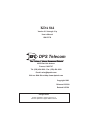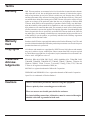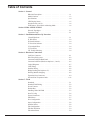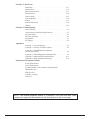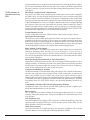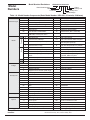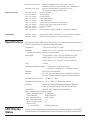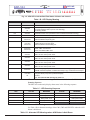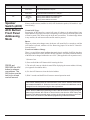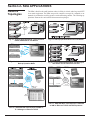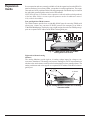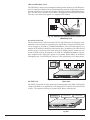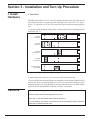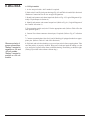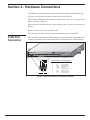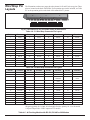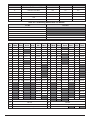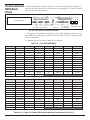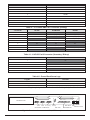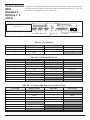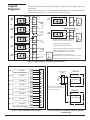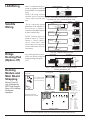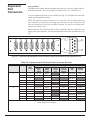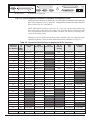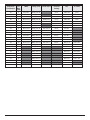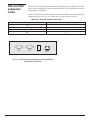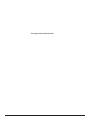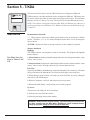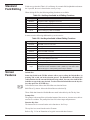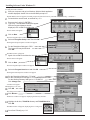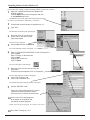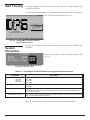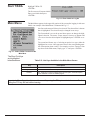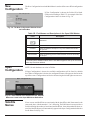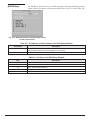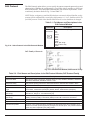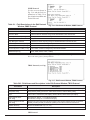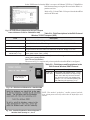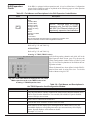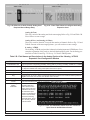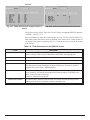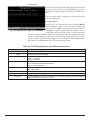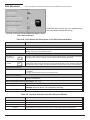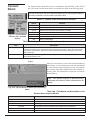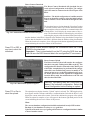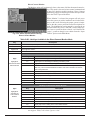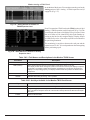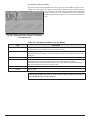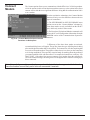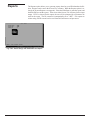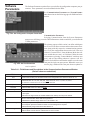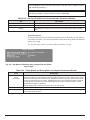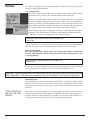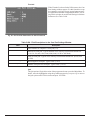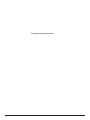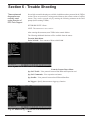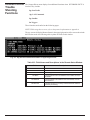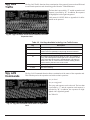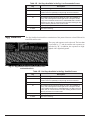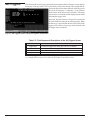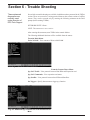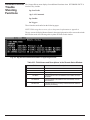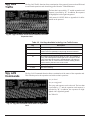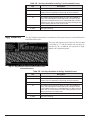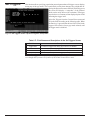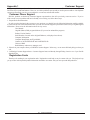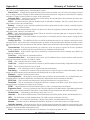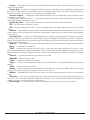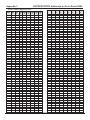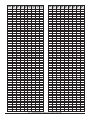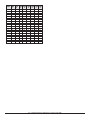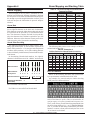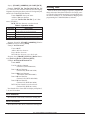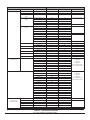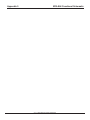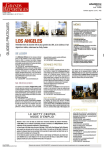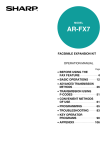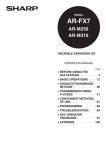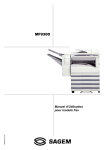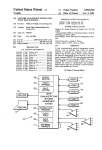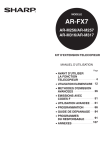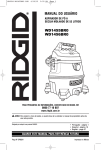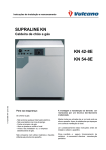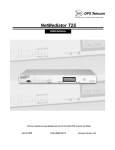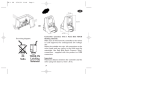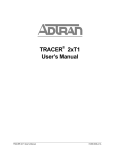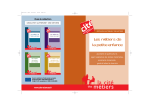Download KDA 864 - DPS Telecom
Transcript
KDA 864 Version 2.1i through 2.1q User’s Manual UM113739 DPS Telecom 4955 East Yale Avenue Fresno, CA 93727 Tel: (559) 454-1600 - Fax: (559) 454-1688 E-mail: [email protected] Visit our Web Site at http://www.dpstele.com Copyright 1999 Released 3/12/99 Revised 9/27/99 Change Notice 3/12/99: Updated to support version 2.1q. 9/27/99: Updated to support NEBS versions Terms Warranty Warranty Card Copyrights Trademark Acknowledgements DPS Telecom products are warranted to be free from defects in material and workmanship at the time of sale, but our obligation under this warranty is limited to the replacement of any hardware proved to be defective within one year from the date of delivery and the replacement of any software for ninety days from the date of delivery. If the product malfunctions during the warranty period, DPS Telecom will repair or replace it at our option at no charge to the purchaser other than the cost of shipping to and from DPS Telecom, which shall be the responsibility of purchaser. Before using, user shall determine the suitability of the product for his intended use, and user assumes all risk and liability whatsoever in connection therewith. This warranty is made in lieu of and excludes all other warranties, expressed or implied. The implied warranties of merchantability and fitness for particular use are specifically excluded. DPS Telecom shall not be liable for any other injury, loss or damage, whether direct or consequential, arising out of the use of or the inability to use the product, as specifically indicated in the Warranty Agreement provided with the Purchase Order. Purchaser shall fill in the requested information on the Product Warranty Card. The card provides information that helps DPS make product improvements as well as develop new products that better suit your needs. All software and manuals are copyrighted by DPS Telecom. Said software and manuals may not, in whole or in part, without prior written consent from DPS, except as required by United States copyright laws, be reproduced, copied, transmitted or used to make a derivative work. All rights are reserved. KDA 864, KDA-864, DPM, BSU, BAU, APM, AlphaMax 82A, T/MonXM, IAM, T/MonDR, T/MonEM, T/MonEM-ATT, T/MonD, T/MonE, T/Remote, T/Remote for Windows, W/Shell, T/Link, T/Access, T/AccessM, T/Config, T/Bos, T/E2, T/abs and T/Term are all registered trademarks of DPS, Inc. MS-DOS is a registered trademark of Microsoft Corporation. WINDOWS and WINDOWS 95 are registered trademarks of Microsoft Corporation. Open View is a trademark of Hewlett-Packard. Cautions Observe electrostatic precautions when servicing this equipment. Observe polarity when connecting power to this unit. There are no user serviceable parts inside the enclosure. For intra-building connections, all interfaces must be connected through a shielded cable that is grounded at both ends. 1-i Table of Contents Section 1 - General KDA 864 Description. . . . . . . . . . . . . . . . . . . . . . . . 1-1 Model Numbers. . . . . . . . . . . . . . . . . . . . . . . . . . . 1-3 Specifications . . . . . . . . . . . . . . . . . . . . . . . . . . . . 1-4 LED Display Status. . . . . . . . . . . . . . . . . . . . . . . . . 1-5 Speaker Switch (ACO) . . . . . . . . . . . . . . . . . . . . . . . 1-6 ACK Button / Front Panel Addressing Mode . . . . . . . . . . . 1-6 Section 2- KDA APPLICATIONS Network Topologies . . . . . . . . . . . . . . . . . . . . . . . . 2-1 Expansion Cards . . . . . . . . . . . . . . . . . . . . . . . . . . 2-1 Section 3 - Installation and Turn Up Procedure I. Install Hardware . . . . . . . . . . . . . . . . . . . . . . . . . 3-1 II. Wire KDA . . . . . . . . . . . . . . . . . . . . . . . . . . . . 3-2 III. Install Software . . . . . . . . . . . . . . . . . . . . . . . . . 3-4 IV. Provision Software . . . . . . . . . . . . . . . . . . . . . . . 3-4 V. Download KDA . . . . . . . . . . . . . . . . . . . . . . . . . 3-4 VI. Test KDA . . . . . . . . . . . . . . . . . . . . . . . . . . . . 3-4 VII. Trouble Shooting . . . . . . . . . . . . . . . . . . . . . . . 3-4 Section 4 - Hardware Connections Craft Port Connector . . . . . . . . . . . . . . . . . . . . . . . . 4-1 Wire Wrap Pin Layouts. . . . . . . . . . . . . . . . . . . . . . . 4-2 Connectorized KDA Back Panel . . . . . . . . . . . . . . . . . . 4-4 Connectorized KDA (Hardware Options 1, 2 and 3) . . . . . . . . 4-6 Logical Diagrams. . . . . . . . . . . . . . . . . . . . . . . . . . 4-7 LAN Wiring . . . . . . . . . . . . . . . . . . . . . . . . . . . . 4-8 Satellite Wiring . . . . . . . . . . . . . . . . . . . . . . . . . . . 4-8 Bridge Docking Pad (Option -07) . . . . . . . . . . . . . . . . . 4-8 Docking Module Strapping . . . . . . . . . . . . . . . . . . . . . 4-8 Expansion Port Connectors. . . . . . . . . . . . . . . . . . . . . 4-9 NIA and NAC Expansion Cards . . . . . . . . . . . . . . . . . 4-13 Section 5 - T/kda Standards . . . . . . . . . . . . . . . . . . . . . . . . . . . . . . 5-1 Standard Field Editing . . . . . . . . . . . . . . . . . . . . . . . 5-2 Screen Features . . . . . . . . . . . . . . . . . . . . . . . . . . . 5-2 Default Box . . . . . . . . . . . . . . . . . . . . . . . . . . . . . 5-2 Installing Under MS-DOS . . . . . . . . . . . . . . . . . . . . . 5-3 Start T/Config . . . . . . . . . . . . . . . . . . . . . . . . . . . 5-6 System Parameters . . . . . . . . . . . . . . . . . . . . . . . . . 5-6 Main Menu . . . . . . . . . . . . . . . . . . . . . . . . . . . . . 5-7 New Configuration . . . . . . . . . . . . . . . . . . . . . . . . . 5-8 Open Configuration. . . . . . . . . . . . . . . . . . . . . . . . . 5-8 Satellite Names . . . . . . . . . . . . . . . . . . . . . . . . . . . 5-8 Edit Configuration . . . . . . . . . . . . . . . . . . . . . . . . . 5-9 Edit Site Definition . . . . . . . . . . . . . . . . . . . . . . . . . 5-9 Edit Alarm Points. . . . . . . . . . . . . . . . . . . . . . . . . . 5-9 1-ii Section 5 - T/kda (Cont.) Edit Relays . . . . . . . . . . . . . . . . . . . . . . . . . . . . 5-11 Edit Protocol . . . . . . . . . . . . . . . . . . . . . . . . . . . 5-12 Edit Expansion Cards . . . . . . . . . . . . . . . . . . . . . . . 5-15 Edit Advanced. . . . . . . . . . . . . . . . . . . . . . . . . . . 5-20 Connect Direct . . . . . . . . . . . . . . . . . . . . . . . . . . 5-21 Connect Modem. . . . . . . . . . . . . . . . . . . . . . . . . . 5-30 Reports . . . . . . . . . . . . . . . . . . . . . . . . . . . . . . 5-31 Software Parameters . . . . . . . . . . . . . . . . . . . . . . . 5-32 Utilities . . . . . . . . . . . . . . . . . . . . . . . . . . . . . . 5-34 Section 6 - Trouble Shooting Probe NvRAM . . . . . . . . . . . . . . . . . . . . . . . . . . . 6-2 Connect Direct Trouble Shooting Functions . . . . . . . . . . . . 6-3 Spy LAN Traffic . . . . . . . . . . . . . . . . . . . . . . . . . . 6-4 Spy Lan Commands . . . . . . . . . . . . . . . . . . . . . . . . 6-4 Spy Satellite . . . . . . . . . . . . . . . . . . . . . . . . . . . . 6-5 Set Triggers . . . . . . . . . . . . . . . . . . . . . . . . . . . . . 6-6 Appendices Appendix 1 - Customer Support . . . . . . . . . . . . . . . . . . A1 Appendix 2 - Glossary of Technical Terms . . . . . . . . . . . . . A2 Appendix 3 - DCP/DCPF/DCPS Addresses on Front Panel LED’s . . . . . . . . . . . . . . . . . . . . . . . . A4 Appendix 4 - Alarm Mapping and Stacking Table . . . . . . . . . A7 Appendix 5 - KDA 864 Functional Schematic . . . . . . . . . . A11 Appendix 6 - Modem Initialization Strings . . . . . . . . . . . . A12 Expansion Card Operation Guides 4 Port TBOS Scanner 8 Port TBOS Scanner 8 Channel (B Rev.) and 16 Channel Analog Monitor LR24 Relay Card EXP 832 Card 4 TBOS / 8 Analog NIA Card NOTE: This manual supports version 2.1i through 2.1q of the KDA 864. Later versions are supported as indicated in the change box on the cover page. 1-iii KDA 864 Remote Telemetry Unit, ver. 2.1q Section 1 - General Fig. 1.1 - KDA 864 in One Rack-Unit Housing with Open Expansion Slot DPSs KDA 864 is a multi-protocol, downloadable alarm and control remote or network element that packs 8 control points and 64 alarm points into a single 19-inch housing. The KDA 864 reports alarms over dedicated or dial-up circuits to an interrogating alarm center, such as the DPS T/MonXM Workstation or the DPS IAM (Intelligent Alarm Mediator). Version 2.1i also reports over Ethernet to a DPS T/MonXM or IAM element manager or with SNMP protocol to an SNMP manager, such as Hewlett-Packard Open View. On-site personnel can see alarms on the front panel LEDs or have full interactive monitoring by connecting a personal computer to the front panel craft port. KDA 864 Description · KDA can report to T/MonXM via LAN · The KDA can now serve as an SNMP network element · · · Report Alarms over Dedicated or Dial-Up Lines. · Multi-Purpose Expansion Slot. An expansion slot is included to add expansion cards for Analog and ASCII inputs, TBOS ports or latching control outputs. The expansion slot can also hold a UPS or Ethernet card. See Model Numbers section for details. Ethernet reporting to T/MonXM or IAM When equipped with a Network Interface Adaptor (NIA) in the expansion card slot (or in a separate chassis) the KDA can interface the T/MonXM or IAM element managers via Ethernet using TCP/IP-DCPX protocol. SNMP via Ethernet TCP/IP When equipped with a Network Interface Adapter (NIA) in the expansion card slot (or in a separate chassis) the KDA can interface an SNMP or TL-1 element manager via Ethernet TCP/IP using SNMP or TL-1 protocol. The KDA with an NIA card is an ideal solution to bring “legacy” alarms into today’s Telecommunications Management Network (TMN) environment. Discrete points, control points, TBOS ports and analog points can all be interfaced to the manager through the KDA. Daisy-Chain up to Four KDAs for 256 Alarms and 32 Controls Using its Daisy-Chaining feature you can add up to three satellite KDAs to expand to 256 alarm points and 32 control points at a single location. Add its versatile interface and unique diagnostic features and you’ll see why the KDA 864 is an ideal choice for network management applications. Interface Docking Stations. The KDA is equipped with two communication port interface docking stations. Optional interfaces include RS232, RS422/RS485, a 202 modem and a 212 “AT” type modem. Optional Modem for Dial-Up Access. Using the optional “AT” type 1200 Baud modem in the secondary docking station makes dial-up networks easy to set up. It also makes disaster recovery via a backup path possible. Choose from three modes of operation: primary, dial-up and primary with dial backup. In Primary Mode the primary port is equipped with a direct connect type interface. In Dial-Up Mode the secondary port is equipped with a dial-up interface. In Primary with Dial Backup Mode the primary port is equipped with a direct connect type interface 1-1 · T/KDA software is included with every KDA. · · · · · · · · · and the secondary port is equipped with a dial-up interface, allowing the dial-up capability to be used for backup if the primary line fails. You can order your KDA equipped with the proper interfaces for your network, then add or change docking modules as your network grows. KDA Easily Configured with T/kda Software Easy-to-use pull down menus combined with colorful status screens make configuring the KDA a snap. You can configure the KDA 864 locally via the craft port on the front panel or remotely via a dial-up modem (if equipped). Configuration is done with T/KDA software on a DOS-based personal computer (does not run under Windows) or through a T/MonXM WorkStation (version 2.2 or higher). Satellite units can be configured through the craft port of the base unit. Select data rate, protocol, address number, the form of alarm inputs and the form of control outputs. And, you can enter a 13-character description for each of the 64 alarm points. Protocols include DCP, DCPX, DCP1, DCPF, DCPS, SNMP and UDP. TRIP protocol is used with the dial-up modem. Trouble Shooting Screens Extensive diagnostic tools in the T/KDA software make trouble shooting a breeze. Opto-Isolated Alarm Inputs The 64 discrete opto-isolated inputs allow the KDA to turn any basic contact closure or ground loop closure into an alarm. Fifty-six inputs are ground activated, 8 inputs have both sides of the opto-isolator brought to the connectors. Options are available with some alarm inputs configured for TTL interface (see Model Numbers section). One alarm input can be programmed to operate as an external alarm acknowledgment input. Relay-Isolated Control Outputs There are 8 “Form A” dry contact relay outputs for controls. Relays may be activated in a latching or momentary mode. Latching is electrical, not magnetic, except in the case of the ‘L’(magnetic latching ) option or the LR-24 Relay expansion card. One control output relay can be programmed to activate an external audible or visual alarm indicator whenever an alarm is detected. KDA Operational Status Indicated on Front Panel LED’s High intensity LED status indicators provide a local display of KDA operation as well as alarm point status. An indicating fuse and a fuse alarm LED are conveniently located on the front panel. Fuse alarm output relay contacts close when the fuse blows. A DB9 connector for the configuration port is also on the front panel. Connectorized Backplane Available The KDA 864 features a fixed-mount housing with a plug-in P.C. board for all electronics and wire-wrap connectors on the back panel for all system connections. A connectorized panel is also available. In case of failure your system can be quickly restored by simply changing the board. And by keeping the configuration data on a floppy, you can configure a new board in no time by plugging a computer into the front panel craft port. The KDA 864 operates from AC or DC power sources. (See the Model Numbers section for details.) Compatibility with Other DPS Network Management Elements Compatibility allows you to choose the DPS alarm gathering unit that is right for your needs now and add modules as you need them. Buzzer Option The -11 KDA firmware option includes an internal buzzer that sounds for five seconds when any alarm point changes state. A jumper on the KDA’s P.C. Board allows the buzzer to be defeated. UPS Expansion card An Uninterruptable Power Supply (UPS) card is now available for the KDA. It fits in the expansion card slot and provides up to 3 hours of battery power for the KDA. See the Model Numbers section for part number. NEBS Tested Versions Versions of the KDA are available that have been tested for compliance with Telcordia (formerly Bellcore) Network Equipment Building Standards (NEBS). 1-2 Model Number Breakdown Model Numbers KDA864-B-01-04-02-00-L Option Secondary Pad Primary Pad Model/Voltage Basic Model Number Issue Firmware Table 1.A - Model Number Components (Basic Model Number: KDA 864 - 8 Controls, 64 Alarms) 02 KDA with TL1 Responder* 11 Standard KDA w/ buzzer 03 Time-Stamp (T-S) Version* 12 TelTrak (KDA 832-T8 only)* 05 Extended Temperature Range 13 Alpha paging, w/ACO, downloadable 06 Pulsecom Datalok Protocol* 14 TABS 07 E2A Protocol* 15 Datalok XM, Downloadable 08 T-S w/buzzer. Downloadable* 16 Datalok Native (DCP1, DCP1AR) 09 T-S w/buzzer. Downloadable from T/MonXM, w/ clear qual. times * L LAN Connectorized New Foremat Model Standard KDA Old Foremat Firmware Type 01 Voltage Primary Pad Secondary Pad Wire Wrap pins 1 Connectorized, DB9 Exp. LN LAN Connectorized, NEBS compliant 2 Connectorized, Amphenol exp. D LAN Connectorized, dual power barrier (use with power option 8) 3 Connectorized, no Exp. R LAN, Wire-Wrap blocks w/ 2 pins/alm 4 Connectorized, DB9 Exp. G All alarms ground closure 5 Connectorized, Amphenol exp. B Connect., Amph. exp., bi-polar inputs 6 Connectorized, no exp. A Connect., Amph. exp. anal., ana/TBOS 7 Connect., Amph. exp., -48V bias pts 56-64 8 Connect., J9=pts 1-48, J10=pts 49-64 E RS422 dual hub, Analog expansion 9 Wire-Wrap blks w/2 pins per alm C LAN, Wire-Wrap blks w/2 pins per alm AN Connect., Amph. exp., analog or analog/TBOS, NEBS compliant Z Dual 202 pad, no expansion 6 Positive 12 VDC 2 Negative 24 VDC 3 Positive 24 VDC 7 Negative 12 VDC 4 Negative 48 VDC 8 Dual Feed -48VDC 5 Negative 24 and 48 VDC (wide range) 00 Not Equipped 10 RS485 drop and insert 01 RS 232 11 RS232 opto isolated (low speed) 02 RS 422/485 15 DCP 03 202 Modem 16 RS485, soldered 04 TTL 17 202 modem w/-1db 05 Type 212 1200 Baud Modem 91 Dual RS422 or 212 modem 06 E2A 92 Dual RS485 07 RS232 dual hub (both pads) 93 Dual 202 08 DDS 94 Dual FSK 09 202 w/loopback (KDA 864-E2 only) 99 Double pad 00 Not Equipped 14 9600 Baud modem 05 Type 212 1200 Baud Modem 20 DTMF Module T1 Latching Relays T1B 8 TTL Inputs (+5 V Bias) 8 TTL Inputs OB Points 57-64 biased to -48V T2 16 TTL Inputs C9 DB9 to DB9 cables A5 90 degree prewired cables AD ACO switch on front panel T0B All TTL Inputs (+5 V Bias) T3B 24 TTL Inputs (+5V bias) *Not supported in this manual Example Model Numbers: Alpha paging, downloadable code* 0 L Options 10 P KDA 864-01-04-02-00: Lightning package KDA 864, Standard Firmware, Wire-Wrap, -48 VDC, RS422/485 Primary Port, No Secondary Port 1-3 KDA 864-01-02-03-00-L: KDA 864-05-01-02-05: KDA 864, Standard Firmware, Wire-Wrap, -24 VDC, 202 Modem Primary Port, No Secondary Port, Latching Relays KDA 864, Extended Temp., Wire-Wrap, 120 VAC, No Primary Port, Dial-up Secondary Port Expansion Cards: D-PC-446-10A-00 D-PC-705-10B-00 D-PC-706-10A-00 D-PC-710-10A-00 D-PC-715-10A-00 D-PC-716-10A-00 D-PC-717-10A-00 D-PC-708-10A-00 D-PC-395-10A-00 D-PC-770-10A-00 24 Relay Assembly 8 Analog Inputs 16 Analog Inputs 4 Port TBOS Scanner 8 Port TBOS Scanner 7 Port Serial Card (3 ASCII and 4 TBOS ports) EXP 832 Card (adds 8 controls and 32 alarms) 8 Analog / 4 TBOS UPS Network Interface Adapter, SNMP, TL-1 or DCPX via Ethernet Accessories: D-PR-631-10A-00 D-PR-105-10A-00 Satellite Cable, Male-to-Male DB9, 1 ft. (for connectorized satellites) Wall-mount AC Adapter for 24 V KDA (voltage 2 or 3) Specifications Specifications for the KDA 864 are shown below. (See individual Operation Guides in the back of this manual for expansion card specifications.) Dimensions: 17.0"(W) X 12.0"(D) X 1.75"(H) Mounting: Mounts in a 19" or 23" rack. Ears can be located for flush or 5" projection mounting. Can also be wall mounted. Power Input: +24 DC option: +18 to +36 VDC, 200 MA @24 VDC. -24 DC option: -18 to 36 VDC, 200 MA @24 VDC. -48 DC option: -36 to -72 VDC, 130 MA @ 48 VDC. Fuse: 1/4 Amp Operating Temperature Range: 0 Degrees to +60 Degrees Celsius. Option 05: -30 Degrees to +70 Degrees Celsius. Humidity: 0% to 95% non-condensing. Modem: 212 “AT” type 1200 Baud internal modem for dial facility 202 Type 1200 baud internal modem for dedicated facility 202 Modem Receive Level: -43 dBm to -3 dBm. 202 Modem Transmit Level: -30 to -3 dBm (-13 dBm factory default) Protocols: Modem uses TRIP (T/Mon Remote Interface Protocol). Primary port supports DCP, DCPF, DCPS and TBOS. Comm Rates 300, 600, 1200, 2400, 4800 and 9600 Baud Relay Contacts (controls and fuse alarm): Initial Contact Resistance 50 milleohms Contact Material Gold-Clad Silver Max. Switching Power 60 W, 125 VA Max. Switching Current 1A Max. Carrying Current 3A Electrical Life (1 A @ 30 VDC) 500,000 Operations LED Display Status Indicators on the front panel give maintenance personnel quick diagnostics of the KDA’s operational status. The LEDs that appear white when inactive are red/green multicolored. 1-4 SPEAKER KDA 864 FA ACK DPS INC. ON OFF COS LOD LOC CM1 CM2 LIN A B C D CTL 1 2 3 4 5 6 7 8 CRAFT PORT Fig. 1-2 - KDA LED’s Indicate Real-Time Status of Alarms and Controls Table 1.B - LED Display Meaning LED COLOR MEANING FA Solid Red Fuse Alarm. Fuse is blown & fuse alarm relay is active. COS Pulse Red Solid Red Off An Alarm input has changed state. No unacknowledged alarms (one or more standing). No standing alarms LOD Solid Red Reserved for future use. (Intended to show a software download occurring.) Craft port active and secondary port (212 modem) cut off. LOC Solid Red CM1* Pulse Red Pulse Green Data received from primary port. Data transmitted from primary port. CM2* Pulse Red Flash Red Pulse Green Data received from secondary port. Indicates tail end of ringing signal. Data transmitted from secondary port. LIN* Alt Green/Red Solid Green Pulse Green A Solid Green Solid Red LED’s 1-8 show active points 1-8. LED’s 1-8 show active points 33-40. B Solid Green Solid Red LED’s 1-8 show active points 9-16. LED’s 1-8 show active points 41-48. C Solid Green Solid Red LED’s 1-8 show active points 17-24. LED’s 1-8 show active points 49-56. D Solid Green Solid Red LED’s 1-8 show active points 25-32. LED’s 1-8 show active points 57-64. CTL Pulse Green Solid Green Call Telemetry Login. A point set Auto-call. Unit will be calling in to report alarms. NVRAM unanswered (Needs a software download) or spy mode active via craft port. 1-8 Red Pulse Red Off Dialing out on modem. Online. T/Mon host dialed in. Online. KDA dialed T/Mon host. Standing alarm exists (acknowledged) Change-of-State (COS) alarm (Unacknowledged) No alarm Note: See alternate LED meanings in Table 1.D.. *These LED’s have alternate meaning if ACK button is held down. See Table 1.D. · Scanning Sequence: The KDA will continuously display alarm status in the following sequence: Table 1.C - LED Scanning Sequence LED COLOR MEANING COLOR MEANING A Green Alarm points 1-8 Red Alarm points 33-40 B Green Alarm points 9-16 Red Alarm points 41-48 C Green Alarm points 17-24 Red Alarm points 49-56 D Green Alarm points 25-32 Red Alarm points 57-64 All OFF Controls 1-8 · Alternate LED Meanings Use Table 1.D for alternate meanings of the CM1, CM2 and LIN LED’s when the ACK button is held down. Table 1.D - Alternate LED Meanings when ACK Button is Held Down 1-5 LED COLOR CM1* Pulse Red Pulse Green Data received from LAN port (expansion card). Data transmitted from LAN port. CM2* Pulse Red Pulse Green Command Data received from LAN port (expansion card). Command Data transmitted from LAN port. LIN* Solid Red Solid Green Off Primary Carrier Status. Rcv Carrier Detect. Primary Carrier Status. Xmt Carrier On. Primary Carrier Status. No Carrier. Speaker Switch (ACO) ACK Button/ Front Panel Addressing Mode MEANING Silences audible alarm (Audible Cut Off). OFF disables the speaker, ON enables it. (Option AD only.) Normal ACK Usage Pressing the ACK button for a second will cause all alarms to be acknowledged. Any alarms that have been queued for dial out reporting will be removed from the queue (call will not be made). This affects only the local unit, not satellites. To acknowledge alarms in any satellite, the ack button on the satellite must be pressed. · Buzzer When any alarm point changes state, the buzzer will sound for five seconds or until the ACK button is pressed, whichever is first. Removing jumper J10 on the P.C. Board defeats the buzzer. Front Panel Address Change There is a special front panel configuration mode that is available for KDAs that have been provisioned to be a DCP, DCPF or DCPS responder. This mode permits the address of the KDA to be changed without the use of a P.C. (Not applicable to an expansion card.) · · `1) Remove fuse. 2) Press and hold the ACK button while inserting the fuse. PRESS and RELEASE the ACK button to advance one address. The ACK button must be held in for at least one half second. 3) The unit will come up with the 8 status LEDs displaying the current address in binary (see Appendix for address table). 4) Use the ACK button to select the desired address. 5) Wait 5 seconds and the KDA will return to normal operation mode. HINT: When installing KDAs for future activation, each can be installed, downloaded and tested with address ‘0’. When the time comes for activation the addresses can be changed from the front panel using the above procedure. NOTE: While in address programming mode the ABCD LEDs will be going through a pattern that indicates the amount of time since the last time the ACK button was pressed. This pattern generally starts out from the A led and progresses to the D led. When LED’s A-D are all red, the address programming mode will terminate. 1-6 Section 2- KDA APPLICATIONS Network Topologies The KDA is ideal for the small locations where visibility is critical, and a large scale RTU is too much equipment. The KDA can provide complete coverage for a manned or unmanned site without the need for expensive main monitoring stations. The following applications illustrate the various KDA alarm network topologies. Fig. 2.1 - Primary Operation Mode - Direct Connect RS232, RS422/485 or 202 Modem KDA #1 Fig. 2.2 - Dial-up Operation Mode uses 212 Modem T/MonXM Dial Up Lines KDA #2 KDA #N Dedicated Line Network Fig. 2.3 - Alternate Path or Primary with Dial-up Backup Operation Mode Fig. 2.4 - Daisy-Chained Application Provides up to 256 Alarms and 32 Controls at one site KDA-TCP/IP #1 NIA CARD Dial Up Line to KDA Secondary Port Back-Up Monitoring via Dial-Up Laptop KDA-TCP/IP #2 Ethernet 10-BaseT Network Ethernet 10 Base-T Network Back-Up Monitoring via Dial-Up Laptop KDA-TCP/IP #N SLIP/PPP NIA CARD SNMP or TL-1 Manager NIA CARD T/MonXM Element Manager Wall Display FIG. 2.6 - KDA With NAC Card Reports to T/MonXM or IAM on Ethernet TCP/IP with DCPX protocol. FIG. 2.5 - KDA With NIA Card Reports to SNMP or TL-1 Manager on Ethernet TCP/IP 2-1 Expansion Cards · Seven expansion cards are currently available to fit in the expansion slot on the KDA. Expansion cards may be used in any KDA, except those in satellite applications. The expansion cards are briefly explained in the following paragraphs. Full details may be found in the individual operation guides at the back of this manual. NOTE: KDA Version 2.1 and later allows expansion cards to be addressed independently of the base KDA. Earlier versions required expansion cards to be addressed consecutively with the host address. · Four and Eight Port TBOS Scanners The TBOS scanners provide four or eight RS 422/485 ports for accessing TBOS serial alarm ports. Alarms are converted to DCPF protocol for transport to an IAM or T/MonXM WorkStation. The displays (up to eight) assigned to each four TBOS ports appear on a separate DCPF address at the KDA’s interrogation port. Fig. 2.7 - TBOS Scanner Adds 4 or 8 TBOS Interrogation Ports to KDA Eight and 16 Channel Analog Monitors The Analog Monitors provide eight or 16 analog voltage inputs for voltage or current-source transducers. The analog card converts readings to a DCPF representation of absolute value and evaluates each input for four threshold levels to generate alarms. The analog card alarms and values appear on a separate DCPF address at the KDA’a interrogation port. + - 4-20 mA H C Fig. 2.8 - Analog Monitor Card adds 8 or 16 Analog Channels to KDA 2-2 · LR24 and SR24 Relay Cards The LR24 Relay Card provides 24 magnetic-latching control points to give the KDA a total of 32 control point outputs. Relays maintain position in power outage and provide true position indication via a second set of contacts. The SR24 is similar, with non-latching relays. The relay card is operated via the KDA’s interrogation port using DCPF protocol. The relay card control points appear on a separate DCPF address. Door Lock Air Conditioner Tower Lights Standby Equipment · Fig. 2.9 - Add 24 more Latching Control Outputs with LR24 Relay Card Seven Port Serial Card The Seven Port Serial Card provides three RS 232 ASCII data ports for interactive communication with craft ports on external devices. ASCII data is converted to DCPF protocol for transport to an IAM or T/MonXM WorkStation. The ASCII data appears on a separate DCPF address at the KDA’s interrogation port . In addition it provides four RS 422/485 ports for accessing serial alarm ports using TBOS protocol. Alarms are converted to DCPF protocol for transport to an IAM or T/MonXM WorkStation. The displays assigned to the TBOS ports appear on yet another DCPF address at the KDA’s interrogation port . Each TBOS port can access a full eight displays (512 alarm points). 4 TBOS Devices 3 ASCII Craft Ports 3 1 T/MonXM 5 2 4 7 6 T/MonXM Workstation 202 or RS485 · KDA 864 DPS INC. 7 PORT Ser i al CARd DPS INC. Fig. 2.10 - KDA Accesses ASCII Ports and TBOS with 7-Port Card 832 EXP Card The EXP 832 card adds 32 alarm points and 8 control points to the KDA. Utilizing this card gives the KDA a very high density of 96 alarms and 16 controls in only one rack-unit of space. The expansion card uses a separate DCPF address from the host. 8 TBOS PORTS VIA J1 ON BACK OF KDA KDA 832-T 8 32 DISCRETE ALARM SOURCES 8 CONTROL OUTPUTS VIA J1 & 2 ON BACK OF KDA 32 DISCRETE ALARM SOURCES 8 CONTROL OUTPUTS VIA J3 ON BACK OF KDA DPS INC. EXP-832 CARD DPS INC. GR=P1 P2 FA MOD RD= 1 2 P3 P4 CT 3 4 5 6 7 8 FUSE Fig. 2.11 - EXP 832 Card Enhances KDA Capacity by 50% 2-3 · Uninterruptable Power Supply (UPS) Provides up to 3 hours of backup power in case the office battery supply fails. Functions with 24 volt options only. KDA 864 DPS INC. KDA - UPS FA DPS INC. CHGR ON 1/2 AMP · Fig. 2.12 - KDA UPS Card Fits in Expansion Card Slot Network Interface Adapter (NIA) DPS’ Network Interface Adapter fits in the expansion card slot of a KDA864 to interface it directly to an Ethernet 10 Base-T network using SNMP, TL1 or TCP/IP-DCPX protocol. A KDA remote equipped with the NIA card brings conventional discrete alarm and control points to your existing SNMP or TL-1 management system, using your already deployed 10 Base-T network. This is an ideal way to integrate “legacy” alarms into your network management system. A KDA remote equipped with the NIA card using TCP/IP-DCPX protocol brings conventional discrete alarm and control points to your T/MonXM element manager, using your already deployed 10 Base-T network. KDA 864 DPS INC. NIA - Network Interface Adapter FA MOD T S T A L M S T X S R X DPS INC. C M D M S G L T X L R X GMT 1/4 AMP Fig. 2.13 - NIA Card in the KDA Expansion Card Slot Turns it Into an SNMP Network Element 2-4 Section 3 - Installation and Turn Up Procedure I. Install Hardware · A. Mount KDA The KDA fits in either a 19" or 23" rack. The mounting brackets on the side of the unit can be positioned for either 5" projection or flush mounting in a 19" rack or for 5-1/2" projection or 1/2" projection in a 23" rack. They may also be positioned for mounting against a wall. 1. Determine which mounting configuration is required and orient the mounting brackets as shown in Fig. 3.1. 19" Rack/ 5" Projection 19" Rack/ Flush Front 23" Rack/ 5-1/2" Projection 23" Rack/ 1/2" Projection Surface Mounting Against Wall SIDE VIEW REAR Fig. 3.1 - Positioning Mounting Brackets on the KDA 2. Attach each bracket with two 6-32 screws (provided in hardware bag). 3. Place the KDA in the rack and align the mounting holes in the brackets with the holes in the rack rails. Secure each bracket with two 10-24 screws (provided in hardware bag). If mounting against a wall, orient the KDA so the front panel can be observed. Mark mounting holes on wall and attach KDA with bolts or hollow wall anchors. Cautions Observe electrostatic precautions when servicing this equipment. Observe polarity when connecting power to this unit. There are no user serviceable parts inside the enclosure. For intra-building connections, all interfaces must be connected through a shielded cable that is grounded at both ends. 3-1 II. Wire KDA · A. W/W pin models 1. A wire wrap tool with a .060" mandrel is required. 2. Refer to the J1 and J2 pin layout drawings (Fig. 4.2 and Table 4.A and 4.B) in Section 4 -Hardware Connections for all wire wrap pin designations. 3. Identify and connect each alarm input lead. (Refer to Fig. 4.5, Logical Diagram of Optically Coupled Inputs in Section 4.) 4. Identify and connect each control output lead. (Refer to Fig. 4.6, Logical Diagram of the Controls in Section 4.) 5. If an expansion card is used, wire J3 for the appropriate card. (Refer to Table 4.E or the card operation guide.) 6. Connect Fuse Alarm contacts to alarm input, if required. (Refer to Fig. 4.7 in Section 4.) 7. Connect communications lines for #1 and #2 docking (if equipped) modules to appropriate pins. (Refer to Table 4.C and 4.D in Section 4.) Observe polarity of power connections. “Battery” terminal is negative on -24 and -48 volt models. “Battery” terminal is positive on +24 volt models. 8. Slip black and red colored tubing over power input wires before wrapping them. Take care that polarity is properly oriented. Wrap power leads and push the tubing over the wire wrap pins to protect them from accidental shorting. Heat tubing to shrink it tight. (Tubing is provided in the software diskette bag.) 3-2 · B. Connectorized models. Connectorized KDAs can be interfaced with pre wired connectorized cables or mating connectors can be wired on-site. 1. Refer to the Connectorized KDA Back Panel sub-section in Section 4 - Hardware Connections. 2. Refer to the J9 and J10 pin assignment tables (Tables 4.F and 4.G) for alarm input pin designations. Identify and connect each alarm input lead. (Refer to Fig. 4.5, Logical Diagram of Optically Coupled Inputs in Section 4.) 3. Refer to the J10 pin assignment table (Table 4.G) for control output pin designations. Identify and connect each control output lead. (Refer to Fig. 4.6, Logical Diagram of the Controls in Section 4.) 4. Refer to the J10 pin assignment table (Table 4.G) for fuse alarm output pin designations. Identify and connect Fuse Alarm contacts to alarm input, if required. (Refer to Fig. 4.7, fuse alarm schematic in the J2 pin layout drawing in Section 4.) 5. If an expansion card is used, wire connector per Table 4.O or 4.P or use the card operation guide. 6. Satellite applications only. Refer to the J11 and J12 pin assignment table (Tables 4.H or 4.L and 4.M) for satellite pin designations. Use DPS Satellite Cable part no. D-PR-631-10A-00. Connect communications lines for satellite KDAs to appropriate pins. 7. Connect communications lines for #1 docking pad (Table 4.I or 4.M in Section 4) and for #2 docking pad (if equipped) (Table 4.J or 4.N in Section 4) to appropriate pins. Observe polarity of power connections. “Battery” terminal is negative on -24 and -48 volt models. “Battery” terminal is positive on +24 volt models. 8. Refer to the Power Block Screw Lugs table (Table 4.K) in Section 4 for power connections. Take care that polarity is properly oriented. 3-3 III. Install Software IV. Provision Software A personal computer running DOS version 3.3 or later is required to run the T/KDA software. Refer to Section 5 - T/KDA for the installation procedure. · Once T/KDA is installed and running, a configuration file must be created for the KDA. Refer to the applicable pages in Section 5 to perform the following steps (be sure to use F8 to save, where appropriate): · A. Start T/KDA 864 (page 5-7 & 5-8). B. Set Software Parameters (Configuration computer port settings) (page 5-32 & 33). C. Edit Alarm Points (page 5-9 & 5-10). D. Edit Relays (page 5-11). E. Edit Protocol. Refer to proper protocol table (page 5-12 through 14). F. Edit Expansion Ports, if an expansion card is equipped (page 5-15 through 19). Refer to appropriate operation guide at the back of this manual for additional information. G. Edit Advanced (page 5-20). · · · · · V. Download KDA · · VI. Test KDA VII. Trouble Shooting A. Direct. Use the Direct Connect selection on the main menu if the PC is connected to the KDA via the craft port on the front panel. Follow the instructions in Section 5, page 5-21 & 5-22, Direct Connect for download. B. Modem. Use the Modem Connect selection on the main menu if the PC is connected to the KDA via the dial-up modem port (docking pad #2) on the back of the unit. Follow the instructions in Section 5, page 5-30, Modem Connect for download. Testing is done via the same port used for downloading. Follow the instructions for Monitor Mode under the appropriate sub-section of Section 5, starting on page 5-23. Simulate alarms and operate control points. NOTE: It may be desirable to temporarily disconnect certain critical equipment from control outputs and substitute a continuity tester to verify relay operation. In case of difficulty, refer to Section 6 - Trouble Shooting, for tips on using the analysis tools built into the T/KDA software. 3-4 Section 4 - Hardware Connections The KDA has a craft port connector on the front panel for configuration and monitoring. All power and network connections are made at the back of the unit. With a standard KDA these connections are made directly to the wire wrap pins on the plug-in card edge connectors. With a connectorized KDA network, connections are made to a variety of connectors on the back. Power is connected to a screw-terminal barrier. The following sub-sections define wiring and connector pinouts for the KDA. Craft Port Connector The Craft Port is a female RS232 DB9 connector used as a direct link into the KDA. The craft port is normally used to download the KDA configuration from T/KDA software. KDA 864 DPS INC. Expansion Slot Craft Port GND DSR RX TX 5 4 3 2 9 8 7 1 6 RTS CTS PIN # SIGNAL DESCRIPTION 1 2 3 4 5 6 7 8 9 NC TX RX DSR GND NC CTS RTS NC Not Connected Transmit Data Receive Data Data Set Ready Ground Not Connected Clear To Send Request To Send Not Connected Fig. 4.1 - Craft Port Pinout for Front Panel Connector 4-1 Wire Wrap Pin Layouts The illustrations on these two pages show the pinouts for J1 and J2 wire wrap pins. These pins are located on the back of the KDA. If an expansion port card is included, see Table 4.E or the operation guides at the back of this manual for J3 pinouts. J3 J1 J2 2 4 6 8 10 12 14 16 18 20 22 24 26 28 30 32 34 36 38 40 42 44 46 48 50 52 54 56 1 3 5 7 9 11 13 15 17 19 21 23 25 27 29 31 33 35 37 39 41 43 45 47 49 51 53 55 Fig. 4.2 - Wire Wrap Pins are Accessible at Rear of KDA Chassis Table 4.A - J1 Wire Wrap Connector Pin Layout Pin No. Function Pin No. Function Pin No. Function Pin No. Function 1 ALM 1 2 ALM 2 29 ALM 29 30 ALM 30 3 ALM 3 4 ALM 4 31 ALM 31 32 ALM 32 5 ALM 5 6 ALM 6 33 ALM 33 34 ALM 34 7 ALM 7 8 ALM 8 35 ALM 35 36 ALM 36 9 ALM 9 10 ALM 10 37 ALM 37 38 ALM 38 11 ALM 11 12 ALM 12 39 ALM 39 40 ALM 40 13 ALM 13 14 ALM 14 41 ALM 41 42 ALM 42 15 ALM 15 16 ALM 16 43 ALM 43 44 ALM 44 17 ALM 17 18 ALM 18 45 ALM 45 46 ALM 46 19 ALM 19 20 ALM 20 47 ALM 47 48 ALM 48 21 ALM 21 22 ALM 22 49 ALM 49 50 ALM 50 23 ALM 23 24 ALM 24 51 ALM 51 52 ALM 52 25 ALM 25 26 ALM 26 53 ALM 53 54 ALM 54 27 ALM 27 28 ALM 28 55 ALM 55 56 ALM 56 Table 4.B - J2 Wire Wrap Connector Pin Layout Pin No. Function Pin No. Function Pin No. Function Pin No. Function 1 ALM 57B** 2 ALM 57A 29 CONTROL 7B 30 CONTROL 7A 3 ALM 58B 4 ALM 58A 31 CONTROL 8B 32 CONTROL 8A 5 ALM 59B 6 ALM 59A 33 CHASSIS GROUND 34 BIAS A, PTS 57-64 7 ALM 60B 8 ALM 60A 35 BIAS B, PTS 57-64 36 LAN CLK 9 ALM 61B 10 ALM 61A 37 #2 DOCKING 38 #2 DOCKING 11 ALM 62B 12 ALM 62A 39 #2 DOCKING 40 #2 DOCKING 13 ALM 63B 14 ALM 63A 41 #2 DOCKING 42 #2 DOCKING 15 ALM 64B 16 ALM 64A 43 LAN RX 44 LAN TX 17 CONTROL 1B 18 CONTROL 1A 45 FUSE ALARM 46 FUSE ALARM 19 CONTROL 2B 20 CONTROL 2A 47 RS 485 48 RS 485 21 CONTROL 3B 22 CONTROL 3A 49 #1 DOCKING 50 #1 DOCKING 23 CONTROL 4B 24 CONTROL 4A 51 #1 DOCKING 52 #1 DOCKING 25 CONTROL 5B 26 CONTROL 5A 53 #1 DOCKING 54 #1 DOCKING 27 CONTROL 6B 28 CONTROL 6A 55 BATTERY* 56 GROUND *Negative polarity for -24 and -48 volt models. Positive polarity for +24 volt models. ** Input 57B provides +5VDC output on TTL models. Table 4.C - #1 Docking Module with RS 232, RS 485 or 202 Modem 4-2 Pin No. Op. 07, Bridging RS232 (Fig. 4.10) RS 232 RS 485 202 Modem 49 TXD to next KDA N/C RX+ TX 50 RXD from next KDA RTS RX- N/C 51 RXD from Network TXD TX+ TX 52 TXD to Network RCV TX- N/C 53 Gnd CTS N/C RX 54 N/C GND N/C RX Table 4.D - #2 Docking Module with 212 Modem Pin No. Function 37 N/C 38 N/C 39 N/C 40 N/C 41 RING 42 TIP Table 4.E - J3 Wire Wrap Connector Pin-Outs for Expansion Cards Pin No. 4/8 Prt TBOS LR24 Relay 7 Port Serial 8/16 Anal. EXP 832 Anal/ Tbos 1 Rx+ P1 Ry 1A Rxd Prt 1 -Ch 1 Ctrl 1A -Ch 1 Pin 4/8 Prt LR24 No. TBOS Relay 2 Rx- P1 7 Port Serial Ry 1B 8/16 Anal. EXP 832 Anal/ Tbos +Ch 1 Ctrl 1B +Ch 1 3 Tx+ P1 Ry 2A -Ch 2 Ctrl 2A -Ch 2 4 Tx- P1 Ry 2B Txd Prt 1 +Ch 2 Ctrl 2B +Ch 2 5 Rx+ P2 Ry 3A -Ch 3 Ctrl 3A -Ch 3 6 Rx- P2 Ry 3B Txd Prt 2 +Ch 3 Ctrl 3B +Ch 3 7 Tx+ P2 Ry 4A Rxd Prt 2 -Ch 4 Ctrl 4A -Ch 4 8 Tx- P2 Ry 4B +Ch 4 Ctrl 4B +Ch 4 9 Rx+ P3 Ry 5A Rxd Prt 3 -Ch 5 Ctrl 5A -Ch 5 10 Rx- P3 Ry 5B +Ch 5 Ctrl 5B +Ch 5 11 Tx+ P3 Ry 6A Txd Prt 3 -Ch 6 Ctrl 6A -Ch 6 12 Tx- P3 Ry 6B +Ch 6 Ctrl 6B +Ch 6 13 Rx+ P4 Ry 7A -Ch 7 Ctrl 7A -Ch 7 14 Rx- P4 Ry 7B +Ch 7 Ctrl 7B +Ch 7 15 Tx+ P4 Ry 8A -Ch 8 Ctrl 8A -Ch 8 16 Tx- P4 Ry 8B +Ch 8 Ctrl 8B +Ch 8 17 Rx+ P5 Ry 9A -Ch 9 Alm 1 18 Rx- P5 Ry 9B Rx- Prt 4 +Ch 9 Alm 2 Tx- Prt 4 Rx+ Prt 4 19 Tx+ P5 Ry 10A Tx+ Prt 4 -Ch 10 Alm 3 20 Tx- P5 Ry 10B +Ch 10 Alm 4 21 Rx+ P6 Ry 11A Rx+ Prt 5 -Ch 11 Alm 5 22 Rx- P6 Ry 11B Rx- Prt 5 +Ch 11 Alm 6 23 Tx+ P6 Ry 12A Tx+ Prt 5 -Ch 12 Alm 7 24 Tx- P6 Ry 12B +Ch 12 Alm 8 25 Rx+ P7 Ry 13A Rx+ Prt 6 -Ch 13 Alm 9 26 Rx- P7 Ry 13B Rx- Prt 6 +Ch 13 Alm 10 27 Tx+ P7 Ry 14A Tx+ Prt 6 -Ch 14 Alm 11 28 Tx- P7 Ry 14B +Ch 14 Alm 12 29 Rx+ P8 Ry 15A Rx+ Prt 7 -Ch 15 Alm 13 Rx+ P1 30 Rx- P8 Ry 15B Rx- Prt 7 +Ch 15 Alm 14 Rx- P1 31 Tx+ P8 Ry 16A Tx+ Prt 7 -Ch 16 Alm 15 Tx+ P1 32 Tx- P8 Ry 16B Tx- Prt 7 Alm 16 Tx- P1 33 Ry 17A Alm 17 Rx+ P2 34 Ry 17B Gd Prt 1 Alm 18 Rx- P2 35 Ry 18A Alm 19 Tx+ P2 36 Ry 18B Gd Prt 2 Alm 20 Tx- P2 37 Ry 19A Alm 21 Rx+ P3 38 Ry 19B Gd Prt 3 Alm 22 Rx- P3 39 Ry 20A Alm 23 Tx+ P3 40 Ry 20B Alm 24 Tx- P3 41 Ry 21A Alm 25 Rx+ P4 42 Ry 21B Alm 26 Rx- P4 43 Ry 22A Alm 27 Tx+ P4 44 Ry 22B Alm 28 Tx- P4 45 Ry 23A Alm 29 46 Ry 23B 47 Ry 24A Alm 31 48 Ry 24B 49 LAN TX Tx- Prt 5 Tx- Prt 6 +Ch 16 Alm 30 GND 50 LREQ 51 LAN CK 52 LAN RX 53 Fuse Alarm 54 Fuse Alarm 55 Power Battery 56 4-3 Alm 32 Power Gnd PwrGnd GND Connectorized KDA Back Panel The following information applies when the connectorized back panel is equipped. Expansion port card connectors are detailed on pp. 4-9 through 4-11 or in the operation guides at the back of this manual. FEMALE 50 PIN AMPHENOL CONNECTORS J9 25 1 50 J10 6 26 1 25 1 26 50 EXPANSION CARD BATT GND Not Used J11 J12 Satellite Satellite J14 J13 Pad 1 (Primary) J15 Pad 2 (Secondary) PHONE JACK DB9 FEMALE CONNECTORS CHASSIS GND DB37 MALE CONNECTOR POWER TERMINAL BLOCK Fig. 4.3 - Rear View of Connectorized KDA 1. The plug-in card connectors are reached via two 50-pin Amphenol connectors, up to three DB9 female connectors, one RJ 12 phone line jack, one DB 37 connector and a power terminal block. 2. Connector pin-outs are listed in Tables 4.F through 4.K. Table 4.F - J9 50 PIN AMPHENOL Pin No. Function Pin No. Function Pin No. Function Pin No. Function 1 ALM 2 26 ALM 1 14 ALM 28 39 ALM 27 2 ALM 4 27 ALM 3 15 ALM 30 40 ALM 29 3 ALM 6 28 ALM 5 16 ALM 32 41 ALM 31 4 ALM 8 29 ALM 7 17 ALM 34 42 ALM 33 5 ALM 10 30 ALM 9 18 ALM 36 43 ALM 35 6 ALM 12 31 ALM 11 19 ALM 38 44 ALM 37 7 ALM 14 32 ALM 13 20 ALM 40 45 ALM 39 8 ALM 16 33 ALM 15 21 ALM 42 46 ALM 41 9 ALM 18 34 ALM 17 22 ALM 44 47 ALM 43 10 ALM 20 35 ALM 19 23 ALM 46 48 ALM 45 11 ALM 22 36 ALM 21 24 ALM 48 49 ALM 47 12 ALM 24 37 ALM 23 25 ALM 50 50 ALM 49 13 ALM 26 38 ALM 25 Table 4.G - J10 50 PIN AMPHENOL Pin No. Function Pin No. Function Pin No. Function Pin No. Function 1 ALM 52 26 ALM 51 14 CTRL 3B 39 CTRL 3A 2 ALM 54 27 ALM 53 15 CTRL 4B 40 CTRL 4A 3 ALM 56 28 ALM 55 16 CTRL 5B 41 CTRL 5A 4 ALM 57B(-) 29 ALM 57A(+) 17 CTRL 6B 42 CTRL 6A 5 ALM 58B(-) 30 ALM 58A(+) 18 CTRL 7B 43 CTRL 7A 6 ALM 59B(-) 31 ALM 59A(+) 19 CTRL 8B 44 CTRL 8A 7 ALM 60B(-) 32 ALM 60A(+) 20 FUSE 45 FUSE 8 ALM 61B(-) 33 ALM 61A(+) 21 GND 46 GND 9 ALM 62B(-) 34 ALM 62A(+) 22 GND 47 GND 10 ALM 63B(-) 35 ALM 63A(+) 23 GND 48 GND 11 ALM 64B(-) 36 ALM 64A(+) 23 GND 49 GND 25 GND 50 GND 12 CTRL 1B 37 CTRL 1A 13 CTRL 2B 38 CTRL 2A Table 4.H - J11 and J12 Female DB9 Satellite Network Connectors (Ref Fig. 4.8) 4-4 J11 and J12 Pin No. Satellite 1 RS 485 2 RS 485 3 SPARE 4 SPARE 5 GND 6 NC 7 NC 8 NC 9 NC Table 4.I - J13 Female DB9 Pad 1 Connector (Primary) J13 Pin No. RS 232 202 Modem RS 485 1 NC NC NC 2 TXD TX(Ring/TR) TX+ (Tip/TT) 3 RXD NC TX-(Ring/TR) 4 NC TX (Tip/TT) RX+ (T1/RT) 5 GND RX (R1/RR) NC 6 NC NC NC 7 CTS RX (T1/RT) NC 8 RTS NC RX-(R1/RR) 9 NC NC NC Table 4.J - J14 RJ12 Pad 2 Connector (Secondary / Dial-up) J14 Pin No. 212 Function 1 NC 2 NC 3 RING 4 TIP 5 NC 6 NC Table 4.K - Power Block Screw Lugs Lug No. Function 1 BATT* 2 BATT GND 3 CHASSIS GND *Negative polarity for -24 and -48 volt models. Positive polarity for +24 volt models. FEMALE 50 PIN AMPHENOL CONNECTORS J9 25 1 50 26 J10 6 1 25 1 26 50 EXPANSION CARD Not Used J11 J12 Satellite J13 Satellite Pad 1 (Primary) DB9 FEMALE CONNECTORS J14 CHASSIS GND J15 Pad 2 (Secondary) PHONE JACK DB37 MALE CONNECTOR Fig. 4.4 - Rear view of connectorized KDA, NEBS compliant version. 4-5 BATT GND POWER TERMINAL BLOCK Connectorized KDA (Hardware Options 1, 2 and 3) Connectors J9, J10 and the power block are the same as described on the previous pages. Use Table 4.F for J9, Table 4.G for J10 and Table 4.K for the power block. Use Fig. 4.4 and Tables 4.L through 4.N for J11, J12 and J13. FEMALE 50 PIN AMPHENOL CONNECTORS J9 25 50 EXPANSION CARD Network J11 1 Pad 1 J12 26 Pad 2 J13 DB9 FEMALE CONNECTORS J10 1 6 25 1 26 50 Pad 2 BATT GND Not Used J14 CHASSIS GND J15 PHONE JACK DB37 MALE CONNECTOR POWER TERMINAL BLOCK Fig. 4.5 - Rear View of Connectorized KDA (Hardware Options 1, 2 and 3) Table 4.L - J11 (Network) J11 Pin No. Satellite J11 Pin No. Satellite 1 RS 485 4 SPARE 2 RS 485 5 GND 3 SPARE 6-9 N/C Table 4.M - J12 Female DB9 (Pad 1) J12 Pin No. RS 232 202 Modem RS 485 1 N/C N/C N/C 2 TXD TX-(Ring/TR) TX+ (Tip/TT) 3 RXD N/C TX-(Ring/TR) 4 DSR TX+ (Tip/TT) RX+ (T1/RT) 5 GND RX- (R1/RR) N/C 6 N/C N/C N/C 7 CTS RX+ (T1/RT) N/C 8 RTS N/C RX-(R1/RR) 9 N/C N/C N/C Table 4.N - J13 Female DB9 (Pad 2) and J14 RJ12 (Pad 2) J13 Pin No. RS232 Function J14 Pin No. 212 Function 1 N/C 1 N/C 2 RSVD 2 N/C 3 RSVD 3 RING 4 RSVD 4 TIP 5 TIP 5 N/C 6 N/C 6 N/C 7 RING 8 RSVD 9 N/C 4-6 Logical Diagrams The following illustrations show logical diagrams of the Controls and Inputs on the wire wrap blocks. Shown in Fig. 4.5 are six ways of connecting the KDA inputs. Fig. 4.6 shows the details of the control outputs. Fig. 4.7 shows how to wire the fuse alarm. BATT** TTL Models (KDA 864 B-XX-XX-XX-XX-T)**** BATT Pins #1,3,5,7,9,11,13,15 J2 J10* J1 Pins 4-11 33K Pins 29-36 Pins #2,4,6,8,10,12,14,16 - Pins 1 - 58 Pins 1-25, 26-50 Ground to alarm J10* +5 VDC Pins 4-11 33K 1 Pins #1,3,5,7,9,11,13,15 Pins #2,4,6,8,10,12,14,16 J2 2.2K BATT** Pins #1,3,5,7,9,11,13,15 BATT** TTL Driver J9* GND OR J2 +5 VDC Pins 29-36 Pins #1,3,5,7,9,11,13,15 J10* GND Hardware Option 7 Option OB *** J2 Jumper all to pin 1 for +5 bias J10* Pins 4-11 TTL Driver 2.2K Pins #2,4,6,8,10,12,14,16 Pins 29-36 Pins 4-11 33K Pins 29-36 Pins #2,4,6,8,10,12,14,16 BATT** J1 NOTE: Bipolar inputs on J2 may also accept RS 232 or TTL level signals for alarms. Ground to alarm GND J1 inputs are ground activated only. J9* All Optical Couplers are Bi-Directional. 33K + Pins 1-56 Pins 1-25, 26-50 Pins #1,3,5,7,9,11,13,15 J2 J10* *On connectorized models only. See tables for pin numbers. GND TTL Inputs TTL Driver Pins 4-11 ***Hardware Option 7 has batt. on pins 4-11. Option OB has pins 4-11 open, bias to batt. on P.C. board. 33K Pins #2,4,6,8,10,12,14,16 Pins 29-36 To +5 VDC**** TTL Supply **Batt. is negative polarity on -24 and -48 volt models, positive polarity on +24 volt models. Ground to alarm ****Nebs models have jumpers to connect +5v or -Batt. Fig. 4.6 - Logical Diagram of Optically Coupled Inputs J10* B N/O X Control 1 A B N/O X Control 2 A B N/O X Control 3 A B N/O X Control 4 A B N/O X Control 5 A B N/O X Control 6 A B N/O X Control 7 A B N/O X Control 8 A J2-17 37 J2-18 J2-19 12 38 J2-20 13 J2-21 39 J2-22 J2-23 14 40 J2-24 15 J2-25 41 J2-26 J2-27 16 42 J2-28 17 J2-29 43 J2-30 J2-31 18 44 J2-32 19 50-Pin Amphenol Connector* J10 To Local Alarm Panel KDA-J2 J2-45 20 Fuse Alarm 45 * On connectorized models only. Internal wiring is done at the factory on connectorized models. J2-46 X KDA-J3 J2-53 Fuse Alarm X J2-54 N/O = Normally Open *On Connectorized Models Only Fig. 4.8 - Wiring the Fuse Alarm Output Contacts to an Alarm Input Fig. 4.7 - Logical Diagram of the Controls 4-7 LAN Wiring Satellite Wiring Data is communicated beKDA Expansion Card J2 J3 tween an expansion card and the host KDA via a backplane LAN. NOTE: LAN wiring is factory installed when an expansion card is ordered with the host Fig. 4.9 - Three Wires Provide the LAN Between the Host KDA and its Associated Expansion Card unit. 36 38 40 42 44 49 51 35 37 39 41 43 Connectorized Units "BASE" Time-Stamp KDA 864 Fig. 4.9 shows the proper placement of the satellite cable between a “Master” (connectorized) KDA and one or more satellite units. J11 Wire-Wrap Units Base - J2 To Master J12 J13 SATELLITE #1 KDA 864 J11 J12 J12 50 52 54 56 48 49 51 53 55 48 47 50 52 54 56 49 51 53 55 Fig. 4.10 - Satellite Cable Placement Fig. 10 shows how to wire between two KDAs using the bridge docking pad option (-07). Second KDA J2 40 42 44 46 48 50 52 Host KDA J2 RXD TXD 54 56 40 42 44 46 48 50 52 RXD 54 56 TO NETWORK SERVER 55 49 51 53 39 41 43 45 47 GND 55 TXD RXD Shunt J2 and J3 only if directed by DPS Tech Support. Open J10 to defeat the buzzer operation. 49 51 53 55 47 Sat 3 - J2 SATELLITE #3 KDA 864 J11 50 52 54 56 50 52 54 56 48 47 Sat 2 - J2 51 53 39 41 43 45 47 49 Docking Module and Main Board Strapping Sat 1 - J2 J12 SATELLITE #2 KDA 864 J11 48 47 49 51 53 55 D-PR-631-10A-00 SATELLITE CABLE NOTE: Cabling applies to hardware option 4, 5 and 6. Options 1, 2 and 3 require a special “daisy chain” cable connected to J11 on each unit. Contact DPS Inside Sales for information. Bridge Docking Pad (Option -07) 50 52 GND TXD Fig. 11 - Wiring Between 2 KDAs using the Bridge Docking Pad Option (-07) RS 422/485 Docking Pad J1 TTL Docking Pad J1 in to Terminate Transmit J2 in to Terminate Receive J2 J1 202 Modem Docking Pad J1/J2 Always In J1 and J2 are normally out Remove J4 to Unterminate Input (Open only if input pad is out) J2 J1/J2 Positions for Input Pad In J1/J2 Positions for Input Pad Out (Factory Default) Input range = -23 to -3 dBm J4 J2 J1 Pad #1 Pad #2 Detail for Jumpers J11-17, 25, 26 +5V -Batt. RS 232 and 212 Modem Docking Pads have no straps J14 J12 J17 J15 J13 J2 J26 J3 J25 KDA P.C. Board Front J16 J11 Bias Jumper 11 12 13 14 15 16 17 25 26 Points Affected 1-8 9-16 17-24 25-32 33-40 41-48 49-56 Pin P2-35 Pin P2-34 Fig. 4.12 - Set Docking Module Straps for Communication Interface Requirements 4-8 Expansion Port Connectors Universal Panel The KDA can be ordered with the expansion port wired to a “universal” panel with 8 female DB9 connectors. The universal panel is detailed in Fig. 4.12 and Table 4.O. A 50-pin Amphenol connector is also available. See Fig. 4.13 and Table 4.P or the individual operation guides for details. NOTE: Although the back panel connectors are “universal,” the internal ground wiring done at the factory is different for the analog cards. Therefore, the type of expansion card to be used should be specified when the KDA is ordered. All cards are interchangeable, except for the analog cards. Wiring for power, LAN and fuse alarm is factory installed at the wire wrap pins on the plug-in card edge connectors. The fuse alarm parallels that on the main KDA (see Fig. 4.7). J1 J2 J3 J4 J5 J6 J7 J8 1 6 5 9 Fig. 4.13 - “Universal” DB 9 Expansion Card Connector Panel Can be Used for any Expansion Card Table 4.O - Expansion Card “Universal” Panel Connector Pin-outs* Connector J1 J2 Pin No. J3 (on Main KDA) Expansion Card Type 4 and 8 Port TBOS LR-24 Relay Card 7-Port Serial Card 8 or 16 Channel Analog EXP832 Analog/ TBOS CH 2 - Ctrl Pt 2A CH 2 - Port 1 RXD CH 1 - Ctrl Pt 1A CH 1 - Port 1 TXD CH 2 + 1 3 Port 1 TX+ Relay 2 2 1 Port 1 RX+ Relay 1 5 33 6 4 Port 1 TX- Relay 2 7 2 Port 1 RX- Relay 1 9 34 1 7 Port 2 TX+ 2 5 Port 2 RX+ 5 35 6 8 Port 2 TX- Relay 4 7 6 Port 2 RX- Relay 3 Port 2 TXD 9 36 Relay 18 Port 2 GND Relay 17 Alm Pt 17 CH 1 + Relay 17 Port 1 GND Relay 4 Port 2 RXD Relay 3 CH 2 + Ctrl Pt 1B CH 1 + Alm Pt 18 CH 4 - Ctrl Pt 4A CH 4 - CH 3 - Ctrl Pt 3A CH 3 - Relay 18 Alm Pt 19 (Table continued on next page) 4-9 Ctrl Pt 2B CH 4 + Ctrl Pt 4B CH 4 + CH 3 + Ctrl Pt 3B CH 3 + Alm Pt 20 Connector J3 J4 J5 J6 J7 J8 Pin No. J3 (on Main KDA) Expansion Card Type 4 and 8 Port TBOS LR-24 Relay Card 7-Port Serial Card 8 or 16 Channel Analog EXP832 Analog/ TBOS 11 Port 3 TX+ Relay 6 Port 3 TXD CH 6 - Ctrl Pt 6A CH 6 - 2 9 Port 3 RX+ Relay 5 Port 3 RXD CH 5 - Ctrl Pt 5A CH 5 - 5 37 6 12 Port 3 TX- Relay 6 CH 6 + Ctrl Pt 6B CH 6 + 7 10 Port 3 RX- Relay 5 CH 5 + Ctrl Pt 5B CH 5 + 9 38 1 15 Port 4 TX+ Relay 8 CH 8 - Ctrl Pt 8A CH 8 - 2 13 Port 4 RX+ Relay 7 CH 7 - Ctrl Pt 7A CH 7 - 5 39 6 16 Port 4 TX- Relay 8 CH 8 + Ctrl Pt 8B CH 8 + 7 14 Port 4 RX- Relay 7 CH 7 + Ctrl Pt 7B CH 7 + 1 Relay 19 Relay 19 Alm Pt 21 Port 3 GND Alm Pt 22 Relay 20 Alm Pt 23 9 40 1 19 Port 5 TX+ Relay 10 Relay 20 Port 4 TX+ CH 10 - 2 17 Port 5 RX+ Relay 9 Port 4 RX+ CH 9 - 5 41 6 20 Port 5 TX- 7 18 Port 5 RX- 9 42 1 23 Port 6 TX+ 2 21 Port 6 RX+ 5 43 6 24 Port 6 TX- Relay 12 Port 5 TX- CH 12 + Alm Pt 8 Port 2 TX- 7 22 Port 6 RX- Relay 11 Port 5 RX- CH 11 + Alm Pt 7 Port 2 RX- 9 44 1 27 Port 7 TX+ Relay 14 Port 6 TX+ CH 14 - Alm Pt 10 Port 3 TX+ 2 25 Port 7 RX+ Relay 13 Port 6 RX+ CH 13 - Alm Pt 9 Port 3 RX+ 5 45 6 28 Port 7 TX- Relay 14 Port 6 TX- CH 14 + Alm Pt 12 Port 3 TX- 7 26 Port 7 RX- Relay 13 Port 6 RX- CH 13 + Alm Pt 11 Port 3 RX- 9 46 1 31 Port 8 TX+ Relay 16 Port 7 TX+ CH 16 - Alm Pt 14 Port 4 TX+ 2 29 Port 8 RX+ Relay 15 Port 7 RX+ CH 15 - Alm Pt 13 Port 4 RX+ 5 47 6 32 Port 8 TX- Relay 16 Port 7 TX- CH 16 + Alm Pt 16 Port 4 TX- 7 30 Port 8 RX- Relay 15 Port 7 RX- CH 15 + Alm Pt 15 Port 4 RX- 9 48 Alm Pt 24 Relay 21 Alm Pt 2 Port 1 TX+ Alm Pt 1 Port 1 RX+ Alm Pt 25 Relay 10 Port 4 TX- CH 10 + Alm Pt 4 Port 1 TX- Relay 9 Port 4 RX- CH 9 + Alm Pt 3 Port 1 RX- Relay 12 Port 5 TX+ CH 12 - Alm Pt 6 Port 2 TX+ Relay 11 Port 5 RX+ CH 11 - Alm Pt 5 Port 2 RX+ Relay 21 Alm Pt 26 Relay 22 Alm Pt 27 Relay 22 Alm Pt 28 Relay 23 Alm Pt 29 Relay 23 Alm Pt 30 Relay 24 Relay 24 Alm Pt 31 Alm Pt 32 *NOTE: Pins 3, 4 and 8 have no connections. They are left out of this table for clarity. 4-10 J17 J16 25 1 BATT GND CHASSIS GND 26 50 DB9 (Not Equipped) 50 PIN AMPHENOL CONNECTOR Fig. 4.14 - 50-Pin Amphenol Connector is Available for Expansion Cards Expansion cards can also be ordered with a 50-pin Amphenol connector on the expansion panel. This connector is also a “universal” configuration like the DB 9 panel described above. Refer to Fig. 4.13 and Table P. NOTE: Although the back panel connectors are “universal,” the internal ground wiring done at the factory is different for the analog cards. Therefore, the type of expansion card to be used should be specified when the KDA is ordered. All cards are interchangeable, except for the analog cards. Wiring for power, LAN and fuse alarm is factory installed at the wire wrap pins on the card edge connectors. The fuse alarm parallels that on the main KDA (see Fig. 4.7). Table 4.P - Expansion Card Pin-Outs for Amphenol 50-Pin Connector Amphenol Connector Pin Number J3 (on Main KDA) 4 and 8 Port TBOS LR-24 Relay Card 7-Port Serial Card 8 & 16 Channel Analog EXP832 8 Analog/ 4 TBOS 1 2 RX- Port 1 Relay 1 Com. CH 1 + Ctrl Pt 1B CH 1+ 2 4 TX- Port 1 Relay 2 Com. TXD Port 1 CH 2 + Ctrl Pt 2B CH 2+ 3 6 RX- Port 2 Relay 3 Com. 4 8 TX- Port 2 Relay 4 Com. TXD Port 2 CH 3 + Ctrl Pt 3B CH 3+ CH 4 + Ctrl Pt 4B CH 4+ 5 10 RX- Port 3 Relay 5 Com. CH 5 + Ctrl Pt 5B CH 5+ 6 12 TX- Port 3 Relay 6 Com. CH 6 + Ctrl Pt 6B CH 6+ 7 14 RX- Port 4 Relay 7 Com. CH 7 + Ctrl Pt 7B CH 7+ 8 16 TX- Port 4 Relay 8 Com. 9 18 RX- Port 5 Relay 9 Com. RX- Port 4 CH 8 + Ctrl Pt 8B CH 8+ CH 9 + Alm Pt 2 10 20 TX- Port 5 Relay 10 Com. TX- Port 4 CH 10 + Alm Pt 4 11 22 RX- Port 6 Relay 11 Com. RX- Port 5 CH 11 + Alm Pt 6 12 24 TX- Port 6 Relay 12 Com. TX- Port 5 CH 12 + Alm Pt 8 13 26 RX- Port 7 Relay 13 Com. RX- Port 6 CH 13 + Alm Pt 10 14 28 TX- Port 7 Relay 14 Com. TX- Port 6 CH 14+ Alm Pt 12 15 30 RX- Port 8 Relay 15 Com. RX- Port 7 CH 15 + Alm Pt 14 Port 1 RX- 16 32 TX- Port 8 Relay 16 Com. TX- Port 7 CH 16 + Alm Pt 16 Port 1 TX- 17 34 Relay 17 Com. GND Port 1 Alm Pt 18 Port 2 RX- 18 36 Relay 18 Com. GND Port 2 Alm Pt 20 Port 2 TX- 19 38 Relay 19 Com. GND Port 3 Alm Pt 22 Port 3 RX- 20 40 Relay 20 Com. Alm Pt 24 Port 3 TX- 21 42 Relay 21 Com. Alm Pt 26 Port 4 RXPort 4 TX- 22 44 Relay 22 Com. Alm Pt 28 23 46 Relay 23 Com. Alm Pt 30 24 48 Relay 24 Com. Alm Pt 32 25 54 Fuse Alarm Fuse Alarm Fuse Alarm Fuse Alarm Fuse Alarm Fuse Alarm CH 1 - Ctrl Pt 1A CH 1- (Table continued on next page.) 26 1 RX+ Port 1 Relay 1 N. O. RXD Port 1 4 - 11 Amphenol Connector Pin Number J3 (on Main KDA) 4 and 8 Port TBOS LR-24 Relay Card 27 3 TX+ Port 1 28 5 29 7-Port Serial Card 8 & 16 Channel Analog EXP832 8 Analog/ 4 TBOS Relay 2 N. O. CH 2 - Ctrl Pt 2A CH 2- RX+ Port 2 Relay 3 N. O. CH 3 - Ctrl Pt 3A CH 3- 7 TX+ Port 2 Relay 4 N. O. RXD Port 2 CH 4 - Ctrl Pt 4A CH 4- 30 9 RX+ Port 3 Relay 5 N. O. RXD Port 3 CH 5 - Ctrl Pt 5A CH 5- 31 11 TX+ Port 3 Relay 6 N. O. TXD Port 3 CH 6 - Ctrl Pt 6A CH 6- 32 13 RX+ Port 4 Relay 7 N. O. CH 7 - Ctrl Pt 7A CH 7- 33 15 TX+ Port 4 Relay 8 N. O. CH 8 - Ctrl Pt 8A CH 8- 34 17 RX+ Port 5 Relay 9 N. O. RX+ Port 4 CH 9 - Alm Pt 1 35 19 TX+ Port 5 Relay 10 N. O. TX+ Port 4 CH 10 - Alm Pt 3 36 21 RX+ Port 6 Relay 11 N. O. RX+ Port 5 CH 11 - Alm Pt 5 37 23 TX+ Port 6 Relay 12 N. O. TX+ Port 5 CH 12 - Alm Pt 7 38 25 RX+ Port 7 Relay 13 N. O. RX+ Port 6 CH 13 - Alm Pt 9 39 27 TX+ Port 7 Relay 14 N. O. TX+ Port 6 CH 14 - Alm Pt 11 40 29 RX+ Port 8 Relay 15 N. O. RX+ Port 7 CH 15 - Alm Pt 13 Port 1 RX+ 41 31 TX+ Port 8 Relay 16 N. O. TX+ Port 7 CH 16 - Alm Pt 15 Port 1 TX+ 42 33 Relay 17 N. O. Alm Pt 17 Port 2 RX+ 43 35 Relay 18 N. O. Alm Pt 19 Port 2 TX+ 44 37 Relay 19 N. O. Alm Pt 21 Port 3 RX+ 45 39 Relay 20 N. O. Alm Pt 23 Port 3 TX+ 46 41 Relay 21 N. O. Alm Pt 25 Port 4 RX+ 47 43 Relay 22 N. O. Alm Pt 27 Port 4 TX+ 48 45 Relay 23 N. O. Alm Pt 29 49 47 50 53 Relay 24 N. O. Fuse Alarm Fuse Alarm Alm Pt 31 Fuse Alarm 4-12 Fuse Alarm Fuse Alarm Fuse Alarm NIA and NAC expansion cards The NIA card is used for applications requiring SNMP protocol over Ethernet. The NAC card is used for applications requiring communications with a T/MonXM or IAM element manager over Ethernet. An RJ-45 connector for the Ethernet port is located on the KDA back panel, behind the expansion card slot. (See Fig. 4.14.) Table 4.Q gives the connector pin-outs. Table 4.Q - Ethernet Connector Pin-outs Function RJ-45 (C1) Pin No. TX+ 1 TX- 2 RX+ 3 RX- 6 D-CS-234-10A-00 C1 Serial 1 C2 Serial 2 C3 Line 10 C4 Network 1 Fig. 4.15 - RJ-45 Connector for Ethernet is Located Behind the Expansion Card Slot 4-13 This page intentionally left blank 4-14 Section 5 - T/KDA This section describes how to use the T/KDA software to configure the KDA 864. DPS INC. T/KDA software is an editor and loader used to configure the KDA 864. T/KDA may also be used to monitor the status of alarm inputs and operate control relays. This document supports versions 2.1i thru q. (To verify version press F9 from the Main Menu screen.) "Yo u r Pa rt n e rs In Te le m e t ry Mo n it o rin g Sy st e m s" T/KDA-TS Version 1.4g Part #D-SW-765-10A-00 Disk 1 of 1 S/N 01127 NOTE: This software is designed to operate under DOS, not Windows (tm). However, it can be opened via an icon in Windows 3.1 or Windows 95, but it runs in DOS mode (see pp. 5-4 and 5-5). Standards · Documentation Standards “ ” Valid responses and items needing special attention may be enclosed in “Double Quotes”. Therefore, a “Y” or “N” means valid inputs are the letter Y or N, but the quotes are not entered. <ENTER> Denotes the Enter or carriage return key on the computer's keyboard. · See Menu Item Hot Keys in Tables 5.A & 5.B. Software Standards Highlight The T/KDA software was designed to work in color mode. The program will highlight items as follows: 1. Selected items are displayed in dark background with a color foreground and the “short cut key” letter in color. 2. Unselected items are displayed in dark background color of the window with the “short cut key” letter in color. Pressing a short cut key activates that menu item. F10 & Esc In general, the F10 key and the Esc key work interchangeably. The escape key will almost always lead back to the Main Menu. The following rules apply to the escape key: 1. When editing a group of fields, it will take you to the first field. If you are editing the first field, it will exit that mode. 2. When at a submenu, it will exit and return to the previous menu. 3. When at the Main Menu, it will position you to exit the program. Up Arrow The up arrow will usually do one of two things: 1. Select the previous field (edit modes). 2. Select the preceding item (monitor modes). WARNING ! Always exit the program cleanly. This means that you must execute the “Quit” function from the Main Menu. NEVER turn off the computer before exiting the program. Doing so could corrupt the data files! 5-1 Standard Field Editing Fields are type checked. That is, if a valid entry for a certain field is alphabetic and a number is pressed, the user is alerted to the error by a beep. When editing all files, the following editing functions are available: Table 5.A - Hot Keys Available in all Editing Functions Key <ENTER> Function Accepts the field or highlighted menu item. Ctrl Z Erases current line (zaps). Ctrl R Restores the original contents of the field prior to editing. Back Arrow Ctrl H Deletes the previous character. Lists the editing keys that are available. In most cases the following additional keys are also active: Table 5.B - Hot Keys Available in Most Editing Functions Key Left Arrow Right Arrow Move right 1 character within field. Move to the start of the field. Ctrl-End Move to the end of the field. Del Delete the current character. Ins Toggle insert mode. (Types over current position.) Ctrl-Right Arrow · Move left 1 character within field. Ctrl-Home Ctrl-Left Arrow Screen Features Function Moves cursor left to previous word. Moves cursor right to next word. Ctrl-K or Alt-K Delete to end of line. Menu Item Hot Keys Pressing the hot key (reversed-out letter in a menu item name) will activate the item if menu verification is OFF. (Table 5.C). If the menu verification is ON, type “Y” after pressing the hot key to activate. Default Box Tab Some data fields in the T/KDA software allow you to call up the Default Box, by pressing Tab, to aid you in the selection process. The Default Box will display the valid selections for the current field that is being edited. You can select from the Default Box or type in the entry desired. To select from the Default Box use the keys below, then press the <ENTER> key: Tab or Down Arrow: Moves the Select Bar one selection Down. Shift-Tab or Up Arrow: Moves the Select Bar one selection Up. Those fields that feature the Default Box are noted in the tables by the Tab key Icon. · Prompt Line The prompt is the second line up from the bottom of the screen or, in some cases, the bottom line in a window. The prompt line lists field value ranges and parameters. · Function Key Line The bottom line in a screen lists the active function or “hot” keys. The top line in a screen lists the active file name. Refer to Fig. 5.1 for an illustration of a typical screen with these features. 5-2 Top line lists the active file name. Default Box lists available entries for selected field. Prompt Line gives parameters and value ranges for selected field. Bottom line lists available hot keys Fig. 5.1 - Example Screen Showing Default Box, Prompt Line and Function Key Line Installing Under MS-DOS The T/KDA software runs under a program called T/Config, which is included on the disk supplied with the KDA unit. If T/KDA is being run on a computer that already has T/Config installed, we recommend that you re-install it to be sure that you are using the latest version. NOTE: If T/Config will be installed on a PC running Windows 3.1, go to p. 5-4. If it will be installed under Windows 95, go to p. 5-5. To install T/Config, place the disk in the computer's A drive and type a:<ENTER>. Type tinstall <ENTER>. Follow the directions on the screen. This will install both the T/Config and the T/KDA programs. Return to step 3 in the Windows installation procedure or skip to Start T/Config on p. 5-6. 5-3 Installing Software Under Windows 3.1 This procedure will result in a T/Config icon on the Windows desktop. Double-clicking on the icon will automatically load T/Config. Proceed as follows: Start your computer and go into Windows. With the Main application window displayed, double click on the MS-DOS prompt icon. 1 2 3 The MS-DOS screen will appear. The DOS prompt will show the letter of your hard drive, followed by “\windows>.” Proceed with a normal install, as outlined on p. 5-3. Return to the C drive (C:<ENTER>). Type “Exit.” The Windows Desktop will appear. With the Program Manager window displayed, click on File on the Menu bar. The File Menu will appear. 4 5 Click on New. The New Program Object window will appear. Select the Program Group button and click OK. The Program Group Properties window will appear. 6 7 For the Description field type in “DPS.” The Group field may be left blank. Click OK. The DPS window will appear. Again click on File on the Menu bar. The File menu will appear. 8 Click on New. The New Program Object window will appear. 9 Select the Program Item button and click OK. The Program Item Properties window will appear. the Description field type in “T/Config”. 10 For For the Command Line field type in “C:\TCONFIG\TCONFIG.EXE.” For the Working Directory field type in “C:\TCONFIG”. Click Change Icon. A window will appear indicating there is no icon. Click OK. 11 The Change Icon window will appear. Click Browse. 12 The Browse window will appear, displaying the directory structure. the C drive, TCONFIG directory and TCONFIG.ICO file. 13 Highlight Click OK. The DPS window will appear, displaying the T/Config icon. 14 Go to Start T/Config on p. 5-6. 5-4 Installing Software Under Windows 95 The following procedure will result in a T/Config icon on the Windows 95 desktop. Double-clicking on the icon will automatically perform the steps of going to DOS and loading T/KDA-TS. Proceed as follows: Start your computer and wait for the Windows 95 desktop to appear. Click the Start button, point to Programs and click on the MS-DOS menu item. The MS-DOS screen will appear. The DOS prompt will show the letter of your hard drive, followed by “\windows>.” 1 2 3 Proceed with a normal install, as outlined on p. 5-3. Type “Exit.” The Windows 95 Desktop will again appear. 4 5 Move the cursor to an area of the screen with no icon and click the right mouse button. The icon menu will appear. Point to New and click on Shortcut. The Create Shortcut window will appear. 6 Enter “C:\TCONFIG\TCONFIG.EXE” on the Command Line Click on Next. Enter “T/Config” on the Name line Click on Next. Highlight the correct icon. Click on Finish. The icon will appear on the desktop. 7 8 Move the cursor over the icon and click the right button. From the menu that appears, click on “Properties.” The T/Config Properties window will appear. Click on the “Program” tab. Click on the “Advanced” box. The Advanced Program Settings window will appear. 9 Choose “MS-DOS” mode. If there is a check-mark in the box in front of “Warn before entering MS-DOS mode,” click on the box to remove the check-mark. on the “OK” box that appears 10 Click at the bottom of the window until the desktop is again displayed. NOTE: Upon exiting the program, the computer will reboot. 10 Go to Start T/Config on p. 5-6. 5-5 Start T/Config To run the program from DOS, select the hard drive and the T/Config directory. Type TCONFIG <ENTER>. To run the program from Windows 3.1 or Windows 95, double-click on the T/Config icon. The T/Config menu will appear (Fig. 5.4). Fig. 5.4 - T/Config Menu Lists all Programs in the TConfig Directory System Parameters The first time T/Config is started, select “System Parameters” from the T/Config menu <ENTER>. Enter system parameter values according to Table 5.C and Fig. 5-5. Fig. 5.5 - Set System Parameters When Running T/Config for the First Time Table 5.C - Field Names and Descriptions in the System Parameters Screen Field Name Color Mode Tab Screen Saver Menu Verification Modem Disconnect Timer Description Select type of display from the default box: Color CRT Color LCD Mono LCD Set time of no activity before screen saver starts. (1 to 30 minutes. Default = 10 minutes. Enter 0 to disable.) Pressing the short cut key (reversed-out letter in a menu item name) will activate the item if menu verification is NO. If the menu verification is YES, “Y” must be typed after pressing the short cut key to activate. Connection time before automatic disconnect (applies to optional secondary pad dial-up modem only). (3 to 90 minutes. Enter 0 to disable.) When the last field entry is made, the T/Config menu will again be displayed. 5-6 Start T/KDA Highlight T/KDA -TS <ENTER>. The first screen will request initials. Enter your initials then press <ENTER>. Fig. 5.6 - Enter Initials to Log On Main Menu The Main Menu appears in the upper left portion of the screen after logging in with user initials. An example of the Main Menu is illustrated in Fig. 5.7. One line on the menu will always be selected. The selected line is the one that is highlighted. The selection may be changed in two ways: The first method is to use the up and down arrows to change the highlighted selection. The menu “wraps around” from top to bottom and vice-versa. Once the desired option is highlighted press <ENTER> to select. The second and fastest way of selecting an option is to type either the highlighted or reverse video uppercase letter or the corresponding number of that option (short cut key). For example, to select “Connect” from anywhere on the Main menu, simply type “C” and press <ENTER>. Fig. 5.7 - Select T/KDA Functions at the Main Menu The Short Cut Keys are highlighted letters/numbers. Table 5.D - Hot Keys Available in the Main Menu Screen. Key Left Arrow Right Arrow F10/Esc Description Prev KDA. Loads the previous defined KDA database. Next KDA. Loads the next already defined KDA database. Exit. These keys move the highlight bar to the Quit option. At the Quit option, press <ENTER> to leave the T/KDA program. Important: All configuration data must be saved by using the F8 key in order to become effective. Using the F10 key will exit without saving. 5-7 New Configuration The New Configuration item in the Main Menu is used to define a new KDA configuration file. If New Configuration is chosen, the fields will be blank. Fill them in according to Table 5.E. An example of the New Configuration window is shown in Fig. 5.8. Fig. 5.8 - The New Configuration Window Shows No Default Box Table 5.E - Field Names and Descriptions in the Open KDA Window Field Name Description Enter the KDA database name or delete an existing one from the default box. Tab Site Name Enter the site name. Comment Enter the database description or any other additional information for your use. Site Number An I.D. number used when reporting alarms to T/MonXM masters. Phone Number Enter the dial string used to contact the KDA unit on the secondary or dial port. The KDA system database Name and the Site Name appear at the top of the screen after they have been defined. Open Configuration NOTE: Several databases can exist in T/KDA. If Open Configuration is chosen, the available configurations will be listed in a default box. When a configuration is chosen, the configuration name will appear on the line at the top of the screen. Configurations can also be chosen using the left and right cursor arrows. Fig. 5.9 - Once Defined in the Protocol Screen, Satellite Names are Listed in the Open KDA Name Default Box Satellite Names If one or more satellite KDAs are associated with the base KDA, their Name must be the same as the base, with the number 1, 2 or 3 following. The Edit Protocol screen provides a field for defining the number of associated satellite KDAs. Once this number has been entered, the Satellite Names will automatically appear in the Open Configuration default box for the Name field (Fig. 5.9). 5-8 Edit Configuration Select Edit Configuration from the Main Menu to display the Edit Configuration sub-Menu. (Fig. 5.10). The items in this sub menu are listed in the order they are used. Each item is described under the subheadings that follow. Fig. 5.10 - Select Editing Items from the Edit Configuration Submenu Edit Site Definition Calls up a window similar to the New Configuration window. Edit Site Name, Site Number, Phone Number and Comments fields. Refer to Fig. 5.8 and Table 5.E. Edit Phones Calls up a window for entering the phone numbers the KDA should call to report alarms. Two numbers can be entered. Valid only if the KDA is equipped with a 212T dial modem. Edit Alarm Points The Edit Alarm Points option allows you to build descriptions and assign attributes for the 64 alarm points that are assigned to the KDA. Refer to Figs. 5.11 and 12 and to Tables 5.F and G. Fig. 5.11 - Enter Descriptions and Attributes for the 64 Alarm Points Table 5.F - Field Names and Descriptions in the Edit Alarm Points Window Field DESCRIPTION Description Used in Monitor Mode to describe each alarm point. Enter up to 13 characters. ALARM POLARITY Indicates the polarity of the alarm point. “Normal” is normally open for a non-alarm condition and closed (Ground Closure) for an alarm. If Polarity is “Reversed,” then normally closed is a non-alarm condition and open is an alarm. Valid entries are NRM and RVS. Tab DIAL TYPE Tab ALM QUAL QUAL UNITS Specifies whether, upon an alarm condition, the alarm point will immediately dial out to report the alarm, or whether it will hold the alarm until it is polled from the master. Valid entries are : DIAL - Dials upon alarm occurrence POLLED -Alarm held until polled NOTE: This field is effective only if the KDA is equipped with a dial modem on the secondary port. Length of time the alarm must exist before an alarm is activated. 0 to 106 units (see below). Units assigned to the alarm qualification time. Units are assigned for groups of eight points. See F1 in Table 5.G. Table 5.G - Hot Keys Available in the Edit KDA Points Window 5-9 Key Up Arrow Down Arrow Description Moves the cursor up one line. Moves the cursor down one line. Pg Up Moves the cursor up one page. (8 points) Pg Dn Moves the cursor down one page. (8 points) Home Select. Moves the cursor to the first 8 points. End Select. Moves the cursor to the last 8 points. F1 Tab Qual. Set a units multiplier for each set of 8 points (i.e., 1-8, 9-16, 17-24, 25-32, 33-40, 41-48, 49-56 and 57-64). The units multiplier can be 0.1 sec (100 milliseconds), 1 second or 1 minute. Each point is set for a value between 1 and 255. Thus, the range of times is from 0.1 to 25.5 seconds in 0.1 second increments, from 1 second to 255 seconds in 1 second increments and from 1 minute to 255 minutes in 1 minute increments. The maximum error for each range is equal to the multiplier value. See screen illustration in Fig. 5.11. Select 0.1 sec, sec or min from the default box. F3 Delete Point. Deletes the definitions for the selected point. This option is only available from the Desc field. F8 Save. Saves the point definitions. F9 F10/Esc Displays on line help. First Field/Abort. Moves the cursor to the first field and then the Main Menu. Fig. 5.12 - Set Alarm Qualification Units for Groups of 8 Alarm Points in the Edit Alarm Qualification Units Window 5-10 Edit Relays The Edit Relays option allows you to build descriptions and assign momentary periods for the control points that are assigned to the KDA. Refer to Fig. 5.13 and to Table 5.H. Fig. 5.13 - Enter Descriptions and Momentary Period for the Control Points Table 5.H - Field Names and Descriptions in the Edit Relays Window Field Name Momentary Period (sec) Description Description Time period the relays remain operated when a momentary command is sent. (0.1 to 25.5 secretary) The Momentary Period entered applies to all eight relays. Used in Monitor Mode to describe each relay. Use up to 13 characters. Table 5.I - Hot Keys in the Edit Relays Window Key Up Arrow Description Moves the cursor up one line. Down Arrow Moves the cursor down one line. F8 Save. Saves the point definitions. F9 F10/Esc Displays on line help. First Field/Abort. Moves the cursor to the first field and then the Main Menu. 5 - 11 Edit Protocol The Edit Protocol option allows you to specify the remote responder protocol type and characteristics. Whether the configuration is for a KDA with no satellites or for a base KDA with satellites, select the protocol that matches your network requirements. “None” would rarely be chosen. Refer to Fig. 5.14 and Table 5.J. NOTE: Before configuring a satellite KDA the base unit must be defined. Satellite configurations will be automatically created if the shelf quantity is 1, 2 or 3. Satellites will be set for DSAT protocol. Fields in the Satellite Edit Protocol screens should not be changed. Table 5.J - Field Names and Descriptions in the Edit Protocol Window Field Name PRIMARY PROTOCOL Tab Fig. 5.14 - Select Protocol in the Edit Protocol Window · Description Protocol used on the primary port. Select from : DCP, DCP/X, DCP1, DCPF, DCPS, SNMP, TBOS, (ver. 2.1q) UDP (for NAC card), NONE DCP Family of Protocols Fig. 5.15 - Edit Protocol Window, DCP Protocol Family Table 5.K - Field Names and Descriptions in the Edit Protocol Window, DCP Protocol Family Field Name Description Responder Baud Data rate the primary port will use. Possible values are: OFF, 300 Baud, 600 Baud, 1200 Baud, 2400 Baud, 4800 Baud, 9600 Baud. Default = 1200. Responder Parity Parity that the primary port will use. Valid values are Even, Odd and None. Default = None DCP Address Address the KDA will respond to when polled. Valid addresses are 1-255. 0 = Disabled. Connection Type Physical interface module that is plugged into the docking bay. Valid interfaces are : RS232, T212 modem, T202 Modem (half duplex), RS485, RS422, T202F Modem (full duplex). RTS Lead/Tail Times (ver. 2.1q) RTS lead time, Range: 1 - 213 milleseconds [30], RTS tail time , Range 10 - 213 milleseconds [10]. Relay 8 Response to RTS (ver. 2.1q) Defines how control point relay #8 should respond when RTS is asserted. Set for no response (NONE), activate (CLOSE) or deactivate (OPEN). Press TAB to select from default box. Satellite Shelf Qty Number of Satellite KDA*s (0, 1, 2, or 3) Report Satellite Failure Yes or No. Periodic Full Updates Yes or No. “Yes” causes remotes to generate a full alarm status report every 250 polls, as opposed to the normal report that gives only changes since the last report. “No” provides full status reports only when requested by the polling master. 5-12 · SNMP Protocol Use the screen shown in Fig. 5.16 and the field explanations in Table 5.L to provision the host KDA unit for the NIA card. Table 5.L - Field Descriptions in the Edit Protocol Window, SNMP Protocol Fig. 5.16 - Edit Protocol Window, SNMP Protocol Field Description Unit IP Address IP Address of this KDA. Range is 000.000.000.000 to 255.255.255.255. Subnet IP Mask Subnet IP Mask for this KDA. Range is 000.000.000.000 to 255.255.255.255. Gateway IP Address (v.1.2q) Gateway address for this KDA. Range is 000.000.000.000 to 255.255.255.255. Unit Id Assign an ID for this unit if there are other units on the net. Range is 1 to 255. Trap Manager IP Address IP Address for TRAP reporting. Range is 000.000.000.000 to 255.255.255.255. Community Name - GET (v.1.2q) Enter number or letters as assigned by network administrator. Community Name - SET (v.1.2q) Enter number or letters as assigned by network administrator. Community Name - TRAP (v.1.2q) Enter number or letters as assigned by network administrator. Pass-through port: BAUD Rate (v.1.2q) Data rate to use on the pass-through port (OFF, 300, 600, 1200, 2400, 4800, 9600, 14400, 19200, 28800, 38400, 57600, 115200) Note: Be sure to obtain addressing information from network manager. An incorrect address can cause grave system problems. · TBOS Protocol (ver. 1.2q) Fig. 5.17 - Edit Protocol Window, TBOS Protocol Table 5.M - Field Names and Descriptions in the Edit Protocol Window, TBOS Protocol Field Name Description Responder Baud Data rate the primary port will use. Possible values are: OFF, 1200 Baud, 2400 Baud. [1200]. Responder Parity Parity that the primary port will use. Valid values are Even, Odd and None. [ODD] Connection Type Physical interface module that is plugged into the docking bay. Valid interfaces are : RS232, T212 modem, T202 Modem (half duplex), RS485, RS422, T202F Modem (full duplex). RTS Lead/Tail Times (ver. 2.1q) RTS lead time, Range: 1 - 213 milleseconds [30], RTS tail time , Range 10 - 213 milleseconds [10]. Relay 8 Response to RTS (ver. 2.1q) Defines how control point relay #8 should respond when RTS is asserted. Set for no response (NONE), activate (CLOSE) or deactivate (OPEN). Press TAB to select from default box. Satellite Shelf Qty Number of Satellite KDA*s (0, 1, 2, or 3) Report Satellite Failure Yes or No. · UDP Protocol 5-13 Select UDP Protocol when the KDA is to report via Ethernet TCP/IP to a T/MonXM or IAM element manager using the NIA card in the KDA's expansion card slot. Refer to Fig. 5.18 and Table 5.N to provision the host KDA unit for the NIA card. Fig. 5.18 - Edit Protocol Window for UDP (to Transport Data via Ethernet TCP/IP to T/MonXM or IAM) Table 5.N - Field Descriptions in the Edit Protocol Window, TCP/IP Transport (UDP) Field Description Unit IP Address IP Address of this KDA. Range is 000.000.000.000 to 255.255.255.255. Subnet IP Mask Subnet IP Mask for this KDA. Range is 000.000.000.000 to 255.255.255.255. Gateway IP Address (v.1.2q) Unit Id Pass-through port: BAUD Rate (v.1.2q) Gateway address for this KDA. Range is 000.000.000.000 to 255.255.255.255. · Assign an ID for this unit if there are other units on the net. Range is 1 to 255. Data rate to use on the pass-through port (OFF, 300, 600, 1200, 2400, 4800, 9600, 14400, 19200, 28800, 38400, 57600, 115200) Note: Obtain addressing information from network manager. An incorrect address can cause grave system problems. DSAT Protocol (Satellites) The screen in Fig. 5.19 appears only when a predefined satellite KDA is configured. Table 5.O - Field Names and Descriptions in the Edit Protocol Window, DSAT Protocol Field Name Description SATELLITE SHELF QTY Valid satellite shelf quantities are 0, 1, 2 and 3. Satellites will be listed in the Open Configuration menu after they have been entered here. Press F8 to save. If the satellite shelf quantity is 1, 2 or 3, a window explaining satellite addressing will appear (Fig. 5.15). Field entries should not be changed. Fig. 5.19 - Edit Protocol Window for a Satellite KDA NOTE: This method “predefines” satellite protocol and address. Alarm points and relays still need to be defined for each satellite. Fig. 5.20 - Satellite Explanation Screen Appears if Satellite Shelf Quantity is 1, 2 or 3 5-14 Edit Expansion Cards If the KDA is equipped with an expansion card, it is to be defined now. Configuration screens for the expansion cards are explained on the following pages or in the operation guides for the individual cards. Table 5.P - Field Names and Descriptions in the Edit Expansion Cards Window Field Expansion Type Description Tab Press the Tab key to enter the default box and select from: None, 4 CHAN TBOS, 8 CHAN TBOS, NOTE: Though they fit in the Analog (8 Chan), expansion slot, the NIA (for SNMP) Analog (8 B rev), Analog (16 Chan), and NAC (for Ethernet) cards do not LR-24, require any expansion card definition SR-24 8 Analog / 4 TBOS EXP-832 7 Port Serial. Use the appropriate procedure below to configure the expansion card. If None is selected, exit to the Edit Configuration sub-menu. · 4 CHAN TBOS Refer to Fig. 5.21 and Table 5.Q. · 8 CHAN TBOS Refer to Fig. 5.21 and Table 5.Q. · 8 Analog / 4 TBOS (TBOS Portion) After defining analog channels and while still in the Edit Expansion Ports Screen, press F5 to observe the TBOS Configuration window. Refer to Table 5.Q and Fig. 5.21 for a brief explanation of the fields in the configuration window. When all channels have been defined, exit the Edit Expansion Ports mode by using F8 to save. To exit this mode without saving use F10. Fig. 5.21 - Enter Field Values to Configure the 4 or 8 Port TBOS expansion cards or the TBOS Portion of an 8 Analog / 4 TBOS Expansion Card Table 5.Q - Field Names and Descriptions in the TBOS Expansion Card Configuration Window Field Enabled Description Only the ports that are currently connected to TBOS sources should be enabled. Press Tab to select from the default box. Yes to enable, No to disable. If port is disabled, cursor will skip to next column. Baud Select 1200 or 2400 from the default box. Parity Fixed at odd. Press <ENTER> to move to the next field. Poll List Enter numbers for the displays to be interrogated in the TBOS source. Leave out unavailable displays to save polling time and to prevent unnecessary failed display alarms. Separate numbers with commas or dashes. (Example: 1,3,5 or 2-6) 5-15 · Fig. 5.22 A Version of the 8 Channel Analog Card Requires Manual Range Entry. Fig. 5.23 - Enter Field Values to Configure the Analog Expansion Card Analog (8 Chan) This early version of the analog card lacks auto ranging. Refer to Fig. 5.22 and Table 5.R. You will have to enter a range. · Analog (8 B rev) and Analog (16 Chan) These two cards are identical, except for the number of channels. Refer to Fig. 5.23 and Table R. Because of the auto ranging feature, you will not have to enter a range. · 8 Analog / 4 TBOS The 8 Analog / 4 TBOS card provides 8 channels of analog inputs and 4 TBOS ports. For a complete explanation of this card, see the individual operation guide. For the analog portion refer to Table 5.R and Fig. 5.23. See p. 5-15 for the TBOS portion. Table 5.R - Field Names and Descriptions in the Analog Portion of the 8 Analog / 4 TBOS Expansion Card Configuration Window Field Name Description EXPANSION TYPE Type of expansion card [Analog (8 CHAN), Analog (8 B rev), Analog (16 CHAN), 8 ANALOG / 4 TBOS] Thresholds Only Chn Description Rng Y = Report thresholds only. N = Report thresholds and analog values (takes more time to report). Point number (fixed field). Enter the point description. Up to 14 characters. Range (8 Chan rev A only). Select a range that supports the values to be measured. Select positive or negative 0 to 6 VDC, 0 to 15 VDC, 0 to 32 VDC or 0 to 72 VDC. Dec Dig Enter number of digits to display after decimal. Unt Lbl Enter the Units label (VDC, VAC, F, C, PSI, etc.). This is “native units.” F1 - Analog Display Worksheet Use the worksheet to calculate Offset and Scale values for each analog point. Enter Two Calibration Values from the Transducer Spec Sheet in the Worksheet Screen. This should be done before entering threshold values. Press F6 to set unity value for scale and offset. Fig. 5.24 - Enter Two Calibration Values from the Transducer Spec Sheet in the Worksheet Screen Table continued on next page. 5-16 Field Name Description MjOvr Major over threshold. Enter the threshold value in “native units.” NOTE: Bottom line in window will show the available range in “native” units and the value of the input voltage or current (in ma). MnOvr Minor over threshold. Enter the threshold value in “native units.” NOTE: Bottom line in window will show the available range in “native” units and the value of the input voltage or current (in ma). MnUdr Minor under threshold. Enter the threshold value in “native units.” NOTE: Bottom line in window will show the available range in “native” units and the value of the input voltage or current (in ma). MjUdr Major under threshold. Enter the threshold value in “native units.” NOTE: Bottom line in window will show the available range in “native” units and the value of the input voltage or current (in ma). Dial Ctrl Dial on Clear Qualify Period* Qualify Resolution* If the KDA is dial modem equipped, specify which threshold should cause it to dial the master. Choose from NONE, MJ (Major) or MJ/MN (Major and Minor). Use Tab to highlight choice, Press <ENTER> to select. Dial master when voltage retreats past a threshold? (same as a cleared alarm) Y = Yes, N = No. Qualification time period. Value is times the Qualify Resolution value (see next field). Prompt line gives ranges. HINT: For greatest qualification accuracy choose a resolution that will avoid low numbers. i.e.: 120 seconds gives better accuracy than 2 minutes. Units and multiplier for qualification time period. Use tab to choose 0.1 sec, sec or min. <Enter>. *Qualification periods apply only to dial-out reports. There is no delay on direct connect reports. · LR-24 or SR-24 Fig. 5.25 - LR-24 and SR-24 Expansion Cards have the Same Fields Fig. 5.26 - Set Momentary Control Period for Groups of 6 Points Enter information in fields per Fig. 5.25 and 26 and Table 5.S and T. Table 5.S - Field Names and Descriptions in the Edit LR-24 / SR-24 Relay Expansion Card Windows Field Name PNT Description Fixed point number field. RELAY DESCRIPTION Name or description for the control point. Use up to 14 characters. MOMENTARY PERIOD Time the relay remains operated when a momentary command is sent. Default = 0.1 sec. Press F5 to edit. Table 5.T - Hot Keys in the Edit LR-24 and Edit SR-24 Relay Expansion Card Windows Key Description F3 Blank. F5 Edit Momentary Period. The momentary operation period is set in groups of 6 points. Set each group for 0.1 to 25.5 sec. Groups are: Points 1-6, Points 7-12, Points 13-18, Points 19-24 F8 Save F9 Help F10/Esc Exit 5-17 · EXP 832 Fig. 5.27 - Define Alarm Points at Upper Portion of Screen Fig. 5.28 - Define Control Points at End of Screen The first screen asks for the Type Card. Use the Tab key to highlight EXP-832 and press <ENTER>. (See Fig. 5.27) Enter information for alarm and control points (see Figs 5.27 and 5.28 and Table 5.U.) Both alarm points and control points are defined in the same screen. Control points are listed after alarm point 32, beginning with C1. (Use down arrow key to reach the control point listings.) Table 5.U - Field Descriptions in the EXP-832 Screen Field Exp Add PNT DESCRIPTION Description Address for the EXP 832 (1-255). This address is independent of the host address. It must be a unique address on the T/MonXM or IAM DCPF interrogating port. Fixed point # field. Alarms-32; Controls C1-C8. Point description (up to 13 characters). POLL TYPE Applies to alarms only. Indicates polarity of alarm point. “Normal” is normally open for nonalarm and closed (Grounded) for alarm. If Polarity is “Reversed,” closed is nonalarm and open is alarm. ( NRM and RVS) DIAL TYPE For alarms only. Specifies whether an alarm will cause the KDA to immediately dial out or whether it will hold the alarm until polled from the master. Valid Entries are : DIAL - Dials upon alarm occurrence POLLED - Alarm held until polled MOMENTARY PERIOD For Controls only. Period of time (in 10ths of a second), that the control point will remain activated when a momentary operate command is sent. 5-18 · 7 Port Serial The first screen after selecting Edit Expansion Ports asks for the type card. Use the tab key to highlight the type card (7 Port Serial) installed in the KDA and press <ENTER> to select it. The next screen requires information to be entered for each ASCII and TBOS port. Port Parameters Refer to Fig. 5.29. The cursor will move to the the BAUD field for channel 1. Press <Tab> to list the available data rates. Notice that “OFF” is also a selection. Use the Tab key Fig. 5.29 - When Ports are Defined, Save with F8 to highlight the desired selection and press <Enter>. The cursor will move to the next field. If OFF is selected, the cursor will move down to the BAUD field for the next channel. Enter the information for each field per the Edit Parameters Table, below. For most fields, pressing the Tab key will display the available selections. When all ports have been defined, exit the Edit Expansion Ports mode by using F8 to save. Press F10 to exit without saving. Table 5.V - Field Descriptions for the Edit Parameters Screen Field EXPANSION TYPE Description Select ASCII (3 Chan). CHAN Displays what port you are setting. TYPE Displays protocol for the port. Ports 1-3 are ASCII. Ports 4-7 are TBOS. BAUD Set this to the baud rate of this port. Port 1: 300/600/1200/2400/4800/9600 Baud. Ports 2-7: 1200/2400 Baud. PARITY Set this to the Parity of this port. Odd/Even/None. Use odd for TBOS. WORD LEN 7 or 8 Bits (ASCII ports only). STOP BITS 1 or 2 (ASCII ports only). POLL LIST Set which displays (1-8) to poll for this TBOS port. To minimize scan time, only poll the displays that the TBOS device uses. (Ports 4-7 only) 5-19 Edit Advanced Edit miscellaneous advanced parameters in the Edit Advanced window. WARNING: Do not use E1, Q1 or V1 commands in the Secondary Modem Initialization String. Fig. 5.30 - Set Local ACK and COS Relay Options in the Edit Advanced Window Table 5.W - Field Names and Descriptions in the Edit Advanced Window Field Description Calling Parameters Callout Delay Delay between calls to pagers. 0 to 5 in 10 second increments. Call Control Normal: Call out for all dial-type alarms. Backup: Call only on communications failure. Alarm Parameters Use Alarm 1 for local ACK Tab Activate Relay 1 on COS Tab Answering “YES” will assign Point 1 (first input point of the KDA) to be a local alarm acknowledgment input. When Point 1 is activated, all COS alarms will immediately be ACKed. Answering “YES” will assign Relay 1 of the KDA to be designated as a COS alarm relay. This means that the relay will be closed when an alarm Change Of State occurs. Additional COSs will pulse the relay OFF for 100ms. The relay will release once all COSs have been acknowledged. Periodic Status Reporting Status Report Interval Time between dialed in status reports. 0 = Disables To enable, set for 00:10 to 42:30 in 10 minute intervals. Remote Unit Parameters Secondary Docking Module Physical docking module that is installed in the secondary docking pad. Select NONE, RS232 or T212 from the default box. If 212 is selected, the following fields appear: (ver. 2.1q) Secondary Baud Data rate to use on the secondary port. Only selection is 1200 BAUD. Secondary Modem Init. String Remote modem initialization string. Enter 'F' to use factory default. WARNING: Do not use E1, Q1 or V1 commands in the string. Number of Rings Number of rings before the KDA answers an incoming call. Set for 1 to 15 times. Default = 2. Table 5.X - Hot Keys Available in the Edit Advanced Window Key Description Tab Enter or select from default box. F8 Saves the miscellaneous data and returns to the main menu. F9 On line help. F10/Esc First Field/Abort. These keys move the cursor to the first field and then the Main Menu. 5-20 Connect Direct The Connect Direct option allows you to communicate with the KDA via the CRAFT port. The Direct Connect menu options are explained in detail on the following pages. NOTICE: All options on this menu, with the exception of Quit, require approximately 15 seconds to establish a communications link with the KDA. Table 5.Y - Options in the Connect Direct Submenu Option Inquire Returns information regarding the KDA current configuration state. Download Sends the currently selected configuration to the KDA. Upload Retrieves the configuration that is loaded in the KDA. Monitor Fig. 5.31 - Connect Direct Submenu lists Available Options Function Spy Primary Spy Secondary Quit Monitors the status of the KDA in real time. Enters a protocol analyzer mode that shows primary port activity. Enters a protocol analyzer mode that shows secondary port activity. Returns to Main Menu. Table 5.Z - Hot Keys Available in the Direct Connect Submenu Key Description F1 Communication Parameters. This function directly accesses the communication setup screen, which is normally accessed from the Software Parameters/Communications Menu. This screen allows modification of the communication parameters. These parameters include such information as Com Port, Baud, and Parity. F10/Esc Exit. These keys move the highlight bar to the Quit option. At the Quit option, press <ENTER> to leave the Connect Modem screen. · Inquire Inquire is a non-intrusive test to return such information as the firmware version and the person who last downloaded it. It also can be used as an integrity check to verify that the provisioning of the KDA matches that of the currently selected system. This information is displayed in a Remote Status Window. Note: The status inquire is automatically performed at the start of either a download or an upload. Fig. 5.32 - Inquire Shows Firmware and Provisioning Status Table 5.AA - Field Names and Descriptions in the Remote Status (Inquire) Window Field Description SITE NAME Site name of the KDA. COMMENT Comment stored in KDA. PRODUCT Remote type and version. LST MOD The last date and time the database was modified and who modified it. LST DWNLD The last date/time the database was downloaded and who downloaded it. DB STATUS Indicates whether the currently selected system matches the KDA provisioning. 5-21 · Direct Connect Download The Direct Connect Download will download the currently selected configuration to the KDA. The configuration PC must be connected to the CRAFT port of the KDA. Satellites - The initial configuration of satellites must be done at each satellite craft port. After the initial configuration, satellites can be downloaded through the base unit. The download process begins when the “Download” option is selected from the menu. The T/KDA download window appears and the software establishes a communications link Fig. 5.33 - Vertical Bars Denote Download Progress with the KDA. It will display the current status of the remote. The download window will then display vertical lines indicating the progress of the download. Short lines indicate that the database in the KDA is identical to the database being downloaded. Longer lines indicate that the database in the KDA is different from the database being downloaded. When the download is complete, a box will appear in the bottom right hand portion of the screen indicating the success or failure of the download. Press F10 or ESC at any time to abort the download. The remote status window displays the information status as it was PRIOR to the download. Important - Time is downloaded from the PC using the DOS time and date. Be sure the DOS time and date in the configuration PC are correct. · Fig. 5.34 - Bars Denote Upload Progress Press F10 or Esc to abort the upload. Direct Connect Upload The Direct Connect Upload will transfer the configuration that is currently residing in the KDA to the PC. The configuration PC must be connected to the CRAFT port of the KDA. An upload may be performed if the configuration file is not available and you need to modify it. To change an item or two on the KDA without having to enter all the data from scratch, upload the configuration from the KDA, make the modifications to the file and then download the KDA. Warning: Uploading data will OVERWRITE (destroy) the selected configuration. Select the correct configuration before starting an upload. The upload process begins when the “Upload” option is selected. The T/KDA upload window appears and the software establishes a communications link with the KDA. It will display the current status of the remote. Vertical lines indicate the progress of the upload. When the upload is complete, a box will appear in the bottom right hand portion of the screen indicating the success or failure of the process. · · · Hints: The current database configuration should be maintained in only ONE location. Backups of your database are always a very good idea. Uploads can be used as a way of getting a head start on a configuration that is similar to that of another remote. 5-22 · Direct Connect Monitor The Monitor option will continuously observe the status of all the alarms and control relays. This mode is also used to issue control commands and to tune 202 (docking module) modems. Direct Connect Monitoring requires a connection from the serial port of the PC to the CRAFT port of the KDA. When “Monitor” is selected, the program will ask you to select the system you wish to monitor from a list that it displays on the screen. Selecting the proper system is important so that the correct point and control descriptions are used. The highlight bar can be moved by pressing the up and down arrow keys. Press <ENTER> to select target system. Once a system has been selected, it will become the “active” system as though it was chosen from the “Open T/KDA” option on the Main Menu. Fig. 5.35 - Select System Before Entering Direct Connect Monitor Table 5.AB - Hot Keys Available in the Direct Connect Monitor Mode Key Description Up Arrow Prev. Selects the previous point. Previous at Point 1 wraps to 64. Down Arrow Next. Selects the next point. Next after Point 64 wraps back to 1. Right Arrow Move right one column. Left Arrow Move left one column. Hot Keys in the Alarm Status Window Key Description PgUp F2 ACK point. Acknowledges last change of state of the selected alarm point. Highlights & Activates the Alarm Status Window. F3 ACK all points. Acknowledges all blinking COS alarm points. F4 Toggle protocol analizer. Analyzer appears in the control portion of the screen. F5 Reset disconnect timer. A modem connection is terminated after a preset time (see Table 5.C). Time is indicated between the alarm and control windows. F5 restores timer to the preset time. F6 TBOS. Monitor TBOS card, if equipped. See p. 5-26. F7 Tune 202 modems. See p. 5-27. F9 Display help screen relating to the alarm status window. Alt-F6 Expansion card inf.. See p. 5-27. Alt-F7 Monitor Satellites. See p. 5-29. F10/Esc Abort. Exits monitoring mode. Hot Keys in the Control Status Window PgDn Highlights & Activates the Control Status Window. Key Description F1 Latch. Close the relay.* F2 Release. Open the relay. F3 Momentary. Close the relay for a predetermined amount of time. (See Edit Relays.) F4 Toggle protocol analizer. Analyzer appears in the alarm portion of the screen. F5 Reset disconnect timer (same as F5 in the Alarm Status Window). F7 Tune 202 Modems. See p. 5-27. F9 Display help screen relating to the control status window. F10/Esc Abort. Exits monitoring mode. *NOTE: Except for option ‘L and the LR-24 Relay expansion card, “Latch” is electrical, not magnetic. Relays will release if power is lost. 5-23 · For Alarms: A=Alarm N=Normal Alarm/Control Legend Blinking indicates that the point changed state and has not yet been acknowledged. For Controls: L=Latched R=Released Alarms have memory which means that if an alarm comes and goes, the fact that the alarm cleared will not be reported until the alarm failure is acknowledged. · Controls do not have to be acknowledged and always report current status. Acknowledging Alarms The alarm status window must be the active window before any alarms acknowledgments can take place. The alarm window is active when the highlight bar is somewhere on the alarm status window. Another way of knowing you are on the alarm status window is by making sure line 25 starts with “F2ACK”. If the controls window has the highlight bar, press PAGE UP to activate the alarm status window. To Acknowledge a point, move the highlight bar on the Alarm Status window using the up, down, left and right arrow keys to any point on the Alarm Status window. Press the F2 (ACK Point) function key to acknowledge the point highlighted. Fig. 5.36 - Alarm and Control Status Can be Viewed on The Alarm Status Screen · To Acknowledge ALL points, press the F3 (ACK ALL Points) function key and all the points will be acknowledged. Acknowledging an alarm will remove the alarm from the dial-out queue. Issuing Controls Prior to issuing controls to the KDA, the Control status window (bottom portion of the monitoring screen) must be active. The control window is active if there is a highlight bar in the control status window and line 25 starts with “F1Latch”. If the control status window is not active, it can be made active by pressing the PAGE DOWN key. · · · To set a control, move the highlight bar on the Point Status window — using the up, down, left and right arrow keys until the highlight bar goes over the description of the control you want to change. To LATCH* a control point press F1. To RELEASE a latched control point, press F2. To operate a control point MOMENTARILY, press F3. *NOTE: Except for option ‘L' and the LR-24 Relay expansion card, “Latch” is electrical, not magnetic. Relays will release if power is lost. 5-24 · Monitor Analog or TBOS Card In the Monitor Mode press F6 to monitor an analog card or the Analog portion of the 8 Analog / 4 TBOS expansion card (if equipped). (Fig. 5.37) Fig. 5.37 - Analog Alarms are Viewed via TBOS Expansion Card Press F8 to monitor a TBOS card or the TBOS portion of the 8 Analog / 4 TBOS expansion card (if equipped). (Fig. 5.38) The screen displays the status of all displays on a given port. Points that are in alarm will be identified by their point number appearing on the line for their assigned display. Display failures are identified by color. A line at the top of the screen identifies the port being monitored. This monitoring is carried out between the craft port and the expansion card “LAN.” It is not dependent on the interrogating master performing a poll. Fig. 5.38 - TBOS Alarms are Viewed via Analog Expansion Card Table 5.AC - Field Names and Descriptions in the Monitor TBOS Screen Field Name Monitor TBOS Port # DISP (number) ELAPSED ONLINE Description Number of the port being monitored. Press the desired number key to change. Alarm display assigned to the line. All 64 alarm points will be shown on the line. The display number will be solid green (solid on monochrome screens) if the display is responding properly. The display number will be blinking red (blinking on monochrome screens) if the display is not responding properly. The display number will be solid yellow if the TBOS card is not present. Time passed since entering this mode. Indicates data activity by moving - and > symbols. Table 5.AD - Hot Keys Available in the Monitor TBOS Card Screen Key Description 1-4 Select Port. Press the desired number to change selected port. F4 Analyzer. Toggles protocol analyzer. This function allows you to view the protocol analyzer window. This protocol analyzer shows the communication activity between the KDA and the expansion card. F10/Esc Return to Monitor Mode. 5-25 · Monitor LR-24 / SR-24 Relay Card In the Monitor Mode press F6 to monitor the LR-24 or SR-24 Relay expansion card (if equipped). See Fig. 5.39. Relays may be operated from this screen. To operate, highlight a point and press F1. To release, highlight the point and press F2. To operate a point for the momentary period, press F3. Fig. 5.39 - Monitor Relay Expansion Card Status · Tuning Modems If your KDA is equipped with a 202 Tone Modem docking pad interface, then it may need to be tuned to optimize signal quality. The receive level is automatically adjusted over a 20 dB range. A “pad” on the input can be set for an input range of -43 to -23 dB or for a range of -23 to -3 dB. (See page 4-8.) The 202 modem transmit level is SOFTWARE ADJUSTABLE and therefore does not require the unit to be opened. The modems are shipped from the factory with the transmit levels set at approximately -13 Dbm. Tuning mode is entered by pressing F7 from either the Alarm or Control status screens. Tuning procedures: (Refer to Table 5.AE.) 1) Put either a Level Meter or Scope across the transmit leads of the KDA 202 modem. 2) Place transmitter on HIGH TONE (F5) 3) Press F1-F4 keys to bring the transmit level to the desired range. If the level is far to low, use course up. If it is far to high, use course level down. Once the level approaches the proper range, use the F2 & F3 keys to fine tune it. 4) Once tuned, press F7 followed by F10 to return to the monitoring screen. Table 5.AE - Hot Keys Available in the Tune 202 Modems Window Key Description F1 Course (10 Step) LEVEL UP (hotter) F2 Single step LEVEL UP (hotter) F3 Single step LEVEL DOWN F4 Course (10 Step) LEVEL DOWN F5 Transmitter On - Xmit HIGH TONE (MARK) F6 Transmitter On - Xmit LOW TONE (SPACE) F7 Transmitter Off F8 Transmitter On - Xmit HIGH / LOW square wave F9 Display help screen relating to the control status window F10/Esc Returns to Control/Status screen Warning: Do not tune modem above -2 Dbm as the wave forms become distorted. 5-26 · Expansion Card Information In the Monitor Mode press Alt-F6 to see information about the expansion card. A window appears giving information about the expansion card. See the following table. Fig. 5.40 - Expansion Card Information Screen Shows Firmware Version Table 5.AF - Field Names and Descriptions in the Expansion Card Information Window Field Name Function (number): ELAPSED ONLINE Description Function and firmware version of the expansion card processor(s). If the card has only one processor, no others will be listed. If the card has multiple processors, such as the 8 port TBOS card illustrated above, another function line will be displayed. If no card is installed, the Function line will state “Not Present.” Time passed since entering this mode. Indicates data activity by moving - and > symbols. Table 5.AG - Hot Keys Available in the Expansion Card Information Window Key F4 F10/Esc Description Analyzer. Toggles protocol analyzer. Allows you to view the protocol analyzer window. This protocol analyzer shows the communication activity between the KDA and the expansion card. Return to Monitor Mode. 5-27 · Monitor Satellites In the Monitor Mode press Alt-F7 to see alarm and control status information from the base and satellite KDAs. A screen appears giving a display similar to the Monitor TBOS Card display, except this one shows the status of control points as well as alarms. See the following table. NOTE: This screen is accessible only from the base KDA, not from the satellites. Table 5.AH - Field Names and Descriptions in the Monitor Satellite Screen Field Name Description Base ALM Base KDA alarm point status. All 64 alarm points are shown on the line. Points in alarm are identified by their point number on the line. Base CTL Base KDA control point status. Points that are operated (relay in the ON state) are identified by their point number appearing on the line. SAT # ( ) ALM Satellite (#) alarm point status. All 64 alarm points are shown on the line. Points in alarm are identified by their point number on the line. SAT # ( ) CTL Satellite (#) KDA control point status. Points that are operated (relay in the ON state) are identified by their point number appearing on the line. ELAPSED ONLINE Time passed since entering this mode. Indicates data activity by moving - and > symbol. Fig. 5.41 - Monitor Satellites Shows Status of all Alarm and Control Points at the Base and Satellite KDAs 5-28 · Spy Primary & Spy Secondary Spy mode will show the communication activity that is present on KDA's primary or secondary port. By plugging in a laptop or other DOS computer at the Craft Port you can view the protocol in either ASCII or Hexadecimal. This allows on-the-spot analysis of the communications between the KDA and the polling master to quickly isolate communication problems. Fig. 5.42 - Spy Mode Shows Primary or Secondary Port Data Activity Table 5.AI - Hot Keys Available in the Spy Modes Key Description F1 Toggles full window view so that protocol can be viewed on the entire screen. This allows more of a transmission to be viewed at once as the screen scrolls by. F2 Displays printable characters in ASCII, decimal or Hexadecimal formats. Press F2 repeatedly to step through the three selections. The line at the bottom of the screen shows the current mode next to F2. SPACE BAR Pauses & Restarts protocol analyzer mode. F8 File. Captures protocol analyzer display to a file in the the TCONFIG directory. File name appears at lower right corner of analyzer window. In Spy Secondary the file name is TKDASSEC.000. The 000 increments to 001, 002, etc., each time F8 is executed. Deleting the files from the directory will return the counter to 000. F9 Display help screen. F10/Esc Exit spy mode. These spy modes only work in direct mode, which means you must be connected directly to the craft port. 5-29 Connect Modem The Connect option allows you to communicate with the KDA via a 212 dial-up modem. All of the options in this section function much the same way as the options in the direct connect section with the most significant difference being that the communication link is over a modem. In order to minimize redundancy, the Connect Modem Section will only cover the differences between the two types of connections. 1) The SPY PRIMARY & SPY SECONDARY menu options are not on the “Connect Modem” submenu because these modes are only available from the CRAFT port, which only works in direct mode. 2) The Download, Upload and Monitor commands will all use the PC serial configuration information from the MODEM section of the Communications System Parameters. Fig. 5.43 - Connect Modem Performs Connect Functions via Dial-up Port 3) When any of the above three modes are activated, two modem dialog boxes will appear. The top box shows the type of dialing that is taking place and the phone number that is being dialed. The bottom box will show anything that was received from the modem. The purpose of these boxes is to show you the connection as it is being established. This especially comes in handy for tracking down the problem if you cannot establish a link with the remote. For example, the bottom box would say “NO DIAL TONE” if the phone line was not connect to your modem. Once the software observes the connect message, the dialog boxes will disappear and it would be as though you direct connected. Note: It is perfectly normal to see the phone number that is in the top box appear in the bottom box since the modem is most likely set to echo all commands it receives. 5-30 Reports The Reports option allows you to generate reports based on your KDA database definitions. Reports can be sent to the Screen, File or Printer. When the Reports option is selected, the System Reports screen appears. Enter the KDA Start (to start the report) and the KDA End (to end the report). Then select either Screen, File or Printer for the report output. If File is selected for the output, the user will be prompted for a filename to be used for the report. The file extension is automatically set to “.RPT”. File reports are written using ASCII text and can be read from DOS and most word processors. Fig. 5.44 - Select Range and Destination for Report 5-31 Software Parameters The Software Parameters option allows you to define the configuration computer port parameters. These parameters are not downloaded to the KDA. See Communications Parameters and System Parameters subsections on the following pages for additional information. Fig. 5.45 - Set Configuration Computer Parameters · Communication Parameters Selecting Communication from the System Parameters menu screen will bring you to the T/KDA Parameters window and allow you to define the T/KDA parameters. Fig. 5.46 - Set Port Parameters The primary purpose of this section is to define which ports are to be used for direct connect and modem connect functions along with their respective communications parameters. Given the configuration shown on the left, if the user selected “Connect Direct” from the Master Menu the software would then use com 1 at 1200 baud. Under the same circumstances, selecting “Connect Modem” would use com port 1 and use Tone dialing whenever it places a call. It is possible for both Direct and modem modes to use the same com port for single com port systems. When this occurs you need to plug a modem in the com port whenever phone ac- cess is required. Table 5.AJ - Field Names and Descriptions in the Communications Parameters Window (Default values are underlined) Field Description Com Serial Communication port that will be used for this configuration line. Valid Com Ports are 1-4. Baud Communication rate that the PC will use when talking to the KDA. Valid Baud rates are 110, 150, 300, 600, 1200, 2400, 4800, 9600, 19 (19200), 38 (38400). The maximum communications rate for the KDA is 1200 baud. Stop Bits Valid stop bits are 1 Stop Bit and 2 Stop Bits. Data Bits Valid Data Bits values are 7 Bits and 8 Bits. Parity Valid Parity values are Even, Odd, and None. Max Time-out The amount of time the configuration software will wait for an answer to a request before the command is sent again. Valid Time-out range values are 50-9999 milliseconds. 3000 (3 seconds) is the default. Max Resend The number of resends the configuration software will attempt before the current transaction is aborted due to a communication failure with the target device. Valid Maximum Resend range values are 1-100. Default = 20 Send Delay The delay time (in seconds) before each frame is sent to the remote. Normally this should always be zero except for special circumstances where a command lag time is required. Valid Send Delay range values are 0-999. Default = 0 Dial Type The dialing method that the configuration software will use when it places a call. This field is not applicable for direct connect devices. Valid entries are Tone or Pulse. 5-32 This configuration screen can also be accessed from the direct & modem connect sub- menus by pressing F1. If the Modem configuration line is used, there must be a modem present on the specified port before a modem connection can be established. Table 5.AK - Hot Keys Available in the Communication Parameters Window Key Description F8 Save. Saves the T/KDA Parameters definitions. F9 Help Screen F10/Esc First Field/Abort. These keys move the cursor to the first field and then to the Main Menu. · System Parameters Selecting Parameters from the Software Parameters menu will bring you to the Parameters window and allow you to define the Modem Initialization String, the Report Path and printer page length. See Appendix 6 for a table of common modem initialization strings. Fig. 5.47 - Set Modem Initialization String, Report Path and Printer Page Length Table 5.AL - Fields Names and Descriptions in the System Parameters Window Field Description Modem Initialization String (#1 and #2) The Modem Initialization String is for the modem in the configuration computer. The Modem Initialization String default is a universal string which works with most modems. If your computer has a “smart” modem, you will need to turn off flow control, compression and error correction. These commands will be found in the manual for your modem. Initialization strings for some modems are listed in Appendix 6 at the back of this manual. If you have difficulty getting your modem to operate properly, contact DPS technical support for assistance. NOTE: String #2 line is used only if String #1 line is not long enough. Report Path Printer Page Length The path (drive and directory) to which all report files generated are stored. Default is C:\TCONFIG Enter number of lines on page for reports sent to printer. (Avoids blank or partly printed second pages when a laser printer is used.) 5-33 Utilities · The Utilities option allows you to rebuild database key index files and copy or delete the currently selected T/KDA database. Copy Configuration The Copy Configuration function lets you copy the contents of an existing configuration into a new or existing file, replacing all data in the existing file. Before selecting the Utilities function make sure the name of the file to be copied to (destination) appears in the title bar line at the top of the screen. (Use right and left cursor keys to find it.) If the destination file name is new, it won't appear unless it has been defined in the Open Configuration function. (Go to Open and specify the new file name and other file information, then return to the Utilities function.) Select Utilities, then Copy Configuration. The Copy Configuration box will appear. Enter the COPY FROM (source) file name or select from the default box and press Fig. 5.48 - Select Utility Function <ENTER>. A red box will prompt you with a warning message: CURRENT CONFIGURATION WILL BE OVERWRITTEN Copy (Y/N)? Type “N” to abort or “Y ” to proceed. The source file data will be copied to the destination file name. The source file will remain undisturbed. Edit the new file as needed. · Delete Configuration The Delete Configuration option deletes the currently selected KDA configuration from the T/KDA database. When selecting this option, T/KDA will prompt you with a warning message: CURRENT KDA CONFIGURATION WILL BE DELETED Delete (Y/N)? Answering “Y” (Yes) will delete the currently selected configuration (listed on the title bar at the top of the screen). Replying “N” (No) will abort the deletion process. !!Warning!! Use this option only if you are positive that you will never need the currently selected KDA configuration. This option will completely erase all references to the selected configuration. · TURN POWER OFF ONLY AT THE DOS PROMPT Rebuild Key Files The Rebuild Key Files option rebuilds the System index file. This option is used to rebuild and index file if the data file and the index file get out of synchronization. The Rebuild Key Files process deletes the “out-of-sync” index file and uses the data file to create a new index file. This option is most often used in the event of catastrophe with T/KDA's index files and/or when recommended by DPS tech support. This option should not be used unless there is a problem. The most common need for a key rebuild is a power failure while T/KDA is accessing the disk, therefore be careful to always exit the program cleanly. 5-34 · Terminal When Terminal is selected in the Utilities menu, the Com Port Settings window appears. Use this function to set up the computer's serial port for any general purpose terminal application other than configuring the KDA. The settings in this window do not affect the settings in Software Parameters. See Table 5.AM. Fig. 49 - Set Terminal Parameters for ASCII Functions Table 5.AM - Field Descriptions in the Com Port Settings Window Field Com Port Description Select number for computer*s serial port (1-4). Baud Data rate of serial port. Type in numbers or use Tab key to select from default box. (110, 150, 300, 600, 1200, 2400, 4800, 9600, 19.2K or 38K Baud) Parity Parity of serial port. Type in or use Tab key to select from default box. (Even, None or Odd) Word Length Stop Bits Word length on serial port. Type in value (7 or 8) · Number of stop bits for serial port. Type in value (1 or 2). Quit The Quit option will quit this section of the program and return you to the Main Menu. To do this, move the highlight bar using the up and down arrow keys or press “Q” to move to the Quit option on the Utilities menu and press <ENTER>. 5-35 This page intentionally left blank 5-36 Section 6 - Trouble Shooting These advanced diagnostics are normally used under direction of DPS Tech Support Several aids to trouble shooting are available, in addition to those presented in the T/KDA section. These are screens for viewing protocol between the various sections of a KDA remote. They can be accessed only by entering the following statement at the DOS prompt (before starting T/KDA): SET PROBE=BYTE <Enter> NOTE: This statement is case sensitive. After entering this statement, start T/KDA in the normal fashion. The following additional functions will be available from the menus: · From the Main Menu: Probe NvRAM - View contents of Non-volatile RAM. Fig. 6.1 - Probe Nvram is an Additional Function · From the Connect Direct Menu: Spy LAN Traffic - View protocol between Host KDA and Expansion card. Spy LAN Commands - View expansion card status. Spy Satellite - View protocol between base KDA and Satellites. Set Triggers - Specify data stream to trigger spy function. Fig. 6.2 - Additional Spy Functions are in the Connect Direct Menu 6-1 Probe NvRAM The Probe NvRAM function is a powerful diagnostic tool that allows examination of the contents of the Non-volatile RAM in the KDA. In general, the use of this section is limited to those occasions when a DPS technical support person requests its use during trouble shooting sessions via phone or on-site. Caution: Function keys F4 and F5 can alter the KDA configuration and place it in undetermined states. Fig. 6.3 - Probe Nvram shows Contents of non-volatile RAM Table 6.A - Hot Keys Available in the Probe NvRAM Screen Key Description F1 Edit Bytes. Toggles between editing the section and editing the 32 bytes of the current section/address. Any changes that are made to the bytes of the current section will revert back to its original contents once a new section is selected. F2 Rd Dir. Read 8 sections worth of bytes (256 bytes) from the NvRAM on the connected remote, beginning with the currently selected section number. (Direct Connect) F3 Rd Mod. Same as F2, via modem connect. F4 Wt Dir. Write the 32 bytes of the current section to the proper address in the NvRAM on the remote. The first byte of each section will be the check-sum (2s complement) of the next 31 bytes. This check-sum byte will continuously change to reflect any changes detected in the next 31 bytes. This check-sum byte cannot be edited. Any changes that were made to these bytes will be written to the NvRAM via Direct Connect. F5 Wt Mod. Same as F4, but via Modem Connect. F9 F10/Esc Help Exit screen and return to main menu. 6-2 Connect Direct Trouble Shooting Functions The Connect Direct menu displays four additional functions when SET PROBE=BYTE is invoked. They include: Spy Lan Traffic Spy LAN Commands Spy Satellite Set Triggers These functions are detailed on the following pages. NOTE: While using these screens, refer to the protocol explanations in Appendix 4. The spy screens all display Remote Status in the upper right portion of the screen when in the half window mode. the following table explains the fields in this window. Fig. 6.4 - Spy Screens show Remote Status in Upper Right Corner Table 6.B - Field Names and Descriptions in the Remote Status Window Field Description SITE NAME Site name of the KDA COMMENT Comment stored in KDA PRODUCT Remote type and version LST MOD The last date and time the database was modified, and who modified it. LST DWNLD The last date/time the database was downloaded, and who downloaded it. DB STATUS Indicates whether the currently selected data base matches the KDA provisioning. 6-3 Spy LAN Traffic The Spy LAN Traffic function allows examination of the protocol between a host KDA and its associated expansion card when being polled from the T/MonXM master. The host data is preceded by “T” and the expansion card response is preceded by “R”. In addition, the responses are highlighted with a light background. LAN protocol is DCPF. Refer to Appendix 4 for information on the protocol. Fig. 6.5 - Spy LAN Traffic shows Protocol between Host and Expansion Card Table 6.C - Hot Keys Available in the Spy Lan Traffic Screen Key F1 Full Window. Toggles full/half screens. F2 HEX. Displays printable characters in ASCII, decimal or Hexadecimal formats. Press F2 repeatedly to step through the three selections. Space Bar Pause. Pauses and restarts analyzer mode. F8 File. Captures protocol analyzer display to a file in the TCONFIG directory. File name appears at lower right corner of analyzer window. In Spy LAN Traffic the file name is TKDASTRF.000. The 000 increments to 001, 002, etc. each time F8 is executed. Deleting the files from the directory will return the counter to 000. F9 Help. Display help screen for the current function. F10/Esc Spy LAN Commands Description Abort. Exit monitoring. The Spy LAN Commands function allows examination of the status of the expansion card. This function queries the expansion card with two basic questions: Are you there? Are you configured? The query and response can be observed. The host data is preceded by “T” and the expansion card response is preceded by “R”. In addition, the responses are highlighted with a light background. See Table 6.D. Fig. 6.6 - Spy LAN Commands shows Status of Expansion Card 6-4 Table 6.D - Hot Keys Available in the Spy Lan Commands Screen Key Full Window. Toggles full/half screens. F2 HEX. Displays printable characters in ASCII, decimal or Hexadecimal formats. Press F2 repeatedly to step through the three selections. Space Bar Pause. Pauses and restarts analyzer mode. F8 File. Captures protocol analyzer display to a file in the TCONFIG directory. File name appears at lower right corner of analyzer window. In Spy LAN Commands the file name is TKDASCMD.000. The 000 increments to 001, 002, etc. each time F8 is executed. Deleting the files from the directory will return the counter to 000. F9 Help. Display help screen for the current function. F10/Esc Spy Satellite Description F1 Abort. Exit monitoring. The Spy Satellite function allows examination of the protocol between a base KDA and its associated satellite units. The query and response can be observed. The host data is preceded by “T” and the satellite unit responses are preceded by “R”. In addition, the responses are highlighted with a light background. Fig. 6.7 - Spy Satellite shows Protocol between Host and Satellite KDA’s Table 6.E - Hot Keys Available in the Spy Satellite Screen Key Description F1 Full Window. Toggles full/half screens. F2 HEX. Displays printable characters in ASCII, decimal or Hexadecimal formats. Press F2 repeatedly to step through the three selections. Space Bar Pause. Pauses and restarts analyzer mode. F8 File. Captures protocol analyzer display to a file in the TCONFIG directory. File name appears at lower right corner of analyzer window. In Spy Satellite the file name is TKDASEXP.000. The 000 increments to 001, 002, etc. each time F8 is executed. Deleting the files from the directory will return the counter to 000. F9 Help. Display help screen for the current function. F10/Esc Abort. Exit monitoring. 6-5 Set Triggers This function allows specifying a particular protocol pattern that will trigger a screen display during any of the spy modes. This is particularly useful when data rates are so high that observing the protocol becomes difficult. With a trigger set the screen will display a “snap-shot” of the protocol which can be easily observed for evaluation. The trigger can also have a set amount of data displayed prior to and following the trigger itself. Select Set Triggers from the Connect Direct menu and fill in the fields according to the following table. When the Enter key is pressed after the last field is filled in the trigger will be effective for any spy mode selected, until the trigger mode is disabled. Fig. 6.8 - Set Triggers shows a protocol segment "Snap-Shot" Table 6.F - Field Names and Descriptions in the Set Triggers Screen Field Name Description Trigger Mode “Y” enable the trigger mode during spy functions. “N” disables. Prefill Amount Number of Bytes preceding trigger point. (0 to 99). Match Pattern HEX Byte match (00-FF or “—” for “don’t care”). Sample Depth Number of Bytes to capture after trigger. (0 to 999) NOTE: The Trigger mode is effective for the spy primary and spy secondary functions also, even though those functions are features of the normal connect direct menu. 6-6 Section 6 - Trouble Shooting These advanced diagnostics are normally used under direction of DPS Tech Support Several aids to trouble shooting are available, in addition to those presented in the T/KDA section. These are screens for viewing protocol between the various sections of a KDA remote. They can be accessed only by entering the following statement at the DOS prompt (before starting T/KDA): SET PROBE=BYTE <Enter> NOTE: This statement is case sensitive. After entering this statement, start T/KDA in the normal fashion. The following additional functions will be available from the menus: · From the Main Menu: Probe NvRAM - View contents of Non-volatile RAM. Fig. 6.1 - Probe Nvram is an Additional Function · From the Connect Direct Menu: Spy LAN Traffic - View protocol between Host KDA and Expansion card. Spy LAN Commands - View expansion card status. Spy Satellite - View protocol between base KDA and Satellites. Set Triggers - Specify data stream to trigger spy function. Fig. 6.2 - Additional Spy Functions are in the Connect Direct Menu 6-1 Probe NvRAM The Probe NvRAM function is a powerful diagnostic tool that allows examination of the contents of the Non-volatile RAM in the KDA. In general, the use of this section is limited to those occasions when a DPS technical support person requests its use during trouble shooting sessions via phone or on-site. Caution: Function keys F4 and F5 can alter the KDA configuration and place it in undetermined states. Fig. 6.3 - Probe Nvram shows Contents of non-volatile RAM Table 6.A - Hot Keys Available in the Probe NvRAM Screen Key Description F1 Edit Bytes. Toggles between editing the section and editing the 32 bytes of the current section/address. Any changes that are made to the bytes of the current section will revert back to its original contents once a new section is selected. F2 Rd Dir. Read 8 sections worth of bytes (256 bytes) from the NvRAM on the connected remote, beginning with the currently selected section number. (Direct Connect) F3 Rd Mod. Same as F2, via modem connect. F4 Wt Dir. Write the 32 bytes of the current section to the proper address in the NvRAM on the remote. The first byte of each section will be the check-sum (2s complement) of the next 31 bytes. This check-sum byte will continuously change to reflect any changes detected in the next 31 bytes. This check-sum byte cannot be edited. Any changes that were made to these bytes will be written to the NvRAM via Direct Connect. F5 Wt Mod. Same as F4, but via Modem Connect. F9 F10/Esc Help Exit screen and return to main menu. 6-2 Connect Direct Trouble Shooting Functions The Connect Direct menu displays four additional functions when SET PROBE=BYTE is invoked. They include: Spy Lan Traffic Spy LAN Commands Spy Satellite Set Triggers These functions are detailed on the following pages. NOTE: While using these screens, refer to the protocol explanations in Appendix 4. The spy screens all display Remote Status in the upper right portion of the screen when in the half window mode. the following table explains the fields in this window. Fig. 6.4 - Spy Screens show Remote Status in Upper Right Corner Table 6.B - Field Names and Descriptions in the Remote Status Window Field Description SITE NAME Site name of the KDA COMMENT Comment stored in KDA PRODUCT Remote type and version LST MOD The last date and time the database was modified, and who modified it. LST DWNLD The last date/time the database was downloaded, and who downloaded it. DB STATUS Indicates whether the currently selected data base matches the KDA provisioning. 6-3 Spy LAN Traffic The Spy LAN Traffic function allows examination of the protocol between a host KDA and its associated expansion card when being polled from the T/MonXM master. The host data is preceded by “T” and the expansion card response is preceded by “R”. In addition, the responses are highlighted with a light background. LAN protocol is DCPF. Refer to Appendix 4 for information on the protocol. Fig. 6.5 - Spy LAN Traffic shows Protocol between Host and Expansion Card Table 6.C - Hot Keys Available in the Spy Lan Traffic Screen Key F1 Full Window. Toggles full/half screens. F2 HEX. Displays printable characters in ASCII, decimal or Hexadecimal formats. Press F2 repeatedly to step through the three selections. Space Bar Pause. Pauses and restarts analyzer mode. F8 File. Captures protocol analyzer display to a file in the TCONFIG directory. File name appears at lower right corner of analyzer window. In Spy LAN Traffic the file name is TKDASTRF.000. The 000 increments to 001, 002, etc. each time F8 is executed. Deleting the files from the directory will return the counter to 000. F9 Help. Display help screen for the current function. F10/Esc Spy LAN Commands Description Abort. Exit monitoring. The Spy LAN Commands function allows examination of the status of the expansion card. This function queries the expansion card with two basic questions: Are you there? Are you configured? The query and response can be observed. The host data is preceded by “T” and the expansion card response is preceded by “R”. In addition, the responses are highlighted with a light background. See Table 6.D. Fig. 6.6 - Spy LAN Commands shows Status of Expansion Card 6-4 Table 6.D - Hot Keys Available in the Spy Lan Commands Screen Key Full Window. Toggles full/half screens. F2 HEX. Displays printable characters in ASCII, decimal or Hexadecimal formats. Press F2 repeatedly to step through the three selections. Space Bar Pause. Pauses and restarts analyzer mode. F8 File. Captures protocol analyzer display to a file in the TCONFIG directory. File name appears at lower right corner of analyzer window. In Spy LAN Commands the file name is TKDASCMD.000. The 000 increments to 001, 002, etc. each time F8 is executed. Deleting the files from the directory will return the counter to 000. F9 Help. Display help screen for the current function. F10/Esc Spy Satellite Description F1 Abort. Exit monitoring. The Spy Satellite function allows examination of the protocol between a base KDA and its associated satellite units. The query and response can be observed. The host data is preceded by “T” and the satellite unit responses are preceded by “R”. In addition, the responses are highlighted with a light background. Fig. 6.7 - Spy Satellite shows Protocol between Host and Satellite KDA’s Table 6.E - Hot Keys Available in the Spy Satellite Screen Key Description F1 Full Window. Toggles full/half screens. F2 HEX. Displays printable characters in ASCII, decimal or Hexadecimal formats. Press F2 repeatedly to step through the three selections. Space Bar Pause. Pauses and restarts analyzer mode. F8 File. Captures protocol analyzer display to a file in the TCONFIG directory. File name appears at lower right corner of analyzer window. In Spy Satellite the file name is TKDASEXP.000. The 000 increments to 001, 002, etc. each time F8 is executed. Deleting the files from the directory will return the counter to 000. F9 Help. Display help screen for the current function. F10/Esc Abort. Exit monitoring. 6-5 Set Triggers This function allows specifying a particular protocol pattern that will trigger a screen display during any of the spy modes. This is particularly useful when data rates are so high that observing the protocol becomes difficult. With a trigger set the screen will display a “snap-shot” of the protocol which can be easily observed for evaluation. The trigger can also have a set amount of data displayed prior to and following the trigger itself. Select Set Triggers from the Connect Direct menu and fill in the fields according to the following table. When the Enter key is pressed after the last field is filled in the trigger will be effective for any spy mode selected, until the trigger mode is disabled. Fig. 6.8 - Set Triggers shows a protocol segment "Snap-Shot" Table 6.F - Field Names and Descriptions in the Set Triggers Screen Field Name Description Trigger Mode “Y” enable the trigger mode during spy functions. “N” disables. Prefill Amount Number of Bytes preceding trigger point. (0 to 99). Match Pattern HEX Byte match (00-FF or “—” for “don’t care”). Sample Depth Number of Bytes to capture after trigger. (0 to 999) NOTE: The Trigger mode is effective for the spy primary and spy secondary functions also, even though those functions are features of the normal connect direct menu. 6-6 Appendix 1 Customer Support Supporting DPS Inc. products after the sale continues to be an important concern to us. We endeavor to write our user manuals in an easy to understand manner. However, we realize problems come up and you need a person to talk to. Our telephone support personnel help you solve your problems in a courteous and efficient manner. Customer Phone Support DPS Inc. products are backed by Customer Support representatives who offer you timely, courteous service. If you’ve tried to work out your problem and need a friendly voice to help you, follow these steps: 1. Prepare Relevant Information. In order to reduce the time it takes to answer your questions, you should have the following information readily available. If you do not have all of this information when you call, our Customer Support representatives can assist you in gathering this information. Please write the information down for easy access. User Manual. Original (Master) DPS program diskettes (If you need to uninstall the program). Product Version Number. Serial Number (Located on the Original Diskettes, or displayed in software). Computer Information Computer Brand Name and Type/Model Contents of AUTOEXEC.BAT and CONFIG.SYS file Version of DOS RAM Memory and memory manager used 2. Please be at your computer when you call DPS Customer Support. In that way, we can more efficiently help you when you call. 3. Call during Customer Support hours. Customer Support hours are Monday through Friday, from 9 a.m. to 5 p.m. Pacific Standard Time. Registration Cards Thank you for sending in your registration cards. Registration cards help us stay in contact with you. They help us keep you up-to-date with important product information and make our contact with you more personal and productive. A-1 - Customer Support Appendix 2 Glossary of Technical Terms Alarm Levels - Alarm Levels are indicators that correspond to a specified alarm. Alarm Levels range from “A” to “D”, with “A” as the highest priority, often designated “critical.” Alarm Point - A single discrete alarm input that requires a discrete (usually on-to-off or off-to-on) change in current flow or voltage to indicate a change of alarm condition from normal to alarm state. Assigned to a point number in a display and address. Usually reported to master as a single bit in a data stream. Alternate Path - A backup route to the master via dial facility. The alternate path will be selected by the remote unit when communications via the primary path fail. ASCII - The abbreviation for American Standard Code for Information Exchange. ASCII is a generic DOS text file. Most word processors can read ASCII text. Battery - Facility DC power. Normally supplied from a battery plant inside the office. Polarity is normally negative (positive ground) in a telecom facility. Baud - The data transmission rate that the Com Port uses to talk to the equipment. Common data rates include: 1200, 2400, 4800, 9600, 19200 (19) and 38400 (38). BIOS - Basic Input/Output Operating System. This is the network of components that gives a computer the ability to operate with external devices and programs. Change Of State - This is the condition of a point when it is in transition from one state to another. Change of State is abbreviated as COS. Config. Sys File - The CONFIG.SYS file is an ASCII text file that allows the user to configure certain aspects of the operating system. Aspects that can be configured include: the number of internal disk buffers allocated, the number of files that can be open at one time, the formats for date and time, and the name and location of the executable command processor file. Connectorized Unit provides quick-mate type connectors on the rear panel, as opposed to the more permanent wire-wrap connections. Connectorized units can shorten time for installation and replacement. Control Point - Relay isolated output that is controlled by command from the master. Normally-open (SPST) dry contacts are commonly used. Com Port - Abbreviation for Communication Port. Communication Port - Serial interfaces that can be used for additional devices such as modems. Abbreviated as Com Port and normally referred to as COM1 & COM2. COS - This is the abbreviation for Change Of State. Craft Port - Serial port for connection of a computer or ASCII terminal to test and modify configuration of the remote. CTS - This is the abbreviation for Clear To Send. Database - A file containing records of organized and related information. Dial String - A combined set of numeric and special characters used as the pager or modem dial number. The Dial String is the phone number and special characters that the KDA will use to dial out to master. Displays - Displays contain 64 points of data. Docking Module - Small plug-in circuit assembly that provides the electrical interface for a communications port. Available interfaces are RS232, RS422/485, 202 Modem (fro dedicated line) and 212 Modem (for dial line). DOS Path - This is the DOS search path used to find specified directories on specified drives. Download - The act of transferring a configuration file from a computer to the KDA. Can be done remotely via the dial port (modem), if equipped, or locally via the craft port. DTMF - The abbreviation for Dual Tone Multi-Frequency. This is a common touch tone telephone. Expansion Card - Accessory card that fits into a slot at the right side of the KDA chassis. Adds additional functions to the KDA, such as Analog Channels, TBOS Ports, Control Points, Discrete Alarm Points and ASCII Serial Ports. Hexadecimal - A numbering system having a range from “0" to ”F". Interface - The electrical standard used by a data transmission port (RS232, RS422, RS485, 202 Modem,RJ11 etc.) LED - The abbreviation for Light Emitting Diode. The LED is used as an indicator of activity. Live Alarms - Live Alarms are indicated by a display of the number of standing alarms on the system. Modem - The abbreviation for Modulator/Demodulator. Modems are used to transfer data over telephone lines. Optically Isolated - Electrical interface, such as a discrete alarm point input, that isolates the external circuitry from the internal circuitry of the KDA with an optical coupler. Optical Isolation reduces the possibility of electrical mis-match or interference between the KDA and the alarm sources. Point - The smallest unit on the line that can be monitored. It is therefore an alarm in itself. A-2 - Glossary of Technical Terms Polarity - The polarity of a point can be either Normal (NRM) or Reverse (RVS). Normal polarity is current flow in a closed circuit for an alarm. Primary Pad - Location of the docking module for the primary communications port. The Primary communications port will be used by the KDA to report all alarms, unless it is unequipped. If the Primary port fails to communicate properly, the KDA will switch to the secondary pad, if equipped. (see Docking Module) Protocol Analyzer - A diagnostics mode in which the absolute hex bytes (hexadecimal), going to and from a particular channel, are displayed. @SUBHEAD II = Qualification Time - The Qualification Time is the amount of time an alarm must stand in an “alarm state” before the KDA will perform an action. Rebuild Key Files - This function rebuilds index key files that are associated with the data files. RTS The abbreviation for Request To Send. RTU - Remote Telemetry Unit. An RTU is a device that gathers alarm inputs and communicates them to a master alarm station. Satellite - Additional KDA units at the same location and communicating with the master through a “base” KDA. Up to three satellites can be associated with a base KDA. Using satellites expands the use of a remote address, allowing greater system capacity. Secondary Pad - Location of the docking module for the secondary communications port. The Primary communications port will be used by the KDA to report all alarms, unless it is unequipped. If the Primary port fails to communicate properly, the KDA will switch to the Secondary pad. The Secondary pad is normally the location of the dial-up modem, if equipped. (see Docking Module) Stop Bits - The trailing bit(s) in a byte of data that indicate the end of a transmitted byte in RS232 communications. String - A combined set of characters. TBOS - Telemetry-Byte-Oriented-Serial protocol. A well-established alarm system protocol used by many telco-oriented manufacturers. Normally embedded in switches, channel banks and other equipment with many alarm points. TBOS normally uses an RS422 serial port. A port has a capacity of 512 alarm points, divided into 8 “displays” of 64 points each. Timeout - A timeout action indicates a time limit was exceeded. T/MonXM - DPS interrogating master. T/KDA - Configuration software for the KDA. Toggle - A process of switching back and forth from one mode to another. The enabling and disabling of switches and settings. Traffic - Activity on the line or channel. Upload - The act of transferring a configuration file from the KDA to a computer using T/KDA software. Can be done remotely via the dial port (modem), if equipped, or locally via the craft port. Window - Depending on the context, the term window can refer to an alarm monitoring widow or to a special mode window. Wire-Wrap - Wire connection points using a steel post that the connecting wire is wrapped around using a special tool. Wire-wrap is a fast and compact method of making lots of connections. It is commonly used on the KDA for all inputs and outputs, except on connectorized units. (See Connectorized.) Word Length - A communication port attribute that indicates how many bits are in a byte. Typically is 8. A-3 - Glossary of Technical Terms Appendix 3 DCP/DCPF/DCPS Addresses on Front Panel LEDs NOTE: Address 000 is not used. Addr LED LED LED LED LED LED LED LED . 1 2 3 4 5 6 7 8 001 002 003 004 005 006 007 008 009 010 011 012 013 014 015 016 017 018 019 020 021 022 023 024 025 026 027 028 029 030 031 032 033 034 035 036 037 038 039 040 041 042 043 044 045 046 047 048 049 050 051 052 053 054 055 056 057 ON OFF ON OFF ON OFF ON OFF ON OFF ON OFF ON OFF ON OFF ON OFF ON OFF ON OFF ON OFF ON OFF ON OFF ON OFF ON OFF ON OFF ON OFF ON OFF ON OFF ON OFF ON OFF ON OFF ON OFF ON OFF ON OFF ON OFF ON OFF ON OFF ON ON OFF OFF ON ON OFF OFF ON ON OFF OFF ON ON OFF OFF ON ON OFF OFF ON ON OFF OFF ON ON OFF OFF ON ON OFF OFF ON ON OFF OFF ON ON OFF OFF ON ON OFF OFF ON ON OFF OFF ON ON OFF OFF ON ON OFF OFF OFF OFF OFF ON ON ON ON OFF OFF OFF OFF ON ON ON ON OFF OFF OFF OFF ON ON ON ON OFF OFF OFF OFF ON ON ON ON OFF OFF OFF OFF ON ON ON ON OFF OFF OFF OFF ON ON ON ON OFF OFF OFF OFF ON ON ON ON OFF OFF OFF OFF OFF OFF OFF OFF OFF ON ON ON ON ON ON ON ON OFF OFF OFF OFF OFF OFF OFF OFF ON ON ON ON ON ON ON ON OFF OFF OFF OFF OFF OFF OFF OFF ON ON ON ON ON ON ON ON OFF OFF OFF OFF OFF OFF OFF OFF ON ON OFF OFF OFF OFF OFF OFF OFF OFF OFF OFF OFF OFF OFF OFF OFF ON ON ON ON ON ON ON ON ON ON ON ON ON ON ON ON OFF OFF OFF OFF OFF OFF OFF OFF OFF OFF OFF OFF OFF OFF OFF OFF ON ON ON ON ON ON ON ON ON ON OFF OFF OFF OFF OFF OFF OFF OFF OFF OFF OFF OFF OFF OFF OFF OFF OFF OFF OFF OFF OFF OFF OFF OFF OFF OFF OFF OFF OFF OFF OFF ON ON ON ON ON ON ON ON ON ON ON ON ON ON ON ON ON ON ON ON ON ON ON ON ON ON OFF OFF OFF OFF OFF OFF OFF OFF OFF OFF OFF OFF OFF OFF OFF OFF OFF OFF OFF OFF OFF OFF OFF OFF OFF OFF OFF OFF OFF OFF OFF OFF OFF OFF OFF OFF OFF OFF OFF OFF OFF OFF OFF OFF OFF OFF OFF OFF OFF OFF OFF OFF OFF OFF OFF OFF OFF OFF OFF OFF OFF OFF OFF OFF OFF OFF OFF OFF OFF OFF OFF OFF OFF OFF OFF OFF OFF OFF OFF OFF OFF OFF OFF OFF OFF OFF OFF OFF OFF OFF OFF OFF OFF OFF OFF OFF OFF OFF OFF OFF OFF OFF OFF OFF OFF OFF OFF OFF OFF OFF OFF OFF OFF OFF Addr LED LED LED LED LED LED LED LED . 1 2 3 4 5 6 7 8 058 059 060 061 062 063 064 065 066 067 068 069 070 071 072 073 074 075 076 077 078 079 080 081 082 083 084 085 086 087 088 089 090 091 092 093 094 095 096 097 098 099 100 101 102 103 104 105 106 107 108 109 110 111 112 113 114 115 OFF ON OFF ON OFF ON OFF ON OFF ON OFF ON OFF ON OFF ON OFF ON OFF ON OFF ON OFF ON OFF ON OFF ON OFF ON OFF ON OFF ON OFF ON OFF ON OFF ON OFF ON OFF ON OFF ON OFF ON OFF ON OFF ON OFF ON OFF ON OFF ON ON ON OFF OFF ON ON OFF OFF ON ON OFF OFF ON ON OFF OFF ON ON OFF OFF ON ON OFF OFF ON ON OFF OFF ON ON OFF OFF ON ON OFF OFF ON ON OFF OFF ON ON OFF OFF ON ON OFF OFF ON ON OFF OFF ON ON OFF OFF ON ON OFF OFF ON ON ON ON OFF OFF OFF OFF ON ON ON ON OFF OFF OFF OFF ON ON ON ON OFF OFF OFF OFF ON ON ON ON OFF OFF OFF OFF ON ON ON ON OFF OFF OFF OFF ON ON ON ON OFF OFF OFF OFF ON ON ON ON OFF OFF OFF OFF A-4 - DCP/DCPF/DCPS Addresses on Front Panel LEDs ON ON ON ON ON ON OFF OFF OFF OFF OFF OFF OFF OFF ON ON ON ON ON ON ON ON OFF OFF OFF OFF OFF OFF OFF OFF ON ON ON ON ON ON ON ON OFF OFF OFF OFF OFF OFF OFF OFF ON ON ON ON ON ON ON ON OFF OFF OFF OFF ON ON ON ON ON ON OFF OFF OFF OFF OFF OFF OFF OFF OFF OFF OFF OFF OFF OFF OFF OFF ON ON ON ON ON ON ON ON ON ON ON ON ON ON ON ON OFF OFF OFF OFF OFF OFF OFF OFF OFF OFF OFF OFF OFF OFF OFF OFF ON ON ON ON ON ON ON ON ON NO OFF OFF OFF OFF OFF OFF OFF OFF OFF OFF OFF OFF OFF OFF OFF OFF OFF OFF OFF OFF OFF OFF OFF OFF OFF OFF OFF OFF OFF OFF OFF OFF ON ON ON ON ON ON ON ON ON ON ON ON ON ON ON ON ON ON ON ON OFF OFF OFF OFF OFF OFF ON ON ON ON ON ON ON ON ON ON ON ON ON ON ON ON ON ON ON ON ON ON ON ON ON ON ON ON ON ON ON ON ON ON ON ON ON ON ON ON ON ON ON ON ON ON ON ON ON ON ON ON OFF OFF OFF OFF OFF OFF OFF OFF OFF OFF OFF OFF OFF OFF OFF OFF OFF OFF OFF OFF OFF OFF OFF OFF OFF OFF OFF OFF OFF OFF OFF OFF OFF OFF OFF OFF OFF OFF OFF OFF OFF OFF OFF OFF OFF OFF OFF OFF OFF OFF OFF OFF OFF OFF OFF OFF OFF OFF Addr LED LED LED LED LED LED LED LED . 1 2 3 4 5 6 7 8 116 117 118 119 120 121 122 123 124 125 126 127 128 129 130 131 132 133 134 135 136 137 138 139 140 141 142 143 144 145 146 147 148 149 150 151 152 153 154 155 156 157 158 159 160 161 162 163 164 165 166 167 168 169 170 171 172 173 174 175 OFF ON OFF ON OFF ON OFF ON OFF ON OFF ON OFF ON OFF ON OFF ON OFF ON OFF ON OFF ON OFF ON OFF ON OFF ON OFF ON OFF ON OFF ON OFF ON OFF ON OFF ON OFF ON OFF ON OFF ON OFF ON OFF ON OFF ON OFF ON OFF ON OFF ON OFF OFF ON ON OFF OFF ON ON OFF OFF ON ON OFF OFF ON ON OFF OFF ON ON OFF OFF ON ON OFF OFF ON ON OFF OFF ON ON OFF OFF ON ON OFF OFF ON ON OFF OFF ON ON OFF OFF ON ON OFF OFF ON ON OFF OFF ON ON OFF OFF ON ON ON ON ON ON OFF OFF OFF OFF ON ON ON ON OFF OFF OFF OFF ON ON ON ON OFF OFF OFF OFF ON ON ON ON OFF OFF OFF OFF ON ON ON ON OFF OFF OFF OFF ON ON ON ON OFF OFF OFF OFF ON ON ON ON OFF OFF OFF OFF ON ON ON ON OFF OFF OFF OFF ON ON ON ON ON ON ON ON OFF OFF OFF OFF OFF OFF OFF OFF ON ON ON ON ON ON ON ON OFF OFF OFF OFF OFF OFF OFF OFF ON ON ON ON ON ON ON ON OFF OFF OFF OFF OFF OFF OFF OFF ON ON ON ON ON ON ON ON ON ON ON ON ON ON ON ON ON ON ON ON OFF OFF OFF OFF OFF OFF OFF OFF OFF OFF OFF OFF OFF OFF OFF OFF ON ON ON ON ON ON ON ON ON ON ON ON ON ON ON ON OFF OFF OFF OFF OFF OFF OFF OFF OFF OFF OFF OFF OFF OFF OFF OFF ON ON ON ON ON ON NO ON ON ON ON ON OFF OFF OFF OFF OFF OFF OFF OFF OFF OFF OFF OFF OFF OFF OFF OFF OFF OFF OFF OFF OFF OFF OFF OFF OFF OFF OFF OFF OFF OFF OFF OFF ON ON ON ON ON ON ON ON ON ON ON ON ON ON ON ON ON ON ON ON ON ON ON ON ON ON ON ON OFF OFF OFF OFF OFF OFF OFF OFF OFF OFF OFF OFF OFF OFF OFF OFF OFF OFF OFF OFF OFF OFF OFF OFF OFF OFF OFF OFF OFF OFF OFF OFF OFF OFF OFF OFF OFF OFF OFF OFF OFF OFF OFF OFF OFF OFF OFF OFF OFF OFF OFF OFF OFF OFF OFF OFF OFF OFF OFF OFF ON ON ON ON ON ON ON ON ON ON ON ON ON ON ON ON ON ON ON ON ON ON ON ON ON ON ON ON ON ON ON ON ON ON ON ON ON ON ON ON ON ON ON ON ON ON ON ON Addr LED LED LED LED LED LED LED LED . 1 2 3 4 5 6 7 8 176 177 178 179 180 181 182 183 184 185 186 187 188 189 190 191 192 193 194 195 196 197 198 199 200 201 202 203 204 205 206 207 208 209 210 211 212 213 214 215 216 217 218 219 220 221 222 223 224 225 226 227 228 229 230 231 232 233 234 235 OFF ON OFF ON OFF ON OFF ON OFF ON OFF ON OFF ON OFF ON OFF ON OFF ON OFF ON OFF ON OFF ON OFF ON OFF ON OFF ON OFF ON OFF ON OFF ON OFF ON OFF ON OFF ON OFF ON OFF ON OFF ON OFF ON OFF ON OFF ON OFF ON OFF ON OFF OFF ON ON OFF OFF ON ON OFF OFF ON ON OFF OFF ON ON OFF OFF ON ON OFF OFF ON ON OFF OFF ON ON OFF OFF ON ON OFF OFF ON ON OFF OFF ON ON OFF OFF ON ON OFF OFF ON ON OFF OFF ON ON OFF OFF ON ON OFF OFF ON ON OFF OFF OFF OFF ON ON ON ON OFF OFF OFF OFF ON ON ON ON OFF OFF OFF OFF ON ON ON ON OFF OFF OFF OFF ON ON ON ON OFF OFF OFF OFF ON ON ON ON OFF OFF OFF OFF ON ON ON ON OFF OFF OFF OFF ON ON ON ON OFF OFF OFF OFF A-5 - DCP/DCPF/DCPS Addresses on Front Panel LEDs OFF OFF OFF OFF OFF OFF OFF OFF ON ON ON ON ON ON ON ON OFF OFF OFF OFF OFF OFF OFF OFF ON ON ON ON ON ON ON ON OFF OFF OFF OFF OFF OFF OFF OFF ON ON ON ON ON ON ON ON OFF OFF OFF OFF OFF OFF OFF OFF ON ON ON ON ON ON ON ON ON ON ON ON ON ON ON ON ON ON ON ON OFF OFF OFF OFF OFF OFF OFF OFF OFF OFF OFF OFF OFF OFF OFF OFF ON ON ON ON ON ON ON ON ON ON ON ON ON ON ON ON OFF OFF OFF OFF OFF OFF OFF OFF OFF OFF OFF OFF ON ON ON ON ON ON ON ON ON ON ON ON ON ON ON ON OFF OFF OFF OFF OFF OFF OFF OFF OFF OFF OFF OFF OFF OFF OFF OFF OFF OFF OFF OFF OFF OFF OFF OFF OFF OFF OFF OFF OFF OFF OFF OFF ON ON ON ON ON ON ON ON ON ON ON ON OFF OFF OFF OFF OFF OFF OFF OFF OFF OFF OFF OFF OFF OFF OFF OFF ON ON ON ON ON ON ON ON ON ON ON ON ON ON ON ON ON ON ON ON ON ON ON ON ON ON ON ON ON ON ON ON ON ON ON ON ON ON ON ON ON ON ON ON ON ON ON ON ON ON ON ON ON ON ON ON ON ON ON ON ON ON ON ON ON ON ON ON ON ON ON ON ON ON ON ON ON ON ON ON ON ON ON ON ON ON ON ON ON ON ON ON ON ON ON ON ON ON ON ON ON ON ON ON Addr LED LED LED LED LED LED LED LED . 1 2 3 4 5 6 7 8 236 237 238 239 240 241 242 243 244 245 246 247 248 249 250 251 252 253 254 255 OFF ON OFF ON OFF ON OFF ON OFF ON OFF ON OFF ON OFF ON OFF ON OFF ON OFF OFF ON ON OFF OFF ON ON OFF OFF ON ON OFF OFF ON ON OFF OFF ON ON ON ON ON ON OFF OFF OFF OFF ON ON ON ON OFF OFF OFF OFF ON ON ON ON ON ON ON ON OFF OFF OFF OFF OFF OFF OFF OFF ON ON ON ON ON ON ON ON OFF OFF OFF OFF ON ON ON ON ON ON ON ON ON ON ON ON ON ON ON ON ON ON ON ON ON ON ON ON ON ON ON ON ON ON ON ON ON ON ON ON ON ON ON ON ON ON ON ON ON ON ON ON ON ON ON ON ON ON ON ON ON ON ON ON ON ON ON ON ON ON ON ON ON ON ON ON ON ON ON ON A-6 - DCP/DCPF/DCPS Addresses on Front Panel LEDs Appendix 4 Alarm Mapping and Stacking Table Alarm Mapping Table A - BCD-to-Decimal-to-Hexadecimal Conversion Chart Alarm mapping is the way data is formatted for transmission between network elements. Mapping is different for each protocol. The tables and illustrations in this appendix attempt to provide enough information to allow you to read and interpret the information in protocol analyzer windows. BCD Nibble 2 Decimal Nibble 1 Decimal Hexadecimal 0000 0001 0010 0011 0100 0101 0110 0111 1000 1001 1010 1011 1100 1101 1110 1111 0 16 32 48 64 80 96 112 128 144 160 176 192 208 224 240 0 1 2 3 4 5 6 7 8 9 10 11 12 13 14 15 0 1 2 3 4 5 6 7 8 9 A B C D E F Alarm Data The alarm protocols common to DPS network elements use an eight-bit character as the basic unit of alarm data. This character can encode eight alarm points and can also be represented in the protocol by two hexadecimal numbers. Four characters comprise one-half of a 64 point display. One character also is all that is required for up to 256 addresses. Other uses of the character in most protocols include operation codes, line numbers and framing. Alarm Point Encoding The following illustration shows eight switches, simulating eight alarm inputs. A closed switch represents an alarm, which produces a ‘1’ bit. An open switch represents no alarm, which produces a ‘0’ bit. The resulting character is shown in Binary Coded Decimal, Decimal and Hexadecimal formats. In determining Hexadecimal numbers, the eight-bit character is divided into two 4-bit “nibbles” and each nibPoint Number 8 7 6 5 4 3 2 1 0 1 0 0 1 0 0 1 7 6 5 4 3 2 1 0 Switch Position BCD Character Binary Place 2 2 2 2 Decimal Character 0 + 64 + 0 + 0 Nibble 2 Hexidecimal Numbers 4 (See Table) 2 + 2 2 2 8 + 0 + 0 + 1 = 73 Nibble 1 9 The following table presents some examples of BCD-to decimal and hexadecimal. Table B - Examples of BCD-to-Decimal-to-Hexadecimal Conversions BCD Nibble 2 BCD Nibble 1 Hex. Dec. 27 26 25 24 23 22 21 20 128 64 32 16 8 4 2 1 0 0 1 0 0 1 0 0 1 1 0 0 0 0 0 1 1 1 0 0 0 1 0 0 0 0 0 1 1 1 0 0 1 1 1 0 0 0 0 1 0 1 0 1 0 1 0 0 00 01 C4 7F 2C AA 0 1 196 127 44 170 DCPF Protocol NOTE: In the following discussion only protocol analyzer presentations in hexadecimal will be used. An example of a protocol analyzer window showing DCPF protocol is illustrated below. ble is converted to hexadecimal. Use Table A to convert BCD to Hexadecimal. The protocol consists of transmitted data (‘T’ prefix) and received data (no prefix). Three word structures are used, an inquiry, a response preamble and a response line. The T prefix always precedes data being transmitted from the device being analyzed. (i.e.: At a T/MonXM WorkStation ‘T’ precedes the data being transmitted by the WorkStation to a remote.) Some protocol analyzers also use an ‘R’ in front of received data. A-7 - Alarm Mapping and Stacking Table Inquiry: [FRAME] [ADDRESS] [OP CODE] [BCH] Example: T00 TFF T01 T40 T03 T02 T00 T01 T17 (“T” in front of each character indicates that this inquiry originates from the point where protocol is being analyzed, which is the T/MonXM WorkStation.) Frame: T00 TFF Always the same Address: T01 One character Op Code: T40 T03 T02 T00 T01 Up to 5 characters. (See table) BCH: T17 One character error check code Table C - Operation Codes Op Code Description Stacking Table Table D and E list the displays required to transmit the alarm and control data from KDA 864’s for DCPF protocol. The table lists satellite groupings, but single KDA’s are the same as satellite no. 0. Use this table for mapping when programming the T/MonXM (Master) Software. 02 Upset Polling. Returns only the lines that have data that has changed since the last transmission.. 03 Full Update. Returns all lines. 06 Data Acknowledge. 00 01 End of Op Code. Always the same. Other codes are used for group polling and control point operation. Response Preamble: [FRAME] [ADDRESS] [Number of LINES of Data to Follow] [BCH] Example: 00 FF 01 02 01 Frame: 00 FF Address: 01 One character Lines: 02 One character BCH: 01 One character error check code. Response Line: [FRAME] [LINE No.] [DATA Character 1] [DATA 2] [DATA 3] [DATA 4] [BCH] Example: 00 FF 03 40 00 01 80 20 3A Frame: 00 FF Line No.: 03 One character (Decimal 3) (BCD 0000 0011) Data 1: 40 One Character (Decimal 68) (BCD 0100 0100) Data 2: 00 01 One Character (Decimal 0) (BCD 0000 0000) Data 3: 80 One Character (Decimal 128) (BCD 1000 0000) Data 4: 20 One Character (Decimal 32) (BCD 0010 0000) BCH: 3A One character error check code (Decimal 58) (BCD 0011 1010). Note that the above shows half of a display with points 3, 7, 24, and 30 in alarm. DCP Protocol DCP Protocol is like DCPF, without the framing bits. DCPS Protocol DCPS Protocol is like DCPF, without the framing bits. A-8 - Alarm Mapping and Stacking Table Device Remote Product Standard Base KDA 864 LR-24 Relay Exp. in base 4-Port TBOS Expansion in Base 8-Port TBOS Expansion in Base KDA 864 Satellite 1 LR-24 in sat. 1 KDA 864 Satellite 2 LR-24 in sat. 2 KDA 864 Satellite 3 8 Channel Analog Expansion Card LR-24 in sat. 3 Version A or B 16 Channel Analog Expansion Card TBOS / ASCII (7 Port Serial) Expansion Card Points Address T/MonXM Display Point Alarms 1-64 Controls 1-8 Control 1-24 N N M* 1 33 1 1-64 1-8 1-24 Port 1, Displays 1-8 Port 2, Displays 1-8 Port 3, Displays 1-8 Port 4, Displays 1-8 TBOS Device Failure Port 1, Displays 1-8 Port 2, Displays 1-8 Port 3, Displays 1-8 Port 4, Displays 1-8 TBOS Device Failure Port 5, Displays 1-8 Port 6, Displays 1-8 Port 7, Displays 1-8 Port 8, Displays 1-8 TBOS Device Failure Alarms 1-64 Controls 1-8 Control 1-24 Alarms 1-64 Controls 1-8 Control 1-24 Alarms 1-64 Controls 1-8 Control 1-24 Channel 1 Channel 2 Channel 3 Channel 4 Channel 5 Channel 6 Channel 7 Channel 8 Channel 1 Channel 2 Channel 3 Channel 4 Channel 5 Channel 6 Channel 7 Channel 8 Channel 9 Channel 10 Channel 11 Channel 12 Channel 13 Channel 14 Channel 15 Channel 16 ASCII Ports 1, 2, 3 TBOS Port 4 TBOS Port 5 TBOS Port 6 TBOS Port 7 TBOS Device Failure M* M* M* M* M* M* M* M* M* M* L* L* L* L* L* N N N N N N N N N M* M* M* M* M* M* M* M* M* M* M* M* M* M* M* M* M* M* M* M* M* M* M* M* M* L* L* L* L* L* 1-8 9-16 17-24 25-32 65 1-8 9-16 17-24 25-32 65 1-8 9-16 17-24 25-32 65 2 34 5 3 35 6 4 36 7 1 2 3 4 5 6 7 8 1 2 3 4 5 6 7 8 9 10 11 12 13 14 15 16 1-64 in each display Table E - TBOS Device Failures A-9 - Alarm Mapping and Stacking Table 1-8 9-16 17-24 25-32 65 See table E 1-64 in each display See table E 1-64 in each display See table E 1-64 1-8 1-24 1-64 1-8 1-24 1-64 1-8 1-24 1 = Min Udr 2 = Min Ovr 3 = Maj Unr 4 = Maj Ovr 5-32 = Absolute value bits (no alarms to map) 1 = Min Udr 2 = Min Ovr 3 = Maj Udr 4 = Maj Ovr 5-32 = Absolute value bits (no alarms to map) 1-64 in each display See Table E Device 4-Port Expansion in KDA 864 Base 8-Port Expansion in KDA 864 Base TBOS / ASCII Expansion TBOS Display at Remote TBOS Port 1 2 3 4 1 2 3 4 5 6 7 8 4 5 6 7 Displays 1 -8 1-8 1-8 1-8 1 -8 1-8 1-8 1-8 1-8 1-8 1-8 1-8 1-8 1-8 1-8 1-8 T/Mon Alarm Point that Denotes TBOS Display Failure T/Mon Address Display Point** 1 -8 M* 65 9 - 16 17 - 24 25 - 32 1-8 M* 65 9 - 16 17 - 24 25 - 32 1-8 L* 65 9 - 16 17 - 24 25 - 32 1-8 L* 65 9 - 16 17 - 24 25 - 32 *When using KDA versions earlier than 2.1, M = N+1 and L = N+2. In version 2.1 and later, M and L can be any address not already assigned to another device. **Failure of TBOS Port 2, Display 1 is reported at Point 1; port 1, Display 2 at Point 2;....;Port 2 Display 1 at Point 9; Port 2, Display 2 at Point 10, etc. Table F - Base KDA 864 Device Failure Alarms Display 33 Point 25 26 27 31 32 Meaning Failure in Satellite 1 Failure in Satellite 2 Failure in Satellite 3 Failure in Expansion Card Failure in Expansion Card, Address #2 (8-Port TBOS card only) TBOS Protocol Alarms received on ports that are set for TBOS are reported directly as received, display-for-display and point-for-point. A port defined as TBOS accepts a maximum of 8 displays (512 points). A-10 - Alarm Mapping and Stacking Table Appendix 5 KDA 864 Functional Schematic A-11 - KDA 864 Functional Schematic Appendix 6 Modem Initialization Strings If your computer uses one of these modems, be sure to put the corresponding initialization string into the Software Parameters / System Parameters section (page 5-21). The Table A lists some initialization strings for commonly used modems. Table A - Modem Initialization Strings Modem Model Initialization String AlphaMax Factory Default AT S7=120 E1 V1 M1 Q0 X4 A.T.&T. Paradyne PCMCIA 3760/62/63/64 AT V1 X4 Q0 SR41=3\Q0\N1 Best Data Products, Inc. Model 9624FQ AT E1 V1 L3 M1 Q0 S7=120 X4 &Q0 &D &C Compaq 14.4 laptop AT S7=120 E1 V1 M1 Q0 X4 \N1%C0\Q0 Hayes Accura AT S7=120 E1 V1 M1 Q0 X4 &Q0 or AT&Q0 Intel 14/14E ATB5S7=120E1V1Q0X4\G\V\N%C-J Intel Satisfaction (400 and 400E) ATS7=120E1V1M1QX4\N\Q%C0%E-J&Q Megahertz PCMCIA CC3144 AT &Q5 S37=5 N0 &K0 %C0 &Q0 Paradigm 14400 ATS7=120E1\G1%B1200%C0\N1 US Robotics Sportster 14400 ATS7=120E1V1M0Q0X4&A0&H0&M0&N2 US Robotics Courier (33.6 / 28.8 Kbps) AT Z The following is an example of a common modem problem due an initialization string error: With the modem’s audible monitor enabled, you can hear the modem dial and the response tone from the KDA when it answers. But instead of a “connect” message you get a “no carrier” message. This is generally caused by a high speed modem taking too long to negotiate speed and protocol. Check the modem initialization string in Table A. If your modem is not listed in Table A, consult your modem manual. Be sure that flow control, compression and error correction are off. If difficulty persists, contact DPS Customer Support. Please have your modem manual handy. A-12 - Modem Initialization Strings