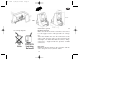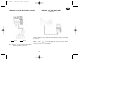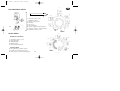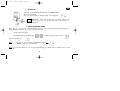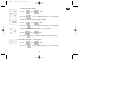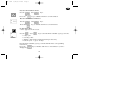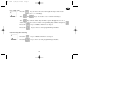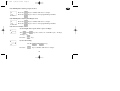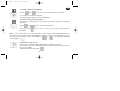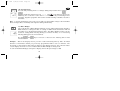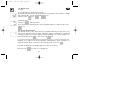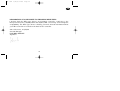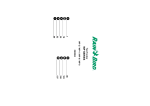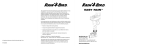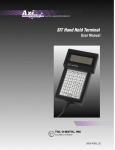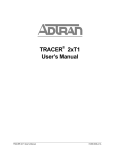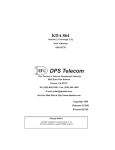Download 24 Volts TBOS 9V Latching Solenoid
Transcript
WP 1 GB
5/12/03 11:48
Page 1
GB
OR
See wiring diagram.
24
Volts
TBOS 9V
Latching
Solenoid
Controller operates with 1 Rain Bird TBOS
latching solenoid.
Make sure all wire from the controller to the valves
is code-approved for underground low voltage
use.
Select the suitable wire size. All connections to the
valve leads and any splice in the field must be
watertight. Use Rain Bird Quick Connect “King”
connectors : supplied with the product or DBR
connectors.
Important :
Maximum distance between the controller and the
valve using wire sized 1,5 mm2 : 30 m.
37
WP 1 GB
5/12/03 11:48
Page 2
GB
WIRING TO THE RSD-BEX
WIRING TO THE ELECTRIC VALVE
(OPTION)
Active Rain Sensor imput immediately stops watering
if it rains.
Red
Black
Valve must be equipped with a Rain Bird
TBOS Latching solenoid.
Note : The
icon will appear in all screens when
the rain sensor is activated.
38
WP 1 GB
5/12/03 11:48
Page 3
1
PROGRAMMING MENU :
GB
2
8
1/ Select the time mode
(AM/PM or 24 H)
2/ Set the current year.
3/ Set date
4/ Set clock
5/ Set water days
6/ Set the length of watering time
7/ Set time of day to start watering
8/ Controller status screen
or
3
4
7
5
6
BASIC MENU :
- OPTIONAL FEATURES
1
:
- STATUS MENU
6/ Programming schedule status
7/ Length of watering time status
8/ Time of day to start watering status
2
8
1/ Controller status screen
2/ Set Rain Delay
3/ Water Budget
4/ Manual start
5/ System On/Shutdown
3
7
4
6
39
5
WP 1 GB
5/12/03 11:48
Page 4
GB
1 - START-UP :
Connect 1 top-grade 9V alkaline battery (6AM6/6LR61).
Varta or equivalent.
As soon as the battery is installed, this screen appears:
Important : This icon means that you must replace the
battery. Use only top quality brands such as Varta or
equivalent.
2 - PROGRAMMING MENU:
WP1 has a " protected " programming menu to avoid accidentally modifying the
programming schedules. You can access this menu by:
- Connecting the battery
- Pressing both keys simultanealy :
, on the controller status screen
this screen appears:
Note :
As soon as you are in the programming menu,
" PROG " appears on the screen.
Note : To prolong battery life, the screen automatically goes blank after 1 minute if no keys are
pressed.
40
WP 1 GB
5/12/03 11:48
Page 5
GB
1/ Select the time mode :
Use the
Press the
and
keys
key to validate and move to next function.
2/ Set the current year. Example : 2003
Use the
Press the
and
keys.
key to validate and move to next function.
3/ Set current month. Example : 12 = December
Use the
Press the
and
keys.
key to validate and move to next function.
4/ Set date. Example : 31 December
Use the
Press the
and
keys.
key to validate and move to next function.
41
WP 1 GB
5/12/03 11:48
Page 6
GB
5a/ Set current time in hours
Use the
Press the
and
keys.
key to validate and move to next function.
5b/ Set current time in minutes
Use the
and
keys.
Press the
key to validate and move to next function.
6/ Set water days
" CYC " appears on the screen.
Use the
•
•
•
•
and
keys to decide which calendar (cycle) you want :
7-day cycle
even day / date
odd day / date (with or without watering on the 31st)
Custom cycle : 1/ up to 15 days
Decide which calendar (cycle) you want and follow the corresponding
instructions.
Press the
key to validate and move to next function. (" CYC "
disappears)
42
WP 1 GB
5/12/03 11:48
Page 7
GB
6.1/ 7-day cycle
Use the
The
key to move the cursor through the days of the week
(1 to 7, 1 = Monday).
and
keys are used to set or cancel water days.
The
key cancels water days and the square disappears. To set a
water day, place the cursor on the corresponding day number and press
Press the
key to validate and move to Step 7.
Press the
key to move to next programming schedule.
6.2/ Even day date watering
Press the
key to validate and move to Step 7.
Press the
key to move to next programming schedule.
43
WP 1 GB
5/12/03 11:48
Page 8
GB
6.3/ Odd day date watering except the 31st
Press the
key to validate and move to Step 7.
Press the
key to move to next programming schedule.
6.4/ Odd day date watering including the 31st
Press the
key to validate and move to Step 7.
Press the
key to move to next programming schedule.
6.5/ Custom schedule
a) Set lenght of the cycle (from 1 up to 15 days)
The
and
keys are used to set a variable cycle : 15 days,
14 days, etc.
Press the
key.
b) Set current day
Use the
Press the
and
keys.
key to validate and move to Step 7.
44
WP 1 GB
5/12/03 11:48
Page 9
7/ Set the length of watering time
Use the
and
GB
keys to set the watering time from 1 minute
to 12 hours in 1-minute increments.
The watering time appears in hours and minutes.
8/ Set time of day to start watering
You can start a watering cycle up to 8 times per day if you prefer several short
waterings.
Use the
and
Then press the
procedure.
keys to set the first start time.
key to move to the next start time. Repeat above
Note : It is not necessary to use all 8 start times ! The controller will automatically file your
start times in chronological order from 00:00 to 23:59. To cancel a start time: When you see
the start time you want to cancel, hold down the
or
keys untill the following
screen appears :
9/ Controller status screen
You have now completed all programming for automatic irrigation.
In the future, this screen will appear the first time you press any keys when
the screen is blank.
Optional functions follow. Press
45
WP 1 GB
5/12/03 11:48
Page 10
10/ Set Rain Delay
You can delay watering from 1 to 15 days during rainy weather. Press
GB
or
to make the setting. The icon
and
icon appear in all screens.
Each day the controller counts down the number of days remaining before
automatic irrigation programs will resume normal watering schedules. Restart is
automatic.
Note : to cancel a Rain Delay, access the screen and reset the number of days to 0. Remember
that it is impossible to manually start irrigation during a Rain Delay.
%
11/ Water Budget
The controller has a Water Budget function used to adjust watering time from 0 to
200% without re-setting run time. A setting of 100% means that station will run
according to its programmed watering time. The Water Budget feature can be
useful for cutting back watering during cool winter months, or for increasing
watering during periods of unusual heat.
Use the
increments.
and
keys to increase or decrease the watering time in 10%
Example : "80" in the display means you have reduced watering time by 20%. An initial
duration of 10 minutes which you previously programmed will be cut to 8 minutes. The
increased or decreased run time will not appear in the display. However, the controller status
screen display shows the % icon to indicate that the Water Budget is being used.
To turn off the Water Budget, call up the % display and set the percentage to 100.
46
WP 1 GB
5/12/03 11:48
Page 11
GB
12/ Manual start
2 steps :
a) Set adjustable counted down run time:
By default, the WP1 shows the programmed watering time. If you want to change
this watering time, use the
and
keys.
Then press the
key.
b) Manual start
Then press
, Watering starts.
If you wish to stop watering before the programmed time is completed, press the
key.
13/ System On/Shutdown
The default mode is "On" which allows programmed watering to take place. You
can prevent watering (rainy weather shutdown) without changing the scheduled
watering programs. Access the display with the blinking cross on the sprinkler. To
prevent watering, press
. The cross stops blinking.
If you move through the menu by pressing the
key, you will see that the nonblinking cross appears in all the Displays. No watering, either automatic or
manual, will take place. To return to the watering mode, press the
key until the blinking cross display appears in the screen above.
Now press the
key. The cross disappears
47
WP 1 GB
5/12/03 11:48
Page 12
GB
DECLARATION OF CONFORMITY TO EUROPEAN DIRECTIVES
I declare that the WP1 type device, an irrigation controller, conforms to the
European Directives 89/336/CEE and 93/31/CEE concerning electromagnetic
compatibility. The WP1 type device is battery powered. General information about
your WP1 controller is located on the back of the controller.
Aix en Provence, 01/09/03
General Manager
RAIN BIRD EUROPE
Signature
48