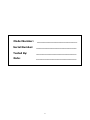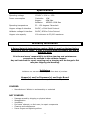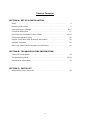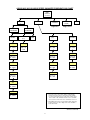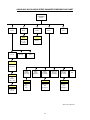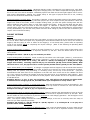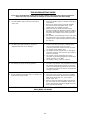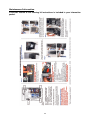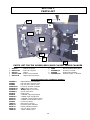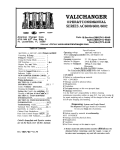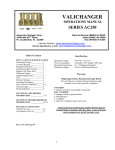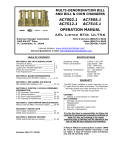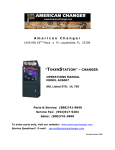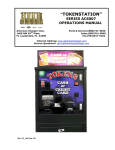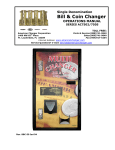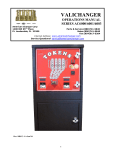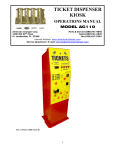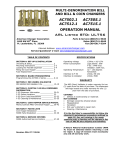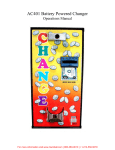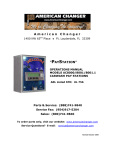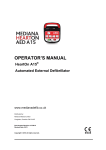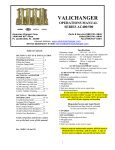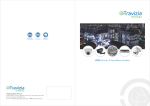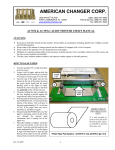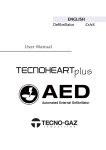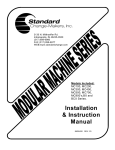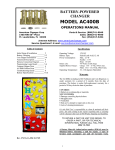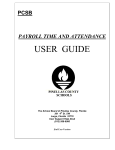Download the user manual
Transcript
American Changer 1400 NW 65TH Place ♦ Ft. Lauderdale, FL 33309 CLASSIC SERIES – CHANGER OPERATIONS MANUAL MODELS AC6000/6001/6003 ARL Listed STD: UL 756 AC6000 shown with “optional” Token Marquee and Credit Card feature Parts & Service: (888)741-9840 Service Fax: (954)917-5204 Sales: (800)741-9840 To order parts only, visit our website: www.americanchanger.com Service Questions? E-mail: [email protected] Revised September 2010 Model Number: ________________________ Serial Number: ________________________ Tested By: ________________________ Date: ________________________ 2 Specifications Operating voltage 120VAC +10% to -15% Power consumption Controller: Hopper: Validator: Operating temperature 32 - 130 degrees Fahrenheit Hopper voltage & interface 24VDC, ccTalk Serial Protocol Validator voltage & interface 24VDC, MDB or Pulse Protocol Hopper coin capacity 100 minimum to 25,000 maximum 10W 48W Max AE2602=50W Max Warranty Information A Return Material Authorization number (RMA #) must be obtained before returning a unit for repair. A copy of invoices must accompany any and all warranty work. It is the end users’ responsibility to follow cleaning and maintenance procedures as outlined in the validator manual. Any unit returned for repair requiring only a cleaning will be charged a flat rate plus shipping and handling. Validators Validators are warranted for two years from date of purchase. Hopper(s) and/or Dispenser(s) and Logic Board These items are warranted for one year from date of purchase. COVERED • Manufacturers’ defects in workmanship or materials NOT COVERED • • • • • • Damage caused by shipping or physical abuse Misapplication Vandalism End users’ attempt, on their own, to repair components Cleaning and maintenance Power surges and lightning strikes 3 Table of Contents SECTION A: SET-UP & INSTALLATION Setup ............................................ Mounting Instructions ................................. Programming the Changer Functional Description 5 5 ............................... 6-17 ................................. 17 Out-of-Service Conditions & Error Codes Equipment Indicator Lights ..................... 17-19 .............................. 19 Hopper Coin/Token Sizes & General Information ............... 20 .................................... 20 Main Logic Board (MLB) Connector Pin Definitions . . . . . . . . . . . . . . . 21 Validator Interface SECTION B: TROUBLESHOOTING INFORMATION Technical Flow Diagram ................................. 22 Troubleshooting Guide . . . . . . . . . . . . . . . . . . . . . . . . . . . . . . . . . . 23-24 Maintenance Information ................................ 25 SECTION C: PARTS LIST AC6000/6001/6003 Parts List ............................ 4 26 SECTION A SETUP & INSTALLATION Setup Inspect for any connectors or components that may have been dislodged during shipping. The lock and keys for your changer will be inside the manila envelope along with this manual and other pertinent information. To install the lock, insert the cylinder into the hole in the middle of the T-handle and push until it stops. Turn the key until you hear it “snap." Turn the key counterclockwise ¼ turn and remove the keys. NOTE: The only way to get a duplicate set of keys made is to save the tag that comes between the keys. This ID # starts with “AC or ACC ####.” CELLULAR WIRELESS CREDIT CARD SYSTEM (optional) This feature is an optional add-on for most American Changer models. A separate maintenance manual is included in your packet. You MUST call American Changer technical support at (888) 741-9840 for setup and operating instructions. Prior to startup in the wireless mode, the machine will operate and validate cash transactions only. TEST: Before permanently installing the changer, do a functional test to verify that there is no shipping damage to your new changer. Plug the power cord into a dedicated, grounded 120VAC outlet. The machine is preset to accept $1, $5, $10 and $20 dollar bills and pay out 4 coins per dollar (unless otherwise specified at the time of purchase). Fill the hoppers with a minimum of 100 coins to a maximum of 25,000 coins. On the power supply board, turn the switch on the bottom right corner “ON.” The rocker switch has an “I” and “O” printed on it. When the “I” is pressed down, the changer is “ON.” Mounting the AC6000/6001/6003 Classic Series Changer Open the bottom door of the AC6000/6001/6003 Changer and locate the four mounting holes predrilled into the floor of the base. Using lag bolts, bolt down the machine to prevent the machine from being moved, shaken, or tipped over. NEGLECTING TO MOUNT THE CHANGER OR NOT USING ALL FOUR MOUNTING HOLES MAY BE DANGEROUS! 5 Programming the AC6000/6001/6003 Classic Series Changer Section Page(s) Program Flow Chart ................... 7-11 Standby Operation ................... 12 Accessing the Program Menus ............ 12-13 ................. 13 Setting Coin Acceptance (Optional) . . . . . . . . . 13 Setting Bill Acceptance Selecting an Operating Mode Payout Options Hopper Setup ............. 13-14 ...................... 14-15 ....................... 15 Coin Acceptor Setup Validator Setup ................... 15-16 ...................... 16 Anti-Stringing Protection ............... 16 Using the Hopper Dump Feature . . . . . . . . . . . 16-17 6 AC6000/6001/6003 CLASSIC SERIES CHANGER PROGRAM FLOW CHART MAIN 00000.00 (Counter) BILLS *COINS **PAYOUT HARDWARE EXIT (Hardwr) Pages 8-9 UPPER VALIDATOR ACCEPT Pages 10-11 LOWER VALIDATOR SECURITY (Sec.) EXIT [US] [Canadian] $1 Security 5¢ 25¢ Choose Y, N, or Exit Choose High, Low, or Exit Choose Y, N, or Exit Choose Y, N, or Exit $5 10¢ $1 Choose Y, N, or Exit Choose Y, N, or Exit Choose Y, N, or Exit $10 25¢ $2 Choose Y, N, or Exit Choose Y, N, or Exit Choose Y, N, or Exit $20 $1 Choose Y, N, or Exit Choose Y, N, or Exit $50 Choose Y, N, or Exit $100 * The ‘Coins’ menu is only used in changers equipped with a ccTalk Coin Acceptor. Access to this menu is only available once the Coin Acceptor has been setup in the ‘CoinAcc’ menu under ‘ccTalk’ in this flowchart. Selection of US or Canadian coins is also done in this menu once ccTalk has been chosen. Choose Y, N, or Exit ** The ‘PayOut’ menu options vary according to which dispensing mode the board is set. This setting is done in the ‘Hardware’ menu under ‘Mode.’ SW Version UNV F06 7 AC6000/6001/6003 CLASSIC SERIES CHANGER PROGRAM FLOW CHART PAYOUT [Game Tokens 1 or 2 Hoppers] [Simple Changer 1 Hopper or 2 w/ same coins] [Simple Changer 2 Hoppers w/ different coins] Token $Q Change Change L Set Value Set Payout 000 - 999 Set Value Set Value $00.01-$20.00 $00.01-$20.00 [Simple Vending 1 Hopper] [Simple Vending 2 Hoppers] $00.01-$20.00 Token L Set Value $00.01-$20.00 $1 Change R Set Payout 000 - 999 Set Value $00.01-$20.00 $5 Change R Set Value Set Payout 000 - 999 Payout L $00.01-$20.00 Set Payout 000 - 999 $10 Set Payout 000 - 999 $TK1 Set Payout 000 - 999 $20 Set Payout 000 - 999 Payout R Set Payout 000 - 999 $TK2 Set Payout 000 - 999 $50 Set Payout 000 - 999 $TK3 Set Payout 000 - 999 $100 Set Payout 000 - 999 $TK4 Set Payout 000 - 999 SW Version UNV F06 8 AC6000/6001/6003 CLASSIC SERIES CHANGER PROGRAM FLOW CHART PAYOUT [Advanced Changer 2 Hoppers w/ different coins] Change L Set Value $00.01-$20.00 [Advanced Vending 1 Hopper or 2 w/ same tokens] [Advanced Vending 2 Hoppers: tokens L & coins R] Token Token L Set Value Set Value $00.01-$20.00 $00.01-$20.00 $10 R $10 L Change R Set Value $00.01-$20.00 $1 Change R Set Payout 000 - 999 Set Value $00.01-$20.00 $5 $1 L Set Payout 000 - 999 Set Payout 000 - 999 $10 $1 R Set Payout 000 - 999 Set Payout 000 - 999 $20 $5 L Set Payout 000 - 999 Set Payout 000 - 999 Set Payout 000 - 999 $50 $5 R $50 R Set Payout 000 - 999 Set Payout 000 - 999 Set Payout 000 - 999 $100 $10 L $100 L Set Payout 000 - 999 Set Payout 000 - 999 Set Payout 000 - 999 $10 R $Q L Set Payout 000 - 999 Set Payout 000 - 999 $20 L $20 L $Q R Set Payout 000 - 999 Set Payout 000 - 999 Set Payout 000 - 999 Set Payout 000 - 999 $20 R Set Payout 000 - 999 $20 R $1 L Set Payout 000 - 999 Set Payout 000 - 999 $50 L Set Payout 000 - 999 $50 L $1 R Set Payout 000 - 999 $5 L Set Payout 000 - 999 $5 R Set Payout 000 - 999 $50 R Set Payout 000 - 999 $100 L Set Payout 000 - 999 Set Payout 000 - 999 $100 R $100 R Set Payout 000 - 999 Set Payout 000 - 999 SW Version UNV F06 9 AC6000/6001/6003 CLASSIC SERIES CHANGER PROGRAM FLOW CHART HARDWARE (Hardwr) Coin Acceptor (CoinAcc) Hoppers Validator (Valid.) ccTalk Pulse ccTalk# Pulse# MDB Select 1, 2, or Exit Select 1, 2, or Exit Select 1, 2, or None Exit ccTalk Pulse Pulse V Currency Enable Enable Select US, Canada, or Exit Choose High, Low, or Exit Choose High, Low, or Exit MDB None Exit Exit Pulse V $00.00 SW Version UNV F06 10 AC6000/6001/6003 CLASSIC SERIES CHANGER PROGRAM FLOW CHART HARDWARE (Hardwr) String Yes (Y) Dump Credit Dump Swipe Select Yes, No, or Exit $00.00 No (N) Mode Exit Exit Max $ Set Value $020-$200 Max Time Set minutes 005 – 120 Shut Off Set 15, 30, 45, 60 min., or Reset Simple Vending (S Vend) Game Tokens (GmeTkns) Simple Changer (S Chngr) Advanced Changer (A Chngr) Advanced Vending (A Vend) Tokens Coins Hoppers Select One, Many, or Exit Pick Same, Different, or Exit [2 Hoppers] Pick Same, Different, or Exit [2 Hoppers] Exit SW Version UNV F06 11 LCD Display Left (L) ccTalk Device Additional ccTalk Device Right (R) ccTalk Device J2 “Out of Service” Light Pulse Device Upper Validator Lower Validator Compact Hopper Button #1 (UP) Button #2 (DOWN)) Button #3 (SELECT) Red LED Indicator Figure 1 – Main Logic Board STANDBY OPERATION Power-ON the changer, and allow it to run through its start-up procedure, which may take up to a minute or more. During this time, you will hear the validator motors cycling. This is normal. After waiting the allotted time, the changer will be in its Standby state, ready to accept bills or coins. In this state, the MLB display’s backlight will be on continuously, and the screen will display the current count of total dollars changed by the machine. Additionally, the board’s red LED will blink once per second to indicate that the unit is getting power and functioning normally. (See Figure 1.) ACCESSING THE PROGRAM MENUS Your changer comes preset with default operational settings that are easily reprogrammed to meet your desired application. Programming is done using the three buttons and LCD display located on the Main Logic Board as an interface. (See Figure 1.) When the unit is in the Standby mode, pressing the ‘SEL’ (Select) button (#3) enters the Setup mode initially, and then it selects and saves your choices within the Setup mode menus that follow. Buttons #1 and #2 are used to move the cursor and to increase or decrease user-set values. Many of the menus contain submenus, which may be accessed by pressing the Select button when the appropriate menu item is displayed or highlighted. Choosing ‘Exit’ in any menu will take the program out of Setup back to Standby mode. The following sections describe the various options available in the software and should be used as a reference during initial setup and configuration. Note: For menu items and settings, refer to the Program Flow Charts in this manual. These settings must be done in sequence all the way through for any changes to be saved. Choosing ‘Exit’ at any point in the middle of a series will return the program to Standby mode WITHOUT saving 12 any changes. Also, after programming is complete and the changer is back in Standby mode, turn the MLB power OFF then back ON again before resuming operation. SETTING BILL ACCEPTANCE BILLS – Upper Validator and Lower Validator The first menu item contains settings that affect the bill validator. Accept: This submenu is used to specify which bill denominations will be accepted by the validator. Choose (Y) to accept or (N) to reject each bill denomination in sequence. Note: Some validators have a set of dip switches for individual denomination acceptance. Both the validator and the logic board must be set to ‘Yes’ or ‘Accept’ for a bill to be accepted. Check the validator manual for information on your particular validator. (Factory settings from American Changer enable all bills on the validator’s DIP switches, so they should not be changed; all settings can be made in the Main Logic Board.) Not all validators can accept all bill denominations up to $100 bills. Security: This setting applies to ALL bills. Set whether to use high or low security scanning of bills by the validator. High security scanning, basically, checks more bill parameters and makes it more difficult to pass a counterfeit bill. For this reason, though, high security may require a “crisper” or newer bill for acceptance and may not accept an older “tissue-paper,” yet legitimate, bill that low security might. SETTING COIN ACCEPTANCE (OPTIONAL) COINS This Menu item only shows up if a ccTalk Coin Acceptor is present and set up in the Hardware menu. (Refer to the Coin Acceptor setup section in this manual.) Similar to setting bill acceptance, the ‘Coins’ menu is used to specify which coin denominations will be accepted. Denomination settings depend on whether US or Canadian coins were selected during Coin Acceptor setup. For US coins, choose (Y) to accept or (N) to reject nickels through one-dollar coins. For Canadian coins, accept or reject 25 cent, one-dollar, and two-dollar coins. Note: The Condor Plus uses pulse communication, NOT ccTalk. SELECTING AN OPERATING MODE HARDWARE – MODES The changer can be selected to run in any one of five distinct operating modes. Mode selection is done in the sixth submenu of the ‘Hardware’ menu, ‘Mode.’ Which mode to select depends on how the changer is to be used. Please read through the following descriptions, and choose the one that matches the way you want your changer to be set up. Mode selection should be made PRIOR to setting up the payouts in the ‘Payout’ menu, because the payout menu changes for different mode settings. Simple Vending (S Vend) Mode: Vend tokens only if machine has one hopper, or vend tokens from the left hopper and change from the right if the machine is equipped with two hoppers. If this mode is selected, the program prompts you to select the number of tokens to be dispensed – One or Many. For two hoppers, ‘One’ means that one token will be dispensed, and change will be made for the remaining balance, if any. ‘Many’ means that the hopper will dispense as many tokens as possible for the money denomination accepted, and change will be made for the remaining balance, if any. Token and change values are set in the ‘Payout’ menu. For one hopper, since no change is available, the changer defaults to ‘Many,’ changing the full amount to tokens. Discounts or bonus payouts are not possible using Simple Vending mode. Game Tokens (GmeTkns) Mode: Select Game Tokens mode to vend tokens only. NOTE: This is the mode to use if you would like to make use of “Party Tokens,” which can be user-set to pay out as many as 999 tokens. Payouts per money denomination, and up to 4 different “Party Tokens,” can be set independently, giving the option of including discounts or bonuses for certain denominations at your discretion. If changer is equipped with two hoppers, both should be filled with the same tokens. Simple Changer (S Chngr) Mode: This is the most basic changing mode. A coin or bill is fully changed into the denomination(s) of coins in the hopper(s) without discounts or bonus payouts. This mode can be used with one or two hoppers. If two hoppers are installed, they can each be filled with the same or different denomination coins with which to make change. The program will prompt you to enter whether the coins in the hoppers are the same (Same) or different (Diff). Payouts settings are per dollar. (Change values and payouts are set in the ‘Payout’ menu; refer to the Payout Options section in this manual.) 13 Advanced Changer (A Chngr) Mode: Advanced changing mode is designed for two hoppers only, each filled with different coins. This is the most configurable changing mode, as it allows independent changing options to be set for each coin and bill accepted. Individual payouts from both the left and right hoppers can be set for each money denomination, allowing for a broad variety in the types of payouts that can be set, including discounts for certain bills and bonuses, if desired. Advanced Vending (A Vend) Mode: This mode is, basically, a further adjustable version of the Simple Vending mode, adding the capability of setting individual payouts per each accepted money denomination. When two hoppers are used for this mode, unlike in Simple vending mode, you have the option of filling them with the same or different coins (select ‘Same’ or ‘Diff.’ after selecting this mode). If they are both filled with the same tokens, the changer works the same as with one hopper. If ‘different’ is selected, the left hopper should contain tokens, while the right should contain coins for change. All payouts are configurable for each accepted money denomination; you set how many tokens and how much change is paid out for each transaction (see ‘Payout’ menu instructions below). PAYOUT OPTIONS PAYOUT There are eight different ways that this menu can appear, as seen in this manual in the Program Flow Chart in the row of boxes under the ‘Payout’ box, depending on what Hardware Mode the unit is set to, the number of hoppers, and the type(s) of coins or tokens in the hopper(s). If not already done, please select an operating mode for the changer PRIOR to completing the ‘Payout’ settings. (Refer to the Selecting an Operating Mode section in this manual.) Simple Vending Mode (1 Hopper): Press Up or Down (buttons #1 or #2) to set the value of the tokens in the hopper. A token’s worth can be set to anywhere between 1¢ and $20. Press the Select button to save the value chosen. Example: Set Token = $0.25 to pay out 4 tokens per dollar. Simple Vending Mode (2 Hoppers): Select a value for the tokens in the left hopper (‘Token L’), and enter the denomination of the coins in the right side hopper (‘Change R’). Both can be set to values between 1¢ and $20. Example: With the mode set to ‘many’, set Token L = $0.30, and Change R = $0.05 (fill the right hopper with nickels). Inserting a $5 bill will pay out 16 tokens ($4.80) and 4 nickels ($0.20). With the mode set to ‘one’, the payout will be 1 token ($0.30) and 94 nickels ($4.70) for the same $5 bill. Game Tokens Mode (1 or 2 Hoppers): If changer is equipped with two hoppers, both should be filled with the same tokens for this mode. Here, set the number of tokens to be paid out per money denomination accepted, starting with the quarter, and proceeding, in increasing order, all the way to the $100 bill. (Only the denominations that have been set for acceptance in the ‘Bill’ and ‘Coin’ menus and on the validator will show up.) Then, continue by setting the number of tokens to be paid out for up to 4 different “Party Tokens.” Press Up or Down (buttons #1 or #2), then Select to set the payouts. Each number can be set to anywhere between 0 and 999 tokens. Example: Set $Q = 1, $1 = 4, $5 = 22, and $TK1 = 100. This will pay out 4 tokens per dollar with a 2 token bonus for changing a $5 bill, and 100 tokens upon acceptance of “Party Token” #1. Simple Changer Mode (1 Hopper, or 2 with same coins): Enter the denomination of coins in the hopper(s). This value can be set to anywhere between 1¢ and $20. Use the Up button to increase the value and the Down button to decrease it, and push the Select button to save. Example: Set Change = $0.25 to pay out 4 quarters per dollar. Simple Changer Mode (2 Hoppers with different coins): Begin by entering the denomination of coins in the left (‘Change L’) and right (‘Change R’) hoppers. These values can be set to anywhere between 1¢ and $20. Next, set the number of coins from each to be paid out per dollar for each changing operation. The left hopper is first (‘Payout L’), then the right (‘Payout R’). Note: The ‘Payout’ settings override the ‘Change’ value settings, so be sure to correctly enter how many of each coin you want dispensed per dollar. Example: Set Change L = $0.25, Change R = $0.05, Payout L = 3, and Payout R = 5 to pay out 3 quarters and 5 nickels per dollar. Advanced Changer Mode (2 Hoppers w/ different coins): First, enter the denomination of coins in both the left hopper (‘Change L’) and the right (‘Change R’). These values can be set to anywhere between 1¢ and $20. 14 Then, set the number of coins to be paid out of each hopper per money denomination, starting with the left hopper payout per quarter (‘$Q L’), then the right hopper payout per quarter (‘$Q R’), then left and right payouts per dollar, and so on, up through payouts per $100 bill. Those denominations that are not enabled are skipped. Note: The ‘Payout’ settings override the ‘Change’ value settings, so be sure to correctly enter how many of each coin you want dispensed per denomination. Example: To pay out exactly 5 nickels per denomination, with the balance to be paid in quarters, the settings would be: Change L = $0.25, Change R = $0.05, $Q L = 0, $Q R = 5, $1 L = 3, $1 R = 5, $5 L = 19, $5 R = 5, $10 L = 39, $10 R = 5, etc…. Advanced Vending Mode (1 Hopper, or 2 with same tokens): Using the Up and Down buttons, set the value of the tokens in the hopper(s). They can be set to values between 1¢ and $20. Following this, enter the number of tokens to be dispensed for each accepted bill denomination, starting with $1 and increasing, in sequence, to $100. Any number between 0 and 999 can be chosen for each, giving you the option of including discounts or bonus payouts starting at $1 bills. Example: Set Token = $0.50, $1 = 2, $5 = 12, and $10 = 25 to pay out 2 tokens per dollar with a 2token bonus for $5 bills, and a 5-token bonus for $10 bills. Advanced Vending Mode (2 Hoppers: Tokens L and Coins R): This mode requires that the left-side hopper contain tokens, and the right-side hopper contain coins for change. First, select the value of the tokens in the left hopper (‘Token L’), and then enter the coin denominations in the right hopper (‘Change R’). Then, in sequence, enter the desired number of each to be paid out for each bill value accepted by the validator. The program will prompt for each value starting with the token payout per one-dollar bill (‘$1 L’) and change given (‘$1 R’). This is followed by the token and change payout per $2 bill (if enabled), and so on, up through the payouts per $100 bill. Note: The ‘Payout’ numbers override the ‘Token’ and ‘Change’ value settings, so be sure to correctly enter how many of each you want the changer to dispense per denomination. Example: To dispense two-dollar tokens and give some change in quarters for every bill accepted, set Token L = $2.00, Change R = $0.25, $2 L = 1, $2 R = 0, $5 L = 2, $5 R = 4, $10 L = 4, $10 R = 8, $20 L = 9, $20 R = 8, etc…. Once the payouts have been set, always run tests to be sure they are correct and how you want them before final installation of the changer. The settings can be programmed and reprogrammed as much as needed and can be changed at any time to meet your requirements. HOPPER SETUP HARDWARE – HOPPERS The changer will arrive from the factory with this information already programmed, so this menu will only be needed if changes are to be made. To access the ‘Hoppers’ menu, first enter the ‘Hardware’ menu by highlighting it with the cursor, and pressing Select; it is the first submenu. Use this menu to tell the Logic Board what types of hopper(s) are installed inside the changer. ccTalk: Select this option if using one or more hoppers with a pulse interface to the Main Logic Board (MLB). Once selected, enter the number of pulse hoppers – one or two – to be used in the changer. Note: Each Logic Board has the capacity to control two pulse hoppers, left and right; but, if only one is used, it must be plugged into the left-side connector (see Figure 1 for the pulse device connections on the MLB). Further Note: If pulse hoppers are selected, pulse validator is automatically selected and all bills are enabled. COIN ACCEPTOR SETUP HARDWARE – COINACC If the changer came from the factory with a coin acceptor already installed, this information will be preprogrammed into the MLB, so this menu will only be needed if changes are to be made. The second submenu inside the ‘Hardware’ menu is the Coin Acceptor setup menu (‘CoinAcc’). Similar to the ‘Hoppers’ menu, this menu is used to configure the Logic Board for the use of a coin acceptor. ccTalk: This option should be selected if the installed coin acceptor communicates with the Main Logic Board using ccTalk serial communication protocol (see Figure 1 for the ccTalk device connections on the MLB; contact the coin acceptor’s manufacturer or American Changer if help is needed). After choosing ccTalk, the program prompts for specification of the currency type that will be processed by the coin acceptor. Choose either US or Canadian coins. 15 Pulse: If the installed coin acceptor communicates with the Logic Board using pulse protocol, select ‘Pulse’ (the Condor Plus uses Pulse communication). Following this, the program will request specification of the logic level used to enable the coin acceptor, high (Hi) or low (Lo) (for the Condor Plus, select high). Note: The Logic Board can only control one pulse device; if a pulse validator is installed, a pulse coin acceptor cannot be (see Figure 1 for the pulse device connection on the MLB). Pulse V: If the installed coin acceptor uses a mechanical switch, select ‘Pulse V’. Following this, the program will request specification of the logic level used to enable the coin acceptor, high (H) or low (Lo). The program will then request the desired value of the coin. None: Select this option only if the changer is not equipped with a coin acceptor. VALIDATOR SETUP HARDWARE – VALIDATOR The changer will arrive from the factory with this information already programmed, so this menu will only be needed if changes are to be made. Setup of the validator(s) is done using the third submenu, ‘Valid,’ inside the ‘Hardware’ menu. The Main Logic Board can control up to two validators, but only one of each type. The two types are distinguished by their use of either MDB or pulse communication protocols to communicate with the MLB. The settings in this submenu tell the Logic Board how many of each type of validator, if any, are installed in the changer. MDB: Select ‘MDB,’ and then enter how many MDB validators are installed in the changer – either one (1), two (2), or zero (None). (See Figure 1 for the MDB validator connections on the Main Logic Board.) ANTI-STRINGING PROTECTION HARDWARE – STRING The fourth submenu inside the ‘Hardware’ menu is used for setting up or disabling options that help protect the changer from “stringing.” Select ‘String,’ and then choose either (Y) to enable stringing protection, or (N) to disable it. If Yes is chosen, there is a series of three settings that will follow, explained below, that together control the behavior of the changer with regard to stringing. Max $: This setting is the maximum dollar amount that can be accepted by the machine within the user-set time limit (next setting) before triggering the anti-stringing protection. The dollar amount can be chosen anywhere between $20 and $200 in $5 increments. Max Time: The time entered here is the time limit for the changer accepting the user-set maximum dollar amount (previous setting). If the changer accepts the maximum dollar amount within the amount of time set here, anti-stringing protection will be triggered. The length of time can be set to anywhere between 5 and 120 minutes in 5 minute increments. Shut Off: This setting controls the anti-stringing protection, which is the shutting down of the changer for the time specified here. The changer can be set to shut down for 15, 30, 45, or 60 minutes, or until the MLB is reset by turning the power off then back on (‘Reset’). USING THE HOPPER DUMP FEATURE HARDWARE – DUMP Enter this submenu to enable or disable the “dump” feature, which will automatically empty all of the contents of the hopper(s). After entering the ‘Hardware’ menu, scroll down and select ‘Dump.’ To enable the feature, choose Yes (Y); to disable it, choose No (N). Note: Choosing Yes will not initiate a coin dump; it will only enable it to occur. Using the DUMP Feature: The following will work only if the Dump feature is enabled in the ‘Dump’ menu. 1. Open the changer door to give access to the MLB and the hopper(s). 2. Place a suitable container in front of the hopper to catch the dispensed coins. On rear load models, the coins may have to be scooped out of the coin cup as they are being ejected. 16 3. On the Main Logic Board, press and hold buttons #1 and #2 (Down) simultaneously, until the hopper(s) begin to dispense their contents. They should only need to be held down for a few seconds. 4. Once the hopper(s) are emptying, they will continue to run until manually stopped by pressing the Select (SEL) button on the MLB. They may be stopped at any time or allowed to run until empty. 5. A count of the number of coins being dispensed by each is displayed on the LCD display. If the hoppers are completely emptied, this count will show how many coins were in each before dumping commenced. Functional Description of the AC6000/6001/6003 Classic Series Changer To follow along with this walk-through of your changer, fill the hopper with coins and turn the changer on. 1. When power is applied, the validator will cycle twice, and the red Out-of-Service light flashes, then goes out. The LCD screen on the Main Logic Board (MLB) will display the Software version installed in the board’s EEPROM, and its backlight will be ON continuously. The small red status LED above the display will begin to blink once per second in the Standby mode, waiting for something to happen. 2. During the power-up mode, the Main Logic Board will communicate with the validator using MDB or pulse protocol. During this time, the Display shows the current total dollars changed count. The MLB establishes what type of validator is installed and communicates the current program settings and parameters that the validator needs to know in order to function (type of bills to accept, bill pulse value, etc.). The MLB then asks the bill validator if it is OK and ready to accept bills, or if it has errors. This process takes approximately 10-15 seconds. 3. Also during the power up sequence, the MLB, using ccTalk, communicates with the coin hoppers. It is also setting up the same parameters and requests as the bill validator, as well as informing the hopper what type of coins it will be paying (general size and thickness). Since all coins we vend are from 20-30mm, this rarely changes. 4. When a bill is finally inserted into the validator bill slot, the bill will be pulled inside. The MLB display for the validator shows “BUSY” while the validator compares what the bill looks like to examples in memory. After the bill is accepted, the validator tells the MLB that it is OK to accept, and asks if it is OK to stack the bill. The MLB will then check the coin hopper status before sending an OK. The Validator stacks the bill, but the MLB waits until the Validator sends a code stating the bill has been stacked before proceeding. 5. Now that the bill type accepted is stored in the MLB flash memory, the program reads the settings for type and number of coins to be dispensed. The program then computes the payout using the received bill type and the coin type(s) selected by the user and divides that number by the total coin hoppers functioning. This will be the payout for each hopper. 6. The program then sends secure DATA words to the hoppers, informing it of the amount of coins to dispense. 7. When the hoppers are finished, they send a different DATA word to the MLB. The MLB then turns off the “Busy” display, and the changer returns to the STANDBY mode, with the red LED flashing once per second, until another bill is inserted. Out-of-Service Conditions & Error Codes Out-of-Service conditions occur in the changer for the following reasons: blown fuses, validator errors, coin acceptor errors, or hopper errors. Blown Fuse: An AC power spike in line voltage or a bad transformer on the Power Supply board can cause a blown fuse. If the primary fuse blows, the indication is that the green LED on the power supply will not light. 1. Replace the fuse. If the green LED now lights, then there was a spike. 2. If it does not light and the fuse blows again, disconnect the hopper and validator connectors and try again. If the green LED stays lit, reconnect each component one at a time until you find the one blowing the fuse. 3. If the fuse still blows with all components removed from the MLB, the power transformer is shorted. To test the transformer, use a multimeter set for ohms and measure across the primary (40ohms) and the secondary (1.5ohms). 17 ERROR CODES ON BOARD DISPLAY Validator Errors: When a validator error occurs, the validator’s EEPROM shuts down the validator and sends an error code to the Logic Board’s LCD display. The Out-of-Service light on the front of the machine will illuminate for a validator error. 1. Validat. Full – The Bill Stacker is full of bills and should be emptied. 2. Validat. Motor – Motor failure. Either the Stacker or Transport motor has failed; replace the unit. 3. Validat. Sensor – One of the sensors inside the validator has failed. Check for a jammed bill; if that is not the cause, repair or replace the validator. 4. Validat. Checksum – Checksum failure. repair or replace the validator. The validator’s Logic Board programming has been corrupted; 5. Validat. CashBox – The Bill Stacker has been removed from the validator and should be replaced. 6. Validat. NoComm – There is a communication failure between the changer’s Main Logic Board (MLB) and the validator. This may be a temporary condition while one of them is completing some task, or the cable harness may be loose or unplugged, or the validator may need to be repaired or replaced. 7. Validat. Disabled – The MLB cannot enable the validator due to an internal error inside of the validator. This may be a communication issue and may be temporary. 8. Validat. String – The changer’s Anti-Stringing protection has shut down the machine’s operation. Basically, more money has been paid out in less time than allowed by the system’s settings (see the Anti-Stringing Protection setup section in this manual). Wait the allotted time, or reset the MLB to resume operation. 9. Validat. Pulse – The pulse validator being used has been disabled. Check the unit and repair or replace as necessary. 10. Busy – This message is displayed whenever the validator is in the process of validating (accepting) or stacking a bill. Coin Acceptor Errors: The following Coin Acceptor errors are only for changers equipped with a Money Controls SR3 Coin Acceptor using ccTalk serial communication protocol. The Out-of-Service light on the front of the machine will NOT illuminate for a Coin Acceptor error, but the error message will be displayed on the LCD display. 1. CoinAcc. NoComm – There is a communication failure between the changer’s Main Logic Board (MLB) and the coin acceptor. This may be a temporary condition, or the cable harness may be loose or unplugged, or the coin acceptor may need to be repaired or replaced. 2. CoinAcc. EEPROM – The EEPROM on the coin acceptor’s logic board has an error. Repair or replace the unit. 3. CoinAcc. Coils – There is a general error in the unit’s inductive coils. Check the coin path for dirt or an obstruction. If nothing is found, unit may need servicing or replacement. 4. CoinAcc. CreditS – The coin acceptor’s Credit Sensor is either blocked or faulty. Check for a jammed coin on the “credit” side, or else the unit may need repair or replacement. 5. CoinAcc. Piezo – The coin acceptor’s Piezo Sensor is experiencing an error. replacement. Unit may need repair or 6. CoinAcc. RejectS – The coin acceptor’s Reject Sensor is either blocked or faulty. Check for a jammed coin on the “reject” side, or else the unit may need repair or replacement. 7. CoinAcc. TempS – The coin acceptor’s Temperature Sensor is experiencing an error. Unit may need repair or replacement. 8. CoinAcc. TempHigh – The operating temperature of the coin acceptor is above specified limits. Locate the cause of the high temperature and remedy the situation. If nothing is found, the temperature sensor may have failed, or the unit may need servicing or replacement. Hopper Errors: Hopper errors occur for a variety of reasons, but the most common in any coin machine is always low coins. Any of the hopper Errors will cause the Out-of Service light on the front of the machine to illuminate. For the following, if two hoppers are installed in the machine, X = L (left) or R (right). 18 1. HopperX NoComm – The changer’s Main Logic Board is unable to communicate with the hopper. This may be a temporary condition, or the cable harness may be loose or unplugged, or the hopper may need to be repaired or replaced. Note: If using only one hopper, it must be plugged into the left-side connector (see Figure 1). 2. HopperX NoPay – This code signifies that a payout signal was sent to the hopper, but the hopper did not dispense any coins/tokens. Check the hopper for a possible coin jam, exit blockage, or other mechanical error. If nothing can be found, have the unit repaired or replaced. Note: If using two hoppers and one of them fails to pay out, the other hopper will make up the difference, if it can. 3. HopperX OptoBlkd – An optical sensor near the exit window is being blocked. obstructed, or the Optic Board may be bad. Repair or replace. The exit path may be 4. HopperX Current – The maximum current level for the hopper is being exceeded. Inspect for a jammed coin preventing the coin Elevator Track from moving, or a stalled or shorted motor. Repair or replace the hopper. 5. HopperX Fraud – The changer may be being defrauded. Inspect for a jammed coin or other obstruction near exit window; repair or replace the hopper. 6. HopperX TimeOut – The coins/tokens were not dispensed from the hopper in the specified time. Check the hopper for any coin jams or mechanical obstructions preventing coins from exiting. Have the unit repaired or replaced. 7. HopperX Low – This is the most common error; it signals Low Coins in the hopper. Refill the hopper with coins or tokens. If you have enough coins in the hopper to cover the gold low-level sensing plates and you are still getting this message, try the following: a. Ensure the coins have not bridged in the extension on top of the hopper, preventing them from falling down into the hopper. b. Clean the bottom gold plates of the hopper with EMERY cloth or fine sandpaper. Refill the hopper and try again. c. Using an ohmmeter, check the continuity of the hopper harness from the 12-pin connector back to the logic board. You should get 0 ohms for each line. If none of this works, the unit may need repair or replacement. Equipment Indicator Lights Main Logic Board 1. Red LED a. Heartbeat – 24, 5, and 3.3VDC present; the changer is operating normally 2. LCD Display Backlight a. ON Steady – normal operation; this applies to both Standby and Programming modes b. Blinking – error condition present; the backlight blinks synchronously with the Red LED (see Error Codes section in this manual for error message descriptions) Validator Logic Board Please refer to your validator manual for information. 19 Hopper Coin/Token Sizes & General Information The hopper will automatically adjust to dispense coins/tokens in size from 20-30 mm in diameter and 1.25-3.5 mm in thickness. There is an option available to dispense smaller coins. A nickel is approximately 21 mm, a quarter is approximately 25mm, and a dollar coin is approximately 28mm in diameter. Hopper coin bin (Dump the coins into this hole; 25,000 coin max.) Coin counting optic 12-pin female connector (located in rear of hopper) Motor Figure 2 - Hopper Validator Interface Figure 3 – 6-PIN (MDB) Interfacing for all MDB Validators No DIP Switches. Validator can be factory programmed, or it can be configured using the Configuration Card or a Palm. Refer to the validator’s Installation/Operation manual for further information. 6-Pin (MDB) Connector Pinout: Pin #1 - +24VDC Power Pin #2 - DC Power return Pin #3 - Not Used Pin #4 - Master Receive Pin #5 - Master Transmit Pin #6 - Communications Common 20 Main Logic Board Connector Pin Definitions MDB Validator Harnesses: Connectors J16 and J17 Pin #1 - +24 VDC Pin #2 - Ground Pin #3 - Data Pin, Master Transmit Pin #4 - Data Pin, Master Receive ccTalk Device Harnesses: Left Side (Single Hopper) – J5 Right Side – J11 Additional Devices – J9 Pin #1 - Ground Pin #2 - +24 VDC Pin #3 - +5 VDC Pin #4 - No Connection Pin #5 - Data Line (Tx & Rx) Pin #6 - Select (+24VDC) Right Only Pin #7 - Ground Pulse Device Harness: Connector J15 Pin #1 - +24VDC Pin #2 - Bill In Pin #3 - Fail Pin #4 - Enable Pin #5 - Ground Pin #6 - Ground “Out-of-Service” Light Harness: Connector J2 Pin #1 - +24 VDC Pin #2 - Ground 21 SECTION B TROUBLESHOOTING INFORMATION TECHNICAL FLOW DIAGRAM Before starting this procedure, ensure the changer is plugged in, the ON/OFF switch is ON, the hopper is full of coins, and all wire harnesses are connected securely and correctly. The wires exiting the red connectors should point away from the board! It may be that the validator is dirty or the belts are worn. 1. Perform maintenance procedures described in the enclosed cleaning kit instructions. 2. Inspect the plastic lower housing for deep scratches or vandalism. 3. If it has accepted a high number of bills, it could need new belts. Please Refer to your Validator Manual. 22 22 Replace the fuse. If the fuse keeps blowing, try the following: 1. Disconnect all hopper and validator connectors from the MLB. If the green LED stays lit, replace each piece one at a time until you find the one blowing the fuse. 2. If the fuse still blows with all of the components removed from the MLB, the power transformer may be shorted. TOSHOOTING GUIDETR TROUBLESHOOTING GUIDE To use the Troubleshooting Guide, Match up the problem, then follow the solution suggestions. After every step, try operating the changer to see if the problem has been solved. PROBLEM: A. The changer is completely dead. (The green LED on the Power Supply Board is not lit.) SOLUTION: 1. 2. 3. 4. 5. 6. 7. 8. B. The “Out-of-Service” LED is lit. The Main Logic Board is displaying a “HopperX Low” error message. 1. 2. 3. 4. 5. 6. Ensure the changer is plugged in. Ensure the ON/OFF switch is rocked to the ON (I) position (up). Unplug the female end of the line cord from the main logic board AC connector and plug it in again tightly. Measure the AC voltage at the outlet or check the breaker/fuse box. You can also plug another item into the AC wall outlet to ensure there is power present at the outlet. Inspect the AC line cord for cuts or abrasions. Check the fuse on the Power Supply Board. Replace the line cord. Replace the Power Supply Board. Ensure the hopper has coins. (There should be enough coins in the hopper to cover the gold low-level contact plates. These plates are located inside at the bottom of the hopper.) Check the hopper wire harness that extends from the back of the hopper plate for chipped pieces or other damage. Check the continuity of the hopper harness from the 12-pin connector back to the Main Logic Board. You should get 0 ohms. Clean the gold contact plates with steel wool or fine sandpaper. Replace the hopper wire harness. Replace the hopper. C. The “Out-of-Service” LED is lit. The MLB is displaying any other error message. 1. Refer to the “Out-of-Service Conditions” section in this manual for a listing of all software error codes and common solutions. D. The green LED on the Power Supply Board is lit, but there is no red “heartbeat” LED on the Main Logic Board. 1. Bad 5VDC or 3.3VDC regulator on the main logic board. The hopper is shorted. Replace main logic board. Replace hopper. E. The bill validator will not pull in the bill and the “Out-of-Service” LED is not lit. 2. 3. 4. 1. 2. 3. 4. 5. 23 Ensure the orange and brown wires going to the “Out-of-Service” LED are connected fully to the LED and to the MLB connector. Check for 24VDC on the orange and brown wires. If it is present, the LED is bad and needs to be replaced. Replace the main logic board. Replace the bill validator. Replace the validator wire harness. TROUBLESHOOTING GUIDE To use the Troubleshooting Guide, Match up the problem, then follow the solution suggestions. After every step, try operating the changer to see if the problem has been solved. F. The bill validator pulls in the bill, but rejects it every time. 1. 2. 3. 4. G. The Main Logic Board Display is showing a “HopperX NoComm” Error Message. 1. 2. 3. 4. Clean the validator (refer to enclosed cleaning kit instructions). Remove the lower housing of the bill validator. Ensure the center wheel spins freely. Push straight down on it slightly to loosen. Make sure that the bill denomination being rejected is enabled by BOTH the validator AND in the Main Logic Board program. Refer to validator manual for the validator, and to this manual for the MLB. The validator may be flashing an error code. Open the changer door and check the validator’s LED indicator. Error codes and descriptions are listed in this manual. Check to see that the hopper is pushed all the way into the changer so that its 12-pin connector makes full contact with the connector on the back of the hopper plate. The hopper harness may be loose or unplugged; check the continuity of the harness, and repair or replace if necessary. The hopper may be plugged into the wrong connector. It should be plugged into the left-side ccTalk connector on the MLB. The hopper is faulty; repair or replace it. H. The changer is giving the wrong payouts. 1. The Main Logic Board’s user-programmed settings for changer ‘Mode’ and/or ‘Payout’ are incorrect. Refer to the Programming section of this manual for detailed instructions on how to reprogram the changer’s operation. I. The bill validator’s red status LED is on steady, but it still will not accept the bill. 1. Pull out the lower housing, referring to validator manual for instructions, and look for something obstructing the bill path (i.e., gum, papers, tickets, coins, etc.). Open up and look inside the plastic Logic Board box on the side of the bill validator. Ensure that all the wire harness plugs are plugged firmly into their white female sockets. 2. FOR TECHNICAL SERVICE OR TO OBTAIN A RETURN AUTHORIZATION NUMBER, CALL (888) 741-9840. 24 Maintenance Information A full-size version of the cleaning kit instructions is included in your information packet. 25 SECTION C PARTS LIST #6 #7 #4 #3 #5 #9 #2 #8 #1 PARTS LIST FOR THE AC6000/6001/6003 CLASSIC SERIES CHANGER 1. 2. 3. 4. 5. AC6010 AC6010-01 AC1047 AC1067-SUB AC1047-H - Cabinet Complete Coin Cup Complete Hopper Super Universal Board Hopper Plate w/Harness 6. 7. 8. 9. 6900 AC5080-QS AC9030 AC6000-CSP - Manual AC6000/6001/6003 Screw-In T-Handle Pyramid Bill Validator AC6000 Hopper “I” Bracket OPTIONAL PARTS LIST (ITEMS NOT SHOWN.) AC9003.2 AC6081 AC6082 AC6010-03 AC2010-10 AC2010-11 AC2066.3 AC7076 AC6075 AC6075.1 6075-02 6075-03 AC1093 1093-01 6010-14 6010-15 6010-18 1060-20 - MARS AE2602-U5E Validator Full Face Red “Change” Front Full Face Red “Token” Front Lock Assy. Bracket Complete LEFT Hopper Coin Chute RIGHT Hopper Coin Chute Condor Coin Mech. Audit Printer “CHANGE” Light-Up Marquee “TOKEN” Light-Up Marquee “CHANGE” Lexan Marquee Insert “TOKEN” Lexan Marquee Insert Lock & Key (Each) Spare Keys (2-Keys) Hydraulic Shock Absorber Folding Validator Bracket Top coin Door w/Hinge 14VDC “EMPTY” LED 26