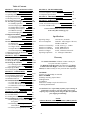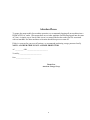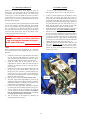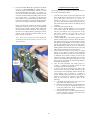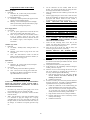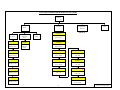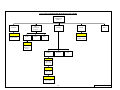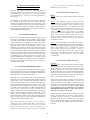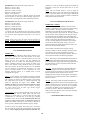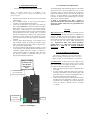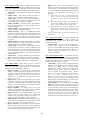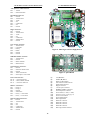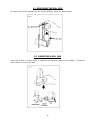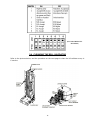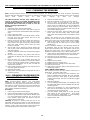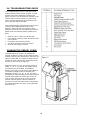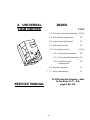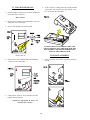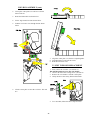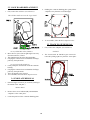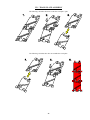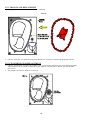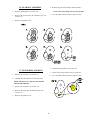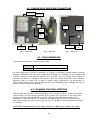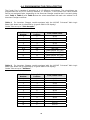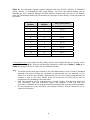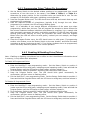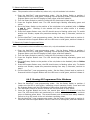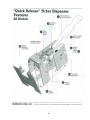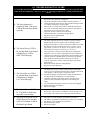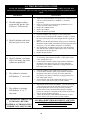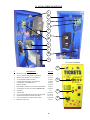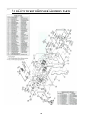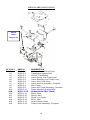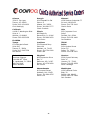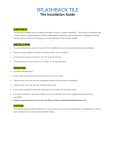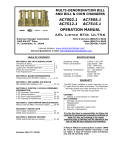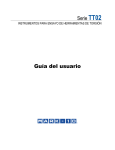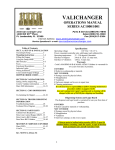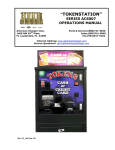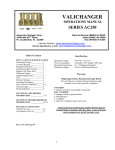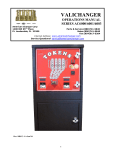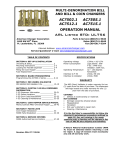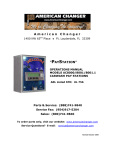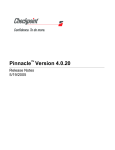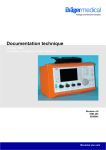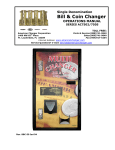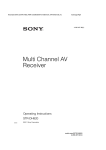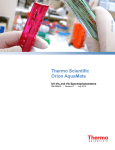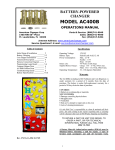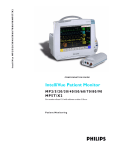Download TICKET DISPENSER KIOSK
Transcript
TICKET DISPENSER KIOSK OPERATIONS MANUAL MODEL AC110 American Changer Corp. 1400 NW 65th Place Ft. Lauderdale, FL 33309 Parts & Service:(888)741-9840 Sales:(800)741-9840 Fax:(954)917-5204 Internet Address: www.americanchanger.com Service Questions?: E-mail: [email protected] Rev. UNTK-2A-B05 12.21.06 1 Table of Contents SECTION 1: SET-UP & INSTALLATION 4 1.1 Uncrating & Setup 4-5 1.2 Ticket Loading 5 1.3 Operating Instructions 6 1.4 Equipment Indicator Lights 6 1.5 Mounting Instructions 7-8 AC110 Program Flow Chart 1.6 AC110 Programming Guide 9-10 9 1.6.1 Standby Operation 9 1.6.2 Accessing Program Menus 9 1.6.3 Setting Bill Acceptance 9-10 1.6.4 Setting Ticket Payouts 10 1.6.5 Hardware Settings 10 1.6.6 Anti-Stringing Protection 1.7 Hopper Information 11 11 1.7.1 Using the Dump Feature 11 1.7.2 Coin/Token Sizes 11 1.8 Fuse 1.9 Out-of-Service Conditions 11-12 11 1.9.1 Blown Fuse 12 1.9.2 Validator Faults 12 1.9.3 Hopper Faults 12 1.9.4 Spiral Board Fault 12 1.9.5 Ticket Dispenser Faults 13 1.10 Board Connector Pin Definitions 13 1.11 Board Descriptions SECTION 2: BILL VALIDATOR 15 2.1 Removing the Bill Box 15 2.2 Removing a Bill Jam 16-17 2.3 Setting the Bill Types Accepted 2.4 Cleaning the Validator 17-18 18 2.4.1 Cleaning the Sensors 18 2.4.2 Cleaning a Salted Unit 19 2.5 Replacing the Belts 20 2.6 Troubleshooting & Error Codes SECTION 3: COIN HOPPER 22-23 3.1 Coin Box Removal & Assembly 23 3.2 Exit Window Replacement 24 3.3 Logic Board Replacement 24 3.4 End Plate Removal 3.5 Track Plate Removal 24-26 25 3.5.1 Track Plate Assembly 26 3.5.2 Track Plate Replacement 26 3.5.3 Final Drive Gear Replacement 27 3.6 Gearbox Assembly 27 3.7 Motor Replacement SECTION 4: COIN ACCEPTOR 29 4.1 Condor Plus Parts & Connectors 29 4.2 Coin Dimensions 29 4.3 Cleaning the Coin Acceptor 4.4 Programming the Coin Acceptor 30-33 4.4.1 Programming Coins/Tokens for 32 Acceptance 4.4.2 Enabling & Disabling 32-33 Coins/Tokens 33 4.4.3 Erasing All Programmed Coins SECTION 5: TICKET DISPENSER 5.1 Ticket Dispenser Diagram 5.2 Ticket Dispenser Feature Descriptions 5.3 Dispenser Specifications SECTION 6: TROUBLESHOOTING 6.1 Troubleshooting Guide SECTION 7: PARTS LISTS 7.1 AC111/115/125 Cabinet Parts 7.2 DL-1275 Ticket Dispenser Parts 7.3 Coinco Validator Parts 35 36 36 37-38 39 40 41-44 Coinco Authorized Service Centers are listed at the end of this manual (pg. 45) Specifications Operating voltage Power consumption 120 Volts AC; 50-60 Hz. Controller: 10W, Hopper: 17W max., Validator: 60W max. Interface to Ticket Disp. 12 Vdc; 0.4A avg., 1.7A Max. Interface to Validator 24 Vdc, MDB Protocol Interface to Coin Mech. 24 Vdc, Pulse Protocol Interface to Hopper 24 Vdc, ccTalk Serial Protocol Operating temperature 32 - 130 degrees Fahrenheit Warranty The CoinCo MAG52SA Validator is under warranty for two years from date of purchase. The Deltronic Labs DL-1275 Ticket Dispenser, the Money Controls Universal Hopper, and the AC110’s Main Logic Board, are under warranty for one year from date of purchase. COVERED ¥ Defects in workmanship or materials NOT COVERED ¥ Damage caused by physical abuse ¥ Misapplication ¥ Vandalism ¥ End user’s attempt to repair item on his own ¥ Cleaning & Maintenance It is the End User’s responsibility to follow proper cleaning & maintenance procedures. Any unit coming in for repair requiring only a cleaning will be charged a flat rate of $65.00 plus shipping and handling. NOTE: A Return Material Authorization number (RMA#) must be obtained before returning a unit for repair. A copy of invoices must accompany any and all warranty work. 2 Attention Please: To ensure the most trouble-free machine operation, we recommend plugging all our machines into a DEDICATED AC outlet. (This means there are no other machines on location plugged into the same AC line.) A simple way to check if this is true is to turn off the breaker at the fuse box associated with our machine. No other machines on location should lose power or turn off. If this is a concern for your area of business, we recommend purchasing a surge protector locally NOTE: A POWER STRIP IS NOT A SURGE PROTECTOR. AC __________ S/N# _________________________ Tested By ___________________________ Date __________________ Thank You, American Changer Corp. 3 1.1 UNCRATING AND SET-UP 1.2 TICKET LOADING Remove your AC110 Series ticket dispenser from the shipping box. To open the door, take the Hex handle out of the envelope that this manual came in. The locks are the screw-in type, so insert the handle into the hole, and turn it counter-clockwise at least 10 times until the door opens. Inspect for any connectors or components that may have been dislodged during shipping. It is not necessary to detach the main body of the Ticket Dispenser from the door in order to load tickets. 1. To re-close the door, hold it closed and insert the Hex handle into the hole, turning it clockwise until tight. The lock and keys for your dispenser will be inside the manila envelope also. To install the lock, insert the cylinder into the round hole so its notch lines up with one of the grooves, and push it all the way back until it stops. Turn the key exactly ¼-turn counter-clockwise, and remove the key. 2. 3. NOTE: The only way to get a duplicate set of keys made is to save the silver tag that comes between the keys. Write your ID# here: . 4. TEST: Before permanently installing the dispenser, do a functional test to verify that there is no shipping damage to your new dispenser. 1. 2. 3. 4. 5. 6. 7. 8. Install the Coin Bin on the right sidewall of the inside of the unit. Slide the studs through the ‘keyholes’ on the side of the bin, and push down to lock the bin in place. The chute should be facing forward, toward the door. Install the Ticket Bin on the inside of the door, underneath the dispenser. Slide the studs through the ‘keyholes’ on either side of the bin, and push down to lock it in place. Install the Coin Hopper on the Hopper Plate located on the left side of the cabinet interior. Hold the Coin Hopper so its green connector is pointed toward the rear of the cabinet, line up the grooves on the underside of the Hopper with the Hopper Plate, and slide the Hopper all the way back until it stops. Plug the power cord into a grounded 120VAC outlet. The Main Logic Board programming is preset for the default payout that was specified at the time of purchase, and the Bill Validator is configured to accept all of the required bills. No programming is required. Fill the Ticket Bin with tickets, and load the dispenser by following the Ticket Loading instructions on pgs. 4-5. If you are going to use the Coin Hopper, fill it with the coins or tokens you would like to dispense. The Hopper must be filled with at least enough coins to cover the two gold-colored metal plates at its bottom! Test the operation of the machine by following the Operating Instructions on page 5. If there are tickets remaining in the dispenser, remove them before proceeding, and empty the ticket bin. Loosen the grip of the Validation/Embossing rollers by pressing the metal plate and metal spacer toward each other using your thumb and forefinger (apply pressure at the points indicated by the two white arrows in Fig. 1). While applying pressure with one hand, use your other hand to pull the tickets back out of the mechanism. Refill the ticket bin with a fresh box/pack of accordionstyle folded tickets. Use 1-5/32” width tickets ONLY! Pull the top row of tickets up, and feed them face-up into the entrance of the ticket dispenser mechanism, between the top and bottom metal ticket guides. If necessary, reverse the Ticket Bin so the tickets can be directed into the dispenser face-up. Gently push the Locating Spring to the right, out of the ticket path, with one hand while feeding the tickets with the other (refer to Fig. 2). IMPORTANT! When inserting the tickets, make sure that they pass through the slot in the Optical Sensor. Continue to push them in until the front ticket presses against the back of the Validation/Embossing rollers (refer to Figs. 1 & 2). Locating Spring (push right) Optical Sensor Ticket Guides Figure 1: DL-1275 Ticket Dispenser 4 5. Locate the DOWN (▼) button on the Main Logic Board (see Fig. 4). Press and hold the DOWN button to initiate the Ticket Auto-Feed feature of the AC110. After one second, the display will prompt: ‘Feed Tickets?’ to alert the user that the Ticket Auto-Feed feature has been activated. Continue holding the DOWN button for three more seconds (total = 4 seconds), until the dispenser motor begins to run, and then release the button. AutoFeed can be cancelled at any time before the dispenser motor turns ON simply by releasing the DOWN button. 1.3 OPERATING INSTRUCTIONS This section describes the standard operation and features of the AC110 Ticket Dispenser Kiosk. 1. During the Auto-Feed procedure, the tickets are pulled through the dispenser’s ticket path, and automatically fed to the proper “standby” position, which is flush with the front of the machine. If the motor starts running but the tickets are not being pulled in, gently apply forward pressure to the ticket string until the rollers grip the tickets, and they are drawn in. 2. 3. 4. Note: One or more tickets may be fed out through the slot during the Auto-Feed operation; these may be torn off and discarded. 5. Validation/ Embossing Rollers 6. 7. Figure 2: Ticket Loading 5 Locate the power switch on the bottom right side of the Power Supply Board, and turn it ON (refer to Fig. 4 on pg. 13) The rocker switch has an “I” and an “O” printed on it. When the “I” is pressed down the power is ON. Wait at least 30 seconds after powering ON the unit before inserting any bills to allow it to finish its start-up procedure. Close and lock the door of the unit. Insert a bill into the Bill Validator, or a coin into the Coin Acceptor. NOTE: By default, the Coinco Validator will only accept bills face-up, in either direction, but the MEI (Mars) Validator will accept bills in all four directions. Refer to your Validator‘s Section in this manual to change this. Continue adding bills or coins into the machine, and the amount of money entered will accrue. When the money total reaches the set price of the least expensive button, that button will begin blinking. As more money is added and the total continues rising, each of the other buttons will begin blinking as their set prices are reached. The blinking indicates that the button has become active, and will trigger the machine to pay out when pressed. When a selection is made, by the pressing of a single button, the set number of tickets will be dispensed through the ticket slot in the front door. Only tickets will be dispensed if the amount of money accrued by the machine was exactly equal to the button price. If more money was entered into the machine than the price of the button pressed, the hopper will automatically dispense the amount of change owed. Once the ticket dispensing and change payout, if necessary, is complete, the machine is ready to begin accepting money for another transaction. If, at any time, the red “Out-of-Service” light on the front door turns ON solid, the Bill Validator and the Coin Acceptor will be disabled, and the machine will cease operation. This can happen for a number of reasons, including running low on coins, running out of tickets, or an error such as a bill jam in the validator. When the “Out-of-Service” light is lit, please do the following: A. Unlock and open the front door, so the LCD screen on the Main Logic Board can be seen. B. Read the Error Message that is being displayed on the screen, and take the appropriate action(s) to correct the problem (refer to the Troubleshooting section of this manual for details). C. Turn OFF the power to the Main Logic Board, wait at least 10 seconds, and then turn the power back ON, to clear the Error Message. 4. 1.4 EQUIPMENT INDICATOR LIGHTS Main Logic Board: 1. Red LED A. Heartbeat – 24, 5, and 3.3Vdc present; the Main Logic Board is operating normally. 2. LCD Display Backlight A. ON Steady – Normal operation; this applies to both Standby and Programming modes. B. Blinking – Error condition present; the backlight blinks synchronously with the Red LED (see pages 11-12 for error message descriptions). 5. 6. 7. Power Supply Board: Green LED A. ON: AC power applied to the board, and 24 VDC present on secondary side. Main fuse is good. B. OFF: No power. Make sure the ON/OFF switch is in the “I” position; check the AC power cord connection; check the main fuse; check for shorts of the validator, hopper, ticket dispenser, or main transformer. 1. 8. 9. Validator logic board: 1. Red LED A. ON Steady - Standby mode; waiting for bill to be inserted. B. Flashing - Error mode; see page 20 for error code descriptions. C. OFF - The “Out-of-Service” LED is lit and the Main Logic Board has shut down the validator, or the unit is not receiving power. 10. 11. Spiral Board: 1. Red LED A. Heartbeat – 24, 5, and 3.3Vdc present; the Spiral Board is operating normally. 2. Green LED A. ON – 24Vdc present from Main Logic Board. B. OFF – The unit is not receiving power. Make sure the Main Logic Board is switched ON; check the Spiral Board Harness connection. 12. 13. 14. 1.5 MOUNTING THE AC110 15. IF YOU ARE UNSURE IN ANY WAY IN PROCEEDING WITH THE FOLLOWING STEPS, PLEASE HIRE A LOCAL PROFESSIONAL ELECTRICIAN TO MOUNT YOUR CHANGER FOR YOU! 1. 2. 3. Disconnect any and all AC power going to the AC110 kiosk (unplug the AC Line cord from the wall). Remove the Hopper, the Ticket Bin, and the Coin Bin from the cabinet. Note: You will need to verify with the building code if it is allowable to plug the changer into a 3-prong grounded outlet. If it is not, there must be 120VAC run through conduit, or other means that meet local codes, to the changer. If conduit is not required, proceed to step #6. 6 Let the electrician run the conduit, install the new breaker, wire, and help decide how the wiring will enter the changer (from the back or the left side). After the conduit has been installed, proceed with the mounting. Find an appropriate space on the floor to bolt the ticket kiosk into. Depending on what the floor is made of, the appropriate bolt anchors should be used. Consult a professional with any questions you may have. NOTE: MOUNTING THE KIOSK WITH LESS THAN THE FOUR HOLES PROVIDED MAY BE DANGEROUS. EACH HOLE NEEDS AT LEAST A ¼” BOLT THROUGH IT, TIGHTENED SECURELY TO THE FLOOR. MOUNTING THE UNIT IN ANY OTHER WAY MAY RESULT IN THE KIOSK BEING TORN OUT OF THE FLOOR OR TIPPING OVER, RESULTING IN PERSONAL OR CUSTOMER INJURY ALONG WITH ELECTRICAL SHOCK. Slide the AC110 into the desired final mounting location. CAUTION: THE CHANGER WEIGHS 120 POUNDS; DO NOT EXERT YOURSELF SO THAT YOU MAY CAUSE AN INJURY. Locate the four mounting holes at the base of the cabinet, and mark their locations with a permanent marker or other legible marking device. Move the AC110 out of the way, drill the holes, and insert the appropriate anchors, if necessary. BEFORE DRILLING THE MARKED HOLES, ENSURE THAT THERE ARE NO ELECTRICAL WIRES, TELEPHONE LINES, GAS OR WATER LINES UNDER THE FLOOR, WHICH DISRUPTING MAY CAUSE A LOSS OF LIFE OR PERSONAL INJURY! Slide the kiosk back into position, lining up the holes in the cabinet with the holes just drilled in the floor. Thread and tighten all four bolts. Verify that the machine is securely mounted. If the changer is to be permanently connected through a conduit, proceed to step #15. Feed the AC line cord out through the back or the left side of the changer by swapping the two brackets, if necessary, and then perform the following: A. Plug the male end into the AC wall outlet. Do not use an extension cord unless allowed by the building electrical code. B. Installation is finished. In order to continue you will need to purchase numerous electrical components. We highly recommend HIRING a qualified electrician to perform the following! A. Install the conduit box on the conduit entering the cabinet through the back or left side of the cabinet. B. Secure the 3 wires (hot, neutral, and ground) to the AC wall outlet. The ground wire should also be directly attached to the cabinet ground terminal. C. Plug the male end into the AC outlet just installed. D. Properly fold the line cord to avoid sharp corners and any other damage. E. Installation is finished. AC110 TICKET DISPENSER PROGRAM FLOW CHART MAIN $000000 00¢ PAYOUT BILLS VALUE #1 EXIT HARDWARE (Hardwr) EXIT * PAGE 8 * Set Button #1 Value: $0.25 - $99.00 ACCEPT SECURITY (Sec.) BILL #1 SECURIT VALUE #2 Choose Enable, Disable, or Exit Choose High, Low, or Exit Set Button #2 Value: $0.25 - $99.00 BILL #2 VALUE #3 TICKETS2 Choose Enable, Disable, or Exit Set Button #3 Value: $0.25 - $99.00 Set Button #2 Tickets: 000 - 999 BILL #3 VALUE #4 TICKETS3 Choose Enable, Disable, or Exit Set Button #4 Value: $0.25 - $99.00 Set Button #3 Tickets: 000 - 999 BILL #4 TICKETS1 TICKETS4 Choose Enable, Disable, or Exit Set Button #1 Tickets: 000 - 999 Set Button #4 Tickets: 000 - 999 BILL #5 HOPPER Choose Enable, Disable, or Exit Set Coin/Token Value: $0.25 - $99.00 7 SW Version UNTK-2A-B05 AC110 TICKET DISPENSER PROGRAM FLOW CHART HARDWARE (Hardwr) COIN ACCEPTOR (CoinAcc) HOPPER STRING DUMP HOPPER Choose Enable, Disable, or Exit EXIT DUMP PULSE NONE! Choose Enable, Disable, or Exit EXIT ENABLE Choose High, Low, or Exit ENABLE DISABLE EXIT MAX $ Set value $020 - $200 MAX TIME Set minutes 005 – 120 SHUT OFF Set 15, 30, 45, 60 min., or Reset 8 SW Version UNTK-2A-B05 of a series will return the program to Standby mode WITHOUT saving any changes. 1.6 GUIDE TO PROGRAMMING THE AC110 TICKET DISPENSER KIOSK CAUTION: The software settings on the Main Logic Board are programmed at the factory, and do not need to be altered under normal circumstances. Only if you wish to change the operation of your ticket dispenser should you enter the Program Mode to make changes. 1.6.3 SETTING BILL ACCEPTANCE BILLS: The first menu item contains settings that affect the Bill Validator. The following is a description of the various menu options that are available in the Ticket Dispenser software. Read the following for a detailed explanation of the menus that are used, as well as instructions on how to access the Program Mode and how to make and save your desired changes. It may be helpful to follow along in the Program Flow Chart on pages 7-8 while you read through the menu descriptions. Accept: This submenu is used to specify which bill denominations will be accepted by the validator. Choose whether to accept (Enable) or reject (Disable) each bill denomination in sequence. Note: The validator also has DIP switch settings for individual denomination acceptance. Both the validator and the Logic Board must be set to ‘Accept’ or ‘Enable’ for a bill to be accepted. Refer to the validator section of this manual for information on the validator’s DIP Switch settings (Factory default settings from American Changer enable all bills on the validator’s DIP switches, so they do not need to be changed; all settings can be made with the Main Logic Board). 1.6.1 STANDBY OPERATION When the AC110’s Main Logic Board is powered-ON, the unit will begin to run through a start-up procedure, which may take up to thirty seconds or more. During this time, the Bill Validator is being initialized, so its motors may be heard cycling as the Main Logic Board (MLB) checks them; this is normal. Do not attempt to insert a bill into the validator while it is being initialized, as it will only be rejected. The Ticket Dispenser will be in the Standby state, ready to accept bills, once all motion has ceased, and all indicator lights are showing a “Ready” condition. In this state, the MLB’s LCD display will be illuminated by its backlight continuously, and the screen will show the current, non-resettable total of money that has been accepted by the machine ($000000, 00¢). Additionally, the red LED, located above the LCD display on the Main Logic Board, will blink a “heartbeat” every second to indicate that the unit is getting power and functioning normally. Security: This setting applies to ALL bills. Set whether to use High or Low security scanning of bills by the validator. High security scanning limits bill acceptance parameters and makes it more difficult to pass a counterfeit bill. For this reason, though, high security may require a “crisper” or newer bill for acceptance, and may not accept an older “tissue-paper”, yet legitimate, bill that low security might. Choose High for better security, or Low for a better acceptance rate. 1.6.4 SETTING TICKET PAYOUTS PAYOUT: Enter this menu to set the purchase price and ticket quantity for each of the AC110’s four selection buttons. The first four settings in this menu are called “Value” settings, and are the purchase prices for the four different ticket packages available with buttons 1-4. Use the UP and DOWN buttons to modify the current selection button price to between $0.25 and $99.00 in $0.25 increments, and then press the SELECT button to save it and move to the next setting. 1.6.2 ACCESSING THE PROGRAM MENUS The AC110 Ticket Dispenser’s default operational settings are easily reprogrammed to meet your requirements. Programming is done using the three buttons and the LCD display, located on the Main Logic Board, as an interface (see Figure 3). When the unit is in the Standby mode, pressing the SELECT (SEL) button once enters the Program mode. The Program mode contains menus, many of which contain submenus, where the board’s operational settings can be viewed, altered, and saved. Inside the Program mode, the SELECT button is used to both access menus and their submenus, and then save any changes when made. The other two buttons, UP (▲) and DOWN (▼), are used to move the cursor and to increase or decrease user-set values. In simple terms, enter the Program mode by pressing the SELECT button, navigate through the menus using the UP, DOWN, and SELECT buttons, modify the settings with the UP and DOWN buttons, and then save the settings with the SELECT button. Choosing ‘Exit’ in any menu will take the program out of Program mode, and back to Standby mode. After the last “Value” setting, for button #4, the next four settings are the ticket quantities for buttons 1-4, in order. The “Tickets” quantities are the number of tickets that will be dispensed when a particular selection button is pressed, and can be set to any number between 0 and 999. NOTE: Setting the ticket quantity for any selection button to zero (000) will DISABLE that button, meaning its “Value” will be ignored, and it will never become active or blink. After the last ticket quantity setting, for button #4, the final setting is the value of the coins or tokens to be dispensed by the hopper. This value can be set to any amount between $0.25 and $99.00 in $0.25 increments, and is the number used by the Main Logic Board to calculate the quantity of coins or tokens that will constitute any change that may be necessary. Note: Some of the menu items contain a series of settings. For example, the ‘Accept’ submenu under ‘Bills’ contains up to five bill denominations to choose whether to accept or reject. These settings must be done in sequence, all the way through, for any changes to be saved. Choosing ‘Exit’ at any point in the middle 9 EXAMPLE #1: With the Payout settings as follows: Button #1 = $1.00, 1 ticket Button #2 = $5.00, 5 tickets Button #3 = $10.00, 12 tickets Button #4 = $20.00, 25 tickets Hopper = $0.25 (Quarters) A customer who does not have a $20 bill, but has one $10 bill and two $5 bills can still buy the $20.00 package and get the 5 bonus tickets by inserting all three bills and pressing button #4. enable line is a way for the Main Logic Board to disable the functioning of the Coin Acceptor when there is an error condition. Dump: The coin “Dump” feature is a way to empty the hopper, and count the coins at the same time, without having to take it out of the cabinet (refer to the Hopper Information section on page 11). Choose whether to Enable or Disable the Dump feature inside this submenu. EXAMPLE #2: With the Payout settings as follows: Button #1 = $1.00, 4 tickets Button #2 = $5.00, 20 tickets Button #3 = $10.00, 40 tickets Button #4 = $20.00, 80 tickets Hopper = $1.00 (Dollar Coins) A customer who has a $20.00 bill, but who wants to purchase only $5.00 worth of tickets can insert the $20.00 and press button #2. 20 tickets will be dispensed, along with 15 $1 coins for change. 1.6.6 ANTI-STRINGING PROTECTION HARDWARE: STRING: The third submenu inside the Hardware menu is used for Enabling or Disabling the Ticket Dispenser’s Anti-Stringing Protection feature. “Stringing” refers to a method of defrauding any machine that uses a Bill Validator using string or tape attached to the end of a bill. The bill is inserted into the machine, and is yanked back out using the string or tape attachment after the Validator has credited the money. This results in the thief getting his bill back, in addition to the change or other item(s) dispensed by the machine. The AC110’s Anti-Stringing Protection feature will not totally prevent the machine from getting “strung”, rather it is a method of limiting the amount of tickets and/or money the thief is able to steal from the machine. NOTE: Always run tests once the values and ticket quantities for the four selection buttons have been set, to be sure they are correct and how you want them before final installation of the kiosk. The payouts can be set and reset as often as needed, and can be changed at any time to meet your requirements. Choose Enable to Disable after entering the “String” submenu. If Enable is chosen, the display will then prompt you to make a series of three settings that control the behavior of the machine with regard to stringing. These are each explained in detail in the following paragraphs. 1.6.5 HARDWARE SETTINGS HARDWARE: The ticket dispenser’s Hardware settings menu contains, as one may expect, settings that control the function of the unit’s different hardware devices. It includes submenus for the Coin Hopper and the Coin Acceptor, and also submenus for controlling the Coin “Dump” and Anti-Stringing Protection features. Hardware settings for the machine are made at the factory when ordered, so they should not need to be accessed, unless the operation of the ticket dispenser is to be modified, with the exception of Anti-Stringing Protection. It is at the owner’s discretion whether or not to implement the AntiStringing Protection feature, so, if enabled, there are some settings that are required. Max $: This setting is the maximum dollar amount that can be accepted by the machine within the user-set time limit (next setting) before triggering the Anti-Stringing Protection. The dollar amount can be set anywhere between $20 and $200 in $5 increments. Max Time: The time entered here is the time limit for the changer accepting the user-set maximum dollar amount (previous setting). If the changer accepts the maximum dollar amount within the amount of time set here, the AntiStringing Protection feature will be triggered. The length of time can be set to anywhere between 5 and 120 minutes in 5 minute increments. Hopper: In this submenu, choose whether to Enable or Disable the use of the Coin Hopper. The Ticket Kiosk is designed for use with a hopper, but in the event that the hopper is not working, this setting allows the machine to continue dispensing only tickets by suppressing the hopper errors. NOTE: When disabling the hopper, it must be disconnected from the system. Either remove the hopper from the cabinet completely, or unplug the hopper harness from the Main Logic Board’s hopper connector (refer to Figure 4). Shut Off: This setting controls the length of time that the Anti-Stringing Protection, which is the shutting down of the changer, remains active for. The changer can be set to shut down, or go “Out-of-Service”, for 15, 30, 45, or 60 minutes, or until the Logic Board is reset by turning the power off then back on (‘Reset’). When the “Shut Off” time has elapsed, or the Logic Board is reset, the machine will begin to operate normally again. Coin Acceptor: There are three initial menu choices in the Coin Acceptor submenu. These are Pulse, None!, and Exit. Press SELECT to choose Pulse if a Coin Acceptor that uses pulse communication is connected; this is the only type currently available for use in the AC110. The included Condor Plus Coin Acceptor is a Pulse Coin Acceptor, so choose Pulse if it is to be used. Choose None! if there is no Coin Acceptor connected, or Exit to go back to Standby mode without saving any changes. ---[END PROGRAMMING SECTION]--- If Pulse is chosen, the display will prompt you to choose the logic level that will “Enable” the connected Coin Acceptor, High or Low. Choose “High” if using the standard Condor Plus. The 10 1.7 HOPPER INFORMATION 1.7.2 HOPPER COIN/TOKEN SIZES 1.7.1 USING THE HOPPER DUMP FEATURE The standard hopper will automatically dispense coins/tokens that are between 21 - 30 mm in diameter and 1.25 - 3.5 mm in thickness. There are options available for this hopper to dispense either smaller or larger coins, with the overall range being 16 – 31 mm in diameter. If you would like to dispense coins that are outside of the standard hopper’s size range, please contact American Changer. A nickel is approximately 21.2 mm, a quarter is approximately 24.3 mm, and both Susan B. Anthony and Sacagawea “Golden” dollar coins are approximately 26.5 mm in diameter. NOTE: The Dump feature must be ENABLED in the ‘Hardware’: ‘Dump’ menu in order for the following to work (refer to page 10). 1. 2. 3. 4. 5. Open the Ticket Dispenser door to gain access to the MLB and the hopper. Place a suitable container, or bag, in front of the hopper’s Coin Exit to catch the dispensed coins/tokens. Locate the UP (▲) button on the Main Logic Board (see Fig. 4). Press and hold the UP button to initiate the Hopper Dump feature of the AC110. After one second, the display will prompt: ‘Dump Hopper?’ to alert the user that the Hopper Dump feature has been activated. Continue holding the UP button for three more seconds (total = 4 seconds), until the Coin Hopper motor begins to run, and then release the button. The coin “Dump” can be cancelled at any time before the hopper motor turns ON simply by releasing the UP button. After the hopper begins emptying, it will continue to run until manually stopped by pressing the SELECT (SEL) button on the Main Logic Board. It may be stopped at any time, or allowed to run until empty. Note the LCD Display while the Hopper is running. A count of the number of coins being dispensed is displayed, and is continually updated during the “Dump”. If allowed to continue until the Hopper is completely empty, this count will show the quantity of coins/tokens that were in the Hopper before dumping commenced. 1.8 FUSE High voltage fuse: This is the primary transformer AC fuse for the Main Logic Board, from which the Validator and Hopper, if installed, draw their power (refer to Figure 4 for location). Any direct short of the Transformer, Validator, or Hopper will cause this fuse to blow. Replace this fuse with a 2-½ Amp, 250 Volt, size: 5mm x 20mm, fast-acting fuse only. REPLACING THIS FUSE WITH ANYTHING OTHER THAN A 2-½ AMP FAST-ACTING FUSE MAY RESULT IN A FIRE OR AN UNSAFE WORKING CONDITION! 1.9 OUT-OF-SERVICE CONDITIONS Out-of-Service conditions occur in the AC110 Ticket Dispenser Kiosk for the following reasons: blown fuse, validator, hopper, or spiral board fault, or out of tickets. Hopper Coin Bin (Load the coins into this hole; 1600 quarters max.) 1.9.1 Blown Fuse: A spike in the AC line voltage or a bad transformer on the Power Supply board can cause a blown fuse. If the primary fuse blows, the indication is that the green LED on the Power Supply will not light. 1. Replace the fuse. If the green LED now lights then there was a spike. 2. If it does not light and the fuse blows again, disconnect the hopper and validator connectors and try again. If the green LED stays lit, reconnect each component one at a time until you find the one blowing the fuse. 3. If the fuse still blows with all components removed from the MLB, the power transformer is shorted. To test the transformer, use a multimeter set for ohms and measure across the primary (~40ohms) and the secondary (~1.5ohms). Coin Exit Window (Coin Counting & Security Optical Sensors) 12-pin Female Connector (on opposite side) Motor Figure 3: Coin Hopper 11 7. 1.9.2 Validator Faults: When a validator fault occurs, the validator’s EEPROM shuts down the validator and sends an error code to the Logic Board’s LCD display. The Out-of-Service light on the front of the machine will illuminate for a validator fault. 1. Validat. Full – The Bill Stacker is full of bills and should be emptied. 2. Validat. Motor – Motor failure. Either the Stacker or Transport motor has a failure; repair or replace the unit. 3. Validat. Sensor – One of the sensors inside the validator is not operating properly. Check for a jammed bill; if that is not the cause, repair or replace the validator. 4. Validat. Checksum – Checksum failure. The validator’s Logic Board programming has been corrupted; repair or replace the validator. 5. Validat. CashBox – The Bill Stacker has been removed from the validator and should be replaced. 6. Validat. NoComm – There is a communication failure between the changer’s Main Logic Board (MLB) and the validator. This may be a temporary condition while one of them is completing some task, the wiring harness may be loose or unplugged, or the validator may need to be repaired or replaced. 7. Validat. Disabled – The MLB cannot enable the validator, due to an internal error inside of the validator. This may be a communication issue, and may be temporary. 8. Validat. String – The changer’s Anti-Stringing protection has shut down the machine’s operation. Basically, more money has been paid out in less time than allowed by the system’s settings (see pg. 10 for Anti-Stringing protection setup). Wait the allotted time, or cycle power to the MLB to resume operation. 9. Validat. Pulse – The pulse validator being used has been disabled. Check the unit and repair or replace as necessary. 10. Busy – This message is displayed whenever the validator is in the process of validating (accepting) or stacking a bill. Hopper Low – This is the most common error; it signals Low Coins in the hopper. Refill the hopper with coins or tokens. If you have enough coins in the hopper to cover the gold-colored plates at the bottom of the coin bin, but you are still getting this message, try the following: A. Ensure the coins have not bridged inside the hopper coin bin, preventing them from reaching the bottom, where the Elevator Track picks them up. B. Clean the gold-colored plates at the bottom of the coin bin with EMERY cloth or fine sandpaper, so they are shiny. Refill the hopper and try again. C. Using an ohmmeter, check the continuity of the hopper harness from the 12-pin connector back to the logic board. You should get ~0 ohms for each line. If none of this works, the unit may need repair or replacement. 1.9.4 Spiral Board Fault: The Spiral Board directly interfaces with the four ticket selection buttons, and communicates with the Main Logic Board using ccTalk communication protocol. 1. TicketNoComm – This is the only Spiral Board error message, and it signals a loss of communication between the Spiral Board and the Main Logic Board. Make sure the wiring harness between the two is connected properly (see Figures 4 & 5), and, if it is, check it for continuity. 1.9.5 Ticket Dispenser Faults: The Deltronic Labs DL1275 is a passive device, in the sense that it is merely turned ON to dispense tickets, and OFF to stop dispensing them by the Main Logic Board. As such, it is limited to out-of-service conditions that involve only Low Tickets. 1. Tickets 0000 – This error code is displayed when the machine runs out of tickets in the middle of a payout operation. The “0000” will be a 4-digit number indicating the amount of tickets that could not be dispensed, and are owed to the previous customer in order to complete the transaction. NOTE: Actually, there will be 2 tickets remaining inside the dispenser. This is a necessary remainder, because of the dispenser’s sensor location, to prevent any extra, unpaid-for, tickets from being dispensed. Refill the Ticket Bin with tickets, and load the dispenser by following the Ticket Loading instructions on pages 4-5. 2. Ticket TimeOut – This is a special case of the “Tickets 0000” error message that will be displayed only when the machine runs out of tickets, but none are owed to the previous customer. The last payout was completed, but the dispenser’s sensor recognized the end of the ticket string, so no further ticket payouts are possible. NOTE: 2 tickets will remain inside the dispenser. Refill the Ticket Bin with tickets, and load the dispenser by following the Ticket Loading instructions on pages 4-5. 1.9.3 Hopper Faults: Hopper faults occur for a variety of reasons, but the most common in any coin machine is always low coins. Any of the hopper faults will cause the Out-of Service light on the front of the machine to illuminate. 1. Hopper NoComm – The changer’s Main Logic Board is unable to communicate with the hopper. This may be a temporary condition, or the wiring harness may be loose or unplugged, or the hopper may need to be repaired or replaced. Note: The hopper must be plugged into the proper connector (see Fig. 4). 2. Hopper NoPay – This code signifies that a payout signal was sent to the hopper, but the hopper did not dispense any coins/tokens. Check the hopper for a possible coin jam, exit blockage, or other mechanical fault. If nothing can be found, have the unit repaired or replaced. 3. Hopper OptoBlkd – An optical sensor near the exit window is being blocked. The exit path may be obstructed, or the Optic Board may be bad. Repair or replace. 4. Hopper Current – The maximum current level for the hopper is being exceeded. Inspect for a jammed coin preventing the coin Elevator Track from moving, or a stalled or shorted motor. Repair or replace the hopper. 5. Hopper Fraud – Something blocked the Hopper’s security sensor. Inspect for a jammed coin or other obstruction near the coin exit window; repair or replace the hopper. 6. Hopper TimeOut – The coins/tokens were not dispensed from the hopper within a specific time. Check the hopper for any coin jams or mechanical obstructions preventing coins from exiting. Have the unit repaired or replaced. 12 1.11 BOARD DESCRIPTIONS 1.10 BOARD CONNECTOR PIN DEFINITIONS “Out-of-Service” LED Connector: Pin 1 - +24Vdc Pin 2 - Switched Ground 5 6 4 Spiral Board Connector: Pin 1 - Ground Pin 2 - +24Vdc Power Pin 3 - +5Vdc Pin 4 - N/C Pin 5 - ccTalk Data Pin 6 - N/C Pin 7 - Ground 7 8 9 1 2 3 14 Hopper Connector: Pin 1 - Ground Pin 2 - +24Vdc Power Pin 3 - +5Vdc Pin 4 - N/C Pin 5 - ccTalk Data Pin 6 - Address Select Pin 7 - Ground 10 12 Coin Acceptor Connector: Pin 1 - +24Vdc Power Pin 2 - Coin Pulse Pin 3 - Pull-up Pin 4 - Enable Pin 5 - Ground Pin 6 - Ground 13 11 Figure 4: Main Logic & Power Supply Boards 15 16 MDB Bill Validator Connector: Pin 1 - +24Vdc Power Pin 2 - Ground Pin 3 - Master Transmit Pin 4 - Master Receive 19 Ticket Dispenser Connector: Pin 1 - Ground Pin 2 - Switched +24Vdc Power Pin 3 - Ground Pin 4 - Ticket Notch Sensor Pin 5 - Sensor Input - NOT USED 18 17 Figure 5: Spiral Board Power Cord Connector: Pin ‘N’ - AC Power Neutral Pin ‘E’ - Earth (Cabinet) Ground Pin ‘L’ - AC Power 120V Line (1) (2) (3) (4) (5) (6) (7) (8) (9) (10) (11) (12) (13) (14) (15) (16) (17) (18) (19) Button 1-4 Connectors: Pin 1 - Lamp (+) Pin 2 - Lamp (–) Pin 3 - Ground Pin 4 - N/O Switch Pin 5 - LED (+) - NOT USED Pin 6 - LED (–) - NOT USED Main Logic Board Connector: Pin 1 - Ground Pin 2 - +24Vdc Power Pin 3 - N/C Pin 4 - N/C Pin 5 - ccTalk Data Pin 6 - Address Select Pin 7 - Ground 13 UP (▲) Button DOWN (▼) Button SELECT (SEL) Button Out-of-Service LED connector Spiral Board Connector Hopper Connector Coin Acceptor Connector MDB Bill Validator Connector Ticket Dispenser Connector Power Switch (I = ON, O = OFF) Fuse (See Section 1.8 on page 11) Power Cord Connector Power Supply Board Main Logic Board Button #1 Connector Button #2 Connector Button #3 Connector Button #4 Connector Main Logic Board Connector 2. COINCO MAG52SA VALIDATOR SECTION PAGE 14 2.1 Removing the Bill Box 15 2.2 Removing a Bill Jam 15 2.3 Setting the Bill Types Accepted 16-17 2.4 Cleaning the Validator 17-18 2.4.1 Cleaning the Sensors 18 2.4.2 Cleaning a Salted Unit 18 2.5 Replacing the Belts 19 2.6 Troubleshooting & Error Codes 20 2.1 REMOVING THE BILL BOX To remove the 500-bill stacker from the CoinCo validator, follow the picture below. 2.2 REMOVING A BILL JAM From time to time a foreign object or ripped bill will become caught in the validator. Follow the picture below to remove the item. 15 2.3 SETTING THE BILL ACCEPT DIP SWITCHES 16 (FACTORY DEFAULT SETTINGS) 2.4 CLEANING THE BILL VALIDATOR Refer to the pictures below, and the procedure on the next page to clean the bill validator every 46 months. 17 MAG CLEANING: IF ANY OF THESE PROCEDURES ARE PERFORMED TO YOUR VALIDATOR AFTER IT IS RETURNED UNDER A WARRANTY REPLACEMENT, YOU WILL BE SUBJECTED TO A $65.00 LABOR FEE. 2.4.1 CLEANING THE SENSORS: Note: Petroleum-based cleaners and Freon-based propellants can damage plastic and some electronic components. Scouring pads and stiff brushes may harm the protective conformal coating on the circuit boards and can mar the plastic. These items should never be used when cleaning the MAG bill acceptor. 4. 5. 6. Remove the lower housing. Remove the bottom cover from the lower housing. Run hot water (1101/4-1401/4F) over the lower housing from the top and bottom. Using a soft brush, gently clean any residual salt. Use a soft absorbent cloth to clean any residue off the lower housing. If the transformer gets wet, allow the unit to dry for 24 hours before applying power. 7. Remove the front mask. Using hot water and a soft brush, clean the front mask, upper sensor board, main frame anti-pullback levers and position sensor mount. Caution: The motors are not protected from water, therefore the unit must be held in a manner that prevents water from running over the intermediate frame crossbar. 8. Remove the position sensor cover on the crossbar and carefully lift the LED from its mount. (Early models only.) Caution: Protective coating on the LED leads should not be damaged. Clean all salt residue from the mount, sensor hole and detector area. The detector can be seen through the sensor hole, and is located in the chassis. Replace the position sensor cover. (Early models only.) 9. Verify that the anti-pullback levers move freely and that the spring returns them to their open position. 10. Allow the unit to dry thoroughly. 11. Clean the magnetic head using a swab and isopropyl alcohol. 12. Replace the front mask. 13. Replace the lower housing cover. 14. Replace the lower housing into the main frame. 15. Remount the bill box. 16. Apply power and insert bills to verify that the unit is functioning properly. 6 OR 7 ERROR CODE FLASHES The cleaning procedure for this common occurrence is listed below. Just follow these steps. 1. If this code has occurred on a new machine or one that the validators DIP switches were just changed, Ensure that all the white plugs on the side of the validator board away from the red LED are plugged in securely. 2. Remove the bill box. 3. Turn the Changer ON then OFF in an attempt to stop the metal push plate so that it COASTS into the fully outward position. 4. Using an air compressor or a can of compressed air blow out the area behind the push plate until it is completely free of all dust and lint. 5. Turn the changer power back on so that the push plate returns to the inward position. If the same error code persists, repeat steps 1 - 3 concentrating on the top center area behind the plate. 6. Replace the bill box. The MAG should be cleaned every 7,000 bills or every 4 -6 months (or as needed, depending on the environmental conditions of the location). Dust can be removed with a soft brush or cloth or it can be blown out using compressed air. Procedure: 1. Disconnect power from the bill acceptor. 2. Remove the bill box and use a soft cloth to wipe the dust from around the intermediate frame and stacker plate. 3. Remove the lower track. 4. Using compressed air or a soft brush, blow or brush the dust off of the optic sensors and out of the recessed sensor openings. 5. Remove dust from around the belts and wheels on the lower housing and the sensors on the upper sensor board. The upper sensors are located directly above the lower housing sensor when the lower housing is installed. 6. The bill path can be cleaned to remove further dirt and oil using a soft cloth moistened with a mild soap and water solution. 7. Clean the magnetic head using a swab and isopropyl alcohol. 8. Once the lower housing is dry, place it back into the mainframe so that the tab on the bottom locks into place. 9. Blow the dust out of the encoder wheel and its sensors. (It may be necessary to extend the stacker plate to access the encoder wheel. Supplying power to the unit momentarily can do this, so that the stacker plate extends.) 10. Remove dust from the transport belt areas and from any other places of build up. 11. Remount the bill box. 12. Apply power and insert bills to verify that the unit is functions property. 2.4.2 CLEANING PROCEDURE FOR SALT WATER POLLUTED UNITS: Note: Petroleum-based cleaners and Freon-based propellants can damage plastic and some electronic components. Scouring pads and stiff brushes may harm the protective conformal coating on the circuit boards and can mar the plastic. These items should never be used when cleaning the BA30 bill acceptor. Procedure: 1. Remove power from the bill acceptor. 2. Remove the bill acceptor from the vending machine. 3. Open the bill box lid and verify that the stacker plate is in the stand-by/home position. If it is not in the home position, apply power and observe that the stacker plate returns home. Warning: If moisture is present, allow the unit to dry thoroughly before applying power to avoid possible shock hazard. If the stacker plate does not return to the home position, remove power and carefully remove the bill box to avoid damaging the bill box and/or stacker plate. 18 2.5 REPLACING THE BELTS Every 2-3 years the belts on the CoinCo will wear out. To replace them, remove the validator components down to the picture show. Refer to the parts diagram at the end of the manual for help getting to this point. 19 2.6 TROUBLESHOOTING GUIDE This Troubleshooting Guide is intended to help locate problems within the bill acceptor. If a bill acceptor cannot be repaired by following this guide, return the unit to American Changer or the nearest Coinco Service Center for repair along with a complete description of the problem you are having with the bill acceptor. Logic troubleshooting minimizes the time spent in removing and replacing parts that are not defective. Some failures are caused by minor problems such as dirt or loose/faulty connections. Please check the following before replacing any parts: • • • • • Clean any dirt or dust from the bill path. Coin changer inventory tubes are filled to their correct levels. Connectors are inserted correctly. Connector pins are not bent or broken. All wires are properly secured. DIAGNOSTIC (ERROR) CODES Troubleshooting can be done by reading the number of flashes or blinks of light from the LED located inside the logic board cover. Since the red LED is normally ON, the number of flashes is the number of times it blinks OFF. These flashes can be seen on the side of the logic box. Diagnostic codes 2, 8, 14, and 18 are not used. Codes 1, 3, 4, 5, 15, and 16 may appear during normal servicing of the MAG. If the MAG is flashing a #5 code, turn off power to the MAG for 10 seconds. Reapply power to the MAG and diagnostic codes 6, 7, 9, 10, 11, 12, 13, and 17 will appear for approximately 30 seconds. After 30 seconds these codes will revert back to the #5 code. If more than one error exists, the lower number code will appear until its condition is corrected. The left and right sensors referenced in the code descriptions are given viewing the MAG from the front. 20 3. UNIVERSAL COIN HOPPER INDEX PAGE 3.1 Coin box removal & assembly 22-23 3.2 Exit window replacement 23 3.3 Logic board replacement 24 3.4 End plate removal 24 3.5 Track plate removal 24-26 3.5.1 Track plate Assembly 25 3.5.2 Track plate Replacement 26 3.5.3 Final drive gear Replacement 26 3.6 Gearbox assembly 27 7. 3.7 Motor replacement 27 To UN-jam the hopper, refer to sections 3.4 – 3.5, pages 24–26. SERVICE MANUAL 21 6. 3.1 COIN BOX REMOVAL 1. Place the hopper in front of you as shown, (looking at the outside of the ‘coin box’). As the ‘coin box’ is being removed, carefully slide the ‘logic board’ out. The stirrer may stay with the ‘coin box’ or fall onto the center plate. Refer to FIG 1. 2. Remove the 2 locking nuts, which hold the ‘low level sense plate’ wires to the studs. 3. Remove the crimp & wire from the studs. ACCESS IS NOW AVAILABLE TO THE ‘LOW LEVEL’ SENSE PLATES, THE MAIN PCB, THE EXIT WINDOW, THE MOTOR TERMINALS & PART OF THE WIRING LOOM. COIN BOX ASSEMBLY Refer to FIG 1a. 4. Remove the 5 screws indicated (B), which hold the ‘coin box’ to the ‘center plate’. 5. Gently lift the ‘coin box’ away from the rest of the hopper. (Refer to FIG 1b) 1. NOTE: The ‘logic board’ & ‘stirrer’ are located in the ‘coin box’. 22 Firstly, locate the ‘stirrer in the ‘coin box as shown in FIG 12. COIN BOX ASSEMBLY (cont.) 2. Line up the ‘center plate’ & ‘coin box’ as shown below. FIG 12a. 3. Route the ribbon cable as shown below. 4. Fit the ‘logic board’ into slots shown below. 5. Feed the level sense wires through the slot shown below. 7. 8. 9. Align the ‘center plate’ & ‘coin box’ & push together. Turn the hopper over & refit the screws. Refit the level sense wires. 3.2 EXIT WINDOW REPLACEMENT 1. First, remove the ‘coin box’ (see section 3.1). This will then enable access to the ‘exit window’ 2. Unscrew & remove the 2 fixing screws. (See FIG 4) 3. Remove the ‘exit window’ from the ‘center plate’. 4. Unclip & remove the 10-way ribbon cable header. 6. Lift the ‘centre plate’ to meet the ‘coin box’. FIG 12b & c. 5. 23 To re-assemble, follow the above steps in reverse. 3.3 LOGIC BOARD REPLACEMENT 1. 4. Holding the ‘connector blanking plate’ gently lift the ‘end plate’ away from the rest of the hopper. 5. To re-assemble, follow the above steps in reverse. First, remove the ‘coin box’ (see section 3.1). This will then enable access to the ‘logic board’. 3.5 TRACK PLATE REMOVAL 1. 2. 3. 4. 5. 6. 7. 8. See FIG 7. 10-way ribbon IDC socket (CONN 1): Move the two ejector arms at right angles to & away from the connector, if fitted. This should release the socket from the header. Clasping the connector between thumb & forefinger, pull away from pin header. 2. 14-way crimp socket (CONN 2): Gently unclip the “friction lock” from the connector housing. Clasping the connector between thumb & forefinger, pull away from pin header. The Logic Board is now released. To re-assemble, follow the above steps in reverse. 3.4 END PLATE REMOVAL 1. Place the hopper in front of you as shown, (looking at the outside of the ‘end plate’). Refer to FIG 6. 2. Remove the 9 screws indicated (B), which hold the ‘end plate’ to the ‘center plate’. 3. Locate the position of the ‘connector blanking plate’. First, remove the ‘end plate’ (see section 3.4). 24 The ‘elevator track’ & ‘final drive gear’ can now be removed by lifting up & away from the ‘center plate’. 3.5.1 TRACK PLATE ASSEMBLY The following 3 sketches show how to take the ‘track plate’ apart. The following 3 sketches show how to assemble the ‘track plate’. 25 3.5.2 TRACK PLATE REPLACEMENT 1. The gray shaded area, in FIG 7b, is the ‘track plate’ guide path. FIG 7b. 2. Once the ‘track plate’ is in position, turn the track through 720 0 to ensure it is seated in the guide path correctly. 3.5.3 FINAL DRIVE GEAR REPLACEMENT 1. 2. Once the ‘elevator track’ is in place, the ‘final drive gear’ can be fitted by placing the gear over its mounting spindle, while lining the teeth up with the secondary drive gear, adjust the ‘elevator track’ so that the gear falls into place. (See FIG 7c) The end plate can now be re-fitted (see section 3.4). 26 4. 3.6 GEAR BOX ASSEMBLY 1. Remove the end plate (see section 3.4). 2. Remove the ‘elevator track’ & ‘final drive gear’ (see section 3.5). 3. Remove the gearbox cover. Access to the motor fixing screws is now possible. 3.7 MOTOR REPLACEMENT 1. Remove the ‘coin box’ (see section 3.1). 2. Unsolder the red & black wires from the motor. NOTE: The black wire connects to the terminal marked with a RED dot. 3. Remove the ‘end plate’ (see section 3.4). 4. Remove the ‘track plate’ & final drive gear (see section 3.5). 5. Remove the gearbox cover. Remove the gears in the order as shown in FIG 9. 27 5. To re-assemble, follow the above steps in reverse. 6. Disassemble the gearbox (see section 3.6). 7. Unscrew the 2 motor fixing screws (see FIG 10). 8. To re-assemble, follow the above steps in reverse. 4. MONEY CONTROLS SECTION 4.1 Condor Plus Parts and Connectors 29 4.2 Coin Dimensions 29 4.3 Cleaning the Coin Acceptor 29 4.4 Programming the Coin Acceptor 4.4.1 Programming Coins/Tokens For Acceptance 4.4.2 Enabling & Disabling Coins/Tokens 4.4.3 Erasing All Programmed Coin Windows CONDOR PLUS COIN ACCEPTOR 28 PAGE 30-33 32 32-33 33 4.1 CONDOR PLUS PARTS AND CONNECTORS Coin Entrance Debris Flap NOT USED NOT USED LED Indicator Pulse Output Accept Side Rotary Switch Reject Side Fig. 1 – Front View Fig. 2 – Side View Program Button Fig. 3 – Rear View 4.2 COIN DIMENSIONS The accepted range of coin sizes is shown below. Diameter 15mm to 32.5mm (0.59” to 1.28”) Thickness 1.5mm to 2.85mm (0.059” to 0.112”) For coins larger than 32.5mm in diameter, or 2.85mm in thickness, please contact American Changer; modified Condor Plus coin acceptors are available. For example, for coins larger than 3.85mm, sections of the diverter assembly are removed. For coins thicker than 2.85mm, a selection of spacers is available. The spacers open the debris flap wider than standard. However, when a Condor Plus is built to accept larger coins/tokens, its performance in discriminating smaller coins may be reduced due to the increased space, allowing the coins to rattle or bounce through the acceptor. 4.3 CLEANING THE COIN ACCEPTOR The coin path area should be cleaned regularly, every 100,000 coins or 3 months, whichever occurs sooner, to ensure proper operation of the Condor Plus. Dirt, dust, or any other grimy buildup can impair the coin acceptor’s sensors, causing inaccurate discrimination and acceptance of coins and tokens. To access the coin path area, pull down on the top of the debris flap, swinging it open by hand (refer to Fig. 2). Use ONLY a cloth dampened with water for cleaning. Under NO circumstances should any solvent or foam-type cleaner be used! 29 4.4 PROGRAMMING THE COIN ACCEPTOR The Condor Plus is capable of accepting up to 12 different coins/tokens. The coins/tokens are programmed into any of 12 memory locations, or “windows”, in the Condor Plus. Each window has its own assigned value, depending on the American Changer machine that is currently being used. Table 1, Table 2, and Table 3 show the values associated with each coin window for all American Changer machines. Table 1: For American Changer models equipped with the AC1065 “Universal” Main Logic Board (this board can be identified by its green backlit LCD display). Condor Plus set up as “Coin Acceptor”. Coin Window Number 1 Rotary Switch Position 1 2 2 $0.10 3 3 $0.25 4 4 $1.00 Coin/Token Value $0.05 5 5 $2.00 6-8 6-8 Not Used 9 9 Token Payout #1 (TK1) 10 A Token Payout #2 (TK2) 11 B Token Payout #3 (TK3) 12 C Token Payout #4 (TK4) Table 2: For American Changer models equipped with the AC1065 “Universal” Main Logic Board (this board can be identified by its green backlit LCD display). Condor Plus set up as “Validator”. Coin Window Number 1 Rotary Switch Position 1 2 2 $2.00 3 3 $3.00 4 4 $4.00 5 5 $5.00 6 6 $6.00 7 7 $7.00 8 8 $8.00 9 9 $9.00 10 A $10.00 11 B $11.00 12 C $12.00 30 Coin/Token Value $1.00 Table 3: For American Changer models equipped with the AC1061, AC2061, or AC8060.2 (Mono, Double, or Tokenstation) Main Logic Boards. The Mono and Double boards can be identified by red 7-segment displays and DIP-Switches located near the tops of the boards, while the Tokenstation board can be identified by the large circular battery in the top-middle of the board. Coin Window Number Rotary Switch Position Coin/Token Value 1 1 $0.25 2 2 $0.50 3 3 $0.75 4 4 $1.00 5 5 $1.25 6 6 $1.50 7 7 $1.75 8 8 $2.00 9 9 $2.25 10 A $2.50 11 B $2.75 12 C $3.00 To program a coin, first locate the LED, Rotary Switch, and Program Button on the rear of the acceptor (refer to Fig. 3). Perform the following instructions, referring to Table 1, Table 2, or Table 3 to program a coin or token into an individual window. Note: • The dollar amount that gets counted by the Logic Board when a coin or token is accepted depends upon which window the coin/token is programmed into. For example, on the AC1061 or AC2061 Logic Boards, quarters and $1 coins are usually programmed into windows 1 and 4, but users’ tokens worth $0.25 and $1.00 could just as well be programmed for acceptance into those slots. • Only one coin/token can be programmed to a single window. Programming erases the coin information that was previously saved, and replaces it with the new coin information. Windows can be programmed and reprogrammed as many times as needed. • Do not program the same coin/token into multiple windows. This will cause the unit to reject the coin/token. 31 4.4.1 Programming Coins/Tokens For Acceptance 1. Set the Rotary Switch to the desired window position to be programmed (use a small screwdriver to turn the arrow in the center). Use Table 1, Table 2, or Table 3 to determine the proper position for the coin/token value you would like to use. The coin acceptor’s LED should be solid green, indicating normal operation. 2. Press the Program Button once. The LED should turn solid red, and remain that way until programming is completed. 3. Pass the required number of coins/tokens (typically 8-10) through the unit. When programming is complete, the LED will begin flashing green. Note: It is advisable to use several different coins/tokens of the same type when programming, rather than just one. This will program the acceptor to better account for the minute variations between individual coins/tokens by exposing it to a sample that more accurately represents the entire coin/token population. If the LED has not begun blinking green after entering 20 coins, the procedure has failed. Press the Program Button once (the LED will return to solid green), recheck your coin sample, and begin again at step 1. 4. Press the Program Button once; the LED should return to solid green. If programming another coin window, move the Rotary Switch to the new location, and follow the same procedure as above, beginning at step 2. If no further windows are to be programmed, return the Rotary Switch to position 0 for normal operation. 4.4.2 Enabling & Disabling Coins/Tokens Note: Enabling or disabling coins/tokens has no effect on their identification information stored in memory; it only affects their acceptance. To Enable All Programmed Coins: 1. Enter the MechTool™ user-programming mode: Set the Rotary Switch to position 0 (make sure the LED is solid green, indicating normal operating mode). Press and hold the Program Button until the LED begins to flash yellow, and then release it. 2. Turn the Rotary Switch to position C while the LED continues to flash yellow. 3. Press the Program Button once. The LED should blink green momentarily for confirmation, and then return to flashing yellow. 4. Exit the MechTool™ user-programming mode: Set the Rotary Switch back to position 0. Press and hold the Program Button until the LED turns to solid green, and then release it. To Disable All Programmed Coins: 1. Enter the MechTool™ user-programming mode: Set the Rotary Switch to position 0 (make sure the LED is solid green, indicating normal operating mode). Press and hold the Program Button until the LED begins to flash yellow, and then release it. 2. Turn the Rotary Switch to position D while the LED continues to flash yellow. 3. Press the Program Button once. The LED should blink green momentarily for confirmation, and then return to flashing yellow. 4. Exit the MechTool™ user-programming mode: Set the Rotary Switch back to position 0. Press and hold the Program Button until the LED turns to solid green, and then release it. 32 To Selectively Enable Programmed Coins: Note: This procedure does not affect any other coin, only the selected coin window 1. Enter the MechTool™ user-programming mode: Set the Rotary Switch to position 0 (make sure the LED is solid green, indicating normal operating mode). Press and hold the Program Button until the LED begins to flash yellow, and then release it. 2. Turn the Rotary Switch to position E while the LED continues to flash yellow. 3. Press the Program Button once. The LED should begin flashing alternately green and yellow. 4. Move the Rotary Switch to the position of the coin/token to be enabled (refer to Tables 1 and 2). Note: Enabling a coin window will have no effect unless it is already programmed. 5. Press the Program Button once; the LED should return to flashing yellow only. To enable another coin window, repeat this procedure starting from step 3, otherwise, continue to step 6. 6. Exit the MechTool™ user-programming mode: Set the Rotary Switch back to position 0. Press and hold the Program Button until the LED turns to solid green, and then release it. To Selectively Disable Programmed Coins: Note: This procedure does not affect any other coin, only the selected coin window 1. Enter the MechTool™ user-programming mode: Set the Rotary Switch to position 0 (make sure the LED is solid green, indicating normal operating mode). Press and hold the Program Button until the LED begins to flash yellow, and then release it. 2. Turn the Rotary Switch to position F while the LED continues to flash yellow. 3. Press the Program Button once. The LED should begin flashing alternately green and yellow. 4. Move the Rotary Switch to the position of the coin/token to be disabled (refer to Tables 1 and 2). 5. Press the Program Button once; the LED should return to flashing yellow only. To disable another coin window, repeat this procedure starting from step 3, otherwise, continue to step 6. 6. Exit the MechTool™ user-programming mode: Set the Rotary Switch back to position 0. Press and hold the Program Button until the LED turns to solid green, and then release it. 4.4.3 Erasing All Programmed Coin Windows 1. Enter the MechTool™ user-programming mode: Set the Rotary Switch to position 0 (make sure the LED is solid green, indicating normal operating mode). Press and hold the Program Button until the LED begins to flash yellow, and then release it. 2. Turn the Rotary Switch to position 9 while the LED continues to flash yellow. 3. Press the Program Button two times, the second time within 0.5 seconds of the first time. The LED should blink red momentarily to confirm coin window erasure, and then return to flashing yellow. Note: The second button push is included as a safety measure. Failure to do so will result in the coin windows remaining intact. 4. Exit the MechTool™ user-programming mode: Set the Rotary Switch back to position 0. Press and hold the Program Button until the LED turns to solid green, and then release it. 33 DELTRONIC LABS, INC. 5. DELTRONIC LABS, INC. MODEL DL-1275 TICKET DISPENSER PAGE MODEL DL-1275 TICKET DISPENSER 34 5.1 Ticket Dispenser Diagram 35 5.2 Ticket Dispenser Feature Descriptions 36 5.3 Dispenser Specifications 36 35 5.2 DL-1275 TICKET DISPENSER FEATURE DESCRIPTIONS (1) TOP METAL TICKET GUIDE – For servicing, the top metal ticket guide can be removed and replaced. With the unit facing you, gently spread side plates with thumb and index finger. Rotate guide to the right (clockwise, as viewed from the front of the dispenser) to a 45° angle, snapping the left side tab out of its slot, and pull straight back. When replacing, simply reverse these steps. Note there is no need to spread side plates while replacing guide. Tilt to right and insert right tab first. Note: When PCB has opto-sensor cover, guide is inserted over sensor then directed down to right. Be sure guide is BELOW brake bracket screws when replaced. (2) BOTTOM METAL TICKET GUIDE – The longer, more durable ticket guide extends through the faceplate allowing for better guidance. Plus, a larger opening in the faceplate prevents curled tickets from catching. (4) BRAKING SYSTEM – Our impressive new braking system eliminates brake slippage allowing foolproof, accurate dispensing. The new design also reduces wear and tear on the dispenser. (5) BRAKE BRACKET – The brake is easily accessible and can be adjusted to engage immediately when a ticket is pulled (Minimum of 1/8” from brake wheel). (6) OPTO-SENSOR – Included as part of the controller is an opto-electronic beam sensor, which detects the notch between tickets. The output of the ticket sensing circuitry is an open collector transistor. (7) OPTO-SENSOR DUST COVER – In addition, an optical sensor dust cover is also included to eliminate the possibility of ticket dust accumulating on the optical sensor. This increases the accuracy of the ticket count and reduces maintenance. (8) ROLLER TENSION SPRING – The roller tension springs keep constant tension on tickets to insure proper delivery and to prevent the tickets from being “pulled through” when the dispenser is idle. To increase the tension, loosen the screw and move the spring forward. Tension is correctly adjusted when tickets cannot be pulled from the dispenser and the validation rollers lightly emboss the tickets. (9) LOCATING SPRING – The ticket guide spring insures that the notches in the tickets pass through the optosensor. To decrease tension, loosen the screw and move the outer tension spring up. This changes the tension on the inner spring. The tickets should be snug between the spring and the side plate, but not deformed by the excess tension. The spring is adjusted at the factory for 1-5/32” wide tickets and positioned 1/8” from the ticket guides. (10) “QUICK RELEASE” FACE PLATE – The dynamic new design allows the ticket dispenser to “quickly release” from its face plate on your cabinet or ticket door. This can be done manually and no tools are needed. This gives you complete access to the front of the rollers and to the ticket guides. Plus, you can “snap out” one ticket dispenser and immediately replace it with another in just seconds. (11) TICKET STOP ADJUSTMENT – The ticket stop adjustment allows you to position the tickets while the machine is off. The tickets should protrude through the slot at least 1/16”. The ticket dispenser PC board is mounted on spacers with two screws and washers in two slotted holes. Loosening the screws and moving the board forward will allow the tickets to stop further out beyond the edge of the slot. 5.3 DISPENSER SPECIFICATIONS The quick release faceplate greatly improves serviceability and reduces maintenance. Now standard on all Deltronic Labs Ticket Dispensers. ● Low voltage operations, only 12V DC ● Dispenses 2”L x 1-5/32”W tickets (STANDARD) ● Solid-state output allows interfacing with electronic games ● Dispenses 4”L x 1-5/32”W tickets ● Compact size, only 3-1/8”W x 4”H x 5-1/2”L ● One year warranty ● Weight: 2-1/4 lbs. ● Standard faceplate: 4”H x 3-3/4”W ● Validation “diamond” mark identifies tickets ● 12V meter output that have been dispensed ● CE (when requested) ● Adjustable ticket stop 36 6.1 TROUBLESHOOTING GUIDE TO USE THE TROUBLESHOOTING GUIDE, MATCH UP THE PROBLEM, AND THEN FOLLOW THE SOLUTION SUGGESTIONS. After every step re-try operating the dispenser to see if the problem has been solved. Problem: A. The ticket dispenser is completely dead (The green LED on the main logic board is not lit) Solution: 1. 2. 3. 4. 5. 6. 7. 8. 1. B. The Out-of-Service LED is lit, and the Main Logic Board is displaying a “Tickets 0000” Error Message. 2. 3. 4. 5. 1. C. The Out-of-Service LED is lit, and the Main Logic Board is displaying a “Hopper Low” Error Message. 2. 3. 4. 5. 6. Ensure the ticket dispenser is plugged in. Ensure the ON/OFF switch is rocked to the ON position (‘I’). Unplug the female end of the line cord from the main logic board AC connector and plug it in again tightly. Measure the AC voltage at the outlet or check the breaker/fuse box. You can also plug another item into the AC wall outlet to ensure there is power present at the outlet. Inspect the AC line cord for cuts or abrasions. Check the Main Fuse on the Power Supply Board. Replace the Power Supply Board. Replace the line cord. The ticket dispenser has run out of tickets. It may be possible, though, that the ticket bin still has tickets remaining, but the string was broken due to a snag or misfeed. In either case, re-load the dispenser per the instructions on pages 4-5. NOTE: The 4digit number, if shown on the display, is the quantity of tickets that could not be dispensed when the error occurred. Clear any tickets or foreign material that may be jamming the Dispenser or its exit slot, preventing tickets from moving freely. Check the Ticket Dispenser wiring harness. Ensure that the red 5position connector is pushed all the way onto the Logic Board pins, and the two white 4-position connectors are fastened securely. If necessary, pull the connections apart and reattach them properly. Replace the Ticket Dispenser wiring harness. Replace the Ticket Dispenser. The hopper has run out of coins. Fill the Hopper with enough coins to cover the gold colored metal plates, located at the bottom of the hopper’s coin bin (where you pour the coins). Examine the hopper wire harness that extends from the back of the hopper plate for chipped pieces or other damage. Check the continuity of the hopper harness from the 12-pin connector back to the Main Logic Board. You should get 0 Ohms. Clean the gold contact plates with steel wool or fine sandpaper. Replace the hopper wire harness. Replace the hopper. D. The “Out-of-Service” LED is lit. The MLB is displaying any other error message. 1. Refer to the “Out-of-Service Conditions” section on pages 11-12 for a listing of all software error codes and common solutions. E. The green LED on the Power Supply Board is lit, but there is no red “heartbeat” LED on the Main Logic Board. 1. 2. 3. 4. 5. Bad 5Vdc or 3.3Vdc regulator on the Main Logic Board. The Main Logic Board’s programming may have been corrupted. The Hopper or the Validator may be shorted. Replace main logic board. Replace the hopper. 37 6.1 TROUBLESHOOTING GUIDE TO USE THE TROUBLESHOOTING GUIDE, MATCH UP THE PROBLEM, THEN FOLLOW THE SOLUTION SUGGESTIONS. After every step re-try operating the dispenser to see if the problem has been solved. PROBLEM: SOLUTION: 1. F. The Bill validator will not accept the bill, but the “Outof-Service” LED is not lit. 2. 3. 4. 5. 1. 2. G. The bill validator pulls in the bill, but rejects it every time. 3. 4. 5. 1. H. The bill validator’s red status LED is ON steady, but it still will not accept the bill. 2. 1. 2. I. The validator’s red status LED flashes a “5” error code 3. 1. J. The validator’s red status LED flashes a “6” or “7” error code 2. FOR TECHNICAL SERVICE OR TO OBTAIN A RETURN MATERIAL AUTHORIZATION NUMBER CALL (888) 741-9840 Ensure the Orange and Black wires going to the “Out-of-Service” LED are connected its Red (+) and Black (-) connectors, respectively. Check for +24VDC between the Orange and Black wires. If voltage is present, replace the LED. Replace the validator harness. Replace the validator. Replace the Main Logic Board. Clean the validator (refer to pages 17-18 for instructions). Remove the lower housing of the validator (see page 15). Ensure the center wheel spins freely. Push straight down on it gently to loosen. Make sure that the bill denomination being rejected is enabled by BOTH the validator AND in the Main Logic Board program. Refer to pages 16-17 for the validator, and page 9 for the MLB. The validator may be flashing an error code. Open the changer door and check the validator’s LED indicator. Error codes and descriptions are listed on page 20. Replace the bill validator. Pull out the validator’s lower housing (see page 15) and look for something obstructing the bill path, i.e. gum, paper, tickets, coins, foreign objects, etc. Look inside the validator’s plastic logic board box attached to the bottom of the cabinet (see page 16). Ensure that all the logic board’s wire harness connectors are plugged firmly into their white female sockets. Clean the validator’s Optic LED sensors (see pages 17-18). Look inside the validator’s plastic logic board box attached to the bottom of the cabinet (see page 16). Ensure that all the logic board’s wire harness connectors are plugged firmly into their white female sockets. Turn to the back page of this manual and check for a Coinco service center in your area to repair your bill validator. Take the bill stacker off the bill validator. Cycle the power ON / OFF using the switch on the main logic board to try to catch the plastic push-plate so that it stops in its fully extended position. Blow out the area behind the push-plate with high pressure or canned air. Concentrate on the encoder wheel in the area top center behind the push-plate. Turn to the back page of this manual and check for a Coinco service center in your area to repair your bill validator. ANY REPAIR RETURNED WITHOUT A RETURN MATERIAL AUTHORIZATION NUMBER (RMA#) WILL BE REFUSED! 38 7.1 AC110 CABINET PARTS LIST 1 2 3 4 5 6 7 8 9 10 [AC110 CABINET INTERIOR] 11 [AC110 FRONT EXTERIOR] 12 [AC110 DOOR INTERIOR] # 1 2 3 4 5 6 7 8 9 10 11 12 13 14 15 DESCRIPTION MEDECO LOCK ASSY., COMPLETE AC110 CABINET AND BASE, COMPLETE MAIN LOGIC BOARD w/ LCD DISPLAY AC-01 POWER SUPPLY BOARD COINCO MAG52SA BILL VALIDATOR UNIVERSAL COIN HOPPER, F/L SPIRAL BOARD DELTRONIC LABS DL-1275 TICKET DISPENSER CONDOR PLUS COIN ACCEPTOR (OPTIONAL) COIN BIN TICKET BIN AC110 TICKET KIOSK LEXAN FRONT STICKER LIGHTED PUSH-BUTTON SWITCH, RED “OUT-OF-SERVICE” PANEL-MOUNT LED MOLDED COIN CUP ACC P/N AC8080 AC110.10 AC1065 AC1066 AC9002 AC1046 AC1068 AC6041 AC2066.3 N/A AC6041.3 AC1069-K AC110.13 AC2060-20 AC1013 39 13 14 15 7.2 DL-1275 TICKET DISPENSER ASSEMBLY PARTS 40 7.3 COINCO PARTS LIST MOUNTING ASSEMBLY PARTS BREAKDOWN PICTURE # #1 #2 #3 #4 #5 #6 #7 PART # MP90-1-1 MP90-1-2 MP90-1-3 MP90-1-4 MP91-1-5 MP90-1-6 MP91-1-7 DESCRIPTION Machine Screw “Snack Mask” Black Plastic Machine Screw Main Frame, Plastic Mask Gold Mounting Bracket Bill grounding spring Machine Nut 41 COINCO PARTS LIST (CONT’D) BELTS ONLY! MP91-2-10 PICTURE # #1 #2 #3 #4 #5 #6 #7 #8 #9 #10 #10 #11 #12 #13 #14 #15 #16 PART # MP90-2-1 MP90-2-2 MP90-2-3 MP90-2-4 MP91-2-5 MP90-2-6 MP90-2-7 MP90-2-8 MP90-2-9 MP90-2-10 MP91-2-10 MP90-1-11 MP90-2-12 MP90-2-13 MP90-2-14 MP91-2-15 MP91-2-16 DESCRIPTION Bottom Lower Housing Cover Transformer holding hose 120VAC Transformer Lower Spring, Anti-Cheat Lever Lower Mounting, Anti-Cheat Lever Lower Anti-Cheat Lever Lower Housing Assembly, Complete Belt, Center Lower Anti-Cheat Assembly, Complete Plastic Wheels & Rubber Belts Rubber Belts ONLY (Each) Shaft, Drive Spring, MAG Screw, #4, Plastic Roller, Idler Sensor Board, Lower Pulley & Hub Assembly, Complete 42 COINCO PARTS LIST (CONT’D) PICTURE # #1 #2 #3 #4 #5 #8 #9 #10 #11 #13 #14 #15 #16 #17 #18 #19 #21 PART # MP90-3-1 MP90-3-2 MP91-3-3 MP90-3-4 MP90-3-5 MP90-3-8 MP90-3-9 MP90-3-10 MP90-3-11 MP90-3-13 MP90-3-14 MP91-3-15 MP90-3-16 MP90-3-17 MP90-3-18 MP90-3-19 MP90-3-21 DESCRIPTION Dust Cover Upper Transport & Hub Assembly, Complete Motor, Transport & Gear Assembly Complete Wheel, Encoder Stacker, Push-Plate Assembly Spring, Belt Tension Motor, Stacker Assembly Complete Pulley, Idler Lower Transport Pulley & Hub Assembly Belt, Upper Housing Frame, Upper Housing Sensor Board, Upper Housing Upper Board Clip Wire Clip Shaft, Pulley Shaft, Wheel Board, Stacker 43 COINCO PARTS LIST (CONT’D) MP90-4-IF 4 3 PICTURE # #1 #2 #3 #4 #5 PART # MP90-4-1 MP91-4-2 MP90-4-3 MP90-4-4 MP90-4-IF DESCRIPTION Lid, Logic board Box Body, Logic board Box Main Logic Board Sticker, Serial Number / Warranty Intermediate Frame with Bearings 44 Arizona 3226 S. Fair Lane Tempe, AZ 85282 Phone: 602-431-0632 Chris Mattingly California 11618 E. Washington Blvd. Suite # J Whittier, CA 90606 Phone: 562-692-3059 FLORIDA Tampa 6704 Benjamin Road Suite 200 Tampa, FL 33634 Phone: 813-249-7338 Bob Wilcox Ft. Lauderdale American Changer 1400 NW 65th Place Ft. Lauderdale, FL 33309 888-741-9840 RMA # Needed Georgia 4215 Wendall Dr SW Suite # E Atlanta, GA 30336 Phone: 404-691-2777 Chuck Crockett Missouri 1236 Dielman Industrial CT St Louis, MO 63132 Phone: 314-725-0100 Charlie Pavia Illinois 862 Eagle Dr. Bensenville, IL 60106 Phone: 630-860-2650 Mike Durec Ohio 225 Corporate Court Suite I Fairfield, OH 45014 Phone: 513-874-4460 Joe Steddom Louisiana 524 Elmwood Pkwy Suite 190 Harahan, LA 70123 Phone: 504-734-0280 Frank Case TEXAS Dallas 3031 Quebec Street Suite 115 Dallas, TX 75247 Phone: 214-638-3970 Maryland 6655 Amberton Drive Bay “L” Baltimore, MD 21227 Phone: 410-379-2680 Bill LeJune Houston 2500 Central Parkway Suite “K” Houston, TX 77092 Phone: 713-683-6558 Steve TenBarge Massachusetts 60 Prospect Street Waltham, MA 02453 Phone: 781-894-4525 Kevin Cole Washington 1020 Industrial Drive Bldg. 32 Seattle, WA 98188 Phone: 206-575-1999 Carl Goodson 45