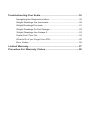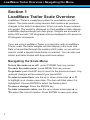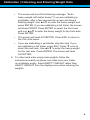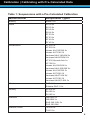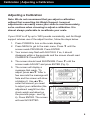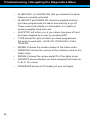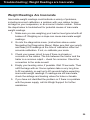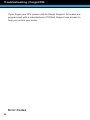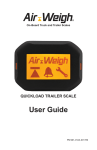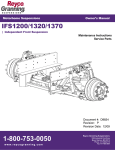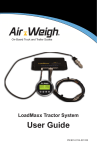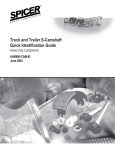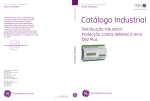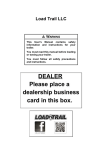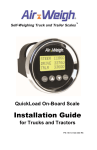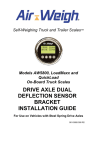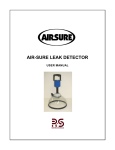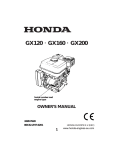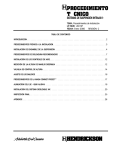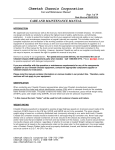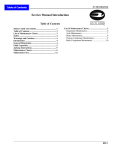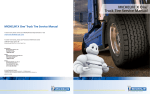Download User Manual - Air
Transcript
On-Board Truck and Trailer Scales LoadMaxx Trailer Scale User Guide PN:901-0131-001 R0 Contents LoadMaxx Tractor System Overview.............................................1 Navigating the Scale Menu..................................................................1 Calibration.......................................................................................2 Collecting and Entering Weight Data..................................................2 Calibrating with Pre-Calculated Calibration Data.............................5 Table 1: Pre-Cal Suspensions...............................................6 Check Weigh Worksheet........................................................7 Adjusting a Calibration...........................................................................8 Using LoadMaxx Trailer Scale........................................................9 Weighing Your Load..............................................................................9 Setting a PIN........................................................................................10 Assigning a Trailer ID...........................................................................11 Installing and Activating Overweight Alarms....................................12 Installing Alarms.....................................................................12 Activating Alarms...................................................................13 Setting a Warning Weight.....................................................13 Setting an Alarm Weight.......................................................13 Changing the Model Number..............................................................15 Changing Display Features.................................................................16 Changing the Display Language.........................................16 Setting the Weight Units.......................................................16 Show or Hide Information from the Display Screen.........17 Troubleshooting Your Scale..........................................................18 Navigating the Diagnostics Menu......................................................18 Weight Readings Are Inaccurate.......................................................20 Weight Readings Fluctuate.................................................................21 Weight Readings Do Not Change.....................................................22 Weight Readings Are Always 0.........................................................23 Scale Won’t Turn On...........................................................................24 What to Do if you Forget Your PIN....................................................25 Error Codes..........................................................................................26 Limited Warranty...........................................................................27 Procedure For Warranty Claims..................................................28 LoadMaxx Trailer Overview | Navigating the Menu Section 1 LoadMaxx Trailer Scale Overview LoadMaxx Trailer is a weighing system for semitrailers and full trailers. The scale works using sensors that measure air pressure changes in the trailer’s suspension; it then converts those numbers into weight. The weight is displayed on the LoadMaxx trailer display. LoadMaxx displays weight per axle group. Weights are accurate to within 300 pounds (140 kilograms) and are displayed in 20-pound or 20-kilogram increments. If you are using LoadMaxx Trailer in conjunction with a LoadMaxx Tractor scale, the trailer weights will also display in the truck cab. Data is transmitted through the existing J560 cable, so you will not need to install a special tractor/trailer connection. You can also use tractor and trailer scales with drop-and-hook setups. Navigating the Scale Menu To turn the scale on or off: press POWER from any screen. To reach the main menu: press MENU from any screen. To go back: push the ESC key to revert to the previous screen. Any unsaved changes will be erased if you press ESC. To select a menu item: use the up or down arrow keys ▲ or ▼ to highlight your chosen menu item. The item will blink when it is highlighted. Choose ENTER to select the blinking item. To save a change: Press the ENTER key. To enter a numeric value: use the up or down arrow keys ▲ or ▼to select the correct number. Press ENTER to save your value. 1 Calibration | Collecting and Entering Weight Data Section 2 Calibration You must calibrate your scale before you begin using LoadMaxx to provide weight readings; otherwise you will not see accurate weights. Once you have calibrated your scale and it reads weight accurately, you will not have to recalibrate unless your suspension changes in some way. In most instances, we recommend that you calibrate your scale manually to provide the most accurate weight readings. However, pre-calculated calibration data is available for many common suspension types. Collecting and Entering Weight Data Note: It is possible to enter trailer weight through a LoadMaxx tractor scale, if one is present. This is ideal in dedicated tractor-trailer applications. Please see the LoadMaxx Tractor User Guide, available from our Support department or on our website, for detailed instructions on entering trailer weight through the tractor scale. The instructions below are for entering weight information directly into the trailer scale. You can collect and enter either the heavy weight or empty weight first. This guide provides instructions for entering the heavy weight before the empty weight, but either order is permissible. However, your trailer MUST be empty when you enter the empty axle weights into the scale, and fully loaded when you enter the heavy axle weights. 1. Fill the trailer to maximum legal GVW, or as close as possible. Filling the trailer only half-full will lead to a less accurate calibration. 2. Fill your truck’s fuel tank. 3. Proceed to a certified in-ground scale. Record the axle weight(s) of your trailer. If you are calibrating a full trailer 2 Calibration | Collecting and Entering Weight Data (model number 5882) and the scale does not have separate weighing mechanisms for each axle group, drive the truck so that only the front axle of the trailer is on the scale and record the weight, then repeat for the rear axle. If you have a lift axle on your trailer , make sure that it is LOWERED while you are measuring axle weights. 4. Park on level ground. Leave your engine running. 5. Release all brakes, including trailer brakes. Leave the vehicle in neutral. 6. If possible, deflate the trailer suspension for 5 to 10 seconds, then re-inflate to factory ride height. Fig. 1. Main Menu 7. Enter the heavy weight into the scale. • Press POWER to turn on the scale display. • Press MENU to get to the main menu, which will read WEIGHTS initially (Fig. 1) Press ▼ until the screen reads PROGRAM (Fig. 2). Press ENTER. • Your screen may flash with NO PIN #. If so, it should disappear within a few seconds and the screen should read CALBRATE (Fig. 3). Press ENTER. • 3 The screen should read SUSPNSNS (Fig. 4). Press ▼ until it reads HEAVY WT. Press ENTER. Fig. 2. Program Fig. 3. Calibrate Fig. 4. Suspensions Calibration | Collecting and Entering Weight Data • The screen will scroll the following message: “Enter heavy weight with trailer heavy!” If you are calibrating a semitrailer, after a few seconds the screen will show a flashing weight. Use ▲or▼ to enter the heavy weight and press ENTER. If you are calibrating a full trailer, the screen will show FRONT. Press ENTER to select the front axle and use ▲or▼ to enter the heavy weight for the front axle. Press ENTER. • The screen will read ACCEPTED. Press ESC to return to the Pick Axle menu. • If you are calibrating a semitrailer, skip this step. If you are calibrating a full trailer, press ESC. Press ▼ once to select the rear axle. Use ▲or▼ to enter the heavy weight for the rear axle. Press ENTER. The screen will read ACCEPTED. 8. To collect and enter empty axle weights, follow the instructions exactly as above, but make sure your trailer is completely empty. Select EMPTY WEIGHT rather than HEAVY WEIGHT from the display menu when entering the weights. 4 Calibration | Calibrating with Pre-Calculated Data Calibrating with Pre-Calculated Calibration Data Air-Weigh has determined pre-calculated calibration data for many of the most common types of trailer suspensions. To determine if your trailer’s suspension is among those, see Table 1. Please note that if your suspension is not listed in Table 1, you must manually calibrate. All of our pre-calculated calibrations were created from a sampling of trailers equipped with standard wheel end specs. Standard specs include dual steel wheels and tires, drum brakes, and steel hubs. If a trailer has lighter-weight wheel end specs, the pre-calculated calibration will be inaccurate as it is. Please contact your Air-Weigh sales representative or our Support department for information on offsetting pre-calculated calibrations to more accurately reflect your wheel end specifications. Note: Manual calibration is always recommended over precalculated calibrations. Manual calibration often provides more accurate weight results, since it takes into account the individual characteristics of how the specific trailer carries its load at ride height. Follow the instructions below to select a pre-calculated calibration. 1. Press POWER to turn on the scale display. 2. Press MENU to get to the main menu (Fig. 1). Press ▼ until the screen reads PROGRAM. Press ENTER. 3. Your screen may flash with NO PIN #. If so, it should disappear within a few seconds and the screen should read CALBRATE. Press ENTER. 4. The screen should read SUSPNSNS. Press ENTER. 5. Use ▲or▼ to select the manufacturer of your trailer suspension. They are arranged in alphabetical order. Press ENTER. 5 Calibration | Calibrating with Pre-Calculated Data Table 1: Suspensions with a Pre-Calculated Calibration Manufacturer Suspension Types Binkley Airlite 2 2x Dana RS 20 2x RS 23 2x RS 40 2x RS 46 2x RF 20 2x RF 23 2x RF 40 2x RF 46 2x Hendrickson HT-250 3x HT-250 2x Intraax AA-230/23K 2x Intraax AAT 23K 2X Vantraax HKA-180/40K 2x Vantraax HKANT4QK 2X HT-230 Spread-Axle 2x HT-300 2x Intraax AA-250/25K 2x Vantraax HKA-250/50K 2x Intraax AA-230/23K 3x Intraax AAT 25K 2X Vantraax HKAT 50K 2X Intraax AAT 23K 3X Vantraax HKANT-40K 2x Meritor RHP-11 2x Ridestar RHP11 2x NeWay RL-224 2x RL230 2x RL250 2x Ridewell 240USW 2x 240USW 3x RAR 240-OSL 2x RAR 260 30K Watson-Chalin TA-300 2x TI-251 2x 6 Calibration | Calibrating with Pre-Calculated Data 6. Use ▲or▼ to select your trailer’s suspension type. Press ENTER. 7. The screen will read ACCEPTED. 8. After you have entered the calibration settings, you must check-weigh your trailer using a reliable ground scale. Drive to a reliable, certified in-ground scale and weigh each axle. 9. Enter the weight you obtain into the worksheet below. 10.The total in the Adjustment Weight column is the amount you need to adjust your calibration for it to be completely accurate. Adjust your axle weight following the instructions in the section entitled Adjusting a Calibration. Note: If your trailer’s axle weight needs to be adjusted more than +/-1500 pounds (680 kilograms), then you must recalibrate the scale using the manual method. Check Weigh Worksheet Ground scale weight (a): _________________________ Weight displayed on LoadMaxx scale (b): _______________ Subtract b from a to find 7 Adjustment weight = _____________ Calibration | Adjusting a Calibration Adjusting a Calibration Note: We do not recommend that you adjust a calibration without first consulting Air-Weigh Support. Incorrect adjustments can easily cause your scale to read inaccurately, so be cautious when choosing to adjust a calibration. It is almost always preferable to recalibrate your scale. If your GVW is off by up to 1500 pounds consistently, and Air-Weigh support advises use of the adjust function, follow the steps below. 1. Press POWER to turn on the scale display. 2. Press MENU to get to the main menu. Press ▼ until the screen reads PROGRAM. Press ENTER. 3. Your screen may flash with NO PIN #. If so, it should disappear within a few seconds and the screen should read CALBRATE. Press ENTER. 4. The screen should read SUSPNSNS. Press ▼ until the screen reads ADJUST and press ENTER (Fig. 5). 5. The screen will display a message that reads, “To adjust, press ▲or▼.” After a few seconds the message will fade and the screen will show a blinking 0. Use ▲or▼to enter the amount you need to adjust your calibration (the adjustment weight from the check weigh worksheet on the previous page - see Fig. 6). Press ENTER. The screen will read ACCEPTED. Fig. 5. Adjust Fig. 6. Adjust Amount 8 Using LoadMaxx Trailer | Weighing Your Load Section 3 Using LoadMaxx Trailer Scale Weighing Your Load To obtain the most accurate weight reading (to within 300 pounds or 140 kilograms of each axle group), we recommend carefully following the steps below. 1. Park on level ground. Leave your engine running. 2. Release all brakes (including trailer brakes). Leave the vehicle in neutral. We recommend you chock wheels to ensure the vehicle doesn’t roll. 3. If possible, deflate the suspension for 5 to 10 seconds, then re-inflate to factory ride height. 4. Wait approximately 5 to 10 seconds. When numbers on the display menu stop blinking, your LoadMaxx trailer scale displays accurate weight. 9 Using LoadMaxx Trailer | Setting a PIN Setting a PIN We recommend that you set a PIN to protect your scale settings from tampering. A PIN will protect calibration settings, alarm settings, and the scale’s model number. To set a PIN, follow the steps below. 1. From the main menu, press ▼ until the screen reads PROGRAM. Press ENTER. 2. Press ▼ until you reach SETUP. Press ENTER. 3. Press ▼ until you reach NEW PIN#. Press ENTER. 4. The screen will read PIN# 0. The 0 will be blinking. Use ▲ or▼ to select the PIN you want to use. Press ENTER. The screen will read ACCEPTED. To remove a PIN from your scale, follow the steps above. Enter 0 and press ENTER to save. Setting 0 as a PIN removes the PIN from the scale. 10 Using LoadMaxx Trailer | Assigning A Trailer ID Assigning a Trailer ID If you are using your LoadMaxx trailer scale in conjunction with a LoadMaxx tractor scale, the tractor scale will display the weight of the trailer, or of each axle group if you are using a full trailer. The tractor scale automatically assigns a trailer ID to each trailer you are using, or each axle with a full trailer. However, if you are connecting multiple trailers to one tractor (such as in the case of low-boys or b-train setups), it is a good idea to assign each trailer scale a specific trailer ID. Trailer IDs appear on the tractor scale display as letters A through I; we recommend that you assign the axle closest to the front of the tractor as Trailer A. To assign a trailer number, follow the instructions below. 1. From the main menu, press ▼ until the screen reads PROGRAM. Press ENTER. 2. Press ▼ until you reach TRAILER #. Press ENTER. 3. The screen will read ASSIGN# A. The A will be blinking. Use ▲ or▼ to select the trailer number, A through I. Press ENTER to select the desired letter. The screen will read ACCEPTED. 11 Using LoadMaxx Trailer | Installing and Activating Alarms Installing and Activating Overweight Alarms The LoadMaxx trailer scale includes an alarm output. You can choose to provide your own alarm lights or buzzers to connect to the system. If you set the alarm feature without installing external lights or buzzers, the display screen will still flash when your trailer is loaded to the alarm weight. Each alarm output can be programmed with a warning weight and an alarm weight. At the warning weight the alarm will flash; at the alarm weight the alarm will light up or sound steadily. When an alarm lights up or sounds, you can deactivate and reset the alarm by pressing ESC once from the weight display screen. This will cause power to stop flowing to the alarm output wire. Once the weight falls below the programmed alarm weight, the alarm resets and will turn on again with the next load. Note: For more detailed instructions than are available in this manual, please see Product Application Note 903-0122-000, available from Air-Weigh upon request. Installing Alarms 1. Provide an alarm or buzzer that runs on either 12 or 24 volts. This alarm can be mounted either inside or outside of the cab, depending on preference. 2. Find the interface cable that is directly attached to the back of your LoadMaxx trailer scale. Attached to this cable there will be a blunt cut gray wire. The end is protected by a plastic coating. This is the alarm wire. 3. Cut the plastic coating from the end of the wire and twist it together with the power wire from the alarm you provided. Secure with electrical tape. 4. You can ground the alarm using any existing ground or the trailer chassis. To ground to the chassis, secure the alarm 12 Using LoadMaxx Trailer | Installing and Activating Alarms ground wire to a ring terminal and attach the ring terminal via a screw to any point on the metal trailer frame. 5. Mount your alarms inside or outside the truck in whatever configuration you find most useful. Activating Alarms 1. From the main menu, press ▼ until the screen reads PROGRAM. Press ENTER. 2. Press ▼ until you reach ALARMS. Press ENTER. 3. The screen will read EXIST. Press ENTER. 4. The screen will then read either YES or NO, indicating that the alarm has already been activated or has not been activated. If the screen reads YES, skip to the next step. If the screen reads NO, press ▼ once. The screen should then read YES. Press ENTER to accept the changes. The screen will read ACCEPTED. Setting a Warning Weight 1. From the main menu, press ▼ until the screen reads PROGRAM. Press ENTER. 2. Press ▼ until you reach ALARMS. Press ENTER. 3. Press ▼ until you reach WARNING WT and press ENTER. 4. The screen will read 0 and the number should be flashing. Use ▲or▼to select the warning weight you desire. Press ENTER when you have selected the correct alarm weight. 5. The screen will read ACCEPTED. You have set your warning weight. Setting an Alarm Weight 1. From the main menu, press ▼ until the screen reads PROGRAM. Press ENTER. 2. Press ▼ until you reach ALARMS. Press ENTER. 13 Using LoadMaxx Trailer | Installing and Activating Alarms 3. Press ▼ until you reach ALARM WT and press ENTER. 4. The screen will read 0 and the number should be flashing. Use ▲or▼to select the alarm weight you desire. The alarm weight must be greater than the warning weight, if you have chosen to set a warning weight. Press ENTER when you have selected the correct alarm weight. 5. The screen will read ACCEPTED. You have set your alarm weight. 14 Using LoadMaxx Trailer | Changing the Model Number Changing the Model Number Note: Be cautious when changing the model number of your scale. We recommend that you only do so under the express direction of Air-Weigh Support. Please call Support before making any changes to your model number. Your model number determines the setup of your trailer - how many sensors are installed and whether the trailer is a semitrailer or a full trailer. Select the number of sensors and whether you are using the scale with a semitrailer or a full trailer. 1. From the main menu, press ▼ until the screen reads PROGRAM. Press ENTER. 2. Press ▼ until you reach SETUP. Press ENTER. 3. To select the trailer setup, press ▼ until you reach TYPE. Select from AXLE WT, PAYLOAD, or FULL TRAILER. Press ENTER to save your selection. The screen will read ACCEPTED. 4. To select the number of sensors, press ESC once so the screen reads TYPE once again. Press ▼ until you reach SENSORS. Select from 1 SENSOR, 2 SENSORS, 1 NONAIR, or 2 NON-AIR. Press ENTER to save your selection. The screen will read ACCEPTED. 15 Using LoadMaxx Trailer | Changing Display Features Changing Display Features The LoadMaxx trailer scale allows you to change various display options to personalize the scale and make it more useful. Changing the Display Language The standard models of the LoadMaxx Tractor system will display in English or Spanish; models that display in French and German are available upon request from our Sales department. To change your scale’s display language, follow the instructions below. 1. From the main menu, press ▼ until the screen reads PROGRAM. Press ENTER. 2. Press ▼ until you reach SETUP. Press ENTER. 3. Press ▼ until you reach LANGUAGE. Press ENTER. 4. Use ▲or▼to select either ENGLISH or SPANISH. Press ENTER to save your selection. The screen will read ACCEPTED. Setting the Weight Units LoadMaxx trailer scale displays weights in pounds by default. If you prefer to see weights in kilograms, however, follow the instructions below to change the weight units used to display weights. 1. From the main menu, press ▼ until the screen reads LBS / KGS. Press ENTER. 2. Use ▲or▼to select either POUNDS or KILOGRMS. Press ENTER to save your selection. The screen will read ACCEPTED. 16 Using LoadMaxx Trailer | Changing Display Features Show or Hide Information from the Display Screen By default LoadMaxx trailer displays how-to-weigh instructions in rotation with the display screen. You can choose to hide this information by following the steps below. 1. From the main menu, press ▼ until the screen reads PROGRAM. Press ENTER. 2. Press ▼ until you reach SETUP. Press ENTER. 3. The screen will show INSTRUCT. Press ENTER. 4. Use ▲or▼to select either NO (to hide the how-to-weigh instructions) or YES (to display the instructions). Press ENTER to save your selection. The screen will read ACCEPTED. 17 Troubleshooting | Navigating the Diagnostics Menu Section 4 Troubleshooting Your Scale If you are having difficulty with your scale, please refer to the sections below for more information on the type of problem you’re experiencing. For help with any LoadMaxx Trailer-related problem please call Air-Weigh’s support department at 1-888-459-3247 between 7am and 5pm PST. Navigating the Diagnostics Menu The diagnostics menu provides you with information that can help you determine whether there is a problem with your calibration or some other aspect of your scale. It can be useful when troubleshooting. To reach and use the diagnostics menu, follow the instructions below. 1. From the main menu, press ▼ until the screen reads DIAGNOSE. Press ENTER. 2. Use ▲or▼ to select any diagnostics information and press ENTER to view that information. Diagnostics information is detailed below. • STATUS shows error codes. • A TO D shows the analog-to-digital readings of the trailer’s current weight. These are numbers that indicate whether the scale is reading weight. In general, an A/D reading of 409 indicates 0 pounds of weight; an A/D reading of 600800 is about normal for an axle with an empty tractor and trailer; and an A/D reading for an axle with a heavy load should be about double the reading for that axle when it the trailer is empty. • CAL TYPE tells you whether the calibration was manual or a pre-calculated calibration. • RATIO and OFFSET give information that could be useful to Support staff. • EMPT A2D and HVY A2D show the analog-to-digital readings of the trailer at the time of calibration. 18 Troubleshooting | Navigating the Diagnostics Menu 19 • ALARM OFF (or ALARM ON) tells you whether the alarm feature is currently activated. • ALARM WT and WARN WT show the weights at which you have programmed the alarm and warning to go off. These menus will display no information if no alarm or warning weights have been set. • ALM STOP will inform you if your alarm has gone off and has been stopped by a user, by pressing ESC. • TYPE shows the type of trailer you have programmed the scale to work with - AXLE WT, PAYLOAD or FULL TRAILER. • MODEL # shows the model number of the trailer scale. • VERSION # shows the version of the software used on the trailer scale. • SERIAL # shows the unique serial ID of the trailer scale. • ASSIGMT shows whether you have assigned the trailer as A, B, C, D or none. • PRESSURE shows a PSI reading of your air bag(s). Troubleshooting | Weight Readings are Inaccurate Weight Readings Are Inaccurate Inaccurate weight readings could indicate a variety of problems, including incorrect calibration, a problem with your cables, broken air bags on your suspension, or an incorrect model number. Follow the steps below to troubleshoot for potential causes of inaccurate weight readings. 1. Make sure you are weighing your load on level ground with all brakes off. Weighing on a slope can cause inaccurate weight readings. 2. Go into the diagnostics menu. (instructions above under Navigating the Diagnostics Menu). Make sure that your empty and heavy A/D readings at the time of calibration reflect an accurate calibration. If not, re-calibrate your scale. 3. Check your power circuit to see if there is a break or corrosion in the cables. The link between the tractor and the trailer is a common culprit – check for corrosion. Check the connection to the scale as well. 4. Empty your leveling valve, if possible. Wait 10 seconds. Then refill the bags with air. Some systems take a very long time to fill completely, so wait up to 60 seconds before expecting inaccurate weight readings. If readings are still inaccurate, check the airbags and leveling valves for holes or breaks. 5. If you have not identified the problem or if there is a problem with the power supply, call Air-Weigh Support for further assistance. 20 Troubleshooting | Weight Readings Fluctuate Weight Readings Fluctuate If your axle weights are fluctuating continually and in large amounts (from 2000 pounds to 35000 pounds within a few seconds, for example), you most likely entered both your empty and heavy calibration weights at the same time. It is extremely important to enter empty weight when the trailer is empty and heavy weight when the trailer is fully loaded. If you enter both empty and heavy weights when the trailer is fully loaded, for example, this will cause fluctuating weight readings. If you notice this issue, re-calibrate your scale following the procedures under Calibration. If this does not solve the problem, you may have a leak in your suspension system. Contact Air-Weigh Support if you need further assistance. 21 Troubleshooting | Weight Readings Do Not Change Weight Readings Do Not Change 1. Go to the diagnostics menu and access EMPT A2D and HVY A2D. If the empty and heavy A/D readings are the same, the scale has been calibrated incorrectly. Re-calibrate your scale following the procedures under calibration. 2. Check to make sure the sensor was installed on the correct airline. Go to the diagnostics menu and access A/D READINGS. Empty your leveling valve and confirm the A/D readings drop as air is released and rise as the system reinflates. If this is not the case, check the airlines to make sure the sensor(s) is/are installed on the line(s) with the height control or leveling valve. 3. If the scales have been working properly for several months or longer prior to this problem, there may be a short between the red and green wires on the sensor cable. To check sensor cables, unplug them at the sensor. Go to the diagnostics menu and access A/D READINGS. Short out the red and green wires while viewing the active A/D readings. When shorted, an accurate display will be in the high 3000s. If this Is not the case, perform the same check at the sensor connection at the end of the trailer interface cable and at the connection between the scale and the cable. 4. If shorting out the red and green wire inputs does not produce an A/D reading in the high 3000s, call Air-Weigh Support for further assistance. 22 Troubleshooting | Weight Readings are Always 0 Weight Readings Are Always 0 If your axles are consistently reading a weight of 0, this could be a problem with your calibration data. Follow the steps below to troubleshoot for potential causes. 1. Go to the diagnostics menu and access A/D READINGS. If the reading is 409, the scale is not registering weight. 2. Check the continuity of the sensor cables. Unplug them at the sensor. Go to the diagnostics menu and access A/D READINGS. Short out the red and green wires while viewing the active A/D readings. When shorted, an accurate display will be in the high 3000s. If this is not the case, perform the same check at the sensor connection at the end of the trailer interface cable and the connection between the scale and the cable. 3. If shorting out the red and green wire inputs does not produce an A/D reading in the high 3000s, call Air-Weigh Support for further assistance. Scale Won’t Turn On 23 Troubleshooting | Scale Won’t Turn On If your scale won’t turn on, this could be a problem with the power supply. Follow the steps below to troubleshoot for potential causes. 1. Check your power supply. Check to make sure the power cable is securely plugged in and all wires are unbroken. 2. Check the back of your display to make sure the wire harness is securely plugged in and all wires are unbroken. 3. Test the power and ground circuits using a voltmeter. There should be at least 9.5 volts of power entering your system. 4. If you identify a break in the circuits or there is a lack of power, or if there is full power but the scale still will not turn on, call Air-Weigh Support for further assistance. What to Do if you Forget Your PIN 24 Troubleshooting | Forgot PIN If you forget your PIN, please call Air-Weigh Support. All scales are programmed with a manufacturer’s PIN that Support can access to help you unlock your scale. Error Codes 25 Troubleshooting | Error Codes The following table includes all error codes for LoadMaxx Trailer. Note that they can occur in combination and will be displayed together if more than one error is present (for example, CS12 would indicate no communication with the tractor, a bad or missing sensor, and problems with sensors 1 and 2). Code Problem E EEPROM error C S 1 2 3 Solution Memory failure - contact Support and send to Air-Weigh for repair No communications Will appear until tractor is found with tractor Bad or missing check connectors and cabling to sensor sensors Sensor 1 Check connectors and cabling to sensors. Make sure sensors Sensor 2 are working correctly. Make sure Sensor 3 the model number is correct and reflects the number of sensors installed. 26 Limited Warranty Limited Warranty For product failures due to material or manufacturing defects, Air-Weigh will replace or repair all components for up to three years from shipment date to the end-user Air-Weigh customer. These three-year components include: displays, ComLinks, sensors, power cables, sensor assemblies, sensor harnesses, and all other associated external components. Air-Weigh assumes no responsibility for administering warranty claims directly with any third-party end users. The responsibility of Air-Weigh under this warranty is limited to the repair, replacement, or credit of the defective part or assembly. This warranty does not cover incidental or consequential damage to persons or property caused by use, abuse, misuse, or failure to comply with installation or operating instructions. This limited warranty does not apply to any product that has failed due to accident, abuse, alteration, installation not consistent with printed installation instructions, improper maintenance, or improper operation or as a result of system integration or installation not explicitly approved in writing by AirWeigh. Air-Weigh and its resellers shall have no responsibility or liability for damages if the purchaser or any other person alters the vehicle incorporating Air-Weigh products. This limited warranty shall not apply to any product that has been repaired or altered by anyone not employed by Air-Weigh or not operated in accordance with the manufacturer’s printed material delivered with this product. Air-Weigh hereby expressly disclaims any and all implied warranties of any type, kind, or nature whatsoever, and particularly any implied warranty of merchantability or fitness for a particular purpose not expressly stated by AirWeigh in its printed material delivered with its products. Some states do not allow the exclusion or limitation of incidental or consequential damages. If such laws apply, the limitations or exclusions contained in the terms and conditions of this warranty may not apply. This warranty gives you specific legal rights, and you may also have other rights that vary from state to state. May be covered by U.S. Patent Nos. 5478974, 5780782, 7478001 Foreign Patent Nos. 260494, 677998, 2122766 Copyright © 2004, 2006, 2007, 2010, 2012, 2013 by Hi-Tech Transport Electronics, Inc. All rights reserved. Air-Weigh®, ComLink™, and Hi-Tech Transport Electronics are trademarks or registered trademarks of Hi-Tech Transport Electronics, Incorporated. Other brand, product, or service names listed in this document are the trademarks or registered trademarks of their respective holders. Information contained in this literature was accurate at time of publication. Product changes may have been made after copyright dates that are not reflected in this document. 27 Procedure for Warranty Claims Procedure For Warranty Claims ALL customers should first contact Air-Weigh Customer Support Department at (888) 459-3247 for questions regarding the use, operation, repair or return of any Air-Weigh product. In the event Air-Weigh requests to examine the product prior to disposition OR for repair or replacement, Air-Weigh requires a Return Material Authorization (RMA) number be issued before the item is returned. Customer Support will issue the RMA number. Please reference this RMA number in all correspondence. Claimed items shall be shipped freight pre-paid to: Air-Weigh Customer Support Department 1720 Willow Creek Circle, Suite 510 Eugene, Oregon 97402, USA The Air-Weigh RMA number must appear on the outside of the return packaging. Air-Weigh shall examine returned material within 30 days after receipt, or sooner if mutually agreed upon. If Air-Weigh determines that the part or assembly was defective in material or workmanship and within the warranty period, Air-Weigh will repair or replace the part or assembly and return freight pre-paid. In the event Air-Weigh determines that the part or assembly cannot be repaired or replaced and is within the warranty period, a credit not to exceed the purchase price will be issued to the Air-Weigh customer. For our customers using purchase orders Air-Weigh will process a credit memo and notify the customer by email or fax. The customer will process a corresponding debit memo and notify Air-Weigh accordingly. If the part or assembly received by Air-Weigh does not meet the requirements of the warranty program set forth above, at the Air-Weigh customer’s request the part or assembly will either be discarded, returned freight collect, or repaired or replaced at the Air-Weigh customer’s expense and returned freight collect. 28 1730 Willow Creek Circle • Eugene, OR 97402-9152 USA P.O. Box 24308 • Eugene, OR 97402-0437 USA Telephone (541) 343-7884 • Order Desk (888) 459-3444 Customer Support (888) 459-3247 • Fax (541) 431-3121 Hours of Operation: Monday - Friday, 7 a.m. - 5 p.m., PST www.Air-Weigh.com