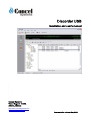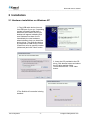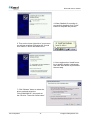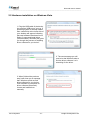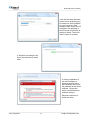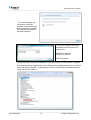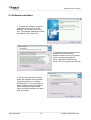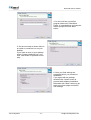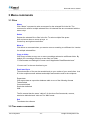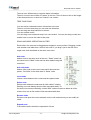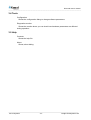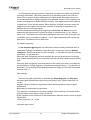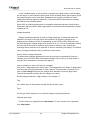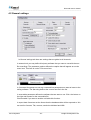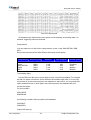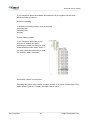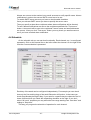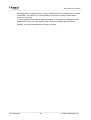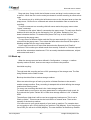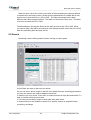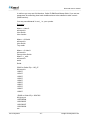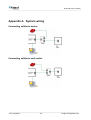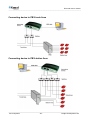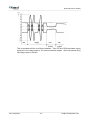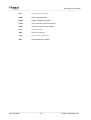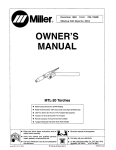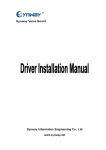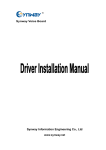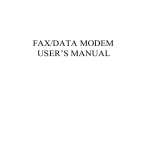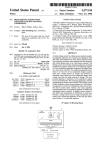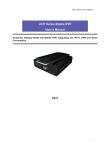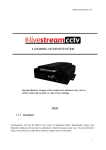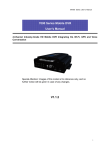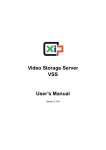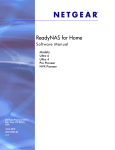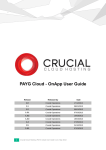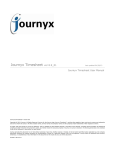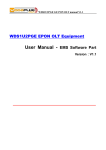Download Diacorder USB manual
Transcript
Diacorder USB Installation and user’s manual Concel Systems Victor Hugo 2, 10438, Athens, Greece http://www.concelsystems.com [email protected] Documentation release: May 2008. Diacorder user’s manual _______________________________________________________________________________________ Copyright notice This manual and the software it describes are protected by copyright. The manual and software as presented are the object of a license agreement and may be used only in accordance with the license conditions. The licensee bears all risk in regard to hazards and impairments of quality that may arise in connection with the use of this product. This manual and the software it describes may not be transmitted, reproduced or altered in whole or in part, in any form, by any means. The creation of a backup copy for personal use is accepted. The information hereby made available to the licensee may be communicated to third parties only with the written permission of Concel Systems. This software and documentation have been produced with all due care and checked for correctness. Concel Systems disclaims all liability and warranties, whether express or implied, relating to this product’s quality, performance or suitability for any given purpose which deviates from the performance specifications contained in the product description. Concel Systems will not be liable for damages arising directly or indirectly from the use of the manual or related software, nor for incidental or consequential damages, except in case of intent or gross negligence. Concel Systems expressly disclaims all liability for loss of or damage to hardware, software or data as a result of direct or indirect errors or destruction and for any costs, related to the software and manual supplied and due to incorrect installations. The information in this manual and the software it describes are subject to change without notice for the purpose of technical improvement. Trademarks: Windows is a registered trademark of Microsoft Corporation. All other trademarks are trademarks or registered trademarks of the respective owners. ______________________________________________________________________ Concel Systems -2- [email protected] Diacorder user’s manual _______________________________________________________________________________________ Table of Contents 1 General information .................................................................................. 5 1.1 Technical specifications.........................................................................................5 1.2 Software features ..................................................................................................6 1.3 Hardware and system requirements......................................................................6 1.4 Contents of the package........................................................................................6 2 Installation ................................................................................................. 7 2.1 Hardware installation on Windows XP...................................................................7 2.2 Hardware installation on Windows Vista .............................................................10 2.3 Software installation ............................................................................................13 3 Menu commands...................................................................................... 16 3.1 Files.....................................................................................................................16 3.2 Tree menu commands ........................................................................................16 3.3 Player ..................................................................................................................18 3.4 Tools ...................................................................................................................19 3.5 Help .....................................................................................................................19 4. Settings.................................................................................................... 20 4.1 Channels .............................................................................................................20 4.2 General settings ..................................................................................................23 4.3 Alarms .................................................................................................................26 4.4 Schedule .............................................................................................................27 4.5 Backup ................................................................................................................28 4.6 Storage................................................................................................................28 4.7 Filters...................................................................................................................30 4.8 Security ...............................................................................................................31 5 How to… ................................................................................................... 33 5.1 Use player ...........................................................................................................33 5.2 Monitor channel status ........................................................................................33 5.3 Manage the tree pad ...........................................................................................34 5.4 Manage file list ....................................................................................................34 5.5 Back up ...............................................................................................................35 ______________________________________________________________________ Concel Systems -3- [email protected] Diacorder user’s manual _______________________________________________________________________________________ 5.6 Search .................................................................................................................36 Appendix A. System wiring....................................................................... 38 Connecting splitter to device .....................................................................................38 Connecting splitter to wall socket ..............................................................................38 Connecting device to PBX trunk lines .......................................................................39 Connecting device to PBX station lines.....................................................................39 Appendix B. Troubleshooting.................................................................... 40 Appendix C. Voltages on analog lines ..................................................... 40 Inbound calls .............................................................................................................41 Outbound calls ..........................................................................................................41 Glossary....................................................................................................... 43 ______________________________________________________________________ Concel Systems -4- [email protected] Diacorder user’s manual _______________________________________________________________________________________ 1 General information Diacorder USB is a versatile call recording solution for professional use. The hardware uses a TMS320C54 high-performance digital signal processor from Texas Instruments Company, delivering general DSP processing capability of 200 MIPS. It adopts DSP algorithms to realize various advanced functions like precise transmission/reception of DTMF, detection of process tone, adaptive echo cancellation, speech compression, automatic gain control (AGC), etc. The method of tapping is through high impedance circuit, which ensures unobstructed operation on the telephone line. A high impedance circuit function as there is virtually no circuit on the line. Triggering can be done in three modes. Voltage triggered, VOX triggered and on demand triggered. The most convenient for call recording is Voltage triggering. VOX triggering is used in radio communications recording. Setting the right voltage threshold the circuit detects the voltage on the line and initiates or terminates recording accordingly. You lift the handset the recorder begins to record. You hang up the recorder completes the file at the hard disk. There is no human intervention. Every call inbound or outbound is registered. Galvanic separation isolates the recorder circuit with the rest of the line. Connection is very easy. You plug the device to a free USB port of a computer and install the driver. After that you install the software and make the wiring connections. The connections are made in parallel to the lines using the splitters provided. For more information check system wiring. 1.1 Technical specifications 1. 2. 3. 4. 5. 6. 7. 8. 9. 10. 11. 12. 13. 14. Outline size: 170 * 130 * 20 mm Weight: about 200g Input/output interface: one headset jack, Φ3.5 stereo jack one microphone jack, Φ3.5 stereo jack USB jack Four large four-wire RJ11 connector One small four-wire phone handle connector USB2.0 protocol standard compliant Record distortion degree:≤3% Frequency response: 300-3400 Hz +3 dB SNR: ≥38 dB Max user line length: 5.5 km Record codec: CCIIT A/µlaw 64 Kbps_IMA ADPCM 32 Kbps, GSM, MP3 Recording input impedance: ≥1M/500 VDC ≥10k/1000 Hz AC Utmost assume power: ≤12W (only for PC power, feed electricity excluded) Echo cancellation ratio: ≥40 dB Phone line impedance: compliant with national specification three for component network impedance. Lighting protection Level 4 ______________________________________________________________________ Concel Systems -5- [email protected] Diacorder user’s manual _______________________________________________________________________________________ 1.2 Software features • • • • • • • • • • • • • • • • • • • • • • • • • • Compliant with USB2.0 bus standard, support hot swap, perfect for high-portability small scale systems no power supply needed. It's fed from USB port Connected to phone line through RJ11 connector. Programmable Voltage Thresholds Database storage. Channel, Date, Time, Duration, DNIS, Caller ID, Memo, Storage medium Channel monitoring activity Playback, Stop, Pause, Track recording. Tree pad for file classification. Direct emailing of files. Database extensive searching. Runs as a system service File annotation File emailing Voltage, VOX, on demand trigger Adjustable recording gain Automatic gain control Adjustable voltage trigger threshold Administrator and access password protection Alarm notification Scheduled channel recording Inbound and outbound call duration rejection filters Inbound caller ID rejection filter Outbound DNIS rejection filter Back up to CD, DVD, network HDD recycling Selectable storage medium 1.3 Hardware and system requirements • • • USB 1.1 or 2.0 port sound card Windows 2000/XP 1.4 Contents of the package • • • • • CVL-2/4-ARL-U device Software CD (includes, manual, software, drivers) 2/4 channel splitters 2/4 phone RJ11 cable USB cable ______________________________________________________________________ Concel Systems -6- [email protected] Diacorder user’s manual _______________________________________________________________________________________ 2 Installation 2.1 Hardware installation on Windows XP 1. Plug USB cable device into one free USB port of your pc. If operating system is already loaded then a small hint at the lower side of your desktop will appear indicating that new hardware has been found. Immediately the new hardware wizard shows to help you install the device driver. The recording device is presented as USB device. Select “install from a list or specific location (Advanced) and click “Next” button 2. Insert the CD provided to the CD drive. Click browse button and select the CD drive and the folder “Driver\Win2000-XP”. Click “Next button. 3 The ShdUsb IO controller is being installed. ______________________________________________________________________ Concel Systems -7- [email protected] Diacorder user’s manual _______________________________________________________________________________________ 4. When ShdUsb IO controller is successfully installed click “Finish” button to complete the process. 5. Then on the lower right side of your screen you will see a balloon indicating the “Concel CVL-2ARL-U” device has been found. 6. Once again select “Install from a list or specific location (advanced) and click “Next button to proceed to the next step. 7. Click “Browse” button to select the driver path and select the “Driver\Win2000-XP” driver path at the CD drive. Then click “Next button” ______________________________________________________________________ Concel Systems -8- [email protected] Diacorder user’s manual _______________________________________________________________________________________ 8. The driver for the device “CVL2ARL-U” is installed. When finished click “Next” button. 9. When installation completes you will see that the device driver “Concel CVL-2ARL-U” has been installed successfully. Click the “Finish” button to complete the process. To verify that the driver has been installed in your system click “Start” button -> “Settings” -> “Control panel” -> “System” icon -> “Hardware” tab -> “Device manager” button. At Device manager click “Sound, video and game controllers. When the list opens you can see the device as “Concel CVL2ARL-U” as in the image. ______________________________________________________________________ Concel Systems -9- [email protected] Diacorder user’s manual _______________________________________________________________________________________ 2.2 Hardware installation on Windows Vista 1. Plug the USB cable of the device into one free USB port of your pc. If operating system is already loaded then a small hint at the lower side of your desktop will appear indicating that new hardware has been found. Select “Locate and install driver (recommended). Windows will guide you though the process of installing driver software for you device”. 2. The next message you will receive is that Windows tries to find the driver software. Let it searching for the driver. 3. When finished the previous step it will show you a message that “Windows could not find driver software for you device. Click “Browse my computer for driver software (advanced). Locate and install driver manually. ______________________________________________________________________ Concel Systems - 10 - [email protected] Diacorder user’s manual _______________________________________________________________________________________ 4 On the next step Windows shows a form prompting you to browse for driver software on your computer. Click Browse button. Insert the CD provided in the package to the CD driver and browse to the driver folder. Then click “Next” button to continue. 5. Windows is looking for the driver files and tries to install them 6. During installation of the driver software it shows a security issue that Windows can’t verify the publisher of this driver software. Click at the option “Install this driver software anyway” Windows continues to install the driver. ______________________________________________________________________ Concel Systems - 11 - [email protected] Diacorder user’s manual _______________________________________________________________________________________ 7. The next message you will receive is that the software for this device has been successfully installed. The ShdUsb IO controller has been installed. 8. The driver software has been completed and the devices are ready to use. ShdUsb IO controller Concel CVL-xARL-U Click close button. On the final step verify driver installation. Click start button -> control panel -> System. Click device manager (upper left corner). When device manage shows click on “Sound, video and game controller”. At that point you have to see the device installed with the name Concel CVL-xARL-U. ______________________________________________________________________ Concel Systems - 12 - [email protected] Diacorder user’s manual _______________________________________________________________________________________ 2.3 Software installation 1. To install the software, locate the “Diacorder setup.exe” file in the software CD. Double click on the icon. The software installation wizard will appear. Click next button. 2. Installation wizard will present you software license agreement. Read the license and if you accept it check “I accept the agreement button”. Next button will become active. Click it to proceed to next step. 3. On the next step you will define where the software will be installed. The default folder is “c:\Program files\Diacorder”. If you don’t want to install it at this folder click “Browse” button and select another folder”. Once you define the folder you want click next button. ______________________________________________________________________ Concel Systems - 13 - [email protected] Diacorder user’s manual _______________________________________________________________________________________ 4. On the next form you define program shortcuts in Start Menu Folder. It is advised that you keep the default prompt and click “Next” button. 5. On the next step as shown there is an option to create an icon on your desktop. If you need an icon on your desktop check “Create a desktop icon” and click “Next button to proceed to next step. 6. Here your final settings are presented before you proceed to installation. If you agree with the settings selected click “Install” button to proceed with software installation. Otherwise click “Back” button to get back to previous steps and define new settings. ______________________________________________________________________ Concel Systems - 14 - [email protected] Diacorder user’s manual _______________________________________________________________________________________ 7. Clicking “Install” button the next form will show installation progress. At any time during installation you may click “Cancel” button to cancel installation and start it from the beginning. 8. When the process completes the wizard will inform you that the process was successful. Click “Finish” button to close the wizard. ______________________________________________________________________ Concel Systems - 15 - [email protected] Diacorder user’s manual _______________________________________________________________________________________ 3 Menu commands 3.1 Files Memo Click “Memo” command to write a comment for the selected file in the list. The command is valid for multiple selected files. All selected files are commented with the same script. Delete Deletes the selected file or files in the list. To select multiple files press: shift and arrow down or arrow up keys or Control key and right mouse button. Move to Click Move to command when you want to move a recording to a different list. It works for multiple selected files. Copy to folder Click Copy to folder to copy one or more recordings selected to a different folder. By default your recordings are store as wav files in a folder ”C:\Documents and Settings\%Current user%\Application Data\Diacorder\wav” “Current user” is the user that has log on. Email wav file to The selected file or files can be saved directly to your outbox of your email client. Just fill in the recipients email address and subject and send the mail to the recipients Export data Click export data to export the database table to one of the following formats Tab delimited Comma delimited Semicolon delimited XML The file created has the name “calls.txt” for the three first formats tab, comma, semicolon delimited and “calls.xml” for XML format Exit Terminates the software 3.2 Tree menu commands ______________________________________________________________________ Concel Systems - 16 - [email protected] Diacorder user’s manual _______________________________________________________________________________________ The tree is an efficient way to organize better information. There is no limit to the number of "nodes" in the tree. There is also no limit to the length of text that each note, or each tree "branch" can contain. TREE FUNCTIONS You can add an unlimited number of branches to the tree There is no limit to how deep you can nest tree branches. You can drag and drop branches in the tree. You can rename nodes You can drag a tree node and drop it in a new location. You can also drag a node onto another note, to move the node at that point. DRAG-AND-DROP OPERATIONS IN TREE Each node in the tree can be dragged and dropped in a new position. Dragging a node onto another node adds it as a child of this node. If you drag it just to the left of the target node it will be added on the same lever level Add node Adds a node to the same level of the tree. "Sales" node is at the same level of "Main" node and has been added using this command Add child node Adds a child node to the current node which becomes the parent. "Oct 2004" is the child node of “Sales” node. Insert node Inserts a node between the current and the upward node. Delete node Delete node deletes the node and all child nodes if existing. Deleting one node deletes also the files associated with it. In the above tree structure Deleting "orders 2004" node will cause to delete all of the months from Jan to Dec and the files associated with them. Rename node Rename node puts the current selected node in edit mode where you can modify its name. Expand node If the node contains children it expands all of them ______________________________________________________________________ Concel Systems - 17 - [email protected] Diacorder user’s manual _______________________________________________________________________________________ Collapse node If the node is expanded then it shrinks Expand all Expands all the tree structure Collapse all Shrinks all the tree structure 3.3 Player Play Click the play menu command or press the play button to start playing the current file in the list Pause Once, a file is being played by the recorder you can pause it by clicking the pause command or by pressing the pause button. If you do this, the pause button remains pressed. To continue playing the file, click again the start button. Once pause button is pressed, rewind and fast forward buttons and menu commands are activated, so you can track the current file in use. Stop At any time one file is being played you can stop it and reset its current position by clicking the stop command or by pressing the stop button. This button is also used when you want to terminate a call that is being recorded. Start of recording Sets the position to the start of the recording. Rewind Use this command to rewind the position of a file that is being played. This button is activated only when you pause a file. Fast forward Use this command to fast forward the position of a file that is being played. This button is activated only when you pause a file End of recording Sets the position to the end of the recording. ______________________________________________________________________ Concel Systems - 18 - [email protected] Diacorder user’s manual _______________________________________________________________________________________ 3.4 Tools Configuration Shows the configuration dialog to change software parameters. Diagnostics monitor Shows the monitor where you can check how hardware parameters are affected during operation. 3.5 Help Contents Shows the help file. About Shows, about dialog. ______________________________________________________________________ Concel Systems - 19 - [email protected] Diacorder user’s manual _______________________________________________________________________________________ 4. Settings 4.1 Channels Channels tab contains all the necessary parameters for configuring operation for each channel. Each channel may be configured independently. On the left side of the form you select the channel number you are going to configure. In the picture channel #0 has been selected. The first setting affecting channel operation is Triggering. Triggering is the way that recording procedure is initiated and terminated. There are three ways for triggering supported by the recording device. Voltage, VOX and On demand triggering. Voltage triggering In voltage triggering the device constantly measures the voltage on the line. It acts as a voltmeter. When the handset is on hook the line voltage is from 50V to 60V depending on tel. company. When the handset goes off hook the voltage drops to a much lower voltage from 5V to 10V, again depending on the line. There may be some variations to these ratings depending on the telephone company network or the specific PBX the device is connected to. VOX triggering ______________________________________________________________________ Concel Systems - 20 - [email protected] Diacorder user’s manual _______________________________________________________________________________________ In VOX triggering the signal power is measured and when found above a threshold recording is activated. Recording continues for a specified period of time (Run on). When Run on expires another measurement of signal power takes place and so on. It is mostly used where voltage triggering is not possible. Cases of VOX triggering are in radio recording and on digital channel recording. On a digital extension the signal is in digital form. There are two options. Either analogue to digital conversion has to be applied before the signal is driven to the recorder or the signal is tapped from the handset where it is actually analog. The two parameters affecting VOX triggering are Level on and Run on. Level on determines the signal power to trigger recording. It fluctuates from (0, 32). Default value is 16. To determine the best setting testing has to be done. Run on ranges from (0,100000) msec, in multiples of 1000ms = 1 sec. Again experiment with it to find the best value. The default value is 2000 msec. On demand triggering. On on demand triggering the user determines when recording starts and when is terminated. Dialing a combination of keys does this. These keys are set in General settings tab. Default values are for start recording “*1” (asterisk one) and for recording termination “*2” (asterisk two). When this kind of triggering has been selected the user will press the start recording keys to start recording during a conversation and then will stop it dialing stop recording keys. When this kind of triggering is selected and the user hangs up a call the recording will be terminated by voltage triggering. If he starts recording pressing “*1” but doesn’t not terminate it, the recording will be terminated when he hangs up if he hasn’t terminated manually with “*2”. Gain settings. There are two gain parameters in channels tab. Recording gain, and Play gain. Recording gain determines the gain during recording in (db). Values range from (-6, +6) db. Negative values contribute to signal attenuation whereas positive values to signal amplification. Best setting is determined by experiment. Play gain has no meaning in a recording channel. It has meaning in trunk and station channels where voice signal is output to the line. Again negative values contribute to signal attenuation whereas positive values to signal amplification. Values range from (-6, +6) db. Automatic-gain control. ______________________________________________________________________ Concel Systems - 21 - [email protected] Diacorder user’s manual _______________________________________________________________________________________ A very valuable setting in call recording. In general the signal levels in call recording are not equal. In most cases the party close to the recording device has a higher signal level than the party on the other side. Sometimes the signal levels differ too much making the low level signal not distinctive. That’s where AGC takes place to remedy this inherent call recording defect. When AGC is enabled signal power is constantly measured and when found under a threshold is being boosted. When signal power is found above the threshold the signal remains as it is. Voltage threshold. Voltage threshold parameter is used in voltage triggering. It determines when the handset is on hook or off hook. When the handset is on hook the voltage on an analogue line is between 50-64 (V) depending on the PSTN or PBX. When the user lifts the handset the voltage drops much lower to 8-12 (V). This is an indication of when the user has lift the hand to make an action (start or answer a call). Actually the recording device functions as a voltmeter on the line monitoring its voltage. The default value of voltage threshold is 26 (V) sufficient in most cases. How to set the voltage threshold? To determine the voltage threshold we have to know the on hook and off hook line voltages of your PSTN or PBX. Although the default value of 26 (V) in most cases is the right value sometimes is necessary to adjust it. How to measure on hook, off hook line voltages? Click tools -> diagnostics main menu items. The diagnostics form shows. In diagnostics form there are several parameters for each channel. The parameter of interest in our case is Line Voltage. Keep the line voltage when handset is on hook (high value). Then lift the handset and keep the line voltage (low value). Set as voltage threshold = (High voltage + low voltage) / 2. Tag It’s a name given to the channel usually the person who uses it. Type It’s the type of the channel. In our case it’s always a recording channels. Channel start / stop. To set a channel in operation click start button, To set a channel out of operation click stop button. ______________________________________________________________________ Concel Systems - 22 - [email protected] Diacorder user’s manual _______________________________________________________________________________________ 4.2 General settings In General settings tab there are settings that are global to all channels. In external tool you may define third party software that you want to use with the wav file recordings. The parameter caption defines the caption that will appear as a main menu item. This item is under Tools menu item. In Command line param we set any command line parameters we want to insert to the calling software. The %s string defines the current wav file in the list. In executable parameter defines the software that we want to use. Click the button on the right and browse for the executable file. Check enable if you want to enable or disable this function. In export data format we set the format that the database table will be exported to. We can set four formats. Tab, comma, semicolon delimited and XML. ______________________________________________________________________ Concel Systems - 23 - [email protected] Diacorder user’s manual _______________________________________________________________________________________ Semicolon delimited file On demand keys determine the keys press to start and stop a recording when “on demand” triggering has been selected. Compression. You may select one of the built-in compressions. a-law, u-law, IMA ADPCM, GSM, MP3. Each of them produces files with different sizes and sound quality. Compression Sampling freq Duration Size (Kbytes) a-law u-law IMA ADPCM GSM MP3 8KHz 8KHz 8KHz 8KHz 8KHz 1 min 1 min 1 min 1 min 1 min 479 479 242 97.5 59.5 Sound quality Excellent Excellent Good Medium Medium Trim leading digits. In most PBX’s we dial one or more digits to have a trunk line available. For example we dial 9 to select a trunk line. So all external call numbers begin with 9. It’s not very convenient all of the numbers post to the database to start with 9, so if you check this option and define one or more digits, the numbers post to the database will don’t contain that digits. For the numbers 9524156847 9548425454 the following numbers will be posted to the database 524156847 548425454 Load at OS start-up ______________________________________________________________________ Concel Systems - 24 - [email protected] Diacorder user’s manual _______________________________________________________________________________________ If you check this option the software will load and run as a system service when Windows loads to memory. Selective recording. In selective recording we may set to record only: Incoming calls Outgoing calls All calls. Create nodes per date If you check this option then a tree structure is created that saves recordings to nodes according to year, month and date under “Main” node. If you don’t check the option the all calls are saved in “Main” tree node Save caller’s name in memo field. Checking this option caller’s name provided in caller ID is saved in memo field. This option works if your tel. Company provides caller’s name. ______________________________________________________________________ Concel Systems - 25 - [email protected] Diacorder user’s manual _______________________________________________________________________________________ 4.3 Alarms Hardware failure. Hardware failure alarm is triggered when the software can not communicate with the hardware. HDD full When main storage medium becomes full an “HDD full” alarm is triggered. That alarm could notify system administrator to undertake further action such as take care of backup. Call overtime Call overtime alarm is triggered when a call exceeds the time specified. The default value is 180min. If recording time for a call is higher than the value specified, recording is immediately terminated and alarm is triggered. System administrator in that case must check the reason for the long length of the call. Maybe it is some handset left off hook unintentionally. Software error When the software itself produces an error, it can be caught and sent to the system administrator. Thread failure In case some thread gives an error an alarm is triggered to indicate that error. ______________________________________________________________________ Concel Systems - 26 - [email protected] Diacorder user’s manual _______________________________________________________________________________________ Alarms are not sent to the monitor but to email accounts to notify specific users. Alarms notifications in order to be sent an SMTP server has to be set. To enable SMTP server account you have to check enable checkbox. Once you activate SMTP server you have to specify the server name. Then you specify at least three recipients where alarm notifications will be directed. To test if alarms notifications are sent to the recipients specified click “Test server” button. A test email will be sent to the recipients if server name and email addresses are correct. After you click “Test server” button you may check you email account to see if you have received alarm notification. 4.4 Schedule On the schedule tab you can set time functionality. Each channel can be configured separately. Click on the channel list on the left to select the channel. On the right of the form the current schedule is presented. Each day of the week can be configured independently. For example you can check that only the five working days of the week Diacorder will function. In that case you check days Monday through Friday. If you want for a specific day the channel to be 24 hours functional then you check the responding checkbox on the right. If you don’t select “24 hours” operation you may select the time range starting from “start time” and ending to “Stop time”. This way you program the schedule of operation for each channel. ______________________________________________________________________ Concel Systems - 27 - [email protected] Diacorder user’s manual _______________________________________________________________________________________ 4.5 Backup There are two ways to handle data store in hard disk drive. The first is hard disk recycling. If you select this option (the simpler) you actually don’t keep any back up data. When the hard disk becomes nearly full then automatically the 30% of the older files are being deleted. So each time you have your disk full a 30% of you disk becomes available for storage. To activate this method check option: “Delete 30% of files when storage medium is full” in backup tab. When the 30% of the older files are deleted, database is synchronized either. The second method involves actual backup. In this method you set in your system’s HDD a temporary folder where backup data will be stored. This folder is “Backup folder”. In above image’s configuration the folder defined is “c:\Program files\Diacorder USB\backup\”. You can even set this folder in an area different from your local hard disk drive. For example it could be set to your network or to a portable drive such as a zip drive or whatever storage medium. Below folder there is the capacity of the backup medium. In above picture we have set it to 5000Mb. That’s the capacity of a DVD. If we want to keep our data in a CD then we would set its capacity that’s 650Mb. The backup medium parameter contains the actual backup medium we retrieve our data. If we use our CD ROM to retrieve data then we have to set it there. 4.6 Storage ______________________________________________________________________ Concel Systems - 28 - [email protected] Diacorder user’s manual _______________________________________________________________________________________ In storage tab we set all storage parameters. We can also check the percentage of free and used space in our storage medium. You can see in next image that the used space is presented in red and free space in green. It’s not necessary to bind all of the capacity of the storage medium. In case we use a HDD we may select only a portion of it for storage. We set the capacity of storage medium in “Medium capacity” parameter. In the case of the image we have set a very small capacity for demonstration purposes, that’s 4951 Mb. It is recommended to have a separate partition at your hard disk drive for data storage. This will ensure that you separate your other regular data (software, images, documents) from the Diacorder’s data. If you use a new computer system then make a partition exclusive for Diacorder. Install the software in your main partition that’s “C:” and make a second partition “D:” for data. Then set the path for data storage to that partition. This ensures that there is no conflict between your regular activities and call recorder’s operation. In folder we set the folder where actual data (wav files) will be stored. In above case the folder is “c:\Program files\Diacorder USB\wav\”. We may choose even a network area on our LAN to save data. ______________________________________________________________________ Concel Systems - 29 - [email protected] Diacorder user’s manual _______________________________________________________________________________________ Drive C: Drive D: Windows operating system Main Storage Area Program files (Wav Files) Diacorder Other software Backup area 4.7 Filters In filters tab we can set conditions that will inhibit recording of calls. There are conditions for inbound and outbound calls. Inbound calls. If we check the condition “Ignore calls with duration shorter than X sec then all inbound calls with duration shorter than X sec will be ignored. The second condition involves calls with specific caller ID. Clicking List button a form with a list appears. There we can set a list with telephone numbers that we want to avoid recording. Outbound calls. ______________________________________________________________________ Concel Systems - 30 - [email protected] Diacorder user’s manual _______________________________________________________________________________________ If we check the condition “Ignore calls with duration shorter than X sec then all outbound calls with duration shorter than X sec will be ignored. For example we lift the handset and start dialing numbers but we misdial a key. So we hung up and start all over again. Of course we don’t want to keep that short recording since doesn’t have any valid information. The second condition involves calls with specific DTMF digits. Clicking List button a form with a list appears. There we can set a list with telephone numbers that we want to avoid recording. 4.8 Security Passwords restrict access to selected areas. When administration password is checked a form appears asking for new administration password. The administrator enters a password and then verifies it. Once correct the password becomes valid. Administration password is asked when configuration takes place. Access password is determined the same way as administrator password. The software in two cases asks access password. The first is when launching the application. The second is when the application is restored after it has been minimized to the system tray. When “Administrator or Access passwords” has been checked you may change these passwords at any time by click “change” button. In this case the old password is asked first before the new. Back up database ______________________________________________________________________ Concel Systems - 31 - [email protected] Diacorder user’s manual _______________________________________________________________________________________ Activating back up database takes a copy of database files and keeps them in a folder “backupDB”. The frequency of this procedure is defined in number of days with a minimum of one day. It is an important feature and by default activated. In case there is a damage in main database files then files from backup folder can fix the problem with the least of damage. It is recommended that you keep it checked. ______________________________________________________________________ Concel Systems - 32 - [email protected] Diacorder user’s manual _______________________________________________________________________________________ 5 How to… 5.1 Use player To playback your recordings and managing the database is quite simple. Select a file in the list and click the play button. Immediately you listen to your recording from your sound card. At the same time you can see on the scope the part of the recording that’s being played. At any time you may pause the procedure clicking pause button. You may also fast forward or rewind, from the current point click the responding player’s buttons. Clicking those buttons moves the current point at steps of 1/20 back or forward. You can also move the another point of the player by setting the slider to point you want. To do that put the mouse over the slider click it to grasp the slider and move to the point you want and release it. The player will start playing from that point. 5.2 Monitor channel status All channel activity can be monitored at channel activity monitor. Channel activity monitor gives an overview of the whole system operation. Specific colors determine the status of each channel. To move to monitor panel click monitor function. The channel status panel in above picture shows each channel’s activity. Every channel is marked users tag. Michael Gorin and Leonard lines are out of operation so ______________________________________________________________________ Concel Systems - 33 - [email protected] Diacorder user’s manual _______________________________________________________________________________________ colored red. Joe Cincotta is speaking on the phone and is recorded. Its status is colored green. Channel for Ryan Adams is in operation but in idle state (he is not speaking on the phone). It is colored blue. When a channel is recording you can see the duration of the call. 5.3 Manage the tree pad On the left of the list panel the tree pad is located. In the tree pad you can create various nodes and classify your recordings. When the software is used for the first time there is only one node in the tree the “Main” folder. The “Main” node is where all new calls are stored. To create a new node right click on the tree pad area. A pop up menu shows with items such as “Add node”, “Add child node”, “Insert node”, “Delete node”, Rename node”, “Expand node”, “Collapse node”, “Expand all nodes”, “Collapse all nodes”. To create a new node below the same level you select “Add node” command. A rectangle shows asking for the name of the node. The node resides at the bottom of the current level. Just fill in the name and click Enter key to save the node. To create a node at a lower level of the current node select “Add child node”. To insert a node between two current nodes at the same level use the “Insert node” command. To delete a node select the node and click delete node. Attention: Deleting a node deletes all files in that node. If the node contains any children that node has and all recordings contained in children nodes. So be cautious when deleting nodes. “Expand and collapse node” commands perform respective actions, expand or collapse the current node. The same result you have if you double click on the node. “Expand and collapse all nodes” commands expand or collapse the whole tree structure. You may have noticed that some commands are disabled and coloured in grey. This just prevents you from doing inappropriate actions. For example if you select the “Main” node the delete function is disabled but in any other node the “Delete node” command is enabled. This is because there always must be present the “Main” node. That’s why you can’t delete it. You may also use drag and drop operations in the tree pad. To relocate a node grab it with the mouse and drop it to the location you want inside the tree pad. 5.4 Manage file list The file list panel contains all information for the recordings. Each recording is stamped with a unique signature. Its signature contains information regarding the channel number, date, time it started, its duration, direction (inbound, outbound, undefined), DNIS, Caller ID, and the medium it is stored. On the left on the tree pad the node that it is saved. You can easily move a recording to a different node. There are two ways. ______________________________________________________________________ Concel Systems - 34 - [email protected] Diacorder user’s manual _______________________________________________________________________________________ Drag and drop. Grasp it with the left button mouse and drag it on the node you want to move it. When the file is on the node just release it and the recording is saved at that node. The second way is by clicking the left button mouse on the list panel area to show the popup menu. Click move to command and select the desirable node to transfer the recording. To write a comment to a recording click left mouse and at the popup menu select “memo” command. To delete one file select “delete” command at the popup menu. To mark more files for deletion left click the files on the list keeping “Ctrl” key down. Releasing “Ctrl” key doesn’t deselect the files. To deselect files press “Esc” key or click “Unselect” command at the popup menu. To copy files to a different folder mark the files you want and click “Copy to folder” command at the popup menu. Then select the folder where the files will be copied to. Marking multiple files for copy is also allowed. If your want to email one or more files then select the files and click “Email to” command. This invokes your default email client usually “Outlook” or “Outlook express” with the files selected as attachments. Fill in as usually destination addresses, subject and content and send it. 5.5 Back up When the storage area we have defined in Configuration -> storage -> medium capacity reaches its limit, there are two ways to overcome the problem. Hard disk recycling Through hard disk recycling we free a 30% percentage of the storage area. The files being deleted are the oldest in date. Back up the oldest files to another storage medium. When we select this type of back up a portion of oldest files have to be saved in another storage medium. Every recording is stamped with a label defining the storage medium that is being saved. For every new recording this label is the “main storage medium”. To enable back up we have to set some parameters in configuration back up tab. At first uncheck the option “Delete 30% of files when storage medium is full” to disable HDR. Then define a folder that’s will be used as a temporary backup area. This is set in “Back up folder”. This area can be the local HDD or a network area. Then set the capacity of the back up medium. You have to set to your actual capacity of your back up medium. For example when you are going to use a CD for back up you set this to 700 (Mbytes). If you are going to use a DVD you will set it to 5000 (Mbytes). The next definition is the back up medium. ______________________________________________________________________ Concel Systems - 35 - [email protected] Diacorder user’s manual _______________________________________________________________________________________ When the time comes for a back up a bundle of files consisting the capacity defined is transferred to the back up area. At that time the administrator is notified with a mail that he has to write the files to a CD or DVD. The files are stamped with a label different than “Main storage medium”. The label is of the format “date, time”. This label is used to annotate the CD or DVD. The administrator will copy the files from the back up area to the CD or DVD. When you want to play a file that is not located in main storage medium insert the CD or DVD with the responding label and play the file. 5.6 Search Searching is done clicking search function moving to search panel. At first filters are reset so there are no results. As you can see in above image on the left of the panel there are searching parameters you may set queries and receive database result-sets. In Date box you may check “From date” to enable results from that date and enable “To date” to narrow result up to that date. In Time box you set timing range in which calls have been done. In channel box you may enable to search for a specific channel or a specific folder containing recordings. ______________________________________________________________________ Concel Systems - 36 - [email protected] Diacorder user’s manual _______________________________________________________________________________________ In call box you may set Call direction, Caller ID DNIS and Memo fields. If you set two parameters for searching then both conditions have to be satisfied to take a result (AND function). You may use wildcards % and _ in your queries. Examples Memo -> John% will result in John Smith John Laucht Memo -> %Smith will result in John Smith Tery smith Memo -> %John% will result in George John Smith Memo -> _mith will result in smith Smith (DNIS or Caller ID)-> 125_67 will result in 125067 125167 125267 125367 125467 125567 125667 125767 125867 125967 (DNIS or Caller ID)-> 125478% will give you 1254785684 1254786587 1254786257 1254786582 etc.. ______________________________________________________________________ Concel Systems - 37 - [email protected] Diacorder user’s manual _______________________________________________________________________________________ Appendix A. System wiring Connecting splitter to device Connecting splitter to wall socket ______________________________________________________________________ Concel Systems - 38 - [email protected] Diacorder user’s manual _______________________________________________________________________________________ Connecting device to PBX trunk lines Connecting device to PBX station lines ______________________________________________________________________ Concel Systems - 39 - [email protected] Diacorder user’s manual _______________________________________________________________________________________ Appendix B. Troubleshooting When I launch the software I receive the message. “Error. PCI board not found! Please check if the boards has been correctly installed.” The driver for the device has not been installed or has been disabled. To check if the driver has been installed click “start” button -> “settings” -> “control panel” -> “System” > “Hardware” tab -> “device manager” button. The device manager launches. Click at “sound video and game controllers. Check if the device CVL-xARL-U exists. If it doesn’t exist then install the driver. To install the driver in Windows XP go to installation section. Sometimes I receive “overtime alarms” Check if there are unconnected ports at the device. If there are actually unconnected ports you have to disable its operation in the software. To do that click “Tools” -> “settings” -> “channels” tab. Select the channel that is not connected to a line and click “stop” button to disable it. Then click “Ok” button to save changes. There is a channel that doesn’t record. Possible causes. 1. Check if the channel is enabled. Click “Tools” -> “settings” -> “channels” tab. Select the channel check if it enabled. If not click “start” button and then click “Ok” button to save changes. 2. Check if it is in schedule. Click “Tools” -> “settings” -> “Schedule” tab. Select the responding channel and check its schedule. 3. When voltage triggering has been selected the voltage threshold that has been set is out of range. The led on the device is blinking. This is normal when the driver has been loaded. The driver is loaded only when the software is in operation. When the software is not loaded the led is just on showing that the device is powered by the USB port. Caller ID is not saved. The telephone company or the PBX the device is connected to doesn’t provide caller ID. If you are sure that caller ID is provided then the device can not decode it. This is due to incompatible format. The device can decode FSK and DTMF caller ID. I reset the system but the software didn’t load. You have to enable “Load at start up” option. To do that click “Tools” -> settings -> “General settings” and check “Load at start up” check box. Then click “ok” button to save changes. Appendix C. Voltages on analog lines ______________________________________________________________________ Concel Systems - 40 - [email protected] Diacorder user’s manual _______________________________________________________________________________________ Inbound calls In the next schematic we see typical voltages on an analog line on an inbound call. In idle state there is a 50-60 (v) across the line. When we lift the handset (off hook) state the voltage drops to 10V and on the phone microphone there is a 20-30 mA current. The PSTN or PBX recognizes the voltage drop across the line and responds sending dial tone. Now dialing may start. The user sends DTMF digits on the line. After dialing the PSTN or PBX makes the connections between caller and called parties and send the caller ring-back or busy signal. The called party receives ringing signal. When the conversation has been completed the voltage resets to 50-60V. Outbound calls In the case of an outgoing call PSTN or PBX sends to the line a call signal with frequency 25Hz and amplitude 70-80V. The ringing circuit of the phone is activated and ringing begins. ______________________________________________________________________ Concel Systems - 41 - [email protected] Diacorder user’s manual _______________________________________________________________________________________ This is repeated until the user lifts the handset. Then PSTN or PBX terminates ringing signal and the voltage drops to 10V and conversation begins. After both parties hang up voltage resets to 50-60V. ______________________________________________________________________ Concel Systems - 42 - [email protected] Diacorder user’s manual _______________________________________________________________________________________ Glossary ADPCM Adaptive Differential Pulse Code modulation. A technique used to transmit data with a rate of 32Kbps ANSI American National Standards Institute ASCII American Standard Code for Information Interchange ATM Asynchronous Transfer mode. A technique used to transmit data in cells of 53 bytes Auto answer A feature of modems to answer automatically in phone calls for data communication Baud rate Modulation speed for analogue signals BCD Binary coded decimal. Binary code for decimal digits 0 to 9. BPS Bit per second. BPS is a transfer rate unit Carrier Signal of a specific frequency that is modulated and carries information CCIT International Telegraph and Telephone Committee. Codec Coder decoder Compression Data compression technique for faster transmission CRC Cyclic Redundancy Check. Error control checking CTS Clear to send. A signal used in RS232 interface for data manipulation Datagram Message routing method used in packet switching where every packet is transferred independently from the previous packet in the same message Db Decibel. A measuring unit of the ratio of two quantities DTE Data terminal equipment FDM Frequency division multiplexing FDX Full duplex. ISO International Standard Organisation. ISDN Integrated Services Digital Networks. LDM Limited distance modem. Off-hook The status of the phone when we have lifted the handset On-hook The status of the handset when it is on the phone. PABX Private Automatic Branch Exchange. ______________________________________________________________________ Concel Systems - 43 - [email protected] Diacorder user’s manual _______________________________________________________________________________________ PBX Private Branch Exchange PCM Pulse Code Modulation POTS Plain Old Telephone System PSTN Public Switched Telephone Network QAM Quadrature Amplitude Modulation RTS Request to send SNR Signal to noise ratio TDM Time division multiplexing URL Universal Resource locator ______________________________________________________________________ Concel Systems - 44 - [email protected]