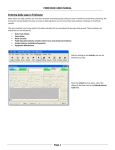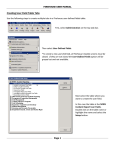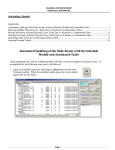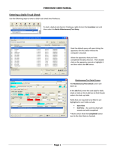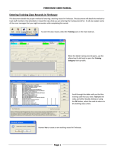Download FIREHOUSE USER MANUAL Printing Monthly Training Class Rosters
Transcript
FIREHOUSE USER MANUAL Printing Monthly Training Class Rosters This manual details the method how to print the class rosters for next month's pre-scheduled Firehouse training classes. Finding & Printing the Report To print the class rosters, you can access the report in one of two ways. Use the Class Roster button on the left task bar, or Select Reports from the main Firehouse task bar, then select Automated Reports group Once the Automated Reports group opens, scroll down until you find the Training group, then open the Training group and select the Single Resource or Company Training Record report. Now select the Run button to run the report. Page 1 FIREHOUSE USER MANUAL When the Output Report To screen opens up do the following, Make sure Default Printer is checked, Select the number of copies you want to print, and Then click the OK button Required filter data for this report is the FDID for the fire department the report is being ran for, Using the ellipse box (3-dot box) open the look-up table for the fire department FDID's. Once the FDID look-up table opens, using the Ctrl key and the mouse cursor select the FDID's. * For Caldwell Fire be sure to select both the City and Rural FDID's, otherwise classes will be missed Once the FDID's have been selected use the OK button to return to the report query. Page 2 FIREHOUSE USER MANUAL Once you return to the report query select the Run Query button to run the report. The report will now print on the printer specified in the Output screen. If there have been no classes scheduled in Firehouse for the next month you will get this error message. Document last updated - 5/7/10 Page 3