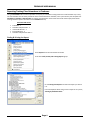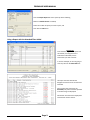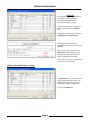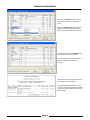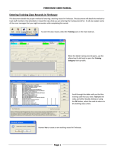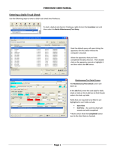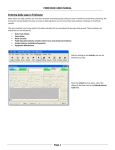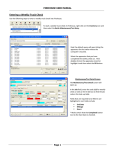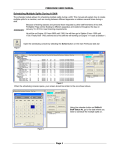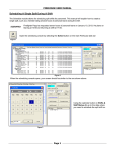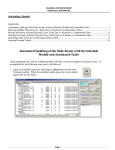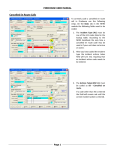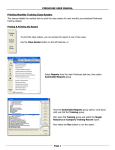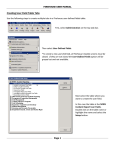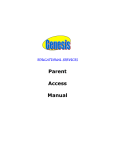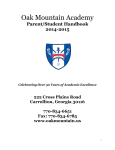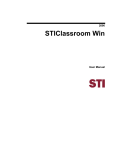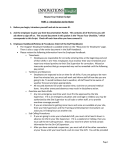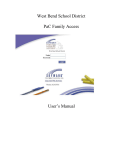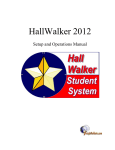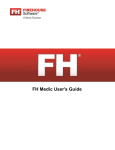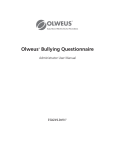Download Reporting Training Class Attendance in Firehouse
Transcript
FIREHOUSE USER MANUAL Reporting Training Class Attendance in Firehouse Using the Attended field in Firehouse provides an easy way to track which training classes that a staff member may or may not have attended. The list below provide the value of each selection for the field, in our system we only use the options for Scheduled or Attended ‐ Objective Met for tracking this information. These values can also be used in query filters when running Firehouse reports. The values for the Attended field are, Attended Field Values Scheduled ‐ 1 Attended ‐ Objective Met ‐ 2 Unexcused Absence ‐ 3 Excused Absence ‐ 4 Attended ‐ Objective Not Met ‐ 5 Finding & Printing the Report Select Reports from the main Firehouse task bar Then select Staff, Activity and Training Reports group. Go to Training Class Reports and select the report you wish to run. In this example we will be using a custom report in our system, Training by Staff Attendance. Page 1 FIREHOUSE USER MANUAL After the Output Report To screen opens up do the following, Make sure Default Printer is checked, Select the number of copies you want to print, and Then click the OK button. Using a Report with the Attended Filter Added Example #1 Enter the date range for the report and the staff ID, if running this for the individual or individuals, for the information you wish to extract. In our first example, we are not going to enter any value on the Attended filter. The report that was selected was designed to show if a class was missed or attended. Since no filter was entered on the Attended query filter all classes specified in the date range are displayed. Classes that were missed are displayed in red and have no hours shown. Page 2 FIREHOUSE USER MANUAL Example #2 Enter the date range for the report and the staff ID, if running this for the individual or individuals, for the information you wish to extract. In the second example, we are going to enter the value of 1 on the Attended filter. Remember that the value of 1 correlates to Scheduled in the Attended field. The report that was selected was designed to show if a class was missed or attended. Since a value of 1 was entered on the Attended query filter only the classes specified in the date range that were missed are displayed in the report. Classes that were missed are displayed in red and have no hours shown. Adding an Attended Filter to a Report The Attended filter can be added to most stock Firehouse reports on the fly. The following steps outline the process of adding and running a training report. First select the Add button. Page 3 FIREHOUSE USER MANUAL Next, in the Parameter column, use the down arrow to open the scroll down menu. Select the Attended field after scrolling down in the field list field and select it with one click on the left mouse button. Now add the value of the Attended field you wish to filter for in the report. In our example on the left a value of 1, to filter for missed classes, has been entered. The results in the stock report reflect the classes that have been missed. The only way with stock reports to tell if the classes have been missed or attended is looking at the query filter values in the report header. Page 4