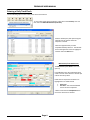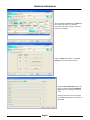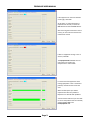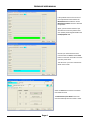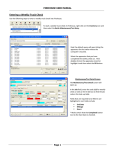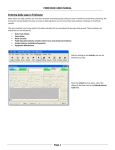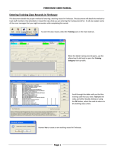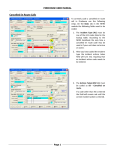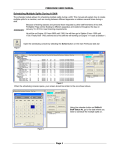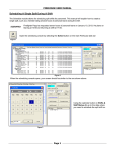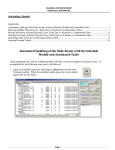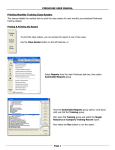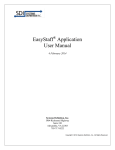Download Entering a Daily Truck Check
Transcript
FIREHOUSE USER MANUAL Entering a Daily Truck Check Use the following steps to enter a daily truck check into Firehouse. To start a daily truck check in Firehouse, right click on the Inventory icon and then select the Batch Maintenance/Test Entry. Next the default query will open listing the apparatus for the station where the computer is located. Select the apparatus that you have completed the daily check on. Then double click on the apparatus record or highlight it and then select the OK button. Maintenance/Test Detail Screen The Maintenance/Test Detail screen will open up. In the Job field, enter the code 111 for daily check or click on the 3-dot box to find the job code in the look-up table. Fields that are required to be filled in are highlighted in red. Fields include Start Time End Time – the end time field will remain red until completed * Make certain that the Completed button next to the Start Date is checked. Page 1 FIREHOUSE USER MANUAL After completing the Basic tab, the Other tab will remain red. There are user fields associated with the truck check record that need to be completed. Select the Other tab and then on the User Fields button to enter the information. Bring the Daily Truck Check page to the front. You will find the field Equipment OK? field is green, making it a required entry. Selecting the down arrow, two choices for this field will appear. Your choices are Yes or No. Page 2 FIREHOUSE USER MANUAL If the equipment on the truck checked out all right, select Yes At this point, no other information is required to be entered, so select the Save button and then the Close button. After returning the maintenance record screen, you can now save and close the maintenance record. If there is equipment missing or out of service, select No. The Equipment OK? field will turn red until entries are made in the compartment or memo fields. For each area of the apparatus that is missing equipment or has a mechanical problem, uncheck the box on for that area. When the field opens up it will be required enter what the problem is. Repeat this on all fields with problems. You will need to indicate if you were able to correct the problem that was noted by answering Yes or No in the Fixed/Repaired field. Page 3 FIREHOUSE USER MANUAL If the problem does not fit into one of the compartment fields uncheck the Miscellaneous field and then use the Miscellaneous Notes section to describe the problem. Again, you will need to indicate if you were able to correct the problem that was noted by answering Yes or No in the Fixed/Repaired field. Once all your information has been entered select the Save and then Close button to close the user field’s record for your daily truck check. This will return you to the maintenance detail record screen. Select the Save button and the truck check record will be saved. The Maintenance/Test Detail screen will close automatically after the record is saved. Page 4 FIREHOUSE USER MANUAL Reviewing Daily Truck Checks for your Apparatus Daily truck check reports for each individual apparatus will be e-mailed daily at 07:15 to each shift’s Outlook mailbox. This includes the Outlook inbox for the Battalion Chief, Station 1 and Station 2. Reminders to Enter Daily Truck Checks There will be a reminder e-mail sent to the shift officers if any daily truck check has not been entered into Firehouse for that day. It is the responsibility of the shift officers to ensure that these entries are made on a daily basis. Page 5