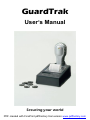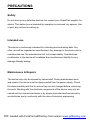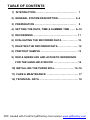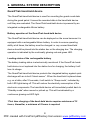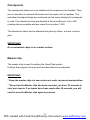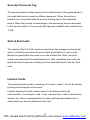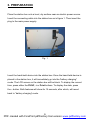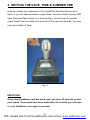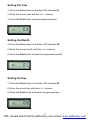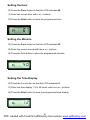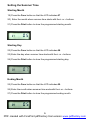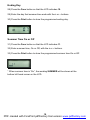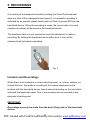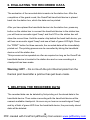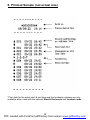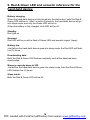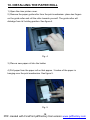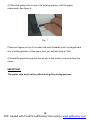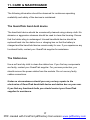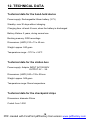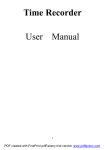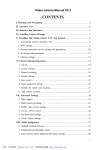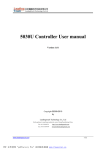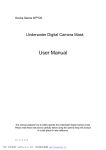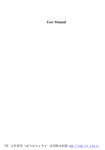Download GuardTrak
Transcript
GuardTrak User’s Manual Securing your world PDF created with FinePrint pdfFactory trial version www.pdffactory.com PRECAUTIONS Safety Do not start up any defective devices, but contact your GuardTrak supplier for advice. The station box is intended for operation in enclosed, dry spaces. Use a level, dry surface for setting up. Intended use This device is exclusively intended for collecting and evaluating data. Any other use will be regarded as unauthorized. Any damage to the device due to unauthorized use, the manufacturer will not accept liability. Unauthorized modification to the device will invalidate the manufacturer’s liability for any damage thereby arising. Maintenance & Repairs The device may only be opened by trained staff. During maintenance work and repairs, the device must be disconnected from the power supply. Check the disconnected parts first to ensure they are not charged before continuing the work. Working with the electrical components of the device may only be carried out by a trained electrician or by people instructed and monitored by an electrician and in conformity with the rules of electrical engineering. PDF created with FinePrint pdfFactory trial version www.pdffactory.com TABLE OF CONTENTS 1) INTRODUCTION………………………………………… 1 2) GENERAL SYSTEM DESCRIPTION……………….. 2~4 3) PREPERATION ………………………………………… 5 4) SETTING THE DATE, TIME & SUMMER TIME …… 6~10 5) RECORDINGS …………………………………………… 11 6) EVALUATING THE RECORDED DATA ……………… 12 7) DELETING THE RECORDED DATA ………………….. 12 8) PRINTOUT SAMPLE ……………………………………. 13 9) RED & GREEN LED AND ACOUSTIC REFERENCE FOR THE HAND-HELD DEVICE ………………………. 14 10) INSTALLING THE PAPER ROLL ..……………….. 15~16 11) CARE & MAINTENANCE ……………………………… 17 12) TECHNICAL DATA ……………………………………… 18 PDF created with FinePrint pdfFactory trial version www.pdffactory.com 1. INTRODUCTION The GuardTrak system allows the recording of the guard rounds by electronic collaboration of a wall station (checkpoint chips), hand-held device and station box. Features such as the time and date are preset at the factory. However, we recommend reading this manual before you start using your GuardTrak system. Package Contents - GuardTrak data collecting hand-held device - Station box with integrated printer and battery charger - Mains power for station box: Adaptor INPUT AC100-240V OUTPUT 6V …..3A - 1 Master chip - 3 Personnel tags - 10 Checkpoint chips - 1 Thermal paper roll Optional & Additional Items - Personnel identification tags - Start & End cards - Incident cards - Checkpoint chips - Thermal paper roll (width 57mm) 1 PDF created with FinePrint pdfFactory trial version www.pdffactory.com 2. GENERAL SYSTEM DESCRIPTION GuardTrak hand-held device The GuardTrak hand-held device is used for recording the guard round data during the guard patrol. It saves the recorded data in the hand-held device until they are evaluated. The GuardTrak hand-held device is powered by an integrated rechargeable lithium battery. Battery operation of the GuardTrak hand-held device The GuardTrak hand-held device can be deployed on the move because it is equipped with a rechargeable lithium battery. In order to ensure operating ability at all times, the battery must be charged i.e. any unused hand-held device should be placed into the station box or the charging box. The charging operation is indicated by the continually glowing red and green LED. Loading status of the rechargeable battery The battery loading status is electronically monitored. If the GuardTrak handheld device is not replaced into the station box for charging, the battery it will lose its charge. The GuardTrak hand-held device protects the integrated battery against quick discharge with an in-built “shock sensor”. When the hand-held is placed down e.g. on a table, after 10 seconds, it will switch to “Sleep mode”, indicated by both LED lights being off. This will reduce the electricity consumption of the electronic components. The hand-held device will immediately switch back to “Standby mode” when moved or picked up. This will be indicated by a continuous glowing red LED light. *First time charging of the hand-held device requires minimum of 12 hours, thereafter, a minimum of 6 hours is required 2 PDF created with FinePrint pdfFactory trial version www.pdffactory.com Checkpoints The checkpoints chips are to be installed at the locations to be checked. They are not sensitive to external influences such as impact, dirt or weather. The individual checkpoint chips are numbered so that every checkpoint is assigned a code. The checkpoint chips are labeled at the manufacturer. Up to 250 checkpoints are possible and are coded from number 1-250. The checkpoint chips can be attached into place by either, a screw, a nail or glue. IMPORTANT: Do not attached chips on to a metal surface. Master chip The master chip is used for setting the GuardTrak system. It allows the program to be set and recorded data to be evaluated. IMPORTANT: * Keep the master chip at a secure place in order to prevent manipulation. ** Every time the Master chip has been scanned, you have 30 seconds to start your inputs. If no inputs have been made after 30 seconds, you will need to scan the Master chip again to proceed. 3 PDF created with FinePrint pdfFactory trial version www.pdffactory.com Security Personnel Tag The security personnel tag’s purpose is the identification of the guard person if the hand-held device is used by different personnel. When the device is handed over, the guard holds his security staff tag next to the hand-held device. When this is done, all recordings in the intervening time are allocated to this security staff no. The security staff tags are available with numbers from 1-250. Start & End Cards The optional “Start” & “End” cards are used when the management/controller wants to track the exact time the guard starts and finish his or her rounds. Before the guard starts the round, he or she will take the “Start” card and make a recording onto the hand-held device. After completing the round, the guard will make a second recording onto the hand-held device with the “End” card. Incident Cards The optional incident cards, consisting of 10 cards, coded 1-10, will be carried by the guard during his or her round. Incident situation for each incident card is to be determined by the user/controller. For example: code 1 card, unlocked door, code 2 card, broken window, etc. When a representation for each card has been determined, a sticker label can then be attached to the card. 4 PDF created with FinePrint pdfFactory trial version www.pdffactory.com 3. PREPARATION Place the station box onto a level, dry surface near an electric power source. Insert the connecting cable into the station box as in figure 1. Then insert the plug to the main power supply. Fig. 1 Insert the hand-held device into the station box. Once the hand-held device is placed in the station box, it will immediately go into the “battery charging” mode. The LCD screen on the station box will be blank. To display the current time, press either the FUNC, + or Print buttons. To display the date, press the – button. Both features will show for 15 seconds, after which, will revert back to “battery charging” mode. 5 PDF created with FinePrint pdfFactory trial version www.pdffactory.com 4. SETTING THE DATE, TIME & SUMMER TME Hold the master chip to the back of the GuardTrak hand-held device as in figure 2, you will hear an acoustic signal “beep” and see a flash of green LED light. Press the Func button for 3 seconds then, you will hear an acoustic signal “beep” from the station box and the LCD screen will show 01. You may now set the Date & Time. Fig. 2 IMPORTANT Every time the Master card has been scan, you have 30 seconds to start your inputs. If no inputs have been made after 30 seconds, you will need to scan the Master card again to proceed. 6 PDF created with FinePrint pdfFactory trial version www.pdffactory.com Setting the Year 1) Press the Func button so that the LCD indicates 01. 2) Enter the current year with the + or – buttons. 3) Press the Print button to store programmed year. Setting the Month 4) Press the Func button so that the LCD indicates 02. 5) Enter the current month with the + or – buttons. 6) Press the Print button to store the programmed month. Setting the Day 7) Press the Func button so that the LCD indicates 03. 8) Enter the current day with the + or – buttons. 9) Press the Print button to store the programmed day. 7 PDF created with FinePrint pdfFactory trial version www.pdffactory.com Setting the Hour 10) Press the Func button so that the LCD indicates 04 11) Enter the current hour with + or – buttons. 12) Press the Print button to store the programmed hour. Setting the Minutes 13) Press the Func button so that the LCD indicates 05. 14) Enter the current minute with the + or – buttons. 15) Press the Print button to store the programmed minutes. Setting the Time Display 16) Press the Func button so that the LCD indicates 06. 17) Enter the time display, 12 or 24 hours, with the + or – buttons. 18) Press the Print button to store the programmed time display. 8 PDF created with FinePrint pdfFactory trial version www.pdffactory.com Setting the Summer Time Starting Month 19) Press the Func button so that the LCD indicates 07 20) Enter the month when summer time starts with the + or – buttons. 21) Press the Print button to store the programmed starting month. Starting Day 22) Press the Func button so that the LCD indicates 08. 23) Enter the day when summer time starts with the + or – buttons. 24) Press the Print button to store the programmed starting day. Ending Month 25) Press the Func button so that the LCD indicates 09. 26) Enter the month when summer time ends with the + or – buttons. 27) Press the Print button to store the programmed ending month. 9 PDF created with FinePrint pdfFactory trial version www.pdffactory.com Ending Day 28) Press the Func button so that the LCD indicates 10. 29) Enter the day that summer time ends with the + or – buttons. 30) Press the Print button to store the programmed ending day. Summer Time On or Off 31) Press the Func button so that the LCD indicates 11. 32) Enter summer time, On or Off, with the + or – buttons. 33) Press the Print button to store the programmed summer time On or Off. * When summer time is “On”, the wording SUMMER will be shown at the bottom left hand corner on the LCD. 10 PDF created with FinePrint pdfFactory trial version www.pdffactory.com 5. RECORDINGS A recording at a checkpoint is made by holding the GuardTrak hand-held device in front of the checkpoints (see figure 3). A successful recording is indicated by an acoustic signal (beep) and by a flash of green LED from the hand-held device. When the recording is made, the current date, time and checkpoint number will be saved in the hand-held device. The hand-held device is not required to touch the checkpoint to make a recording. By holding the hand-held device within 5cm in front of the checkpoint will activated a recording. Fig. 3 Incident card Recordings When there is an incident at or near a checking point, i.e. broken window, unlocked door etc., first make a recording at the nearest checkpoint to the incident with the hand-held device, then a second recording on the card which indicated that particular event. One or more events can be recorded at any particular checking point. IMPORTANT: Recordings can only be made from the back (Grey) side of the hand-held device. 11 PDF created with FinePrint pdfFactory trial version www.pdffactory.com 6. EVALUATING THE RECORDED DATA The evaluation of the recorded data is made via the station box. After the completion of the guard round, the GuardTrak hand-held device is placed back into the station box, which the data can be printed. After you have placed the hand-held device into the station box, press any button on the station box to connect the hand-held device to the station box, you will hear an acoustic signal “beep” and the LCD on the station box will show the current time. Hold the master chip behind the hand held device, you will hear an acoustic signal “beep” and see a flash of green LED light. Press the “PRINT” button for three seconds, the recorded data will be immediately printed out. The printing process can be cancelled by taking the hand-held device out of the station box. This process can be repeated as often as required as long as the GuardTrak hand-held device is located in the station box and no new recording at a checkpoint has been made. Warning: HOT – Do not touch the print thermal plate from the thermal print head after a printout has just been made. 7. DELETING THE RECORDED DATA The recorded data can be deleted by first printing out the stored data in the hand-held device. Then make a recording with the hand-held device at the nearest available checkpoint. As soon as you hear an acoustic signal “beep” and by a flash of green LED from the hand-held device, the previously stored data will be deleted. 12 PDF created with FinePrint pdfFactory trial version www.pdffactory.com 8. Printout Sample (not actual size) *Print data for the patrol start & end time and the Incidents numbers are only available when used with the optional Start & End cards and Incident cards. 13 PDF created with FinePrint pdfFactory trial version www.pdffactory.com 9. Red & Green LED and acoustic reference for the hand-held device: Battery charging: When the hand-held device is first placed into the station box, both the Red & Green LED will be on. After 1 minute of inactivity, the hand-held device will go into sleep mode, and only the Green LED will be on. When the battery is fully charged, both LED will be off. Standby: Red light on Scanned: Red LED will be on with a flash of Green LED and acoustic signal, (beep). Battery low: Just before the hand-held device goes into sleep mode, the Red LED will flash five (5) times. Downloading data: Both the Red & Green LED flashes constantly until all the data had been downloaded. Memory capacity down to 200: Just before the hand-held device goes into sleep mode, both the Red & Green LED flashes five (5) times. Sleep mode: Both the Red & Green LED will be off. 14 PDF created with FinePrint pdfFactory trial version www.pdffactory.com 10. INSTALLING THE PAPER ROLL 1) Open the clear printer cover. 2) Remove the paper guide roller from the print mechanism: place two fingers on the guide roller and roll the roller towards yourself. The guide roller will dislodge from its’ holding position. See figure 4. Fig. 4 3) Place a new paper roll into the holder. 4) Pull paper from the paper roll so that approx. 3 inches of the paper is hanging over the print mechanism. See figure 5. Fig. 5 15 PDF created with FinePrint pdfFactory trial version www.pdffactory.com 4) Place the guide roller on top of its’ holding position, with the paper underneath. See figure 6. Fig. 7 Place two fingers on top of the roller and push forwards until it is lodged back into it holding position. At the same time, you will also hear a “click”. 5) Guide the paper through the tear-off slot in the printer cover and close the cover. IMPORTANT The paper strip must not be pulled during the printing process. 16 PDF created with FinePrint pdfFactory trial version www.pdffactory.com 11. CARE & MAINTENANCE The following information should be observed for continuous operating availability and safety of the devices is maintained. The GuardTrak hand-held device The hand-held device should be occasionally cleaned using a damp cloth. No abrasive or aggressive cleaners should be used to clean the housing. Ensure that the holder sling is undamaged. Unused hand-held device should be replaced back into the station box or charging box so that the battery is charged and the hand-held device remain ready for use. If you experience any functional faults, contact your GuardTrak supplier for assistance. The Station box Use a soft and dry cloth to clean the station box. If you find any components are faulty, contact your GuardTrak supplier. For your own protection, you should remove the power cables from the sockets. Do not use any faulty cables connections. Under no circumstances should you carry out any repairs to the electronics of GuardTrak hand-held device and station box on your own. If you find any functional faults you should contact your GuardTrak supplier for assistance. 17 PDF created with FinePrint pdfFactory trial version www.pdffactory.com 12. TECHNICAL DATA Technical data for the hand-held device Power supply: Rechargeable lithium battery (3.7V) Standby: max 30 days without charging Charging time: at least 6 hours, when the battery is discharged Battery lifetime: 2 years, during normal use Booking memory: 3200 recordings Dimensions: (HWD) 210 x 73 x 40 mm Weight: approx. 240 gram Temperature range: -10°C to + 55°C Technical date for the station box Power supply: Adaptor INPUT AC100-240V OUTPUT 6V ….3A Dimensions: (HWD) 240 x 139 x 90 mm Weight: approx. 949 gram Temperature range: Room temperature Technical data for the checkpoint chips Dimensions: diameter 30mm Coded: from 1-250 18 PDF created with FinePrint pdfFactory trial version www.pdffactory.com