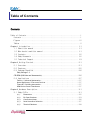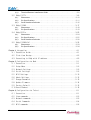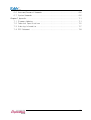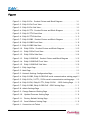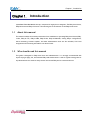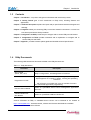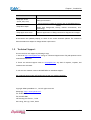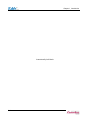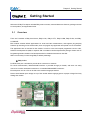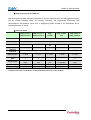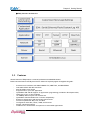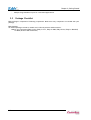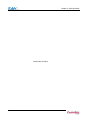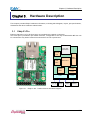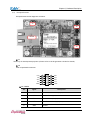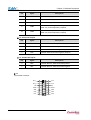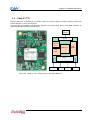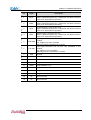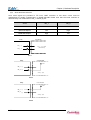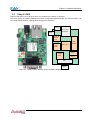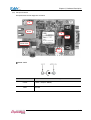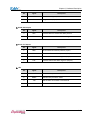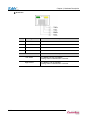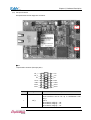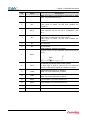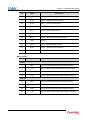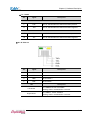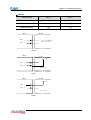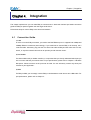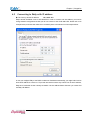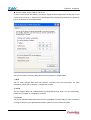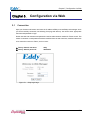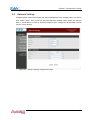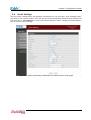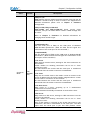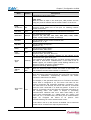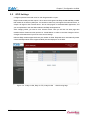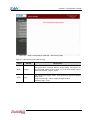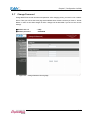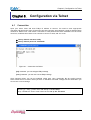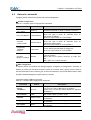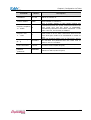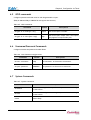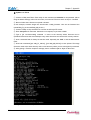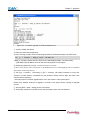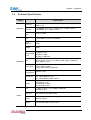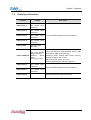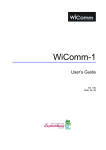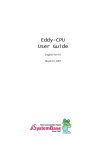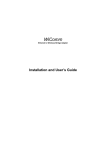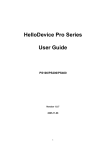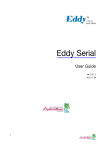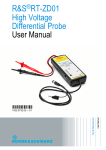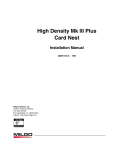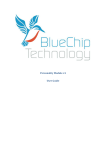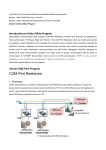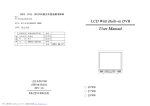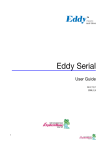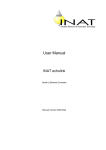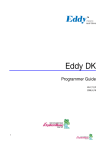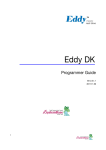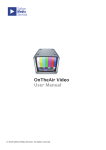Download Eddy Serial UserGuide Eng(7620)
Transcript
Eddy-Serial User’s Guide Ver 1.0 2007. 05. 25 Table of Contents Contents Table of Contents........................................................... I Contents ................................................................ I Figures ................................................................ IV Tables .................................................................. V Chapter 1. Introduction..................................................... 1-1 1.1 About this manual ................................................ 1-1 1.2 Who should read this manual ...................................... 1-1 1.3 Contents ......................................................... 1-2 1.4 Eddy Documents ................................................... 1-2 1.5 Technical Support ................................................ 1-3 Chapter 2. Getting Started.................................................. 2-1 2.1 Overview ......................................................... 2-1 2.2 Features ......................................................... 2-5 2.3 Package Checklist ................................................ 2-6 Eddy Package 2-6 CD-ROM (Utilities and documents) ........................................ 2-6 2.4 Applications ..................................................... 2-7 Factory / Industrial Automation ............................................. Home Appliances / Electronic Devices ....................................... Financial / Building Automation ............................................. OEM Device Server Distributors ............................................. 2-7 2-7 2-7 2-7 Chapter 3. Hardware Description............................................. 3-1 3.1 Eddy-S1/Pin ...................................................... 3-1 3.1.1 Dimensions ....................................................... 3-2 3.1.2 Pin Specifications.................................................. 3-3 3.1.3 Connection Notes.................................................. 3-6 3.1.4 Serial Interface Selection........................................... 3-7 3.1.5 Terminal Resistors ................................................. 3-8 I 3.1.6 Terminal Resistor Installation Guide ..................................3-8 3.2 Eddy-S1/TTL ....................................................... 3-9 3.2.1 Dimensions .......................................................3-10 3.2.2 Pin Specifications .................................................3-11 3.2.3 Serial Interface Selection ..........................................3-16 3.3 Eddy-S1/DB9 ...................................................... 3-17 3.3.1 Dimensions .......................................................3-18 3.3.2 Pin Specifications .................................................3-19 3.4 Eddy-S2/Pin ...................................................... 3-23 3.4.1 Dimensions .......................................................3-24 3.4.2 Pin Specifications .................................................3-25 3.4.3 Serial Interface Selection ..........................................3-30 3.5 Eddy-S1/DB9-PoE .................................................. 3-32 3.5.1 Dimensions .......................................................3-33 3.5.2 Pin Specifications .................................................3-34 Chapter 4. Integration ...................................................... 4-1 4.1 Connection Guide .................................................. 4-1 4.2 First-time Bootup ................................................. 4-2 4.3 Connecting to Eddy with IP address ................................ 4-3 Chapter 5. Configuration via Web ............................................ 5-1 5.1 Connection ........................................................ 5-1 5.2 Setup Menu ........................................................ 5-2 5.3 Network Settings .................................................. 5-3 5.4 Serial Settings ................................................... 5-5 5.5 GPIO Settings .................................................... 5-10 5.6 Admin Settings ................................................... 5-12 5.7 Change Password .................................................. 5-13 5.8 Update Firmware .................................................. 5-14 5.9 Factory Default .................................................. 5-15 5.10 Save & Reboot .................................................... 5-16 Chapter 6. Configuration via Telnet ......................................... 6-1 6.1 Connection ........................................................ 6-1 6.2 View commands ..................................................... 6-2 6.3 Network commands .................................................. 6-3 6.4 Serial Commands ................................................... 6-4 6.5 GPIO commands ..................................................... 6-6 II 6.6 Username/Password Commands ....................................... 6-6 6.7 System Commands .................................................. 6-6 Chapter 7. Appendix......................................................... 7-1 7.1 Firmware Updates ................................................. 7-1 7.2 Technical Specifications ......................................... 7-5 7.3 Ordering Information ............................................. 7-7 7.4 FCC Statement .................................................... 7-8 III Figures Figure 3-1. Eddy-S1/Pin – Product Picture and Block Diagram ............... 3-1 Figure 3-2. Eddy-S1/Pin Front View ..................................... 3-2 Figure 3-3. Eddy-S1/Pin Side View....................................... 3-2 Figure 3-4. Eddy-S1/TTL – Product Picture and Block Diagram .............. 3-9 Figure 3-5. Eddy-S1/TTL Front View .................................... 3-10 Figure 3-6. Eddy-S1/TTL Side View ..................................... 3-10 Figure 3-7. Eddy-S1/DB9 – Product Picture and Block Diagram ............. 3-17 Figure 3-8. Eddy-S1/DB9 Front View .................................... 3-18 Figure 3-9. Eddy-S1/DB9 Side View ..................................... 3-18 Figure 3-10. Eddy-S2/Pin – Product Picture and Block Diagram ............ 3-23 Figure 3-11. Eddy-S2/Pin Front View................................... 3-24 Figure 3-12. Eddy-S2/Pin Side View.................................... 3-24 Figure 3-13. Eddy-S1/DB9-PoE – Product Picture and Block Diagram ....... 3-32 Figure 3-14. Eddy-S1/DB9-PoE Front View .............................. 3-33 Figure 3-15. Eddy-S1/DB9-PoE Side View ............................... 3-33 Figure 5-1. Eddy Login Page ............................................ 5-1 Figure 5-2. Main Page.................................................. 5-2 Figure 5-3. Network Settings Configuration Page .......................... 5-3 Figure 5-4. Eddy-S1/DB9, Eddy-S1/DB9-PoE serial communication setting page5-5 Figure 5-5. Eddy-S1/Pin, S1/TTL, S2/Pin serial communication setting page.. 5-6 Figure 5-6. Eddy-S1/PIN, Eddy-S1/TTL, Eddy-S2/PIN - GPIO Setting Page .. 5-10 Figure 5-7. Eddy-S1/DB9, Eddy-S1/DB9-PoE - GPIO Setting Page ........... 5-11 Figure 5-8. Admin Settings Page ....................................... 5-12 Figure 5-9. Change Password Setting Page............................... 5-13 Figure 5-10. Update Firmware Setting Page ............................ 5-14 Figure 5-11. Factory Default Setting Page .............................. 5-15 Figure 5-12. Save & Reboot Setting Page ............................... 5-16 Figure 6-1. Connection via Telnet ....................................... 6-1 IV Figure 7-1. Firmware updates via FTP ................................... 7-1 Figure 7-2. Firmware Update via Telnet ................................. 7-2 Figure 7-3.Firmware upgrade via TFTP................................... 7-3 Figure 7-4. Firmware upgrade via TFTP (Command Line) .................. 7-4 Tables Table 1-1. Eddy Documents ........................................... 1-2 Table 5-1. Main features of Setup Menu................................. 5-2 Table 5-3. Main features for NMS Configuration .......................... 5-4 Table 5-5. Main features for GPIO Settings ............................. 5-11 Table 5-6. Main features for Admin Setting ............................. 5-12 Table 5-7. Main features for Save & Reboot Save & Reboot ............... 5-16 Table 6-1. View commands ............................................ 6-2 Table 6-2. Network general configuration commands ..................... 6-3 Table 6-3. Network NMS configuration commands ........................ 6-3 Table 6-4. Serial commands ........................................... 6-4 Table 6-5. GPIO commands ............................................ 6-6 Table 6-6. User/Password configurations................................ 6-6 Table 6-7. System Commands.......................................... 6-6 V Chapter 1. Introduction Chapter 1. Introduction SystemBase Embedded Module lineup is composed of largely three catagories; The Eddy Serial Series, Eddy-DIO Series and Eddy CPU Series. This manual gives an introduction to the Eddy Serial Series. 1.1 About this manual This manual includes all necessary information from installation to operating Eddy-Serial Series (EddyS1/Pin, Eddy-S1/TTL, Eddy-S1/DB9, Eddy-S2/Pin, Eddy-S1/DB9-PoE). Setting Eddy’s configurations, status monitoring, firmware update, and other administration work are also included, H/W level integration and S/W setting information can also be found. 1.2 Who should read this manual This guide is designed for Eddy-Serial users and administrators. It is strongly recommended that anyone trying to apply, use, and maintain Eddy read this document. It will be a great starting point for any administrator who wants to easily monitor and control Eddy and its connected devices. 1-1 Chapter 1. Introduction 1.3 Contents Chapter 1. Introduction is a preface with general information and introductory notices. Chapter 2. Getting Started gives a brief introduction to Eddy series, including features and applications. Chapter 3. Hardware Descriptions explains the layout and pin specifications with block diagram and drawings. Chapter 4. Integration assists you connecting Eddy to serial and network environment. It covers first time boot-up and status check procedures. Chapter 5. Configuration via Web provides ways to configure and to connect Eddy via web browser. Chapter 6. Configuration via Telnet provides commands and its explanation to configure and to connect Eddy via web Telnet. Chapter 7. Appendix provides firmware update guides and detailed technical specifications . 1.4 Eddy Documents The following table summarizes documents included in the Eddy document set. Table 1-1. Eddy Documents Document User’s Guide (Serial, DIO, CPU) Programmer’s Guide Description Eddy’s Configuration, and Management Information Programmer’s application development guide, including indepth approach to compiling, linking, creating and uploading firmware API reference is included with a list of available functions for customized application programming Portview User’s Manual Guide for SystemBase device server management application Portview COM Port Redirector User Manual Guide for SystemBase COM Port Redirector General information on Eddy or embedded device servers can be obtained at our website at http://www.sysbas.com/. Latest documents, software and firmware downloads are available. Other relevant documents are as follows: 1-2 Chapter 1. Introduction Document Description Eddy Spec Sheet (Serial, DIO, CPU) Eddy Specifications Eddy White Paper An introductory reading for anyone new to embedded device server. Deals with background, history, market environment, and technology Eddy Application Notes Various applications of Eddy presented in diagrams and images All documents are updated promptly, so check for the recent document updates. The contents in these documents are subject to change without a prior notice. 1.5 Technical Support You can reach our tech support by following 3 ways; 1. Visit us at http://www.sysbas.com/ and go to ‘Technical Support’menu. FAQ and questions can be reviewed and submitted. 2. E-mail our technical support team to [email protected]. Any kind of inquiries, requests, and comments are welcomed. 3. Call us at our customer center at 82-2-855-0501 for immediate support. Our technical support team will kindly help you get over with the problem. Copyright 2006 SystemBase Co., Ltd. All rights reserved. Homepage: http://www.sysbas.com/ Tel: 02-855-0501 Fax: 02-855-0580 16F Dearung Post Tower-1, 212-8 Guro-dong, Guro-gu, Seoul, Korea 1-3 Chapter 1. Introduction Intentionally left blank 1-4 Chapter 2. Getting Started Chapter 2. Getting Started Welcome to Eddy! This chapter includes Eddy series overview, main and distinctive features, package contents for each product, and application fields. 2.1 Overview There are 5 modules in Eddy-Serial Series; Eddy-S1/Pin, Eddy-S1/TTL, Eddy-S1/DB9, Eddy-S2/Pin, and EddyS1/DB9-PoE. Each module includes default applications for serial and LAN communication, and supports plug-and-play features. By switching to the custom mode, users can program any application and upload it on to the module. This application then is executed on the module. In order to write and compile programmer’s source code, Software Development Kit (SDK) is required. SDK is included in the Development Kit package. Please refer to Programming Guide included in the Development Kit for detailed information on the SDK. SDK is not necessary for users using Eddy in default presettings. ◆ Eddy-S1/Pin RJ-45 Ethernet port is included to provide direct connection to network. For serial communication, RS232/422/485 interface is provided through pin header, and users can easily connect it to either customized connectors or to standard DB9 and DB25 connectors. External power of 3.3V or 5V can be fed to the module through pin headers. Please check labeled input voltage on top of the module before supplying power. Improper voltage feed may damage the module. 2-1 Chapter 2. Getting Started ◆ Eddy-S1/TTL Pin header interface provides Ethernet connectivity. Users can connect it either to standard RJ-45 port or to any customized LAN interface connector. For serial communication, RS232/422/485 interface is provided through pin header in 5V TTL signals, and users can implement their own UART controller hardware to convert the signals into RS232/422/485 lines. External power of 3.3V or 5V can be fed to the module through pin headers. Please check labeled input voltage on top of the module before supplying power. Improper voltage feed may damage the module. ◆ Eddy-S1/DB9 RJ-45 Ethernet port provides direct connection to network. For serial communication, RS232/422/485 interface is provided through DB9 connector, providing simple connectivity to field devices. 5V DC power input is required for this module proper operate correctly. Please check labeled input voltage on top of the module before supplying power. Improper voltage feed may damage the module. 2-2 Chapter 2. Getting Started ◆ Eddy-S2/Pin This module is a 2-serial port version of Eddy-S1/Pin. SystemBase designed UART 16C1054, with large FIFO size of 256 bytes, is used in the module to maximize the performance of serial communication. External power of 3.3V or 5V can be fed to the module through pin headers. Please check labeled input voltage on top of the module before supplying power. Improper voltage feed may damage the module. ◆ Eddy-S1/DB9-PoE This module can operate as a powered device (PD), which accepts power input from the twisted pair Category 5 Ethernet cable as specified in IEEE 802.3af Power-over-Ethernet (PoE) standard. With an auxiliary 5V DC power jack, power supply can be automatically channeled to 5V adaptor when PSE (Power Sourcing Equipment) is out of order. Seamless power supply is guaranteed. PSE power can be used again when the PSE resumes to normal operation. RS232/422/485 interface is supported in a single module, with a DB9 male connector. RS232/422/485 can be configured with software, including Web or Telnet interface. 2-3 Chapter 2. Getting Started ◆ Eddy Development Kit (Eddy DK) Eddy Development Kit (Eddy DK) helps programmers to test and customizes their own Eddy applications easily. The kit includes evaluation board, all necessary connectors, and programming environment with documentations and guidelines. Please refer to Programming Guide included in the Development Kit for detailed information on the DK. ◆ Selection Guide Eddy-S1/Pin-3 Eddy-S1/Pin-5 Eddy-S1/TTL-3 Eddy-S1/TTL-5 EddyS1/DB9 Eddy-S1/DB9PoE CPU ARM940T(168MHz) Memory 4MB Flash / 8 MB SDRAM Serial Interface RS232/422/485 TTL Serial Port Ethernet Interface 1 * Pin Header 1 * TTL Ethernet Port 1 * RJ45 1 * TTL GPIO 4 3.3V or 5V pin input 55 x 38 mm Power Input* Dimensions RS232/422/ 485 1 * DB9 Eddy-S2/Pin-3 Eddy_S2/Pin-5 RS232/422/485 RS232/422/485 1 * DB9 2 * Pin Header 1 * RJ45 1 * RJ45 1 * RJ45 9 - - 4 3.3V or 5V pin input 50 x 35 mm 5V power jack 62 x 45 mm 5V power jack or PoE(48V) 70 x 50 mm 3.3V or 5V pin input 62 x 45 mm 10BASE-T/100BASE-TX Programmability Yes Yes Yes Yes Yes * Power Input indicated as 3.3V or 5V means that there are two different types of modules available (the input is indicated in a label attached on the top of the module) 2-4 Chapter 2. Getting Started ◆ Eddy Software Architecture 2.2 Features Various features of Eddy make it a universal yet distinctive embedded solution. Below lists main features of Eddy Serial Series. Others will explicitly appear throughout this guide. - Premium-level hardware with ARM9 168MHz CPU, 4MB Flash, and 8MB SDRAM Selectable RS232/422/485 interfaces Max 921.6Kbps serial speed Program and run your own application SystemBase SDK and API support for application programming (included in Development Kit) Small size to fit in to any hardware 10/100Mbps Ethernet port with transformer SystemBase COM Port Redirector for better adaptability Extensive configuration and monitoring with Portview Firmware upload with Web, FTP, and TFTP Configuration with Web, Telnet, SNMP, and Portview Various customizing options Standard Linux environment for openness in executable applications 2-5 Chapter 2. Getting Started - 2.3 Multiple Programmable IO pins for customized applications Package Checklist Eddy package is composed of following components. Make sure every component is included with your package. Eddy Package All module packages include a module and a CD with utilities and documents. Module 1pc (One among Eddy-S1/Pin, Eddy-S1/TTL, Eddy-S1/DB9, Eddy-S2/Pin, Eddy-S1/DB9-PoE) CD-ROM (Utilities and documents) 2-6 Chapter 2. Getting Started 2.4 Applications Eddy can be applied to many practical applications in various fields. Some are presented below. Factory / Industrial Automation PLC, Robot arms, Human-Machine Interface, Warehouse rails Medical instruments, Inspection equipment controllers Alarming units Home Appliances / Electronic Devices Power controller, Gaming machines Scales, Gas detection units, Water & pollution metering devices Data collection and distribution units Financial / Building Automation Card readers, Barcode scanners, Kiosks, Point-Of-Sale related devices Serial printers, Cash registers, Credit card authorization terminals Biometric detection units, Security devices OEM Device Server Distributors OEM device server with distributor’s own case & brand Ready-to-go device or customized application / setup mode can be inserted 2-7 Chapter 2. Getting Started Intentionally left blank 2-8 Chapter 3. Hardware Description Chapter 3. Hardware Description This chapter provides Eddy’s hardware information, including block diagram, layout, pin specifications, dimensions and other hardware-related issues. 3.1 Eddy-S1/Pin Ethernet LAN port is in RJ-45 form factor to provide direct network connection. One serial port is provided in pin header interface, configurable to use any of RS232/422/485. Pins can be connected to any kind of external serial interface of user’s preference. RJ 45 with Transformer 10/100M Ethernet PHY 8 MB SDRAM ARM 9 CPU 4MB Flash 16C550 UART RS 422 /485 Driver RS 232 Driver 14 Pin 3.3V / 5V Reset 10 Pin 4 GPIO Serial #1 Figure 3-1. Eddy-S1/Pin – Product Picture and Block Diagram 3-1 Chapter 3. Hardware Description 3.1.1 Dimensions Figure 3-2. Eddy-S1/Pin Front View 39 mm 18 mm 60 mm 18 mm Figure 3-3. Eddy-S1/Pin Side View 3-2 Chapter 3. Hardware Description 3.1.2 Pin Specifications Pin Specification and its usages are as follows. J1 J2 J2 RJ-45 J4 ◆ J1 Used only for development purposes. (Please refer to the Programmer’s Guide for details) ◆ J2 Serial 10-pin header connector DCD 1 2 RXD TXD 3 4 DTR GND 5 6 DSR RTS 7 8 CTS USBN 9 10 USBP ◇ J2 : RS232 Pin Signal Description 1 DCD Data Carrier Detection (Input) 2 RXD Receive Data (Input) 3 TXD Transmit Data (Output) 4 DTR Data Terminal Ready (Output) 5 GND Ground 3-3 Chapter 3. Hardware Description Pin Signal Description 6 DSR Data Set Ready (input) 7 RTS Request to Send (Output) 8 CTS Clear to Send (Input) 9 USBN Differential data negative on USB port (Used only for development purposes) 10 USBP Differential data positive on USB port (Used only for development purposes) ◇ J2 : RS422 Full Duplex Pin Signal Description 2 RXD+ Receive differential data positive (Input) 3 TXD+ Transmit differential data positive (Output) 6 RXD- Receive differential data negative (input) 7 TXD- Transmit differential data negative (Output) ◇ J2 : RS485 Half Duplex Pin Signal Description 3 TRX+ Transmit/Receive differential data positive 7 TRX- Transmit/Receive differential data negative ◆ J4 14-pin header connector 3-4 INF_1 1 2 VCC INF_0 3 4 VCC NC 5 6 NC RDY# 7 8 RST# GND 9 10 GND PIO3 11 12 PIO2 PIO1 13 14 PIO0 Chapter 3. Hardware Description Pin Signal Description 1 INF_1 Serial Interface Select 1 Serial interface can be set up in combination with INF_0. When RS232, INF[1:0] = ‘00’, When RS422, INF[1:0] = ‘01’, When RS422, INF[1:0] = ‘10’ (Make sure that‘0’ is connected to either open or GND, while ‘1’is connected to 3.3V ) 2 VCC Make sure that correct input voltage is provided. (Two types of model ,5V and 3.3V modules are available ) 3 INF_0 Serial Interface Select 0 Serial interface can be set up in combination with INF_1. 4 VCC Eddy-S1/Pin-3 requires DC 3.3V power supply Eddy-S1/Pin-5 requires DC 5V power supply (Two types of model ,5V and 3.3V modules are available ) 5 NC No Connection 6 NC No Connection Ready indicator (Active low output) Processor status can be indicated, when connected as below. 7 RDY# 8 RST# * 9 GND Ground 10 GND Ground 11 PIO3 Programmable I/O 3 (user-defined I/O) 12 PIO2 Programmable I/O 2 (user-defined I/O) 13 PIO1 Programmable I/O 1 (user-defined I/O) 14 PIO0 Programmable I/O 0 (user-defined I/O) Connection to external reset switch (Input) As reset logic is built-in, this pin can be connected directly to the switch without any additional circuit. ※Eddy-S1/Pin V1.0 users must connect 3.3V input to RST# pin. 3-5 Chapter 3. Hardware Description ◆ RJ-45 Ethernet Pin Signal 1 TXD+ Transmit Data + 2 TXD- Transmit Data - 3 RXD+ Receive Data + 6 RXD- Receive Data - LED 3.1.3 Description Description Left Green On: 100Base-TX Link is available Blinking: Data is transmitted or received. Right Yellow On: 10Base-T Link is available Blinking: Data is transmitted or received. Connection Notes Eddy-S1/Pin V1.0 users must connect 3.3V, GND, and RST# pins to ensure a proper connection. RST# (Reset) pin needs to be supplied with high signal at normal operation, and after longer than 200ms of low signal, the module will be reset. In order to implement reset function in Eddy, you must turn the switch ON and supply input power. 3-6 Chapter 3. Hardware Description 3.1.4 Serial Interface Selection Eddy-S1/Pin supports hardware configuration of RS232 / RS422 / RS485, and each interface can be configured by a combination of INF_1 and INF_0 signals. Serial INF_1 INF_0 RS232 Low Low RS422 Full Duplex Low High RS485 Half Duplex High Low Eddy User Board INF_1 ① Pin①, ③ all Open (Not Connect) INF_0 ③ RS232 User Board Eddy 3.3V INF_1 ① INF_0 ③ * Pin ①은 open RS422 User Board Eddy 3.3V INF_1 ① INF_0 ③ * Pin ③은 open RS485 3-7 Chapter 3. Hardware Description 3.1.5 Terminal Resistors Terminal Resistors are installed in RS422 or RS485 communication to prevent noise and distortion of long distance data transfer. They help by matching impedance in communication line, and normally 120 ohm resistors are used. The decision to use terminal resistor lies with the user, and one may choose to either install or not install terminal resistors in RS422 or RS485 mode. Installation can be done by connecting RX+ and RX- pin on J2 pin header to the resistor if in RS422 mode, or TRX+ and TRX- pin in RS485 mode. 3.1.6 Terminal Resistor Installation Guide ◆ RS422 Install terminal resistors at each end (terminal) When using RS422 Point to Point Mode When using RS422 Multi-Drop Mode Terminal REG RS422 Device A RS422 Device B RS422 Master Device RS422 Slave Device A 120R TXD+ RXD+ TXD+ RXD+ TXD- RXD- TXD- RXD- RXD+ TXD+ RXD+ TXD+ RXD- TXD- RXD- TXD- 120R 120R Terminal REG Terminal REG RS422 Slave Device B RXD+ RXDTXD+ TXD- RS422 Slave Device N 120R RXD+ RXD- Terminal REG TXD+ TXD- . RS485 Install terminal resistors only at each end (not in the middle ones in Multi-Drop structure) TRXD- TRXD+ RS485 Device D TRXD- TRXD+ RS485 Device C TRXD- TRXD+ RS485 Device B Terminal REG RS485 Device A RS485 Device N 120R TRXD+ TRXD+ TRXD- TRXD- RS485 Device E 3-8 RS485 Device F TRXD- TRXD+ TRXD- TRXD+ TRXD- Terminal REG TRXD+ 120R RS485 Device G Chapter 3. Hardware Description 3.2 Eddy-S1/TTL Ethernet LAN port is provided in pin header. Users can connect these pins either directly to Ethernet device interface or to RJ-45 connector. One serial port is provided in TTL interface, and users can attach these pins to their UART controller to implement RS232/422/485 communication. Ethernet Interface 16 pins 10 / 100 M Ethernet PHY ARM 9 CPU 8 MB SDRAM 4 MB Flash 24 Pin 3.3V / 5V Reset 9 GPIO Serial #1 Figure 3-4. Eddy-S1/TTL – Product Picture and Block Diagram 3-9 Chapter 3. Hardware Description 3.2.1 Dimensions Figure 3-5. Eddy-S1/TTL Front View 36 mm 18 mm Figure 3-6. Eddy-S1/TTL Side View 3-10 50 mm 18 mm Chapter 3. Hardware Description 3.2.2 Pin Specifications Pin Specification and its usages are as follows J1 J3 J2 3-11 Chapter 3. Hardware Description ◆ J1 Used only for development purposes. (Please refer to the Programmer’s Guide for details) ◆ J2 Ethernet & GPIO header connector 3-12 NC 16 15 NC PIO9 14 13 PIO8 PIO7 12 11 PIO6 PIO5 10 9 NC GND 8 7 GND LAN_10M 6 5 LAN 100M TPRX- 4 3 TPTX- TPRX+ 2 1 TPTX+ Chapter 3. Hardware Description ※ Pin G P 1 I O 5 2 Signal TPTX+ TPRX+ ~ G 3 P I O 4 9 a r 5 e n o t 6 u s 7 e d 8 . 9 TPTX- TPRX- LAN 100M LAN 10M Description Transmit Data(+) from the PHY chip When implementing Ethernet, transformer and RJ45 connector need to be implemented separately. Receive Data(+) from the PHY chip When implementing Ethernet, transformer and RJ45 connector need to be implemented separately. Transmit Data(-) from the PHY chip When implementing Ethernet, transformer and RJ45 connector need to be implemented separately. Receive Data(-) from the PHY chip When implementing Ethernet, transformer and RJ45 connector need to be implemented separately. LED signal associated with the PHY chip embedded in the module On: 100Base-TX Link is available Blinking: Data is transmitted or received. LED signal associated with the PHY chip embedded in the module On: 10Base-T Link is available Blinking: Data is transmitted or received. GND Ground GND Ground NC No Connection 10 GPIO5 Programmable I/O 5 11 GPIO6 Programmable I/O 6 12 GPIO7 Programmable I/O 7 13 GPIO8 Programmable I/O 8 14 GPIO9 Programmable I/O 9 15 NC No Connection 16 NC No Connection 3-13 Chapter 3. Hardware Description ◆ J3 Serial 24-pin Connector 3-14 USBN USBP 1 2 DCD 3 4 RXD TXD 5 6 DTR GND 7 8 DSR RTS 9 10 CTS ForceOff# 11 12 NC INF_1 13 14 VCC INF_0 15 16 VCC NC 17 18 NC RDY# 19 20 RST# PIO3 21 22 PIO2 PIO1 23 24 PIO0 Pin Signal Description 1 USBP Differential data positive for USB port (Used only for development purposes) 2 USBN Differential data negative for USB port (Used only for development purposes) 3 DCD UART Data Carrier Detection (Input) 4 RXD UART Receive Data (Input) 5 TXD UART Transmit Data (Output) 6 DTR UART Data Terminal Ready (Output) 7 GND Ground 8 DSR UART Data Set Ready (input) 9 RTS UART Request to Send (Output) 10 CTS UART Clear to Send (Input) 11 ForceOff# 12 NC RS232 Driver IC shutdown signal Used only when RS232/RS422/RS485 IC needs to be implemented on a single board. (Applicable only to ICs with Shutdown function). No Connection Chapter 3. Hardware Description Pin Signal Description 13 INF_1 Serial Interface Select 1 Serial interface can be set up in combination with INF_0 (pin 15) When RS232, INF[1:0] = ‘00’, When RS422, INF[1:0] = ‘01’, When RS422, INF[1:0] = ‘10’ (Make sure that‘0’ is connected to either open or GND, while ‘1’is connected to 3.3V) 14 VCC Make sure that correct input voltage is provided. (Two types of model ,5V and 3.3V modules are available ) 15 INF_0 Serial Interface Select 0 Serial interface can be set up in combination with INF_1. 16 VCC Eddy-S1/TTL-3 requires DC 3.3V power supply Eddy-S1/TTL-5 requires DC 5V power supply (Two types of model ,5V and 3.3V modules are available ) 17 NC No Connection 18 NC No Connection Ready indicator (Active low output) Processor status can be indicated, when connected as below. 19 RDY# 20 RST# Connected to external reset switch (Input) As reset logic is built-in, this pin can be connected directly to the switch without any additional circuit.. 21 PIO3 Programmable I/O 3 (user-defined I/O) 22 PIO2 Programmable I/O 2 (user-defined I/O) 23 PIO1 Programmable I/O 1 (user-defined I/O) 24 PIO0 Programmable I/O 0 (user-defined I/O) 3-15 Chapter 3. Hardware Description 3.2.3 Serial Interface Selection Since serial signals are provided in TTL level, UART controller or line driver circuit must be implemented to enable communication in RS242/422/485. Please note that the serial interface is determined by the combination of INF_1 and INF_0 pins. Serial INF_1 INF_0 RS232 Low Low RS422 Full Duplex Low High RS485 Half Duplex High Low Eddy User Board INF_1 ① Pin①, ③ all Open (Not Connect) INF_0 ③ RS232 Eddy User board 3.3V INF_1 ① INF_0 ③ * Pin ① open RS422 User Board Eddy 3.3V INF_1 ① INF_0 ③ * Pin ③ open RS485 3-16 Chapter 3. Hardware Description 3.3 Eddy-S1/DB9 Ethernet LAN port is in RJ-45 form factor to provide direct network connection. One serial port is provided in DB9 interface with configurable RS232/422/485. The serial interface can be configured by software, through web configuration interface. 5 V DC RJ 45 with Transformer Reset Button 10 /100 M Ethernet PHY 8 MB SDRAM ARM 9 CPU 4 MB Flash RS 422 / 485 Driver 16 C 550 UART RS 232 Driver DB 9 Serial Signals Figure 3-7. Eddy-S1/DB9 – Product Picture and Block Diagram 3-17 Chapter 3. Hardware Description 3.3.1 Dimensions Figure 3-8. Eddy-S1/DB9 Front View 73 mm 45 mm 22 mm Figure 3-9. Eddy-S1/DB9 Side View 3-18 22 mm Chapter 3. Hardware Description 3.3.2 Pin Specifications Pin Specification and its usages are as follows J1 RJ-45 J2 DB9 Power Jack LED ◆ Power JACK Contact Polarity Center +5VDC ± 5%(over 400mA ) Outer Ground 3-19 Chapter 3. Hardware Description ◆ J1 Used only for development purposes. (Please refer to the Programmer’s Guide for details) ◆ J2 USB Connector Pin Signal Description 1 NC 2 USBN USB port 의 differential data negative (Used only for development purposes) 3 USBP USB port 의 differential data positive (Used only for development purposes) 4 GND Ground No Connection ◆ DB9 Serial Connector ◆ RS232 3-20 Pin Signal Description 1 DCD Data Carrier Detection (Input) 2 RXD Receive Data (Input) 3 TXD Transmit Data (Output) 4 DTR Data Terminal Ready (Output) 5 GND Ground 6 DSR Data Set Ready (input) 7 RTS Request to Send (Output) Chapter 3. Hardware Description Pin Signal Description 8 CTS Clear to Send (Input) 9 RI Ring Indicator (Input) ◆ RS485 Half Duplex Pin Signal Description 3 TRX+ Transmit/Receive differential data positive 7 TRX- Transmit/Receive differential data negative ◆ RS422 Full Duplex Pin Signal Description 2 RXD+ Receive differential data positive (Input) 3 TXD+ Transmit differential data positive (Output) 6 RXD- Receive differential data negative (input) 7 TXD- Transmit differential data negative (Output) Pin Signal 1 POWER LED ON when power is on 2 READY Indicates the processor status 3 TXD LED ON when serial data is transmitted 4 RXD LED ON when serial data is received. ◆ LED Description 3-21 Chapter 3. Hardware Description ◆ RJ-45 Port Pin Signal 1 TXD+ Transmit Data + 2 TXD- Transmit Data - 3 RXD+ Receive Data + 6 RXD- Receive Data - LED 3-22 Description Description Left Green On: 100Base-TX Link is available Blinking: Data is transmitted or received. Right Yellow On: 10Base-T Link is available Blinking: Data is transmitted or received. Chapter 3. Hardware Description 3.4 Eddy-S2/Pin Ethernet LAN port is in RJ-45 form factor to provide direct network connection. Two serial ports are provided in pin header interface, each configurable to use any of RS232/422/485. Pins can be connected to any kind of external serial interface of user’s preference. RJ 45 with Transformer 10 /100 M Ethernet PHY 8 MB SDRAM 4 MB Flash 16 C 1054 UART ARM 9 CPU RS 422 /485 Driver RS 422 / 485 Driver RS 232 Driver RS 232 Driver 20 pins 14 pins Serial # 2 3 .3 V / 5 V Reset 4 GPIO Serial # 1 Figure 3-10. Eddy-S2/Pin – Product Picture and Block Diagram 3-23 Chapter 3. Hardware Description 3.4.1 Dimensions Figure 3-11. Eddy-S2/Pin Front View 67 mm 45 mm 18 mm Figure 3-12. Eddy-S2/Pin Side View 3-24 18 mm Chapter 3. Hardware Description 3.4.2 Pin Specifications Pin Specification and its usages are as follows. J1 J4 ◆ J1 14-pin header connector (2mm pin pitch) Pin 1 INF_1 1 2 VCC INF_0 3 4 VCC NC 5 6 NC RDY# 7 8 RST# USBP 9 10 USBN GPIO3 11 12 GPIO2 GPIO1 13 14 GPIO0 Signal Description INF_1 Serial Interface Select 1 Serial interface can be set up in combination with INF_0 (pin 3) When RS232, INF[1:0] = ‘00’ When RS422, INF[1:0] = ‘01’ When RS422, INF[1:0] = ‘10’ 3-25 Chapter 3. Hardware Description Pin Signal Description (Make sure that‘0’ is connected to either open or GND, while ‘1’is connected to 3.3V) 2 VCC Make sure that correct input voltage is provided. (Two types of model ,5V and 3.3V modules are available ) 3 INF_0 Serial Interface Select 0 Serial interface can be set up in combination with INF_1. 4 VCC Eddy-S2/Pin-3 requires DC 3.3V power supply Eddy-S2/Pin-5 requires DC 5V power supply (Two types of model ,5V and 3.3V modules are available ) 5 NC No Connection 6 NC No Connection Ready indicator (Active low output) Processor status can be indicated, when connected as below. 3-26 7 RDY# 8 RST# Connected to external Reset switch (Input) As reset logic is built-in, this pin can be connected directly to the switch without any additional circuit. 9 USBP Differential data positive on USB port (Used only for development purposes) 10 USBN Differential data negative on USB port (Used only for development purposes) 11 GPIO3 Programmable I/O 3 (User defined I/O) 12 GPIO2 Programmable I/O 2 (User defined I/O) 13 GPIO1 Programmable I/O 1 (User defined I/O) 14 GPIO0 Programmable I/O 0 (User defined I/O) Chapter 3. Hardware Description ◆ J4 Serial 20-pin header connector (2mm pin pitch) INF_3 1 2 VCC INF_2 3 4 VCC DCD0 5 6 RXD0 TXD0 7 8 DTR0 GND 9 10 DSR0 RTS0 11 12 CTS0 DCD1 13 14 RXD1 TXD1 15 16 DTR1 GND 17 18 DSR1 RTS1 19 20 CTS1 ◇ J4 : RS232 Pin Signal Description Serial Interface Select 3 (Port #2) Serial interface can be set up in combination with INF_2. (pin 3) When using RS232, INF[1:0] = ‘00 When using RS422, INF[1:0] = ‘01’ When using RS485, INF[1:0] = ‘10’ (Make sure that ‘0’ is connected to either open or GND, while ‘1’is connected to 3.3V Make sure that correct input voltage is provided. (Two types of models, 5V and 3.3V modules are available ) 1 INF_3 2 VCC 3 INF_2 Serial Interface Select 2 Serial interface can be set up in combination with INF_3. 4 VCC Eddy-S2/Pin-3 requires DC 3.3V power supply Eddy-S2/Pin-5 requires DC 5V power supply. (Two types of models, 5V and 3.3V modules are available ) 5 DCD 0 Port #1 - Data Carrier Detection (Input) 6 RXD 0 Port #1 - Receive Data (Input) 7 TXD 0 Port #1 - Transmit Data (Output) 8 DTR 0 Port #1 - Data Terminal Ready (Output) 9 GND Ground 3-27 Chapter 3. Hardware Description Pin Signal Description 10 DSR 0 Port #1 - Data Set Ready (input) 11 RTS 0 Port #1 - Request to Send (Output) 12 CTS 0 Port #1 - Clear to Send (Input) 13 DCD 1 Port #2 - Data Carrier Detection (Input) 14 RXD 1 Port #2 - Receive Data (Input) 15 TXD 1 Port #2 - Transmit Data (Output) 16 DTR 1 Port #2 - Data Terminal Ready (Output) 17 GND Ground 18 DSR 1 Port #2 - Data Set Ready (input) 19 RTS 1 Port #2 - Request to Send (Output) 20 CTS 1 Port #2 - Clear to Send (Input) ◇ J4 : RS422 Pin Signal Description PORT #1 6 RX0+ Port #1 Receive differential data positive (Input) 7 TX0+ Port #1 Transmit differential data positive (Output) 10 RX0- Port #1 Receive differential data negative (input) 11 TX0- Port #1 Transmit differential data negative (Output) 14 RX0+ Port #2 Receive differential data positive (Input) 15 TX0+ Port #2 Transmit differential data positive (Output) 18 RX0- Port #2 Receive differential data negative (input) 19 TX0- Port #2 Transmit differential data negative (Output) PORT #2 3-28 Chapter 3. Hardware Description ◇ J4 : RS485 Pin Signal Description PORT #1 7 TX0+ Port #1 Transmit/Receive differential data positive 11 TX0- Port #1 Transmit/Receive differential data negative 15 TX1+ Port #2 Transmit/Receive differential data positive 19 TX1- Port #2 Transmit/Receive differential data negative PORT #2 ◆ RJ-45 Ethernet Pin Signal 1 TXD+ Transmit Data + 2 TXD- Transmit Data - 3 RXD+ Receive Data + 6 RXD- Receive Data - LED Description Description Left Green On: 100Base-TX Link is available Blinking: Data is transmitted or received. Right Yellow On: 10Base-T Link is available Blinking: Data is transmitted or received. 3-29 Chapter 3. Hardware Description 3.4.3 Serial Interface Selection Eddy-S2/Pin includes two serial ports, and each port can be independently set to use either of RS232 / RS422 / RS485. Port interface is determined by the input combination of INF_3, INF_2, INF_1, and INF_0 pins. ◆ PORT #1 Serial Port #1 INF_1 INF_0 RS232 Low Low RS422 Full Duplex Low High RS485 Half Duplex High Low Eddy User Board INF_1 ① Pin①, ③ all Open (Not Connect) INF_0 ③ RS232 Eddy User Board 3.3V INF_1 ① INF_0 ③ * pin① : open RS422 Eddy User Board 3.3V INF_1 ① * pin③ : open INF_0 ③ RS485 3-30 Chapter 3. Hardware Description ◆ PORT #2 Serial Port #2 INF_3 INF_2 RS232 Low Low RS422 Full Duplex Low High RS485 Half Duplex High Low Eddy Board INF_3 ① Pin①, ③ Both Open (Nothing connected ) INF_2 ③ RS232 Board Eddy 3.3V INF_3 ① INF_2 ③ * Pin ① open RS422 Eddy Board 3.3V INF_3 ① INF_2 ③ * Pin ③ open RS485 3-31 Chapter 3. Hardware Description 3.5 Eddy-S1/DB9-PoE This module can operate as a powered device (PD), which accepts power input from the twisted pair Category 5 Ethernet cable as specified in IEEE 802.3af Power-over-Ethernet (PoE) standard. With a backup 5V DC power jack, power supply can be automatically channeled to 5V adaptor when PSE (Power Sourcing Equipment) is out of order. Seamless power supply is guaranteed. PSE power can be used again when the PSE is in normal operation. RS232/422/485 interface is supported in a single module, with a DB9 male connector. RS232/422/485 can be configured with software, including web or Telnet interface. 5 V PWR RJ45 w/LED & XFMR PWR DATA PoE PD Module (input range : 37~57V) Select 5 VDC PWR Ethernet 10 /100 M 8 MB SDRAM ARM 940 T TXD PoE PD Module RXD GPIO 16 ea 4 MB Flash RDY Eddy -CPU DB-9M RS - 232/422 /485 Figure 3-13. Eddy-S1/DB9-PoE – Product Picture and Block Diagram 3-32 Chapter 3. Hardware Description 3.5.1 Dimensions Figure 3-14. Eddy-S1/DB9-PoE Front View 85 mm 50 mm 22 mm 22 mm Figure 3-15. Eddy-S1/DB9-PoE Side View 3-33 Chapter 3. Hardware Description 3.5.2 Pin Specifications Pin Specification and its usages are as follows. LED Power Jack DB9 RJ-45 ◆ Power JACK Contact 3-34 Polarity Center +5VDC ± 5%(400mA or above) Outer Ground Chapter 3. Hardware Description ◆ DB9 Serial Connector ◆ RS232 Pin Signal Description 1 DCD Data Carrier Detection (Input) 2 RXD Receive Data (Input) 3 TXD Transmit Data (Output) 4 DTR Data Terminal Ready (Output) 5 GND Ground 6 DSR Data Set Ready (input) 7 RTS Request to Send (Output) 8 CTS Clear to Send (Input) 9 RI Ring Indicator (Input) ◆ RS485 Half Duplex Pin Signal Description 3 TRX+ Transmit/Receive differential data positive 7 TRX- Transmit/Receive differential data negative 3-35 Chapter 3. Hardware Description ◆ RS422 Full Duplex Pin Signal Description 2 RXD+ Receive differential data positive (Input) 3 TXD+ Transmit differential data positive (Output) 6 RXD- Receive differential data negative (input) 7 TXD- Transmit differential data negative (Output) Pin Signal 1 POWER 2 TXD LED ON when serial data is transmitted 3 RXD LED ON when serial data is received. 4 READY ◆ LED 3-36 Description LED ON when power is on Indicates the processor status Chapter 3. Hardware Description ◆ RJ-45 Port(w/PoE PD Functionality) Pin Signal 1 TXD+ Transmit Data + 2 TXD- Transmit Data - 3 RXD+ Receive Data + 4 Vin+ PSE positive connection 5 Vin+ PSE positive connection 6 RXD- Receive Data - 7 Vin- PSE negative connection 8 Vin- PSE negative connection LED Description Description Left Yellow On: 100Base-TX Link is available Blinking: Data is transmitted or received. Right Green On: 10Base-T Link is available Blinking: Data is transmitted or received. 3-37 Chapter 4. Integration Chapter 4. Integration This chapter explains how you can make Eddy to communicate. It deals with LAN and pin header connection guides for Eddy to operate together with the target serial device. Follow these steps to connect Eddy to the device and network. 4.1 Connection Guide 1) LAN In order to connect Eddy to network, you need to use RJ45 Ethernet port. It supports both 10Mbps and 100Mbps Ethernet connection (auto-sensing). If you would like to connect Eddy to PC directly, use a cross LAN cable. Otherwise, plug one end of a direct LAN cable to Eddy and the other end to a hub, switch, or any other network device that can provide you with network access. 2) Pin Header For those models with pin header interface, it is important that you clearly understand which pins you are to connect and how you connect them. For pin specifications, please refer to Chapter 3. Hardware Description. Please note that not all pins must be used. You can selectively connect only those pins relevant to your application. 3) DB9 For Eddy-S1/DB9, you can simply connect Eddy to the destination serial device with a DB9 cable. For pin specifications, please refer to Chapter 3. 4-1 Chapter 4. Integration 4.2 First-time Bootup First of all, please make sure the power input you supply to the module is corresponding with the Eddy model that you have. There are two types of power input possible, 5V and 3.3V. If an appropriate power input has been successfully supplied, Eddy will power on and start booting. For those models that require power input through pins (this will leave out DB9 models), you can notice that there are two Power In pins per serial port. It is a good practice to connect both power pins to the power supply for more stability in operation. Although there is no power LED to check the status, you can check by LEDs on the RJ45 Ethernet port. LED status operation is described in Chapter 3. Hardware Description. In models with DB9, you can simply use a 5V DC power adaptor and on-board LEDs for status monitoring. An IP address is required to access Eddy’s web interface or telnet command-line configuration tool. By factory default, Eddy is assigned a static IP address. After the initial connection, you can either manually assign a different IP address or set Eddy to automatically get an IP address from a DHCP server. While this depends on your network environment and policy, it is strongly recommended that you assign Eddy with a unique static IP. 4-2 Chapter 4. Integration 4.3 Connecting to Eddy with IP address ◆ The factory default IP address: 192.168.0.223 Eddy’s default IP address is set to 192.168.0.223. In order to connect with this address, you need to change network configurations so that your PC can connect to the IP 192.168.0.223. Please refer to an example below, and note that values don’t necessarily have to be identical to the example below. In case you configure Eddy to use DHCP to obtain an IP address automatically, you might find it hard to know the IP address to connect to. To provide users with an easier way to know the current IP address, Eddy has a fixed alias IP that is always accessible. Use the address below whenever you cannot find out Eddy’s IP address. 4-3 Chapter 4. Integration ◆ Factory default alias IP address: 10.10.1.1 In order to connect with this address, you need to change network configurations so that your PC can connect to the IP 10.10.1.1. Please refer to an example below, and note that values do not necessarily have to be identical to the example below. Now you are ready to connect to Eddy! There are three options to configure Eddy. 1) Web You can easily configure Eddy with web interface, accessible from any web browser. For more information, please refer to Chapter 5. Configuration via Web. 2) Telnet You can configure Eddy with commands after accessing Eddy through Telnet. For more information, please refer to Chapter 6. Configuration via Telnet. 3) Portview You can use a Windows-based utility Portview from SystemBase to monitor Eddy. For more information on using the utility for your administration purpose, please refer to Portview User Guide. 4-4 Chapter 5. Configuration via Web Chapter 5. 5.1 Configuration via Web Connection Open your favorite web browser and enter the IP address of Eddy to access Eddy’s web manager. Once you are successfully connected, the following front page will show up. You need to enter appropriate username and password to login. Please note that this username and password is used as authentication method for Telnet as well. This means if username or/and password has been modified from the web interface, modified values have to be entered to connect to Telnet, and vice versa. ◆ Factory default username: ◆ Factory default password: eddy 99999999 TM Figure 5-1. Eddy Login Page 5-1 Chapter 5. Configuration via Web 5.2 Setup Menu If login process is successful, you will see a web manager’s main page, showing summary of your device. On the left, you will see a setup menu, and you can navigate through these options. Figure 5-2. Main Page Main features of Setup Menu are as follows. Table 5-1. Main features of Setup Menu Menu 5-2 Descriptions Summary View a summary of Eddy. Network Settings Configure network connection settings. Serial Settings Configure detailed communication. GPIO Settings Configure programmable I/O pins. Admin Settings View and change device information and support information Change Password Change ID and password for both Web and Telnet interface. Update Firmware Update Eddy’s firmware. Factory Default Restore all the factory default settings. Save & Reboot Save the configurations and reboot Eddy. operation environment for serial Chapter 5. Configuration via Web 5.3 Network Settings Configure general network environment and network management. After changing values, you need to click ‘Submit’ button. Then you will see the same page with modified values. Please note that you have to ‘Save & Reboot’ in order to see these changes in effect. Changes will be discarded if you do not save current settings. Figure 5-3. Network Settings Configuration Page 5-3 Chapter 5. Configuration via Web Main features for General Configuration is as follows. Table 5-2. Main features of General Configuration of Setup Menu Menu Line Type Default Static IP IP Address 192.168.0.223 Subnet Mask 255.255.255.0 Gateway 192.168.0.1 SNMP Disable Descriptions IP obtaining method for Eddy’s network connection. Current IP address Eddy is assigned to. (When line type is Static IP, manually enter an appropriate IP address.When line type is DHCP, current IP is displayed, but it is not editable.) Current subnet mask Eddy is assigned to. (When line type is Static IP, manually enter an appropriate subnet mask.When line type is DHCP, current subnet mask is displayed, but it is not editable.) Current default gateway Eddy is assigned to (When line type is Static IP, manually enter an appropriate default gateway. When line type is DHCP, current default gateway is displayed, but it is not editable.).. Enable or disable SNMP(Simple Network Management Protocol) support ▪MIB-II (RFC 1213): System, Interface, IP, ICMP, TCP, UDP ▪MIB-I (RFC 1317): Serial Interface If multiple devices are installed and managed together, integration in management is necessary. In addition, it is often the case when the device reports an erroneous status, figuring out the reason for the failure becomes a time-consuming job. To solve this inefficiency and provide better solution, Eddy includes a Network Management System software, Portview. Main features for NMS Configuration are as follows. Table 5-3. Main features for NMS Configuration Menu 5-4 Default NMS Server IP / Port 0.0.0.0 / 4000 Device Name Eddy-S1/Pin Group None Location None Descriptions Set the IP address and the port number of the PC where Portview in installed. For more information on Portview, please refer to the Portview User Manual. If IP is set to 0.0.0.0, NMS feature is disabled Set the device name for management. 32 Characters at maximum Set the group name for management. 32 Characters at maximum Set the location name for management. 32 Characters at maximum Chapter 5. Configuration via Web 5.4 Serial Settings You can set the communication and operation environment for the serial port. After changing values, you need to click ‘Submit’ button. Then you will see the same page with modified values. Please note that you have to ‘Save & Reboot’ in order to see these changes in effect. Changes will be discarded if you do not save current settings. Figure 5-4. Eddy-S1/DB9, Eddy-S1/DB9-PoE serial communication setting page 5-5 Chapter 5. Configuration via Web At the bottom of the screen shows the current port. Figure 5-5. Eddy-S1/Pin, S1/TTL, S2/Pin serial communication setting page Serial communication settings for Eddy-S1/Pin, S1/TTL, S2/Pin are as follows. Table 5-4. Main features for Serial Settings Menu Status Default Enabled Descriptions Choose to use or not to use this port. ▪Eddy-S1/Pin, Eddy-S2/Pin: Eddy-S1/Pin and Eddy-S2/Pin only support hardware-level interface configuration of RS232 / RS422 / RS485. Eddy-S2/Pin supports RS422 PTP(Point-to-Point) mode, RS422 Multi-drop mode, RS485 Echo mode, and RS485 Non-Echo mode. Interface RS232 If you are using RS422, you can select between RS422 PTP mode and RS422 Multi-drop mode through web or telnet interface. (Default: RS422 PTP mode) If you are using RS485, you can select between RS485 Echo mode and RS485 Non-Echo mode through web or telnet interface. (Default: RS485 Non-Echo mode) 5-6 Chapter 5. Configuration via Web Menu Default Descriptions ▪Eddy-S1/TTL: Eddy-S1/TTL requires manual interface selection from the user by hardware. Interface setup on web or telnet is not supported For detailed information please refer to Chapter 3. Hardware Configuration. ▪Eddy-S1/DB9, Eddy-S1/DB9-PoE: Eddy-S1/DB9 and Eddy-S1/DB9-PoE shows current serial interface, and you can select RS232 / RS422 / RS485 through web or telnet. Refer to Chapter 3. Hardware for detailed information on changing serial interface type. Select the operation protocol, which the serial port would use. ▪COM(Win200x/XP) Use the serial port of Eddy as the COM ports of Windows 2000/XP/2003 operated PC. (Both the data and the signal line information of the serial port can be controlled.) ▪COM(Win98/ME) Use the serial ports of Eddy as the COM ports of Windows 98/ME operated PC. (Both the data and the signal line information of the serial port can be controlled.) Operation Mode COM (Win200x /XP) ▪TCP Server Eddy works as a socket server, waiting for the client connection on the network. Socket number for awaiting connections can be set in ‘Local socket port’ field. All data between the socket and the serial port is transferred untouched after the socket connection is established. ▪TCP Client Eddy acts as a socket client in this mode. It tries to connect to the server IP address and the socket number assigned when a certain server waits for connection on the network. All data between the socket and the serial port is transferred untouched after the socket connection is established. ▪TCP Multi-Server Eddy works as a server, accepting up to 5 simultaneous connections from socket clients. Data transmitted from Eddy is broadcast to each socket client. ▪UDP Server Eddy works as a UDP server, waiting for UDP connection from the client on the network. Socket number for awaiting connections can be set in ‘Local socket port’ field. Once a UDP packet is received to the socket that waits for the connection, the data is transmitted to the serial port. The data input from the serial port is put into UDP packets, which 5-7 Chapter 5. Configuration via Web Menu Default Descriptions eventually are sent to the client. ▪UDP Client When the data is input to the serial port, UDP packets are sent using the preset IP address and the socket number of the server. Local Socket Port 4001 Set the socket number for the port. TCP server and UDP server operation mode makes use of this port for awaiting network socket connections. Port Alias Port1 Port alias name for convenience. 16 Characters at maximum. Baud Rate 9600 bps Set communication speed. (Options: 150, 300, 600, 1200, 2400, 4800, 9600, 19200, 38400, 57600, 115200, 230400, 460800, 921600 bps) Data Bits 8 Set the number of bits in each character size. (Options: 5, 6, 7, 8) Stop Bits 1 Set the number of stop bits.. (Options: 1, 2) Parity None Set parity bit check scheme.. (Options: None, Odd, Even) Flow Control None Device Type DataOnly Remote Address Port IP / 0.0.0.0 / 4000 Set the flow control scheme. (Options: None, Xon/Xoff, RTS/CTS) Set the signal line checking method for the device to be connected to the given serial port. If the mode is set to Data Only, only Txd, Rxd, and Gnd signal lines are used in inter-device communication. If the mode is set to Modem Signals, all modem signals except RI(Ring Indicator) are asserted, tested, and used in communication. (Options: Data Only, Modem Signals) When the Operation Mode is either TCP Client or UDP Client, set the IP address and the socket number to connect to.. After a certain amount of time passes without any communication after the socket connection between the given serial port and the server is established, automatically disconnect the socket connection. Valid from 0 to 32767. Alive Check Time 0 sec For example, if the operation mode is set to TCP Server and Alive Check Time is configured to 10, TCP Server will listen for the client’s connection and eventually establish a connection. Since the check time is 10 seconds, the server will wait for 10 seconds until the client connected to it sends any packet. If there is no data for 10 seconds, server will quit the connection and return to the listening state. This option is helpful in preventing communication obstacles that occur when either Eddy or the client quits unexpectedly (i.e. Sudden black out, reboot, LAN cable cut, etc.). In these cases, the other part of communication might not recognize the failure of its partner. Such misunderstanding can cause communication errors. If the value is set to 0, this function is disabled. Once connected socket will be retained until explicitly disconnected. 5-8 Chapter 5. Configuration via Web Menu Default Descriptions (Only applies to TCP Client, TCP Server, TCP Multi-Server operation modes.) MTU 1 byte MTU stands for Maximum Transmission Unit, and this option needs to be set when consecutive data from the given serial port needs to be transmitted to socket at once. If 100 bytes of character string are to be transmitted from the serial device and MTU is set to ‘100’, Eddy waits until the entire 100 bytes are received. After receiving 100 bytes, it transmits this data to the server as a single packet, using the socket. If 200 bytes of character string are to be transmitted from the serial device, Eddy breaks this data into 2 packets of 100 bytes. If data less than 100 bytes is received, Eddy will wait for a certain amount of time. While the duration is determined by the communication speed, it normally is around 20 msec. If there is no further data incoming during this time, Eddy will send what is stored until then, though not a full 100-byte data it may be, as one packet. If MTU is set to ‘1’, however, each byte is transmitted right away in a packet, therefore multiple packets sent to the server. Valid from 1 to 1100. Port Login Passive Username Passive Password Disable conuser 99999999 When the Operation Mode is set to TCP Server, ask for the username and password when the client tries to connect (Options: Enable, Disable) When the Operation Mode is set to TCP Server, set the username to ask for. 32 Characters at maximum. When the Operation Mode is set as TCP Server, set the password to ask for. 32 Characters at maximum. 5-9 Chapter 5. Configuration via Web 5.5 GPIO Settings Configure operation mode and value for each Programmable I/O pins. Eddy includes 4 GPIO pins that output 3.3V or detect 3.3V signals. But Eddy-S1/DB9 and Eddy-S1/DB9PoE models do not have any GPIO pins. You can detect either any 3.3V signals from external device, or output 3.3V signal to the external device. You can also program a customized GPIO application, and you can implement it with the SDK included in the Eddy development kit. After changing values, you need to click ‘Submit’ button. Then you will see the same page with modified values. Please note that you have to ‘Save & Reboot’ in order to see these changes in effect. Changes will be discarded if you do not save current settings. Different Eddy modules support different port number of GPIOs. Eddy Web server automatically senses connected Eddy module and its supported GPIO ports and displays it on the Web. Figure 5-6. Eddy-S1/PIN, Eddy-S1/TTL, Eddy-S2/PIN - GPIO Setting Page 5-10 Chapter 5. Configuration via Web Figure 5-7. Eddy-S1/DB9, Eddy-S1/DB9-PoE - GPIO Setting Page Table 5-5. Main features for GPIO Settings Menu Mode Value Default Descriptions Output Set current pin’s I/O mode. When in output mode, 3.3V output can be controlled. When in input mode, any 3.3V from outside can be detected (Options: Output, Input) High Set current pin’s output value. (This option only applies to output mode pins) If the value is High, 3.3V is output through the port. (Options: High / Low) 5-11 Chapter 5. Configuration via Web 5.6 Admin Settings Device information and support information settings. After changing values, you need to click ‘Submit’ button. Then you will see the same page with modified values. Please note that you have to ‘Save & Reboot’ in order to see these changes in effect. Changes will be discarded if you do not save current settings. Figure 5-8. Admin Settings Page Main features for Admin Setting are as follows. Table 5-6. Main features for Admin Setting Menu Device Name 5-12 Default Eddy Descriptions Name of the current device. Firmware Version - Current firmware version. Hardware Version - Current hardware version. Kernel Version - Current kernel version. Website - Website for help and support. Contact - Contact information for technical support. Chapter 5. Configuration via Web 5.7 Change Password Change Web/Telnet access username and password. After changing values, you need to click ‘Submit’ button. Then you will see the same page with modified values. Please note that you have to ‘Save & Reboot’ in order to see these changes in effect. Changes will be discarded if you do not save current settings. ◆ Default user id ◆ Default password : eddy : 99999999 Figure 5-9. Change Password Setting Page 5-13 Chapter 5. Configuration via Web 5.8 Update Firmware Firmware is an application embedded in Flash memory of Eddy. Set the location of the firmware file to update, using the ‘Browse…‘ button. The selected firmware will be transferred to Eddy when you click ‘Start Update’. After the transmission is complete, Eddy will be automatically restarted to operate with the new firmware. Figure 5-10. Update Firmware Setting Page 5-14 Chapter 5. Configuration via Web 5.9 Factory Default Restore all the configuration parameters to the factory default values. Clicking on ‘Restore Factory Defaults’ button will delete all current settings and restore settings to the initial status. Eddy will automatically reboot. You cannot turn back the decision once you select this option. ◆ The factory default IP address of Eddy : 192.168.0.223 Figure 5-11. Factory Default Setting Page 5-15 Chapter 5. Configuration via Web 5.10 Save & Reboot This option saves changes to the Flash memory and restarts the system to let the changes to take place in the operation. Figure 5-12. Save & Reboot Setting Page Main features for Save & Reboot are as follows Table 5-7. Main features for Save & Reboot Save & Reboot Menu 5-16 Descriptions Save and Reboot ‘Save & Reboot’ reboots Eddy after saving changes to Flash memory. Reboot without Saving ‘Reboot Only’ option just reboots Eddy without saving changes. This option can be used to rollback the changes you have mistakenly made. Chapter 6. Configuration via Telnet Chapter 6. 6.1 Configuration via Telnet Connection Open your telnet client and enter Eddy’s IP address to connect. You need to enter appropriate username and password to login. Please note that this username and password is used as authentication method for Web as well. This means if username or/and password has been modified from the telnet interface, modified values have to be entered to connect to web, and vice versa. ◆ Factory default username: eddy ◆ Factory default password : 99999999 Figure 6-1. Connection via Telnet [set] command - you can configure Eddy’s settings [view] command - you can view current Eddy’s settings After changing values, you can see modified values with ‘view’ commands. But be careful because these values are not in effect unless you issue a ‘set save’ command. Changes will be discarded if you do not save current settings. Command notations set line [ ip / dhcp ]: Either enter set line ip or set line dhcp set ip <IP address>: Enter actual values such as set ip 192.168.0.223 6-1 Chapter 6. Configuration via Telnet 6.2 View commands Commands related to View are as follows. Table 6-1. View commands Commands 6-2 Descriptions view Show summarized information about Eddy. view all Show all available information about Eddy. view server Show network and device server’s settings. view port Show serial port settings. view gpio Show GPIO pin settings. view version Show version and support information. view command Show ‘set’ command list. view help [Show ‘view’ command list. Chapter 6. Configuration via Telnet 6.3 Network commands Configure general network environment and network management. ◆ General configuration Table 6-2. Network general configuration commands Commands set line [ip / dhcp] Default Static IP Descriptions IP obtaining method for Eddy’s network connection. Set the current IP address Eddy is assigned to. When line type is Static IP, manually enter an appropriate IP address. When line type is DHCP, it is not editable Set the subnet mask Eddy is assigned to. When line type is Static IP, manually enter an appropriate subnet mask. When line type is DHCP, it is not editable.) set ip <IP Address> 192.168.0.223 set mask <Subnet mask> 255.255.255.0 set gateway <Gateway address> 192.168.0.1 Set the default gateway Eddy is assigned to. When line type is DHCP, it is not editable. Disable Enable or disable SNMP(Simple Network Management Protocol) support. ▪MIB-II (RFC 1213): System, Interface, IP, ICMP, TCP, UDP ▪MIB-I (RFC 1317): Serial Interface set snmp [Enable / Disable] ◆ NMS Configuration If multiple devices are installed and managed together, integration in management is necessary. In addition, it is often the case when the device reports an erroneous status, figuring out the reason for the failure becomes a time-consuming job. To solve this inefficiency and provide better solution, Eddy includes a Network Management System software, Portview Commands related to NMS are as follows. Table 6-3. Network NMS configuration commands Commands Default Descriptions set nms <IP address> 0.0.0.0 Configures IP of PC which Portview is installed If IP is set to 0.0.0.0, NMS feature is disabled. (Please refer to Portview User’s Manual for detailed information.) set nport <Port number> 4000 NMS socket number (if NMS is used). set name Product name set group None set location None Set the device name for management. 32 Characters at maximum Set the group name for management. 32 Characters at maximum. Set the location name for management. 32 Characters at maximum. 6-3 Chapter 6. Configuration via Telnet 6.4 Serial Commands You can set the communication and operation environment for the serial port. Chapter 5 describes each option in detail. Only a summary of each option is presented here. Table 6-4. Serial commands Commands set port 1 status [Enable / Disable] set port 1 protocol [com2kxp / com98 / tcp_server / tcp_ client / tcp_mserve r / udp_server / ud p_client] Descriptions Enable Choose to use or not use this port. com2kxp Select the operation protocol, which the serial port would use. set port 1 if_type [RS232 | RS422P | RS485NE] RS232 Eddy-S1/DB9 and Eddy-S1/DB9-PoE can be configured to use either RS232, RS422 Point-to-Point, or RS485 Nonecho mode through this telnet command. set port 1 if_type [RS422P| RS422MD] RS422P When Eddy-S2/Pin is set to use RS422 by hardware, this command enables selection between RS422 Point-toPoint mode and Multi-drop mode. set port 1 if_type [RS485NE| RS485E] RS485NE When Eddy-S2/PIN is set to use RS485, this command can be used to configure the RS422 None echo mode, RS422 echo This command is not supported for EddyS1/PIN,Eddy-S1/TTL modules set port 1 <port number> 4001 Set the socket number for the port. TCP server and UDP server operation mode makes use of this port for awaiting network socket connections. set port 1 name <name> Port 1 Port alias name for convenience. 16 Characters at maximum set port 1 speed [150 / 300 / 600 / 1 200 / 2400 / 4800 / 9600 / 19200 / 384 00 / 57600 / 115200 / 230400 / 460800 / 921600] 9600bps Set communication speed.. set port 1 data [5 / 6 / 7 / 8] 8 Set the number of bits in each character size. set port 1 stop [1 / 2] 1 Set the number of stop bits. set port 1 parity [none / odd / even] none Set parity bit check scheme. none Set the flow control scheme. data Set the signal line checking method for the device to be connected to the given serial port. set port 1 flow [none / xon / rts] set port 1 signal [data / modem] 6-4 Default Chapter 6. Configuration via Telnet Commands Default set port 1 remote <IP address> 0.0.0.0 set port 1 rport <socket number> 4000 set port 1 keepalive <0 ~ 32767> 0 set port 1 mtu <1 ~ 1100> 1 set port 1 uselogin [0 / 1] 0-Disable set port 1 conuser name <username> set port 1 con password <password> conuser 99999999 Descriptions When the Operation Mode is set to TCP Client, set the IP address to connect to. When the Operation Mode is set to TCP Client, set the socket number to connect to. After a certain amount of time passes without any communication after the socket connection between the given serial port and the server is established, automatically disconnect the socket connection. If the value is set to 0, this function is disabled. MTU stands for Maximum Transmission Unit, and this option needs to be set when consecutive data from the given serial port needs to be transmitted to socket at once. When the Operation Mode is set to TCP Server, ask for the username and password when the client tries to connect. Set to 1 to enable. When the Operation Mode is set to TCP Server, set the username to ask for(Max 32 bytes) When the Operation Mode is set as TCP Server, set the password to ask for( Max 32 bytes) 6-5 Chapter 6. Configuration via Telnet 6.5 GPIO commands Configure operation mode and value for each Programmable I/O pins. (Eddy-S1/DB9 and Eddy-S1/DB9-PoE do not support this function.) Table 6-5. GPIO commands Commands 6.6 Default Descriptions set gpio <0~3> mode [in / out] Output Set current pin’s I/O mode. set gpio <0~3> value [low / high] High Set current pin’s output value. (This option only applies to output mode pins) Username/Password Commands Configure username and password for Web/Telnet. Table 6-6. User/Password configurations Commands 6.7 Default Descriptions set user <username> eddy Set username. 16 Characters at maximum. set pass <password> 99999999 Set password. 16 Characters at maximum. System Commands Table 6-7. System Commands Commands 6-6 Descriptions set default Restore all settings to factory default. Requires reboot for changes to take effect. set save Save current configuration settings. Requires reboot for changes to take effect. reboot Reboot Eddy. Chapter 7. Appendix Chapter 7. 7.1 Appendix Firmware Updates Eddy supports firmware update with Web, FTP, and TFTP. This section describes update method via FTP and TFTP. Web update is described in Chapter 5. Configuration via Web. . Figure 7-1. Firmware updates via FTP 7-1 Chapter 7. Appendix ◆ Updates via Telnet ① Connect to Eddy with Telnet. Enter eddy for the username and 99999999 for the password. (When using the default settings). After the connection, activate the FTP service with ‘set ftp on’ command ② Move to folder where firmware to upload is located. (In this example, firmware images are stored under C:\eddy_firmware. Here we use firmware files named Eddy_FS_10c.bin and Eddy_KR_10c.bin.) ③ Connect to Eddy via ftp command. You can also use GUI-style FTP clients. ④ Enter anonymous for username. Password is not required, so just leave it blank. ⑤ Type in [cd /var/home/eddy] command to move to the directory where firmware can be uploaded. Please note that write attempts to any other directories are restricted for security reasons. ⑥ Issue a command ‘bin’ for binary file transfer mode. Optionally use ‘hash’ to see the data transfer mark. ⑦ Issue both commands [put eddy_FS_10b.bin], [put eddy_KR_10b.bin] to start upload. The image files must reside in the same directory with current directory where you are running the ftp command ⑧ After getting a ‘Transfer complete’ message, issue a command ‘quit’ or ‘bye’ to disconnect. Figure 7-2. Firmware Update via Telnet 7-2 Chapter 7. Appendix ⑨ Now connect to Eddy with Telnet, if you are not connected. ⑩ Issue a command ‘(‘cd /var/home/eddy’) to move to the upload directory. ⑪ Issue a command ‘ls’ to make sure firmware files are both successfully uploaded ⑫ Issue [fcp -v eddy_KR_10b.bin /dev/mtd2], [fcp –v eddy_FS_10b.bin /dev/mtd3] command to write the new kernel image to the Flash memory of Eddy. Commands are case sensitive. Please recheck upper and lower case character before inputting. [Eddy_KR_xxx.bin] is a kernel firmware and ‘/dev/mtd2’ option must be set, [Eddy_FS_xxx.bin] is a file system and ‘/dev/mtd3’ option must be used. ‘/dev/mtd2’ option is a kernel upgrade option, and ‘/dev/mtd3’ is a file system option. Please verify whether firmware to upgrade is a kernel or file system before carrying on upgrade process. ⑬ Check if [Erase / Write / Verify] process is successful. ⑭ Issue [exit] command to close the telnet, and reset Eddy to start with new firmware. ◆ Updates via TFTP TFTP Server must be installed on your PC in order to update firmware via TFTP. There are various freeware, so install any TFTP server software of your choice . Execute TFTP program and move to folder where firmware is located. The below is an example where firmware is located at root directory of C drive. It also checks if there is any firmware to upgrade in the Current Directory. Figure 7-3.Firmware upgrade via TFTP 7-3 Chapter 7. Appendix Figure 7-4. Firmware upgrade via TFTP (Command Line) ① Connect to Eddy with Telnet. ② Enter your username and password. ③ After receiving a prompt, issue the following command to download firmware from TFTP server.. tftp –g –l firmware –r Eddy_FS_xxx.bin 192.168.0.54 [Eddy_FS_xxx.bin] firmware stored in TFTP server is downloaded to Eddy ‘/var/home/eddy. - [192.168.0.174] is IP address of the PC that is executing TFTP server program. ④ Nothing is printed on the screen, if TFTP transmission is successful . ⑤ Move to the directory where the firmware is downloaded, and issue a command [ls] to make sure uploaded firmware file resides in this directory. ⑥ Use [fcp -v firmware /dev/mtd2] or [fcp –v firmware /dev/mtd3] command to write new firmware to Flash memory. Commands are case sensitive. Please recheck upper and lower case character before inputting. ‘/dev/mtd2’ option is a kernel upgrade option, and ‘/dev/mtd3’ is a file system option. Please verify whether firmware to upgrade is a kernel or file system before carrying on upgrade process ⑦ Check if [Erase / Write / Verify] process is successful. ⑧ Issue [exit] command to close the telnet, and reset Eddy to start with new firmware. 7-4 Chapter 7. Appendix 7.2 Technical Specifications Catagory Network Hardware Specifications Protocols TCP, UDP, Telnet, SSH, SSL/TLS, DDNS, ICMP, DHCP, TFTP, HTTP, SNMP 1 & 2 LAN Port 10/100Mbps RJ-45 Port * 1 (Eddy-S1/Pin, S1/DB9, S2/Pin) 10/100Mbps TTL * 1 (Eddy-S1/TTL) Connection Type Static IP, DHCP CPU 32-bit ARM9 Processor with 168MHz Flash Memory 4 MB SDRAM 8 MB GPIO (Programmab le IO) 4 (Eddy-S1/Pin, S2/Pin) 4 (Eddy-S1/TTL) 0 (Eddy-S1/DB9) 0 (Eddy-S1/DB9-PoE) LED 100Base-Tx Link, LAN Tx (Eddy-S1/Pin, S2/Pin) Power, Ready, Serial Tx, Rx (Eddy-S1/DB9, Eddy-S1/DB9-PoE) None (Eddy-S1/TTL) Power Input 3.3V model or 5V model available (Eddy-S1/Pin, S1/TTL, S2/Pin) 5V DC (Eddy-S1/DB9) 5V DC & PoE (Eddy-S1/DB9-PoE) Power Consumption 260mA / 1.5W Dimensions Weight 55 * 38mm (Eddy-S1/Pin) 50 * 35mm (Eddy-S1/TTL) 62 * 45mm (Eddy-S1/DB9, S2/Pin) 19g (Eddy-S1/Pin) 10g (Eddy-S1/TTL) 32.3g (Eddy-S1/DB9) 21.9g (Eddy-S2/Pin) Port 1 (Eddy-S1/Pin,S1/TTL,S1/DB9,S1/DB9-PoE) 2 (Eddy-S2/Pin) Interface Selectable RS232/RS422/RS485 Speed Max 921.6 Kbps Signals TX, RX, DTR, DSR, CTS, RTS, DCD Serial 7-5 Chapter 7. Appendix Catagory Specifications Protection 15KV Surge Protection for all signals UART 16C550 with 16 byte FIFO (Eddy-S1/Pin, S1/TTL, S1/DB9) 16C1054 with 256 byte FIFO (Eddy-S2/Pin only) Data Bits 5, 6, 7, 8 Stop Bits 1, 2 Parity None, Even, Odd Flow Control RTS/CTS, Xon/Xoff Operating Temp 0 ~ 50˚C Storage Temp. -20 ~ 80˚C Humidity 5 ~ 95% Non-Condensing O/S Embedded Linux (Kernel 2.4.x) Mgmt. Tools SNMP, Portview, Web Configuratio n Telnet, Web, Portview Security Telnet, Web ID/Password, SSH, SSL/TLS Application Upload TFTP, FTP, Web Web Service Embedded Web Server COM Port Redirection SystemBase COM 98/ME/2K/XP/2003 Serial Environm ental Software Approvals 7-6 CE Class A, FCC Class A, RoHS compliant Port Redirector for Windows Chapter 7. Appendix 7.3 Ordering Information Product Eddy-S1/Pin-3 Eddy-S1/Pin-5 Eddy-S1/TTL-3 Eddy-S1/TTL-5 Eddy-S1/DB9 Eddy-S1/DB9-PoE Eddy-S2/Pin-3 Eddy-S2/Pin-5 Eddy-Serial DK Voltage 3.3V Power Input (Pin Header serial interface) 5V Power Input (Pin Header serial interface) 3.3V Power Input (Pin Header serial interface) 5V Power Input (Pin Header serial interface) Description 1-port embedded module w/programmability 5V Power Input (DC Jack) PoE Input Voltage Range :37V~57V Auxiliary Power Input : 5V only (DC JACK) 1-port embedded module w/programmability & Power-over-Ethernet (PoE) Powered Device (PD) functionality (DB9 serial interface) Automatic power backup when Power Sourcing Equipment (PSE) is out or order PoE input voltage range: 37 to 57V Auxiliary backup power (5V DC) supported 3.3V Power Input (Pin Header serial interface) 5V Power Input (Pin Header serial interface) 2-port embedded module w/programmability - Development Kit for Eddy-Serial Series 7-7 Chapter 7. Appendix 7.4 FCC Statement THIS DEVICE COMPLIES WITH PART 15 OF THE FCC FULES. OPERATION IS SUBJECT TO THE FOLLOWING TWO CONDITIONS: (1) THIS DEVICE MAY NOT CAUSE HARMFUL INTERFERENCE. (2) THIS DEVICE MUST ACCEPT ANY INTERFERENCE RECEIVED. (3) INCLUDING INTERFERENCE THAT MAY CAUSE UNDESIRED OPERATION. FCC RF INTERFERENCE STATEMENT NOTE: This equipment has been tested and found to comply with the limits for a Class A digital device, pursuant to part 15 of the FCC Rules. These limits are designed to provide reasonable protection against harmful interference when the equipment is operated in a commercial environment. This equipment generates, uses, and can radiate radio frequency energy and, if not installed and used in accordance with the instruction manual, may cause harmful interference to radio communications. Operation of this equipment in a residential area is likely to cause harmful interference in which case the user will be required to correct the interference at his own expense. 7-8