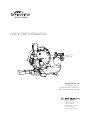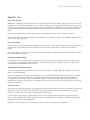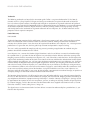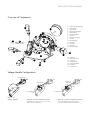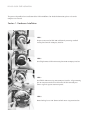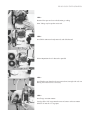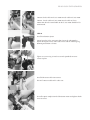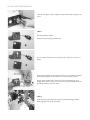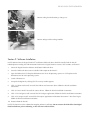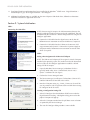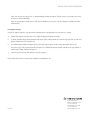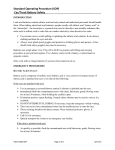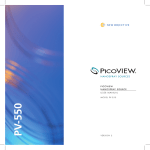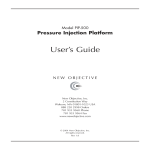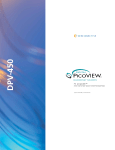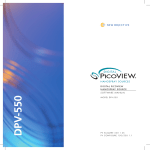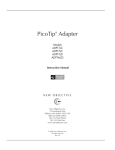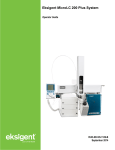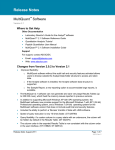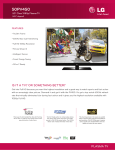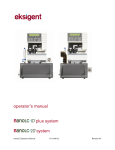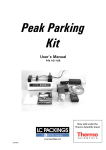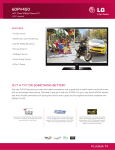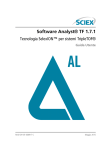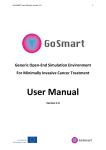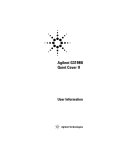Download Digital PicoView 450 Installation Quick Guide
Transcript
QUICK START INSTALLATION Digital PicoView® 450 Nanospray Ion Source For AB SCIEX Mass Spectrometers 4000, 4500, 4600, 5500, and 5600 2 Constitution Way Woburn, MA 01801 USA 781 933 9560 Tel 888 220 2998 U.S. Sales 781 933 9564 Fax www.newobjective.com DPV-450 QUICK START INSTALLATION Read This First Safety Considerations WARNING: Electrospray ionization involves the use of potentially lethal high-voltage electrical current. Observe all manufacturers’ safety recommendations in the use of such equipment. No equipment modifications should be made except by trained personnel using methods approved by the manufacturer in accordance with all safety requirements. Installation of equipment should be performed by qualified personnel in accordance with all applicable electrical codes. Never use this product with defective, damaged, or faulty equipment. Serious injury or death could result. SAFETY PRECAUTIONS: Only qualified personnel should use this product. Provide a safe workplace equipped with all necessary safety equipment. Prior to Installation Follow all safety recommendations of the equipment manufacturer(s). All system voltages must be brought to ground potential and all high-voltage contacts disconnected from the inlet system before installation of the PicoView® system. Inspect all equipment carefully prior to use. Any damaged, chipped, or cracked components should not be used and must be discarded or repaired. Handling Fused-Silica Tubing Handling of fused-silica or glass tubing and tips can result in serious personal injury, including eye and skin injury. Use safety glasses or goggles meeting ANSI Z87.1-1989 requirements, or the equivalent. Puncture- and chemicalresistant gloves should also be worn at all times. Tip Adjustment and/or Replacement Do not attempt to adjust or replace the tip unless the ESI high voltage and other applicable voltages are turned off and are at ground potential. Reduce any applicable backing pressure (liquid, gas, etc.) to ambient before loosening ESI tip fittings and removing the fused-silica tip or transfer line from the coupling union. Prior to pressurization, make sure that components are tightened to specifications to prevent separation during use. Failure to adhere to this warning could result in projectile-like expulsion of the tip from the coupling union, which could cause serious personal injury or damage to surrounding apparatus. The Transfer Line The transfer line connecting to either a tip module or the Micro Injection Valve must not be made from an electrically conductive material. It must be fabricated from an electrically insulating material such as PEEK™ or fused silica. Otherwise, the operator may be exposed to potentially lethal voltage. In systems where high voltage is applied directly to the ESI tip, the liquid sample inside the tip and transfer line tubing is also raised to a high voltage. To prevent exposure to potentially lethal voltages, a suitable ground point for the liquid inside the line must be provided. WARNING: Do not defeat any mass spectrometer system software or hardware safety interlocks. DPV-450 QUICK START INSTALLATION Trademarks The following trademarks are found in this instruction guide: Teflon is a registered trademark of E.I. du Pont de Nemours and Co.; QTrap, TripleTOF, Eksigent and Analyst are trademarks or registered trademarks of AB SCIEX Pte. Ltd. or their respective owners; MicroTight and SealTight are trademarks or registered trademarks of Upchurch Scientific, Inc. a division of IDEX Corporation; PEEK is a trademark of Victrex plc; Windows is a registered trademark of Microsoft Corporation; PicoView, Digital PicoView, PicoClear, PicoTip, PicoFrit, SilicaTip, TaperTip, GlassTip, and PicoTip Powered are trademarks or registered trademarks of New Objective, Inc. All other trademarks are the properties of their respective companies. Limited Warranty DISCLAIMER Technical information contained in this publication is for reference purposes only and is subject to change without notice. The information is believed to be reliable and accurate; however, nothing set forth herein constitutes a warranty of any kind or nature. Given the variety of experimental conditions, New Objective, Inc., cannot guarantee performance at a given flow rate; the best guide to tip selection and operation is empirical testing. The user is solely responsible for complying with any patent(s) pertaining to applications or methods using the products described or mentioned in this manual. New Objective, Inc., warrants this Product (Digital PicoView®) to be free of defects in materials and workmanship for a period of one (1) year from the date of shipment. Any item believed to be defective within the meaning of the foregoing sentence shall be returned to New Objective, Inc., and, if found by us to be defective, shall be repaired or replaced with conforming Product of like kind. Please note that a Return Merchandise Authorization Number (RMA) will be required. New Objective, Inc., will pay return freight on unsatisfactory items. New Objective, Inc., shall have no other liability or obligation with respect to goods alleged to be defective. The foregoing shall constitute the sole and exclusive remedy, and New Objective, Inc.’s total liability for any and all losses and damages arising out of any cause whatsoever (whether such cause be based in contract, negligence, strict liability, other tort, or otherwise) shall in no event exceed the purchase price of the Product(s) in respect of which the cause rose. New Objective, Inc., disclaims, and shall not be liable, in any event, for loss of profits, consequential or incidental damages, or punitive or exemplary damages in connection with the Product furnished hereunder. The foregoing limited warranty (i) shall be void as to any item of Product which is in any material respect altered by the user; (ii) does not cover misuse of the Product (for example, but not limited to, dropping or other mishandling of any components of PicoView, improper trimming of SilicaTips™, PicoFrit® Columns, or TaperTips™, damage caused by application of or exposure to excessive temperature, pressure, or voltage) or SilicaTip, PicoFrit, or TaperTip failure by reason of clogging; and (iii) does not cover standard consumable items supplied with PicoView such as, but not limited to, microtees, unions, tubing sleeves, fittings, etc. The digital camera is also warranted to be free from defects in material or workmanship for a period of one (1) year from the date of purchase. DPV-450 QUICK START INSTALLATION Overview of Components 17 1. 2. 3. 4. 5. 6. 7. 8. 9. 10. 11. 12. 13. 14. 1 19 18 14 15 2 16 3 21 21 4 11 High-Contrast Curtain Plate Rinsing Station Safety Shield Camera Mounting Ring Digital Camera Camera USB Cable Base Plate Magnetic Stage Plate Lock Bolt Mounting Rails XYZ Stage Actuator Y Actuator X Fiber Optic Cable 20 13 8 6 5 7 10 15. 16. 17. 18. 19. 20. 21. 10 12 9 Illuminator Illuminator Mount Actuator Z Voltage Module Sheath Gas Module Rinse Basin Locking Levers Voltage Module Configurations Sheath Gas Tee SilicaTip or TaperTip PicoFrit Column Cover Microtee Steel Union Locking Screw To Autosampler or LC To LC Column HV Connection Voltage Module Setup for use with standard microtee (P/N MICT-PV is shipped in the accessories kit) Shown with cover removed Setup for use with standard steel union (P/N C360US62PKG-NO is shipped in the accessories kit) Shown with cover removed DPV-450 QUICK START INSTALLATION The process for problem-free installation of the DPV-450 follows. For detailed information, please refer to the complete user manual. Section 1: Hardware Installation STEP 1 Prepare instrument for DPV-450 istallation by removing standard curtain plate from the nanospray interface STEP 2 Install high-contrast DPV-450 curtain plate onto nanospray interface STEP 3 Install DPV-450 source ring onto nanospray interface. Align mounting pins on instrument with recessed features on DPV-450 and press source ring flush against instrument panel. STEP 4 Rotate locking levers 180° (down) to lock source ring onto interface DPV-450 QUICK START INSTALLATION STEP 5 Remove blue tape to release nebulization gas tubing Note: Tubing may be taped or twist-tied. STEP 6 Install DPV-450 source body onto rails and slide forward DPV-450 positioned as far forward as possible STEP 7 Install locking nut (found in the accessories box) into right-side rail. No locking nut in the left rail is necessary. STEP 8 Install stage actuation motors Gently pull the XYZ stage towards center of source and insert motor labeled “X” into the “X” stage port. DPV-450 QUICK START INSTALLATION Tighten set screw on stage port using a 2mm hex wrench (provided). Repeat process for “Y” actuator, gently pushing the XYZ stage forward to insert the actuator into the stage port. Tighten using the 2mm hex wrench (provided). Repeat process for “Z” actuator, gently lifting the XYZ stage up to insert the actuator into the stage port. Tighten using the 2mm hex wrench (provided). STEP 9 B Connect actuation motors. The order in which the motors are connected to each other is very important. Locate the actuator coupling cable, a 15’-long, split-end cable that supplies power and transfers data to and from the motors. A Connect male cable on X-axis motor to female cable (A, above left) that will connect to USB port of host PC (B, above left). DO NOT connect to host PC at this time DPV-450 QUICK START INSTALLATION Connect female cable on X-axis motor to male cable on Y-axis motor Connect female cable on Y-axis motor to male cable on Z-axis motor. Note that the second coble on the Z-axis motor should be left unconnected. STEP 10 Install Visualization System Locate lens tube in the accessories box. Screw the tube onto the front of the digital camera and install camera into the mounting ring, following orientation as shown. Tighten set screw using 2.5mm hex wrench (provided) to secure camera in place Install USB camera cable into camera. DO NOT connect cable to PC at this time. Insert fiber optic coupler into the illuminator mount and tighten thumb screw to secure. DPV-450 QUICK START INSTALLATION Connect fiber optic cable to adapter ring on illuminator and tighten set screw STEP 11 Plumbing Voltage Module Remove lid by loosening thumb screw Insert microtee (located in the accessories box) into recess in base, as shown Tighten nut to secure emitter Feed emitter through the front of the sheath gas tee DISTAL END FIRST. Pull through. Tighten nut on sheath tee to secure emitter in place. Plumb distal end of emitter and transfer line into microtee (or steel union) and install lid. Refer to user manual for detailed information on plumbing microtee and steel union. Feed emitter through sleeve in tee, distal end first STEP 12 Slide stage away from the inlet and place plumbed voltage module onto magnetic plate of the XYZ stage DPV-450 QUICK START INSTALLATION Connect tubing for nebulization gas into gas tee Connect voltage cable to voltage module Section 2: Software Installation NOTE: Software from the Digital PicoView® Installation USB thumb drive should be installed and the host PC rebooted prior to making the USB connections between the Digital PicoView camera, XYZ actuators, and host PC. 1. Locate the Digital PicoView Software Installation USB thumb drive. 2. Insert the USB thumb drive into an available USB 2.0 port on the host PC. 3. Open the folder titled ‘CD Template DPV450 v2.0.4’ for 32-bit operating systems or ‘CD Template 64 bit DPV450 v2.0.4’ for 64-bit operating systems. 4. Launch CDStarter.exe 5. Accept the dialog box by clicking YES. The start-up window appears. 6. Click “1-USB to Serial Install” to install the USB-to-serial converter driver. Follow the default installation instructions. 7. Click “2-Camera Install” to install the camera drivers. Follow the default installation instructions. 8. Click “3-PV Configure Install” to install the PV Configure application. Follow the default installation instructions. 9. Click “4-PV Acquire Install” to install the PV Acquire application and National Instruments™ Run-Time Engine. Follow the default installation instructions. 10. Restart/re-boot the host PC. NOTE: The host PC must be rebooted to complete software installation. Do not connect the USB cables from Digital PicoView hardware prior to rebooting, as this will cause software failure. DPV-450 QUICK START INSTALLATION 11. Two Digital PicoView applications have been installed in the Windows® START menu: “Digital PicoView > PV450 Acquire 2_0_4” and “Digital PicoView > PV Configure”. 12. Additional Installation Notes are available on the New Objective USB thumb drive, follow these directions should the cdstarter.exe application fail to run. Section 3: System Initialization STEP 1 Connecting the USB cables NOTE: Prior to using PV Acquire, the USB connections between the host PC and Digital PicoView source need to be established. This will be followed by the creation of a default configuration file using the PV Configure application. 1. Connect the USB cable from the digital camera to the host PC. Follow onscreen instructions to activate USB driver (if required). 2. Connect the USB cable from the USB-to-serial converter (XYZ stage actuators) to the host PC. Connect the 5V power supply to wall power outlet. Follow onscreen instructions to activate USB driver (if required). STEP 2 Setting a Port Assignment for USB-to-Serial Adapter NOTE: The USB-to-serial adapter will be assigned a virtual COM port number by the operating system. This number needs to be determined and is used by the PV Configure application to establish a default settings file for PV Acquire. 1. Open the Windows Device Manager. In Windows XP this is typically found under: Start > Control Panel (classic view) > System > Hardware Tab (See Figure) 2. Click on the Device Manager button 3. The Device Manager List will open. Click on Ports (COM & LPT). Look for USB-to-Serial Com Port in the sub-list. 4. Note the COM port setting (e.g. COM3, COM4, etc.) that will be seen in parenthesis (this assignment will be needed when running PV Configure for the first time) Creating a Configuration Settings File 1. Select PV Configure from the Windows START menu under the Digital PicoView heading. A dialog box asking you to select the proper COM port will pop up. 2. Select the COM port number from the pull down menu selection as reported by the Device Manager. 3. The main PV Configure dialog window is now available DPV-450 QUICK START INSTALLATION Click Save to save the settings file. A standard dialog window will open. The file may be saved under any name, to any user-selected directory. Note the file location and file name. Click the OK button to save the file. The PV Configure window will close automatically. PV Acquire Start-up NOTE: PV Acquire requires user input of the location of the Configuration File each time it is started. 4. Choose PV Acquire from the Start menu under the Digital PicoView heading. 5. A dialog window asking for the location and name of the Configuration File created in the previous section will appear. Choose the File and click OK. 6. A second dialog window will open asking if the XYZ stage requires a Home Stage operation. Select ‘Yes’. Once the stage is fully initialized and PV Acquire has established communication with the XYZ stage motors, a confirmation dialog window will appear. 7. Click OK in the message box to begin using PV Acquire. Refer to the DPV-450 User Manuals for complete instruction on use. Rev. 29513 2 Constitution Way Woburn, MA 01801 USA 781 933 9560 Tel 888 220 2998 U.S. Sales 781 933 9564 Fax www.newobjective.com DPV-450 QUICK START INSTALLATION