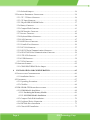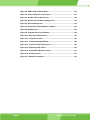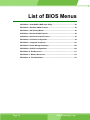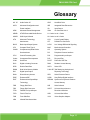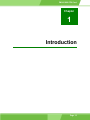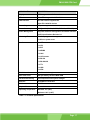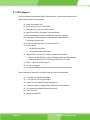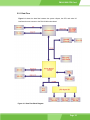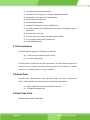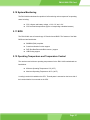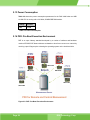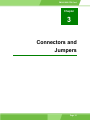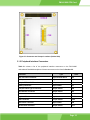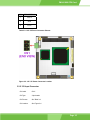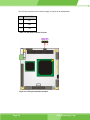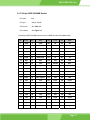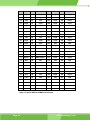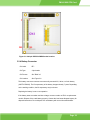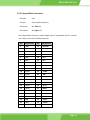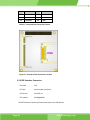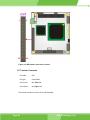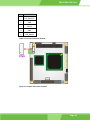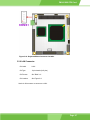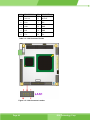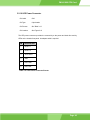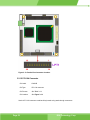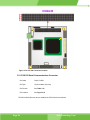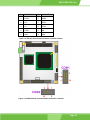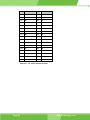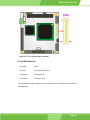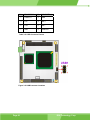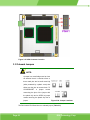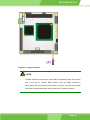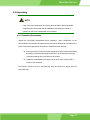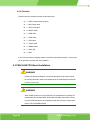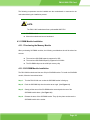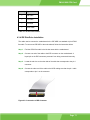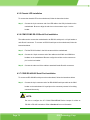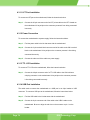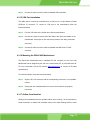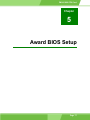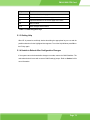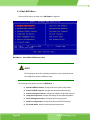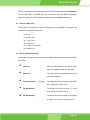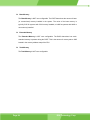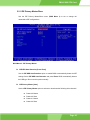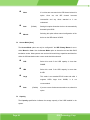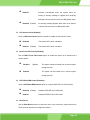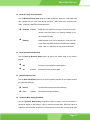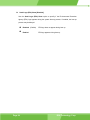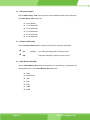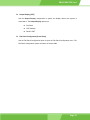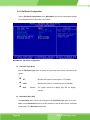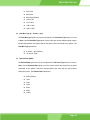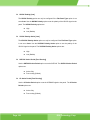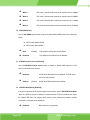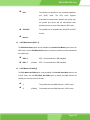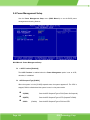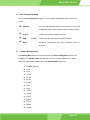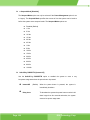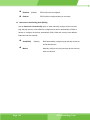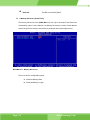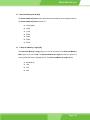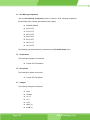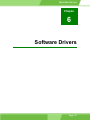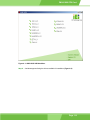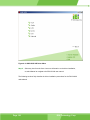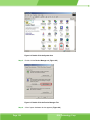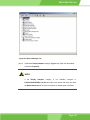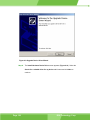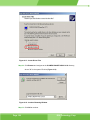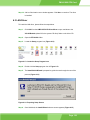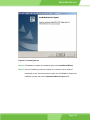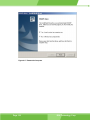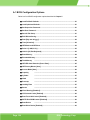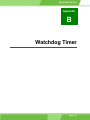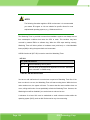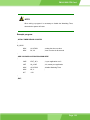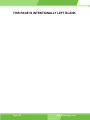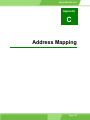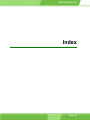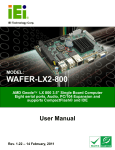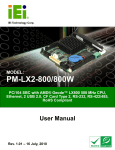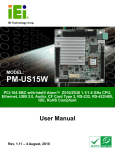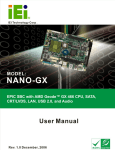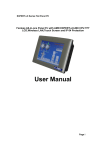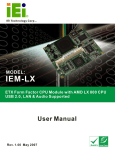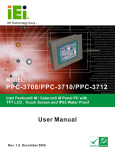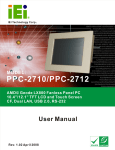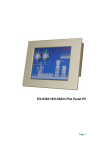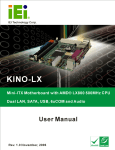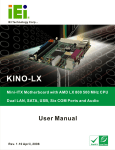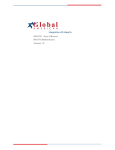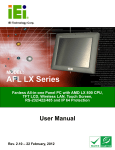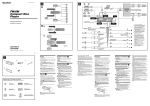Download PM-LX-800 User Manual
Transcript
PM-LX-800 CPU Card Page 1 REVISION HISTORY Title PM-LX-800 Motherboard Revision Number Description Date of Issue 1.0 Initial release November 2006 COPYRIGHT NOTICE The information in this document is subject to change without prior notice in order to improve reliability, design and function and does not represent a commitment on the part of the manufacturer. In no event will the manufacturer be liable for direct, indirect, special, incidental, or consequential damages arising out of the use or inability to use the product or documentation, even if advised of the possibility of such damages. This document contains proprietary information protected by copyright. All rights are reserved. No part of this manual may be reproduced by any mechanical, electronic, or other means in any form without prior written permission of the manufacturer. TRADEMARKS IBM PC is a registered trademark of International Business Machines Corporation. AMD and the AMD Arrow logo are trademarks of Advanced Micro Devices, Inc. Award is a registered trademark of Phoenix Technologies LTD. Other product names mentioned herein are used for identification purposes only and may be trademarks and/or registered trademarks of their respective owners. Page 2 IEI® Technology, Corp. PM-LX-800 CPU Card Table of Contents 1 INTRODUCTION................................................................................................... 13 1.1 PM-LX-800 MOTHERBOARD INTRODUCTION.......................................................... 14 1.1.1 PM-LX-800 Motherboard Applications ........................................................... 14 1.1.2 PM-LX-800 Motherboard Benefits .................................................................. 14 1.1.3 PM-LX-800 Motherboard Features ................................................................. 14 1.2 PM-LX-800 MOTHERBOARD OVERVIEW................................................................. 15 1.2.1 PM-LX-800 Motherboard Connectors............................................................. 16 1.2.2 Technical Specifications: ................................................................................. 16 2 DETAILED SPECIFICATIONS ........................................................................... 19 2.1 CPU SUPPORT.......................................................................................................... 20 2.2 SYSTEM CHIPSET ..................................................................................................... 21 2.2.1 Data Flow ........................................................................................................ 23 2.3 GRAPHICS SUPPORT ................................................................................................. 24 2.4 MEMORY SUPPORT ................................................................................................... 25 2.5 PCI BUS INTERFACE SUPPORT ................................................................................. 25 2.6 ETHERNET ................................................................................................................ 25 2.7 DRIVE INTERFACES .................................................................................................. 26 2.8 SERIAL PORTS .......................................................................................................... 26 2.9 REAL TIME CLOCK ................................................................................................... 26 2.10 SYSTEM MONITORING ............................................................................................ 26 2.11 BIOS...................................................................................................................... 27 2.12 OPERATING TEMPERATURE AND TEMPERATURE CONTROL ..................................... 27 2.13 POWER CONSUMPTION ........................................................................................... 28 2.14 PXE: PRE-BOOT EXECUTION ENVIRONMENT ........................................................ 28 2.15 PACKAGED CONTENTS AND OPTIONAL ACCESSORY ITEMS ..................................... 29 2.15.1 Package Contents........................................................................................... 29 3 CONNECTORS AND JUMPERS ......................................................................... 31 3.1 PERIPHERAL INTERFACE CONNECTORS .................................................................... 32 3.1.1 PM-LX-800 Motherboard Layout .................................................................... 32 3.1.2 Peripheral Interface Connectors ..................................................................... 33 Page 3 3.1.3 Onboard Jumpers............................................................................................. 34 3.2 INTERNAL PERIPHERAL CONNECTORS ...................................................................... 34 3.2.1 12V / 5V Power Connector .............................................................................. 34 3.2.2 12V Input Connector........................................................................................ 35 3.2.3 200-pin DDR SO-DIMM Socket ...................................................................... 37 3.2.4 Battery Connector............................................................................................ 39 3.2.5 CompactFlash Connector ................................................................................ 41 3.2.6 IDE Interface Connector.................................................................................. 42 3.2.7 Inverter Connector........................................................................................... 44 3.2.8 Keyboard/Mouse Connector ............................................................................ 46 3.2.9 LAN Connector ................................................................................................ 47 3.2.10 LED Power Connector................................................................................... 49 3.2.11 Parallel Port Connector................................................................................. 50 3.2.12 PCI-104 Connector........................................................................................ 52 3.2.13 RS-232 Serial Communications Connector ................................................... 54 3.2.14 RS-422/485 Serial Communications Connector ............................................ 56 3.2.15 TTL LCD Connector ...................................................................................... 57 3.2.16 USB Connector .............................................................................................. 59 3.2.17 VGA Connector .............................................................................................. 61 3.3 ONBOARD JUMPERS ................................................................................................. 62 3.3.1 COM3 RS422/RS485 Select Jumper ................................................................ 64 4 INSTALLATION AND CONFIGURATION ....................................................... 65 4.1 INSTALLATION CONSIDERATIONS ............................................................................. 66 4.1.1 Installation Notices .......................................................................................... 66 4.2 UNPACKING.............................................................................................................. 67 4.2.1 Unpacking Precautions.................................................................................... 67 4.2.2 Checklist........................................................................................................... 68 4.3 PM-LX-800 CPU BOARD INSTALLATION ................................................................ 68 4.3.1 DIMM Module Installation .............................................................................. 69 4.3.1.1 Purchasing the Memory Module............................................................... 69 4.3.1.2 SO-DIMM Module Installation ................................................................ 69 4.3.2 Compact Flash Disk Installation ..................................................................... 70 4.3.3 Peripheral Device Connection......................................................................... 70 4.3.4 IDE Disk Drive Installation ............................................................................. 71 4.3.5 Chassis LED Installation ................................................................................. 72 Page 4 IEI® Technology, Corp. PM-LX-800 CPU Card 4.3.6 COM1/COM2 RS-232 Serial Port Installation................................................ 72 4.3.7 COM3 RS-422/485 Serial Port Installation..................................................... 72 4.3.8 Keyboard/Mouse Installation........................................................................... 73 4.3.9 LAN Installation............................................................................................... 73 4.3.10 LCD Backlight Installation ............................................................................ 73 4.3.11 LPT Port Installation ..................................................................................... 74 4.3.12 Power Connection.......................................................................................... 74 4.3.13 TTL LCD Installation..................................................................................... 74 4.3.14 USB Port Installation..................................................................................... 74 4.3.15 VGA Port Installation .................................................................................... 75 4.3.16 Mounting the PM-LX-800 Motherboard........................................................ 75 4.3.17 Airflow Consideration.................................................................................... 75 4.4 JUMPER CONFIGURATION ......................................................................................... 76 4.5 CHASSIS INSTALLATION ........................................................................................... 76 5 AWARD BIOS SETUP ........................................................................................... 77 5.1 INTRODUCTION ........................................................................................................ 78 5.1.1 Starting Setup................................................................................................... 78 5.1.2 Using Setup ...................................................................................................... 78 5.1.3 Getting Help..................................................................................................... 79 5.1.4 Unable to Reboot After Configuration Changes.............................................. 79 5.1.5 Main BIOS Menu ............................................................................................. 80 5.2 STANDARD CMOS FEATURES .................................................................................. 82 5.2.1 IDE Primary Master/Slave .............................................................................. 85 5.3 ADVANCED BIOS FEATURES .................................................................................... 88 5.4 ADVANCED CHIPSET FEATURES ................................................................................ 95 5.4.1 Flat Panel Configuration................................................................................. 98 5.5 INTEGRATED PERIPHERALS .................................................................................... 101 5.6 POWER MANAGEMENT SETUP ................................................................................ 106 5.7 PNP/PCI CONFIGURATIONS ................................................................................... 109 5.8 PC HEALTH STATUS ................................................................................................115 6 SOFTWARE DRIVERS ........................................................................................117 6.1 AVAILABLE SOFTWARE DRIVERS .............................................................................118 6.2 VGA DRIVER ......................................................................................................... 121 6.3 LAN DRIVER ......................................................................................................... 129 Page 5 A BIOS CONFIGURATION OPTIONS ................................................................ 133 A.1 BIOS CONFIGURATION OPTIONS........................................................................... 134 B WATCHDOG TIMER .......................................................................................... 137 C ADDRESS MAPPING.......................................................................................... 141 C.1 I/O ADDRESS MAP ................................................................................................ 142 C.2 1ST MB MEMORY ADDRESS MAP........................................................................... 142 C.3 IRQ MAPPING TABLE ............................................................................................ 143 C.4 DMA CHANNEL ASSIGNMENTS ............................................................................. 143 INDEX............................................................................................................................ 145 Page 6 IEI® Technology, Corp. PM-LX-800 CPU Card List of Figures Figure 1-1: PM-LX-800 Motherboard Overview (Front Side) ...................................15 Figure 1-2: PM-LX-800 Motherboard Overview (Solder Side) .................................15 Figure 2-1: Data Flow Block Diagram........................................................................23 Figure 2-2: PXE: Pre-Boot Execution Environment.................................................28 Figure 3-1: Connector and Jumper Locations (Front Side) ....................................32 Figure 3-2: Connector and Jumper Locations (Solder Side)..................................33 Figure 3-3: 12V / 5V Power Connector Location ......................................................35 Figure 3-4: 12V Input Connector Location ...............................................................36 Figure 3-5: 200-pin DDR SO-DIMM Socket Location ...............................................39 Figure 3-6: Battery Connector Location ...................................................................40 Figure 3-7: Compact Flash Connector Location......................................................42 Figure 3-8: IDE Interface Connector Location..........................................................44 Figure 3-9: Inverter Connector Location...................................................................45 Figure 3-10: Keyboard/Mouse Connector Location.................................................47 Figure 3-11: LAN Connector Location ......................................................................48 Figure 3-12: LED Power Connector Location...........................................................50 Figure 3-13: Parallel Port Connector Location.........................................................52 Figure 3-14: PCI-104 Connector Location ................................................................54 Figure 3-15 RS-232 Serial Communications Connector Locations .......................55 Figure 3-16 RS-422/485 Serial Communications Connector Locations ................57 Figure 3-17 TTL LCD Connector Locations..............................................................59 Figure 3-18 USB Connector Locations .....................................................................60 Figure 3-19 VGA Connector Location .......................................................................62 Figure 3-20: Jumper Locations..................................................................................62 Figure 3-21: Jumper Locations..................................................................................63 Figure 4-1: SO-DIMM Module Installation .................................................................70 Figure 4-2: Connection of IDE Connector ................................................................71 Figure 6-1: AMD LX/GX CD Main Menu .................................................................. 119 Page 7 Figure 6-2: AMD LX/GX CD Driver Menu................................................................ 120 Figure 6-3: Access Windows Control Panel.......................................................... 121 Figure 6-4: Double Click the System Icon ............................................................. 122 Figure 6-5: Double Click the Device Manager Tab................................................ 122 Figure 6-6: Device Manager List ............................................................................. 123 Figure 6-7: Expand the Display Adapters Category ............................................. 124 Figure 6-8: Update Driver ........................................................................................ 125 Figure 6-9: Upgrade Device Driver Wizard ............................................................ 126 Figure 6-10: Search for Suitable Driver.................................................................. 127 Figure 6-11: Locate Driver Files.............................................................................. 128 Figure 6-12: Location Browsing Window............................................................... 128 Figure 6-13: Locate the Setup Program Icon ........................................................ 129 Figure 6-14: Preparing Setup Screen ..................................................................... 129 Figure 6-15: Install Wizard Welcome Screen......................................................... 130 Figure 6-16: Installing Screen ................................................................................. 131 Figure 6-17: Restart the Computer ......................................................................... 132 Page 8 IEI® Technology, Corp. PM-LX-800 CPU Card List of Tables Table 1-1: Technical Specifications ..........................................................................17 Table 2-1: Geode LX Graphics Processor Features ................................................24 Table 2-2: Power Consumption .................................................................................28 Table 3-1: Peripheral Interface Connectors..............................................................34 Table 3-2: Onboard Jumper .......................................................................................34 Table 3-3: 12V / 5V Power Connector Pinouts .........................................................35 Table 3-4: 12V Input Connector Pinouts ...................................................................36 Table 3-5: 200-pin DDR SO-DIMM Socket Pinouts...................................................38 Table 3-6: Battery Connector Pinouts.......................................................................40 Table 3-7: CompactFlash Connector Pinouts ..........................................................42 able 3-8: IDE Interface Connector Pinouts ...............................................................43 Table 3-9: Inverter Connector Pinouts ......................................................................45 Table 3-10: Keyboard/Mouse Connector Pinouts ....................................................46 Table 3-11: LAN Connector Pinouts..........................................................................48 Table 3-12: LED Power Connector Pinouts ..............................................................49 Table 3-13: Parallel Port Connector Pinouts ............................................................51 Table 3-14: PCI-104 Connector Pinouts ....................................................................53 Table 3-15: RS-422 Serial Communications Connector Pinouts............................55 Table 3-16: RS-422/485 Serial Communications Connector Pinouts.....................56 Table 3-17: TTL LCD Connector Pinouts ..................................................................58 Table 3-18: USB Connector Pinouts..........................................................................60 Table 3-19: VGA Connector Pinouts .........................................................................61 Table 3-20: COM3 RS422/RS485 Select Jumper Settings .......................................64 Table 4-1: IEI Provided Cables...................................................................................71 Table 5-1: BIOS Navigation Keys...............................................................................79 Page 9 List of BIOS Menus BIOS Menu 1: AwardBIOS CMOS Setup Utility ........................................................80 BIOS Menu 2: Standard CMOS Features ..................................................................82 BIOS Menu 3: IDE Primary Master.............................................................................85 BIOS Menu 4: Advanced BIOS Features...................................................................88 BIOS Menu 5: Advanced Chipset Features ..............................................................95 BIOS Menu 6: Flat Panel Configuration ....................................................................98 BIOS Menu 7: Integrated Peripherals..................................................................... 101 BIOS Menu 8: Power Management Setup .............................................................. 106 BIOS Menu 9: PnP/PCI Configurations .................................................................. 109 BIOS Menu 10: IRQ Resources ............................................................................... 111 BIOS Menu 11: Memory Resources........................................................................ 112 BIOS Menu 12: PC Health Status............................................................................ 115 Page 10 IEI® Technology, Corp. PM-LX-800 CPU Card Glossary AC ’97 Audio Codec 97 HDD Hard Disk Drive ACPI Advanced Configuration and IDE Integrated Data Electronics Power Interface I/O Input/Output APM Advanced Power Management ICH4 I/O Controller Hub 4 ARMD ATAPI Removable Media Device L1 Cache Level 1 Cache ASKIR Shift Keyed Infrared L2 Cache Level 2 Cache ATA Advanced Technology LCD Liquid Crystal Display Attachments LPT Parallel Port Connector BIOS Basic Input/Output System LVDS Low Voltage Differential Signaling CFII Compact Flash Type 2 MAC Media Access Controller CMOS Complementary Metal Oxide OS Operating System Semiconductor PCI Peripheral Connect Interface CPU Central Processing Unit PIO Programmed Input Output Codec Compressor/Decompressor PnP Plug and Play COM Serial Port POST Power On Self Test DAC Digital to Analog Converter RAM Random Access Memory DDR Double Data Rate SATA Serial ATA DIMM Dual Inline Memory Module S.M.A.R.T Self Monitoring Analysis and DIO Digital Input/Output DMA Direct Memory Access SPD Serial Presence Detect EIDE Enhanced IDE S/PDI Sony/Philips Digital Interface EIST Enhanced Intel SpeedStep SDRAM Synchronous Dynamic Random Reporting Technology Access Memory Technology FDD Floppy Disk Drive SIR Serial Infrared FDC Floppy Disk Connector UART Universal Asynchronous FFIO Flexible File Input/Output FIFO First In/First Out USB Universal Serial Bus FSB Front Side Bus VGA Video Graphics Adapter IrDA Infrared Data Association Receiver-transmitter Page 11 THIS PAGE IS INTENTIONALLY LEFT BLANK Page 12 IEI® Technology, Corp. PM-LX-800 CPU Card Chapter 1 1 Introduction Page 13 1.1 PM-LX-800 Motherboard Introduction The PC/104 form factor PM-LX-800 is a highly integrated embedded computer specifically optimized for multi-media applications requiring minimum installation space. The PM-LX-800 is particularly suitable for low power and fan-less applications. The PM-LX-800 supports a full range of functions for an AT compatible industrial computer in a space-saving 90mm x 96mm profile. The PM-LX-800 is equipped with an on-board low-power consumption and high performance AMD™ Geode™ LX 800 processor. It also contains a DDR SO-DIMM socket that supports up to 1GB memory in size. 1.1.1 PM-LX-800 Motherboard Applications The PM-LX-800 motherboard has been designed for use in industrial applications where board expansion is critical and operational reliability is essential. 1.1.2 PM-LX-800 Motherboard Benefits Some of the PM-LX-800 motherboard benefits include, operating reliably in harsh industrial environments with ambient temperatures as high as 60°C rebooting automatically if the BIOS watchdog timer detects that the system is no longer operating 1.1.3 PM-LX-800 Motherboard Features Some of the PM-LX-800 motherboard features are listed below: Complies with RoHS Supports AMD Geode™ LX 800 CPU Supports a maximum front side bus (FSB) speed up to 500MHz DDR 333 SO-DIMM SDRAM up to 1GB Complete I/O support with IDE, CFII, PCI-104, LAN, and 2 x USB2.0 and 2 x RS-232 Supports 24-bit TTL LCD Page 14 IEI® Technology, Corp. PM-LX-800 CPU Card 1.2 PM-LX-800 Motherboard Overview Figure 1-1: PM-LX-800 Motherboard Overview (Front Side) Figure 1-2: PM-LX-800 Motherboard Overview (Solder Side) Page 15 1.2.1 PM-LX-800 Motherboard Connectors The PM-LX-800 motherboard has the following connectors on-board: 1 x AT 12V/5V connector 1 x CFII compact flash connector (solder side) 1 x DDR SO-DIMM connector (solder side) 1 x IDE device connector 1 x Inverter connector 1 x Keyboard/Mouse connector 1 x LAN connector 1 x Parallel port connector 1 x PCI-104 connector 2 x RS-422 connectors 1 x RS-485 connector 1 x TTL/LCD connector 1 x USB connector 1 x VGA connector The location of these connectors on the motherboard can be seen in Figure 1-1 and Figure 1-2. These connectors are fully described in Chapter 3. 1.2.2 Technical Specifications: PM-LX-800 motherboard technical specifications are listed in Table 1-1. Detailed descriptions of each specification can be found in Chapter 2. SPECIFICATION DESCRIPTION CPUs Supported AMD Geode LX 800 Cache Memory 64K I/ 64k D L1 cache, 128K L2 cache System Chipset AMD CS5536 I/O Controller AMD CS5536 Memory One 200-pin DDR 333MHz SO-DIMM SDRAM with a maximum size of 1GB. PCI Bus Interface Revision 2.2 Super IO W83627EHG Page 16 IEI® Technology, Corp. PM-LX-800 CPU Card SPECIFICATION DESCRIPTION Display CRT integrated in AMD™ LX 800 TTL 24 bit TTL integrated in AMD LX 800 HDD Interface One IDE channel supports two Ultra ATA 100/66/33 devices Power Support AT power support Power Consumption +5V @ 1.13A (LX-800, 500MHz, DDR 333, 1GB RAM) Power Management Supports Advanced Configuration and Power Interface (ACPI) Specifications Revision 2.0 Watchdog Timer Software programmable supports 1~255 sec. system reset Interfaces 1 x LPT 1 x CFII 1 x IDE 1 x KB/MS 1 x LAN 1 x LCD Inverter 2 x RS-232 1 x RS-422/485 1 x TTL 1 x USB 1 x VGA PC/104 Interface PCI-104 stack through connector Real Time Clock 256-byte battery backed CMOS RAM Hardware Monitoring CPU temperature and system voltages Ethernet 10/100Base-T RTL8100C BIOS AWARD Physical Dimensions 90mm x 96mm Operating Temperature Minimum: 0ºC (32°F) Maximum: 60°C (140°F) Table 1-1: Technical Specifications Page 17 THIS PAGE IS INTENTIONALLY LEFT BLANK Page 18 IEI® Technology, Corp. PM-LX-800 CPU Card Chapter 2 2 Detailed Specifications Page 19 2.1 CPU Support The PM-LX-800 has a preinstalled AMD LX 800 processor. Technical specifications for the AMD LX 800 processor are listed below: x86/x87-compatible core Processor frequency up to 500 MHZ 64K I/64K D L1 cache and 128K L2 cache Split I/D cache/TLB (Translation Look-Aside Buffer) 64-bit DDR Memory interface. 333MHz DDR memory supported Integrated FPU that supports the Intel MMX® and AMD 3DNow!™ Technology instruction sets 9 GB/s internal GeodeLink™ Interface Unit (GLIU) Security Block o o 128-bit AES (CBC/ECB) True Random Number Generator High-resolution CRT and TFT outputs (simultaneous operation) o o Support for High Definition (HD) and Standard Definition (SD) standards Support 1920x1440 in CRT mode and 1600x1200 in TFT mode VESA 1.1 and 2.0 VIP/VDA support 0.13 micron process 481-terminal PBGA (Plastic Ball Grid Array) with internal heatspreader Power management features for the AMD LX 800 processor are listed below: 1.8W Typical (3.9W TDP) @ 500MHz 1.3W Typical (3.1W TDP) @ 433MHz GeodeLink active hardware power management Hardware support for standard ACPI software power management I/O companion SUSP#/SUSPA# power controls Lower power I/O Wakeup on SMI/INTR Page 20 IEI® Technology, Corp. PM-LX-800 CPU Card 2.2 System Chipset The PM-LX-800 motherboard has an AMD Geode™ CS5536 chipset installed. The AMD Geode™ CS5536 is a companion device for the AMD Geode™ LX 800 to create a high-performance, low-power x86 solution for embedded applications. Technical specifications of the AMD Geode™ CS5536 chipset are listed below. For more information on these two chipsets please refer to the AMD website. GeodeLink™ Interface Unit: o o 64-bit, 66MHz operation PCI VSM (Virtual System Module) that makes the interface transparent to applications software and BIOS o Programmable routing descriptors, use and activity monitors, and SSMI (Synchronous System Management Interrupt) ATA-6 Controller: o 100 MB/second IDE Controller in UDMA mode per the ATA-6 specification o 5V interface Flash Interface: o Multiplexed with IDE interface Connects to an array of industry standard NAND Flash and/or NOR Flash USB Controller: o o o o 4 USB ports Supports both USB 1.1 and USB 2.0 3 host ports 1 host/device Audio Codec 97 (AC97) Controller: o AC97 specification v2.3 compliant interface to multiple audio codecs: Serial In, Serial Out, Sync Out, Bit Clock In o Legacy “PC Beep” support Diverse Device: o o o 82xx Legacy Devices IR Communication Port System Management Bus (SMB) Controller Page 21 o o o o LPC (Low Pin Count) Port General Purpose I/Os (GPIOs) 8 Multi-Function General Purpose Timers (MFGPTs) Real-Time Clock (RTC) with CMOS RAM Power Management Controller: o Page 22 ACPI v2.0 compliant IEI® Technology, Corp. PM-LX-800 CPU Card 2.2.1 Data Flow Figure 2-1 shows the data flow between the system chipset, the CPU and other I/O interfaces that can connect to the PM-LX-800 motherboard. Figure 2-1: Data Flow Block Diagram Page 23 2.3 Graphics Support Table 2-1 lists the PM-LX-800 graphics processor features. Feature AMD Geode™ LX Processor Color Depth 8, 16, 32 bpp (A) RGB 4 and 8-bit indexed ROPs 256 (2-src, dest and pattern) BLT Buffers FIFOs in Graphics Processor BLT Splitting Managed by hardware Video Synchronized BLT/Vector Throttle by VBLANK Bresenham Lines Yes Patterned (stippled) Lines Yes Screen to Screen BLT Yes Screen to Screen BLT with mono expansion Yes Memory to Screen BLT Yes (throttled rep movs writes) Pattern Size (Mono) 8x8 pixels Pattern Size (Color) 8x8 pixels Monochrome Pattern Yes (with inversion) Dithered Pattern (4 color) No Color Pattern 8, 16, 32 bpp Transparent Pattern Monochrome Pattern Fill Yes Transparent Source Monochrome Color Key Source Transparency Y with mask Variable Source Stride Yes Variable Destination Stride Yes Destination Write Bursting Yes Selectable BLT Direction Vertical and Horizontal Alpha BLT Yes (constant α, α/pix, or sep. α channel) VGA Support Decodes VGA Register Accelerated Rotation BLT 8, 16, 32 bpp Color Depth Conversion 5:6:5, 1:5:5:5, 4:4:4:4, 8:8:8:8 Table 2-1: Geode LX Graphics Processor Features Page 24 IEI® Technology, Corp. PM-LX-800 CPU Card 2.4 Memory Support Up to 1GB of DDR 333 MHz SO-DIMM SDRAM is supported. 2.5 PCI Bus Interface Support The GeodeLink PCI South Bridge (GLPCI_SB) provides a PCI interface for the Geode CS5536 system chipset. The GLPCI_SB acts as a PCI master or PCI slave in providing PCI transactions to and from the Geode CS5536 system chipset and the PCI bus. A special serial interface to the Geode LX processor, the CPU Interface Serial (CIS) assists in the transfer of information between the Geode CS5536 companion device and the Geode LX processor. The interface is compliant to PCI specification v2.2 and may operate at up to 66 MHz. Within a PCI burst, zero wait state operation is achieved. The PCI interface supports programmable IDSEL selection, and can handle inbound transactions immediately after system reset. 2.6 Ethernet The Realtek RTL8100C(L) is a single-chip Fast Ethernet controller. It is enhanced with an ACPI (Advanced Configuration Power Interface) management function for PCI in order to provide efficient power management for advanced operating systems with OSPM (Operating System Directed Power Management). Realtek RTL8100C features are listed below. 128-pin PQFP/LQFP (PQFP package pin-to-pin compatible with Realtek RTL8110S-32 Single-Chip Gigabit Ethernet Controller) Supports PCI/mini-PCI interfaces Integrates Fast Ethernet MAC, physical chip, and transceiver onto a single chip 10Mbps and 100Mbps operation Supports 10Mbps and 100Mbps N-way auto-negotiation Supports 25MHz Crystal or 25MHz OSC as the internal clock source Complies with PC99/PC2001 standards Supports ACPI power management Page 25 Provides PCI bus master data transfer Provides PCI memory space or I/O space mapped data transfer Supports PCI clock speed of 16.75MHz-40MHz Advanced power saving mode Half/Full duplex capability Supports Full Duplex Flow Control (IEEE 802.3x) Provides interface to 93C46 EEPROM to store resource configuration and ID parameters Provides PCI clock run pin Provides LED pins for network operation status indication 2.5/3.3V power supply with 5V tolerant I/Os 0.25µm CMOS process 2.7 Drive Interfaces The PM-LX-800 can support the following drive interfaces: 1 x IDE connector supports two IDE devices 1 x Compact flash device The PM-LX-800 is compliant to the ATA-6 specification. The IDE interface supports one channel, that in turn supports two devices that can operate in PIO modes 0 to 4, MDMA modes 0 to 2, or UDMA modes 0 to 5 (up to 100 MB/s). 2.8 Serial Ports The PM-LX-800 CPU Board has three high-speed UART serial ports, configured as COM1, COM2 and CN10. The serial ports have the following specifications. 16C550 UART with 16/32 byte selectable FIFO buffer 115.2Kbps transmission rate 2.9 Real Time Clock 256-byte battery backed CMOS RAM Page 26 IEI® Technology, Corp. PM-LX-800 CPU Card 2.10 System Monitoring The PM-LX-800 motherboard is capable of self-monitoring various aspects of its operating status including: CPU, chipset, and battery voltage, +3.3V, +5V, and +12V CPU and board temperatures (by the corresponding embedded sensors) 2.11 BIOS The PM-LX-800 uses a licensed copy of Phoenix Award BIOS. The features of the flash BIOS used are listed below: SMIBIOS (DMI) compliant Console redirection function support PXE (Pre-Boot Execution Environment ) support USB booting support 2.12 Operating Temperature and Temperature Control The maximum and minimum operating temperatures for the PM-LX-800 motherboard are listed below. Minimum Operating Temperature: 0ºC (32°F) Maximum Operating Temperature: 60°C (140°F) A cooling heat sink is installed on the CPU. Thermal paste is smeared on the lower side of the heat sink before it is mounted on the CPU. Page 27 2.13 Power Consumption Table 2-2 shows the power consumption parameters for the PM-LX-800 when an AMD LX-800 CPU is running with a 333 MHz, 256MB DDR RAM module. Voltage Current +5V 1.13A Table 2-2: Power Consumption 2.14 PXE: Pre-Boot Execution Environment PXE is an open industry standard developed by a number of software and hardware vendors. IEI BIOS PXE feature allows a workstation to boot from a server on a network by receiving a pre-OS agent prior to booting the operating system on the local hard drive. PM-LX-800 PM-LX-800 PM-LX-800 PM-LX-800 PM-LX-800 Figure 2-2: PXE: Pre-Boot Execution Environment Page 28 IEI® Technology, Corp. PM-LX-800 CPU Card 2.15 Packaged Contents and Optional Accessory Items 2.15.1 Package Contents When you unpack the PM-LX-800 motherboard, you should find the following components. 1 x PM-LX single board computer 1 x Mini jumper pack 1 x ATA33 flat cable 2 x RS232 cable 1 x USB cable 1 x VGA cable 1 x LAN cable 1 x Power cable 1 x KB/MS cable 1 x Utility CD 1 x QIG (quick installation guide) Page 29 THIS PAGE IS INTENTIONALLY LEFT BLANK Page 30 IEI® Technology, Corp. PM-LX-800 CPU Card Chapter 3 3 Connectors and Jumpers Page 31 3.1 Peripheral Interface Connectors The locations of the peripheral interface connectors are shown in Section 3.1.1. A complete list of all the peripheral interface connectors can be seen in Section 3.1.2. 3.1.1 PM-LX-800 Motherboard Layout Figure 3-1 shows the on-board peripheral connectors and jumpers on the front side of the motherboard. Figure 3-1: Connector and Jumper Locations (Front Side) Figure 3-2 shows the onboard peripheral connectors on the solder side of the board. Page 32 IEI® Technology, Corp. PM-LX-800 CPU Card Figure 3-2: Connector and Jumper Locations (Solder Side) 3.1.2 Peripheral Interface Connectors Table 3-1 shows a list of the peripheral interface connectors on the PM-LX-800 motherboard. Detailed descriptions of these connectors can be found in Section 3.2. Connector Type Label 12V / 5V Power connector 3-pin terminal block CN1 12V Input connector 3-pin header CN11 200-pin DDR SO-DIMM socket 200-pin socket CN3 Battery Connector 2-pin header BT1 Compact Flash Type II connector 50-pin header CN8 IDE Interface connector 44-pin header CN7 Inverter connector 5-pin header CN5 Keyboard/Mouse connector 6-pin header KBMS1 LAN connector 10-pin header LAN1 LED Power connector 6-pin header CN2 Parallel Port connector 26-pin header LPT1 Page 33 Connector Type Label PCI-104 connector PCI-104 connector CN6A/B RS-232 Serial Communications connector 10-pin header COM1, COM2 RS-422/485 Serial Communications connector 4-pin header CN10 TTL LCD connector 40-pin connector CN4 USB connector 6-pin header USB1 VGA connector 10-pin header VGA1 Table 3-1: Peripheral Interface Connectors 3.1.3 Onboard Jumpers Table 3-2 lists the onboard jumper. A detailed description of the jumper can be found in Section 3.3. Connector Type Label COM3 RS422/RS485 Select 3-pin header JP1 Table 3-2: Onboard Jumper 3.2 Internal Peripheral Connectors Internal peripheral connectors on the motherboard are only accessible when the motherboard is outside of the chassis. This section has complete descriptions of all the internal, peripheral connectors on the PM-LX-800 motherboard. 3.2.1 12V / 5V Power Connector CN Label: CN1 CN Type: 3-pin terminal block CN Pinouts: See Table 3-3 CN Location: See Figure 3-3 The 12V / 5V Power Connector supplies power to the motherboard. Page 34 IEI® Technology, Corp. PM-LX-800 CPU Card PIN DESCRIPTION 1 VCC12 2 GND 3 VCC5 Table 3-3: 12V / 5V Power Connector Pinouts Figure 3-3: 12V / 5V Power Connector Location 3.2.2 12V Input Connector CN Label: CN11 CN Type: 3-pin header CN Pinouts: See Table 3-4 CN Location: See Figure 3-4 Page 35 The 12V input connector can be used to supply 12V power to the motherboard. PIN DESCRIPTION 1 N/C 2 GND 3 -12V Table 3-4: 12V Input Connector Pinouts Figure 3-4: 12V Input Connector Location Page 36 IEI® Technology, Corp. PM-LX-800 CPU Card 3.2.3 200-pin DDR SO-DIMM Socket CN Label: CN3 CN Type: 200-pin header CN Pinouts: See Table 3-5 CN Location: See Figure 3-5 The 200-pin DDR SO-DIMM socket receives a DDR 333 MHz SO-DIMM module. Pin Front Pin Back Pin Front Pin Back 1 VREF 2 VREF 101 A9 102 A8 3 VSS 4 VSS 103 VSS 104 VSS 5 DQ0 6 DQ4 105 A7 106 A6 7 DQ1 8 DQ5 107 A5 108 A4 9 VDD 10 VDD 109 A3 110 A2 11 DQS0 12 DM0\DQS9 111 A1 112 A0 13 DQ2 14 DQ6 113 VDD 114 VDD 15 VSS 16 VSS 115 A10\AP 116 BA1 17 DQ3 18 DQ7 117 BA0 118 /RAS 19 DQ8 20 DQ12 119 /WE 120 /CAS 21 VDD 22 VDD 121 /S0 122 /S1 23 DQ9 24 DQ13 123 DU(A13) 124 DU(BA2) 25 DQS1 26 DM1\DQS10 125 VSS 126 VSS 27 VSS 28 VSS 127 DQ32 128 DQ36 29 DQ10 30 DQ14 129 DQ33 130 DQ37 31 DQ11 32 DQ15 131 VDD 132 VDD 33 VDD 34 VDD 133 DQS4 134 DM4\DQS13 35 CK0 36 VDD 135 DQ34 136 DQ38 37 /CK0 38 VSS 137 VSS 138 VSS 39 VSS 40 VSS 139 DQ35 140 DQ39 41 DQ16 42 DQ20 141 DQ40 142 DQ44 43 DQ17 44 DQ21 143 VDD 144 VDD 45 VDD 46 VDD 145 DQ41 146 DQ45 Page 37 Pin Front Pin Back Pin Front Pin Back 47 DQS2 48 DM2\DQS11 147 DQS5 148 DM5\DQS14 49 DQ18 50 DQ22 149 VSS 150 VSS 51 VSS 52 VSS 151 DQ42 152 DQ46 53 DQ19 54 DQ23 153 DQ43 154 DQ47 55 DQ24 56 DQ28 155 VDD 156 VDD 57 VDD 58 VDD 157 VDD 158 /CK1 59 DQ25 60 DQ29 159 VSS 160 CK1 61 DQS3 62 DM3\DQS12 161 VSS 162 VSS 63 VSS 64 VSS 163 DQ48 164 DQ52 65 DQ26 66 DQ30 165 DQ49 166 DQ53 67 DQ27 68 DQ31 167 VDD 168 VDD 69 VDD 70 VDD 169 DQS6 170 DM6\DQS15 71 CB0* 72 CB4* 171 DQ50 172 DQ54 73 CB1* 74 CB5* 173 VSS 174 VSS 75 VSS 76 VSS 175 DQ51 176 DQ55 77 DQS8* 78 DM8\DQS17* 177 DQ56 178 DQ60 79 CB2* 80 CB6* 179 VDD 180 VDD 81 VDD 82 VDD 181 DQ57 182 DQ61 83 CB3* 84 CB7* 183 DQS7 184 DM7\DQS16 85 DU 86 DU(/RESET) 185 VSS 186 VSS 87 VSS 88 VSS 187 DQ58 188 DQ62 89 CK2* 90 VSS 189 DQ59 190 DQ63 91 /CK2* 92 VDD 191 VDD 192 VDD 93 VDD 94 VDD 193 SDA 194 SA0 95 CKE1 96 CKE0 195 SCL 196 SA1 97 DU 98 DU 197 VDDSPD 198 SA2 99 A12 100 A11 199 VDDID* 200 DU Table 3-5: 200-pin DDR SO-DIMM Socket Pinouts Page 38 IEI® Technology, Corp. PM-LX-800 CPU Card Figure 3-5: 200-pin DDR SO-DIMM Socket Location 3.2.4 Battery Connector CN Label: BT1 CN Type: 2-pin header CN Pinouts: See Table 3-6 CN Location: See Figure 3-6 This battery connector connects to an externally mounted 3V, Lithium, cell coin battery (VARTA CR2032). The life expectancy of the battery is approximately 7 years. Depending on the working condition, the life expectancy may be shorter. Replacing the battery is not a user operation. If the battery starts to weaken and lose voltage, contact a vendor or IEI for a replacement module. Dispose of the used battery properly. Contact the local waste disposal agency for disposal instructions. Do not dispose of a used battery with normal household waste. Page 39 WARNING! 1. Keep batteries away from children. 2. There is a danger of explosion if the battery is incorrectly replaced. 3. Only a certified module from IEI can be used as a replacement. 4. Do not expose the battery to excessive heat or fire. 5. If the battery shows signs of leakage, contact a local vendor or IEI immediately. PIN DESCRIPTION PIN DESCRIPTION 1 BAT+ 2 GND Table 3-6: Battery Connector Pinouts Figure 3-6: Battery Connector Location Page 40 IEI® Technology, Corp. PM-LX-800 CPU Card 3.2.5 CompactFlash Connector CN Label: CN8 CN Type: 50-pin header (2x25 pins) CN Pinouts: See Table 3-7 CN Location: See Figure 3-7 The CompactFlash connector is used to adapt Type II CompactFlash and CF+ cards for use in Type II (5 mm thick) PCMCIA card slots. PIN DESCRIPTION PIN DESCRIPTION 1 GND 26 GROUND 2 D03 27 D11 3 D04 28 D12 4 D05 29 D13 5 D06 30 D14 6 D07 31 D15 7 -CS0 32 -CS1 8 (N/C) 33 (N/C) 9 GND 34 -IORD 10 (N/C) 35 -IOWR 11 (N/C) 36 -WE 12 (N/C) 37 INTRQ 13 VCC 38 VCC 14 (N/C) 39 -CSEL 15 (N/C) 40 (N/C) 16 (N/C) 41 RESET 17 (N/C) 42 IORDY 18 A02 43 SDRQ 19 A01 44 SDACK# 20 A00 45 -DASP 21 D00 46 -PDIAG 22 D01 47 DO8 Page 41 PIN DESCRIPTION PIN DESCRIPTION 23 D02 48 DO9 24 (N/C) 49 D10 25 GROUND 50 GND Table 3-7: CompactFlash Connector Pinouts Figure 3-7: Compact Flash Connector Location 3.2.6 IDE Interface Connector CN Label: CN7 CN Type: 44-pin header (2x22 pins) CN Pinouts: See able 3-8 CN Location: See Figure 3-8 The IDE Interface connector provides connectivity for two IDE devices. Page 42 IEI® Technology, Corp. PM-LX-800 CPU Card PIN DESCRIPTION PIN DESCRIPTION 1 RESET# 2 GND 3 DATA 7 4 DATA 8 5 DATA 6 6 DATA 9 7 DATA 5 8 DATA 10 9 DATA 4 10 DATA 11 11 DATA 3 12 DATA 12 13 DATA 2 14 DATA 13 15 DATA 1 16 DATA 14 17 DATA 0 18 DATA 15 19 GND 20 N/C 21 IDE DRQ 22 GND 23 IOW# 24 GND 25 IOR# 26 GND 27 IDE CHRDY 28 GND 29 IDE DACK# 30 GND 31 INTERRUPT 32 N/C 33 SA 1 34 IDE CABLEID 35 SA 0 36 SA 2 37 HDC CS0# 38 HDC CS1# 39 HDD ACTIVE# 40 GND 41 VCC 42 VCC 43 GND 44 N/C able 3-8: IDE Interface Connector Pinouts Page 43 Figure 3-8: IDE Interface Connector Location 3.2.7 Inverter Connector CN Label: CN5 CN Type: 5-pin header CN Pinouts: See Table 3-9 CN Location: See Figure 3-9 The Inverter connector connects to the LCD backlight. Page 44 IEI® Technology, Corp. PM-LX-800 CPU Card PIN DESCRIPTION 1 LCD_BKLTCTL 2 GND 3 VCC12 4 GND 5 LCD_BKLEN Table 3-9: Inverter Connector Pinouts Figure 3-9: Inverter Connector Location Page 45 3.2.8 Keyboard/Mouse Connector CN Label: KBMS1 CN Type: 6-pin header CN Pinouts: See Table 3-10 CN Location: See Figure 3-10 For alternative applications, an on board keyboard/mouse pin header connector is also available. PIN DESCRIPTION 1 VCC5 2 MOUSE DATA 3 MOUSE CLOCK 4 KEYBOARD DATA 5 KEYBOARD CLOCK 6 GND Table 3-10: Keyboard/Mouse Connector Pinouts Page 46 IEI® Technology, Corp. PM-LX-800 CPU Card Figure 3-10: Keyboard/Mouse Connector Location 3.2.9 LAN Connector CN Label: LAN1 CN Type: 10-pin header (2x5 pins) CN Pinouts: See Table 3-11 CN Location: See Figure 3-11 Use the LAN connector to connect to a LAN. Page 47 PIN DESCRIPTION PIN DESCRIPTION 1 VCC3.3 6 ACTIVE 2 RX+ 7 RX- 3 LINK 8 GND 4 N/C 9 GND 5 TX+ 10 TX- Table 3-11: LAN Connector Pinouts Figure 3-11: LAN Connector Location Page 48 IEI® Technology, Corp. PM-LX-800 CPU Card 3.2.10 LED Power Connector CN Label: CN2 CN Type: 6-pin header CN Pinouts: See Table 3-12 CN Location: See Figure 3-12 The LED power connector provides the connectivity to the power and hard drive activity LEDs on the chassis front panel. An adapter cable is required. PIN DESCRIPTION 1 RESET 1 2 RESET 2 3 VCC5 LED+ 4 GND 5 HDD LED+ 6 HDD LED- Table 3-12: LED Power Connector Pinouts Page 49 Figure 3-12: LED Power Connector Location 3.2.11 Parallel Port Connector CN Label: LPT1 CN Type: 26-pin header (2x13 pins) CN Pinouts: See Table 3-13 CN Location: See Figure 3-13 The parallel port connector connects to a printer. The PM-LX-800 comes with a multi-mode (ECP/EPP/SPP) parallel port. The CN20 parallel port interface features a 26-pin flat-cable connector that requires an adapter cable if a traditional DB-25 connector is preferred. The parallel interface can be re-assigned to LPT2 or LPT3 through the BIOS configuration utility. The default interrupt channel is IRQ7. Select ECP or EPP DMA mode using the BIOS configuration utility. Page 50 IEI® Technology, Corp. PM-LX-800 CPU Card PIN DESCRIPTION PIN DESCRIPTION 1 STROBE# 14 AUTO FORM FEED # 2 DATA 0 15 ERROR# 3 DATA 1 16 INITIALIZE 4 DATA 2 17 PRINTER SELECT LN# 5 DATA 3 18 GROUND 6 DATA 4 19 GROUND 7 DATA 5 20 GROUND 8 DATA 6 21 GROUND 9 DATA 7 22 GROUND 10 ACKNOWLEDGE 23 GROUND 11 BUSY 24 GROUND 12 PAPER EMPTY 25 GROUND 13 PRINTER SELECT 26 N/C Table 3-13: Parallel Port Connector Pinouts Page 51 Figure 3-13: Parallel Port Connector Location 3.2.12 PCI-104 Connector CN Label: CN6A/B CN Type: PCI-104 connector CN Pinouts: See Table 3-14 CN Location: See Figure 3-14 Use the PCI-104 connector to add auxiliary boards using stack-through connectors. Page 52 IEI® Technology, Corp. PM-LX-800 CPU Card Pin A B C D 1 GROUND NC/SERIRQ +5V AD0 2 VIO AD2 AD1 +5V 3 AD5 GND AD4 AD3 4 CBE0- AD7 GND AD6 5 GND AD9 AD8 GND 6 AD11 VIO AD10 N66EV 7 AD14 AD13 GND AD12 8 +3.3V CBE1- AD15 +3.3V 9 SERR- GND SBO- PAR 10 GND PERR- +3.3V SDONE 11 STOP- +3.3V LOCK- GND 12 +3.3V TRDY- GND DEVSEL- 13 FRAME- GND IRDY- +3.3V 14 GND AD16 +3.3V CBE2- 15 AD18 +3.3V AD17 GND 16 AD21 AD20 GND AD19 17 +3.3V AD23 AD22 +3.3V 18 IDSEL0 GND IDSEL1 IDSEL2 19 AD24 CBE3- VIO IDSEL3 20 GND AD26 AD25 GND 21 AD29 +5V AD28 AD27 22 +5V AD30 GND AD31 23 REQ0- GND REQ1- VIO 24 GND REQ2- +5V GNT0- 25 GNT1- VIO GNT2- GND 26 +5V PCICLK0 GND PCICLK1 27 PCICLK2 +5V PCICLK3 GND 28 GND INTD- +5V PCIRST- 29 +12V INTA- INTB- INTC- 30 -12v REQ3- GNT3- GND/3.3V Table 3-14: PCI-104 Connector Pinouts Page 53 Figure 3-14: PCI-104 Connector Location 3.2.13 RS-232 Serial Communications Connector CN Label: COM1, COM2 CN Type: 10-pin headers (2x5 pins) CN Pinouts: See Table 3-15 CN Location: See Figure 3-15 The PM-LX-800 offers two ten-pin headers for RS-232 serial connections. Page 54 IEI® Technology, Corp. PM-LX-800 CPU Card PIN DESCRIPTION PIN DESCRIPTION 1 DCD# 6 DSR# 2 RX 7 RTS# 3 TX 8 CTS# 4 DTR# 9 RI# 5 GND 10 GND Table 3-15: RS-422 Serial Communications Connector Pinouts Figure 3-15 RS-232 Serial Communications Connector Locations Page 55 3.2.14 RS-422/485 Serial Communications Connector CN Label: CN10 CN Type: 4-pin header CN Pinouts: See Table 3-16 CN Location: See Figure 3-16 The PM-LX-800 offers one four-pin header for RS-485 serial connection. PIN DESCRIPTION 1 RDX485- 2 RDX485+ 3 TXD485+ 4 TXD485- Table 3-16: RS-422/485 Serial Communications Connector Pinouts Page 56 IEI® Technology, Corp. PM-LX-800 CPU Card Figure 3-16 RS-422/485 Serial Communications Connector Locations 3.2.15 TTL LCD Connector CN Label: CN4 CN Type: 40-pin headers (2x20 pins) CN Pinouts: See Table 3-17 CN Location: See Figure 3-17 TTL LCD (24-bit one channel; DF13-40DP-1.25V ) PIN DESCRIPTION PIN DESCRIPTION 2 LCDVCC5 1 LCDVCC5 4 GND 3 GND 6 LCDVCC3 5 LCDVCC3 Page 57 PIN 8 DESCRIPTION PIN DESCRIPTION GND 7 N/C 10 B1 9 B0 12 B3 11 B2 14 B5 13 B4 16 B7 15 B6 18 G1 17 G0 20 G3 19 G2 22 G5 21 G4 24 G7 23 G6 26 R1 25 R0 28 R3 27 R2 30 R5 29 R4 32 R7 31 R6 34 GND 33 GND 36 VSYNC 35 FPCLK 38 HSYNC 37 DISPEN 40 LCDEN 39 N/C Table 3-17: TTL LCD Connector Pinouts Page 58 IEI® Technology, Corp. PM-LX-800 CPU Card Figure 3-17 TTL LCD Connector Locations 3.2.16 USB Connector CN Label: USB1 CN Type: 8-pin header (2x4 pins) CN Pinouts: See Table 3-18 CN Location: See Figure 3-18 An 8-pin header provide connectivity to two USB 2.0 ports. The USB ports are used for I/O bus expansion. Page 59 PIN DESCRIPTION PIN DESCRIPTION 1 USBVCC1 2 GND 3 D1F- 4 D2F+ 5 D1F+ 6 D2F- 7 GND 8 USBVCC1 Table 3-18: USB Connector Pinouts Figure 3-18 USB Connector Locations Page 60 IEI® Technology, Corp. PM-LX-800 CPU Card 3.2.17 VGA Connector CN Label: VGA1 CN Type: 10-pin headers (2x5 pins) CN Pinouts: See Table 3-19 CN Location: See Figure 3-19 The VGA1 connector is an internal VGA connector. PIN DESCRIPTION PIN DESCRIPTION 1 RED 6 DDCCLK 2 GREEN 7 DDCDAT 3 BLUE 8 GROUND 4 HSYNC 9 GROUND 5 VSYNC 10 GROUND Table 3-19: VGA Connector Pinouts Page 61 Figure 3-19 VGA Connector Location 3.3 Onboard Jumpers NOTE: A jumper is a metal bridge used to close an electrical circuit. It consists of two or three metal pins and a small metal clip (often protected by a plastic cover) that slides over the pins to connect them. To CLOSE/SHORT a jumper means connecting the pins of the jumper with the plastic clip and to OPEN a jumper means removing the plastic clip from a jumper. Figure 3-20: Jumper Locations The PM-LX-800 CPU Board has one onboard jumper (Table 3-2). Page 62 IEI® Technology, Corp. PM-LX-800 CPU Card Figure 3-21: Jumper Locations NOTE: The PM-LX-800 does not provide a “Clear CMOS” configuration jumper. If the system fails to boot due to improper BIOS settings, reset the CMOS contents by disconnecting and reconnecting the BT1 battery connector. Use small-sized needle nose pliers to carefully disconnect and reconnect the BT1 battery connector. Page 63 3.3.1 COM3 RS422/RS485 Select Jumper Jumper Label: JP1 Jumper Type: 3-pin header Jumper Location: See Figure 3-21 Jumper Settings: See Table 3-20 The COM3 RS422/RS485 Select jumper sets the COM3 connector type to RS-422 or RS-485. JP1 Description 1-2 UART-2 RxD Signal connect to RS-422 (Default) 2-3 UART-2 RxD Signal connect to RS-485 Table 3-20: COM3 RS422/RS485 Select Jumper Settings Page 64 IEI® Technology, Corp. PM-LX-800 CPU Card Chapter 4 4 Installation and Configuration Page 65 4.1 Installation Considerations NOTE: The following installation notices and installation considerations should be read and understood before the motherboard is installed. All installation notices pertaining to the installation of the motherboard should be strictly adhered to. Failing to adhere to these precautions may lead to severe damage of the motherboard and injury to the person installing the motherboard. 4.1.1 Installation Notices Before and during the installation of the PM-LX-800 motherboard: Read the user manual o The user manual provides a complete description of the PM-LX-800 motherboard, installation instructions and configuration options. Wear an electrostatic discharge cuff (ESD) o Electronic components are easily damaged by ESD. Wearing an ESD cuff will remove ESD from your body and help to prevent ESD damage. Place the motherboard on an antistatic pad o When installing or configuring the motherboard, place it on an antistatic pad. This will help to prevent potential ESD damage. Turn off all power to the PM-LX-800 motherboard o When working with the motherboard, make sure that it is disconnected from all power supplies and that no electricity is being fed into the system. Before and during the installation of the PM-LX-800 motherboard, DO NOT: Remove any of the stickers from the PCB. These stickers are required for warranty validation. Use the product before you have verified that all cables and power connectors are properly connected. Allow screws to contact the PCB, connector pins, or its components. Page 66 IEI® Technology, Corp. PM-LX-800 CPU Card 4.2 Unpacking NOTE: If any of the items listed below are missing when the PM-LX-800 motherboard is unpacked, do not proceed with the installation and contact the reseller or vendor from whom the motherboard was purchased. 4.2.1 Unpacking Precautions Unpack the PM-LX-800 motherboard before installing it. Some components on the PM-LX-800 are very sensitive to static electricity and can be damaged by a sudden rush of power. Follow these precautions to protect the motherboard from damage: Ground yourself to remove any static charge before touching the motherboard by wearing a grounded wrist strap at all times or by frequently touching any conducting material that is connected to the ground. Handle the motherboard by its edges. Do not touch the IC chips, leads, or circuitry if not necessary. Do not place a PCB on top of an anti-static bag. Only the inside of the bag is safe from static discharge. Page 67 4.2.2 Checklist Please ensure the package contains the following items. 1 x PM-LX single board computer 1 x Mini jumper pack 1 x ATA33 flat cable 2 x RS232 cable 1 x USB cable 1 x VGA cable 1 x LAN cable 1 x Power cable 1 x KB/MS cable 1 x Utility CD 1 x QIG If any of these items are missing, please contact the motherboard reseller or vendor and do not proceed any further with the installation. 4.3 PM-LX-800 CPU Board Installation WARNING! Please note that the installation instructions described in this manual should be carefully followed in order to avoid damage to the motherboard components and injury to the user. WARNING! When installing electronic components onto the motherboard or installing the motherboard onto the baseboard, always take anti-static precautions in order to prevent ESD damage to the motherboard and other electronic components like the CPU and DIMM modules. Page 68 IEI® Technology, Corp. PM-LX-800 CPU Card The following components must be installed onto the motherboard or connected to the motherboard during the installation process. NOTE: The PM-LX-800 motherboard has a preinstalled AMD CPU. SO-DIMM module Mount the motherboard onto a baseboard 4.3.1 DIMM Module Installation 4.3.1.1 Purchasing the Memory Module When purchasing SO-DIMM modules, the following considerations should be taken into account: The maximum SO-DIMM capacity supported is 1GB The maximum SO-DIMM frequency supported is 333 MHz. The SO-DIMM chip must be a 200-pin memory chip 4.3.1.2 SO-DIMM Module Installation The PM-LX-800 motherboard has one 200-pin SO-DIMM socket. To install the SO-DIMM module, follow the instructions below. Step 1: Turn the PM-LX-800 over so that the SO-DIMM socket is facing up. Step 2: Push the SO-DIMM chip into the socket at an angle. (See Figure 4-1) Step 3: Gently pull the arms of the SO-DIMM socket out and push the rear of the SO-DIMM module down. (See Figure 4-1) Step 4: Release the arms of the SO-DIMM socket. They clip into place and secure the SO-DIMM module in the socket.Step 0: Page 69 Figure 4-1: SO-DIMM Module Installation 4.3.2 Compact Flash Disk Installation When appropriately formatted, a CompactFlash disk can serve as a bootable hard drive in applications where installation space is limited. The CompactFlash card occupies a secondary IDE channel. Configuration options can be found through the BIOS configuration utility. Follow the instructions below to connect a CompactFlash disk to the motherboard. Step 1: Turn the PM-LX-800 over so that the CompactFlash socket is facing up. Step 2: Gently push the CompactFlash chip into the socket until it clicks into place. Step 0: 4.3.3 Peripheral Device Connection Cables provided by IEI that connect peripheral devices to the motherboard are listed in Table 4-1. Cables not included in the kit must be purchased separately. Quantity Type Page 70 1 ATA33 flat cable 1 KB/MS cable 2 RS232 cable IEI® Technology, Corp. PM-LX-800 CPU Card Quantity Type 1 USB cable 1 VGA cable 1 LAN cable 1 Power cable Table 4-1: IEI Provided Cables 4.3.4 IDE Disk Drive Installation The cable used to connect the motherboard to the IDE HDD is a standard 44-pin ATA33 flat cable. To connect an IDE HDD to the motherboard, follow the instructions below. Step 1: Find the ATA33 flat cable in the kit that came with the motherboard. Step 2: Connect one end of the cable to the IDE1 connector on the motherboard. A keyed pin on the IDE connectors prevents it from being connected incorrectly. Step 3: Locate the red wire on the other side of the cable that corresponds to the pin 1 connector. Step 4: Connect the other end of the cable to the HDD making sure that the pin 1 cable corresponds to pin 1 on the connector.Step 0: Figure 4-2: Connection of IDE Connector Page 71 4.3.5 Chassis LED Installation To connect the chassis LED to the motherboard, follow the instructions below. Step 1: Connect the 6-pin connector end of an LED cable to the CN2 pin header on the motherboard. Be sure to align the red wire on the connector to pin 1 on the header.Step 0: 4.3.6 COM1/COM2 RS-232 Serial Port Installation The cable used to connect the motherboard to an RS-232 serial port is a 10-pin header to male D-sub 9 connector. To connect an RS-232 serial port to the motherboard, follow the instructions below. Step 1: Find the RS-232 cables in the kit that came with the motherboard. Step 2: Connect the 10-pin connector end of the cables to the COM1 and COM2 box headers on the motherboard. Be sure to align the red wire on the connector to pin 1 on the box header. Step 3: Connect the other end of the cables to standard female D-sub 9 connectors. Step 0: 4.3.7 COM3 RS-422/485 Serial Port Installation To connect an RS-422/485 serial port to the motherboard, follow the instructions below. Step 1: Connect the 4-pin connector end of an RS-422/485 serial port cable to the CN10 header on the motherboard. A keyed pin on the connector prevents it from being connected incorrectly.Step 0: NOTE: Be sure to configure the JP1 COM3 RS422/RS485 Select Jumper for either an RS-422 or RS-485 connection. Refer to Section 0 for more information. Page 72 IEI® Technology, Corp. PM-LX-800 CPU Card 4.3.8 Keyboard/Mouse Installation The cable used to connect the motherboard to a keyboard or mouse is a 6-pin header to PS/2 cable connector. To connect a keyboard or mouse to the motherboard, follow the instructions below. Step 1: Find the KB/MS cable in the kit that came with the motherboard. Step 2: Connect the 6-pin connector end of the cable to the KBMS1 header on the motherboard. A keyed pin on the connector prevents it from being connected incorrectly. Step 3: Connect the other side of the cable to a keyboard and/or mouse using a standard PS/2 connector.Step 0: 4.3.9 LAN Installation The cable used to connect the motherboard to a LAN is a 10-pin header to RJ-45 connector. To connect a LAN to the motherboard, follow the instructions below. Step 1: Find the LAN cable in the kit that came with the motherboard. Step 2: Connect the 10-pin connector end of the cable to the LAN1 box header on the motherboard. A keyed pin on the connector prevents it from being connected incorrectly. Step 3: Connect the other end of the cable to a standard RJ-45 connector.Step 0: 4.3.10 LCD Backlight Installation To connect an LCD backlight (inverter) to the motherboard, follow the instructions below. Step 1: Connect the 5-pin connector end of the LCD backlight cable to the CN5 header on the motherboard. A keyed pin on the connector prevents it from being connected incorrectly.Step 0: Page 73 4.3.11 LPT Port Installation To connect an LPT port to the motherboard, follow the instructions below. Step 1: Connect the 26-pin connector end of an LPT printer cable to the LPT1 header on the motherboard. A keyed pin on the connector prevents it from being connected incorrectly.Step 0: 4.3.12 Power Connection To connect the motherboard to a power supply, follow the instructions below. Step 1: Find the power cable in the kit that came with the motherboard. Step 2: Connect the 3-pin terminal block connector end of the cable to the CN1 terminal block on the motherboard. A keyed pin on the connector prevents it from being connected incorrectly. Step 3: Connect the other end of the cable to a power supply.Step 0: 4.3.13 TTL LCD Installation To connect a TTL LCD to the motherboard, follow the instructions below. Step 1: Connect the 40-pin connector end of a TTL LCD cable to the CN4 miniature crimping connector on the motherboard. A keyed pin on the connector prevents it from being connected incorrectly.Step 0: 4.3.14 USB Port Installation The cable used to connect the motherboard to a USB port is an 8-pin header to USB connector. To connect a USB port to the motherboard, follow the instructions below. Step 1: Find the USB cable in the kit that came with the motherboard. Step 2: Connect the 8-pin connector end of the cable to the USB1 header on the motherboard. Be sure to align the red wire on the connector to pin 1 on the header. Page 74 IEI® Technology, Corp. PM-LX-800 CPU Card Step 3: Connect the other end of the cable to standard USB connectors.Step 0: 4.3.15 VGA Port Installation The cable used to connect the motherboard to a VGA port is a 10-pin header to female HD-D-sub 15 connector. To connect a VGA port to the motherboard, follow the instructions below. Step 1: Find the VGA cable in the kit that came with the motherboard. Step 2: Connect the 10-pin connector end of the cable to the VGA1 box header on the motherboard. A keyed pin on the connector prevents it from being connected incorrectly. Step 3: Connect the other end of the cable to standard male HD-D-sub 15 VGA connector.Step 0: 4.3.16 Mounting the PM-LX-800 Motherboard The PM-LX-800 motherboard has a standard PCI-104 connector on the front side. Baseboards can be designed by the end user, customized by IEI, or purchased from IEI. For more information visit the IEI webstie (www.ieiworld.com) or contact an IEI sales representative. To install the module, follow the instructions below. Step 1: Align the PCI-104 connector with the corresponding connector on a compatible module. Step 2: Gently push the motherboard down to ensure the connectors are properly connected.Step 0: 4.3.17 Airflow Consideration Although the embedded board can operate without active cooling, it is still necessary to install the board in a chassis with ventilation holes on the sides allowing airflow to travel Page 75 through the heat sink surface. In a system with an individual power supply unit, the cooling fan of a power supply can also help generate airflow through the board surface. 4.4 Jumper Configuration The PM-LX-800 motherboard has one onboard jumpers: COM3 RS422/RS485 Select (JP1) Make sure the jumper settings are properly configured before the PM-LX-800 motherboard is installed into a chassis. For more information about jumper settings and configurations, refer to Section 3.3. 4.5 Chassis Installation The motherboard can be mounted into a chassis only after the CPU and the SO-DIMM module has been installed, the internal peripheral connectors have been connected to the peripheral devices and the jumpers have been configured. Refer to the chassis user guide for instructions on how to mount the motherboard into a chassis. Page 76 IEI® Technology, Corp. PM-LX-800 CPU Card Chapter 5 5 Award BIOS Setup Page 77 5.1 Introduction A licensed copy of Phoenix Award BIOS is preprogrammed into the ROM BIOS. The BIOS setup program allows users to modify the basic system configuration. This chapter describes how to access the BIOS setup program and the configuration options that may be changed. 5.1.1 Starting Setup The Phoenix Award BIOS is activated when the computer is turned on. The setup program can be activated in one of two ways. 1. Press the DELETE key as soon as the system is turned on or 2. Press the DELETE key when the “Press Del to enter SETUP” message appears on the screen. If the message disappears, restart the computer and try again. 5.1.2 Using Setup Use the arrow keys to highlight items, press ENTER to select, use the PAGEUP and PAGEDOWN keys to change entries, press F1 for help and press ESC to quit. Navigation keys are shown below. Key Function Up arrow Move to the item above Down arrow Move to the item below Left arrow Move to the item on the left hand side Right arrow Move to the item on the right hand side +/Page up Increase the numeric value or make changes -/Page down Decrease the numeric value or make changes Esc Main Menu – Quit and do not save changes into CMOS Status Page Setup Menu and Option Page Setup Menu -Exit current page and return to Main Menu F1 General help, only for Status Page Setup Menu and Option Page Setup Menu F2 Page 78 Item help IEI® Technology, Corp. PM-LX-800 CPU Card Key Function F5 Previous values for the page menu items F6 Fail-safe defaults for the current page menu items F7 Optimized defaults for the current page menu items F9 Menu in BIOS F10 Save changes and Exit BIOS Table 5-1: BIOS Navigation Keys 5.1.3 Getting Help When F1 is pressed a small help window describing the appropriate keys to use and the possible selections for the highlighted item appears. To exit the Help Window press ESC or the F1 key again. 5.1.4 Unable to Reboot After Configuration Changes If the system cannot be booted after changes are made, restore the CMOS defaults. The motherboard should come with a restore CMOS settings jumper. Refer to Section 3.3 for more information. Page 79 5.1.5 Main BIOS Menu Once the BIOS opens, the main menu (BIOS Menu 1) appears. BIOS Menu 1: AwardBIOS CMOS Setup Utility NOTE: The following sections will completely describe the menus listed below and the configuration options available to users. The following menu options are seen in BIOS Menu 1. Standard CMOS Features: Changes the basic system configuration. Advanced BIOS Features: Changes the advanced system settings. Advanced Chipset Features: Changes the chipset configuration features. Integrated Peripherals: Changes the settings for integrated peripherals. Power Management Setup: Configures power saving options. PnP/PCI Configurations: Changes the advanced PCI/PnP settings. PC Health Status: Monitors essential system parameters. Page 80 IEI® Technology, Corp. PM-LX-800 CPU Card The following user configurable options are also available in BIOS Menu 1: Load Fail-Safe Defaults Select this option to load failsafe default values for each BIOS parameter in the setup menus. Press F6 for this operation on any page. Load Optimized Defaults Select this option to load optimal default values for each BIOS parameter in the setup menus. Press F7 for this operation on any page. Set Supervisor Password By default, no supervisor password is set. To install a supervisor password, select this field and enter the password. After this option is selected, a red dialogue box appears with “Enter Password: ”. Type the password and press ENTER. Retype the original password into the “Confirm Password: ” dialogue box and press ENTER. To disable the password, simply press ENTER in the “Enter Password: ” dialogue box, then press any key in the “Password Disabled !!!” dialogue box. Set User Password By default no user password is set. To install a user password, select this field and enter the password. After this option is selected, a red dialogue box appears with “Enter Password: ”. Type the password and press ENTER. Retype the original password into the “Confirm Password: ” dialogue box and press ENTER. To disable the password, simply press ENTER in the “Enter Password: ” dialogue box, then press any key in the “Password Disabled !!!” dialogue box. Save & Exit Setup Select this option to save any configuration changes made and exit the BIOS menus. Exit Without Saving Select this option exit the BIOS menus without saving any configuration changes. Page 81 5.2 Standard CMOS Features Use the Standard CMOS Features BIOS menu (BIOS Menu 2) to set basic BIOS configuration options. BIOS Menu 2: Standard CMOS Features Date [Day mm:dd:yyyy] The Date option sets the system date. Time [hh/mm/ss] The Time option sets the system time. IDE Master and IDE Slave When entering setup, BIOS auto detects the presence of IDE devices. The Standard CMOS Features menu shows the status of the auto detected IDE devices. The following IDE devices are detected and shown in the Standard CMOS Features menu: IDE Primary Master IDE Primary Slave Page 82 IEI® Technology, Corp. PM-LX-800 CPU Card IDE device configurations are changed or set in the IDE Configuration menu (BIOS Menu 3). If an IDE device is detected, and one of the above listed two BIOS configuration options is selected, the IDE configuration options shown in Section 5.2.1 appear. Drive A [1.44M, 3.5in] Use the Drive A configuration to specify the floppy drive type installed in the system. The floppy drive configuration options are: None 360K, 5.25 in. 1.2M, 5.25 in. 720K, 3.5 in. 1.44M, 3.5in (Default) 2.88M, 3.5 in. Halt On [All, But Keyboard] Use the Halt On option to specify what errors detected during the power up process stop the system. Whenever BIOS detects a non-fatal error the All Errors system is stopped and the user prompted. The system boot is not stopped for any errors No Errors that may be detected. All, But Keyboard (Default) The system boot does not stop for a keyboard error; it stops for all other errors. All, But Diskette The system boot does not stop for a disk error; it stops for all other errors. All, But Disk/Key The system boot does not stop for a keyboard or a disk error; it stops for all other errors. Page 83 Base Memory: The Base Memory is NOT user configurable. The POST determines the amount of base (or conventional) memory installed in the system. The value of the base memory is typically 512K for systems with 512K memory installed, or 640K for systems with 640K or more memory installed. Extended Memory The Extended Memory is NOT user configurable. The BIOS determines how much extended memory is present during the POST. This is the amount of memory above 1MB located in the memory address map of the CPU. Total Memory The Total Memory is NOT user configurable. Page 84 IEI® Technology, Corp. PM-LX-800 CPU Card 5.2.1 IDE Primary Master/Slave Use the IDE Primary Master/Slave menu (BIOS Menu 3) to set or change the master/slave IDE configurations. BIOS Menu 3: IDE Primary Master IDE HDD Auto-Detection [Press Enter] Use the IDE HDD Auto-Detection option to enable BIOS to automatically detect the IDE settings. Select IDE HDD Auto-Detection and press ENTER. BIOS automatically detects the HDD type. Do not set this option manually. IDE Primary Master [Auto] Use the IDE Primary Master option to activate or deactivate the following drive channels: Channel 0 Master Channel 0 Slave Channel 1 Master Channel 0 Slave Page 85 If no drives are connected to the IDE channel select this None option. Once set, this IDE channel becomes inaccessible and any drives attached to it are undetected. Auto (Default) Setting this option allows the device to be automatically detected by the BIOS. Selecting this option allows manual configuration of the Manual device on the IDE channel in BIOS. Access Mode [Auto] The Access Mode option can only be configured if the IDE Primary Master is set to either Manual or Auto. Use the Access Mode option to determine the hard disk BIOS translation modes. Most systems now use hard drives with large capacities and therefore either the LBA translation mode or auto mode should be selected. Select this mode if the HDD capacity is less than CHS 504MB. Select this mode if the HDD capacity is more than LBA 8.4GB. This mode is an extended ECHS mode and while it Large supports HDDs larger than 504MB, it is not recommended. Auto (Default) If you are unsure of what access mode to set, select this option. Capacity The Capacity specification indicates the storage capacity of the HDD installed in the system. Page 86 IEI® Technology, Corp. PM-LX-800 CPU Card Cylinder The Cylinder specification indicates how many cylinders (tracks) are on the HDD installed in the system. Head The Head specification indicates how many logical heads are on the HDD installed in the system. Precomp The Precomp specification indicates on what track the write precompensation begins. Landing Zone The Landing Zone specification indicates where the disk head will park itself after the system powers off. Sector The Sector specification indicates how many logical sectors the HDD has been divided into. Page 87 5.3 Advanced BIOS Features CPU and peripheral device configuration options are accessed in the Advanced BIOS Features menu (BIOS Menu 4). BIOS Menu 4: Advanced BIOS Features Virus Warning [Disabled] NOTE: Many disk diagnostic programs can cause the above warning message to appear when the program attempts to access the boot sector table. If you are running such a program, it is recommended that the virus protection function be disabled beforehand. Use the Virus Warning option to enable BIOS to monitor the boot sector and partition table of the HDD for any attempted modification. If a modification attempt is made, the BIOS halts the system and an error message appears. If necessary, an anti-virus program can then be run to locate and remove the virus before any damage is done. Page 88 IEI® Technology, Corp. PM-LX-800 CPU Card Activates automatically when the system boots up Enabled causing a warning message to appear when anything attempts to access the boot sector or HDD partition table. Disabled (Default) No warning message appears when there is an attempt to access the boot sector or HDD partition table. CPU Internal Cache [Enabled] Use the CPU Internal Cache option to enable or disable the internal CPU cache. The internal CPU cache is disabled. Disabled Enabled (Default) The internal CPU cache is enabled. Boot From LAN Control [Disabled] Use the BOOT From LAN Control option to enable the system to be booted from a remote system. Disabled (Default) The system cannot be booted from a remote system through the LAN. The system can be booted from a remote system Enabled through the LAN. SATA Boot ROM Control [Disabled] Use the SATA Boot ROM Control option to configure SATA IDE use in DOS mode. Disabled Enabled (Default) Disables SATA IDE use in DOS mode. Enables SATA IDE use in DOS mode. Boot Device Use the Boot Device options to select the order of the devices the system boots from. There are three boot device configuration options: Page 89 First Boot Device [Default: Floppy] Second Boot Device [Default: HDD-0] Third Boot Device [Default: CDROM] Using the default values, the system first looks for a floppy disk to boot from. If it cannot find a floppy disk, it boots from an HDD. If both The floppy and the HDD are unavailable, the system boots from a CDROM drive. Boot Device configuration options are: Floppy LS120 HDD-0 SCSI CDROM HDD-1 ZIP100 USB-FDD USB-ZIP USB-CDROM USB-HDD LAN Disabled Boot Other Device [Enabled] Use the Boot Other Device option to determine whether the system uses a second or third boot device if the first boot device is not found. The system does not look for second and third boot Disabled devices if the first one is not found. Enabled (Default) The system looks for second and third boot devices if the first one is not found. Page 90 IEI® Technology, Corp. PM-LX-800 CPU Card Boot Up Floppy Seek [Disabled] Use the Boot Up Floppy Seek option to enable the BIOS to determine if the floppy disk drive installed has 40 or 80 tracks during the POST. 360K FDDs have 40 tracks while 760K, 1.2M and 1.44M FDDs all have 80 tracks. Disabled (Default) BIOS does not search for the type of FDD drive by track number. Note that there is no warning message if the drive installed is 360K. BIOS searches for a FDD to determine if it has 40 or 80 Enabled tracks. Note that BIOS cannot tell the difference between 720K, 1.2M or 1.44M drives as they all have 80 tracks. Boot Up Numlock Status [On] Use the Boot Up Numlock Status option to specify the default state of the numeric keypad. The keys on the keypad are not activated. Off On (Default) Activates the keys on the keypad. Gate A20 Option [Fast] Use the Gate A20 Option option to set if the keyboard controller or the chipset controls the Gate A20 switching. The keyboard controller does the switching. Normal Fast (Default) The chipset does the switching. Typematic Rate Setting [Disabled] Use the Typematic Rate Setting configuration option to specify if only one character is allowed to appear on the screen if a key is continuously held down. When this option is enabled, the BIOS reports as before, but it then waits a moment, and, if the key is still held Page 91 down, it begins to report that the key has been pressed repeatedly. This feature accelerates cursor movement with the arrow keys. Disabled (Default) Disables the typematic rate. Enables the typematic rate. Enabled Typematic Rate (Chars/sec) [6] The Typematic Rate option can only be configured if the Typematic Rate Setting is enabled. Use the Typematic Rate option to specify the rate keys are accelerated. 6 (Default) 6 characters per second 8 8 characters per second 10 10 characters per second 12 12 characters per second 15 15 characters per second 20 20 characters per second 24 24 characters per second 30 30 characters per second Typematic Delay (Msec) [250] The Typematic Rate option can only be configured if the Typematic Rate Setting is enabled. Use the Typematic Delay option to specify the delay time between when a key is first pressed and when the acceleration begins. 250 Page 92 (Default) 250 milliseconds 500 500 milliseconds 750 750 milliseconds 1000 1000 milliseconds IEI® Technology, Corp. PM-LX-800 CPU Card Security Option [Setup] Use the Security Option to limit access to both the system and Setup, or just Setup. Setup (Default) The system does not boot and access to Setup is denied if the correct password is not entered at the prompt. The system boots, but access to Setup is denied if the System correct password is not entered at the prompt. NOTE: To disable security, select the password setting in the Main Menu. When asked to enter a password, don’t type anything, press ENTER and the security is disabled. Once the security is disabled, the system boots and Setup can be accessed. OS Select For DRAM > 64MB [Non-OS2] Use the OS Select For DRAM > 64MB option to specify the operating system. Specifies the operating system used as OS/2. Enabled Disabled (Default) Select this option when not using the OS/2 operating system. Delay for HDD (Secs) [3] Use the Delay for HDD option to specify the period of time the system should wait before the HDD is identified. If selected, the user is asked to enter a number between 0 and 15. The number specified is the number of seconds the system waits before the HDD is identified. Page 93 Small Logo (EPA) Show [Disabled] Use the Small Logo (EPA) Show option to specify if the Environmental Protection Agency (EPA) logo appears during the system boot-up process. If enabled, the boot up process may be delayed. Disabled Enabled Page 94 (Default) EPA logo does not appear during boot up. EPA logo appears during boot up. IEI® Technology, Corp. PM-LX-800 CPU Card 5.4 Advanced Chipset Features Use the Advanced Chipset Features menu (BIOS Menu 5) to change chipset configuration options. BIOS Menu 5: Advanced Chipset Features CPU Frequency [500MHz] Use the CPU Frequency option to set the CPU frequency. 500MHz (Default) Memory Frequency [Auto] Use the Memory Frequency option to set the frequency of the installed DRAM modules. The Memory Frequency options are: Auto (Default) 100 MHz 133 MHz 166 MHz 200 MHz Page 95 CAS Latency [Auto] Use the CAS Latency Time option to set the Column Address Strobe (CAS) delay time. The CAS Latency Time options are: Auto (Default) 1.5 nanoseconds 2.0 nanoseconds 2.5 nanoseconds 3.0 nanoseconds 3.5 nanoseconds Interleave Select [LOI] Use the Interleave Select option to specify how the cache memory is interleaved. (Default) LOI Low order interleaving (LOI) of memory occurs. High order interleaving (HOI) of memory occurs. HOI Video Memory Size [8M] Use the Video Memory Size option to determine how much memory is allocated to the video graphics device. The Video Memory Size options are: None 8M (Default) 16M 32M 64M 128M 254M Page 96 IEI® Technology, Corp. PM-LX-800 CPU Card Output Display [CRT] Use the Output Display configuration to specify the display devices the system is connected to. The Output Display options are: Flat Panel CRT (Default) Panel & CRT Flat Panel Configuration [Press Enter] Use the Flat Panel Configuration option to open the Flat Panel Configuration menu. The Flat Panel Configuration options are shown in Section 5.4.1. Page 97 5.4.1 Flat Panel Configuration Use the Flat Panel Configuration menu (BIOS Menu 6) to set the configuration settings for the flat panel screen connected to the system. BIOS Menu 6: Flat Panel Configuration Flat Panel Type [Auto] Use the Flat Panel Type option to specify the type of flat panel screen connected to the system. TFT Specifies the system is connected to a TFT display. LVDS Specifies the system is connected to an LVDS display. Auto (Default) The system detects the display type and the display settings. Resolution [800 x 600] The Resolution option can only be configured if the Flat Panel Type option is not set to Auto. Use the Resolution option to set the resolution of the flat panel screen connected to the system. The Resolution options are: Page 98 IEI® Technology, Corp. PM-LX-800 CPU Card 320 x 240 640 x 480 800 x 600 (Default) 1024 x 768 1152 x 864 1280 x 1024 1600 x 1200 Data Bus Type [9 – 24 bits, 1 ppc] The Data Bus Type option can only be configured if the Flat Panel Type option is not set to Auto. Use the Data Bus Type option to set the bus type and the data bus width used to transfer data between the system and the flat panel screen connected to the system. The Data Bus Type options are: 9-24 bits, 1 ppc (Default) 18, 24 bits, 2 ppc Refresh Rate [60Hz] The Refresh Rate option can only be configured if the Flat Panel Type option is not set to Auto. Use the Refresh Rate option to set the screen refresh rate required by the panel connected to the system. Check the documentation that came with the panel before setting this option. The Refresh Rate options are: 60Hz (Default) 70Hz 72Hz 75Hz 85Hz 90Hz 100Hz Page 99 HSYNC Polarity [Low] The HSYNC Polarity option can only be configured if the Flat Panel Type option is not set to Auto. Use the HSYNC Polarity option to set the polarity of the HSYNC signal to the panel. The HSYNC Polarity options are: High Low (Default) VSYNC Polarity Active [Low] The VGSYNC Polarity Active option can only be configured if the Flat Panel Type option is not set to Auto. Use the VGSYNC Polarity Active option to set the polarity of the VSYNC signal to the panel. The VGSYNC Polarity Active options are: High Low (Default) SHFCLK Active Period [Free Running] Use the SHFCLK Active Period option to set the SHFCLK. The SHFCLK Active Period options are: Active Only Free running (Default) LP Active Period [Free Running] Use the LP Active Period option to set the LDE/MOD signal to the panel. The LP Active Period options are: Active Only Free running (Default) Page 100 IEI® Technology, Corp. PM-LX-800 CPU Card 5.5 Integrated Peripherals Use the Integrated Peripherals menu (BIOS Menu 7) to change the configuration options for the attached peripheral devices. BIOS Menu 7: Integrated Peripherals On-Chip IDE Channel 1 [Enabled] The On-Chip IDE Channel 1 option is enabled and is NOT user configurable. Drive PIO Mode [Auto] Use the Drive PIO Mode options below to select the Programmed Input/Output (PIO) mode for the following HDDs: Master Drive PIO Mode Slave Drive PIO Mode Auto Mode 0 (Default) The computer selects the correct mode. PIO mode 0 selected with a maximum transfer rate of 3.3MBps. Page 101 Mode 1 PIO mode 1 selected with a maximum transfer rate of 5.2MBps. Mode 2 PIO mode 2 selected with a maximum transfer rate of 8.3MBps. Mode 3 PIO mode 3 selected with a maximum transfer rate of 11.1MBps. Mode 4 PIO mode 4 selected with a maximum transfer rate of 16.6MBps. IDE UDMA [Auto] Use the IDE UDMA option below to select the Ultra DMA (UDMA) mode for the following HDDs: IDE Primary Master UDMA IDE Primary Slave UDMA Auto (Default) The computer selects the correct UDMA. The UDMA for the HDD device is disabled. Disabled IDE DMA transfer access [Enabled] Use the IDE DMA transfer access option to enable or disable DMA support for IDE devices connected to the system. All IDE drive DMA transfers are disabled. The IDE drives Disabled use PIO mode transfers. Enabled (Default) All IDE drive DMA transfers are enabled. IDE HDD Block Mode [Enabled] If the drive connected to the system supports block mode, use the IDE HDD Block Mode option to enable the system to detect the optimal number of block read/writes per sector the system IDE drive can support. Block mode is also called block transfer, multiple commands, or multiple sector read/write. Disabled Page 102 Block mode is not supported. IEI® Technology, Corp. PM-LX-800 CPU Card Enabled (Default) Block mode is supported. Onboard FDC Controller [Disabled] Use the Onboard FDC Controller option to enable or disable the onboard floppy controller. If the system is not connected to a floppy disk or uses an adapter for the FDD, this option can be disabled. Disabled (Default) Enabled The FDD controller is disabled. The FDD controller is enabled. Onboard Serial Port 1 [3F8/IRQ4] Use the Onboard Serial Port 1 option to select the I/O address and IRQ for the onboard serial port 1. The serial port can be disabled or the I/O address and the IRQ can be automatically selected by the BIOS. The Onboard Serial Port 1 options are: Disabled 3F8/IRQ4 (Default) 2F8/IRQ3 3E8/IRQ4 2E8/IRQ3 Auto Onboard Serial Port 2 [2F8/IRQ3] Use the Onboard Serial Port 2 option to select the I/O address and IRQ for the onboard serial port 2. The serial port can be disabled or the I/O address and the IRQ can be automatically selected by the BIOS. The Onboard Serial Port 2 options are: Disabled 3F8/IRQ4 2F8/IRQ3 (Default) 3E8/IRQ4 2E8/IRQ3 Auto Page 103 Onboard Serial Port 3 [Disabled] Use the Onboard Serial Port 3 option to select the I/O address and IRQ for the onboard serial port 2. The serial port can be disabled or the I/O address and the IRQ can be automatically selected by the BIOS. The Onboard Serial Port 3 options are: Disabled (Default) 3F8/IRQ4 2F8/IRQ3 3E8/IRQ4 2E8/IRQ3 Auto Onboard Parallel Port [378/IRQ7] Use the Onboard Parallel Port option to specify a logical LPT port address and corresponding interrupt for the physical parallel port. The Onboard Parallel Port options are: Disabled 378/IRQ7 (Default) 278/IRQ5 3BC/IRQ7 Parallel Port Mode [SPP] Use the Parallel Port Mode option to select parallel port operation mode. SPP (Default) The parallel port operates in the standard parallel port (SPP) mode. This parallel port mode works with most parallel port devices but is slow. EPP The parallel port operates in the enhanced parallel port mode (EPP). The EPP mode supports bi-directional communication between the system and the parallel port device and the transmission rates between the two are much faster than the SPP mode. Page 104 IEI® Technology, Corp. PM-LX-800 CPU Card The parallel port operates in the extended capabilities ECP port (ECP) mode. The ECP mode supports bi-directional communication between the system and the parallel port device and the transmission rates between the two are much faster than the SPP mode. The parallel port is compatible with both ECP and EPP ECP+EPP devices. Normal x EPP Mode Select [EPP1.7] The EPP Mode Select option is only available if the Parallel Port Mode option is set to an EPP mode. Use the EPP Mode Select option to select the parallel port mode standard for the parallel port. EPP 1.9 is selected as the EPP standard. EPP1.9 EPP1.7 (Default) EPP 1.7 is selected as the EPP standard. x ECP Mode Use DMA [3] The ECP Mode Use DMA option is only available if the Parallel Port Mode option is set to ECP mode. Use the ECP Mode Use DMA option to specify the DMA channel the parallel port must use in the ECP mode. The parallel port uses DMA Channel 1 in ECP mode. 1 3 (Default) The parallel port uses DMA Channel 3 in ECP mode. Page 105 5.6 Power Management Setup Use the Power Management Setup menu (BIOS Menu 8) to set the BIOS power management and saving features. BIOS Menu 8: Power Management Setup x ACPI Function [Disabled] The ACPI Function is enabled when the Power Management option is set to ACPI; otherwise, it is disabled. ACPI Suspend Type [S1&S3] When the system is in the [S1&S3] suspend state, the system appears off. The CPU is stopped, RAM is refreshed and the system is runs in a low power mode. S1(POS) Sets the ACPI Suspend Type to POS (Power On Suspend). S3(STR) Sets the ACPI Suspend Type to STR (Suspend To RAM). S1&S3 Page 106 (Default) Sets the ACPI Suspend Type to POS and STR. IEI® Technology, Corp. PM-LX-800 CPU Card Power Management [APM] Use the Power Management option to set the power management type used by the system. All power management options are turned off. The only user Disabled configurable options are the power button and alarm settings. Standby and suspend modes can be set. Legacy (Default) APM Advanced power management (APM) is activated Advanced Configuration and Power Interface (ACPI) is ACPI activated. x Standby Mode [Disabled] The Standby Mode option can only be selected if the Power Management option is set to Legacy. The Standby Mode specifies the amount of time the system can be inactive before the system enters standby mode. The Standby Mode options are: Disabled (Default) 1 Sec 5 Sec 10 Sec 15 Sec 30 Sec 45 Sec 1 Min 5 Min 10 Min 15 Min 30 Min 45 Min 60 Min 90 Min 120 Min Page 107 x Suspend Mode [Disabled] The Suspend Mode option can only be selected if the Power Management option is set to Legacy. The Suspend Mode specifies the amount of time the system can be inactive before the system enters suspend mode. The Suspend Mode options are: Disabled (Default) 1 Sec 5 Sec 10 Sec 15 Sec 30 Sec 45 Sec 1 Min 5 Min 10 Min 15 Min 30 Min 45 Min 60 Min 90 Min 120 Min Soft-Off by PWR-BTTN [Instant-Off] Use the Soft-Off by PWR-BTTN option to enabled the system to enter a very low-power-usage state when the power button is pressed. Instant-Off (Default) When the power button is pressed, the system is immediately shutdown. Delay 4-sec To shutdown the system the power button must be held down longer than four seconds otherwise, the system enters a low power usage state. Page 108 IEI® Technology, Corp. PM-LX-800 CPU Card 5.7 PnP/PCI Configurations Use the PnP/PCI Configurations menu (BIOS Menu 9) to set the plug and play, and PCI options. BIOS Menu 9: PnP/PCI Configurations PNP OS Installed [No] The PNP OS Installed option determines whether the Plug and Play devices connected to the system are configured by the operating system or the BIOS. No (Default) If the operating system does not meet the Plug and Play specifications, BIOS configures all the devices in the system. Yes Set this option if the system is running Plug and Play aware operating systems. The operating system changes the interrupt, I/O, and DMA settings. Reset Configuration Data [Disabled] Use the Reset Configuration Data option to reset the Extended System Configuration Data (ESCD) when exiting setup if booting problems occur after a new add-on is installed. Page 109 Disabled (Default) ESCD will not be reconfigured ESCD will be reconfigured after you exit setup Enabled Resources Controlled By [Auto (ESCD)] Use the Resources Controlled By option to either manually configure all the boot and plug and play devices, or allow BIOS to configure these devices automatically. If BIOS is allowed to configure the devices automatically IRQs, DMA and memory base address fields cannot be set manually. Auto(ESCD) (Default) BIOS automatically configures plug and play devices as well as boot devices. Manual Manually configure the plug and play devices and any other boot devices. Page 110 IEI® Technology, Corp. PM-LX-800 CPU Card x IRQ Resources [Press Enter] The IRQ Resources option (BIOS Menu 10) can only be selected if the Resources Controlled By option is set to Manual. BIOS Menu 10: IRQ Resources The IRQ Resources menu has the following options: IRQ-3 assigned to IRQ-4 assigned to IRQ-5 assigned to IRQ-7 assigned to IRQ-10 assigned to IRQ-11 assigned to The above options all have the following default options. PCI Device (Default) The IRQ is assigned to legacy ISA for devices compliant with the original PC AT bus specification, PCI/ISA PNP for devices compliant with the Plug and Play standard whether designed for PCI or ISA bus architecture. Page 111 Reserved The IRQ is reserved by BIOS. x Memory Resources [Press Enter] The Memory Resources menu (BIOS Menu 11) can only be accessed if the Resources Controlled By option is set to Manual. Use Memory Resources to select a base address and the length for the memory area used by a peripheral that requires high memory. BIOS Menu 11: Memory Resources The menu has two configurable options: Reserved Memory Base Reserved Memory Length Page 112 IEI® Technology, Corp. PM-LX-800 CPU Card Reserved Memory Base [N/A] The Reserved Memory Base option specifies the base address for the peripheral device. The Reserved Memory Base options are: N/A (Default) C800 CC00 D000 D400 D800 DC00 x Reserved Memory Length [8K] The Reserved Memory Length option can only be accessed if the Reserved Memory Base option is not set to N/A. The Reserved Memory Length specifies the amount of memory reserved for the peripheral device. The Reserved Memory Length options: 8K (Default) 16K 32K 64K Page 113 PCI/VGA Palette Snoop [Disabled] The PCI/VGA Palette Snoop option enables the system to determine whether or not some special VGA cards, high-end hardware MPEG decoders and other similar devices are allowed to look at the VGA palette on the video card so these devices can determine what colors are in use. This option is needed very rarely and should be left "Disabled" unless a video device specifically requires the setting to be enabled upon installation. Disabled (Default) Does not allow the graphics devices to examine the VGA palette on the graphics card. Enabled Allows the graphics devices to examine the VGA palette on the graphics card. Page 114 IEI® Technology, Corp. PM-LX-800 CPU Card 5.8 PC Health Status The PC Health Status menu (BIOS Menu 12) has two user configurable options and shows system operating parameters that are essential to the stable operation of the system. BIOS Menu 12: PC Health Status Shutdown Temperature Use the Shutdown Temperature option to specify a CPU operating temperature threshold that, when reached, would shutdown the system. 60°C/140°F 65°C/149°F 70°C/158°F 75°C/167°F Disabled (Default) Page 115 CPU Warning Temperature Use the CPU Warning Temperature option to specify a CPU operating temperature threshold that, when reached, generates a warning signal. Disabled (Default) 50°C/122°F 53°C/127°F 56°C/133°F 60°C/140°F 63°C/145°F 66°C/151°F 70°C/158°F The following system parameters are monitored by the PC Health Status menu. Temperatures The following temperature is monitored: Current CPU Temperature Fan Speeds The following fan speed is monitored: Current CPU Fan Speed Voltages The following voltages are monitored: Vcore VccMem +3.3 V +5 V +12 V VBAT (V) 5VSB (V) Page 116 IEI® Technology, Corp. PM-LX-800 CPU Card Chapter 6 6 Software Drivers Page 117 6.1 Available Software Drivers NOTE: The content of the CD may vary throughout the life cycle of the product and is subject to change without prior notice. You may visit the IEI website or contact technical support for the latest updates. The PM-LX-800 motherboard requires two software drivers: VGA Driver LAN Driver All drivers can be found on the CD that came with the motherboard. To install the drivers please follow the instructions in the sections below. Insert the CD into the system that contains the PM-LX-800 motherboard. NOTE: If your system does not run the "autorun" program when the CD is inserted, click the Start button, select Run, then type X:\autorun.exe (replace X with the actual drive letter for your CD-ROM) to access the IEI Driver CD main menu. Step 1: From the AMD LX/GX Driver CD main menu (Figure 6-1), click PM-LX-800. Page 118 IEI® Technology, Corp. PM-LX-800 CPU Card Figure 6-1: AMD LX/GX CD Main Menu Step 2: A window appears listing the drivers available for installation (Figure 6-2). Page 119 Figure 6-2: AMD LX/GX CD Driver Menu Step 3: Select any item from the list to view more information on the driver installation, or select Manual to navigate to the PM-LX-800 user manual. Step 0: The following sections fully describe the driver installation procedures for the PM-LX-800 motherboard. Page 120 IEI® Technology, Corp. PM-LX-800 CPU Card 6.2 VGA Driver To install the VGA driver please follow the steps below. Step 1: Open Windows Control Panel (Figure 6-3). Figure 6-3: Access Windows Control Panel Step 2: Double click the System icon (Figure 6-4). Page 121 Figure 6-4: Double Click the System Icon Step 3: Double click the Device Manager tab (Figure 6-5). Figure 6-5: Double Click the Device Manager Tab Step 4: A list of system hardware devices appears (Figure 6-6). Page 122 IEI® Technology, Corp. PM-LX-800 CPU Card Figure 6-6: Device Manager List Step 5: Expand the Display Adapters category (Figure 6-7). Right click the adapter and select Properties. NOTE: If the Display Adapters category is not available, navigate to X:\VGA\LX800\XP\VGA 2.01.05 (where X:\ is the system CD drive) and read the ReleaseNotes.txt file for further information on installing the VGA driver. Page 123 Figure 6-7: Expand the Display Adapters Category Step 6: From the Driver tab of the Properties window, click Update Driver (Figure 6-8) or, click Reinstall Driver if Update Driver is not seen. Page 124 IEI® Technology, Corp. PM-LX-800 CPU Card Figure 6-8: Update Driver Step 7: The Upgrade Device Driver Wizard appears (Figure 6-9). Click NEXT to continue. Page 125 Figure 6-9: Upgrade Device Driver Wizard Step 8: The Install Hardware Device Driver screen appears (Figure 6-10). Select the Search for a suitable driver for my device radio button and click NEXT to continue. Page 126 IEI® Technology, Corp. PM-LX-800 CPU Card Figure 6-10: Search for Suitable Driver Step 9: Select Specify a Location in the Locate Driver Files window (Figure 6-11). Click NEXT to continue. Page 127 Figure 6-11: Locate Driver Files Step 10: Click Browse and navigate to the X:\AMD\LX800\XP\VGA 2.01.05 directory, where “X:” is the system CD drive (Figure 6-12). Figure 6-12: Location Browsing Window Step 11: Click OK to continue. Page 128 IEI® Technology, Corp. PM-LX-800 CPU Card Step 12: A driver files location menu window appears. Click NEXT to continue. The driver is installed. Step 0: 6.3 LAN Driver To install the LAN driver, please follow the steps below. Step 1: Click LAN from the AMD LX/GX CD Driver Menu to open a window to the X:\LAN\Realtek (where X:\ is the system CD drive) folder on the driver CD. Step 2: Open the RTL8100C folder. Step 3: Locate the Setup program icon (Figure 6-13). Figure 6-13: Locate the Setup Program Icon Step 4: Double click the Setup program icon in Figure 6-13. Step 5: The Install Shield Wizard is prepared to guide the user through the rest of the process (Figure 6-14). Figure 6-14: Preparing Setup Screen Step 6: Once initialized, the Install Wizard welcome screen appears (Figure 6-15). Page 129 Figure 6-15: Install Wizard Welcome Screen Step 7: Click NEXT to continue the installation or CANCEL to stop the installation. Step 8: The Install Wizard starts to install the LAN driver. Step 9: Once the installation is complete, the InstallShield Wizard Complete screen appears (Figure 6-16). Page 130 IEI® Technology, Corp. PM-LX-800 CPU Card Figure 6-16: Installing Screen Step 10: Click FINISH to complete the installation and exit the Install Shield Wizard. Step 11: Once the installation process is complete, the computer may be restarted immediately or later. Select the preferred option and click FINISH to complete the installation process and exit the Install Shield Wizard (Figure 6-17). Step 0: Page 131 Figure 6-17: Restart the Computer Page 132 IEI® Technology, Corp. PM-LX-800 CPU Card Appendix A A BIOS Configuration Options Page 133 A.1 BIOS Configuration Options Below is a list of BIOS configuration options described in Chapter 5. Load Fail-Safe Defaults .........................................................................................81 Load Optimized Defaults.......................................................................................81 Set Supervisor Password .....................................................................................81 Set User Password ................................................................................................81 Save & Exit Setup ..................................................................................................81 Exit Without Saving ...............................................................................................81 Date [Day mm:dd:yyyy] .........................................................................................82 Time [hh/mm/ss] ....................................................................................................82 IDE Master and IDE Slave .....................................................................................82 Drive A [1.44M, 3.5in].............................................................................................83 Halt On [All, But Keyboard] ..................................................................................83 Base Memory: ....................................................................................................84 Extended Memory ..................................................................................................84 Total Memory ....................................................................................................84 IDE HDD Auto-Detection [Press Enter]................................................................85 IDE Primary Master [Auto] ....................................................................................85 Access Mode [Auto] ..............................................................................................86 Capacity ....................................................................................................86 Cylinder ....................................................................................................87 Head ....................................................................................................87 Precomp ....................................................................................................87 Landing Zone ....................................................................................................87 Sector ....................................................................................................87 Virus Warning [Disabled] ......................................................................................88 CPU Internal Cache [Enabled] ..............................................................................89 Boot From LAN Control [Disabled] ......................................................................89 SATA Boot ROM Control [Disabled] ....................................................................89 Boot Device ....................................................................................................89 Boot Other Device [Enabled] ................................................................................90 Page 134 IEI® Technology, Corp. PM-LX-800 CPU Card Boot Up Floppy Seek [Disabled] ..........................................................................91 Boot Up Numlock Status [On] ..............................................................................91 Gate A20 Option [Fast]..........................................................................................91 Typematic Rate Setting [Disabled].......................................................................91 Typematic Rate (Chars/sec) [6] ............................................................................92 Typematic Delay (Msec) [250]...............................................................................92 Security Option [Setup].........................................................................................93 OS Select For DRAM > 64MB [Non-OS2].............................................................93 Delay for HDD (Secs) [3] .......................................................................................93 Small Logo (EPA) Show [Disabled]......................................................................94 CPU Frequency [500MHz] .....................................................................................95 Memory Frequency [Auto] ....................................................................................95 CAS Latency [Auto] ...............................................................................................96 Interleave Select [LOI] ...........................................................................................96 Video Memory Size [8M]........................................................................................96 Output Display [CRT] ............................................................................................97 Flat Panel Configuration [Press Enter]................................................................97 Flat Panel Type [Auto]...........................................................................................98 Resolution [800 x 600]...........................................................................................98 Data Bus Type [9 – 24 bits, 1 ppc]........................................................................99 Refresh Rate [60Hz] ...............................................................................................99 HSYNC Polarity [Low] ........................................................................................ 100 VSYNC Polarity Active [Low]............................................................................. 100 SHFCLK Active Period [Free Running]............................................................. 100 LP Active Period [Free Running]....................................................................... 100 On-Chip IDE Channel 1 [Enabled] ..................................................................... 101 Drive PIO Mode [Auto]........................................................................................ 101 IDE UDMA [Auto]................................................................................................. 102 IDE DMA transfer access [Enabled].................................................................. 102 IDE HDD Block Mode [Enabled] ........................................................................ 102 Onboard FDC Controller [Disabled].................................................................. 103 Onboard Serial Port 1 [3F8/IRQ4]...................................................................... 103 Page 135 Onboard Serial Port 2 [2F8/IRQ3]...................................................................... 103 Onboard Serial Port 3 [Disabled] ...................................................................... 104 Onboard Parallel Port [378/IRQ7] ...................................................................... 104 Parallel Port Mode [SPP].................................................................................... 104 x EPP Mode Select [EPP1.7] .............................................................................. 105 x ECP Mode Use DMA [3]................................................................................... 105 x ACPI Function [Disabled]................................................................................ 106 ACPI Suspend Type [S1&S3]............................................................................. 106 Power Management [APM]................................................................................. 107 x Standby Mode [Disabled]................................................................................ 107 x Suspend Mode [Disabled]............................................................................... 108 Soft-Off by PWR-BTTN [Instant-Off] ................................................................. 108 PNP OS Installed [No] ........................................................................................ 109 Reset Configuration Data [Disabled] ................................................................ 109 Resources Controlled By [Auto (ESCD)].......................................................... 110 x IRQ Resources [Press Enter].......................................................................... 111 x Memory Resources [Press Enter] .................................................................. 112 Reserved Memory Base [N/A]............................................................................ 113 x Reserved Memory Length [8K]....................................................................... 113 PCI/VGA Palette Snoop [Disabled].................................................................... 114 Shutdown Temperature...................................................................................... 115 CPU Warning Temperature ................................................................................ 116 Page 136 Temperatures ................................................................................................. 116 Fan Speeds ................................................................................................. 116 Voltages ................................................................................................. 116 IEI® Technology, Corp. PM-LX-800 CPU Card Appendix B B Watchdog Timer Page 137 NOTE: The following discussion applies to DOS environment. It is recommended you contact IEI support or visit our website for specific drivers for more sophisticated operating systems, e.g., Windows and Linux. The Watchdog Timer is provided to ensure that standalone systems can always recover from catastrophic conditions that cause the CPU to crash. This condition may have occurred by external EMI or a software bug. When the CPU stops working correctly, Watchdog Timer will either perform a hardware reset (cold boot) or a Non-Maskable Interrupt (NMI) to bring the system back to a known state. A BIOS function call (INT 15H) is used to control the Watchdog Timer: INT 15H: AH – 6FH Sub-function: AL – 2: Sets the Watchdog Timer’s period. BL: Time-out value (Its unit-second is dependent on the item “Watchdog Timer unit select” in CMOS setup). Table B-1: AH-6FH Sub-function You have to call sub-function 2 to set the time-out period of Watchdog Timer first. If the time-out value is not zero, the Watchdog Timer will start counting down. While the timer value reaches zero, the system will reset. To ensure that this reset condition does not occur, calling sub-function 2 must periodically refresh the Watchdog Timer. However, the Watchdog timer will be disabled if you set the time-out value to be zero. A tolerance of at least 10% must be maintained to avoid unknown routines within the operating system (DOS), such as disk I/O that can be very time-consuming. Page 138 IEI® Technology, Corp. PM-LX-800 CPU Card NOTE: When exiting a program it is necessary to disable the Watchdog Timer, otherwise the system will reset. Example program: ; INITIAL TIMER PERIOD COUNTER ; W_LOOP: MOV AX, 6F02H ; setting the time-out value MOV BL, 30 ; time-out value is 48 seconds ; ; ADD YOUR APPLICATION PROGRAM HERE ; CMP EXIT_AP, 1 ; is your application over? JNE W_LOOP ; No, restart your application MOV AX, 6F02H ; disable Watchdog Timer MOV BL, 0 ; INT 15H ; ; EXIT ; Page 139 THIS PAGE IS INTENTIONALLY LEFT BLANK Page 140 IEI® Technology, Corp. PM-LX-800 CPU Card Appendix C C Address Mapping Page 141 C.1 I/O Address Map I/O Address Description Range 000-01F DMA Controller 020-021 Interrupt Controller 040-043 System time 060-06F Keyboard Controller 070-07F System CMOS/Real time Clock 080-09F DMA Controller 0A0-0A1 Interrupt Controller 0C0-0DF DMA Controller 0F0-0FF Numeric data processor 1F0-1F7 Primary IDE Channel 2F8-2FF Serial Port 2 (COM2) 378-37F Parallel Printer Port 1 (LPT1) 3B0-3BB Intel(R) Graphics Controller 3C0-3DF Intel(R) Graphics Controller 3F6-3F6 Primary IDE Channel 3F7-3F7 Standard floppy disk controller 3F8-3FF Serial Port 1 (COM1) Table C-1: I/O Address Map C.2 1st MB Memory Address Map Memory address Description 00000-9FFFF System memory A0000-BFFFF VGA buffer F0000-FFFFF System BIOS 1000000- Extend BIOS Table C-2: 1st MB Memory Address Map Page 142 IEI® Technology, Corp. PM-LX-800 CPU Card C.3 IRQ Mapping Table IRQ# Description IRQ# Description IRQ0 System Timer IRQ8 RTC clock IRQ1 Keyboard IRQ9 ACPI IRQ2 Available IRQ10 LAN IRQ3 COM2 IRQ11 LAN/USB2.0/SATA IRQ4 COM1 IRQ12 PS/2 mouse IRQ5 SMBus Controller IRQ13 FPU IRQ6 FDC IRQ14 Primary IDE IRQ7 Available IRQ15 Secondary IDE Table C-3: IRQ Mapping Table C.4 DMA Channel Assignments Channel Function 0 Available 1 Available 2 Floppy disk (8-bit transfer) 3 Available 4 Cascade for DMA controller 1 5 Available 6 Available 7 Available Table C-4: IRQ Mapping Table Page 143 THIS PAGE IS INTENTIONALLY LEFT BLANK Page 144 IEI® Technology, Corp. PM-LX-800 CPU Card D Index Page 145 2 F 24-bit TTL LCD.................................. 14 Flat Panel Configuration ..................... 98 A G ACPI ......................................... 106, 107 Address Mapping .............................. 141 Advanced BIOS Features.................... 88 Advanced Chipset Features................. 95 AMD™ Geode™ LX 800............. 14, 16 APM.......................................... 106, 107 AT.......................................................111 AT 12V/5V.......................................... 16 ATA33 flat cable ............... 29, 68, 70, 71 Graphics Support ................................ 24 B BIOS Configuration Options ............ 133 BIOS Setup ......................................... 77 C Cache Memory.................................... 16 CFII ....................................11, 14, 16, 17 Chassis Installation ............................. 76 Checklist ............................................. 68 Clear CMOS........................................ 63 CMOS ....................... 78, 79, 80, 82, 138 Compact Flash .............11, 33, 41, 42, 70 Connectors .......................................... 16 Connectors and Jumpers ..................... 31 CPU Support ....................................... 20 D Data Flow............................................ 23 DDR SO-DIMM ... 14, 16, 33, 37, 38, 39 Drive Interfaces................................... 26 Page 146 H Hardware Monitoring.......................... 17 HDD Interface..................................... 17 I I/O support .......................................... 14 IDE device .................................... 16, 83 IDE Interface..................... 33, 42, 43, 44 IDE Primary Master........ 82, 85, 86, 102 Installation and Configuration ............ 65 Integrated Peripherals ....................... 101 Interfaces............................................. 17 Inverter........................ 16, 17, 33, 44, 45 J Jumper Configuration ......................... 76 K KB/MS cable..................... 29, 68, 70, 73 L LAN cable........................................... 68 LAN Driver................................118, 129 LCD Backlight .................................... 73 LED Power ............................. 33, 49, 50 LVDS .................................................. 98 IEI® Technology, Corp. PM-LX-800 CPU Card M Mini jumper pack.......................... 29, 68 O Onboard Jumpers ................................ 62 Operating Temperature ....................... 17 Overview............................................. 15 P Package Contents ................................ 29 Parallel port......................................... 16 Parallel Port..11, 33, 50, 51, 52, 104, 105 PC Health Status ................................115 PCI Bus Interface................................ 16 PCI-104 ..... 14, 16, 17, 34, 52, 53, 54, 75 Physical Dimensions........................... 17 PnP/PCI Configurations.................... 109 Power cable............................. 29, 68, 71 Power Connection............................... 74 Power Consumption...................... 17, 28 Power Management ....11, 17, 22, 25, 80, 107, 108 Power Management Setup ................ 106 Power Support..................................... 17 PXE: Pre-Boot Execution Environment ......................................................... 28 Q QIG ............................................... 29, 68 RoHS................................................... 14 RS-232 .................. 14, 17, 34, 54, 55, 72 RS232 cable ............................ 29, 68, 70 RS-422 ...... 16, 17, 34, 55, 56, 57, 64, 72 RS-485 .............................. 16, 56, 64, 72 S SATA................................................... 89 Serial Ports .......................................... 26 SO-DIMM SDRAM ............... 14, 16, 25 Software Drivers ................................117 Specifications...................................... 16 Super IO .............................................. 16 System Chipset ............................. 16, 21 T TTL LCD .................... 34, 57, 58, 59, 74 TTL/LCD ............................................ 16 U Unpacking ........................................... 67 USB cable ......................... 29, 68, 71, 74 Utility CD ..................................... 29, 68 V VGA cable......................... 29, 68, 71, 75 VGA Driver................................118, 121 W Watchdog Timer.......... 17, 137, 138, 139 R Real Time Clock ........................... 17, 26 Page 147