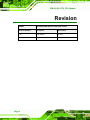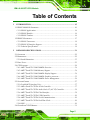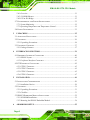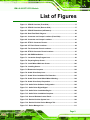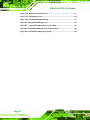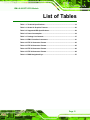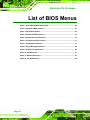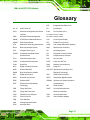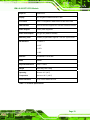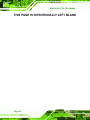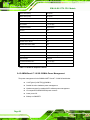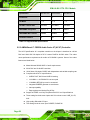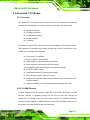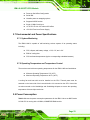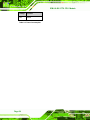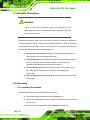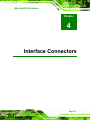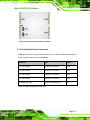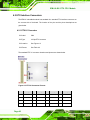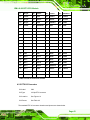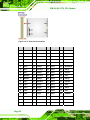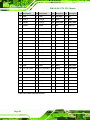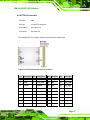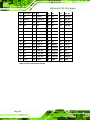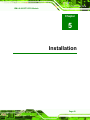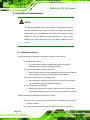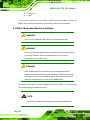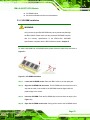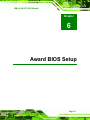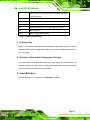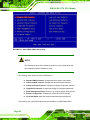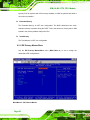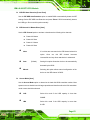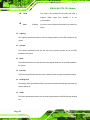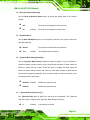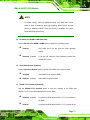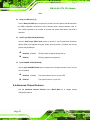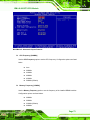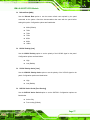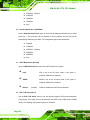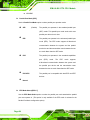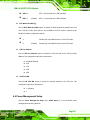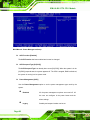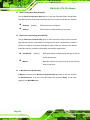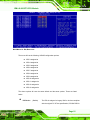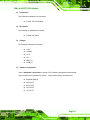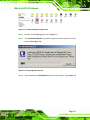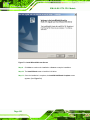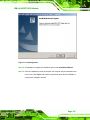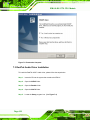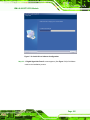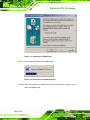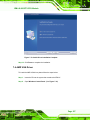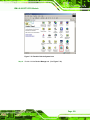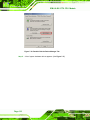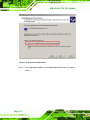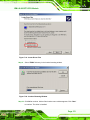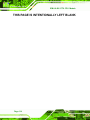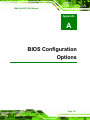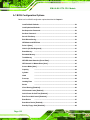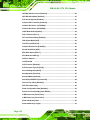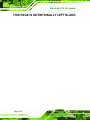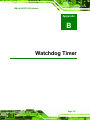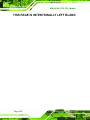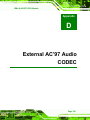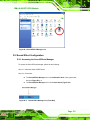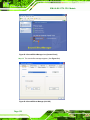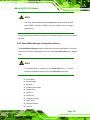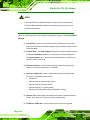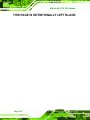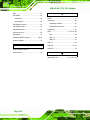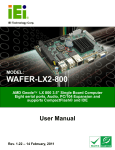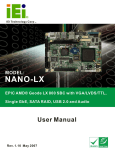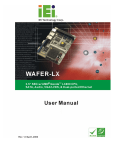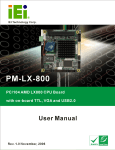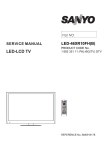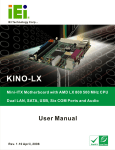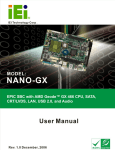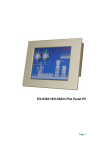Download AMD Geode LX800 Installation guide
Transcript
IEM-LX-800 ETX CPU Module IEM-LX-800 CPU Module Page 1 IEM-LX-800 ETX CPU Module Revision MODEL IEM-LX-800 AMD Geode LX 800 CPU module Revision Number Description Date of Issue 1.00 Initial release May 2007 Page 2 IEM-LX-800 ETX CPU Module Copyright COPYRIGHT NOTICE The information in this document is subject to change without prior notice in order to improve reliability, design and function and does not represent a commitment on the part of the manufacturer. In no event will the manufacturer be liable for direct, indirect, special, incidental, or consequential damages arising out of the use or inability to use the product or documentation, even if advised of the possibility of such damages. This document contains proprietary information protected by copyright. All rights are reserved. No part of this manual may be reproduced by any mechanical, electronic, or other means in any form without prior written permission of the manufacturer. TRADEMARKS IBM PC is a registered trademark of International Business Machines Corporation. INTEL is a registered trademark of INTEL Corporation. Other product names mentioned herein are used for identification purposes only and may be trademarks and/or registered trademarks of their respective owners. Page 3 IEM-LX-800 ETX CPU Module Packing List NOTE: If any of the components listed in the checklist below are missing, please do not proceed with the installation. Contact the IEI reseller or vendor you purchased the IEM-LX-800 from or contact an IEI sales representative directly. To contact an IEI sales representative, please send an email to [email protected]. The items listed below should all be included in the IEM-LX-800 package. 1 x IEM-LX-800 CPU module 1 x Mini jumper pack 1 x Utility CD 1 x QIG (quick installation guide) Images of the above items are shown in Chapter 3. Page 4 IEM-LX-800 ETX CPU Module Table of Contents 1 INTRODUCTION................................................................................................... 15 1.1 IEM-LX-800-R10 OVERVIEW ................................................................................. 16 1.1.1 IEM-LX Applications ....................................................................................... 16 1.1.2 IEM-LX Benefits............................................................................................... 16 1.1.3 IEM-LX Features ............................................................................................. 16 1.2 IEM-LX OVERVIEW ................................................................................................ 17 1.2.1 IEM-LX Connectors ......................................................................................... 18 1.2.2 IEM-LX IO Interface Support .......................................................................... 18 1.2.3 Technical Specifications................................................................................... 18 2 DETAILED SPECIFICATIONS ........................................................................... 21 2.1 OVERVIEW ............................................................................................................... 22 2.2 DIMENSIONS ............................................................................................................ 22 2.2.1 Board Dimensions............................................................................................ 22 2.3 DATA FLOW .............................................................................................................. 23 2.4 CPU SUPPORT.......................................................................................................... 24 2.4.1 AMD® Geode™ LX 800 500MHz Overview.................................................... 24 2.4.2 AMD® Geode™ LX 800 Memory Support....................................................... 24 2.4.3 AMD® Geode™ LX 800 500MHz Display Support ......................................... 24 2.4.4 AMD® Geode™ LX 800 500MHz Graphics processor.................................... 25 2.4.5 AMD® Geode™ LX 800 500MHz Power Management................................... 26 2.5 SYSTEM CHIPSET ..................................................................................................... 27 2.5.1 GeodeLink™ Interface Unit............................................................................. 27 2.5.2 AMD® Geode™ CS5536 ATA-6 Controller ..................................................... 27 2.5.3 AMD® Geode™ CS5536 Audio Codec 97 (AC’97) Controller ....................... 28 2.5.4 AMD® Geode™ CS5536 Flash Interface ........................................................ 29 2.5.5 AMD® Geode™ CS5536 USB Controller........................................................ 30 2.5.6 AMD® Geode™ CS5536 Serial Communications ........................................... 30 2.5.7 AMD® Geode™ CS5536 Real Time Clock ...................................................... 30 2.5.8 BIOS................................................................................................................. 30 2.6 GEODELINK™ PCI BRIDGE ..................................................................................... 31 Page 5 IEM-LX-800 ETX CPU Module 2.6.1 Overview .......................................................................................................... 31 2.6.2 10/100M Ethernet ............................................................................................ 31 2.6.3 PCI to ISA Bridge ............................................................................................ 32 2.7 ENVIRONMENTAL AND POWER SPECIFICATIONS ....................................................... 33 2.7.1 System Monitoring ........................................................................................... 33 2.7.2 Operating Temperature and Temperature Control........................................... 33 2.8 POWER CONSUMPTION ............................................................................................. 33 3 UNPACKING .......................................................................................................... 35 3.1 ANTI-STATIC PRECAUTIONS ...................................................................................... 36 3.2 UNPACKING.............................................................................................................. 36 3.2.1 Unpacking Precautions.................................................................................... 36 3.3 UNPACKING CHECKLIST ........................................................................................... 37 3.3.1 Package Contents............................................................................................. 37 4 INTERFACE CONNECTORS .............................................................................. 39 4.1 PERIPHERAL INTERFACE CONNECTORS .................................................................... 40 4.1.1 IEM-LX Layout ................................................................................................ 40 4.1.2 Peripheral Interface Connectors ..................................................................... 41 4.2 ETX INTERFACE CONNECTORS ................................................................................ 42 4.2.1 ETX-X1 Connector........................................................................................... 42 4.2.2 ETX-X2 Connector........................................................................................... 43 4.2.3 ETX-X3 Connector........................................................................................... 45 4.2.4 ETX-X4 Connector........................................................................................... 47 5 INSTALLATION .................................................................................................... 49 5.1 INSTALLATION CONSIDERATIONS ............................................................................. 50 5.1.1 Installation Notices .......................................................................................... 50 5.2 UNPACKING.............................................................................................................. 51 5.2.1 Unpacking Precautions.................................................................................... 51 5.2.2 Checklist........................................................................................................... 51 5.3 IEM-LX EMBEDDED MODULE INSTALLATION ......................................................... 52 5.3.1 SO-DIMM Installation ..................................................................................... 53 5.3.2 Mounting the IEM-LX Embedded Module....................................................... 54 6 AWARD BIOS SETUP ........................................................................................... 55 Page 6 IEM-LX-800 ETX CPU Module 6.1 INTRODUCTION ........................................................................................................ 56 6.1.1 Starting Setup................................................................................................... 56 6.1.2 Using Setup ...................................................................................................... 56 6.1.3 Getting Help..................................................................................................... 57 6.1.4 Unable to Reboot After Configuration Changes.............................................. 57 6.1.5 Main BIOS Menu ............................................................................................. 57 6.2 STANDARD CMOS FEATURES .................................................................................. 60 6.2.1 IDE Primary Master/Slave .............................................................................. 62 6.3 ADVANCED BIOS FEATURES .................................................................................... 65 6.4 ADVANCED CHIPSET FEATURES ................................................................................ 72 6.4.1 Flat Panel Configuration................................................................................. 75 6.5 INTEGRATED PERIPHERALS ...................................................................................... 78 6.6 POWER MANAGEMENT SETUP .................................................................................. 85 6.7 PNP/PCI CONFIGURATIONS ..................................................................................... 89 6.8 PC HEALTH STATUS ................................................................................................. 94 7 SOFTWARE DRIVERS ......................................................................................... 97 7.1 AVAILABLE SOFTWARE DRIVERS .............................................................................. 98 7.2 LAN DRIVER ........................................................................................................... 98 7.3 REALTEK AUDIO DRIVER INSTALLATION ............................................................... 102 7.4 AMD VGA DRIVER ............................................................................................... 107 A BIOS CONFIGURATION OPTIONS .................................................................115 A.1 BIOS CONFIGURATION OPTIONS............................................................................116 B WATCHDOG TIMER .......................................................................................... 121 C ADDRESS MAPPING.......................................................................................... 125 C.1 IO ADDRESS MAP ................................................................................................. 126 C.2 1ST MB MEMORY ADDRESS MAP ......................................................................... 126 C.3 IRQ MAPPING TABLE ............................................................................................ 127 C.4 DMA CHANNEL ASSIGNMENTS ............................................................................. 127 D EXTERNAL AC’97 AUDIO CODEC ................................................................. 129 D.1 INTRODUCTION ..................................................................................................... 130 D.1.1 Accessing the AC’97 CODEC ....................................................................... 130 D.1.2 Driver Installation......................................................................................... 130 Page 7 IEM-LX-800 ETX CPU Module D.2 SOUND EFFECT CONFIGURATION........................................................................... 131 D.2.1 Accessing the Sound Effects Manager .......................................................... 131 D.2.2 Sound Effect Manager Configuration Options ............................................. 133 INDEX............................................................................................................................ 137 Page 8 IEM-LX-800 ETX CPU Module List of Figures Figure 1-1: IEM-LX Overview (Front Side) ................................................................17 Figure 1-2: IEM-LX Overview (Reverse Side) ...........................................................17 Figure 2-1: IEM-LX Dimensions (millimeters)...........................................................22 Figure 2-2: Data Flow Block Diagram........................................................................23 Figure 4-1: Connector and Jumper Locations (Front Side) ....................................40 Figure 4-2: Connector and Jumper Locations .........................................................41 Figure 4-3: ETX-X1 Connector Pinouts .....................................................................42 Figure 4-4: CF Flash Pinout Locations .....................................................................44 Figure 4-5: Fan Connector Pinout Locations ...........................................................45 Figure 4-6: ETX-X4 Connector Pinout Locations.....................................................47 Figure 5-1: SO-DIMM Installation...............................................................................53 Figure 7-1: Locate the Setup Program Icon .............................................................99 Figure 7-2: Preparing Setup Screen ..........................................................................99 Figure 7-3: Install Wizard Welcome Screen........................................................... 100 Figure 7-4: Installing Screen ................................................................................... 101 Figure 7-5: Restart the Computer ........................................................................... 102 Figure 7-6: Audio Driver Setup Icon....................................................................... 103 Figure 7-7: Audio Driver Installation File Extraction ............................................ 103 Figure 7-8: Audio Driver Install Shield Wizard Starting ....................................... 104 Figure 7-9: Audio Driver Setup Preparation .......................................................... 104 Figure 7-10: Audio Driver Software Configuration ............................................... 105 Figure 7-11: Audio Driver Digital Signal ................................................................ 106 Figure 7-12: Audio Driver Installation Begins ....................................................... 106 Figure 7-13: Audio Driver Installation Complete................................................... 107 Figure 7-14: Access Windows Control Panel........................................................ 108 Figure 7-15: Double Click the System Icon ........................................................... 109 Figure 7-16: Double Click the Device Manager Tab.............................................. 110 Figure 7-17: Device Manager List ........................................................................... 111 Page 9 IEM-LX-800 ETX CPU Module Figure 7-18: Search for Suitable Driver.................................................................. 112 Figure 7-19: Locate Driver Files.............................................................................. 113 Figure 7-20: Location Browsing Window............................................................... 113 Figure D-1: Sound Effect Manager con.................................................................. 131 Figure D-2: Sound Effect Manager Icon [Task Bar] ........................................... 131 Figure D-3: Sound Effect Manager Icon [Control Panel]...................................... 132 Figure D-4: Sound Effects Manager (ALC655) ...................................................... 132 Page 10 IEM-LX-800 ETX CPU Module List of Tables Table 1-1: Technical Specifications ..........................................................................19 Table 2-1: Geode LX Graphics Features ...................................................................26 Table 2-2: Supported HDD Specifications ................................................................28 Table 2-3: Power Consumption .................................................................................34 Table 3-1: Package List Contents..............................................................................37 Table 4-1: IEM-LX Interface Connectors ...................................................................41 Table 4-2: ETX-X1 Connector Pinouts.......................................................................43 Table 4-3: ETX-X2 Connector Pinouts.......................................................................45 Table 4-4: ETX-X3 Connector Pinouts.......................................................................46 Table 4-5: ETX-X4 Connector Pinouts.......................................................................48 Table 6-1: BIOS Navigation Keys...............................................................................57 Page 11 IEM-LX-800 ETX CPU Module List of BIOS Menus Menu 1: Award BIOS CMOS Setup Utility .................................................................58 Menu 2: Standard CMOS Features ............................................................................60 Menu 3: IDE Channel Master......................................................................................62 Menu 4: Advanced BIOS Features.............................................................................65 Menu 5: Advanced Chipset Features ........................................................................73 Menu 6: PCI Express Port Functions ........................................................................75 Menu 7: Integrated Peripherals..................................................................................79 Menu 8: Power Management Setup...........................................................................86 Menu 9: PnP/PCI Configurations ...............................................................................89 Menu 10: IRQ Resources............................................................................................91 Menu 11: Memory Resources ....................................................................................92 Menu 12: PC Health Status.........................................................................................94 Page 12 IEM-LX-800 ETX CPU Module Glossary IDE Integrated Data Electronics AC ’97 Audio Codec 97 I/O Input/Output ACPI Advanced Configuration and Power ICH4 I/O Controller Hub 4 Interface L1 Cache Level 1 Cache APM Advanced Power Management L2 Cache Level 2 Cache ARMD ATAPI Removable Media Device LCD Liquid Crystal Display ASKIR Shift Keyed Infrared LPT Parallel Port Connector ATA Advanced Technology Attachments LVDS Low Voltage Differential Signaling BIOS Basic Input/Output System MAC Media Access Controller CFII Compact Flash Type 2 OS Operating System CMOS Complementary Metal Oxide PCI Peripheral Connect Interface Semiconductor PIO Programmed Input Output CPU Central Processing Unit PnP Plug and Play Codec Compressor/Decompressor POST Power On Self Test COM Serial Port RAM Random Access Memory DAC Digital to Analog Converter SATA Serial ATA DDR Double Data Rate S.M.A.R.T Self Monitoring Analysis and DIMM Dual Inline Memory Module DIO Digital Input/Output SPD Serial Presence Detect DMA Direct Memory Access S/PDI Sony/Philips Digital Interface EIDE Enhanced IDE SDRAM Synchronous Dynamic Random EIST Enhanced Intel SpeedStep Reporting Technology Access Memory Technology SIR Serial Infrared FDD Floppy Disk Drive UART Universal Asynchronous FDC Floppy Disk Connector FFIO Flexible File Input/Output USB Universal Serial Bus FIFO First In/First Out VGA Video Graphics Adapter FSB Front Side Bus IrDA Infrared Data Association HDD Hard Disk Drive Receiver-transmitter Page 13 IEM-LX-800 ETX CPU Module THIS PAGE IS INTENTIONALLY LEFT BLANK Page 14 IEM-LX-800 ETX CPU Module Chapter 1 1 Introduction Page 15 IEM-LX-800 ETX CPU Module 1.1 IEM-LX-800-R10 Overview The ETX (Embedded Technology eXtended) form factor IEM-LX-800-R10 (IEM-LX) embedded module is fully equipped with an AMD Geode LX 800 CPU and with advanced multi-mode I/Os. The IEM-LX embedded module is designed for flexible integration by system developers into customized platform devices. 1.1.1 IEM-LX Applications The IEM-LX is designed for being embedded in customized baseboards for flexible applications. 1.1.2 IEM-LX Benefits Some of the IEM-LX embedded platform benefits include: Low power, high performance Easy integration into customized baseboards Easy upgrading Easy maintenance Easy design compatibility Low cost product development 1.1.3 IEM-LX Features Some of the IEM-LX features are listed below: Complies with ETX form factor Complies with RoHS Embedded AMD Geode LX 800 CPU CPU and Northbridge integrated into single chip Supports up to 1GB of 333MHz or 400MHz of DDR memory Comes with two high performance gigabit Ethernet (GbE) controller Support for four USB 2.0 devices Support for one IDE device and one compact flash module Page 16 IEM-LX-800 ETX CPU Module 1.2 IEM-LX Overview An overview of the IEM-LX embedded module can be seen in Figure 1-1 and Figure 1-2. Figure 1-1: IEM-LX Overview (Front Side) Figure 1-2: IEM-LX Overview (Reverse Side) Page 17 IEM-LX-800 ETX CPU Module 1.2.1 IEM-LX Connectors The IEM-LX has the following interface connectors on-board: 1 x ETX-X1 connector (reverse side) 1 x ETX-X2 connector (reverse side) 1 x ETX-X3 connector (reverse side) 1 x ETX-X4 connector (reverse side) 1 x SO-DIMM socket (front side) 1.2.2 IEM-LX IO Interface Support The IEM-LX embedded module supports the following IO interfaces on the baseboard: 4 x USB 2.0 1 x LPT 1 x CF Type II 1 x IDE Multi COM ports supported by baseboard 1.2.3 Technical Specifications IEM-LX technical specifications are listed in Table 1-1. Detailed descriptions of each specification can be found in Chapter 2 Detailed Specifications. SPECIFICATION CPUs Supported AMD® Geode LX 800 Cache Memory 64K I/ 64k D L1 cache, 128K L2 cache System Chipset AMD® CS5536 I/O Controller AMD® CS5536 Memory One 200-pin DDR 333/400MHz SO-DIMM SDRAM with a maximum size of 1GB. PCI Bus Interface Page 18 Revision 2.2 IEM-LX-800 ETX CPU Module Super IO W83627EHG Display CRT integrated in AMD® Geode LX 800 TTL/ LVDS 24 bit TTL integrated in AMD Geode LX 800 18 bit LVDS HDD Interface Two IDE channels supports four Ultra ATA 100/66/33 devices Power Support AT/ATX power supported Power Consumption +5V @ 0.92A (DDR333 256MB) Watchdog Timer Software programmable supports 1~255 sec. system reset I/O Interfaces 4 x USB 2 .0 1 x LPT 1 x CFII 1 x IDE Ethernet 10/100BASE-T RTL8100C BIOS AWARD Physical Dimensions 95mm x 114mm Weight GW:0.65kg; NW: 0.25kg Operating Minimum: 0°C (32°F) Temperature Maximum: 60°C (140°F) Audio Interfaces AC’97 Codec Realtek ALC203 Table 1-1: Technical Specifications Page 19 IEM-LX-800 ETX CPU Module THIS PAGE IS INTENTIONALLY LEFT BLANK Page 20 IEM-LX-800 ETX CPU Module Chapter 2 2 Detailed Specifications Page 21 IEM-LX-800 ETX CPU Module 2.1 Overview This chapter describes the specifications and on-board features of the IEM-LX-800 in detail. 2.2 Dimensions 2.2.1 Board Dimensions The dimensions of the board are listed below: Length: 114mm Width: 95mm Figure 2-1: IEM-LX Dimensions (millimeters) Page 22 IEM-LX-800 ETX CPU Module 2.3 Data Flow The IEM-LX-800 CPU module comes with an AMD® Geode™ LX 800 CPU and an AMD® Geode™ CS5536 linked together by the GeodeLink™ Interface Unit. Figure 2-2 shows the data flow between the system chipset, the CPU and other components installed on the CPU module. Figure 2-2: Data Flow Block Diagram Page 23 IEM-LX-800 ETX CPU Module 2.4 CPU Support The IEM-LX-800 CPU module comes with a preinstalled AMD® Geode™ LX 800 500MHz CPU. 2.4.1 AMD® Geode™ LX 800 500MHz Overview The specifications for the 500MHz AMD® Geode™ LX 800 are listed below x86/x87-compatible core Processor frequency up to 500 MHZ 64K I/64K D L1 cache and 128K L2 cache Split I/D cache/TLB (Translation Look-Aside Buffer) Integrated FPU that supports the Intel MMX® and AMD 3DNow!™ Technology instruction sets 9 GB/s internal GeodeLink™ Interface Unit (GLIU) Security Block o 128-bit AES (CBC/ECB) True Random Number Generator 2.4.2 AMD® Geode™ LX 800 Memory Support The AMD® Geode™ LX 800 supports 64-bit DDR memory modules with frequencies up to 400MHz. The IEM-LX-800 has one 200-pin DDR SO-DIMM SDRAM socket that supports one 64-bit 333 MHz or 400MHz DDR SO-DIMM memory module with a maximum capacity of 1GB. 2.4.3 AMD® Geode™ LX 800 500MHz Display Support The AMD® Geode™ LX 800 supports both CRT and TFT in a dual display mode. The following display specifications. Supported Standards o o High Definition (HD) Standard Definition (SD) Supported Resolution o Page 24 1920x1440 in CRT mode IEM-LX-800 ETX CPU Module o 1600x1200 in TFT mode VESA 1.1 and 2.0 VIP/VDA support 2.4.4 AMD® Geode™ LX 800 500MHz Graphics processor The AMD® Geode™ LX 800 BitBLT/vector engine graphics processor supports pattern generation, source expansion, pattern/source transparency, 256 ternary raster operations, alpha blenders to support alpha- BLTs, incorporated BLT FIFOs, a GeodeLink interface and the ability to throttle BLTs according to video timing. New features added to the Graphics Processor include: Command buffer interface Hardware accelerated rotation BLTs Color depth conversion Paletized color Full 8x8 color pattern buffer Separate base addresses for all channels Monochrome inversion Table 2-1: Geode LX Graphics Features lists a complete list of Geode LX graphics features. For more details, please refer to the AMD website or the Geode LX series data book available from AMD. Feature AMD Geode™ LX Processor Color Depth 8, 16, 32 bpp (A) RGB 4 and 8-bit indexed ROPs 256 (2-src, dest and pattern) BLT Buffers FIFOs in Graphics Processor BLT Splitting Managed by hardware Video Synchronized BLT/Vector Throttle by VBLANK Bresenham Lines Yes Patterned (stippled) Lines Yes Screen to Screen BLT Yes Screen to Screen BLT with mono expansion Yes Memory to Screen BLT Yes (throttled rep movs writes) Accelerated Text No Page 25 IEM-LX-800 ETX CPU Module Pattern Size (Mono) 8x8 pixels Pattern Size (Color) 8x8 pixels Monochrome Pattern Yes (with inversion) Dithered Pattern (4 color) No Color Pattern 8, 16, 32 bpp Transparent Pattern Monochrome Solid Fill Yes Pattern Fill Yes Transparent Source Monochrome Color Key Source Transparency Y with mask Variable Source Stride Yes Variable Destination Stride Yes Destination Write Bursting Yes Selectable BLT Direction Vertical and Horizontal Alpha BLT Yes (constant α, α/pix, or sep. α channel) VGA Support Decodes VGA Register Pipeline Depth Unlimited Accelerated Rotation BLT 8, 16, 32 bpp Color Depth Conversion 5:6:5, 1:5:5:5, 4:4:4:4, 8:8:8:8 Table 2-1: Geode LX Graphics Features 2.4.5 AMD® Geode™ LX 800 500MHz Power Management The power management for the 500MHz AMD® Geode™ LX 800 is listed below: 1.8W Typical (3.9W TDP) @ 500MHz GeodeLink active hardware power management Hardware support for standard ACPI software power management I/O companion SUSP#/SUSPA# power controls Lower power I/O Wakeup on SMI/INTR Page 26 IEM-LX-800 ETX CPU Module 2.5 System Chipset The IEM-LX-800 CPU module has a preinstalled AMD® Geode™ CS5536 system chipset. The system chipset features are listed below. 82xx Legacy Devices System Management Bus (SMB) Controller 8 Multi-Function General Purpose Timers (MFGPTs) Power Management Controller ACPI v2.0 compliant 2.5.1 GeodeLink™ Interface Unit 64-bit, 66MHz operation PCI VSM (Virtual System Module) that makes the interface transparent to applications software and BIOS Programmable routing descriptors, use and activity monitors, and SSMI (Synchronous System Management Interrupt) 2.5.2 AMD® Geode™ CS5536 ATA-6 Controller The single IEM-LX-800 IDE connector supports two ATA-6 HDDs. An ATA-6 (Ultra ATA/100) compliant IDE controller on the AMD® Geode™ CS5536 has a maximum transfer rate of 100MB/s. ATA-6 includes advancements in error checking and ATA-6 drives are compatible with future interface additions. The on-board ATA-6 controller is able to support the following IDE HDD: Ultra ATA/100, with data transfer rates up to 100MB/s Ultra ATA/66, with data transfer rates up to 66MB/s Ultra ATA/33, with data transfer rates up to 33MB/s Page 27 IEM-LX-800 ETX CPU Module Specification Ultra ATA/100 Ultra ATA/66 Ultra ATA/33 IDE devices 2 2 2 PIO Mode 0–4 0–4 0–4 PIO Max Transfer Rate 16.6 MB/s 16.6 MB/s 16.6 MB/s DMA/UDMA designation UDMA 3 - 4 UDMA 3 – 4 UDMA 2 DMA/UDMA Max Transfer 100MB/s 66MB/s 33MB/s Controller Interface 5V 5V 5V Table 2-2: Supported HDD Specifications 2.5.3 AMD® Geode™ CS5536 Audio Codec 97 (AC’97) Controller The AC’97 specification v2.3 compliant controller on the chipset is interfaced to a 20-bit DAC and 18-bit ADC full-duplex AC'97 2.3 stereo RealTek ALC203 codec. The codec meets performance requirements for audio on PC99/2001 systems. Some of the codec features are listed below. Meets Microsoft WHQL/WLP 2.0 audio requirements 20-bit DAC and 18-bit ADC resolution 18-bit Stereo full-duplex CODEC with independent and variable sampling rate Complies with AC'97 2.3 specifications o o o o o o LINE/HP-OUT, MIC-IN and LINE-IN sensing 14.318MHz -> 24.576MHz PLL saves crystal 12.288MHz BITCLK input can be consumed Integrated PCBEEP generator to save buzzer Interrupt capability Page registers and Analog Plug & Play Support of S/PDIF out is fully compliant with AC'97 rev2.3 specifications Three analog line-level stereo inputs with 5-bit volume control: LINE_IN, CD, AUX High quality differential CD input Two analog line-level mono input: PCBEEP, PHONE-IN Page 28 IEM-LX-800 ETX CPU Module Supports double sampling rate (96KHz) of DVD audio playback Two software selectable MIC inputs +6/12/20/30dB boost preamplifier for MIC input Stereo output with 6-bit volume control Mono output with 5-bit volume control Headphone output with 50mW/20Ohm amplifier 3D Stereo Enhancement Multiple CODEC extension capability External Amplifier Power Down (EAPD) capability Power management and enhanced power saving features Stereo MIC record for AEC/BF application DC Voltage volume control Auxiliary power to support Power Off CD Adjustable VREFOUT control 2 GPIO pins with smart GPIO volume control 2 Universal Audio Jacks (UAJ)® for front panel Supports 32K/44.1K/48K/96KHz S/PDIF output Supports 32K/44.1K/48KHz S/PDIF input Power support: Digital: 3.3V; Analog: 3.3V/5V Standard 48-Pin LQFP Package EAX™ 1.0 & 2.0 compatible Direct Sound 3D™ compatible A3D™ compatible I3DL2 compatible HRTF 3D Positional Audio Sensaura™ 3D Enhancement (optional) 10 Bands of Software Equalizer Voice Cancellation and Key Shifting in Kareoke mode AVRack® Media Player 2.5.4 AMD® Geode™ CS5536 Flash Interface The IEM-LX-800 supports standard CF Type II card socket on the baseboard. The chipset flash interface is multiplexed with an IDE interface and can be connected to an array of industry standard NAND Flash or NOR Flash devices. Page 29 IEM-LX-800 ETX CPU Module 2.5.5 AMD® Geode™ CS5536 USB Controller The ETX-X1 connector on the IEM-LX-800 board supports four external USB ports which are interfaced to the chipset USB controller. Four USB 1.1 or USB 2.0 devices can be connected simultaneously to the IEM-LX-800. The chipset USB controller has the following specifications: o o o o 4 USB ports USB 1.1 and USB 2.0 compliant 3 host ports 1 host/device 2.5.6 AMD® Geode™ CS5536 Serial Communications Two high-speed UART RS-232 serial port connectors are connected to the system chipset low pin count (LPC) port via the LPC bus. The specifications for the serial ports are listed below. 16C550 UART with 16-byte FIFO buffer 115.2Kbps transmission rate 2.5.7 AMD® Geode™ CS5536 Real Time Clock The system chipset has a battery backed up 256-byte real-time clock (RTC) with CMOS RAM. 2.5.8 BIOS The BIOS flash memory chip on the IEM-LX-800 has a licensed copy of AWARD BIOS loaded onto it. The BIOS flash memory chip is connected to the chipset via the LPC bus. The flash BIOS features are listed below: SMIBIOS (DMI) compliant Console redirection function support PXE (Pre-Boot Execution Environment) support USB booting support Page 30 IEM-LX-800 ETX CPU Module 2.6 GeodeLink™ PCI Bridge 2.6.1 Overview The GeodeLink™ PCI Bridge (GLPCI) module provides a PCI interface for GeodeLink Interface Unit-based designs. The GLPCI module is composed of six major blocks: GeodeLink Interface FIFO/Synchronization Transaction Forwarding PCI Bus Interface PCI Arbiter The GeodeLink and PCI Bus Interface blocks provide adaptation to the respective buses. The Transaction Forwarding block provides bridging logic. Some of the features of the GeodeLink™ PCI Bridge are listed below: PCI Version 2.2 compliance 32-bit, 66 MHz PCI bus operation Target support for fast back-to-back transactions Arbiter support for three external PCI bus masters Write gathering and write posting for in-bound write requests Virtual PCI header support Delayed transactions for in-bound read requests Zero wait state operation within a PCI burst Dynamic clock stop/start support for GLIU and PCI clock domains (this is not CLKRUN support) Capable of handling out of bound transactions immediately after reset 2.6.2 10/100M Ethernet A highly integrated and cost-effective single-chip, fast RealTek RTL8100C 10/100M Ethernet controller is interfaced through first the PCI bus and then through the GeodeLink™ PCI Bridge to the CPU and system chipset. The RealTek RTL8100C controller provides 10Mbps or 100Mbps Ethernet connectivity to the IEM-LX-800. Some of the features of the RealTek RTL8100C are listed below. Page 31 IEM-LX-800 ETX CPU Module 10Mbps and 100Mbps operation Supports 10Mbps and 100Mbps N-way auto-negotiation Supports 25MHz Crystal or 25MHz OSC as the internal clock source Complies with PC99/PC2001 standards Supports ACPI power management Provides PCI bus master data transfer Provides PCI memory space or I/O space mapped data transfer Supports PCI clock speed of 16.75MHz-40MHz Advanced power saving mode Supports Wake-on-LAN and remote wake-up (AMD Magic Packet™, Link Change, and Microsoft® Wake-up frame) Half/Full duplex capability Supports Full Duplex Flow Control (IEEE 802.3x) Provides interface to 93C46 EEPROM to store resource configuration and ID parameters Provides PCI clock run pin Provides LED pins for network operation status indication 2.5/3.3V power supply with 5V tolerant I/Os 2.6.3 PCI to ISA Bridge An ITE IT8888G PCI to ISA bridge single function device connects the on-board IEM-LX-800 ISA bus ETX-X2 connector to the GeodeLink™ PCI bridge. The IT8888G has a PCI specification v2.1 compliant 32-bit PCI bus interface and supports both PCI Bus master and slave. The PCI interface supports both programmable positive and full subtractive decoding schemes. Some of the features of the IT8888G PCI to ISA bridge are listed below. PCI Interface Programmable PCI Address Decoders PC/PCI DMA Controller Distributed DMA Controller ISA Interface SM Bus 1 analog line-level mono output: MONO_OUT Page 32 IEM-LX-800 ETX CPU Module Power-on Serial Bus Configuration Serial IRQ Versatile power-on strapping options Supports NOGO function Single 33 MHz Clock Input +3.3V PCI I/F with +5V tolerant I/O buffers +5V ISA I/F and core Power Supply 2.7 Environmental and Power Specifications 2.7.1 System Monitoring The IEM-LX-800 is capable of self-monitoring various aspects of its operating status including: CPU, chipset, and battery voltage, +3.3V, +5V, and +12V RPM of cooling fans CPU and board temperatures (by the corresponding embedded sensors) 2.7.2 Operating Temperature and Temperature Control The maximum and minimum operating temperatures for the IEM-LX-800 are listed below. Minimum Operating Temperature: 0ºC (32°F) Maximum Operating Temperature: 60°C (140°F) A cooling fan and heat sink must be installed on the CPU. Thermal paste must be smeared on the lower side of the heat sink before it is mounted on the CPU. Heat sinks are also mounted on the Northbridge and Southbridge chipsets to ensure the operating temperature of these chips remain low. 2.8 Power Consumption Table 2-3 shows the power consumption parameters for the IEM-LX when an AMD Geode LX 800 CPU is running with a 333MHz, 256MB DDR RAM module. Page 33 IEM-LX-800 ETX CPU Module Voltage Current +5V 0.92A Table 2-3: Power Consumption Page 34 IEM-LX-800 ETX CPU Module Chapter 3 3 Unpacking Page 35 IEM-LX-800 ETX CPU Module 3.1 Anti-static Precautions WARNING: Failure to take ESD precautions during the installation of the IEM-LX-800 may result in permanent damage to the IEM-LX-800 and severe injury to the user. Electrostatic discharge (ESD) can cause serious damage to electronic components, including the IEM-LX-800. Dry climates are especially susceptible to ESD. It is therefore critical that whenever the IEM-LX-800, or any other electrical component is handled, the following anti-static precautions are strictly adhered to. Wear an anti-static wristband: Wearing a simple anti-static wristband can help to prevent ESD from damaging the board. Self-grounding: Before handling the board touch any grounded conducting material. During the time the board is handled, frequently touch any conducting materials that are connected to the ground. Use an anti-static pad: When configuring the IEM-LX-800, place it on an antic-static pad. This reduces the possibility of ESD damaging the IEM-LX-800. Only handle the edges of the PCB: When handling the PCB, hold the PCB by the edges. 3.2 Unpacking 3.2.1 Unpacking Precautions When the IEM-LX-800 is unpacked, please do the following: Follow the anti-static precautions outlined in Section 3.1. Make sure the packing box is facing upwards so the IEM-LX-800 does not fall out of the box. Make sure all the components shown in Section 3.3 are present. Page 36 IEM-LX-800 ETX CPU Module 3.3 Unpacking Checklist NOTE: If some of the components listed in the checklist below are missing, please do not proceed with the installation. Contact the IEI reseller or vendor you purchased the IEM-LX-800 from or contact an IEI sales representative directly. To contact an IEI sales representative, please send an email to [email protected]. 3.3.1 Package Contents The IEM-LX-800 is shipped with the following components: Quantity Item 1 IEM-LX-800 1 Mini jumper Pack 1 Quick Installation Guide 1 Utility CD Image Table 3-1: Package List Contents Page 37 IEM-LX-800 ETX CPU Module THIS PAGE IS INTENTIONALLY LEFT BLANK Page 38 IEM-LX-800 ETX CPU Module Chapter 4 4 Interface Connectors Page 39 IEM-LX-800 ETX CPU Module 4.1 Peripheral Interface Connectors Section 4.1.1 shows interface connector locations. Section 4.1.2 lists all the interface connectors seen in Section 4.1.1. 4.1.1 IEM-LX Layout Figure 4-1 shows the on-board peripheral connectors, backplane peripheral connectors and on-board jumpers. Figure 4-1: Connector and Jumper Locations (Front Side) Page 40 IEM-LX-800 ETX CPU Module Figure 4-2: Connector and Jumper Locations 4.1.2 Peripheral Interface Connectors Table 4-1 shows a list of the interface connectors on the IEM-LX Detailed descriptions of these connectors can be found in Section 4.2. Connector Type Label ETX-X1 connector 100-pin ETXconnector CN4 ETX-X2 connector 100-pin ETX connector CN3 ETX-X3 connector 100-pin ETX connector CN2 ETX-X4 connector 100-pin ETX connector CN5 SO-DIMM connector 200-pin SO-DIMM socket CN1 Table 4-1: IEM-LX Interface Connectors Page 41 IEM-LX-800 ETX CPU Module 4.2 ETX Interface Connectors The IEM-LX embedded module has standard four standard ETX interface connectors on the reverse side of the board. The location of the pins and the pinout descriptions are given below. 4.2.1 ETX-X1 Connector CN Label: CN4 CN Type: 100-pin ETX connector CN Location: See Figure 4-3 CN Pinouts: See Table 4-2 The standard ETX-X1 connector locations and pinouts are shown below. Figure 4-3: ETX-X1 Connector Pinouts Pin Description Pin Description Pin Description Pin Description 1 GND 2 GND 51 VCC5 52 VCC5 3 PCICLK3 4 PCICLK4 53 PAR 54 SERR# 5 GND 6 GND 55 PERR# 56 RESERVED 7 PCICLK1 8 PCICLK2 57 PME# 58 USB2# Page 42 IEM-LX-800 ETX CPU Module 9 REQ3# 10 GNT3# 59 LOCK# 60 DEVSEL# 11 GNT2# 12 VCC3 61 TRDY# 62 USB3# 13 REQ2# 14 GNT1# 63 IRDY# 64 STOP# 15 REQ1# 16 VCC3 65 FRAME# 66 USB2 17 GNT0# 18 RESERVED 67 GND 68 GND 19 VCC5 20 VCC5 69 AD16 70 CBE2# 21 SERIRQ 22 REQ0# 71 AD17 72 USB3 23 AD0 24 VCC3 73 AD19 74 AD18 25 AD1 26 AD2 75 AD20 76 USB0# 27 AD4 28 AD3 77 AD22 78 AD21 29 AD6 30 AD5 79 AD23 80 USB1# 31 CBE0# 32 AD7 81 AD24 82 CBE3# 33 AD8 34 AD9 83 VCC5 84 VCC5 35 GND 36 GND 85 AD25 86 AD26 37 AD10 38 AUX-L 87 AD28 88 USB0 39 AD11 40 MIC 89 AD27 90 AD29 41 AD12 42 AUX-R 91 AD30 92 USB1 43 AD13 44 ASVCC 93 PCIRST# 94 AD31 45 AD14 46 SNDL 95 INTC# 96 INTD# 47 AD15 48 ASGND 97 INTA# 98 INTB# 49 CBE1# 50 SNDR 99 GND 100 GND Table 4-2: ETX-X1 Connector Pinouts 4.2.2 ETX-X2 Connector CN Label: CN3 CN Type: 100-pin ETX connector CN Location: See Figure 4-4 CN Pinouts: See Table 4-3 The standard ETX-X2 connector locations and pinouts are shown below. Page 43 IEM-LX-800 ETX CPU Module Figure 4-4: CF Flash Pinout Locations Pin Description Pin Description Pin Description Pin Description 1 GND 2 GND 51 VCC5 52 VCC5 3 SD14 4 SD15 53 SA6 54 IRQ5 5 SD13 6 MASTER# 55 SA7 56 IRQ6 7 SD12 8 DREQ7 57 SA8 58 IRQ7 9 SD11 10 DACK7# 59 SA9 60 SYSCLK 11 SD10 12 DREQ6 61 SA10 62 REFRESH# 13 SD9 14 DACK6# 63 SA11 64 DREQ1 15 SD8 16 DREQ5 65 SA12 66 DACK1# 17 MEMW# 18 DACK5# 67 GND 68 GND 19 MEMR# 20 DREQ0 69 SA13 70 DREQ3 21 LA17 22 DACK0# 71 SA14 72 DACK3# 23 LA18 24 IRQ14 73 SA15 74 IOR# 25 LA19 26 IRQ15 75 SA16 76 IOW# 27 LA20 28 IRQ12 77 SA18 78 SA17 29 LA21 30 IRQ11 79 SA19 80 SMEMR# 31 LA22 32 IRQ10 81 IORDY 82 AEN 33 LA23 34 IOCS16# 83 VCC5 84 VCC5 35 GND 36 GND 85 SD0 86 SMEMW# Page 44 IEM-LX-800 ETX CPU Module 37 SBHE# 38 MEMCS16# 87 SD2 88 SD1 39 SA0 40 OSC 89 SD3 90 0WS# 41 SA1 42 ALE# 91 DREQ2 92 SD4 43 SA2 44 TC 93 SD5 94 IRQ9 45 SA3 46 DACK2# 95 SD6 96 SD7 47 SA4 48 IRQ3 97 IOCHK# 98 RSTDRV 49 SA5 50 IRQ4 99 GND 100 GND Table 4-3: ETX-X2 Connector Pinouts 4.2.3 ETX-X3 Connector CN Label: CN2 CN Type: 100-pin ETX connector CN Location: See Figure 4-5 CN Pinouts: See Table 4-4 The standard ETX-X3 connector locations and pinouts are shown below. Figure 4-5: Fan Connector Pinout Locations Page 45 IEM-LX-800 ETX CPU Module Pin Description Pin Description Pin Description Pin Description 1 GND 2 GND 51 LPT(High) 52 NC 3 VGA_R 4 VGA_B 53 VCC5 54 GND 5 HSYNC 6 VGA_G 55 PRN_STB# 56 PRN_AFD# 7 VSYNC 8 DDCK 57 NC 58 PRN_D7 9 NC 10 DDDA 59 IR_RXD 60 PRN_ERR# 11 TTL_B6 12 DOTCLK 61 IR_TXD 62 PRN_D6 13 TTL_B7 14 LCD_EN 63 RXD2 64 PRN_INIT# 15 GND 16 GND 65 GND 66 GND 17 TTL_B3 18 TTL_B5 67 RTS2# 68 PRN_D5 19 TTL_B2 20 TTL_B4 69 DTR2# 70 PRN_SLIN# 21 GND 22 GND 71 DCD2# 72 PRN_D4 23 TTL_G4 24 TTL_G7 73 DSR2# 74 PRN_D3 25 TTL_G5 26 TTL_G6 75 CTS2# 76 PRN_D2 27 GND 28 GND 77 TXD2 78 PRN_D1 29 TTL_R6/LVD2- 30 TTL_G3/LVDCK+ 79 RI2# 80 PRN_D0 31 TTL_R7/LVD2+ 32 TTL_G2/LVDCK- 81 VCC5 82 VCC5 33 GND 34 GND 83 RXD1 84 PRN_ACK# 35 TTL_R3/LVD0+ 36 TTL_R5/LVD1+ 85 RTS1# 86 PRN_BUSY 37 TTL_R2/LVD0- 38 TTL_R4/LVD1- 87 DTR1# 88 PRN_PE 39 VCC5 40 VCC5 89 DCD1# 90 PRN_SLCT 41 JILI_DAT 42 GPIO 91 DSR1# 92 MSCLK 43 JILI_CLK 44 BL_ON# 93 CTS1# 94 MSDAT 45 NC 46 VDD_EN 95 TXD1 96 KBCLK 47 NC 48 NC 97 RI1# 98 KBDAT 49 NC 50 NC 99 GND 100 GND Table 4-4: ETX-X3 Connector Pinouts Page 46 IEM-LX-800 ETX CPU Module 4.2.4 ETX-X4 Connector CN Label: CN5 CN Type: 100-pin ETX connector CN Location: See Figure 4-6 CN Pinouts: See Table 4-5 The standard ETX-X4 connector locations and pinouts are shown below. Figure 4-6: ETX-X4 Connector Pinout Locations Pin Description Pin Description Pin Descripti Pin Descriptio 1 GND 2 GND 51 NC 52 IDE_IOR 3 5VSB 4 SYS_RST# 53 NC 54 IDE_IOW 5 PSON# 6 PCBEEP 55 NC 56 IDE_DRQ 7 PWRBTN# 8 VBAT 57 NC 58 IDE_D15 9 NC 10 LILED# 59 NC 60 IDE_D0 11 RSMRST# 12 ACTLED# 61 NC 62 IDE_D14 13 NC 14 SPEEDLED# 63 NC 64 IDE_D1 15 NC 16 I2CLK 65 GND 66 GND 17 VCC5 18 VCC5 67 NC 68 IDE_D13 Page 47 IEM-LX-800 ETX CPU Module 19 USB_OC# 20 NC 69 NC 70 IDE_D2 21 NC 22 I2DAT 71 NC 72 IDE_D12 23 SMBCLK 24 SMBDATA 73 NC 74 IDE_D3 25 NC 26 NC 75 NC 76 IDE_D11 27 NC 28 NC 77 NC 78 IDE_D4 29 NC 30 IDE_CS1# 79 NC 80 IDE_D10 31 NC 32 IDE_CS0# 81 VCC5 82 VCC5 33 GND 34 GND 83 NC 84 IDE_D5 35 NC 36 IDE_A2 85 NC 86 IDE_D9 37 NC 38 IDE_A0 87 NC 88 IDE_D6 39 NC 40 IDE_A1 89 RING# 90 CBLID 41 BATLOW# 42 NC 91 LAN_RX- 92 IDE_D8 43 NC 44 IDE_IRQ 93 LAN_RX+ 94 NC 45 NC 46 IDE_ACK 95 LAN_TX- 96 IDE_D7 47 NC 48 IDE_RDY 97 LAN_TX+ 98 HDRST# 49 VCC5 50 VCC5 99 GND 100 GND Table 4-5: ETX-X4 Connector Pinouts Page 48 IEM-LX-800 ETX CPU Module Chapter 5 5 Installation Page 49 IEM-LX-800 ETX CPU Module 5.1 Installation Considerations NOTE: The following installation notices and installation considerations should be read and understood before the CPU module is installed. All installation notices pertaining to the installation of the CPU module should be strictly adhered to. Failing to adhere to these precautions may lead to severe damage of the CPU module and injury to the person installing the CPU module. 5.1.1 Installation Notices Before and during the installation of the IEM-LX, please do the following: Read the user manual o The user manual provides a complete description of the IEM-LX, installation instructions and configuration options. Wear an electrostatic discharge cuff (ESD) o Electronic components are easily damaged by ESD. Wearing an ESD cuff removes ESD from the body and helps prevent ESD damage. Place the CPU module on an antistatic pad o When installing or configuring the CPU module, place it on an antistatic pad. This helps to prevent potential ESD damage. Turn off all power to the IEM-LX o When working with the CPU module, make sure that it is disconnected from all power supplies and that no electricity is being fed into the system. Before and during the installation of the IEM-LX DO NOT: remove any of the stickers on the PCB board. These stickers are required for warranty validation. use the product before verifying all the cables and power connectors are Page 50 IEM-LX-800 ETX CPU Module properly connected. allow screws to come in contact with the PCB circuit, connector pins, or its components. 5.2 Unpacking NOTE: If any of the items listed below are missing when the IEM-LX is unpacked, do not proceed with the installation and contact the IEM-LX reseller or vendor. 5.2.1 Unpacking Precautions Before installing the IEM-LX, unpack the CPU module. Some components on IEM-LX are very sensitive to static electricity and can be damaged by a sudden rush of power. To protect it from being damaged, follow these precautions: The user should ground them self to remove any static charge before touching the IEM-LX. To do so wear a grounded wrist strap at all times or frequently touch any conducting materials that is connected to the ground. Handle the IEM-LX by its edges. Do not touch the IC chips, leads or circuitry if not necessary. Do not place a PCB on top of an anti-static bag. Only the inside of the bag is safe from static discharge. 5.2.2 Checklist When unpacking the IEM-LX, please make sure that the package contains the following items. 1 x IEM-LX embedded module 1 x Mini jumper pack Page 51 IEM-LX-800 ETX CPU Module 1 x Utility CD 1 x QIG If one or more of these items are missing, please contact the reseller or vendor the IEM-LX was purchased from and do not proceed any further with the installation. 5.3 IEM-LX Embedded Module Installation WARNING! Never run the embedded module without an appropriate heat sink. WARNING! Please note that the installation instructions described in this manual should be carefully followed in order to avoid damage to the CPU module components and injury to the user. WARNING! When installing electronic components onto the embedded module or installing the embedded module onto the baseboard, always take anti-static precautions in order to prevent ESD damage to the CPU module and other electronic components like the CPU and SO-DIMM module. The following components must be installed onto the CPU module or connected to the CPU module during the installation process. NOTE: The IEM-LX embedded module already has a preinstalled AMD CPU. Page 52 IEM-LX-800 ETX CPU Module SO-DIMM module Mount the embedded module onto a baseboard 5.3.1 SO-DIMM Installation WARNING: Using incorrectly specified SO-DIMM may cause permanently damage the IEM-LX-800. Please make sure the purchased SO-DIMM complies with the memory specifications of the IEM-LX-800. SO-DIMM specifications compliant with the IEM-LX-800 are listed in Chapter 2. To install a SO-DIMM into a SO-DIMM socket, please follow the steps below and refer to Figure 5-1. Figure 5-1: SO-DIMM Installation Step 1: Locate the SO-DIMM socket. Place the IEM-LX-800 on an anti-static pad. Step 2: Align the SO-DIMM with the socket. The SO-DIMM must be oriented in such a way that the notch in the middle of the SO-DIMM must be aligned with the plastic bridge in the socket. Step 3: Insert the SO-DIMM. Push the SO-DIMM chip into the socket at an angle. (See Figure 5-1) Step 4: Open the SO-DIMM socket arms. Gently pull the arms of the SO-DIMM socket Page 53 IEM-LX-800 ETX CPU Module out and push the rear of the SO-DIMM down. (See Figure 5-1) Step 5: Secure the SO-DIMM. Release the arms on the SO-DIMM socket. They clip into place and secure the SO-DIMM in the socket.Step 0: 5.3.2 Mounting the IEM-LX Embedded Module The IEM-LX embedded module has four standard ETX connectors on the reverse side. Align these ETX connectors (ETX-X1, ETX-X2, ETX-X3 and ETX-X4) with the corresponding connectors on a compatible baseboard. Gently push the embedded module down to ensure the connectors are properly connected. Baseboard can be designed by the end user, customized by IEI, or purchased from IEI. For more information visit the IEI webstie (www.ieiworld.com) or contact an IEI sales representative. Page 54 IEM-LX-800 ETX CPU Module Chapter 6 6 Award BIOS Setup Page 55 IEM-LX-800 ETX CPU Module 6.1 Introduction A licensed copy of Phoenix Award BIOS is preprogrammed into the ROM BIOS. The BIOS setup program allows users to modify the basic system configuration. This chapter describes how to access the BIOS setup program and the configuration options that may be changed. 6.1.1 Starting Setup The Phoenix Award BIOS is activated when the computer is turned on. The setup program can be activated in one of two ways. 1. Press the DELETE key as soon as the system is turned on or 2. Press the DELETE key when the “Press Del to enter SETUP” message appears on the screen. If the message disappears, restart the computer and try again. 6.1.2 Using Setup Use the arrow keys to highlight items, press ENTER to select, use the PageUp and PageDown keys to change entries, press F1 for help and press ESC to quit. Navigation keys are shown below. Key Function Up arrow Move to the item above Down arrow Move to the item below Left arrow Move to the item on the left hand side Right arrow Move to the item on the right hand side +/Page up Increase the numeric value or make changes -/Page down Decrease the numeric value or make changes Esc Main Menu – Quit and not save changes into CMOS Status Page Setup Menu and Option Page Setup Menu -Exit current page and return to Main Menu Page 56 IEM-LX-800 ETX CPU Module F1 General help, only for Status Page Setup Menu and Option Page Setup Menu F2 Item help F5 Previous values for the page menu items F6 Fail-safe defaults for the current page menu items F7 Optimized defaults for the current page menu items F9 Menu in BIOS F10 Save changes and Exit BIOS Table 6-1: BIOS Navigation Keys 6.1.3 Getting Help When F1 is pressed a small help window describing the appropriate keys to use and the possible selections for the highlighted item appears. To exit the Help Window press ESC or the F1 key again. 6.1.4 Unable to Reboot After Configuration Changes If the system cannot be booted after changes are made, restore the CMOS defaults. The baseboard should come with a restore CMOS settings jumper. Refer to the documentation that came with the baseboard for more information. 6.1.5 Main BIOS Menu Once the BIOS opens, the main menu in BIOS Menu 1 appears. Page 57 IEM-LX-800 ETX CPU Module BIOS Menu 1: Award BIOS CMOS Setup Utility NOTE: The following sections will completely describe the menus listed below and the configuration options available to users. The following menu options are seen in BIOS Menu 1. Standard CMOS Features: Changes the basic system configuration. Advanced BIOS Features: Changes the advanced system settings. Advanced Chipset Features: Changes the chipset configuration features Integrated Peripherals: Changes the settings for integrated peripherals Power Management Setup: Allows you to configure power saving options PnP/PCI Configuration: Changes the advanced PCI/PnP Settings PC Health Status: Menu that monitors essential system parameters The following user configurable options are also available in the BIOS Main Menu. Page 58 IEM-LX-800 ETX CPU Module Load Fail-Safe Defaults Select this option to load failsafe default values for each BIOS parameter in the setup menus. F6 key can be used for this operation on any page. Load Optimized Defaults Select this option to load optimal default values for each BIOS parameter in the setup menus. F7 key can be used for this operation on any page. Set Supervisor Password By default no Supervisor Password is set. To install a supervisor password, select this field and enter the password. After this option is selected, a red dialogue box with “Enter Password: ” appears. The user is then asked to confirm the password. Retype the original password into the “Confirm Password: ” dialogue box and press ENTER. Set User Password By default no User Password is set. To install a user password, select this field and enter the password. After this option is selected, a red dialogue box with “Enter Password: ” appears. The user is then asked to confirm the password. Retype the original password into the “Confirm Password: ” dialogue box and press ENTER. Save & Exit Setup If the configuration changes are complete, select this option to save the changes and exit the BIOS menus. Exit Without Saving If the configuration changes are complete, select this option exit the BIOS menus without saving the new BIOS settings. Page 59 IEM-LX-800 ETX CPU Module 6.2 Standard CMOS Features Use the Standard CMOS Features BIOS menu (BIOS Menu 2) to set basic BIOS configuration options. BIOS Menu 2: Standard CMOS Features The system date and system time is set in the Standard CMOS Features menu. Date [mm:dd:yy]: Sets the system date. Time [Day hh/mm/ss]: Sets the system time. IDE Master and IDE Slave When entering setup, BIOS auto detects the presence of IDE devices. The Standard CMOS Features menu shows the status of the auto detected IDE devices. The following IDE devices are detected and shown in the Standard CMOS Features menu: Primary IDE Master Primary IDE Slave Page 60 IEM-LX-800 ETX CPU Module IDE device configurations are changed or set in the IDE Configuration menu (BIOS Menu 3). If an IDE device is detected, and one of the above listed two BIOS configuration options are selected, the IDE configuration options shown in Section 6.2.1 appear. Drive A [None] Use the Drive A configuration to specify the floppy drive type installed in the system. The floppy drive configuration options are listed below. None (DEFAULT) 1.44M, 3.5in Halt On [All, But Keyboard] Use the Halt On option to specify what errors detected during the power up process stop the system. Whenever BIOS detects a non-fatal error the All Errors system is stopped and the user prompted. The system boot is not stopped for any errors No Errors that may be detected All, But Keyboard (Default) The system boot does not stop for a keyboard error; it stops for all other errors. All, But Diskette The system boot does not stop for a disk error; it stops for all other errors. All, But Disk/Key The system boot does not stop for a keyboard or a disk error; it stops for all other errors. Base Memory: The Base Memory is NOT user configurable. The POST determines the amount of base (or conventional) memory installed in the system. The value of the base memory is Page 61 IEM-LX-800 ETX CPU Module typically 512K for systems with 512K memory installed, or 640K for systems with 640K or more memory installed. Extended Memory The Extended Memory is NOT user configurable. The BIOS determines how much extended memory is present during the POST. This is the amount of memory above 1MB located in the memory address map of the CPU. Total Memory The Total Memory is NOT user configurable. 6.2.1 IDE Primary Master/Slave Use the IDE Primary Master/Slave menu (BIOS Menu 3) to set or change the master/slave IDE configurations. BIOS Menu 3: IDE Channel Master Page 62 IEM-LX-800 ETX CPU Module IDE HDD Auto-Detection [Press Enter] Use the IDE HDD Auto-Detection option to enable BIOS to automatically detect the IDE settings. Select IDE HDD Auto-Detection and press “ENTER.” BIOS automatically detects the HDD type. Do not set this option manually. IDE Channel 0/1 Master/Slave [Auto] Use the IDE Channel option to activate or deactivate the following drive channels: Channel 0 Master Channel 0 Slave Channel 1 Master Channel 0 Slave If no drives are connected to the IDE channel select this None option. Once set, this IDE channel becomes inaccessible and any drives attached to it undetected. Auto (Default) Setting this option allows the device to be automatically detected by the BIOS Manual Selecting this option allows manual configuration of the device on the IDE channel in BIOS. Access Mode [Auto] Use the Access Mode option to determine the hard disk BIOS translation modes. Most systems now use hard drives with large capacities and therefore either the LBA translation mode or auto should be selected. CHS Select this mode if the HDD capacity is less than 504MB. LBA Select this mode if the HDD capacity is more than 8.4GB. Page 63 IEM-LX-800 ETX CPU Module This mode is an extended ECHS mode and while it Large supports HDDs larger than 504MB, it is not recommended. Auto (Default) If you are unsure of what access mode to set, select this option Capacity The Capacity specification tells the user the storage capacity of the HDD installed in the system. Cylinder The Cylinder specification tells the user how many cylinders (tracks) are on the HDD installed in the system. Head The Head specification tells the user how many logical heads are on the HDD installed in the system. Precomp The Precomp specification tells the user on what track the write precompensation begins. Landing Zone The Landing Zone specification tells the user where the disk head will park itself after the system powers off. Sector The Sector specification tells the user how many logical sectors the HDD has been divided into. Page 64 IEM-LX-800 ETX CPU Module 6.3 Advanced BIOS Features CPU and peripheral device configuration options are accessed in the Advanced BIOS Features menu (BIOS Menu 4). BIOS Menu 4: Advanced BIOS Features Page 65 IEM-LX-800 ETX CPU Module Virus Warning [Disabled] NOTE: Many disk diagnostic programs can cause the above warning message to appear when the program attempts to access the boot sector table. If you are running such a program, it is recommended that the virus protection function is disabled before hand. Use the Virus Warning option to enable BIOS to monitor the boot sector and partition table of the HDD for any attempted modification. If a modification attempt is made, the BIOS halts the system and an error message appears. Afterwards, if necessary, an anti-virus program can be run to locate and remove the problem before any damage is done. Activates automatically when the system boots up Enabled causing a warning message to appear when anything attempts to access the boot sector or HDD partition table. Disabled (Default) No warning message appears when there is an attempt to access the boot sector or HDD partition table. CPU Internal Cache [Enabled] Use the CPU Internal Cache option to enable or disable the internal CPU cache. The internal CPU cache is disabled Disabled Enabled (Default) The internal CPU cache is enabled Quick Power On Self Test [Enabled] Use the Quick Power On Self Test option to speed up the POST after the computer is turned on. If enabled, BIOS shortens or skips some POST check items. Page 66 IEM-LX-800 ETX CPU Module Disabled Enabled Normal POST occurs after the computer is turned on (Default) Quick POST occurs after the computer is turned on Boot From LAN Control [Disabled] Use the BOOT From LAN Control option to enable the system to be booted from a remote system. Disabled (Default) The system cannot be booted from a remote system through the LAN Enabled The system can be booted from a remote system through the LAN Boot Device Use the Boot Device options to select the order of the devices the system boots from. There are three Boot Device configuration options. They are: First Boot Device [DEFAULT: HDD-0] Second Boot Device [DEFAULT: CDROM] Third Boot Device [DEFAULT: SCSI] Using the default values, the system first looks for a HDD to boot from. If it cannot find an HDD it uses a CD-ROM to boot from. If both The HDD and the CD-ROM are unavailable, the system boots from a SCSI drive. Boot Device configuration options are: Floppy LS120 HDD-0 SCSI CDROM HDD-1 Page 67 IEM-LX-800 ETX CPU Module ZIP100 USB-FDD USB-ZIP USB-CDROM USB-HDD LAN Disabled Boot Other Device [Enabled] Use the Boot Other Device option to determine whether the system uses a second or third boot device if the first boot device is not found. The system does not look for second and third boot Disabled devices if the first one is not found. Enabled (Default) The system looks for second and third boot devices if the first one is not found. Boot Up Floppy Seek [Disabled] Use the Boot Up Floppy Seek option to enable the BIOS to determine if the floppy disk drive installed has 40 or 80 tracks during the POST. 360K FDDs have 40 tracks while 760K, 1.2M and 1.44M FDDs all have 80 tracks. Disabled (Default) BIOS does not search for the type of FDD drive by track number. Note that there is no warning message if the drive installed is 360K. Enabled BIOS searches for a FDD to determine if it has 40 or 80 tracks. Note that BIOS cannot tell the difference between 720K, 1.2M or 1.44M drives as they all have 80 tracks. Page 68 IEM-LX-800 ETX CPU Module Boot Up Numlock Status [On] Use the Boot Up Numlock Status option to specify the default state of the numeric keypad. The keys on the keypad are not arrow keys Off On (Default) The keys on the keypad are number keys Gate A20 Option Use the Gate A20 Option option to if the keyboard controller or the chipset controls the Gate A20 switching. The keyboard controller does the switching Normal Fast (Default) The chipset does the switching Typematic Rate Setting [Disabled] Use the Typematic Rate Setting configuration option to specify if only one character is allowed to appear onto the screen if a key is continuously held down. In other words, the BIOS only reports the key is down. When this option is enabled, the BIOS reports as before, but it then waits a moment, and, if the key is still down, it begins to report that the key has been depressed repeatedly. Such a feature would be used to accelerate cursor movements with the arrow keys. Disabled (Default) Disables the typematic rate Enables the typematic rate Enabled x Typematic Rate (Chars/sec) [6] Use Typematic Rate option to specify the rate keys are accelerated. (The Typematic Rate can only be configured if the Typematic Rate Setting is Enabled.) 6 (Default) 6 characters per second Page 69 IEM-LX-800 ETX CPU Module 8 8 characters per second 10 10 characters per second 12 12 characters per second 15 15 characters per second 20 20 characters per second 24 24 characters per second 30 30 characters per second x Typematic Delay (Msec) [250] Use the Typematic Delay to specify the delay time between when the key was first depressed and when the acceleration begins. (The Typematic Delay can only be configured if the Typematic Rate Setting is Enabled.) 250 (Default) 250 milliseconds 500 500 milliseconds 750 750 milliseconds 1000 1000 milliseconds Security Option [Setup] Use the Security Option option to limit access to both the system and Setup or just to the Setup. Setup (Default) The system does not boot and access to Setup is denied if the correct password is not entered at the prompt. System The system boots, but access to Setup is denied if the correct password is not entered at the prompt. Page 70 IEM-LX-800 ETX CPU Module NOTE: To disable security, select the password setting in the Main Menu. When asked to enter a password, don’t type anything, press “ENTER” and the security is disabled entered. Once the security is disabled, the system boots and Setup can be freely. OS Select For DRAM > 64MB [Non-OS2] Use the OS Select For DRAM > 64MB option to specify the operating system. Only select this if you are using the OS/2 operating Enabled system Disabled (Default) If you are not using the OS/2 operating system then disable this function. Video BIOS Shadow [Enabled] Use the Video Bios Shadow option to enable video BIOS to be copied to RAM. Video BIOS is not copied to RAM. Disabled Enabled (Default) Video BIOS is copied to RAM. XXXXX-YYYYY Shadow [Disabled] Use the XXXXX-YYYYY Shadow option to write the contents of the ROM area XXXXX-YYYYY to the same address in the system RAM. Disabled (Default) Contents from ROM area XXXXX-YYYYY is not written to the RAM. Enabled Contents from ROM area XXXXX-YYYYY is written to the Page 71 IEM-LX-800 ETX CPU Module RAM. Delay for HDD (secs) [3] Use the Delay for HDD option to specify the period of time the system should wait before the HDD is identified. If selected, the user is asked to enter a number between 0 and 15. The number specified is the number of seconds the system waits before the HDD is identified. Small Logo (EPA) Show [Disabled] Use the Small Logo (EPA) Show option to specify if the Environmental Protection Agency (EPA) logo appears during the system boot-up process. If enabled, the boot up process may be delayed. Disabled (Default) EPA logo does not appear during boot up. EPA logo appears during boot up. Enabled Cyrix 6x86/MII CPUID [Enabled] Use the Cyrix 6x86/MII CPUID option to determine if the system checks to see if a Cyrix CPU is installed. Disabled (Default) Enabled The system doesn’t look for a Cyrix CPU The system looks for a Cyrix CPU 6.4 Advanced Chipset Features Use the Advanced Chipset Features menu (BIOS Menu 5) to change chipset configuration options. Page 72 IEM-LX-800 ETX CPU Module BIOS Menu 5: Advanced Chipset Features CPU Frequency [500MHz] Use the CPU Frequency option to set the CPU frequency. Configuration options are listed below. Auto 200MHz 333MHz 400MHz 433MHz 500MHz (Default) Memory Frequency [333MHz] Use the Memory Frequency option to set the frequency of the installed DRAM modules. Configuration options are listed below. 200MHz 266MHz 333MHz (Default) 400MHz Page 73 IEM-LX-800 ETX CPU Module CAS Latency [Auto] Use the CAS Latency Time option to set the Column Address Strobe (CAS) delay time. The following configuration options are available Auto (Default) 1.5 nanoseconds 2.0 nanoseconds 2.5 nanoseconds 3.0 nanoseconds 3.5 nanoseconds Interleave Select [LOI] Use the Interleave Select option to specify how the cache memory is interleaved. (Default) LOI Low order interleaving (LOI) of memory occurs High order interleaving (HOI) of memory occurs HOI Video Memory Size [8M] Use the Video Memory Size option to determine how much memory is allocated to the video graphics device. The configuration options are listed below. None 8M (Default) 16M 32M 64M 128M 254M Output Display [Panel & CRT] Use the Output Display configuration to specify the display devices the system is connected to. The following configuration options are available Page 74 IEM-LX-800 ETX CPU Module Flat Panel CRT Panel & CRT (Default) Flat Panel Configuration [Press Enter] Use the Flat Panel Configuration to open the Flat Panel Configuration menu. These options are shown in Section 6.4.1. OnBoard Audio [Enabled] Use the OnBoard Audio option to enable or disable the on-board codec. The on-board codec is disabled Disabled Enabled (Default) The on-board codec is detected and enabled 6.4.1 Flat Panel Configuration Use the Flat Panel Configuration menu (BIOS Menu 5) to set the configuration settings for the flat panel screen connected to the system. BIOS Menu 6: PCI Express Port Functions Page 75 IEM-LX-800 ETX CPU Module Flat Panel Type [Auto] Use the Flat Panel Type option to specify the type of flat panel screen is connected to the system. TFT The system is connected to a TFT display Auto The system detects the display type and the display settings Auto (Default) The system detects the display type and the display settings Resolution [800 x 600] Use the Resolution option to set the resolution of the flat panel screen connected to the system. Configuration options are listed below: 320 x 240 640 x 480 800 x 600 1024 x 768 1152 x 864 1280 x 1024 1600 x 1200 Data Bus Type [9 – 24 bits, 1 ppc] Use the Data Bus Type option to set the bus type and the data bus width used to transfer data between the system and the flat panel screen connected to the system. Configuration options are listed below. 9-24 bits, 1 ppc (Default) 18, 24 bits, 2 ppc Page 76 IEM-LX-800 ETX CPU Module Refresh Rate [60Hz] Use the Refresh Rate option to set the screen refresh rate required by the panel connected to the system. Check the documentation that came with the panel before setting this option. Configuration options are listed below. 60Hz (Default) 70Hz 72Hz 75Hz 85Hz 90Hz 100Hz HSYNC Polarity [Low] Use the HSYNC Polarity option to set the polarity of the HSYNC signal to the panel. Configuration options are listed below. High Low (Default) VSYNC Polarity Active [Low] Use the VGSYNC Polarity Active option to set the polarity of the VSYNC signal to the panel. Configuration options are listed below. High Low (Default) SHFCLK Active Period [Free Running] Use the SHFCLK Active Period option to set the SHFCLK. Configuration options are listed below. Active Only Free running (Default) Page 77 IEM-LX-800 ETX CPU Module LP Active Period [Free Running] Use the LP Active Period option to set the LDE/MOD signal to the panel. Configuration options are listed below. Active Only Free running (Default) 6.5 Integrated Peripherals Use the Integrated Peripherals menu (BIOS Menu 7) to change the attached peripheral devices configuration options. Page 78 IEM-LX-800 ETX CPU Module BIOS Menu 7: Integrated Peripherals On-Chip IDE Channel 1 [Enabled] The On-Chip IDE Channel 1 determines if the IEM-LX-800 uses the integrated primary IDE channel or not. The primary IDE channel is not used Disabled (Default) Enabled The primary IDE channel is used Drive PIO Mode [Auto] Use the Drive PIO Mode options to select the Programmed Input/Output (PIO) mode for the following HDDs. Master Drive PIO Mode Slave Drive PIO Mode Auto Mode 0 (Default) The computer selects the correct mode PIO mode 0 selected with a maximum transfer rate of Page 79 IEM-LX-800 ETX CPU Module 3.3MBps PIO mode 1 selected with a maximum transfer rate of Mode 1 5.2MBps PIO mode 2 selected with a maximum transfer rate of Mode 2 8.3MBps PIO mode 3 selected with a maximum transfer rate of Mode 3 11.1MBps PIO mode 4 selected with a maximum transfer rate of Mode 4 16.6MBps IDE UDMA [Auto] Use the IDE UDMA option to select the Ultra DMA (UDMA) mode for the following HDDs. IDE Primary Master UDMA IDE Primary Slave UDMA Auto (Default) The computer selects the correct UDMA. The UDMA for the HDD device is disabled. Disabled IDE DMA transfer access [Enabled] Use the IDE DMA transfer access option to enable or disable DMA support for IDE devices connected to the system. All IDE drive DMA transfers are disabled. The IDE drives Disabled use PIO mode transfers. Enabled Page 80 (Default) All IDE drive DMA transfers are enabled. IEM-LX-800 ETX CPU Module IDE HDD Block Mode [Enabled] If the drive connected to the system supports block mode, use the IDE HDD Block Mode option to enable the system to detect the optimal number of block read/writes per sector the system IDE drive can support. Block mode is also called block transfer, multiple commands, or multiple sector read/write. Block mode is not supported Disabled Enabled (Default) Block mode is supported ATA 66/100 Support [Enabled] Use the ATA 66/100 option to enable or disable support for ATA/66 and ATA/100 IDE devices. ATA/66 and ATA/100 IDE devices not supported Disabled Enabled (Default) ATA/66 and ATA/100 IDE devices supported Onboard FDC Controller [Disabled] Use the Onboard FDC Controller option to enable or disable the on-board floppy controller. If the system is not connected to a floppy disk or uses an adapter for the FDD, this option can be disabled. Disabled (Default) Enabled The FDD controller is disabled The FDD controller is enabled Onboard Serial Port 1 [3F8/IRQ4] Use the Onboard Serial Port 1 option to select the I/O address and IRQ for the on-board serial port 1. The serial port can be disabled or the I/O address and the IRQ can be automatically selected by the BIOS. The configuration options are listed below: Disabled Page 81 IEM-LX-800 ETX CPU Module 3F8/IRQ4 (Default) 2F8/IRQ3 3E8/IRQ4 2E8/IRQ3 Auto Onboard Serial Port 2 [3F8/IRQ4] Use the Onboard Serial Port 2 option to select the I/O address and IRQ for the on-board serial port 1. The serial port can be disabled or the I/O address and the IRQ can be automatically selected by the BIOS. The configuration options are listed below: Disabled 3F8/IRQ4 2F8/IRQ3 (Default) 3E8/IRQ4 2E8/IRQ3 Auto UART Mode Select [Normal] Use the UART Mode Select to select the UART mode for the system. IrDA is set as the IR serial mode. If this option is IrDA selected, COM2 will be disabled. ASKIR is set as the IR serial mode. If this option is ASKIR selected, COM2 will be disabled. Normal (Default) COM2 is enabled and the IR device disabled RxD, TxD Active [Hi,Lo] Use the RxD, TxD Active option to set the infrared reception (RxD) and transmission (TxD) polarity. (This option can only be selected if the UART is set in IrDA mode or ASKIR mode.) The following configuration options are available, Page 82 IEM-LX-800 ETX CPU Module Hi, Hi Hi, Lo (Default) Lo, Hi Lo, Lo IR Transmission Delay [Enabled] Use the IR Transmission Delay option to enable or disable IR transmission delays. IR transmission are not delayed Disabled Enabled (Default) IR transmission are delayed UR2 Duplex Mode [Half] Use the UR2 Duplex Mode option to specify the transmission mode for the IR port device. Simultaneous bi-directional transmission occurs Full Half (Default) Transmission only occurs in one direction at a time Use IR Pins [IR-Rx2Tx2] Use the Use IR Pins options to specify how the IR pins respond. The configuration options are below. RxD2, TxD2 IR-Rx2, Tx2 (Default) Onboard Parallel Port [378/IRQ7] Use the Onboard Parallel Port option to specify a logical LPT port address and corresponding interrupt for the physical parallel port. The configuration options are listed below. Disabled 378/IRQ7 (Default) 278/IRQ5 Page 83 IEM-LX-800 ETX CPU Module 3BC/IRQ7 Parallel Port Mode [SPP] Use the Parallel Port Mode option to select parallel port operation mode. SPP (Default) The parallel port operates in the standard parallel port (SPP) mode. This parallel port mode works with most parallel port devices but is slow. EPP The parallel port operates in the enhanced parallel port mode (EPP). The EPP mode supports bi-directional communication between the system and the parallel port device and the transmission rates between the two are much faster than the SPP mode. ECP The parallel port operates in the extended capabilities port (ECP) mode. The ECP mode supports bi-directional communication between the system and the parallel port device and the transmission rates between the two are much faster than the SPP mode. ECP+EPP The parallel port is compatible with both ECP and EPP devices Normal EPP Mode Select [EPP1.7] Use the EPP Mode Select option to select the parallel port mode standard the parallel port must operate in. (This option is only available if the EPP mode is selected in the Parallel Port Mode configuration option). Page 84 IEM-LX-800 ETX CPU Module EPP 1.9 is selected as the EPP standard EPP1.9 EPP1.7 (Default) EPP 1.7 is selected as the EPP standard ECP Mode Use DMA [3] Use the ECP Mode Use DMA option to specify the DMA channel the parallel port must use in the ECP mode. (This option is only available if the ECP mode is selected in the Parallel Port Mode configuration option). Parallel port uses DMA Channel 1 in the ECP mode 1 (Default) 3 Parallel port uses DMA Channel 3 in the ECP mode CIR Port Address Use the CIR Port Address option to enable the CIR port and set the CIR port base address. The configuration options are listed below. Disabled (Default) 3F8 2F8 3E8 2E8 xCIR Port IRQ Use the CIR Port IRQ option to specify an interrupt address for the CIR port. The configuration options are listed below. 11 (Default) 5 6.6 Power Management Setup Use the Power Management Setup menu (BIOS Menu 7) to set the BIOS power management and saving features. Page 85 IEM-LX-800 ETX CPU Module BIOS Menu 8: Power Management Setup ACPI Function [Enabled] The ACPI Function has been enabled and cannot be changed. ACPI Suspend Type [S1(POS)] The ACPI Suspend Type has already been set as [S1(POS)]. When the system is in the [S1(POS)] suspend state, the system appears off. The CPU is stopped; RAM is refreshed; the system is running in a low power mode. Power Management [ACPI] Use the Power Management option to set the power management type used by the system. Disabled All the power management options are turned off. All the user can configure is the power button and the alarm settings Legacy Page 86 Standby and suspend modes can be set IEM-LX-800 ETX CPU Module Advanced power management (APM) is activated APM (Default) ACPI Advanced Configuration and Power Interface (ACPI) is activated Standby Mode [Disabled] Use the Standby Mode option to set the time it takes without activity on the system for the system to enter standby mode. Configuration options are listed below. This option is only available if Legacy option was selected in the Power Management option. Disabled (Default) 1 Sec 5 Sec 10 Sec 15 Sec 30 Sec 45 Sec 1 Min 5 Min 10 Min 15 Min 30 Min 45 Min 60 Min 90 Min 120 Min Suspend Mode [Disabled] Use the Suspend Mode option to set the time it takes without activity on the system for the system to enter suspend mode. Configuration options are listed below. This option is only available if Legacy option was selected in the Power Management option. Disabled (Default) 1 Sec Page 87 IEM-LX-800 ETX CPU Module 5 Sec 10 Sec 15 Sec 30 Sec 45 Sec 1 Min 5 Min 10 Min 15 Min 30 Min 45 Min 60 Min 90 Min 120 Min Soft-Off by PWR-BTTN [Instant-Off] Use the Soft-Off by PWR-BTTN option to enabled the system to enter a very low-power-usage state when the power button is pressed. Instant-Off (Default) When the power button is pressed, the system is immediately shutdown To shutdown the system the power button must be held Delay 4-sec down longer than four seconds otherwise the system enters a low power usage state Power-On by Alarm [Disabled] Use the Power-On by Alarm to set the time for when the system should automatically be turned on. Disabled (Default) The real time clock (RTC) cannot generate a wake event Page 88 IEM-LX-800 ETX CPU Module If selected, the tune (hh:mm:ss) options can be set Enabled to specify the exact time the system must be roused. 6.7 PnP/PCI Configurations Use the PnP/PCI Configurations menu (BIOS Menu 7) to set the plug and play, and PCI options. BIOS Menu 9: PnP/PCI Configurations PNP OS Installed [No] Use the PNP OS Installed option to specify whether or not a plug and play capable operating system. No (Default) The system OS does not support PnP and the BIOS must configure non-boot devices Yes The system OS is PnP capable Page 89 IEM-LX-800 ETX CPU Module Reset Configuration Data [Disabled] Use the Reset Configuration Data option to reset the Extended System Configuration Data (ESCD) when exiting setup if booting problems occur after a new add-on is installed. Disabled (Default) ESCD will not be reconfigured ESCD will be reconfigured after you exit setup Enabled Resources Controlled By [Auto (ESCD)] Use the Resources Controlled By option to either manually configure all the boot and plug and play devices, or allow BIOS to configure these devices automatically. If BIOS is allowed to configure the devices automatically IRQs, DMA and memory base address fields cannot be set manually because BIOS automatically assigns them. Auto(ESCD) (Default) BIOS automatically configures plug and play devices as well as boot devices. Manual Manually configure the plug and play devices and any other boot devices. x IRQ Resources [Press Enter] If Manual is selected in the Resources Controlled By option then a user can configure the IRQ Resources. To do this, select IRQ Resources and press ENTER. A new menu appears. (See BIOS Menu 10) Page 90 IEM-LX-800 ETX CPU Module BIOS Menu 10: IRQ Resources The menu will has the following 10 BIOS configuration options: IRQ-3 assigned to IRQ-4 assigned to IRQ-5 assigned to IRQ-6 assigned to IRQ-7 assigned to IRQ-8 assigned to IRQ-9 assigned to IRQ-10 assigned to IRQ-11 assigned to IRQ-12 assigned to IRQ-13 assigned to The above options all have the same default and the same options. These are listed below. PCI Device (Default) The IRQ is assigned to legacy ISA for devices compliant with the original PC AT bus specification, PCI/ISA PNP for Page 91 IEM-LX-800 ETX CPU Module devices compliant with the Plug and Play standard whether designed for PCI or ISA bus architecture. Reserved The IRQ is reserved by BIOS x IRQ Resources [Press Enter] If Manual is selected in the Resources Controlled By option then a user can configure the Memory Resources. Use Memory Resources to select a base address and the length for the memory area used by a peripheral that requires high memory. To do this, select Memory Resources and press ENTER. A new menu appears. (See BIOS Menu 11) BIOS Menu 11: Memory Resources The menu has two configuration options: Reserved Memory Base Reserved Memory Length Reserved Memory Base Use the Reserved Memory Base to specify the base address for the peripheral device. The following configuration options are available. Page 92 IEM-LX-800 ETX CPU Module N/A (Default) C800 CC00 D000 D400 D800 DC00 Reserved Memory Length Use the Reserved Memory Length to specify the amount of memory reserved for the peripheral device. The following configuration options are available. 8K (Default) 16K 32K 64K PCI/VGA Palette Snoop [Disabled] Use the PCI/VGA Palette Snoop option to enable the system to determine whether or not some special VGA cards, high-end hardware MPEG decoders and other similar devices are allowed to look at the VGA palette on the video card so these devices can determine what colors are in use. This option is only very rarely needed. It should be left at "Disabled" unless a video device specifically requires the setting enabled upon installation. Disabled (Default) Does not allow the graphics devices to examine the VGA palette on the graphics card Enabled Does allow the graphics devices to examine the VGA palette on the graphics card Page 93 IEM-LX-800 ETX CPU Module 6.8 PC Health Status The PC Health Status menu (BIOS Menu 12) is a passive menu where you cannot alter any BIOS configurations. This menu shows system operating parameters that are essential to the stable operation of your system. BIOS Menu 12: PC Health Status CPU Warning Temperature Use the CPU Warning Temperature to specify a CPU operating temperature threshold that, when reached, generates a warning signal. Configuration options are listed below. Disabled 50°C/122°F 53°C/127°F 56°C/133°F 60°C/140°F 63°C/145°F 66°C/151°F 70°C/158°F Page 94 (Default) IEM-LX-800 ETX CPU Module Temperature The following temperatures are monitored: Current CPU Temperature Fan Speeds The following fan speeds are monitored: Current Fan Speed Voltages The following voltages are monitored Vcore VccMem +3.3V +5V VBAT (V) 5VSB (V) Shutdown Temperature Use the Shutdown Temperature to specify a CPU operating temperature threshold that, when reached, would shutdown the system. . Configuration options are listed below. Disabled (Default) 60°C/140°F 65°C/149°F 70°C/158°F 75°C/167°F Page 95 IEM-LX-800 ETX CPU Module THIS PAGE IS INTENTIONALLY LEFT BLANK Page 96 IEM-LX-800 ETX CPU Module Chapter 7 7 Software Drivers Page 97 IEM-LX-800 ETX CPU Module 7.1 Available Software Drivers NOTE: The content of the CD may vary throughout the life cycle of the product and is subject to change without prior notice. Visit the IEI website or contact technical support for the latest updates. The IEM-LX CPU module has six software drivers: LAN driver AMD chipset driver Audio driver IT8888 driver All four drivers can be found on the CD that came with the embedded module. To install the drivers please follow the instructions in the sections below 7.2 LAN Driver To install the LAN driver, please follow the steps below: Step 1: Insert the CD into the system that contains the IEM-LX. Step 2: Open the LAN folder. Step 3: Open the Realtek folder. Step 4: Open the RTL8100C folder. Step 5: Locate the Setup program icon. (See Figure 7-1) Page 98 IEM-LX-800 ETX CPU Module Figure 7-1: Locate the Setup Program Icon Step 6: Double click the Setup program icon in Figure 7-1. Step 7: The Install Shield Wizard is prepared to guide the user through the rest of the process (See Figure 7-2) Figure 7-2: Preparing Setup Screen Step 8: Once initialized, the Install Wizard welcome screen appears. (See Figure 7-3) Page 99 IEM-LX-800 ETX CPU Module Figure 7-3: Install Wizard Welcome Screen Step 9: Click NEXT to continue the installation or CANCEL to stop the installation. Step 10: The Install Wizard starts to install the LAN driver. Step 11: Once the installation is complete, the InstallShield Wizard Complete screen appears. (See Figure 7-4) Page 100 IEM-LX-800 ETX CPU Module Figure 7-4: Installing Screen Step 12: Click FINISH to complete the installation and exit the Install Shield Wizard. Step 13: Once the installation process is complete, the computer may be restarted now or in the future. (See Figure 7-5). Select the preferred option and click “FINISH” to complete the installation process. Step 0: Page 101 IEM-LX-800 ETX CPU Module Figure 7-5: Restart the Computer 7.3 RealTek Audio Driver Installation To install the RealTek AC’97 Audio driver, please follow the steps below: Step 1: Insert the CD into the system that contains the IEM-LX. Step 2: Open the AUDIO folder. Step 3: Open the Realtek folder. Step 4: Open the AC97C folder. Step 5: Locate the Setup program icon. (See Figure 7-6) Page 102 IEM-LX-800 ETX CPU Module Figure 7-6: Audio Driver Setup Icon Step 6: Installation files are extracted. (See Figure 7-7) Figure 7-7: Audio Driver Installation File Extraction Step 7: The InstallShield is activated. (See Figure 7-8.) Page 103 IEM-LX-800 ETX CPU Module Figure 7-8: Audio Driver Install Shield Wizard Starting Step 8: The RealTek Audio Setup welcome screen appears. (See Figure 7-9) To continue the installation, click NEXT. Figure 7-9: Audio Driver Setup Preparation Step 9: The InstallShield configures the new software installation. (See Figure 7-10) Page 104 IEM-LX-800 ETX CPU Module Figure 7-10: Audio Driver Software Configuration Step 10: A “Digital Signal Not Found” screen appears. (See Figure 7-11) Click YES to continue the installation process. Page 105 IEM-LX-800 ETX CPU Module Figure 7-11: Audio Driver Digital Signal Step 11: Driver installation begins. (See Figure 7-12) Figure 7-12: Audio Driver Installation Begins Step 12: When the installation is complete, choose when to restart the computer, now or later. (See Figure 7-13) Page 106 IEM-LX-800 ETX CPU Module Figure 7-13: Audio Driver Installation Complete Step 13: Click FINISH to complete the installation. Step 0: 7.4 AMD VGA Driver To install the AMD VGA driver please follow the steps below: Step 1: Insert the CD into the system that contains the IEM-LX. Step 2: Open Windows Control Panel. (See Figure 7-14) Page 107 IEM-LX-800 ETX CPU Module Figure 7-14: Access Windows Control Panel Step 3: Double click the System icon. (See Figure 7-15) Page 108 IEM-LX-800 ETX CPU Module Figure 7-15: Double Click the System Icon Step 4: Double click the Device Manager tab. (See Figure 7-16) Page 109 IEM-LX-800 ETX CPU Module Figure 7-16: Double Click the Device Manager Tab Step 5: A list of system hardware devices appears. (See Figure 7-17) Page 110 IEM-LX-800 ETX CPU Module Figure 7-17: Device Manager List Step 6: Double click the listed device that has question marks next to it. (This means Windows does not recognize the device). Step 7: The Device Driver Wizard appears. (See Figure 7-18) Click NEXT to continue. Page 111 IEM-LX-800 ETX CPU Module Figure 7-18: Search for Suitable Driver Step 8: Select “Specify a Location” in the Locate Driver Files window. Click NEXT to continue. Page 112 IEM-LX-800 ETX CPU Module Figure 7-19: Locate Driver Files Step 9: Select “E\VGA” directory in the location browsing window. Figure 7-20: Location Browsing Window Step 10: Click OK to continue. A driver files location menu window appears. Click ”NEXT” to continue. The driver is installed. Page 113 IEM-LX-800 ETX CPU Module THIS PAGE IS INTENTIONALLY LEFT BLANK Page 114 IEM-LX-800 ETX CPU Module Appendix A A BIOS Configuration Options Page 115 IEM-LX-800 ETX CPU Module A.1 BIOS Configuration Options Below is a list of BIOS configuration options described in Chapter 6. Load Fail-Safe Defaults .........................................................................................59 Load Optimized Defaults.......................................................................................59 Set Supervisor Password .....................................................................................59 Set User Password ................................................................................................59 Save & Exit Setup ..................................................................................................59 Exit Without Saving ...............................................................................................59 IDE Master and IDE Slave .....................................................................................60 Drive A [None] ....................................................................................................61 Halt On [All, But Keyboard] ..................................................................................61 Base Memory: ....................................................................................................61 Extended Memory ..................................................................................................62 Total Memory ....................................................................................................62 IDE HDD Auto-Detection [Press Enter]................................................................63 IDE Channel 0/1 Master/Slave [Auto] ...................................................................63 Access Mode [Auto] ..............................................................................................63 Capacity ....................................................................................................64 Cylinder ....................................................................................................64 Head ....................................................................................................64 Precomp ....................................................................................................64 Landing Zone ....................................................................................................64 Sector ....................................................................................................64 Virus Warning [Disabled] ......................................................................................66 CPU Internal Cache [Enabled] ..............................................................................66 Quick Power On Self Test [Enabled] ...................................................................66 Boot From LAN Control [Disabled] ......................................................................67 Boot Device ....................................................................................................67 Boot Other Device [Enabled] ................................................................................68 Boot Up Floppy Seek [Disabled] ..........................................................................68 Page 116 IEM-LX-800 ETX CPU Module Boot Up Numlock Status [On] ..............................................................................69 Gate A20 Option ....................................................................................................69 Typematic Rate Setting [Disabled].......................................................................69 x Typematic Rate (Chars/sec) [6] .........................................................................69 x Typematic Delay (Msec) [250]............................................................................70 Security Option [Setup].........................................................................................70 OS Select For DRAM > 64MB [Non-OS2].............................................................71 Video BIOS Shadow [Enabled] .............................................................................71 XXXXX-YYYYY Shadow [Disabled] ......................................................................71 Delay for HDD (secs) [3]........................................................................................72 Small Logo (EPA) Show [Disabled]......................................................................72 Cyrix 6x86/MII CPUID [Enabled] ...........................................................................72 CPU Frequency [500MHz] .....................................................................................73 Memory Frequency [333MHz] ...............................................................................73 CAS Latency [Auto] ...............................................................................................74 Interleave Select [LOI] ...........................................................................................74 Video Memory Size [8M]........................................................................................74 Output Display [Panel & CRT] ..............................................................................74 Flat Panel Configuration [Press Enter]................................................................75 OnBoard Audio [Enabled].....................................................................................75 Flat Panel Type [Auto] ...........................................................................................76 Resolution [800 x 600]...........................................................................................76 Data Bus Type [9 – 24 bits, 1 ppc]........................................................................76 Refresh Rate [60Hz] ...............................................................................................77 HSYNC Polarity [Low] ...........................................................................................77 VSYNC Polarity Active [Low]................................................................................77 SHFCLK Active Period [Free Running]................................................................77 LP Active Period [Free Running]..........................................................................78 On-Chip IDE Channel 1 [Enabled] ........................................................................79 Drive PIO Mode [Auto]...........................................................................................79 IDE UDMA [Auto]....................................................................................................80 Page 117 IEM-LX-800 ETX CPU Module IDE DMA transfer access [Enabled].....................................................................80 IDE HDD Block Mode [Enabled] ...........................................................................81 ATA 66/100 Support [Enabled] .............................................................................81 Onboard FDC Controller [Disabled].....................................................................81 Onboard Serial Port 1 [3F8/IRQ4].........................................................................81 Onboard Serial Port 2 [3F8/IRQ4].........................................................................82 UART Mode Select [Normal] .................................................................................82 RxD, TxD Active [Hi,Lo].........................................................................................82 IR Transmission Delay [Enabled].........................................................................83 UR2 Duplex Mode [Half] ........................................................................................83 Use IR Pins [IR-Rx2Tx2] ........................................................................................83 Onboard Parallel Port [378/IRQ7] .........................................................................83 Parallel Port Mode [SPP].......................................................................................84 EPP Mode Select [EPP1.7] ....................................................................................84 ECP Mode Use DMA [3].........................................................................................85 CIR Port Address ...................................................................................................85 xCIR Port IRQ ....................................................................................................85 ACPI Function [Enabled].......................................................................................86 ACPI Suspend Type [S1(POS)].............................................................................86 Power Management [ACPI] ...................................................................................86 Standby Mode [Disabled]......................................................................................87 Suspend Mode [Disabled].....................................................................................87 Soft-Off by PWR-BTTN [Instant-Off] ....................................................................88 Power-On by Alarm [Disabled] .............................................................................88 PNP OS Installed [No] ...........................................................................................89 Reset Configuration Data [Disabled] ...................................................................90 Resources Controlled By [Auto (ESCD)].............................................................90 x IRQ Resources [Press Enter].............................................................................90 x IRQ Resources [Press Enter].............................................................................92 Reserved Memory Base ........................................................................................92 Reserved Memory Length.....................................................................................93 Page 118 IEM-LX-800 ETX CPU Module PCI/VGA Palette Snoop [Disabled].......................................................................93 CPU Warning Temperature ...................................................................................94 Temperature ....................................................................................................95 Fan Speeds ....................................................................................................95 Voltages ....................................................................................................95 Shutdown Temperature.........................................................................................95 Page 119 IEM-LX-800 ETX CPU Module THIS PAGE IS INTENTIONALLY LEFT BLANK Page 120 IEM-LX-800 ETX CPU Module Appendix B B Watchdog Timer Page 121 IEM-LX-800 ETX CPU Module NOTE: The following discussion applies to DOS environment. IEI support is contacted or the IEI website visited for specific drivers for more sophisticated operating systems, e.g., Windows and Linux. The Watchdog Timer is provided to ensure that standalone systems can always recover from catastrophic conditions that cause the CPU to crash. This condition may have occurred by external EMI or a software bug. When the CPU stops working correctly, Watchdog Timer either performs a hardware reset (cold boot) or a Non-Maskable Interrupt (NMI) to bring the system back to a known state. A BIOS function call (INT 15H) is used to control the Watchdog Timer: INT 15H: AH – 6FH Sub-function: AL – 2: Sets the Watchdog Timer’s period. BL: Time-out value (Its unit-second is dependent on the item “Watchdog Timer unit select” in CMOS setup). Table B-1: AH-6FH Sub-function Call sub-function 2 to set the time-out period of Watchdog Timer first. If the time-out value is not zero, the Watchdog Timer starts counting down. While the timer value reaches zero, the system resets. To ensure that this reset condition does not occur, calling sub-function 2 must periodically refresh the Watchdog Timer. However, the Watchdog timer is disabled if the time-out value is set to zero. A tolerance of at least 10% must be maintained to avoid unknown routines within the operating system (DOS), such as disk I/O that can be very time-consuming. Page 122 IEM-LX-800 ETX CPU Module NOTE: When exiting a program it is necessary to disable the Watchdog Timer, otherwise the system resets. Example program: ; INITIAL TIMER PERIOD COUNTER ; W_LOOP: MOV AX, 6F02H ;setting the time-out value MOV BL, 30 ;time-out value is 48 seconds INT 15H ; ; ADD THE APPLICATION PROGRAM HERE ; CMP EXIT_AP, 1 JNE W_LOOP ;is the application over? ;No, restart the application MOV AX, 6F02H ;disable Watchdog Timer MOV BL, 0 ; INT 15H ; ; EXIT ; Page 123 IEM-LX-800 ETX CPU Module THIS PAGE IS INTENTIONALLY LEFT BLANK Page 124 IEM-LX-800 ETX CPU Module Appendix C C Address Mapping Page 125 IEM-LX-800 ETX CPU Module C.1 IO Address Map I/O address Description Range 000-01F DMA Controller 020-021 Interrupt Controller 040-043 System time 060-06F Keyboard Controller 070-07F System CMOS/Real time Clock 080-09F DMA Controller 0A0-0A1 Interrupt Controller 0C0-0DF DMA Controller 0F0-0FF Numeric data processor 1F0-1F7 Primary IDE Channel 2F8-2FF Serial Port 2 (COM2) 378-37F Parallel Printer Port 1 (LPT1) 3B0-3BB AMD Graphics Controller 3C0-3DF AMD Graphics Controller 3F6-3F6 Primary IDE Channel 3F7-3F7 Standard floppy disk controller 3F8-3FF Serial Port 1 (COM1) Table C-1: IO Address Map C.2 1st MB Memory Address Map Memory address Description 00000-9FFFF System memory A0000-BFFFF VGA buffer F0000-FFFFF System BIOS 1000000- Extend BIOS Table C-2: 1st MB Memory Address Map Page 126 IEM-LX-800 ETX CPU Module C.3 IRQ Mapping Table IRQ0 System Timer IRQ8 RTC clock IRQ1 Keyboard IRQ9 ACPI IRQ2 Available IRQ10 LAN IRQ3 COM2 IRQ11 LAN/USB2.0/SATA IRQ4 COM1 IRQ12 PS/2 mouse IRQ5 SMBus Controller IRQ13 FPU IRQ6 FDC IRQ14 Primary IDE IRQ7 Available IRQ15 Secondary IDE Table C-3: IRQ Mapping Table C.4 DMA Channel Assignments Channel Function 0 Available 1 Available 2 Floppy disk (8-bit transfer) 3 Available 4 Cascade for DMA controller 1 5 Available 6 Available 7 Available Table C-4: IRQ Mapping Table Page 127 IEM-LX-800 ETX CPU Module THIS PAGE IS INTENTIONALLY LEFT BLANK Page 128 IEM-LX-800 ETX CPU Module Appendix D D External AC’97 Audio CODEC Page 129 IEM-LX-800 ETX CPU Module D.1 Introduction The CPU module comes with an on-board Realtek ALC203 CODEC. Realtek ALC203 is a 16-bit, full duplex AC’97 Rev. 2.3 compatible audio CODEC with a sampling rate of 48KHz. D.1.1 Accessing the AC’97 CODEC The CODEC is accessed through three phone jacks on the rear panel of the CPU module. The phone jacks include: 3. A LINE input shared with surround output 4. A MIC input shared with Center and LFE output 5. A LINE output 6. A MIC input line D.1.2 Driver Installation The driver installation has been described in Chapter 7, Section 7.3. After rebooting the sound effect configuration utility appears in the Windows Control Panel (see Figure D-1). If the peripheral speakers are properly connected, sound effects should be heard. Page 130 IEM-LX-800 ETX CPU Module Figure D-1: Sound Effect Manager con D.2 Sound Effect Configuration D.2.1 Accessing the Sound Effects Manager To access the Sound Effects Manager, please do the following: Step 11: Install the audio CODEC driver. Step 12: Click either: The Sound Effect Manager icon in the Notification Area of the system task bar (see Figure D-2), or The Sound Effect Manager icon in the Control Panel (Figure D-3). Figure D-2: Sound Effect Manager Icon [Task Bar] Page 131 IEM-LX-800 ETX CPU Module Figure D-3: Sound Effect Manager Icon [Control Panel] Step 13: The sound effect manager appears. (See Figure D-4) Figure D-4: Sound Effects Manager (ALC655) Page 132 IEM-LX-800 ETX CPU Module NOTE: The Sound Effect Manager shown in Figure D-4 is for the RealTek ALC655 audio CODEC. Different CODECs may have different sound manager appearances. The following section describes the different configuration options in the Sound Effect Manager. D.2.2 Sound Effect Manager Configuration Options The Sound Effects Manager enables configuration of the items listed below. To configure these items click the corresponding menu tab in the Sound Effects Manager in Figure D-4. NOTE: The Karaoke Mode is configured in the Sound Effect menu. To access Karaoke configuration settings, click on the Sound Effect menu tab. Sound Effect Karaoke Mode Equalizer Speaker Configuration Speaker Test S/PDIF-In S/PDIF-Out Connector Sensing HRTF Demo Microphone Effect General Page 133 IEM-LX-800 ETX CPU Module NOTE: Not all RealTek Sound Effect Managers have all the above listed options. The Sound Effect Manager loaded onto the system may only have some of the options listed above. Below is a brief description of the available configuration options in the Sound Effects Manager. Sound Effect:- Select a sound effect from the 23 listed options in the drop down menu. Selected sound effect properties can be edited. To edit the sound effect click “EDIT.” Karaoke Mode:- The Karaoke Mode is accessed in the Sound Effect window. The Voice Cancellation disables the vocal part of the music being played. The Key adjustment up or down arrow icons enables users to define a key that fits a certain vocal range. Equalizer Selection:- Preset equalizer settings enable easy audio range settings. Ten frequency bands can be configured. Speaker Configuration:- Multi-channel speaker settings are configured in this menu. Configurable options include: o o o o o Headphone Channel mode for stereo speaker output Channel mode for 4 speaker output Channel mode for 5.1 speaker output Synchronize the phonejack switch with speakers settings Speaker Test:- Each speaker connected to the system is tested individually to see if the 4-channel or 6-channel audio operates properly. S/PDIF-In & S/PDIF-Out:- These functions are currently not supported. Page 134 IEM-LX-800 ETX CPU Module Connector Sensing:- Realtek ALC655 detects if an audio device is plugged into the wrong connector. If an incorrect device is plugged in a warning message appears. HRTF Demo:- Adjust HRTF (Head Related Transfer Functions) 3D positional audio here before running 3D applications. Microphone Effect:- Microphone noise suppression is enabled in this menu. General:- General information about the installed AC’97 audio configuration utility is listed here. Page 135 IEM-LX-800 ETX CPU Module THIS PAGE IS INTENTIONALLY LEFT BLANK Page 136 IEM-LX-800 ETX CPU Module E Index Page 137 IEM-LX-800 ETX CPU Module chipset........................................................27 A Chipsets .....................................................18 CODEC ................................................... 129 AC’97 controller specification v2.3...................................28 ACPI ......................................13, 26, 27, 127 ACPI v2.0 ..............................................27 Address Mapping.....................................125 Advanced BIOS Features....................58, 65 Advanced Chipset Features ..........58, 72, 73 COM ports..................................................18 Compact Flash...........................................13 compact flash module ................................16 CPU module...............................................98 CRT............................................... 19, 74, 75 customized platform devices .....................16 Advanced Power Management .................13 D AMD Geode LX 800.............................16, 33 AMD VGA driver ......................................107 DDR ...........................................................16 AMD® CS5536 ..........................................18 dimensions.................................................22 anti-static precautions................................36 board .....................................................22 anti-static pad ........................................36 DIO.............................................................13 anti-static wristband...............................36 DOS environment ................................... 122 handling .................................................36 E self-grounding........................................36 ASKIR ........................................................13 ATA ......................................................13, 19 AWARD BIOS ............................................19 B electrostatic discharge ...............................36 embedded module16, 17, 18, 42, 51, 52, 53, 54 Embedded Technology eXtended..............16 ETX form factor..........................................16 baseboard..........................18, 52, 53, 54, 57 ETX-X1 connector ........................ 18, 41, 42 BIOS .. 12, 13, 19, 55, 56, 57, 58, 59, 60, 61, ETX-X2 connector ........................ 18, 41, 43 62, 65, 72, 73, 75, 78, 79, 85, 86, 89, 90, ETX-X3 connector ........................ 18, 41, 45 91, 92, 94, 115, 116, 122, 126 ETX-X4 connector ........................ 18, 41, 47 Example program ................................... 123 C F CD-ROM ....................................................67 CF Type II ..................................................18 FDD..................................................... 13, 68 CFII ......................................................13, 19 Floppy Disk Drive.......................................13 Page 138 IEM-LX-800 ETX CPU Module form factor..................................................16 M FSB ............................................................13 Media Access Controller ............................13 G memory module .........................................24 memory module installation .......................53 Geode™ LX 800 ........................................24 Gigabit Ethernet.........................................16 Graphics Processor ...................................25 Microphone Effect ................................... 135 mini jumper ................................................51 Multi COM ports .........................................18 multi-mode I/Os..........................................16 H HDD ............................ 13, 19, 63, 64, 66, 67 HDD Interface ............................................19 Head Related Transfer Functions............135 P parallel port ................................................85 password....................................................59 PC Health Status................................. 58, 94 I IDE13, 16, 18, 19, 47, 48, 60, 61, 62, 63, 79, PCI Bus Interface.......................................18 PCIPnP ......................................................58 peripheral interface connectors .................41 80, 81, 126, 127 IDE channel ...............................................19 power management ...................................26 IDE device ...........................................16, 61 ACPI v2.0 ..............................................27 IEM-LX16, 17, 18, 33, 40, 41, 42, 51, 52, 79, AMD® Geode™ LX 800.........................26 chipset controller ...................................27 98, 102, 107 IEM-LX IO ..................................................18 Power Management Setup ........... 58, 85, 86 Integrated Peripherals ...................58, 78, 79 interface connectors ......................18, 40, 42 interface support ........................................18 Q QIG ............................................................52 IrDA............................................................13 R L RealTek Audio Driver .............................. 102 L1 cache ....................................................18 RoHS .........................................................16 L2 cache ....................................................18 LAN ............................................................98 S low power...................................................16 LPT ....................................13, 18, 19, 46, 83 Serial Infrared ............................................13 Shift Keyed Infrared ...................................13 Page 139 IEM-LX-800 ETX CPU Module SIR .............................................................13 U SO-DIMM...................................................53 installation..............................................53 UART .........................................................13 specifcations..........................................53 unpacking...................................................36 SO-DIMM connector ..................................41 unpacking checklist ...............................37 SO-DIMM module ......................................53 unpacking precautions...........................36 SO-DIMM socket .......................................18 Unpacking ..................................................51 software drivers .........................................98 USB......................................... 13, 16, 30, 68 SpeedStep .................................................13 port.........................................................30 Standard CMOS Features ...................58, 60 USB 1.1 .................................................30 system voltages .........................................72 USB 2.0 .................................................30 USB 1.1......................................................30 T USB 2.0............................................... 18, 30 Utility CD ....................................................52 technical specifications..............................18 temperatures..............................................95 W Watchdog Timer...................... 121, 122, 123 Page 140