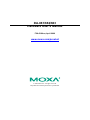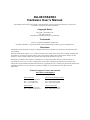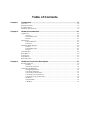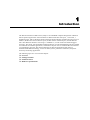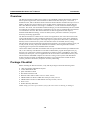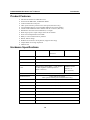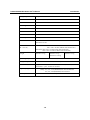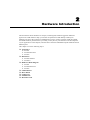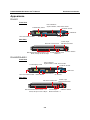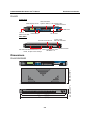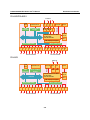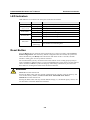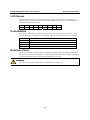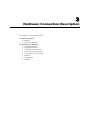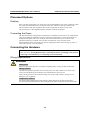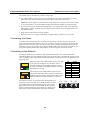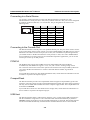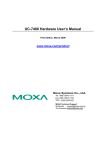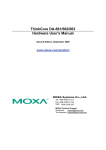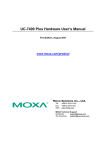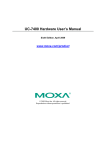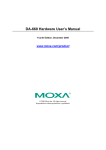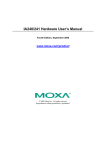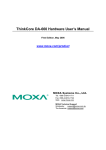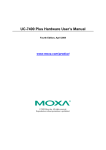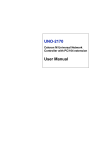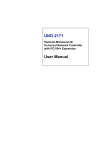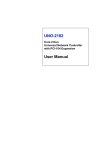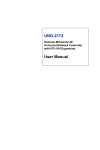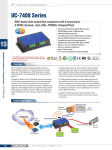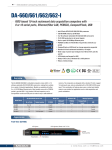Download DA-661/662/663 Hardware User`s Manual v5
Transcript
DA-661/662/663 Hardware User’s Manual Fifth Edition, April 2009 www.moxa.com/product © 2009 Moxa Inc. All rights reserved. Reproduction without permission is prohibited. DA-661/662/663 Hardware User’s Manual The hardware described in this manual is furnished under a license agreement and may be used only in accordance with the terms of that agreement. Copyright Notice Copyright © 2009 Moxa Inc. All rights reserved. Reproduction without permission is prohibited. Trademarks Moxa is a registered trademark of Moxa Inc. All other trademarks or registered marks in this manual belong to their respective manufacturers. Disclaimer Information in this document is subject to change without notice and does not represent a commitment on the part of Moxa. Moxa provides this document “as is,” without warranty of any kind, either expressed or implied, including, but not limited to, its particular purpose. Moxa reserves the right to make improvements and/or changes to this manual, or to the products and/or the programs described in this manual, at any time. Information provided in this manual is intended to be accurate and reliable. However, Moxa assumes no responsibility for its use, or for any infringements on the rights of third parties that may result from its use. This product might include unintentional technical or typographical errors. Changes are periodically made to the information herein to correct such errors, and these changes are incorporated into new editions of the publication. Technical Support Contact Information www.moxa.com/support Moxa Americas: Toll-free: 1-888-669-2872 Tel: +1-714-528-6777 Fax: +1-714-528-6778 Moxa China (Shanghai office): Toll-free: 800-820-5036 Tel: +86-21-5258-9955 Fax: +86-10-6872-3958 Moxa Europe: Tel: +49-89-3 70 03 99-0 Fax: +49-89-3 70 03 99-99 Moxa Asia-Pacific: Tel: +886-2-8919-1230 Fax: +886-2-8919-1231 Table of Contents Chapter 1 Introduction ..................................................................................................1-1 Overview.................................................................................................................................. 1-2 Package Checklist .................................................................................................................... 1-2 Product Features ...................................................................................................................... 1-3 Hardware Specifications .......................................................................................................... 1-3 Chapter 2 Hardware Introduction.................................................................................2-1 Appearance .............................................................................................................................. 2-2 DA-661 ......................................................................................................................... 2-2 DA-662/DA-662-I ........................................................................................................ 2-2 DA-663 ......................................................................................................................... 2-3 Dimensions .............................................................................................................................. 2-3 DA-661/662/663........................................................................................................... 2-3 DA-662-I ...................................................................................................................... 2-4 Hardware Block Diagram ........................................................................................................ 2-4 DA-661 ......................................................................................................................... 2-4 DA-662/DA-662-I ........................................................................................................ 2-5 DA-663 ......................................................................................................................... 2-5 LED Indicators......................................................................................................................... 2-6 Reset Button............................................................................................................................. 2-6 LCD Screen.............................................................................................................................. 2-7 Push Buttons ............................................................................................................................ 2-7 Real-time Clock ....................................................................................................................... 2-7 Chapter 3 Hardware Connection Description .............................................................3-1 Placement Options ................................................................................................................... 3-2 Desktop......................................................................................................................... 3-2 Connecting the Power................................................................................................... 3-2 Connecting the Hardware ........................................................................................................ 3-2 Wiring Requirements.................................................................................................... 3-2 Connecting the Power................................................................................................... 3-3 Connecting to the Network........................................................................................... 3-3 Connecting to a Serial Device ...................................................................................... 3-4 Connecting to the Console Port .................................................................................... 3-4 PCMCIA....................................................................................................................... 3-4 CompactFlash ............................................................................................................... 3-4 USB Host...................................................................................................................... 3-4 1 Chapter 1 Introduction The DA-661/662/663 are RISC-based, ready-to-run embedded computers designed for industrial data acquisition applications. Each model has 16 RS-232/422/485 serial ports, 1 CF socket, 1 PCMCIA socket, and 2 USB hosts based on the Intel XScale IXP425 communication processor. In addition, the DA-661 has two Ethernet ports, the DA-662 has 4 Ethernet ports, and the DA-663 has 2 fiber Ethernet channels. The casing is a standard 1U, 19-inch wide rack-mounted rugged enclosure. The robust, rack-mountable mechanism design provides the hardened protection needed for industrial environment applications, and makes it easy for users to install the DA-661/662/663 on a standard 19-inch rack. The DA-661/662/663 are ideal for applications that require a distributed embedded technology, such as SCADA systems, plant floor automation, and power electricity monitoring applications. The following topics are covered in this chapter: Overview Package Checklist Product Features Hardware Specifications DA-661/662/663 Hardware User’s Manual Introduction Overview The DA-661/662/663 are RISC-based, ready-to-run embedded computers designed for industrial data acquisition applications. Each model has 16 RS-232/422/485 serial ports, 1 CF socket, 1 PCMCIA socket, and 2 USB hosts based on the Intel XScale IXP425 communication processor. In addition, the DA-661 has two Ethernet ports, the DA-662 has 4 Ethernet ports, and the DA-663 has 2 fiber Ethernet channels. The casing is a standard 1U, 19-inch wide rack-mounted rugged enclosure. The robust, rack-mountable mechanism design provides the hardened protection needed for industrial environment applications, and makes it easy for users to install the DA-661/662/663 on a standard 19-inch rack. The DA-661/662/663 are ideal for applications that require a distributed embedded technology, such as SCADA systems, plant floor automation, and power electricity monitoring applications. The DA-661/662/663 are suitable for IT control room applications, the critical assets used in the control and automation system of industrial plant floors, and in electric power utility substations. The DA-661/662/663 can accept a wide range of power inputs (from 100 to 240V), which means that they can be connected to AC power lines. Because of the no hard disk, fan-less, energy efficient design, the DA-661/662/663 minimize heat generation, can operate around the clock, year in and year out, in heavy duty, harsh industrial environments, delivering the kind of reliable computing power expected of a multifunctional controller. Choose from models of the DA-661/662/663 that come pre-installed with the open-standard Linux OS, or the commonly used WinCE OS. The built-in SDK makes program development easy by allowing you to follow the common programming procedures used on a standard PC. All of the software you develop for your own applications can be stored in the onboard Flash memory. The DA-661/662/663 embedded computers are ideal for creating control systems with distributed architecture that are based on embedded technologies. Typical applications include SCADA systems, plant floor automation, and power electricity monitoring. Package Checklist Before installing the DA-661/662/663, verify that the package contains the following items: y y y y y y y y y 1 DA-661/662/663 Embedded Computer 19-inch Rack-Mount Kit Quick Installation Guide Document & Software CD Ethernet Cable: RJ45 to RJ45 cross-over cable, 100 cm CBL-RJ45M9-150: RJ45 to DB9 male serial port cable, 150 cm CBL-RJ45F9-150: RJ45 to DB9 female console port cable, 150 cm Power Cord Product Warranty Statement NOTE: Notify your sales representative if any of the above items are missing or damaged. 1-2 DA-661/662/663 Hardware User’s Manual Introduction Product Features y y y y y y y y y y y y y y Intel XScale IXP425 533 MHz Processor On-board 128 MB RAM, 32 MB Flash ROM 16 RS-232/422/485 serial ports 2 KV optical isolation protection for serial ports (DA-662-I only) 2 10/100 Mbps Ethernet (4 10/100 Mbps Ethernet for DA-662 model) 2 multi-mode 100BaseFX fiber channels with SC connector (DA-663) Standard 19-inch rack-mount installation, 1U height Wide range of power input voltages from 100 to 240VAC LCD screen and push buttons for HMI Ready-to-run Linux/WinCE 5.0 platform Robust, fanless design PCMCIA for wireless LAN expansion (supports 802.11b/g) CompactFlash for storage expansion USB 2.0 host Hardware Specifications DA-661 DA-662 DA-663 DA-662-I CPU Intel XScale, IXP425 (533 MHz) RAM 128 MB Flash 32 MB LAN Auto-sensing 10/100 Mbps × 2 with built-in 1.5 KV magnetic isolation protection (RJ45 connector) Multi-mode 100BaseFX fiber channel × 2 (SC connector) RS-232/422/485 × 16 (RJ45 connector) Serial Port Serial Protection Data Bits 15 KV ESD for all signals 2 KV optical isolation protection (DA-662-I only) 5, 6, 7, 8 Stop bits 1, 1.5, 2 Parity None, Even, Odd, Space, Mark Flow Control RTC/CTS, XON/XOFF, RS-485 ADDC™ Speed 50 bps to 921.6 Kbps Serial Console RS-232 × 1 USB 2.0 Hosts 2 PCMCIA Cardbus × 1 1-3 DA-661/662/663 Hardware User’s Manual Introduction Storage Expansion CompactFlash × 1 LCM Text Mode (2 × 16) Push Buttons 4 Watchdog Timer Yes Real-time Clock Yes Buzzer Yes Reset Button Reset to Default × 1 Power Input 100 to 240 VAC Power DA-661/662/663: 15W DA-662-I: 23.5W Dimension (W × D × H) Weight DA-661/662/663: 480 × 198 × 45 mm (with rack-mount ears) 440 × 198 × 45 mm (without rack-mount ears) DA-662-I: 480 × 224 × 45 mm (with rack-mount ears) 440 × 224 × 45 mm (without rack-mount ears) DA-661: 2.5 kg DA-662: 2.6 kg DA-663: 2.5 kg DA-662-I: 2.94 kg Operating Temperature Storage Temperature Anti-Vibration Regulatory Approvals Warranty -10 to 60°C (14 to 140°F) -20 to 70°C (-4 to 176°F), 5 to 95% RH 1 g @ IEC-68-2-6, sine wave (resonance search), 5-500 Hz, 1 Oct/min, 1 cycle, 13 mins 17 sec/axis EMC: CE Class A, FCC Class A for all models Safety: UL, cUL, TUV(EN60950) for DA-661/662/663 UL, cUL, LVD(EN60950) for DA-662-I 5 years 1-4 2 Chapter 2 Hardware Introduction DA-661/662/663 Series hardware is compact, well-designed, and built rugged for industrial applications. LED indicators help you monitor the performance and identify trouble spots. Multiple ports allow the connection of different devices for wireless operation. With the reliable and stable hardware platform that is provided, you may devote your attention to the development of your application. In this chapter, learn the basics about the embedded computer hardware and its different parts. This chapter covers the following topics: Appearance ¾ DA-661 ¾ DA-662/DA-662-I ¾ DA-663 Dimensions ¾ DA-661/662/663 ¾ DA-662-I Hardware Block Diagram ¾ DA-661 ¾ DA-662/DA-662-I ¾ DA-663 LED Indicators Reset Button LCD Screen Push Buttons Real-time Clock DA-661/662/663 Hardware User’s Manual Hardware Introduction Appearance DA-661 Front View LED Indicators System Status, LAN, Serial Tx/Rx PCMCIA Socket LCM Display Panel USB Host 19-inch Rackmount Ear Reset Button Push Buttons CF Socket Rear View RS-232 Console Port Power Input 100-240 VAC/VDC Power Input RS-232/422/485 1 2 3 4 5 6 7 9 8 10 11 12 13 14 15 16 Console LAN1 LAN2 100-240 VAC/VDC RS-232/422/485 Serial Ports x 16 10/100 Mbps Ethernet RJ45 x 2 RJ45, 50 bps to 921.6 Kbps ON/OFF Switch DA-662/DA-662-I Front View LED Indicators System Status, LAN, Serial Tx/Rx PCMCIA Socket LCM Display Panel USB Host 19-inch Rackmount Ear Reset Button Push Buttons CF Socket Rear View RS-232 Console Port RS-232/422/485 1 2 3 4 5 6 7 8 9 10 11 12 13 14 RS-232/422/485 Serial Ports x 16 RJ45, 50 bps to 921.6 Kbps 2-2 15 16 Console LAN1 Power Input 100-240 VAC/VDC LAN4 Power Input LAN3 100-240 VAC/VDC LAN2 ON/OFF Switch 10/100 Mbps Ethernet RJ45 x 4 DA-661/662/663 Hardware User’s Manual Hardware Introduction DA-663 Front View LED Indicators System Status, LAN, Serial Tx/Rx PCMCIA Socket LCM Display Panel USB Host Push Buttons 19-inch Rackmount Ear Reset Button CF Socket Rear View RS-232 Console Port Power Input 100-240 VAC/VDC Power Input RS-232/422/485 1 2 3 4 5 6 7 9 8 10 11 12 13 14 15 16 Console TX RX TX RX FX1 100-240 VAC/VDC FX2 ON/OFF Switch RS-232/422/485 Serial Ports x 16 Fiber Optical Connector 100 Base x 2 RJ45, 50 bps to 921.6 Kbps Dimensions Power Input RS-232/422/485 1 2 3 4 5 6 7 8 9 10 11 12 13 14 15 16 Console LAN1 LAN2 100-240 VAC/VDC 440 mm (17.3") 480 mm (19") 2-3 45 mm (1.77") 198 mm (7.8") DA-661/662/663 DA-661/662/663 Hardware User’s Manual Hardware Introduction DA-662-I DA-662-I LAN PCMCIA CF RS-232/422/485 1 2 3 4 5 6 7 9 8 10 11 12 13 14 15 16 Console LAN1 LAN4 Power Input LAN3 100-240 VAC/VDC LAN2 440 mm (17.3") 480 mm (19") 45 mm (1.77") 224 mm (8.82") USB Hardware Block Diagram The following block diagrams show the layout of the DA-661/662/663’s internal components. DA-661 Ethernet PCMCIA & CF USB Controller PCI to Cardbus Bridge Console LAN2 LAN1 RS-232 USB Host PHY PHY XScale IXP425 533 MHz 32 MB Flash 128 MB SDRAM PCI Bus Power Power circuit RTC LCM Display & Keypad Moxa UART ASIC 1 2 3 4 5 Moxa UART ASIC 6 7 8 9 10 11 12 13 14 15 16 RS-232/422/485 RS-232/422/485 2-4 DA-661/662/663 Hardware User’s Manual Hardware Introduction DA-662/DA-662-I LAN1 Console XScale IXP425 533 MHz 32 MB Flash 128 MB SDRAM PCI Bus Power RS-232 LAN2 USB PCI to Cardbus Controller Bridge PHY PCMCIA & CF LAN3 LAN4 USB Host MAC + PHY MAC + PHY PHY Ethernet Power circuit RTC LCM Display & Keypad Moxa UART ASIC 1 2 3 4 5 Moxa UART ASIC 6 7 8 9 10 11 12 13 14 15 16 RS-232/422/485 RS-232/422/485 DA-663 Ethernet PCMCIA & CF USB Controller PCI to Cardbus Bridge Console RS-232 USB Host FX2 FX1 PHY PHY XScale IXP425 533 MHz 32 MB Flash 128 MB SDRAM PCI Bus Power Power circuit RTC LCM Display & Keypad Moxa UART ASIC 1 2 3 4 5 Moxa UART ASIC 6 7 8 9 10 11 12 13 14 15 16 RS-232/422/485 RS-232/422/485 2-5 DA-661/662/663 Hardware User’s Manual Hardware Introduction LED Indicators LED indicators are located on the front panel of the DA-661/662/663. LED Name Ready LAN1, LAN2, LAN3, LAN4 P1-P16 (Rx) P1-P16 (Tx) FX1, FX2 LED Color Red Orange Green Orange Off Green Off Green (steady on) Green (flickering) LED Function Power is On, and system is ready (after booting up) 10 Mbps Ethernet connection 100 Mbps Ethernet connection Serial port is receiving RX data from the serial device Serial port is not receiving RX data from the serial device Serial port is transmitting TX data to the serial device Serial port is transmitting TX data to the serial device Fiber channel is connected Fiber channel is transmitting data Reset Button Press the Reset button on the front panel continuously for at least 5 seconds to load the factory default configuration. After the factory default configuration has been loaded, the system will reboot automatically. The Ready LED will blink on and off for the first 5 seconds, and then maintain a steady glow once the system has rebooted. We recommend that you only use this function if the software is not working properly and you want to load factory default settings. To reset an embedded Linux system, always use the software reboot command />reboot to protect the integrity of data being transmitted or processed. The Reset button is not designed to hard reboot the DA-661/662/663. ATTENTION Linux OS: DA-661/662/663-LX Pressing the Reset button will only load the configuration file. All files in the /etc directory will revert to their factory defaults, and all user data in the Flash ROM will be deleted. WinCE OS: DA-661/662/663-CE Pressing the Reset button will only load the default settings (i.e., the default registry values). All user data NOT in the Flash ROM will be deleted. 2-6 DA-661/662/663 Hardware User’s Manual Hardware Introduction LCD Screen The DA-661/662/663 has an LCD screen on the front panel. The LCD screen can display 16 columns and 2 rows of text. After the DA-661/662/663 boots up, the LCD screen will display the model name and firmware version: D V A E R 6 . 6 1 1 . 0 1 6 Push Buttons There are four push buttons on the DA-661/662/663’s front panel. The buttons are used to enter (up cursor), (down cursor), and SEL: text onto the LCD screen. The buttons are MENU, Button MENU SEL Action Displays the main menu. Scrolls up through a list of items shown on the LCD screen’s second line. Scrolls down through a list of items shown on the LCD screen’s second line. Selects the option listed on the LCD screen. Real-time Clock The DA-661/662/663’s real time clock is powered by a lithium battery. We strongly recommend that you do not replace the lithium battery without help from a qualified Moxa support engineer. If you need to change the battery, contact the Moxa RMA service team. WARNING There is a risk of explosion if the battery is replaced by an incorrect type. 2-7 3 Chapter 3 Hardware Connection Description This chapter covers the following topics: Placement Options ¾ Desktop ¾ Connecting the Power Connecting the Hardware ¾ Wiring Requirements ¾ Connecting the Power ¾ Connecting to the Network ¾ Connecting to a Serial Device ¾ Connecting to the Console Port ¾ PCMCIA ¾ CompactFlash ¾ USB Host DA-661/662/663 Hardware User’s Manual Hardware Connection Description Placement Options Desktop Place your DA-661/662/663 on a clean, flat, well-ventilated desktop. For better ventilation, attach the 4 pads from the desktop kit to the bottom of the unit, and leave some space between the DA-661/662/663 and other equipment. Do not place equipment or objects on top of the DA-661/662/663, as this might damage the computers internal components. Connecting the Power The DA-661/662/663 is designed to be mounted on a standard 19-inch rack. Two L-shaped metal plates are included as standard accessories with the DA-661/662/663. Use the enclosed pair of L-shaped metal plates and screws to fasten your DA-661/662/663 to the rack cabinet. Two placement options are available. You can either lock the front or the rear panel of the DA-661/662/663 to the front of the rack. Each L-shaped plate has 6 holes, leaving two outer or inner holes open for your convenience. Connecting the Hardware This section describes how to connect the DA-661/662/663 to serial devices. The topics covered in this section are: Wiring Requirements, Connecting the Power, Connecting to the Network, Connecting to a Serial Device, and Connecting to the Console Port. Wiring Requirements ATTENTION Safety First! Be sure to disconnect the power cord before installing and/or wiring your DA-661/662/663. Wiring Caution! Calculate the maximum possible current in each power wire and common wire. Observe all electrical codes dictating the maximum current allowable for each wire size. If the current goes above the maximum ratings, the wiring could overheat, causing serious damage to your equipment. Temperature Caution! Be careful when handling the DA-661/662/663. When plugged in, the DA-661/662/663’s internal components generate heat, and consequently the outer casing may feel hot to the touch. 3-2 DA-661/662/663 Hardware User’s Manual Hardware Connection Description You should observe the following common wiring rules: y Use separate paths to route wiring for power and devices. If power wiring and device wiring paths must cross, make sure the wires are perpendicular at the intersection point. NOTE: Do not run signal or communication wiring and power wiring in the same wire conduit. To avoid interference, wires with different signal characteristics should be routed separately. y You can use the type of signal transmitted through a wire to determine which wires should be kept separate. The rule of thumb is that wiring that shares similar electrical characteristics can be bundled together. y Keep input wiring and output wiring separate. y Where necessary, it is strongly advised that you label wiring to all devices in the system. Connecting the Power To power on the DA-661/662/663, use the power cord comes with the product to connect the power line to the DA-661/662/663’s AC power connector. The power connector is located on the right side of the rear panel. Next, turn on the power switch. The DA-661/662/663 takes about 30 seconds to boot up. Once the device is ready, the Ready LED on the front panel will light up, and the DA-661/662/663 model name and firmware version will appear on the LCD screen. Connecting to the Network For DA-661 and DA-662, connect one end of the Ethernet cable to one of the DA-661/662’s 10/100M Ethernet ports (8-pin RJ45) and the other end of the cable to the Ethernet network. If the cable is properly connected, the DA-661/662 will indicate a valid connection to the Ethernet in the following ways: 1 8 1 8 The lower right corner LED indicator in the lower right corner glows a solid green color when the cable is properly connected to a 100 Mbps Ethernet network. The LED will flicker when Ethernet packets are being transmitted or received. Pin 1 2 3 4 5 6 7 8 The lower left corner LED indicator glows a solid orange color when the cable is properly connected to a 10 Mbps Ethernet network. The LED will flicker when Ethernet packets are being transmitted or received. For DA-663, connect one end of the fiber channel cable (SC connector) to one of the DA-663’s 100BaseFX fiber channel ports (either FX1 or FX2). The LED indicators on the front panel indicate the operation status. When the fiber channel cable is connected, the green light will glow a steady green. When data is being transmitted, the green light will flicker. 3-3 TX RX FX 1 Signal ETx+ ETxERx+ ----ERx----- TX RX FX 2 DA-661/662/663 Hardware User’s Manual Hardware Connection Description Connecting to a Serial Device Use properly wired serial cables to connect the DA-661/662/663 to serial devices. The DA-661/662/663’s serial ports (P1 to P16) use 8-pin RJ45 connectors. The ports can be configured by software for RS-232, RS-422, or 2-wire RS-485. The pin assignments are shown in the following table: 1 8 Pin 1 2 3 4 5 6 7 8 RS-232 DSR RTS GND TXD RXD DCD CTS DTR RS-422 --TXD+ GND TXDRXD+ RXD----- RS-485 ----GND --Data+ Data----- Connecting to the Console Port The DA-661/662/663’s console port is an 8-pin RJ45 RS-232 port. The port can be used to connect to the console utility from a remote console via a V90 or GPRS modem with PPP protocol. The pin definition is the same as for the serial ports (P1 to P16). For normal data acquisition applications, you should connect to the DA-661/662/663’s serial ports (P1 to P16) via a V90 or GPRS modem. If you would like to use the console port for normal data acquisition applications, you can set the console port to start up via PPP protocol. PCMCIA The PCMCIA slot supports the CardBus (Card-32) card standard and 16-bit (PCMCIA 2.1/JEIDA4.2) card standard. It supports +3.3V, +5V, and +12V at a working voltage of 120 mA~1100 mA. The wireless LAN card is optional. The wireless LAN card provided by Moxa lets you connect the DA-661/662/663 to a wireless LAN. Both 802.1b and 802.11g interfaces supported. If you need device drivers for other kinds of PCMCIA cards, contact Moxa for information on how to initiate a cooperative development project. CompactFlash The DA-661/662/663 provides one CompactFlash slot that supports CompactFlash type I/II card expansion. Currently, Moxa provides a CompactFlash disk for plug & play mass storage expansion. You may also use flash disks available from most computer supply outlets. The CompactFlash will be mounted at /mnt/hda. If you need device drivers for other kinds of mass storage cards, contact Moxa for information on how to initiate a cooperative development project. USB Host The DA-661/662/663 offers 2 USB 2.0 hosts, allowing you to connect with a USB storage device. The first USB mass storage device to be connected will be mounted automatically by mount to /mnt/sda, and the second device will be mounted automatically to /mnt/sdb. The DA-661/662/663 will be un-mounted automatically with the umount command when the device is disconnected. 3-4