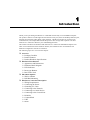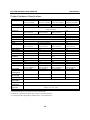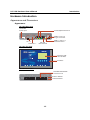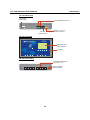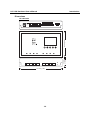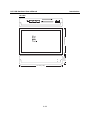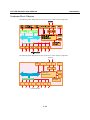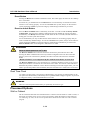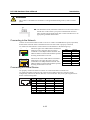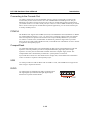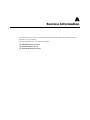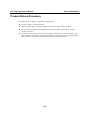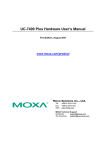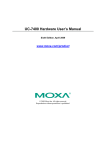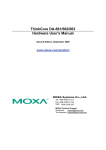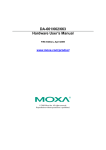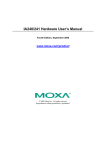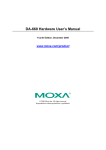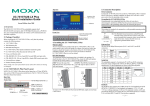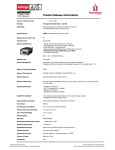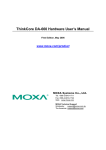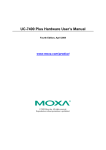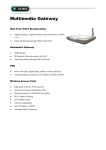Download Moxa Technologies UC-7400 User's Manual
Transcript
UC-7400 Hardware User’s Manual First Edition, March 2006 www.moxa.com/product Moxa Systems Co., Ltd. Tel: +886-2-8919-1711 Fax: +886-2-8919-1722 Web: www.moxa.com MOXA Technical Support [email protected] Worldwide: The Americas [email protected] UC-7400 Hardware User’s Manual The Hardware described in this manual is furnished under a license agreement and may be used only in accordance with the terms of that agreement. Copyright Notice Copyright © 2006 Moxa Systems Co., Ltd. All rights reserved. Reproduction without permission is prohibited. Trademarks MOXA is a registered trademark of The Moxa Group. All other trademarks or registered marks in this manual belong to their respective manufacturers. Disclaimer Information in this document is subject to change without notice and does not represent a commitment on the part of Moxa. Moxa provides this document “as is,” without warranty of any kind, either expressed or implied, including, but not limited to, its particular purpose. Moxa reserves the right to make improvements and/or changes to this manual, or to the products and/or the programs described in this manual, at any time. Information provided in this manual is intended to be accurate and reliable. However, Moxa Technologies assumes no responsibility for its use, or for any infringements on the rights of third parties that may result from its use. This product might include unintentional technical or typographical errors. Changes are periodically made to the information herein to correct such errors, and these changes are incorporated into new editions of the publication. Table of Contents Chapter 1 Introduction ..................................................................................................1-1 Overview.................................................................................................................................. 1-2 Package Checklist....................................................................................................... 1-2 Product Features ......................................................................................................... 1-3 Product Hardware Specifications ............................................................................... 1-4 Hardware Introduction ............................................................................................................. 1-5 Appearance and Dimensions ...................................................................................... 1-5 Hardware Block Diagram......................................................................................... 1-12 LED Indicators ......................................................................................................... 1-13 Reset-type Buttons ................................................................................................... 1-13 Real Time Clock....................................................................................................... 1-14 Placement Options ................................................................................................................. 1-14 Wall or Cabinet ........................................................................................................ 1-14 DIN-Rail Mounting .................................................................................................. 1-15 Hardware Connection Description......................................................................................... 1-16 Wiring Requirements ............................................................................................... 1-16 Connecting the Power .............................................................................................. 1-16 Grounding UC-7400................................................................................................. 1-16 Connecting to the Network....................................................................................... 1-17 Connecting to a Serial Device .................................................................................. 1-17 Connecting to the Console Port ................................................................................ 1-18 PCMCIA................................................................................................................... 1-18 CompactFlash........................................................................................................... 1-18 USB .......................................................................................................................... 1-18 DI/DO....................................................................................................................... 1-18 Appendix A Service Information..................................................................................... A-1 MOXA Internet Services......................................................................................................... A-2 Problem Report Form ............................................................................................................. A-3 Product Return Procedure ....................................................................................................... A-4 1 Chapter 1 Introduction Thank you for purchasing the MOXA UC-7400 RISC-based ready-to-run embedded computer. The product’s features include eight RS-232/422/485 serial ports, dual 10/100 Mbps Ethernet ports, 8 digital input channels and 8 digital output channels, a PCMCIA interface for wireless LAN communication, and CompactFlash and USB ports for mass storage disk expansion. All these make the UC-7400 series ideal for your embedded applications. This manual introduces the hardware that makes the UC-7400 series embedded computers tick. After a brief introduction of the hardware features, this manual focuses on installation and hardware configuration with device interfaces. The following topics are covered in this chapter: Overview ¾ Package Checklist ¾ Product Features ¾ Product Hardware Specifications Hardware Introduction ¾ Appearance and Dimensions ¾ Hardware Block Diagram ¾ LED Indicators ¾ Reset-type Buttons ¾ Real Time Clock Placement Options ¾ Wall or Cabinet ¾ DIN-Rail Mounting Hardware Connection Description ¾ Wiring Requirements ¾ Connecting the Power ¾ Grounding UC-7400 ¾ Connecting to the Network ¾ Connecting to a Serial Device ¾ Connecting to the Console Port ¾ PCMCIA ¾ CompactFlash ¾ USB ¾ DI/DO UC-7400 Hardware User’s Manual Introduction Overview The MOXA UC-7400 Series (herein after referred to as UC-7400) includes UC-7420, UC-7410, UC-7408, and UC-7402. These RISC-based ready-to-run embedded computers are ideal for embedded applications. UC-7400 series feature 8 RS-232/422/485 serial ports, dual 10/100 Mbps Ethernet ports, 8 digital input channels and 8 digital output channels, a PCMCIA interface for wireless LAN communication, a CompactFlash slot for flash disk expansion, and USB ports for adding additional memory (such as a USB Flash disk). The UC-7400 series use an Intel XScale IXP-422 266 MHz RISC CPU. Unlike the X86 CPU, which uses a CISC design, the IXP-422’s RISC design architecture and modern semiconductor technology provide UC-7400 with a powerful computing engine and communication functions, but without generating a lot of heat. The built-in 32 MB NOR Flash ROM and 128 MB SDRAM give you enough memory to run your application software directly on UC-7400. As the dual LAN ports are built right into the IXP-422 CPU, UC-7400 makes an ideal communication platform for Network Security applications. If your application requires placing UC-7400 at a site that is not located near an Ethernet LAN connection, you can connect to the network by using UC-7400’s PCMCIA port to attach a wireless LAN card. Package Checklist All models of the UC-7400 series are shipped with the following items: y y y y y y y y y y 1 UC-7400 Series Embedded Computer Wall-Mounting Kit DIN-Rail Mounting Kit Quick Installation Guide Document & Software CD Cross-over Ethernet cable CBL-RJ45M9-150: 150 cm, 8-pin RJ45 to Male DB9 serial port cable (Except UC-7402) CBL-RJ45F9-150: 150 cm, 8-pin RJ45 to Female DB9 console port cable Universal Power Adapter Product Warranty Booklet NOTE: Notify your sales representative if any of the above items is missing or damaged. 1-2 UC-7400 Hardware User’s Manual Introduction Product Features y y y y y y y y y y y y Intel XScale IXP-422 266 MHz Processor On-board 128 MB RAM, 32 MB Flash ROM Eight RS-232/422/485 serial ports (UC-7420/7410/7408 only) 8 digital input channels and 8 digital output channels (UC-7408 only) Dual 10/100 Mbps Ethernet USB 2.0 host for mass storage devices (UC-7420 only) PCMCIA, wireless LAN expansion (supports 802.11b/802.11g) CompactFlash for storage expansion (UC-7420/7408/7402 only) LCM display and keypad for HMI (UC-7420/7410 only) Ready-to-run Linux / WinCE 5.0 .NET platform DIN-Rail or wall mounting installation Robust, fanless design UC-7420/7410 UC-7408 1-3 UC-7402 UC-7400 Hardware User’s Manual Introduction Product Hardware Specifications CPU RAM Flash LAN Serial Port Serial Protection Data Bits Stop Bits Parity Flow Control Speed Serial Console DI/DO USB 2.0 Hosts USB 1.1 Client PCMCIA Storage Expansion LCM Keypad Real Time Clock Buzzer Rest Button Power Input Power Consumption Dimension (W x D x H) Weights Operating temperature Storage temperature Regulatory Approvals Warranty UC-7420 UC-7410 UC-7408 UC-7402 Intel Xscale Intel Xscale Intel Xscale Intel Xscale IXP-422 266MHz IXP-422 266MHz IXP-422 266MHz IXP-422 266MHz 128 MB 128 MB 128 MB 128 MB 32 MB 32 MB 32 MB 32 MB Auto-sensing 10/100 Mbps x 2 with built-in 1.5 KV magnetic isolation protection RJ45 Connector RS-232/422/485 × 8 RS-232/422/485 × 8 RS-232/422/485 × 8 N/A RJ45 Connector RJ45 Connector RJ45 Connector 15 KV ESD for all signals N/A 5, 6, 7, 8 N/A 1, 1.5, 2 N/A none, even, odd, space, mark N/A RTC/CTS, XON/XOFF, RS-485 ADDC™ N/A 50 bps to 921.6 Kbps N/A RS-232 × 1 RS-232 × 1 RS-232 × 1 RS-232 × 1 RJ45 Connector RJ45 Connector RJ45 Connector RJ45 Connector N/A N/A N/A DI × 8, DO × 8 2 N/A N/A N/A 1* 1* 1* 1* Cardbus x 1** N/A Cardbus x 1** Cardbus x 1** CompactFlash × 1*** N/A CompactFlash × CompactFlash × 1*** 1*** N/A N/A 128 × 64 dots 128 × 64 dots 5 5 N/A N/A Yes Yes Yes Yes Yes Yes Yes Yes HW Reset × 1 HW Reset × 1 HW Reset × 1 HW Reset × 1 Reset to Default × 1 Reset to Default × 1 Reset to Default × 1 Reset to Default × 1 12 to 48 VDC 12 to 48 VDC 12 to 48 VDC 12 to 48 VDC 12W 10W 8W 7W 197 × 125 × 44 mm 197 × 125 × 44 mm 197 × 125 × 44 mm 197 × 125 × 44 mm 875 g 810 g 870 g -10 to 60°C, (14 to 140°F), 5 to 95% RH 830 g -20 to 80°C, (-4 to 176°F), 5 to 95% RH 5 years EMC: CE Class A, FCC Class A Safety: UL, cUL, TÜV 5 years 5 years * USB Client function is reserved for future enhancement ** PCMCIA is designed for 802.11b/g wireless LAN card expansion *** CompactFlash is designed for Flash memory card or Microdrive 1-4 5 years UC-7400 Hardware User’s Manual Introduction Hardware Introduction Appearance and Dimensions Appearance UC-7420 Rear View 12-48 VDC Power Input 10/100 Mbps Ethernet x 2 DC 12-48V PCMCIA LAN1 USB LAN2 Console USB 2.0 Host x 2, A Type Connector CF V+ V- CF x 1 RS-232 PPP/Console PCMCIA x 1 USB 1.1 Client x 1, miniB Connector UC-7420 Top View Graphics LCM 128 x 64 Dots 5 Buttons UC-7420 Front View RJ45 RS-232/422/485 Connectors x 8 RS-232/422/485 P1 P2 P3 P4 P5 P6 P7 P8 Reset to default Reset 1-5 Reset to Default Hardware Reset UC-7400 Hardware User’s Manual Introduction UC-7410 Rear View 12-48 VDC Power Input 10/100 Mbps Ethernet x 2 DC 12-48V LAN1 LAN2 Console V+ V- RS-232 PPP/Console USB 1.1 Client x 1, miniB Connector UC-7410 Top View Graphics LCM 128 x 64 Dots 5 Buttons UC-7410 Front View RJ45 RS-232/422/485 Connectors x 8 RS-232/422/485 P1 P2 P3 P4 P5 P6 P7 P8 Reset to default Reset 1-6 Reset to Default Hardware Reset UC-7400 Hardware User’s Manual Introduction UC-7408 Rear View 12-48 VDC Power Input 10/100 Mbps Ethernet x 2 DC 12-48V PCMCIA LAN1 LAN2 Console CF V+ V- CF x 1 USB 1.1 Client x 1, miniB Connector RS-232 PPP/Console PCMCIA x 1 UC-7408 Top View UC-7408 Front View 8-ch Digital Output 8-ch Digital Input D/O D/I 1 2 3 4 5 6 7 8 Reset to Default 1 2 3 4 5 6 7 8 Reset RS-232/422/485 P1 P2 P3 P4 P5 P6 P7 P8 RJ45 RS-232/422/485 Connectors x 8 1-7 Reset to Default Hardware Reset UC-7400 Hardware User’s Manual Introduction UC-7402 Rear View 12-48 VDC Power Input DC 12-48V 10/100 Mbps Ethernet x 2 PCMCIA LAN1 LAN2 Console CF V+ V- CF x 1 PCMCIA x 1 USB 1.1 Client x 1, miniB Connector RS-232 PPP/Console UC-7402 Top View UC-7402 Front View Reset to Default Reset 1-8 Reset to Default Hardware Reset UC-7400 Hardware User’s Manual Introduction Dimensions 44 mm [1.73"] 125 mm [4.92"] UC-7420/7410 197 mm [7.76"] 1-9 UC-7400 Hardware User’s Manual Introduction 44 mm [1.73"] 125 mm [4.92"] UC-7408 197 mm [7.76"] 1-10 UC-7400 Hardware User’s Manual Introduction 44 mm [1.73"] 125 mm [4.92"] UC-7402 197 mm [7.76"] 1-11 UC-7400 Hardware User’s Manual Introduction Hardware Block Diagram The following block diagram shows the layout of UC-7420 internal components. The following block diagram shows the layout of UC-7410 internal components. Ethernet Console RS-232 USB Client LAN2 LAN1 PHY PHY Xscale IXP-422 266 MHz 32 MB Flash 128 MB SDRAM PCI Bus Moxa UART ASIC 1 2 3 4 Power Power circuit RTC LCM Display & Keypad 5 6 7 RS-232/422/485 1-12 8 UC-7400 Hardware User’s Manual Introduction The following block diagram shows the layout of UC-7408’s internal components. Ethernet USB Client Console LAN2 LAN1 RS-232 PCMCIA & CompactFlash PCI to cardbus Bridge PHY PHY Xscale IXP-422 266 MHz 32 MB Flash 128 MB SDRAM PCI Bus 2 3 Power circuit RTC Decoder Moxa UART ASIC 1 Power 4 5 6 7 8 D/I x 8 D/O x 8 RS-232/422/485 The following block diagram shows the layout of UC-7402’s internal components. Ethernet USB Client PCI to cardbus Bridge PCI Bus Console LAN2 LAN1 RS-232 PCMCIA & CompactFlash PHY Power PHY Xscale IXP-422 266 MHz 32 MB Flash 128 MB SDRAM Power circuit RTC LED Indicators UC-7420/7410 /7408 have 12 LED indicators on the top panel. UC-7402 has only 4 LED indicators (no serial port indicator) on the top panel. Refer to the following table for information about each LED. LED Name Ready LAN1, LAN2 Console P1, P2, P3, P4, P5, P6, P7, P8 Color Green Yellow Green Yellow Green Yellow Green Meaning Power is ON, and system is ready (after booting up) 10 Mbps Ethernet connection 100 Mbps Ethernet connection Console port is receiving RX data from the serial device. Console port is transmitting TX data to the serial device. Serial port is receiving RX data from the serial device. Serial port is transmitting TX data to the serial device. Reset-type Buttons UC-7400 has two reset-type buttons. The button labeled Reset has the same effect as switching off the power and then switching the power back on. The button labeled Reset to default returns UC-7400 to the factory default parameter configuration. 1-13 UC-7400 Hardware User’s Manual Introduction Reset Button Pressing the Reset button initiates a hardware reboot. The button plays the same role as a desktop PC’s reset button. In normal use, you should NOT use the Reset Button. You should only use this function if the software is not working properly. To reset an embedded linux system, always use the software reboot command />reboot to protect the integrity of data being transmitted or processed. Reset to default Button Press the Reset to default button continuously for at least 5 seconds to load the factory default configuration. After the factory default configuration has been loaded, the system will reboot automatically. The Ready LED will blink on and off for the first 5 seconds, and then maintain a steady glow once the system has rebooted. We recommend that you only use this function if the software is not working properly and you want to load factory default settings. To reset an embedded linux system, always use the software reboot command />reboot to protect the integrity of data being transmitted or processed. The Reset to default button is not designed to hard reboot UC-7400. ATTENTION Reset to default preserves user’s data The Reset to default button will NOT format the user directory and erase the user’s data. Pressing the Reset to default button will only load the configuration file. All files in the /etc directory will revert to their factory defaults, but other User Data will still exist in the Flash ROM. “Reset to Default” is not supported by UC-7420/7410 hardware versions V1.0 The Reset to default button is not supported by UC-7420/7410 hardware version V1.0. You can identify the hardware version from UC-7420/7410’s lower label. You need to contact MOXA to determine the product’s hardware version. When contacting our customer support team, you will need to provide the product’s Serial Number (S/N) that is found on UC-7420/7410’s lower label. Real Time Clock UC-7400’s real time clock is powered by a lithium battery. We strongly recommend that you do not replace the lithium battery without help from a qualified MOXA support engineer. If you need to change the battery, contact MOXA RMA service team. WARNING There is a risk of explosion if the battery is replaced by an incorrect type. Placement Options Wall or Cabinet The two metal brackets that come standard with UC-7400 are used to attach UC-7400 to a wall, or the inside of a cabinet. First, use two screws per bracket to attach the brackets to the bottom of UC-7400 (Fig. A). Next, use two screws per bracket to attach the UC-7400 to a wall or cabinet (Fig. B). 1-14 UC-7400 Hardware User’s Manual Introduction Figure A: UC-7420/7410 Universal Communicator—Wall Mounting Brackets (bottom view) Figure B: UC-7420/7410 Universal Communicator—Wall Mounting Brackets (top view) DIN-Rail Mounting The aluminum DIN-Rail attachment plate is included with the package. If you need to reattach the DIN-Rail attachment plate to UC-7400, make sure the stiff metal spring is situated towards the top, as shown by the following figures. STEP1: Insert the top of the DIN-Rail into the slot just below the stiff metal spring. STEP2: The DIN-Rail attachment unit will snap into place as shown. metal spring metal spring DIN-Rail DIN-Rail To remove UC-7400 from the DIN-Rail, simply reverse Steps 1 and 2. 1-15 UC-7400 Hardware User’s Manual Introduction Hardware Connection Description This section describes how to connect UC-7420/7410 to serial devices for first time testing purposes. We cover Wiring Requirements, Connecting the Power, Grounding UC-7400, Connecting to the Network, Connecting to a Serial Device, Connecting to the Console Port, PCMCIA, CompactFlash, USB, and DI/DO. Wiring Requirements ATTENTION Safety First! Be sure to disconnect the power cord before installing and/or wiring your UC-7400. Wiring Caution! Calculate the maximum possible current in each power wire and common wire. Observe all electrical codes dictating the maximum current allowable for each wire size. If the current goes above the maximum ratings, the wiring could overheat, causing serious damage to your equipment. Temperature Caution! Be careful when handling UC-7400. When plugged in, UC-7400’s internal components generate heat, and consequently the outer casing may feel hot to the touch. You should also observe the following common wiring rules: y Use separate paths to route wiring for power and devices. If power wiring and device wiring paths must cross, make sure the wires are perpendicular at the intersection point. NOTE: Do not run signal or communication wiring and power wiring in the same wire conduit. To avoid interference, wires with different signal characteristics should be routed separately. y y y You can use the type of signal transmitted through a wire to determine which wires should be kept separate. The rule of thumb is that wiring that shares similar electrical characteristics can be bundled together. Keep input wiring and output wiring separate. Where necessary, it is strongly advised that you label wiring to all devices in the system. Connecting the Power Connect the 12 to 48 VDC power line with UC-7400’s terminal block. If the power is properly supplied, the Ready LED will illuminate with a solid green color after 30 to 60 seconds have passed. Grounding UC-7400 Grounding and wire routing helps limit the effects of noise due to electromagnetic interference (EMI). Run the ground connection from the ground screw to the grounding surface prior to connecting devices. 1-16 UC-7400 Hardware User’s Manual Introduction ATTENTION This product is intended to be mounted to a well-grounded mounting surface, such as a metal panel. SG: The Shielded Ground (sometimes called Protected Ground) contact is the left most contact of the 3-pin power terminal block connector when viewed from the angle shown here. Connect the SG wire to an appropriate grounded metal surface. Connecting to the Network Connect one end of the Ethernet cable to one of UC-7400’s 10/100M Ethernet ports (8-pin RJ45) and the other end of the cable to the Ethernet network. If the cable is properly connected, UC-7420/7410 will indicate a valid connection to the Ethernet in the following ways: 8 8 1 The lower right corner LED indicator maintains a solid green color when the cable is properly connected to a 100 Mbps Ethernet network. The LED will flash on and off when Ethernet packets are being transmitted or received. 1 The lower left corner LED indicator maintains a solid orange color when the cable is properly connected to a 10 Mbps Ethernet network. The LED will flash on and off when Ethernet packets are being transmitted or received. Pin 1 2 3 4 5 6 7 8 Signal ETx+ ETxERx+ ----ERx----- Connecting to a Serial Device Use properly wired serial cables to connect UC-7420/7410/7408 to serial devices. UC-7420/7410/7408’s serial ports (P1 to P8) use 8-pin RJ45 connectors. The ports can be configured by software for RS-232, RS-422, or 2-wire RS-485. The precise pin assignments are shown in the following table: 1 8 Pin 1 2 3 4 5 6 7 8 RS-232 DSR RTS GND TXD RXD DCD CTS DTR RS-422 --TXD+ GND TXDRXD+ RXD----- 1-17 RS-485 ----GND --Data+ Data----- UC-7400 Hardware User’s Manual Introduction Connecting to the Console Port UC-7400’s console port is an 8-pin RJ45 RS-232 port. The port can be used to connect to the console utility from a remote console via a V90 or GPRS modem with PPP protocol. The pin definition is the same as for the serial ports (P1 to P8). For normal data acquisition applications, you should connect to UC-7400’s serial ports (P1 to P8) via a V90 or GPRS modem. If you would like to use the console port for normal data acquisition applications, you can set the Console port to startup via PPP protocol. PCMCIA The PCMCIA slot supports the CardBus (Card-32) Card standard and 16-bit (PCMCIA 2.1/JEIDA 4.2) Card standard. It supports +3.3V, +5V, and +12V at a working voltage of 120 mA. Wireless LAN card expansion is optional. The wireless LAN card provided by MOXA lets you connect UC-7400 to a wireless LAN, with both 802.1b and 802.11g interfaces supported. If you need device drivers for other kinds of PCMCIA cards, contact MOXA for information on how to initiate a cooperative development project. CompactFlash UC-7420/7408/7402 provides one CompactFlash slot that supports CompactFlash type I/II card expansion. Currently, MOXA provides a CompactFlash disk for plug & play mass storage expansion. You may also use flash disks available from most computer supply outlets. The CompactFlash card is automatically mounted as a system partition on insertion. If you need device drivers for other kinds of mass storage cards, contact MOXA for information on how to initiate a cooperative development project. USB UC-7420 provides two USB 2.0 Hosts and one USB 1.1 Client, The USB Host now supports the mass storage to expansion function. DI/DO UC-7408 support 8-ch digital input and 8-ch digital output. The eight digital input channels and eight digital output channels use separate terminal blocks. 1-18 1 2 3 4 5 6 7 8 A Appendix A Service Information This appendix shows you how to contact MOXA for information about this and other products, and how to report problems. The following topics are covered in this appendix: MOXA Internet Services Problem Report Form Product Return Procedure UC-7420/7410 User’s Manual Service Information MOXA Internet Services Customer satisfaction is our number one concern, and to ensure that customers receive the full benefit of our products, Moxa Internet Services has been set up to provide technical support, driver updates, product information, and user’s manual updates. The following services are provided E-mail for technical [email protected] World Wide Web (WWW) Site for product information: .............................http://www.moxa.com A-2 UC-7420/7410 User’s Manual Service Information Problem Report Form MOXA UC-7400 Series Customer name: Company: Tel: Fax: Email: Date: 1. Moxa Product: UC-7420 2. Serial Number: UC-7410 UC-7408 UC-7402 _________________ Problem Description:Please describe the problem clearly. Include as many details as you can. This will help us reproduce the problem, and expedite the repair of your product. A-3 UC-7420/7410 User’s Manual Service Information Product Return Procedure For product repair, exchange, or refund, the customer must: Provide evidence of original purchase. Obtain a Product Return Agreement (PRA) from the sales representative or dealer. Fill out the Problem Report Form (PRF). Include as much detail as possible for a shorter product repair time. Carefully pack the product in an anti-static package, and send it, pre-paid, to the dealer. The PRA should be visible on the outside of the package, and include a description of the problem, along with the return address and telephone number of a technical contact. A-4