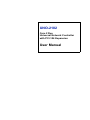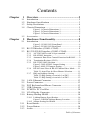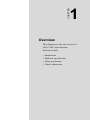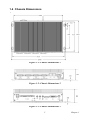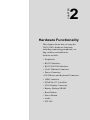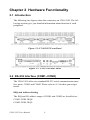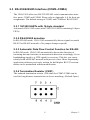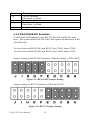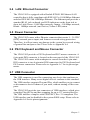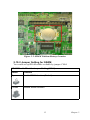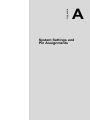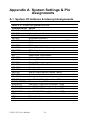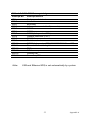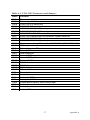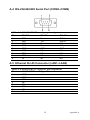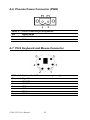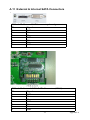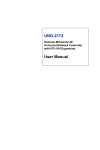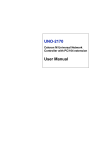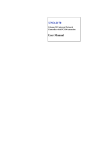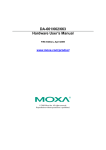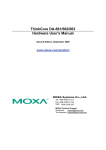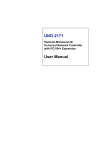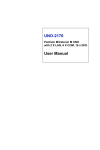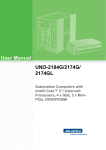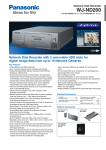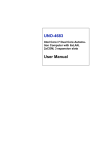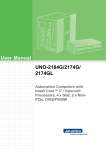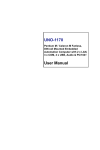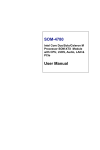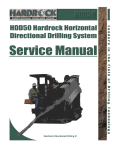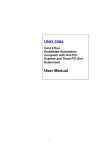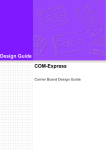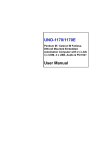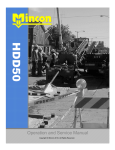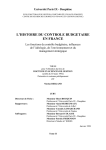Download Advantech UNO-2182 User Manual
Transcript
UNO-2182 Core 2 Duo Universal Network Controller with PCI-104 Expansion User Manual Copyright This document is copyrighted, © 2007. All rights are reserved. The original manufacturer reserves the right to make improvements to the products described in this manual at any time without notice. No part of this manual may be reproduced, copied, translated or transmitted in any form or by any means without the prior written permission of the original manufacturer. Information provided in this manual is intended to be accurate and reliable. However, the original manufacturer assumes no responsibility for its use, nor for any infringements upon the rights of third parties that may result from such use. Acknowledgements IBM, PC/AT, PS/2 and VGA are trademarks of International Business Machines Corporation. Intel® and Pentium® are trademarks of Intel Corporation. Microsoft Windows and MS-DOS are registered trademarks of Microsoft Corp. C&T is a trademark of Chips and Technologies, Inc. All other product names or trademarks are properties of their respective owners. Part No. 2003218200 1st Edition Printed in Taiwan August 2007 UNO-2182 User Manual ii Product Warranty Advantech warrants to you, the original purchaser, that each of its products will be free from defects in materials and workmanship for one year from the date of purchase. This warranty does not apply to any products that have been repaired or altered by persons other than repair personnel authorized by Advantech, or which have been subject to misuse, abuse, accident or improper installation. Advantech assumes no liability under the terms of this warranty as a consequence of such events. Because of Advantech high quality-control standards and rigorous testing, most of our customers never need to use our repair service. If an Advantech product is defective, it will be repaired or replaced at no charge during the warranty period. For out-of-warranty repairs, you will be billed according to the cost of replacement materials, service time and freight. Please consult your dealer for more details. If you think you have a defective product, follow these steps: Step 1. Collect all the information about the problem encountered. (For example, CPU speed, Advantech products used, other hardware and software used, etc.) Note anything abnormal and list any onscreen messages you get when the problem occurs. Step 2. Call your dealer and describe the problem. Please have your manual, product, and any helpful information readily available. Step 3. If your product is diagnosed as defective, obtain an RMA (return merchandize authorization) number from your dealer. This allows us to process your return more quickly. Step 4. Carefully pack the defective product, a fully completed Repair and Replacement Order Card and a photocopy proof of purchase date (such as your sales receipt) in a shippable container. A product returned without proof of the purchase date is not eligible for warranty service. Step 5. Write the RMA number visibly on the outside of the package and ship it prepaid to your dealer. iii Declaration of Conformity CE This product has passed the CE test for environmental specifications when shielded cables are used for external wiring. We recommend the use of shielded cables. This kind of cable is available from Advantech. Please contact your local supplier for ordering information. FCC Class A Note: This equipment has been tested and found to comply with the limits for a Class A digital device, pursuant to part 15 of the FCC Rules. These limits are designed to provide reasonable protection against harmful interference when the equipment is operated in a commercial environment. This equipment generates, uses, and can radiate radio frequency energy and, if not installed and used in accordance with the instruction manual, may cause harmful interference to radio communications. Operation of this equipment in a residential area is likely to cause harmful interference in which case the user will be required to correct the interference at his own expense. Technical Support and Assistance Step 1. Visit the Advantech web site at www.advantech.com/support where you can find the latest information about the product. Contact your distributor, sales representative, or Advantech's customer service center for technical support if you need additional assistance. Please have the following information ready before you call: - Product name and serial number - Description of your peripheral attachments - Description of your software (operating system, version, application software, etc.) - A complete description of the problem - The exact wording of any error messages UNO-2182 User Manual iv Contents Chapter 1 Overview ...........................................................2 1.1 1.2 1.3 1.4 Introduction ....................................................................... 2 Hardware Specifications ................................................... 3 Safety Precautions ............................................................. 4 Chassis Dimensions........................................................... 5 Figure 1.1:Chassis Dimensions 1.................................... 5 Figure 1.2:Chassis Dimensions 2.................................... 5 Figure 1.3:Chassis Dimensions 3.................................... 5 1.5 Chapter Accessories........................................................................ 6 2 Hardware Functionality ..................................8 2.1 Introduction ....................................................................... 8 Figure 2.1:UNO-2182 Front Panel ................................. 8 Figure 2.2:UNO-2182 Rear Panel .................................. 8 2.2 2.3 RS-232 Interface (COM1~COM2) ................................... 8 RS-232/422/485 Interface (COM3~COM4) ..................... 9 2.3.1 2.3.2 2.3.3 2.3.4 2.3.5 2.3.6 2.3.7 2.4 2.5 2.6 2.7 2.8 2.9 2.10 16C550 UARTs with 16-byte standard .......................... 9 RS-422/485 detection ..................................................... 9 Automatic Data Flow Control Function for RS-485 ...... 9 Termination Resistor (CN21) ......................................... 9 RS-232/422/485 Selection ............................................ 10 Figure 2.3:RS-422/485 Jumper Setting ........................ 10 Figure 2.4:RS-232 Jumper Setting................................ 10 RS-485 Auto Flow & RS-422 Master/Slave Mode ...... 11 Table 2.1:Auto Flow & Slave/Master Selection........... 11 IRQ and Address Setting .............................................. 12 Table 2.2:IRQ Setting via switch 1 at SW5.................. 12 Table 2.3:IRQ Setting via switch 1 at SW5.................. 12 LAN: Ethernet Connector .............................................. 13 Power Connector ............................................................. 13 PS/2 Keyboard and Mouse Connector ............................ 13 USB Connector ............................................................... 13 PCMCIA: PC Card Slot .................................................. 14 VGA Display Connector ................................................. 14 Battery Backup SRAM.................................................... 14 2.10.1 Lithium Battery Specification....................................... 14 Figure 2.5:SRAM Lithium Battery Location................ 15 2.10.2 Jumper Setting for SRAM ............................................ 15 2.11 2.12 2.13 Reset Button .................................................................... 16 Power Button................................................................... 16 Audio............................................................................... 16 v Table of Contents 2.14 PCI-104 ........................................................................... 16 Figure 2.6:PCI-104 Power Selection ........................... 16 Chapter 3 Initial Setup.....................................................18 3.1 Chassis Grounding .......................................................... 18 3.2 3.3 3.4 3.5 3.6 Inserting a CompactFlash Card ....................................... 18 Installing a Hard Disk ..................................................... 19 Connecting Power ........................................................... 20 BIOS Setup and System Assignments ............................ 20 Installing PCI-104 Modules ............................................ 21 Figure 3.1:Chassis Grounding Connection................... 18 Appendix A System Settings & Pin Assignments .............24 A.1 System I/O Address & Interrupt Assignments................ 24 A.2 Board Connectors and Jumpers....................................... 26 Table A.1: UNO-2182 System I/O Ports ...................... 24 Figure A.1:Connectors & Jumpers (frontside) ............. 26 Figure A.2:Connectors & Jumpers (backside).............. 26 A.3 A.4 A.5 A.6 A.7 A.8 A.9 A.10 RS-232 Standard Serial Port (COM1~COM2) ............... 28 RS-232/422/485 Serial Port (COM3~COM4) ................ 29 Ethernet RJ-45 Connector (LAN1~LAN2)..................... 29 Phoenix Power Connector (PWR)................................... 30 PS/2 Keyboard and Mouse Connector ............................ 30 USB Connector (USB1~USB2) ...................................... 31 VGA Display Connector (DVI-I to DVI & VGA Cable) 31 DVI-I Connector ............................................................. 32 A.11 External & Internal SATA Connectors ........................... 33 Table A.11:DVI-I connector pin assignment................ 32 Table A.12:External SATA connector pin assignment 33 Table A.13:Internal SATA DATA Connectors (CN40)33 Table A.14:Internal SATA Power Connectors (CN41) 34 UNO-2182 User Manual vi CHAPTER 1 2 Overview This chapter provides an overview of UNO-2182’s specifications. Sections include: • Introduction • Hardware specification • Safety precautions • Chassis dimensions Chapter 1 Overview 1.1 Introduction UNO-2182 is an embedded Application Ready Platform (ARP) that can shorten your development time and offers rich networking interfaces to fulfill extensive needs in different projects. Advantech’s Universal Network Controller is designed to be a total solution for network enabled Application Ready Platforms. Leveraging field-approved and worldwide approved real-time OS technology, Advantech’s UNO-2000 series provides a Windows CE .NET and Windows XP Embedded ready solution, and supports several standard networking interfaces, such as Ethernet, Wireless LAN, RS-232/422/485 and so on. Because of its openness, great expansion capability and reliable design (fanless and diskless), the UNO-2000 series are ideal embedded platforms for implementing custom applications for diversified applications. UNO-2182 User Manual 2 1.2 Hardware Specifications • CPU: Core 2 Duo • Memory: 1GB on board • Battery-backup RAM: 512 KB Battery-backup RAM • Keyboard/Mouse: PS/2 keyboard & mouse • Display: DVI-I, support dual display • Serial Ports: 2 × RS-232 and 2 x RS-232/422/485 with DB-9 connectors. Automatic RS-485 data flow control • Serial Speeds: RS-232: 50~115.2 kbps, RS-422/485: 50~921.6 kbps • LAN: Two 10/100/1000 Base-T RJ-45 Ports • USB Interface: Two USB ports, USB EHCI, Rev. 2.0 compliant • Audio: Mic in, Line in, Line out • PC Card: One PC Card slot. Supports CardBus (Card-32) Card and 16-bit (PCMCIA 2.1/JEIDA4.2) Card. Supports +5 V, +3.3 V working power • SSD: One internal Type I / Type II CompactFlash card slot • LEDs: Power (Power Standby: Orange, Power on : Green), IDE, Alarm for RAM Backup Battery • PCI-104: PCI-104 slot, Supports +3.3V/5V Power • HDD: One standard 2.5” SATA or PATA HDD • Watch Dog Timer: Programmable • Anti-Shock: 20 G @ Wall mounting, IEC 68 2-27, half sine, 11 ms w/ HDD50 G @ Wall mounting, IEC 68 2-27, half sine, 11 ms w/CF • Anti-Vibration: 2 Grms w/CF @IEC 68 section 2-64, random, 5 ~ 500 Hz, 1 Oct./min, 1 hr/axis. 1 Grms w/ HDD @ IEC 68 section 2-64, random, 5 ~ 500 Hz, 1 Oct./min, 1 hr/axis • Power Requirement: Min. 48 W (9 ~ 36 VDC) (5A, MAX) (ATX) • Power Consumption: 24W (Typical) • Operating Temperature: -20 ~ 55° C (-4~135° F) • Storage Temperature: -20~80° C (-4~176° F) • Relative Humidity: 95% @ 40°C • Weight: 2.8 kg 3 Chapter 1 • Chassis Size (W × L × H): 255 x 152 x 69 mm (10”× 6.0”× 2.7”) • Software options: Windows XP Embedded, Win/2000/XP • Certification: CE, FCC Class A, UL 1.3 Safety Precautions The following sections tell how to make each connection. In most cases, you will simply need to connect a standard cable. Warning! Always disconnect the power cord from your chassis whenever you are working on it. Do not connect while the power is on. A sudden rush of power can damage sensitive electronic components. Only experienced electronics personnel should open the chassis. Caution! Always ground yourself to remove any static electric charge before touching UNO-2182. Modern electronic devices are very sensitive to static electric charges. Use a grounding wrist strap at all times. Place all electronic components on a static-dissipative surface or in a static-shielded bag. UNO-2182 User Manual 4 1.4 Chassis Dimensions Figure 1.1: Chassis Dimensions 1 Figure 1.2: Chassis Dimensions 2 Figure 1.3: Chassis Dimensions 3 5 Chapter 1 1.5 Accessories Please refer below for the accessory list: • 2-pin connector for power wiring (Advantech P/N : 1652002205) • DVI-I to DVI and VGA cable (Advantech P/N : 1700004713) • SATA signal cable (Advantech P/N : 1700004711) • SATA power cable (Advantech P/N : 1700004712) • 10 PCS jumper for PATA HDD (Advantech P/N : 1653302122) • 1 PATA IDE HDD cable 15cm (Advantech P/N : 1701440151) • Keyboard/Mouse Y cable (Advantech P/N : 1700060202) • Driver CD • PCI-104 bracket (Advantech P/N : 1960008884) • 2 Standard posts for install PCI-104 card (Advantech P/N : 193A231540) • 2 screws (M3*15L) for install PCI-104 bracket on UNO (Advantech P/ N : 1935131510) • Warranty card If anything is missing or damaged, contact your distributor or sales representative immediately. UNO-2182 User Manual 6 CHAPTER 2 2 Hardware Functionality This chapter shows how to setup the UNO-2182’s hardware functions, including connecting peripherals, setting switches and indicators. Sections include: • Peripherals • RS-232 Interface • RS-232/422/485 Interface • LAN / Ethernet Connector • Power Connector • PS/2 Mouse and Keyboard Connector • USB Connector • PCMCIA: PC Card Slot • VGA Display Connector • Battery Backup SRAM • Reset Button • Power Button • Audio • PCI-104 Chapter 2 Hardware Functionality 2.1 Introduction The following two figures show the connectors on UNO-2182. The following sections give you detailed information about function of each peripheral. Figure 2.1: UNO-2182 Front Panel Figure 2.2: UNO-2182 Rear Panel 2.2 RS-232 Interface (COM1~COM2) The UNO-2182 offers two standard RS-232 serial communication interface ports: COM1 and COM2. Please refer to A.3 for their pin assignments. IRQ and Address Setting The IRQ and I/O address range of COM1 and COM2 are listed below: COM1: 3F8H, IRQ4 COM2: 2F8H, IRQ3 UNO-2182 User Manual 8 2.3 RS-232/422/485 Interface (COM3~COM4) The UNO-2182 offers two RS-232/422/485 serial communication interface ports: COM3 and COM4. Please refer to Appendix A.4 for their pin assignments. The default setting of COM3 and COM4 are RS-422/485. 2.3.1 16C550 UARTs with 16-byte standard Advantech UNO-2182 comes with TI16C550 UARTs containing 16 bytes FIFOs. 2.3.2 RS-422/485 detection In RS-422/485 mode, UNO-2182 automatically detects signals to match RS-422 or RS-485 networks. (No jumper change required) 2.3.3 Automatic Data Flow Control Function for RS-485 In RS-485 mode, UNO-2182 automatically detects the direction of incoming data and switches its transmission direction accordingly. So no handshaking signal (e.g. RTS signal) is necessary. This lets you conveniently build an RS-485 network with just two wires. More importantly, application software previously written for half duplex RS-232 environments can be maintained without modification. 2.3.4 Termination Resistor (CN21) The onboard termination resistor (120 ohm) for COM3/COM4 can be used for long distance transmission or device matching. (Default Open.) 9 Chapter 2 Pin Description 1-2 TX+/TX- for COM3 Data+/Data- for COM3 3-4 RX+/RX- for COM3 5-6 TX+/TX- for COM4 Data+/Data- for COM4 7-8 RX+/RX- for COM4 2.3.5 RS-232/422/485 Selection COM3 and COM4 support 9-wire RS-232, RS-422 and RS-485 interfaces. The system detects RS-422 or RS-485 signals automatically in RS422/485 mode. To select between RS-422/485 and RS-232 for COM3, adjust CN24. To select between RS-422/485 and RS-232 for COM4, adjust CN25. Jumper setting for RS-422/485 interface: (Default setting). (CN24/CN25) Figure 2.3: RS-422/485 Jumper Setting Jumper setting for RS-232 interface: (CN24 and CN25) Figure 2.4: RS-232 Jumper Setting UNO-2182 User Manual 10 2.3.6 RS-485 Auto Flow & RS-422 Master/Slave Mode You can set the “Auto Flow Control” mode of RS-485 or “Master/Slave” mode of RS-422 by using the SW4 DIP switch for each RS-422/485 port. In RS-485, if the switch is set to “Auto”, the driver automatically senses the direction of the data flow and switches the direction of transmission. No handshaking is necessary. In RS-422, if DIP switch is set to “On,” the driver is always enabled, and always in high or low status. Table 2.1: Auto Flow & Slave/Master Selection SW4 DIP Switch Setting 1 2 O N (Default) 1 2 1 2 O N COM Port COM3 COM3 COM3 COM4 1 2 O N RS-422: Slave mode RS-485: Auto flow control RS-422: Slave mode COM4 COM4 O N Mode Selections COM3 COM4 11 RS-485: Auto flow control RS-422: Master mode RS-485: N/A RS-422: Slave mode RS-485: Auto flow control RS-422: Slave mode RS-485: Auto flow control RS-422: Master mode RS-485: N/A RS-422: Master mode RS-485: N/A RS-422: Master mode RS-485: N/A Chapter 2 2.3.7 IRQ and Address Setting The IRQ and I/O address range of COM3 and COM4 are listed below: • COM3: 3E8H, IRQ10 (Independent IRQ), IRQ10 (Share IRQ) • COM4: 2E8H, IRQ5 (Independent IRQ), IRQ10 (Share IRQ) • Vector address for share IRQ: 1D0H You can set “Share IRQ” or “Independent IRQ” by the first switch of SW5. Table 2.2: IRQ Setting via switch 1 at SW5 Switch 1 at SW5 setting 1 2 1 2 Function O N Share IRQ (default) O N Independent IRQ You can adjust the transmission rate by the second switch of SW5. Table 2.3: IRQ Setting via switch 1 at SW5 Switch 1 at SW5 setting 1 2 1 2 Function O N Speed x 8* O N Speed x 1 (default) * To increase the normal baud rates by eight times, (e.g. if 115.2K bps is set, the baud rate will be increased to 921.6K bps), set switch 2 of SW5 to “on”. UNO-2182 User Manual 12 2.4 LAN: Ethernet Connector The UNO-2182 is equipped with a Realtek RTL8111B Ethernet LAN controller that is fully compliant with IEEE 802.3u 10/100Mbps Ethernet and also IEEE 802.3ab 1000Mbps Ethernet.. The Ethernet port provides a standard RJ-45 jack on board, and LED indicators on the front side to show its Link (Green : 1000 Mbps network, Orange : 100 Mbps network, Blank : 10Mbps network.) and Active (Yellow LED) status. 2.5 Power Connector The UNO-2182 comes with a Phoenix connector that carries 9 ~ 36 VDC (ATX) external power input, and features reversed wiring protection. Therefore, it will not cause any damage to the system by reversed wiring of ground line and power line. Please refer to Appendix A.6 2.6 PS/2 Keyboard and Mouse Connector The UNO-2182 provides a PS/2 keyboard and PS/2 mouse connector. A 6-pin mini-DIN connector is located on the rear panel of the UNO-2182. The UNO-2182 comes with an adapter to convert from the 6-pin miniDIN connector to two 6-pin mini-DIN connectors for PS/2 keyboard and PS/2 mouse connection. Please refer to Appendix A.7 for its pin assignments. 2.7 USB Connector The USB connector is used for connecting any device that conforms to the USB interface. Many recent digital devices conform to this standard. The USB interface supports Plug and Play, which enables you to connect or disconnect a device whenever you want, without turning off the computer. The UNO-2182 provides two connectors of USB interfaces, which gives complete Plug & Play and hot swapping for up to 127 external devices. The USB interface complies with USB EHCI, Rev. 2.0 compliant. The USB interface can be disabled in the system BIOS setup. Please refer to Appendix A.8 for its pin assignments. 13 Chapter 2 2.8 PCMCIA: PC Card Slot The UNO-2182 provides one PC Card slot that supports CardBus (Card32) cards and 16-bit (PCMCIA 2.1/JEIDA 4.2) card standards. It supports +3.3 V, +5 V. The PC Card is 85.6 mm long by 54 mm wide (3.37" x 2.126"), use a 68-pin connector and a removable module standardized by PCMCIA that is known as “PCMCIA card.” PS: PCMCIA interrupt assignment is IRQ 7. 2.9 VGA Display Connector UNO-2182 provides DVI-I interface, you could link you DVI or VGA monitor through DVI-I to DVI and VGA cable. (Advantech P/N : 1700004713), As for detail DVI-I pin assigmnet, please refer A.10. The UNO-2182 provides a VGA controller (Intel 945GM GMCH for a high resolution VGA interface. It supports CRT Mode: 1600 x 1200 @ 32bpp @ 85Hz, and up to 32 MB shared memory. 2.10 Battery Backup SRAM UNO-2182 provides 512 KB of battery backed SRAM. This ensures that you have a safe place to store critical data. You can now write software applications without being concerned that system crashes will erase critical data from the memory. There is a BTRY LED in the front panel of the UNO-2182, please replace the lithium battery with a new one if the BTRY LED is activated. 2.10.1 Lithium Battery Specification • Type: BR2032 (Using CR2032 is NOT recommended) • Output voltage: 3 VDC • Location: the backside of UNO-2182 board. (BH2 is for SRAM, BH1 is for real time clock) UNO-2182 User Manual 14 Figure 2.5: SRAM Lithium Battery Location 2.10.2 Jumper Setting for SRAM You could set up SRAM enable or diable by jumper CN44. SRAM Enable/Disable Jumper Setting (CN44) Status Function Open Enable SRAM function (Default) Closed Disable SRAM function 15 Chapter 2 2.11 Reset Button Press the "Reset" button to activate the reset function. (SW2) 2.12 Power Button Press the "Power" button to power on or power off UNO-2182. (ATX type) (SW3) UNO-2182's power is also designed for power management only "S1" compliant. 2.13 Audio UNO-2182 supports audio function with - Microphone - Line In - Line Out. 2.14 PCI-104 UNO-2182 supports standard PCI-104 version 1.2, which supports up to 3 PCI masters (CN33). You also could install jumper (CN32) for choosing power of PCI-104 bus supplies (Jumper default setting is open). Figure 2.6: PCI-104 Power Selection UNO-2182 User Manual 16 CHAPTER 3 2 Initial Setup This chapter introduces how to initialize the UNO-2182. Sections include: • Chassis Grounding • Inserting a CompactFlash Card • Installing a Hard Disk • Connecting Power • BIOS Setup and System Assignments • Installing PCI-104 Modules Chapter 3 Initial Setup 3.1 Chassis Grounding The aluminum made UNO-2182 provides good EMI protection and a stable grounding base. There is an easy-to-connect chassis grounding point for you to use. Please connect chassis ground of UNO-2182 with "EARTH" as ground. Figure 3.1: Chassis Grounding Connection Note: UNO-2182 is design as system power ground and chassis ground is separated. 3.2 Inserting a CompactFlash Card The procedure for installing a CompactFlash card into the UNO-2182 is detailed below, please follow these steps carefully. 1. Remove the power cord. 2. Unscrew the four screws from the rear panel. 3. Remove the storage panel. 4. Plug a CompactFlash card with your OS and application program into a CompactFlash card slot on board. (CN8) 5. Screw back the rear panel with four screws UNO-2182 User Manual 18 Note CN8 is primary's master CN7 is Primary Please do not use CN8 and CN7 at same time. If your OS is build in CF card and program,application and data are save in HDD, please install CF in CN8 and connect SATA HDD in CN40 (SATA signal) and CN41 (SATA power), please also refer CN40 and CN41 pin assignment in A.11. 3.3 Installing a Hard Disk The procedure for installing a hard disk into the UNO-2182 is below. Please follow these steps carefully. 1. Remove the power cord. 2. Unscrew six screws from the down storage panel of the UNO-2182. 3. Remove the storage panel. 4. Install 2.5" HDD on storage panel and please notice the cable connector on HDD for IDE should be near bottom triangle sign of storage panel, and screw 4 screws on the back side of storage panel connector IDE cable with Standard PATA and CN7 or SATA HDD with CN40 (SATA signal) and CN41 (SATA power), , please also refer CN40 and CN41 pin assginment in A.11 5. Screw back the down storage panel with 6 screws 19 Chapter 3 Note: CN8 is Primary's master CN7 is Primary Please do not use CN8 and CN7 at same time. If your OS is build in CF card and program,application and data are save in HDD, please install CF in CN8 and connect SATA HDD in CN40 (SATA signal) and CN41 (SATA power), please also refer CN40 and CN41 pin assignment in A.10 Also you could apply external SATA connector to link with your storage device for data storage, this connector only provides signal, but not power. As for external SATA connector pin definitions, please refer to A.11. 3.4 Connecting Power Connect the UNO-2182 to a 9 ~ 36 VDC power source. The power source can either be from a power adapter or an in-house power source. 3.5 BIOS Setup and System Assignments UNO-2182 adopts Advantech’s SOM-5782 CPU module. Further information about the SOM-5782 CPU module, can be found in SOM-5782 user’s manual. You can find this manual on the UNO-2182’s driver and utility CD-ROM. Please note that you can try to “LOAD BIOS DEFAULTS” from the BIOS Setup manual if the UNO-2182 does not work properly. UNO-2182 User Manual 20 3.6 Installing PCI-104 Modules If you need install PCI-104 module on UNO-2182, please refer below procedure. 1. Make sure power core is not connected with UNO-2182. 2. Unscrew the four screws from the rear panel. 3. Slide off down cover of UNO-2182. 4. Unscrew four screws from PCB, please refer below picture. 5. Screw up 2 post and PCI-104 bracket in accessory, please refer below picture. 21 Chapter 3 6. Install PCI-104 card and screw up 4 screws which removed from UNO-2182 PCB, please refer below picture. 7. Installation complete. Note: If only function test, UNO-2182 could integrate PCI-104 card without UNO-PCM22, if you need a whole set chassis, you have to assembly with UNO-PCM22 for whole UNO set. UNO-2182 User Manual 22 Appendix A System Settings and Pin Assignments Appendix A System Settings & Pin Assignments A.1 System I/O Address & Interrupt Assignments Table A.1: UNO-2182 System I/O Ports Address Range Device 000-00F 020-03F 040-05F 060-06F 070-07F 080-09F 0A0-0BF 0C0-0DF 0F0 0F1 0F8-0FF 1F0-1F7 200-207 274-279 2E8-2EF 2F8-2FF 3B0-3DF 3E8-3EF 3F8-3FF 500-51E DC000-DFFFF E000-E01F E100-E11F E200-E21F E300-E31F 1D0 1E0 11E DMA controller Interrupt controller 1, (master) Timer/counter (keyboard controller) Real-time clock, non-maskable interrupt (NMI) Mask DMA page register Interrupt controller 2 (slave) DMA controller Clear math co-processor Reset math co-processor Math co-processor Primary IDE channel Game I/O ISAPNP Read Data Port Serial port 4 Serial port 2 Intel 915GM Express Chipset Family Serial port 3 Serial port 1 Intel 82801 SMbus Controller– 266A Battery back-up RAM Intel 82801 USB Host Controller - 2658 Intel 82801 USB Host Controller - 2659 Intel 82801 USB Host Controller - 265A Intel 82801 USB Host Controller - 265B Vector address; for COM port share IRQ Battery backup resource Battery backup resource UNO-2182 User Manual 24 Table A.2: UNO-2182 Interrupt Assignment Interrupt No. Interrupt Source NMI IRQ 0 IRQ 1 IRQ 2 IRQ 3 IRQ 4 IRQ 5 IRQ 6 IRQ 7 IRQ 8 IRQ 10 IRQ 11 IRQ 12 IRQ 13 IRQ 14 IRQ 15 Parity error detected Interval timer Keyboard Interrupt from controller 2 (cascade) COM2 COM1 COM4 (Independent IRQ) Diskette controller (FDC) PCMCIA Real-time clock COM3 (Independent IRQ)/COM3&COM4 Share IRQ Reserved for watchdog timer PS/2 mouse INT from co-processor Primary IDE Secondary IDE Note: USB and Ethernet IRQ is set automatically by system 25 Appendix A A.2 Board Connectors and Jumpers There are several connectors and jumpers on the UNO-2182 board. The following sections tell you how to configure the UNO-2182 hardware setting. Figure A-1 and Figure A-2 show the locations of UNO-2182’s connectors and jumpers. Figure A.1: Connectors & Jumpers (frontside) Figure A.2: Connectors & Jumpers (backside) UNO-2182 User Manual 26 Table A.3: UNO-2182 Connectors and Jumpers Label Function CN1 CN31 CN18 CN19 CN20 CN23 SW4 SW5 CN24 CN25 CN21 CN13 CN8 CN7 CN11 CN40 CN41 CN27 CN33 CN32 CN16 CN28 SW3 SW2 BH1 BH2 CN44 CN4 CN5 CN6 Phoenix power connector Ethernet port 1 & 2 COM1 RS-232 serial port COM2 RS-232 serial port COM3 RS-232/422/485 serial port COM4 RS-232/422/485 serial port COM3/COM4 RS-422 master/slave selection Share IRQ/Independent IRQ selection /Speed selection COM3 RS-232/422/485 selection COM4 RS-232/422/485 selection Terminator resistor (120 ohm) for COM3/COM4 (RS-422/RS-485) PS/2 keyboard and mouse connector Primary's master CF card connector Primary IDE connector USB connector Internel SATA signal connector Internel SATA power connector Externel SATA PCI-104 slot PCI-104 power selection DVI-I display connector PC card slot Power button Reset button Battery for RTC Battery for SRAM Enable/disble battery back RAM jumper Audio's Line-out Audio's Line-in Audio's MIC 27 Appendix A A.3 RS-232 Standard Serial Port (COM1~COM2) Table A.4: RS-232 standard serial port pin assignments Pin RS-232 Signal Name 1 2 3 4 5 6 7 8 9 DCD RxD TxD DTR GND DSR RTS CTS RI UNO-2182 User Manual 28 A.4 RS-232/422/485 Serial Port (COM3~COM4) Table A.5: RS-232/422/485 serial port pin assignments Pin RS-232 RS-422 RS-485 1 2 3 4 5 6 7 8 9 DCD RxD TxD DTR GND DSR RTS CTS RI TxTx+ Rx+ RxGND NC NC NC NC DATADATA+ NC NC GND NC NC NC NC A.5 Ethernet RJ-45 Connector (LAN1~LAN2) Table A.6: Ethernet RJ-45 connector pin assignments Pin 10/100/1000Base-T Signal Name 1 2 3 4 5 6 7 8 XMT+ XMTRCV+ NC NC RCVNC NC 29 Appendix A A.6 Phoenix Power Connector (PWR) Table A.7: Power connector pin assignments Pin Signal Name 1 2 +9 ~36 VDC GND A.7 PS/2 Keyboard and Mouse Connector Table A.8: Keyboard and Mouse connector pin assignments Pin Signal Name 1 2 3 4 5 6 KB DATA MS DATA GND VCC KB Clock MS Clock UNO-2182 User Manual 30 A.8 USB Connector (USB1~USB2) Table A.9: USB connector pin assignments Pin Signal Name Cable Color 1 2 3 4 VCC DATADATA+ GND Red White Green Black A.9 VGA Display Connector (DVI-I to DVI & VGA Cable) 5 1 10 6 15 11 Table A.10: VGA adaptor cable pin assignment Pin Signal Name 1 2 3 4 5 6 7 8 9 10 11 12 13 14 15 Red Green Blue NC GND GND GND GND NC GND NC NC H-SYNC V-SYNC NC 31 Appendix A A.10 DVI-I Connector Table A.11: DVI-I connector pin assignment Pin Signal Name 1 2 3 4 5 6 7 8 9 10 11 12 13 14 15 16 17 18 19 20 21 22 23 24 C1 C2 C3 C4 C5 TMDS_C2# TMDS_C2 GND CRT_DDC_CLK CRT_DDC_DATA MDVI_CLK MDVI_DATA VGAVSY TMDS_C1# TMDS_C1 GND VCC_DVI VGA Detect HP_DET TMDS_C0# TMDS_C0 GND GND TMDS_CK# TMDS_CK VGAR VGAG VGAB VGAHSY GND UNO-2182 User Manual 32 A.11 External & Internal SATA Connectors Table A.12: External SATA connector pin assignment Pin Signal name 1 2 3 4 5 6 7 GND TX+ TXGND RXRX+ GND Table A.13: Internal SATA DATA Connectors (CN40) Pin Signal name 1 2 3 4 5 6 7 GND TX+ TXGND RXRX+ GND 33 Appendix A Table A.14: Internal SATA Power Connectors (CN41) Pin Signal name 1 2 3 4 5 6 7 8 GND GND +12V +12V +5V +5V +3V +3V UNO-2182 User Manual 34