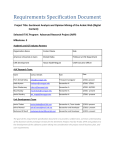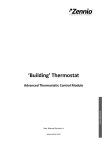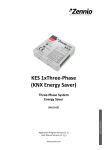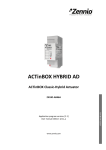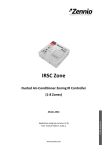Download Bitly Integration Manual
Transcript
Integration How to Integrate with bit.ly As you probably know we are integrating with bit.ly so that your URL’s generated from Ticketsolve will get shortened. As this is a new feature we thought we would put together a little guide to help you get set up. Follow the steps and you should be fine but if you do have any questions or you need some extra help please get in touch either via Zendesk or by giving us a ring. Before you integrate with bit.ly you need to decide if you would like the email links to be shortened. If you do want them shortened, you need to tick the setting: email - use_short_urls_in_emails You will find this setting in the settings tab under general settings. Now that you have applied this setting you can now go and get the bit.ly API key. The first thing you will have to do is sign up to bit.ly so that you can generate your API key. To do this head over to bitly.com and hit the sign up button in the top menu. bit.ly gives you the option to sign in with Facebook or Twitter but just remember that this will link to your personal account. As you are using this for your venue we suggest creating an account using a username and password. Once you have entered your credentials click the create account button. Remember to use an email you have access to as you will need to verify your account before creating the API key. Once you have created your account it will take you to the dashboard, and as you can see its a bit empty. bit.ly have made it a little tricky to find the API page so don’t worry if you can’t find it. Go to the footer and click the More button, this will bring a drop up menu and API is at the top of that list. The next step is fairly simple. Just click Get Started This page will give you all the detail about getting started with the API, you can read it if you like, but you haven't got time just go to the 3rd paragraph and click here. Before you can generate your API you must first verify your email. To do this click on the settings page link. Just under the email field it will say that your email address is not verified. Click here to verify your account. Once you click this it will send an email to the address that you created the account with. Open the email and verify the account by clicking the hyperlink in the email. Once you have verified the email, return to the API page to create your Generic Access Token. Confirm your password and click Generate Token. bit.ly will now generate a long access token for you. Copy this token so that you can paste it into your Ticketsolve settings. To add the API key into Ticketsolve go to the settings tab and then general settings and type in bit.ly and the setting you need is: misc - bitly_api_key Paste the access token from bit.ly into this setting and let Ticketsolve do the rest for you. If you would like any further help on how to set the bit.ly integration up, please get in touch via the Zendesk or drop us a line. Remember to read up on the main benefits of using bit.ly and we will be in touch soon to see how you are getting on. User Manual brought to you by



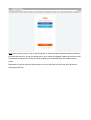
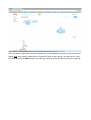


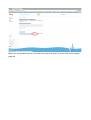

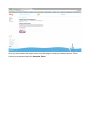
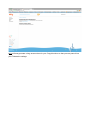
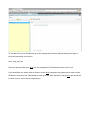

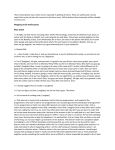
![[WAP035] [Evaluating Twittervane] Project Final Report](http://vs1.manualzilla.com/store/data/005882807_1-a2020170b6b6795bf72e9c3d683c54a5-150x150.png)