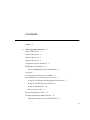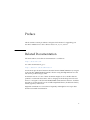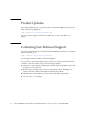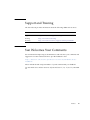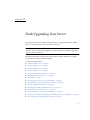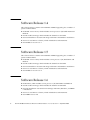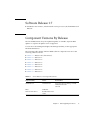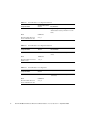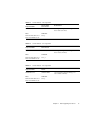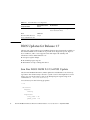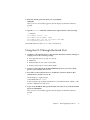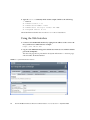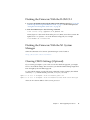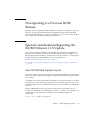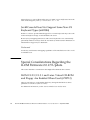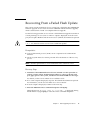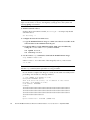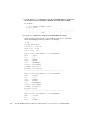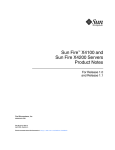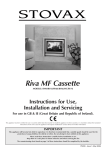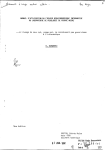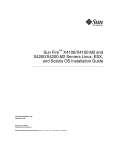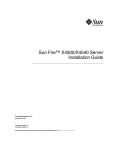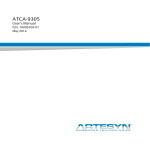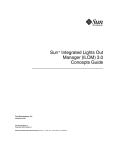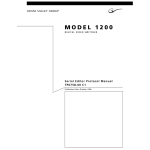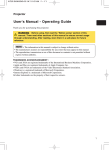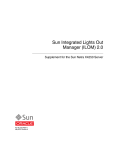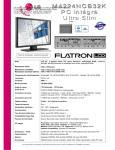Download Sun Fire X4500 Server Release Notes For Software Releases 1.4
Transcript
Sun Fire™ X4500 Server Release Notes for Software Releases 1.4, 1.5, 1.6, and 1.7 Sun Microsystems, Inc. www.sun.com Part No. 820-3840-14 September 2009, Revision A Submit comments about this document by clicking the Feedback[+] link at: http://docs.sun.com Copyright 2009 Sun Microsystems, Inc., 4150 Network Circle, Santa Clara, California 95054, U.S.A. All rights reserved. Sun Microsystems, Inc. has intellectual property rights relating to technology that is described in this document. In particular, and without limitation, these intellectual property rights may include one or more of the U.S. patents listed at http://www.sun.com/patents and one or more additional patents or pending patent applications in the U.S. and in other countries. This document and the product to which it pertains are distributed under licenses restricting their use, copying, distribution, and decompilation. No part of the product or of this document may be reproduced in any form by any means without prior written authorization of Sun and its licensors, if any. Third-party software, including font technology, is copyrighted and licensed from Sun suppliers. Parts of the product may be derived from Berkeley BSD systems, licensed from the University of California. UNIX is a registered trademark in the U.S. and in other countries, exclusively licensed through X/Open Company, Ltd. Sun, Sun Microsystems, the Sun logo, Java, AnswerBook2, docs.sun.com, Sun Fire, and Solaris are trademarks or registered trademarks of Sun Microsystems, Inc., or its subsidiaries, in the U.S. and in other countries. All SPARC trademarks are used under license and are trademarks or registered trademarks of SPARC International, Inc. in the U.S. and in other countries. Products bearing SPARC trademarks are based upon an architecture developed by Sun Microsystems, Inc. AMD Opteron is a trademark or registered trademark of Advanced Microdevices, Inc. The OPEN LOOK and Sun™ Graphical User Interface was developed by Sun Microsystems, Inc. for its users and licensees. Sun acknowledges the pioneering efforts of Xerox in researching and developing the concept of visual or graphical user interfaces for the computer industry. Sun holds a non-exclusive license from Xerox to the Xerox Graphical User Interface, which license also covers Sun’s licensees who implement OPEN LOOK GUIs and otherwise comply with Sun’s written license agreements. U.S. Government Rights—Commercial use. Government users are subject to the Sun Microsystems, Inc. standard license agreement and applicable provisions of the FAR and its supplements. DOCUMENTATION IS PROVIDED “AS IS” AND ALL EXPRESS OR IMPLIED CONDITIONS, REPRESENTATIONS AND WARRANTIES, INCLUDING ANY IMPLIED WARRANTY OF MERCHANTABILITY, FITNESS FOR A PARTICULAR PURPOSE OR NON-INFRINGEMENT, ARE DISCLAIMED, EXCEPT TO THE EXTENT THAT SUCH DISCLAIMERS ARE HELD TO BE LEGALLY INVALID. Copyright 2009 Sun Microsystems, Inc., 4150 Network Circle, Santa Clara, Californie 95054, Etats-Unis. Tous droits réservés. Sun Microsystems, Inc. a les droits de propriété intellectuels relatants à la technologie qui est décrit dans ce document. En particulier, et sans la limitation, ces droits de propriété intellectuels peuvent inclure un ou plus des brevets américains énumérés à http://www.sun.com/patents et un ou les brevets plus supplémentaires ou les applications de brevet en attente dans les Etats-Unis et dans les autres pays. Ce produit ou document est protégé par un copyright et distribué avec des licences qui en restreignent l’utilisation, la copie, la distribution, et la décompilation. Aucune partie de ce produit ou document ne peut être reproduite sous aucune forme, par quelque moyen que ce soit, sans l’autorisation préalable et écrite de Sun et de ses bailleurs de licence, s’il y en a. Le logiciel détenu par des tiers, et qui comprend la technologie relative aux polices de caractères, est protégé par un copyright et licencié par des fournisseurs de Sun. Des parties de ce produit pourront être dérivées des systèmes Berkeley BSD licenciés par l’Université de Californie. UNIX est une marque déposée aux Etats-Unis et dans d’autres pays et licenciée exclusivement par X/Open Company, Ltd. Sun, Sun Microsystems, le logo Sun, Java, AnswerBook2, docs.sun.com, Sun Fire, et Solaris sont des marques de fabrique ou des marques déposées de Sun Microsystems, Inc., ou ses filiales, aux Etats-Unis et dans d’autres pays. Toutes les marques SPARC sont utilisées sous licence et sont des marques de fabrique ou des marques déposées de SPARC International, Inc. aux Etats-Unis et dans d’autres pays. Les produits portant les marques SPARC sont basés sur une architecture développée par Sun Microsystems, Inc. AMD Opteron est une marque de fabrique ou une marque deposee de Advanced Microdevices, Inc. L’interface d’utilisation graphique OPEN LOOK et Sun™ a été développée par Sun Microsystems, Inc. pour ses utilisateurs et licenciés. Sun reconnaît les efforts de pionniers de Xerox pour la recherche et le développement du concept des interfaces d’utilisation visuelle ou graphique pour l’industrie de l’informatique. Sun détient une license non exclusive de Xerox sur l’interface d’utilisation graphique Xerox, cette licence couvrant également les licenciées de Sun qui mettent en place l’interface d ’utilisation graphique OPEN LOOK et qui en outre se conforment aux licences écrites de Sun. LA DOCUMENTATION EST FOURNIE “EN L’ÉTAT” ET TOUTES AUTRES CONDITIONS, DECLARATIONS ET GARANTIES EXPRESSES OU TACITES SONT FORMELLEMENT EXCLUES, DANS LA MESURE AUTORISEE PAR LA LOI APPLICABLE, Y COMPRIS NOTAMMENT TOUTE GARANTIE IMPLICITE RELATIVE A LA QUALITE MARCHANDE, A L’APTITUDE A UNE UTILISATION PARTICULIERE OU A L’ABSENCE DE CONTREFAÇON. Please Recycle Contents Preface 1. v Flash Upgrading Your Server Software Release 1.4 2 Software Release 1.5 2 Software Release 1.6 2 Software Release 1.7 3 1 Component Versions By Release BIOS Updates for Release 1.7 3 6 Sun Fire X4500 ILOM 2.0.2.5 r47053 Update Overview 6 7 Locating the Service Processor IP Address 7 Determining Your Current Firmware Versions 8 Using the CLI Through the Management Ethernet Port Using the CLI Through the Serial Port Using the Web Interface How to Reset the SP 8 9 10 11 Downloading New Firmware 11 Flashing the ILOM SP/BIOS Firmware 12 Flashing the Firmware with the ILOM GUI 12 iii Flashing the Firmware With the ILOM CLI 13 Flashing the Firmware With the N1 System Manager Clearing CMOS Settings (Optional) Resetting the Service Processor 13 13 14 Downgrading to a Previous ILOM Release 15 Special Considerations Regarding the ILOM Firmware 1.1.8 Update New ILOM Flash Update Layout 15 15 JavaRConsole Does Not Support Some Non-US Keyboard Types (6492584) 16 Special Considerations Regarding the ILOM Firmware 2.0.2.5 Update. 16 ILOM 2.0.2.5/2.0.3.1 and Later: Virtual CD-ROM and Floppy Are Enabled When Used (6725713) 16 Recovering From a Failed Flash Update iv 17 Sun Fire X4500 Server Release Notes For Software Releases 1.4, 1.5, 1.6, and 1.7 • September 2009 Preface This document contains procedures and special information for upgrading your Sun Fire™ X4500 server to the software release 1.4, 1.5, 1.6, and 1.7. Related Documentation All Sun hardware and software documentation is available at: http://docs.sun.com For other documentation, go to: http://www.sun.com/documentation For the most up-to-date information about the Sun Fire X4500/X4540 server, navigate to the Sun Fire X4500/X4540 document collection using the High-End Servers and x64 Servers product category links. Translated versions of some of these documents might also be available after the product’s world-wide release date. Select a language from the drop-down list and browse or navigate to the Sun Fire X4500/X4540 x64 document collection. Available translations for the Sun Fire servers include Simplified Chinese, Traditional Chinese, French, Japanese, and Korean. English documentation is revised more frequently and might be more up-to-date than the translated documentation. v Product Updates For product updates that you can download for the Sun Fire X4500 server, follow the links at the following Web site: http://www.sun.com/download/index.jsp This site contains updates for firmware and drivers, as well as CD-ROM .iso images. Contacting Sun Technical Support If you have technical questions about the Sun Fire X4500 server that are not answered in this document, go to: http://www.sun.com/service/contacting See the Support menu for links to the Knowledgebase. If you need to contact Sun technical support, please have the following information available so that we can best assist you in resolving problems: vi ■ Description of the problem, including the situation where the problem occurs and its impact on your operation. ■ Machine type, operating system version, and product version, including any patches and other software that might be affecting the problem. ■ Detailed steps on the methods you have used to reproduce the problem. ■ Any error logs or core dumps. Sun Fire X4500 Server Release Notes For Software Releases 1.4, 1.5, 1.6, and 1.7 • September 2009 Support and Training The Sun web site provides information about the following additional resources: Sun Function URL Support http://www.sun.com/support/index.jsp Training http://www.sun.com/training Warranty http://www.sun.com/service/support/warranty/index.html Sun Welcomes Your Comments Sun is interested in improving its documentation and welcomes your comments and suggestions. Use the web-based form to provide feedback to Sun: http://www.sun.com/secure/products-n-solutions/hardware/docs/ feedback/ Please include the title and part number of your document with your feedback: Sun Fire X4500 Server Release Notes For Software Releases 1.4, 1.5, 1.6, and 1.7, 820-384014. Preface vii viii Sun Fire X4500 Server Release Notes For Software Releases 1.4, 1.5, 1.6, and 1.7 • September 2009 CHAPTER 1 Flash Upgrading Your Server This chapter contains procedures and information for upgrading Sun Fire X4500 server to software release 1.6 from software release 1.4. Note – You must upgrade from the last software release. For example, if you have software release 1.0, you must upgrade to software release 1.1 and then upgrade to software release 1.2, then 1.3. The Integrated Lights Out Manager (ILOM) firmware (FW) and BIOS are tightly coupled and are always updated together. See the following sections: ■ “Software Release 1.4” on page 2 ■ “Software Release 1.5” on page 2 ■ “Software Release 1.6” on page 2 ■ “Software Release 1.7” on page 3 ■ “Component Versions By Release” on page 3 ■ “BIOS Updates for Release 1.7” on page 6 ■ “Overview” on page 7 ■ “Locating the Service Processor IP Address” on page 7 ■ “Determining Your Current Firmware Versions” on page 8 ■ “Downloading New Firmware” on page 11 ■ “Flashing the ILOM SP/BIOS Firmware” on page 12 ■ “Resetting the Service Processor” on page 14 ■ “Downgrading to a Previous ILOM Release” on page 15 ■ “Special Considerations Regarding the ILOM Firmware 1.1.8 Update” on page 15 ■ “Recovering From a Failed Flash Update” on page 17 1 Software Release 1.4 This software release contains new ILOM FW and BIOS upgrades, plus a number of optional enhancements: ■ ILOM FW version 2.0.2.1, which includes service processor (SP) build r26849 and BIOS 20. ■ New Bootable CD image, which includes the SunVTS 6.3 PS1 build. ■ New Sun Installation Assistant CD image with Linux and Windows installations. ■ New Tools and Drivers software, which includes these enhancements. ■ New IPMItool version 1.8.9.1. Software Release 1.5 This software release contains new ILOM FW and BIOS upgrades, plus a number of optional enhancements: ■ ILOM FW version 2.0.2.5, which includes service processor (SP) build 34717 and BIOS 22. ■ New Bootable CD image, which includes the SunVTS 6.4 PS3 build. ■ New Sun Installation Assistant CD image with Linux and Windows installations. ■ New Tools and Drivers software, which includes these enhancements. ■ New IPMItool version 1.8.9.4. Software Release 1.6 2 ■ ILOM 2.0.2.5, which includes service processor (SP) build 42219 and BIOS 24. ■ New Bootable CD image, which includes the SunVTS 7.0 PS4 build. ■ New Sun Installation Assistant CD 2.2.10 image with Linux, Windows, and RHEL 5 installations. ■ New Tools and Drivers software, which includes these enhancements. ■ New HERD version 2.0. Sun Fire X4500 Server Release Notes For Software Releases 1.4, 1.5, 1.6, and 1.7 • September 2009 Software Release 1.7 ■ ILOM FW version 2.0.2.5, which includes service processor (SP) build 47053 and BIOS 25. Component Versions By Release The SP and BIOS must always be updated together as a bundle. Separate BIOS updates or separate SP updates are not supported. To learn more about Integrated Lights Out Manager (ILOM), see the appropriate ILOM documentation. The following tables list the Sun Fire X4500 software component versions for the following software releases: ■ TABLE 1-1 — Release 1.0.3 (first release). ■ TABLE 1-2 — Release 1.1. ■ TABLE 1-3 — Release 1.2. ■ TABLE 1-4 — Release 1.3. ■ TABLE 1-5 — Release 1.4. ■ TABLE 1-6 — Release 1.5. ■ TABLE 1-7 — Release 1.6. ■ TABLE 1-8 — Release 1.7. TABLE 1-1 Server Release 1.0 Component Versions Component Name Sun Fire X4500 Server Version ILOM FW 1.0.3 SP build 11888 BIOS 0ABIG015 Marvell SATA driver Bundled with Solaris 10 OS Documentation Integrated Lights Out Manager (ILOM) Administration Guide 819-1160 Chapter 1 Flash Upgrading Your Server 3 TABLE 1-2 Component Name Sun Fire X4500 Server Version ILOM FW 1.1.1 SP build 15632 BIOS 0ABIG018 Marvell SATA driver for Linux and Windows OS 3.6.3_1 TABLE 1-3 Documentation Integrated Lights Out Manager (ILOM) Administration Guide for ILOM 1.1.1 (8200280) Server Release 1.2 Component Versions Component Name Sun Fire X4500 Server Version ILOM FW 1.1.8 SP build 18244 BIOS 0ABIG019 Marvell SATA Linux and Windows OS 3.6.3_2 TABLE 1-4 4 Server Release 1.1 Component Versions Documentation ILOM Administration Guide for 1.1.1 (8200280) Server Release 1.3 Component Sun Fire X4500 Server Version Documentation Component Name ILOM FW 1.1.8 SP Build 19341 ILOM Administration Guide for 1.1.1 (820-0280) BIOS 0ABIG020 Marvell SATA driver for Linux and Windows OS 3.6.3_2 Sun Fire X4500 Server Release Notes For Software Releases 1.4, 1.5, 1.6, and 1.7 • September 2009 TABLE 1-5 Server Release 1.4 Component Sun Fire X4500 Server Version Documentation Component Name ILOM FW 2.0.2.1 SP Build 26333 Sun Integrated Lights Out Manager 2.0 User’s Guide (820-1188) BIOS 0ABIG020 Marvell SATA driver for Linux and Windows OS 3.6.3_2 TABLE 1-6 Server Release 1.5 Component Sun Fire X4500 Server Version Documentation Component Name ILOM FW 2.0.2.5 SP Build 34717 Sun Integrated Lights Out Manager 2.0 User’s Guide (820-1188) BIOS 0ABIG022 Marvell SATA driver for Linux and Windows OS 3.6.3_2 TABLE 1-7 Server Release 1.6 Component Sun Fire X4500 Server Version Documentation Component Name ILOM FW 2.0.2.5 SP Build 42219 Sun Integrated Lights Out Manager 2.0 User’s Guide (820-1188) BIOS 0ABIG024 Marvell SATA driver for Linux and Windows OS 3.6.3_2 Chapter 1 Flash Upgrading Your Server 5 TABLE 1-8 Server Release 1.7 Component Sun Fire X4500 Server Version Documentation Component Name ILOM FW 2.0.2.5 SP Build 47053 Sun Integrated Lights Out Manager 2.0 User’s Guide (820-1188) BIOS 0ABIG025 Marvell SATA driver for Linux and Windows OS 3.6.3_2 BIOS Updates for Release 1.7 The majority of the hardware error handling functions have been made available on the Sun Fire X4500 server in BIOS 25 to provide more diagnostic reports, improve boot conditions, and to assist support teams with improved usability and information. These added functions are: ■ PCI-space register dumps. ■ More BIOS progress reports. ■ Mechanisms to help a failing PCI device. Sun Fire X4500 ILOM 2.0.2.5 r47053 Update The Sun Fire X4500 ILOM 2.0.2.5, r47053 update has included the Console history log feature—this functionality connects to system console and outputs the Console history log onto the SP. That log file can be dumped upon request using an SP command show /SP/console/history. Console history has the following properties: -> ls /SP/console Targets: history Properties: line_count = 25 pause_count = 15 6 Sun Fire X4500 Server Release Notes For Software Releases 1.4, 1.5, 1.6, and 1.7 • September 2009 start_from = end ■ line_count—Specifies how many lines of console log will be shown. ■ pause_count—Specifies how many lines of console log will be shown before SP stops to show and waits for user input to continue. ■ start_from—It can be configured with end or beginning. ■ end—Latest line_count lines of console log will be shown. ■ beginning—Oldest line_count lines of console log will be shown. Overview This section describes the processes for updating the firmware that resides on: ■ The server itself (BIOS). ■ The server’s Service Processor (ILOM). This basic procedure for the ILOM/BIOS update has these steps: 1. Obtain the IP address of the Service Processor. See “Locating the Service Processor IP Address” on page 7. 2. Log on to the Service Processor ILOM to check the versions of firmware you have. See “Determining Your Current Firmware Versions” on page 8. 3. Use the ILOM to download the new versions of firmware. See “Downloading New Firmware” on page 11. 4. Use the ILOM (or N1 System Manager, if supported) to install the new firmware. See “Flashing the ILOM SP/BIOS Firmware” on page 12. 5. Reset the Service Processor. See “Resetting the Service Processor” on page 14. Also see “Recovering From a Failed Flash Update” on page 17. Locating the Service Processor IP Address The Service Processor (SP) on your Sun Fire server is used for various firmware update tasks, accessed by using its IP address. Use one of the three methods listed here to locate the ILOM SP and IP address. Chapter 1 Flash Upgrading Your Server 7 1. Sun N1 System Manager — This tool provides the capability to display the ILOM SP addresses of managed systems with the n1sh command. For example, the following command can be used to create a list of Sun Fire X4500 servers: n1sh show server | grep 'X4500' 2. DHCP server — See “ILOM Initial Setup” in the Integrated Lights Out Manager Administration Guide, 820-0280, for instructions on how to determine the IP address of a single server. 3. Linux and Solaris open-source nmap command — The open-source nmap command provides a -p port option to scan for port 623, which can be used to quickly detect IPMI-enabled devices on a network. For example: nmap -p 623 10.6.154.1/24 Determining Your Current Firmware Versions This section provides three methods of determining your firmware version build number: ■ “Using the CLI Through the Management Ethernet Port” on page 8 ■ “Using the CLI Through the Serial Port” on page 9 ■ “Using the Web Interface” on page 10 Using the CLI Through the Management Ethernet Port See your server’s ILOM documentation for more detailed information on this procedure. 1. Connect an RJ-45 Ethernet cable to the NET MGT Ethernet port on the back panel. 2. Establish an SSH connection using the following command: # ssh -l root SP-IP where SP-IP is the IP address of the service processor. 8 Sun Fire X4500 Server Release Notes For Software Releases 1.4, 1.5, 1.6, and 1.7 • September 2009 3. Enter the default password when you are prompted: changeme After you have successfully logged in, the SP displays its default command prompt: -> 4. Type the version command, which returns output similar to the following: -> SP SP SP SP version firmware version: 1.x.x firmware build number: 11888 firmware date: Tue Sep 13 12:50:37 PDT 2006 filesystem version: 0.1.13 The ILOM firmware is the build number listed above. Using the CLI Through the Serial Port 1. Configure your terminal device or the terminal emulation software running on a laptop or PC to the following settings: ■ 8N1: eight data bits, no parity, one stop bit ■ 9600 baud ■ Disable hardware flow control (CTS/RTS) ■ Disable software flow control (XON/XOFF) 2. Connect a serial cable from the RJ-45 SER MGT port on your server’s back panel to your terminal device or PC. 3. Press Enter on the terminal device to establish a connection between that terminal device and the server’s SP. The SP displays a login prompt. SUNSP0003BA84D777 login: In this example login prompt, 0003BA84D777 is the Ethernet MAC address of the SP. This is different for each server. 4. Log in to the ILOM SP and type the default user name (root) with the default password (changeme). After you have successfully logged in, the SP displays its default command prompt: -> Chapter 1 Flash Upgrading Your Server 9 5. Type the version command, which returns output similar to the following: -> SP SP SP SP version firmware version: 1.x.x firmware build number: 11888 firmware date: Tue Sep 13 12:50:37 PDT 2008 filesystem version: 0.1.13 The ILOM firmware build version is the build number listed above. Using the Web Interface 1. Connect to the ILOM Web interface by typing the IP address of the server’s SP into your browser’s URL field. For example: https://129.146.53.150 2. Log in to the ILOM SP and type the default user name (root) with the default password (changeme). The first web page that is presented is the System Information -> Versions page, which includes the Build Number. FIGURE 1-1 10 System Information Version Sun Fire X4500 Server Release Notes For Software Releases 1.4, 1.5, 1.6, and 1.7 • September 2009 How to Reset the SP To reset the ILOM SP, you can do any of the following: ■ From the ILOM SP graphical web interface, navigate to the Maintenance tab, then use the Reset SP action. ■ From the ILOM CLI, use the following command: reset /SP ■ Using IPMItool, use the following command: ipmitool -U root -P password -H SP-IP bmc reset cold where SP-IP is the IP address of the service processor. ■ You can also reset the ILOM SP by shutting down the host, then removing and restoring AC power cords to the system. For complete details, see the Integrated Lights-Out Manager Administration Guide for ILOM 1.1.1. Downloading New Firmware Download the flash image .ima file using these steps: 1. Browse to http://www.sun.com/download/ 2. Locate the Hardware Drivers section. 3. Click the X64 Servers and Workstations. 4. Click the link for the Sun Fire X4500 Server Server software release version that you want. 5. Click Download. 6. Enter your Username and Password. If you do not have a Username and Password, you can register free of charge by clicking Register Now. 7. Click Accept License Agreement. 8. Click the appropriate firmware image file name: ilom.firmware.ima For example: ilom.x4500.2.0.1-r15632.ima Chapter 1 Flash Upgrading Your Server 11 For Sun Fire X4500 1.4: ILOM 2.0.2.1 file (ilom.X4500-2.0.2.1ima Flashing the ILOM SP/BIOS Firmware Caution – ILOM enters a special mode to load new firmware. No other tasks can be performed in ILOM until the firmware upgrade is complete and the ILOM is reset. To ensure a successful update, do not attempt to modify the ILOM configuration, or use other ILOM Web, CLI, SNMP, or IPMI interfaces, during the flash update process. Wait until after the update succeeds before making further ILOM configuration changes. The update requires a system server and takes about 20 minutes. Perform the flash upgrade by using one of the following: ■ “Flashing the Firmware with the ILOM GUI” on page 12 ■ “Flashing the Firmware With the ILOM CLI” on page 13 ■ “Flashing the Firmware With the N1 System Manager” on page 13 Note – Due to increased memory use during Web GUI operations, you might find that using the ILOM GUI, which is the easiest procedure, does not work satisfactorily. In such a case, you must use the ILOM CLI load command or the N1 System Manager to flash the firmware. Flashing the Firmware with the ILOM GUI 1. Log into the ILOM GUI by pointing your browser at the IP address of the Service Processor. Use https://. For example, https://10.6.78.144 2. Select the Maintenance tab. 3. Select the Firmware Upgrade tab. 4. Click the Enter Upgrade Mode button. 5. Browse for the flash image file. Click the Upload button. 12 Sun Fire X4500 Server Release Notes For Software Releases 1.4, 1.5, 1.6, and 1.7 • September 2009 Flashing the Firmware With the ILOM CLI 1. Log onto the ILOM CLI through the Management Ethernet Port (see “Using the CLI Through the Management Ethernet Port” on page 8) or the serial port (see “Using the CLI Through the Serial Port” on page 9). 2. From the ILOM CLI, use the following command: load -source tftp://tftpserver/ilom.firmware.ima where tftpserver is the trivial file-transfer protocol (TFTP) server that contains the update and ilom.firmware.ima is the firmware image file, for example: ilom.x4500.2.0.1-r15632.ima Flashing the Firmware With the N1 System Manager Online documentation for Sun N1 System Manager can be found at: http://docs.sun.com/coll/1283.2 Clearing CMOS Settings (Optional) If you cannot get output to your serial console after the flash upgrade, you might have to clear CMOS settings. This is because your default CMOS settings might have been changed by the new BIOS upgrade. To clear CMOS settings, use the following commands (in this example, the default username, root, and the default password, changeme, are used): ipmitool -U root -P changeme -H SP-IP chassis power off ipmitool -U root -P changeme -H SP-IP chassis bootdev disk clear-cmos=yes where SP-IP is the IP address of the service processor. Chapter 1 Flash Upgrading Your Server 13 Resetting the Service Processor After flashing the ILOM/BIOS firmware, you must reset the ILOM SP. To reset the ILOM SP, you can do any of the following: ■ From the ILOM SP graphical Web interface, navigate to the Maintenance tab and the Reset SP tab, and then click the Reset SP button. FIGURE 1-2 ■ Reset Service Processor From the ILOM CLI, use the following command: reset /SP ■ Using IPMItool, use the following command: ipmitool -U root -P password -H SP-IP bmc reset cold where SP-IP is the IP address of the service processor. Note – (Optional) If you have any problems with the flash upgrade, refer to the section“Recovering From a Failed Flash Update” on page 17. 14 Sun Fire X4500 Server Release Notes For Software Releases 1.4, 1.5, 1.6, and 1.7 • September 2009 Downgrading to a Previous ILOM Release Should you use this update and later find that you need to downgrade to a previous release, you may need perform the flash downgrade twice to reformat the flash layout to the old format. If so, a message prompts you. This is not a failure. Repeat the procedure as instructed and the process succeeds. Special Considerations Regarding the ILOM Firmware 1.1.8 Update This section describes considerations that might affect the firmware upgrade. For general issues on ILOM, see the Sun Fire X4500 Server Product Notes. Refer also, to the Integrated Lights Out Manager Administration Guide for ILOM 1.1.1, and Integrated Lights Out Manager (ILOM) Supplement for Sun Fire X4500 Server. ■ “New ILOM Flash Update Layout” on page 15 ■ “JavaRConsole Does Not Support Some Non-US Keyboard Types (6492584)” on page 16 New ILOM Flash Update Layout ILOM 2.0.2.1 service processor provides a new, more reliable flash layout. Because of the layout changes, special steps might be required to downgrade to previous ILOM 1.0.x releases. You might have to perform the flash downgrade to 1.0.x process 2 times, to reformat the flash layout to the old format. If the flash downgrade through GUI, CLI, or N1 System Manager does not succeed the first time, retry a second time to complete the process. The new ILOM flash process only powers off the host if a new BIOS version is needed. The ILOM CLI load command provides the -f option to force update of all components. Use the following command to force updating all firmware components: load -f tftp://tftpserver/firmware.ima Chapter 1 Flash Upgrading Your Server 15 where tftpserver is a trivial file-transfer protocol (TFTP) server and firmware.ima is the name of the image file, such as, ILOM.X4500-2.0.2.1.ima JavaRConsole Does Not Support Some Non-US Keyboard Types (6492584) ILOM 1.1.x releases provide limited support for non-UN keyboards. Keys above the normal US keyboard range are transmitted to the server. However, key remapping between US and non-US keyboards is not automatically performed, and there are keys which do not function, which results in limitations in internalization support in Java Web Start. Workaround Use the key and character remapping capabilities of the installed server OS to work around this issue. Special Considerations Regarding the ILOM Firmware 2.0.2.5 Update. This section describes considerations that might affect the disk device names. ILOM 2.0.2.5/2.0.3.1 and Later: Virtual CD-ROM and Floppy Are Enabled When Used (6725713) There is new behavior on the ILOM which may change the default boot device pathname on certain OS (such as Solaris). For additional information, see the Sun Fire X4500 Server Product Notes. 16 Sun Fire X4500 Server Release Notes For Software Releases 1.4, 1.5, 1.6, and 1.7 • September 2009 Recovering From a Failed Flash Update This section contains instructions for recovering from a failed Sun Fire X4500 ILOM firmware upgrade. Several issues have been identified with the firmware upgrade, which could result in a failed or incomplete firmware upgrade. Use the following procedure to recover from a failed firmware upgrade. Note that in a small percentage of cases (such as when no output is displayed on the SP serial port), the Graphics Redirect and Service Processor (GRASP) board must be replaced. Caution – The ILOM 1.0 firmware released for Sun Fire X4500 (ilom.X45001.0.3 ima) must be used to recover from a failed flash update. Prerequisites: ■ A trivial file-transfer protocol (TFTP) server is required to reload the ILOM firmware. ■ The host system must also remain powered off for the duration of the recovery process. Note – Numbers printed below are in hexidecimal unless otherwise noted. Recovery Steps: 1. Determine if the ILOM SP first-level booter (referred to in this procedure as U-Boot) is intact. Follow documented procedures to connect to the SP serial port, apply power to the system, and observe the initial ILOM boot messages. For details, see the Sun Fire X4500 Server Installation Guide. ■ If no screen output is displayed, stop here. The GRASP board must be replaced. For instructions, see the Sun Fire X4500 Server Service Manual. ■ If screen output is displayed, continue to the next step. 2. Enter the ILOM SP U-Boot command interpreter with xyzzy. When the message, Booting linux in 2 seconds... is displayed, during ILOM initial boot, type xyzzy to enter the U-Boot command interpreter. Chapter 1 Flash Upgrading Your Server 17 Note – The characters typed does not echo. Cutting and pasting the characters improves the chance of success. You might try cycling power to the system and entering xyzzy several times. 3. Disable automatic reboot. Set the U-Boot environment variable, bootretry, to -1 to temporarily disable automatic reboot: set bootretry -1 4. Configure the network for TFTP access. a. Copy the ILOM SP firmware image to a TFTP server that is accessible on the same IP subnet as the ILOM SP network port. b. Set the IP address for the ILOM SP and the TFTP server IP address by setting the ethaddr and serverip U-Boot variables. set ipaddr n.n.n.n set serverip n.n.n.n 5. Use the U-Boot tftp command to download the ILOM firmware image. tftp 100000 firmware.ima where firmware.ima is the name of the image file, such as, ILOM.X45001.1.x.ima. Note – If the TFTP server or filename is incorrect, you might need to enter Ctl-C to halt the tftp command, then repeat this recovery procedure. Be sure that the complete flash image is actually downloaded successfully before proceeding. You should see a message similar to: => tftp 100000 ilom.X4500-x.x.x.ima Using FCC1 ETHERNET device TFTP from server 10.6.154.8; our IP address is 10.6.154.99 Filename ’ilom.X4500-x.x.x.ima’. Load address: 0x100000 Loading: ########################################################### ########################################################### ########################################################### ########################################################### ########################## done Bytes transferred = 13107200 (c80000 hex) 18 Sun Fire X4500 Server Release Notes For Software Releases 1.4, 1.5, 1.6, and 1.7 • September 2009 6. Confirm that the download succeeded: a. Confirm that the tftp command output ends with: Bytes transferred = ByteCount b. Use the md command and confirm that its output displays strings from the beginning of the firmware image file. For example: => md 100000 00100000: 244d4f44 00100010: 00000000 00100020: 01000200 00100030: ffff0000 00100040: 46575f56 00100050: 0a46575f 00100060: 32303036 00100070: 453d3130 00100080: 53433d57 00100090: 46464943 001000a0: 0affffff 554c4524 01004000 00000200 $MODULE$..@..... 000000f2 67726173 70000000 ........grasp... 40000000 61000000 0000ffff [email protected]....... 00000100 00000000 0000aa55 ...............U 45525349 4f4e3d31 2e302e31 FW_VERSION=1.0.1 44415445 3d4d6172 20203320 .FW_DATE=Mar 3 0a46575f 4255494c 4454494d 2006.FW_BUILDTIM 3a35363a 30370a46 575f4445 E=10:56:07.FW_DE 41524e49 4e47203a 20554e4f SC=WARNING : UNO 49414c20 4255494c 44212120 OFFICIAL BUILD!! ffffffff ffffffff ffffffff ................ 7. Erase the existing ILOM flash image: Caution – Interrupting the flash recovery process from this point onwards, or entering an incorrect U-Boot command, might result in a disabled service processor, which requires replacement. DO NOT stop or remove power from the system from this point onward. a. Erase the exiting flash image with the erase ff200000 ffffffff command and the erase fe000000 feffffff command. A series of dots are displayed indicating the progress of the erase. For example: => erase ff200000 ffffffff ............................................................... ..................Erased 200/200 sectors b. If a failure occurs, retry the erase command repeatedly until it succeeds. Note – If a persistent failure occurs, the service processor is not flash-upgradable, and must be replaced. For details on replacing the GRASP board, see the Sun Fire X4500 Server Service Manual. 8. Program the new ILOM firmware image: Chapter 1 Flash Upgrading Your Server 19 a. Use the U-Boot cp.b command to copy the new ILOM firmware image from the download location at 100000 to ff380000, until end address ffffffff. For example: => cp.b 100000 ff380000 ffffffff Copy to Flash ............................................................. ............................................................. ...................done b. Use the fmh command to verify the new ILOM firmware image. Before resetting, make sure the copy succeeded, using the fmh command, which should display firmware sections. For example: => fmh Listing FMH Modules Flash Size : 32768 KB Erase Size : 64 KB Sector Count : 512 FMH Located at 0xff380000 of Size 0x00020000 Name : grasp Ver : 1.0 Type : 0x0002 Flags : 0x0000 Size : 0x00000061 Location: 0xff380040 LoadAddr: 0xffffffff CheckSum: Not Computed -------------------------------------------------FMH Located at 0xff3a0000 of Size 0x00120000 Name : sysbios Ver : 1.31 Type : 0x0000 Flags : 0x0100 Size : 0x00100000 Location: 0xff3c0000 LoadAddr: 0xffffffff CheckSum: Valid -------------------------------------------------FMH Located at 0xff4c0000 of Size 0x000c0000 Name : osimage Ver : 1.0 Type : 0x0006 20 Sun Fire X4500 Server Release Notes For Software Releases 1.4, 1.5, 1.6, and 1.7 • September 2009 Flags : Size : Location: LoadAddr: CheckSum: ... 0x0119 0x000ac9c8 0xff4c0040 0x00c00000 Valid Note – If the command output does not show anything, you may have entered an incorrect memory address. Repeat the tftp, erase and cp.b commands until the image is properly copied. Note that you must erase the existing firmware image before attempting to copy a new image. 9. Reset the ILOM service processor. Once you are certain that the service processor firmware image has been recovered, you can restart the service processor with the reset command. => reset 10. Recover the system BIOS: Note – This manual ILOM SP recovery process does not reflash the system BIOS. Repeat the firmware upgrade process by following the ILOM GUI, or the CLI procedures described in “Component Versions By Release” on page 3 and in the Integrated Lights-Out Manager Administration Guide. Be sure to reset your service processor and BIOS configuration settings as needed, because they might be lost during this recovery. Chapter 1 Flash Upgrading Your Server 21 22 Sun Fire X4500 Server Release Notes For Software Releases 1.4, 1.5, 1.6, and 1.7 • September 2009