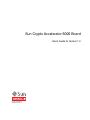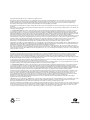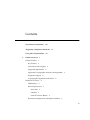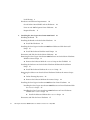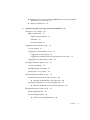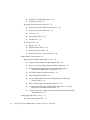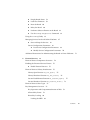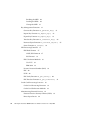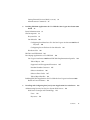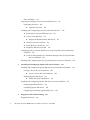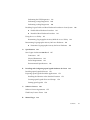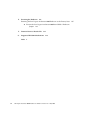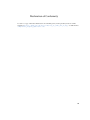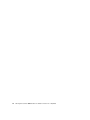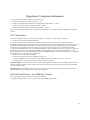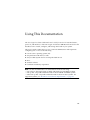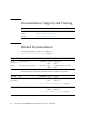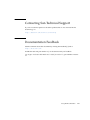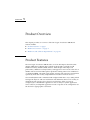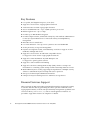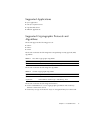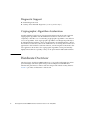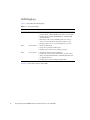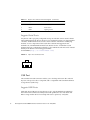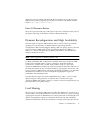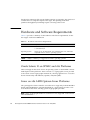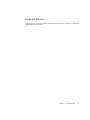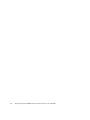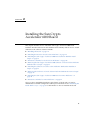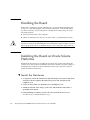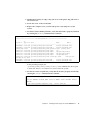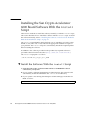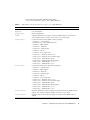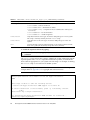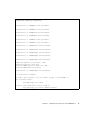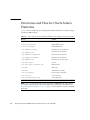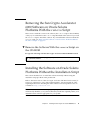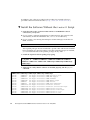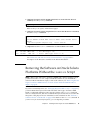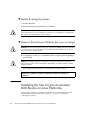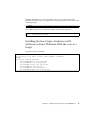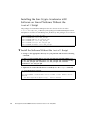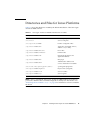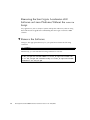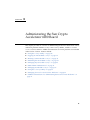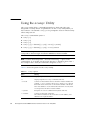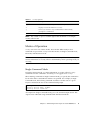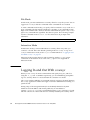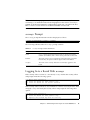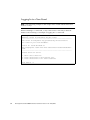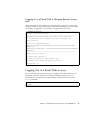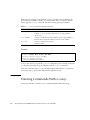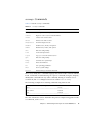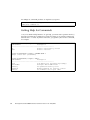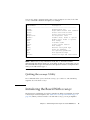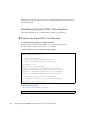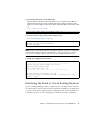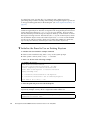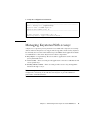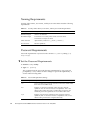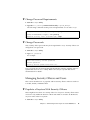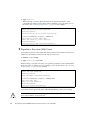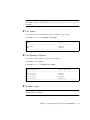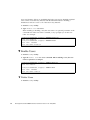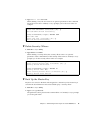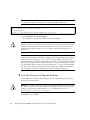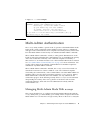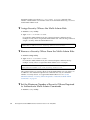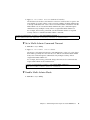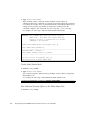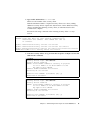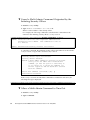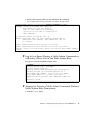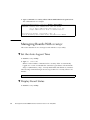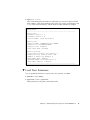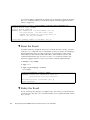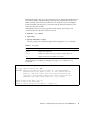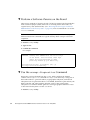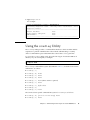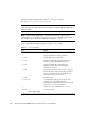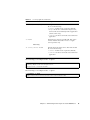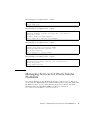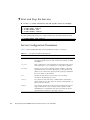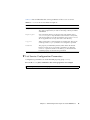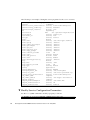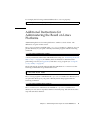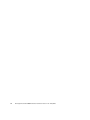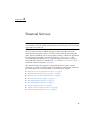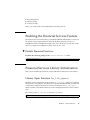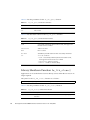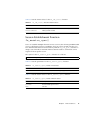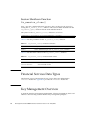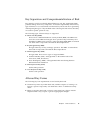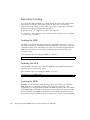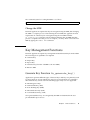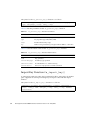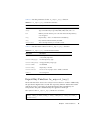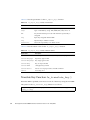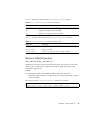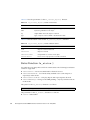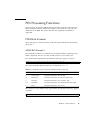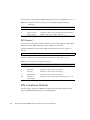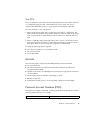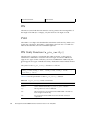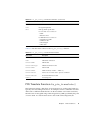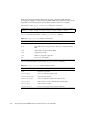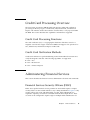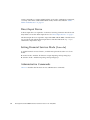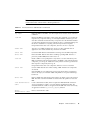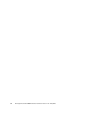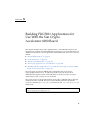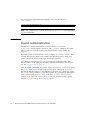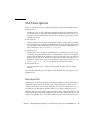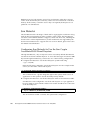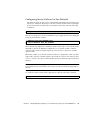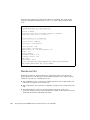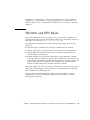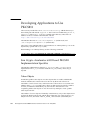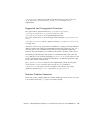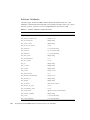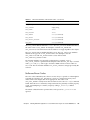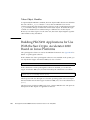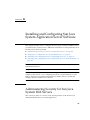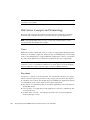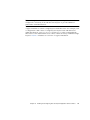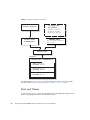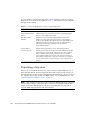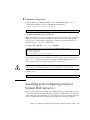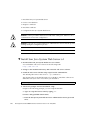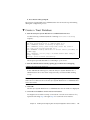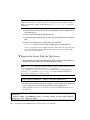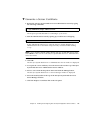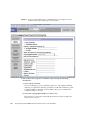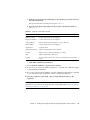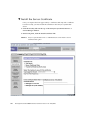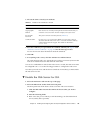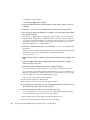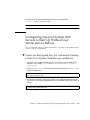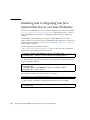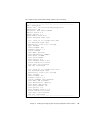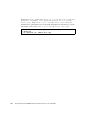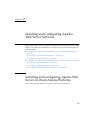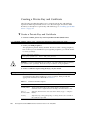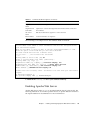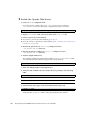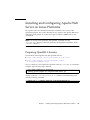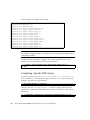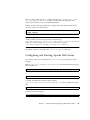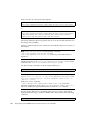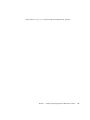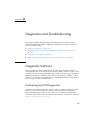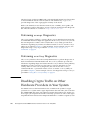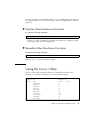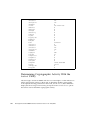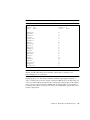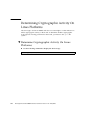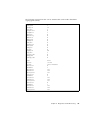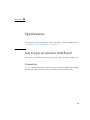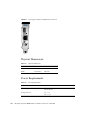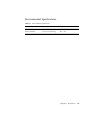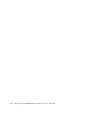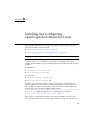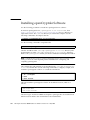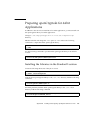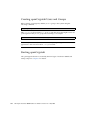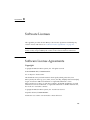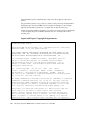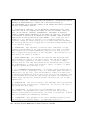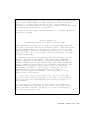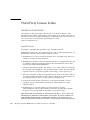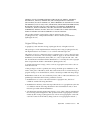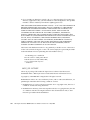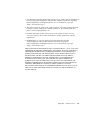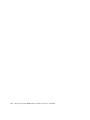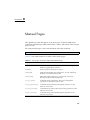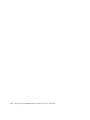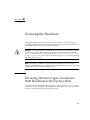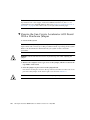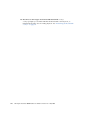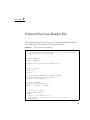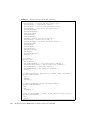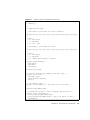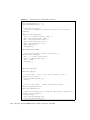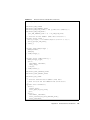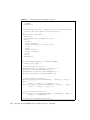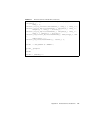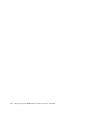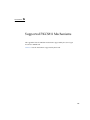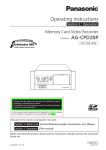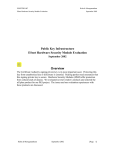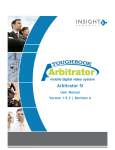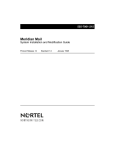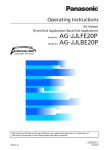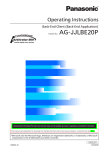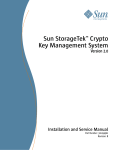Download Sun Crypto Accelerator 6000 Board User`s Guide for Version 1.0
Transcript
Sun Crypto Accelerator 6000 Board User’s Guide for Version 1.0 Part No. 819-5536-12 May 2010, Revision A Copyright © 2006, 2010, Oracle and/or its affiliates. All rights reserved. This software and related documentation are provided under a license agreement containing restrictions on use and disclosure and are protected by intellectual property laws. Except as expressly permitted in your license agreement or allowed by law, you may not use, copy, reproduce, translate, broadcast, modify, license, transmit, distribute, exhibit, perform, publish, or display any part, in any form, or by any means. Reverse engineering, disassembly, or decompilation of this software, unless required by law for interoperability, is prohibited. The information contained herein is subject to change without notice and is not warranted to be error-free. If you find any errors, please report them to us in writing. If this is software or related software documentation that is delivered to the U.S. Government or anyone licensing it on behalf of the U.S. Government, the following notice is applicable: U.S. GOVERNMENT RIGHTS. Programs, software, databases, and related documentation and technical data delivered to U.S. Government customers are "commercial computer software" or "commercial technical data" pursuant to the applicable Federal Acquisition Regulation and agency-specific supplemental regulations. As such, the use, duplication, disclosure, modification, and adaptation shall be subject to the restrictions and license terms set forth in the applicable Government contract, and, to the extent applicable by the terms of the Government contract, the additional rights set forth in FAR 52.227-19, Commercial Computer Software License (December 2007). Oracle America, Inc., 500 Oracle Parkway, Redwood City, CA 94065. This software or hardware is developed for general use in a variety of information management applications. It is not developed or intended for use in any inherently dangerous applications, including applications which may create a risk of personal injury. If you use this software or hardware in dangerous applications, then you shall be responsible to take all appropriate fail-safe, backup, redundancy, and other measures to ensure its safe use. Oracle Corporation and its affiliates disclaim any liability for any damages caused by use of this software or hardware in dangerous applications. Oracle and Java are registered trademarks of Oracle and/or its affiliates. Other names may be trademarks of their respective owners. AMD, Opteron, the AMD logo, and the AMD Opteron logo are trademarks or registered trademarks of Advanced Micro Devices. Intel and Intel Xeon are trademarks or registered trademarks of Intel Corporation. All SPARC trademarks are used under license and are trademarks or registered trademarks of SPARC International, Inc. UNIX is a registered trademark licensed through X/Open Company, Ltd. This software or hardware and documentation may provide access to or information on content, products, and services from third parties. Oracle Corporation and its affiliates are not responsible for and expressly disclaim all warranties of any kind with respect to third-party content, products, and services. Oracle Corporation and its affiliates will not be responsible for any loss, costs, or damages incurred due to your access to or use of third-party content, products, or services. Copyright © 2006, 2010, Oracle et/ou ses affiliés. Tous droits réservés. Ce logiciel et la documentation qui l’accompagne sont protégés par les lois sur la propriété intellectuelle. Ils sont concédés sous licence et soumis à des restrictions d’utilisation et de divulgation. Sauf disposition de votre contrat de licence ou de la loi, vous ne pouvez pas copier, reproduire, traduire, diffuser, modifier, breveter, transmettre, distribuer, exposer, exécuter, publier ou afficher le logiciel, même partiellement, sous quelque forme et par quelque procédé que ce soit. Par ailleurs, il est interdit de procéder à toute ingénierie inverse du logiciel, de le désassembler ou de le décompiler, excepté à des fins d’interopérabilité avec des logiciels tiers ou tel que prescrit par la loi. Les informations fournies dans ce document sont susceptibles de modification sans préavis. Par ailleurs, Oracle Corporation ne garantit pas qu’elles soient exemptes d’erreurs et vous invite, le cas échéant, à lui en faire part par écrit. Si ce logiciel, ou la documentation qui l’accompagne, est concédé sous licence au Gouvernement des Etats-Unis, ou à toute entité qui délivre la licence de ce logiciel ou l’utilise pour le compte du Gouvernement des Etats-Unis, la notice suivante s’applique : U.S. GOVERNMENT RIGHTS. Programs, software, databases, and related documentation and technical data delivered to U.S. Government customers are "commercial computer software" or "commercial technical data" pursuant to the applicable Federal Acquisition Regulation and agency-specific supplemental regulations. As such, the use, duplication, disclosure, modification, and adaptation shall be subject to the restrictions and license terms set forth in the applicable Government contract, and, to the extent applicable by the terms of the Government contract, the additional rights set forth in FAR 52.227-19, Commercial Computer Software License (December 2007). Oracle America, Inc., 500 Oracle Parkway, Redwood City, CA 94065. Ce logiciel ou matériel a été développé pour un usage général dans le cadre d’applications de gestion des informations. Ce logiciel ou matériel n’est pas conçu ni n’est destiné à être utilisé dans des applications à risque, notamment dans des applications pouvant causer des dommages corporels. Si vous utilisez ce logiciel ou matériel dans le cadre d’applications dangereuses, il est de votre responsabilité de prendre toutes les mesures de secours, de sauvegarde, de redondance et autres mesures nécessaires à son utilisation dans des conditions optimales de sécurité. Oracle Corporation et ses affiliés déclinent toute responsabilité quant aux dommages causés par l’utilisation de ce logiciel ou matériel pour ce type d’applications. Oracle et Java sont des marques déposées d’Oracle Corporation et/ou de ses affiliés.Tout autre nom mentionné peut correspondre à des marques appartenant à d’autres propriétaires qu’Oracle. AMD, Opteron, le logo AMD et le logo AMD Opteron sont des marques ou des marques déposées d’Advanced Micro Devices. Intel et Intel Xeon sont des marques ou des marques déposées d’Intel Corporation. Toutes les marques SPARC sont utilisées sous licence et sont des marques ou des marques déposées de SPARC International, Inc. UNIX est une marque déposée concédée sous licence par X/Open Company, Ltd. Ce logiciel ou matériel et la documentation qui l’accompagne peuvent fournir des informations ou des liens donnant accès à des contenus, des produits et des services émanant de tiers. Oracle Corporation et ses affiliés déclinent toute responsabilité ou garantie expresse quant aux contenus, produits ou services émanant de tiers. En aucun cas, Oracle Corporation et ses affiliés ne sauraient être tenus pour responsables des pertes subies, des coûts occasionnés ou des dommages causés par l’accès à des contenus, produits ou services tiers, ou à leur utilisation. Please Recycle Contents Declaration of Conformity xiii Regulatory Compliance Statements Using This Documentation 1. Product Overview xv xix 1 Product Features 1 Key Features 2 Financial Services Support Supported Applications 2 3 Supported Cryptographic Protocols and Algorithms Diagnostic Support 4 Cryptographic Algorithm Acceleration Hardware Overview LED Displays 4 4 6 Direct Input Devices Serial Port USB Port 3 7 7 8 Point Of Presence Button 9 Dynamic Reconfiguration and High Availability 9 iii Load Sharing 9 Hardware and Software Requirements 10 Oracle Solaris 10 on SPARC and x86 Platforms Linux on x86 AMD Opteron Linux Platforms Required Patches 2. 10 10 11 Installing the Sun Crypto Accelerator 6000 Board Handling the Board 14 Installing the Board on Oracle Solaris Platforms ▼ 13 Install the Hardware 14 14 Installing the Sun Crypto Accelerator 6000 Board Software With the install Script 16 ▼ Install the Software With the install Script Directories and Files for Oracle Solaris Platforms 16 20 Removing the Sun Crypto Accelerator 6000 Software on Oracle Solaris Platforms With the remove Script 21 ▼ Remove the Software With the remove Script on the CD-ROM 21 Installing the Software on Oracle Solaris Platforms Without the Installation Script 21 ▼ Install the Software Without the install Script 22 Removing the Software on Oracle Solaris Platforms Without the remove Script 23 ▼ Delete Existing Keystores ▼ Remove the Software Without the remove Script 24 24 Installing the Sun Crypto Accelerator 6000 Board on Linux Platforms 24 Installing the Sun Crypto Accelerator 6000 Software on Linux Platforms With the install Script 25 Installing the Sun Crypto Accelerator 6000 Software on Linux Platforms Without the install Script 26 ▼ Install the Software Without the install Script Directories and Files for Linux Platforms iv 27 Sun Crypto Accelerator 6000 Board User’s Guide for Version 1.0 • May 2010 26 Removing the Sun Crypto Accelerator 6000 Software on Linux Platforms Without the remove Script 28 ▼ 3. Remove the Software 28 Administering the Sun Crypto Accelerator 6000 Board Using the scamgr Utility Modes of Operation 30 31 Single-Command Mode File Mode 31 32 Interactive Mode 32 Logging In and Out With scamgr scamgr Prompt 29 32 33 Logging In to a Board With scamgr Logging In to a New Board 33 34 Logging In to a Board With a Changed Remote Access Key Logging Out of a Board With scamgr Entering Commands With scamgr scamgr Commands 35 36 37 Getting Help for Commands Quitting the scamgr Utility 38 39 Initializing the Board With scamgr 39 Initializing the Board With a New Keystore ▼ 40 Initialize the Board With a New Keystore 40 Initializing the Board to Use an Existing Keystore 41 ▼ Initialize the Board to Use an Existing Keystore Managing Keystores With scamgr Naming Requirements Password Requirements ▼ 35 42 43 44 44 Set the Password Requirements 44 Contents v ▼ Change Password Requirements ▼ Change Passwords 45 Managing Security Officers and Users ▼ 45 45 ▼ Populate a Keystore With Security Officers ▼ Populate a Keystore With Users ▼ List Users ▼ List Security Officers ▼ Disable Users Enable Users 45 46 47 47 47 48 ▼ Delete Users ▼ Delete Security Officers 49 ▼ Back Up the Master Key 49 ▼ Lock the Keystore to Prevent Backups 48 Multi-Admin Authentication 50 51 Managing Multi-Admin Mode With scamgr 51 ▼ Assign Security Officers the Multi-Admin Role ▼ Remove a Security Officer From the Multi-Admin Role ▼ Set the Minimum Number of Security Officers Required to Authenticate Multi-Admin Commands 52 ▼ Set a Multi-Admin Command Timeout ▼ Enable Multi-Admin Mode ▼ Cancel a Multi-Admin Command Originated by the Initiating Security Officer 56 ▼ Allow a Multi-Admin Command to Time Out ▼ Log In to a Board During a Multi-Admin Command as a Security Officer Not in the Multi-Admin Role 57 ▼ Attempt to Execute a Multi-Admin Command Without Multi-Admin Role Permissions 57 Managing Boards With scamgr ▼ vi Set the Auto-Logout Time 52 52 53 53 58 58 Sun Crypto Accelerator 6000 Board User’s Guide for Version 1.0 • May 2010 56 ▼ Display Board Status 58 ▼ Load New Firmware 59 ▼ Reset the Board ▼ Rekey the Board ▼ Perform a Software Zeroize on the Board ▼ Use the scamgr diagnostics Command 60 60 Using the scadiag Utility 62 63 Managing Services for Oracle Solaris Platforms ▼ 62 Start and Stop the Services 67 68 Service Configuration Parameters 68 ▼ List Service Configuration Parameters ▼ Modify Service Configuration Parameters 69 70 Additional Instructions for Administering the Board on Linux Platforms 4. Financial Services 73 Financial Service Components Overview Enabling the Financial Services Feature ▼ 71 Enable Financial Services 74 75 75 Financial Services Library Initialization 75 Library Open Function fs_lib_open() 75 Library Shutdown Function fs_lib_close() 76 Session Establishment Function fs_session_open() 77 Session Shutdown Function fs_session_close() Financial Services Data Types Key Management Overview 78 78 Key Separation and Compartmentalization of Risk Allowed Key Forms 79 Direct Key Loading 80 Loading the MFK 78 79 80 Contents vii Enabling the MFK 80 Loading the KEKs 80 Change the MFK 81 Key Management Functions 81 Generate Key Function fs_generate_key() Import Key Function fs_import_key() 82 Export Key Function fs_export_key() 83 Translate Key Function fs_translate_key() 81 84 Retrieve Object Function fs_retrieve_object() Status Function fs_status() PIN Processing Functions PIN Block Formats 87 87 ANSI/ISO Format 0 ISO Format 1 89 IBM-3624 89 87 88 PIN Calculation Methods Visa PVV 86 88 Personal Account Number (PAN) PIN PVKI 89 90 90 PIN Verify Function fs_pin_verify() 90 PIN Translate Function fs_pin_translate() Credit Card Processing Overview 93 Credit Card Processing Functions 93 Credit Card Verification Methods 93 Administering Financial Services 93 Financial Services Security Officers (FSSO) Direct Input Device viii 93 94 Sun Crypto Accelerator 6000 Board User’s Guide for Version 1.0 • May 2010 91 85 Setting Financial Services Mode (fsmode) Administrative Commands 5. 94 94 Building PKCS#11 Applications for Use With the Sun Crypto Accelerator 6000 Board 97 Board Administration Slot Descriptions 99 Keystore Slot 99 Sun Metaslot 100 98 Configuring Sun Metaslot to Use the Sun Crypto Accelerator 6000 Board Keystore 100 Configuring Secure Failover for Sun Metaslot Hardware Slot 101 102 PKCS#11 and FIPS Mode 103 Developing Applications to Use PKCS#11 104 Sun Crypto Accelerator 6000 Board PKCS#11 Implementation Specifics Token Objects 104 104 Supported and Unsupported Functions Random Number Generator Software Attributes 105 105 106 Software Error Codes 107 Token Object Handles 108 Building PKCS#11 Applications for Use With the Sun Crypto Accelerator 6000 Board on Linux Platforms 108 6. Installing and Configuring Sun Java System Application Server Software Administering Security for Sun Java System Web Servers Web Server Concepts and Terminology Users 109 109 110 110 Keystores 110 Contents ix Slots and Tokens 112 Preparing to Configure Sun Java System Web Servers Populating a Keystore ▼ 113 114 Populate a Keystore 115 Installing and Configuring Sun Java System Web Server 6.1 ▼ Install Sun Java System Web Server 6.1 116 ▼ Create a Trust Database ▼ 115 117 Register the Board With the Web Server ▼ Generate a Server Certificate ▼ Install the Server Certificate ▼ Enable the Web Server for SSL 118 119 122 123 Configuring Sun Java System Web Servers to Start Up Without User Interaction on Reboot 125 ▼ Create an Encrypted Key for Automatic Startup of Sun Java System Web Servers on Reboot 125 Installing and Configuring Sun Java System Web Server on Linux Platforms 7. Installing and Configuring Apache Web Server Software 129 Installing and Configuring Apache Web Server on Oracle Solaris Platforms Creating a Private Key and Certificate ▼ Enabling Apache Web Server ▼ 130 Create a Private Key and Certificate 130 131 Enable the Apache Web Server 132 Installing and Configuring Apache Web Server on Linux Platforms Preparing OpenSSL Libraries Compiling Apache Web Server 133 134 Configuring and Starting Apache Web Server 8. Diagnostics and Troubleshooting Diagnostic Software x 139 139 Sun Crypto Accelerator 6000 Board User’s Guide for Version 1.0 • May 2010 135 126 133 129 Performing SunVTS Diagnostics 139 Performing scamgr Diagnostics 140 Performing scadiag Diagnostics 140 Disabling Crypto Traffic on Other Hardware Providers in Your System ▼ Disable Other Hardware Providers ▼ Reenable Other Hardware Providers Using the kstat Utility 141 141 141 Determining Cryptographic Activity With the kstat Utility Determining Cryptographic Activity On Linux Platforms ▼ A. 147 147 Physical Dimensions 148 Power Requirements 148 Environmental Specifications B. 149 Installing and Configuring openCryptoki Software for Linux Installing openCryptoki Software 153 Installing the Libraries in the Standard Location Creating openCryptoki Users and Groups Starting openCryptoki Software Licenses 154 155 Third Party License Terms Manual Pages 153 154 Software License Agreements D. 151 152 Preparing openCryptoki for 64 bit Applications C. 144 147 Sun Crypto Accelerator 6000 Board Connectors 142 144 Determine Cryptographic Activity On Linux Platforms Specifications 140 155 160 165 Contents xi E. Zeroizing the Hardware 167 Zeroizing the Sun Crypto Accelerator 6000 Hardware to the Factory State ▼ F. G. Financial Services Header File 171 Supported PKCS#11 Mechanisms Index xii Zeroize the Sun Crypto Accelerator 6000 Board With a Hardware Jumper 168 179 1 Sun Crypto Accelerator 6000 Board User’s Guide for Version 1.0 • May 2010 167 Declaration of Conformity To receive a copy of the latest Declaration of Conformity (DoC) for the product, create an online request at(https://www2.sun.de/dct/forms/reg_us_1607_755_0.jsp), or send email to: [email protected]. xiii xiv Sun Crypto Accelerator 6000 Board User’s Guide for Version 1.0 • May 2010 Regulatory Compliance Statements Your Sun product is marked to indicate its compliance class: • Federal Communications Commission (FCC) — USA • Industry Canada Equipment Standard for Digital Equipment (ICES-003) — Canada • Voluntary Control Council for Interference (VCCI) — Japan • Bureau of Standards Metrology and Inspection (BSMI) — Taiwan Please read the appropriate section that corresponds to the marking on your Sun product before attempting to install the product. FCC Class B Notice This device complies with Part 15 of the FCC Rules. Operation is subject to the following two conditions: 1. This device may not cause harmful interference. 2. This device must accept any interference received, including interference that may cause undesired operation. Note: This equipment has been tested and found to comply with the limits for a Class B digital device, pursuant to Part 15 of the FCC Rules. These limits are designed to provide reasonable protection against harmful interference in a residential installation. This equipment generates, uses and can radiate radio frequency energy and, if not installed and used in accordance with the instructions, may cause harmful interference to radio communications. However, there is no guarantee that interference will not occur in a particular installation. If this equipment does cause harmful interference to radio or television reception, which can be determined by turning the equipment off and on, the user is encouraged to try to correct the interference by one or more of the following measures: • Reorient or relocate the receiving antenna. • Increase the separation between the equipment and receiver. • Connect the equipment into an outlet on a circuit different from that to which the receiver is connected. • Consult the dealer or an experienced radio/television technician for help. Shielded Cables: Connections between the workstation and peripherals must be made using shielded cables in order to maintain compliance with FCC radio frequency emission limits. Networking connections can be made using unshielded twisted pair (UTP) cables. Modifications: Any modifications made to this device that are not approved by Sun Microsystems, Inc. may void the authority granted to the user by the FCC to operate this equipment. ICES-003 Class B Notice - Avis NMB-003, Classe B This Class B digital apparatus complies with Canadian ICES-003. Cet appareil numérique de la classe B est conforme à la norme NMB-003 du Canada. xv xvi Sun Crypto Accelerator 6000 Board User’s Guide for Version 1.0 • May 2010 BSMI Class A Notice The following statement is applicable to products shipped to Taiwan and marked as Class A on the product compliance label. Regulatory Compliance Statements xvii xviii Sun Crypto Accelerator 6000 Board User’s Guide for Version 1.0 • May 2010 Using This Documentation The Sun Crypto Accelerator 6000 Board User’s Guide for Version 1.0 lists the features, protocols, and interfaces of the Sun Crypto Accelerator 6000 Board from Oracle and describes how to install, configure, and manage the board in your system. This user’s guide assumes that you are a network administrator with experience configuring one or more of the following: ■ Oracle Solaris operating system (OS) ■ Sun platforms with PCI I/O cards ■ Sun Java Web System Servers and Apache Web Servers ■ IPsec ■ SunVTS software ■ Certification authority acquisitions Note – In this document these x86 related terms mean the following: – “x86” refers to the larger family of 64-bit and 32-bit x86 compatible products. – “x64” points out specific 64-bit information about AMD64 or EM64T systems. – “32-bit x86” points out specific 32-bit information about x86 base systems. For supported systems, see “Hardware and Software Requirements” on page 10. xix Documentation, Support, and Training Sun Function URL Documentation http://docs.sun.com Support http://www.sun.com/support/ Training http://www.sun.com/training/ Related Documentation The documents listed as online are available at: http://docs.sun.com/app/docs/prod/filename#hic Application Title Part Number Format Location Latest information ABC Release Notes 801-1234-xx Printed PDF Shipping kit Online Service ABC System Service Manual 801-1234-xx PDF HTML Documentation CD and online Online The following table lists the documentation that is related to this product. . Application Title Part Number Format Location Latest information ABC Release Notes 801-1234-xx Printed PDF Shipping kit Online at: http://docs.sun.com/app/docs/prod/filename Service ABC System Service Manual 801-1234-xx PDF HTML Documentation CD and online Online at: http://docs.sun.com/app/docs/prod/filename xx Sun Crypto Accelerator 6000 Board User’s Guide for Version 1.0 • May 2010 Contacting Sun Technical Support If you have technical questions about this product that are not answered in this document, go to: http://www.sun.com/service/contacting Documentation Feedback Submit comments about this document by clicking the Feedback[+] link at http://docs.sun.com. Include the title and part number of your document with your feedback: Sun Crypto Accelerator 6000 Board User’s Guide for Version 1.0, part number 819-553612. Using This Documentation xxi xxii Sun Crypto Accelerator 6000 Board User’s Guide for Version 1.0 • May 2010 CHAPTER 1 Product Overview This chapter provides an overview of the Sun Crypto Accelerator 6000 Board. Sections include: ■ “Product Features” on page 1 ■ “Hardware Overview” on page 4 ■ “Hardware and Software Requirements” on page 10 Product Features The Sun Crypto Accelerator 6000 Board is an 8 lane PCI Express based host bus adapter (HBA) that combines IPsec and SSL cryptographic acceleration with Hardware Security Module (HSM) features. The board provides improved performance, additional security features, and support for new Oracle Solaris OS on SPARC and x86 and x86 AMD Opteron platforms running Linux. The combination of a dedicated HSM, advanced cryptographic security, and secure key management specifically meets the security and performance needs for financial services. Once installed, the board is initialized and configured with the scamgr utility, which manages the keystore and user information and determines the level of security in which the board operates. Once a keystore and security officer account are configured, Java and PKCS#11 applications such as Sun Java System Application Server software, and OpenSSL applications such as Apache can be configured to use the board for cryptographic acceleration. 1 Key Features ■ Low profile, half length PCI-express, 8 lane (bi-8) ■ Support for Oracle Solaris Cryptographic Framework ■ Accelerates IPsec and SSL cryptographic functions ■ Session establishment rate – up to 13,000 operations per second ■ Bulk encryption rate – up to 1 Gbps ■ Provides up to 2048-bit RSA encryption ■ Provides tamper-resistant, centralized security key and certificate administration for Sun Java System Web Server for increased security and simplified key management ■ FIPS 140-2 Level 3 certification ■ Low CPU utilization – frees up server system resource and bandwidth ■ Secure private key storage and management ■ Dynamic reconfiguration (DR), and redundancy and failover support on Sun’s midframe and high-end servers ■ Support for Oracle Solaris 10 and future compatible releases ■ ■ Support for Oracle Solaris Cryptographic Framework Support for Linux Red Hat EL 4.0, SuSE Enterprise 9.0 ■ Support for openCryoptoki software ■ Support for Sun’s Predictive Self-Healing ■ Support for the Service Management Facility (SMF), which is an improved mechanism for controlling system startup and the relationship between services. ■ Multi-Admin keystore security, supporting the requirement of multiple security officers to authenticate keystore backup and restore operations. ■ Serial port for direct input adminstration interface ■ USB port for keystore backup/restore to USB mass storage devices Financial Services Support The board supports PIN and credit card related functionality, ensuring the security of sensitive customer data by performing the entire operation within the secure cryptographic boundary of the board. Specialized key management capabilities and a new user library (libfinsvcs.so) and associated application interface are provided to support this feature. See Chapter 4 for details. 2 Sun Crypto Accelerator 6000 Board User’s Guide for Version 1.0 • May 2010 Supported Applications ■ Java application ■ Sun Java System servers ■ Apache Web Server ■ PKCS11 applications Supported Cryptographic Protocols and Algorithms The board supports the following protocols: ■ SSLv2 ■ SSLv3 ■ TLSv1 The board accelerates the following IPsec encapsulating security payload (ESP) algorithms. TABLE 1-1 IPsec ESP Cryptographic Algorithms Type Algorithm Symmetric DES, 3DES, AES (encryption and decryption) The board accelerates the following SSL algorithms. TABLE 1-2 SSL ESP Cryptographic Algorithms Type Algorithm Symmetric DES, 3DES, AES (encryption and decryption) Asymmetric Diffie-Hellman and RSA (up to 2048 bit key), DSA The board accelerates the following SSL functions: ■ Secure establishment of a set of cryptographic parameters and secret keys between a client and a server. ■ Secure key storage on the board – keys are encrypted if they leave the board. Chapter 1 Product Overview 3 Diagnostic Support ■ SunVTS diagnostic tests ■ Security officer initiated diagnostics (scadiag and scamgr) Cryptographic Algorithm Acceleration Together with the Oracle Solaris Cryptographic Framework, the board accelerates cryptographic algorithms in both hardware and software. The reason for this complexity is that the cost of accelerating cryptographic algorithms is not uniform across all algorithms. Some cryptographic algorithms were designed specifically to be implemented in hardware, others were designed to be implemented in software. For hardware acceleration, there is the additional cost of moving data from the user application to the hardware acceleration device, and moving the results back to the user application. Note that a few cryptographic algorithms can be performed by highly tuned software as quickly as they can be performed in dedicated hardware. Hardware Overview The Sun Crypto Accelerator 6000 hardware is a low profile, half length (6.6 inches [1.67.64 mm] by 2.54 inches [64.41 mm]) 8 lane PCI-Express based HBA that enhances the performance of IPsec and SSL and provides robust security features. FIGURE 1-1 provides an illustration of the board. 4 Sun Crypto Accelerator 6000 Board User’s Guide for Version 1.0 • May 2010 FIGURE 1-1 Sun Crypto Accelerator 6000 Board Chapter 1 Product Overview 5 LED Displays TABLE 1-3 describes the LED displays. TABLE 1-3 Front Panel LEDs Label Color Indication STATUS Green/Red • Off when bootstrap firmware executes • Green in POST, and DISABLED states (driver not attached) • Flashing green in IDLE, OPERATIONAL, and FAILSAFE states (heart beat) • Red when board is in the HALTED (fatal error) state or when a low-level hardware initialization failure occurs • Flashing red if an error occurrs during the boot process FIPS Green/Yellow • Off in non-FIPS mode • Green when operating in FIPS mode • Flashing yellow when zeroize jumper is present INIT Green/Yellow • Off if the board has not been initialized • Green if the card has been initialized by a security officer • Yellow in POST, DIAGNOSTICS, and FAILSAFE (firmware not upgraded) states • Flashing yellow when running DIAGNOSTICS FIGURE 1-2 shows the location of the LEDs. 6 Sun Crypto Accelerator 6000 Board User’s Guide for Version 1.0 • May 2010 FIGURE 1-2 LED Locations Direct Input Devices The Sun Crypto Accelerator 6000 Board has three direct input devices: an RJ-11 serial port, a USB port, and a point of presence button. Serial Port The six wire RJ-11 port connector enables direct input adminstration. The port operates at a baud rate of 9600-8N1. The pinout specifications are described in TABLE 1-4 and shown in FIGURE 1-3. TABLE 1-4 RJ-11 Port Connector Pins and Signals Pin Signal Definition 1 PWR 5 volt DC power 2 NC Not connected 3 NC Not connected Chapter 1 Product Overview 7 TABLE 1-4 RJ-11 Port Connector Pins and Signals (Continued) Pin Signal Definition 4 XMIT Transmit data 5 RECV Data receive 6 GND Signal ground Suggested Serial Device Any device with a properly configured serial port and cable can be used for direct input administration the device. However, for maximum security it is suggested that a stateless hand-held device be used to ensure sensitive information and keying material are not compromised. One such device tested and suggested is the Termiflex OT/30 Hand-held Terminal from Warner Power. A Termiflex OT/30 Terminal has been configured specifically for use with the board and can be ordered directly from Warner Power using part number 99-3619-04001 (http://ec.transcendusa.com/) FIGURE 1-3 RJ-11 Port Connector Pins 6 5 4 3 2 1 USB Port The standard size USB connector enables you to backup and restore the onboard keystore. The port is USB 1.1 compliant and is compatible with standard USB mass storage devices (bulk-only). Suggested USB Device Although other USB mass-storage devices work, only the JetFlash 2.0 USB Flash drive from Transcend has been fully tested and qualified for use with the board. Before using another device for backup and restore operations, verify that 8 Sun Crypto Accelerator 6000 Board User’s Guide for Version 1.0 • May 2010 diagnostics run successfully with the USB device installed. Choose devices with high transfer speeds and quick response times for the best compatibility with the board (http://www.termiflex.com/). Point Of Presence Button The point of presence button provides physical presence verification when pressed. The physical pressing of this button cannot be emulated remotely. Dynamic Reconfiguration and High Availability The Sun Crypto Accelerator 6000 hardware and associated software provide the capability to work effectively on SPARC platforms supporting dynamic reconfiguration (DR) and hot-plugging. During a DR or hot-plug operation, the Sun Crypto Accelerator 6000 software layer automatically detects the addition or removal of a board, and adjusts the scheduling algorithms to accommodate the change in hardware resources. Note – DR is supported on SPARC platforms only. For High Availability (HA) configurations, multiple Sun Crypto Accelerator 6000 boards can be installed within a system or domain to insure that hardware acceleration is continuously available. In the unlikely event of a Sun Crypto Accelerator 6000 hardware failure, the software layer detects the failure and removes the failed board from the list of available hardware cryptographic accelerators. Sun Crypto Accelerator 6000 software adjusts the scheduling algorithms to accommodate the reduction in hardware resources. Subsequent cryptographic requests are scheduled to the remaining boards. Note that the Sun Crypto Accelerator 6000 hardware provides a source for highquality entropy for the generation of long-term keys. If all the Sun Crypto Accelerator 6000 boards within a domain or system are removed, long-term keys are generated with lower-quality entropy. Load Sharing The Sun Crypto Accelerator 6000 software enables the distribution of load across as many boards as are installed within the Oracle Solaris domain or system. Incoming cryptographic requests are distributed across the boards based on fixed-length work queues. Cryptographic requests are directed to the first board, and subsequent requests stay directed to the first board until it is running at full capacity. Once the Chapter 1 Product Overview 9 first board is running at full capacity, further requests are queued to the next board available that can accept the request of this type. The queueing mechanism optimizes throughput by facilitating request coalescing at the board. Hardware and Software Requirements TABLE 1-5 provides a summary of the hardware and software requirements for the Sun Crypto Accelerator 6000 Board. TABLE 1-5 Hardware and Software Requirements Hardware and Software Requirements Hardware • Sun Fire T1000, T2000, x2100 • Sun Ultra 40, 20 Operating System Oracle Solaris 10, Red Hat EL 4.0*, SuSE Enterprise 9.0*, and future compatible releases of these operating systems. *Note – 1 Gbyte of memory is suggested for Linux operating systems. Oracle Solaris 10 on SPARC and x86 Platforms The board supports the Oracle Solaris 10 operating system on both SPARC and x86 AMD Opteron Linux platforms. The board acts as a cryptographic service provider to the Oracle Solaris Cryptographic Framework, allowing applications to access the board’s functionality with PKCS11, OpenSSL, and JAVA (J2SE). Linux on x86 AMD Opteron Linux Platforms The openCryptoki software interface is used based on support by both the Red Hat EL 4.0 and SuSE Enterprise 9.0 Linux distributions. openCryptoki provides a user level interface that allows selecting specific cryptographic providers. Note – IPsec cryptographic hardware acceleration is not supported on the current Linux distributions. 10 Sun Crypto Accelerator 6000 Board User’s Guide for Version 1.0 • May 2010 Required Patches Refer to the Sun Crypto Accelerator 6000 Board Product Notes for Version 1.0 for detailed required patch information. Chapter 1 Product Overview 11 12 Sun Crypto Accelerator 6000 Board User’s Guide for Version 1.0 • May 2010 CHAPTER 2 Installing the Sun Crypto Accelerator 6000 Board This chapter describes how to install the Sun Crypto Accelerator 6000 Board hardware in both Oracle Solaris OS and Linux environments, and also how to install and remove the software. Sections include: ■ “Handling the Board” on page 14 ■ “Installing the Board on Oracle Solaris Platforms” on page 14 ■ “Installing the Sun Crypto Accelerator 6000 Board Software With the install Script” on page 16 ■ “Directories and Files for Oracle Solaris Platforms” on page 20 ■ “Removing the Sun Crypto Accelerator 6000 Software on Oracle Solaris Platforms With the remove Script” on page 21 ■ “Installing the Software on Oracle Solaris Platforms Without the Installation Script” on page 21 ■ “Removing the Software on Oracle Solaris Platforms Without the remove Script” on page 23 ■ “Installing the Sun Crypto Accelerator 6000 Board on Linux Platforms” on page 24 ■ “Directories and Files for Linux Platforms” on page 27 Once you have installed the hardware and software of the board, you need to initialize the board with configuration and keystore information. See “Initializing the Board With scamgr” on page 39 for information on how to initialize the board. 13 Handling the Board Each board is packed in a special antistatic bag to protect it during shipping and storage. To avoid damaging the static-sensitive components on the board, reduce any static electricity on your body before touching the board by using one of the following methods: ■ Touch the metal frame of the computer. ■ Attach an antistatic wrist strap to your wrist and to a grounded metal surface. Caution – To avoid damaging the sensitive components on the board, wear an antistatic wrist strap when handling the board, hold the board by its edges only, and always place the board on an antistatic surface (such as the plastic bag it came in). Installing the Board on Oracle Solaris Platforms Installing the board involves inserting the board into the system and loading the software tools. The hardware installation instructions include only general steps for installing the board. Refer to the documentation that came with your system for specific installation instructions. ▼ Install the Hardware 1. As superuser, follow the instructions that came with your system to shut down and power off the computer, disconnect the power cord, and remove the computer cover. 2. Locate an unused PCI slot (preferably an x8 PCI-Express slot). 3. Attach an antistatic wrist strap to your wrist, and attach the other end to a grounded metal surface. 4. Using a Phillips screwdriver, remove the screw from the PCI slot cover. Save the screw to hold the bracket in Step 5. 14 Sun Crypto Accelerator 6000 Board User’s Guide for Version 1.0 • May 2010 5. Holding the board by its edges only, take it out of the plastic bag and insert it into the PCI slot. 6. Secure the screw on the rear bracket. 7. Replace the computer cover, reconnect the power cord, and power on the system. 8. For Oracle Solaris SPARC platforms, verify that the board is properly installed by entering the prtdiag command from a terminal: % prtdiag ========================= IO Configuration ========================= Location ---------IOBD/NET0 IOBD/NET1 IOBD/PCIE0 IOBD/PCIX IOBD/PCIX IOBD/PCIX IOBD/PCIX IOBD/PCIX pci1000,50 IOBD/NET2 IOBD/NET3 IO Type Slot ---- ---PCIE IOBD PCIE IOBD PCIE 0 PCIX IOBD PCIX IOBD PCIX IOBD PCIX IOBD PCIX PCIX LSI,1064 PCIE IOBD PCIE IOBD Path Name Model ----------------------------------- ------------- --------/pci@780/pci@0/pci@1/network@0 network-pciex8086,105e /pci@780/pci@0/pci@1/network@0,1 network-pciex8086,105e /pci@780/pci@0/pci@8/pci@0/pci108e,5ca0@e pci108e,5ca0 /pci@7c0/pci@0/pci@1/pci@0/isa@2 isa /pci@7c0/pci@0/pci@1/pci@0/usb@5 usb-pciclass,0c0310 /pci@7c0/pci@0/pci@1/pci@0/usb@6 usb-pciclass,0c0310 /pci@7c0/pci@0/pci@1/pci@0/ide@8 ide-pci10b9,5229 /pci@7c0/pci@0/pci@1/pci@0,2/LSILogic,sas@2 LSILogic,sas/pci@7c0/pci@0/pci@2/network@0 /pci@7c0/pci@0/pci@2/network@0,1 network-pciex8086,105e network-pciex8086,105e In the preceding example, the /pci@780/pci@0/pci@8/pci@0/pci108e,5ca0@e identifies the device path to the board. There is one such line for each board in the system. 9. For Oracle Solaris x86 platforms, verify that the board is properly installed by entering the scanpci command from a terminal: # /usr/X11/bin/scanpci ... pci bus 0x0082 cardnum 0x0e function 0x00: vendor 0x108e device 0x5ca0 Sun Microsystems Computer Corp. Device unknown Chapter 2 Installing the Sun Crypto Accelerator 6000 Board 15 Installing the Sun Crypto Accelerator 6000 Board Software With the install Script There are two methods to install the software, manually or with the install script. This section describes how to install the software with the install script. To install the software manually, refer to “Installing the Software on Oracle Solaris Platforms Without the Installation Script” on page 21. The install script identifies which platform you are installing on (Oracle Solaris SPARC or x86, Linux x86 or x64) and calls the appropriate installation scripts for your platform. The install script also automatically installs the required patches before installing the software. In addition to the software provided on the product CD, required software is provided at the Sun Download Center (http://www.sun.com/download/). The install script path is as follows: /cdrom/cdrom0/Sun_Crypto_Acc_6000 ▼ Install the Software With the install Script 1. Insert the Sun Crypto Accelerator 6000 CD into a CD-ROM drive that is connected to your system. ■ If your system is running Sun Enterprise Volume Manager, the system should automatically mount the CD-ROM to the /cdrom/cdrom0 directory. ■ If your system is not running Sun Enterprise Volume Manager, mount the CDROM as follows: # mount -F hsfs -o ro /dev/dsk/c0t6d0s2 /cdrom 16 Sun Crypto Accelerator 6000 Board User’s Guide for Version 1.0 • May 2010 You see the following files and directories in the /cdrom/cdrom0/Sun_Crypto_Acc_6000 directory: TABLE 2-1 Files in the /cdrom/cdrom0/Sun_Crypto_Acc_6000 Directory File or Directory Contents README Copyright U.S. copyright file FR_Copyright French copyright file install Script that installs the Sun Crypto Accelerator 6000 packages for both Oracle Solaris SPARC and x86 systems, and for Linux x86 or x64 systems Solaris/sparc Contains the Oracle Solaris SPARC software packages: • SUNWmcact – Activation file • SUNWmcadevfw – Development firmware • SUNWmcaf – FMA support • SUNWmcafw – Firmware • SUNWmcamn – Manual pages • SUNWmcar – Drivers • SUNWmcau – User components • SUNWscafsu – Financial services (usr) • SUNWscafsm – Financial services manual pages • SUNWscamga – Administration client • SUNWscamgm – Administration manual pages • SUNWscamgr – Administration (root) • SUNWscamgu – Administration (usr) Solaris/i386/ Contains the Oracle Solaris i386 software packages: • SUNWmcact – Activation file • SUNWmcaf – FMA support • SUNWmcafw – Firmware • SUNWmcamn – Manual pages • SUNWmcar – Drivers • SUNWmcau – User components • SUNWscafsu – Financial services (usr) • SUNWscafsm – Financial services manual pages • SUNWscamga – Administration client • SUNWscamgm – Administration manual pages • SUNWscamgr – Administration (root) • SUNWscamgu – Administration (usr) Solaris/install Script that installs the software packages for both Oracle Solaris SPARC and x86 systems. This script is normally called by the main install script. Solaris/remove Script that removes the software packages for Oracle Solaris SPARC and x86 systems. Chapter 2 Installing the Sun Crypto Accelerator 6000 Board 17 TABLE 2-1 Files in the /cdrom/cdrom0/Sun_Crypto_Acc_6000 Directory (Continued) File or Directory Contents Linux/supported-kernel Contains the Linux x86 or x64 software rpm packages: • sun-sca6000 – software and drivers • sun-sca6000-admin – administration utilities • sun-sca6000-config – configuration files for administration and keystore I/O services • sun-sca6000-man – user documentation • sun-sca6000-var – variable length files Linux/install Script that installs the Sun Crypto Accelerator 6000 packages for Linux systems. This script is normally called by the main install script. Linux/remove Script that removes the Sun Crypto Accelerator 6000 packages for Linux x86 Systems. docs Contains the PDF pointer document that links to the required software and the latest user’s guide (this document) and product notes (819-5537). 2. Install the required software by typing: # cd /cdrom/cdrom0/Sun_Crypto_Acc_6000 # ./install The install script analyzes the system to identify the system architecture and the required patches. The install script then installs those patches, and installs the main software appropriate for your system. The following is an example of running the install script on an Oracle Solaris SPARC system. Note – The copyright and license information is omitted from the following example. Refer to Appendix C for copyright and software licenses. # ./install This program installs the software for the Sun Crypto Accelerator 6000 This script is about to take the following actions: - Install Sun Crypto Accelerator 6000 support for Solaris 10 To cancel installation of this software, press ’q’ followed by a Return. **OR** Press Return key to begin installation: *** Installing Sun Crypto Accelerator 6000 software for Solaris 10... Installing required packages: 18 Sun Crypto Accelerator 6000 Board User’s Guide for Version 1.0 • May 2010 SUNWmcaf SUNWmcact SUNWmcafw SUNWmcamn SUNWmcar SUNWmcau SUNWscafsu SUNWscamga SUNWscamgm SUNWscamgr SUNWscamgu Installation of <SUNWmcaf> was successful. Installation of <SUNWmcact> was successful. Installation of <SUNWmcafw> was successful. Installation of <SUNWmcamn> was successful. Installation of <SUNWmcar> was successful. Installation of <SUNWmcau> was successful. Installation of <SUNWscafsu> was successful. Installation of <SUNWscafsm> was successful. Installation of <SUNWscamga> was successful. Installation of <SUNWscamgm> was successful. Installation of <SUNWscamgr> was successful. Importing Keystore I/O Service to SMF Starting Keystore I/O Service Importing Administration Service to SMF Starting Administration Service Installation of <SUNWscamgu> was successful. *** Installation complete. To remove this software, use the ’remove’ script on this CDROM, or the following script: /var/tmp/crypto_acc.remove A log of this installation can be found at: /var/tmp/crypto_acc.install.2006.02.28.0833 Chapter 2 Installing the Sun Crypto Accelerator 6000 Board 19 Directories and Files for Oracle Solaris Platforms TABLE 2-2 shows the directories created by the default installation of the Sun Crypto Accelerator 6000 software. TABLE 2-2 Sun Crypto Accelerator 6000 Board Directories and Files for Solaris Platforms Directory Contents /kernel/drv Driver configuration files /kernel/drv/sparcv9 64-bit SPARC drivers /kernel/drv/amd64 64-bit AMD drivers /opt/SUNWsca/include Financial services header files /opt/SUNWsca/lib Financial services libraries /opt/SUNWsca/lib/sparcv9 Financial services libraries /opt/SUNWsca/lib/amd64 Financial services libraries /opt/SUNWsca/man Financial services man pages /usr/lib/crypto Services /usr/lib/crypto/firmware/sca Firmware files /usr/man Man pages /usr/sbin Administration utilities /var/sca/keydata Keystore files (encrypted) /var/sca/log Service log files /var/svc/manifest/device Service manifests Note – Once you install the Sun Crypto Accelerator 6000 hardware and software, you need to initialize the board with configuration and keystore information. See “Initializing the Board With scamgr” on page 39 for information on how to initialize the board. 20 Sun Crypto Accelerator 6000 Board User’s Guide for Version 1.0 • May 2010 Removing the Sun Crypto Accelerator 6000 Software on Oracle Solaris Platforms With the remove Script There are two methods to remove the software, the remove script on the CD-ROM, or the pkgrm command. Use the remove script described in this section if you used the install script to install the software. If you installed the software without the install script, see “Removing the Software on Oracle Solaris Platforms Without the remove Script” on page 23. ▼ Remove the Software With the remove Script on the CD-ROM ● Type the following with the Sun Crypto Accelerator 6000 CD-ROM inserted: # cd /cdrom/cdrom0/Sun_Crypto_Acc_6000/ # ./Solaris/remove Installing the Software on Oracle Solaris Platforms Without the Installation Script This section describes how to install the software manually without using the installation script provided on the product CD. Refer to the latest version of the Sun Crypto Accelerator 6000 Board Product Notes for Version 1.0 (819-5537) for a list of the required patches. You must install all of the required patches before installing the main software. The latest product notes are available at: http://docs.sun.com Note – The /cdrom/cdrom0/Sun_Crypto_Acc_6000/install script automatically identifies your system architecture, installs the required patches, and installs the main software appropriate for your system. Chapter 2 Installing the Sun Crypto Accelerator 6000 Board 21 In addition to the software provided on the product CD, required software is provided at the Sun Download Center (http://www.sun.com/download/). ▼ Install the Software Without the install Script 1. Insert the Sun Crypto Accelerator 6000 CD into a CD-ROM drive that is connected to your system. ■ If your system is running Sun Enterprise Volume Manager, the system should automatically mount the CD-ROM to the /cdrom/cdrom0 directory. ■ If your system is not running Sun Enterprise Volume Manager, mount the CDROM as follows: # mount -F hsfs -o ro /dev/dsk/c0t6d0s2 /cdrom The required packages must be installed in a specific order and must be installed before installing any optional packages. Once the required packages are installed, you can install and remove the optional packages in any order. 2. Install the required software packages by typing: # cd /cdrom/cdrom0/Sun_Crypto_Acc_6000/Packages # pkgadd -d . SUNWmcaf SUNWmcact SUNWmcafw SUNWmcamn SUNWmcar SUNWmcau SUNWscafsu SUNWscafsm SUNWscamga SUNWscamgm SUNWscamgr SUNWscamgu 3. (Optional) To verify that the software is installed properly, run the pkginfo command. # pkginfo SUNWmcaf SUNWmcact SUNWmcafw SUNWmcamn SUNWmcar SUNWmcau SUNWscafsu SUNWscafsm SUNWscamga SUNWscamgm SUNWscamgr SUNWscamgu system SUNWmcact Sun Crypto Accelerator 6000 Activation File system SUNWmcaf Sun Crypto Accelerator 6000 FMA Support system SUNWmcafw Sun Crypto Accelerator 6000 Firmware system SUNWmcamn Sun Crypto Accelerator 6000 Manual Pages system SUNWmcar Sun Crypto Accelerator 6000 Drivers system SUNWmcau Sun Crypto Accelerator 6000 User Components system SUNWscafsu Sun Crypto Accelerator Financial Services system SUNWscafsm Sun Crypto Accelerator Financial Services Man Pages system SUNWscamga Sun Crypto Accelerator Administration Client system SUNWscamgm Sun Crypto Accelerator Administration Man Pages system SUNWscamgr Sun Crypto Accelerator Administration (root) system SUNWscamgu Sun Crypto Accelerator Administration (usr) 22 Sun Crypto Accelerator 6000 Board User’s Guide for Version 1.0 • May 2010 4. (Optional for Oracle Solaris SPARC platforms) To ensure that the driver is attached, use the prtdiag command. # prtdiag -v Refer to the prtdiag(1m) online manual pages. 5. (Optional for Oracle Solaris x86 platforms) To ensure that the driver is attached, use the scanpci command. # /usr/X11/bin/scanpci ... pci bus 0x0082 cardnum 0x0e function 0x00: vendor 0x108e device 0x5ca0 Sun Microsystems Computer Corp. Device unknown 6. (Optional) Use the modinfo command to see that modules are loaded. # modinfo | grep Crypto 62 1317f62 20b1f 198 197 136d5d6 19b0 199 1 1 mca (MCA Crypto 1.0) mcactl (MCA Crypto Control 1.0) See “Directories and Files for Oracle Solaris Platforms” on page 20 for a description of the directories and files in the default installation. Removing the Software on Oracle Solaris Platforms Without the remove Script Note – Remove the Sun Crypto Accelerator 6000 Board software manually only if you did not use the install script to install the software. If you installed the software with the installation script, to remove the software, see “Removing the Sun Crypto Accelerator 6000 Software on Oracle Solaris Platforms With the remove Script” on page 21. If you have created keystores (see “Managing Keystores With scamgr” on page 43), you must delete the keystore information that the Sun Crypto Accelerator 6000 Board is configured with before removing the software. The zeroize command removes all key material, but does not delete the keystore files that are stored in the filesystem of the physical host in which the board is installed. See the “Perform a Software Zeroize on the Board” on page 62 for details on the zeroize command. If you have not yet created any keystores, you can skip this procedure. Chapter 2 Installing the Sun Crypto Accelerator 6000 Board 23 ▼ Delete Existing Keystores 1. Become superuser. 2. Remove the keystore files with the rm command. Caution – Do not delete a keystore that is currently in use or that is shared by other users and keystores. To free references to keystores, you might have to shut down the web server, administration server, or both ▼ Remove the Software Without the remove Script Caution – Before removing the Sun Crypto Accelerator 6000 Board software disable any web servers you have enabled for use with the board. Failure to do so leaves those web servers nonfunctional. ● As superuser, use the pkgrm command to remove only the software packages you installed. Caution – Installed packages must be removed in the order shown. Failure to remove them in this order could result in dependency warnings and leave kernel modules loaded. If you installed all the packages, you would remove them as follows: # pkgrm SUNWscamgu SUNWscamgr SUNWscamgm SUNWscamga SUNWscafsm SUNWscafsu SUNWmcau SUNWmcar SUNWmcamn SUNWmcafw SUNWmcact SUNWmcaf Installing the Sun Crypto Accelerator 6000 Board on Linux Platforms openCryptoki software is required for the board on Linux platforms. It must be installed before installing the software. Refer to Appendix B to install the openCryptoki software. 24 Sun Crypto Accelerator 6000 Board User’s Guide for Version 1.0 • May 2010 Installing the hardware on Linux platforms is the same as with Oracle Solaris platforms. After the system is up, type the following command to verify the board is installed properly: % lspci The output of the previous command should contain the following line: Network and computing encryption device: Sun Microsystems Computer Corp.: Unknown device 5ca0 Installing the Sun Crypto Accelerator 6000 Software on Linux Platforms With the install Script Type the following command: % ./install Do you agree to the above license terms? [ACCEPT or DECLINE] ACCEPT Installing required packages: sun-sca6000-admin-1.0-1.x86_64.rpm sun-sca6000-var-1.0-1.x86_64.rpm sun-sca6000-config-1.0-1.x86_64.rpm sun-sca6000-1.0-1.x86_64.rpm sun-sca6000-man-1.0-1.x86_64.rpm sun-sca6000-firmware-1.0-1.x86_64.rpm Chapter 2 Installing the Sun Crypto Accelerator 6000 Board 25 Installing the Sun Crypto Accelerator 6000 Software on Linux Platforms Without the install Script The packages for SuSE Linux Enterprise Server 9 Service Pack 3 are in the 2.6.5-7.244-smp-x86_64 directory. The packages for Red Hat Enterprise Linux 4.0 Update 2 are in the 2.6.9-22.ELsmp-x86_64 directory. The packages are as follows: sun-sca6000-1.0-1.x86_64.rpm sun-sca6000-man-1.0-1.x86_64.rpm sun-sca6000-admin-1.0-1.x86_64.rpm sun-sca6000-var-1.0-1.x86_64.rpm sun-sca6000-config-1.0-1.x86_64.rpm sun-sca6000-firmware-1.0-1.x86_64.rpm ▼ Install the Software Without the install Script 1. Change to the appropriate directory for your platform and enter the following command: % rpm -i sun-sca6000-man-1.0-1.x86_64.rpm sun-sca6000-admin-1.01.x86_64.rpm sun-sca6000-var-1.0-1.x86_64.rpm sun-sca6000-config1.0-1.x86_64.rpm sun-sca6000-1.0-1.x86_64.rpm sun-sca6000firmware-1.0-1.x86_64.rpm 2. (Optional) To ensure that the driver is attached, use the scanpci command. # /usr/X11R6/bin/scanpci ... pci bus 0x0082 cardnum 0x0e function 0x00: vendor 0x108e device 0x5ca0 Sun Microsystems Computer Corp. Device unknown 26 Sun Crypto Accelerator 6000 Board User’s Guide for Version 1.0 • May 2010 Directories and Files for Linux Platforms TABLE 2-3 shows the directories created by the default installation of the Sun Crypto Accelerator 6000 software. TABLE 2-3 Sun Crypto Accelerator 6000 Board Directories and Files Directory Contents /etc/init.d Start/stop scripts (links) /etc/rc5.d Service config files /etc/opt/sun/sca6000 Daemon configuration files /opt/sun/sca6000/bin Application executables, drivers, and the scamgr utility /opt/sun/sca6000/bin/drv Driver files /opt/sun/sca6000/firmware Firmware files /opt/sun/sca6000/lib OpenCryptoki plug-ins and application libraries /opt/sun/sca6000/man Man pages /opt/sun/sca6000/sbin Administration utilities and services and daemon executables /usr/local/lib/opencryptoki/stdll/ openCryptoki plugin files /var/opt/sca6000/keydata Keystore files (encrypted) /var/opt/sca6000/lock Service lock files /var/opt/sca6000/log Service log files Note – Once you install the Sun Crypto Accelerator 6000 hardware and software, you need to initialize the board with configuration and keystore information. See “Initializing the Board With scamgr” on page 39 for information on how to initialize the board. Chapter 2 Installing the Sun Crypto Accelerator 6000 Board 27 Removing the Sun Crypto Accelerator 6000 Software on Linux Platforms Without the remove Script Any applications, such as SunJava System and Apache webservers, that are using the board must be stopped before uninstalling the Sun Crypto Accelerator 6000 software. ▼ Remove the Software Change to the appropriate directory for your platform and enter the following command: % ./remove Alternatively, you can enter the following command on one line: % rpm -e sun-sca6000-1.0-1.x86_64.rpm sun-sca6000-man-1.01.x86_64.rpm sun-sca6000-admin-1.0-1.x86_64.rpm sun-sca6000-var1.0-1.x86_64.rpm sun-sca6000-config-1.0-1.x86_64.rpm sun-sca6000firmware-1.0-1.x86_64.rpm 28 Sun Crypto Accelerator 6000 Board User’s Guide for Version 1.0 • May 2010 CHAPTER 3 Administering the Sun Crypto Accelerator 6000 Board This chapter provides an overview of administering the board on both Oracle Solaris and Linux platforms with the scamgr and scadiag utilities, and the scad and scakiod service daemons. Additional instructions for Linux platforms are included in the last two sections. Sections include: ■ “Using the scamgr Utility” on page 30 ■ “Logging In and Out With scamgr” on page 32 ■ “Entering Commands With scamgr” on page 36 ■ “Initializing the Board With scamgr” on page 39 ■ “Managing Keystores With scamgr” on page 43 ■ “Multi-Admin Authentication” on page 51 ■ “Managing Boards With scamgr” on page 58 ■ “Using the scadiag Utility” on page 63 ■ “Managing Services for Oracle Solaris Platforms” on page 67 ■ “Additional Instructions for Administering the Board on Linux Platforms” on page 71 29 Using the scamgr Utility The scamgr utility offers a command-line interface to the board. Only users designated as security officers are permitted to use the scamgr utility. When you first connect to a board with scamgr, you are prompted to create an initial security officer and password. The scamgr command-line syntax is: ■ scamgr [-?] ■ scamgr [-H] ■ scamgr [-V] ■ scamgr [-y] [-h hostname] [-p port] [-d device] [-f filename] ■ scamgr [-y] [-h hostname] [-p port] [-d device] command Note – When using the -d attribute, mcaN is the board’s device name, where the N corresponds to the Sun Crypto Accelerator 6000 device instance number. Note – Certain shells interpret the ? character when using -? option on the command line. To avoid this, use the escape character (\) directly in front of the ?. For example in the C shell, the command is changed to scamgr -\?. TABLE 3-1 shows the options for the scamgr utility. TABLE 3-1 30 scamgr Options Option Meaning -? Displays help files for scamgr commands and exits. -H Displays help files for scamgr commands and exits. -d mcaN Connects to the board that has N as the driver instance number. For example, -d mca1 connects to device mca1, where mca is a string in the board’s device name and 1 is the instance number of the device. This value defaults to mca0 and must be in the form of mcaN, where N corresponds to the device instance number. -f filename Interprets one or more commands from filename and exits. -h hostname Connects to the board on hostname. The value for hostname can be a host name or an IP address, and defaults to the loopback address. Sun Crypto Accelerator 6000 Board User’s Guide for Version 1.0 • May 2010 TABLE 3-1 scamgr Options Option Meaning -p port Connects to the board on port. The value for port defaults to 6870. -V Displays version information for scamgr. -y Forces a yes answer to any command that would normally prompt for a confirmation. Note – The variable sec-officer is used throughout this document as an example security officer name. Modes of Operation scamgr can run in one of three modes. These modes differ mainly in how commands are passed into scamgr. The three modes are Single-Command mode, File mode, and Interactive mode. Note – To use scamgr, you must authenticate as security officer. How often you need to authenticate as security officer is determined by which operating mode you are using. Single-Command Mode In Single-Command mode, you must authenticate as security officer for every command. Once the command is executed, you are logged out of scamgr. When entering commands in Single-Command mode, you specify the command to be run after all the command-line switches are specified. For example, in SingleCommand mode, the following command would show all the users in a given keystore and return the user to the command shell prompt. $ scamgr show user Security Officer Name: sec-officer Security Officer Password: All output from Single-Command mode goes to the standard output stream. This output can be redirected using standard UNIX shell-based methods. Chapter 3 Administering the Sun Crypto Accelerator 6000 Board 31 File Mode In File mode, you must authenticate as security officer for every file you run. You are logged out of scamgr after the commands in the command file are executed. To enter commands in File mode, you specify a file from which scamgr reads one or more commands. The file must be ASCII text, consisting of one command per line. Begin each comment with a hash (#) character. If the File mode option is set, scamgr ignores any command-line arguments after the last option. The following example runs the commands in the deluser.scr file and answers all prompts in the affirmative: $ scamgr -f deluser.scr -y Interactive Mode In Interactive mode, you must authenticate as security officer every time you connect to a board. This is the default operating mode for scamgr. To log out of scamgr in Interactive mode, use the logout command. Refer to “Logging In and Out With scamgr” on page 32. Interactive mode presents the user with an interface similar to ftp(1), where commands can be entered one at a time. The -y option is not supported in Interactive mode. Logging In and Out With scamgr When you use scamgr from the command line and specify host, port, and device using the -h, -p, and -d attributes respectively, you are immediately prompted to log in as security officer if a successful network connection was made. The scamgr utility establishes an encrypted network connection (channel) between the scamgr application and the Sun Crypto Accelerator 6000 firmware running on a specific board. During setup of the encrypted channel, boards identify themselves by their hardware serial ID address and an RSA public key. A trust database ($HOME/.sunw/sca/trustdb) is created the first time scamgr connects to a board. This file contains all of the boards that are currently trusted by the security officer. 32 Sun Crypto Accelerator 6000 Board User’s Guide for Version 1.0 • May 2010 Note – The board is preprogrammed with a unique remote access key for connecting to an uninitialized board. The fingerprint for this remote access key is printed on the board and must be verified when logging into a board for the first time to ensure a secure channel is established with the correct board. scamgr Prompt The scamgr prompt in Interactive mode is displayed as follows: scamgr{mcaN@hostname, sec-officer}> command The following table describes the scamgr prompt variables: TABLE 3-2 scamgr Prompt Variable Definitions Prompt Variable Definition mcaN mca is a string that represents the board. N is the device instance number (unit address) that is in the device path name of the board. hostname The name of the host for which the board is physically connected. hostname may be replaced with the physical host’s IP address. sec-officer The name of the security officer that is currently logged in to the board. Logging In to a Board With scamgr If the security officer connects to a new board, scamgr notifies the security officer and prompts with the following options: 1. Abort this connection 2. Trust the board for this session only 3. Trust the board for all future sessions If the security officer connects to a board that has a remote access key that has been changed, scamgr will notify the security officer and prompt the following three options: 1. Abort this connection 2. Trust the board for this session only 3. Replace the trusted key with the new key Chapter 3 Administering the Sun Crypto Accelerator 6000 Board 33 Logging In to a New Board Note – The remaining examples in this chapter were created with the Interactive mode of scamgr. When connecting to a new board, scamgr must create a new entry in the trust database. The following is an example of logging in to a new board. # scamgr -h hostname Warning: Serial ID and Public Key Not Found -------------------------------------------------------------The Serial ID and public key presented by this board were not found in your trust database. Serial ID: 36:30:30:30:30:33 Key Fingerprint: baa4-17f8-1128-1c6a-9a18-3719-988f-64a0-a4a5f72f -------------------------------------------------------------Please select an action: 1. Abort this connection 2. Trust the board for this session only. 3. Trust the board for all future sessions. Your Choice --> 34 Sun Crypto Accelerator 6000 Board User’s Guide for Version 1.0 • May 2010 Logging In to a Board With a Changed Remote Access Key When connecting to a board that has a changed remote access key, scamgr must change the entry corresponding to the board in the trust database. The following is an example of logging in to a board with a changed remote access key. # scamgr -h hostname Warning: Public Key Conflict -------------------------------------------------------------The public key presented by the board you are connecting to is different than the public key that is trusted for this Serial ID. Serial ID: 36:30:30:30:30:33 New Key Fingerprint: baa4-17f8-1128-1c6a-9a18-3719-988f-64a0a4a5-f72f Trusted Key Fingerprint: e207-6ff7-41f4-3766-bafd-5910-973d-a32b46e8-6e73 -------------------------------------------------------------Please select an action: 1. Abort this connection 2. Trust the board for this session only. 3. Replace the trusted key with the new key. Your Choice --> Logging Out of a Board With scamgr If you are working in Interactive mode, you might want to disconnect from one board and connect to another board without completely exiting scamgr. To disconnect from a board and log out, but remain in Interactive mode, use the logout command: scamgr{mcaN@hostname, sec-officer}> logout scamgr> Chapter 3 Administering the Sun Crypto Accelerator 6000 Board 35 In the previous example, notice that the scamgr> prompt no longer displays the device instance number, hostname, or security officer name. To log in to another device, type the connect command with the following optional parameters. TABLE 3-3 connect Command Optional Parameters Parameter Meaning dev mcaN Connect to the board with the driver instance number of N. For example -d mca1 connects to the device mca1; this defaults to device mca0. host hostname Connect to the board on hostname (defaults to the loopback address). hostname may be replaced with the physical host’s IP address. port port Connect to the board on port port (defaults to 6870). Example: scamgr{mcaN@hostname, sec-officer}> logout scamgr> connect host hostname dev mca2 Security Officer Login: sec-officer Security Officer Password: scamgr{mca2@hostname, sec-officer}> scamgr does not let you issue the connect command if you are already connected to a board. You must first log out and then issue the connect command. Each new connection causes scamgr and the target board firmware to renegotiate new session keys to protect the administrative data that is sent. Entering Commands With scamgr This section lists the available scamgr commands and describes their usage. 36 Sun Crypto Accelerator 6000 Board User’s Guide for Version 1.0 • May 2010 scamgr Commands TABLE 3-4 lists the scamgr commands. TABLE 3-4 scamgr Commands Command Description backup Backs up the master key. connect Begins an admin session with the firmware. create Creates users and accounts. delete Deletes users and accounts. diagnostics Performs diagnostic tests. disable Disables users, modes, and options. enable Enables users, modes, and options. exit Exits the scamgr utility. load Loads data input items. logout Logs you out of the current session. quit Exits the scamgr utility. rekey Generates new system keys. reset Resets the hardware. set Sets operating parameters. show Shows system settings. zeroize Deletes all keys and resets the board. The scamgr utility has a command language that must be used to interact with the board. Commands are entered using all or part of a command (enough to uniquely identify that command from any other command). Entering sh instead of show would work, but re is ambiguous because it could be reset or rekey. The following example shows entering commands using entire words: scamgr{mcaN@hostname, sec-officer}> show user User Status ----------------------------------------------------web-admin Enabled Tom Enabled ----------------------------------------------------- The same information can be obtained in the previous example using partial words as commands, such as sh us. Chapter 3 Administering the Sun Crypto Accelerator 6000 Board 37 An ambiguous command produces an explanatory response: scamgr{mcaN@hostname, sec-officer}> re Ambiguous command: re Getting Help for Commands scamgr has built-in help functions. To get help, you must enter a question mark (?) character following the command you want more help on. If an entire command is entered and a “?” exists anywhere on the line, you get the syntax for the command, for example: scamgr{mcaN@hostname, sec-officer}> create ? Sub-Command Description ----------------------------------------------------so Create a new security officer user Create a new user scamgr{mcaN@hostname, sec-officer}> create user ? Usage: create user [<username>] scamgr{mcaN@hostname, sec-officer}> set ? Sub-Command Description ----------------------------------------------------lock Lock master key (Prevents key backup) multiadmin Configure Multi-Admin mode passreq Set password security level password Change password for security officer timeout Set firmware auto-logout timer 38 Sun Crypto Accelerator 6000 Board User’s Guide for Version 1.0 • May 2010 You can also enter a question mark at the scamgr prompt to see a list of all of the scamgr commands and their description, for example: scamgr{mcaN@hostname, sec-officer}> ? Sub-Command Description -------------------------------------------------------------backup Backup master key connect Begin admin session with firmware create Create users and accounts delete Delete users and accounts diagnostics Run diagnostic tests disable Disable users, modes or options enable Enable users, modes or options exit Exit scamgr load Load data items logout Logout current session quit Exit scamgr rekey Generate new system keys reset Reset the hardware set Set operating parameters show Show system settings zeroize Delete all keys and reset board Note – When not in scamgr Interactive mode, the “?” character could be interpreted by the shell in which you are working. In this case, ensure that you use the command shell escape character before the question mark. For example in the C shell, you would need to type: \? Quitting the scamgr Utility Two commands allow you to exit from scamgr, quit and exit. The Ctrl-D key sequence also exits from scamgr. Initializing the Board With scamgr The first step in configuring a board is to initialize it. When you initialize a board it is necessary to create a keystore. (See “Web Server Concepts and Terminology” on page 110.) When you first connect to a board with scamgr, you are prompted to Chapter 3 Administering the Sun Crypto Accelerator 6000 Board 39 initialize the board with a new keystore or an existing keystore, which is stored in a backup file. scamgr prompts you for all the required information for either type of board initialization. Initializing the Board With a New Keystore This section describes how to initialize the board with a new keystore. ▼ Initialize the Board With a New Keystore 1. Initialize the board with the scamgr command. ■ If the board is installed locally, enter scamgr at the system prompt. ■ If the system is remote, enter scamgr -h hostname 2. Enter 2 then 1 as shown in the following example: # scamgr -h hostname Please select an action: 1. Abort this connection 2. Trust the board for this session only. 3. Replace the trusted key with the new key. Your Choice --> 2 This board is uninitialized. You will now initialize the board. You may either completely initialize the board and start with a new keystore or initialize the board to use an existing keystore, providing a backup file in the process. 1. Initialize the board with a new keystore 2. Initialize the board to use an existing keystore Your Choice (0 to exit) --> 1 3. Create a keystore name. See “Naming Requirements” on page 44. Keystore Name: keystore-name 40 Sun Crypto Accelerator 6000 Board User’s Guide for Version 1.0 • May 2010 4. Select FIPS 140-2 mode or non-FIPS mode. When in FIPS mode the board is FIPS 140-2, level 3 compliant. FIPS 140-2 is a Federal Information Processing standard that requires tamper-resistance and a high level of data integrity and security. Refer to the FIPS 140-2 document located at: http://www.nist.gov/dmvp Run in FIPS 140-2 mode? (Y/Yes/N/No) [No]: y 5. Create an initial security officer name and password. See “Naming Requirements” on page 44. Initial Security Officer Name: sec-officer Initial Security Officer Password: Confirm Password: Note – Before an essential parameter is changed or deleted, or before a command is executed that might have drastic consequences, scamgr prompts you to enter Y, Yes, N, or No to confirm. These values are not case sensitive; the default is No. 6. Verify the configuration information: Board initialization parameters: ----------------------------------------------------Initial Security Officer Name: sec-officer Keystore name: keystore-name Run in FIPS 140-2 Mode: Yes ----------------------------------------------------Is this correct? (Y/Yes/N/No) [No]: y Initializing crypto accelerator board... This may take a few minutes...Done. Initializing the Board to Use an Existing Keystore If you are adding multiple boards to a single keystore, you might want to initialize all of the boards to use the same keystore information. In addition, you might want to restore a board to the original keystore configuration. This section describes how to initialize a board to use an existing keystore which is stored in a backup file. Chapter 3 Administering the Sun Crypto Accelerator 6000 Board 41 You must first create a backup file of an existing board configuration before performing this procedure. Creating and restoring a backup file requires a password to encrypt and decrypt the data in the backup file. (See “Back Up the Master Key” on page 49.) Note – To initialize a board from a previous backup, both the master key backup file and the encrypted keystore data files are required. The encrypted keystore files must exist in the keystore directory (/var/sca/keydata by default). There are three files that must be placed in the top level keystore directory on the machine to which the keystore is being restored. The first fle is the config file for the keystore, which has the filename keystore-name.serial-number.{keystore-id}.conf. The second and third are the user.db and object.db files, which are located in the subdirectory under the top level keystore directory named keystore-name.serial-number.{keystore-id} ▼ Initialize the Board to Use an Existing Keystore 1. Initialize the board with the scamgr command. ■ If the board is installed locally, enter scamgr at the system prompt. ■ If the system is remote, enter scamgr -h hostname 1. Enter 2 as shown in the following example: # scamgr -h hostname This board is uninitialized. You will now initialize the board. You may either completely initialize the board and start with a new keystore or restore the board using a backup file. 1. Initialize the board with a new keystore 2. Initialize the board to use an existing keystore Your Choice (0 to exit) --> 2 2. Enter the path and password to the backup file: Note – If the backup file was created in Multi-Admin mode, authentication is required by multiple security officers assigned the Multi-Admin role. Enter the path to the backup file: /tmp/board-backup Password for restore file: 42 Sun Crypto Accelerator 6000 Board User’s Guide for Version 1.0 • May 2010 3. Verify the configuration information: Board restore parameters: ---------------------------------------------------------------Path to backup file: /tmp/board-backup Keystore name: sca6000-keystore Requires Multi-Admin auth: No ---------------------------------------------------------------Is this correct? (Y/Yes/N/No) [No]: y Restoring data to crypto accelerator board... Managing Keystores With scamgr A keystore is a repository for key material. Associated with a keystore are security officers and users. Keystores not only provide storage, but a means for key objects to be owned by user accounts. This enables keys to be hidden from applications that do not authenticate as the owner. Keystores have three components: ■ Key objects – Long-term keys that are stored for applications such as the Sun Java System Web Server. ■ User accounts – These accounts provide applications a means to authenticate and access specific keys. ■ Security officer accounts – These accounts provide access to key management functions through scamgr. Note – A single board must have exactly one keystore. Multiple boards can be configured to collectively work with the same keystore to provide additional performance and fault tolerance. Chapter 3 Administering the Sun Crypto Accelerator 6000 Board 43 Naming Requirements Security officer names, user names, and keystore names must meet the following requirements: TABLE 3-5 Security Officer Name, User Name, and Keystore Name Requirements Name Requirement Description Minimum length At least one character Maximum length 63 characters for security officer names and user names. 32 characters for keystore names Valid characters Alphanumeric, underscore (_), dash (-), and dot (.) First character Must be alphabetic Password Requirements Password requirements vary based on the current set passreq setting (low, med, or high). ▼ Set the Password Requirements 1. Start the scamgr utility. 2. Type set passreq. This command sets the password character requirements for any password prompted by scamgr. There are three settings for password requirements, as shown in the following table: TABLE 3-6 44 Password Requirement Settings Password Setting Requirements low Does not require any password restrictions. This is the default while the board is in non-FIPS mode. med Requires six characters minimum. Three characters must be alphabetic and one character must be nonalphabetic. This is the default setting while the board is in FIPS 140-2 mode and is the minimum password requirement allowed in FIPS 140-2 mode. high Requires eight characters minimum. Three characters must be alphabetic, and one character must be nonalphabetic. This is not a default setting and must be configured manually. Sun Crypto Accelerator 6000 Board User’s Guide for Version 1.0 • May 2010 ▼ Change Password Requirements 1. Start the scamgr utility. 2. Type the set passreq command followed by low, med, or high. The following commands set the password requirements for a board to high: scamgr{mcaN@hostname, sec-officer}> set passreq high scamgr{mcaN@hostname, sec-officer}> set passreq Password security level (low/med/high): high ▼ Change Passwords Only security officer passwords may be changed with scamgr. Security officers can change their own password. 1. Start the scamgr utility. 2. Type set password. For example: scamgr{mcaN@hostname, sec-officer}> set password Enter new security officer password: Confirm password: Security Officer password has been set. User passwords may be changed through the PKCS#11 interface with the Sun Java System Web Server modutil utility. Refer to the Sun Java System Web Server documentation for details. Managing Security Officers and Users This section describes how to populate and list security officers and users and how to enable, disable, and delete them. ▼ Populate a Keystore With Security Officers There might be more than one security officer for a keystore. Security officer names are known only within the domain of the board and do not need to be identical to any user name on the host system. 1. Start the scamgr utility. Chapter 3 Administering the Sun Crypto Accelerator 6000 Board 45 2. Type create so. When creating a security officer, the name is an optional parameter on the command line. If the security officer name is omitted, scamgr prompts you for the name. (See “Naming Requirements” on page 44.) For example: scamgr{mcaN@hostname, sec-officer}> create so Alice Enter new security officer password: Confirm password: Security Officer Alice created successfully. scamgr{mcaN@hostname, sec-officer}> create so New security officer name: Bob Enter new security officer password: Confirm password: Security Officer Bob created successfully. ▼ Populate a Keystore With Users User names are known only within the domain of the board and do not need to be identical to the UNIX user name for the web server process. 1. Start the scamgr utility. 2. Type create user user-name. When creating a user, the user name is an optional parameter on the command line. If the user name is omitted, scamgr prompts you for the user name. (See “Naming Requirements” on page 44.) For example: scamgr{mcaN@hostname, sec-officer}> create user web-admin Enter new user password: Confirm password: User web-admin created successfully. scamgr{mcaN@hostname, sec-officer}> create user New user name: Tom Enter new user password: Confirm password: User Tom created successfully. Users must use this password when authenticating during a web server startup. Caution – Users must remember their password so they can access their keys. There is no way to retrieve a lost password. 46 Sun Crypto Accelerator 6000 Board User’s Guide for Version 1.0 • May 2010 Note – The user account is logged out if no commands are entered for more than five minutes. This is a tunable option. See “Set the Auto-Logout Time” on page 58 for details. ▼ List Users You can list users associated with a keystore.Start the scamgr utility. 1. Type the show user command. For example: scamgr{mcaN@hostname, sec-officer}> show user User Status ----------------------------------------------------web-admin Enabled Tom Enabled ----------------------------------------------------- ▼ List Security Officers You can list security officers associated with a keystore. 1. Start the scamgr utility. 2. Type the show so command. For example: scamgr{mcaN@hostname, sec-officer}> show so Security Officer Multi-Admin Role ---------------------------------------------------------------sec-officer1 Enabled sec-officer2 Enabled sec-officer3 Enabled sec-officer4 Disabled ---------------------------------------------------------------- ▼ Disable Users Note – Security officers cannot be disabled. Once a security officer is created, it is enabled until it is deleted. Chapter 3 Administering the Sun Crypto Accelerator 6000 Board 47 Users and Security officers are enabled by default. Users may be disabled. Disabled users cannot access their key material with the PKCS#11 interface. Enabling a disabled user restores access to all of that user’s key material. 1. Start the scamgr utility. 2. Type disable user user-name. When enabling or disabling a user, the user name is an optional parameter on the command line. If the user name is omitted, scamgr prompts you for the user name. For example: scamgr{mcaN@hostname, sec-officer}> disable user Tom User Tom disabled. scamgr{mcaN@hostname, sec-officer}> disable user User name: web-admin User web-admin disabled. ▼ Enable Users 1. Start the scamgr utility. 2. Type the enable user user-name command. When enabling a user, the user name is optional. For example: scamgr{mcaN@hostname, sec-officer}> enable user Tom User Tom enabled. scamgr{mcaN@hostname, sec-officer}> enable user User name: web-admin User web-admin enabled. ▼ Delete Users 1. Start the scamgr utility. 48 Sun Crypto Accelerator 6000 Board User’s Guide for Version 1.0 • May 2010 2. Type delete user user-name. When deleting a user, the user name is an optional parameter on the command line. If the user name is omitted, scamgr prompts you for the user name. For example: scamgr{mcaN@hostname, sec-officer}> delete user web-admin Delete user web-admin? (Y/Yes/N/No) [No]: y User web-admin deleted successfully. scamgr{mcaN@hostname, sec-officer}> delete user User name: Tom Delete user Tom? (Y/Yes/N/No) [No]: y User Tom deleted successfully. ▼ Delete Security Officers 1. Start the scamgr utility. 2. Type delete so so-name. When deleting a security officer, the security officer name is an optional parameter on the command line. If the security officer name is omitted, scamgr prompts you for the security officer name. For example: scamgr{mcaN@hostname, sec-officer}> delete so Bob Delete Security Officer Bob? (Y/Yes/N/No) [No]: y Security Officer Bob deleted. scamgr{mcaN@hostname, sec-officer}> delete so Security Officer name: Alice Delete Security Officer Alice? (Y/Yes/N/No) [No]: y Security Officer Alice deleted. ▼ Back Up the Master Key Keystores are stored on the disk and encrypted in a master key. This master key is stored in the board firmware and can be backed up by a security officer. 1. Start the scamgr utility. 2. Type backup path-name. The path name can be placed on the command line or if omitted, scamgr prompts you for the path name. Chapter 3 Administering the Sun Crypto Accelerator 6000 Board 49 Note – If the following command is executed in Multi-Admin mode, authentication is required by multiple security officers assigned the Multi-Admin role. scamgr{mcaN@hostname, sec-officer}> backup /opt/backup-directory-name/bkup.data Enter a password to protect the data: Confirm password: Backup to /opt/SUNWconn/mca/backups/bkup.data successful. 3. Set a passphrase for the backup data. This passphrase encrypts the master key in the backup file. Caution – Choose a passphrase that is very difficult to guess when making backup files, because this password protects the master key for your keystore. You must also remember the password you enter. Without the password, you cannot access the master key backup file. There is no way to retrieve the data protected by a lost password. Note – To initialize a board from a previous backup, both the master key backup file and the encrypted keystore data files are required. The encrypted keystore files must exist in the keystore directory (/var/sca/keydata by default). There are three files that must be placed in the top level keystore directory on the machine to which the keystore is being restored. The first fle is the config file for the keystore, which has the filename keystore-name.serial-number.{keystore-id}.conf. The second and third are the user.db and object.db files, which are located in the subdirectory under the top level keystore directory named keystore-name.serial-number.{keystore-id} ▼ Lock the Keystore to Prevent Backups A site might have a strict security policy that does not permit the master key for a board to leave the hardware. Caution – Once this command is issued, all attempts to back up the master key will fail. This lock persists even if the master key is rekeyed. The only way to clear this setting is to zeroize the board with the zeroize command. (See “Perform a Software Zeroize on the Board” on page 62.) 1. Start the scamgr utility. 50 Sun Crypto Accelerator 6000 Board User’s Guide for Version 1.0 • May 2010 2. Type set lock. For example: scamgr{mcaN@hostname, sec-officer}> set lock WARNING: Issuing this command will lock the master key. You will be unable to back up your master key once this command is issued. Once set, the only way to remove this lock is to zeroize the board. Do you wish to lock the master key? (Y/Yes/N/No) [No]: y The master key is now locked. Multi-Admin Authentication The scamgr utility includes a special mode of operation called Multi-Admin mode. In this mode, certain commands require multiple security officers to authenticate and approve the command before it can complete successfully. Security officers must be in the Multi-Admin role before they can authenticate Multi-Admin commands. When a Multi-Admin command is issued, no other general administration on the board can take place until either the command times out, is cancelled by the security officer who started the command, or the command completes successfully. A timeout from 1 to 15 minutes must be set at or before Multi-Admin mode is enabled. See “Set a Multi-Admin Command Timeout” on page 53 for more information. Also security officers must set the number of Multi-Admin role members required to authenticate any Multi-Admin command. When a Multi-Admin command is initiated, the scamgr session from which it is started will wait until one of three conditions occur: The command completes successfully, the command fails, or the command times out. Other Multi-Admin role members will log in to the device using their respective scamgr sessions. During Multi-Admin mode commands, these role members can only authenticate the command in progress. If the initiating security officer’s scamgr session terminates unexpectedly, the security officer can log back in to the device and cancel the command. Otherwise, the board cannot be administered normally until the command times out. Managing Multi-Admin Mode With scamgr This section describes how to configure and manage Multi-Admin mode with the scamgr utility. First, you must identify your security officers and place them in the Multi-Admin role. You must have enough security officers in that role to satisfy the Chapter 3 Administering the Sun Crypto Accelerator 6000 Board 51 minimum number set with the set multiadmin minauth command. If the number of Multi-Admin role members is below the minimum threshold, you cannot enable Multi-Admin mode. ▼ Assign Security Officers the Multi-Admin Role 1. Start the scamgr utility. 2. Type enable authmember so-name. If executed in Multi-Admin mode, this command requires authentication by multiple security officers assigned the Multi-Admin role. The following command assigns a security officer the Multi-Admin role. scamgr{mcaN@hostname, sec-officer}> enable authmember sec-officer Added multi-admin role to Security Officer sec-officer. ▼ Remove a Security Officer From the Multi-Admin Role 1. Start the scamgr utility. 2. Type disable authmember so-name. If executed in Multi-Admin mode, this command requires authentication by multiple security officers assigned the Multi-Admin role. For example: scamgr{mcaN@hostname, sec-officer}> disable authmember sec-officer Removed multi-admin role from Security Officer rew. This command removes security officers from the Multi-Admin role only if they are in addition to the minimum required. This command exits only if a minimum number of security officers are assigned the Multi-Admin role. See “Set the Minimum Number of Security Officers Required to Authenticate Multi-Admin Commands” on page 52. ▼ Set the Minimum Number of Security Officers Required to Authenticate Multi-Admin Commands 1. Start the scamgr utility. 52 Sun Crypto Accelerator 6000 Board User’s Guide for Version 1.0 • May 2010 2. Type set multiadmin minauth minimum-role-members. The minimum-role-members value must be at least two and less than or equal to the total number of security officers on the system. In addition, if Multi-Admin mode is already enabled the new value cannot exceed the number of members with the Multi-Admin role. If executed in Multi-Admin mode, this command requires authentication by multiple security officers assigned the Multi-Admin role. For example, the following command sets the minimum number of required security officers to authenticate Multi-Admin commands. scamgr{mcaN@hostname, sec-officer}> set multiadmin minauth 3 Multi-admin mode now requires 3 security officers to authenticate. ▼ Set a Multi-Admin Command Timeout 1. Start the scamgr utility. 2. Type set multiadmin timeout minutes. The minutes value must be between 1 and 1440 minutes (1 day). If a value larger than 1440 is specified, the value will be set to 1440. If executed in Multi-Admin mode, this command requires authentication by multiple security officers assigned the Multi-Admin role. For example, the following command changes the timeout for commands that require Multi-Admin mode authentication. scamgr{mcaN@hostname, sec-officer}> set multiadmin timeout 3 New multi-admin timeout value is 3 minutes. ▼ Enable Multi-Admin Mode 1. Start the scamgr utility. Chapter 3 Administering the Sun Crypto Accelerator 6000 Board 53 2. Type enable multiadmin. When enabled, certain commands require multiple security officers to authenticate before the command can complete successfully. When this command is executed, the security officer is presented with the current Multi-Admin mode settings and is given the opportunity to change these settings before the command completes. This command does not accept the -y (yes to all) flag. For example, the following command enables Multi-Admin mode. scamgr{mcaN@hostname, sec-officer}> enable multiadmin WARNING: This command will place the device in multiadmin mode. This mode will require multiple security officers to authenticate for certain commands to be executed. Enable Multi-Admin Mode? (Y/Yes/N/No) [No]: y Multi-Admin mode parameters: ---------------------------------------------------------------Minimum number of admins: 3 Multi-Admin command timeout: 3 minutes ---------------------------------------------------------------Is this correct? (Y/Yes/N/No) [No]: y The board is now in multi-admin mode. Disable Multi-Admin Mode 1. Start the scamgr utility. 2. Type disable multiadmin. This command requires authentication by multiple security officers assigned the Multi-Admin role. For example, the following command disables Multi-Admin mode. scamgr{mcaN@hostname, sec-officer}> disable multiadmin Add Additional Security Officers to the Multi-Admin Role 1. Start the scamgr utility. 54 Sun Crypto Accelerator 6000 Board User’s Guide for Version 1.0 • May 2010 2. Type enable authmember sec-officerN. Where N is the number of the security officer. With the minimum number of required security officers set to three, adding additional security officers requires the authorization of three different security officers, including the initiating security officer, to authenticate before this command can complete. Execute the following command on the initiating security officer’s scamgr session. scamgr{mca0@localhost, sec-officer1}> enable authmember sec-officer4 NOTICE: Please wait while the other required 2 administrators authenticate this command. This command will time out in 3 minutes. Update: Authenticated security officers: sec-officer1 Update: Authenticated security officers: sec-officer1 sec-officer3 Update: Authenticated security officers: sec-officer1 sec-officer3 sec-officer2 Added multi-admin role to Security Officer sec-officer4. 3. Ask other security officers to log in from their respective scamgr sessions and authorize the command. # scamgr Security Officer Login: sec-officer3 Security Officer Password: NOTICE: A Multi-Admin command is currently in progress. You are a member of the Multi-Admin role and may approve this command. Command: enable authmember sec-officer4 Initiating SO: sec-officer1 Authorize this command? (Y/Yes/N/No) [No]: y Authorization successful # scamgr Security Officer Login: sec-officer2 Security Officer Password: NOTICE: A Multi-Admin command is currently in progress. You are a member of the Multi-Admin role and may approve this command. Command: enable authmember sec-officer4 Initiating SO: sec-officer1 Authorize this command? (Y/Yes/N/No) [No]: y Authorization successful Chapter 3 Administering the Sun Crypto Accelerator 6000 Board 55 ▼ Cancel a Multi-Admin Command Originated by the Initiating Security Officer 1. Start the scamgr utility. 2. Type disable authmember sec-officerN. Where N is the number of the security officer. For example, the following command is cancelled. This command must be entered on the initiating security officer’s scamgr session. scamgr{mca0@localhost, sec-officer1}> disable authmember sec-officer4 NOTICE: Please wait while the other required 2 administrators authenticate this command. This command will time out in 3 minutes. Update: Authenticated security officers: sec-officer1 To cancel the command, the initiating security officer must either close the current scamgr session or log in with a second scamgr session. # scamgr Security Officer Login: sec-officer1 Security Officer Password: NOTICE: A Multi-Admin command is currently in progress. Since you are the admin that initiated this command, you have the option of cancelling it. If you choose not to cancel the command, you will be logged out and the board will continue with the command. Cancel this command? (Y/Yes/N/No) [No]: y Authorization successful If the scamgr session from which the command was initiated is still active, the following message is displayed. Failed to remove role from Security Officer sec-officer4: Command cancelled ▼ Allow a Multi-Admin Command to Time Out 1. Start the scamgr utility. 2. Type a command. 56 Sun Crypto Accelerator 6000 Board User’s Guide for Version 1.0 • May 2010 3. Ensure other security officers do not authenticate the command. For example, the following command is issued by security officer. scamgr{mca0@localhost, sec-officer1}> disable authmember sec-officer4 WARNING: Issuing this command will remove the multi-admin role from this security officer. Once complete, this security officer will not be able to validate multiadmin commands. Proceed with change? (Y/Yes/N/No) [No]: y NOTICE: Please wait while the other required 2 administrators authenticate this command. This command will time out in 3 minutes. Update: Authenticated security officers: sec-officer1 Update: Authenticated security officers: sec-officer1 sec-officer2 Failed to remove role from Security Officer sec-officer4: Multi-Admin command timeout ▼ Log In to a Board During a Multi-Admin Command as a Security Officer Not in the Multi-Admin Role ● Log in as a non-multi-admin security officer. # scamgr Security Officer Login: new-sec-officer Security Officer Password: You have authenticated successfully but this board is currently waiting for all needed approvals for a Multi-Admin mode command. Since you are not a member of the Multi-Admin role, you will not be able to administer this board until this command has completed. Connection closed. ▼ Attempt to Execute a Multi-Admin Command Without Multi-Admin Role Permissions 1. Start the scamgr utility. Chapter 3 Administering the Sun Crypto Accelerator 6000 Board 57 2. Type a command as a security officer without Multi-Admin role permissions. The command fails. For example: scamgr{mca0@localhost, new-so}> disable multiadmin WARNING: Issuing this command will take the board out of multi-admin mode and return it to the single-administrator mode of authentication. Proceed with change? (Y/Yes/N/No) [No]: y Failed disabling Multi-admin mode: Unauthorized command Managing Boards With scamgr This section describes how to manage boards with the scamgr utility. ▼ Set the Auto-Logout Time 1. Start the scamgr utility. 2. Type set timeout N. Where N is the number of minutes before a security officer is automatically logged out. A value of 0 disables the automatic logout feature. The maximum delay is 1,440 minutes (1 day). A newly initialized board defaults to 5 minutes. The following command changes the auto-logout time for a security officer to 10 minutes: scamgr{mcaN@hostname, sec-officer}> set timeout 10 ▼ Display Board Status 1. Start the scamgr utility. 58 Sun Crypto Accelerator 6000 Board User’s Guide for Version 1.0 • May 2010 2. Type show status. This command displays the hardware and firmware versions for that board, the MAC address of the network interface, the status (Up, Down, speed, duplex, and so on) of the network interface, and the keystore name and ID. For example: scamgr{mcaN@hostname, sec-officer}> show status Board Status ------------------------------------------------------------Version Info: * Hardware Version: 1.2 * Firmware Version: 1.0 * Serial Number: 36:30:30:30:30:33 Keystore Info: * Keystore Name: sca6000-keystore.600003 * Keystore ID: c3270900c3270900 * Keystore Lock: Disabled * FIPS 140-2 Mode: Disabled Security Settings: * Login Session Timeout (in minutes): 5 * Password Policy Security Level: LOW * Number of Master Key Backups: 0 * Multiadmin Mode: Enabled * Minimum Number of Authenticators: 2 * Multiadmin Timeout: 5 Minutes ------------------------------------------------------------- ▼ Load New Firmware You can update the firmware for the board as new features are added. 1. Start the scamgr utility. 2. Type load firmware path-name. Where path-name is the path to the firmware file. Chapter 3 Administering the Sun Crypto Accelerator 6000 Board 59 A successful update of the firmware requires you to manually reset the board with the reset command. When you reset the board, the currently logged in security officer is logged out. scamgr{mcaN@hostname, sec-officer}> load firmware /usr/lib/crypto/firmware/sca Security Officer Login: sec-officer Security Officer Password: WARNING: This command will load new firmware onto the the target device. You must issue a reset command and log back into the target device in order to use the new firmware. Proceed with firmware update? (Y/Yes/N/No) [No]: y ▼ Reset the Board In certain situations, it might be necessary to reset the board. To do this, you must issue the reset command. You are asked if this is what you wish to do. Resetting a board might temporarily cease the acceleration of cryptography on the system unless there are other active board boards able to take over the load. Also, this command automatically logs you out of scamgr, so you must reconnect to the device by logging back into scamgr if you wish to continue administering it. 1. Start the scamgr utility. 2. Type reset. 3. Type y to proceed, type n to cancel. For example: scamgr{mcaN@hostname, sec-officer}> reset WARNING: Issuing this command will reset the the board and close this connection. Proceed with reset? (Y/Yes/N/No) [No]: y Reset successful. ▼ Rekey the Board If your security policy changes, you might want to use new keys as the master key or remote access key. The rekey command enables you to regenerate either of these keys, or both. 60 Sun Crypto Accelerator 6000 Board User’s Guide for Version 1.0 • May 2010 Rekeying the master key also causes the keystore to be reencrypted under the new key, and invalidates older backed up master key files with the new keystore file. Make a backup of the master key whenever it is rekeyed. If you have multiple boards using the same keystore, you need to back up this new master key and restore it to the other boards. Rekeying the remote access key logs the security officer out, forcing a new connection that uses the new remote access key. 1. Start the scamgr utility. 2. Type rekey. 3. Specify which keys to rekey. You may specify one of three key types when issuing the rekey command: TABLE 3-7 Key Types Key Type Action master Rekeys the master key. remote Rekeys the remote access key. Logs the security officer out. all Rekeys both master and remote access keys. The following is an example of entering a key type of all with the rekey command: scamgr{mcaN@hostname, sec-officer}> rekey Key type (master/remote/all): all WARNING: Rekeying the master key will render all old board backups useless with the new keystore file. If other boards use this keystore, they will need to have this new key backed up and restored to those boards. Rekeying the remote access key will terminate this session and force you to log in again. Rekey board? (Y/Yes/N/No) [No]: y Rekey of master key successful. Rekey of remote access key successful. Chapter 3 Logging out. Administering the Sun Crypto Accelerator 6000 Board 61 ▼ Perform a Software Zeroize on the Board There are two methods of clearing a board of all its key material. The first method is with a hardware jumper (shunt). This form of zeroizing returns the board to its original factory state (Failsafe mode). (See “Zeroizing the Sun Crypto Accelerator 6000 Hardware to the Factory State” on page 167.) The second method is to use the zeroize command. Note – The zeroize command removes the key material, and leaves any updated firmware intact. This command also logs the security officer out upon successful completion. 1. Start the scamgr utility. 2. Type zeroize. 3. Confirm the command. For example: scamgr{mcaN@hostname, sec-officer}> zeroize WARNING: Issuing this command will zeroize all keys on the board. Once zeroized, these keys cannot be recovered unless you have previously backed up your master key. Proceed with zeroize? (Y/Yes/N/No) [No]: y All keys zeroized successfully. ▼ Use the scamgr diagnostics Command Diagnostics can be performed from the scamgr utility and from the SunVTS software. The diagnostics command in scamgr covers three major categories in the board hardware – general hardware, cryptographic subsystem, and network subsystem. Tests for general hardware cover DRAM, flash memory, the PCI bus, the DMA controller, and other hardware internals. Tests for the cryptographic subsystem cover random number generators and cryptographic accelerators. Tests on the network subsystem cover the sca device. 1. Start the scamgr utility. 62 Sun Crypto Accelerator 6000 Board User’s Guide for Version 1.0 • May 2010 2. Type diagnostics. For example: scamgr{mcaN@hostname, sec-officer}> diagnostics Performing diagnostic tests. This may take a few minutes...Done. Diagnostic Results ---------------------------------------------------------------General Hardware: PASS Cryptographic Subsystem: PASS USB Hardware: PASS ---------------------------------------------------------------- Using the scadiag Utility The scadiag utility provides a command-line interface to the board that enables superusers to perform administrative tasks without authenticating as security officer. Command-line options determine the actions that scadiag performs. To access the scadiag utility easily, place the Sun Crypto Accelerator 6000 tools directory in your search path, for example: $ PATH=$PATH:/usr/sbin/ $ export PATH The scadiag command-line syntax (described in TABLE 3-8) for both Oracle Solaris and Linux is as follows: ■ scadiag [-?] ■ scadiag [-d] mcaN ■ scadiag [-f] mcaN ■ scadiag [-k] mcaN ■ scadiag [-l] mcaN (device name is optional) ■ scadiag [-r] mcaN ■ scadiag [-u] fw-file device ■ scadiag [-V] ■ scadiag [-z] mcaN The Oracle Solaris specific command-line syntax for scadiag is as follows: ■ scadiag [-m] [online|offline|diag] mcaN ■ scadiag [-s] mcaN Chapter 3 Administering the Sun Crypto Accelerator 6000 Board 63 The Linux specific command-line syntax for scadiag is as follows: ■ scadiag [-m] [online|offline] mcaN Note – In the scadiag option examples in this section, mcaN is the board’s device name where the N corresponds to the Sun Crypto Accelerator 6000 Board device instance number. Note – Certain shells interpret the ? character when using -? option on the command line. To avoid this, use the escape character (\) directly in front of the ?. For example in the C shell, the command is changed to scadiag -\?. TABLE 3-8 describes the supported options for the scadiag utility. TABLE 3-8 scadiag Options Option Meaning Oracle Solaris and Linux -? Displays help files for scadiag commands. -d mcaN Performs diagnostics on the board. -f mcaN Displays the public key fingerprint used by the board for securing administration sessions. -k mcaN Displays the public key and the public key fingerprint used by the board for securing administration sessions. -l mcaN Lists devices. The device name (mcaN) is optional. Without the device name specified, this option lists all devices. With the device name specified, this option shows the mode of the device. -r mcaN Resets the board. -u fw-file device Loads the firmware file fw-file onto device. This command works only when the board is uninitialized. To upgrade firmware on an initialized board, use the scamgr(1m) command. -V Displays the version information for scadiag. -z mcaN Zeroizes the board. Oracle Solaris Only 64 Sun Crypto Accelerator 6000 Board User’s Guide for Version 1.0 • May 2010 TABLE 3-8 scadiag Options (Continued) Option Meaning -m online|offline|diag mcaN Changes the mode of the device. The mode should be one of the following: • online – normal mode of operation (default) • diag – the device is offlined from keystore slot, and it can be accessed directly from an application (Oracle Solaris only) • offline – the device cannot be accessed from an application -s mcaN Checks device status for possible DR. This option verifies whether the board is in use as a crypto service provider only. Linux Only -m online|offline mcaN Changes the mode of the device. The mode should be one of the following: • online – normal mode of operation (default) • offline – the device cannot be accessed from an application The following is an example of the -d option: # scadiag -d mca0 Running mca0 on-board diagnostics. Diagnostics on mca0 PASSED. The following is an example of the -f option: # scadiag -f mca0 b605-c285-392c-1c8f-5cc6-ec61-e617-1b7f-4ded-71b0 Chapter 3 Administering the Sun Crypto Accelerator 6000 Board 65 The following is an example of the -k option: # scadiag -k mca0 Device: mca0 Key Length: 1024 bits Key Fingerprint: b605-c285-392c-1c8f-5cc6-ec61-e617-1b7f-4ded71b0 Modulus: e4df259c 4725367a 3070ddff d78c4225 bf9a755c 6d084667 fa043dd1 207595fb 4afdbe95 c9cca1ab f2a525ca 348cfffe 9c635056 94523f08 f7941797 32d79603 3acf96c9 29c6b9ac d3f064ee 7c3a4790 d06bf143 ce36a467 5f30332b b7782d93 17fc064b 14438df6 679684ca afc599dc 3d1b2f87 30da4dc1 63db86b7 48b1a29d Public Exponent: 00010001 The following is an example of the -l option: # scadiag -l mca/0 mca/1 # scadiag -l mca0 Device mca1: State : Online Status : Initialized The following is an example of the -m option (note that the diag option is Oracle Solaris only): # scadiag -m diag mca0 Device mca0 is now in diagnostic mode. % scadiag -l mca0 Device mca0 State : Diag Status: Initialized The following is an example of the -r option: # scadiag -r mca0 Resetting device mca0, this may take a minute. Please be patient. Device mca0 reset ok. 66 Sun Crypto Accelerator 6000 Board User’s Guide for Version 1.0 • May 2010 The following is an example of the -s option: # scadiag -s mca0 Device mca0 free. The following is an example of the -u option: # scadiag -u fw-file mca0 Updating firmware on mca0, this may take a few minutes. Please be patient. Firmware update on mca0 complete. Reset required to activate new firmware. The following is an example of the -V option: # scadiag -V scadiag (Sun Crypto Accelerator 6000) Copyright 2006 Sun Microsystems, Inc. All rights reserved. Use is subject to license terms. The following is an example of the -z option: # scadiag -z mca0 Zeroizing device mca0, this may take a few minutes. Please be patient. Device mca0 zeroized. Managing Services for Oracle Solaris Platforms Two service daemons are provided for the board: scad and scakiod. The scad service performs administrative I/O functions between the scamgr(1m) utility and the firmware. The scakiod service performs keystore I/O services. The Fault Management Resouce Identifiers (FMRIs) for these two services are svc:/device/scad and svc:/device/scakiod. Chapter 3 Administering the Sun Crypto Accelerator 6000 Board 67 ▼ Start and Stop the Services ● Use the svcadm(1m) command to start and stop the services. For example: # # # # svcadm svcadm svcadm svcadm enable scad enable scakiod disable scad disable scakiod You can specify both services in a single command to start both simultaneously. # svcadm enable scad scakiod Service Configuration Parameters TABLE 3-9 lists and describes the service parameters of the scad service. TABLE 3-9 68 scad Service Parameter Descriptions Parameter Description debuglevel Sets the default log mask for events. By default, the level is NOTICE. The other accepted values, in order of increasing verbosity are INFO and DEBUG. log_file Takes a path name to a file specifically for logging data. This service sends log entries to syslog whether or not a log file is specified. hostbind Tells the service to listen explicitly on the IP address to which the specified host-name is resolved. Alternately, you may specify an IP address as the value for this property. If this property is undefined, the service listens on all interfaces. port Specifies the port that the service listens on for incoming connections. The default port is 6871. timeout Sets a timer for reads and writes of administrative data between clients and the service. The value is in seconds, and the default is to 300 seconds (five minutes). maxdata Sets a limit on the amount of data a client can send to the card in a single command. The value is in bytes and the default is 4 MB (4194304 bytes). Command data sizes that exceed this amount are rejected and the connection to the client is closed. Sun Crypto Accelerator 6000 Board User’s Guide for Version 1.0 • May 2010 TABLE 3-10 lists and describes the service parameters of the scakiod service. TABLE 3-10 scakiod Service Parameter Descriptions Parameter Description debuglevel Sets the default log mask for events. By default, the level is NOTICE. The other accepted values, in order of increasing verbosity are INFO and DEBUG. keystore_dir Sets an alternate directory for keystore files. The default value is /var/sca/keydata. Any alternate location must have read, write, and execute permissions for the user that the service runs as. Do not allow any permissions for any other user to this directory. log_file Takes a path name to a file specifically for logging data. This service sends log entries to syslog whether or not a log file is specified. hostbind This property is undefined by default, which makes the default behavior for this service is to bind to all interfaces. To bind the service to a specific hostname or IP address, you must define the hostbind property. See the following command. ▼ List Service Configuration Parameters Configuration parameters are under the SMF property group config. ● Use the svccfg(1m) command to list service properties. For example: # svccfg -s service-name listprop Chapter 3 Administering the Sun Crypto Accelerator 6000 Board 69 The following is an example of listing the service properties for the scakiod service: # svccfg -s scakiod listprop general framework general/action_authorization astring solaris.smf.manage.sca general/entity_stability astring Unstable general/single_instance boolean true fs dependency fs/entities fmri svc:/system/filesystem/local fs/grouping astring require_all fs/restart_on astring none fs/type astring service start method start/exec astring /usr/lib/crypto/scakiod start/group astring :default start/limit_privileges astring :default start/privileges astring :default start/project astring :default start/resource_pool astring :default start/supp_groups astring :default start/timeout_seconds count 30 start/type astring method start/use_profile boolean false start/user astring daemon start/working_directory astring :default stop method stop/exec astring :kill stop/timeout_seconds count 30 stop/type astring method config application config/debuglevel astring NOTICE config/keystore_dir astring /var/sca/keydata config/log_file astring /var/sca/log/scakiod.log config/value_authorization astring solaris.smf.manage.sca tm_common_name template tm_common_name/C ustring "Sun Crypto Accelerator" tm_man_scakiod template tm_man_scakiod/manpath astring /usr/share/man tm_man_scakiod/section astring 1M tm_man_scakiod/title astring scakiod ▼ Modify Service Configuration Parameters Use the svccfg(1m) command to modify a property as follows: # svccfg -s service-name setprop config/property-name=value 70 Sun Crypto Accelerator 6000 Board User’s Guide for Version 1.0 • May 2010 For example, the following command defines the hostbind property: # svccfg -s scad setprop config/hostbind=host: host1 host2 ... Additional Instructions for Administering the Board on Linux Platforms Administering the board on Linux platforms is similar to Oracle Solaris. The differences are given in this section. The scamgr program is installed in the /opt/sun/sca6000/bin directory. You can put this directory in your path or directly launch the program with the following command: % /opt/sun/sca6000/bin/scamgr A newly installed board must be initialized before using (see “Initializing the Board With scamgr” on page 39). In addition, the board must be re-initialized after performing a zeroize (see Appendix E) with the scamgr program (see “Using the scamgr Utility” on page 30). The board must be stopped and restarted after initialization or a zeroize. Use the following commands to stop and start the board: % /etc/init.d/sca stop % /etc/init.d/sca start The scadiag program is installed in the /opt/sun/sca6000/sbin directory. You can place this directory in your path or directly launch the program with the following command: % /opt/sun/sca6000/sbin/scadiag The scad and scakiod daemons are installed in /opt/sun/sca6000/sbin directory. Do not start or stop these daemons manually. Stop and start the board to stop and start these daemons. Chapter 3 Administering the Sun Crypto Accelerator 6000 Board 71 72 Sun Crypto Accelerator 6000 Board User’s Guide for Version 1.0 • May 2010 CHAPTER 4 Financial Services Note – The financial services features described in this chapter are supported for the Oracle Solaris OS on both SPARC and x86 platforms. These features are not currently supported for the Linux OS. The Sun Crypto Accelerator 6000 Board supports PIN and credit card related functionality, ensuring the security of sensitive customer data by performing the entire operation within the secure cryptographic boundary of the board. Specialized key management capabilities and a new user library (libfinsvcs.so) and associated application interfaces are provided to support this feature. Data types referenced in this chapter are defined in the /opt/SUNWsca/include/finsvcs.h header file, which is included in Appendix F. This chapter describes the application programming interface (API) to enable developers to use this new functionality. Basic familiarity with PIN and credit card processing and the associated standards is assumed. Sections include: ■ “Financial Service Components Overview” on page 74 ■ “Enabling the Financial Services Feature” on page 75 ■ “Financial Services Library Initialization” on page 75 ■ “Financial Services Data Types” on page 78 ■ “Key Management Overview” on page 78 ■ “Key Management Functions” on page 81 ■ “PIN Processing Functions” on page 87 ■ “Credit Card Processing Overview” on page 93 ■ “Administering Financial Services” on page 93 73 Financial Service Components Overview The new financial service library uses the underlying PKCS#11 infrastructure to tunnel complex commands to the board resident firmware. Financial applications are not required to interpret the PKCS#11 interface, however, because this interprettation is handled by the financial services library. A high level overview of the financial services components is depicted in FIGURE 4-1: FIGURE 4-1 Financial Services High Level Architecture Financial Application Financial Application Financial Application Financial Services Library PKCS#11 User Space Cryptographic Framework Driver Kernel Firmware There are three core components that comprise the board financial services functionality: 74 Sun Crypto Accelerator 6000 Board User’s Guide for Version 1.0 • May 2010 ■ Key Management ■ PIN processing ■ Card processing These core components are described in the following sections. Enabling the Financial Services Feature The financial services functionality is currently disabled by default due to an issue in the Oracle Solaris Cryptographic Framework. Enabling financial services in a redundant hardware configuration might cause errors under heavy loads due to this issue. In a single card configuration, these errors do not occur. ▼ Enable Financial Services ● Make the following change in the /kernel/drv/mca.conf file: enable-finsvcs=1; Financial Services Library Initialization This section describes the functions used to initialize the financial services library. Library Open Function fs_lib_open() Financial services applications must issue the fs_lib_open() function to initialize the financial services library. This function locates the desired PKCS#11 provider and verifies that it supports the financial services mechanism. The fs_lib_open() function returns a handle that must be used in subsequent financial services library calls. The syntax for the fs_lib_open() function is as follows: fsLibHandle_t fs_lib_open(char *tokenName, fsReturn_t *err) Chapter 4 Financial Services 75 TABLE 4-1 lists the parameters for the fs_lib_open() function. TABLE 4-1 fs_lib_open() Function Parameters Parameter Description tokenName Name of the desired token err Error value TABLE 4-2 lists the return values for the fs_lib_open() function. TABLE 4-2 fs_lib_open() Function Return Values Return Value Description fsOK Successfully initialized, desired token found, and support for financial services verified fsNotFound Token not found NULL Error occured Non-NULL Valid library handle returned when successfully initialized err err is set as follows: • fsOK – Successfully initialized, the desired token found, and support for financial services verified • fsNotFound – Token not found • fsError – Unable to initialize libary Library Shutdown Function fs_lib_close() Applications can close the financial services library services when the services are no longer required. The syntax for the fs_lib_close() function is as follows: fsReturn_t fs_lib_close(fsLibHandle_t handle) TABLE 4-3 lists the parameters for the fs_lib_close() function. TABLE 4-3 76 fs_lib_close() Function Parameters Parameter Description handle Financial services library handle returned from the fs_lib_open function Sun Crypto Accelerator 6000 Board User’s Guide for Version 1.0 • May 2010 TABLE 4-4 lists the return values for the fs_lib_close() function. TABLE 4-4 fs_lib_close() Function Return Values Return Value Description fsOK Successfully closed the financial services library fsInvalidHandle Library handle invalid Session Establishment Function fs_session_open() Users can establish multiple financial services sessions, thus allowing multithreaded access to the financial services capabilities. Sessions can be created only after you have initialized the financial services library with the fs_lib_open() function. A unique session handle is returned and must then be used for all financial service requests for that specific session. The syntax for the fs_session_open() function is as follows: fsSessHandle_t fs_session_open(fsLibHandle_t handle) TABLE 4-5 lists the parameters for the fs_session_open() function. TABLE 4-5 fs_session_open() Function Parameters Parameter Description handle Library handle obtained from the fs_lib_open() function TABLE 4-6 lists the return values for the fs_session_open() function. TABLE 4-6 fs_session_open() Function Return Values Return Value Description Non-NULL Session handle upon success NULL On error Chapter 4 Financial Services 77 Session Shutdown Function fs_session_close() Once a user has completed financial operations, they can dissolve the session by issuing the fs_session_close() function. The session handle obtained from the fs_session_open() function must be used with this function. The syntax for the fs_session_close() function is as follows: fsReturn_t fs_session_close(fsSessHandle_t handle) TABLE 4-7 lists the parameters for the fs_session_close() function. TABLE 4-7 fs_session_close() Function Parameters Parameter Description handle Session handle from previous fs_session_open() function TABLE 4-8 lists the return values for the fs_session_close() function. TABLE 4-8 fs_session_close() Function Return Values Return Value Description fsOK Session closed successfully fsInvalidHandle Session handle invalid Financial Services Data Types The financial services API requires the use of new data types defined in the finsvcs.h header file. Appendix F provides the finsvcs.h header file. Key Management Overview To meet the strict key management requirements of financial institutions, the board adheres to the following essential financial key management principles. 78 Sun Crypto Accelerator 6000 Board User’s Guide for Version 1.0 • May 2010 Key Separation and Compartmentalization of Risk Keys must be used for specifically defined functions only. This requirement limits potential damage from a key compromise. To meet this requirement, functional key type information is associated with each financial key. The board allows generating and importing the types of keys defined in the following list and enforces that they are used for specific operations only. The following types of financial keys are supported: ■ Master File Key (MFK) The board is a dedicated hardware security module (HSM). The MFK never leaves the secure HSM and encrypts other operational keys when they leave the HSM. An MFK can be used only on the encrypting HSM. MFKs are entered into the board in component form with the direct input device. ■ Key Encryption Key (KEK) Encrypts other keys for key exchange operations. The KEKs are entered into the board in component form with the direct input device. ■ PIN Encryption Key (PEK) Encrypts PINs. There are two types of supported PEKs: ■ ■ Terminal PIN Key (TPK) – Encrypts PINs on the terminal side of the transaction (ATM, POS device). ■ Zone Working Key (ZWK) – Encrypts PINS when transferring between different financial institutions. PIN Verification Key (PVK) Verifies PIN operations. ■ Card Verification Key (CVK) Verifies card operations. Allowed Key Forms The following key form requirements are enforced by the board. ■ Cleartext keys must stay within the board, with the exception of existing as at least two separate components, each under the control of a different security officer. ■ When not stored in the board or when in component form, all keys must be enciphered with a key of equal or greater cryptographic strength. Chapter 4 Financial Services 79 Direct Key Loading For security, the MFK and KEKs are entered directly into the board with the direct input device connected to the board’s serial port. These keys are entered in component form by unique security officers. This extra security step is required to meet the following key management requirements: ■ Split knowledge – No single user can know the entire key. ■ Dual control – The component and a valid user name and password are required to enter a key component. Loading the MFK The MFK is loaded with the direct input device. The MFK is entered as a series of key components that are combined to create the MFK. Each component is entered by a different security officer, preventing any single user from knowing the MFK. The MFK is the only financial services key maintained in the board. This key never leaves the board. The command syntax for loading the MFK is as follows: sca6000, so}> load mfk Enabling the MFK Once the MFK components are loaded, the MFK must be enabled with the direct input device by a valid security officer. The command syntax for enabling the MFK is as follows: sca6000, so}> enable mfk Loading the KEKs The KEKs are also entered with the the direct input device. However, unlike the MFK, these keys are extracted from the board by financial applications. The extracted keys are encrypted with the MFK. The KEKs are never in the clear. Similar to the MFK, KEKs are entered in component form preventing any single individual from knowing the actual KEK. A label must also be entered with the direct input device and is used programmatically by an application to retrieve the desired KEK. 80 Sun Crypto Accelerator 6000 Board User’s Guide for Version 1.0 • May 2010 The command syntax for loading the KEKs is as follows: sca6000, so}> load kek Change the MFK Financial applications require their keys be encrypted using the MFK, thus changing the MFK is a complex process. After entering the new MFK, the applications must request that all of their keys be reencrypted using the new MFK with the fs_translate_key() function. The board must maintain the old MFK until this process is complete. Once this process is complete, a security officer can use the new MFK by typing the enable mfk command. Key Management Functions Financial applications require key management related functionality from the HSM. The following basic capabilities are required: ■ Generate Key ■ Import Key ■ Export Key ■ Translate Key (from the old MFK to the new MFK) ■ Retrieve KEK Generate Key Function fs_generate_key() Applications generate different types of financial keys. DES keys are primarily used for these functions. Along with the key type, key usage information is required to limit when the key can be used. The following types of key uses are supported: ■ PIN Encryption Keys ■ Terminal PIN Key (TPK) ■ Zone Working Key (ZWK) ■ PIN Verification Key (PVK) ■ Card Verification Key (CVK) Once generated these keys are encrypted by the MFK and returned in the user provided buffer upon success. Chapter 4 Financial Services 81 The syntax for the fs_generate_key() function is as follows: fsReturn_t fs_generate_key(fsSessHandle_t handle, fsKeyType_t type, fsKeyUsage_t usage, fsKey_t *key) TABLE 4-9 lists the parameters for the fs_generate_key() function. TABLE 4-9 fs_generate_key() Function Parameters Parameters Description handle Session handle returned by fs_session_open() type Key algorithm type: DES, DES2, DES3 usage Intended financial key usage key Buffer for the generated key, encrypted with the MFK or a derivative TABLE 4-10 lists the return values for the fs_generate_key() function. TABLE 4-10 fs_generate_key() Function Return Values Return Value Description fsOK Key generated fsInvalidKeyType Invalid key type specified fsBufferTooSmall Provided buffer is too small for the key fsInvalidState Device not in proper state to handle command Import Key Function fs_import_key() To interoperate with peer nodes, the board must be able to import keys from these peers. Applications can import existing keys from peer nodes with the import function. The syntax for the fs_import_key() function is as follows: fsReturn_t fs_import_key(fsSessHandle _t handle, fsKeyUsage_t usage, fsKey_t *KEK, fsKey917_t *iKey, fsKey_t *oKey, BOOLEAN useVariants) 82 Sun Crypto Accelerator 6000 Board User’s Guide for Version 1.0 • May 2010 TABLE 4-11 lists the parameters for the fs_import_key() function. TABLE 4-11 fs_import_key() Function Parameters Parameters Description handle Session handle returned by the fs_session_open() function usage Type of intended key usage: TPK, ZWK, PEK, CVK, and so on kek KEK key shared with the peer node with which the imported key was encrypted ikey Imported key – this is an ANSI X9.17 formatted key oKey Key returned and translated by the MFK usevariants True if the imported key is an Atalla variant TABLE 4-12 lists the return values for the fs_import_key() function. TABLE 4-12 fs_import_key() Function Return Values Return Value Description fsOK The oKey is filled in for this case if the key is successfully imported fsInvalidKeyType Invalid import key type fsInvalidKeyUsage Unsupported key usage type fsInvalidKEK Invalid KEK fsInvalidKey Import key is invalid fsInvalidState Device is not in proper state to handle command fsError Processing error Export Key Function fs_export_key() The board must allow users to move keys from one device to another. Additionally, the peer device might not be a board. The export key function enables this feature and allows users to export keys from the board. How the exported keys are transported to the peer is determined by the application developer. The syntax for the fs_export_key() function is as follows: fsReturn_t fs_export_key(fsSessHandle_t handle, fsKeyUsage_t usage, fsKey_t *KEK, fsKey_t *iKey, fsKey917_t *oKey, boolean_t useVariants); Chapter 4 Financial Services 83 TABLE 4-13 lists the parameters for the fs_export_key() function. TABLE 4-13 fs_export_key() Function Parameters Parameter Description handle Session handle returned by the fs_session_open() function usage Type of intended key usage: TPK, ZWK, PEK, CVK, and so on KEK Key shared with the peer node with which the exported key is encrypted iKey Input key encrypted with the MFK oKey Exported key in ANSI 9.17 format useVariants True if the exported key is an Atalla variant TABLE 4-14 lists the return values for the fs_export_key() function. TABLE 4-14 fs_export_key() Function Return Values Return Value Description fsOK The oKey is filled in for this case if key successfully exported fsInvalidKeyType Export key type invalid fsInvalidKeyUsage Key usage type invalid fsInvalidKey Key for export invalid fsInvalidKEK Encryption key invalid fsInvalidState Device is not in proper state to handle command fsError Processing error Translate Key Function fs_translate_key() When the MFK is updated, users must convert all of their keys using the new MFK. The syntax for the fs_translate_key() function is as follows: fs_return_t fs_translate_key(fsSessHandle_t handle, fsKey_t *iKey, fsKey_t *oKey) 84 Sun Crypto Accelerator 6000 Board User’s Guide for Version 1.0 • May 2010 TABLE 4-15 lists the parameters for the fs_translate_key() function. TABLE 4-15 fs_translate_key() Function Parameters Parameter Description handle Session handle returned by the fs_session_open() function iKey Input key encrypted with the old MFK oKey Output key encrypted with the new MFK TABLE 4-16 lists the return values for the fs_translate_key() function. TABLE 4-16 fs_translate_key() Function Return Values Return Value Description fsOK Key converted with the new MFK fsInvalidKey Input key invalid fsInvalidState Device is not in proper state to handle command Retrieve Object Function fs_retrieve_object() Applications can retrieve select objects from the board. For security reasons, there are two types of objects that are input with the direct input device that can be retrieved by applications: ■ KEKs ■ Decimalization tables used in IBM-3624 PIN verification operations When the object is entered, a unique label is also entered. This label is used to locate the object. The syntax for the fs_retrieve_object() function is as follows: fsReturn_t fs_retrieve_object(fsSessHandle_t handle, fsObjectType_t type, char *label, fsObjectData_t *obj) Chapter 4 Financial Services 85 TABLE 4-17 lists the parameters for the fs_retrieve_object() function. TABLE 4-17 fs_retrieve_object() Function Parameters Parameter Description handle Session handle returned by the fs_session_open() function label Byte string identifier for the object obj Output buffer where the object is returned type Type of object to retrieve: KEK or decimalization table TABLE 4-18 lists the return values for the fs_retrieve_object() function. TABLE 4-18 fs_retrieve_object() Function Return Values Return Value Description fsOK Object located and retrieved fsNotFound Object not located fsBufferTooSmall Output buffer too small to hold object fsInvalidState Device is not in proper state to handle command Status Function fs_status() An application can query the board for its current status. The following board status values are supported: ■ fsStateUninit – Device not initialized for financial services. ■ fsStateNormalMode – Core functionality enabled. User's cannot import or export keys in this mode. ■ fsStateSensitiveMode – Only key import and export requests allowed. ■ fsStateMfkChange – Change of the MFK pending – only key translations done in this mode. The syntax for the fs_status() function is as follows: fsReturn_t fs_status(fsStatusBuff_t *status) The parameter for the fs_status() function is as follows: ■ 86 status – Status buffer Sun Crypto Accelerator 6000 Board User’s Guide for Version 1.0 • May 2010 PIN Processing Functions The Sun Crypto Accelerator 6000 Board supports PIN verification and translation functionality. The interface ensures that sensitive customer data is exposed only within the secure HSM. This section describes the capabilities and interfaces supported. PIN Block Formats The board supports ANSI/ISO Format 0 and ISO Format 1 PIN-blocks described in this section. ANSI/ISO Format 0 The ANSI/ISO Format 0 is an 8-byte block constructed with the combining of two 64-bit components: The clear text PIN, and the cleartext account number field. The cleartext PIN, represented in hexadecimal characters, appears as follows: C N P P P P P/F P/F P/F P/F P/F P/F P/F P/F F F The cleartext PIN hexadecimal characters are defined in TABLE 4-19. TABLE 4-19 ANSI/ISO Format 0 Cleartext PIN Hexadecimal Characters Field Name Value C Control field 4-bit field with binary value of 0000 N PIN length 4-bit field with binary value between 0x4 and 0xc P PIN digit 4-bit field with binary value of 0000 to 1001 P/F PIN/filler 4-bit field with binary value determined by PIN length F Filler 4-bit field with binary value of 1111 The cleartext account number field, represented in hexadecimal characters, appears as follows: C C C C A A A A A A A A A A A A Chapter 4 Financial Services 87 The cleartext account number field hexadecimal characters are defined in TABLE 4-20. TABLE 4-20 ANSI/ISO Format 0 Cleartext Account Number Field Hexadecimal Characters Field Name Value C Control field 4-bit field with binary value of 0000 A Primary account number (PAN) 12 right most digits of the PAN represented as 4-bit binary numbers with values of 000 to 1001 (0 to 9) ISO Format 1 ISO Format 1 is the supported ISO-1 PIN block. This format supports a PIN length between 4 and 12 digits. PINs longer than 12 digits are truncated. The ISO-1 PIN-block format, represented in hexadecimal characters, appears as follows: 1 L P P P P P/R P/R P/R P/R P/R P/R P/R P/R R R The ISO-1 PIN-block format hexadecimal characters are defined in TABLE 4-21. TABLE 4-21 ISO Format 1 Hexadecimal Characters Field Name Value 1 Fixed data 4-bit binary value of 0x1 L PIN length 4-bit binary value between 0x4 and 0xc P PIN digit 4-bit binary value between 0x0 and 0x9 R Random Digit 4-bit binary value between 0x0 and 0xf P/R PIN digit or random digit 4-bit binary value determined by the PIN length – P or R PIN Calculation Methods The Sun Crypto Accelerator 6000 Board supports the Visa PIN Validation Value (PVV) and the IBM-3624 methods for calculating PINs. 88 Sun Crypto Accelerator 6000 Board User’s Guide for Version 1.0 • May 2010 Visa PVV PVV is a calculation and verification method specified by Visa. The credit card issuer or a designated agent provides a PIN Verification Service (PVS). This service compares the cardholder's PIN to a cryptographic transformation of the PIN. The PVV method is a two step process: 1. When a PIN related credit card is issued, the issuer derives a 4-digit PVV. The PVV and the PIN Verification Key Index (PVKI) are either encoded on the credit card or registered in an online database. The stored PVV is called the reference PVV. 2. When a cardholder enters their PIN at the point of service, a transaction PVV is generated. The transaction PVV is compared to the reference PVV by the issuer or their agent. If the two PVVs match, the cardholder is authenticated. For PVV, the following input is required: ■ The customer's primary account number (PAN) ■ The customer's PIN ■ A one digit PVKI IBM-3624 The following input is required for the IBM-3624 PIN calculation method: ■ The customer’s PIN ■ The PIN verification key (PVK) used in the PIN calculation algorithm and encrypted with the MFK ■ Validation information for identifing the customer, this is typically the customer’s account number ■ Check length, this is the number of PIN digits to check ■ Reference offset data ■ Decimalization table used to convert algorithm output into decimal digits Personal Account Number (PAN) The right most 11 digits of the PAN, excluding the mod-10 check digit that must be used to generate the PVV – for example: PAN PAN Digits Selected Chapter 4 Financial Services 89 4839 1234 5678 9019 1234 5678 901 PIN The PIN associated with the PAN must be used to generate the PVV. Regardless of the length of the PIN (4 to 12 digits), only the left most four digits are used. PVKI The PVKI is a one digit value that identifies which PIN verification key (PVK) to use for the PVV calculation. The PVKI is a single digit value from 0 to 6. A PVKI of 0 indicates that the PIN cannot be verified through PVS. PIN Verify Function fs_pin_verify() The PIN verify operation is executed by the credit card issuer or their agent to authenticate a cardholder's transaction. The Sun Crypto Accelerator 6000 board supports two types of PIN verification, Visa PVV and IBM-3624. Additionally, the board supports two types of PIN block formats, ANSI/ISO Format 0 and ISO Format 1. The syntax for the fs_pin_verify() function is as follows: fsReturn_t fs_pin_verify(fsSessHandle_t handle, fsPinAlg_t alg, fsKey_t *PEK, fsKey_t *PVK, fsPAN_t *PAN, fsPIN_t *iPIN, fsPinData_t *data) TABLE 4-22 lists the parameters for the fs_pin_verify() function. TABLE 4-22 90 fs_pin_verify() Function Parameters Parameter Description handle Session handle returned by fs_session_open() function alg PIN algorithm: Visa PVV or IBM-3624 PEK PIN encryption key encrypted with the HSM's MFK – the PIN has been encrypted with this key PVK Key encrypted with the MFK and used in the PIN verification computation Sun Crypto Accelerator 6000 Board User’s Guide for Version 1.0 • May 2010 TABLE 4-22 fs_pin_verify() Function Parameters (Continued) Parameter Description PAN Personal account number iPIN Encrypted input PIN data PIN algorithm specific data For Visa PVV data consists of: • PVKI • Reference PVV For IBM-3624 data consists of: • Decimalization table • Validation data • Check length • Offset data TABLE 4-23 lists the return values for the fs_pin_verify() function. TABLE 4-23 fs_pin_verify() Function Return Values Return Value Description fsOK PIN was verified fsOK PIN failed verification fsInvalidPEK PEK invalid fsInvalidPinType PIN block format invalid fsInvalidPVK PVK invalid fsInvalidPVKI PVKI invalid (0 < PVKI || PVKI > 6) fsInvalidState Device not in correct state to process command fsInvalidDectbl Invalid decimalization table fsError Processing error PIN Translate Function fs_pin_translate() This function translates a PIN from one encryption key to another. This function is typically done at banking transactions. An example is when a cardholder uses their ATM card at a different bank than the one that issued the card. At the transaction, the PIN comes in encrypted using a PIN encryption key (PEK) specified by the point of service bank. To route the transaction to the credit card issuing bank, the Chapter 4 Financial Services 91 transaction decrypts the PIN using the transaction originator’s PEK and then reencrypts it using the credit card issuing bank's PEK. The PIN block format can be requested to be translated (from ISO Format 0 to ISO Format 1 for example). The syntax for the fs_pin_translate() function is as follows: fsReturn_t fs_pin_translate(fsSessHandle_t handle, fsKey_t *iPEK, fsKey_t *oPEK, fsPIN_t *iPIN, fPIN_t *oPIN, fsPAN_t *PAN) TABLE 4-24 lists the parameters for the fs_pin_verify() function. TABLE 4-24 fs_pin_verify() Function Parameters Parameter Description handle Session handle returned by the fs_session_open() function iPEK Input PEK used to encrypt the PIN – this key is encrypted with the MFK oPEK Output PEK encrypted with the MFK iPIN Encrypted input PIN oPIN Buffer for encrypted output PIN PAN Personal account number TABLE 4-25 lists the return values for the fs_pin_verify() function. TABLE 4-25 92 fs_pin_verify() Function Return Values Return Value Description fsOK Operation successful fsInvalidKey Source or destination PEK invalid fsInvalidKeyUsage Key usage type invalid fsInvalidPinType Source or destination PIN block format invalid fsInvalidPin PIN invalid or corrupt – PIN must be decimal digits fsInvalidPan PAN invalid or corrupt fsInvalidState Device not in proper state to handle command Sun Crypto Accelerator 6000 Board User’s Guide for Version 1.0 • May 2010 Credit Card Processing Overview The Sun Crypto Accelerator 6000 Board board supports credit card verification processing for the major types of credit cards, Visa, MasterCard, and American Express. The interface ensures that sensitive customer data is only exposed within the HSM. This section describes the capabilities and interfaces supported. Credit Card Processing Functions The card verification (CV) is a cryptographic checksum of the data stored on a magnetic card. The Sun Crypto Accelerator 6000 board supports CV operations for Visa, MasterCard, and American Express credit cards. Credit Card Verification Methods Credit card verification is performed during normal ATM and POS transactions to verify the magnetic card data. The following algorithms are supported: ■ CVV – Visa ■ CVC – MasterCard ■ CSC – American Express Administering Financial Services This section describes the financial services administrative features and commands. Financial Services Security Officers (FSSO) FSSOs have specific financial services permissions. Each FSSO requires a unique security officer account created with the scamgr utility, described in Chapter 3. Only security officers can create and delete FSSO accounts. FSSO authentication is required to input keys and certain commands with the direct input device. These accounts can be configured to require single or multiple FSSO authentication for Chapter 4 Financial Services 93 certain commands. To require multiple FSSOs per board to authenticate commands, a security officer must enable Multi-Admin mode, which is described in “MultiAdmin Authentication” on page 51. Direct Input Device A direct input device is required to load critical security parameters into the board. Only FSSOs can use the direct input device. See “Direct Input Devices” on page 7. The direct input device is required to import the MFK and the KEKs. An FSSO must log in to the board with the direct input device and then initiate the key input command to import these keys. Setting Financial Services Mode (fsmode) To enable financial services features, an FSSO must place the board in one of two modes: ■ Normal mode – Enables all functions except importing and exporting keys. ■ Sensitive mode – Enables importing and exporting keys. Administrative Commands TABLE 4-26 describes the financial services administrative commands. 94 Sun Crypto Accelerator 6000 Board User’s Guide for Version 1.0 • May 2010 Note – Only FSSOs can initiate the commands listed in TABLE 4-26, and each command must be entered with a direct input device. TABLE 4-26 Financial Services Administrative Commands Command Description key input Enters the MFK or the KEKs – the direct input device must be used to enter this command. load mfk Initiates the MFK key installation. After issuing this command, you can enter the respective key component and log out. Subsequent FSSOs can then log in and enter this command and enter their key component. Once the minimum number of components (default 2) have been entered, the key is considered pending and the device is disabled for everything other than key translation requests. Unique FSSOs must enter each component, otherwise an error is reported. enable mfk Activates a new MFK and deletes the old one. Use this command after all applications have translated their keys under the new MFK. cancel mfk Cancels the MFK. Must be initiated before entering all of the MFK components. delete mfk Deletes the MFK. Must be done before enabling a pending MFK. If there is a previously enabled MFK, the board reverts to it. load kek Installs a KEK. You are prompted for a key label to associate with the key. The KEK is installed in component form similar to the MFK, so after entering the first component, you can log off. Additional security officers can then log in and enter their respective components, then log off. Unique FSSOs must enter each component otherwise an error is returned. cancel kek Cancels a KEK. Must be done while entering a KEK and before all components are entered. Note that KEKs are only temporarily stored on the board. Once an application retrieves the object, it is deleted. Additionally, KEKs are not preserved during a board reset. delete kek Deletes a KEK. Only authorized security officers can delete a previously entered KEK. The label used when the KEK was entered must be specified to locate the KEK. load decimalization table Loads a decimalization table, which is required for IBM-3624 PIN verification. You are prompted for a label to associate with the decimalization table. The entered decimalization table is encrypted with the MFK and can be retrieved by an application with the fs_retrieve_object() function. delete decimalization table Deletes a decimalization table. Chapter 4 Financial Services 95 96 Sun Crypto Accelerator 6000 Board User’s Guide for Version 1.0 • May 2010 CHAPTER 5 Building PKCS#11 Applications for Use With the Sun Crypto Accelerator 6000 Board This chapter describes the board’s implementation of the PKCS#11 interface and describes how to build customized PKCS#11 applications to be used with the board. Additional instructions for Linux platforms are included in the last section. Sections include: ■ “Board Administration” on page 98 ■ “Slot Descriptions” on page 99 ■ “PKCS#11 and FIPS Mode” on page 103 ■ “Developing Applications to Use PKCS#11” on page 104 ■ “Building PKCS#11 Applications for Use With the Sun Crypto Accelerator 6000 Board on Linux Platforms” on page 108 The Sun Crypto Accelerator 6000 Board is registered in the Oracle Solaris Cryptographic Framework as a hardware provider. Thus, the board can be administered using the system commands. Refer to the Oracle Solaris 10 System Administration Guide: Security Services document. The Oracle Solaris Cryptographic Framework provides a PKCS#11 library through which the board is accessed. For Oracle Solaris SPARC platforms, the default location for this library is /usr/lib/ for 32-bit mode and /usr/lib/sparcv9/ for 64-bit mode. /usr/lib/libpkcs11.so /usr/lib/sparcv9/libpkcs11.so 97 For Oracle Solaris x64 platforms, the default location for this library is /usr/lib/64/: /usr/lib/64/libpkcs11.so Note – The 64 directory is a softlink that resolves to sparcv9 or amd64 depending on your architecture. Board Administration PKCS#11 has a limited administrative facility with just two functions – C_InitToken, which initializes the token, and C_InitPin, which sets user PINs. The board does not use this facility, and instead uses the scamgr utility. See Chapter 3. When the board is first initialized, scamgr prompts you to set up a security officer account. This security officer is not related to the PKCS#11 security officer, and cannot authenticate to a board through the PKCS#11 interface. Also during board initialization, scamgr prompts for the keystore name. The keystore name is used as the slot description and the token label for the Keystore slot. See “Keystore Slot” on page 99. After the board is initialized, the security officer can create one or more users using the scamgr utility. Users created by the security officer authenticate to a board through the PKCS#11 interface. Since PKCS#11 is designed for a single-user system, the C_Login entry point does not take the username as a parameter. To differentiate users, a PIN must be given as a string of the form username:password. For example, if the password of user webserv is abc123, the PIN used through the PKCS#11 C_Login entry point is webserv:abc123. 98 Sun Crypto Accelerator 6000 Board User’s Guide for Version 1.0 • May 2010 Slot Descriptions There are four kinds of slots available through the Oracle Solaris PKCS#11 library. ■ Keystore slot The Keystore slot groups together the multiple hardware providers that share a common keystore to support availability and load balancing. The Keystore slot description and the token label for the board are made up of the keystore name padded with spaces. ■ Sun Metaslot The Sun Metaslot uses all of the cryptographic engines on the system, including the board; thus, it provides the maximum functionality. By default, Sun Metaslot uses the Oracle Solaris Softtoken keystore; however it can be configured to use the board keystore. See “Sun Metaslot” on page 100. ■ Hardware slot The Hardware slot is bound to and dedicated to a hardware device. These slots are directly accessible when the device is uninitialized or when it is in diagnostic mode. There should be three hardware slots per board. These slots are useful for diagnosis because they are directly associated with a board. The hardware slot description and the token label for the board are in the following format: mca/N Crypto Accel 1.0. [CB|CA|OM]. Where N is the instance number. ■ Sun Softtoken slot The Sun Softtoken slot is a software cryptographic provider with an on-disk keystore. The following subsections provide details on the Keystore slot, Sun Metaslot, and Hardware slot. Keystore Slot The Keystore slot has the advantage of hardware redundancy and load balancing when there are more than one board on the system with the same keystore. For example, when there are two boards with the same keystore with the name of ks, a slot with the slot description and token label of ks is used as the Keystore slot. When the Keystore slot is used, a crypto job may be sent to either board based on the board state. If one board is fully tasked, the job is sent to the other board. Also, if one board is not available due to a hardware failure, the job is sent to the other board. Chapter 5 Building PKCS#11 Applications for Use With the Sun Crypto Accelerator 6000 Board 99 With Keystore slot, both sensitive session keys and sensitive token keys are kept secure on the board. Thus, the secure key value is never revealed clear on the host memory. If the security of sensitive session keys are required, the Keystore slot is preferred over Sun Metaslot. Sun Metaslot The Sun Metaslot takes advantage of the board for cryptographic acceleration along with all other cryptographic providers available on the system. The Sun Metaslot uses the board for the mechanisms it supports, and it uses other slots, including the Oracle Solaris software implementation, for the mechanisms not supported by the board. The Sun Metaslot also supports failover. For more details, please refer to the Sun Metaslot documentation. Configuring Sun Metaslot to Use the Sun Crypto Accelerator 6000 Board Keystore Through Sun Metaslot, only one keystore can be accessed. By default Sun Metaslot uses the Oracle Solaris Softtoken keystore. To access the Sun Crypto Accelerator 6000 keystore through Sun Metaslot, you must use one of the following configurations. ■ Configure Sun Metaslot to use the board keystore system-wide using cryptoadm(1M). Enter the following command to use the board keystore. For the example in this section, ks is the name of the board keystore. % cryptoadm enable metaslot token=ks This command forces a global change throughout the system, which causes all applications on the system to use the board keystore by default. ■ Configure Sun Metaslot to use the board keystore with an environment variable. Sun Metaslot can be configured to use the board’s keystore on a per application basis by setting an environment variable. The variable should be set to the name of the board keystore. % METASLOT_OBJECTSTORE_TOKEN=ks % export METASLOT_OBJECTSTORE_TOKEN The environment variable overwrites the system-wide configuration. 100 Sun Crypto Accelerator 6000 Board User’s Guide for Version 1.0 • May 2010 Configuring Secure Failover for Sun Metaslot Sun Metaslot supports fail over by automatically migrating keys from the board keystore to other slots. By doing so, the keys securely stored on the board might be revealed on the host memory. To protect the secure keys, enter the following command: % cryptoadm disable metaslot auto-key-migrate The auto-key migration can also be disabled on a per application basis by setting the following environment variable. % METASLOT_AUTO_KEY_MIGRATE=false % export METASLOT_AUTO_KEY_MIGRATE When the auto key migration is disabled, sensitive token keys are not automatically migrated to other slots. With this configuration, if an operation with a sensitive token key fails on the board, the request does not failover to other slots, and the operation fails. When this variable is not set, the sensitive token key is migrated to other slots that support the operation, and the request is processed in a failover slot. If the job fails over to a software slot, such as Sun Softtoken, the key could be revealed on the host memory. Note – This configuration applies to the sensitive token keys only. Other keys, such as nonsensitive keys and sensitive session keys are still automatically migrated for failover. To verify the current system-wide configuration, enter the following command: % cryptoadm list -v metaslot Chapter 5 Building PKCS#11 Applications for Use With the Sun Crypto Accelerator 6000 Board 101 The following output shows that the Sun Metaslot is enabled, the automatic key migration is disabled, and the keystore slot, ks, is used for the persistent object store. % cryptoadm list -v metaslot System-wide Meta Slot Configuration: -----------------------------------Status: enabled Sensitive Token Object Automatic Migrate: disabled Persistent object store token: ks Detailed Meta Slot Information: ------------------------------actual status: enabled. Description: Sun Metaslot Token Present: True Token Label: Sun Metaslot Manufacturer ID: Sun Microsystems, Inc. Model: 1.0 Serial Number: Hardware Version: 0.0 Firmware Version: 0.0 UTC Time: PIN Length: 0-253 Flags: CKF_RNG CKF_LOGIN_REQUIRED CKF_USER_PIN_INITIALIZED CKF_TOKEN_INITIALIZED CKF_SO_PIN_LOCKED Hardware Slot When the board has not been initialized or when the board is in the diagnostic mode, the device can be directly accessed with the hardware slots. There are three hardware slots (CB, CA, and OM) per board. 102 ■ The CB Hardware slot accelerates pure bulk operations such as DES, 3DES, and AES. This slot supports session keys only. ■ The CA Hardware slot accelerates asymmetric operations such as RSA, DSA, and DH. ■ The OM Hardware slot allows key management operations such as key generation and key creation. However, the keys created on the OM slot cannot be used until the board is initialized and online. Sun Crypto Accelerator 6000 Board User’s Guide for Version 1.0 • May 2010 Hardware slot is dedicated to a single board and thus does not allow hardware redundancy or load balancing. For a typical application, you might want to use either the Keystore slot or Sun Metaslot. The Hardware slot, however, is useful for diagnosis. PKCS#11 and FIPS Mode When put in FIPS mode by the SO (using scamgr), the board is compliant with Federal Information Processing Standard FIPS 140-2 level 3. Detailed information on FIPS 140-2 can be found at: http://www.nist.gov/dmvp Operating the board in FIPS mode causes the following changes in the board’s operation: ■ Only FIPS-approved mechanisms are made available by the board itself. ■ All keys and critical security parameters cross the PCI bus in encrypted form. ■ Certain additional integrity checks are done at startup, and when keys and random numbers are generated. ■ Random numbers are generated by a FIPS-approved algorithm that combines saved state and true random data (entropy) from a thermal-noise-based generator using hashing and arithmetic. 512 bits from the thermal-noise-based generator are used for every 160 bits of output data. (In non-FIPS mode, 512 bits from the thermal-noised-based generator are SHA-1 hashed to 160 bits.) FIPS mode applies only to the board itself. As stated above, when the board is put in FIPS mode, only FIPS-approved mechanisms are provided by the board. Notably, MD5, and RC2 are not FIPS-approved. However, because the FIPS regulations apply only to the hardware, software implementation of the non-FIPS-approved mechanisms will still be available through the Sun Metaslot. Chapter 5 Building PKCS#11 Applications for Use With the Sun Crypto Accelerator 6000 Board 103 Developing Applications to Use PKCS#11 The necessary header files are in /usr/include/security; add this directory to the include path and include cryptoki.h. The lower-level include files, pkcs11.h, pkcs11f.h, and pkcs11t.h are also available in the directory. These files are identical to those available at the PKCS#11 web site http://www.rsasecurity.com/rsalabs/PKCS. The PKCS#11 libraries are /usr/lib/libpkcs11.so (32-bit mode) and /usr/lib/sparcv9/libpkcs11.so (64-bit mode). The Oracle Solaris PKCS#11 library can be linked as an ordinary library, or it can be dynamically opened with dlopen (3DL). When linking as an ordinary library, use the following command: % cc [flags] files... -L /usr/lib -R /usr/lib -lpkcs11 [other libraries...] Sun Crypto Accelerator 6000 Board PKCS#11 Implementation Specifics The PKCS#11 administrative functions C_InitToken and C_InitPin are not implemented. The C_Login function with the CKU_SO (security officer) flag is rejected. Token Objects In PKCS#11, public token objects are token objects that are visible and deletable without authentication. Because the users known by the board software are unrelated to Oracle Solaris users, and because the software does not ascertain user identity until C_Login succeeds, these objects would need to be globally visible to all users, and therefore deletable by any user. Because this behavior is not acceptable, public token objects are not allowed. Any attempt to create a public token object will fail. The number of session objects is limited by virtual memory only. Token objects must all fit in the RAM on the board, and the driver limits the size of the keystore to 16 Mbytes. However, the fields of the CK_TOKEN_INFO structure (returned by the 104 Sun Crypto Accelerator 6000 Board User’s Guide for Version 1.0 • May 2010 C_GetTokenInfo function) that indicate maximum memory sizes are all set to CK_EFFECTIVELY_INFINITE. The C_GetObjectSize function is not implemented. Supported and Unsupported Functions The optional dual operation functions (C_DigestEncryptUpdate, C_DecryptDigestUpdate, C_SignEncryptUpdate, and C_DecryptVerifyUpdate) are not implemented, and the CKF_DUAL_OPERATIONS_FLAG in the flags field returned by C_GetTokenInfo is false. C_GetOperationState and its companion function C_SetOperationState are not supported. Since the board can only operate SHA-1 and MD5 in a single part and the PKCS#11 interface requires both single part and multipart for the hash operations, CKM_SHA_1 and CKM_MD5 are not available from the user level of the PKCS#11 application. However, those mechanisms are available for the kernel consumers, such as IPsec. The tokens provided by the board system are considered unremovable. Thus the CKF_REMOVABLE_DEVICE flag returned by CK_GetSlotInfo is false. However, the board can be dynamically reconfigured when there is no PKCS#11 application that has an active session on the board. The C_WaitForSlotEvent function is not implemented, and the board system never calls the callback function passed as the Notify parameter to C_OpenSession. The software never surrenders control back to the calling application with the pApplication parameter of C_OpenSession. Random Number Generator The board contains a high-quality true random number generator. It does not need to be seeded, and in fact, C_SeedRandom will be rejected. Chapter 5 Building PKCS#11 Applications for Use With the Sun Crypto Accelerator 6000 Board 105 Software Attributes The Sun Crypto Accelerator 6000 software defines the default values for some attributes as listed in the following table. Some permission flags such as CKA_LOCAL and CKA_ALWAYS_SENSITIVE are not implemented or enforced as noted. TABLE 5-1 106 PKCS#11 Attributes and Default Values Attribute Value CKA_AC_ISSUER empty string CKA_ALWAYS_SENSITIVE always false CKA_APPLICATION empty string CKA_ATTR_TYPES empty string CKA_AUTH_PIN_FLAGS false CKA_DECRYPT true (not enforced) CKA_DERIVE false (not enforced) CKA_ENCRYPT true (not enforced) CKA_END_DATE empty string CKA_EXTRACTABLE true CKA_HAS_RESET false CKA_ID empty string CKA_ISSUER empty string CKA_LABEL empty string CKA_LOCAL always false CKA_MODIFIABLE true CKA_NEVER_EXTRACTABLE always false CKA_OBJECT_ID empty string CKA_OWNER empty string CKA_PRIVATE same as CKA_TOKEN CKA_RESET_ON_INIT false CKA_SECONDARY_AUTH false CKA_SENSITIVE opposite of CKA_EXTRACTABLE CKA_SERIAL_NUMBER empty string CKA_SIGN true (not enforced) CKA_SIGN_RECOVER true (not enforced) Sun Crypto Accelerator 6000 Board User’s Guide for Version 1.0 • May 2010 TABLE 5-1 PKCS#11 Attributes and Default Values (Continued) Attribute Value CKA_START_DATE empty string CKA_SUBJECT empty string CKA_TOKEN false CKA_TRUSTED false CKA_UNWRAP true (not enforced) CKA_VERIFY true (not enforced) CKA_VERIFY_RECOVER true (not enforced) CKA_WRAP true (not enforced) The CKA_TOKEN attribute defaults to false. The CKA_PRIVATE attribute defaults to the same value as CKA_TOKEN. An attempt to set both CKA_TOKEN and CKA_PRIVATE to false will fail since the board does not support public token objects. The CKA_EXTRACTABLE attribute defaults to true. The CKA_SENSITIVE attribute defaults to the opposite of CKA_EXTRACTABLE. An attempt to set both CKA_SENSITIVE and CKA_EXTRACTABLE to false will fail with CKR_TEMPLATE_INCONSISTENT. Inconsistent attributes are generally not detected. For example, even if CKA_VALUE_LENGTH is specified in the template when the CKK_DES key is created with C_CreteObject, Sun Crypto Accelerator 6000 software will not return an error code. The inconsistent attribute CKA_VALUE_LENGTH is simply ignored by the software. Software Error Codes The error codes returned by the software are not always as specific as what might be expected. In particular, CKR_MECHANISM_INVALID is returned for many errors where other values might seem more appropriate. The return code CKR_HOST_MEMORY usually means that an internal call to the malloc(3c) command failed. After this error is returned, an important state has probably not been properly saved, and attempting to continue, except by calling C_Finalize, could be ineffective. The Mutex callback function pointers that can be passed to C_Initialize are ignored. Chapter 5 Building PKCS#11 Applications for Use With the Sun Crypto Accelerator 6000 Board 107 Token Object Handles As required by the PKCS#11 standard, all token object handles become invalid when the user calls the C_Logout function or closes the last PKCS#11 session. The software purges the token objects from the software’s cache. A subsequent successful C_Login function brings in all the then-current token objects. Note that this login could be for a different user and thus bring in a different set of token objects. However, even if this login is for the same user, the token objects might not get the same handles as they had before. Building PKCS#11 Applications for Use With the Sun Crypto Accelerator 6000 Board on Linux Platforms The openCryptoki software is used as the PKCS#11 framework. See Appendix B for details on openCryptoki software. If the softtoken slot of the openCryptoki software is not installed on the system, you see only the Sun Crypto Accelerator 6000 (SCA) slot as follows: Linux 2.6.5-7.139-smp Linux (SCA) If the softtoken slot of the openCryptoki software is installed, you see the Sun Crypto Accelerator 6000 (SCA) slot first followed by the softtoken slot as follows: Linux 2.6.5-7.139-smp Linux (SCA) Linux 2.6.5-7.139-smp Linux (soft) The first part of the slot description is from the operating system. The second part denotes whether it is the Sun Crypto Accelerator 6000 (SCA) slot or the softtoken slot (soft). The Sun Crypto Accelerator 6000 (SCA) slot is a general PKCS#11 slot. The previous descriptions in this chapter are applicable to this slot. 108 Sun Crypto Accelerator 6000 Board User’s Guide for Version 1.0 • May 2010 CHAPTER 6 Installing and Configuring Sun Java System Application Server Software This chapter describes how to configure the Sun Crypto Accelerator 6000 Board for use with Sun Java System servers. Additional instructions for Linux platforms are in the last section. Sections include: ■ “Administering Security for Sun Java System Web Servers” on page 109 ■ “Preparing to Configure Sun Java System Web Servers” on page 113 ■ “Installing and Configuring Sun Java System Web Server 6.1” on page 115 ■ “Installing and Configuring Sun Java System Web Server on Linux Platforms” on page 126 Note – The Sun Java System servers described in this manual were previously named iPlanet Servers. Note – All Sun Java System server software is supported for use with the board. The example in this section covers configuring the Sun Java System Web Server only. Refer to the Sun Java System documentation for details on how to install and configure Sun Java System server software. Administering Security for Sun Java System Web Servers This section provides an overview of the security features of the board as it is administered with Sun Java System applications. 109 Note – To manage keystores, you must have access to the system administrator account for your system. Web Server Concepts and Terminology Keystores and users must be created for applications that communicate with the board through a PKCS#11 interface, such as the Sun Java System Applications. Note – The Apache Web Server (Chapter 7) does not use the keystore or user account features described in this chapter. Users Within the context of the board, users are owners of cryptographic keying material. Each key is owned by a single user. Each user may own multiple keys. A user might want to own multiple keys to support different configurations, such as a production key and a development key (to reflect the organizations the user is supporting). Note – The term user or user account refers to Sun Crypto Accelerator 6000 users created in scamgr, not traditional UNIX user accounts. There is no fixed mapping between UNIX user names and Sun Crypto Accelerator 6000 user names. Keystores A keystore is a repository for key material. Associated with a keystore are security officers and users. Keystores provide not only storage, but a means for key objects to be owned by user accounts. This enables keys to be hidden from applications that do not authenticate as the owner. Keystores have three components: 110 ■ Key objects – Long-term keys that are stored for applications such as the Sun Java System Web Server. ■ User accounts – Accounts that provide applications a means to authenticate and access specific keys ■ Security officer accounts – Accounts that provide access to key management functions through scamgr. Sun Crypto Accelerator 6000 Board User’s Guide for Version 1.0 • May 2010 Note – A single board must have exactly one keystore. Multiple boards can be configured to collectively work with the same keystore to provide additional performance and fault-tolerance. A typical installation contains a single keystore with three users. For example, such a configuration could consist of a single keystore keystore-name and three users within that keystore, webserv, dirserv, and mailserv. This would enable the three users to own and maintain access control of their server keys within that single keystore. FIGURE 6-1 illustrates an overview of a typical installation. Chapter 6 Installing and Configuring Sun Java System Application Server Software 111 FIGURE 6-1 Keystore and Users Overview P asswords used with PKCS#11: webserv:abc123 dirserv:def456 mailserv:ghi789 PKCS#11 application PKCS#11 token: PKCS#11 token: Sun Software PKCS#11 SUNW acceleration only softtoken PKCS#11 token: sca6000-ks-1 sca4000-ks-1 PKCS#11 layer Firmware sca6000-ks-1 Keystore name: sca4000-ks-1 user 1: webserv password: abc123 user 2: dirserv password: def456 user 3: mailserv password: ghi789 An administrative tool, scamgr, is used to manage Sun Crypto Accelerator 6000 keystores and users. See “Managing Keystores With scamgr” on page 43. Slots and Tokens As discussed in Chapter 5, there are four kinds of slots presented through the Oracle Solaris Cryptographic Framework’s PKCS#11 interface. 112 Sun Crypto Accelerator 6000 Board User’s Guide for Version 1.0 • May 2010 The Sun Crypto Accelerator 6000 Keystore slot can also be used for Sun Java System applications. Through a Keystore slot, asymmetric operations are the only mechanisms accelerated by the Sun Crypto Accelerator 6000 board. When there are more than two boards using the same keystore, Keystore slot provides additional performance and fault-tolerance. Example: If there are two boards, mca0 and mca1, each is assigned a keystore name (engineering and finance), three slots are presented to the Sun Java System application. ■ engineering ■ finance ■ Sun Software PKCS#11 softtoken If the server certificate resides in the finance keystore, the possible slots to be used for the Sun Java System application is as follows: 1. metaslot 2. finance (the Keystore slot) Preparing to Configure Sun Java System Web Servers This section describes assigning passwords, how to populate a keystore, and how to enable the Sun Java System Web Server. Chapter 6 Installing and Configuring Sun Java System Application Server Software 113 You are asked for several passwords in the course of enabling a Sun Java System Web Server, all of which are described in TABLE 6-2. These passwords are referred to throughout this chapter. TABLE 6-1 Passwords Required for Sun Java System Web Servers Type of Password Description Sun Java System Web Server Administration Server Required to start up the Sun Java System Web Server Administration Server. This password was assigned during the Sun Java System Web Server setup. Web Server Trust Database Required to start the internal cryptographic module when running in secure mode. This password was assigned when creating a trust database through the Sun Java System Web Server Administration Server. This password is also required when requesting and installing certificates into the internal cryptographic module. Security Officer Required when performing scamgr privileged operations. username:password Required to start the Sun Crypto Accelerator 6000 Board module when running in secure mode. This password is also required when requesting and installing certificates into the internal cryptographic module keystore-name. This password consists of the username and password of a keystore user that was created in scamgr. The keystore username and password are separated by a colon (:). Populating a Keystore Before you can enable the board for use with a Sun Java System Web Server, you must first initialize the board and populate the board’s keystore with at least one user. The keystore for the board is created during the initialization process. You can also initialize Sun Crypto Accelerator 6000 boards to use an existing keystore. See “Initializing the Board With scamgr” on page 39. Note – Only one keystore per Sun Crypto Accelerator 6000 board can be configured and you must configure one keystore per board. You can configure multiple Sun Crypto Accelerator 6000 boards to collectively work with the same keystore to provide additional performance and fault-tolerance. 114 Sun Crypto Accelerator 6000 Board User’s Guide for Version 1.0 • May 2010 ▼ Populate a Keystore 1. Access the scamgr utility with the scamgr command or enter scamgr -h hostname to connect scamgr to a board on a remote host. See “Using the scamgr Utility” on page 30. $ scamgr -h hostname 2. Populate the board’s keystore with users. These user names are known only within the domain of the Sun Crypto Accelerator 6000 board and do not need to be identical to the UNIX user name that the web server process is using. Before attempting to create the user, remember that you must first log in as a scamgr security officer. 3. Create a user with the create user command. scamgr{mca0@hostname, sec-officer}> create user username Initial password: Confirm password: User username created successfully. The username and password created here collectively make the username:password (See TABLE 6-1). You must use this password when authenticating during a web server startup. This is the keystore password for a single user. Caution – Users must remember this username:password. Without this password, users cannot access their keys. There is no way to retrieve a lost password. 4. Exit scamgr. scamgr{mca0@hostname, sec-officer}> exit Installing and Configuring Sun Java System Web Server 6.1 This section describes how to install and configure Sun Java System Web Server 6.1 to use the board. You must perform these procedures in order. Refer to the Sun Java System Web Server documentation for more information about installing and using Sun Java System Web Servers. This section includes the following procedures: Chapter 6 Installing and Configuring Sun Java System Application Server Software 115 1. Install the Sun Java System Web Server. 2. Create a trust database. 3. Request a certificate. 4. Install the certificate. 5. Configure the Sun Java System Web Server. Caution – These procedures must be followed in the order given. Failure to do so could result in an incorrect configuration. Caution – The Sun Java System Web Server Administration Server must be up and running during the configuration process. Note – The example in this section uses the Keystore slot. ▼ Install Sun Java System Web Server 6.1 1. Download the Sun Java System Web Server 6.1 software. You can find the web server software at the following URL: http://www.sun.com 2. Change to the installation directory and extract the web server software. 3. Install the web server with the setup script from the command-line. The default path name for the server is: /opt/SUNWwbsvr/. This chapter refers to the default paths. If you decide to install the software in a different location, be sure to note where you installed it. % ./setup 4. Answer the prompts from the installation script. Except for the following prompts, you can accept the defaults: a. Agree to accept the license terms by typing yes. b. Enter a fully qualified domain name. c. Enter the Sun Java System Web Server 6.1 Administration Server password twice. 116 Sun Crypto Accelerator 6000 Board User’s Guide for Version 1.0 • May 2010 d. Press Return when prompted. The Sun Java System Web Server Administration Server must be up and running during the configuration process. ▼ Create a Trust Database 1. Start the Sun Java System Web Server 6.1 Administration Server. Use the following command (instead of running startconsole as setup requests): % /opt/SUNWwbsvr/https-admserv/start Sun Java System Web Server 6.1 B08/22/2003 12:37 info: CORE3016: daemon is running as super-user info: CORE5076: Using [Java HotSpot(TM) Server VM, Version 1.4.1_03] from [Sun Microsystems Inc.] info: WEB0100: Loading web module in virtual server [vs-admin] at [/admin-app] info: HTTP3072: [LS ls1] http://hostname.domain:8888 ready to accept requests startup: server started successfully The response provides the URL for connecting to your servers. 2. Start the Administration GUI by opening up a web browser and typing: http://hostname.domain:admin-port In the Authentication dialog box, enter the Sun Java System Web Server 6.1 Administration Server user name and password you selected while running setup. Note – If you used the default settings during Sun Java System Web Server setup, enter admin for the User ID or the Sun Java System Web Server 6.1 Administration Server user name. 3. Click OK. The Sun Java System Web Server 6.1 Administration Server window is displayed. 4. Create the trust database for the web server instance. You might want to enable security on more than one web server instance. If so, repeat the following Step a through Step d for each web server instance. Chapter 6 Installing and Configuring Sun Java System Application Server Software 117 Note – If you want to run SSL on the Sun Java System Web Server 6.1 Administration Server as well, the process of setting up a trust database is similar. Refer to the Sun Java System documentation at http://docs.sun.com for more information. a. Click the Servers tab in the Sun Java System Web Server 6.1 Administration Server dialog box. b. Select a server and click the Manage button. c. Click the Security tab near the top of the page and click the Create Database link. d. Enter a password in the two dialog boxes and click OK. See TABLE 6-1 for the web server trust database password information. Choose a password of at least eight characters. This will be the password used to start the internal cryptographic modules when the Sun Java System Web Server runs in secure mode. ▼ Register the Board With the Web Server 1. Register the Oracle Solaris PKCS#11 library in the security module database of the Sun Java System Web Server using the modutil utility. Note – modutil is a utility developed by Mozilla and is available with the Sun Java System distribution. By default, the modutil is located at /opt/SUNWwbsvr/bin/https/admin/bin directory. It uses the NSS libraries located at /opt/SUNWwbsvr/bin/https/lib, and should be included in the environment variable, $LD_LIBRARY_PATH. % modutil -dbdir /opt/SUNWwbsvr/alias -nocertdb -add "Solaris Cryptographic Framework" -libfile /usr/lib/libpkcs11.so 2. To limit the slots presented to those required to start the web server, disable all slots, except for one slot used by the Sun Java System application. If the application asks for a password for every known PKCS#11 token, do not provide one. % modutil -dbdir /opt/SUNWwbsvr/alias -nocertdb -disable "Solaris Cryptographic Framework" % modutil -dbdir /opt/SUNWwbsvr/alias -nocertdb -enable "Solaris Cryptographic Framework" -slot "keystore-name" 118 Sun Crypto Accelerator 6000 Board User’s Guide for Version 1.0 • May 2010 ▼ Generate a Server Certificate 1. Restart the Sun Java System Web Server 6.1 Administration Server by typing the following commands: % /opt/SUNWwbsvr/https-admserv/stop % /opt/SUNWwbsvr/https-admserv/start The response provides the URL for connecting to your servers. 2. Start the Administration GUI by opening up a web browser and typing: http://hostname.domain:admin-port In the Authentication dialog box, enter the Sun Java System Web Server 6.1 Administration Server user name and password you selected while running setup. Note – If you used the default settings during Sun Java System Web Server setup, enter admin for the user ID or the Sun Java System Web Server 6.1 Administration Server user name. 3. Click OK. The Sun Java System Web Server 6.1 Administration Server window is displayed. 4. To request the server certificate, select the Servers tab near the top of Sun Java System Web Server 6.1 Administration Server window. 5. Select a server from the drop-down menu and click the Manage button. The Sun Java System Web Server 6.1 Server Manager window is displayed. 6. Select the Security tab near the top of the Sun Java System Web Server 6.1 Server Manager window. 7. Click the Request a Certificate link on the left panel. Chapter 6 Installing and Configuring Sun Java System Application Server Software 119 FIGURE 6-2 Sun Java System Web Server 6.1 Administration Server Request a Server Certificate Dialog Box With keystore-name Selected 8. Fill out the form to generate a certificate request, using the following information: a. Select a New Certificate. If you can directly post your certificate request to a web-capable certificate authority or registration authority, select the CA URL link. Otherwise, select CA Email Address and enter an email address where you would like the certificate request to be sent. b. Select the Cryptographic Module you want to use. Each slot has its own entry in this pull-down menu. For this example, the keystore-name is chosen. 120 Sun Crypto Accelerator 6000 Board User’s Guide for Version 1.0 • May 2010 c. In the Key Pair File Password dialog box, provide the password for the user that will own the key. This password is the username:password (See TABLE 6-1). d. Type the appropriate information for the requestor information fields in TABLE 6-2. TABLE 6-2 Requestor Information Fields Field Description Requestor Name Contact information for the requestor Telephone Number Contact information for the requestor Common Name Web site domain that is typed in a visitor’s browser Email Address Contact information for the requestor Organization Company name Organizational Unit (Optional) Department of the company Locality (Optional) City, county, principality, or country State (Optional) Full name of the state Country Two-letter ISO code for the country (for example, the United States is US) e. Click OK to submit the information. 9. Use a certificate authority to generate the certificate. ■ If you choose to post your certificate request to a CA URL, the certificate request is automatically posted there. ■ If you choose the CA Email Address, copy the certificate request that was emailed to you with the headers and hand it off to your certificate authority. 10. Once the certificate is generated, copy it, along with the headers, to the clipboard. Note – The certificate is different from the certificate request and is usually presented to you in text form. Keep this data on the clipboard for Step 4 of “Install the Server Certificate” on page 122. Chapter 6 Installing and Configuring Sun Java System Application Server Software 121 ▼ Install the Server Certificate Once your request has been approved by a certificate authority and a certificate has been issued, you must install the certificate in the Sun Java System Web Server. 1. Click the Security tab near the top of the Sun Java System Web Server 6.1 Server Manager window. 2. On the left panel, click the Install Certificate link. FIGURE 6-3 122 Sun Java System Web Server 6.1 Administration Server Install a Server Certificate Dialog Box Sun Crypto Accelerator 6000 Board User’s Guide for Version 1.0 • May 2010 3. Fill out the form to install your certificate: TABLE 6-3 Fields for the Certificate to Install Fields Description Certificate For This server Cryptographic Module Each slot has its own entry in this pull-down menu. Ensure that you select the correct slot name. For this example, use keystore-name. Key Pair File Password This password is the username:password (TABLE 6-1) Certificate Name In most cases, you can leave this blank. If you provide a name, it alters the name the web server uses to access the certificate and key when running with SSL support. The default for this field is Server-Cert. 4. Paste the certificate you copied from the certificate authority (in Step 10 of the “Generate a Server Certificate” on page 119) into the Message text box. You are shown some basic information about the certificate. 5. Click OK. 6. If everything looks correct, click the Add Server Certificate button. On-screen messages tell you to restart the server. This is not necessary because the web server instance has been shut down the entire time. You are also notified that in order for the web server to use SSL, the web server must be configured to do so. Use the following procedure to configure the web server. Now that your web server and the Server Certificate are installed, you must enable the web server for SSL. ▼ Enable the Web Server for SSL 1. Select the Preferences tab near the top of the page. 2. Select the Edit Listen Sockets link on the left panel. The main panel lists all the listen sockets set for the web server instance. a. Click the link under Listen Socket ID for the listen socket you wish to configure. b. Alter the following fields: ■ Port – Set to the port on which you will be running your SSL-enabled web server (usually this is port 443). Chapter 6 Installing and Configuring Sun Java System Application Server Software 123 ■ Security – Set to Enabled. c. Click OK to apply these changes. 3. Click the link under Listen Socket ID again for the listen socket you wish to configure. 4. Enter the username:password to authenticate to the keystore on the system. 5. If you want to change the default set of ciphers, select the cipher suites under the Ciphers heading. A dialog box is displayed for changing the cipher settings. You can select either Cipher Default settings, SSL2, or SSL3/TLS. If you select the Cipher Default, you are not shown the default settings. The other two choices require you to select the algorithms you want to enable in a pop-up dialog box. Refer to your Sun Java System documentation on cipher selection. 6. Select the certificate for the keystore followed by: Server-Cert (or the name you chose). Only keys that the appropriate keystore user owns appear in the Certificate Name field. This keystore user is the user that is authenticated with the username:password. 7. When you have chosen a certificate and confirmed all the security settings, click OK. 8. Select the Apply link in the far upper right corner to apply these changes before you start your server. 9. Select the Load Configuration Files link to apply the changes. You are redirected to a page that allows you to start your web server instance. If you click the Apply Changes button when the server is off, an authentication dialog box prompts you for the username:password. This window is not resizable, and you might have a problem submitting the change. There are two workarounds for this problem: ■ Select Load Configuration Files instead. ■ Start up the web server first, and click Apply Changes. 10. In the Sun Java System Web Server 6.1 Administration Server window, select the On/Off link on the left side of the window. 11. Enter the passwords for the servers and click Server On. You are prompted for one or more passwords. At the Module Internal prompt, provide the password for the web server trust database. At the Module keystore-name prompt, enter the username:password. Enter the username:password for other keystores as prompted. 124 Sun Crypto Accelerator 6000 Board User’s Guide for Version 1.0 • May 2010 12. Verify the new SSL-enabled web server at the following URL: https://hostname.domain:server-port/ Note – The default server-port is 443. Configuring Sun Java System Web Servers to Start Up Without User Interaction on Reboot You can enable the Sun Java System Web Servers to perform an unattended startup at reboot with an encrypted key. ▼ Create an Encrypted Key for Automatic Startup of Sun Java System Web Servers on Reboot 1. Navigate to the config subdirectory for your Sun Java System Web Server instance – for example, /opt/SUNWwbsvr/https-webserver-instancename/config. 2. Create a password.conf file with only the following lines (See TABLE 6-1 for password definitions): internal:trust-db-password token-label:username:password 3. Set the file ownership of the password file to the UNIX user ID that the web server runs as, and set the file permissions to be readable only by the owner of the file: # chown web-server-UNIX-user-ID password.conf # chmod 400 password.conf Chapter 6 Installing and Configuring Sun Java System Application Server Software 125 Installing and Configuring Sun Java System Web Server on Linux Platforms The Sun Java System Web Server for Red Hat Enterprise Linux 4.0 is downloadable at: http://www.sun.com/download/products. The latest release is 6.1 Service Pack 5. Both RHEL 4.0 and SuSE 9 are supported with the Sun Java Web Server software. The installation and configuration of Sun Java System Web Server on Linux is similar to that on Oracle Solaris. The only difference is the registration of the board with the web server. Refer to “Register the Board With the Web Server” on page 118 in this chapter for details. On Linux platforms, the PKCS#11 library is /usr/local/lib/libopencryptoki.so. Thus, use the following command to register the board with the Sun Java Web Server: % modutil -dbdir /opt/SUNWwbsvr/alias -nocertdb -add "openCryptoki" -libfile /usr/local/lib/libopencryptoki.so Use the following commands to disable the openCryptoki slots other than the Sun Crypto Accelerator 6000 slot: % modutil -dbdir /opt/SUNWwbsvr/alias -nocertdb -disable "openCryptoki" % modutil -dbdir /opt/SUNWwbsvr/alias -nocertdb -enable "openCryptoki" -slot "slot-name" For example, for SuSE 9 SP1 the "slot-name" is as follows: "Linux 2.6.5-7.139-smp Linux (SCA)" Use the following command to check whether the other slots are disabled: % modutil -dbdir /opt/SUNWwbsvr/alias -nocertdb -list "openCryptoki" 126 Sun Crypto Accelerator 6000 Board User’s Guide for Version 1.0 • May 2010 The output of this command should be similar to the following: Using database directory /opt/SUNWwbsvr/alias... ----------------------------------------------------------Name: openCryptoki Library file: /usr/local/lib/libopencryptoki.so Manufacturer: IBM Description: Meta PKCS11 LIBRARY PKCS #11 Version 2.11 Library Version: 2.2 Cipher Enable Flags: None Default Mechanism Flags: None Slot: Linux 2.6.5-7.139-smp Linux (SCA) Slot Mechanism Flags: None Manufacturer: Linux 2.6.5-7.139-smp Type: Hardware Version Number: 0.0 Firmware Version: 1.1 Status: Enabled Token Name: apisclan1 Token Manufacturer: SUNWmca Token Model: sca6000 Token Serial Number: Token Version: 0.0 Token Firmware Version: 0.0 Access: NOT Write Protected Login Type: Login required User Pin: Initialized Slot: Linux 2.6.5-7.139-smp Linux (Soft) Slot Mechanism Flags: None Manufacturer: Linux 2.6.5-7.139-smp Type: Software Version Number: 0.0 Firmware Version: 1.1 Status: DISABLED (user disabled) Token Name: IBM OS PKCS#11 Token Manufacturer: IBM Corp. Token Model: IBM SoftTok Token Serial Number: 123 Token Version: 1.0 Token Firmware Version: 1.0 Access: NOT Write Protected Login Type: Login required User Pin: Initialized ----------------------------------------------------------- Chapter 6 Installing and Configuring Sun Java System Application Server Software 127 Notice the Status: Enabled for Linux 2.6.5-7.139-smp Linux (SCA) slot and Status: DISABLED (user disabled) for Linux 2.6.5-7.139-smp Linux (Soft). If the Linux 2.6.5-7.139-smp Linux (Soft) slot is not disabled (Java System Web Server 6.1 SP4 and SP5 might have this behavior), do the following to remove the Linux 2.6.5-7.139-smp Linux (Soft) slot: % cd /usr/local/lib/opencryptoki/stdll % mkdir tmp % mv libpkcs11_sw.* PKCS11_SW.so tmp 128 Sun Crypto Accelerator 6000 Board User’s Guide for Version 1.0 • May 2010 CHAPTER 7 Installing and Configuring Apache Web Server Software This chapter explains how to configure and enable the Sun Crypto Accelerator 6000 Board for use with Apache Web Servers on both Oracle Solaris and Linux platforms. Sections include: ■ ■ “Installing and Configuring Apache Web Server on Oracle Solaris Platforms” on page 129 ■ “Creating a Private Key and Certificate” on page 130 ■ “Enabling Apache Web Server” on page 131 “Installing and Configuring Apache Web Server on Linux Platforms” on page 133 ■ “Preparing OpenSSL Libraries” on page 133 ■ “Compiling Apache Web Server” on page 134 ■ “Configuring and Starting Apache Web Server” on page 135 Installing and Configuring Apache Web Server on Oracle Solaris Platforms This section provides instructions specific to Oracle Solaris platforms. 129 Creating a Private Key and Certificate The following procedure describes how to create the private key and certificate required to enable Apache Web Servers to use the Sun Crypto Accelerator 6000 Board. If you already have a private key and certificate, go to “Enabling Apache Web Server” on page 131. ▼ Create a Private Key and Certificate 1. Generate an RSA private key in Privacy-Enhanced Mail (PEM) format. % ./openssl genrsa -des3 -out /usr/local/apache2/conf/server.key 1024 2. Create your PEM passphrase. This passphrase protects the key material. Be sure to select a strong passphrase, but one that you can remember. If you forget the passphrase, you will be unable to access your keys. Enter PEM pass phrase: Verifying password - Enter PEM pass phrase: Caution – You must remember the passphrase you enter. Without the passphrase, you cannot access your keys. There is no way to retrieve a lost passphrase. 3. Create a certificate request using the keys you just created. % ./openssl req -new -key /usr/local/apache2/conf/server.key -out /crtreq.csr You must first enter the passphrase to access your keys. Then provide the appropriate information for the fields in TABLE 7-1: TABLE 7-1 130 Certificate Field Descriptions Certificate Field Description Country Name The two-letter ISO code for the country, which is asserted on the certificate and is a required field (for example, the United States is US). State or Province Name (Optional) The full name of the state in this field (or type “.” and press Return). Locality (Optional) City, county, principality, or country, which is also asserted on the certificate if provided. Sun Crypto Accelerator 6000 Board User’s Guide for Version 1.0 • May 2010 TABLE 7-1 Certificate Field Descriptions (Continued) Certificate Field Description Organization Name A value for the Organization to be asserted on the certificate. Organizational Unit Name (Optional) A value for the Organizational Unit that will be asserted on the certificate. SSL Server Name Web site Domain that is typed in a visitor’s browser. Email Address Contact information for requestor. The following is an example of how the certificate fields are entered: Enter PEM pass phrase: You are about to be asked to enter information that will be incorporated into your certificate request. What you are about to enter is what is called a Distinguished Name or a DN. There are quite a few fields but you can leave some blank For some fields there will be a default value, If you enter ’.’, the field will be left blank. ----Country Name (2 letter code) [US]:US State or Province Name (full name) [Some-State]:. Locality Name (eg, city) []:. Organization Name (eg, company) []:Fictional Company, Inc. Organizational Unit Name (eg, section) []:Online Sales Division Common Name (eg, YOUR name) []:www.fictional-company.com Email Address []:[email protected] Please enter the following ‘extra’ attributes to be sent with your certificate request A challenge password []: An optional company name []: Fictional Comany, Inc. 4. Hand off the certreq.csr file to your certificate authority. Enabling Apache Web Server Apache Web Server and mod_ssl are provided with the Oracle Solaris 10 OS. The following instructions are for these specific releases of Apache Web Server. Refer to the Apache Web Server documentation for more information. Chapter 7 Installing and Configuring Apache Web Server Software 131 ▼ Enable the Apache Web Server 1. Create an httpd configuration file. For Oracle Solaris systems, the httpd.conf-example file is usually in /etc/apache. You can use this file as a template and copy it as follows: % cp /etc/apache/httpd.conf-example /etc/apache/httpd.conf 2. Replace ServerName with your server name in the http.conf file. 3. Find you private key and certificate. ■ If you have a private key and certificate, go to Step 4. ■ If you do not have a private key and certificate, go to “Creating a Private Key and Certificate” on page 130. 4. Rename the private key as server.key and place it in the /etc/apache/ssl.key directory. 5. Rename the private certificate as server.crt and place it in the /etc/apache/ssl.crt directory. 6. Start the Apache Web Server. This example assumes the Apache binary directory is /usr/apache/bin. If this is not the Apache binary directory, type in the correct directory. % /usr/apache/bin/apachectl startssl 7. Enter you PEM passphrase if prompted for it. 8. Verify the SSL enabled web server with a browser pointing to the following URL: https://ServerName:ServerPort/ Note – The default port is 443. 9. Verify that the Sun Crypto Accelerator 6000 board is being used. % kstat -n sca0 Verify that the rsaprivate field is being incremented in the statistics. 132 Sun Crypto Accelerator 6000 Board User’s Guide for Version 1.0 • May 2010 Installing and Configuring Apache Web Server on Linux Platforms The Apache web server included in the Linux installation does not have the appropriate plugins. This section describes how to prepares the Apache Web Server with appropriate plugins to use the Sun Crypto Accelerator 6000 board for SSL acceleration. Note – On Oracle Solaris platforms, the OpenSSL executable is in the /usr/sfw/bin/ directory. On Linux platforms, the OpenSSL executable is in the /usr/bin/ directory. Preparing OpenSSL Libraries Download the following files from the OpenSSL web site: ■ http://www.openssl.org/source/openssl-0.9.7d.tar.gz ■ http://www.openssl.org/contrib/pkcs11_engine0.9.7d.patch.2006-04-17.gz Choose a directory to uncompress the OpenSSL software (/var/tmp/ is used in this example). Type the following command: % tar -zxvf openssl-0.9.7d.tar.gz % gunzip pkcs11_engine-0.9.7d.patch.2006-04-17.gz Change to the new /var/tmp/openssl-0.9.7d directory and install the patch with the following command: % patch -p1 < ../pkcs11_engine-0.9.7d.patch.2006-04-17 Chapter 7 Installing and Configuring Apache Web Server Software 133 The following is an example of the output: patching patching patching patching patching patching patching patching patching patching patching patching patching patching patching file file file file file file file file file file file file file file file Configure Makefile.org README.pkcs11 crypto/engine/Makefile.ssl crypto/engine/cryptoki.h crypto/engine/eng_all.c crypto/engine/engine.h crypto/engine/hw.ec crypto/engine/hw_pk11.c crypto/engine/hw_pk11_err.c crypto/engine/hw_pk11_err.h crypto/engine/hw_pk11_pub.c crypto/engine/pkcs11.h crypto/engine/pkcs11f.h crypto/engine/pkcs11t.h Note – Check the Sun Crypto Accelerator 6000 Board Product Notes for Version 1.0 for any additional required patches. You must install all of the required patches before configuring OpenSSL. Use the following command to configure and compile OpenSSL. Refer to the README.pkcs11 and INSTALL file for more information. % ./config --pk11-libname=/usr/lib64/pkcs11/PKCS11_API.so % make Compiling Apache Web Server Download Apache 2.2.0, httpd-2.2.0.tar.gz, from http://www.apache.org. Choose a directory to uncompress the Apache software (/var/tmp is used in this example). Type the following command: % tar -zxvf httpd-2.2.0.tar.gz Change to the new /var/tmp/httpd-2.2.0 directory and type the following command to configure the Apache Web Server. Refer to the INSTALL file for more information. % ./configure --enable-ssl --with-ssl=/var/tmp/openssl-0.9.7d 134 Sun Crypto Accelerator 6000 Board User’s Guide for Version 1.0 • May 2010 There are many other options to configure Apache. The --enable-ssl --withssl=/var/tmp/openssl-0.9.7d options are the minimum required. These options provide the location of the OpenSSL libraries. Finally, use the following commands to compile and install Apache. Refer to the INSTALL file for more information: % make % make install Note – Using Apache 2.2.0 or 2.2.2 on SuSE with the x86_x64 architecture, make could fail with an error message similar to the following: /usr/lib/libexpat.la: could not read symbols: Invalid operation If this error occurs, change the /usr/lib/libexpat.la entry to /usr/lib64/libexpat.la in the srclib/apr-util/Makefile. By default, Apache is installed in the /usr/local/apache2 directory. Configuring and Starting Apache Web Server The Apache software is installed in the /usr/local/apache2 directory in this example. Edit the /usr/local/apache2/conf/httpd.conf file and change the following line to enable SSL: #Include conf/extra/httpd-ssl.conf to: Include conf/extra/httpd-ssl.conf To enable the PKCS#11 OpenSSL engine, edit the /usr/local/apache2/conf/extra/httpd-ssl.conf file to add the following line: SSLCryptoDevice pkcs11 just before the following line: # Pass Phrase Dialog: Chapter 7 Installing and Configuring Apache Web Server Software 135 In the same file, also change the following line: SSLCipherSuite ALL:!ADH:!EXPORT56:RC4+RSA:+HIGH:+MEDIUM:+LOW:+SSLv2:+EXP:+eNULL to: SSLCipherSuite ALL:!ADH:!EXPORT56:RC4+RSA:+HIGH:+MEDIUM:+LOW:+SSLv2:+EXP:+eNULL: !DHE-RSA-AES256-SHA:!DHE-DSS-AES256-SHA:!AES256-SHA:!DHE-RSAAES128-SHA:!DHE-DSS-AES128-SHA:!RSA-AES128-SHA This change eliminates the strong ciphers that do not work well with OpenSSL. Save the change and exit editing. Prepare a certificate request and a certificate as described in the previous sections of this chapter. Note – Use /usr/bin/openssl for the OpenSSL command, /usr/local/apache2/conf/server.key and /usr/local/apache2/conf/server.crt for the key and certificate files for Apache 2.x. Put the private key in the /usr/local/apache2/conf/server.key file and the certificate in the /usr/local/apache2/conf/server.crt file. Use the following command to start the Apache Web Server: % /usr/local/apache2/bin/apachectl start Note – Apache could fail to start with an error message similar to the following: Syntax error on line 52 of /usr/local/apache2/conf/extra/httpdssl.conf: SSLCryptoDevice: Invalid argument; must be one of: ’builtin’ (none), ... If this error occurs, verify that: --pk11-libname=/usr/lib64/pkcs11/PKCS11_API.so is used for the OpenSSL configuration and also that /usr/lib64/pkcs11/PKCS11_API.so is a link to the 64-bit openCryptoki PKCS#11 library with the file command. Test the Apache Web Server as described in the previous sections of this chapter. Verify that the Sun Crypto Accelerator 6000 board is being used with the following command: % cat /proc/driver/mca0 136 Sun Crypto Accelerator 6000 Board User’s Guide for Version 1.0 • May 2010 Verify that the rsaprivate field is being incremented in the statistics. Chapter 7 Installing and Configuring Apache Web Server Software 137 138 Sun Crypto Accelerator 6000 Board User’s Guide for Version 1.0 • May 2010 CHAPTER 8 Diagnostics and Troubleshooting This chapter describes diagnostic tests and troubleshooting for the Sun Crypto Accelerator 6000 Board software. Additional instructions for Linux are in the last section. Sections include: ■ “Diagnostic Software” on page 139 ■ “Disabling Crypto Traffic on Other Hardware Providers in Your System” on page 140 ■ “Using the kstat Utility” on page 141 ■ “Determining Cryptographic Activity On Linux Platforms” on page 144 Diagnostic Software The Sun Crypto Accelerator 6000 software provides three interactive utilities for running diagnostics on the board. The first of these utilities, SunVTS, focuses on the system-level network and cryptographic functionality of the Sun Crypto Accelerator 6000 subsystem (driver, firmware, and hardware). The other two utilities, scamgr and scadiag, perform low-level diagnostics on individual hardware components of the Sun Crypto Accelerator 6000 board. Performing SunVTS Diagnostics SunVTS is Sun Validation Test Suite software. The core SunVTS wrapper provides test control and a user interface to a suite of system level tests. These tests are delivered with packages SUNWvts and SUNWvtsts to make up a bundle that is contained on the Oracle Solaris 10 Software DVDs, and also available for download at: http://www.sun.com/oem/vts 139 The Sun Crypto Accelerator 6000 board can be tested with SunVTS 6.2 software that is released with the Oracle Solaris 10 6/06 OS. The SunVTS test, cryptotest, provides diagnostics of the cryptographic circuitry of the board. Refer to the SunVTS 6.2 test reference manuals (x86 or SPARC), user’s guide, and quick reference card for instructions on how to perform and monitor this diagnostic test. These documents are available at: http://docs.sun.com. Performing scamgr Diagnostics The scamgr utility is used by a security officer to test an initialized card and is the recommended interactive diagnostic application. Both scamgr and scadiag invoke the same diagnostics routines on the card, but the scamgr utility provides more information regarding any failures encountered. Details on how to run the scamgr utility are provided in Chapter 3 of this document, and an example of how to run diagnostics using scamgr is provided in “Use the scamgr diagnostics Command” on page 62. Performing scadiag Diagnostics The scadiag interface allows the security administrator to perform diagnostics on both an initialized and uninitialized board. The scadiag interface provides less information regarding diagnostic failures then the scamgr interface and is primarily intended to provide a general pass/fail status to someone other than a board security officer. To run scadiag diagnostics, the user invokes the scadiag command with the -D parameter. Details on how to run the scadiag utility are provided in Chapter 3, and an example of how to run diagnostics using scadiag is provided in “Using the scadiag Utility” on page 63. Disabling Crypto Traffic on Other Hardware Providers in Your System Sun Metaslot chooses the first hardware slot available in the system for crypto operations. For a system with a crypto chip built into the main CPU, such as the Sun Fire T1000/T2000, the crypto chip often becomes the first hardware slot. In this case, most crypto jobs except for the sensitive token key operation are sent to that crypto chip until the main CPU becomes 100 percent utilized. To avoid this congestion, such 140 Sun Crypto Accelerator 6000 Board User’s Guide for Version 1.0 • May 2010 hardware providers can be disabled with the cryptoadm(1M) utility. This utility can also direct Sun Metaslot to use the Sun Crypto Accelerator 6000 board for all crypto operations. ▼ Disable Other Hardware Providers ● Type the following command: % cryptoadm disable provider=provider-name mechanism=all Use the kstat(1M) command to verify that the crypto jobs are being processed by the Sun Crypto Accelerator 6000 board. ▼ Reenable Other Hardware Providers ● Type the following command: % cryptoadm enable provider=provider-name mechanism=all Refer to cryptoadm(1M) man page for details. Using the kstat Utility The kstat(1m) utility examines and reports available kernel statistics. The following is an example of using the kstat utility with the board: root@cas1# kstat -n mca1 module: mca name: mca1 3desbytes 3desjobs aesbytes aesjobs caflowctl cahiwater calowater caringsize casubmit cbflowctl instance: 1 class: misc 0 7 0 0 0 124 123 132 27 0 Chapter 8 Diagnostics and Troubleshooting 141 cbhiwater cblowater cbringsize cbsubmit crtime dhderive dhkeygen dsasign dsaverify fsbytes fsjobs keygenjobs md5bytes md5jobs mode omflowctl omhiwater omlowater omringsize omsubmit rngbytes rngjobs rsaprivate rsapublic sha1bytes sha1jobs snaptime status unwrapjobs wrapjobs 124 123 132 0 158.452327536 0 0 0 0 0 0 0 0 0 standard 0 124 123 132 7 540 27 0 0 0 0 77620.93607806 online 0 0 Determining Cryptographic Activity With the kstat Utility The Sun Crypto Accelerator 6000 board does not contain lights or other indicators to reflect cryptographic activity on the board. To determine whether cryptographic work requests are being performed on the board, use the kstat(1M) command to display the device usage. The following excerpt shows the various kstat options that can be used to determine cryptographic activity. 142 Sun Crypto Accelerator 6000 Board User’s Guide for Version 1.0 • May 2010 Note – The following output has noncryptographic activity omitted. # kstat mca:0 module: mca name: mca0 instance: 0 class: misc 3desbytes 3desjobs aesbytes aesjobs rsaprivate rsapublic dsasign dsaverify dhderive dhkeygen md5bytes md5jobs sha1bytes sha1jobs fsbytes fsjobs rngbytes rngjobs keygenjobs wrapjobs unwrapjobs 0 7 32 1 0 1 0 0 0 0 0 0 0 0 0 0 60 3 0 0 0 Note – In the previous example, 0 is the instance number of the mca device. This number should reflect the instance number of the board for which you are performing the kstat command. Displaying the kstat information indicates whether cryptographic requests or “jobs” are being sent to the Sun Crypto Accelerator 6000 Board. A change in the jobs values over time indicates that the board is accelerating cryptographic work requests sent to the Sun Crypto Accelerator 6000 Board. If cryptographic work requests are not being sent to the board, verify your web server configuration per the web server specific configuration. Chapter 8 Diagnostics and Troubleshooting 143 Determining Cryptographic Activity On Linux Platforms The Sun Crypto Accelerator 6000 board does not contain lights or other indicators to reflect cryptographic activity on the board. To determine whether cryptographic work requests are being performed on the board, you must use the /proc file system ▼ Determine Cryptographic Activity On Linux Platforms ● Use the following command to display the device usage: % cat /proc/driver/mca0 144 Sun Crypto Accelerator 6000 Board User’s Guide for Version 1.0 • May 2010 The following excerpt shows the various statistics that can be used to determine cryptographic activity: 3desbytes 3desjobs aesbytes aesjobs rsaprivate rsapublic dsasign dsaverify dhderive dhkeygen md5bytes md5jobs sha1bytes sha1jobs fsbytes fsjobs rngbytes rngjobs keygenjobs wrapjobs unwrapjobs 0 7 32 1 0 1 0 0 0 0 0 0 0 0 0 0 60 3 0 0 0 mode status crtime cbflowctl cbsubmit cblowater cbhiwater cbringsize caflowctl casubmit calowater cahiwater caringsize omflowctl omsubmit omlowater omhiwater omringsize FIPS online 1893.73075636 0 1 123 124 132 0 5 123 124 132 0 7 123 124 132 Chapter 8 Diagnostics and Troubleshooting 145 146 Sun Crypto Accelerator 6000 Board User’s Guide for Version 1.0 • May 2010 APPENDIX A Specifications This appendix lists the specifications for the Sun Crypto Accelerator 6000 board in “Sun Crypto Accelerator 6000 Board” on page 147. Sun Crypto Accelerator 6000 Board This section provides the specifications for the Sun Crypto Accelerator 6000 board Connectors FIGURE A-1 shows the faceplate of the Sun Crypto Accelerator 6000 board including the USB port, LEDs, the RJ-11 serial port, and the point of presence switch. 147 FIGURE A-1 Sun Crypto Accelerator 6000 Board Connectors Physical Dimensions TABLE A-1 Physical Dimensions Dimension Measurement Metric Measurement Length 6.6 inches 167.64 mm Width 2.536 inches 64.41 mm Power Requirements TABLE A-2 148 Power Requirements Specification Measurement Maximum power consumption 6.25 W @ 5V 12.75 W @ 3.3V Voltage tolerance 5V +/- 5% 3.3V +/- 5% Sun Crypto Accelerator 6000 Board User’s Guide for Version 1.0 • May 2010 Environmental Specifications TABLE A-3 Environmental Specifications Condition Operating Specification Storage Specification Temperature 0˚ to +55˚ C, +32˚ to +131˚ F -40˚ to +85˚ C, -40˚ to +167˚ F Relative humidity 0 to 95% noncondensing -40 to +85% Appendix A Specifications 149 150 Sun Crypto Accelerator 6000 Board User’s Guide for Version 1.0 • May 2010 APPENDIX B Installing and Configuring openCryptoki Software for Linux This appendix describes how to install and configure openCryptoki software for Linux environments. Sections include: ■ “Installing openCryptoki Software” on page 152 ■ “Preparing openCryptoki for 64 bit Applications” on page 153 Note – openCryptoki software is for Linux platforms only. automake and autoconf utilities are required for configuring openCryptoki software. If these utilities are not installed by default, install them with the following packages. For RHEL4 U2: ■ automake-1.9.2-3.noarch.rpm ■ autoconf-2.59-5.noarch.rpm For SuSE9 SP3: ■ automake-1.8.3-23.1.noarch.rpm ■ autoconf-2.59-75.1.noarch.rpm The Sun Crypto Accelerator 6000 board uses openCryptoki as the interface for PKCS#11 applications. The board has certified openCryptoki 2.2.2-rc6 released on Feb. 13, 2006. The original package and a patch from Sun are downloadable only from the Sun Crypto Accelerator 6000 product web site, http://www.sun.com/products/networking/sslaccel/suncryptoaccel60 00/index.xml. Additional information on openCryptoki is available at: http://sourceforge.net/projects/opencryptoki. Later releases of openCryptoki might not be supported. Refer to the Sun Crypto Accelerator 6000 Board Product Notes for Version 1.0 before using any other releases. 151 Installing openCryptoki Software Use the following procedure to install the openCryptoki 2.2.2 software. Download openCryptoki 2.2.2, openCryptoki-2.2.2-rc6.tar.bz2, from http://sourceforge.net/projects/opencryptoki. Choose a directory to unpack the archive. The /var/tmp directory is used in this example. Use the following command to uncompress the file: % bzip2 -d openCryptoki-2.2.2-rc6.tar.bz2 Use the following command to unpack the file: % tar xvf openCryptoki-2.2.2-rc6.tar The files should be in the /var/tmp/openCryptoki-2.2.2-rc6/ directory. The documentation is in the /var/tmp/openCryptoki-2.2.2-rc6/doc/ directory. Refer to the openCryptoki-HOWTO.pdf file for architectual and design information. Note – Check the Sun Crypto Accelerator 6000 Board Product Notes for Version 1.0 to verify you have all of the required patches installed before configuring and compiling openCryptoki. The configuration and installation are described in the /var/tmp/openCryptoki2.2.2-rc6/README file. Use the following commands to configure, compile, and install the openCryptoki software or consult the README file: % % % % sh bootstrap.sh sh ./configure make make install This will install the openCryptoki software in the default location, which is as follows: /usr/local/lib /usr/local/sbin /usr/local/include The Sun Crypto Accelerator 6000 board requires openCryptoki to be installed in its default location. Refer to the README file for the installed files. 152 Sun Crypto Accelerator 6000 Board User’s Guide for Version 1.0 • May 2010 Preparing openCryptoki for 64 bit Applications In addition to the above base installation for 32-bit applications, you must install a 64 bit openCryptoki library for 64 bit applications. Change to /var/tmp/openCryptoki-2.2.2-rc6/usr/lib/pkcs11/api directory. Edit the makefile and change the -m32 option to -m64 and use the following command to compile the 64 bit openCryptoki library: % make clean % make Use the following command to put the 64 bit openCryptoki library in its default location: % cp opencryptoki/.libs/libopencryptoki.so.0.0.0 /usr/local/lib/pkcs11/PKCS11_API.so64 Installing the Libraries in the Standard Location Create the following directories if they do not exist: % mkdir /usr/lib/pkcs11 % mkdir /usr/lib64/pkcs11 Link the 32 bit openCryptoki library to the /usr/lib/ directory with the following command: % ln -s /usr/local/lib/pkcs11/PKCS11_API.so /usr/lib/pkcs11/PKCS11_API.so On 64 bit platforms, link the 64 bit openCryptoki library to the /usr/lib64 directory with the following command: % ln -s /usr/local/lib/pkcs11/PKCS11_API.so64 /usr/lib64/pkcs11/PKCS11_API.so Appendix B Installing and Configuring openCryptoki Software for Linux 153 Creating openCryptoki Users and Groups Before starting openCryptoki, add the pkcs11 group to the system using the following command: % groupadd pkcs11 Edit /etc/group file and add root, daemon, and other users that might want to use openCryptoki in the pkcs11 group. The following is an example: pkcs11:x:56401:daemon,root,nobody Note – Only local users (not network users) may run openCryptoki applications—the users must be in /etc/passwd file. Starting openCryptoki The openCryptoki daemon is started by the Sun Crypto Accelerator 6000 board startup script. See Chapter 3 for details. 154 Sun Crypto Accelerator 6000 Board User’s Guide for Version 1.0 • May 2010 APPENDIX C Software Licenses This appendix provides the Sun Binary Code License Agreement and third-party software notices and licenses in “Software License Agreements” on page 155. Note – The third-party licenses and notices provided in this appendix are included exactly as they are provided by the owners of the software licenses and notices. Software License Agreements Copyright Copyright © 2006 Sun Microsystems, Inc. All rights reserved. SUN PROPRIETARY/CONFIDENTIAL. Use is subject to license terms. This distribution may include materials developed by third parties.Sun, Sun Microsystems, the Sun logo, Java, Netra, Solaris, Sun Ray, Sun[tm] ONE and Sun[tm] Crypto Accelerator 6000 are trademarks or registered trademarks of Sun Microsystems, Inc. in the U.S. and other countries. All SPARC trademarks are used under license and are trademarks or registered trademarks of SPARC International, Inc. in the U.S. and other countries. Copyright © 2006 Sun Microsystems, Inc. Tous droits réservés. Propriété de SUN/CONFIDENTIEL. L’utilisation est soumise aux termes du contrat de licence. 155 Cette distribution peut comprendre des composants développés par des tierces parties. Sun, Sun Microsystems, le logo Sun, Java, Netra, Solaris, Sun Ray, Sun[tm] ONE et Sun[tm] Crypto Accelerator 6000 sont des marques de fabrique ou des marques déposées de Sun Microsystems, Inc. aux Etats-Unis et dans d’autres pays. Toutes les marques SPARC sont utilisées sous licence et sont des marques de fabrique ou des marques déposées de SPARC International, Inc. aux Etats-Unis et dans d’autres pays. Inport and Export Copyright Requirements Sun Crypto Accelerator 6000 Version CD-ROM (Rockridge Format) Copyright © 2006 Sun Microsystems, Inc., 4150 Network Circle, Santa Clara, California 95054, U.S.A. All rights reserved. THIS PRODUCT CONTAINS CONFIDENTIAL INFORMATION AND TRADE SECRETS OF SUN MICROSYSTEMS, INC. USE, DISCLOSURE OR REPRODUCTION IS PROHIBITED WITHOUT THE PRIOR EXPRESS WRITTEN PERMISSION OF SUN MICROSYSTEMS, INC. U.S. Government Rights - Commercial software. Government users are subject to the Sun Microsystems, Inc. standard license agreement and applicable provisions of the FAR and its supplements. Use is subject to license terms. This distribution may include materials developed by third parties. Sun, Sun Microsystems, the Sun logo, Java, Jini, Netra, Solaris, StarOffice, Sun[tm] ONE, FORTE, SunVTS, AnswerBook2, Sun Enterprise, Sun Enterprise Volume Manager, iPLANET, SunSolve and Sun logo are trademarks or registered trademarks of Sun Microsystems, Inc. in the U.S. and other countries. All SPARC trademarks are used under license and are trademarks or registered trademarks of SPARC International, Inc. in the U.S. and other countries. Products bearing SPARC trademarks are based upon architecture developed by Sun Microsystems, Inc. UNIX is a registered trademark in the U.S. and other countries, exclusively licensed through X/Open Company, Ltd. This product is covered and controlled by U.S. Export Control laws and may be subject to the export or import laws in other countries. Nuclear, missile, chemical biological weapons or nuclear maritime end uses or end users, whether direct or indirect, are strictly prohibited. Export or reexport to countries subject to U.S. embargo or to entities identified on U.S. export exclusion lists, including, but not limited to, 156 Sun Crypto Accelerator 6000 Board User’s Guide for Version 1.0 • May 2010 the denied persons and specially designated nationals lists is strictly prohibited. License Agreement SUN ONE (TM) SUN CRYPTO ACCELERATOR 6000 Sun Microsystems, Inc. Binary Code License Agreement READ THE TERMS OF THIS AGREEMENT AND ANY PROVIDED SUPPLEMENTAL LICENSE TERMS (COLLECTIVELY "AGREEMENT") CAREFULLY BEFORE OPENING THE SOFTWARE MEDIA PACKAGE. BY OPENING THE SOFTWARE MEDIA PACKAGE, YOU AGREE TO THE TERMS OF THIS AGREEMENT. IF YOU ARE ACCESSING THE SOFTWARE ELECTRONICALLY, INDICATE YOUR ACCEPTANCE OF THESE TERMS BY SELECTING THE "ACCEPT" BUTTON AT THE END OF THIS AGREEMENT. IF YOU DO NOT AGREE TO ALL THESE TERMS, PROMPTLY RETURN THE UNUSED SOFTWARE TO YOUR PLACE OF PURCHASE FOR A REFUND OR, IF THE SOFTWARE IS ACCESSED ELECTRONICALLY, SELECT THE "DECLINE" BUTTON AT THE END OF THIS AGREEMENT. 1. LICENSE TO USE. Sun grants you a non-exclusive and non-transferable license for the internal use only of the accompanying software and documentation and any error corrections provided by Sun (collectively "Software"), by the number of users and the class of computer hardware for which the corresponding fee has been paid. 2. RESTRICTIONS. Software is confidential and copyrighted. Title to Software and all associated intellectual property rights is retained by Sun and/or its licensors. Except as specifically authorized in any Supplemental License Terms, you may not make copies of Software, other than a single copy of Software for archival purposes. Unless enforcement is prohibited by applicable law, you may not modify, decompile, or reverse engineer Software. You acknowledge that Software is not designed, licensed or intended for use in the design, construction, operation or maintenance of any nuclear facility. Sun disclaims any express or implied warranty of fitness for such uses. No right, title or interest in or to any trademark, service mark, logo or trade name of Sun or its licensors is granted under this Agreement. 3. LIMITED WARRANTY. Sun warrants to you that for a period of ninety (90) days from the date of purchase, as evidenced by a copy of the receipt, the media on which Software is furnished (if any) will be free of defects in materials and workmanship under normal use. Except for the foregoing, Software is provided "AS IS". Your exclusive remedy and Sun's entire liability under this limited warranty will be at Sun's option to replace Software media or refund the fee paid for Software. Appendix C Software Licenses 157 4. DISCLAIMER OF WARRANTY. UNLESS SPECIFIED IN THIS AGREEMENT, ALL EXPRESS OR IMPLIED CONDITIONS, REPRESENTATIONS AND WARRANTIES, INCLUDING ANY IMPLIED WARRANTY OF MERCHANTABILITY, FITNESS FOR A PARTICULAR PURPOSE OR NON-INFRINGEMENT ARE DISCLAIMED, EXCEPT TO THE EXTENT THAT THESE DISCLAIMERS ARE HELD TO BE LEGALLY INVALID. 5. LIMITATION OF LIABILITY. TO THE EXTENT NOT PROHIBITED BY LAW, IN NO EVENT WILL SUN OR ITS LICENSORS BE LIABLE FOR ANY LOST REVENUE, PROFIT OR DATA, OR FOR SPECIAL, INDIRECT, CONSEQUENTIAL, INCIDENTAL OR PUNITIVE DAMAGES, HOWEVER CAUSED REGARDLESS OF THE THEORY OF LIABILITY, ARISING OUT OF OR RELATED TO THE USE OF OR INABILITY TO USE SOFTWARE, EVEN IF SUN HAS BEEN ADVISED OF THE POSSIBILITY OF SUCH DAMAGES. In no event will Sun's liability to you, whether in contract, tort (including negligence), or otherwise, exceed the amount paid by you for Software under this Agreement. The foregoing limitations will apply even if the above stated warranty fails of its essential purpose. 6. TERMINATION. This Agreement is effective until terminated. You may terminate this Agreement at any time by destroying all copies of Software. This Agreement will terminate immediately without notice from Sun if you fail to comply with any provision of this Agreement. Upon Termination, you must destroy all copies of Software. 7. EXPORT REGULATIONS. All Software and technical data delivered under this Agreement are subject to US export control laws and may be subject to export or import regulations in other countries. You agree to comply strictly with all such laws and regulations and acknowledge that you have the responsibility to obtain such licenses to export, re-export, or import as may be required after delivery to you. 8. U.S. GOVERNMENT RESTRICTED RIGHTS. If Software is being acquired by or on behalf of the U.S. Government or by a U.S. Government prime contractor or subcontractor (at any tier), then the Government's rights in Software and accompanying documentation will be only as set forth in this Agreement; this is in accordance with 48 CFR 227.7201 through 227.7202-4 (for Department of Defense (DOD) acquisitions) and with 48 CFR 2.101 and 12.212 (for non-DOD acquisitions). 9. GOVERNING LAW. Any action related to this Agreement will be governed by California law and controlling U.S. federal law. No choice of law rules of any jurisdiction will apply. 10. SEVERABILITY. If any provision of this Agreement is held to be unenforceable, this Agreement will remain in effect with the provision omitted, unless omission would frustrate the intent of the parties, in which case this Agreement will immediately terminate. 11. INTEGRATION. This Agreement is the entire agreement between you and Sun relating to its subject matter. It supersedes all prior or 158 Sun Crypto Accelerator 6000 Board User’s Guide for Version 1.0 • May 2010 contemporaneous oral or written communications, proposals, representations and warranties and prevails over any conflicting or additional terms of any quote, order, acknowledgment, or other communication between the parties relating to its subject matter during the term of this Agreement. No modification of this Agreement will be binding, unless in writing and signed by an authorized representative of each party. For inquiries please contact: Sun Microsystems, Inc., 4150 Network Circle, Santa Clara, CA 95054 Sun Microsystems, Inc. Supplemental Terms for Sun Crypto Accelerator 6000 These Supplemental Terms for the Sun Crypto Accelerator 6000 supplement the terms of the Binary Code License Agreement ("BCL"). Capitalized terms not defined herein shall have the meanings ascribed to them in the BCL. These Supplemental Terms will supersede any inconsistent or conflicting terms in the BCL. Use of the Software constitutes acceptance of the BCL as supplemented hereby. 1. Trademarks and Logos. You acknowledge and agree as between you and Sun that Sun owns the SUN, SOLARIS, JAVA, JINI, FORTE, STAROFFICE, SunVTS, AnswerBook2, Sun Enterprise, Sun Enterprise Volume Manager and iPLANET trademarks and all SUN, SOLARIS, JAVA, JINI, FORTE, STAROFFICE, SunVTS, AnswerBook2, Sun Enterprise, Sun Enterprise Volume Manager and iPLANET-related trademarks, service marks, logos and other brand designations ("Sun Marks"), and you agree to comply with the Sun Trademark and Logo Usage Requirements currently located at http://www.sun.com/policies/trademarks. Any use you make of the Sun Marks inures to Sun's benefit. 2. Source Code. Software may contain source code that is provided solely for reference purposes pursuant to the terms of this Agreement. Source code may not be redistributed unless expressly provided for in this Agreement. 3. Termination for Infringement. Either party may terminate this Agreement immediately should any Software become, or in either party's opinion be likely to become, the subject of a claim of infringement of any intellectual property right. Appendix C Software Licenses 159 Third Party License Terms OPENSSL LICENSE ISSUES The OpenSSL toolkit stays under a dual license, i.e. both the conditions of the OpenSSL License and the original SSLeay license apply to the toolkit. See below for the actual license texts. Actually both licenses are BSD-style Open Source licenses. In case of any license issues related to OpenSSL please contact [email protected]. OpenSSL License Copyright (c) 1998-2001 The OpenSSL Project. All rights reserved. Redistribution and use in source and binary forms, with or without modification, are permitted provided that the following conditions are met: 1. Redistributions of source code must retain the above copyright notice, this list of conditions and the following disclaimer. 2. Redistributions in binary form must reproduce the above copyright notice, this list of conditions and the following disclaimer in the documentation and/or other materials provided with the distribution. 3. All advertising materials mentioning features or use of this software must display the following acknowledgment: "This product includes software developed by the OpenSSL Project for use in the OpenSSL Toolkit. (http://www.openssl.org/)" 4. The names "OpenSSL Toolkit" and "OpenSSL Project" must not be used to endorse or promote products derived from this software without prior written permission. For written permission, please contact [email protected]. 5. Products derived from this software may not be called "OpenSSL" nor may "OpenSSL" appear in their names without prior written permission of the OpenSSL Project. 6. Redistributions of any form whatsoever must retain the following acknowledgment: "This product includes software developed by the OpenSSL Project for use in the OpenSSL Toolkit (http://www.openssl.org/)" THIS SOFTWARE IS PROVIDED BY THE OpenSSL PROJECT ``AS IS'' AND ANY EXPRESSED OR IMPLIED WARRANTIES, INCLUDING, BUT NOT LIMITED TO, THE IMPLIED WARRANTIES OF MERCHANTABILITY AND FITNESS FOR A PARTICULAR PURPOSE ARE DISCLAIMED. IN NO EVENT SHALL THE OpenSSL 160 Sun Crypto Accelerator 6000 Board User’s Guide for Version 1.0 • May 2010 PROJECT OR ITS CONTRIBUTORS BE LIABLE FOR ANY DIRECT, INDIRECT, INCIDENTAL, SPECIAL, EXEMPLARY, OR CONSEQUENTIAL DAMAGES (INCLUDING, BUT NOT LIMITED TO, PROCUREMENT OF SUBSTITUTE GOODS OR SERVICES; LOSS OF USE, DATA, OR PROFITS; OR BUSINESS INTERRUPTION) HOWEVER CAUSED AND ON ANY THEORY OF LIABILITY, WHETHER IN CONTRACT, STRICT LIABILITY, OR TORT (INCLUDING NEGLIGENCE OR OTHERWISE) ARISING IN ANY WAY OUT OF THE USE OF THIS SOFTWARE, EVEN IF ADVISED OF THE POSSIBILITY OF SUCH DAMAGE. This product includes cryptographic software written by Eric Young ([email protected]). This product includes software written by Tim Hudson ([email protected]). Original SSLeay License Copyright (C) 1995-1998 Eric Young ([email protected]) All rights reserved. This package is an SSL implementation written by Eric Young ([email protected]). The implementation was written so as to conform with Netscapes SSL. This library is free for commercial and non-commercial use as long as the following conditions are aheared to. The following conditions apply to all code found in this distribution, be it the RC4, RSA, lhash, DES, etc., code; not just the SSL code. The SSL documentation included with this distribution is covered by the same copyright terms except that the holder is Tim Hudson ([email protected]). Copyright remains Eric Young's, and as such any Copyright notices in the code are not to be removed. If this package is used in a product, Eric Young should be given attribution as the author of the parts of the library used. This can be in the form of a textual message at program startup or in documentation (online or textual) provided with the package. Redistribution and use in source and binary forms, with or without modification, are permitted provided that the following conditions are met: 1. Redistributions of source code must retain the copyright notice, this list of conditions and the following disclaimer. 2. Redistributions in binary form must reproduce the above copyright notice, this list of conditions and the following disclaimer in the documentation and/or other materials provided with the distribution. 3. All advertising materials mentioning features or use of this software must display the following acknowledgement: "This product includes cryptographic software written by Eric Young ([email protected])" The word 'cryptographic' can be left out if the rouines from the library being used are not cryptographic related :-). Appendix C Software Licenses 161 4. If you include any Windows specific code (or a derivative thereof) from the apps directory (application code) you must include an acknowledgement: "This product includes software written by Tim Hudson ([email protected])" THIS SOFTWARE IS PROVIDED BY ERIC YOUNG ``AS IS'' AND ANY EXPRESS OR IMPLIED WARRANTIES, INCLUDING, BUT NOT LIMITED TO, THE IMPLIED WARRANTIES OF MERCHANTABILITY AND FITNESS FOR A PARTICULAR PURPOSE ARE DISCLAIMED. IN NO EVENT SHALL THE AUTHOR OR CONTRIBUTORS BE LIABLE FOR ANY DIRECT, INDIRECT, INCIDENTAL, SPECIAL, EXEMPLARY, OR CONSEQUENTIAL DAMAGES (INCLUDING, BUT NOT LIMITED TO, PROCUREMENT OF SUBSTITUTE GOODS OR SERVICES; LOSS OF USE, DATA, OR PROFITS; OR BUSINESS INTERRUPTION) HOWEVER CAUSED AND ON ANY THEORY OF LIABILITY, WHETHER IN CONTRACT, STRICT LIABILITY, OR TORT (INCLUDING NEGLIGENCE OR OTHERWISE) ARISING IN ANY WAY OUT OF THE USE OF THIS SOFTWARE, EVEN IF ADVISED OF THE POSSIBILITY OF SUCH DAMAGE. The licence and distribution terms for any publically available version or derivative of this code cannot be changed. i.e. this code cannot simply be copied and put under another distribution licence [including the GNU Public Licence.] ``Ian Fleming was a UNIX fan! How do I know? Well, James Bond had the (license to kill) number 007, i.e. he could execute anyone.'' -- Unknown MOD_SSL LICENSE The mod_ssl package falls under the Open-Source Software label because it's distributed under a BSD-style license. The detailed license information follows. Copyright (c) 1998-2000 Ralf S. Engelschall. All rights reserved. Redistribution and use in source and binary forms, with or without modification, are permitted provided that the following conditions are met: 1. Redistributions of source code must retain the above copyright notice, this list of conditions and the following disclaimer. 2. Redistributions in binary form must reproduce the above copyright notice, this list of conditions and the following disclaimer in the documentation and/or other materials provided with the distribution. 162 Sun Crypto Accelerator 6000 Board User’s Guide for Version 1.0 • May 2010 3. All advertising materials mentioning features or use of this software must display the following acknowledgment: "This product includes software developed by Ralf S. Engelschall <[email protected]> for use in the mod_ssl project (http://www.modssl.org/)." 4. The names "mod_ssl" must not be used to endorse or promote products derived from this software without prior written permission. For written permission, please contact [email protected]. 5. Products derived from this software may not be called "mod_ssl" nor may "mod_ssl" appear in their names without prior written permission of Ralf S. Engelschall. 6. Redistributions of any form whatsoever must retain the following acknowledgment: "This product includes software developed by Ralf S. Engelschall <[email protected]> for use in the mod_ssl project (http://www.modssl.org/)." THIS SOFTWARE IS PROVIDED BY RALF S. ENGELSCHALL ``AS IS'' AND ANY EXPRESSED OR IMPLIED WARRANTIES, INCLUDING, BUT NOT LIMITED TO, THE IMPLIED WARRANTIES OF MERCHANTABILITY AND FITNESS FOR A PARTICULAR PURPOSE ARE DISCLAIMED. IN NO EVENT SHALL RALF S. ENGELSCHALL OR HIS CONTRIBUTORS BE LIABLE FOR ANY DIRECT, INDIRECT, INCIDENTAL, SPECIAL, EXEMPLARY, OR CONSEQUENTIAL DAMAGES (INCLUDING, BUT NOT LIMITED TO, PROCUREMENT OF SUBSTITUTE GOODS OR SERVICES; LOSS OF USE, DATA, OR PROFITS; OR BUSINESS INTERRUPTION) HOWEVER CAUSED AND ON ANY THEORY OF LIABILITY, WHETHER IN CONTRACT, STRICT LIABILITY, OR TORT (INCLUDING NEGLIGENCE OR OTHERWISE)ARISING IN ANY WAY OUT OF THE USE OF THIS SOFTWARE, EVEN IF ADVISED OF THE POSSIBILITY OF SUCH DAMAGE. Appendix C Software Licenses 163 164 Sun Crypto Accelerator 6000 Board User’s Guide for Version 1.0 • May 2010 APPENDIX D Manual Pages This appendix provides descriptions of the Sun Crypto Accelerator 6000 Board commands and utilities provided in the board’s software, and lists the online manual pages for each. The online manual pages can be viewed with the following command: % man pagename TABLE D-1 lists and describes the available online manual pages. TABLE D-1 Sun Crypto Accelerator 6000 Online Manual Pages man page Description mca(7d) Leaf driver that provides access control to the underlying hardware cryptographic accelerator. scad(1m) Daemon that provides keystore services. scamgr(1m) Utility that manipulates the configuration, account, and keying databases associated with the board. scadiag(1m) Utility that enables superusers to reset boards, zeroize key material, and perform basic diagnostics. fs_lib_open(3) Command that provides library and session management operations for the financial services API. fs_key_generate(3) Command that provides key management operations for the financial services API. fs_card_verify(3) Command that provides credit card processing operations for the financial services API. fs_pin_verify(3) Command that provides PIN management operatins for the financial services API. 165 166 Sun Crypto Accelerator 6000 Board User’s Guide for Version 1.0 • May 2010 APPENDIX E Zeroizing the Hardware This appendix describes how to perform a hardware zeroize of the Sun Crypto Accelerator 6000 Board, which returns the board to the factory state. When the board is returned to the factory state, it is in Failsafe mode. Caution – You should perform a hardware zeroize only if it is absolutely necessary. If you need to remove all key material only, perform a software zeroize with the zeroize command in the scamgr program. See “Perform a Software Zeroize on the Board” on page 62. Also refer to the online manual pages for scadiag(4) regarding removing all key material. Note – Performing a hardware zeroize on the board removes the Sun Crypto Accelerator 6000 firmware. You will have to reinstall the firmware which is provided with the Sun Crypto Accelerator 6000 software. Zeroizing the Sun Crypto Accelerator 6000 Hardware to the Factory State In some situations, it might become necessary to return a board to failsafe mode, and clear it of all key material and configuration information. This can only be done by using a standard SCSI hardware jumper (shunt). 167 Note – You can use the zeroize command with the scamgr program to remove all key material from a Sun Crypto Accelerator 6000 Board. However, the zeroize command leaves any updated firmware intact. See “Perform a Software Zeroize on the Board” on page 62. Also refer to the scadiag(4) online manual pages. ▼ Zeroize the Sun Crypto Accelerator 6000 Board With a Hardware Jumper 1. Power off the system. Note – For some systems, you can use dynamic reconfiguration (DR) to remove and replace the board as necessary for this procedure instead of powering off the system. Refer to the documentation delivered with your system for the correct DR procedures. Caution – The board must not receive any electrical power while adjusting the jumper. 2. Remove the computer cover to get access to the jumper, which is located at the top middle of the board. 3. Place the jumper on pins 0 and 1 of the jumper block. Pins 0 and 1 are the pins closest to the top of the board. There are three sets of two pins. Place the jumper on the 0 and 1 pin set as shown in FIGURE E-1. Caution – The board does not function with the jumper on pins 0 and 1. 168 Sun Crypto Accelerator 6000 Board User’s Guide for Version 1.0 • May 2010 FIGURE E-1 0 1 2 3 4 5 Hardware Jumper Block Pins 4. Power on the system. Caution – When you power on the system after adjusting the hardware jumper, all firmware, key material, and configuration information is deleted. This process returns the board to the factory state and places the board in Failsafe mode. 5. Power off the system. 6. Remove the jumper from pins 0 and 1 of the jumper block and store the jumper in the original location. Note – You can safely store the jumper on pins 3 and 5. This location does not affect any operation of the board 7. Power on the system. 8. Connect to the Sun Crypto Accelerator 6000 Board with scamgr. scamgr prompts you for a path to upgrade the firmware. 9. Type /opt/SUNWconn/cryptov2/firmware/sca6000fw as the path for installing the firmware. The firmware is automatically installed and you are logged out of scamgr. Appendix E Zeroizing the Hardware 169 10. Reconnect to Sun Crypto Accelerator 6000 Board with scamgr. scamgr prompts you to either initialize the board with a new keystore, or initialize the board to use an existing keystore. See “Initializing the Board With scamgr” on page 39. 170 Sun Crypto Accelerator 6000 Board User’s Guide for Version 1.0 • May 2010 APPENDIX F Financial Services Header File This appendix provides the financial services header file that defines the financial service data types for developing finacial service applications. EXAMPLE F-1 Financial Services Header File /* * Copyright 2006 Sun Microsystems, Inc. * Use is subject to license terms. */ All rights reserved. #ifndef_FINSVCS_H #define_FINSVCS_H #pragma ident"@(#)finsvcs.h1.506/04/19 SMI" #ifdef__cplusplus extern "C" { #endif #if !defined(CPU_XSCALE) && !defined(_KERNEL) /* Financial Services Library Handle */ typedef void*fsLibHandle_t; /* session handle */ typedef void*fsSessHandle_t; #endif /* !XSCALE && !KERNEL */ /* finsvc error codes */ typedef enum fsReturn { fsOK, fsError,/* processing error */ fsVerifyFail,/* verification failed (card or PIN) */ fsInvalidKey, 171 EXAMPLE F-1 Financial Services Header File (Continued) fsInvalidPEK,/* invalid PIN encryption key */ fsInvalidPVK,/* invalid PIN verification key */ fsInvalidPVKI,/* invalid PVK index */ fsInvalidCVK,/* invalid card verification key */ fsInvalidKEK,/* invalid key encryption key */ fsInvalidKeyType, fsInvalidKeyUsage, fsBufferTooSmall, fsInvalidArgs, fsInvalidHandle, fsNoMem,/* memory allocation failure */ fsInvalidPin,/* pin block corrupt */ fsInvalidPinType,/* invalid pin block format */ fsInvalidDectbl, fsInvalidPan, fsInvalidCmd, fsInvalidState, fsNotInitialized, fsNotFound, fsInvalidLibVersion } fsReturn_t; /* fs state */ typedef enum { fsStateUninit, fsStateNormalMode,/* core functionality enabled */ fsStateSensitiveMode,/* import/export key enabled */ fsStateTestMode,/* Test mode enabled */ fsStateMfkChange/* mfk change in progress */ } fsState_t; /* Supported Personal Identification Number (PIN) algorithms */ typedef enum fsPinAlg { PVV = 1, IBM3624 } fsPinAlg_t; /* supported magnetic/credit card algorithms */ typedef enum fsCardAlg { CVV, CSC } fsCardAlg_t; /* MAC'ing Algorithms - used by fs_mac_generate/fs_mac_verify */ typedef enum fsMacAlg { X9_9, X9_19, 172 Sun Crypto Accelerator 6000 Board User’s Guide for Version 1.0 • May 2010 EXAMPLE F-1 Financial Services Header File (Continued) X9_19_3DES } fsMacAlg_t; /* * supported PIN types * * ISO Format 0 is defined as follows (nibbles) * [0][N][P][P][P][P][P/F][P/F][P/F][P/F][P/F][P/F][P/F][P/F][F][F] * * where: * N = PIN length * P = PIN digit * F = Fill = 0xf * * ISO Format 1 is defined as follows: * [1][N][P][P][P][P][P/R][P/R][P/R][P/R][P/R][P/R][P/R][P/R][R][R] * * where: * N = PIN length * P = PIN digit * R = random digit between o and 0xf */ typedef enum fsPinType { ISOFormat0, ISOFormat1 } fsPinType_t; #defineFS_PIN_SIZE8 /* Personal Identificatin Number (PIN) data type */ typedef struct fsPin { fsPinType_ttype; uint8_tpin[FS_PIN_SIZE]; } fsPin_t; /* PVV PIN data types */ typedef uint8_tfsPvki_t;/* PIN Verification Key Index */ #defineFS_DEC_TABLE_SIZE8 /* Decimalization table - used in IBM3624 PIN operations */ typedef struct fsDecTable_s { uint8_ttable[FS_DEC_TABLE_SIZE]; uint8_tpad[FS_DEC_TABLE_SIZE];/* pad to 16 bytes for AES */ } fsDecTable_t; Appendix F Financial Services Header File 173 EXAMPLE F-1 Financial Services Header File (Continued) #defineBYTES2NIBS(x)(2 * x) #defineNIBS2BYTES(x)(2 / x) /* * Financial Key Usage. * These are standard key usages as defined in the financial community */ typedef enum fsKeyUsage { TPK = 1,/* Terminal PIN Key (PEK) */ ZWK,/* Zone Working Key (PEK) */ CVK,/* Card Verification Key */ PVK,/* PIN Verification Key */ KEK,/* Key Encryption Key */ MACK/* MAC Key */ } fsKeyUsage_t; #defineMAX_KEY_USAGE6 /* Financial Key Types - DESx only currently */ typedef enum fsKeyType { DES = 1,/* Single length DES */ DES2,/* Double length DES */ DES3 /* 3DES */ } fsKeyType_t; #defineFS_KEY_SZ48 #defineFS_KCV_SZ3 /* FS key format - key is just a byte stream to users */ typedef struct fsKey_s { uint8_tkeydata[FS_KEY_SZ]; } fsKey_t; /* ISO 9.17 Key Format - common external key format */ #defineFS_KEYSIZE_91724 #defineFS_KCVSIZE_9173 /* ANSI X9.17 key definition - used for import/export operations */ typedef struct fsKey917 { uint8_tlength; uint8_tkcv[FS_KCVSIZE_917]; uint8_tkey[FS_KEYSIZE_917]; 174 Sun Crypto Accelerator 6000 Board User’s Guide for Version 1.0 • May 2010 EXAMPLE F-1 Financial Services Header File (Continued) } fsKey917_t; #defineFS_PAN_SIZE10 #defineFS_PAN_CONTROL_SIZE2 #defineFS_PAN_PIN_SIZE12/* PIN op PAN size (nibbles) */ #defineFS_PAN_PIN_TOTAL \ ((FS_PAN_CONTROL_SIZE * 2) + FS_PAN_PIN_SIZE) /* Personal Account Number (PAN) data structure */ typedef struct fsPan { uint8_tlength;/* in nibbles/digits (from 12 to 19) */ uint8_tpan[FS_PAN_SIZE]; } fsPan_t; typedef enum fsObjectType { fsObjDecTable, fsObjKey } fsObjectType_t; typedef struct fsObjectData_s { fsObjectType_ttype; union { fsDecTable_tdecTable; fsKey_tkey; } object; } fsObjectData_t; #defineFS_3624_VALDATA_SIZE8 #defineFS_3624_OFFSET_SIZE6 #defineFS_PVV_SIZE2 /* * Personal Identification Number (PIN) data. * Used for both PVV and IBM3624 PIN verification. */ typedef union fsPinData { struct { fsPvki_tpvki; uint8_tpvv[FS_PVV_SIZE]; } pvv; struct { fsDecTable_tdecTable; uint8_tvalData[FS_3624_VALDATA_SIZE]; uint8_tcheckLen; Appendix F Financial Services Header File 175 EXAMPLE F-1 Financial Services Header File (Continued) uint8_trefOffset[FS_3624_OFFSET_SIZE]; } ibm3624; } fsPinData_t; /* * Card verification data - supports both CVV (visa/mastercard) * and CSC (american express) card verification. */ typedef struct fsCardData { fsPan_tpan; uint8_texpDate[2];/* expiration date */ union { struct { uint8_trefCVV[2]; uint8_tservCode[2];/* service code */ } cvv; struct { uint8_t cscLen; uint8_t refCSC[3]; } csc; } data; } fsCardData_t; #if !defined(CPU_XSCALE) && !defined(_KERNEL) /* Library prototypes */ /* general purpose routines */ fsLibHandle_tfs_lib_open(char *, fsReturn_t *); fsReturn_tfs_lib_close(fsLibHandle_t); fsSessHandle_tfs_session_open(fsLibHandle_t); fsReturn_tfs_session_close(fsSessHandle_t); /* PIN processing functions */ fsReturn_tfs_pin_verify(fsSessHandle_t, fsPinAlg_t, fsKey_t *, fsKey_t *, fsPan_t *, fsPin_t *, fsPinData_t *); fsReturn_tfs_pin_translate(fsSessHandle_t, fsKey_t *, fsKey_t *, fsPin_t *, fsPin_t *, fsPan_t *); /* card processing functions */ fsReturn_tfs_card_verify(fsSessHandle_t, fsCardAlg_t, fsKey_t *, fsPan_t *, fsCardData_t *); /* Key/object management functions */ 176 Sun Crypto Accelerator 6000 Board User’s Guide for Version 1.0 • May 2010 EXAMPLE F-1 Financial Services Header File (Continued) fsReturn_t fs_key_generate(fsSessHandle_t, fsKeyType_t, fsKeyUsage_t, fsKey_t *); fsReturn_tfs_key_translate(fsSessHandle_t, fsKey_t *, fsKey_t *); fsReturn_tfs_key_import(fsSessHandle_t, fsKeyUsage_t, fsKey_t *, fsKey917_t *, fsKey_t *, boolean_t); fsReturn_tfs_key_export(fsSessHandle_t, fsKeyUsage_t, fsKey_t *, fsKey_t *, fsKey917_t *, boolean_t); fsReturn_tfs_retrieve_object(fsSessHandle_t, fsObjectType_t, char *, fsObjectData_t *); fsReturn_tfs_status(fsSessHandle_t, fsState_t *); #endif /* !CPU_XSCALE && !KERNEL */ #ifdef__cplusplus } #endif #endif/* _FINSVCS_H */ Appendix F Financial Services Header File 177 178 Sun Crypto Accelerator 6000 Board User’s Guide for Version 1.0 • May 2010 APPENDIX G Supported PKCS#11 Mechanisms This appendix lists the PKCS#11 mechanisms supported by the Sun Crypto Accelerator 6000 Board. TABLE G-1 lists the mechanisms supported by the board. 179 TABLE G-1 Supported PKCS#11 Mechanisms Mechanisms Key Range CKM_DES_CBC 8 bytes CKM_DES3_CBC 16 or 24 bytes CKM_AES_CBC 16, 24, or 32 bytes CKM_AES_CTR 16, 24, or 32 bytes CKM_RSA_X_509 256-2048 bits CKM_RSA_PKCS 256-2048 bits CKM_DSA 512-1024 bits CKM_DES_CBC_PAD 8 bytes Wrap/Unwrap Only CKM_DES3_CBC_PAD 16 or 24 bytes Wrap/Unwrap Only CKM_RC2_CBC_PAD 1-128 bytes Wrap/Unwrap Only CKM_AES_CBC_PAD 16, 24, or 32 bytes Wrap/Unwrap Only CKM_DES_KEY_GEN 8 bytes CKM_DES2_KEY_GEN 16 bytes CKM_DES3_KEY_GEN 24 bytes CKM_AES_KEY_GEN 16, 24, or 32 bytes CKM_RSA_PKCS_KEY_PAIR_GEN 256-2048 bits CKM_DSA_KEY_PAIR_GEN 512-1024 bits CKM_DH_PKCS_KEY_PAIR_GEN 64-2048 bits CKM_DH_PKCS_KEY_DERIVE 64-2048 bits CKM_SHA_1 N/A Available for kernel applications only CKM_MD5 N/A Available for kernel applications only 180 Note Available for kernel applications only Sun Crypto Accelerator 6000 Board User’s Guide for Version 1.0 • May 2010 Index A Apache Web Servers creating a certificate 130 enabling 131 C commands modinfo 23 pkgadd 22 prtdiag 15, 23, 26 zeroize 168 cryptographic algorithm acceleration 4 D deleting security officers 49 diagnostic support 4 diagnostics tests 140 directories and files 20, 27 dynamic reconfiguration 9 E enabling Apache Web Servers 131 entropy 9 high-quality 9 low-quality 9 F factory state 167, 179 Failsafe mode 167, 179 files and directories installation 17 FIPS 140-2 mode 41 firmware 169 H hardware 10 hardware and software requirements 10 hardware zeroize 167, 179 high availability 9 high-quality entropy 9 hot-plug 9 I initializing the board 20, 27 installation directories and files 20, 27 files and directories 17 software packages 22 K key objects 43 keystore data 20 keystores 40, 41 managing with scamgr 43 L load balancing 10 load sharing 9 locking to prevent backups 50 1 long-term keys 9 M man page descriptions 165 mode, FIPS 140-2 41 modinfo command 23 Multi-Admin 51 managing with scamgr 51 N naming requirements 44 O online manual pages 165 fs_card_verify(3) 165 fs_key_generate(3) 165 fs_lib_open(3) 165 fs_pin_verify(3) 165 mca(7d) 165 scad(1m) 165 scadiag(1m) 165 scamgr(1m) 165 operating system 10 optimize throughput 10 optional packages 22 descriptions 17 P packages optional 22 required 22 password requirements 44 passwords scamgr 44 PKCS#11 interface 45 pkgadd command 22 platforms 10 product features 1 prtdiag command 15, 23, 26 Q quitting scamgr 39 2 R request coalescing 10 required packages 22 S scadiag command-line syntax 63 examples 65, 67 options 64 using 63 utility 63 scamgr backups 49 changing passwords 45 character requirements 44 command-line syntax 30 deleting users 48, 49 diagnostics command 62 entering commands 36 file mode 32 getting help 38 initializing the board 39 interactive mode 32 locking to prevent backups 50 logging in and out 32 managing boards 58 modes of operation 31 naming requirements 44 options 30 password requirements 44 populating a keystore with security officers 45 with users 46 prompt 33 quitting 39 setting auto-logout 58 user name requirements 44 using 30 utility 30 Sun Crypto Accelerator 6000 Board User’s Guide for Version 1.0 • May 2010 security officer accounts 43 security officers 45 server certificate 119 software packages 22 Solaris operating systems 10 specifications 148, 149 MMF adapter 148, 149 environmental specifications 149 power requirements 148 SSL algorithms 3 Sun ONE Web Servers Sun ONE Web Server 6.0 generating a server certificate 119 installing 116 installing a server certificate 122 supported hardware 10 operating systems 10 platforms 10 software 10 Solaris operating systems 10 T trust database, creating scamgr 32 Sun ONE Web Server 6.0 117 U URL for Sun ONE software 116 user accounts 43 Z zeroize command 168 zeroizing the hardware 167, 179 Index 3 4 Sun Crypto Accelerator 6000 Board User’s Guide for Version 1.0 • May 2010