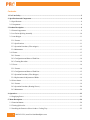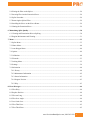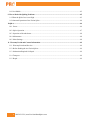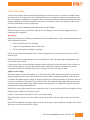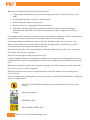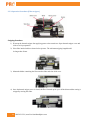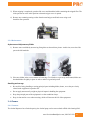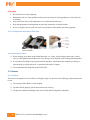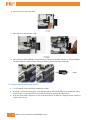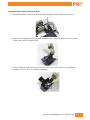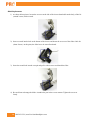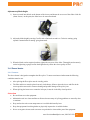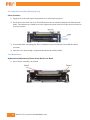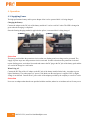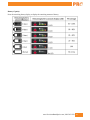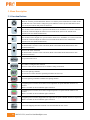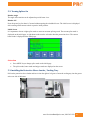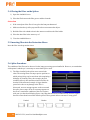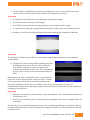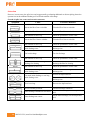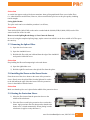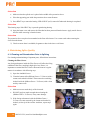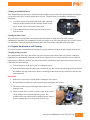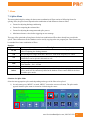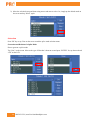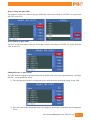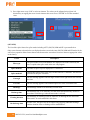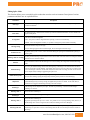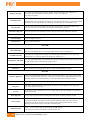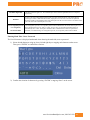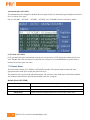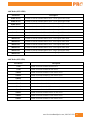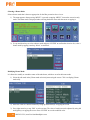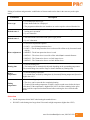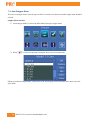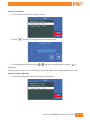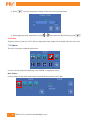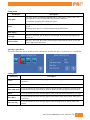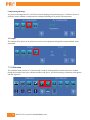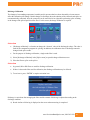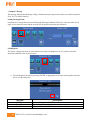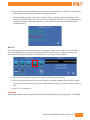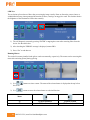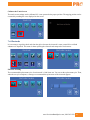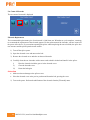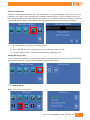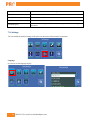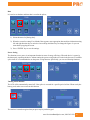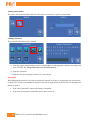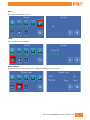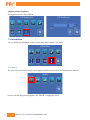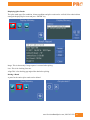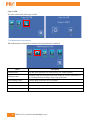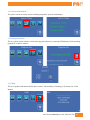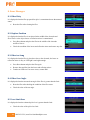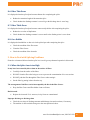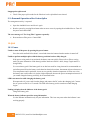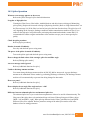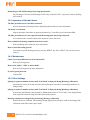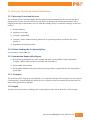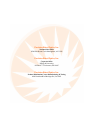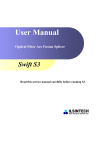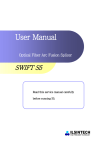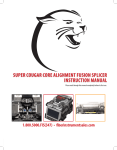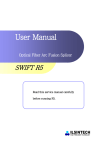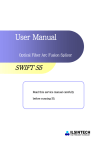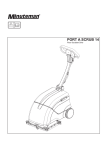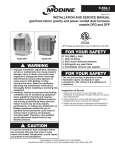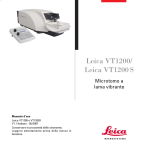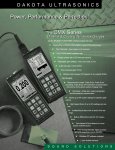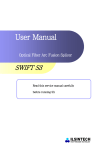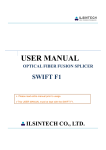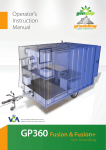Download OFS-950S/950R - Precision Rated Optics
Transcript
OFS-950S/950R Fusion Splicer Operation Guide OFS-950S/950R Contents 1. For Your Safety ....................................................................................................................................................5 2. Specifications and Components...........................................................................................................................8 2.1. Specifications ..................................................................................................................................................8 2.2. Components .....................................................................................................................................................8 3. Product Description..............................................................................................................................................9 3.1. External Appearance .......................................................................................................................................9 3.2. Arc Fusion Splicing Assembly ......................................................................................................................10 3.3. Auto Stripper .................................................................................................................................................11 3.3.1 Features....................................................................................................................................................11 3.3.2 Specifications ..........................................................................................................................................11 3.3.3 Operation Procedure (Fiber stripper) .......................................................................................................12 3.3.4 Maintenance ............................................................................................................................................13 3.4. Cleaner...........................................................................................................................................................13 3.4.1 Features....................................................................................................................................................13 3.4.2 Configuration and Name of Each Part .....................................................................................................14 3.4.3 Cleaning Procedure .................................................................................................................................14 3.5. Cleaver...........................................................................................................................................................14 3.5.1 Features....................................................................................................................................................14 3.5.2 Configuration and Name of Each Part .....................................................................................................15 3.5.3 Operation Procedure (Fiber Stripper) ......................................................................................................15 3.5.4 Replacement & Adjustment of Blade ......................................................................................................16 3.6. Sleeve-heater .................................................................................................................................................19 3.6.1 Features....................................................................................................................................................19 3.6.2 Operation Procedure (Heating Sleeve) ....................................................................................................20 3.6.3 Maintenance ............................................................................................................................................20 4. Operation ............................................................................................................................................................22 4.1. Supplying Power ...........................................................................................................................................22 5. Menu Description ...............................................................................................................................................24 5.1. Function Buttons ...........................................................................................................................................24 5.2. Turning Splicer On ........................................................................................................................................25 5.3. Installing the Protective Sleeve Loader / Cooling Tray.................................................................................25 2 888-545-1254 | www.PrecisionRatedOptics.com OFS-950S/950R 5.4. Placing the Fiber on the Splicer.....................................................................................................................26 5.5. Inserting Fiber into the Protection Sleeve .....................................................................................................26 5.6. Splice Procedure ............................................................................................................................................26 5.7. Removing the Spliced Fiber ..........................................................................................................................29 5.8. Installing the Sleeve on the Sleeve Heater ....................................................................................................29 5.9. Heating the Protection Sleeve........................................................................................................................29 6. Maintaining Splice Quality ................................................................................................................................30 6.1. Cleaning and Examination Prior to Splicing .................................................................................................30 6.2. Regular Maintenance and Cleaning...............................................................................................................31 7. Menu ....................................................................................................................................................................33 7.1. Splice Menu ...................................................................................................................................................33 7.2. Heater Menu ..................................................................................................................................................40 7.3. Auto Stripper Menu .......................................................................................................................................44 7.4. Option ............................................................................................................................................................46 7.5. Calibration .....................................................................................................................................................48 7.6. Electrode ........................................................................................................................................................53 7.7. Locking Menu ...............................................................................................................................................55 7.8. Settings ..........................................................................................................................................................56 7.9. Information ....................................................................................................................................................60 7.9.1 History .....................................................................................................................................................60 7.9.2 Maintenance Information ........................................................................................................................62 7.9.3 Sensor Information ..................................................................................................................................63 7.9.4 Program Version ......................................................................................................................................63 7.9.5 Help .........................................................................................................................................................63 8. Error Messages ...................................................................................................................................................64 8.1. Fiber Dirty .....................................................................................................................................................64 8.2. Replace Position ............................................................................................................................................64 8.3. Fiber too Long ...............................................................................................................................................64 8.4. Fiber Over Angle ...........................................................................................................................................64 8.5. Loss Limit Over.............................................................................................................................................64 8.6. Fiber Thin Error.............................................................................................................................................65 8.7. Fiber Thick Error ...........................................................................................................................................65 www.PrecisionRatedOptics.com | 888-545-1254 3 OFS-950S/950R 8.8. Core Bubble ...................................................................................................................................................65 9. How to Deal with Splicing Problems.................................................................................................................65 9.1. When the Splice Loss is too High .................................................................................................................65 9.2. Abnormal Operation of Arc Fusion Splice ....................................................................................................66 10.Q&A....................................................................................................................................................................66 10.1. Power ...........................................................................................................................................................66 10.2. Splice Operation ..........................................................................................................................................67 10.3. Operation of the tube heater ........................................................................................................................68 10.4. Maintenance ................................................................................................................................................68 10.5. Other Settings ..............................................................................................................................................68 11. Warranty Period and Contact Information ...................................................................................................69 11.1. Warranty Period and Services .....................................................................................................................69 11.2. Before Sending the Arc Fusion Splicer .......................................................................................................69 11.3. Information Required for Repair .................................................................................................................69 11.4. Transport .....................................................................................................................................................69 11.5. Repair ..........................................................................................................................................................69 4 888-545-1254 | www.PrecisionRatedOptics.com OFS-950S/950R 1. For Your Safety OFS-950 Fusion Splicer has been designed and produced to maximize the user’s convenience for both outdoor and indoor works, so its operation is easy and simple. However, we strongly recommend our customers to read this service manual carefully prior to running the device in order to prevent any accident and breakdown because improper handling of OFS-950 Fusion Splicer may cause serious danger. This service manual provides all the necessary information to ensure splicing safely. Keep this service manual with the device at all times PRO is not liable for any personal injury, physical loss and damage to device caused by inappropriate use or remodeling of the equipment Warnings Please, turn off the power of the device immediately and contact PRO if any of below mentioned incidents occurs while operating the machine. • Fumes, bad odor, noise or overheating • Liquid or foreign substances falls into the device • The arc fusion splicer is dropped or damaged Use the power cord provided with the device. Using an inappropriate AC power cord may cause fire, electric shock or injury. DO NOT touch the electrode when the power of Fusion Splicer is ON. The high voltage and temperature may cause electric shock or burn. Connect the AC power cord to the battery charger provided with the device and wall outlet. Check to ensure no dust or foreign substance on the AC plug electrode before connecting it. Unsafe connection may cause the occurrence of fumes, fire or damage to the device resulting in fire or serious injury or death. Apply Correct Voltage. The correct input AC power to the adapter is AC 100-240V and 50-60Hz. Examine the input AC power before applying. Applying incorrect AC power could result in electric shock, equipment breakdown, serious injury or even death. Abnormally high AC voltage or irregular frequencies are often generated by AC generator; hence it is necessary to check the AC output power with a circuit tester. Since abnormal high voltage and frequencies may result in serious electric shock, injury, death or damage to the equipment, it is important to regularly check the operation status of the generator before use. DO NOT excessively pull, amend, misuse or apply heat to the AC power cable provided by the company. Using a damaged power cable may result in fire or injury. Connect 3-core Ac power cord. DO NOT use 2-core, cable and plug. DO NOT touch the AC plug, AC power cable or the arc fusion splicer with wet hands. It may cause an electric shock. DO NOT disassemble the AC adapter, battery or the arc fusion splicer. Any amendment or changes of the Fusion Splicer may cause fire, electric shock or injury. www.PrecisionRatedOptics.com | 888-545-1254 5 OFS-950S/950R When using an external battery pack, follow instructions below. • Using improper external battery may cause fumes, damage to the device, burn, serious injury or even death. • DO NOT throw the battery into fire or a trash incinerator. • DO NOT charge the battery near flame or fire. • DO NOT excessively or apply physical shock to the battery. • If the batter is not fully charged or green LED is not turned on in about six hours, stop charging immediately and contact PRO co. ltd. DO NOT put any object on the AC adapter while it is being charged. Use the adapter (PS511) and battery pack (PS511) that are provided by the company at all times. Using a different type of battery pack may cause fumes, fire, and damage to the device, injury and death. Use the battery adapter provided by the company at all times. DO NOT use other type of AC power cord. Make sure that no short circuit is made in the terminal of the AC adapter (PS513) and the battery. Excessive electric current may cause damage to the machine and injury. DO NOT run Fusion Splicer in an environment there is flammable liquid or toxic gas. The electric arc of the arc fusion splicer may cause fire or explosion. DO NOT clean Fusion Splicer using compressed air or gas. Check the condition of belt to ensure that it has no damaged or worn out parts before transporting the carrier case using the belt. If the carrier case is dropped due to worn out belt, it could damage the machine or people could get hurt. Make sure to wear protective glasses while performing splicing works. If fiber fragments come into contact with the eye or skin, it can be extremely dangerous. DO NOT operate the arc fusion splicer at a high temperature or near heat, otherwise injury or damage to the device may occur. Take extra Attention when handling the heater part whose surface is extremely hot. DO NOT touch it by hand and make sure nothing contact it. DO NOT TOUCH The blade of the shear unit is extremely sharp. Be careful not to hurt yourself. Danger! High Voltage! EXTREMELY HOT DO NOT SPARY FREON GAS 6 888-545-1254 | www.PrecisionRatedOptics.com OFS-950S/950R Attention DO NOT touch the tube heater or the protection sleeve during or immediately after heating them. The hot surface may cause injury. DO NOT place Fusion Splicer in an unstable or unbalanced place. The machine may fall, causing injury or damage to the machine. The Fusion Splicer has to be precisely adjusted and aligned. DO NOT allow the unit to receive a strong impact. Use the supplied carrying case for its transportation and storage. The carrying case protects from breakage, moisture, shake and shock during storage and transportation. Replace the electrode in a timely manner and maintain it as instructed below; • Use only a specified electrode. • Place a new electrode in the correct position. • Replace the electrodes as a pair. If the user fails to follow the above instructions, it may cause abnormal arc- discharge, resulting in damage to the machine or degradation in splicing performance. Use no chemicals other than ethyl alcohol (96% or greater) to clean the objective lens, V-Groove/Ribbon Groove, windshield mirror, LCD monitor and body of the machine. Otherwise, blurring, discoloration, damage or performance deterioration may occur. The Fusion Splicer requires no lubrication. The use of oil or grease may degrade its performance and damage to the equipment DO NOT store the device in a place where temperature or humidity is high. Damage to the machine may occur. The technical examination of Fusion Splicer must be carried out by a qualified engineer; otherwise, fire or electric shock may occur. If any problems occur, contact PRO for repair and maintenance. www.PrecisionRatedOptics.com | 888-545-1254 7 OFS-950S/950R 2. Specifications and Components 2.1. Specifications OFS-950S OFS-950R SMF (ITU-T G.652), MMF (ITU-T G.651), DSF(ITU-T G.653), NZDSF (ITU-T G.655), EDFA, EI980, Splicing Available with Various Fiber Types (SM/MM), ITU-T G.657 SM (ITU-T G.652), MM (ITU-T G.651), DS (ITU-T G.653), NZDS (ITU-T G.655) Single Single Fiber, 2 ~ 12 Fibers Applicable Fiber Dimensions Single: Cladding Diameter 80μm ~ 150μm , Coating Diameter 100μm ~ 1,000μm Single Cladding Diameter 125μm, Single Coating Diameter 250μm, 900μm Ribbon Cladding Diameter 125μm, Ribbon Fiber Thickness 0.27 ~ 0.32mm Fiber Cleaved Length 250μm (Coated): 8 ~ 16mm, 900μm: 16mm 8mm Applicable Type of Fibers Fiber Count 100 Splice Modes, 50 Heat Modes Splicing Modes Typical Splice Loss SMF: 0.02dB, MMF: 0.01dB, DSF: 0.04dB, NZDSF: 0.04dB SM: 0.05dB, MM: 0.02dB, DS: 0.08dB, NZDS: 0.08dB > -60dB Return Loss Splicing: Typically 9 sec. Tube Heat: Typically 20 ~ 26 sec with S-160 (60mm) Tube Splicing Time Typically 20 sec with Standard SM (ITU-T G.652) 35 sec Sleeve Heating Time 45mm (Fiber), 28mm or 32mm (Connector) Sleeve Lengths Storage of Splice Results Last 2,000 Results (Image: 100 Results) 1,000 Splice Results / 100 Image Results 2N Tension Tests Two CMOS Cameras and 4.3” Color LCD Monitor with Touch-Screen Display X/Y 300X, 170X Fiber View and Magnification USB, RCA, External Power Ports DC 14.8V Lithium Polymer Batteries (7700mAh), 100 ~ 240V AC Adaptor Power Supply DC 12V (Vehicle Accessory Port) Additional Power (Optional) 320 Splicing/Heating Cycles Battery Capacity > 2,000 Splicing Operations Electrode Life > 1,000 Splicing Operations Operating Temp. 14º F ~ 122º F (-10º C ~ 50º C) Storage Temp -40º F ~ 176º F (-40º C ~ 80º C) Environmental Conditions Weight & Dimensions (LxWxH) 0 ~ 95% (Humidity), 0 ~ 660m (Altitude), 15mph (Max. Wind Velocity), Non-Condensing, Dust Proof, Shock Proof 5.5” x 8.8” x 4.9” / 6.5 lb (140 x 225 x 125 mm / 2.95 kg) 5.5” x 8.85” x 4.9” / 5 lb (140 x 225 x 125 mm / 2.3 kg) 2.2. Components OFS-950R: Fusion Splicer, AC Adaptor, Sleeve Loader, Spare Electrodes, 250/900 Micron / 12-Ribbon Fiber Holders, Battery Pack, Cooling Tray, Holder, Tool Box, User Manual, Carrying Case OFS-950S: Fusion Splicer with Auto Stripper, Cleaner Unit and Cleaver, AC/DC Adaptor/Charger, Sleeve Loader, Spare Electrodes, Battery Pack, Cooling Tray, User Manual, Carrying Case 8 888-545-1254 | www.PrecisionRatedOptics.com OFS-950S/950R 3. Product Description The increasingly popular fiber holder, and can strip, clean, cleave, splice and sleeve. It is compatible with SpliceOn-Connectors, and the Lithium Polymer battery can achieve 320 splicing operations on a single charge. A built-in thermal stripper eliminates the possibility of scratching the fiber, and the unit is water, dust and shock resistant. The Fusion Splicer comes standard with 250μm and 900μm fiber holders and dual sleeve heaters. The compact design eliminates the need for a large work space, and the large, 4.3” LCD touchscreen makes splicing operations fast and efficient. Sold, serviced and supported in the USA and is RoHS compliant and comes with a 1-year manufacturer’s warranty, spare electrodes, fiber holders and a hard carrying case. 3.1. External Appearance Automatic Fiber Sleeve Cleaver Windshield Cover Cleaner Control Panel Monitor (Touch panel) www.PrecisionRatedOptics.com | 888-545-1254 9 OFS-950S/950R 3.2. Arc Fusion Splicing Assembly 10 888-545-1254 | www.PrecisionRatedOptics.com OFS-950S/950R 3.3. Auto Stripper 3.3.1 Features The automatic fiber stripper automatically carries out an accurate stripping of the coating of single- and multimode fibers. Featuring excellent tensile force of fiber, the automatic stripper strips up to 28.0mm in length without damaging the surface of fiber. Read the user manual sufficiently to maintain the best performance of the unit. Attention • Be careful not to wet the equipment. • Maintain the unit in a clean condition at all times because many of splicing problems are caused by dust or moisture. • Keep and use the unit at room temperature as it could be deformed by heat. • Keep the equipment from being shaken or physically impacted as it could be broken. • Never use organic solvents such as acetone except alcohol to clean rubber part of the equipment. 3.3.2 Specifications Applicable Fiber Diameter Applicable Cable Diameter Strip Length Heating Time Heat Temp. Range (HEATING TYPE) Tensile Force after Stripping 125µm 250µm, 900µm Max 28.0 mm 0 ~ 15 sec 60 °C ~ 150 °C 4kgf www.PrecisionRatedOptics.com | 888-545-1254 11 OFS-950S/950R 3.3.3 Operation Procedure (Fiber stripper) Stripping Procedure 1) Warm up the thermal stripper after applying power to the control area. Open thermal stripper cover and slide cover for preparation. 2) Place fiber into the holder as shown below pictures. The minimum stripping length should be longer than 18mm. 3) Mount the holder containing the fiber onto the slider and close slide cover. 4) Once the thermal stripper cover is closed, the fiber is heated up for a pre- defined time and the coating is stripped by moving the slider. 12 888-545-1254 | www.PrecisionRatedOptics.com OFS-950S/950R 5) When stripping is completed, open the slide cover and detach the holder containing the stripped fiber. The slider part moves to the initial position as thermal stripper cover is opened. 6) Remove any remaining coating residue from thermal stripper and blade areas using a soft brush for next operation. 3.3.4 Maintenance Replacement & Adjustment of Blade 1) Remove worn out blade by unscrewing fixing bolts as shown below picture. At this time, move the slide part to the left hand side. 2) Place new blades in the reverse manner of removing. (Two blades as a pair at top and bottom) Make sure that both blades fit tightly in place in order to achieve a good strip result. Handling and storage • Be careful of using, handling or storing principal parts including blades, heater, etc as they are closely related to the equipment’s operation life. • Do not apply unnecessarily weight or physical impact in handling the equipment. • Keep the principal parts of the equipment in a clean condition always. • Keep it clean and in a case when not using, which will increase the life of the equipment. 3.4. Cleaner 3.4.1 Features The alcohol dispenser has a limited capacity; the alcohol pump can be removed and refilled with cleaning fluid. www.PrecisionRatedOptics.com | 888-545-1254 13 OFS-950S/950R Attention • Be careful not to wet the equipment. • Maintain the unit in a clean condition at all times because many of splicing problems are caused by dust or moisture. • Keep and use the unit at room temperature as it could be deformed by heat. • Keep the equipment from being shaken or physically impacted as it could be broken. • Never use organic solvents such as acetone except alcohol to clean rubber part of the equipment. 3.4.2 Configuration and Name of Each Part 3.4.3 Cleaning Procedure 1) When cleaning, press down on the alcohol dispenser 2 or 3 times, using cleaning cotton (wipe). At this time, to avoid splashing the alcohol please cover the top part of dispenser with cleaning cotton and push it 2) If no alcohol is discharged, open cap and refill the dispenser. Add alcohol after completely removing it from the body by pulling upward. It is connected to the body by magnet. 3) The recommended cleaning fluid is MCC-POC03M. 3.5. Cleaver 3.5.1 Features The cleaver is designed to cleave the fiber at a 90 degree angle. For the best result, following requirements should be met. 1) The coating of fiber shall be cleanly stripped. 2) The fiber shall be properly placed on the holder upon cleaving. 3) The physical condition and height of the cleaver blade shall be adequately maintained. 14 888-545-1254 | www.PrecisionRatedOptics.com OFS-950S/950R Attention • Be careful not to wet the equipment • Maintain the unit in a clean condition at all times because many of splicing problems are caused by dust or moisture. • Keep and use the unit at room temperature as it could be deformed by heat. • Keep the equipment from being shaken or physically impacted as it could be broken. • Never use organic solvents such as acetone except alcohol to clean rubber part of the equipment. 3.5.2 Configuration and Name of Each Part 3.5.3 Operation Procedure (Fiber Stripper) 1) Open cover and set the holder containing stripped fiber into the cleaving position. Check whether the fiber is lying in place. Use the chip-box located at the right side of the body. www.PrecisionRatedOptics.com | 888-545-1254 15 OFS-950S/950R 2) Press the cover to cleave the fiber. 3) Open the cover and check the result. 4) Take out the cut fiber and holder. Be careful not to contaminate the fiber with dust or foreign substance. The fiber shards are collected in the slide-type chip-box placed at the side of the body. 3.5.4 Replacement & Adjustment of Blade • 1 to 16 channel (cleave positions) is marked on a blade. • If cutting is carried out not properly, clean the edge and top and bottom rubber pads of the blade with a cotton swab wet in alcohol (Do not use acetone or solvent in cleaning the rubber pads.) • If the life of the blade is almost over, fiber is not cleaved at all. In that case, change the blade channel or replace with new one. 16 888-545-1254 | www.PrecisionRatedOptics.com OFS-950S/950R Change the Blade Channel. (Cleave position) 1) Detach the automatic cleaver from the body using a hexagon wrench as shown below picture. 2) Open the cover and push the slider forward. When the slider is fixed, loosen the set screw a little bit (about 2 turns) with a hexagon wrench. 3) Turn the markings on the blade counter clock wise one by one with a cotton swab. Assemble the automatic cleaver in the reverse manner of detaching. www.PrecisionRatedOptics.com | 888-545-1254 17 OFS-950S/950R Blade Replacement 1) As shown below picture, loosen the set screw at the side of the cleaver detached from the body a little bit (around 2 turns) with a wrench. 2) Insert a wrench into the hole at the bottom of the cleaver and loosen the set screw of the slider a little bit (about 2 turns). At this point, the slider has to be moved backward. 3) Insert the wrench bolt into the cam pin and pull it with tweezers and detach the slider. 4) Be careful not to damage the blade. Assemble the part in the reverse manner. Tighten the set-screw firmly. 18 888-545-1254 | www.PrecisionRatedOptics.com OFS-950S/950R Adjustment of Blade Height 1) Insert a wrench into the hole at the bottom of the cleaver and loosen the set screw of the slider a little bit (about 2 turns). At this point, the slider has to be moved backward. 2) Adjust the blade height by turning Cam Pin with a flat-head screwdriver. Clockwise turning: going upward Counterclockwise turning: going downward. 3) When the blade reaches required position, tighten the set-screw of the slider. Thoroughly and accurately set the height using a gauge because the height directly effects the cleave quality of fiber. 3.6. Sleeve-heater 3.6.1 Features The sleeve heater is designed to strengthen the fiber splice. To ensure maximum reinforcement the following conditions must be met. • After splicing the fiber splice must be visually perfect • The fiber and sleeve must be placed correctly in the heater, failure to place the sleeve and fiber in the correct position can result in incorrect heating and possible damage to the splice joint. • When splicing, the heater cover cannot be left open, it must be in the fully closed position Attention • Be careful not to wet the equipment. • Maintain the unit in a clean condition at all times because many of splicing problems are caused by dust or moisture. • Keep and use the unit at room temperature as it could be deformed by heat. • Keep the equipment from being shaken or physically impacted as it could be broken. • Never use organic solvents such as acetone except alcohol to clean rubber part of the equipment. www.PrecisionRatedOptics.com | 888-545-1254 19 OFS-950S/950R 3.6.2 Operation Procedure (Heating Sleeve) Sleeve Procedure 1) Apply power to the control panel and open the cover of the heater to prepare. 2) Set the sleeve tube to the area of arc-fused fiber that needs to be reinforced and place the fiber inside the heater. The connector type should be set to the right-most position so that sleeve tube moves the heater as closely as possible. 3) Activate the heater after placing the fiber. Cooling fan is run to cool the tube 20 seconds after heater activation. 4) Open the cover when cooling is completed and take out the reinforced fiber 3.6.3 Maintenance Replacement & Adjustment of Sleeve Heater Block, Lever Block 1) Sleeve Heater Assembly is as pictured. 20 888-545-1254 | www.PrecisionRatedOptics.com OFS-950S/950R 2) Disassemble and replace the Sleeve Heater Assembly with wrench as picture, as to fiber type. 3) Disassemble and replace the Lever Block of left/right side with wrench as picture, as to fiber type. The Choice of Heater Block / Lever Block by fiber type Handling and Storage • Be careful in using, handling or storing principal parts including blades, heater, etc. as they are closely related to the life of the equipment. • Do not apply unnecessarily weight or physical impact in handling the equipment. • Keep the principal parts of the equipment in a clean condition always. • Keep it clean and in a case when not using, which will increase the life of the equipment. www.PrecisionRatedOptics.com | 888-545-1254 21 OFS-950S/950R 4. Operation 4.1. Supplying Power The high performance battery and its power adapter allow it to be operated while it is being charged. Charging the Battery Connect the adapter to the DC jack of the battery and the AC cord to a wall AC outlet. The LED is changed to green when the charging is completed. Since the floating charging method is applied to the splicer, it can run while it is being charged. Attention The battery pack includes the protection circuit so that over discharge and over charge can be prevented. The supply of power stops once the protection circuit is activated. In order to deactivate the protection circuit and resume feeding power, wait about 10 seconds and connect the DC plug to the DC jack of the battery pack and the AC cord of the charger to a wall outlet. When Using AC Connect the DC Plug of the AC adapter to the DC jack of the battery installed in the body. An amber or green light of the battery is on when proper AC power is fed. Make sure the rated power is supplied. 250V or higher voltage is not allowed. Connect the AC power cable of the adaptor provided by the company to a wall AC outlet. Attention Never use an adapter other than the one provided with the machine; otherwise an incident such as fire may occur 22 888-545-1254 | www.PrecisionRatedOptics.com OFS-950S/950R Battery Capacity Press the remaining battery display to display the remaining amount of battery www.PrecisionRatedOptics.com | 888-545-1254 23 OFS-950S/950R 5. Menu Description 5.1. Function Buttons To turn the power on and off When the switch is pressed and held for about 0.5 second, the power and monitor are turned on and the indicator next to the switch is changed to green. When the switch is pressed and held for about one second, the indicator and power are turned off. To move the cursor to left The monitor becomes darker if it is pressed on the initial screen. In addition, it is used to control the movement of fiber and adjust the camera focus in manual mode. (Refer to the manual mode instruction for more detailed information). To move the cursor to right The monitor becomes brighter if it is pressed on the initial screen. In addition, it is used to control the movement of fiber and adjust the camera focus in manual mode (Refer to the manual mode instruction for more detailed information). To move the cursor upward In manual mode it is used to select each motor (Refer to the manual mode instruction for more detailed information). To move the cursor downward In manual mode it is used to select each motor (Refer to the manual mode instruction for more detailed information). To open the menu screen To confirm a setting and enter function To move to next level on menu screen or confirm a setting in edit mode To execute splicing command To activate next action when the separated performance med is in use To cancel splicing command or initialize the splicing function. It supplies power to run the sleeve heater at low temperature. It repeats ON/OFF whenever it is pressed. When it is turned on, the left indicator light is turned on. It supplies power to run the sleeve heater at high temperature. It repeats ON/OFF whenever it is pressed. When it is turned on, the left indicator light is turned on. It supplies power to run the stripper heater at temperature. It repeats ON/OFF whenever it is pressed. When it is turned on, the left indicator light is turned on. It resets the stripping unit when activated. It is activated when an error occurs. 24 888-545-1254 | www.PrecisionRatedOptics.com OFS-950S/950R 5.2. Turning Splicer On Monitor Angle The angle of the monitor can be adjusted to provide better view. Monitor ON Press the power key for about 0.5 second without opening the windshield cover. The initial screen is displayed after resetting all the motors to their respective initial position. Initial Screen It is important to choose a right splice mode to ensure an accurate splicing result. The current splice mode is displayed on the initial page. A right heater mode must be selected to heat the protection sleeve. The current heater mode is displayed on the initial page. Attention • Press MENU key to change splice mode on the initial page. • The splice mode, heater mode and stripper mode are displayed on the screen. 5.3. Installing the Protective Sleeve Loader / Cooling Tray Pull out the protection sleeve loader and inset it into the right or left groove. Insert the cooling tray into the groove at the rear side of the heater. www.PrecisionRatedOptics.com | 888-545-1254 25 OFS-950S/950R 5.4. Placing the Fiber on the Splicer 1) Open the windshield cover. 2) Place the fiber between the fiber groove and the electrode. Attention • If the coated part of the fiber is bent, place the bent part downward. • Make sure that the tip of the prepared fiber does not contact other object. 3) Hold the fiber with a hand so that it does not move and close the fiber holder. 4) Place the other fiber in the same way as 3 5) Close the windshield cover 5.5. Inserting Fiber into the Protection Sleeve Insert the fiber into the protection sleeve 5.6. Splice Procedure The condition of the fiber can be observed via the image processing system installed in. However, an examination with operator’s naked eyes is necessary to ensure better splice result. 1) The fibers installed in the splicer move toward each other. The moving fibers can stop at precise positions at which point splicing can be carried out after completing a discharge for cleaning. Then, the cut angle, physical condition of the tip area and dust existence needs to be checked. If the measured cut angle is bigger than the preset limit value or any damage to the fiber is discovered, an error message appears on the screen and the splice process stops. If no error message appears on the screen, examine the condition of the cross sections with your eyes based on following figures. Any fiber that has similar condition to any of below figures has to be removed and a new fiber must be placed. These general defects can cause a wrong splice. Cracked 26 Broken 888-545-1254 | www.PrecisionRatedOptics.com Tilted OFS-950S/950R 2) The fibers whose examination has completed are arranged core to core or clad to clad. The measured values of clad axis deviation and core axis deviation can be displayed on the screen. Attention • It is possible to set the fibers not to be arranged after checking the cut angles. • The maximum limit of cut angle can be changed. • Press SET key to proceed to the next step ignoring the error message about the cut angle. • It is possible not to display the cut angle and the deviations of clad axis and core axis during arc fusion. 3) Discharge is carried out to perform splicing the fibers after completing the arrangement of the fibers. Attention The discharge is initiated when the ARC key is pressed after completing the arrangement in non-continuous operation mode. 4) The splice loss value is measured after completing arc fusion and displayed on the screen. The loss value is affected by error elements. And, these elements also influence the estimation and computation of the value. The computation of the loss value is based on such clear measurement factors as MFD. If the measured cut angle or computed loss value is greater than the preset limit, an error message appears on the screen. Also, an alarm can be triggered by the discovery of an abnormal condition of the spliced part including too thick or thin area or bubbles. Even if an error message does not occur, it is recommended to perform the arc fusion process again if the result on the screen does not look good enough when examining it with naked eyes. Attention • Sometimes, the spliced area can seem fatter or larger than other part. This is normal situation and does not affect the splice loss. • Please refer to relevant parts for more information about changing the limit values of computed splice loss or cut angle The splice loss can be corrected and improved in some cases via conducting additional arc fusion. Press ARC key to conduct additional arc fusion, which will perform the computation of splice loss value and check the condition of the spliced area. www.PrecisionRatedOptics.com | 888-545-1254 27 OFS-950S/950R Attention However, in some cases, the splice loss can be aggravated by performing additional arc fusion splicing; hence the operator can set the additional discharge off or limit the number of discharge. Growth of splice loss: causes and corrective measures Symptoms Cause Corrective measures Core axis deviation Core angle Dust on the fiber Groove or holder Clean the Fiber Groove or holder Dust on the Fiber Groove or holder Clean the Fiber Groove or holder Bad condition of fiber’s tip Check the performance of fiber cutter. Dust on the Fiber Groove or holder Clean the Fiber Groove or holder Bad condition of fiber’s tip Check the performance of fiber cutter. Too low initial discharge or too short initial discharge time Increase the initial discharge or initial discharge time Too low discharge Too low discharge Bad condition of fiber’s tip Check the performance of fiber cutter. There is still dust after cleaning or discharge for cleaning Clean carefully the fiber or increase the discharge duration for cleaning. Bad condition of fiber’s tip Check the performance of fiber cutter. Too low initial discharge or too short initial discharge time Increase the initial discharge or initial discharge time Core deformation Irregular core Inconsistent MFD Burned Bubbles Separation Too much initial discharge or too long initial discharge time Increase the duplicated area Decrease the initial discharge or initial discharge time Thick Thin Fiber is too long. Decrease the duplicated area. Incorrect discharge amount Conduct discharge calibration Some discharge elements are not correct Adjust initial discharge, time and duplicated area. Some discharge not correct Adjust initial discharge, time and duplicated area. Line 28 888-545-1254 | www.PrecisionRatedOptics.com OFS-950S/950R Attention A vertical line appears on the spliced area sometimes when splicing multimode fibers or not similar fibers (i.e. whose diameters are different). However, it does not affect the splice loss or the splice quality including tensile strength. Saving Splice Results The splice result can be saved and the procedure is as follows; Attention Total 8,000 (950R) 9,000 (950S) results can be recorded and the 8,001th (950R) 9,001th (950S) result will be warren on the line of the 1st result. How to save the Splicing Result Image (A Note Cannot be Entered) In case of saving the completed splicing image, tap the camera icon which is in the lower middle of LCD or press the enter key. 5.7. Removing the Spliced Fiber 1) Open the sleeve heater cover. 2) Open the windshield cover. 3) Hold the left fiber with your left hand from the edge of the windshield and open the left holder cover. Attention Keep holding the fiber until transporting it to the tube heater. 4) Open the right holder cover 5) Hold the right fiber and remove the spliced fiber from the splicer. 5.8. Installing the Sleeve on the Sleeve Heater Place the arrow of the sleeve heater to the center of the protection sleeve. Slowly move the spliced fiber from the light until it reaches to the left hand at the edge of the tube heater. Place the protection sleeve in the middle of the tube heater. Attention Make sure that the splice area is placed in the middle of the protection sleeve. 5.9. Heating the Protection Sleeve 1) Move the fiber inserted into the protection sleeve to the middle of the tube heater. 2) Place the fiber covered by the protection sleeve on the tube heater. Apply tension to the fiber downward so that the tube heater cover is closed automatically. When placing it on the tube heater (it applies to only the heater 1). www.PrecisionRatedOptics.com | 888-545-1254 29 OFS-950S/950R Attention • Make sure that the spliced area is placed in the middle of the protection sleeve. • Place the supporting part inside the protection sleeve toward bottom. 3) Press HEAT key to start tube heating. LED of HEAT (red) is turned off when tube heating is completed. Attention Tube heating stops if the HEAT key is pressed again during heating. 4) Open the heater cover and remove the fiber that has been protected from the heater. Apply tensile force to the fiber while removing it from the heater. Attention The protection sleeve may have been attached to the floor of the heater. Use a cotton swab when removing the sleeve from the heater. 5) Check to ensure there is no bubble, fragments or dust in the sleeve at all times. 6. Maintaining Splice Quality 6.1. Cleaning and Examination Prior to Splicing For cleaning and maintaining of important parts, follow below instructions. Cleaning the Fiber Groove Any foreign substances inside the Fiber Groove will affect the fixing condition of the fiber, resulting in high splice loss. Hence, it is important to examine the Fiber Groove often and clean in a regular manner in accordance with following ways. 1) Open the windshield cover 2) Clean the bottom of the (Ribbon Groove / V-Groove) with a cotton swab soaked in alcohol. Then remove the remaining alcohol inside the (Ribbon Groove / V-Groove) with a clean and dry cotton swab. Attention • Make sure not to touch the tip of the electrode. • DO NOT apply too much strength when cleaning the (Ribbon Groove / V-Groove) it may cause damage. 3) If the foreign substances inside the (Ribbon Groove / V-Groove) are not removed by the cotton swab soaked in alcohol, use the tip of the cut fiber. And then, repeat step 2 again. 30 888-545-1254 | www.PrecisionRatedOptics.com OFS-950S/950R Cleaning the Windshield Mirror If the windshield mirror gets dirty, it will decrease the transparency level of the fiber path and cause the improper core position of the fiber, resulting in high splice loss rate. Clean the mirror in accordance with following instructions. 1) 1 Clean the surface of the fiber holder with a thin cotton ball soaked in alcohol and removes the remaining alcohol on the mirror surface with a clean and dry cotton swab. 2) 2 The windshield mirror must be kept clean without a line, scratch or stain. Cleaning the Fiber Cutter The performance of cutting fibers can be deteriorated if the blade or clamp pads of the fiber cutter are contaminated. In addition, the contamination of the fiber surface or tip can cause high splice loss. For this reason, it is important to clean both the blade and clamp pads of the cutter with a cotton ball soaked in alcohol. 6.2. Regular Maintenance and Cleaning It is crucial to perform examination and cleaning in a regular manner to maintain the splice quality of the device. Cleaning the Object Lenses The contamination of the object lens surface may cause incorrect observation of the core position, resulting in high splice loss and abnormal performance of the device. Therefore, the two object lenses have to be cleaned in regular manner. Otherwise, the dust will settle on the surface continuously and it may not be removed in the end. Clean them as instructed below. 1) Turn off the power of the device prior to cleaning the lenses. 2) With an alcohol-soaked soft cotton swab, clean the (X axis and Y axis) lenses drawing spiral in form from the middle to the edge of the lenses. Remove remaining alcohol on the surface of the lenses with dry and clean cotton ball. Attention • Make sure to remove the electrode before cleaning the object lenses. • Be careful not to touch the tip of the electrode when cleaning the object lenses. 3) The surface of the lenses must be kept clean without a line, scratch or stain. 4) Check to ensure there is no line, scratch or stain on the surface via the monitor screen after turning on the power. The condition of the lens surface must be examined on the X and Y screens, changing the screen by pressing X and Y keys. www.PrecisionRatedOptics.com | 888-545-1254 31 OFS-950S/950R Replacement of the Windshield Mirror If you cannot clean the mirror clearly or remove stains completely, the mirror has to be replaced. 1) Turn of the power of the splicer 2) Open the windshield cover and, as shown in the below figures, push out the mirror case hook until you hear a click sound. Lift the mirror lock and detach the mirror. 3) Insert a new mirror into the mirror lock and assemble the parts in reverse manner of disassembling. Attention Make sure that the surface of the mirror has been properly inserted. If it is not properly placed, the central line of the fiber cannot be observed accurately. 4) Clean the mirror. 5) Turn on the power and examine if there is any line, scratch or stains on the surface via the monitor screen. The condition of the lens surface must be examined on the X and Y screens, changing the screen by pressing X and Y keys. 32 888-545-1254 | www.PrecisionRatedOptics.com OFS-950S/950R 7. Menu 7.1. Splice Menu The most optimized splice settings for the accurate combination of fibers consists of following factors for splicing. Here, the splice factors depend on the combination of and differences between fibers. • Factors for adjusting discharge and heating • Factors for computing the estimated loss • Factors for adjusting the arrangement and splice process • Maximum tolerance values before triggering an error message. The types of the optimized splicing factors for the best combination of fibers have already been saved in the splicer. These information saved as database can be used by copying to the user program part. These factors can be amended for a better combination of fibers. Database Splice mode Description AUTO The key profiles of fibers are observed and the fibers are automatically spliced. Users are not allowed adjusting the discharge amount. SM NZ DS MM AT1/AT2 (950S) Others For splicing basic single mode fibers. MFD is 9~10um at the frequency of 1310nm. For splicing NZDS fibers. MFD is 9~10um at the frequency of 1550nm. WDM fibers can be spliced in this mode as well. For splicing DS fibers. MFD is 7~9um at near 550nm. For splicing multimode fibers. Core diameter : 50.0 ~ 62.5um Attenuation splice Splice modes other than presented above are saved in the arc fusion splicer database. New splice modes will be continuously added to the database. Please contact PRO for the latest available splice modes. Selection of a Splice Mode Select the most appropriate splice mode depending on the type of the fibers to be spliced. 1) In ready status, press “MENU” or touch “MENU” icon on the screen to call menu. The splice mode appears when the splice menu is selected or clicked using the cursor. www.PrecisionRatedOptics.com | 888-545-1254 33 OFS-950S/950R 2) Move the selection bar up and down using arrows and enter to select. Or, simply tap the desired mode on the screen and tap “Select” again. Attention Press ESC key or tap Close on the screen to end the splice mode selection menu. Generation and Deletion of a Splice Mode How to generate a splice mode Tap “New” on the screen. Move to the type of fiber that is about to use and press “ENTER”. Or, tap the mode and “OK” on the LCD. 34 888-545-1254 | www.PrecisionRatedOptics.com OFS-950S/950R How to Change the Splice Mode Tap “Replace” on the screen. Move to the type of fiber that is about to use and press “ENTER”. Or, tap the mode and “OK” on the LCD. How to Remove a Splice Mode Tap “Del” on the screen. Move to the type of fiber that is about to use and press “ENTER”. Or, tap the mode and “OK” on the LCD. Editing Reference or Splice Modes The splice factors belonging to each splice mode can be modified. The two of most important factors – discharge and time – can be amended as follow; 1) Press the right direction arrow to display the splice mode edit on the splice mode setting. Or tap “Edit”. 2) Move the cursor to the element that needs to be changed by pressing the up and down keys or tapping the screen. www.PrecisionRatedOptics.com | 888-545-1254 35 OFS-950S/950R 3) Press right arrow or tap “Edit” to select an element. The values can be adjusted using right or left direction key or tapping the screen in each element edit screen. Press “ENTER” to save the amended value. (OFS-950S) The list of the splice factors for splice modes including AUTO, SM, DS, MM and NZ is presented below. Only some elements as shown below are displayed on the screen in the Auto, SM, DS, MM and NZ modes for the sake of easy operation. Other factors that are not shown on the screen have been set to the most appropriate values in the factory. Factor Fiber type Description The splice modes saved in the database are displayed. The mode selected by the user is copied to the splice mode in the user side program. Splice method 1 The titles of splice ways are displayed as 11 characters. Splice method 2 Detailed description of the splice ways are described as 11 characters. The titles are presented in the splice edit mode. Cut angle An error message appears if the cut angle of either left or right end of fiber exceeds the limit. Loss rate An error message appears if the estimated splice loss value exceeds the limit. Discharge The discharge amount is set differently for each mode. Discharge time The discharge time is set differently for each mode and automatically decided in accordance with fiber type when the auto mode is selected. Cleaning duration The discharge for cleaning occurs for short time for burning the fine dust on the fiber surface. It can be modified in this factor. Re-discharge time In some cases, the splice loss can be improved by applying additional discharge. And the duration of the re-discharge can be modified here. 36 888-545-1254 | www.PrecisionRatedOptics.com OFS-950S/950R Editing Splice Mode This function allows you to set multiple splice modes that meet the work environment. Description of various parameters and their uses are explained below. Parameters Description Fiber type The user can select appropriate modes from the default splice modes and edit the copy of the splice modes saved in the database. Mode title 1 The title can be composed of 1 to 11 characters. Mode title 2 It consists of up to 11 characters and is used to provide more detailed information. It can be found in the [Splice Mode] menu. User can set a mode of alignment Arrangement Auto : The process of fibers’ alignment before splicing is carried out automatically Manual : After auto-alignment of fibers, it is possible to arrange the position of fibers manually. It sets the tolerance range of cut angle. Cut angle range Tensile force test Discharge time for cleaning An error message appears when a measured right, left or both angles exceed the range. If [Tensile force] is set to “ON”, a test is carried out during the opening the windshield after splicing or pressing SET. A short period of discharge is performed to remove the fine dust on the fiber surface as setting the distance between the cross sections of fibers. Distance It sets the distance between the left and right cross sections during the arrangement and initial discharge time. Initial discharge It is set by the initial discharge amount from the beginning of discharge to the moment before the fibers start moving forward. At this moment, if the initial value is too low, the axis’ offset can occur due to bad cross section angle of the fiber. On the other hand, if the initial value is too high, the fiber can be burned out or shaped round, resulting in aggravating the splice loss. Initial discharge time It is set by the initial discharge time beginning of discharge to the moment before the fibers start moving forward. The meaning of [long discharge time] indicates greater [amount of initial discharge]. Duplication It sets the duplication amount of the fifers from the forward amount. If [the initial discharge] is weak or [initial discharge time] is not long enough, the [duplication] needs to be smaller. On the other hand, it should be set to bigger if the discharge is strong or the time is longer. Discharge 1 The discharge can be adjusted by two steps. The first step is discharge 1 and second is discharge 2. Discharge 1 is set here. Discharge time 1 Discharge 2 It sets the time of discharge 1. It is the second step of discharge. Discharge 2 is set here. It sets the time of discharge 2. Discharge time 2 Discharge time ON In general, [Discharge time 2] is set to “OFF”. It is possible to set a very long discharge time; however, if the discharge time 1 and 2 is longer than 30 seconds, the discharge unit can be damaged. It sets discharge to ON and OFF alternatively while the discharge 2 is performing discharge. The duration of discharge 2’s operation is set here. The discharge time ON has to be set always in order to conduct redischarge www.PrecisionRatedOptics.com | 888-545-1254 37 OFS-950S/950R Discharge time OFF It is used to set the duration of discharge 2’s off time. When the discharge 2 stops working, the redischarge stops as well sometimes. Set this parameter to “OFF” if a continuous re-discharge is required It sets the re-discharge time. Re-discharge time Attraction splice Attraction waiting time It automatically sets the re-discharge to discharge the same amount as [Discharge 2] in [Splice Mode Edit]. If discharge 2 is set to ON and OFF, the re-discharge is automatically set to ON and OFF as well. The splice loss rate increases sometimes when the fiber becomes thinner. The attraction splice is set to “ON”. The three factors of the attraction are decided by following three parameters It sets the time between the last moment of fiber’s moving forward and the initiation of attraction. Attraction speed It sets the speed of fiber attraction. Attraction length It sets the length of attraction. Attraction Time It sets the time of attraction OFS-950R When the fibers’ alignment is completed, it compares the warped condition of each fiber’s core. Offset Limit(Align) Gap difference Limit Estimated loss value Limit Distance position Offset(Loss) If it exceeds the defined limit, an error message appears and the amount is displayed as “*”. When the fibers are aligned before splicing, it compares the gap of each fiber’s core. if it exceeds the defined limit, an error message appears and the amount is displayed as “*” User can set a permitted range of the estimated loss value. if the estimated value exceeds the defined value, an error message appears and the amount is displayed as “*” It sets the position of the fibers to the center of discharge. If it is not ON, an error message appears when it exceeds the defined limit by each type OFS-950S Left focus / Right focus It allows focusing during the observation of fibers. The focal plane moves to near core and away from the core by increasing and reducing the figure, respectively. Auto focusing is recommended. Fibers in the left and right position are focused independently. It works when different types of fibers are spliced. Eccentricity adjustment It is used to set the offset ratio of axes when arranging fibers. Auto power Loss rate The effect of discharged amount is maximized as the fibers have been arranged the most closely to the core center and fewer errors occur. It sets the error range of estimated loss. An error message appears when the estimated loss is greater than the maximum range. Fiber angle limit An error message appears when the bending value of the spliced two fibers exceeds the set limit. Center position It sets the position of the fibers to the center of discharge. When the MFD of the left and right fibers are inconsistent, the MFD can be spliced by melting the fiber with smaller MFD. The splice loss can be improved by moving the set distance position toward the fiber with larger MFD from the center of discharge so that more heat is given to the fiber with smaller MFD. “OFF”, “Core” or “Clad” “Clad” is selected during the MMF splicing. Estimation modes 38 One of these can be chosen as a method to estimate the splice loss. 888-545-1254 | www.PrecisionRatedOptics.com OFS-950S/950R Left MFD / Right MFD Deviation Core arrangement proceed Core irregularity Inconsistent MFD The MFD of left and right is set. The estimated splice loss for left and right MFDs has to be computed, respectively. It refers to the sum of the initially measured splice loss value and increased loss value. When splicing special types of fiber or different kinds of fiber, a high splice loss can occur even under an optimized discharge condition. The minimum value of the actual splice loss has to be set in order to accord the actual splice loss value with estimated splice loss value. Core arrangement proceed, Core irregularity and Inconsistent MFD affect the measurement of splice loss. If the estimated mode is set to “OFF” or “Clad”, the core step, core irregularity and MFD defect are automatically set to “OFF”. If the splice estimation that is considered to be certain is required to be amended, it is modified using Core arrangement proceed, Core irregularity and Inconsistent MFD. Entering Mode Title / Notes / Password The list of characters is displayed underneath when choosing the mode title, note or password. 1) Select desired characters using up, down, left and right keys or tapping each character on the screen. Then, press “ENTER” to confirm the selections. 2) Confirm the selection of characters by pressing “ENTER” or tapping “Done” on the screen. www.PrecisionRatedOptics.com | 888-545-1254 39 OFS-950S/950R Attenuation splice (OFS-950S) The attenuation mode is designed to attenuate the focal point of splice by intentionally generating the deviation of axes; it consists of two types. One of “AT1(SM)”, “AT1(DS)”, “AT2(SM)”, “AT2(DS)” and “AT2(MM)” has been selected by default. [AT1] Mode (OFS-950S) [AT1] performs fiber splice intentionally using the core axis deviation. [AT1] displays the estimated splice loss value. But this data is not an accurate loss value but just a reference. It is recommended to use power meter to measure the accurate splice loss value. 7.2. Heater Menu The heater mode consists of 13 (950R) 12 (950S) different modes. The operator needs to choose the most appropriate heater mode prior to using the protection sleeve. The protection sleeve type uses the tube heat functions. The reference of this mode can be found in the database. Any contents required can be copied to and amended in the user’s program. Default Mode (OFS-950R) Parameters Description 40mm 12core A mode to heat the standard 40mm sleeve. 12core optical fiber mode 40mm 11core A mode to heat the standard 40mm sleeve. 11core optical fiber mode 40mm 10core A mode to heat the standard 40mm sleeve. 10core optical fiber mode 40 888-545-1254 | www.PrecisionRatedOptics.com OFS-950S/950R Add Mode (OFS-950R) Parameters Description 40mm 12core A mode to heat the standard 40mm sleeve. 12core optical fiber mode 40mm 11core A mode to heat the standard 40mm sleeve. 11core optical fiber mode 40mm 10core A mode to heat the standard 40mm sleeve. 10core optical fiber mode 40mm 9core A mode to heat the standard 40mm sleeve. 9core optical fiber mode 40mm 8core A mode to heat the standard 40mm sleeve. 8core optical fiber mode 40mm 7core A mode to heat the standard 40mm sleeve. 7core optical fiber mode 40mm 6core A mode to heat the standard 40mm sleeve. 6core optical fiber mode 40mm 5core A mode to heat the standard 40mm sleeve. 5core optical fiber mode 40mm 4core A mode to heat the standard 40mm sleeve. 4core optical fiber mode 40mm 3core A mode to heat the standard 40mm sleeve. 3core optical fiber mode 40mm 2core A mode to heat the standard 40mm sleeve. 2core optical fiber mode 40mm 1core A mode to heat the standard 40mm sleeve. single optical fiber mode 40mm 1core A mode to heat the standard 27mm sleeve. single optical fiber mode Add Mode (OFS-950S) Parameters Description S-160 A mode to heat the standard 60mm sleeve. S-140 A mode to heat the standard 40 mm sleeve. 34mmA A mode to heat the standard 34 mm macro sleeve. 25mmA A mode to heat the standard 25 mm macro sleeve. 20mmA A mode to heat the standard 20 mm macro sleeve. 40mmB A mode to heat the standard 40 mm macro sleeve. 34mmB A mode to heat the standard macro sleeve. 25mmB A mode to heat the standard 25 mm macro sleeve. 20mmB A mode to heat the standard 20 mm macro sleeve. 45mmC A mode to heat the standard macro 45 mm sleeve. 34mmC A mode to heat the standard 34 mm macro sleeve. 25mmC A mode to heat the standard 25 mm macro sleeve www.PrecisionRatedOptics.com | 888-545-1254 41 OFS-950S/950R Selecting a Heater Mode Select a heater mode that is the most appropriate for the fiber protection sleeve in use. 1) The menu appears when pressing “MENU” is pressed or tapping “MENU” icon on the screen in ready mode. The heater mode is displayed when selecting the heater menu with the cursor or tapping it. 2) Use up and down keys to select a heater mode and press “ENTER” to confirm the selection. Or, select a heater mode by tapping it and tap “Select” to confirm it. Modifying Heater Mode It is allowed to modify or amend the status of the tube heater, which are saved in the heater mode. 1) Select the edit mode in the [Heater mode selection] menu using the cursor. Click it to display [Heater mode edit]. 2) Move the cursor to a desired location by using up and down keys or tapping the screen. 3) Press right arrow key or tap “Edit” to select an item. The value of each item can be adjusted by using left and right keys or tapping the screen. Press “ENTER” to save the modified value. 42 888-545-1254 | www.PrecisionRatedOptics.com OFS-950S/950R Editing of each item and generation / modification of a heater mode can be done in the same way as the splice mode. Parameters Description • To set the proper sleeve type Sleeve type • Entire heater mode list is displayed. • The program mode that the user intends to use can be copied or selected from the list. Method name 1 • A heater mode title is displayed at the right bottom on the screen while splice and heating are in operation. • Up to 5 characters Method name 2 • The heater mode is described in the [Sleeve type] screen. • Up to 13 characters • It sets heater adjustment sequence. • LONG 1 : use of 60mm protection sleeve • LONG 2 : The 60 mm protection sleeve is also used for a fiber cut by 8 mm and coated with Ny. Heater adjustment • MIDDLE : The 40 mm protection sleeve is used. • MICRO 1 : The micro sleeve is used for a fiber with 900㎛ in external diameter. • MICRO 2 : The 34mm micro sleeve or a little longer sleeve. • MICRO 3 : The 34mm micro sleeve or a little shorter sleeve. • It sets the heating time. Heating time Heater temperature • The heating time is automatically adjusted depending on the surrounding temperature. The actual heating time could be longer or shorter than the set [Heating time]. • It sets the heating temperature. • Ny coated fibers are used by cutting them by 8 mm and [Heating temperature] has to be higher than 190°C. • It sets the ending temperature. • The sleeve can be removed after completing heating. Ending temperature • [Caution] If the ending temperature is higher, a buzzer sound occurs before the sleeve cools down. If the temperature is higher than 1,000°C, the fiber remaining in the splice point could be compressed and transformed when removing the sleeve from the tube heater. Attention • Set the temperature below 200℃ when heating the standard sleeve. • DO NOT set the heating time longer than 120 seconds at high temperature (higher than 150℃). www.PrecisionRatedOptics.com | 888-545-1254 43 OFS-950S/950R 7.3. Auto Stripper Menu There are two stripper modes. Since the types of fibers are varied, select the most suitable stripper mode should be selected. Stripper Mode Selection 1) Select Stripper Mode] is selected in [Main Menu] to display stripper modes 2) When is selected, temperature setting bar shows current set temperature Editing of each item and generation / modification of an Auto stripper mode can be done in the same way as the splice mode. 44 888-545-1254 | www.PrecisionRatedOptics.com OFS-950S/950R Selection of Strip Time 1) Select [Strip Time Selection] to display strip time. 2) When pressed, time setting bar shows the current set time. 3) Select appropriate strip time by using or and confirm the adjustment by pressing Attention Strip time can be set from 0 to 15 seconds. Select a time frame suitable for the sheath of the fiber to be used. Selection of Strip Temperature 1) Select [Strip temperature Selection] to display strip temperature www.PrecisionRatedOptics.com | 888-545-1254 45 OFS-950S/950R 2) When is pressed, temperature setting bar shows the current set temperature. 3) Select appropriate strip temperature by using or and confirm the adjustment by pressing Attention Strip time can be set from 0 to 150 ℃. Select a temperature frame suitable for the sheath of the fiber to be used. 7.4. Option There are 6 sub menus within the option menu. It can be selected using left and right keys and “ENTER” or tapping the screen. Basic Matters General settings for the entire modes of splice and tube heater operation can be done 46 888-545-1254 | www.PrecisionRatedOptics.com . OFS-950S/950R Setting menu Parameters Description Auto splice The splice process is performed automatically if “Auto splice” is set to “ON”. The splice process is carried out automatically when the windshield is closed after preparing fibers inside the splicer. Pause The splice work stops after completing the arrangement of fibers when Pause is sent to ON. Discharge splice process is activated when pressing ARC button. Data display Cut angle When it is set to ON, the cut angles of left and right are measured and displayed on the screen. Axis deviation When it is set to ON, the result of measuring the arrangement deviation of core and clad is displayed on the screen. Ignoring a Splice Error The user is allowed to choose whether an error is detected or not while the splice is in progress or it is completed. Setting Menu Parameters Description Cleave If it is not checked, an error message appears when the cut angle set for each mode is exceeded. Gap If it is not checked, an error message appears when the loss limit for each mode is exceeded. Fiber num check If it is not checked, an error message appears when the number of fibers are not same as the selected mode(except Auto Mode) or when the number of left and right fiber do not match Offset If it is not checked, an error message appears when it exceeds the defined limit by each type Fiber Dirty If it is not checked, an error message appears if the surface of the fibers placed in the splicer is not clean. Fiber too long If it is not checked, an error message appears when too long fibers are placed in the Fiber Groove. www.PrecisionRatedOptics.com | 888-545-1254 47 OFS-950S/950R Compensating Discharge Air pressure and temperature are crucial factors for discharging when performing splice. Therefore, the user is allowed to choose whether to compensate the discharge depending on air pressure and temperature. TV Output The contents of the splicer can be printed via external visual equipment and applicable output methods can be determined. 7.5. Calibration The calibration menu consists of 7 sub menus and is used for checking the basic matters that can be troubled during the operation of the splicer and the condition of the device. It includes discharge calibration, self-diagnosis and dust inspection. 48 888-545-1254 | www.PrecisionRatedOptics.com OFS-950S/950R Discharge Calibration The changes of surrounding temperature, humidity and air pressure that have been detected by relevant sensors affect the calibration of discharge. But the changes in discharge due to the abrasion of the electrode and splice are not automatically calibrated. Also, the center axis can be moved to left or right while performing splice resulting in the change of the spliced position of the fiber. For this reason, discharge calibration is required. Attention • [Discharge calibration] is a function to change the “element” value of the discharged voltage. The value is used for the computation program for splicing. In addition, the calibration value of discharge cannot be changed in the splice mode. • For the purpose of discharge calibration, a single mode fiber is used. 1) Select [discharge calibration] in the [Splice menu] to open discharge calibration screen. 2) Place the fiber to splice on the splicer Attention • In general, SM or DS fibers are used for discharge calibration. • If there is dust on the fiber used for calibration, the discharge calibration may be affected. 3) To activate it, press “ENTER” or tap the activation icon. Discharge is carried out after arranging the fibers and the amount of discharge is adjusted according to the discharge condition. 4) Result similar to following is displayed on the screen when measuring is completed. www.PrecisionRatedOptics.com | 888-545-1254 49 OFS-950S/950R “Complete” Message This message indicates that discharge voltage calibration and splice position have been successfully completed. Press “Esc” to end this function. Setting Cut Angle Limit It indicates the cut angle that is measured during the discharge calibration. Therefore, it does not affect the cut angle set for each splice mode and the set angle will be applied only during the calibration. Self-Diagnosis The splicer is designed to check its entire functions by simple self-diagnosis tests. It is useful to check the functional condition of the arc fusion splicer. 1) The self-diagnosis can start by pressing “ENTER” or tapping the screen after removing fibers from the device. See the table below. Test item LED Test Motor Test Dust Test 50 Description Check the brightness of LED. Check the performance of each motor. Observe fibers to find if there is any dust or foreign substances. 888-545-1254 | www.PrecisionRatedOptics.com OFS-950S/950R 2) Place properly fibers in the Fiber Groove of splicer after completing dust test. The process of calibrating motors is initiated when pressing “ENTER” or tapping the screen. 3) The result will be displayed on the screen when the tests are completed. If necessary, clean the object lenses. If the foreign substances are not removed after cleaning the object lenses, it is possible that there is a problem in the optic transfer path. In this case, contact PRO. Perform dust test and LED test from [Calibration menu]. Dust Test The arc fusion splicer observes fibers through after processing the image visually. Dusts or dirt on the camera, lenses or windshield mirror may interrupt normal observation of fibers, causing a wrong splice result. This function checks the optic fiber path if it is contaminated so it can result in a splice problem. 1) Remove any fibers placed in the splicer and press “ENTER” key to start the test. 2) If an error message appears on the screen after checking, clean the windshield mirror and the objective lenses and perform [Dust test] again. Refer to “Maintaining splice quality” for the instructions on how to clean. 3) Press “Esc” to end dust test. Attention If the foreign substances are not removed after cleaning the windshield mirror or the object lenses, contact PRO. www.PrecisionRatedOptics.com | 888-545-1254 51 OFS-950S/950R LED Test The arc fusion splicer observes fibers after processing the image visually. Dusts or dirt on the camera, lenses or windshield mirror may interrupt normal observation of fibers, causing a wrong splice result. This function checks the brightness of the illumination LED works normally. 1) The self-diagnosis can start by pressing “ENTER” or tapping the screen after removing fibers from the device. See the table below. 2) After checking the "ERROR" message is displayed, contact PRO. 3) Press “Esc” to end dust test Running Motors The each of six motors installed in the splicer can be run manually, respectively. The motors can be run using this menu after activating [Pause] during splicing. 1) Use the screen. 2) Use buttons to select a motor. The name of the selected motor is displayed at the top left on buttons to move the selected motor to a desired direction Motor ZL ZR 52 ZL Move backward ZR Move forward 888-545-1254 | www.PrecisionRatedOptics.com ZL Move forward ZR Move backward OFS-950S/950R Calibrate the Touch Screen The touch screen settings can be calibrated if it is not operated at the proper position. The tapping position can be corrected by touching the cross displayed on the screen. 7.6. Electrode It is necessary to regularly check and clean the splicer because the electrode is worn out and silica oxidized substances is deposited. This menu is about replacing the electrode and composed of 4 sub menus. Electrode Warning The recommended replacement cycle of an electrode is 1,000 times use. You can set the replacement cycle. Then, when the set cycle completes, a message to recommend the replacement of the electrode appears. www.PrecisionRatedOptics.com | 888-545-1254 53 OFS-950S/950R Use Count of Electrode The use count of electrode is displayed Electrode Replacement The recommended replacement cycle of an electrode is 1,000 times use. When the set cycle completes, a message to recommend the replacement of the electrode appears. For the replacement of the electrode, you have to turn off the power of the device. If you continue operating the splicer without replacing the worn electrode, the splice loss rate increases and the spliced point becomes weaker. 1) Turn off the splicer power. 2) Open the electrode cover and unscrew the bolt. 3) Remove the electrode cover and take out the used electrode. 4) Carefully clean the new electrodes with a cotton swab soaked in alcohol and install it in the splicer. i) ii) iii) Place the electrode inside the groove in the electrode cover. Close the electrode cover. Fasten the bolt again. Attention • Make sure that no damage to the splicer occurs. • Place the electrode cover at the precise position and fasten the bolt, pressing the cover. 5) Turn on the power. Perform the stabilization of the electrode from the [Electrode] menu. 54 888-545-1254 | www.PrecisionRatedOptics.com OFS-950S/950R Electrode Stabilization Sometimes, surrounding environment may cause the occurrence of irregular discharges or splice loss increase. In particular, since it takes a while until discharge is stabilized when the splicer is in lower or higher location, you have to keep adjusting the discharge until the electrode in the case is stabilized. When the measuring is completed “Test Finish” message appears, which indicates that [Discharge calibration] has been properly completed. 1) Remove the fibers in the splicer to perform splicing. 2) Press “ENTER” key to activate the process for the stabilization of the electrode. 3) The stabilization process is completed when [Discharge calibration] ends. Deleting Discharge Count The use count of the electrode in use can be deleted. An error message requiring the replacement of electrode may appear if a new electrode is used without deleting the count after replacement. 7.7. Locking Menu Menus of the splicer can be locked www.PrecisionRatedOptics.com | 888-545-1254 55 OFS-950S/950R Item Description Splice Lock Check the item to lock it. Heater Lock Check the item to lock it. Clear Memory Lock Check the item to lock it. Password Query If this item is checked, you will be asked to enter password when entering the lock menu. 7.8. Settings You can modify the detailed settings of the splicer in this menu which contains 8 sub menus. Language It is used to set the language display. 56 888-545-1254 | www.PrecisionRatedOptics.com OFS-950S/950R Date It is used to set the date and time that is saved in the splicer. 1) Select the menu for [Setting date]. 2) When the screen for setting Year, Month, Date appears, enter appropriate date and time information using left and right direction key to move the cursor and up and down keys to change the figure. Or you can enter them by tapping the screen. 3) Press “ENTER” key to save the settings. Power Saving The function to save power is an important function in terms of energy efficiency. When the device is power by the batter pack, operating the device without setting the power saving mode will result in the decrease of available splice times. It is recommended to use the power saving function. Specifically, you can set following functions. Turning off the Monitor The LCD will be automatically turned off, if the splicer is not used for a specific period of time. When run by the battery pack, make sure to activate this function. The monitor is turned on again when you press any key on the keypad. www.PrecisionRatedOptics.com | 888-545-1254 57 OFS-950S/950R Turning off the Splicer The splicer will be automatically turned off, if the splicer is not used for a specific period of time. Changing Password The password of the splicer can be changed. 1) Enter the current password using up, down, left and right keys and tapping the characters by a finger and press “ENTER” key. The password was set to 1234 in the factory. 2) Enter new password. 3) Enter the new password again to check if it is correctly set. Attention When changing the password, if an incorrect password is entered or you press a wrong button, the screen moves to upper level. You have to remember the password. If you lose the password, the device has to be brought to the factory to repair it. • If the correct password is entered, the change is completed. • If an incorrect password is entered, the process has to start over. 58 888-545-1254 | www.PrecisionRatedOptics.com OFS-950S/950R Buzzer The buzzer can be turned on or off. Theme The screen theme can be changed. Monitor Display The position of the swivel monitor can be changed depending on work situation www.PrecisionRatedOptics.com | 888-545-1254 59 OFS-950S/950R Adjusting Monitor Brightness The brightness of LCD can be adjusted. 7.9. Information You can identify the information of splicer in this menu which contains 5 sub menus 7.9.1 History The splice result saved in the memory can be displayed and the saved result can be Confirmation or Deletion. It can be selected using left and right keys and “ENTER” or tapping the screen. 60 888-545-1254 | www.PrecisionRatedOptics.com OFS-950S/950R Displaying Splice Result The splice mode type, fiber condition, climate conditions and splice result can be verified. Select a desired item among the displayed splice items and press “ENTER” key. Image: This is shown only if image capture is executed after splicing. Loss: This is for checking Loss rate. Align: This is for checking gap angle offset data before splicing. Deleing a Result A part of or the entire splice results can be deleted. www.PrecisionRatedOptics.com | 888-545-1254 61 OFS-950S/950R Copy to USB The splice results entire can be copy to USB. 7.9.2 Maintenance Information When [Maintenance information] is selected, following information is displayed. Items Description Production date The date when equipment was manufactured (year, month and date). Discharge count Discharge count since the replacement of the electrode. It can be initialized to ‘0’ by activating [Deleting discharge count] in the [Sub] menu. Total discharge count Total discharge count since its first operation. Last maintenance date The date when the device was maintained most recently. Next maintenance date The date where the device will be maintained next time. Serial number The unique serial number given to the device. 62 888-545-1254 | www.PrecisionRatedOptics.com OFS-950S/950R 7.9.3 Sensor Information The splicer consists of various sensors including temperature, pressure and humidity. 7.9.4 Program Version This is to check current software version and to upgrade software by connecting USB Memory Stick containing upgrade file to Splicer machine. 7.9.5 Help This is for product information and the others such as Clean and Inspect, Warnings, A/S Contact List, Video Manual. www.PrecisionRatedOptics.com | 888-545-1254 63 OFS-950S/950R 8. Error Messages 8.1. Fiber Dirty It is displayed when the fiber prepared for splice is contaminated more than normal status. • Reset the fiber after cleaning the fiber 8.2. Replace Position It is displayed when the fiber is not placed in the middle of the electrode and fiber Groove or the object lenses or reflection mirror is contaminated. • Press Reset button and place the fiber in the middle of the electrode and fiber Groove. • Check the condition of the lenses and reflection mirror and remove any dirt. 8.3. Fiber too Long It is displayed when the fiber is placed too close to the electrode, the lenses or reflection mirror is dirty or LED light is not bright enough. • Press Reset button and place the fiber again. • Remove dust and dirt from the lenses and reflection mirror. • Conduct an LED test. If an error occurs, contact PRO. 8.4. Fiber Over Angle It is displayed when the measured cut angle of the fiber is greater than the limit. • Reset the fiber after checking the condition of the fiber cutter. • Check the value of the cut angle. 8.5. Loss Limit Over It is displayed when the estimated splice loss is greater than the limit. • Check the value of the splice loss limit. 64 888-545-1254 | www.PrecisionRatedOptics.com OFS-950S/950R 8.6. Fiber Thin Error It is displayed when the spliced part becomes thinner after completing the splice. • Reduce the attraction length of the attraction splice. • Check whether the discharge amount is set too big or the discharge time is set to long. 8.7. Fiber Thick Error It is displayed when the spliced part becomes unnecessarily thicker after completing the splice. • Reduce the set value of duplication. • Check whether the discharge amount is set too small or the discharge time is set to short. 8.8. Core Bubble It is displayed when bubbles or dots exist in the spliced part after completing the splice. • Check the condition of the fiber cutter. • Clean the Fiber Groove. • Check the condition of the electrode. 9. How to Deal with Splicing Problems Please do as instructed below when the splice loss is too big or any abnormal operation is discovered. 9.1. When the Splice Loss is too High It may have been caused by dirt or dust on the surface of fibers. • Carefully clean the surface of the fibers. • DO NOT clean the fiber after being cut so as to prevent the contamination of its cross section. • DO NOT push the fiber through the Fiber Groove when setting it. • Set the fiber by putting it down from the top. The arrangement of the fibers can be interrupted by the dirt in the fiber Groove. • Keep the fiber Groove and fiber holder clean at all times. Bad electrode • Replace the electrode if it is worn out, its tip is bent or contaminated. Improper discharge or discharge time • Check the set values of discharge amount and discharge time and reset them, if necessary. • The machine is delivered after being set to the most optimized values. www.PrecisionRatedOptics.com | 888-545-1254 65 OFS-950S/950R Inappropriate splice mode • Check if the proper splice mode for the fiber that is to be spliced has been selected. 9.2. Abnormal Operation of Arc Fusion Splice The arrangement activity is repeated. • Open the windshield cover and close it again. • Rest the system by pressing Reset button when an error occurs by opening the windshield cover. Turn off the power and contact PRO. The error message of “Too Long Fiber” appears repeatedly. • Reset and turn off the power. Contact PRO. 10.Q&A 10.1. Power Unable to turn off the power by pressing the power button. Press the switch and hold it for about 1 second and release the button when the monitor is turned off. Unable to perform multiple splices with the battery pack that has been fully charged. If the power saving mode is not activated, the battery runs out quickly. Please refer to [Power saving mode] for more information. If the battery pack has not been used for a while, charge it again until it is charged fully. Use a new battery pack if the battery pack in use has been used for a long time and its recommended use period has passed. Since the battery works based on chemical reactions, the amount of power decreases at a low temperature and, in particular, it runs out very quickly when the temperature is below zero. Also, the battery runs out fast when it is used at a high temperature because the power consumption increases. If you cannot charge the battery pack fully, do as instructed below. LED is not turned on while charging the battery pack. Disconnect the AC power cord from the charger and connect the DC cord to the charging jack. Connect the AC power cord in 10 to 15 seconds. The LED of the battery pack is turned on red and charging begins. Nothing is displayed on the indicator of the battery pack. Charge the battery pack. When the battery indicator provides wrong information. Use the indicator information only for your information. This issue may occur when the indicator is not working properly. 66 888-545-1254 | www.PrecisionRatedOptics.com OFS-950S/950R 10.2. Splice Operation When an error message appears on the screen. Refer to the [Error message list] for detailed information. Irregular or high splice loss Cleaning the Fiber Groove, fiber holder, windshield mirror and object lenses referring to [Maintaining splice quality]. Replace the electrode referring to [Replacing electrode]. Refer to “High estimated loss” on the [Error message list]. If the fiber is twisted or bent, place the bent direction down. The splice loss will vary depending on the cut angle, discharge conditions and the contamination condition of fiber. If you cannot fix the high spice loss problem after performing abovementioned methods, contact PRO. It is recommended to conduct a regular maintenance of the machine once per year to ensure good splice quality. Check the splice procedure. Refer to [Splice procedure]. Monitor is turned off suddenly. Press key and check the power saving menu. The power of the splicer is turned off suddenly. Turn on the splicer again and check the power saving menu. How to change the limit values of the cut angle, splice loss and fiber angle. Refer to [Editing splice modes]. An error message can be ignored. Refer to [Additional functions for splice]. Unable to discharge amount and time. You cannot change discharge amount and time in SM, NZ, MM or Auto mode. A proper discharge amount can be maintained in these modes by performing [Discharge calibration]. The discharge amount and time will set automatically to prevent from being changed in other mode. How to set pause? Refer to [Additional functions for splice]. How to display the cut angle, fiber angle and core / clad? Refer to [Additional functions for splice]. Difference between estimated splice loss and measured splice loss. The estimated splice loss is just a result from computation so it has to be used for information only. The fiber parts of the splicer have to be maintained clean at all times. When splicing special fibers, adjust [MFD – left] and [MFD – right]. When splicing different kinds of fibers, [minimum loss] and [MFD difference] have to be adjusted. Refer to parameter settings of the other splice modes saved in the database sector for setting parameters. www.PrecisionRatedOptics.com | 888-545-1254 67 OFS-950S/950R Re-discharge is ON/OFF discharge when using special modes. Set [Discharge 2 ON time] and [Discharge 2 OFF time] to 500 and “OFF’, respectively. Refer to [Editing splice modes]. 10.3. Operation of the tube heater The fiber protection sleeve is not fully contracted. Increase the duration of heating. Refer to [Modifying heater mode] for more information. The heater is overheated. Stop the operation of the heater by pressing the heater key. Turn off the power and contact PRO. The fiber protection sleeve is not separated from the heating plate after being contracted. Use a cotton swab or a similar object to this to push or remove the sleeve. How to initialize the heating condition in the heater mode? Refer to [Editing splice modes] for more information. How to cancel the heating process? You cannot cancel the heating process by pressing “RESET” key. Press “HEAT” key one more time to cancel it. 10.4. Maintenance Check if you can prohibit the user of the function list. Refer to [Locking menu]. How to lock “Splice”, “Edit” or heater mode? Refer to [Locking menu] for more information. If you forget the password, Contact PRO. 10.5. Other Settings Splicing is repeated a number of times until “Test Finish” is displayed during [Discharge calibration]. Adjustment in various levels has to be done after replacing the electrode or surrounding conditions are changed much. Splicing is repeated a number of times until “Test Finish” is displayed during [Discharge calibration]. Activate the [stabilization of the electrode] in [Maintenance menu]. If “Test Finish” is not displayed after then, replace the electrode using [electrode replacement] function. Discharge amount is not changed after performing [discharge calibration]. Internal factors are calibrated. The discharge amount displayed on each splice mode is not changed. The calibration result affects entire splice modes. 68 888-545-1254 | www.PrecisionRatedOptics.com OFS-950S/950R 11. Warranty Period and Contact Information 11.1. Warranty Period and Services The arc fusion splicer is warranted against defective materials and workmanship for one year from the date of shipment. However, the warranty will not cover any defects or damage to the machine and customers will be charged for the repair of the machine even if it within the warranty period, if such defect or damage occurred as a result of 1) Natural disaster(s), 2) Applying over-voltage, 3) Customer’s mishandling, 4) Customer’s misuse without following instructions or operation procedures provided by this service manual, or 5) Expendables (including electrode). 11.2. Before Sending the Arc Fusion Splicer It is necessary to contact PRO first. 11.3. Information Required for Repair 1) Write following information on a piece of paper and attach it to the machine. (Name, Department, Company, Address, Phone number, Fax number and email address) 2) Serial number of the machine 3) The operation condition of the splicer and error messages that have appeared by the time the machine is sent to PRO. 11.4. Transport The arc fusion splicer is high precision equipment, so it is required to transport after keeping it in a case to protect it from humidity, vibration and physical shock. In case of request for repair, the machine must be put in the case along with its parts before its transport. 11.5. Repair Any data saved in the memory including splice results and splice modes may be deleted as a result of repair. www.PrecisionRatedOptics.com | 888-545-1254 69 Precision Rated Optics, Inc. National Sales Office 2030 Blue Heron Circle Birmingham, AL 35242 Precision Rated Optics, Inc. Corporate Office Billing & Processing PO Box 877 Trexlertown, PA 18087 Precision Rated Optics, Inc. Product Distribution Center Manufacturing & Testing 9999 Hamilton Blvd Breinigsville, PA 18031