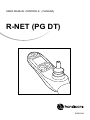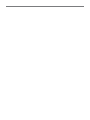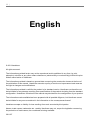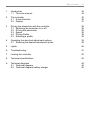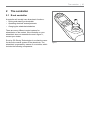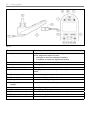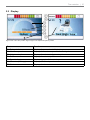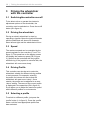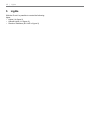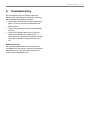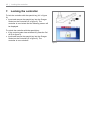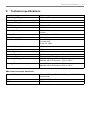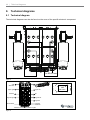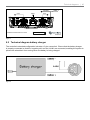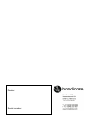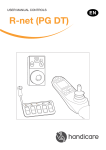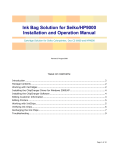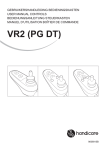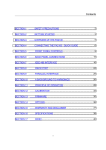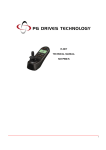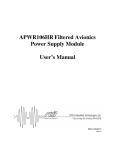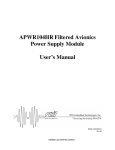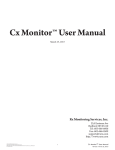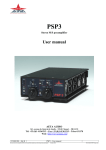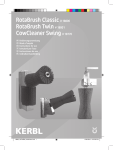Download R-net (PG Dt)
Transcript
User manual CONTROLS (canada) R-net (PG DT) 9006913A 32 | English © 2011 Handicare All rights reserved. The information provided herein may not be reproduced and/or published in any form, by print, photoprint, microfilm or any other means whatsoever (electronically or mechanically) without the prior written authorization of Handicare. The information provided is based on general data concerning the construction known at the time of the publication of this manual. Handicare executes a policy of continuous improvement and reserves the right to changes and modifications. The information provided is valid for the product in its standard version. Handicare can therefore not be held liable for any damage resulting from specifications of the product deviating from the standard configuration. Illustrations contained in the manual may deviate from the configuration of your product. The information made available has been prepared with all possible diligence, but Handicare cannot be held liable for any errors contained in the information or the consequences thereof. Handicare accepts no liability for loss resulting from work executed by third parties. Names, trade names, trademarks etc. used by Handicare may not, as per the legislation concerning the protection of trade names, be considered as being available. 2011-07 Table of content | 33 1Introduction 1.1 This user manual 34 34 2 The controller 2.1 R-net controller 2.2Display 35 35 37 3 Driving the wheelchair with the controller 3.1 Switching the controller on or off 3.2 Driving the wheelchair 3.3Speed 3.4 Driving Profile 3.5 Selecting a profile 38 38 38 38 38 38 4 Operating the electrical adjustment options 4.1 Selecting the desired adjustment option 39 39 5Lights 40 6.Troubleshooting 41 7. Locking the controller 42 8 Technical specifications 43 9. Technical diagrams 9.1 Technical diagram 9.2 Technical diagram battery charger 44 44 45 34 | Introduction 1 Introduction 1.1 This user manual This user manual will help you to use and maintain the controller of your power wheelchair safely. This user manual is a supplement to Handicare’s general wheelchair user manual. When necessary this user manual refers to other manuals as shown below: & Wheelchair: Refers to the general wheelchair user manual. & Battery charger: Refers to the user manual for the battery charger. Read this user manual and the other user manuals referred to carefully before using the product. If one of the user manuals was not included with your wheelchair, please contact your dealer immediately. In addition to this user manual, there is also a service manual for qualified specialists. CONTACT HANDICARE IF YOU HAVE A VISUAL IMPAIRMENT. The controller | 35 2 The controller 2.1 R-net controller A controller will usually have three basic functions: • Driving and steering a wheelchair • Operating electrical seat adjustments • Charging the wheelchairs batteries There are many different control systems for wheelchairs on the market. If the controller on your wheelchair does not resemble the one in figure 1, contact your dealer. R-net by PG Driving Technologies is a collective name for the entire control system of the wheelchair. The wheelchair is operated by means of a controller, which includes the following components: Figure 1 36 | The controller Figure 2 Part Function A. Joystick In the ‘drive’ mode: driving and steering In the ‘adjustment options’ mode:: • Left/right to select the adjustment options • Front/back to select the adjustment options B. On/off switch Switching the controller on or off C. Horn Warning signal with sound D. LCD colour display screen Display and feedback E. “Mode” button Changing between the ‘driving’ and the ‘adjustment options’ mode F1: Speed regulator Reduce driving speed (slower) F2: Speed regulator Increase driving speed (faster) G. Charge connector Input for the battery charger H. Charge plug for the battery charger Connector for the battery charger I. Lights button Switching the lights on or off J. Hazard lights Warning signal with lights K1: Direction indicator left Switches the left direction indicator on or off K2: Direction indicator right Switches the right direction indicator on or off L. “Profile” button Select driving profile The controller | 37 2.2 Display Indoor Seat High / Low Figure 3 left: In the ‘drive’ position, Figure 3 right: In the ‘adjustment options’ position Part Function D1: Battery indicator Displays the power level of the battery D2: Maximum speed Displays the maximum speed limit as set by the user D3: Adjustment option Displays the selected adjustment options D4: Profile Displays the selected profile D5: Speed indicator Displays a graph of the actual speed D6: Kilometre (/ Mileage) counter Displays the actual speed D7: Clock Displays the time 38 | Driving the wheelchair with the controller 3 Driving the wheelchair with the controller 3.1 Switching the controller on or off To be able to drive or operate the electronic adjustment options of the wheelchair, the controller must be switched on. Press the on/off button (B in figure 2). 3.2 Driving the wheelchair Driving an electric wheelchair is done by operating a joystick. Move the joystick forwards and the wheelchair will also move forwards. Steer left and right and the wheelchair will turn. 3.3 Speed The maximum speed can be controlled by the speed regulator on the controller (F1 en F2 in figure 2). The speed bar on the display screen will display the maximum speed (D2 in figure 3). Speed can be controlled with the joystick while driving. If the joystick is moved a little, the wheelchair will move more slowly. 3.4 Driving Profile This controller can also be set to make the wheelchair suitable for different driving profiles or environments. For example, selecting the profile for indoors will ensure that the wheelchair will react more ‘calmly’. Once outside, the profile can be adjusted to a more ‘robust’ setting. The name of the current profile is displayed in the speed bar (D4 in figure 3). R-net allows you to adjust the maximum speed within different profiles or environments. 3.5 Selecting a profile To switch to a different profile, just press the ‘profile’ button (L in figure 2). Press the ‘profile’ button until the most appropriate profile has been selected. Operating the electrical adjustment options | 39 4 Operating the electrical adjustment options Not every wheelchair has been equipped with electronic adjustment options. We make a distinction between four different adjustment options to the seating system as per the pictures in figure 2: A: Seat tilt adjustments B: Seat high/low adjustments C: Backrest recline adjustments D: Legrest elevation adjustments 4.1 Selecting the desired adjustment option A B C D Figure 2 Electrical adjustment options 1. Switch on the controller 2. Press the ‘mode’ button to select the ‘adjustment options’ mode (see figure 2). The controller will now be in the ‘adjustment options’ mode and one of the four pictures in figure 2 will be visible on the joystick display. The joystick is used to select and operate the electronic adjustment options. 3. Move the joystick to the left or the right to select the desired adjustment option. The selected adjustment option will be visible on the display screen. 4. Moving the joystick forwards and/or backwards will activate the selected electronic adjustment option (see table 5). Move the joystick forwards or backwards until the desired adjustment option has been attained. Seat tilt adjustment Seat high/low adjustments Backrest recline adjustments Legrest elevation adjustments Move joystick backwards The entire chair will tilt backwards The entire chair will be raised Move joystick forwards The entire chair will tilt forwards The backrest will tilt backwards The backrest will tilt forwards The legrest angle will increase, the footplate will be raised The legrest angle will decrease, the footplate will be lowered The entire chair will be lowered Table 3 Electrical adjustment options 5. To return to the ‘drive’ mode: Press on the ‘mode’ button to select the ‘drive’ mode. Note: If you adjust the seat height by using the high/low option or use the electrical tilt adjustment 0 - 45°, the speed will be reduced due to safety reasons. 40 | Lights 5 Lights With the R-net it is possible to control the following lights: • Lights (I in figure 2) • Hazard Lights (J in figure 2) • Direction indicators (K1 & K2 in figure 2) Troubleshooting | 41 6. Troubleshooting If the wheelchair will not function while the batteries are fully charged, check the following points before consulting your dealer: • Switch the controller off and then switch it on again. Check to see if the malfunction has been solved. • Check if the free wheel switch was switched to Drive. • Check if the joystick was in the 0 position when the controller was switched on. In other words, the joystick must not be moved when the controller is being switched on or off. Malfunctions list An extended malfunction list can be found in the appendix of the service manual (for qualified specialists only). The service manual can be found on www.handicare.com 42 | Locking the controller 7. Locking the controller To lock the controller with the special key (H1 in figure 6): • Insert and remove the special key into the Charger Socket on the Controller (G in figure 6). The controller is now locked and the following screen will be displayed. To unlock the controller with the special key: • If the control system has switched off, press the On/ off (B in figure 2). • Insert and remove the special key into the Charger Socket on the Controller (G in figure 6). The controller is now unlocked. Figure 4 Technical specifications | 43 8 Technical specifications Supply Voltage: 24 Vdc Operating Voltage: 16Vdc to 35Vdc Peak Voltage: 35Vdc Reverse Battery Current: 40Vdc PWM Frequency: 20kHz ± 0.5% Brake Voltage: 12/24Vdc Brake Current: 200 μ A min. 1A max. Charger Connector: Use only Neutrik NC3MX Battery Charging Current: 12Arms max. Maximum Drive Current: R-net 60 30A R-net 80 80A R-net 120 120A Indicator Outputs: 45W per side Lighting Outputs: 21W per side Brake Light Output: 42W total Actuator Current: 15A max at reduced speed. 12A max at full speed. Moisture Resistance: Electronics to IPX4 Operating Temperature: Non LCD Modules -25°C to +50°C Modules with LCD Screens -10°C to +50°C Storage Temperature: Non LCD Modules -40°C to +65°C Modules with LCD Screens -20°C to +65°C EMC tested on sample wheelchair: Susceptibility: Tested at 30V/m to EN12184 (1999) and ANSI/ RESNA requirements Emissions: To EN55022 Class B ESD: IEC801 part 2 44 | Technical diagrams 9. Technical diagrams 9.1 Technical diagram The technical diagrams can also be found on the cover of the specific electronic component. B -+ 2 x 50 A Fuse Figure 5 dual attendant lights right ISM lights left 9006379A mounting holes backrest legrest right tilt legrest left high/low tilt feedback high/low feedback 9002470 R-net ISM6 actuator & lights Figure 6 9006379A Technical diagrams | 45 seat RWD motor 9002463 Powermodule R-net 120A battery seat FWD motor mounting holes 9006379A Figure 7 9.2 Technical diagram battery charger The controller’s standard configuration includes a ‘3-pin connection’. Ensure that the battery charger is properly connected so that the ‘negative pole’ and the ‘inhibit’ are connected, enabling the system to prevent the wheelchair from moving when the battery is being charged. Figure 8 Dealer: Serial number: