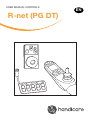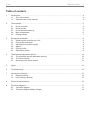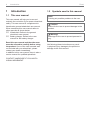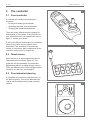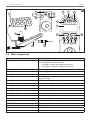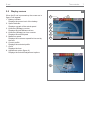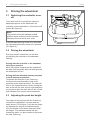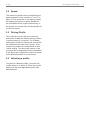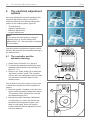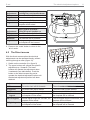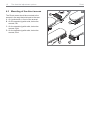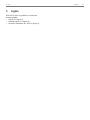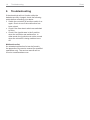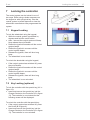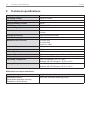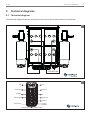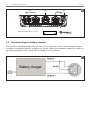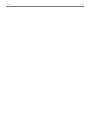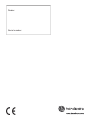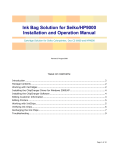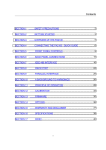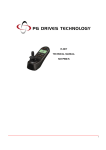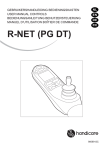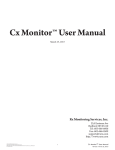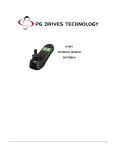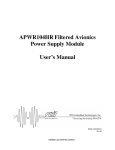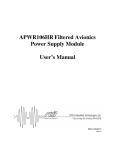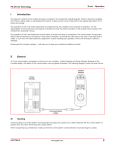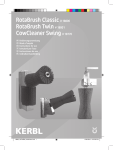Download EN R-net - Handicare
Transcript
USER MANUAL CONTROLS R-net (PG DT) MODE EN 2 R-net English © 2014 Handicare All rights reserved. The information provided herein may not be reproduced and/or published in any form, by print, photoprint, microfilm or any other means whatsoever (electronically or mechanically) without the prior written authorization of Handicare. The information provided is based on general data concerning the construction known at the time of the publication of this manual. Handicare executes a policy of continuous improvement and reserves the right to changes and modifications. The information provided is valid for the product in its standard version. Handicare can therefore not be held liable for any damage resulting from specifications of the product deviating from the standard configuration. Illustrations contained in the manual may deviate from the configuration of your product. The information made available has been prepared with all possible diligence, but Handicare cannot be held liable for any errors contained in the information or the consequences thereof. Handicare accepts no liability for loss resulting from work executed by third parties. Names, trade names, trademarks etc. used by Handicare may not, as per the legislation concerning the protection of trade names, be considered as being available. R-net Table of content 3 Table of content 1 Introduction....................................................................................................................................4 1.1 This user manual 4 1.2 Symbols used in this manual 4 2 The controller ................................................................................................................................5 2.1 R-net controller 5 2.2 Direct access 5 2.3 R-net attendant steering 5 2.4 Main components 6 2.5 Display screen 7 3 Driving the wheelchair ...................................................................................................................8 3.1 Switching the controller on or off 8 3.2 Driving the wheelchair 8 3.3 Adjusting the push bar height 8 3.4 Speed 9 3.5 Driving Profile 9 3.6 Selecting a profile 9 4 The electrical adjustment options ................................................................................................10 4.1 The controller and the attendant steering 10 4.2 The Direct access 11 4.3 Mounting of the direct access 12 5 Lights ...........................................................................................................................................13 6 Troubleshooting ...........................................................................................................................14 7 Locking the controller ..................................................................................................................15 7.1 Keypad Locking 15 7.2 Key Locking (optional) 15 8 Technical specifications ...............................................................................................................16 9 Technical diagrams......................................................................................................................17 9.1 Technical diagram 17 9.2 Technical diagram battery charger 18 4 1 Introduction Introduction 1.1 This user manual This user manual will help you to use and maintain the controller of your power wheelchair safely. This user manual is a supplement to Handicare’s general wheelchair user manual. When necessary this user manual refers to other manuals as shown below: Wheelchair: Refers to the general wheelchair user manual. Battery charger: Refers to the user manual for the battery charger. Read this user manual and the other user manuals referred to carefully before using the product. If one of the user manuals was not included with your wheelchair, please contact your dealer immediately. In addition to this user manual, there is also a service manual for qualified specialists. CONTACT HANDICARE IF YOU HAVE A VISUAL IMPAIRMENT. R-net 1.2 Symbols used in this manual Note! Pointing out possible problems to the user. Caution! Advice for the user to prevent damage to the product. Warning! Warnings for the user to prevent personal in jury. Not following these instructions may result in physical injury, damage to the product or damage to the environment! R-net 2 The controller The controller 5 1 2.1 R-net controller A controller will usually have three basic functions: • Driving and steering a wheelchair • Operating electrical seat adjustments • Charging the wheelchairs batteries There are many different control systems for wheelchairs on the market. If the controller on your wheelchair does not resemble the one in figure 1, contact your dealer. R-net by PG Drives Technologies is a collective name for the entire control system of the wheelchair. The wheelchair is operated by means of a controller. Main components of the controller can be found in chapter 2.4. 2 2.2 Direct access Direct access is an extra keypad that can be connected to the controller (figure 2). This gives the user the possibility to operate the adjustments without scrolling through a menu. There are different ways of mounting the direct access to suit the user, see chapter 3. 2.3 R-net attendant steering It is possible to connect an extra controller on the back (figure 3). This so the attendant can control the wheelchair and operate electrical options. 3 MODE 6 The controller R-net 4 N C P F1+F2 B I O MODE E J D M A E MODE PROFILE L K1 F1 F2 K2 G H 2.4 Main components Part Function A. Joystick B. On/off switch In the ‘drive’ mode: driving and steering In the ‘adjustment options’ mode:: • Left/right to select the adjustment options • Front/back to select the adjustment options Switching the controller on or off C. Horn Warning signal with sound D. LCD colour display screen Display and feedback E. “Mode” button F1: Speed regulator Changing between the ‘driving’ and the ‘adjustment options’ mode Reduce driving speed (slower) F2: Speed regulator Increase driving speed (faster) G. Charge connector Input for the battery charger H. Charge plug for the battery charger Connector for the battery charger I. Lights button Switching the lights on or off J. Hazard lights Warning signal with lights K1: Direction indicator left Switches the left direction indicator on or off K2: Direction indicator right Switches the right direction indicator on or off L. “Profile” button Select driving profile M. Direct access Buttons to directly control electrical adjustments (see 4.2) N. Maximum speed Displays the maximum speed limit O. User/attendant switch Switching between user and attendant controller P. User/attendant indicator Displays the active controller R-net The controller 5 2.5 Display screen When the R-net is powered-up the screen as in figure 5 will appear. 1. Battery indicator Displays the power level of the battery 2. Speed indicator Displays a graph of the actual speed 3. Kilometre (Mileage) counter Displays the total distance driven 4. Kilometre (Mileage) an hour counter Displays the actual speed 5. Maximum speed Displays the maximum speed limit as set by the user 6. Current profile Displays the selected profile 7. Clock Displays the time 8. Adjustment option (figure 6) Displays the selected adjustment options 7 1 7 2 3 4 5 6 6 8 8 3 Driving the wheelchair R-net Driving the wheelchair 7 3.1 Switching the controller on or off MODE To be able to drive or operate the electronic adjustment options of the wheelchair, the controller must be switched on. Press the on/off button (B in figure 4). Note! The joystick should be released (neutral position) when switching on the controller otherwise there will be an error code If the attendant steering needs to be activated, the user/attendant switch needs to be pressed (O in figure 4). 3.2 Driving the wheelchair Driving an electric wheelchair can be done by operating the controller or the attendant steering. Driving with the controller or the attendant steering on push bar Move the joystick forwards and the wheelchair will also move forwards. Steer left and right and the wheelchair will turn. Driving with the attendant steering mounted in the Z-steering mechanism To operate the controller in the Z-steering mechanism the push handles needs to be squeezed to the metal bar below. The chair will drive in the forward direction. When moving the bars to the left, the chair will turn right and when moving them right, the chair will turn left. Lift the push handles if you want to drive backwards. 3.3 Adjusting the push bar height The height of the push bar with the Z-steering mechanism is adjustable in 6 steps and can easily be set. Pull A (figure 7) and set the height by releasing the strap on the desired height. You should hear a click when setting the push bar height. This indicates that the bar has locked into place. It is also possible to flip down the total Z-steering. A R-net 3.4 Speed The maximum speed can be controlled by the speed regulator on the controller (F1 en F2 in figure 4). The speed bar on the display screen will display the maximum speed. Speed can be controlled with the joystick while driving. If the joystick is moved a little, the wheelchair will move more slowly. 3.5 Driving Profile This controller can also be set to make the wheelchair suitable for different driving profiles or environments (L in figure 4). For example, selecting the profile for indoors will ensure that the wheelchair will react more ‘calmly’. Once outside, the profile can be adjusted to a more ‘robust’ setting. The name and number of the current profile is displayed below the speed bar. R-net allows you to adjust the maximum speed within different profiles or environments. 3.6 Selecting a profile To switch to a different profile, just press the ‘profile’ button (L in figure 4). Press the ‘profile’ button until the most appropriate profile has been selected. Driving the wheelchair 9 10 The electrical adjustment options 4 The electrical adjustment options R-net 8 Not every wheelchair has been equipped with electronic adjustment options. We make a distinction between four different adjustment options to the seating system (figure 8): • Tilt adjustments • High/low adjustments • Backrest adjustments • Legrest adjustments Note If you adjust the seat height by using the high/low option or use the electrical tilt adjustment 0 - 45°, the speed will be reduced for your safety. 9 Operating electrical adjustment options can be done by the controller, the attendant steering or the direct access: A 4.1 The controller and the attendant steering 1. Switch on the controller (A in figure 9) 2. To activate the attendant steering the user/ attendant switch needs to be pressed (A in figure 10 + 11) 3. Press on the ‘mode’ button (B) to select the ‘adjustment options’ mode. The controller will now be in the ‘adjustment options’ mode. It is possible to follow the status on the display screen. The joystick or the push handles (C) are used to select and operate the electric adjustment options. 4. Move the joystick / handles to the left or the right to select the desired adjustment option. The actuator LED’s indicates the currently selected seating function. 5. Moving the joystick forwards / backwards or the handles up / down will activate the selected electric adjustment option (see table on next page). Move the joystick / handles until the desired adjustment option has been attained. B MODE PROFILE C 10 B C MODE A R-net The electrical adjustment options Adjustment Tilt High/low Backrest Legrest Move joystick backwards / Pushing the push handles down The entire chair will tilt backwards The entire chair will be raised The backrest will tilt backwards The legrest angle will increase, the footplate will be raised Adjustment Tilt High/low Backrest Legrest Move joystick forwards / Lifting the push handles up The entire chair will tilt forwards The entire chair will be lowered The backrest will tilt forwards The legrest angle will decrease, the footplate will be lowered 11 11 B A MODE C 6. Press on the ‘mode’ button to return to the ‘drive’ mode. 12 4.2 The Direct access With the direct access option the electrical adjustments can be operated directly, without scrolling through a menu (figure 12). 1. Switch on the controller (A in figure 9) 2. The upper buttons will operate the specific adjustment up / forwards. The lower buttons will operate the adjustment down / backwards (see table below). Push the button on the direct access key pad to operate the electrical adjusment option until the desired adjustment position has been attained. 1 2 3 1 4a 2 3 4b 5 Adjustment Upper buttons Lower buttons 1 Tilt 2 High/low 3 Backrest 4a Central legrest 4b Left legrest The entire chair will tilt forwards The entire chair will be raised The backrest will tilt forwards The central legrest angle will increase, the footplate will be raised The left legrest angle will increase, the footplate will be raised The right legrest angle will increase, the footplate will be raised The entire chair will tilt backwards The entire chair will be lowered The backrest will tilt backwards The central legrest angle will decrease, the footplate will be lowered The left legrest angle will decrease, the footplate will be lowered The right legrest angle will decrease, the footplate will be lowered 5 Right legrest 12 The electrical adjustment options R-net 4.3 Mounting of the direct access 13 The Direct acces should be mounted to the armrest in the way that suits best to the user: A. On joystick side, in front of the armrest B. On the opposite joystick side, below the armrest, left C. On the opposite joystick side, below the armrest, right D. On the opposite joystick side, below the armrest, front A B C D R-net 5 Lights Lights With the R-net it is possible to control the following lights: • Lights (I in figure 4) • Hazard Lights (J in figure 4) • Direction indicators (K1 & K2 in figure 4) 13 14 Troubleshooting 6 Troubleshooting If the wheelchair will not function while the batteries are fully charged, check the following points before consulting your dealer: Switch the controller off and then switch it on again. Check to see if the malfunction has been solved. Check if the free wheel switch was switched to Drive. Check if the joystick was in the 0 position when the controller was switched on. In other words, the joystick must not be moved when the controller is being switched on or off. Malfunctions list An extended malfunction list can be found in the appendix of the service manual (for qualified specialists only). The service manual can be found on www.handicare.com R-net R-net 7 Locking the controller Locking the controller The control system can be locked in one of two ways. Either using a button sequence on the keypad or with a physical key. How the control system is locked depends on how the wheelchair manufacturer has programmed the system. 7.1 Keypad Locking To lock the wheelchair using the keypad; While the control system is switched on, depress and hold the on/off button. After 1 second the control system will beep. Now release the on/off button Deflect the joystick forwards until the control system beeps. Deflect the joystick in reverse until the control system beeps. Release the joystick, there will be a long beep. The wheelchair is now locked. To unlock the wheelchair using the keypad; If the control system has switched off, press the on/off button. Deflect the joystick forwards until the control system beeps. Deflect the joystick in reverse until the control system beeps. Release the joystick, there will be a long beep. The wheelchair is now unlocked. 7.2 Key Locking (optional) To lock the controller with the special key (H1 in figure 13): Insert and remove the special key into the Charger Socket on the Controller (G in figure 13). The controller is now locked and the following screen will be displayed. To unlock the controller with the special key: If the control system has switched off, press the On/off (B in figure 4). Insert and remove the special key into the Charger Socket on the Controller (G in figure 13). The controller is now unlocked. 15 14 16 Technical specifications R-net 8 Technical specifications Supply Voltage 24 Vdc Operating Voltage 16Vdc to 35Vdc Peak Voltage 35Vdc Reverse Battery Current 40Vdc PWM Frequency 20kHz ± 0.5% Brake Voltage 12/24Vdc Brake Current 200 μ A min. 1A max. Charger Connector Use only Neutrik NC3MX Battery Charging Current 12Arms max. Maximum Drive Current R-net 60 30A R-net 80 80A R-net 120 120A Indicator Outputs 45W per side Lighting Outputs 21W per side Brake Light Output 42W total Actuator Current 15A max at reduced speed. 12A max at full speed. Moisture Resistance Electronics to IPX4 Operating Temperature Non LCD Modules -25°C to +50°C Modules with LCD Screens -10°C to +50°C Storage Temperature Non LCD Modules -40°C to +65°C Modules with LCD Screens -20°C to +65°C EMC tested on sample wheelchair: Applicable aspects Applicable standards Radiated emissions Electrostatic discharge immunity Radiated r.f. field immunity EN12184: 2009 and underlying norms R-net 9 Technical diagrams 17 Technical diagrams 9.1 Technical diagram The technical diagrams can also be found on the cover of the specific electronic component. B 15 -+ 100 A Fuse 9006379B 16 bus lights right backrest legrest right bus lights left tilt legrest left high/low tilt feedback high/low feedback 9002470 R-net ISM6 actuator & lights 18 Technical diagrams R-net motor 9002463 Powermodule R-net 120A battery motor 17 bus mounting holes 9006379B 9.2 Technical diagram battery charger The controller’s standard configuration includes a ‘3-pin connection’. Ensure that the battery charger is properly connected so that the ‘negative pole’ and the ‘inhibit’ are connected, enabling the system to prevent the wheelchair from moving when the battery is being charged. 18 R-net 19 Dealer: Serial number: