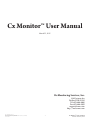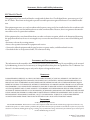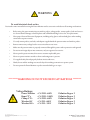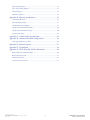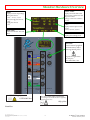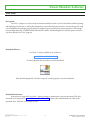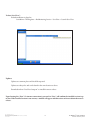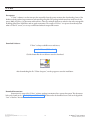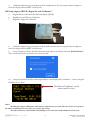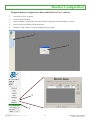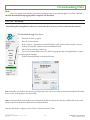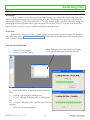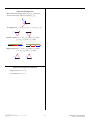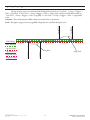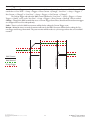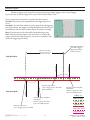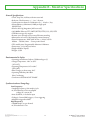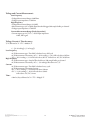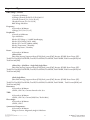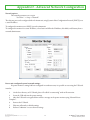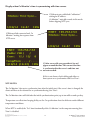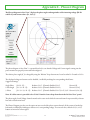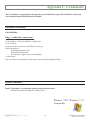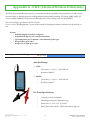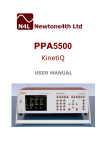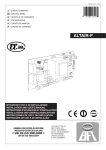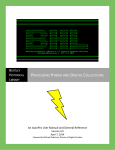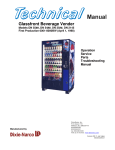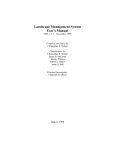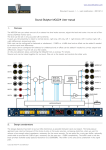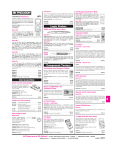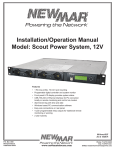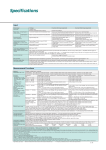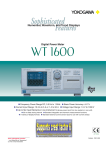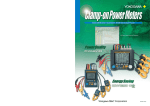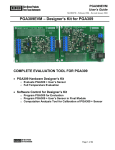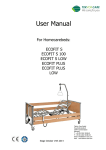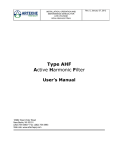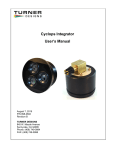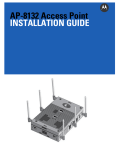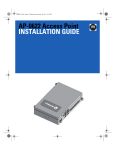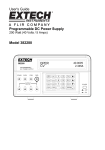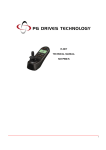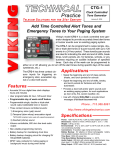Download Cx Monitor™ User Manual - Rx Monitoring Services, Inc.
Transcript
Cx Monitor™ User Manual March 25, 2015 Rx Monitoring Services, Inc. 22A Eastman Ave Bedford, NH 03110 Tel: 603-666-6606 Fax: 603-666-0509 [email protected] http://www.rxms.com ©2013 Rx Monitoring Services, Inc. Specifications are subject to change without notice. Please refer to http://www.rxms.com/downloads/instructions/Cx_Monitor_User_Manual.pdf For current release 1 Cx Monitor™ User Manual Revised: March 25, 2015 Statements, Notices and Liability information FCC Part 15 Class B This equipment has been tested and found to comply with the limits for a Class B digital device, pursuant to part 15 of the FCC Rules. These limits are designed to provide reasonable protection against interference in a residential installation. This equipment generates, uses, and can radiate radio frequency energy and, if not installed and used in accordance with the instructions, may cause harmful interference to radio communications. However, there is no guarantee that interference will not occur in a particular installation. If this equipment does cause harmful interference to radio or television reception, which can be determined by turning the equipment off and on, the user is encouraged to try to correct the interference by one or more of the following measures: • Reorient or relocate the receiving antenna. • Increase the separation between the equipment and receiver. • Connect the affected equipment and the panel receiver to separate outlets, on different branch circuits. • Consult the dealer or an experienced radio/TV technician for help. Statement of Faultlessness: The information in this manual has been reviewed for accuracy at the time of writing. No responsibility can be assumed by Rx Monitoring Services Inc. for inaccuracy or changes that have taken place since production. The “Cx Monitor User Manual” is for informational purposes only and is subject to change without notice. Liability: Rx MONITORING SERVICES, Inc. SHALL NOT BE LIABLE FOR ANY (A) SPECIAL, INDIRECT, INCIDENTAL, PUNITIVE, OR CONSEQUENTIAL DAMAGES, INCLUDING LOSS OF PROFITS, ARISING FROM OR RELATED TO A BREACH OF THIS AGREEMENT OR ANY ORDER OR THE OPERATION OR USE OF THE MONITORING EQUIPMENT INCLUDING SUCH DAMAGES, WITHOUT LIMITATION, AS DAMAGES ARISING FROM LOSS OF DATA OR PROGRAMMING, LOSS OF REVENUE OR PROFITS, FAILURE TO REALIZE SAVINGS OR OTHER BENEFITS, DAMAGE TO EQUIPMENT, AND CLAIMS AGAINST CUSTOMER BY ANY THIRD PERSON, EVEN IF RXMS HAS BEEN ADVISED OF THE POSSIBILITY OF SUCH DAMAGES; (B) DAMAGES (REGARDLESS OF THEIR NATURE) FOR ANY DELAY OR FAILURE BY RXMS TO PERFORM ITS OBLIGATIONS UNDER THIS AGREEMENT DUE TO ANY CAUSE BEYOND RXMS’S REASONABLE CONTROL; OR (C) CLAIMS MADE A SUBJECT OF A LEGAL PROCEEDING AGAINST RXMS MORE THAN TWO YEARS AFTER ANY SUCH CAUSE OF ACTION FIRST AROSE. Copyright: © 2013, Rx Monitoring Services Inc. ALL RIGHTS RESERVED. This document contains material protected under International and Federal Copyright Laws and Treaties. Any unauthorized reprint or use of this material is prohibited. No part of this manual may be reproduced or transmitted in any form or by any means, electronic or mechanical, including photocopying, recording, or by any information storage and retrieval system without express written permission from Rx Monitoring Services Inc. ©2013 Rx Monitoring Services, Inc. Specifications are subject to change without notice. Please refer to http://www.rxms.com/downloads/instructions/Cx_Monitor_User_Manual.pdf For current release 2 Cx Monitor™ User Manual Revised: March 25, 2015 Safety Information Definitions • WARNING This statement is to reinforce the practice of certain conditions may cause physical bodily harm or loss of life. • CAUTION This statement is to reinforce the practice of certain conditions may cause physical damage to the Cx Monitor, accessories, equipment or property. • NOTE General information for simplifying the user experience. Abbreviations CT’s : Rope Probes : Cx : Monitor : Current Transducers Rogowski coil current transducers Power Monitor Power Monitor (Cx) Wireless Probes: EWE: Site: Wireless add-on’s for power monitor External Wireless Extensions Cx Monitor data set. Symbols The following are (IEC) symbols are used on this document or on the power monitor, and their definitions. This symbol indicates that caution is necessary when operating the device or control close to where the symbol is placed, or to indicate that the current situation needs operator awareness or operator action in order to avoid undesirable consequences. This symbol indicates AC or DC voltage or current This symbol indicates high voltage. It calls your attention to items or operations that could be dangerous to you and other persons operation this equipment. Read the message and follow the instructions carefully. This symbol indicates DC only voltage or current This symbol indicates safety ground conductor. This symbol indicates AC only voltage or current This symbol indicates earth ground conductor. ©2013 Rx Monitoring Services, Inc. Specifications are subject to change without notice. Please refer to http://www.rxms.com/downloads/instructions/Cx_Monitor_User_Manual.pdf For current release 3 Cx Monitor™ User Manual Revised: March 25, 2015 WARNING To avoid electrical shock or fire: Review the entire manual before using the Power Monitor and its accessories and observe all warnings and cautions. • Before using the power monitor inspect wireless probes, voltage probes, current probes, leads and accessories for mechanical damage or broken plastic and call Rx Monitoring Services Inc. for replacements. • Wear proper Personal Protective Equipment, including safety glasses and insulated gloves when making connections to power circuits. • Use only current probes, test leads, and adapters supplied with the power monitor and wireless probes. • Remove unnecessary voltage leads or accessories that are not in use. • Make sure the power monitor is properly connected through the power cord to protective earth ground. • Do not insert foreign objects into connectors, only use approved accessories. • Never open the power monitor, there are no customer replaceable parts. • Never use power monitor outside or when condensing water is present. • Use supplied safety kit and properly lockout circuits under test. • Hands, boots and the working area must be dry when making connections to power system. • Do not operate the Power Monitor or probes around volatile gas or vapor. ******** WARNING DO NOT EXCEED CAT RATINGS ******** Voltage Ratings: Power Monitor Rope CT’s Clamp CT’s Wireless DC Wireless DCx ©2013 Rx Monitoring Services, Inc. Specifications are subject to change without notice. Please refer to http://www.rxms.com/downloads/instructions/Cx_Monitor_User_Manual.pdf For current release : CAT III - 600V : CAT III - 1000V : CAT III - 600V : CAT II - 600V : CAT II - 150V 4 Pollution Degree 2 Pollution Degree 2 Pollution Degree 2 Pollution Degree 2 Pollution Degree 2 Cx Monitor™ User Manual Revised: March 25, 2015 Table of Contents Cx Monitor™ User Manual........................................................................... 1 Safety Information........................................................................................ 3 Definitions..................................................................................................................... 3 Abbreviations................................................................................................................ 3 Table of Contents.......................................................................................... 5 Introduction.................................................................................................. 8 Monitor Hardware Overview...................................................................... 9 Front View..................................................................................................................... 9 Side View..................................................................................................................... 10 Powering / Grounding Unit......................................................................11 Powering Unit............................................................................................................. 11 Grounding Unit.......................................................................................................... 12 Power Monitor Software............................................................................13 Live-View™.................................................................................................................. 13 U-View™...................................................................................................................... 15 PC Connection Methods...........................................................................17 Ethernet through DHCP network........................................................................... 17 Ethernet connection with Cross-Over Cable & Automatic Private IP............... 18 Wifi Ad-hoc Mode With Automatic Private IP...................................................... 18 Wireless with Access Point and WiFi...................................................................... 20 Monitor Configuration .............................................................................22 Site Management (Data Sets).................................................................................... 23 Installing Monitor.......................................................................................24 Voltage Lead and Current Probe Installation Points............................................. 25 Single Phase Connection (L1 - N - G)..................................................................... 25 2 Pole Single Phase Connection (L1 -L2 - N - G).................................................. 26 3 Phase WYE / Delta Connection (L1 - L2 - L3 - N - G)...................................... 26 3 Element PT / CT Connection............................................................................... 27 Downloading Data.....................................................................................28 Live-View™ Download............................................................................................... 28 USB Download........................................................................................................... 29 Analyzing Data...........................................................................................30 U-View™...................................................................................................................... 30 Appendix A - Theory Of Operation.........................................................31 Calculation types........................................................................................................ 31 RMS Nominal: ........................................................................................................... 35 ©2013 Rx Monitoring Services, Inc. Specifications are subject to change without notice. Please refer to http://www.rxms.com/downloads/instructions/Cx_Monitor_User_Manual.pdf For current release 5 Cx Monitor™ User Manual Revised: March 25, 2015 Input Frequency PLL................................................................................................. 35 Sag / Surge Voltage Triggers..................................................................................... 36 Current Trigger........................................................................................................... 37 Waveform Capture..................................................................................................... 38 Appendix B - Monitor Specifications.......................................................39 General Specifications:.............................................................................................. 39 Environmental & Safety............................................................................................ 39 Synchronization & Sampling: . ................................................................................ 39 Voltage and Current Measurement:......................................................................... 40 Voltage Current & Time Accuracy:......................................................................... 40 Log rates and Types................................................................................................... 41 Appendix C - Current Probe Specifications............................................42 Appendix D - Advanced Network Configuration..................................44 Time Sync: NTP Server / Client............................................................................... 45 Appendix E - Phasor Diagram..................................................................47 Appendix F - Cx Emulator........................................................................48 Appendix G - EWE (External Wireless Extensions)..............................50 Battery Operated : 600V DC Single......................................................................... 50 Battery Operated : T/H.............................................................................................. 51 Dual Powered: DCx................................................................................................... 51 AC Powered: DC Current......................................................................................... 52 ©2013 Rx Monitoring Services, Inc. Specifications are subject to change without notice. Please refer to http://www.rxms.com/downloads/instructions/Cx_Monitor_User_Manual.pdf For current release 6 Cx Monitor™ User Manual Revised: March 25, 2015 Cx Monitor™ with Rogowski Coil 24” CT’s ©2013 Rx Monitoring Services, Inc. Specifications are subject to change without notice. Please refer to http://www.rxms.com/downloads/instructions/Cx_Monitor_User_Manual.pdf For current release 7 Cx Monitor™ User Manual Revised: March 25, 2015 Introduction The Cx Monitor Power Monitor was designed with one function in mind, bringing usability and simplicity to the power quality market. Throughout this documentation the Cx Monitor will be referred more simply as “Monitor”. Some of the key features: • 15 Channels: The fifteen channels consist of 10 Voltage channels (3 Ph-Ph, 3 Ph-G, 3 Ph-N, N-G) and 5 Current channels (L1, L2, L3, N, G). The voltage is sampled at two rates, 256 samples per cycle (15.36Khz @ 60 Hz) and a high speed module operating at 1.66Mhz / channel. • Easy Setup: No setup is needed, the power monitor self-identifies the incoming power and can configure and adjust to the conditions that it faces, making setup in the field obsolete. • Cross Triggering: Voltage or current triggers on any single channel cause all 15 channels to capture data. • Event and Time based Triggers: Waveforms can be captured on a fixed time interval and/or on changes to incoming voltage and current readings. • Minimum Maximum Average Logging: Voltage readings are calculated at half cycle intervals (8ms @ 60hz) with current at full cycle. With a min/max/avg log files generated from 1 Second to 30 minutes. • External Wireless Extensions (EWE) : External wireless extension capabilities include the ability to capture 100 wireless probes consisting of Temperature & Humidity, 0-600V DC, DC current, High Temperature (up to 300 F) and a 10 channel battery monitor. • Communications: Communication and download is simple using either, 10/100 Ethernet, USB stick download or WiFi. • Internal Uninterruptible Power Supply: The (UPS) secures your data and makes sure that the power monitor always shuts down safely with adjustable time up to 15 minutes, protecting data regardless of incoming power conditions. • Software: The packages used with the Cx Monitor, Live-View™ and U-View™ are free for life. On a release cycle of 2 months they are written and developed at Rx Monitoring Services and are constantly being improved. ©2013 Rx Monitoring Services, Inc. Specifications are subject to change without notice. Please refer to http://www.rxms.com/downloads/instructions/Cx_Monitor_User_Manual.pdf For current release 8 Cx Monitor™ User Manual Revised: March 25, 2015 Monitor Hardware Overview ENET / WiFi: Volts: Displays current IP address that can be used to communicate with the power monitor. Displays real time input voltage. Three phase format : L1-L2 / L2 -L3 / L3-L1 Two pole single phase format: L1-L2 Single phase format: L1-G (Changes to WiFi when USB WiFi is inserted) Curr: Displays real time input Current. Format : L1 Irms/ L2 Irms/ L3 Irms Date Time: Current Cx Monitor™ Date and Time % Used: Displays percent storage used. Aux Ports: Used for external peripheral communication as well as powering external probes. Plug only Rx Supplied Parts into Aux ports. 12V - 500mA Max / Port AC/DC Voltage input connections CATIII 600V Max AC/DC Current input connections Use only Approved current transducers supplied by Rx Monitoring Services. 10Vp-p Max Front View ©2013 Rx Monitoring Services, Inc. Specifications are subject to change without notice. Please refer to http://www.rxms.com/downloads/instructions/Cx_Monitor_User_Manual.pdf For current release 9 Cx Monitor™ User Manual Revised: March 25, 2015 Power Monitor Serial Number 10/100 Ethernet port Supports: Auto IP (169.254.x.x) & DHCP FTP, SMTP, HTTP, HTTPS, SSL, SSH USB Host Port: Supports: Wifi and USB Stick downloads. USE ONLY Rx Monitoring Services supplied WiFi sticks. 5V - 500mA max draw. Input Power Port: 24V - 300mA USE ONLY Rx Monitoring Services supplied power supply. Side View ©2013 Rx Monitoring Services, Inc. Specifications are subject to change without notice. Please refer to http://www.rxms.com/downloads/instructions/Cx_Monitor_User_Manual.pdf For current release 10 Cx Monitor™ User Manual Revised: March 25, 2015 Powering / Grounding Unit Powering Unit Caution - Always use a grounded receptacle 1. 2. 3. 4. Plug power cord into grounded receptacle Plug the supplied IEC cord into the external DC power supply. Plug the male external DC power supply plug into the Power Monitor. System powers up in 15 seconds. DC Power Supply ©2013 Rx Monitoring Services, Inc. Specifications are subject to change without notice. Please refer to http://www.rxms.com/downloads/instructions/Cx_Monitor_User_Manual.pdf For current release 2. Connect IEC 11 3. Plug In Barrel Cx Monitor™ User Manual Revised: March 25, 2015 Grounding Unit Safety earth ground is supplied by the external power supply’s IEC320 connector. The unit must be powered from a grounded receptacle. Failing to do so could cause voltages on the metal components. 24V In (-) Earth Grounded through external power supply 10 GΩ Impedance ©2013 Rx Monitoring Services, Inc. Specifications are subject to change without notice. Please refer to http://www.rxms.com/downloads/instructions/Cx_Monitor_User_Manual.pdf For current release 12 Cx Monitor™ User Manual Revised: March 25, 2015 Power Monitor Software Live-View™ Description: Live-View™ software is used to actively communicate with the monitor. Some of the abilities include capturing and displaying of waveforms, as well as phasor diagrams to ensure that the power monitor is connected properly. Setup is also included in this package giving the ability to configure log rate and waveform capture parameters. Site management (multiple data sets) are added and deleted with this software. Downloading data sets from the power monitor is also done with the Live-View™ program. Download Software: Live-View™ is always available on our website at, www.RxMS.com/Live-View.html Click the button like the one below to start the download. After downloading the file “LiveView-Setup.exe”, run the program to start the installation. Download Instructions: Instructions for usage of the Live-View™ software package is maintained in a separate document. This document link can be found on the www.RxMS.com/Live-View.html website under the download icon. Click on the hyperlink “here” of the line “Instructions are here”. ©2013 Rx Monitoring Services, Inc. Specifications are subject to change without notice. Please refer to http://www.rxms.com/downloads/instructions/Cx_Monitor_User_Manual.pdf For current release 13 Cx Monitor™ User Manual Revised: March 25, 2015 To Start Live-View™: Default installation is placed at, Start Menu » All Programs » Rx Monitoring Service » Live-View » Launch Live-View Updates: Updates are common place and should be expected. Updates are always free and can be found in the same location as above. Download and run “LiveView-Setup.exe” to install the newest release. Upon Starting Live-View™ if a internet connection is present Live-View™ will confirm the installed version is up to date. If the installed version is not current, a window will appear with directions on how to obtain the newest release. ©2013 Rx Monitoring Services, Inc. Specifications are subject to change without notice. Please refer to http://www.rxms.com/downloads/instructions/Cx_Monitor_User_Manual.pdf For current release 14 Cx Monitor™ User Manual Revised: March 25, 2015 U-View™ Description: U-View™ software is used to interpret the output files from the power monitor after downloading. Some of the abilities include graphical representations and exporting of log files. The package include waveform analysis tools for power, RMS, frequency, (%) deviation and harmonics. There are multiple solutions to make the data more manageable including global zoom capabilities and on-graph annotations. The output of U-View™ is in picture form directly from what is on the PC screen, so it is easy to understand what the output will contain. Download Software: U-View™ is always available on our website at, www.RxMS.com/U-View.html Click the button like the one below to start the download. After downloading the file “UView-Setup.exe”, run the program to start the installation. Download Instructions: Instructions for usage of the U-View™ software package is maintained in a separate document. This document link can be found on the “www.RxMS.com/U-View.html” website under the download icon. Click on the hyperlink “here” of the line “Instructions are here”. ©2013 Rx Monitoring Services, Inc. Specifications are subject to change without notice. Please refer to http://www.rxms.com/downloads/instructions/Cx_Monitor_User_Manual.pdf For current release 15 Cx Monitor™ User Manual Revised: March 25, 2015 To start U-View™: Default installation is placed at, Start Menu » All Programs » Rx Monitoring Service » U-View » Launch U-View Updates: Updates are common place and should be expected. Updates are always free and can be found in the same location as above. Download and run “UView-Setup.exe” to install the newest release. Upon Starting U-View™ if a internet connection is present U-View™ will confirm the installed version is up to date. If the installed version is not current, a window will appear with directions on how to obtain the newest release. ©2013 Rx Monitoring Services, Inc. Specifications are subject to change without notice. Please refer to http://www.rxms.com/downloads/instructions/Cx_Monitor_User_Manual.pdf For current release 16 Cx Monitor™ User Manual Revised: March 25, 2015 PC Connection Methods To use the Live-View™ program, an ethernet or Wi-Fi connection must be established to the device. There are 3 different connection types 1. 2. 3. Ethernet through DHCP network. Direct Ethernet connection with Cross-Over Cable. Wi-Fi Ad-hoc (Windows XP & 7 only.). Ethernet through DHCP network 1. Unplug Cx Monitor™ wait for shutdown. 2. Plug Ethernet cord into side panel. 3. Plug DC power supply connector in to Cx Monitor™. 4. System will get IP address from DHCP server upon startup (10-15 seconds). 5. Monitor will display valid IP address on the first line of screen display. 6. Computer should now be able to talk using IP address on the display of the Cx Monitor™. Connect using this IP address in Live-View™. IP Address of Cx Monitor™ used to connect with Live-View™. ©2013 Rx Monitoring Services, Inc. Specifications are subject to change without notice. Please refer to http://www.rxms.com/downloads/instructions/Cx_Monitor_User_Manual.pdf For current release 17 Cx Monitor™ User Manual Revised: March 25, 2015 Ethernet connection with Cross-Over Cable & Automatic Private IP IP Address of power monitor in Auto-IP mode is in the range of 169.254.xxx.xxx 1. Unplug Cx Monitor™ wait for shutdown. 2. Plug Crossover Ethernet (Generally red) cord into side panel. 3. Plug opposite end of crossover cable into computer running Live-View™. 4. Plug power DC power supply in to Cx Monitor™. 5. System will power up within 10-15 seconds. 6. System will wait 30 seconds before setting automatic IP address. Ex: 169.254.157.253 7. Computer running Live-View™ will need to time-out of its old network (If configured for DHCP) which can take up to 2 minutes. 8. Computer should obtain an IP Address in the range 169.254.xxx.xxx (Automatic IP Range if set to DHCP). If it is not see Microsoft document for windows XP: http://www.microsoft.com/resources/documentation/windows/xp/all/proddocs/en-us/sag_tcpip_pro_autoconfig.mspx?mfr=true 9. Static IP’s can also be set on the Live-View™ Computer in the range (As long as it’s not the same IP as the Cx Monitor™). IP: 169.254.0.2 – 169.254.255.250 Subnet: 255.255.0.0 10. Computer should now be able to talk using IP address on the display of the Cx Monitor™. 11. Connect using this IP address in Live-View™. Wifi Ad-hoc Mode With Automatic Private IP 1. Unplug Cx Monitor™ wait for shutdown. 2. Unplug all ethernet wires from device. 3. Plug WiFi Stick into side panel. 4. Plug DC power supply connector into Cx Monitor™. 5. Monitor will power up within 10-15 seconds. 6. IP address should appear within 10 seconds after boot. 7. If IP address doesn’t show in this range reinsert USB stick. 8. On computer running Live-View™ attach to EPAWIRELESS network 9. Click on Start. ©2013 Rx Monitoring Services, Inc. Specifications are subject to change without notice. Please refer to http://www.rxms.com/downloads/instructions/Cx_Monitor_User_Manual.pdf For current release 18 Cx Monitor™ User Manual Revised: March 25, 2015 10. 11. Select Run. Type ncpa.cpl and press Enter. 12. Click wireless connect and choose View Available Wireless from networks from the pop up menu. 13. Press Connect. 14. You are now connected to the EPAWireless network. 15. Computer running Live-View will need to time out of its old network (If configured for DHCP) which can take up to 2 minutes. 16. Computer should obtain an IP Address in the range 169.254.xxx.xxx (Automatic_IP Range if set to DHCP). If it is not see Microsoft document for windows XP: http://www.microsoft.com/resources/documentation/windows/xp/all/proddocs/en-us/sag_tcpip_pro_autoconfig.mspx?mfr=true 17. Static IP’s can also be set on the Live-View Computer in the range (As long as it’s not the same IP as the Cx Monitor™). IP: 169.254.0.2 – 169.254.255.250 Subnet: 255.255.0.0 18. Computer should now be able to communicate using the IP address on the display of the Cx Monitor™. Connect using this IP address in Live-View™. ©2013 Rx Monitoring Services, Inc. Specifications are subject to change without notice. Please refer to http://www.rxms.com/downloads/instructions/Cx_Monitor_User_Manual.pdf For current release 19 Cx Monitor™ User Manual Revised: March 25, 2015 Wireless with Access Point and WiFi Rx Monitoring Services, Inc. supplies all Access Points and WiFi adapters described in this section. There are two different types of WiFi adapters: The AP & Wifi (Red) gives the user a way to attach to the wireless network using an computer equipped with IEEE 802.11N connectivity. This unit will also provide an Ethernet to WiFi connection for the Cx Monitor™, that is connected to it. The second type is a Ethernet to WiFi (Blue) adapter that converts the wired 10/100 Ethernet to a 802.11N network for the Cx Monitor™. Power up the (Red) Access Point & WiFi adapters before the WiFi only adapters. 1. Plug the Ethernet and USB into the AP & WiFi adapter. (RED) 2. 3. Plug Ethernet and USB into Cx Monitor™ Plug Power supply into Cx Monitor™. ©2013 Rx Monitoring Services, Inc. Specifications are subject to change without notice. Please refer to http://www.rxms.com/downloads/instructions/Cx_Monitor_User_Manual.pdf For current release 20 Cx Monitor™ User Manual Revised: March 25, 2015 4. Cx Monitor will power up, wait 30-40 seconds for configuration of the Access point, when the adapter attaches the display will show ENET: 192.168.1.xxx. WiFi only adapters (BLUE): Repeat for each Cx Monitor™ 5. 6. 7. Plug the Ethernet and usb into the WiFi only adapter. (BLUE) Plug Ethernet and USB in to Cx Monitor. Plug Power supply into Cx Monitor 8. Cx Monitor will power up, wait 30-40 seconds for WiFi to attach to the Access point, when the adapter attaches the display will show ENET: 192.168.1.xxx. 9. Using a Computer or device with 802.11N connectivity attach to the Wireless Network “RxClientWireless” This is a unsecured wireless connection, use at your own risk. 10. Computer should now be able to talk using IP address on the display of the Cx Monitor™. Connect using this IP address in Live-View™. IP Address of Cx Monitor™ used to connect with Live-View™. Notes: The WiFi only adapters will blink the “WiFi Activity” LED when they are connected to the wireless access point. If this LED is not blinking check to see if the access point is powered up. The “Ethernet Activity” will also blink, if not blinking ensure connection to USB and Ethernet at both ends. ©2013 Rx Monitoring Services, Inc. Specifications are subject to change without notice. Please refer to http://www.rxms.com/downloads/instructions/Cx_Monitor_User_Manual.pdf For current release 21 Cx Monitor™ User Manual Revised: March 25, 2015 Monitor Configuration All power monitor configuration is done within the Live-View™ software. 1. 2. 3. 4. 5. Start the Live-View™ program Press the Connect button In the “Connect...” pop-up box, enter the IP address of the power monitor and press connect. Press the Stop/Start button to halt the monitor Click the “Setup” button to enter the configuration setup menu. 2 3 5 4 ©2013 Rx Monitoring Services, Inc. Specifications are subject to change without notice. Please refer to http://www.rxms.com/downloads/instructions/Cx_Monitor_User_Manual.pdf For current release 22 Cx Monitor™ User Manual Revised: March 25, 2015 Site Management (Data Sets) Site Management is the first tab in the “Setup” section of Live-View™. Site Managment is the screen in Live-View™ that provides all of the information on the data sets that are currently stored on the Cx Monitor™. It gives a interface to create new data sets as well as deleting old ones. This is the only way that data can be removed from the power monitor. Site Management lists the sites on the monitor, the Start and End dates, as well as the percentage of total storage used. The total storage used is displayed below the View Event Log button. The New Site button creates a new site folder and configures the monitor to store all logs to this folder. Site names are limited to 20 characters in length. The Delete Site button deletes the selected site folder. Please refer to the Live-View™ documentation to go through “Monitor Setup” ©2013 Rx Monitoring Services, Inc. Specifications are subject to change without notice. Please refer to http://www.rxms.com/downloads/instructions/Cx_Monitor_User_Manual.pdf For current release 23 Cx Monitor™ User Manual Revised: March 25, 2015 Installing Monitor Installation Instructions: Detailed step by step instructions are maintained in three separate documents. The documents are split by the types of accessories and current probes that are provided with the power monitor kit. For the different types of current probes: For Rogowski (rope) CT’s: http://www.rxms.com/downloads/instructions/cx/Cx_Monitor_Rope_Install.pdf For Clamp-On CT’s: http://www.rxms.com/downloads/instructions/epa1500/Cx_Monitor_Clamp_Install.pdf For the wireless add-on system (EWE- External Wireless Extensions) probes: Wireless Installation: http://www.rxms.com/downloads/instructions/cx/Cx_Wireless_Instructions.pdf ©2013 Rx Monitoring Services, Inc. Specifications are subject to change without notice. Please refer to http://www.rxms.com/downloads/instructions/Cx_Monitor_User_Manual.pdf For current release 24 Cx Monitor™ User Manual Revised: March 25, 2015 Voltage Lead and Current Probe Installation Points This section of the manual will show the basic guidelines on where to connect the voltage leads and current probes. For complete step by step startup procedure, there are separate installation documents covering that process. The following sections show the installation points for these items based on different power sources. Note: Because of the power monitor’s ability to calculate and log power for delta, wye and single phase at the same time. There is no setup needed in Live-View™ to specify the type of source coming into the power monitor. Note: To ensure that the voltage and current transducers were installed and reading properly it is recommended to use the “Phasor” diagram in the Live-View™ software. See Appendix E for an overview of the phasor system. Single Phase Connection (L1 - N - G) ©2013 Rx Monitoring Services, Inc. Specifications are subject to change without notice. Please refer to http://www.rxms.com/downloads/instructions/Cx_Monitor_User_Manual.pdf For current release 25 Cx Monitor™ User Manual Revised: March 25, 2015 2 Pole Single Phase Connection (L1 -L2 - N - G) 3 Phase WYE / Delta Connection (L1 - L2 - L3 - N - G) ©2013 Rx Monitoring Services, Inc. Specifications are subject to change without notice. Please refer to http://www.rxms.com/downloads/instructions/Cx_Monitor_User_Manual.pdf For current release 26 Cx Monitor™ User Manual Revised: March 25, 2015 3 Element PT / CT Connection WARNING WARNING: Connecting to PT’s and CT’s can contain hazerdous voltages and can exceed the CAT rating on the monitor and probes. Be knowledgable about the location of the power monitor before energizing any circuits. Note: Medium voltage multipliers are set in “Live-View™ -> Setup -> System -> Medium Voltage” . The Voltage multiplier for the above example would be 14400/120 = 120. The Current multipler would be 200/5 = 40. ©2013 Rx Monitoring Services, Inc. Specifications are subject to change without notice. Please refer to http://www.rxms.com/downloads/instructions/Cx_Monitor_User_Manual.pdf For current release 27 Cx Monitor™ User Manual Revised: March 25, 2015 Downloading Data Note: It is not a requirement to halt the system from sampling to retrieve your data through the Live-View™ Method. The USB download will stop logging while it completes the download. Live-View™ Download Downloading data through direct ethernet or a network is the fastest way to retrieve data from the monitor. To download through Live-View: 1. Start the Live-View™ program 2. Press the Connect button 3. In the “Connect...” pop-up box, enter the IP address of the power monitor and press connect. 4. Click the “Download...” button to enter the download menu. 5. Select a site from the Site combo-box 6. Specify a destination folder on the PC, either by typing the path, or using the Browse... button and selecting the destination. 7. Click the Download button to download the data. Note: If data files are already in the directory, it will prompt if you want to overwrite or cancel the download. If the folder does not exist, it will prompt to create the folder. Note: Download All Sites button allows you to download all of the site data on the monitor. A folder with the site name will be created in the destination folder for each site downloaded. Once the download is complete, use the U-View™ button to launch U-View™. ©2013 Rx Monitoring Services, Inc. Specifications are subject to change without notice. Please refer to http://www.rxms.com/downloads/instructions/Cx_Monitor_User_Manual.pdf For current release 28 Cx Monitor™ User Manual Revised: March 25, 2015 USB Download The power monitor has the ability to download to a USB storage device through the mass storage class driver. Only certain USB sticks properly identify themselves and only USB sticks provided from Rx Monitoring Services are guaranteed to work. Note: Sandisk USB devices have the most reliable track record and are recommended. There are multiple modes that the monitor can be operating in for USB downloads. • If the monitor is running in ”Normal” mode, nothing is changed upon USB download. • If the monitor is running in “Reset on USB” mode, when the USB stick is inserted and data downloaded, the old “Site” is renamed with the date appended and a new data set is started. Regardless of setup , data is never deleted when downloading using USB method. All data is stored on the power monitor. Steps to preform USB download: 1. Power up monitor 2. Insert USB stick, wait 15 seconds for enumeration. 3. Monitor will automatically begin downloading data. Display will show “Downloading...” **DO NOT REMOVE USB STICK** 4. When USB download is done, this amount of time is dependant on the data download size. The display will show “---Complete---”. 5. It’s now safe to Remove USB Stick from Monitor. After Download: Insert the USB stick into your computer and explore to the contents of USB stick. In root directory of stick will be the power monitors serial number in format EPA***** Depending on the configuration of the power monitor the data will either be a single zip file or a duplicate copy of data inside that directory. ©2013 Rx Monitoring Services, Inc. Specifications are subject to change without notice. Please refer to http://www.rxms.com/downloads/instructions/Cx_Monitor_User_Manual.pdf For current release 29 Cx Monitor™ User Manual Revised: March 25, 2015 Analyzing Data U-View™ Description: U-View™ software is used to interpret the output files from the power monitor after downloading. Some of the abilities include graphical representations and exporting of log files. The package include waveform analysis tools for power, RMS, frequency, (%) deviation and harmonics. There are multiple solutions to make the data more manageable including global zoom capabilities and on-graph annotations. The output of U-View™ is in picture form directly from what is on the PC screen, so it is easy to understand what the output will contain. Instructions: Instructions for usage of the U-View™ software package is maintained in a separate document. This document link can be found on the “www.RxMS.com/U-View.html” website under the download icon. Click on the hyperlink “here” of the line “Instructions are here”. To Analyze downloaded data: 1. 2. Note: The display will not show the files in the folder, it is to select the folder that contains all of the files. Start the U-View™ program Press the “Load Site...” button 3. In the “Select Folder” dialog select the desired data set’s folder 4. Click the “OK” to begin the loading process 5. U-View™ will begin loading the status bar will begin moving 6. “Complete” will appear in the “Load Site Status” box when complete. 7. Click “OK” to start analyzing data. ©2013 Rx Monitoring Services, Inc. Specifications are subject to change without notice. Please refer to http://www.rxms.com/downloads/instructions/Cx_Monitor_User_Manual.pdf For current release 30 Cx Monitor™ User Manual Revised: March 25, 2015 Appendix A - Theory Of Operation Calculation types This section will show the formulas for how the power monitor calculates the different logged values. Min = Lowest calculated value over log period. Max = Highest calculated value over log period Average = Sum of all values divided by count of values. RMS Voltage (Ph-Ph, Ph-G, Ph-N, N-G) RMS Current (L1, L2, L3, N, G) Harmonics (Ph-Ph, Ph-G, Current L1, L2, L3) RMS Current - Residual (L1+L2+L3 - N) Harmonics are measured on a cycle by cycle basis. Every 256 samples a FFT (Fast Fourier transform) is performed. The harmonics are the calculated values from that transform. Logs contain: DC, fundamental and harmonics up to 31st. Frequency (L1-G, L2-G, L3-G) THD Even % (Ph-Ph, Ph-G, Current: L1,L2,L3) Frequency is measured on a 20 cycle window. Every 5120 voltage samples a 20 cycle(5120 sample) a zero cross count is preformed. The frequency is the calculated time from that zero count algorithm. THD Odd % (Ph-Ph, Ph-G, Current: L1,L2,L3) THD Total % (Ph-Ph, Ph-G, Current: L1,L2,L3) THD Max % (Ph-Ph, Ph-G, Current: L1,L2,L3) Phase Angle:(Ph-Ph, Ph-G) Calculated when V1 > 50Vrms & I1 > 2A rms ©2013 Rx Monitoring Services, Inc. Specifications are subject to change without notice. Please refer to http://www.rxms.com/downloads/instructions/Cx_Monitor_User_Manual.pdf For current release 31 V= L1-L2, L2-L3, L3-L1 I= L1, L2, L3 V= L1-G, L2-G, L3-G I= L1, L2, L3 Cx Monitor™ User Manual Revised: March 25, 2015 Power: KVA - Three Phase (Min, Max, Avg) V= L1-G, L2-G, L3-G Power: KW - Three Phase (Min, Max, Avg) V= L1-G, L2-G, L3-G I= L1, L2, L3 Power: PF - Three Phase (Min, Max, Avg) KW= 1, 2, 3 Power: KVAR - Three Phase (Min, Max, Avg) V= L1-G, L2-G, L3-G VA= 1, 2, 3 Power: Total (KW, KVA, KVAR, PF) Based on the Average values. ©2013 Rx Monitoring Services, Inc. Specifications are subject to change without notice. Please refer to http://www.rxms.com/downloads/instructions/Cx_Monitor_User_Manual.pdf For current release I= L1, L2, L3 I= L1, L2, L3 Power: Energy KVAh, KWh, KVARh Based on the Average values. 32 Cx Monitor™ User Manual Revised: March 25, 2015 Power: Demand KVA, KW, KVAR Based on the Average values. Power: KW - Single Phase (Min, Max, Avg) V= L1-L2 I= L1 Power: KVA - Single Phase (Min, Max, Avg) V= L1-L2 I= L1 Power: PF - Single Phase (Min, Max, Avg) V= L1-L2 I= L1 Power: KVAR - Single Phase (Min, Max, Avg) V= L1-L2 ©2013 Rx Monitoring Services, Inc. Specifications are subject to change without notice. Please refer to http://www.rxms.com/downloads/instructions/Cx_Monitor_User_Manual.pdf For current release 33 I= L1 Cx Monitor™ User Manual Revised: March 25, 2015 Symmetrical Components Given: Fundamental Voltage Vectors VA, VB, VC, either PhaseGround or Phase-Phase and Current Vectors IA, IB, IC. VC IC IB IA VB VA Zero Sequence: V0 = 1/3(VA + VB + Vc) I0 = 1/3(IA + IB + Ic) VA IA VC IC VB IB Positive Sequence: V1 = 1/3(VA + VB(+120o) + Vc(+240o)) I1 = 1/3(IA + IB(+120o) + Ic(+240o)) 3V1 VB VA 3I1 VC IA IB IC Negative Sequence: V2 = 1/3(VA + VB(+240o) + Vc(+120o)) I2 = 1/3(IA + IB(+240o) + Ic(+120o)) IB VB IC VC VA IA Symmetrical Components: Imbalance Voltage Imbalance % = V1 / V2 Current Imbalance % = I1 / I2 ©2013 Rx Monitoring Services, Inc. Specifications are subject to change without notice. Please refer to http://www.rxms.com/downloads/instructions/Cx_Monitor_User_Manual.pdf For current release 34 Cx Monitor™ User Manual Revised: March 25, 2015 RMS Nominal: Nominal Voltage Set Stability Check Renom Time New RMS Nominal Sag Start RMS Nominal Sag Start Level Nominal Voltage Set RMS Voltage Stability Check The RMS nominal is the voltage level that the power monitor “normalizes” to either on sampling start (first 5 seconds) or after renominaling based on the parameter set in the “Live-View™ -> Setup ->Triggers -> Volts -> (Renom)” time. The system will re-nominalize the RMS voltage if there is a voltage sag or surge that is outside the set “LiveView™ -> Setup ->Triggers -> Volts ->(Sag Start)” or “Live-View™ -> Setup ->Triggers -> Volts -> (Surge Start)” and lasts longer than the Renom time. Stability Check = Power monitor confirms less then 20% deviation in RMS voltage for 5 Seconds after sampling start. Nominal Voltage Set = Power monitor Sets nominal voltages and the Sag/Surge Thresholds. RMS Voltage Sag Start = 96% Nominal Input Frequency PLL The AC Frequency setup in “Live-View™ -> Setup -> System -> AC Frequency ” configures the power monitor on how to detect input frequency, there are three options. Fixed Mode The monitor uses only the configured AC Frequency either 50.0 or 60.0 Hz. Auto 50/60 Mode The monitor selects either 50.0 or 60.0 Hz if the input frequency on channel L1-L2 is within the configured Band setting. (Ex. If Band = 2Hz, if signal is 58Hz-62Hz Monitor sets to 60Hz) The Time setting is used as a hysteresis band, it waits that amount of time after AC frequency is in the Band range before setting the master sample frequency. Auto Mode The monitor “Syncs” to the incoming frequency on channel L1-L2, Time is used as the amount of time the signal must be stable and out of band before setting a nominal frequency. Band is used as the amount of frequency deviation from the nominal sample frequency before a new nominal frequency is calculated. Time can be set from 10 seconds to 30 minutes. Auto Mode should only be used if frequency is known to change, such as a transfer to generator set. Sites with large THD or wave shape faults can be unstable and cause problems in this mode. ©2013 Rx Monitoring Services, Inc. Specifications are subject to change without notice. Please refer to http://www.rxms.com/downloads/instructions/Cx_Monitor_User_Manual.pdf For current release 35 Cx Monitor™ User Manual Revised: March 25, 2015 Sag / Surge Voltage Triggers Surge End Surge Start The Sag or Surge events occur when the RMS Voltage falls outside the set “Live-View™ -> Setup -> Triggers -> Volts ->(Sag Start)” or “Live-View™ -> Setup ->Triggers -> Volts -> (Surge Start)” and lasts until the RMS returns to “Live-View™ -> Setup -> Triggers -> Volts ->(Sag End)” or “Live-View™ -> Setup -> Triggers -> Volts -> (Surge End)” value. Duration = The total time that the RMS voltage was outside of the set parameters. Peak = The highest (surge) or lowest (sag) RMS voltage that was calculated during the event. RMS Voltage RMS Nominal Sag Start Level Surge End Level ©2013 Rx Monitoring Services, Inc. Specifications are subject to change without notice. Please refer to http://www.rxms.com/downloads/instructions/Cx_Monitor_User_Manual.pdf For current release Sag End Surge Start Level Sag Peak Sag Start Sag End Level 36 Surge Peak Cx Monitor™ User Manual Revised: March 25, 2015 Current Trigger ©2013 Rx Monitoring Services, Inc. Specifications are subject to change without notice. Please refer to http://www.rxms.com/downloads/instructions/Cx_Monitor_User_Manual.pdf For current release 37 Renom Time Change Trigger Change Trigger RMS Nominal Renom Time RMS Current Change Trigger The Current Trigger starts when power monitor calculates a deviation from the nominal RMS Current falling outside the set “Live-View™ -> Setup -> Triggers -> Phase Current ->(Change)”, “Live-View™ -> Setup -> Triggers -> Neu Current -> (Change)” or “Live-View™ -> Setup -> Triggers -> Gnd Current -> (Change)”. The Current Trigger ends when the RMS Current stabilizes for “Live-View™ -> Setup -> Triggers -> Current Triggers ->(Settle)” cycles, or the “Live-View™ -> Setup -> Triggers -> Phase Current ->(Renom)” value is reached. Change = Change from RMS nominal that causes a Current Trigger Event. Phase, Neutral and Ground current triggers are configured in Lieve-View independently. Settle = Time in cycles the RMS current must stabilize before ending the Current Trigger event. Renom = Maximum time in seconds the monitor will wait for the RMS Current to stabilize before ending the Current Trigger and forcing a Renominal. The power monitor will then take a 4 cycle average and use that as its new RMS nominal. Cx Monitor™ User Manual Revised: March 25, 2015 Waveform Capture Waveform capture can be started from either the Sag/Surge Voltage Triggers or the Current Triggers. Upon start, they record 10 voltage and 5 current channels at 64 samples/cycle. There are 4 parameters that can be set for the Waveform captures. Pre-Buff = Amount of cycles captured before the triggering event occured. Post-Buff = For Auto End, number of cycles captured after all triggering events have cleared. Any triggers occuring during this time will reset the Post-Buff time and cause the waveform capture to continue recording. Max = Total amount of cycles that will be captured during a event. End = How the waveform capture ends, this can be set to Max (The capture ends when the Max parameter cycle count is reached) or Auto (When the triggering event ends) Surge End Surge Start Sag End End: Auto Mode Waveform capture start Start = (Trigger Cycle) - (Pre-Buff) (End: Auto Mode) Sag Start End: Max Mode Waveform Capture Start End: Max mode always captures max number of waveforms then stops. Waveform Capture End (Max Mode) Note: If Max waveforms is hit while a trigger is happening it will stop waveform capture. Waveform capture End (End: Auto Mode) Wavefore Capture end = End Cycle + Post Buff parameter. RMS V or I Waveform capture End (End: Auto Mode) Wavefore Capture end = End Cycle + Post Buff parameter. Waveform capture start Start = (Trigger Cycle) - (Pre-Buff) RMS Nominal Sag Start Level Sag End Level Surge Start Level Surge End Level ©2013 Rx Monitoring Services, Inc. Specifications are subject to change without notice. Please refer to http://www.rxms.com/downloads/instructions/Cx_Monitor_User_Manual.pdf For current release 38 Cx Monitor™ User Manual Revised: March 25, 2015 Appendix B - Monitor Specifications General Specifications: • Clock: Leap Year, 24-Hour, with time zone info • Real-time Clock Accuracy: +/- 1 sec / day max. • Synchronize time between Cx Monitors to +/- 10 mSec / day. • Internal Memory: Minimum 512Mbytes high speed NAND Flash • Wireless 802.11g Integration (Ad-hoc mode) • 10/100Mbit Ethernet; FTP, SMTP, HTTP, HTTPS, SSL, SSH, NTP. • USB Mass storage class support • Remote access through secure remote Ethernet tunneling • Max number of events: Only limited by internal memory • Power Requirements: 100V-240V ACrms +/-10% 47-63 Hz 10Watts 24Vdc 0.5Arms Center positive barrel • UPS standby time: Programmable Max time 10 Minutes • Dimensions: 11.5 x 10.25 x 4 Inches. (Height x Width x Depth) • Weight: 5.55lb Environmental & Safety • Operating environment: Indoors (Pollution degree 2) • Storage Temperature: -20ºC to 50ºC (-4F-122F) • Operating Temperature: 0ºC to 40ºC (32F-104F) • Max Changes per hour temp: 30ºC • Operating Humidity: 80% Max Non-Condensing • Conforms to IEC61010 CAT III 600V Synchronization & Sampling: Low Frequency: • Sampling Frequency: 256 samples/cycle • A/D Resolution: 16 bit oversampled voltage 2X ; current 4X • Auto 50/60 Hz ; or locked to input • Voltage & Current RMS triggers ; Cross triggering • Adaptable trigger thresholds High Frequency: • 1.666Msample/sec per channel. • A/D Resolution: 12 bit ©2013 Rx Monitoring Services, Inc. Specifications are subject to change without notice. Please refer to http://www.rxms.com/downloads/instructions/Cx_Monitor_User_Manual.pdf For current release 39 Cx Monitor™ User Manual Revised: March 25, 2015 Voltage and Current Measurement: Low Frequency • Voltage Measurement Range: 0-600Vrms • Voltage input impedance: 1.2Mohm High Frequency • Voltage Measurement Range: 0-2,500V • Measurement type: AC coupled digital threshold trigger 500 sample buffer per channel • Voltage input impedance: 1.2Mohm Current Measurement Range (Probe dependant) • Current input type: AC/DC +/- 6Vdc Input impedance 120K, 1M to gnd. Voltage Current & Time Accuracy: V/I Calibrated at 72° f. TC = 0.003%/°F +/- ((% of reading) + (% of range)) Low Frequency • A/D Measurement type: True RMS calculated every half cycle • A/D Measurement Uncertainty: AC +/- 0.1% reading +/- 0.1% full scale above 50Vrms DC +/- 0.1% reading +/- 0.1% full scale above 50V dc Offset Error: AC/DC: 0.05Vrms High Frequency • A/D Measurement type: Sampled Threshold cross 500 sample buffer per channel • A/D Measurement Uncertainty: AC +/- 5% reading Offset Error: AC: 5V Current: • A/D Measurement type: True RMS calculated every cycle • A/D Measurement Uncertainty System: • AC +/- 0.1% reading +/- 0.1% full scale above 50Arms • DC +/- 0.1% reading +/- 0.1% full scale above 50Adc Offset Error: AC/DC: 1Arms Time: • 10mSec/day calibrated at 72° f. TC = 100ppb/°F ©2013 Rx Monitoring Services, Inc. Specifications are subject to change without notice. Please refer to http://www.rxms.com/downloads/instructions/Cx_Monitor_User_Manual.pdf For current release 40 Cx Monitor™ User Manual Revised: March 25, 2015 Log rates and Types RMS Voltage / Current: 1 Second to 30 Minutes 10 Voltage Channels Ph-Ph, Ph-G, Ph-N & N-G 5 Current Channels { L1, L2, L3, N & G} 1 Residual Current {L1+L2+L3+N} RMS Voltage Imbalance Frequency: 10 Seconds to 30 Minutes 3 Voltage {L1-G, L2-G, L3-G} Peripherals: 4 Seconds to 30 Minutes Up to 100 Probes Wireless DC Voltage +/- 0-600V AutoRanging Wireless DCx Voltage {10Ch - 60dc} Wireless DC Current {2,000A, 4,000A} Wireless Temperature / Humidity Wired Temperature / Humidity Power: 10 Seconds to 30 Minutes 3 Phase Delta {Min/Max/Average} Apparent Power(KVA), Real power(KW), Reactive (KVAR) Power Factor (PF). Total KVA, Total KW, Total KVAR, Total PF, Total KVAH, Total KWH, Total KVARH, Total Demand(KVA) and Total Demand(KW) 3 Phase Wye - Split Phase - Single Pole Single Phase {Min/Max/Average} Apparent Power(KVA), Real power(KW), Reactive (KVAR) Power Factor (PF). Total KVA, Total KW, Total KVAR, Total PF, Total KVAH, Total KWH, Total KVARH, Total Demand(KVA) and Total Demand(KW) 2 Pole Single Phase {Min/Max/Average} Apparent Power(KVA), Real power(KW), Reactive (KVAR) Power Factor (PF). Total KVA, Total KW, Total KVAR, Total PF, Total KVAH, Total KWH, Total KVARH, Total Demand(KVA) and Total Demand(KW) Harmonics: 10 Seconds to 30 Minutes 3 Ph-Ph, 3 Ph-G & 3 Current channels to the 31st. THD: 10 Seconds to 30 Minutes 3 Ph-Ph, 3 Ph-G & 3 Current{Odd, Even, Total & Max} Phase Angle: 10 Seconds to 30 Minutes 3 Ph-Ph, 3 Ph-G Symmetrical Components: 10 Seconds to 30 Minutes Voltage & Current : Magnitude, Angle & Imbalance ©2013 Rx Monitoring Services, Inc. Specifications are subject to change without notice. Please refer to http://www.rxms.com/downloads/instructions/Cx_Monitor_User_Manual.pdf For current release 41 Cx Monitor™ User Manual Revised: March 25, 2015 Appendix C - Current Probe Specifications 10A Clamp-On 0.75” Diameter 200A Clamp-On 0.75” Diameter Clamp-On 10 Arms medium -Wire Length 12ft Clamp-On 200 Arms medium -Wire Length 12ft • Measuring range: 0.01A- 12Arms AC • Max Working Voltage: 600Vrms • Basic probe accuracy: Of reading 0.1A-0.5A: 2.5% 0.5A-1A: 2.5% 1A-12A: 1.0% 12A-24A: 4.0% • Measuring range: 0.5A- 240Arms AC • Max Working Voltage: 600Vrms • Basic probe accuracy: Of reading 0.5A-10A: 3.0% 10A-40A: 2.5% 40A-100A: 2.0% 100A-240A: 1.0% 240A-350A: 8.0% • Linearity: 0.1% + accuracy • Conductor sensitivity: none • Frequency Response 40Hz – 10 kHz • Phase Shift: 0.1A-0.5A: < 5.0 degrees 0.5A-1A: < 3.0 degrees 1A-12A: < 2.5 degrees 12A-24A: < 5.0 degrees • Linearity: 1% + accuracy • Conductor sensitivity: none • Frequency Response 40Hz – 10 kHz • Phase Shift: 0.5A-10A: Not Specified 10A-40A: < 5.0 degrees 40A-100A: < 3.0 degrees 100A-240A: < 2.5 degrees 240A-350A: < 5.0 degrees • Total System Accuracy: +/- 2.6% rms with offset errors of +/- 0.05Apk • System Gain: 0.002A/Count (16bit a2d) • Output voltage: 100mV/Amp • Total Range: +/- 30Apk ©2013 Rx Monitoring Services, Inc. Specifications are subject to change without notice. Please refer to http://www.rxms.com/downloads/instructions/Cx_Monitor_User_Manual.pdf For current release 42 • Total System Accuracy: +/- 4% rms with offset errors of +/- 0.5Apk • System Gain: 0.02A/Count (16bit a2d) • Output voltage: 10mV/Amp • Total Range: +/- 600Apk Cx Monitor™ User Manual Revised: March 25, 2015 3,000A Rope 24” & 36” Lengths 10,000A Gen2 Rope 36”, 48” & 60” Lengths 3,000A Rope: -Wire Length 8ft 10,000A Gen2 Rope: -Wire Length 12ft • Measuring range: 5A- 3,200Arms AC • Max Working Voltage: 600Vrms • Basic probe accuracy: ± 1% of reading ± 1A • Linearity: ± 0.2% of reading • Conductor position sensitivity: ± 1% of reading • Frequency Response: 10Hz to 10 kHz (-1dB) • Phase Shift: < 1 degrees • Measuring range: 20A- 10,000Arms AC • Max Working Voltage: 600Vrms • Basic probe accuracy: ± 1% of reading ± 20A • Linearity: ± 0.2% of reading • Conductor position sensitivity: ± 1% of reading • Frequency Response: 40Hz to 7 kHz (-1dB) • Phase Shift: < 1 degrees • Total System Accuracy: +/- 2% RMS with offset errors of +/- 2.5Apk • Total System Accuracy: +/- 2% RMS with offset errors of +/- 20Apk • System Gain: 0.2A/Count (16bit a2d) • Output voltage: 1mV/Amp • Total Range: +/- 6,000Apk probe limited to 4,500Apk • System Gain: Frequency dependant • Output: 0.122mV/ARMS @ 60Hz • Total Range: +/- 50,000Apk at 60Hz to +/- 60,000Apk at 50Hz • DC offset on startup can be significant for approximately 10 sec. • DC offset on startup can be significant for approximately 2 sec. Powered from power monitor or 2xAA ©2013 Rx Monitoring Services, Inc. Specifications are subject to change without notice. Please refer to http://www.rxms.com/downloads/instructions/Cx_Monitor_User_Manual.pdf For current release Self-powered no external source needed 43 Cx Monitor™ User Manual Revised: March 25, 2015 Appendix D - Advanced Network Configuration Network options: The network parameters are set up in “Live-View™ -> Setup -> Network” The ethernet port can be configured either for Automatic, using Dynamic Host Configuration Protocol (DHCP), or as a static IP address. To configure the monitor to use DHCP, just select Automatic. To configure the monitor for a static IP address, select Static and fill in the IP Address, Net Mask, and Gateway from a network administrator. Reset a mis-configured system’s network settings: If a power monitor’s settings had been configured in a unknown state, it is possible to reset using the USB stick interface. 1. On the base directory of a USB stick, place a file called “resetnetconfig” with no file extension. 2. Insert the USB stick into the power monitor 3. After the USB stick is recognized there will be a message on the power monitor saying “Network Reset Complete”. 4. Remove the USB stick 5. Ethernet will now be in default settings 6. Reboot Cx Monitor™ to save ethernet settings ©2013 Rx Monitoring Services, Inc. Specifications are subject to change without notice. Please refer to http://www.rxms.com/downloads/instructions/Cx_Monitor_User_Manual.pdf For current release 44 Cx Monitor™ User Manual Revised: March 25, 2015 Time Sync: NTP Server / Client NTP: The NTP parameters are set up in “Live-View™ -> Setup -> Network” Use “Offset” to check if Cx Monitor’s time is in sync with server. Theory of operation: The Cx Monitor™ can act as a client to an NTP server (either local or internet based) or as a server. This gives the ability for Cx Monitor™ to sync to each other, or to a time server. When enabled the Cx Monitor™ automatically synchronizes the time under three conditions, upon system boot up (if enabled), when “Start” is pressed in Live-View™ and using the “Sync...” button in the NTP section of network setup. The NTP Server/Client can operate in any Ethernet configuration shown in the “PC Connection Methods” section of this manual. 1. Auto-IP Direct cross over Ethernet (Between two Cx Monitors, Cx Monitor™ as server) 2. Auto-IP with multiple Cx Monitors on a network switch (One Cx Monitor™ server multiple client Cx Monitors) 3. AD-Hoc mode with USB stick (One Cx Monitor™ server multiple client Cx Monitors) 4. DHCP/WiFi AP with multiple Cx Monitors on a network (One Cx Monitor™ server multiple client Cx Monitors) 5. DHCP/WiFi AP with multiple Cx Monitors on a network (External NTP Server) Server Mode: The Cx Monitor™ upon boot up will get the time from the RTC time clock (This has a 1 second resolution) it will lock it’s NTP server to the RTC time at this point. The Cx Monitor™ will then use it’s internal clock with a 10mSec/day accuracy to synchronize it’s NTP server time. If you check “Enable” in the NTP section of Live-View™ this mode starts. Client Mode: The Cx Monitor™ will synchronize it’s clock using the settings in the NTP section of Live-View™. NTP is automatically run on boot up when enabled, and when the “Start” button is pressed in Live-View. The “Server:” setting is the server that will be attemped to syncronize to using the NTP protocal. This time will be trusted so ensure it’s a server that has a valid time. The “Timeout:” setting in Live-View™ gives the amount of seconds to wait while requesting a time from the configured NTP server. If unable to connect to the server the monitor will begin sampling after this time-out. (un-synchronized) ©2013 Rx Monitoring Services, Inc. Specifications are subject to change without notice. Please refer to http://www.rxms.com/downloads/instructions/Cx_Monitor_User_Manual.pdf For current release 45 Cx Monitor™ User Manual Revised: March 25, 2015 Display when Cx Monitor’s time is syncronizing with time server. 1) Ethernet not established Cx Monitor™ waiting for IP address. Cx Monitor™ waits 60 seconds in this mode before skipping NTP sync. 2) Ethernet link connected and Cx Monitor™ waiting for response from NTP server. 3) After successful sync parenthesis (xx:xx) appear around the time. This ensures the time is synchronized to the server’s and time-out was not reached. If this is not shown, check cabling and either reboot system or re-synchronize with Live-View™. NTP NOTES: The Cx Monitor™ does not re synchronize time after the initial start, if the server’s time is changed, the clients will have to be rebooted or re synchronized using Live-View™. The Cx Monitors time will drift after the initial synchronization point, up to ten milli-seconds per day. Temperature can effect time keeping ability see the Cx specification sheet for drift rates under different temperature conditions. When NTP is enabled, the “Set” time functionally of the Cx Monitor™ to the computer running LiveView™ is disabled. ©2013 Rx Monitoring Services, Inc. Specifications are subject to change without notice. Please refer to http://www.rxms.com/downloads/instructions/Cx_Monitor_User_Manual.pdf For current release 46 Cx Monitor™ User Manual Revised: March 25, 2015 Appendix E - Phasor Diagram The Phasor Diagram in Live-View™ displays the phase angles and magnitudes of the incoming voltage (Ph-Ph and Ph-G) and current values (L1, L2, L3). The phasor diagram in Live-View™ is a powerful tool to be sure that the Voltage and Current signals coming into the power monitor are properly connected and configured. The relative phase angle (0˚) is changed by using the “Relative” drop down menu. It can be either L1-Ground or L1-L2. The displayed voltage and current can be disabled / enabled by marking the corresponding check boxes. Suggested Settings: Single Phase (L1- N - G ) : Relative: L1-G (Channels Enabled: L1-G, Current L1) 2 Pole Single (L1 - L2 - N - G) : Relative: L1-L2(Channels Enabled: L1-L2, Current L1, L2) 3 Phase (L1 - L2 - L3 - N - G) : Relative: L1-G (Channels Enabled: L1-G ,L2-G, L3-G Current L1, L2, L3) Note: If a delta source is provided select “Delta” from the Source drop down box in the left Live-View™ panel. The phase angle of each Voltage channel extends to the outer circle while the current channel is represented by a shorter line with a closed arrow head. The Phasor Diagram gives the user the option to invert each of the phase current channels. If the current is hooked up backwards, it will display 180 degrees relative to it’s corresponding voltage. To correct for this, click the L1, L2, or L3 buttons to invert the current signal. ©2013 Rx Monitoring Services, Inc. Specifications are subject to change without notice. Please refer to http://www.rxms.com/downloads/instructions/Cx_Monitor_User_Manual.pdf For current release 47 Cx Monitor™ User Manual Revised: March 25, 2015 Appendix F - Cx Emulator The Cx_Emulator is a program that is designed so you can simulate the usage of the Cx Monitor™ and its software without having to have the hardware available. Download Cx Emulator. Go to Website: http://weborders.rxms.com/ Under Software -> Select Cx Emulator -> Add to Cart Go to Checkout If you do not have an account you will have to set one up. Finish the checkout No Shipping Required - Free Pick today as delivery date Free Checkout - Agree to terms and conditions. Confirm order. You can now go to the download section in your account and download the software. Install Cx Emulator Install “Cx Emulator” by running the installer package after download. Follow the instructions through the installer process. Windows® XP / Windows® 7, 8 Compatible ©2013 Rx Monitoring Services, Inc. Specifications are subject to change without notice. Please refer to http://www.rxms.com/downloads/instructions/Cx_Monitor_User_Manual.pdf For current release 48 Cx Monitor™ User Manual Revised: March 25, 2015 Run Cx Emulator Go to Start Menu » All Programs » Rx Monitoring Service » Cx_Emulator » Launch Cx_Emulator Or other location if default was changed during installation. NOTE: Windows may pop-up a “Windows Security Alert”. Press Unblock for the program to operate properly. Get IP address to connect with Live-View™ from Cx Emulator display IP address of Cx_Emulator is displayed in the Cx_Emulator window ©2013 Rx Monitoring Services, Inc. Specifications are subject to change without notice. Please refer to http://www.rxms.com/downloads/instructions/Cx_Monitor_User_Manual.pdf For current release 49 Cx Monitor™ User Manual Revised: March 25, 2015 Appendix G - EWE (External Wireless Extensions) The EWE (External Wireless Extensions) is a system that extends the capabilities of the Cx Monitor™. It adds wireless communications to 100 external probes. Adding additional functionality including, DC Voltage (600V single) ,DC Current (2000A & 4000A), Temperature and Humidity and a battery voltage tester (10 Channel 60V). This section will give specifications for those devices. For use, see the “Installing Monitor” section of this manual for obtaining installation instructions for the wireless system. Features: • Individual log file created for each probe • Programmable log rate of 4 seconds to 30 minutes • Up to 100 probes per Cx monitor™, mix and match probe types • Range: Indoor up to 100 ft • Range: Line of sight up to 1 mile Battery Operated : 600V DC Single Full Spec. Sheet: https://reports.rxms.com/image/data/spec_sheet/Wireless_battery_Specsheet.pdf Auto Dual Range: +/- 24Vdc • Uncertainty: +/- 0.5% +/- .01% Full scale • Resolution: 0.001 V +/- 600Vdc • Uncertainty: +/- 0.5% +/- .01% Full scale • Resolution: 0.005 V DC Probe Specifications: ©2013 Rx Monitoring Services, Inc. Specifications are subject to change without notice. Please refer to http://www.rxms.com/downloads/instructions/Cx_Monitor_User_Manual.pdf For current release • 1 Sample per second minimum • 4 Readings per log entry {Min, Max, Avg} • Dimensions: 3” x 4.5” x 1.5” (L/H/W) • Battery life between 20wks - 50wks dependant on log rate 50 Cx Monitor™ User Manual Revised: March 25, 2015 Battery Operated : T/H Full Spec. Sheet: https://reports.rxms.com/image/data/spec_sheet/Wireless_battery_Specsheet.pdf Temperature Probe Specifications: • Range: 0° - 122° Fahrenheit • Resolution: 0.02° Fahrenheit • Accuracy: ±1.5° Fahrenheit • 1 Reading per log entry Humidity Probe Specifications: • Range: 0%-100% Relative Humidity Non-Condensing • Resolution: 0.03% Relative Humidity • Accuracy: ±2% (10%-90%) Relative Humidity ±5% Full Range • 1 Reading per log entry Temperature and Humidity Probe Specifications: • 1 Sample per 15 second • Dimensions: 3” x 4.5” x 1.5” (L/H/W) • Battery life between 20wks - 50wks dependant on log rate Dual Powered: DCx Full Spec. Sheet: https://reports.rxms.com/image/data/spec_sheet/Wireless_DCx_Specsheet.pdf DCx Voltage Probe Specifications: • • • • • • • • • • 10 Channel +/- 60 Vdc Accuracy: ±0.1% Noise: +/-2mV TC = 1.63ppm/°F 1 Sample per second minimum 4 Readings per log entry {Min, Max, Avg} Operating Temperature: 0ºC to 40ºC(32F-104F) Operating Humidity: 80% Max - Non-Condensing Conforms to CAT II 150V Only 11 Connections for 10 Batteries Ch1 Ch2 Ch3 Ch4 Ch5 Ch6 Ch7 Ch8 Ch9 0-36V 0-36V 0-36V 0-36V 0-36V 0-36V 0-36V 0-36V 0-36V ©2013 Rx Monitoring Services, Inc. Specifications are subject to change without notice. Please refer to http://www.rxms.com/downloads/instructions/Cx_Monitor_User_Manual.pdf For current release 51 Ch10 0-36V Cx Monitor™ User Manual Revised: March 25, 2015 AC Powered: DC Current Full Spec. Sheet: https://reports.rxms.com/image/data/spec_sheet/Wireless_DC_Current_Specsheet.pdf Dual Range +/- 2,000A • Resolution: 0.017 A • Uncertainty: +/- 0.5% +/- .01% Full scale +/- 4,000A • Resolution: 0.035 A • Uncertainty: +/- 0.5% +/- .01% Full scale DC Current Probe Specifications: • 12V DC powered • Sample speed 1 second • Min, Max, Avg logging • Hall effect probe powered from system, no batteries required 4,000A 4.5”x2.5” ID Probe Specifications: 2,000A 2” ID Probe Specifications: • Range: 40-4,000 ADC / 28 -2,800 AAC 0-5,000 Hz • Range: 20-2,000 ADC / 14 -1,400 AAC 0-5,000 Hz • Operating Conditions: 14-122 ° F / Max 600V • Operating Conditions: 14-122 ° F / Max 600V Accuracy: Accuracy: • Noise: +/- 2ADC • Noise: +/- 1 ADC • 1.5% from 400-4,000ADC • 1.5% from 200-2,000ADC • 2% from 40-400ADC • 2% from 20-200ADC • 4% from 8-40ADC • 4% from 4-20ADC ©2013 Rx Monitoring Services, Inc. Specifications are subject to change without notice. Please refer to http://www.rxms.com/downloads/instructions/Cx_Monitor_User_Manual.pdf For current release 52 Cx Monitor™ User Manual Revised: March 25, 2015