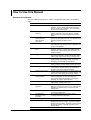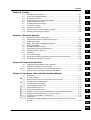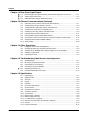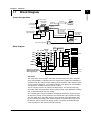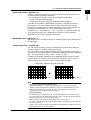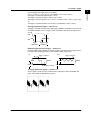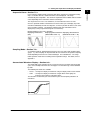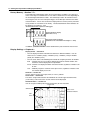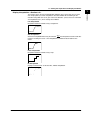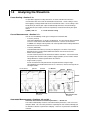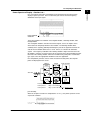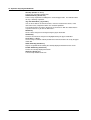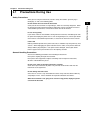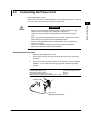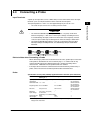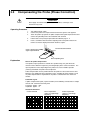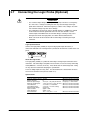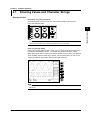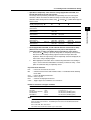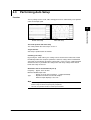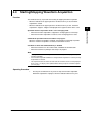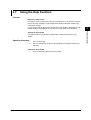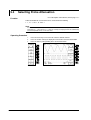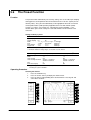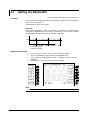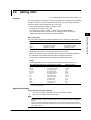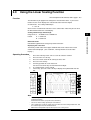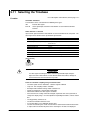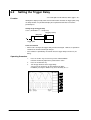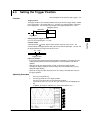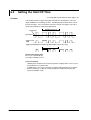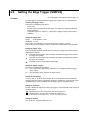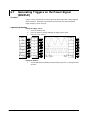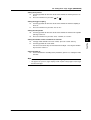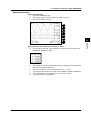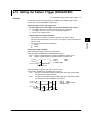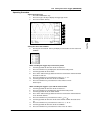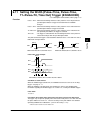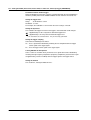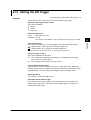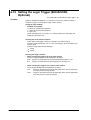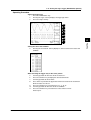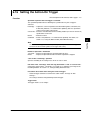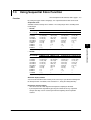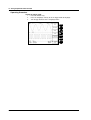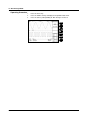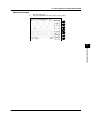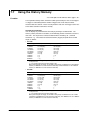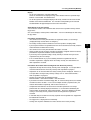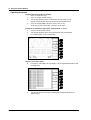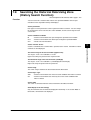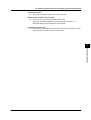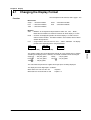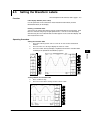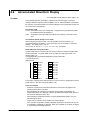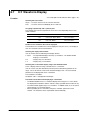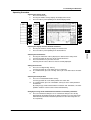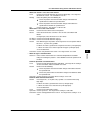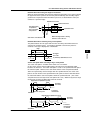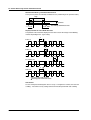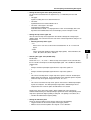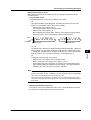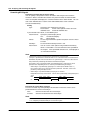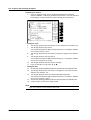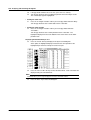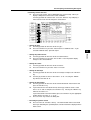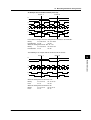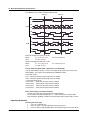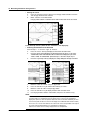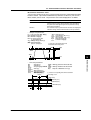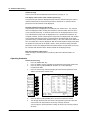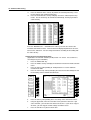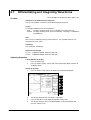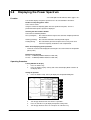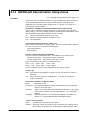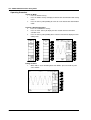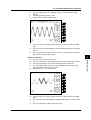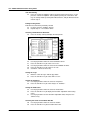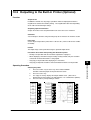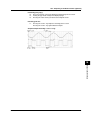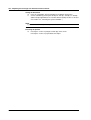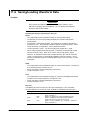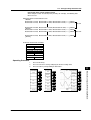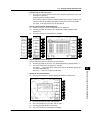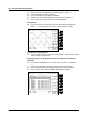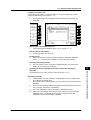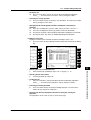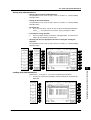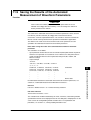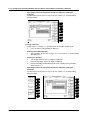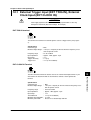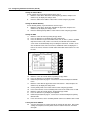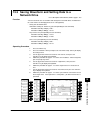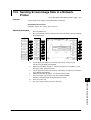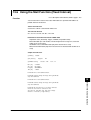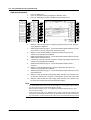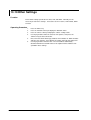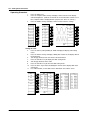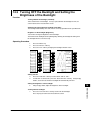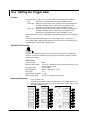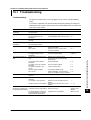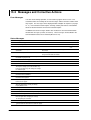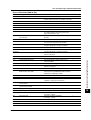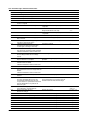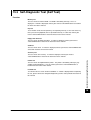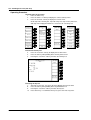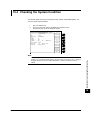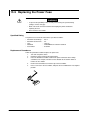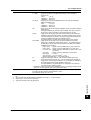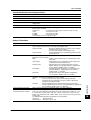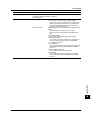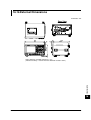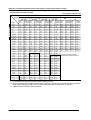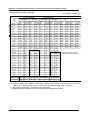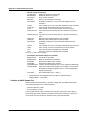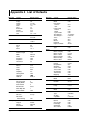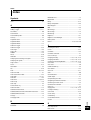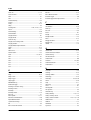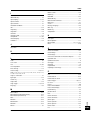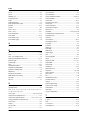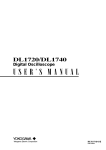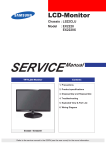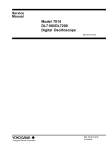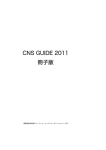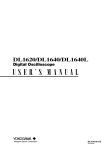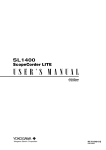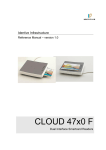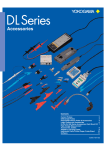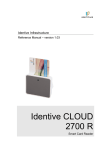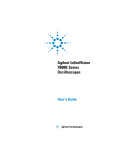Download Yokogawa DL7100 Manual
Transcript
DL7100/DL7200
Digital Oscilloscope
Yokogawa Electric Corporation
IM 701410-01E
3rd Edition
Product Registration
Thank you for purchasing YOKOGAWA products.
YOKOGAWA provides registered users with a variety of information and
services.
Please allow us to serve you best by completing the product registration
form accessible from our homepage.
http://www.yokogawa.com/tm/
PIM 103-01E
Foreword
Thank you for purchasing the YOKOGAWA DL7100/DL7200 Digital Oscilloscope. This
User’s Manual contains useful information about the instruments’ functions and operating
procedures as well as precautions that should be observed during use. To ensure
proper use of the instrument, please read this manual thoroughly before operating it.
Keep the manual in a safe place for quick reference whenever a question arises.
Three manuals are provided with the instrument, including this User’s Manual.
Manual Name
Manual No.
Description
DL7100/DL7200 User’s Manual
IM 701410-01E
Describes all functions (except for the
communications function) and their
operation procedures for the
instrument.
DL7100/DL7200 Communication
User’s Manual
IM 701410-11E
Describes the functions for
the communication interface.
DL7100/DL7200 Operation Guide
IM 701410-02E
Describes basic operations only.
Notes
• The contents of this manual are subject to change without prior notice as a result of
improvements in the instrument’s performance and functions. Display contents
illustrated in this manual may differ slightly from what actually appears on your screen.
• Every effort has been made in the preparation of this manual to ensure the accuracy
of its contents. However, should you have any questions or find any errors, please
contact your nearest YOKOGAWA representative listed on the back cover of this
manual.
• Copying or reproduction of all or any part of the contents of this manual without
YOKOGAWA’s permission is strictly prohibited.
• A guarantee card is attached to the instrument. The card will not be reissued, so
please read it carefully and keep it in a safe place.
• The TCP/IP software of this product and the document concerning the TCP/IP
software have been developed/created by YOKOGAWA based on the BSD
Networking Software, Release 1 that has been licensed from California University.
Trademarks
• Microsoft, MS-DOS, Windows, and Windows NT are either registered trademarks or
trademarks of Microsoft Corporation in the United States and/or other countries.
• Adobe, Adobe Acrobat, and PostScript are trademarks or registered trademarks of
Adobe Systems Incorporated.
• For purposes of this manual, the TM and symbols do not accompany their
respective trademark names or registered trademark names.
• All other company and product names used in this manual are trademarks or
registered trademarks of their respective companies.
Revisions
1st Edition: August 1999
2nd Edition: August 2000
3rd Edition: July 2001
Disk No. DL28
3rd Edition: July 2001 (YK)
All Rights Reserved, Copyright © 1999 Yokogawa Electric Corporation
IM 701410-01E
i
Checking the Contents of the Package
Unpack the box and check the contents before operating the instrument. If the wrong
instrument or accessories have been delivered, if some accessories are missing or if
they appear abnormal, contact the dealer from which you purchased them.
DL7100/DL7200 Main Body
Check that the model name and suffix code given on the name plate of the rear panel
match those on your order. Whenever you contact the dealer from which you purchased
the instrument, tell him your unit’s serial No.
TRIG OUT
(TTL
)
PROBE POWER
(±12V)
100-120/220-240V AC
250VA MAX 50/60Hz
FUSE 250V T 4A
EXT CLOCK IN
EXT TRIG IN
TRIG GATE IN
±40V MAX 1MΩ
LINK
TX
ETHERNET 10BASE-T
SERIAL
(RS-232)
MODEL
SUFFIX
MODEL
SUFFIX
NO.
RGB
VIDEO OUT (VGA)
SCSI
Do not operate without reading
safety precautions in user`s manual.
NO.
CENTRONICS
GP-IB(IEEE488)
WARNING
LOGIC PROBE (USE 700985)
Made in Japan
Made in Japan
MODEL
SUFFIX
701410
701420
701430
701440
Power cord
1 GS/s, 2 MW/CH model
1 GS/s, 4 MW/CH model
2 GS/s, 4 MW/CH model
2 GS/s, 16 MW/CH model
-D
-F
-Q
-R
Options
SPECIFICATIONS
/B5
/N1
/N2
/N3
/N4
/C9
/C10
/F7
/E2
/E3
UL/CSA standard power cord (A1006WD)
Maximum rated voltage: 125 V, maximum rated current: 7 A
VDE standard power cord (A1009WD)
Maximum rated voltage: 250 V, maximum rated current: 10 A
BS standard power cord (A1054WD)
Maximum rated voltage: 250 V, maximum rated current: 10 A
SAA standard power cord (A1024WD)
Maximum rated voltage: 240 V, maximum rated current: 10 A
Built - in printer*1
Logic input for 701410*2
Logic input for 701420*2
Logic input for 701430*2
Logic input for 701440*2
PC Card interface*3
Ethernet + PC Card interface*3
CAN Bus signal analysis function*4
Two passive probes
Two FET probes
*1 1 printer roll (B9850NX) included
*2 Logic probe (700985) is not included. The number of logic probes for acquiring the waveform
data depends on the model.
*3 You can select option /C9 or /C10.
*4 Option available only on the 701430 and 701440. For details on the operating procedures,
handling precautions, and other information, see the DL7200 CAN Bus Analysis Function
User’s Manual (IM701430-51E).
Example: UL/CSA standard power cord, and full options → 701410-D/B5/N1/E2/E3
ii
IM 701410-01E
Checking the Contents of the Package
No. (Instrument No.)
When contacting the dealer from which you purchased your instrument, please quote the
instrument No.
Standard Accessories
The following standard accessories are supplied with the instrument. Make sure that all
items are present and undamaged.
Power cord (one of the following power cords
is supplied according to the instrument’s suffix codes)
UL/CSA standard
A1006WD
VDE standard
A1009WD
D
BS standard
A1054WD
F
Front panel protection
cover (Opaque)
B9969BY
Q
Printer roll
chart*
B9850NX
*
SAA standard
A1024WD
Fuse
(in fuse holder)
A1352EF
400MHz passive
probe (x2)
700988
Soft Case
(x1)
B9969ET
R
Rubber feet
(x4)
A9088ZM
User’s manual
Communication interface
Operation guide
(x1)
(x1)
(x1)
A roll chart will be supplied only when the instrument is equipped with a built - in printer.
Optional Accessories
The following optional accessories are available. On receiving these optional
accessories, make sure that all the items that you ordered have been supplied and that
they are undamaged.
If you have any questions regarding optional accessories, or if you wish to place an
order, contact the dealer from whom you purchased the instrument.
Current probe
700937
FET probe
700939
Logic probe
700985
Front panel protection
cover (clear) 701481
Differential probe
700924
Mini-clip converter
B9852CR
Differential probe
700925
Earth lead
B9852CT
B9852EJ
A1470JZ (Black)
A1471JZ (Red)
Current probe
701920
Current probe
701930
IC clip
B9852ES
IM 701410-01E
iii
Checking the Contents of the Package
Optional Spare Parts
The following optional spare parts are available. On receiving these optional spare
parts, make sure that all the items that you ordered have been supplied and that they are
undamaged.
If you have any questions regarding optional spare parts, or if you wish to place an order,
contact the dealer from whom you purchased the instrument.
Part Name
Part No.
Minimum Q’ty Remarks
Roll chart
B9850NX 5
400 MHz passive probe 700988
1
Fuse
A1352EF 2
iv
Thermo-sensible paper, Total length: 30 m
Input impedance: 10 MΩ, Length: 1.5 m
4 A, 250 V
IM 701410-01E
Safety Precautions
This instrument is an IEC safety class I instrument (provided with terminal for protective
grounding).
The following general safety precautions must be observed during all phases of
operation, service and repair of this instrument. If this instrument is used in a manner
not specified in this manual, the protection provided by this instrument may be impaired.
Also, YOKOGAWA Electric Corporation assumes no liability for the customer’s failure to
comply with these requirements.
The following symbols are used on this instrument.
To avoid injury, death of personnel or damage to the instrument, the operator
must refer to an explanation in the User’s Manual or Service Manual.
Function grounding terminal (This terminal should not be used as a “Protective
grounding terminal.”)
Alternating current
ON (power)
OFF (power)
In - position of a bistable push control
Out - position of a bistable push control
IM 701410-01E
v
Safety Precautions
Make sure to comply with the following safety precautions. Not complying might
result in injury, death of personnel or damage to the instrument.
WARNING
Power Supply
Ensure the source voltage matches the voltage of the power supply before turning ON
the power.
Power Cord and Plug
To prevent an electric shock or fire, be sure to use the power cord supplied by
YOKOGAWA. The main power plug must be plugged in an outlet with protective
grounding terminal. Do not invalidate protection by using an extension cord without
protective grounding.
Protective Grounding
The protective grounding terminal must be connected to ground to prevent an electric
shock before turning ON the power.
Necessity of Protective Grounding
Never cut off the internal or external protective grounding wire or disconnect the wiring of
protective grounding terminal. Doing so poses a potential shock hazard.
Defect of Protective Grounding and Fuse
Do not operate the instrument when protective grounding or fuse might be defective.
Fuse
To prevent a fire, make sure to use fuses with specified standard (voltage, current, type).
Before replacing the fuses, turn off the power and disconnect the power source. Do not
use a different fuse or short - circuit the fuse holder.
Do not Operate in an Explosive Atmosphere
Do not operate the instrument in the presence of flammable liquids or vapors. Operation
of any electrical instrument in such an environment constitutes a safety hazard.
Do not Remove Any Covers
There are some areas with high voltages. Do not remove any cover if the power supply
is connected. The cover should be removed by qualified personnel only.
External Connection
To ground securely, connect the protective grounding before connecting to measurement
or control unit. Also, when touching the circuit, turn off the power to the circuit and check
that there is no voltage being generated.
To prevent the possibility of electric shock and accidents when making measurements,
connect the ground of the probe and input connector to the earth ground potential of the
item to be measured.
vi
IM 701410-01E
How to Use this Manual
Structure of the Manual
This User’s Manual consists of 16 chapters, an Appendix and an Index as described
below.
IM 701410-01E
Chapter Title
Content
1
Functions
Introduces the unit’s features, functions, and operating
principles. Please read this information to familiarize
yourself with the unit’s capabilities. This chapter does
not present operational details.
2
Name and Use of
Each Part
Briefly explains the significance and use of the unit’s
controls, connectors, and screen displays. Includes
page references to help you find detailed information
quickly.
3
Before Starting
Observation and
Measurement of
Waveforms
Presents safety precautions, and explains how to install,
connect up, and switch on the unit. Also explains how to
connect the probes and how to set the
date.
4
Common Operations
Explains basic operations, including acquisition start/
stop, automatic setup, parameter reset, snapshots, trace
clearing, and calibration.
5
Vertical and Horizontal
Axes
Explains settings related to vertical (voltage) and
horizontal (time) axes. Vertical-axis settings include
channel on/off, input coupling, probe attenuation, and
voltage sensitivity.
6
Triggering
Explains how to set up and use triggers to control timing
of waveform acquisition. Includes description of trigger
modes, trigger types, trigger source, and trigger level.
7
Acquisition and Display
Explains acquisition parameters (acquisition mode,
sampling mode, record length, history), and use of
overlapping (accumulated) waveform display.
8
Display
Explains display format, interpolation, zoom, X-Y
display, graticule, and other display-related parameters.
9
Waveform Analysis
Explains cursor-based measurements, automatic
measurements, statistical processing, mathematical
operations, and GO/NO-GO determinations.
10
Output of Screen Data
Explains how to print screen data to internal printer, or to
a printer connected through the centronics interface, and
how to store screen display to the storage medium.
11
Data Saves and Loads
Storage medium
Explains how to save and reload waveform data and
settings to floppy disk, or external SCSI device.
Also explains related disk operations, including disk
formatting, file copying, and file deletion.
12
Rear - Panel Input/Output
Explains external-trigger input, external-clock input,
trigger output, and RGB video output.
13
Ethernet Communications
(Optional)
Explains saving to a network drive, getting files from a
floppy disk, external SCSI device, or PC card (optional),
outputting to a network printer, and receiving email
transmissions.
14
Other Operations
Explains how to set the display colors, display language,
click sound, and back light.
15
Troubleshooting,
Maintenance, and
Inspection
Gives troubleshooting advice; explains screen
messages and self-test operation.
16
Specifications
Lists the unit’s main specifications.
Appendix
Appendix 1 shows the relationships between time axis,
sampling rate, and record length. Appendix 2 explains
waveform area calculation. Appendix 3 gives the format
for ASCII file headers. Appendix 4 presents a list of
default settings.
Index
Index of contents.
vii
How to Use this Manual
Conventions Used in this Manual
Unit
k ............... Denotes “1000.” Example: 100 kS/s
K .............. Denotes “1024.”
Example: 720 KB (storage capacity of a floppy disk)
Used Characters
Alphanumerics enclosed in double quotation marks usually refer to characters and set
values that appear on the screen and panel.
The SHIFT + xxx key refers to first pressing the SHIFT key (the indicator above the
SHIFT key lights), and then pressing the xxx key to obtain another, specified, function.
Note
The following symbol marks are used to attract the operator’s attention.
Affixed to the instrument, indicating that for safety, the operator
should refer to the User’s Manual.
WARNING
Describes precautions that should be observed to prevent the
danger of injury or death to the user.
CAUTION
Describes precautions that should be observed to prevent damage
to the instrument.
Note
Provides information that is important for proper operation of the
instrument.
Titles Used for Descriptions of Operations
The following titles are used in chapters 3 to 14 to distinguish instruction from
descriptions.
Function
Describes settings and restrictions relating to the
operation. A detailed description of the function
is not provided. For a detailed description of the
function, refer to Chapter 1.
Operating Procedure
Carry out steps in the order shown. The
operating procedures are given with the
assumption that you are not familiar with the
operation. Thus, it may not be necessary to carry
out all the steps when changing settings.
viii
IM 701410-01E
1
Contents
Checking the Contents of the Package ........................................................................................... ii
Safety Precautions ......................................................................................................................... v
How to Use this Manual ................................................................................................................ vii
2
3
Chapter 1 Functions
1.1
Block Diagram .................................................................................................................. 1-1
1.2
1.3
Setting the Vertical and Horizontal Axes .......................................................................... 1-2
Setting a Trigger ............................................................................................................... 1-7
1.4
1.5
Setting the Acquisition and Display Conditions .............................................................. 1-13
Analyzing the Waveform ................................................................................................ 1-20
1.6
Other Useful Functions .................................................................................................. 1-26
4
5
6
Chapter 2 Name and Use of Each Part
2.1
Front Panel/Rear Panel .................................................................................................... 2-1
2.2
2.3
Operation Keys/Jog Shuttle/Knobs .................................................................................. 2-2
Screens ............................................................................................................................ 2-5
Chapter 3 Precations During Use
7
8
3.1
3.2
Precautions During Use ................................................................................................... 3-1
Installation ........................................................................................................................ 3-3
3.3
3.4
3.5
Connecting the Power Cord ............................................................................................. 3-5
Connecting a Probe ......................................................................................................... 3-7
Compensating the Probe (Phase Correction) ................................................................ 3-10
9
3.6
3.7
Setting the Date and Time ............................................................................................. 3-11
Connecting the Logic Probe (Optional) .......................................................................... 3-12
10
Chapter 4 Common Operations
11
4.1
4.2
Entering Values and Character Strings ............................................................................ 4-1
Initializing Settings ........................................................................................................... 4-4
4.3
4.4
Performing Auto Setup ..................................................................................................... 4-5
Starting/Stopping Waveform Acquisition .......................................................................... 4-7
4.5
4.6
The Snapshot and Clear Trace Functions ........................................................................ 4-8
Calibration ........................................................................................................................ 4-9
4.7
Using the Help Function ................................................................................................. 4-11
12
13
14
15
16
App
Index
IM 701410-01E
ix
Contents
Chapter 5 Vertical and Horizontal Axes
5.1
5.2
Turning Channels ON/OFF .............................................................................................. 5-1
Setting the Vertical Position of a Waveform ...................................................................... 5-2
5.3
5.4
Selecting Input Coupling .................................................................................................. 5-3
Selecting Probe Attenuation ............................................................................................ 5-4
5.5
5.6
Setting the Offset Voltage ................................................................................................ 5-5
The Preset Function ......................................................................................................... 5-6
5.7
5.8
Setting the Bandwidth ...................................................................................................... 5-8
Setting V/div ..................................................................................................................... 5-9
5.9
5.10
Using the Linear Scaling Function ................................................................................. 5-11
Turning ON/OFF the Logic Input and Setting the Threshold Level. ................................ 5-12
5.11
5.12
Selecting the Timebase .................................................................................................. 5-14
Setting T/div ................................................................................................................... 5-16
Chapter 6 Triggering
6.1
6.2
Setting the Trigger Mode .................................................................................................. 6-1
Setting the Trigger Delay .................................................................................................. 6-2
6.3
6.4
Setting the Trigger Position .............................................................................................. 6-3
Setting the Hold Off Time ................................................................................................. 6-4
6.5
6.6
Setting the Edge Trigger (SIMPLE) .................................................................................. 6-6
Setting the External Trigger (SIMPLE) ............................................................................. 6-8
6.7
6.8
Generating Triggers on the Power Signal (SIMPLE) ...................................................... 6-10
Setting the AÆB(n) Trigger (ENHANCED) ..................................................................... 6-11
6.9
6.10
6.11
Setting the A Delay B Trigger (ENHANCED) .................................................................. 6-14
Setting the Pattern Trigger (ENHANCED) ...................................................................... 6-17
Setting the Width (Pulse<Time, Pulse>Time, T1<Pulse<T2, Time Out)
6.12
Trigger (ENHANCED) .................................................................................................... 6-21
Setting the OR Trigger .................................................................................................... 6-25
6.13
6.14
Setting the Window Trigger (ENHANCED) ..................................................................... 6-27
Setting the TV Trigger (ENHANCED) ............................................................................. 6-29
6.15
6.16
Setting the Logic Trigger (ENHANCED, Optional) .......................................................... 6-32
Setting the Action-On Trigger ......................................................................................... 6-35
Chapter 7 Acquisition and Display
x
7.1
7.2
Setting the Record Length ............................................................................................... 7-1
Acquisition Mode .............................................................................................................. 7-2
7.3
7.4
Using Sequential Store Function ..................................................................................... 7-5
Box Average Mode ........................................................................................................... 7-7
7.5
7.6
Using Interleave Mode ..................................................................................................... 7-9
Setting Repetitive Sampling Mode ON/OFF .................................................................. 7-10
7.7
7.8
Using the History Memory ............................................................................................. 7-12
Searching the Historical Data Using Zone (History Search Function) ........................... 7-15
7.9
Searching the Historical Data Using Parameter (History Search Function) ................... 7-18
IM 701410-01E
Contents
1
Chapter 8 Display
8.1
8.2
Changing the Display Format ........................................................................................... 8-1
Setting the Interpolation Method ...................................................................................... 8-3
8.3
8.4
Changing the Graticule .................................................................................................... 8-5
Turning Display of the Scaling Value ON/OFF ................................................................. 8-6
8.5
8.6
Setting the Waveform Labels ........................................................................................... 8-7
Accumulated Waveform Display ....................................................................................... 8-8
8.7
8.8
X-Y Waveform Display ................................................................................................... 8-10
Zooming the Waveform .................................................................................................. 8-12
8.9
8.10
Search Data Using Search and Zoom Function ............................................................ 8-14
Analyzing and Searching SPI Signals ............................................................................ 8-28
2
3
4
5
Chapter 9 Waveform Analysis
9.1
9.2
Measuring Waveforms Using Cursors .............................................................................. 9-1
Automated Measurement of Waveform Parameters ...................................................... 9-10
9.3
9.4
Statistical Processing ..................................................................................................... 9-17
Adding, Subtracting, and Multiplying Waveforms ........................................................... 9-22
9.5
9.6
Binary Computation ....................................................................................................... 9-24
Inverting the Waveform Display ...................................................................................... 9-26
9.7
9.8
Differentiating and Integrating Waveforms ..................................................................... 9-28
Displaying the Power Spectrum ..................................................................................... 9-30
9.9
9.10
Smoothing ...................................................................................................................... 9-32
Phase-Shifted Display .................................................................................................... 9-33
9.11
9.12
GO/NO-GO Operation Using the Measurement of Waveform Parameters .................... 9-34
GO/NO-GO Determination Using Zones ........................................................................ 9-38
Chapter 10 Output of Screen Data
6
7
8
9
10
10.1
Loading Paper Roll in Built-in Printer (Optional) ............................................................ 10-1
10.2
10.3
Outputting to the Built-in Printer (Optional) .................................................................... 10-3
Outputting Screen Image to an External Printer Connector .......................................... 10-6
10.4
Storing Screen Image to the Recording Storage Medium ............................................. 10-9
11
12
Chapter 11 Data Saves and Loads the Recording Medium
11.1
Floppy Disks ................................................................................................................... 11-1
11.2
11.3
PC Card (Optional) ........................................................................................................ 11-2
Connecting MO Disk Drives or Hard Disks to the SCSI Port ......................................... 11-3
11.4
11.5
Formatting the Recording Medium ................................................................................. 11-4
Changing the SCSI ID Number ...................................................................................... 11-9
11.6
11.7
Saving/Loading Waveform Data ................................................................................... 11-10
Saving/Loading Setup Data ......................................................................................... 11-18
11.8
11.9
Saving Snap Shot Waveforms ...................................................................................... 11-22
Saving the Results of the Automated Measurement of Waveform Parameters ........... 11-25
11.10 Outputting the Detailed Analysis List of the SPI Signal ............................................... 11-27
11.11 Changing the File Attributes, Deleting Files ................................................................. 11-28
11.12 Copying Files ............................................................................................................... 11-31
11.13 Changing the Recording Medium, Directory Name, and File Name and Creating a
Directory ....................................................................................................................... 11-34
13
14
15
16
App
Index
IM 701410-01E
xi
Contents
Chapter 12 Rear Panel Input/Output
12.1
12.2
External Trigger Input (EXT TRIG IN), External Clock Input (EXT CLOCK IN) .............. 12-1
Trigger Output (TRIG OUT) ............................................................................................ 12-2
12.3
RGB Video Signal Output (RGB VIDEO OUT) ............................................................... 12-4
Chapter 13 Ethernet Communications (Optional)
13.1
Connecting the DL7100/DL7200 to a Personal Computer ............................................. 13-1
13.2
13.3
Configuring the Ethernet Interface (TCP/IP) .................................................................. 13-2
Saving Waveform and Setting Data to a Network Drive ................................................. 13-5
13.4
13.5
Saving Screen Image Data to a Network Drive .............................................................. 13-7
Sending Screen Image Data to a Network Printer ......................................................... 13-9
13.6
13.7
Using the Mail Function (Fixed Interval) ....................................................................... 13-11
Using the Mail Function (Action Mail Function) ............................................................ 13-13
13.8
13.9
Accessing DL7100/DL7200 Drives from a Personal computer or Workstation ............ 13-15
Viewing the Ether Option and MAC Address ............................................................... 13-17
13.10 Other Settings .............................................................................................................. 13-18
Chapter 14 Other Operations
14.1
Setting the Screen Color and Brightness ....................................................................... 14-1
14.2
14.3
Changing the Message Language and Click Sound ...................................................... 14-4
Turning OFF the Backlight and Setting the Brightness of the Backlight ......................... 14-5
14.4
14.5
Setting the Trigger Gate ................................................................................................. 14-6
Canceling the Offset ...................................................................................................... 14-7
Chapter 15 Troubleshooting, Maintenance and Inspection
15.1
Troubleshooting .............................................................................................................. 15-1
15.2
15.3
Messages and Corrective Actions .................................................................................. 15-2
Self-Diagnostic Test (Self Test) ...................................................................................... 15-7
15.4
15.5
Checking the System Condition ................................................................................... 15-11
Replacing the Power Fuse ........................................................................................... 15-12
15.6
Recommended Replacement Parts ............................................................................. 15-13
Chapter 16 Specification
16.1
Input Section .................................................................................................................. 16-1
16.2
16.3
Trigger Section ............................................................................................................... 16-2
Time Axis ....................................................................................................................... 16-4
16.4
16.5
Display ........................................................................................................................... 16-4
Functions ....................................................................................................................... 16-4
16.6
16.7
Rear Panel Input/Output ................................................................................................ 16-7
GP-IB Interface .............................................................................................................. 16-8
16.8
16.9
Serial (RS-232) Interface ............................................................................................... 16-8
Centronics Interface ....................................................................................................... 16-8
16.10 SCSI Interface ................................................................................................................ 16-8
16.11 Built-in Printer (Optional) ................................................................................................ 16-9
16.12 Built-in Floppy Disk Drive ............................................................................................... 16-9
16.13 PC Card Interface (Optional) .......................................................................................... 16-9
16.14 Ethernet Communications Specifications (Optional) ...................................................... 16-9
16.15 General ........................................................................................................................ 16-10
16.16 External Dimensions .................................................................................................... 16-13
xii
IM 701410-01E
Contents
1
Appendix
Appendix 1 Relationship between the Time Axis Setting, Sample Rate and Record Length . App-1
Appendix 2 How to Calculate the Area of a Waveform ......................................................... App-22
Appendix 3 ASCII Header File Format ................................................................................. App-24
Appendix 4 List of Defaults ................................................................................................... App-28
2
3
Index
4
5
6
7
8
9
10
11
12
13
14
15
16
App
Index
IM 701410-01E
xiii
Chapter 1 Functions
1.1
1
Block Diagram
Functions
System Configuration
printer
External SCSI device
Screen data
Built-in printer
(optional)
Centronics/
Ethernet interface
SCSI Interface
(Save/load data)
GP-IB/RS-232/Ethernet
interface
Trigger out
RGB video output
External trigger inpu
Trigger gate input
Waveform data
Set-up data
Screen data
Personal Computer
Logic input
(optional)
Object to be
measured
Waveform data
Set-up data
Screen data
Signal input
Remote Control Monitor
Printer
Data saved to floppy disk
Block Diagram
Multiplex
ATT Pre-Amp circuit
Primary
memory
Acquisition
memory
VGA video output
Color
LCD display
A/D
Display
processing
circuit
Primary data
processing circuit
CH2
CH3
CH4
LOGIC 1
Buffer
LOGIC 2
Buffer
Secondary data
processing circuit
CH1
Display
memory
Printer
(optional)
Keyboard
GP-IB
Data
processing
memory
SCSI
Serial
(RS-232)
CPU
Centronics
Trigger
circuit
External clock input/
External trigger input/
Gate trigger input
Time base
FDD
PC Card
(optional)
Ethernet
(optional)
Trigger output
Signal flow
The signals to be measured enter at the input terminals and pass first to the attenuator
(ATT) and preamplifier. Adjusted vertical-axis characteristics (voltage and amplitude) in
accordance with the settings for input coupling, probe attenuation, V/div, and offset value
are passed to the multiplexer. The multiplexer outputs each signal to the corresponding
A/D converter in accordance with the time-axis settings.
The A/D converter converts the voltages into digital values. The Primary Processing
Circuit then writes converted values into the primary memory at the appropriate sampling
rate (as determined by the time-axis setting).
The secondary processing circuit performs averaging and other types of processing on
the data in the primary memory and writes the resultant data to the acquisition memory.
The data written to the acquisition memory is then converted to waveform display data
by the secondary processing circuit and transferred to the waveform processing circuit
by which the data are stored in the display memory. Waveforms are displayed on the
screen based on the data stored in the display memory.
IM 701410-01E
1-1
1.2
Setting the Vertical and Horizontal Axes
Offset Voltage < Section 5.5 >
When observing a voltage riding on top of a predetermined voltage, an offset voltage can
be applied to eliminate the predetermined voltage so that only the changes in the original
signal can be observed with higher voltage sensitivity.
Normally, the offset voltage does not affect the cursor measurement values, automated
measurement of waveform parameters, and computed values. However, you can turn
ON offset to apply offset voltage to them.
When offset cancel is OFF
1 V/div, Offset: 0 V, Position: 0 div 1 V/div, Offset: –2 V
500 mV/div, Offset: –2 V
When offset cancel is ON
Input Coupling < Section 5.3 >
When you only want to observe the amplitude of an alternating current signal, eliminating
the direct current components from the input signal makes observation easier. You may
also want to check the ground level or observe the input signal waveform with the offset
voltage removed. In these cases, you can change the input coupling setting. This will
switch the coupling method, which determines how the input signal is input to the vertical
control circuit (voltage axis).
The input coupling method can be chosen from the following:
AC 1 MΩ
The input signal is sent through a capacitor to the attenuator
in the vertical control circuit. This method can be used
when you just want to observe the amplitude of the
alternating current signal, eliminating the DC components
from the input signal.
Input terminal
Input terminal
DC 1 MΩ
The input signal is sent directly to the attenuator in the
vertical control circuit.
This method can be used when you want to observe both
the DC and AC components of the vertical input signal.
GND
The ground signal, not the input signal, is connected to the
attenuator in the vertical control circuit. This method
enables observation of the ground level on the screen.
DC 50 Ω
This is the same as DC 1 MΩ described above, except the
input impedance is 50 Ω. Please be aware of the maximum
input voltage.
1-2
Input terminal
Vertical
control
circuit
Vertical
control
circuit
Vertical
control
circuit
Input terminal Vertical
control
circuit
50 Ω
IM 701410-01E
1.2 Setting the Vertical and Horizontal Axes
1
Probe Attenuation < Section 5.4 >
Bandwidth Limit < Section 5.7 >
High frequency noise of 20 MHz or higher, or 100 MHz or higher can be eliminated from
the input signal.
Vertical Sensitivity < Section 5.8 >
The V/div (vertical sensitivity) setting is used to adjust the amplitude of the displayed
waveform so that the waveform can be observed easily.
The V/div setting is made by setting the voltage value per division on the screen grid.
The vertical sensitivity setting operates by switching to a different attenuator (attenuation
rate). The setting changes in steps (1 V/div → 2 V/div → 5 V/div ...).
In addition, by performing computations on the digital data acquired using the voltage
sensitivity above, the waveform can be displayed at a sensitivity of 0.4 (or 0.5) to 10
times the voltage sensitivity that was used to acquire the data (Variable).
When V/div is switched from 1 V/div to 0.50 V/div
1 div = 1 V
1 div = 0.50 V
Note
Vertical sensitivity and measurement resolution
To get precise readings, it is recommended that you set the vertical sensitivity so that the
waveform’s maximum and minimum amplitudes are close to the top and bottom of the screen.
Note that the instrument uses 8 - bit A/D converters. Incoming signals are sampled at a
resolution of 255 levels (LSB), or 32 levels per division.
Effective data range
The instrument uses 8 - bit A/D converters. Assuming that output values range from 0 to 255,
the vertical center line of the display corresponds to a value of 128. Because the A/D converter
reaches full range at 255, screen level 256 is not used.
Note also that the insturment treats an A/D output value of 0 as if it were a 1.
The screen’s effective display range extends approximately 5.29 divisions in each direction from
the screen’s center line.
However, if the vertical axis position is moved while the data acquisition is stopped, the effective
data range also moves by the same amount.
IM 701410-01E
1-3
Functions
A probe is usually used to connect the circuit to be measured to an input terminal. Use
of a probe provides the following advantages.
• the voltage and current of the circuit to be measured are not disturbed.
• a signal can be input without distortion.
• the measurement voltage range of the oscilloscope can be widened.
A 400 MHz passive probe is supplied with the instrument. The probe attenuates the
input signal by 1/10. When a probe is used, the probe attenuation must match the
instrument’s attenuation setting so that the input voltage can be measured directly. Set
the instrument’s attenuation to 10 : 1 if the supplied probe is to be used.
In addition to 10 : 1, attenuations of 1 : 1, 100 : 1 and 1000 : 1 are provided. When you
use a probe other than the one supplied with the instrument, set the instrument’s
attenuation so that it matches the probe’s attenuation.
1.2 Setting the Vertical and Horizontal Axes
Vertical Position < Section 5.2 >
Since a total of eight input waveforms can be displayed, they may overlap each other,
making observation difficult. In this case, the waveforms can be moved in the vertical
direction so that they can be observed more easily.
The vertical position can be set to any value in the range between ±4 div.
Changing the V/div setting, the vertical axis setting is rescaled with respect to the vertical
position.
Position: 2 div
Position: 0 div
Position: –2 div
Time Axis < Sections 5.11 and 5.12 >
Selection of the timebase
With the default settings, sampling timing is controlled by the clock signal output from the
timebase circuit of the instrument (refer to the Block Diagram of the instrument, section
1.1). The sampling timing can be controlled by an external clock signal instead of the
clock signal from the timebase circuit.
An external clock signal can be input to the EXT CLOCK IN terminal on the rear panel.
This external clock function is useful when you are observing a signal whose period
varies or when you are observing a waveform by synchronizing it with the clock signal to
be measured.
1-4
IM 701410-01E
1.2 Setting the Vertical and Horizontal Axes
1 div = 500 µs
1 div = 1 ms
10 div
Note
Display of time axis direction
The sampled data is read into the acquisition memory, and a waveform is displayed based on
this data. The number of data stored into the acquisition memory differs depending on settings
such as time axis settings, trigger mode, and acquisition mode.
The number of display lines in the time axis direction on a 10 - div screen is 500 lines.
Processing therefore varies according to record length, as described immediately below. (for
more details on the relation between time axis, acquisition mode, record length of acquisition
memory and displayed record length, refer to Appendix 1).
• If displayed record length exceeds number of screen display points, multiple data points are
connected with a line and displayed at the same time axis position.
• If displayed record length is less than number of screen display points, the oscilloscope
interpolates the data to generate the display. (See section 1.4)
Sampling data
Record length of
acquisition memory
Voltage axis
Display record length
0
500 lines
Time axis
500
Relationship between the time axis setting, sample rate and record length
Changing the time axis causes corresponding changes in the sampling rate and the acquisition
record length. For more detailed information, refer to Appendix 1.
IM 701410-01E
1-5
1
Functions
Setting the time axis
When using the internal clock, set the time axis scale as a time duration per division of
the grid. The setting range is 1 ns/div to 50 s/div. The time range in which waveform is
displayed is “time axis setting x 10,” as the display range along the horizontal axis is 10
divisions.
1.2 Setting the Vertical and Horizontal Axes
Relationship between time axis setting and sampling mode
The sampling method (sampling mode) for an input signal changes according to the time axis
setting as described hereafter. But note that the time - axis range over which this feature is
actually available will vary according to the maximum displayable record length, as shown in
Appendix 1.
• Real - time sampling mode
Changing the time axis causes a corresponding change in the sampling rate. The maximum
sampling rate for the DL7100 is 1 GS/s (or 500 MS/s if interleave mode is OFF. For details of
interleave mode, refer to section 1.4), and 2 GS/s for the DL7200 (or 1 GS/s if interleave mode is
OFF).
The input signal is sampled sequentially, and data is stored in the acquisition memory.
In this mode, the waveform can only be displayed correctly at frequencies up to half the sample
rate, due to Nyquist’s theorem*. The sample rate is expressed in S/s (number of samples per
second). Thus, this mode is suitable for observation of a waveform which fluctuates more slowly
than the sample rate.
* If the sample rate is higher than the frequency of the input signal, high frequency
components will be lost. In this case, a phenomenon in which high frequency components
change to lower frequency components occurs, due to Nyquist’s theorem. This
phenomenon is called aliasing. Aliasing can be avoided by setting the acquisition mode to
envelope mode and acquiring the waveform.
Aliasing signal
Input signal
Sampling point
• Repetitive sampling mode
To enable this mode, you must set the time axis so that the sampling rate is greater than 1 GS/s
(interleave ON: 2 GS/s) for the DL7100, or greater than 2 GS/s for the DL7200 (interleave ON: 5
GS/s). Under this mode, the oscilloscope produces a single waveform by taking samples over
several periods of a repetitive signal, so that the sampling rate appears higher than it actually is.
An apparent sample rate of up to 100 GS/s can be used.
Furthermore, even in the real-time sampling mode, if the sample rate exceeds 1 GS/s for the
DL7100 (interleave ON: 2 GS/s) or 2 GS/s for the DL7200 (interleave ON: 5 GS/s) due to the
time axis and the displayed record length settings, the sampling mode automatically changes to
repetitive sampling.
There are two repetitive sampling methods: sequential sampling, in which a signal is sampled
sequentially at a fixed interval, and random sampling, in which a signal is sampled at random to
produce a waveform. This instrument uses a random sampling method which also enables
observation of the waveform up to the trigger point (trigger position, refer to section 1.3).
Time axis setting and roll mode display
If the time axis is set within a certain range (refer to Appendix 1), then the display will not be
updated by trigger anymore (update mode), but the mode will switch to roll mode when new data
is acquired. In roll mode, the oldest data is deleted, and the waveform shifts from right to left on
the screen. A waveform can be observed in the same way as it is recorded on a pen recorder.
This mode is useful when you are observing a signal which repeats or which fluctuates slowly.
This mode is also useful when you want to detect glitches (fast spikes on a waveform) which
occur intermittently.
* Rolling display also operates during single - start acquisition, although trigger occurrence
causes the waveform to stop.
1-6
IM 701410-01E
1.3
1
Setting a Trigger
Functions
Trigger Type < Chapter 6 >
There are two principal trigger types which you can use with the instrument.
Simple trigger
Enhanced trigger
Simple trigger → Sections 6.5 to 6.7
This is an edge trigger and the one which is used normally.
Enhanced trigger → Sections 6.8 to 6.15
This is a complex trigger. The following eight types of enhanced trigger are available.
A→B(n) trigger
A Delay B trigger
Pattern trigger
Width trigger
OR Trigger
Window trigger
TV trigger
Logic trigger (Optional)
Edge trigger → Section 6.5
The edge trigger is the simplest type of trigger and uses a single trigger source to
activate a trigger. A trigger is activated when the trigger source exceeds (rises above) or
drops (falls) below the preset trigger level*.
In addition to input signals (CH1 to CH4), the external trigger input signal, the
commercial power supply signal that is used by the instrument can be used as a trigger
source.
* “A trigger is activated” refers to the condition in which trigger conditions are
satisfied and a waveform is displayed.
Trigger level
Trigger source
A trigger is activated at this point if
“Rise” (
) is selected.
A → B(n) trigger (Enhanced Trigger) → Section 6.8
This function activates a trigger the nth time condition B becomes true after condition A
has become true.
CH1
CH2
Trigger
CH1
CH2
H L
H
L H
L H L H L H L H L H L H L
B(1) B(2) B(3)
Pattern A is true
When pattern A: CH1 = L, CH2 = L, Enter, When patternB: CH1 = H, CH2 = H, Enter, n = 3
IM 701410-01E
1-7
1.3 Setting a Trigger
A delay B trigger (Enhanced Trigger) → Section 6.9
This function activates a trigger the first time condition B becomes true after condition A
becomes true and the specified time elapses.
CH1
CH2
Trigger
CH1
CH2
H L
H
L H
L H L H L H L H L H L H L
1 µs
Pattern A is true
Pattern B is true
When pattern A: CH1 = L, CH2 = L, Enter, When patternB: CH1 = H, CH2 = H, Enter, Delay = 1 ms
Pattern trigger → Section 6.10
Multiple trigger sources are selected, and a trigger is activated when all of the trigger
conditions set for each trigger source become true or false. Trigger conditions are
established by setting combinations of the state (High or Low) of each trigger source.
Furthermore, one of the trigger sources can be used as the clock signal, and triggering is
synchronized with this clock signal.
Example: a trigger is activated
when CH1: L, CH2: L, CH3: L and CH4: L
CH1
CH2
CH3
CH4
CH1 L
CH2
CH3
CH4
H
L
H
L
H
L
L
L
H
L
H
L
H
H
L
H
L
L
H
L: Low level, H: High level
L
H
L
Trigger is activated.
Pulse Width Trigger → Section 6.11
The time period during which the specified condition is met or not met is compared with
the specified time period. The trigger condition is set with the AND of the signal state of
each channel (High, Low, or Don’t Care) or the AND of the window conditions of each
channel (IN, OUT, or Don’t Care).
CH1
CH2
CH1
CH2
H L
H
H
L
H
L
500 ns
H
L
H
L
300 ns
H
L
L
H
L
400 ns
450 ns
D A
1-8
B
C
IM 701410-01E
1.3 Setting a Trigger
OR trigger (Enhanced Trigger) → Section 6.12
A trigger is activated when any of the edge trigger conditions specified on CH1 to CH4 or
the window condition is met. A trigger can be activated by either the rising edge of CH1
or CH2.
CH1
CH2
Tigger
When CH1 =
Tigger Tigger
and CH2 =
Window Trigger (Enhanced Trigger) → Section 6.13
A certain voltage range (window) is set and a trigger is activated when the trigger source
level enters this voltage range (IN) or exits from this voltage range (OUT).
IN
trigger is activated
Width
Window
Center
OUT
Width
trigger is activated
Window
Center
trigger is activated
TV Trigger (Enhanced Trigger) → Section 6.14
The TV trigger is used when you are observing a video signal, and is compatible with
NTSC, PAL and HDTV broadcasting systems.
IM 701410-01E
1-9
1
Functions
The description of the figure above is as follows.
If CH1 = H, CH2 = L, CH3 = X, CH4 = X, Condition = True, Time = 350 ns:
The trigger is activated at point B if Pulse < Time.
The trigger is activated at points A and C if Pulse > Time.
The trigger is activated at point C if T1 < Pulse < T2 where Time1 = 350 ns, Time2 = 450
ns.
The trigger is activated at point D if “Time out” is specified where Time = 450 ns.
1.3 Setting a Trigger
Logic Trigger (ENHANCED, Optional) → Section 6.15
There are 2 input connectors, A and B, and 8 logic inputs for every POD being
connected.
While the combined condition of “H,” “L,” and “Don’t care” for POD A and B (16 inputs) is
satisfied, a trigger is activated at the rise or fall of the clock channel.
If the clock channel is not specified, a trigger is activated depending on whether or not
the combined conditions of the logic input are met.
POD A bit 0
POD A bit 1
POD A bit 2
POD A bit 3
CH1
H
POD A bit 0 L
POD A bit 1 L H
POD A bit 2
L
POD A bit 3
L
Trigger
L H L
L
H
L
H
L
H
L
H L
H
L
H
H
L
CH1
When POD A bit 0 = L, POD A bit 1 = L, POD A bit 2 = H
POD A bit 3 = L, True, Clock: CH1↑
Trigger Mode < Section 6.1 >
Conditions for updating displayed waveforms are set. The following five types of trigger
mode are available:
Auto mode
Displayed waveforms are updated each time a trigger is activated within a specified time
(approximately 100 ms, referred to as the time-out period) and are updated automatically
after each time-out period.
Auto-level mode
Waveforms are displayed in the same way as in Auto mode if a trigger is activated within
the time-out period. If no trigger is activated, the center value of the amplitude of the
trigger source (page 1 - 7) is detected and the trigger level is changed automatically to
this center value, then a (edge) trigger is activated to update the displayed waveforms.
Half the amplitude
Trigger level
Amplitude
Half the amplitude
Normal mode
Displayed waveforms are updated only when a trigger is activated. Displayed
waveforms will not be updated if no trigger is activated.
Single mode
When a trigger is activated, displayed waveforms are updated only once, then
acquisition stops. This mode is useful when you are observing a single-shot signal.
1-10
IM 701410-01E
1.3 Setting a Trigger
1st acquisition
2nd acquisition
Nth acquisition
Action-On Trigger < Section 6.1 >
The displayed waveform can be output to the optional built-in printer, buzzer, or saved to
a floppy disk each time a trigger is activated. Also sends a mail (Ethernet
Communications + PC card Interface Optional).
Trigger Coupling < Sections 6.5 and 6.8 to 6.13 >
Input coupling can also be switched for trigger sources as it is for input signals. Select
the type of input coupling which is most suitable for the trigger source signal.
The following two types of input coupling are available for trigger source signals.
• DC : The trigger source signal is used as the trigger source without any processing.
• AC : The trigger source signal is used as the trigger source after the DC content has
been removed from it. A trigger can always be activated if the trigger level is
set to 0 V as long as the signal’s amplitude is one division or more.
HF Rejection < Sections 6.5 and 6.8 to 6.13 >
Set HF rejection to ON when you want to remove high frequencies exceeding 15 kHz or
20 MHz from the trigger source. This prevents a trigger from being activated
unexpectedly due to high frequency noise.
Trigger Hysteresis < Sections 6.5 and 6.8 to 6.13 >
If the trigger level width is not sufficient, the
trigger point fluctuates each time a trigger is
Hysteresis
width
activated if noise is present in the trigger
source, thereby resulting in unstable
A trigger is activated.
displayed waveforms. To solve this problem,
a specified margin (hysteresis) can be added
to the selected trigger level.
The hysteresis level can be chosen from “
” and “
.” If “
” is selected, a wide
hysteresis level is provided to eliminate fluctuation in the trigger point, thereby resulting
in a stable displayed waveform. However, in this case, the trigger points become
uncertain. Thus, select “
” if you want to activate a trigger to detect small fluctuations
in a waveform.
Trigger Source and Trigger Level < Sections 6.5 to 6.13 >
Trigger source : Selects the signal for the selected trigger type. The external trigger
signal or the commercial power supply signal can also be used a
trigger source.
Trigger level : Sets the voltage level used to judge trigger conditions such as trigger
slope (rise/fall of a signal).
IM 701410-01E
1-11
1
Functions
Single (N) mode
This mode is useful when using the sequential store function (refer to page 7 - 5).
Waveforms are acquired and stored in different memory areas each time a trigger is
activated, then acquisition stops, and the waveforms are displayed. Acquisition is
performed the specified number of times. Acquired waveforms can be displayed
together, or they can be displayed individually. This mode is useful when you want to
detect a sudden abnormality in a waveform.
1.3 Setting a Trigger
Trigger Hold-off < Section 6.4 >
The trigger hold-off function temporarily stops detection of the next trigger once a trigger
has been activated. For example, when observing a pulse train signal, such as a PCM
code, display of the waveform can be synchronized with repetitive cycles; or when using
the history memory function, you may want to change the repetitive period, as shown
below.
Repetitive period: T
Trigger level
Input signal
Trigger source
signal
Trigger signal restricted by hold-off time “t” (when “Rise” is selected as the trigger slope)
t
Trigger Delay < Section 6.2 >
Normally, the waveform around the trigger point is displayed. However the trigger delay
function enables display of a waveform which has been acquired after a specified time
(called the delay time) has elapsed following activation of a trigger.
T (trigger position)
Delay time
Trigger point
Trigger Position < Section 6.3 >
The trigger position indicates which position of the waveform in the acquisition memory
will actually be displayed on the screen. The trigger point refers to the point at which a
trigger is activated. In case the trigger delay (to be explained here after) is set to 0s, the
trigger point and the trigger position refer to the same location.
You use this setting to select how much pre-trigger area and how much post-trigger area
to show on the display.
Display record length
Trigger position
0%
100%
Pre-trigger range Post-trigger range
1-12
IM 701410-01E
1.4
Setting the Acquisition and Display Conditions
The term “record length” refers to the number of data points (per channel) acquired in the
acquisition memory. “Displayed record length” refers to the number of these data points
that are actually displayed on the screen. (Note that sampling rate and record length will
vary according to the time-axis setting; see page 1 - 5) The DL7100 lets you set the
record length to any of the following: 1 kWord, 10 kWord, 50 kWord, 100 kWord, 250
kWord, 500 kWord, 1 MWord, 2 MWord, 4 MWord, or 8 MWord, or even 16 MWord with
the DL7200.
In most cases the displayed record length is identical to the (acquisition) record length.
For certain time-axis settings, however, the lengths become different. For details, refer
to Appendix 1.
Interleave Mode < Section 7.5 >
This mode doubles the amount of memory per channel, while cutting the number of
channels in half. If you are using an 8 - channel model, for example, then setting this
mode ON will disable use of CH2 and CH4, while reassigning the memory for those
channels to CH1 and CH3.
This mode doubles the maximum settings for history memory, sequential store, and
record length.
Furthermore, because the maximum sample rate can be increased by sampling the input
signal using two A/D converters, real-time sampling at a rate of 1 GS/s for the DL7100 or
2 GS/s for the DL7200 becomes possible.
For the relationship between the interleave mode, time axis, record length, and sample
rate, see appendix 1, “Relationship between the Time Axis Setting, Sample Rate, and
Record length.”
Acquisition Modes < Sections 7.2 and 7.4 >
When storing sampled data in the acquisition memory (refer to “Signal flow” in section
1.1), it is possible to perform processing on specified data and display the resultant
waveform. The following data processing methods are available.
Normal mode
In this mode, sampled data are stored in the acquisition memory without processing.
Averaging mode
Averaging is a process in which waveforms are acquired repeatedly to obtain the
average of waveform data of the same timing (the same time in relation to the trigger
point).
If this mode is active, the instrument takes the linear or exponential average of incoming
data and writes the results into acquisition memory. The averaged data is then used to
generate the display. You can set the attenuation constant to a value from 2 to 256 (in
2n steps), and the averaging count to a value from 2 to 65536.
Exponential averaging (count = Infinite)
Linear averaging (count = 2 to 65536)
N
An =
1
{(N - 1) An - 1 + Xn}
N
An: Value obtained after nth averaging
Xn : nth measured value
N : Attenuation constant
n
(2 to 256, in steps of 2 )
Σ Xn
AN =
n=1
N
Xn : nth measured value
N : Number of averaging times
(Acquisition count,
in steps of 2n)
This averaging process is useful when you want to eliminate random noise.
IM 701410-01E
1-13
Functions
Record Length < Section 7.1 >
1
1.4 Setting the Acquisition and Display Conditions
Envelope mode
In normal mode and averaging mode, the sample rate (the number of times data is
acquired per second in the acquisition memory) drops if T/div is increased (refer to
Appendix 1 “Relationship between the time axis setting, sample rate and record length”).
However, in the envelope mode, the maximum and minimum values are determined at
every time interval from the data sampled at 400 MS/s for the DL7100 (interleave mode:
800 MS/s or 1 GS/s) or 800 MS/s for the DL7200 (interleave mode: ON or OFF). The
time interval used to determine the values is the twice the sampling interval of the normal
mode. The maximum and minimum values are paired and acquired in the acquisition
memory.
Envelope mode is useful when you want to avoid aliasing (section 1.2), since the sample
rate is kept high irrespective of the time axis setting (T/div). Furthermore, envelope
mode is also useful when you want to detect glitches (pulsing signals which rise very
fast) or display an envelope of a modulating signal.
Envelope
Box average
Taking the data sampled at 400 MS/s for the DL7100 (interleave mode: 800 MS/s) or
800 MS/s with the DL7200 (interleave mode: ON or OFF), the moving averages of
certain number of data points are determined as shown in the following figure. These
data are acquired in the acquisition memory and displayed. Box averaging is useful for
eliminating the small amount of noise on the input signal. It is also effective in removing
the noise from a signal acquired only once.
1
2 • • • • • 16
• • • • • 36
Voltage
Input signal
(at 50 MS/s
DL7200)
21
• • • 20
Time axis
b
Voltage
Box Averaging
data
a
Time axis
1-14
IM 701410-01E
1.4 Setting the Acquisition and Display Conditions
1
Sequential Store < Section 7.3 >
Display example in case count = 100 times
Displaying all waveforms
Displaying newest waveform Displaying oldest waveform
(ALL)
(Selected Record No. = 0)
(Selected Record No. = –99)
Sampling Mode < Section 7.6 >
As explained earlier in “Relationship between the time axis setting and sampling mode”
(page 1 - 6), data sampling can be performed either in real-time or in repetitive sampling
mode depending on the time axis and record length. The available time - axis range
under repetitive mode varies according to the acquisition settings. For details, refer to
Appendix 1.
Accumulated Waveform Display < Section 8.6 >
This mode holds each waveform on the screen for a time that is longer than the update
cycle, so that multiple waveforms are overlapped. The waveform age can be identified
by color.
The following two modes are available.
• Persist : Overlaps the display of waveforms using the display color of each channel.
• Color : Overlaps the display of waveforms using 8 colors which signify the
frequency of occurrence of the data values.
This function is useful when you want to observe jitters and temporary turbulence in
waveforms.
IM 701410-01E
1-15
Functions
In the real-time sampling mode, waveform data will be stored in the acquisition memory
only a set number of times, and all waveforms can be displayed. This stops
automatically after acquisition. The maximum acquisition count available with the feature
varies depending on the instrument and the record length.
The range for the DL7100 is 2 to 2048 times, or 2 to 4096 times for the DL7200.
Once the specified number of waveforms have been stored, you can display any of the
waveforms individually or all of them together, so that it is possible to derive a time series
of the waveform variation. The drawings below illustrate how stored data can be
displayed (assuming sequential storage of 100 waveforms).
1.4 Setting the Acquisition and Display Conditions
History Memory < Section 7.7 >
The oscilloscope automatically retains the last N waveforms recorded. The value of N
varies in the range 2 to 2048 for the DL7100 and 2 to 4096 for the DL7200 depending on
the record length and interleave mode. The oscilloscope retains all waveforms for the
first N triggers; then, for each subsequent trigger, the oscilloscope overwrites the oldest
stored waveform. You are free to switch the display from the current (newest) waveform
to any of other N-1 waveforms in the history. The illustration below shows how data can
be displayed, assuming N = 1024.
Saved waveform data of previous 1024 triggers
Current waveform display
(Select Record = 0)
Selected Record No. 0
Any former waveform display
(Select Record is selectable in the range 0 to –1023)
Selected Record No. –25
In addition, a particular waveform can be found from the past waveforms that are held.
Display Settings < Chapter 8 >
Display format → Section 8.1
• You can display waveforms from different channels in different windows. You can
choose to use 1 window (Single), 2 windows (Dual), 3 windows (Triad), 4 windows
(Quad) or 6 windows (Hexa).
• You can select either of the following two methods for assigning channels to windows.
Auto : Channels that are set to ON are displayed in order of channel number, with
the lowest channel displayed in the top window.
Fixed : Channels are displayed in order of channel number, regardless of whether ON
or OFF.
User : Arbitrarily assign the channels to the split screens, regardless of wether or nor
the channel display is turn ON.
Graticule → Section 8.3
Use this feature to select use of grid, frame, or “cross” graticule.
Scale values → Section 8.4
The values at right and left ends of the horizontal axis and the upper and lower limits
(scale values) of the vertical axis of each channel can be displayed.
Waveform labels → Section 8.5
You can assign an arbitrary label (up to 8 characters) to each waveform.
Trigger mark
Waveform label
Selects use of
2 waveform windows.
Scale
values
1-16
IM 701410-01E
1.4 Setting the Acquisition and Display Conditions
1
Display Interpolation < Section 8.2 >
Sine interpolation
sin x
Generates interpolation data using the function
then interpolates between two dots
x
using the resulting sine curve. Sine interpolation is suitable for observation of sine
waves.
Pulse interpolation
Interpolates between two dots using a step.
No interpolation
Displays measurements as discrete dots, without interpolation.
IM 701410-01E
1-17
Functions
This feature selects the type of interpolation applied in areas where there are less than
500 sample points (Less than 250 points in the zoom window when zooming on the
waveform using Main & Z1 & Z2) per 10 time-axis divisions. (These areas are referred to
as interpolation areas.) Three settings are available.
Line interpolation
Interpolates between two dots using a straight line.
1.4 Setting the Acquisition and Display Conditions
X-Y Waveform Display < Section 8.7 >
This feature plots the voltage values of one input waveform (on the X axis) against the
voltage values of the others (on the Y axis, which have their display turned ON). The XY plot lets you view the relationship between the signal voltages. The X-Y waveforms
and normal waveforms (a waveform displayed using voltage and time axes) can be
displayed simultaneously.
Use of this X-Y waveform display function enables measurement of the phase angle
between two sine wave signals. For example, two X-Y sine waveforms are displayed to
obtain an X-Y waveform (called a Lissajous waveform), from which the phase angle can
be obtained.
Lissajous waveform
Phase
angle 0°
Phase
angle 45°
Phase
angle 90°
Frequency
ratio
(X : Y)
1:1
1:2
1:3
Expanded Waveform < Section 8.8 >
Waveforms can be expanded in the time axis direction. This function is useful when you
want to change the T/div setting after the waveform has been displayed in single mode
or when you want to extend the acquisition time to observe a particular part of the
waveform thoroughly.
Zooming is not available on areas with less than 11 data points.
You set the zoom position according to it’s time-axis location.
Zoom display arrangement
You can display one or two zoom windows on the screen. Four display arrangements
are available, as follows:
Main : Main area
Z1, Z2 : Zoom area
<Main>
<Z1>
1-18
<Z2>
<Main>
<Z1>
<Z1>
<Z1> or <Z2>
<Z2>
or <Z2>
IM 701410-01E
1.4 Setting the Acquisition and Display Conditions
Z1 Box
Z2 Box
Main waveform
Z1 waveform
IM 701410-01E
Z2 waveform
1-19
1
Functions
If you display the “main” area (normal waveform display) together with one or both zoom
windows, the main area will include vertical lines (or “zoom boxes”) indicating the zoom
area (s). The center of the zoom area corresponds to the center of the zoom box.
1.5
Analyzing the Waveform
Linear Scaling < Section 5.9 >
It is possible to append a scaling constant A, an offset value B and a unit to the
measurement value X of cursor or automated measurements. Linear scaling is useful,
when applying a voltage divider ratio to the measurement values. Linear scaling is also
handy when you want to your scope to automatically convert the measured voltage
results into the (for example, current or temperature) measurement unit of your signal
source.
Y(UNIT) = AX + B
Y = result of linear scaling
Cursor Measurements < Section 9.1 >
You can use the following cursor types to analyze the waveform data.
• V cursors (Vertical)
Two vertical broken lines (V cursors) are displayed. The time from the trigger position
to each V cursor and the time difference between the V cursors are measured.
In addition, the voltage of the signal at each cursor position and the voltage difference
between the cursors are measured.
• H cursors (Horizontal)
Two horizontal broken lines (H cursors) are displayed. The values in the vertical
direction of each H cursor and the difference between the two are measured.
• Marker cursors (Markers)
Use this feature to place one or two markers onto the waveform. You can then read
the voltage value and time value (relative to trigger position) at each marker, and the
voltage difference and time span between the markers.
• Angle Cursors (Degree)
Set the measurement zero point and the end point and then using the angle
corresponding to the width between the two as a reference, measure the angle of the
two angle cursors.
For V-cursors
Cursor1
Cursor2
For Markers
Marker1
Marker3
Marker4
Marker2
Measurement value
of coursor
Measurement value
of coursor
Automated Measurements < Sections 9.2 and 9.3 >
Automatic measurement of waveform parameters → Section 9.2
This feature automatically measures selected waveform parameters, such as rise time
and pulse width. You can select parameters separately for each channel, although you
are limited to a total of 12 parameters to display. There are 27 parameters available for
selection.
1-20
IM 701410-01E
1.5 Analyzing the Waveform
Measurement range
Values of automated measurement
statistical processing items
Result of statistical processing
The following three methods are available in the statistical processing.
• Normal statistical processing
Statistical processing is performed on all acquired waveforms while acquiring
waveforms.
• Statistical processing for each period
Divides the displayed waveform using a period that is automatically calculated and
determined and performs statistical processing on the measured values over the
determined period. Statistical processing is performed from the oldest measured data
of the displayed waveform.
Example in which CH1 is selected as the waveform for
determining the period
CH2
CH1
a
b
c
Measures the parameters of automated measurement in the
ranges a, b, and c and performs statistical processing of the
parameters in the order a, b, and c.
The parameters of automated measurement of other
channels are also measured in the ranges a, b, and c. The
automated measurement can also be performed using the
period of each waveform as the range.
• Statistical processing of historical data
Performs automated measurement of waveform parameters on the waveform that is
acquired using the history memory function and performs statistical processing.
Statistical processing is performed starting with the oldest waveform.
IM 701410-01E
1-21
1
Functions
Statistical Processing → Section 9.3
Statistical processing is performed on the automated measured values described above.
The following five statistics are determined on the two measured values of automated
measurement parameters.
Maximum value
Minimum value
Average value
Standard deviation
Number of measured values used in the statistical processing
1.5 Analyzing the Waveform
Waveform Math < Chapter 9 >
Addition, subtraction, and multiplication → Section 9.4
Addition, subtraction, and multiplication can be performed between CH1 and CH1 to
CH4, CH2 and CH1 to CH4, CH3 and CH1 to CH4 or Math1, and CH4 and CH1 to CH4
or Math1. The result is displayed as waveform Math1 or Math2.
Addition and subtraction are useful for comparing signals with the standard signal,
checking the signal logic, and comparing signal phases. Multiplication is useful for
checking power signals by applying voltage and current signals.
Additioncomputed waveform
Subtractioncomputed waveform
Multiplicationcomputed waveform
Binarization → Section 9.5
Converts the selected waveform into a binarized waveform. All voltages below the
threshold become 0, while voltages above the threshold become 1. This operation is
available for CH1 to CH4, and the Math1 waveform.
Inverted display → Section 9.6
By multiplying the measured data by –1, the waveforms are displayed with the voltage
axis inverted. This operation can be performed on CH1 to CH4, and Math1.
Differentiation and Integration → Section 9.7
Differentiates or integrates the waveform on the specified channel. This operation can
be performed on CH1 to CH4, and Math1.
Scaling of Math1 and Math2 waveforms → Sections 9.4 to 9.8
The instrument normally auto scales when displaying the computed waveform, but
manual scaling can also be selected.
If you select auto scaling, the most suitable upper and lower limits that are best suited for
displaying the waveforms are determined from the voltage axis, the offset voltage, the
type of computation and other factors of the waveform being computed.
If you select manual scaling, then the upper and lower limits of the computed waveform
display can be set to any desired values.
Phase-shifted addition, subtraction, and multiplication → Section 9.10
Displays the phase-shifted waveforms of CH1 to CH4 or performs a computation using
the phase-shifted waveforms.
1-22
IM 701410-01E
1.5 Analyzing the Waveform
1
Power Spectrum Display < Section 9.8 >
Functions
FFT (Fast Fourier Transform) computation can be performed on the input signal to
display its power spectrum. This is useful when you want to check the frequency
distribution of the input signal.
Power spectrum
waveform
Three time windows are available: a Rectangular window, a Hanning window, and a
Flattop window.
The rectangular window is effective for transient signals, such as an impulse wave,
which attenuate completely within the time window. The Hanning window allows
continuity of the signal by gradually attenuating the parts of the signal located near the
ends of the time window down to the “0” level. Hence, it is effective for continuous
signals. The frequency resolution of the Hanning window is higher than that of the flat
top window. However, the level accuracy of the spectrum of the flat top window is higher
than that of the Hanning window. When the waveform being analyzed is a continuoustype signal, select the appropriate window that suits the application.
FFT computation generates 1000 or 10000 measurement data points, but only half
points are displayed on the screen.
Window
Rectangular
window
Integral
Power spectrum
T
T
Hanning window
Sine wave
T
T
t
Flattop window
T
T
Rectangular window : W(t) = u(t)–u(t–T)
Hanning window
Hanning window
U(t): Step function
t
: W(t) = 0.5–0.5cos(2π )
T
sin{2π(1–2t/T)}
: W(t) = {0.54–0.46 cos(2π t )}
T
2π(1–2t/T)
[FFT function]
When the complex result of FFT computation is G = R + jI, the power spectrum can be
expressed as follows.
Power spectrum
waveform
IM 701410-01E
1-23
1.5 Analyzing the Waveform
Data Search (History Search Function) < Sections 7.8 and 7.9 >
This feature can be used to search waveforms that match the specified conditions from
the acquired measurement data.
History memory search using zone → Section 7.8
Searches waveforms that did or did not pass the specified area from the history memory.
Waveform that was saved using the history memory function
Specified area
Selected Record No. 0
Detects waveforms that did or
did not pass the specified area
Selected Record No. –25
History memory search using Waveform Parameters → Section 7.9
Searches waveforms that did or did not satisfy the specified condition from the history memory.
Applicable to DL7100 with software (ROM) version 1.21 or later. See section 15.4,
“Checking the System Condition.”
Data Search (Search and Zoom Function) < Section 8.9 and 8.10 >
Edge search
Searches for a particular section of the current displayed waveform by counting the
number of times the value went above (rising) or below (falling) the specified level from
the start point of the search. The section of the waveform that is found to meet this
condition is displayed in the zoom window using the zoom rate.
Start point of the search
Specifiaed level
Detected position
The section that is detected is
expanded and displayed in
the zoom window
When the edge is set to rising and the count is set to 3
Serial Pattern search (Section 8.9)
Searches for a particular section of the current displayed waveform.
Searches sections of the waveform with the same pattern as the specified waveform
pattern (High, Low, Don’t Care). The waveform patterns are detected using the rising
and falling edges of the channel specified as the clock channel or over a certain time
interval. The section of the waveform that is found is displayed in the zoom window
using the zoom rate.
Level
CH1
HIGH level
Low level
CH2
Status (pattern) of CH2
Specified status (pattern)
L
H
L
L
L
L
H
H
L
L
H
H
x
L
L
L
L
Searches sections of the waveform with the same status
Conditions :
(up to 64 patterns) as the specified waveform pattern
Clock channel : CH1
Timing to check the status : Rising
Channel on which to perform the search : CH2
1-24
IM 701410-01E
1.5 Analyzing the Waveform
Pulse Width search (Section 8.9)
Search for specific portions of the currently displayed waveform.
From the search start position, search for a portion of the waveform containing a pulse
which is longer or shorter than a previously defined length of time. Expand the retrieved
portion of the waveform per the zooming factor and display it in the waveform zoom
display window. (Applicable to DL7100 with software (ROM) version 1.11 or later. See
section 15.4, “Checking the System Condition.”)
T
Zoom screen center position
Starting point for next search
Conditions: Pulse > T
Pulse: the length of time a specified condition is fulfilled
T: a specified length of time
In the example above, the search finds a portion of the waveform which satisfies
the condition and is longer than the specified length of time.
Auto Scroll (Section 8.9)
The zoom box scrolls automatically in a designated direction. You can stop the zoom
box while checking zoomed waveforms. (Applicable to DL7100 with software (ROM)
version 1.21 or later. See section 15.4, “Checking the System Condition.”)
Analyzing and Searching SPI Signals (Section 8.10)
SPI stands for Serial Peripheral Interface. It is a serial interface proposed by Motorola.
Data transmission is carried out using three signal wires, clock signal, data output, and
data input. By adding a chip select signal (CS), a master device can control the output of
a slave device.
Data is transmitted in units of bytes (8 bits) by synchronizing to the clock signal.
The DL7100/DL7200 can analyze the SPI signal in 1-byte unit and search patterns.
(Supported by products with software (ROM) version 3.01 or later. See section 15.4,
“Checking the System Condition (Overview).”))
1 2 3 4 5 6 7 8
SS
SCK
SI
SO
I/O1
I/O2
SCK
SDO
SDI
Master
CS1
CS2
Clock
Data output*
Data input*
Clock signal
Data output signal*
Data input signal*
Slave 1
SS
SCK
SI
SO
Chip select signal (CS)
Slave 2
* Input and output as seen from the master device.
IM 701410-01E
Analysis start point
Analysis result
Byte number: 0
Data output signal*: 08
Data input signal*: C4
Chip select signal: L level
1-25
1
Functions
Parallel Pattern search (Section 8.9)
Search for specific portions of the currently displayed waveform.
Search for parts of waveform patterns identical to those previously set in CH1-CH4,
Math1, Math2, PodA, PodB (High, Low, Don’t Care). Search by the pattern of each bit in
PodA and PodB. (Applicable to DL7100 with software (ROM) version 1.21 or later. See
section 15.4, “Checking the System Condition.”)
1.6
Other Useful Functions
Initialization < Section 4.2 >
This function resets the key settings to the factory settings (default settings), and is
useful when complex settings have been made and you want to cancel all of them at
once.
However, settings related to communications and the SCSI ID are not reset.
Auto Set-up < Section 4.3 >
This function makes settings automatically such as vertical sensitivity, time axis and
trigger settings, to suit the signal to be measured. This is useful when the signal to be
measured is unknown. However, there might be particular signals for which the auto setup function may not work properly.
Snapshot < Section 4.5 >
If single start is not selected, a waveform is updated at the specified intervals or is
displayed in roll mode. Thus, to retain the currently displayed waveform, acquisition
must be stopped. Use of the snapshot function allows the currently displayed waveforms
to remain temporarily on the screen without acquisition being stopped. To activate this
function, just press the SNAP SHOT key without stopping acquisition. The currently
displayed waveform will be retained. This waveform is called a snapshot waveform. The
snapshot waveform is displayed in white color unlike the updated waveform, making
comparison between the two easier.
Snapshot waveforms are screen image data, so they cannot be used for cursor
measurement or automated measurement . However, screen image data output (hard
copy) is possible.
Snapshot waveform
Clear Trace < Section 4.5 >
This function clears all waveforms other than the loaded waveforms and restarts the
averaging, repetitive sampling, and accumulation in a signal operation.
Preset < Section 5.6 >
This function automatically sets the V/div, input coupling, trigger level, and other
parameters to appropriate values for the TTL or ECL signal (or any arbitrary value
specified). The function can also set the parameters to values suitable for the
specifications of the 700937 current probe and the 701930 current probe. The 700937
current probe is supported by software (ROM) version 1.21 or later on the DL7100 (see
section 15.4, “Checking the System Condition). The 701930 current probe is supported
by products with software (ROM) version 1.21 or later (see section 15.4, “Checking the
System Condition).
1-26
IM 701410-01E
1.6 Other Useful Functions
1
GO/NO-GO Determination < Section 9.11 >
Displayed-data output functions < Chapter 10 >
You can use these functions to print the screen image to the (optional) built - in printer,
an external centronics printer or a network printer, to save the image data to the storage
medium (floppy disk, external SCSI device, PC Card (optional) or network drive
(Ethernet + PC Card Interface Optional)).
printer
Note
The instrument provides a function which enables you to use the keyboard displayed on the
screen to enter and display a comment. If you enter a comment which indicates the contents of
the displayed waveforms before printing a hard - copy, it will help you to distinguish between
different print outs.
Recording Medium saves and loads < Chapter 11 >
The instrument standard configuration includes a built-in floppy drive and SCSI conector,
and the optional configuration includes PC Card Interface and Ethernet connector. You
can also choose to install an optional MO drive. It is also possible to save data to an
external SCSI device, PC Card or Network Drive.
You can save data in any of the following formats: HP-GL command format, Postscript,
TIFF, and BMP. This means that you can easily insert the saved images into documents
produced by conventional DTP software packages.
Personal Computer
IM 701410-01E
1-27
Functions
The GO/NO-GO function is useful when you want to inspect signals and track down
abnormal symptoms on a production line making electronic equipment. Tow
determinations are available with GO/NO-GO operation using the Measurement of
Waveform Parameters and using the zone (Applicable to DL7100 with software (ROM)
version 1.21 or later. See section 15.4, “Checking the System Condition.”). This
function detects whether an automatically measured value falls within the specified
range, and responds accordingly, either by sounding the buzzer, saving the waveform
data to internal memory or disk, printing out the screen image (option), or Sending a mail
(Ethernet + PC Card Interface option).
1.6 Other Useful Functions
Ethernet Communications (Optional) < Chapter 13 >
Saving to a network drive (FTP client function)
You can save, delete, and copy waveform data and setting information onto the hard
drives of devices on the network such as PCs and workstations just as you would onto
internal floppy disks and hard disks. You can also save screen image data. Since the
DL is running the client in this situation, you must carry out these procedures with a PC
or workstation running the FTP server function.
DL7100/
DL7200
PC
File retrieval from the DL7100/DL7200 floppy or hard drive (FTP server function)
You can download files from the internal floppy disk or hard disk of the DL7100/DL7200
using a networked PC or workstation. Since the DL is acting as the FTP server in this
situation, the PC must be acting as the client.
DL7100/
DL7200
PC
Outputting to a network printer (LPR client function)
You can print screen images to a network printer just as you would to the DL7100/
DL7200’s built-in printer, or to a printer with a Centronics interface.
DL7100/
DL7200
Printer
Mail transmission (SMTP client function)
You can send transmissions to a given email address at specified intervals. Using this
function, you can periodically transmit such information as GO/NO-GO results and the
measurement rate.
DL7100/
DL7200
1-28
PC
IM 701410-01E
1.6 Other Useful Functions
1
Communications < Interface User’s Manual (IM701410-11E) >
Personal Computer
Communication interface
IM 701410-01E
1-29
Functions
The instrument is equipped with a GP-IB interface as standard. The interface enables
you to send waveform data to a personal computer for analysis, as well as to perform
waveform measurement while controlling the instrument using an external controller.
Chapter 2 Name and Use of Each Part
2.1
Front Panel/Rear Panel
Floppy disk drive
(Chapter 11)
Menu keys (Page 2-3)
Press a key to display the
corresponding menu.
ESC key
Closes pop-up menu or softkey menu.
VERTICAL group
(Page 2-2)
Menu group used to make
settings for the vertical axis.
DIGITAL OSCIILLOSCOPE
1GS/s 500MHz
ESC
X -Y
MENU
MISC
RESET
COPY
FILE
SELECT
PHASE
LCD screen
AUTO
SETUP
Ground connector
Ground connection used for
probe calibration.
CURSOR GO/
NOGO
MATH
INITIALIZE
SHIFT
ACQ
START/STOP
HORIZONTAL
VERTICAL
TRIGGER
TRIG D
SEARCH
CH1
PRESET
ZOOM
V/DIV
TIME/DIV
ACTION
MODE
CH2
CH3
SIMPLE
CH4
DELAY
LOGIC
COMP output (Page 3-9)
Outputs probe
compesation signal.
POWER
CH
1
1 MΩ/17 pF
PROBE COMPENSATION
CH
2
400 Vpk CAT
CH
50 Ω
3
CH
4
SNAP
SHOT
5 Vrms, 10 vPK
Input terminals (Page 3-7)
Used to connect a probe.
External trigger/clock/
trigger gate input terminal
(Pages 5-14, 6-8 and 12-1)
RGB VIDEO OUT
terminal (Page 12-4)
HELP
Menu keys (Page 2-3)
Press a key to display the
corresponding menu.
Power switch (Page 3-6)
Ethernet connector
(Chapter 13, optional)
Trigger output terminal
(Page 12-2)
Power connectors for the
probes (Page 3-8)
Provides power to
YOKOGAWA's FET probes
or current probes.
Serial port (RS-232)
connector
For details about
communication functions,
refer to the instrument
Communication Interface
Manual (IM701410-11E).
CLEAR
TRACE
HORIZONTAL group
(Page 2-2)
Menu group used to make
settings for the horizontal
axis.
TRIGGER group
(Page 2-2)
Menu group used to
make trigger settings.
SCSI connector
Connects to an external hard
disk, MO disk, or other
external SCSI storage device.
PC Card slot
(Page 11-2, optional)
TRIG OUT
(TTL
)
PROBE POWER
(±12V)
100-120/220-240V AC
250VA MAX 50/60Hz
FUSE 250V T 4A
EXT CLOCK IN
EXT TRIG IN
TRIG GATE IN
±40V MAX 1MΩ
LINK
TX
Centronics connector
Connects to a printer with
a Centronics interface.
ETHERNET 10BASE-T
SERIAL
(RS-232)
MODEL
SUFFIX
RGB
VIDEO OUT (VGA)
Made in Japan
CENTRONICS
WARNING
Do not operate without reading
safety precautions in user’s manual.
NO.
SCSI
GP-IB(IEEE488)
Power connector
(Page 3-5)
LOGIC PROBE (USE 700985)
GP-IB connector
For details about
communication functions,
refer to the instrument GP-IB
Interface Manual (Doc.
IM701410-11E).
Logic Input connectors (Page 3-11, optional)
Top View
Built-in printer (optional)
Handle
Use the handle to lift and carry the unit.
IM 701410-01E
2-1
2
Name and Use of Each Part
Jog shuttle
Changes the selected value
or moves the cursor. The
more the shuttle ring (outer
ring) is turned, the more the
setting increment increases.
2.2
Operation Keys/Jog Shuttle/Knobs
VERTICAL Group
VERTICAL
CH1
PRESET
CH2
CH3
V/DIV
CH4
LOGIC
CH1 to CH4 keys (Section 5.1 to 5.9)
Displays a menu used to turn ON/OFF the display on each channel, set the vertical
position, coupling, probe attenuation, offset voltage, bandwidth limit, expansion/reduction
of the vertical axis, linear scaling, and waveform labels. In addition, by pressing this key
before operating the V/DIV knob, the channel that is to be controlled by the V/DIV knob
can be selected.
LOGIC key (Section 5.10)
Displays a menu which is used to turn the display ON/OFF and set the threshold level
and waveform label for the optional logic input.
PRESET key (Section 5.6)
Displays the preset menu that sets the V/div, input coupling, probe attenuation and
trigger level to the optimum TTL or ECL level (or preset level) automatically. This preset
menu allows you to set all channels at once.
V/DIV knob (Section 5.8)
Turning this knob during acquisition (i.e. while the START indicator is lit) sets the voltage
axis sensitivity. Before turning this knob, be sure to select the channel you want to
adjust by pressing the corresponding channel key (CH1 to CH4).
HORIZONTAL Group
HORIZONTAL
SEARCH
ZOOM
TIME/DIV
TIME/DIV knob (Section 5.12)
Use this knob to set the time scale. If you change the scale while acquisition is
suspended, the new value becomes effective when acquisition resumes.
(SHIFT +) ZOOM key (Section 8.8 to 8.10)
Displays a menu related to the waveform zoom display.
Pressing the ZOOM key after pressing the SHIFT key displays a menu related to data
searching (Search and Zoom Function).
TRIGGER Group
TRIGGER
TRIG D
ACTION
MODE
SIMPLE
DELAY
2-2
(SHIFT +) MODE key (Section 6.1 and 6.16)
Displays a menu used to select the trigger mode.
Pressing the MODE key after pressing the SHIFT key displays a menu related to actionon-trigger.
SIMPLE key (Section 6.4 to 6.7)
Displays the menu for the simple trigger mode, which provides normal triggers such as
the edge trigger. Simple trigger mode is selected when the indicator located above this
key is lit.
ENHANCED key (Section 6.4 and 6.8 to 6.15)
Displays the menu for enhanced trigger mode, which provides complex triggers such as
the pattern trigger. Enhanced trigger mode is selected when the indicator located above
this key is lit.
(SHIFT +) POSITION key (Section 6.2 to 6.3)
Used to set the trigger position.
You can set the trigger delay by pressing the POSITION key after pressing the SHIFT
key.
TRG’D indicator
Lights up when a trigger is activated.
IM 701410-01E
2.2 Operation Keys/Jog Shuttle/Knobs
Other Menus
X-Y
MENU
MISC
FILE
COPY
RESET
SELECT
2
PHASE
MATH
INITIALIZE
SHIFT
ACQ
START/STOP
SNAP
SHOT
CLEAR
TRACE
HELP
DISPLAY key (Chapter 8)
Displays the screen display menu.
Press SHIFT + DISPLAY to produce the menu for X-Y display setup.
MISC key (Section 3.6 and 11.5, Chapter 13, IM701410-11E)
Displays the menu for selecting GO/NO-GO determination, communication interface,
system configuration settings, system status check, screen saver setting, and the selfdiagnostic function.
The “Network” item has been added to the menu on page 1/2 for the DL7200 and the
DL7100 firmware version 2.01 and later. Therefore the “Graphic Color” item that
appeared on page 1/2 of the DL7100 prior to firmware version 2.01 is now displayed on
page 2/2.
FILE key (Chapter 11)
Displays a menu that you use to save to, load from, or execute file operations on floppy
disk, MO disk, or external SCSI device.
SHIFT + COPY key (Chapter 10)
Used for printing out a hard copy of the screen data.
If you press SHIFT + COPY, the screen displays a menu that you can use to print or
save the screen image. For the save location, you can select any of the following:
internal printer (optional), centronics or floppy disk.
MEASURE key (Section 9.2 and 9.3)
Displays the menu for performing automatic measurement of waveform parameters.
CURSOR key (Section 9.1)
Displays the menu for cursor measurement.
SHIFT + MATH key (Section 9.4 to 9.10)
Displays the menu for waveform computation.
Pressing the MATH key after pressing the SHIFT key displays a menu used to shift the
phase.
GO/NO-GO key (Section 9.11 and 9.12)
Displays a menu related to GO/NO-GO.
AUTO SETUP key (Section 4.3)
Displays the auto setup menu used to configure the instrument according to the input
signal value.
INITIALIZE key (Section 4.2)
Displays the initialization menu which can be used to reset the key settings to their
factory setting values.
SHIFT key
Used to make the functions that are marked in purple on the panel operative. Pressing
this key activates shift mode, and pressing it again releases shift mode. While the
indicator above this key is lit, shift mode is active.
HISTORY key (Section 7.7 to 7.9)
Displays a menu used to recall data using the history memory function.
IM 701410-01E
2-3
Name and Use of Each Part
AUTO
SETUP
CURSOR GO/
NOGO
2.2 Operation Keys/Jog Shuttle/Knobs
ACQ key (Section 7.1 to 7.5)
Displays the acquisition method menu.
START/STOP key (Section 4.4)
Starts or stops acquisition according to the selected trigger mode. The indicator above
this key is lit during acquisition.
Jog and shuttle dials (“jog shuttle”)
You use these dials to set numerical values, move the measurement cursors, select
items from menus, and perform other such selection operations.
The jog dial changes the value in fixed steps as you rotate it. With the shuttle dial, the
step size increases as you turn the dial further.
RESET key
Resets values that you have changed using the jog or shuttle dial.
SELECT key
Activates the menu item that you have highlighted using the jog or shuttle dial.
Arrow keys (< > keys)
Use these keys to shift the column position of the numerical value to be set by the jog or
shuttle dial.
SNAP SHOT key (Section 4.5)
Repeats acquisition while retaining the currently displayed waveform on the screen.
CLEAR TRACE key (Section 4.5)
Deletes the currently displayed waveform.
HELP key (Section 4.7)
Turns the help window ON or OFF.
2-4
IM 701410-01E
2.3
Screens
C
D
E F G
2
H
Name and Use of Each Part
A
B
I
M
J
K
L
N
A Date and time
For the procedures used to set the date and time, see section 3.6, “Setting the Date
and Time.”
B Operation state
Displays “Running” when data acquisition is in progress and “Stopped” when it is
stopped.
C Waveform acquisition state and the number of acquisitions
Waiting for Trigger : trigger wait state
Pre...
: pre-trigger
Post...
: post-trigger
Value
: the number of waveforms acquired
D Display position
Zoom position
Record length
z1
z2
Display record length
< Normal waveform >
Display record length
< Zooming waveform >
E Record length
F Sample rate
G Sampling mode
Varies depending on the T/div and record length settings.
Normal/Env/Avg/BoxAvg
Realtime sampling mode
Norm: Rep
Repetitive sampling mode
Avg: Rep
Repetitive sampling mode in the averaging mode
H T/div setting that has been changed after waveform acquisition
I Trigger level
J Display format
1, 2, 3, 4, and 6 windows are possible (see page 8-1).
K Ground level
L Probe attenuation, V/div (The V/div setting after the data are acquired are
indicated inside the parentheses.), input coupling, and bandwidth limit settings
M Soft key menu
N Trigger level, trigger mode, trigger type, and trigger source settings
Note
In some cases, up to 0.02% of the total number of pixels of the LCD can be defective.
IM 701410-01E
2-5
Chapter 3 Precations During Use
3.1
Precautions During Use
Safety Precautions
In case of irregularity
If you notice smoke or unusual odors coming from the instrument, immediately turn OFF
the power and unplug the power cord. If such an irregularity occurs, contact your dealer
or the nearest YOKOGAWA representative, as listed on the back cover of this manual.
Power cord
Nothing should be placed on the power cord; also, it should be kept away from any heat
sources. When unplugging the power cord from the AC outlet, never pull the cord itself.
Always hold the plug and pull it. If the power cord is damaged, contact your dealer.
Refer to page ii for the part number to use when placing an order.
General Handling Precautions
Observe the following precautions when handling the instrument.
Never place anything on top of the instrument
Never place other equipment or objects containing water on top of the instrument,
otherwise a breakdown may occur.
Do not cause shock to the input connectors or probes
Shock to the input connectors or probes may turn into electrical noise and enter the
instrument via the signal lines.
Do not damage the LCD screen
Since the LCD screen is very vulnerable and can be easily scratched, do not allow any
sharp objects near it. Also it should not be exposed to vibrations and shocks.
When the instrument is not going to be used for a long period, unplug the power
cord from the AC outlet
IM 701410-01E
3-1
3
Precautions During Use
When you are using this instrument, read the “Safety Precautions” given on page v
thoroughly, as well as the following points.
Do not remove the cover from the instrument
Some parts of the instrument use high voltages, which are extremely dangerous. When
the instrument needs internal inspection or adjustment, contact your dealer or nearest
YOKOGAWA representative, as listed on the back cover of this manual.
3.1 Precautions During Use
When carrying the instrument
First, remove the power cord and other cables. When carrying the instrument, hold the
handle located on the side panel on the right when facing the front of the instrument (see
below).
Cleaning
When cleaning the case or the operation panel, unplug the power cord from the plug
first, then wipe with a dry, soft, clean cloth. Do not use volatile chemicals such as
benzene or thinner for cleaning, as this may lead to discoloration or deformation.
3-2
IM 701410-01E
3.2
Installation
WARNING
3
Do not place the oscilloscope on its back.
Precautions During Use
Installation Conditions
The instrument must be installed in a place where the following conditions are met.
Flat horizontal location
Set the oscilloscope in the proper direction and in a level and stable place. If placed in
an uneven or unstable place, printing quality decreases. Note that the oscilloscope can
be tilted forwards on the stand.
Well - ventilated location
Vent holes are situated on the bottom. In addition, vent holes for the cooling fans are
also situated on the left sides. To prevent a rise in the internal temperature, the vent
holes should not be blocked and sufficient clearance should be maintained around them.
If your unit includes an internal printer, leave additional space.
5 cm or more
10 cm or
more
5 cm or
more
10 cm or
more
IM 701410-01E
3-3
3.2 Installing
Ambient temperature and humidity
Ambient temperature: 5 to 40°C
Ambient humidity:
20 to 80% RH (when not using the printer)
35 to 80% RH (when using the printer)
No condensation should be allowed.
Note
•
•
To ensure high measurement accuracy, the instrument should only be used under the
following conditions.
Ambient temperature: 23 ±2°C
Ambient humidity:
55 ±10% RH
Internal condensation may occur if the instrument is moved to another place where both the
ambient temperature and humidity are higher, or if the temperature changes rapidly. In such
cases allow the instrument to acclimatize to its new environment for at least one hour before
starting operation.
Never install the instrument in the following places.
In direct sunlight or near heat sources
Where an excessive amount of soot, steam, dust or corrosive gases are present
Near magnetic field sources
Near high voltage equipment or power lines
Where the level of mechanical vibration is high
In an unstable place
Installation Position
Place the instrument in a horizontal position or tilted using the stand, as shown below.
When you use the stand, pull it forwards until it locks. To return the stand to its original
position, push it backwards.
Rubber feet
When using the instrument in the tilted position, attach two rubber stoppers to the rear
feet to prevent the instrument from sliding.
3-4
IM 701410-01E
3.3
Connecting the Power Cord
Before Connecting the Power
Make sure that you observe the following points before connecting the power. Failure to
do so may cause electric shock or damage to the instrument.
Precautions During Use
WARNING
• Connect the power cord after confirming that the voltage of the power supply
complies to the rated electric power voltage for the instrument.
• Connect the power cord after confirming that the instrument power switch is
OFF.
• Always use protective ground to prevent electric shock. Connect the instrument
power cord to the 3-pin power outlet with grounding terminal.
• Do not use non-grounding extension cords or other measures that defect the
protective grounding.
• Never use an extension cord that does not have a protective grounding,
otherwise the protection feature will be invalidated.
Connecting the Power Cord
1.
Make sure that POWER switch is OFF.
2.
Plug the power cord into the power connector socket on the rear panel of the
instrument.
3.
Plug the other end of the power cord into an AC outlet that meets the following
conditions. The AC outlet must be of 3-pin type with a protective grounding
terminal.
Rated supply voltage:
Permitted supply voltage range:
Rated supply voltage frequency:
Permitted supply voltage frequency range:
Maximum power consumption (when the built-in printer is used):
100 to 120 VAC/220 to 240 VAC
90 to 132 VAC/198 to 264 VAC
50/60 Hz
48 to 63 Hz
290 VA
3-pin AC outlet
Power cord
(Supplied with instrument)
IM 701410-01E
3
3-5
3.3 Connecting the Power Cord
Turning the Power ON or OFF
Items to be checked before turning ON the power
Check that the instrument is installed correctly as instructed in Section 3.2 “Installing”
(page 3 - 3).
Check that the power cord is connected correctly as sown in Section 3.3 “Connecting the
Power Cord” (page 3 - 5).
Turning the power ON/OFF
POWER switch: The power is turned ON and OFF alternately as the switch is pressed.
OFF
ON
Response at Power ON
Self test and calibration start automatically when the power switch is turned ON.; if the
check results are satisfactory, the normal waveform display screen will appear.
Note
Wait at least 10 seconds after turning the power OFF before turning it back ON again.
If calibration does not start when the power is turned ON, or if the normal waveform display
screen does not appear, check the following points.
• Check that the power cord is plugged in properly.
• Check that the correct voltage is being supplied from the AC outlet. (Refer to page 3 - 5)
• Check that the fuse is not blown. (Refer to page 15 - 12)
If there is still no power even after the above points have been checked, contact your nearest
YOKOGAWA representative as listed on the back cover of this manual.
For Accurate Measurement
Turn the power switches ON and allow the unit to warm up for at least 30 minutes.
After warm-up is complete, perform calibration. (Refer to Page 4 - 9.)
Response at Power OFF
Settings made prior to turning OFF the power are retained (even if the power cord is
removed). This allows display of waveforms using those saved settings the next time the
power is turned ON.
Note
The settings are backed up by a lithium battery. The battery lasts for approximately 5 years if
it is used at an ambient temperature of 23°C. When the battery voltage drops below the
specified level, a message will appear on the screen. In this case, the battery needs to be
replaced immediately. The battery cannot be replaced by the user, so contact the nearest
YOKOGAWA representative listed on the back cover of this manual.
3-6
IM 701410-01E
3.4
Connecting a Probe
Input Terminals
A probe (or an input cable such as a BNC cable) must be connected to one of the input
terminals* (CH1 to CH4) located on the lower section of the front panel.
The input impedance is 1 MΩ ±1.0% and approximately 20 pF or 50 Ω ±1.0%.
The number of input terminals varies according to machine model.
CAUTION
• The maximum allowable input voltage is 400 V (DC + AC peak) or 282 Vrms
when the frequency is 1 kHz or less. Never input a voltage exceeding this level,
as it could damage the input section of the instrument. If the frequency exceeds
1 kHz, the input section may be damaged even when the voltage is below 400 V.
• The maximum allowable input voltage is 5 Vrms or 10 Vpeak when using 50-Ω input.
Never input voltage exceeding this level, as it could damage the input section of this
instrument.
CH
1
1 MΩ 20 pF
CH
2
400 Vpk CAT
CH
50 Ω
3
CH
4
5 Vrms, 10 vPK
Points to Note when Connecting a Probe
• When connecting a probe to the instrument for the first time, perform phase correction
of the probe as described in the next section on page 3 - 9. Failure to do so may
result in unstable gain across different frequencies, thereby preventing correct
measurement. Calibration must be performed for each channel.
• If the object to be measured is connected to the instrument directly, without using a
probe, correct measurement cannot be performed due to the load effect.
Probe
Specifications for the probe (700988) supplied with the instrument (after calibration)
Item
Specifications
Setting 10 : 1
Setting 1 : 1
Conditions
Input impedance/ 10 MΩ ±2%,approx. 14 pF 1 MΩ ±1.0%,approx. 150 pF When used with
capacitance
this instrument
Attenuation ratio 10 : 1 ±3%
—
When used with
this instrument
Frequency band DC to 400 MHz
DC to 6 MHz
When used with
this instrument
Rise time
900 ps or less
58 ns or less
When used with
this instrument
Maximum
600 V (DC + AC peak)
*1
—
input voltage
or 424 Vrms,
Frequency is 100 kHz or lower
Connector type BNC
BNC
—
Total length
1.5 m
1.5 m
—
*1 When the probe’s attenuation is “1 : 1,” never input voltage exceeding the maximum input
voltage of this instrument.
IM 701410-01E
3-7
3
Precautions During Use
*
3.4 Connecting a Probe
When using a probe other than the one supplied with the instrument
• To measure a signal which contains harmonics of approximately 500 MHz, use a
probe with a frequency band of 500 MHz or higher.
• Correct measured values cannot be displayed if the probe’s attenuation ratio is not “1
: 1,” “10 : 1,” “100 : 1” or “1000 : 1.”
Setting the probe attenuation
Follow the operating procedure given in Section 5.4 “Selecting Probe Attenuation” (page
5 - 4) so that the probe’s attenuation matches the one displayed under “Probe” in the soft
key menu. If they do not match, measured values cannot be read correctly.
When using the FET probe (700939), the current probe (700937 or 701930), or the
differential probe (701920)
When using YOKOGAWA’s FET probe (700939), current probe (700937 or 701930), or
differential probe (701920) use the power supply for the probe provided on the rear panel
of the instrument.
CAUTION
• Use the power connectors for the probes on the rear panel only for powering
probes 700939, 700937, 701930, or 701920. Using the power connectors for
any other purpose can damage DL7100/DL7200 or the device that is connected.
• Do not use a current outside the range that this instrument can supply. Such act
can cause damage to the instrument.
Precautions to be taken when using the FET probe (700939), current probe (700937
or 701930), or differintial probe (701920)
When connecting the FET probe (700939) or the current probe (700937 or 701930) to
the probe power supply terminal on the rear panel, make sure that the current does not
exceed the range shown below.
A
C
Given terminals A through D
D
B
TRIG OUT
(TTL
)
PROBE POWER
(±12V)
EXT CLOCK IN
EXT TRIG IN
TRIG GATE IN
±40V MAX 1MΩ
(Current consumption of A) + (Current consumption of B) ≤ 400 mA
(Current consumption of C) + (Current consumption of D) ≤ 400 mA
(Total current consumption of A through D) ≤ 600 mA
When using the current probe (700937 or 701930), the number of probes that can be
used is limited by the current generated by the device under measurement. Examples of
current consumption measurement of an active probes that can be connected to the
DL1740 are shown below.
Current consumption [mA]
Current probe (700937)
250
200
150
100
Positive current
50
0
-50
Negative current
-100
-150
DC
AC (f=50 Hz)
-200
-250
-15
-10
-5
0
5
10
15
Current generated [A]
3-8
IM 701410-01E
3.4 Connecting a Probe
400
300
200
Positive current
100
0
-100
-200
DC
AC (f=50 Hz)
-300
-400
-150
3
Negative current
Precautions During Use
Current consumption [mA]
Current probe (701930)
-100
-50
0
50
100
150
Current generated [A]
The positive and negative power supply of the FET probe (700939) or the differential
probe (701920) is 125 mA at the maximum.
IM 701410-01E
3-9
3.5
Compensating the Probe (Phase Correction)
CAUTION
Never apply an external voltage to the COMP terminal, as damage to the
instrument may result.
Operating Procedure
1.
2.
3.
4.
5.
Turn ON the power switch.
Connect the probe to the input terminal to which the signal is to be applied.
Touch the probe’s tip against the probe compensation signal output terminal and
connect the grounding wire to the functional earth terminal.
Perform auto set-up using the procedure described on page 4 - 5.
Insert a screwdriver into the trimmer adjusting hole in the probe and turn the
trimmer so that the displayed waveform becomes square.
probe compensation (COMP)
signal output terminal
Functional earth terminal
Phase adjusting hole
Explanation
Reason for probe compensation
If the probe’s input capacitance is outside the specified range, the gain will not be
constant across different frequencies, preventing display of the correct waveforms. The
input capacitance varies depending on the probe used, so the variable capacitor
(trimmer) provided on the probe must be adjusted.
Probe compensation must be performed when the probe is to be used for the first time.
Moreover, the appropriate input capacitance varies according to which channel is used,
so probe compensation is required when the probe is switched from one channel to
another.
Calibration signal
A probe compensation signal (square waveform) of the following characteristics is output
from the CAL terminal on the front panel.
Frequency: approx. 1 kHz
Amplitude: approx. 1 V
Waveform differences
Correct waveform
3-10
Over-compensated
(gain is too high at high
frequency)
Under-compensated
(gain is too low at high
frequency)
IM 701410-01E
3.6
Setting the Date and Time
Function
Date (YY / MM / DD)
The last two digits of the year are used to set the year (YY).
3
Precautions During Use
Time (HH : MM : SS)
The 24 - hour clock is used.
Note
•
•
The date and time are backed up by the built-in lithium battery.
Leap years are taken into account.
Operating Procedure
Displaying the System Configuration Menu
1.
Press the MISC key
2.
Press the “System Config” soft key to display the system configuration menu.
3.
Press the “Date/Time” soft key to display the date and time display/setting
menu.
Turning ON/OFF the date and time display
4.
Select “ON” or “OFF” using the “SELECT” key.
Setting the Date and Time
5.
Turn the jog shuttle to move the cursor to “Year.”
6.
Press the “SELECT” key to display the “Year” input box.
7.
Set the year using the jog shuttle.
8.
In a similar fashion, set the “Month,” “Day,” “Hour,” “Minute,” and “Second.”
9.
Turn the jog shuttle to move the cursor to “Set” and press the “SELECT” key to
confirm the settings.
→
IM 701410-01E
3-11
3.7
Connecting the Logic Probe (Optional)
CAUTION
• The maximum input voltage is ±40 V (DC + AC peak) or 28 Vrms at a frequency
of 1 kHz or less. Voltage exceeding this limit may cause damage to the logic
probe or the instrument. When the frequency is above 1 kHz, voltages less than
this maximum voltage may also cause damage.
• The 8 input lines on each POD have a common ground. In addition, the ground
for the instrument and the ground for each POD are also common. Do not
connect inputs which differ from the common voltage, as doing so may cause
damage to the main unit, logic probe, or to other connected instruments.
• Make sure to turn off the instrument when connecting or removing the 26-pin
connector.
Logic Input Connector
Connect the logic probe (700985) to any of the logic probe input connectors (2
connectors indicated POD A through POD D) located on the lower left section of the rear
panel.
A
B
LOGIC PROBE (USE 700985)
About the Logic Probe
The logic probe (700985) is a probe for connecting to the logic input connectors of the
instrument. For connecting to the point of measurement, use the accessory connecting
leads (B9852EJ + A1470JZ, A1471JZ). Also, do not alter the connecting leads. Doing
so may cause the leads from satisfying the specification.
There are 8 logic inputs for every POD. The threshold level is selected from TTL/ECL/
User in the instrument menu (refer to section 5.11).
Specifications
Items
Specifications
Conditions
Maximum toggle frequency
Number of inputs
Maximum input voltage
Maximum sampling rate
Threshold level*
Threshold accuracy*
Minimum input voltage
Input resistance
Input capacitance
Preset threshold
80 MHz
8
±40 V (DC + AC peak) or 28 Vrms
1 GS/s (DL7100), 2 GS/s (DL7200)
±10 V with 0.1 V resolution
±(100 mV + 3% of the setting)
500 mVp-p
approx. 1 MΩ
approx. 15 pF
TTL = 1.4 V, ECL = –1.3 V
When use with this instrument
When use with this instrument
Frequency is 1 kHz or lower
When use with this instrument
When use with this instrument
When use with this instrument
When use with this instrument
*
3-12
When use with this instrument
As measured under standard operating conditions (see page 16 - 10) after warm up.
IM 701410-01E
3.7 Connecting the Logic Probe (Optional)
Operating Procedure
1.
2.
3.
Note
The input signal is at “L level” when the logic probe is not connected to the instrument
IM 701410-01E
3-13
3
Precautions During Use
4.
Attach the accessory connecting lead (B9852EJ + A1470JZ, A1471JZ) to the
logic probe, and lock the connector by clamping the lever inwards. To release
the connecting lead, pull both levers outwards.
Turn OFF the instrument.
Connect the 26 pin connectors of the logic probe to the logic connector on the
rear panel.
Turn ON the instrument.
Chapter 4 Common Operations
4.1
Entering Values and Character Strings
Entering a Value
Direct entry using the special knob
The following knobs can be used to enter values directly simply by turning them.
V/DIV and TIME/DIV knobs
VERTICAL
HORIZONTAL
SEARCH
CH1
PRESET
ZOOM
TRIG D
4
ACTION
MODE
CH2
V/DIV
TIME/DIV
SIMPLE
CH4
DELAY
LOGIC
Note
When setting the voltage sensitivity before turning the V/DIV knob, the channel for which you are
going to use the knob must be selected using one of the keys CH1 to CH4.
Entry using the jog shuttle
Before using the jog shuttle to enter a value, you must select the desired parameter by
pressing the corresponding soft key. The shuttle ring (the outer ring of the shuttle)
allows you to enter values in larger steps than the jog dial. The size of the step depends
on the angle by which the shuttle ring is turned. For some parameters you can use the
arrow keys below the jog shuttle to shift from one digit to the next.
Note
If you make an incorrect change with the jog shuttle, you can undo the change by pressing the
RESET key.
IM 701410-01E
4-1
Common Operations
CH3
TRIGGER
4.1 Entering Values and Character Strings
Entering a Character String
Date/time, file name and comment can be entered using the keyboard displayed on the
screen. Operate the keyboard using the jog shuttle, SELECT key and arrow key to enter
a character string as follows.
Keyboard operation
1.
Turn the jog shuttle and move the cursor to the character you wish to enter. (On
DL7200, and DL7100 with firmware version 2.01 or later, the “ ” and “ ” soft
keys can be used to move the cursor up and down.)
If a character string is already entered, use the arrow keys to move the cursor to
the position at which you wish to enter the character.
2.
Press the “SELECT” key to confirm the character entry.
3.
Repeat steps 1 and 2 to enter all the characters.
4.
After selecting “ENT” on the keyboard and pressing the “SELECT” key, the
character string is confirmed and the keyboard disappears. (On DL7200, and
DL7100 with firmware version 2.01 or later, the “ENT” soft key can be used to
confirm the string (and hide the keyboard). At this point, the confirmed string is
temporarily stored.)
If the “RESET” key is pressed before confirming the character string, the entire
string is cleared.
Applicable to DL7100 prior to firmware version 2.01.
CAPS: a capital letter
Moves up and down.
Deletes the character
before the cursor.
Operates in the same
fashion as the key on
the keyboard.
Recall the temporary
stored character string
See "Recall" below.
CAPS: a small letter
Applicable to DL7200 and DL7100 with firmware version 2.01 or later.
4-2
IM 701410-01E
4.1 Entering Values and Character Strings
• Operation to temporarily store character strings (Applicable to DL7200, and
DL7100 with firmware version 2.01 or later)
The strings that are previously confirmed are sequentially sent to the subsequent
memories. When the number of confirmed strings exceeds eight, the strings are
deleted in order starting from the oldest string. 0 through 7 symbols do not appear
on the screen.
Symbol indicating the
memory storing the string
0
1
When string “AA” is
confirmed first
Stores AA
When string “BB” is
confirmed next
Stores BB
Moves and
stores AA
When string “CC” is
confirmed next
Stores CC
Moves and
stores BB
2
...............
7
4
.................................................................................
When string “HH” is
confirmed next
Stores HH
Moves and
stores GG
Moves and ...... Moves and
stores FF
stores AA
When string “JJ” is
confirmed next
Stores JJ
Moves and
stores HH
Moves and ...... Moves and Deletes AA
stores GG
stores BB
• Recall (Applicable to DL7200, and DL7100 with firmware version 2.01 or later)
(Note that the string that is displayed in the entry box of the keyboard is
overwritten when a string is recalled using the procedure in step 1 below.)
1.
Every time the soft key is pressed, strings that are temporary stored (strings
that have been entered previously) appear in order in the input box of the
keyboard. When the eight strings that are temporarily stored are displayed, the
most recent string is displayed again.
2.
Make appropriate corrections to the recalled string and confirm it according to
steps 1 to 4 that were described above in “Entering a Character string.” At this
point, the confirmed string is temporarily stored.
Keys other than characters
DEL
: Deletes the character at the cursor.
INS
: Switches between insert and overwrite modes. The indicator will be lit during
insert mode.
CLR : Deletes all displayed characters.
SPACE: Enters a space.
ENT : Confirms the displayed characters.
CAPS : Toggles upper-case and lower-case characters.
Number of characters and types available
Number of characters
Available characters
Date, time
File name
Display image comment
File comment
Mail address
Specified number
1 to 8
0 to 20
0 to 25
0 to 40
0 to 9 ( / : )
0 to 9, A to Z, %, _, (,)
All characters (including space)
All characters (including space)
All characters (including space)
Note
•
•
IM 701410-01E
Comments and file names can both contain both upper and lower case letters. However, file
names are NOT case sensitive. The following five file names are not allowed due to MS DOS restrictions.
AUX, CON, PRN, NUL and CLOCK
You cannot enter two or more atmarks “@” in succession.
4-3
Common Operations
Moves and
stores AA
4.2
Initializing Settings
Function
The initialization function allows you to reset parameter values which have been set
using panel keys to the default (factory settings). This is very convenient when you have
to cancel the previous settings or when you have to restart measurement from the
beginning.
Initialization
Initialization means resetting parameters to their factory setting values. For details on
factory settings, refer to the Appendix.
Settings which cannot be initialized
Date and time
Communication interface related settings
SCSI ID number (except when initializing at power up, or initializing with the SHIFT +
INITIALIZE keys)
Cancelling initialization
If you have performed initialization by mistake, press the “Undo” soft key. This will
restore the previous settings used before the initialization was performed.
Initialization at power ON
Turning the power switch ON while holding down the RESET key will start initialization.
This also initializes settings relating to the communication interface and SCSI ID number
setting. If settings are initialized using this method, you will not be able to restore the
previous settings.
Operating Procedure
Performing initialization
1.
Press the INITIALIZE key.
2.
Press the “Initialize” soft key to start initialization.
Canceling initialization
3.
Press the “Undo” soft key. This will restore the previous settings that were in
effect before initialization.
Note
The “Undo” operation remains available only while power stays on.
4-4
IM 701410-01E
4.3
Performing Auto Setup
Function
The key settings such as V/div, T/div, and trigger levels are automatically set to optimum
values for the input signal.
4
Common Operations
Before auto setup
After auto setup
The center position after auto setup
The center position after auto setup is set to 0 V.
Target channels
Auto setup is performed on all channels.
Canceling auto setup
By pressing the “Undo” soft key, the settings can be set back to the values that existed
immediately before auto setup was performed. However, settings which existed before
auto setup are erased when the power is turned OFF. In this case, the “Undo” operation
will have no effect. If you intialize the settings after auto setup, settings which existed
before auto setup are erased.
Waveforms that can be automatically set up
Frequency : Approx. 50 Hz or more
Maximum absolute input value
: Approx. 20 mV or more (assuming 1 : 1 probe attenuation)
Type
: Repetitive waveforms that are not complex
When the input coupling is set to “DC.”
Note
•
•
IM 701410-01E
The auto setup function may not operate properly in some cases such as when the waveform
contains a large DC offset or high frequency components.
The auto set-up function cannot be used on input waveforms.
4-5
4.3 Performing Auto Setup
Settings made by auto set-up
Waveform acquisition and display
Acquisition mode
Acquisition count
Record length
Interleave mode
Timebase
Accumulation mode
Zoomed waveforms
Vertical - axis settings
V/div
Offset voltage
Coupling
Bandwidth
Display ON/OFF
Position
Horizontal - axis settings
T/div
Trigger settings
Trigger mode
Trigger type
Trigger source
Trigger level and slope
Trigger coupling
Normal
Infinite
10 k
OFF
Int
OFF
Traces set ON for display
Set to a value so that the absolute value of the input
waveform is between 1.6 div to 4 div. (approximately)
0 V (If Adjust Mode is 0 V)
Other than DC 50 Ω: DC 1 MΩ, DC 50 Ω: DC 50 Ω (DC 1
MΩ on DL7100 prior to firmware version 2.01)
FULL
Turns ON the channels of which the absolute value of the
amplitude is at least 20 mV (1 : 1)
0 div
Set so that screen displays 1.6 to 4 periods of the auto setup waveform with the shortest period.
Auto
Simple
Channel with the longest period and an amplitude of at
least 1 div
Level is 1/2 the trigger source amplitude. Slope is “rising.”
The center level of the maximum and minimum values/
rising
OFF
HF rejection
Hysteresis
Holdoff time
Trigger position
Trigger delay
Trigger gate
80 ns
50%
0s
OFF
Math setting
scalling
OFF
Automatic setup affects only the settings listed above. All other settings remain
unchanged.
Operating Procedure
Selecting the center position and channels, performing auto setup
1.
Press the “AUTO SETUP” key.
2.
Press the “Auto Setup” soft key to perform auto setup.
When auto set-up is executed, waveform acquisition starts automatically.
Canceling auto setup
3.
Press the “Undo” soft key to restore the settings that existed immediately before
auto setup.
4-6
IM 701410-01E
4.4
Starting/Stopping Waveform Acquisition
Function
The START/STOP key is pressed when starting or stopping waveform acquisition.
• When the indicator to the upper right of the START/STOP key is ON, waveform
acquisition is started.
• When the indicator to the upper right of the START/STOP key is OFF, waveform
acquisition is stopped. “Stopped” is displayed on the upper left corner of the screen.
4
START/STOP operation while accumulation is in progress
When the waveform acquisition is stopped, accumulation is temporarily suspended.
When the waveform acquisition is restarted, accumulation resumes.
Conditions in which the START/STOP key is disabled
• When the instrument is in the remote mode, controlled via communication.
• When the instrument is printing or auto setup is in progress.
Note
•
•
•
Pressing the FILE or HISTORY key while the waveform acquisition is in progress stops the
waveform acquisition.
If the waveform acquisition conditions are changed and the acquisition is restarted, previously
acquired data are cleared.
The snapshot function can also be used to retain the waveforms that are currently displayed
on the screen. The display can be updated without having to stop the waveform acquisition
(see next page).
Operating Procedure
1.
IM 701410-01E
Pressing the “START/STOP” key starts or stops the waveform acquisition.
Waveform acquisition is in progress when the indicator above the key is lit.
4-7
Common Operations
Operation when the acquisition mode is set to averaging mode
• When the waveform acquisition is stopped, the averaging process also stops.
• When the waveform acquisition is restarted, a new averaging process starts.
4.5
The Snapshot and Clear Trace Functions
< For a description of this function, refer to page 1 - 26 >
Function
Snapshot
This function retains the waveforms currently displayed on the screen. It also enables
update of the display without stopping acquisition. Hence it is very useful when you want
to compare waveforms.
The following operations are not available for snapshot waveforms.
• Cursor measurements and automatic measurements
• Zoom and math operations
The snapshot waveforms can be saved or loaded in bitmap format.
For details, see Section 11.8 “Saving Snap Shot Waveforms.”
Clear trace
This function clears every waveform currently displayed on the screen.
If the trace is cleared while waveform acquisition is in progress, it is restarted from the
first trace.
The loaded waveform is not cleared. To cleare the loaded waveform, perform the unload
operation.
The SNAP SHOT key and CLEAR TRACE key are not operative in the following
cases.
• The instrument is in remote state, controlled via the communication interface.
• The instrument is in operation, for example, it is in the process of printing out or
performing auto set-up, determining GO/NO-GO, performing action on trigger, or
searching data.
Operating Procedure
Snapshot
Press the SNAP SHOT key. The snap shot process will start.
Clear trace
Press the CLEAR TRACE key. The clear trace process will start.
Averaging and measurement will also be started from the scratch. (The count is reset to
“0.”)
4-8
IM 701410-01E
4.6
Calibration
Function
Points for attention
• Always allow the instrument to warm up for at least 30 minutes after the power is
turned ON before starting calibration. If calibration is performed immediately after the
power is turned ON, the calibration may be inaccurate due to drift caused by
fluctuation in the temperature of the instrument.
• Calibration must be performed when the temperature of the instrument is stable and is
between 5°C and 40°C (preferably at 23°C ±2°C).
When performing calibration, remove the input signals. Otherwise, proper calibration
may not result.
Note
•
•
The above calibration is performed automatically when power is turned ON.
If the V/div knob has been turned, perform calibration for all parameters except the time axis
for repetitive sampling mode.
Auto Calibration (AUTO Cal)
After turning ON the power, when the T/div setting is changed, or when waveform
acquisition is started, calibration is performed automatically after the times shown below
elapse.
After 3 minutes
After 10 minutes
After 30 minutes
Once every hour
If DL7100 is auto-calibrated while input takes place, it is recommended that you
disconnect the input and then repeat calibration.
Deskew
Corrects the CH1 to CH4, POD A, and POD B delays.
Deskew Time setting range
The correction time is set within the following range.
–100 ns to 100 ns
IM 701410-01E
4-9
4
Common Operations
Calibration
The following parameters can be calibrated. Perform calibration when highly accurate
measurements are required.
Ground level offset
A/D converter gain
Trigger threshold
Time axis for repetitive sampling mode
The oscillation frequency of the startup oscillator for the pulse width trigger.
4.6 Calibration
Operating Procedure
Performing calibration
1.
Press the MISC key. The MISC menu will appear.
2.
Press the “Calibration” soft key.
3.
Press the “AUTO Cal” soft key to select either “ON” or “OFF.”
4.
Press the “Deskew” soft key to select either “ON” or “OFF.”
5.
If “ON” is selected in step 4, select the desired channel.
Pressing the “Target CH” soft key displays a menu used to select the channel.
6.
Press the soft key corresponding to the desired channel to select the channel.
7.
Turn the jog shuttle to set the Deskew Time.
8.
Press the “Cal Exec” soft key to start calibration.
4-10
IM 701410-01E
4.7
Using the Help Function
Function
Displaying a help window
Pressing the HELP key displays the soft key menu which was in effect before the HELP
key was pressed, or displays a help window which contains information related to jog
shuttle menu settings.
If a key is pressed or the jog shuttle is turned while a help window is displayed, the help
window relating to the displayed soft key menu or the jog shuttle menu will appear.
Operating Procedure
1.
2.
Press the HELP key.
Press the function key or soft key corresponding to the function for which you
want help.
Clearing the help window
3.
Press the HELP key again to close the window.
IM 701410-01E
4-11
Common Operations
Clearing the help window
Pressing the HELP key again while a help window is displayed will clear the help
window.
4
Chapter 5 Vertical and Horizontal Axes
5.1
Turning Channels ON/OFF
Function
Channels CH1 to CH4 can be displayed simultaneously.
When turned ON, the indicators to the left of the channel keys light.
Note
•
•
•
The screen can be split into up to six display areas (Refer to page 8 - 1). A scaling value and
waveform label name for each display area (refer to page 8 - 6, 8 - 7) can also be displayed.
If a waveform or waveforms are loaded from history memory, store memory or floppy disk, the
input waveform cannot be displayed. To compare waveforms, use the snapshot function.
When the logic input is turned ON, a window for the logic waveforms opens.
1.
2.
IM 701410-01E
Press one of the CH1 to CH4 keys or LOGIC key to select the desired channel.
Press the “Display” (for [CH1]-[CH4]) or “Mode” (for [LOGIC]) soft key to select
“ON” or “OFF.”
The “CH1” to “CH4” or “LOGIC” key can be pressed twice to turn the channels
ON or OFF.
5-1
Vertical and Horizontal Axes
Operating Procedure
5
5.2
Setting the Vertical Position of a Waveform
< For a description of this function, refer to page 1 - 4 >
Function
Range of movement
The vertical position can be moved in the range between ±4 div from the center position
in the waveform display frame.
Setting resolution
0.01 div
Confirming the vertical position
For input waveforms and computed waveforms, the ground level and vertical position are
marked on the left of the waveform display frame.
500 mV/div, Offset: –1 V, Offset Cancel: OFF, Position: 0 div
Ground level
mark
Vertical position
mark
Note
•
•
•
The data which go out of the waveform display frame from moving the vertical position are
handled as overflow data.
If the display waveform goes out of the waveform display frame from moving the vertical
position during the waveform acquisition is starting, a chopped waveform is displayed as
shown in the following figure even if the vertical position is returned to its original position
after stopping the acquisition.
If the vertical position is moved, the effective data range also changes. For details, see page
1-3.
Operating Procedure
1.
2.
3.
5-2
Press one of the keys from CH1 to CH4 to select the desired channel.
Press the “Position” soft key to set the jog shuttle action to “Position.”
Turn the jog shuttle to set the vertical position.
You can change the setting a digit using the arrow keys (located below the jog
shuttle).
IM 701410-01E
5.3
Selecting Input Coupling
< For a description of this function, refer to page 1 - 2 >
Function
Input coupling
The following three types of input coupling are available.
AC 1 MΩ : Acquires and displays only the AC content of the input signal.
DC 1 MΩ : Acquires and displays both the DC and the AC content of the input signal (1
MΩ).
DC 50 Ω : Acquires and displays both the DC and the AC content of the input signal
(50 Ω).
GND
: Checks the ground level.
When “DC 50 Ω” is selected
When “AC” is selected
Attenuation
Attenuation
0 dB
–3 dB
0 dB
–3 dB
400 MHz
Input frequency
less than 10 Hz when using 1 : 1 probe
less than 1 Hz when using 10 : 1 probe
500 MHz (400 MHz)
Input frequency
( ): DC 1 MΩ
CAUTION
The maximum input voltage when the frequency is less than or equal to 1 kHz is
400 V (DC+ACpeak) when using 1-MΩ input and 5 Vrms or 10 Vpeak when
using 50-Ω input. Applying a voltage that exceeds these values can damage
the input section. When the frequency exceeds 1 kHz, voltages below these
values can also sometimes damage the input section.
Operating Procedure
1.
2.
3.
IM 701410-01E
Press one of the keys from “CH1” to “CH4” to select the channel.
Press the “Coupling” soft key to display the menu used to select the coupling.
Press the soft key corresponding to the desired coupling.
If “DC 50 Ω” is selected, a confirmation menu is displayed. Press the “Set to DC
50 Ω” or “Cancel” soft key.
5-3
5
Vertical and Horizontal Axes
Input coupling and frequency characteristic
The frequency characteristic when “AC” or “DC” is selected is shown below.
Note that low - frequency signals and low - frequency contents are not acquired if “AC 1
MΩ” is selected.
5.4
Selecting Probe Attenuation
< For a description of this function, refer to page 1 - 3 >
Function
Probe attenuation for each channel can be selected from the following.
1 : 1, 10 : 1, 100 : 1, or 1000 : 1
Note
If an incorrect attenuation has been selected, V/div will also be incorrect. If you set the
attenuation to 1 : 1 when using a 10 : 1 probe, for example, the displayed value for automatically
measured amplitude will be 1/10 the true value.
Operating Procedure
1.
2.
3.
5-4
Press one of the keys CH1 to CH4 to select the desired channel.
Press the “Probe” soft key to display the menu used to select the attenuation.
Press the soft key corresponding to the desired attenuation.
IM 701410-01E
5.5
Setting the Offset Voltage
< For a description of this function, refer to page 1 - 2 >
Function
The offset voltage setting applies to all input couplings (AC 1 MΩ, DC 1 MΩ, DC 50 Ω,
and GND couplings).
Offset voltage setting range
Sensitivity Range (Probe = 1 : 1)
Offset Voltage Setting Range
2 mV/div to 50 mV/div
0.1 V/div to 0.5 V/div
1 V/div to 10 V/div
–1.0 V to 1.0 V
–10.0 V to 10.0 V
–100.0 V to 100.0 V (DC 50 Ω: 1 V/div only)
5
Canceling the offset voltage
You can return the offset to 0V by pressing the RESET key.
Points for attention
• Setting the offset voltage while acquisition is stopped will change the display position
only. The newly set offset voltage will come into effect when acquisition is restarted.
• You can select whether or not the offset voltage is reflected in the results of cursor
measurements, automatic measurements, or math computations.
• If you change the probe attenuation, the offset changes proportionally to reflect the
new attenuation rate.
• Changing the voltage sensitivity does usually not affect the offset value. Only if the
change would cause the offset to go out of range, the offset moves to the nearest
range limit. If you then return to the original sensitivity, the offset returns to its original
setting as well (provided that you have not explicitly changed the value in the
meantime).
Operating Procedure
Setting the offset value
1.
Press one of the keys from “CH1” to “CH4” to select the channel.
2.
Press the “Offset” soft key.
3.
Turn the jog shuttle to set the offset value.
Canceling the offset value (set to 0 V)
Press the “RESET” key to set the offset value to 0 V.
IM 701410-01E
5-5
Vertical and Horizontal Axes
The setting resolution is 0.01 div. If the voltage scale is 2 mV/div, for example, the setting
resolution will be 0.2 mV.
5.6
The Preset Function
Function
The preset function automatically sets each key setting, such as the V/div, input coupling
and trigger level, to the optimum value for measurement of TTL or ECL signals (or to an
arbitrary value). Also, you can automatically set the appropriate values for use with the
current probe 700937 (sold separately: Applicable to DL7100 with software (ROM)
version 1.21 or later. See section 15.4, “Checking the System Condition.”). This
function allows you to make settings for a selected channel or for all channels at the
same time.
Settings made by a preset
TTL
Input coupling
Trigger coupling
Probe
V/div
Offset voltage
Trigger level
ECL
User
DC 1 MΩ
DC 1 MΩ
DC 1 MΩ
DC
DC
DC
1 : 1, 10 : 1, 100 : 1 or 1000 : 1 is available.
1 V/div*1
200 mV/div*1
Arbitrary*2
2.5 V
–1.3 V
Arbitrary*2
1.4 V
–1.3 V
Arbitrary*2
*1 2 V/div when probe setting is 1000 : 1.
*2 For details about the setting ranges, see Sections 5.5, 5.8, and 6.5.
*3
Input coupling
Probe
Linear Scaling
Linear Scaling Coefficient
Units
Scale Value Display
Current (700937)
Current (701930)*3
DC 1MΩ
1:1
ON
ValueA: +1.0000E+01
ValueB: 0.0000E+00
A
ON
DC 1MΩ
1:1
ON
ValueA: +1.0000E+02
ValueB: 0.0000E+00
A
ON
*3 Supported by products with software (ROM) version 3.01 or later. See section 15.4,
“Checking the System Condition.”
Operating Procedure
Selecting the channel
1.
Press the “PRESET” key.
2.
Press the “Select” soft key to display the channel menu.
3.
Press the soft key corresponding to the desired channel. Pressing “All” will
select all the channels.
5-6
IM 701410-01E
5.6 The Preset Function
Selecting the preset type
4.
Press the “Type” soft key to display the preset type selection menu.
5.
Set the type by pressing the soft key corresponding to “TTL,” “ECL,” “User,”
“Current (700937)”, or “Current (7001930).”
5
Setting the V/div, offset voltage, and trigger level (when the preset type is User)
8.
Press the “Type” soft key to display the preset type selection menu, Press the
soft key corresponding to “User.”
9.
Press the soft key cornesponding to “V/div” to highlight the jog shuttle icon.
10.
11.
12.
Turn the jog shuttle to set the V/div value.
Prees the [appropriate] soft key to select “Offset,” then turn the jog shuttle to set
the “Offset” value.
In a similar fashion, set the “Trigger Level.”
Executing the preset
13. Press the “Exec” soft key to execute the preset.
IM 701410-01E
5-7
Vertical and Horizontal Axes
Selecting the probe attenuation (for TTL, ECL, or User Preset)
6.
Press the “Probe” soft key to display a menu used to select the attenuation.
7.
Press the soft key corresponding to the desired attenuation.
5.7
Setting the Bandwidth
< For a description of this function, refer to page 1 - 3 >
Function
Use this function to remove high frequency components (20 MHz or more or 100 MHz or
more) from the input signal.
The bandwidth is set for each channel.
Bandwidth
Two frequency bandwidths, “20 MHz” and “100 MHz” are available. The following figure
shows how the bandwidth affects the frequency characteristics. When “Full” is selected,
the bandwidth is 500 MHz (50 Ω input) or 400 MHz (1 MΩ input).
–3 dB
Approx. 20 MHz
Approx. 100 MHz
FULL*
*: 500 MHz for 50 Ω input.
400 MHz for 1 MΩ input.
Operating Procedure
1.
2.
3.
4.
Press one of the keys from “CH1” to “CH4” to select the channel.
Press the “Bandwidth” soft key to display the bandwidth menu.
Press a soft key corresponding to “20 MHz,” “100 MHz,” or “Full” to select the
bandwidth.
Repeat steps 1 to 3 as necessary to set other channels.
Note
The bandwidth is set for each channel. Set the bandwidth on all necessary channels.
5-8
IM 701410-01E
5.8
Setting V/div
< For a description of this function, refer to page 1 - 3 >
Function
The V/div (voltage axis sensitivity) setting is used to adjust the amplitude of the displayed
waveform so that the waveform can be observed easily. The V/div setting is made by
setting the voltage value per division on the screen grid.
• There are two methods available in setting the V/div.
Setting the V/div using the V/div knob
The settings are “1 V/div,” “2 V/div,” “5 V/div,” and their tenfold multiples.
This setting will become the reference for the range that can be set using the
“Variable” parameter (described next) and the resolution.
Probe attenuation
Setting range (DC 1 MΩ)
Setting range (DC 50 Ω)
1:1
10 : 1
100 : 1
1000 : 1
2 mV/div to 10 V/div
20 mV/div to 0.1 kV/div
0.2 V/div to 1 k V/div
2 V/div to 10 k V/div
2 mV/div to 1 V/div
20 mV/div to 10 V/div
0.2 V/div to 0.1 kV/div
2 V/div to 1 kV/div
• Setting the V/div using the “Variable” parameter in the CH menu
You can set the V/div using a resolution that is finer than the resolution provided by
the V/div knob and vertically expand or reduce the displayed waveform.
The waveform acquisition can be started with the changed V/div setting.
Range
The following table shows the range when the probe attenuation setting is 10 : 1.
V/div setting with V/div knob Setting range of variable
Setting resolution
20 mV
50 mV
100 mV
200 mV
500 mV
1V
2V
5V
10 V
20 V
50 V
100 V
0.2 mV
0.5 mV
1 mV
2 mV
5 mV
0.01 V
0.02 V
0.05 V
0.1 V
0.2 V
0.5 V
1V
*
2.0 mV to 50.0 mV
5.0 mV to 100.0 mV
10 mV to 200 mV
20 mV to 500 mV
50 mV to 1000 mV
0.10 V to 2.00 V
0.20 V to 5.00 V
0.50 V to 10.00 V
1.0 V to 20.0 V
2.0 V to 50.0 V
5.0 V to 100.0 V
10 V to 200 V
When the probe attenuation is “1 : 1,” “100 : 1,” and “1000 : 1,” the values are 1/10, 10, and
100 times, respectively.
Operating Procedure
Setting the V/div using the V/div knob
1.
Press one of the keys from “CH1” to “CH4” to select the channel.
2.
Turn the V/DIV knob to set the V/div value.
Note
•
•
IM 701410-01E
Changing the V/DIV setting while the waveform acquisition is stopped will not change the
displayed waveform. The new V/div value takes effect the next time waveform acquisition is
started.
When the waveform acquisition is stopped, the cursor measurement value and automated
measurement of waveform parameters will show values using the old V/div setting even if the
V/DIV knob is turned.
5-9
Vertical and Horizontal Axes
V/div setting range
The V/div setting range for each probe attenuation value is shown in the table below.
5
5.8 Setting V/div
Setting the V/div using the “Variable” parameter
1.
Press one of the keys from “CH1” to “CH4” to select the channel.
2.
Press the “Next 1/2” soft key.
3.
Press the “Variable” soft key.
4.
Turn the jog shuttle to set the V/div value.
Note
•
•
5-10
If the V/div setting is changed by rotating the V/DIV knob, the “Variable” value is set to the
modified V/div value.
If Variable is reset with the “RESET” key, the V/div setting returns to the value set with the V/
div knob.
IM 701410-01E
5.9
Using the Linear Scaling Function
< For a description of this function, refer to page 1 - 20 >
Function
This function lets you apply linear scaling to the measurement values. If you set this
feature ON, the screen displays the scaled results rather than the original
measurements. The scaling relationship is
Y = AX + B
where X is the measurement value and Y is the scaled value. Note that you can select
the dimensional unit for the scaled display.
Scaling coefficient (A) and offset (B)
Range for A, B : –9.9999E+30 to +9.9999E+30
Default
A : 1.0000E+00
B : 0.0000E+00
5
Vertical and Horizontal Axes
Dimensional unit
Unit identifier (alphanumeric string) of up to four characters.
Displaying the scale value
The linearly scaled values of the upper and lower limits of the vertical axis of each
channel can be displayed. (See section 8.4, “Turning ON/OFF the Scale Value
Display.”)
Operating Procedure
1.
2.
3.
4.
5.
6.
7.
Press one of the keys from “CH1” to “CH4” to select the channel.
Press the “Next 1/2” soft key.
Press the “Linear Scale AX+B” soft key to select “ON.”
Press the “A B” soft key.
Turn the jog shuttle to set the value of A.
You can use the arrow keys to move between the digits.
In a similar fashion, set the value B.
If necessary, press the “Units” soft key to display the keyboard and enter the
unit.
Note
•
•
•
•
IM 701410-01E
Linear scaling is not available for the following waveforms.
Snapshot waveforms
Accumulated waveforms (except for newest waveform)
You can set linear scaling separately for each channel.
The A and B values remain in memory after you switch the linear scaling function OFF, and
are restored if you switch the function back on.
Mathematical computations operate with respect to the scaling results.
5-11
5.10 Turning ON/OFF the Logic Input and Setting
the Threshold Level.
Function
Turns ON/OFF the optional logic input bits and sets the threshold level.
Turning ON/OFF the logic input
When the logic input is turned ON, a window for the logic waveforms opens.
Selecting the bits to display
You can set which bits to display for each pod.
When all the bits on either POD A or POD B are turned OFF, the vertical display range of
the other pod widens.
Threshold level
Select the threshold level of the input signal for each pod from the following three types.
TTL : 1.4 V
ECL : –1.3 V
User : Arbitrary (in 0.1 V steps, ±10 V)
Defining the waveform label
The waveform label for each bit can be set using up to 8 characters.
Precautions to be taken when using the logic probe
• If the acquisition mode is set to “Average” or “Box Average” when using the logic
input, only the analog waveforms will be averaged or box averaged.
• When the interleave mode is turned ON, Pod B cannot be used.
Operating Procedure
Turning ON/OFF the logic input
1.
Press the “LOGIC” key.
2.
Press the “Mode” soft key to select “ON” or “OFF.”
Selecting the pod to set
3.
Press the “Select” soft key to select “Pod A” or “Pod B.”
5-12
IM 701410-01E
5.10 Turning ON/OFF the Logic Input and Setting the Threshold Level.
Turning each bit ON/OFF
4.
Pressing the “Display” soft key displays a dialog box used to turn ON/OFF each
bit.
5.
You can select the bit using the jog shuttle and press the “SELECT” key to
select “ON” or “OFF.”
5
Setting the label
8.
Pressing the “Label” soft key displays a label setting dialog box used to set each
bit.
9.
Select the desired bit with the jog shuttle and press the “SELECT” key to display
a keyboard.
10. Use the keyboard to enter the waveform label.
11. Repeat steps 9 and 10 as necessary.
12. Pressing the “ESC” key closes the dialog box.
IM 701410-01E
5-13
Vertical and Horizontal Axes
Selecting the threshold level
6.
Press the “Level” soft key to select “TTL,” “ECL,” or “User.”
7.
When “User” is selected, set the threshold level using the jog shuttle.
Even if “TTL” or “ECL” is selected in step 6, if the threshold level is changed with
the jog shuttle, the level is automatically changed to “User.”
5.11 Selecting the Timebase
< For a description of this function, refer to page 1 - 4 >
Function
Selectable Timebases
The timebase can be selected from the following three types.
INT
Internal clock signal
EXT IN
Clock signal input to the EXT TRIG IN/EXT CLOCK IN/TRIG GATE IN
terminal
When “EXT IN” is selected
Input a clock signal to the EXT TRIG IN/EXT CLOCK IN terminal on the rear panel. The
clock signal must conform to the specifications given below.
Item
Specifications
Connector type
BNC
Maximum permissible input voltage
±40 V (DC + ACpeak) or 28 Vrms,
10 kHz or less
Frequency range
40 Hz to 20 MHz (continuous clock only)
Minimum input level
0.1Vp-p
Input impedance
Approx. 1 MΩ and 15 pF
Threshold level
±2 V (in 5 mV resolution)
Sampling jitter
1.25 ns or less
Minimum pulse width
10 ns or more for both High and Low levels
[Input terminal]
EXT CLOCK IN
EXT TRIG IN
TRIG GATE IN
±40V MAX 1 MΩ
CAUTION
If a clock signal exceeding the above maximum permissible input voltage is
input to the EXT TRIG IN/EXT CLOCK IN/TRIG GATE IN terminal, damage to
the internal circuits of the instrument may result.
Points to note when sampling using an external clock
• The clock signal must be continuous. No burst signal is allowed.
• Only real - time sampling mode is available.
• Envelope mode and Box Average mode cannot be set.
• Display of waveforms is not possible in roll mode.
• No function to divide the clock signal is available.
• Since the time axis setting cannot be changed, expand the time axis if you want to
change the display range. For a description of expanding waveforms, refer to section
8.8.
• The trigger delay cannot be set.
• The deskew function cannot be used.
• It is not possible to set a calibration deskew time.
• The time measured by the cursor measurement or automated measurement function
is expressed in the number of pulses of the clock signal. No units are displayed.
5-14
IM 701410-01E
5.11 Selecting the Timebase
Operating Procedure
1.
2.
Press the ACQ key.
Press the “Time Base” soft key to select “Int” or “Ext.”
5
IM 701410-01E
5-15
Vertical and Horizontal Axes
Threshold setting (for EXT clock)
3.
If you have selected use of an external clock, you must now set the threshold
level. This setting is identical to the trigger-level setting; refer to Section 6.5,
“Setting the Edge Trigger,” for the procedure. Note that you must set the trigger
source to EXT before setting the level.
5.12 Setting T/div
< For a description of this function, refer to page 1 - 5 >
Function
The T/div setting is made by setting the time per division on the screen grid.
Setting range
Record Length is 10 kW or more
Record Length is 1 kW
: 1 ns/div to 50 s/div(1 - 2 - 5 steps)
: 1 ns/div to 5 s/div(1 - 2 - 5 steps)
T/div and sampling mode
Use of repetitive sampling mode lets you get the sample rate of 1 GS/s and above with
the DL7100 (or 100 GS/s and above if interleave is also ON), or 2 GS/s and above with
the DL7200 (or 5 GS/s if interleave is ON). But note that the allowable time - scale
settings vary according to record length, machine model, and other factors. For details,
see Appendix 1.
T/div and roll mode
When acquisition count is infinite, acquisition mode is not average, or the trigger mode is
auto, auto level, or single, roll mode display is enabled at the following T/div settings.
Record Length
T/div
1 kW
10 kW to 1 MW
2 MW
4 MW
8 MW
16 MW (701440 (DL7200) only)
50 ms/div to 5 s/div
50 ms/div to 50 s/div
100 ms/div to 50 s/div
200 ms/div to 50 s/div
500 ms/div to 50 s/div
1 s/div to 50 s/div
Operating Procedure
1.
Turn the TIME/DIV knob to set the desired T/div.
Note
•
•
•
5-16
Turning the TIME/DIV knob while acquisition is stopped displays the new T/div value in
parentheses on the upper right of the screen. The new setting will come into effect the next
time the acquisition is started.
When repetieive sampling mode is OFF (see Section 7.6), the maximum sampling rate for the
DL7100 is 500 MS/s (or 1 GS/s when interleave mode is ON), and 1 GS/s for the DL7200 (or
2 GS/s when interleave mode is ON).
Even when the repetitive sampling is turned OFF, there are cases in which the mode
automatically changes to the repetitive sampling mode when the T/div is changed. For the
relationship between the T/div setting and the sample rate, see appendix 1, “Relationship
between the Time Axis Setting, Sample Rate, and Record length.”
IM 701410-01E
Chapter 6 Triggering
6.1
Setting the Trigger Mode
< For a description of this function, refer to page 1 - 10 >
Function
Note
The trigger mode setting applies to both simple and enhanced triggers.
Operating Procedure
1.
2.
3.
IM 701410-01E
Press the “MODE” key.
Press the soft key corresponding to the desired mode to set the trigger mode.
If “Single(N)” is selected, turn the jog shuttle to set the number of times to
acquire the waveform.
6-1
6
Triggering
Auto mode
If the trigger condition is met within the 100-ms timeout period, the waveform is updated
on each trigger occurrence. If the trigger condition is not met after the timeout period
elapses, the waveform is automatically updated. If the time axis setting is in the range in
which the display mode is set to roll mode, the display is set to roll mode.
Auto level mode
• If a trigger occurs within the timeout period, the waveform is displayed in the same
fashion as in the auto mode. If a trigger does not occur within the timeout period, the
center value of the amplitude of the trigger source is detected, trigger level is
automatically changed to the center value, and the trigger is generated to update the
displayed waveform. The auto-level mode is valid only if the trigger is a simple trigger
and the trigger source is CH1 to CH4. For all other cases, the operation is the same
as the auto mode.
• If the time axis setting is in the range in which the display mode is set to roll mode, the
display is set to roll mode.
Normal mode
The display is updated only when the trigger conditions are met. The display will not be
updated if no trigger is caused. Therefore, to check the waveform or ground level when
no trigger is detected, use auto mode.
Single Mode
The display is updated once when the trigger conditions are met and the waveform
acquisition stops.
In the time axis setting range in which the display mode is set to roll mode, the display is
set to roll mode. When a trigger occurs, the specified record length of data is acquired
and the displayed waveform stops.
Single (N) mode
The display is updated according to the number of times specified when the trigger
conditions are met and the waveform acquisition stops. This mode is used when
acquiring a waveform using the sequential store function. If the repetitive mode turn ON,
this mode is automatically changed to single mode.
6.2
Setting the Trigger Delay
< For a description of this function, refer to page 1 - 12 >
Function
Although the display usually shows the waveform before and after the trigger point, using
the delay function, it is possible to display the acquired waveform after a fixed time
period elapses.
Setting range for trigger delay
0 to 4 s (Resolution is 1 ÷ sample rate)
T(trigger position)
Delay time
Trigger point
Points for attention
• When T/div is changed, the trigger delay remains unchanged. However, its position in
relation to the overall record length changes.
• If the timebase is provided by an external clock, the trigger delay is fixed at 0s (no
delay).
Operating Procedure
1.
2.
3.
6-2
Press the “SHIFT” key to set the keys in the shifted condition.
Functions marked in purple on the panel become active.
Press the “POSITION” key.
Turn the jog shuttle to set the trigger delay.
You can use the arrow keys to move between the digits.
In addition, pressing the “RESET” key resets the delay to “0 s.”
IM 701410-01E
6.3
Setting the Trigger Position
< For a description of this function, refer to page 1 - 12 >
Function
Trigger positon
The trigger position is the waveform position that results when the trigger delay is added
to the trigger point. If the trigger delay is 0 s, therefore, the trigger position is equivalent
to the trigger point. You can select the location of the trigger position on the screen.
T(trigger position)
Delay time
Trigger point
Setting range for trigger position
0 to 100% of record length, in 1% steps
6
0%
100%
T
Trigger position
Points for attention
• If you change the trigger position while waveform acquisition is suspended, the new
setting will not become effective until acquisition is resumed and the waveform is
updated.
• Note that cursor time measurements are with respect to the trigger position.
Changing the trigger position therefore changes the measurement values (except
during roll-mode display).
• When you change the T/div setting, the time axis setting is rescaled with respect to
the trigger position.
Operating Procedure
1.
2.
IM 701410-01E
Press the “POSITION” key.
Turn the jog shuttle to set the trigger position.
You can use the arrow keys to move between the digits.
If you wish to select 10%, 50%, or 90%, you can press the corresponding soft
key.
In addition, pressing the “RESET” key, resets the position to “50%.”
6-3
Triggering
Position marker
A position marker ( T marker) appears above the bar at the top of the screen. The
marker indicates the trigger position with respect to the total record length. You can shift
the trigger position to the right or left on the screen.
6.4
Setting the Hold Off Time
< For a description of this function, refer to page 1 - 12 >
Function
This function prevents a trigger from being activated for a specified time, even if the
trigger conditions are met during this time. The following two methods can be used to
prevent the trigger. This is useful when you wish to activate the trigger in sync with a
signal that is periodic as shown in the figure below.
Trigger level
Repetitive period (T)
Input signal
Trigger source
signal
Trigger signal during hold off period (t) (when trigger slope is set to rise)
t
Hold off time setting range
80 ns to 10 s (default: 80 ns).
The setting resolution is 20 ns.
Points for attention
• Updating of the waveform may be slow in repetitive sampling mode. In this case set
the hold off time to a smaller value.
• If holdoff time is set to 100 ms or above, the trigger mode should be set to “normal.”
• When used with the A→B(n) or A Delay B trigger, the holdoff time operates with
respect to condition A only.
6-4
IM 701410-01E
6.4 Setting the Hold Off Time
Operating Procedure
During simple trigger
1.
Press the “SIMPLE” key.
2.
If the jog shuttle control is not set to “Hold Off,” press the “Hold Off” soft key.
3.
Turn the jog shuttle to set the hold off period.
You can use the arrow keys to move between the digits. In addition, pressing
the “RESET” key, resets the value to “0.08 us (0.08 µs.)”
During enhanced trigger
1.
Press the “ENHANCED” key.
2.
If the jog shuttle control is not set to “Hold Off,” press the “Hold Off” soft key.
3.
Turn the jog shuttle to set the hold off period.
You can use the arrow keys to move between the digits. In addition, pressing
the “RESET” key, resets the value to “0.08 us (0.08 µs.)”
Simple trigger
Enhanced trigger
6
Triggering
Note
The hold off time setting applies to simple trigger and enhanced trigger.
IM 701410-01E
6-5
6.5
Setting the Edge Trigger (SIMPLE)
< For a description of this function, refer to page 1 - 7 >
Function
An edge trigger is generated when the trigger source signal crosses a specified level.
Selecting the trigger source
Select from the following list of choices.
• CH1 to CH4
• Ext (EXT TRIG IN terminal on the rear panel, see section 6.6, “Setting the External
Trigger (SIMPLE)”)
• Line (power signal, see section 6.7, “Generating a Trigger Using the Power Signal
(SIMPLE)”)
Setting the trigger level
Range
: 8 div within the screen
Resolution : 0.01 div
For example, the resolution is 0.02 mV when the V/DIV setting is 2 mV/div.
You can also reset the trigger level to the current offset voltage with one key operation.
Setting the trigger slope
Select the trigger activation method relative to changes in trigger source level from the
following three choices.
: Activated when the trigger source changes from below the trigger level to above
the trigger level (rising).
: Activated when the trigger source changes from above the trigger level to below
the trigger level (falling).
: Activated on either a rising edge or falling edge.
Setting the trigger coupling
Select from the following list of choices.
AC : Uses a signal that is obtained by removing the DC component from the trigger
source signal.
DC : Uses the trigger source signal as the trigger signal.
Setting the HF rejection
Set to “15 kHz” or “20 MHz” when you wish to use a signal source that is obtained by
removing the high frequency components (frequency components greater than or equal
to approximately 15 kHz or 20 MHz) from the trigger signal as the trigger source.
Setting the hysteresis
Assigns a width to the trigger level so that the trigger is not activated by small changes in
the trigger signal.
: Approximately 0.3 div* of hysteresis around the trigger level.
: Approximately 1 div* of hysteresis around the trigger level.
*: The value above are estimated values. They are not strictly guaranteed.
Setting the hold off
See section 6.4, “Setting the Hold Off Time.”
6-6
IM 701410-01E
6.5 Setting the Edge Trigger (SIMPLE)
Operating Procedure
Setting the trigger source
1.
Press the “SIMPLE” key.
2.
Pressing the “Source” soft key to display the trigger source menu.
3.
Press the soft key corresponding to the channel to be set as the trigger source.
6
Note
The trigger level setting applies to simple trigger and enhanced trigger.
Setting the trigger slope
6.
Press the “Slope” soft key to select “ ,” “ ,” or “
.”
Setting the trigger coupling
7.
Press the “Coupling” soft key to select “DC” or “AC.”
Note
The trigger coupling setting applies to simple trigger and enhanced trigger.
Setting the HF rejection
8.
Press the “HF Reject” soft key to display an HF rejection menu.
9.
Press the soft key corresponding to the desired frequency to select HF rejection.
Setting the hysteresis
10. Press the “Hysteresis” soft key to select “
” or “
.”
Setting the hold off
11. Set the hold off time according to the procedures given in 6.4, “Setting the Hold
Off Time.”
IM 701410-01E
6-7
Triggering
Setting the trigger level
4.
If the jog shuttle control is not set to “Level,” press the “Level” soft key.
5.
Turn the jog shuttle to set the trigger level.
You can use the arrow keys to move between the digits. In addition, pressing
the “RESET” key resets the trigger level to the current offset voltage value.
6.6
Setting the External Trigger (SIMPLE)
Function
The external signal that is input through the EXT TRIG IN terminal on the rear panel of
this instrument can be used to generate triggers.
Note
For details related to the specifications of the EXT TRIG IN terminal, see page 12 - 1.
Selecting the trigger source
Select Ext.
Setting the trigger level
Range
: ±2 V
Resolution : 5 mV
Setting the trigger slope
Select the trigger activation method relative to changes in trigger source level from the
following three choices.
: Activated when the trigger source changes from below the trigger level to above
the trigger level (rising).
: Activated when the trigger source changes from above the trigger level to below
the trigger level (falling).
: Activated on either a rising edge or falling edge.
Setting the probe attenuation
When applying a trigger input signal to the EXT TRIG IN terminal via a probe, select an
attenuation that matches the probe attenuation.
1 : 1, 10 : 1
Setting the hold off
See section 6.4, “Setting the Hold Off Time.”
6-8
IM 701410-01E
6.6 Setting the External Trigger (SIMPLE)
Operating Procedure
Setting the trigger source
1.
Press the “SIMPLE” key.
2.
Pressing the “Source” soft key to display the trigger source menu.
3.
Press the “Ext” soft key.
6
Setting the trigger slope
6.
Press the “Edge” soft key to select “ ,” “ ,” or “
.”
Setting the probe attenuation
7.
Press the “Probe” soft key to select “1 : 1” or “10 : 1.”
Setting the hold off
8.
Set the hold off time according to the procedures given in 6.4, “Setting the Hold
Off Time.”
IM 701410-01E
6-9
Triggering
Setting the trigger level
4.
If the jog shuttle control is not set to “Level,” press the “Level” soft key.
5.
Turn the jog shuttle to set the trigger level.
You can use the arrow keys to move between the digits. In addition, pressing
the “RESET” key, sets the trigger level to 0 V.
6.7
Generating Triggers on the Power Signal
(SIMPLE)
Function
Triggers can be generated on the rising edge of the power signal that is being supplied
to the instrument. Waveforms can be observed in sync with the commercial power
supply frequency (50 Hz or 60 Hz).
Operating Procedure
Setting the trigger source
1.
Press the “SIMPLE” key.
2.
Press the “Source” soft key to display the trigger source menu.
3.
Press the “Line” soft key.
Setting the hold off
4.
Set the hold off time according to the procedures given in 6.4, “Setting the Hold
Off Time.”
6-10
IM 701410-01E
6.8
Setting the A→B(n) Trigger (ENHANCED)
< For a description of this function, refer to page 1 - 7 >
Function
This function activates a trigger on the nth time condition B becomes true after condition
A becomes true.
Setting Conditions A and B
• Channel status
Select the status of the channel from the following three choices.
H : Above the specified trigger level
L : Below the specified trigger level
X : Don’t care
The number of times pattern B is to be met
1 to 108 times
Setting the trigger level
Range
: 8 div within the screen
Resolution : 0.01 div
For example, the resolution is 0.02 mV when the V/DIV setting is 2 mV/div.
Setting the hysteresis
Assigns a width to the trigger level so that the trigger is not activated on small changes.
: Approximately 0.3 div* of hysteresis around the trigger level.
: Approximately 1 div* of hysteresis around the trigger level.
*: The value above are estimated values. They are not strictly guaranteed.
Setting the trigger coupling
Select from the following list of choices.
AC : Uses a signal that is obtained by removing the DC component from the trigger
source signal as the trigger signal.
DC : Uses the trigger source signal as the trigger signal.
Turning ON/OFF the HF rejection
Select “15 kHz” or “20 MHz” when you wish to use a signal source that is obtained by
removing the high frequency components (frequency components greater than or equal
to approximately 15 kHz or 20 MHz) from the trigger signal as the trigger source.
Setting the hold off
See section 6.4, “Setting the Hold Off Time.”
Note
•
IM 701410-01E
If you wish to use only one pattern condition to activate the trigger, use the pattern trigger. If
the status for condition A and condition B are set to Xs (Don’t care), the trigger will not be
activated.
6-11
6
Triggering
• Condition
Select from the following two conditions.
Enter : Trigger is activated when all channels meet the specified status.
Exit : Trigger is activated when at least one channel no longer meets the specified
status.
6.8 Setting the A→B(n) Trigger (ENHANCED)
Operating Procedure
Setting the trigger type
1.
Press the “ENHANCED” key.
2.
Pressing the “Type” soft key to display the trigger type menu.
3.
Press the “A→B(N)” soft key.
Setting the status and condition for conditions A and B
4.
Pressing the “Set Pattern” soft key displays a menu used to set the status and
condition for conditions A and B.
5.
6.
7.
8.
9.
Set condition A. Turn the jog shuttle to move the cursor to the channel to which
the status of condition A will be set.
Press the “SELECT” key several times to select “H,” “L, ” or “X.”
Turn the jog shuttle to move the cursor to the “Condition” position of condition A.
Press the “SELECT” key several times to select “Enter” or “Exit.”
In a similar fashion, set condition B.
Setting the level
10. Pressing the “Level/Coupling” soft key displays a menu used to set the level,
coupling, hysteresis, and HF rejection.
11.
12.
13.
6-12
Turn the jog shuttle to move the cursor to the channel on which the level is to be
set.
Press the “SELECT” key to display the level setting menu.
Turn the jog shuttle to set the level.
You can use the arrow keys to move between the digits. In addition, pressing
the “RESET” key sets the trigger level to 0 V.
IM 701410-01E
6.8 Setting the A→B(n) Trigger (ENHANCED)
Setting the hysteresis
14. Turn the jog shuttle to move the cursor to the channel on which hysteresis is to
be set.
15. Press the “SELECT” key to select “
” or “
”
Setting the trigger coupling
16. Turn the jog shuttle to move the cursor to the channel on which the coupling is
to be set.
17. Press the “SELECT” key to select “DC” or “AC.”
Setting the HF rejection
18. Turn the jog shuttle to move the cursor to the channel on which the HF rejection
(HF Rej) is to be set.
19. Press the “SELECT” key to select “OFF,” “20 MHz,” or “15 kHz.”
Setting the hold off
22. Set the hold off time according to the procedures given in 6.4, “Setting the Hold
Off Time.”
Note
•
•
IM 701410-01E
The status setting of conditions A and B applies to all trigger types.
The trigger level, hysteresis, trigger coupling, and HF rejection settings apply to simple trigger
and enhanced trigger.
6-13
6
Triggering
Setting the number of times condition B is to be met
20. If the jog shuttle control is not set to “Count,” press the “Count” soft key.
21. Turn the jog shuttle to set the count.
You can use the arrow keys to move between the digits. Pressing the “RESET”
key resets the value to 1.
6.9
Setting the A Delay B Trigger (ENHANCED)
< For a description of this function, refer to page 1 - 8 >
Function
This function activates a trigger the first time condition B becomes true after condition A
becomes true and the specified time elapses.
Setting Conditions A and B
• Channel status
Select the status of the channel from the following three choices.
H : Above the specified trigger level
L : Below the specified trigger level
X : Don’t care
• Condition
Enter : Trigger is activated when all channels meet the specified status.
Exit : Trigger is activated when at least one channel no longer meets the specified
status.
Delay time
0 to 5 s (resolution: 1 ns)
Setting the trigger level
Range
: 8 div within the screen
Resolution : 0.01 div
For example, the resolution is 0.02 mV when the V/DIV setting is 2 mV/div.
Setting the hysteresis
Sets a width to the trigger level so that the trigger is not activated on small changes.
: Approximately 0.3 div* of hysteresis around the trigger level.
: Approximately 1 div* of hysteresis around the trigger level.
*: The value above are estimated values. They are not strictly guaranteed.
Setting the trigger coupling
Select from the following list of choices.
AC : Uses a signal that is obtained by removing the DC component from the trigger
source signal as the trigger signal.
DC : Uses the trigger source signal as the trigger signal.
Turning ON/OFF the HF rejection
Select “15 kHz” or “20 MHz” when you wish to use a signal source that is obtained by
removing the high frequency components (frequency components greater than or equal
to approximately 15 kHz or 20 MHz) from the trigger signal as the trigger source.
Setting the hold off
See section 6.4, “Setting the Hold Off Time.”
Note
•
6-14
If you wish to use only one pattern condition to activate the trigger, use the pattern trigger. If
the status for condition A and condition B are set to Xs (Don’t care), the trigger will not be
activated.
IM 701410-01E
6.9 Setting the A Delay B Trigger (ENHANCED)
Operating Procedure
Setting the trigger type
1.
Press the “ENHANCED” key.
2.
Pressing the “Type” soft key to display the trigger type menu.
3.
Press the “A Delay B” soft key.
6
5.
6.
7.
8.
9.
IM 701410-01E
Set condition A. Turn the jog shuttle to move the cursor to the channel to which
the status of condition A will be set.
Press the “SELECT” key several times to select “H,” “L,” or “X.”
Turn the jog shuttle to move the cursor to the “Condition” position of condition A.
Press the “SELECT” key several times to select “Enter” or “Exit.”
In a similar fashion, set condition B.
6-15
Triggering
Setting the status and condition for conditions A and B
4.
Pressing the “Set Pattern” soft key displays a menu used to set the status and
condition for conditions A and B.
6.9 Setting the A Delay B Trigger (ENHANCED)
Setting the level, hysteresis, trigger coupling, and HF rejection
10. Pressing the “Level/Coupling” soft key displays a menu used to set the level,
coupling, hysteresis, and HF rejection.
The setting also applies to A→B(N) trigger. See page 6 - 13.
Setting the delay time
11 If the jog shuttle control is not set to “Delay,” press the “Delay” soft key.
12. Turn the jog shuttle to set the delay time.
You can use the arrow keys to move between the digits. Pressing the “RESET”
key resets the value to 0.003 µs.
Setting the hold off
13. Set the hold off time according to the procedures given in 6.4, “Setting the Hold
Off Time.”
Note
•
•
6-16
The status setting of condition A and B applies to all trigger types.
The trigger level, hysteresis, trigger coupling, and HF rejection settings apply to simple trigger
and enhanced trigger.
IM 701410-01E
6.10 Setting the Pattern Trigger (ENHANCED)
< For a description of this function, refer to page 1 - 8 >
Function
This function activates the trigger when all conditions set to multiple trigger sources
become true or when all conditions become false.
Setting the trigger source and trigger status.
• Set the trigger status of the trigger source from the following three choices.
H : The trigger source level is greater than or equal to the trigger level.
L : The trigger source level is less than or equal to the trigger level.
X : Do not set as a trigger source.
Selecting the trigger condition
When activating the trigger only on the status pattern
Select the trigger condition from the following list of choices.
Enter : Trigger is activated when the specified combination (pattern) is met.
Exit : Trigger is activated when the specified pattern is no longer met.
CH1: H
CH3: X
Condition: Enter
CH1 input
CH2 input
Pattern not matched
CH2: L
CH4: X
Pattern matched
Trigger condition met
When activating the trigger in sync with the clock channel
Set the trigger condition from the following list of choices.
True : Trigger is activated on the rising or falling edge of the clock channel while
the status pattern is being matched.
False : Trigger is activated on the rising or falling edge of the clock channel while
the status pattern match condition is not satisfied.
CH1: H
CH2: L
CH4: X
CH3: Clock CH
Condition: True
CH1 input
CH2 input
CH3 input
Pattern not
matched
Pattern
matched
Pattern not
matched Pattern
matched
Trigger condition met
IM 701410-01E
6-17
6
Triggering
• Selecting the clock channel: Clock CH
• Select “None” if the trigger is not to be activated in sync with the signal.
• Select the clock channel from “CH1” to “CH4” if the trigger is to be activated in sync
with the signal.
• Select the trigger slope from the following.
: Rising
: Falling
6.10 Setting the Pattern Trigger (ENHANCED)
Setting the trigger level
Range
: 8 div within the screen
Resolution : 0.01 div
For example, the resolution is 0.02 mV when the V/DIV setting is 2 mV/div.
Sets a width to the trigger level so that the trigger is not activated on small
changes.
: Approximately 0.3 div* of hysteresis around the trigger level.
: Approximately 1 div* of hysteresis around the trigger level.
*: The value above are estimated values. They are not strictly guaranteed.
Setting the trigger coupling
Select from the following list of choices.
AC : Uses a signal that is obtained by removing the DC component from the trigger
source signal as the trigger signal.
DC : Uses the trigger source signal as the trigger signal.
Turning the HF rejection ON/OFF
Select “15 kHz” or “20 MHz” when you wish to use a signal source that is obtained by
removing the high frequency components (frequency components greater than or equal
to approximately 15 kHz or 20 MHz) from the trigger signal as the trigger source.
Setting the hold off
See section 6.4, “Setting the Hold Off Time.”
Precautions to be taken when setting the pattern trigger
• When the trigger type setting is changed, the pattern trigger setting is no longer valid.
However, if the pattern trigger is selected again, the previous settings are enabled.
• Even if the trigger mode is set to auto level mode, the operation will be in auto mode.
• Set the trigger status on all trigger sources. If the channel selected is a clock channel,
select the trigger slope.
• When activating the trigger in sync with the clock signal, specify at least 1 ns for the
pattern to setup and at least 1 ns for the hold time.
6-18
IM 701410-01E
6.10 Setting the Pattern Trigger (ENHANCED)
Operating Procedure
Setting the trigger type
1.
Press the “ENHANCED” key.
2.
Press the “Type” soft key to display the trigger type menu.
3.
Press the “Pattern” soft key.
6
When activating the trigger only on the status pattern
5.
Turn the jog shuttle to move the cursor to “Clock CH.”
6.
Press the “SELECT” key to display the clock channel setting menu.
7.
Turn the jog shuttle to select “None.”
8.
Press “ESC” and turn the jog shuttle to move the cursor to the channel on which
the status is to be set.
9.
Press the “SELECT” key several times to select “H,” “L,” “X.”
10. Turn the jog shuttle to move the cursor to “Condition.”
11. Press the “SELECT” key several times to select “Enter” or “Exit.”
Go to step 14.
When activating the trigger in sync with the clock channel
5.
Turn the jog shuttle to move the cursor to “Clock CH.”
6.
Press the “SELECT” key to display the clock channel setting menu.
7.
Turn the jog shuttle to set the clock channel.
8.
Press “ESC” and turn the jog shuttle to move the cursor to the channel that was
set as the clock channel.
9.
Press the “SELECT” key several times to select “ ” or “ .”
10. Turn the jog shuttle to move the cursor to the channel to which the status to be
set.
11. Press the “SELECT” key several times to select “H,” “L,” or “X.”
12. Turn the jog shuttle to move the cursor to “Condition.”
13. Press the “SELECT” key several times to select “True” or “False.”
IM 701410-01E
6-19
Triggering
Setting the status and condition
4.
Pressing the “Set Pattern” soft key to display a menu used to set the status and
condition.
6.10 Setting the Pattern Trigger (ENHANCED)
Setting the level, hysteresis, trigger coupling, and HF rejection of the clock CH
14. Pressing the “Level/Coupling” soft key displays a menu used to set the level,
coupling, hysteresis, and HF rejection.
The setting also applies to the A→B(N) trigger. See page 6-13.
Setting the hold off
15. Set the hold off time according to the procedures given in 6.4, “Setting the Hold
Off Time.”
Note
The trigger level, hysteresis, trigger coupling, and HF rejection settings apply to simple trigger
and enhanced trigger.
6-20
IM 701410-01E
6.11 Setting the Width (Pulse<Time, Pulse>Time,
T1<Pulse<T2, Time Out) Trigger (ENHANCED)
< For a description of this function, refer to page 1 - 8 >
Function
Pulse > Time : When the time during which the status pattern is met is longer than the
specified pulse width, the trigger is activated when the condition
changes.
Pulse < Time : When the time during which the status pattern is met is shorter than the
specified pulse width, the trigger is activated.
T1<Pulse<T2 : When the time during which the status pattern is met is in between the
two specified pulse widths, the trigger is activated.
Time Out
: The trigger is activated when the time during which the status pattern is
met becomes longer than the specified pulse width.
The point at which the trigger is activated differs between Pulse > Time and Time Out as
indicated in the figure below.
400 ns
500 ns
100 ns
CH1
100 ns
CH1
Trigger
Trigger
When Pulse>Time, CH1 = H, and Time = 400 ns
When Pulse Time Out, CH1 = H, and Time = 400 ns
Pulse<Time setup example
300 ns
CH1
CH2
Trigger
CH1
CH2
L
L
H
H
300 ns
L
H
L
H
500 ns
L
Pulse<Time, Condition: CH1 = H, CH2 = H, Time = 400 ns
Conditions of each channel
When the window trigger turned OFF, the conditions become the same as the A→B(n)
trigger. See page 6 - 11.
When the window is ON (IN/OUT/X), they become the same as the window trigger.
For details regarding the window trigger, see section 6.13, “Setting the Window Trigger.”
Pulse width
1 ns to 1 s
Precautions to be taken when setting the Pulse>Time or Pulse Time Out trigger
The trigger may not operate properly if the time between two pulses is less than 2 ns or if
the pulse width is less than 2 ns. The time accuracy of the pulse width in the standard
operating condition after calibration is ±(0.5% of the setting* + 1 ns).
*: When set to T1<Pulse<T2, the value of T2.
IM 701410-01E
6-21
Triggering
500 ns
6
6.11 Setting the Width (Pulse<Time, Pulse>Time, T1<Pulse<T2, Time Out) Trigger (ENHANCED)
Correlation with the window trigger
When the Window is turned ON, a trigger is activated based on the time period during
which the parallel pattern of the window condition of each channel is met or not met.
Setting the trigger level
Range
: 8 div within the screen
Resolution : 0.01 div
For example, the resolution is 0.02 mV when the V/DIV setting is 2 mV/div.
Setting the hysteresis
Sets a width to the trigger level so that the trigger is not activated on small changes.
: Approximately 0.3 div* of hysteresis around the trigger level.
: Approximately 1 div* of hysteresis around the trigger level.
*: The value above are estimated values. They are not strictly guaranteed.
Setting the trigger coupling
Select from the following list of choices.
AC : Uses a signal that is obtained by removing the DC component from the trigger
source signal as the trigger signal.
DC : Uses the trigger source signal as the trigger signal.
Turning ON/OFF the HF rejection
Select “15 kHz” or “20 MHz” when you wish to use a signal source that is obtained by
removing the high frequency components (frequency components greater than or equal
to approximately 15 kHz or 20 MHz) from the trigger signal as the trigger source.
Setting the hold off
See section 6.4, “Setting the Hold Off Time.”
6-22
IM 701410-01E
6.11 Setting the Width (Pulse<Time, Pulse>Time, T1<Pulse<T2, Time Out) Trigger (ENHANCED)
Operating Procedure
Setting the trigger type
1.
Press the “ENHANCED” key.
2.
Pressing the “Type” soft key to display the trigger type menu.
3.
Press the “Width” soft key.
6
Triggering
Setting the width type
4.
Pressing the “Width Type” soft key displays a menu used to select the width
type.
5.
IM 701410-01E
Press the soft key corresponding to the desired type from “Pulse > Time,” “Pulse
< Time,” “T1 < Pulse < T2,” or “Time Out.”
6-23
6.11 Setting the Width (Pulse<Time, Pulse>Time, T1<Pulse<T2, Time Out) Trigger (ENHANCED)
Setting the conditions of each channel
6.
Press the “Set Pattern” soft key to display the trigger setting menu.
7.
8.
9.
10.
Turn the jog shuttle to move the cursor to the channel to be set.
Press the “SELECT” key several times to select “H,” “L,” or “X (when the
“Window” is ON, “IN,” “OUT,” or “X”).”
Turn the jog shuttle to move the cursor to “Condition.”
Press the “SELECT” key several times to select “True” or “False.”
Setting the level, hysteresis, trigger coupling, and HF rejection
11. Pressing the “Level/Coupling” soft key displays a menu used to set the level,
coupling, hysteresis, and HF rejection.
The setting also applies to A→B(N) trigger. See page 6 - 2 to 6 - 13.
When the “Window” is ON, set the window position, width, trigger coupling, and
HF rejection. The settings are the same as the window trigger. See section
6.13, “Setting the Window Trigger.”
Note
The trigger level, hysteresis, trigger coupling, and HF rejection settings apply to simple trigger
and enhanced trigger.
Setting the pulse width
12. If the jog shuttle control is not set to “Time” press the “Time” soft key.
If the “Width Type” is “T1 < Pulse < T2,” press the “Time1/Time2” soft key.
13. Turn the jog shuttle to set the pulse width.
You can use the arrow keys to move between the digits. Pressing the “RESET”
key resets the pulse width to “0.001 us” (Time2 is reset to 0.002 us).
Setting the window
14. Press the “Window” soft key to select either “ON” or “OFF.”
When the Window is turned OFF, a trigger is activated on the time period over
which the parallel pattern of the channel state (“H,” “L,” and “X”) is met or not
met.
When the Window is turned ON, a trigger is activated on the time period over
which the parallel pattern of the window condition of each channel is met or not
met.
Setting the hold off
15. Set the hold off time according to the procedures given in 6.4, “Setting the Hold
Off Time.”
6-24
IM 701410-01E
6.12 Setting the OR Trigger
< For a description of this function, refer to page 1 - 9 >
Function
This function activates a trigger on the OR of each channel’s edge trigger.
Setting the edge trigger of each channel
Select from the following.
: Rising
: Falling
— : Don’t care
Setting the trigger level
Range
: 8 div within the screen
Resolution : 0.01 div
For example, the resolution is 0.02 mV when the V/DIV setting is 2 mV/div.
Triggering
Setting the hysteresis
Sets a width to the trigger level so that the trigger is not activated on small changes.
: Approximately 0.3 div* of hysteresis around the trigger level.
: Approximately 1 div* of hysteresis around the trigger level.
*: The value above are estimated values. They are not strictly guaranteed.
Setting the trigger coupling
Select from the following list of choices.
AC : Uses a signal that is obtained by removing the DC component from the trigger
source signal as the trigger signal.
DC : Uses the trigger source signal as the trigger signal.
Turning ON/OFF the HF rejection
Select “15 kHz” or “20 MHz” when you wish to use a signal source that is obtained by
removing the high frequency components (frequency components greater than or equal
to approximately 15 kHz or 20 MHz) from the trigger signal as the trigger source.
Setting the hold off
See section 6.4, “Setting the Hold Off Time.”
Correlation with the window trigger
If the window is turned ON, the trigger is activated when either the OR trigger or the
window trigger becomes true. For details related to window trigger, see section 6.13,
“Setting the Window Trigger.”
IM 701410-01E
6
6-25
6.12 Setting the OR Trigger
Operating Procedure
Setting the trigger type
1.
Press the “ENHANCED” key.
2.
Press the “Type” soft key to display the trigger type menu.
3.
Press the “OR” soft key.
Setting the edge trigger of each channel
4.
Press the “Set Pattern” soft key to display the trigger setting menu.
5.
6.
Turn the jog shuttle to move the cursor to the channel to be set.
Press the “SELECT” key several times to select “ ,” “ ,” or “— (when the
“Window” is ON, “IN,” “OUT,” or “—”).”
Setting the level, hysteresis, trigger coupling, and HF rejection
7.
Pressing the “Level/Coupling” soft key displays a menu used to set the level,
coupling, hysteresis, and HF rejection.
The setting also applies to A→B(N) trigger. See page 6 - 13.
When the “Window” is ON, set the window position, width, trigger coupling, and
HF rejection. The settings are the same as the window trigger. See section
6.13, “Setting the Window Trigger.”
Note
The trigger level, hysteresis, trigger coupling, and HF rejection settings apply to simple trigger
and enhanced trigger.
Setting the window
8.
Press the “Window” soft key to select either “ON” or “OFF.”
If “OFF” is selected, triggers are activated on the OR of the channel edge.
If “ON” is selected, triggers are activated on the OR of the channel’s window
conditions.
Setting the hold off
9.
Set the hold off time according to the procedures given in 6.4, “Setting the Hold
Off Time.”
6-26
IM 701410-01E
6.13 Setting the Window Trigger (ENHANCED)
< For a description of this function, refer to page 1 - 9 >
Function
This function sets up a window trigger for the CH1 to CH4 input signal.
Trigger condition
• Width trigger
IN
: The time during the trigger source enters the window is trigger duration.
OUT : The time during the trigger source exits the window is trigger duration.
• OR trigger
IN
: Trigger is activated when the trigger source enters the window (the area
between two preset levels).
OUT : Trigger is activated when the trigger source exits the window.
[IN]
Trigger is activated (OR trigger)
Window
Center
Width
Window
Center
Trigger is activated
(OR trigger)
Trigger duration (Width trigger)
Trigger duration (Width trigger)
Window setting
Define the window by its center level and width.
“Center” setting range : Anywhere within the 8 screen divisions, in resolution of 0.01 div.
(Example: If the scale is 1 V/div, resolution is 0.01 V).
“Width” setting range : Up to ±4 div from center, in resolution of 0.02 div. (Example: If
the scale is 1 V/div, resolution is 0.02 V).
Note
If you set the window so that the top or bottom is off the screen, the trigger will occur at the
level for the corresponding screen edge (the level at ±4 divisions from screen center) rather
than at the “missing” top or bottom. Therefore it is recommended not to excede ±4 div when
setting the window.
Setting the trigger coupling
Select from the following list of choices.
AC : Uses a signal that is obtained by removing the DC component from the trigger
source signal as the trigger signal.
DC : Uses the trigger source signal as the trigger signal.
Turning ON/OFF the HF rejection
Select “15 kHz” or “20 MHz” when you wish to use a signal source that is obtained by
removing the high frequency components (frequency components greater than or equal
to approximately 15 kHz or 20 MHz) from the trigger signal as the trigger source.
Setting the hold off
See section 6.4, “Setting the Hold Off Time.”
IM 701410-01E
6-27
6
Triggering
Width
[OUT] Trigger is activated (OR trigger)
6.13 Setting the Window Trigger (ENHANCED)
Correlation with the OR trigger or Width trigger
“OR” and “Width” are the trigger types on which the window trigger can be used. When
using the window trigger of a single channel, set the window conditions of all other
channels to “–” or “x.”
Operating Procedure
Setting the trigger type
1.
Press the “ENHANCED” key.
2.
Pressing the “Type” soft key displays the trigger type menu.
3.
Press the “OR” or “Width” soft key.
Setting the window trigger
4.
Press the “Window” soft key to select “ON.”
Set the status and trigger conditions of each channel according to the
procedures given in section 6.11, “Setting the Width (Pulse<Time, Pulse>Time,
T1<Pulse<T2, Time Out)” or 6.12, “Setting the OR Trigger (ENHANCED).”
Setting the center level, window width, trigger coupling, and HF rejection
5.
Pressing the “Level/Coupling” soft key displays a dialog box used to set the
center level, window width, trigger coupling, and HF rejection.
6.
Turn the jog shuttle to move the cursor to the channel on which to set the
window center level (Center).
7.
Press the “SELECT” key to display the center level menu.
8.
Turn the jog shuttle to set the center level.
You can use the arrow keys to move between the digits. Pressing the “RESET”
key sets the window center level to “0 V.”
9.
Turn the jog shuttle to move the cursor to the channel on which to set the
window width.
10. Press the “SELECT” key to display the window width menu.
11. Turn the jog shuttle to set the window width.
You can use the arrow keys to move between the digits. Pressing the “RESET”
key resets the value to the initial value.
Setting the trigger coupling and HF rejection
12. The coupling and HF rejection settings also apply to the A→B(N) trigger. See
page 6 - 13.
6-28
IM 701410-01E
6.14 Setting the TV Trigger (ENHANCED)
< For a description of this function, refer to page 1 - 9 >
Function
This function lets you set a trigger for video signal input into Channel 1. Settings and
functions are as follows.
Broadcasting systems with which the TV trigger can be used
NTSC, PAL, HDTV
Selecting the field Number: Field
1 Detects a field in which the vertical synchronizing pulse and the line start at the same
time.
2 Detects a field in which the vertical synchronizing pulse starts 1/2H (H: horizontal scan
time) after the line starts.
X Detects both of the above types of field.
Triggering
Selecting the line Number: Line
A trigger is activated at the beginning of the selected line.
• NTSC: 5 to 1054
Field 1 starts at line No. “5.” (Field 2 starts at line No. “268.”)
Line Nos. in ( ) cannot be set.
Field 1
(1) (2) (3) (4) 5
524 525 526
1049 1050 1051
1054
Line No.
6
7
8
9 10 11 12 13 14 15 16 17 18 19 20 21 22 23
548
Filed 2
261 262 263 264 265 266 267 268 269 270 271 272 273 274 275 276 277 278 279 280 281 282 283 284 285
786
810
Line No.
• PAL: 2 to 1251
Field 1 starts at line No. “2.” (Field 2 starts at line No. “315.”)
Line Nos. in ( ) cannot be set.
Filed 1
Line No.
621
1246
622
623
624
(1)
626
1251
625
1250
2
3
4
5
6
7
632
Filed 2
Line No.
308
933
309
310
311
312
313
314
315
316
317
318
319
320
945
• HDTV: 2 to 2251
Field 1 starts at line No. “2.” (Field 2 starts at line No. “565.”)
Line Nos. in ( ) cannot be set.
45H
5H
2245
1120
Line No.
517H
5H
2250
1125
2251
1126
(1)
1127
2
1128
3
35H
1129
4
1130
5
1131
6
1132
7
1166
41
Filed 1
Line No.
1682
557
1687
562
1688
563
1169
564
1170
565
1171
566
1172
567
1173
568
1174
569
1728
603
Filed 2
5H
IM 701410-01E
1/2H
5H
45H
1/2H
6
34H
518H
6-29
6.14 Setting the TV Trigger (ENHANCED)
Selecting the Polarity
Polarity: Pos
NTSC/PAL
Polarity: Neg
Trigger point
Trigger level
Trigger level
Trigger point
Trigger point
HDTV
Trigger level
Synchronization pulse
Trigger level
Trigger point
Setting the trigger level: Level
Set the difference between the beginning of the synchronization pulse and the level at
which the trigger level is judged.
The setting range is from 0.1 div to 2.0 div. The setting resolution is 0.1 div.
The default setting is 0.1 div.
Setting frame skip: Frame
This is a function for skipping frames when the color burst is inverted on every frame.
You can select how many frames to skip from the following choices.
Frame1 : Trigger every frame at the specified field.
Frame2 : Trigger every two frames at the specified field.
Frame4 : Trigger every four frames at the specified field.
Frame8 : Trigger every eight frames at the specified field.
Other settings
Refer to sections 6.1 and 6.6 for details about how to set the trigger mode and the
holdoff time.
6-30
IM 701410-01E
6.14 Setting the TV Trigger (ENHANCED)
Operating Procedure
Inputting the video signal
Connect the probe (cable) used to input the video signal to the CH1 input terminal.
Selecting the TV trigger
1.
Press the “ENHANCED” key.
2.
Pressing the “Type” soft key displays the trigger type menu.
3.
Press the “TV” soft key.
6
Triggering
Selecting the broadcasting system of the video signal to be monitored
4.
Press the “TV Type” soft key to display a menu used to select the broadcasting
system.
5.
Press the soft key corresponding to the desired broadcasting system to select
“NTSC,” “PAL,” “HDTV.”
Selecting the polarity
6.
Press the “Polarity” soft key to select the polarity.
Setting the trigger level
7.
If the jog shuttle control is not set to “Level,” press the “Level” soft key.
8.
Turn the jog shuttle to set the trigger level.
You can use the arrow keys to move between the digits. Pressing the “RESET”
key sets the trigger level to “0.5 div.”
Selecting the field number
9.
Press the “Field” soft key several times to select the number.
Selecting the line number
10. If the jog shuttle control is not set to “Line,” press the “Line” soft key.
11. Turn the jog shuttle to set the line.
You can use the arrow keys to move between the digits. Pressing the “RESET”
key sets the line to “5” (NTSC) or “2” (PAL/HDTV.)
Selecting frame skip
12. Press the “Frame Skip” soft key several times to select frame skip.
IM 701410-01E
6-31
6.15 Setting the Logic Trigger (ENHANCED,
Optional)
< For a description of this function, refer to page 1 - 10 >
Function
While the combined condition of H, L, and Don’t care of POD A and B (16 inputs) is
satisfied, a trigger is activated on the edge of clock channel.
Setting the logic condition
• Condition of each POD
H : Above the specified threshold level.
L : Below the specified threshold level.
X : Don’t care
For the threshold level, see section 5.10, “Turning ON/OFF the Logic Input and
Setting the Threshold Level.”
Selecting the clock channel: Clock CH
• Select “None” if the trigger is not to be activated in sync with the signal.
• Select the clock channel from “CH1” to “CH4” if the trigger is to be activated in sync
with the signal.
• Select the trigger slope from the following.
: Rising
: Falling
Selecting the trigger condition
• When activating the trigger only on the status pattern
Select the trigger condition from the following list of choices.
Enter : Trigger is activated when the specified combination (pattern) is met.
Exit : Trigger is activated when the specified pattern is no longer met.
• When activating the trigger in sync with the clock channel
Set the trigger condition from the following list of choices.
True
: Trigger is activated on the rising or falling edge of the clock channel while
the status pattern is being satisfied.
False : Trigger is activated on the rising or falling edge of the clock channel while
the status pattern is not being satisfied.
6-32
IM 701410-01E
6.15 Setting the Logic Trigger (ENHANCED, Optional)
Operating Procedure
Setting the trigger type
1.
Press the “ENHANCED” key.
2.
Pressing the “Type” soft key displays the trigger type menu.
3.
Press the “Logic” soft key.
6
When activating the trigger only on the status pattern
5.
Turn the jog shuttle to move the cursor to “Clock CH.”
6.
Press the “SELECT” key to display the clock channel menu.
7.
Turn the jog shuttle to select “None.”
8.
Press “ESC” key and turn the jog shuttle to move the cursor to the channel on
which the status is to be set.
9.
Press the “SELECT” key several times to “H,” “L,” or “X.”
10. Turn the jog shuttle to move the cursor to “Condition.”
11. Press the “SELECT” key several times to select “Enter” or “Exit.”
Go to step 14.
IM 701410-01E
6-33
Triggering
Setting the status and condition
4.
Pressing the “Set Pattern” soft key displays a menu used to set the status and
condition.
6.15 Setting the Logic Trigger (ENHANCED, Optional)
When activating the trigger in sync with the clock channel
5.
Turn the jog shuttle to move the cursor to “Clock CH.”
6.
Press the “SELECT” key to display the clock channel menu.
7.
Turn the jog shuttle to set the clock channel.
8.
Press the “ESC” key and turn the jog shuttle to move the cursor to the channel
that was set as the clock channel.
9.
Press the “SELECT” key several times to select “ ” or “ ”
10. Turn the jog shuttle to move the cursor to the channel to which the status is to
be set.
11. Press the “SELECT” key several times to “H,” “L,” or “X.”
12. Turn the jog shuttle to move the cursor to “Condition.”
13. Press the “SELECT” key several times to select “True” or “False.”
Setting the level, hysteresis, trigger coupling, and HF rejection of the clock CH
14. Pressing the “Level/Coupling” soft key displays a menu used to set the level,
coupling, hysteresis, and HF rejection.
The setting also applies to A→B(N) trigger. See page 6 - 13.
Setting the hold off
15. Set the hold off time according to the procedures given in 6.4, “Setting the Hold
Off Time.”
Note
•
•
6-34
The trigger level, hysteresis, trigger coupling, and HF rejection settings apply to simple trigger
and enhanced trigger.
When activating the trigger in sync with the clock channel (CH1 to CH4), allow a setup time
that is greater than or equal to 20 ns and a hold time that is greater than or equal to –14 ns
for the logic pattern with respect to the clock. (Value at the tip of the of the logic probe with
respect to the input BNC of CH1 to CH4.)
IM 701410-01E
6.16 Setting the Action-On Trigger
< For a description of this function, refer to page 1 - 11 >
Function
Operation to perform when the trigger is activated:
The specified operation from the following list is performed every time a trigger is
activated.
Hard Copy : Outputs the screen image data to the destination (printer, Centronics, file,
or Net Print (Ethernet + PC Card interface optional)) that was specified in
“Copy to” of the Copy setting menu.
Save to File: Saves the waveform data to the recording medium (FD or SCSI and so on)
specified in the File menu.
Buzzer
: Sounds an alarm.
Send Mail : Sends a mail (Ethernet + PC Card Interface optional): For details, see
section 13.7, “Using the Mail Function (Action Mail Function).”
When the action-on-trigger is started, the specified operation is performed when the trigger is
activated in the normal mode regardless of the trigger mode setting.
Number of operations: ACQ Count
1 to 65536 : Repeats the operation the specified number of times.
Infinite
: Repeats the operation until the waveform acquisition is stopped.
“Save to File”/“Hard Copy” operation
Operates according to the settings in the “FILE” or “COPY” menu.
File name of the “Hard Copy” when the copy destination is “File” or “Save to File.”
Saved using “AUTO Name.” For details, see section 10.4, “Storing Screen Image to the
Recording Medium” or section 11.6, “Saving/Loading Waveform Data.”
Precautions to be taken when setting the action-on-trigger
• Action-on-trigger cannot be used when the action mode is “Average” or “Box
Average.”
The settings cannot be changed during action-on-trigger.
Trigger mode
The trigger mode is set to “Single.”
IM 701410-01E
6-35
Triggering
Note
6
6.16 Setting the Action-On Trigger
Operating Procedure
1.
2.
Press the “SHIFT” key to set the keys in the shifted condition.
Functions marked in purple on the panel become active.
Press the “MODE” key.
Turning ON/OFF the action
3.
Press the soft key corresponding to the action you wish to enable and select
“ON.”
Selecting the number of waveform acquisitions
4.
Turn the jog shuttle to set the waveform acquisition count.
You can use the arrow keys to move between the digits. In addition, pressing
the “RESET” key sets the count to “Infinite.”
Executing the action-on-trigger
5.
Pressing the “Exec” soft key starts the waveform acquisition and executes the
action-on-trigger.
Aborting the action-on-trigger
6.
Pressing the “Abort” soft key or the “START/STOP“ key to stops the waveform
acquisition and aborts the action-on-trigger.
6-36
IM 701410-01E
Chapter 7 Acquisition and Display
7.1
Setting the Record Length
< For a description of this function, refer to page 1 - 13 >
Function
The record length sets the amount of data to be written into the acquisition memory.
The maximum length depends upon the machine model. Available length settings are as
follows:
DL7100 8 M/CH model : 1 k, 10 k, 50 k, 100 k, 250 k, 500 k, 1 M, 2 M, 4 M, (8 M)
2 M/CH model : 1 k, 10 k, 50 k, 100 k, 250 k, 500 k, 1 M, (2 M)
DL7200 16 M/CH model : 1 k, 10 k, 50 k, 100 k, 250 k, 500 k, 1 M, 2 M, 4 M, 8 M, (16 M)
4 M/CH model : 1 k, 10 k, 50 k, 100 k, 250 k, 500 k, 1 M, 2 M, (4 M)
(Value in parenthesis is available only if interleave mode is ON.)
Setting precautions
• Sampling rate and displayed record length vary according to the T/div setting.
For details, see Appendix 1.
• Waveform computation and linear averaging cannot be performed for the following
record lengths.
If 8 M/CH model (DL7100) : 4 MW when interleave mode is OFF
: 8 MW when interleave mode is ON
If 16 M/CH model (DL7200): 8 MW when interleave mode is OFF
: 16 MW when interleave mode is ON
7
IM 701410-01E
7-1
Acquisition and Display
Operating Procedure
1.
Press the ACQ key.
2.
Press the “Record Length” soft key to set the jog shuttle action to Record
Length.
3.
Select the length by turning the jog shuttle. Choose 1 k to 8 M (or 16 M for the
DL7200).
7.2
Acquisition Mode
< For a description of this function, refer to page 1 - 13 >
Function
You can select any of five acquisition modes, as follows. The default selection is Normal.
Normal
The instrument writes sample data into acquisition memory without performing special
processing.
Envelope
The instrument finds the maximum and minimum sampled values per interval of 400 MS/
s for the DL7100 (1 GS/s of 800 MS/s: interleave mode ON), and 1 GS/s or 800 MS/s
with the DL7200 (interleave mode ON or OFF). It then writes these values into
acquisition memory, and generates an “envelope” waveform showing max/min levels for
each point.
• Setting restriction
This mode can be selected in normal mode when the time axis is 200 MS/s or lower
for the DL7100 (500 MS/s for the interleave mode) or 500 MS/s or lower for the
DL7200 (interleave mode ON or OFF). For all other cases, the acquisition mode is
set to normal even if envelope is specified.
Average
The instrument calculates average values and writes these into the acquisition memory.
If the acquisition count is set to Infinite, the instrument uses exponential averaging, and
you are required to set a Weight value. If the count is set to a numerical value (from 2 to
65536), the instrument calculates simple averages using the specified number of
readings.
Exponential averaging (count=Infinite)
Linear averaging (count=2 to 65536)
N
Σ Xn
1
An =
{(N – 1)An-1 + Xn}
N
AN =
An : Value obtained after nth averaging
Xn : nth measured value
N : Attenuation constant
n
(2 to 256, in steps of 2 )
Xn : nth measured value
N : Number of averaging times
(Acquisition count,
n
in steps of 2 )
n=1
N
Exponential averaging cannot be used when trigger mode is single or single (N).
Simple averaging cannot be used with repetitive sampling. Maximum record length is
2 M (4 M) Word for the DL7100, or 4 M (8 M) Word for the DL7200 during simple
averaging. (Value in parenthesis is available only if interleave mode is ON.)
For more information about the relationship when roll mode or repetitive
samplingmode is active or trigger mode is single or single (N), refer to Appendix 1.
Box Average
For details, see Section 7.4.
7-2
IM 701410-01E
7.2 Acquisition Mode
Acquisition count
The available count settings are indicated below. If you set the value to Infinite, acquisition
will continue until you switch it off with the START/STOP key.
The default count is Infinite. The acquisition count cannot be changed during
measurement.
• For Normal, Envelope, or BoxAverage mode
2 to 65536 (in steps of 1), Infinite
• For Average mode
2 to 65536 (in steps of 2n), Infinite
IM 701410-01E
7-3
7
Acquisition and Display
Important information about the averaging mode
• Average mode is useful when working with repetitive waveforms.
• Correct averaging is not possible if the waveform has imperfect triggering, since
synchronization will be poor and the displayed waveform will be distorted. When
working with this type of signal, set the trigger mode to Normal, so that the waveform
display is updated only when the trigger occurs. (See page 6.1.)
• Roll mode display is disabled during averaging.
• If you stop waveform acquisition by pressing the START/STOP key, the averaging
process also stops. Averaging restarts from the beginning when acquisition resumes.
• If you are using simple averaging, the DL7100 terminates acquisition automatically
when it completes the specified number of acquisitions (as set by the acquisition
count).
• For the logic input (option), the operation is the same as in the normal mode.
• During repetitive sampling mode, only the exponential averaging is performed.
7.2 Acquisition Mode
Operating Procedure
Setting the acquisition mode
1.
Press the “ACQ” key.
2.
Press the “Mode” soft key to display the acquisition mode menu.
3.
Press the soft key corresponding to the desired mode ranging from “Normal” to
“Box Average.”
You may not be able to select some modes depending on the record length and
sample rate settings.
Setting the acquisition count
4.
Press the “Count” soft key.
This is not available when the trigger mode is Single or Single (N).
5.
Turn the jog shuttle to set the acquisition count.
You can use the arrow keys to move between the digits.
In addition, pressing the “RESET” key sets the count to “Infinite.”
When the acquisition mode is “Average” and you have selected “Infinite,” go to
step 6.
Setting the attenuation (when the acquisition mode is “Average” and the count is
set to “Infinite”)
6.
Press the “Weight” soft key.
7.
Turn the jog shuttle to set the attenuation.
7-4
IM 701410-01E
7.3
Using Sequential Store Function
< For a description of this function, refer to page 1 - 15 >
Function
By setting the trigger mode to “Single(N),” the sequential store function can be used.
Acquisition count
Available numerical settings are as follows. The setting range varies according to the
record length.
• DL7100
Normal mode
Box average mode
Record length
8 MW/CH model
2 MW/CH model
8 MW/CH model
2 MW/CH model
1 kWord
10 kWord
50 kWord
100 kWord
250 kWord
500 kWord
1 MWord
2 MWord
4 MWord
8 MWord
1 to 1024 (2048)
1 to 128 (256)
1 to 32 (64)
1 to 16 (32)
1 to 8 (16)
1 to 4 (8)
1 to 2 (4)
1 (2)
1 (1)
— (1)
1 to 512 (1024)
1 to 64 (128)
1 to 16 (32)
1 to 8 (16)
1 to 4 (8)
1 to 2 (4)
1 (2)
— (1)
—
—
1 to 1024 (2048)
1 to 128 (256)
1 to 32 (64)
1 to 16 (32)
1 to 8 (16)
1 to 4 (8)
1 to 2 (4)
1 (2)
— (1)
—
1 to 256 (512)
1 to 32 (64)
1 to 8 (16)
1 to 4 (8)
1 to 2 (4)
1 (2)
— (1)
—
—
—
( ) = This setting available only when interleave mode is ON.
• DL7200
Normal mode
Box average mode
Record length
16 MW/CH model 4 MW/CH model
16 MW/CH model 4 MW/CH model
1 kWord
10 kWord
50 kWord
100 kWord
250 kWord
500 kWord
1 MWord
2 MWord
4 MWord
8 MWord
16 MWord
1 to 2048 (4096)
1 to 256 (512)
1 to 64 (128)
1 to 32 (64)
1 to 16 (32)
1 to 8 (16)
1 to 4 (8)
1 to 2 (4)
1 (2)
1 (1)
— (1)
1 to 2048 (4096)
1 to 256 (512)
1 to 64 (128)
1 to 32 (64)
1 to 16 (32)
1 to 8 (16)
1 to 4 (8)
1 to 2 (4)
1 (2)
— (1)
—
*
1 to 1024 (2048)
1 to 128 (256)
1 to 32 (64)
1 to 16 (32)
1 to 8 (16)
1 to 4 (8)
1 to 2 (4)
1 (2)
— (1)
—
—
1 to 512 (1024)
1 to 64 (128)
1 to 16 (32)
1 to 8 (16)
1 to 4 (8)
1 to 2 (4)
1 (2)
— (1)
—
—
—
( ) = This setting available only when interleave mode is ON.
Waveform display method
You can recall waveforms from memory in the same way as you do when working with
the history function. For details, refer to Section 7.7, “Using the History Memory.”
Restrictions and precautions
• You can not use this mode together with repetitive sampling or roll mode.
• If you stop waveform acquisition by pressing the START/STOP key, sequential
storage also stops. It then restarts again from the beginning when acquisition
resumes.
IM 701410-01E
7-5
Acquisition and Display
*
7
7.3 Using Sequential Store Function
Operating Procedure
Setting the trigger mode
1.
Press the “MODE” key.
2.
Press the “Single(N)” soft key to set the trigger mode to Single(N).
3.
Turn the jog shuttle to set the “Single(N) Count.”
7-6
IM 701410-01E
7.4
Box Average Mode
< For a description of this function, refer to page 1 - 14 >
Function
Under most conditions the instrument samples the input signal at a true (internal)
sampling rate of 400 MS/s for the DL7100 (1GS/s or 800 MS/s during interleave mode),
or 1 GS/s or 800 MS/s for the DL7200 (interleave mode ON or OFF), extracts values
from this “sample stream” at the effective sample rate required by the T/div setting, and
writes the extracted values into the acquisition memory.
When you use box-average mode, however, the operation is different. Instead of pulling
values from the sample stream, the instrument computes average values for adjacent
groups of true sampling data (read at 500 MS/s), and writes the resulting averages into
acquisition memory. The following drawing illustrates the process.
1
2 • • • • • 16
• • • • • 36
Voltage
Input signal
(DL7200,
at 500 MS/s)
21
• • • 20
7
Time axis
Acquisition and Display
b
a
Voltage
Box Averaging
data
Time axis
Data samples used for averages
Interleave OFF
Interleave ON
500 MS/s
—
2 points every 2 points of 1 GS/s
200 MS/s
2 points every 2 points of 400 MS/s
4 points every 4 points of 800 MS/s
100 MS/s
4 points every 4 points of 400 MS/s
8 points every 8 points of 800 MS/s
50 MS/s
8 points every 8 points of 400 MS/s
16 points every 20 points of 800 MS/s
20 MS/s
16 points every 20 points of 400 MS/s
32 points every 40 points of 800 MS/s
10 MS/s
32 points every 40 points of 400 MS/s
64 points every 80 points of 800 MS/s
5 MS/s
64 points every 80 points of 400 MS/s
128 points every 200 points of 800 MS/s
2 MS/s
128 points every 200 points of 400 MS/s
256 points every 400 points of 800 MS/s
1 MS/s
256 points every 400 points of 400 MS/s
256 points every 800 points of 800 MS/s
500 kS/s or less
256 points every 800* points of 400 MS/s
256 points every 1600* points of 800 MS/s
*: Re-sampling interval is shifted by the sample rate. The maximum number of data points to perform
BoxAverage process is 256.
Record-length setting limit
DL7100 If 8 MW/CH model :
If 2 MW/CH model :
DL7200 If 16 MW/CH model :
If 4 MW/CH model :
Not above 2 MWord (4 MWord with interleave ON)
Not above 500 kWord (1 MWord with interleave ON)
4 MWord or less (not above 8 MWord with interleave ON)
1 MWord or less (not above 2 MWord with interleave ON)
Sampling-rate setting limit
Not above 200 MS/s for the DL7100 (or 500 MS/s with interleave ON), and not above
500 MS/s for the DL7200 (with interleave ON or OFF).
If the sample rate exceeds 200 MS/s fot the DL7100 (500 MS/s when interleave is ON),
or 500 MS/s for the DL7200 (with interleave ON or OFF) the mode is set to normal
mode even if box average is specified.
IM 701410-01E
7-7
7.4 Box Average Mode
Operating Procedure
1.
2.
3.
7-8
Press the “ACQ” key.
Press the “Mode” soft key to display the acquisition mode menu.
Press the soft key corresponding to “Box Average” to select it.
IM 701410-01E
7.5
Using Interleave Mode
< For a description of this function, refer to page 1 - 13 >
Function
This mode doubles the amount of memory per channel, while cutting the number of
channels in half. In particular, this mode doubles the maximum settings for history
memory, sequential store, and record length, and allows you to set realtime sampling
rate to 1 GS/s, for the DL7100, and 2 GS/s with the DL7200.
Setting interleave ON, however, CH2 and CH4 are disabled. When using the logic input
option, POD B cannot be used.
For details about restrictions on sampling rate and record length while interleave is ON,
see Appendix 1.
Operating Procedure
1.
2.
Press the “ACQ” key.
Press the “Interleave” soft key to select “ON” or “OFF.”
7
Acquisition and Display
IM 701410-01E
7-9
7.6
Setting Repetitive Sampling Mode ON/OFF
< For a description of this function, refer to pages 1 - 6 and 1 - 15 >
Function
You can select whether or not to use repetitive sampling. However, if the record length
on the DL7200 is set to 16 MWord, you cannot turn ON repetitive sampling mode. If the
repetitive sampling mode is ON, the sampling rate (for certain T/div settings) is set to 1
GS/s or above on the DL7100 (2 GS/s or above when the interleave mode is ON), or 2
GS/s or above on the DL7200 (5 GS/s or above when the interleave mode is ON).
If repetitive sampling mode is OFF, the maximum available sampling rate is 500 MS/s for
the DL7100 (or 1 GS/s with interleave ON), or 1 GS/s for the DL7200 (2 GS/s with
interleave ON), and the instrument will add interpolation to the displayed waveform if the
number of display points is less than 500.
However, even if the repetitive sampling is turned OFF, the mode is set to repetitive
sampling depending on the time axis setting.
T/div for repetitive sampling
If repetitive mode is ON, the sampling mode is switched to the repetitive sampling for T/
div settings as follows:
Available T/div setting varies according to the record length or the machine model.
• DL7100
Record length
T/div
1 kWord
10 kWord
50 kWord
100 kWord
250 kWord
500 kWord
1 MWord
2 MWord
4 MWord
8 MWord
1 ns/div to 100 ns/div (1 ns/div to 50 ns/div)
1 ns/div to 1 µs/div (1 ns/div to 500 ns/div)
1 ns/div to 5 µs/div (1 ns/div to 2 µs/div)
1 ns/div to 10 µs/div (1 ns/div to 5 µs/div)
1 ns/div to 20 µs/div (1 ns/div to 10 µs/div)
1 ns/div to 50 µs/div (1 ns/div to 20 µs/div)
1 ns/div to 100 µs/div (1 ns/div to 50 µs/div)
1 ns/div to 200 µs/div (1 ns/div to 100 µs/div)
1 ns/div to 500 µs/div (1 ns/div to 200 µs/div)
—
(1 ns/div to 500 µs/div)
*: With 2 MW/CH model: You cannot use repetitive sampling if the record length is set 1 MWord
or above.
*: Values in parentheses above are available only if interleave mode is ON.
• DL7200
Record length
T/div
1 kWord
10 kWord
50 kWord
100 kWord
250 kWord
500 kWord
1 MWord
2 MWord
4 MWord
8 MWord
16 MWord
1 ns/div to 50 ns/div (1 ns/div to 20 ns/div)
1 ns/div to 500 ns/div (1 ns/div to 200 ns/div)
1 ns/div to 2 µs/div (1 ns/div to 1 µs/div)
1 ns/div to 5 µs/div (1 ns/div to 2 µs/div)
1 ns/div to 10 µs/div (1 ns/div to 5 µs/div)
1 ns/div to 20 µs/div (1 ns/div to 10 µs/div)
1 ns/div to 50 µs/div (1 ns/div to 20 µs/div)
1 ns/div to 100 µs/div (1 ns/div to 50 µs/div)
1 ns/div to 200 µs/div (1 ns/div to 100 µs/div)
1 ns/div to 500 µs/div (1 ns/div to 200 µs/div)
—
(1 ns/div to 5 µs/div)
*: With 4 MW/CH model, record length is 2 MWord with interleave mode OFF.
( ) = setting range when interleave mode is ON.
Restriction
During repetitive sampling, waveform acquisition is not possible when the trigger mode is
Single (N).
7-10
IM 701410-01E
7.6 Setting Repetitive Sampling Mode ON/OFF
Operating Procedure
1.
2.
Press the “ACQ” key.
Press the “Repetitive” soft key to select “ON” or “OFF.”
7
Acquisition and Display
IM 701410-01E
7-11
7.7
Using the History Memory
< For a description of this function, refer to page 1 - 16 >
Function
The acquisition memory retains waveform records generated by the most recent triggers.
If a trigger is activated beyond the number of triggers that can be held, the oldest
waveform data are cleared. Once the history becomes full, each new trigger causes loss
of the oldest waveform record in the memory.
Selected Record Number
You can display any waveform from the history by entering its record number. The
newest (current) waveform is Record 0, the immediately previous waveform is Record -1,
and so on. The range for the selected record number is therefore [0 to – (retained
waveforms –1)]. The number of retained waveforms (triggers) depends on the record
length, as follows:
• DL7100
Record length
Count (8 MW/CH model)
Count (2 MW/CH model)
1 kWord
10 kWord
50 kWord
100 kWord
250 kWord
500 kWord
1 MWord
2 MWord
4 MWord
8 MWord
1 to 1024 (2048)
1 to 128 (256)
1 to 32 (64)
1 to 16 (32)
1 to 8 (16)
1 to 4 (8)
1 to 2 (4)
1 (2)
1 (1)
— (1)
1 to 1024 (2048)
1 to 128 (256)
1 to 32 (64)
1 to 16 (32)
1 to 8 (16)
1 to 4 (8)
1 to 2 (4)
— (2)
—
—
*: For each count of the trigger, only the displayed waveform is preserved; past waveform data
is not preserred.
( ) = The setting range when interleave mode is ON.
When performing box averaging, the available setting range is 2 MWord or less for 8 MW/CH
models (or 4 MWord or less with interleave mode ON), and 500 kWord or less for 2 MW/CH
models (or 1 MWord or less with interleave mode ON).
• DL7200
Record length
Count (16 MW/CH model) Count (4 MW/CH model)
1 kWord
10 kWord
50 kWord
100 kWord
250 kWord
500 kWord
1 MWord
2 MWord
4 MWord
8 MWord
16 MWord
1 to 2048 (4096)
1 to 256 (512)
1 to 64 (128)
1 to 32 (64)
1 to 16 (32)
1 to 8 (16)
1 to 4 (8)
1 to 2 (4)
1 (2)
1 (1)
— (1)
1 to 2048 (4096)
1 to 256 (512)
1 to 64 (128)
1 to 32 (64)
1 to 16 (32)
1 to 8 (16)
1 to 4 (8)
1 to 2 (4)
— (2)
—
—
*: For each count of the trigger, only the displayed waveform is preserved; past waveform data
is not preserred.
( ) = The setting range when interleave mode is ON.
When performing box averaging, the available setting range is 4 MWord or less for 16 MW/
CH models (or 8 MWord or less with interleave mode ON), and 1 MWord or less for 4 MW/CH
models (or 2 MWord or less with interleave mode ON).
7-12
IM 701410-01E
7.7 Using the History Memory
Display
• Set to One to display the selected record only.
Select the waveform to be displayed using “Select Record” from the specified range
between “Start Record” and “End Record.”
• Set to All to generate overlapped display of all history records from the Start Record
Number to the End Record Number. The waveform corresponding to the Selected
Record Number will appear brighter than the other waveforms.
Show Map (A list of time stamps)
You can list the number of the waveform data stored in the acquisition memory and the
trigger times.
One screen displays 75 data points of information. You can scroll through the data using
the jog shuttle.
Precautions to be taken when recalling data from the history memory
• Acquisition will stop when the history memory menu is displayed. It is not possible to
recall waveform data from the history memory while acquisition in progress.
• Acquisition can be restarted while the history memory menu is displayed. However, it
is not possible to change history memory settings such as “Selected Record No.,”
while acquisition is in progress.
• Settings are restricted by the following formula.
End Record No. ≤ Selected Record No. ≤ Start Record No.
• If you load a waveform record from floppy disk, or external storage device, the loaded
waveform becomes Record 0. In the case of multiple records (sequential store), the
records will be loaded sequentially, with the latest record as “0.”
• Computation and automatic measurement of waveform parameters are always
performed on the currently displayed waveform, i.e. the waveform identified by the
record number designated for “Selected Record No.” Analysis of old data is possible
as long as the history memory content remains unchanged after acquisition is
restarted.
• In roll mode only the record most recently acquired when acquisition was stopped will
be loaded into record No. 0.
• The trigger time is displayed in the Show Map.
• Turning OFF the power will delete the entire contents of the history memory.
IM 701410-01E
7-13
7
Acquisition and Display
Precautions and Restrictions
• You cannot use the history function while the acquisition mode is set to Average.
(Displayed history records will be meaningless.)
• The history memory function cannot be used in the repetitive sampling mode.
• If you suspend waveform acquisition before the current record has been fully read, the
record will not be recorded in the history.
• You cannot use the history function while roll mode is selected.
• History records are not lost when waveform acquisition is stopped and then restarted,
provided that acquisition conditions remain unchanged.
• If you change the acquisition settings, history memory is cleared when you restart
acquisition using the new settings.
• If the “CLEAR TRACE” key is pressed during waveform acquisition or after the
waveform acquisition is stopped, data in the history memory are cleared when the
data acquisition is restarted.
7.7 Using the History Memory
Operating Procedure
Recalling data from the history memory
1.
Press the “HISTORY” key.
2.
Press the “Select Record” soft key.
3.
Turn the jog shuttle to set the record number that you wish to recall.
Specify a record number in the range Start Record to End Record.
4.
Press the “Display Mode” soft key to select “One” or “All.”
Go to step 5 if you selected “All.” Otherwise, go to step 8.
Setting the accumulation range (when “Display Mode” is “ALL”)
5.
Press the “Start Record” soft key.
6.
Turn the jog shuttle to set the first record number to be accumulated.
7.
In a similar fashion, set the “End Record.”
Display a list of time stamps
8.
Pressing the “Show Map” soft key displays a list of acquired data numbers and
the trigger time
9.
7-14
Turn the jog shuttle to select the waveform to be displayed and press the
“SELECT” key.
IM 701410-01E
7.8
Searching the Historical Data Using Zone
(History Search Function)
< For a description of this function, refer to page 1 - 24 >
Function
You can search for a waveform that matches the specified conditions from the past
waveforms in the acquisition memory and display it.
Search parameters
Four types of search parameters can be registered in Zone1 to Zone4. You can change
the channel that is to be searched, the search condition, and the search range for each
search zone.
Search condition: Condition
IN
: Searches for waveforms that pass through the specified search window.
OUT
: Searches for waveforms that do not pass through the specified window.
OFF
: Do not search for waveforms.
The vertical range of the search window (Upper/Lower)
The range is ±4 div. The resolution is 0.01 div.
Upper must always be greater than or equal to Lower.
The horizontal range of the search window (Left/Right)
The range is ±5 div. The resolution is (10 div/displayed record length).
Right must always be greater than or equal to left.
Search range
The search range is between the Start Record and the End record.
Search logic: Logic
AND
: Searches for waveforms that meet all search conditions from Zone1 to Zone4.
OR
: Searches for waveforms that meet any one of the search conditions from
Zone1 to Zone4.
Search order
The search is carried out from the newest waveform to the oldest waveform.
Show Map (A list of time stamps)
Only the waveforms that are found are displayed in Show Map. If the “Search Mode” is
turned OFF, all waveforms are displayed.
IM 701410-01E
7-15
7
Acquisition and Display
Source channel: Source
Search is carried out on the channel that is specified as the Source. Waveforms of other
channels are also displayed.
7.8 Searching the Historical Data Using Zone (History Search Function)
Operating Procedure
Selecting the search mode
1.
Press the “HISTORY” key.
2.
Pressing the “Search Mode” soft key displays the search mode selection menu.
3.
Press the soft key corresponding to “Zone.”
Selecting the search zone (Select Zone)
4.
Pressing the “Search Setup” soft key to displays the search condition setting
menu.
5.
Press the “Select Zone” soft key to display the search condition selection menu.
6.
Press one of the soft keys from to “Zone1” to “Zone4.”
Setting the search conditions (Condition)
7.
Press the “Condition” soft key several times to select “OFF,” “IN,” or “OUT.”
Selecting “IN” or “OUT” displays a search window in the area displaying the
“Source” channel.
Setting the source channel (Source)
8.
Pressing the “Source” soft key displays the source channel selection menu.
9.
Press the soft key corresponding to the desired channel to select the source
channel.
Setting the search window
10. Press the “Upper Lower” soft key.
11. Turn the jog shuttle to set the top of the search range.
You can use the arrow keys to move between the digits.
Pressing the “RESET” key resets the value to the default value.
12. Press the “Upper Lower” soft key.
13. Turn the jog shuttle to set the end of the search range.
You can use the arrow keys to move between the digits.
Pressing the “RESET” key resets the value to the default value.
14. By controlling both “Upper” and “Lower” using the jog shuttle, you can move the
search window up and down without changing the vertical width.
15. In a similar fashion, set the horizontal range of the search window.
16. Repeat steps 6 to 15 to set Zone1 to Zone4.
Setting the logic
17. Press the “Logic” soft key to select “AND” or “OR.”
7-16
IM 701410-01E
7.8 Searching the Historical Data Using Zone (History Search Function)
Executing the search
18. Press the “Search Exec” soft key to execute the search.
Displaying the waveforms that are found
19. Press the “ESC” key to return to the HISTORY menu.
Display the waveform according to the procedures given on page 7 - 13.
Show Map displays a list of waveforms that are found.
Resetting the search results
20. Turn OFF the Search Mode in the HISTORY menu or turn OFF Zone 1 to Zone
4 and execute the search to reset the search results.
7
Acquisition and Display
IM 701410-01E
7-17
7.9
Searching the Historical Data Using Parameter
(History Search Function)
< For a description of this function, refer page 1 - 24 >
Function
Search for waveforms from the history memory function and display only the waveforms
that fulfill specified conditions of particular parameters. (Applicable to the DL7100 with
software (ROM) version 1.21 or later. See section 15.4, “Checking the System
Condition.”)
Search Criterion
You can store various kinds of search criteria in Param1-Param4. Within those four
search criteria, you can specify the channel to be searched, the search conditions, and
the searching range.
Condition
IN
: Search for a waveform entering the specified range of the specified parameter.
OUT : Search for a waveform extending outside the specified range of the specified
parameter.
OFF : Do not search for a waveform.
Item Setup
Assign search parameters to each source channel. Choose (only) one of the automated
waveform measurement parameters.
Condition Range (Upper/Lower)
Set the range that defines the specified parameter’s condition.
Logic Search
AND : Search for waveforms fulfilling all of the search criterion in Param1- Param4.
OR
: Search for waveforms fulfilling at least one of the search criterion in Param1Param4.
Parameter Measuring Range (T-Range 1/T-Range 2)
Set the measuring range of the specified parameter. This is the portion of the waveform
used to determine the values of the parameter.
Search Range
The search range extends from the “Start Record” to the “End Record” (see page 7 - 15).
Search Method
Search in order starting with the newest waveform.
Show-Map (Timestamp List)
Only searched waveforms are displayed in Show-Map. When “Search Mode” is OFF, all
waveforms are displayed.
7-18
IM 701410-01E
7.9 Searching the Historical Data Using Parameter (History Search Function)
Operating Procedure
Select the Search Mode
1.
Press the “History” key.
2.
Press the “Search Mode” soft key to display the search mode selection menu.
3.
Press the soft key corresponding to the parameter you wish to select.
5.
6.
Press the “Select Param” soft key to display the search criteria selection menu.
Press one of the soft keys for “Param1” - “Param4” to select the search criterion.
Setting the Condition
7.
Press the “Condition” soft key repeatedly to select “OFF,” “ON,” or “OUT.”
Setting the Parameter (Item Setup)
8.
Press the “Item Setup” soft key to display the parameter selection menu.
9.
Press the soft key corresponding to the channel that you wish to set as the
source channel for the parameter search.
10. Use the jog shuttle to highlight the parameter to be used in the search, then
press the “SELECT” key to assign the parameter to the channel.
IM 701410-01E
7-19
7
Acquisition and Display
Select the Search Criteria (Select Param)
4.
Press the “Search Setup” soft key to display the Search Criteria Setting menu.
7.9 Searching the Historical Data Using Parameter (History Search Function)
Set the Condition Range
11. Press the “Upper Lower” soft key to highlight the “Upper” jog shuttle icon.
12. Turn the jog shuttle to set the upper edge of the condition range. Use the arrow
keys to move between the digits. Press the “RESET” key to return to the initial
value (“XXX”).
13. Press the “Upper Lower” soft key to highlight the “Lower” jog shuttle icon.
14. Turn the jog shuttle to set the lower edge of the condition range. Use the arrow
keys to move between the digits. Press the “RESET” key to return to the initial
value (“XXX”).
15. Repeat steps 6 - 14 to set Param1 through Param4.
Setting the Logic
16. Press the “Logic” soft key to select “AND” or “OR.”
Setting the Parameter Measuring Range
17. Press the “Time Range1/Time Range2” soft key to highlight “Time Range1.”
18. Turn the jog shuttle to set the left edge of the measuring range. Use the arrow
keys to move between the digits. Press the “RESET” key to return to the initial
value (“XXX”).
19. Press the “Time Tange1/Time Range2” soft key to highlight “Time Range2.”
20. Turn the jog shuttle to set the right edge of the measuring range. Use the arrow
keys to move between the digits. Press the “RESET” key to return to the initial
value (“XXX”).
Executing the Search
21. Press the “Searchexaec” soft key to execute the search.
Displaying the Searched Waveform
22. Press the “ESC” key to return to the “HISTORY” menu. Display the waveform
using the procedure on page 7 - 14. The waveforms indexed in Show-Map are
displayed in a list.
Resetting the Search Results
23. If you set the Search Mode to OFF in the HISTORY menu, or if you perform a
search with all of the parameters (Param1-Param4) set to OFF, the search
results will be reset.
7-20
IM 701410-01E
Chapter 8 Display
8.1
Changing the Display Format
< For a description of this function, refer to page 1 - 24 >
Function
Main Format
Single : 1 waveform window
Dual : 2 waveform windows
Triad : 3 waveform windows
Quad
Hexa
: 4 waveform windows
: 6 waveform windows
Mapping
Auto : Windows are arranged from top to bottom in order: CH1, CH2,..., Math1,
Math2. But no windows are shown for channels for which display is set OFF.
Fixed : Channels are displayed regardless of whether display is set ON or OFF, in
order of channel number. The Math2 window is at the bottom, with the Math1
window directly above it.
User : Assign numbers from 0 to 5 to CH1, CH2, ..., Math1, and Math2. The display
position varies depending on the assigned numbers.
CH1,
CH2, CH4
Fixed (If CH3 = OFF)
CH1, CH4
CH2,
Auto (If CH3 = OFF)
0, 2, 4
1, 3, 5
User
8
The value inside the parentheses applies when logic inputs are being displayed.
The display area of the login input is as follows.
When either POD A or POD B is ON
144 points
When both POD A and POD B are ON
72 points × 2
IM 701410-01E
8-1
Display
The number of points that can be displayed vertically for each channel varies as follows
according to the display format. However, the vertical resolution remains unchanged.
Quad( ) : 96 (60) points
Single( ) : 384 (240) points
Dual( )
: 192 (120) points
Hexa( ) : 64 (40) points
Triad( )
: 128 (80) points
8.1 Changing the Display Format
Operating Procedure
1.
2.
3.
Press the “DISPLAY” key.
Pressing the “Format” soft key displays the format menu.
Press the soft key corresponding to the desired format.
4.
Press the “Next 1/2” soft key to display the “Next 2/2” menu.
Press the “Mapping” soft key to select “Auto,” “Fixed,” or “User.”
5.
Pressing the “Set Mapping” soft key displays a menu used to assign the
waveforms.
Turn the jog shuttle to move the cursor to the desired channel.
Pressing the “SELECT” key displays a menu used to set the number.
Turn the jog shuttle to select a number. Pressing the “ESC” key closes the
menu.
Repeat steps 5 to 7 as necessary.
6.
7.
8.
9.
8-2
IM 701410-01E
8.2
Setting the Interpolation Method
< For a description of this function, refer to page 1 - 17 >
Function
Interpolate
Any area along the time axis having less than 500 points per 10 divisions (less than 250
points in the Z1 and Z2 window when displaying Main & Z1 & Z2) is recognized as an
interpolation area. If you leave interpolation off, these points will appear as discrete dots
(so that the display will show gaps between dots or vertical lines). If you set interpolation
on, however, the DL7100 will connect the points. Three interpolation settings are
available.
Sine (
)
: Interpolates between two dots using a sin x/x function.
Line (
)
PULSE (
OFF (
: Interpolates between two dots in a straight line.
) : Draws a horizontal line to a point directly above or below the next data
)
point and then interpolates using two dots so that the end of the
horizontal line is connected to the next data point by a vertical line.
: No interpolation
Outside the interpolation area
If interpolation is set to Sine, Line, or Pulse the instrument draws lines between points
that are aligned vertically.
8
Display
Interpolate :
OFF
Sine/Line/Pulse
Within the interpolation area
Interpolate :
IM 701410-01E
OFF
Sine
Line
Pulse
8-3
8.2 Setting the Interpolation Method
Operating Procedure
Set the interpolation method
1.
Press the “DISPLAY” key.
2.
Press the “Interpolate” soft key displays the interpolation method menu.
3.
Press the soft key corresponding to the desired interpolation method.
8-4
IM 701410-01E
8.3
Changing the Graticule
< For a description of this function, refer to page 1 - 16 >
Function
The graticule type can be selected from the following 3 types.
8
Display
Operating Procedure
1.
2.
IM 701410-01E
Press the “DISPLAY” key.
Press the “Graticule” soft key to select one of the three graticule types.
8-5
8.4
Turning Display of the Scaling Value ON/OFF
< For a description of this function, refer to page 1-16 >
Function
You can display the upper and lower limits of the vertical and horizontal axes of each
channel.
Operating Procedure
Turning ON/OFF the scale values
1.
Press the “DISPLAY” key.
2.
Press the “Scale Value” soft key to select “ON” or “OFF.”
Changing how the dialog box is displayed
3.
Press the “NEXT” soft key.
4.
Press the “Translucent” soft key to select “ON” or “OFF.” If “ON” is selected, the
dialog box is dislayed semi-transparent showing the display underneath.
When Translucent is OFF
8-6
When Translucent is ON
IM 701410-01E
8.5
Setting the Waveform Labels
< For a description of this function, refer to page 1 - 16 >
Function
Label display ON/OFF (Trace Label)
Use this parameter to select whether or not to include waveform labels (channel
identification labels) on the display.
Entering customized labels
You can use the Define Label feature to enter customized labels for each channel. Each
label is a character string of up to eight alphanumerics. You can set the label display
ON/OFF using the Trace Label function; the label appears in the scale-value display and
with measurement results.
Operating Procedure
Setting the waveform label
1.
Press one of the keys from “CH1” to “CH4” or “TLOG” to select the desired
channel.
2.
Press the “Next 1/2” soft key to display the “Next 2/2” menu.
3.
Press the “Label” soft key to display a keyboard, and enter the waveform label
according to the procedures described in page 4-2.
8
Display
Turning ON/OFF the waveform label
4.
Press “DISPLAY” key.
5.
Press the “Trace Label” soft key to select “ON” or “OFF.”
IM 701410-01E
8-7
8.6
Accumulated Waveform Display
< For a description of this function, refer to page 1 - 15 >
Function
During normal operation, the display is updated every time the trigger is activated
making it difficult to capture transient conditions such as sudden distortion of waveforms.
By using the accumulate function, the waveform display of the acquired data remains on
the screen for the specified time.
Accumulate mode
Persist : Accumulate using each channel color. Displayed for the specified time period
by gradually lowering the brightness.
Color : Accumulate using eight colors that indicate the frequency of waveforms in the
data.
Accumulation period (during Persist mode)
When using the persistence mode, select the period over which waveforms are
accumulated from the list below. If you select infinite, the accumulation is carried out
infinitely. The default value is 100 ms.
100 ms, 200 ms, 500 ms, 1 s, 2 s, 5 s, 10 s, 20 s, 50 s, and Infinite
Grade width (for color grade mode)
In color grade mode, the frequency of data value occurrence is indicated in eight colors
as illustrated below. The grade width can be set within the range given below. The
default setting is 16.
Overlapping display is performed indefinitely in color grade mode.
2 to 2048 (steps of 2n)
Higher frequency
red
pink
orange
yellow
white
cyan
green
blue
black
28 or more
24 to 27
20 to 23
16 to 19
12 to 15
8 to 11
4 to 7
1 to 3
0
When grade width = 4
red
pink
orange
yellow
white
cyan
green
blue
black
896
768
640
512
384
256
128
1
0
or more
to 895
to 767
to 639
to 511
to 383
to 255
to 127
When grade width = 128
For example, a dot which has appeared on the screen 100 times is displayed in red if the
grade width is 4, or in blue if the grade width is 128.
Points for attention
• Automatic measurement of waveform parameters and GO/NO-GO judgment are
performed on the latest waveform.
• When displaying all waveforms in the history memory during accumulation, the
historical waveforms are displayed using the specified accumulation mode. However
the waveform display becomes slow.
• When printing accumulated waveforms using the optional built-in printer, they are
printed using two tones.
• Only the latest waveform can be output to an external printer.
• If the waveform acquisition is forcibly stopped by pressing the START/STOP key, the
accumulation is temporarily suspended. When the acquisition is restarted, the display
is cleared and accumulation continues.
8-8
IM 701410-01E
8.6 Accumulated Waveform Display
Operating Procedure
Selecting averaging mode
1.
Press the “DISPLAY” key.
2.
Press the “Accumulate” soft key to display the accumulate mode menu.
3.
Press the corresponding to the desired accumulate mode.
Proceed to step 4 if you have selected “Persist,” or to step 5 if you have
selected “Color.”
Setting the accumulative time (when “Persist” has been selected)
4.
Turn the jog shuttle to set the desired accumulative time.
8
Display
Setting the grade width (when “Color” has been selected)
5.
Turn the jog shuttle to set the desired color width.
IM 701410-01E
8-9
8.7
X-Y Waveform Display
< For a description of this function, refer to page 1 - 18 >
Function
Selecting the X-axis mode
Single : Set the X-axis trace of XY1 and XY2 common.
Dual : Set the X-axis trace individually for XY1 and XY2.
Assigning X (horizontal) and Y (vertical) axes
The channels that can be assigned to the X axis and Y axis depending on the X-axis
mode as follows:
X axis mode
X-Y
X axis
Y axis
Single
XY1
XY2
CH1 to CH4, Math1, Math2
CH1 to CH4, Math1, Math2
CH1, CH2, Math 1
CH3, CH4, Math 2
Dual
XY1
XY2
CH1, CH2, Math1
CH3, CH4, Math2
CH1, CH2, Math 1
CH3, CH4, Math 2
Number of X-Y waveforms that can be displayed
The number of X-Y waveforms that can be displayed is two (XY1, XY2). The display of
each X-Y waveform can be turned ON/OFF.
Selecting the display format: Mode
You can choose from the following three display formats.
T-Y&X-Y : The top window displays normal (T-Y) waveforms. The bottom window
displays X-Y waveforms.
X-Y
: Displays only X-Y waveforms.
T-Y
: Displays only T-Y waveforms.
Selecting the X-Y waveform display range: Start Point/End Point
The X-Y display shows the range selected on the T-Y waveform.
You can set the start (fine dashed line) and end (coarse dashed line) positions in the
range -5 to +5 div from the center of the waveform display frame. The start and end
positions are not displayed on the X-Y waveform.
The resolution is as follows.
Resolution: T/div × 10/displayed record length
Precautions to be taken when displaying X-Y waveforms
• The divided windows of the T-Y waveform display when using the T-Y & X-Y format
are displayed in accordance with the “Format” setting specified with the DISPLAY key.
• The zoom function applies only to T-Y waveforms. In addition, Main, Z1, or Z2 can be
selected for the T-Y waveform display.
• When expanding the X-Y waveform, change the “Variable” parameter of each
channel. The waveform can be expanded or reduced artificially.
8-10
IM 701410-01E
8.7 X-Y Waveform Display
Operating Procedure
1.
2.
Press the “SHIFT” key to set the keys in the shifted condition.
Functions marked in purple on the panel become active.
Press the “DISPLAY” key.
Selecting the display format
3.
Press the “Mode” soft key to display the mode selection menu.
4.
Prees the “T-Y,” “X-Y,” or “T-Y&X-Y” soft key to set the mode.
8
Display
Continve with steps 5 - 12 below if you selected “X-Y” or “T-Y&X-Y.”
Selecting the X-axis mode
5.
Press the “X Axis” soft key to select “Single” or “Dual.”
Selecting the X-Y waveform
6.
Press the “Select” soft key to select the desired X-Y waveform.
7.
Press the “Display” soft key to select whether or not to display the X-Y waveform
that was selected in step 4.
Setting the X and Y axes
8.
Pressing the “X Trace” soft key displays the channel menu.
9.
Press the soft key corresponding to the desired channel that you wish to set to
the X axis.
10. In a similar fashion, set the Y axis by pressing the “Y Trace” soft key.
Setting the display range
11. Press the “Start Point/End Point” soft key.
Turn the jog shuttle to set the display start position.
12. In a similar fashion, press the “Start Point/End Point” soft key to set the display
end position.
IM 701410-01E
8-11
8.8
Zooming the Waveform
< For a description of this function, refer to page 1 - 18 >
Function
The zoomed waveform of two locations can be displayed simultaneously (dual zoom).
You can also select which channel to zoom. Note that if the number of displayed points
is less than or equal to 50 (or 40), zooming is not possible.
Selecting the display mode of zoomed waveforms: Mode
Main
: Displays only the main (unzoomed) waveform.
Z1 Only
: Displays only the zoomed waveform of zoom box Z1.
Z2 Only
: Displays only the zoomed waveform of zoom box Z2.
Main&Z1
: Displays the main waveform in the top window and zoomed waveform of
zoom box 1 in the bottom window.
Main&Z2
: Displays the main waveform in the top window and zoomed waveform of
zoom box 2 in the bottom window.
Z1&Z2
: Displays the zoomed waveform of zoom box 1 in the top window and the
zoomed waveform of zoom box 2 in the bottom window.
Main&Z1&Z2 : Displays the main waveform in the top window, the zoomed waveform of
zoom box 1 in the lower left window and the zoomed waveform of zoom
box 2 in the lower right window
Selecting the zoomed trace: Allocation
The traces (CH1 to CH4, Math1, Math2, POD A, POD B) whose “Allocation” is turned
ON are zoomed. If the allocation is OFF, the trace is not zoomed.
You cannot allocate channels whose display is turned OFF.
Display format of zoomed waveforms
Similar to the main waveform, six types of display formats are available. You cannot set
different formats for Z1 and Z2.
Main*, Single, Dual, Triad, Quad, Hexa
*: Selecting Main results in the same format as when “Format” is specified for “DISPLAY.”
Zoom rate
• The maximum zoom rate varies depending on the displayed record length.
Maximum zoom rate = displayed record length ÷ 50 (or 40)
Note that the displayed record length is not necessarily the same as the record length
of the acquisition memory.
For details regarding the displayed record length, see appendix 1, “Relationship
between the Time Axis Setting, Sample Rate, and Record length.”
• You can change the zoom rate for Z1 and Z2 (zoomed waveforms of two locations).
Zoom position: Z1 Position and Z2 Position
• The zoom position can be set by specifying the zoom center position (center of the zoom box)
in the range –5 to +5 div with the center of the waveform display frame set to 0 div. When the
record length of the DL7200 is 16 Mwords, the zoom position can be set only in the range in
which the edge of the waveform matches the edge of the window. The selectable steps are
as follows:
Zoom position resolution = T/div × 10 ÷ display record length
• The zoom box enclosed by solid lines is Z1 and the one enclosed by dashed lines is
Z2. Since each box is independent, you can set the position separately.
Changing the range of the automated measurement of waveform parameters
Sets the range of the automated measurement of waveform parameters to the zoom
range of Z1 or Z2. This is valid even if the automated measurement of waveform
parameters is turned OFF.
8-12
IM 701410-01E
8.8 Zooming the Waveform
Operating Procedure
Selecting the display mode
1.
Press the “ZOOM” key.
2.
Pressing the “Mode” soft key displays the display format menu.
3.
Press the soft key corresponding to the desired display format.
Selecting the display format of zoomed waveforms.
4.
Pressing the “Format” soft key displays the format menu.
5.
Press the soft key corresponding to the desired format.
8
Display
Selecting the zoomed trace
6.
Pressing the “Allocation” soft key displays the zoomed trace setting menu.
7.
Turn the jog shuttle to move the cursor to the desired trace.
8.
Press the “SELECT” key to select the trace.
Selecting “All ON” selects all traces that are currently displayed.
Setting the zoom rate
9.
Press the “Z1 Mag/Z2 Mag” soft key.
Turn the jog shuttle to set the zoom rate of Z1 zoom box.
10. In a similar fashion, press the “Z2 Mag” soft key to set the zoom rate of Z2 zoom
box.
Selecting the zoom position
11. Press the “Z1Position/Z2Position” soft key.
Turn the jog shuttle to set the zoom position of Z1 zoom box.
12. In a similar fashion, press the “Z2Position” soft key to set the zoom position of
Z2 zoom box.
By setting the jog shuttle control to both “Z1Position” and “Z2Position,” the zoom
positions of both Z1 and Z2 can be moved simultaneously.
Changing the range of the automated measurement of waveform parameters
13. Press the “Fit Measure Range to Z1” or “Fit Measure Range to Z2” soft key
(depending on the display format of the zoom waveform) to set the range of the
automated measurement of waveform parameters to the zoom range of Z1 or
Z2, respectively.
IM 701410-01E
8-13
8.9
Search Data Using Search and Zoom Function
< For a description of this function, refer to page 1 - 24 >
Function
When the data acquisition is stopped, a section of the waveform can be searched and
displayed expanded.
Search method: Type
The following six search methods are available.
Edge
: Searches by counting the number of times the waveform goes above
(rising) or below (falling) a specified level from the starting point.
Serial pattern : Searches sections that have the same waveform pattern (High, Low,
Don’t care) as the specified pattern.
Parallel Pattern : Search using a previously set pattern in CH1-CH4, Math1, Math2,
PodA, or PodB. Search using the pattern of each bit in PodA and
PodB. (Applicable to DL7100 with software (ROM) version 1.21 or
later. See section 15.4, “Checking the System Condition.”)
Pulse Width
: Search a specific part of the currently displayed waveform. From the
search start position, search for pulses which fulfill certain conditions
whose durations are shorter or longer than a previously specified
length of time. The searched part of the waveform is expanded by a
previously set zoom factor, and displayed in the waveform zoom
window. (Applicable to DL7100 with software (ROM) version 1.11 or
later. See section 15.4, “Checking the System Condition.”)
Auto Scroll
: The zoom box automatically scrolls in a specified direction. You can
stop the zoom box while checking the zoomed waveform in the bottom
window. (Applicable to DL7100 with software (ROM) version 1.21 or
later. See section 15.4, “Checking the System Condition.”)
SPI
: See section 8.10, “Analyzing and Searching SPI Signals.”
Search condition: Setup
• When the type is edge
Source
: Select the channel to be searched. You can also select Math1 and
Math2.
Level
: Set the level used to determine the rising or falling edge. The range is 8
div within the screen. The resolution is 0.01 div.
Polarity : Select the polarity from the following list.
: Search by the number of times the waveform passes from below the
specified level to above the specified level.
: Search by the number of times the waveform passes from above the
specified level to below the specified level.
Hys
: Set the hysteresis. The range is 0.3 div to 4 div.
Count
: Set the number of times or is to be met. The range is 1 to 1000000.
Start Point: Set the starting position of the search. The range is from –5 to 5 div.
• When the type is serial pattern
Clock CH : Select the clock channel, from CH1 to CH4, that is used as a timing
reference in checking the pattern. When None is selected, the pattern is
checked at a predetermined interval.
8-14
IM 701410-01E
8.9 Search Data Using Search and Zoom Function
When CH1 to CH4 is set as the clock channel
Level
: Set the level used to determine the rising or falling edge. The range is 8
div within the screen. The resolution is 0.01 div.
Polarity : Select the polarity from the following list.
: Check the pattern when the waveform changes from below the
specified level to above the specified level.
: Check the pattern when the waveform changes from above the
specified level to below the specified level.
Hys
: Set the hysteresis. The range is 0.3 div to 4 div.
When None is set as the clock channel
Interval : Set the interval at which to check the pattern.
Source
: Select the channel to be searched. You can also select Math1 and
Math2.
For logic input, select the bit to use as the source.
Thr Upper : Set the level used to determine Low (L).
Thr Lower : Set the level used to determine High (H).
Pattern : Four different types of patterns can be registered. Set the pattern with 64
bits of H, L, X (Don’t care) symbols.
H: When the value is greater than or equal to Thr Lower (1 for logic input).
L : When the value is less than or equal to Thr Upper (0 for logic input).
X : Do not determine.
Start Point: Set the start position of the search. The range is from –5 to 5 div.
IM 701410-01E
8-15
Display
• When the Type is Parallel Pattern
Clock CH : Select a clock channel from CH1-CH4 that will provide the standard
timing for checking the patterns. Select NONE to check the patterns of all
the data.
Channels Specified as Clock Channels
Level
: Set the level for determining rising and falling. The range for the setting is
an on-screen 8 div, and the resolution is 0.01 div.
Pattern : Choose from the following:
: Check the pattern when the waveform changes from above to below
the specified level.
: Checks the pattern when the waveform changes from below to above
the specified level.
Hysteresis: Set the hysteresis. The range for the setting is 0.3-0.4 div.
Channels Other than Clock Channels
Pattern : Set using the H, L, or X (don’t care) symbols. Set each bit when using
logic input.
H: When the value is greater than the level (1 for logic input)
L : When the value is less than the level (0 for logic input)
X : Do not determine.
Level
: Set the levels to determine H and L.
Hysteresis: Set the hysteresis. The range for this setting is 0.3 div-4 div.
Start Point: Set the starting position for the search. The range for this setting is –5 to
5 div.
8
8.9 Search Data Using Search and Zoom Function
• When the Type is Pulse Width
Type
: Select the relationship between the specified time and the measured
waveform.
Pulse < Time : search the part in which the time that fulfills the
conditions below is shorter than a specified time.
Pulse > Time : search the part in which the time that fulfills the
conditions below is longer than a specified time.
T1 < Pulse < T2 : search the part in which the time that fulfills the
conditions below lies between two specified times.
Timeout
: search the part in which the time that fulfills the
conditions below lies outside of a specified time. The
portion shown in the zoom display is different than
Pulse > Time.
Source
: Select the source channel for the search. You can also select Math1 and
Math2.
Level
: Set the level for determining High and Low. The setting range is an onscreen 8 div, and the resolution is 0.01 div.
Polarity : Choose from the following:
High : When the waveform is higher than the specified level.
Low : When the waveform is lower than the specified level.
Hysteresis: Set the hysteresis. The range for this setting is 0.3 div-4 div.
Time
: Set the determination time, “T.” The range for this setting is 1/sample rate
- display range.
Start Point: Set the starting position for the search. The range for this setting is –5 to
5 div.
Display position of the searched waveform: Result Window
When the zoom mode is set to Z1 & Z2 or Main & Z1 & Z2, you can select whether to
display the searched waveform in the Z1 or Z2 window.
Search count
The search can be carried out up to 1000 times. When the type is edge, the rising or
falling edge is counted from the previous search position. In addition, the past search
results can also be displayed.
Changing the zoom rate and position
The search results are displayed in the zoomed waveform display area. As in the
zoomed waveform, the zoom rate and position can be changed.
Precautions to be taken when searching
• Searching is not possible while the data acquisition is in progress.
• Searching is not possible on the computed results of the power spectrum.
• The search result is void if the following operation, are carried out:
Starting data acquisition.
Changing the Search Setup setting.
Shifting the phase of the source or the clock.
• Searching is not possible when setting CH2 or CH4 as the clock channel while in
interleave mode.
• Searching is not possible when all patterns are set to “X.”
• Patterns from undisplayed waveforms will not be referenced during searcles.
8-16
IM 701410-01E
8.9 Search Data Using Search and Zoom Function
Determination when Using the Edge for the Search
When the peak immediately after the rising edge of the waveform is less than or equal to
the upper limit of the hysteresis or when the peak immediately after the falling edge is
greater than or equal to the lower limit of the hysteresis, it is determined as false (not
counted as a specified edge).
Determined as False
Detected Position
The Upper Value
of Hysteresis
The Lower Value
of Hysteresis
Specified Level
When the Edge is Set to Rising
and the Count is Set to 2
Start Point of the Search
Determination when searching using a serial pattern
The points between the Thr Upper and Thr Lower are always determined to be true
(matches the specified status). If such point is included at the time the pattern is
checked, a message is displayed as a notification.
High
B
A
8
Thr Upper
Display
Thr Lower
A, B: Always determined as true
Low
Low
Search start point when searching using a serial pattern
The search start point is as follows when Clock CH is set to None.
On the screen, the first rising or falling edge to the right of the specified Start Point
becomes the reference. The search start point is set to 1/2 the specified interval right of
the reference point. However, if the Start Point and the search start point described
above are separated by an interval larger than the specified interval, the search start
point is set back in units of the specified interval to a point so that the interval between
the Start Point and the search start point is within the specified interval. (The search
start point must be to the right of the start point in this case.) Within the hysteresis range
of Clock CH, the rising or falling edge cannot be checked.
Edge detection (Reference point)
Thr Upper
Thr Lower
B
A
A
A: Interval
B: Interval/2
Search start point
Start Point
Edge detection (Reference point)
Thr Upper
Thr Lower
B
C
A
Search start point
A
A
A
A: Interval
B: Interval/2
C: <Interval
Start Point
IM 701410-01E
8-17
8.9 Search Data Using Search and Zoom Function
Defermination During a Parallel Pattern Search
The hysteresis points are normally evaluated as true (conforming to the specified status).
High
B
A
Level
Hysteresis
A, B: Always determined as true
Low
Low
Display Position for Pulse Width Searches
The position of the waveform displayed in the zoom screen will change in the following
manner depending on the “Type”setting:
T
Pulse > T
T
Pulse <T
T2
T1
T1 < Pulse < T2
T
Time out
Zoom screen center position
Starting point for the next search
Auto Scrool
Set the scroll speed choosing from one of 7 steps. The higher the number, the faster the
scrolling. You cannot set any settings other then Direction speed while auto scrolling.
8-18
IM 701410-01E
8.9 Search Data Using Search and Zoom Function
Operating Procedure
When searching using the edge
1.
2.
Press the “SHIFT” key to set the keys in the shifted condition.
Functions marked in purple on the panel become active.
Press the “ZOOM” key.
Selecting the search method (Type)
3.
Pressing the “Type” soft key displays the search method menu.
4.
Press the soft key corresponding to “Edge” to select the search method.
8
• Setting the Source
6.
Turn the jog shuttle to move the cursor to the channel to be searched and press
the “SELECT” key.
• Setting the Level
7.
Turn the jog shuttle to set the level and press the “SELECT” key. You can use
the arrow keys to move between the digits.
Pressing “RESET” key resets the level to “0 V.”
• Setting the Polarity
8.
Press the “SELECT” key to select “ ” or “ .”
IM 701410-01E
8-19
Display
Setting the search condition
5.
Pressing the “Setup” soft key displays the search condition setting dialog box.
Turn the jog shuttle to select the parameter. Pressing the “SELECT” key
displays a menu used to set the item or changes the selected item.
8.9 Search Data Using Search and Zoom Function
• Setting the hysteresis
9.
Turn the jog shuttle to set the hysteresis and press the “SELECT” key. You can
use the arrow keys to move between the digits.
Pressing “RESET” key resets the hysteresis to “0.3 div.”
• Setting the Count
10. Turn the jog shuttle to set the count and press the “SELECT” key. You can use
the arrow keys to move between the digits.
Pressing “RESET” key resets the count to “0.”
• Setting the Start Point
11. Turn the jog shuttle to set the start position of the search. Press the “SELECT”
key. You can use the arrow keys to move between the digits.
Pressing “RESET” key sets the position to “–5 div.”
12. Press “ESC” key close the search condition setting dialog box.
Setting the display position of the search results
13. Press the “Result Window” soft key to select “Z1” or “Z2.”
Executing the search
14. Pressing the “Exec” soft key starts the search. The search results are displayed
in the zoomed waveform display position selected in step 12.
You can search 1000 times using the same conditions.
Displaying the previous search results
15. Press the “Searched Pattern” soft key.
16. Turn the jog shuttle to select the number of the search result to be displayed.
Newer search results are displayed with higher numbers (result 2 is newer than
result 1).
8-20
IM 701410-01E
8.9 Search Data Using Search and Zoom Function
When searching using a serial pattern
1.
2.
Press the “SHIFT” key to set the keys in the shifted condition.
Functions marked in purple on the panel become active.
Press the “ZOOM” key.
Selecting the search method (Type)
3.
Pressing the “Type” soft key displays the search method menu.
4.
Press the soft key corresponding to “SerialPattern” to select the search method.
Setting the search conditions
5.
Pressing the “Setup” soft key displays the search condition setting dialog box.
Turn the jog shuttle to select the parameter. Pressing the “SELECT” key
displays a menu used to set the item or changes the selected item.
8
Display
• Setting the Clock CH
6.
Turn the jog shuttle to move the cursor to the clock channel and press the
“SELECT” key. If you selected CH1 to CH4, go to step 7. If you selected None,
go to step 10.
• Setting the Level
7.
Turn the jog shuttle to set the level and press the “SELECT” key. You can use
the arrow keys to move between the digits.
Pressing “RESET” key resets the level to “0 V.”
• Setting the Polarity
8.
Press the “SELECT” key to select “ ” or “ .”
• Setting the hysteresis
9.
Turn the jog shuttle to set the hysteresis and press the “SELECT” key. You can
use the arrow keys to move between the digits.
Pressing “RESET” key resets the hysteresis to “0.3 div.”
• Setting the interval
10. Turn the jog shuttle to set the interval at which to check the pattern and press
the “SELECT” key. You can use the arrow keys to move between the digits.
Pressing “RESET” key resets the interval to the default value.
• Setting the Source
11. Turn the jog shuttle to move the cursor to the channel to be searched and press
the “SELECT” key.
IM 701410-01E
8-21
8.9 Search Data Using Search and Zoom Function
• Set the Thr Upper
12. Turn the jog shuttle to set the level used to determine Low and press the
“SELECT” key. You can use the arrow keys to move between the digits.
Pressing “RESET” key resets the level to “0 V.”
• Set the Thr Lower
13. Turn the jog shuttle to set the level used to determine High and press the
“SELECT” key. You can use the arrow keys to move between the digits.
Pressing “RESET” key resets the level to “0 V.”
• Set the Pattern
14. Press the “SELECT” key to select the pattern number “A” to “D.”
15. Turn the jog shuttle to move the cursor to the desired bit position.
16. Press the “SELECT” key to select “H,” “L,” or “X.” If you click “Clear Pattern” all
bits are set to “X.”
17. Set other pattern numbers as necessary.
• Setting the Start Point
18. Turn the jog shuttle to set the start position of the search. Press the “SELECT”
key. You can use the arrow keys to move between the digits.
Pressing “RESET” key sets the position to “–5.000000 div.”
19. Press “ESC” key close the search condition setting dialog box.
Setting the display position of the search results
20. Press the “Result Window” soft key to select “Z1” or “Z2.”
Executing the search
21. Pressing the “Exec” soft key starts the search. The search results are displayed
in the zoomed waveform display position selected in step 20.
You can search 10 times using the same conditions.
Displaying the previous search results
22. Press the “Searched Pattern” soft key.
23. Turn the jog shuttle to select the number of the search result to be displayed.
Newer search results are displayed with higher numbers (result 2 is newer than
result 1).
Changing the zoom rate and position
24. As in the zoomed waveform, you can change the zoom rate of Z1 and Z2 by
pressing the “Z1 Mag/Z2 Mag” soft key and turning the jog shuttle.
25. As in the zoomed waveform, you can move the section that is being zoomed by
pressing the “Z1 Position/Z2 Position” soft key and turning the jog shuttle.
8-22
IM 701410-01E
8.9 Search Data Using Search and Zoom Function
When Performing a Parallel Pattern Search
1.
2.
Press the “Shift” key to activate shift mode.
The functions printed in purple letters on the front panel become activated.
Press the “Zoom” key.
Selecting the Search Method Type
3.
Press the “Type” soft key to display the search method selection menu.
4.
Press the soft key corresponding to “Parallel Pattern” to select the search method.
• Setting the Clock CH
6.
Move the cursor over to the clock channel with the jog shuttle, then press the
“SELECT” key. When selecting CH1-CH4, proceed to step 7. If you select
“None,” skip to step 10.
• Setting the Clock Channel Pattern
7.
Use the jog shuttle to move the cursor to the Pattern of the channel set as the
clock channel. Press the “SELECT” key to select “rising” or “falling.”
IM 701410-01E
• Setting the Clock CH Level
8.
Use the jog shuttle to move the cursor to the Level of the channel set as the
clock channel. Press the “SELECT” key, then use the jog shuttle to set the
level, and press the “SELECT” key again. Use the arrow keys to move between
the digits. If you press the “RESET” key, the setting will be restored to “0 V.”
8-23
8
Display
Setting the Search Criteria
5.
Press the “Setup” soft key to display the search criteria settings dialog box.
Turn the jog shuttle to select the setting item. When you press the “SELECT”
key, the settings menu for the selected item is displayed, or the selected value is
changed.
8.9 Search Data Using Search and Zoom Function
• Setting the Hysteresis of the Clock Channel
9.
Use the jog shuttle to move the cursor to the Hysteresis of the channel set as
the clock channel. Press the “SELECT” key, use the jog shuttle to set the
hysteresis, then press the “SELECT” key again. Use the arrow keys to move
between the digits. If you press the “RESET” key, the setting will be restored to
“0.3 div.”
• Setting the Pattern for Each Channel
10. Use the jog shuttle to move the cursor to the Pattern of the channel you wish to
set, or the bits of PODA and PODB. Press the “SELECT” key to select “H,” “L,”
or “X.”
• Setting the Level for Each Channel
11. Use the jog shuttle to move the cursor to the Level of the channel you wish to
set. Press the “SELECT” key, then use the jog shuttle to set the Level and
press the “SELECT” key again. Use the arrow keys to move between the digits.
If you press the “RESET” key, the setting will be restored to “0 V.”
• Setting the Hysteresis for Each Channel
12. Use the jog shuttle to move the cursor to the Hysteresis of the channel you wish
to set. Press the “SELECT” key, then use the jog shuttle to set the hysteresis,
and press the “SELECT” key again. Use the arrow keys to move between the
digits. If you press the “RESET” key, the setting will be restored to “0.3 div.”
• Setting the Start Point
13. Use the jog shuttle to move the cursor to the start point, then press the
“SELECT” key. Use the jog shuttle to select the start point, then press the
“SELECT” key again. Use the arrow keys to move between the digits. If you
press the “RESET” key, the setting will be restored to “–5 div.”
14. Press the “ESC” key to close the dialog box.
Setting the Display Position for the Search Results (When Zoom Mode is Z1&Z2 or
Main&Z1&Z2)
15. Press the “Results Window” soft key to select “Z1” or “Z2.”
Executing the Search
16. Press the “Exec” soft key to perform the search. The results are displayed in
the zoom waveform display position selected in step 15. You can perform a
search using the same search criteria 1000 times.
Displaying Previous Search Results
17. Press the “Searched Pattern” soft key to highlight the jog shuttle icon.
18. Turn the jog shuttle to select the number of the search results to be displayed.
The most recent search has the highest number.
Changing the Zooming Factor and Position
19. As you did with the zoomed waveform, press the “Z1 Mag/Z2 Mag” soft key,
then turn the jog shuttle to change the zooming factor of Z1 and Z2.
20. As you did with the zoomed waveform, press the “Z1 Position/Z2 Position” soft
key, then turn the jog shuttle to change the position of the zoom box for Z1 and
Z2.
8-24
IM 701410-01E
8.9 Search Data Using Search and Zoom Function
When Performing a Pulse Width Search
1.
2.
Press the “SHIFT” key to activate shift mode. The functions printed in purple
letters on the front panel become activated.
Press the “ZOOM” key.
Selecting the Search Method
3.
Press the “Type” soft key to display the search method selection menu.
4.
Press the soft key corresponding to “Width” to select the search method.
• Setting the Type
6.
Use the jog shuttle to choose either “Pulse < Time,” “Pulse > Time,” “T1 < Pulse
< T2,” or “Time Out,” then press the “SELECT” key.
• Setting the Source
7.
Use the jog shuttle to move the cursor to the desired source channel then press
“SELECT.”
• Setting the Level
8.
Use the jog shuttle to set the level, then press the “SELECT” key. Use the
arrows to move between the digits. Pressing the “RESET” key restores the
value to “0 V.”
IM 701410-01E
8-25
8
Display
Setting the Search Criteria
5.
When you press the “Setup” soft key the search criteria settings dialog box is
displayed. Turn the jog shuttle to select a setting item. Press the “SELECT” key
to display the setting menu for the selected item, or change the current setting.
8.9 Search Data Using Search and Zoom Function
• Setting the Polarity
9.
Press the SELECT key to select “H” or “L.”
• Setting the Hysteresis
10. Use the jog shuttle to set the hysteresis, then press the “SELECT” key. Use the
arrow keys to move the arrows between the digits. Pressing the “RESET” key
restores the value to “0.3 div.”
• Setting the Time
11. Use the jog shuttle to set the count, then press the “SELECT” key. Use the
arrow keys to move the arrows between the digits. Pressing the “RESET” key
restores the value to the minimum resolution (1/sample rate). Set Time1 and
Time2 if you selected “T1<Pulse<T2” in step 6.
• Setting the Start Point
12. Use the jog shuttle to set the search start position, then press the “SELECT”
key. Use the arrow keys to move the arrows between the digits. Pressing the
“RESET” key restores the value to “–5 div.”
13. Press the “ESC” key to close the dialog box.
Setting the Search Results Display Position (When Zoom Mode is Z1&Z2 or
Main&Z1&Z2)
14. Press the “Result Window” soft key to select “Z1” or “Z2.”
Executing the Search
15. Press the “Exec” soft key to perform the search. The search results are
displayed in the zoom waveform display position selected in step 14.
Displaying Previous Search Results
16. Press the “Searched Pattern” soft key to highlight the jog shuttle icon.
17. Turn the jog shuttle to select one of the displayed search results numbers. The
higher the number the more recent the search result.
8-26
IM 701410-01E
8.9 Search Data Using Search and Zoom Function
When Performing an Auto Scroll Search
1.
2.
Press the “Shift” key to activate the shift mode.
Press the “Zoom” key.
Selecting the Search Method (Type)
3.
Press the “Type” soft key to display the search method selection menu.
4.
Press the “Auto Scroll” soft key to select the search method.
Selecting the Scroll Direction
5.
Press the “Direction” soft key to set the scrolling direction.
8
Display
Setting the Search Results Display Position (When Zoom Mode is Z1&Z2 or
Main&Z1&Z2)
6.
Press the “Results Window” soft key to select “Z1” or “Z2.”
Changing the Zooming Factor and Position
7.
As you did with the zoomed waveform, press the “Z1 Mag/Z2 Mag” soft key,
then turn the jog shuttle to change the part which is expanded and displayed in
Z1 and Z2.
8.
As you did with the zoomed waveform, press the “Z1 Position/Z2 Position” soft
key, then turn the jog shuttle to change the part which is expanded and
displayed in Z1 and Z2.
Setting the Scroll Speed
9.
Press the “Speed” soft key, then use the jog shuttle to set the scroll speed from
“1” - “7.”
Executing the Scroll
10. Press the “Exec” soft key to perform the Scroll. Press the key again to stop the
Scroll.
IM 701410-01E
8-27
8.10 Analyzing and Searching SPI Signals
< For a description of this function, refer to page 1 - 25 >
Function
The analysis and search functions of the SPI signal can be used on products with
software (ROM) version 3.01 or later. See section 15.4, “Checking the System
Condition.”
Analyzing SPI Signals
Input Channel for SPI Signals
Connect the signal wires of the SPI to the following terminals on the DL7100/DL7200.
• CH1: Clock signal
• CH2 and CH3: Data input/output signal (Data1 and Data2)*1
• CH4 and PodA*2: Chip select signal. The chip select signal is used to specify the
section of the data input/output signal to be analyzed and the target slave device. For
details on the settings, see the next section “Setting the Analysis Conditions.”
*1 CH2 and CH3 can be connected to either the data input signal or the data output signal. The
DL7100/DL7200 handles the data of the signal connected to CH2 and CH3 as Data1 and
Data2, respectively.
*2 Can be connected on products with the login input (option).
DL7100/DL7200
CH4,PodA
CH1CH2CH3
Master
I/O1
I/O2
I/O3
SCK
SDO
SDI
CS1
CS2
CS3
Clock
Data output*
Data input*
A line is connected to each slave (CS).
Each line is connected to all slaves.
* As seen from the master device
Setting the Analysis Conditions
• Setting the clock signal: Clock (CH1)
Specify the following items.
• Level
Set the level used to determine the rising or falling edge of the signal. The range is
8 div within the screen. The resolution is 0.01 div.
• Hysteresis
Set the hysteresis. The range is 0.3 div to 4 div.
• Polarity
Select the polarity from the following:
:Reads the data input/output signal when the signal changes from below the
specified level to above the specified level.
:Reads the data input/output signal when the signal changes from above the
specified level to below the specified level.
8-28
IM 701410-01E
8.10 Analyzing and Searching SPI Signals
• Setting the data signal: Data1 (CH2), Data2 (CH3)
Set the level used to determine the signal level (0, 1, or indefinite) of Data1 and
Data2.
• Thr Upper
Signal exceeding this level is determined to be 1.
• Thr Lower
Signal below this level is determined to be 0.
• Thr Lower ≤ data signal ≤ Thr Upper
Determined as indefinite data.
If indefinite data is found, “*” is displayed in the Data1 or Data2 display box at the
byte where the indefinite data exists on the display screen of analysis results.
• Setting the chip select signal: CS
You can select the chip select signal from CH4 or Bit 0 through Bit 7 of logic input
(option) PodA. You can also select the state of the selected signal when analysis is to
be performed.
• Selecting the chip select signal
• CH
Selects CH4. You must set the level used to determine “H” or “L” of the CH4
signal.
• PodA
Can be selected on products with the login input (option). Select from Bit 0, Bit
1, Bit 2, Bit 3, Bit 4, Bit 5, Bit 6, and Bit 7.
Priority exists in the chip select signals. When multiple chip select signals are
enabled simultaneously, the data input/output signal of the slave corresponding to the
chip select signal of the highest priority is analyzed. The priority is CH4, Bit 0, Bit 1,
..., and Bit 7 of PodA from the highest priority.
• Setting the reference point
Select the reference point used to start the analysis from the following:
• Trigger Position: Set the reference point to the trigger position.
• Manual: Set the reference point in the range of –5 to +5 divisions.
IM 701410-01E
8-29
Display
• Selecting the signal state (Enable State)
Enable State
Select from “H,” “L,” “X,” and “–.” When the chip select signal is in the selected state,
the DL7100/DL7200 analyzes the data input/output signal. This condition is called the
enabled state.
• H
Analyzes the data input/output signal when the chip select signal is H.
• L
Analyzes the data input/output signal when the chip select signal is L.
• X
This can be used only when a single chip select signal is selected. All data input/
output signals are analyzed. The byte boundary of the analyzed signal is the point
where the chip select signal changes from H to L or L to H.
• –
This can be used when the chip select signal is not selected. All data input/output
signals are analyzed. The data input/output signal that is delimited byte-wise is
analyzed from the “reference point” described in the next section.
8
8.10 Analyzing and Searching SPI Signals
Analysis Example of Signals by Enable States
Reference point
Clock
Data1
Data2
CS
When the clock is set to rising
• Byte number (No.): 0 : 0
• Data1 value (Dt1): 08 : 08
• Data2 value (Dt2): E4 : E4
• Enable state of the
chip select signal (CS) : L
edge and CS is set to L
When the clock is set to rising
• Byte number (No.)
:0
• Data1 value (Dt1)
: D8
• Data2 value (Dt2)
: 3D
• Enable state of the
chip select signal (CS) : H
edge and CS is set to H
When the clock is set to rising
• Byte number (No.)
:0
• Data1 value (Dt1)
: 08
• Data2 value (Dt2)
: E4
• Enable state of the
chip select signal (CS) : L
edge and CS is set to X
1
D8
3D
H
• Setting the bit order
Select MSB or LSB according to the data flowing through the bus.
• MSBFirst
Select this when the data input/output signal is flowing through the bus MSB first.
• LSBFirst
Select this when the data input/output signal is flowing through the bus LSB first.
Data
1 1 1 0 1 0 0 0 0 0 1 1 0 0 0 1
When set to MSBFirst E831
When set to LSBFirst 71C8
8-30
IM 701410-01E
8.10 Analyzing and Searching SPI Signals
Displaying the Analysis Result
When analysis is performed, the analysis results are displayed at the bottom of the
waveform screen.
• List of analysis results
The following four items are listed at the bottom of the screen.
• No.
Up to 40000 numbers can be displayed. Depending on whether the chip select
signal is set, the position of the 0th byte varies as follows:
• When the chip select signal is not set
The first detected byte after the reference point
• When the chip select signal is set
Byte containing the reference point. However, if the reference point is located
between two bytes, the first detected byte after the reference point.
Clock
CS
(L enable)
No.0
Reference point
No.0
Reference point
Note
•
•
You can select (highlight) an arbitrary byte in the list of analysis results and move the Zoom
Position to the head of that byte. In addition, if you move the Zoom Position, the highlighting
moves to the corresponding byte in the list of analysis results.
If one or more chip select signals are set and the chip select signal waveform on the Main
screen does not contain points of change from H to L or L to H, the data input/output signal is
not analyzed.
• Displaying the detailed analysis list
The analysis result can be listed on the entire screen. The detail display also shows
the time from the trigger position to the head of each byte.
IM 701410-01E
8-31
8
Display
• Dt1, Dt2
The data of Data1 and Data2 is displayed using hexadecimal notation. However, if
a byte of data is less than 8 bits, the data is not displayed. If indefinite data exists,
“*” is displayed. Indefinite data is considered to be the same value as the previous
bit for the analysis. If the first data is indefinite, it is considered to be 0.
• CS
Displays the state of the chip select signal.
• When the chip select signal is not set: Displays blank.
• When a single chip select signal is set: Displays “H” or “L.”
• When multiple chip select signals are set: Displays the channel number of the
highest priority among the enabled chip select signals. (The order of priority is
CH4, Bit 0, Bit 1, Bit 2, Bit 3, Bit 4, Bit 5, Bit 6, and Bit 7.)
8.10 Analyzing and Searching SPI Signals
Searching SPI Signals
Performing a Pattern Search (Search Setup)
You can specify a data pattern of Data1 or Data2 in units of bytes and search the
waveform. When a waveform that matches the pattern is found, the Zoom Position
moves to that point and displays the searched waveform in the Zoom window. You can
also search indefinite data. Pattern search and indefinite data search cannot be
executed simultaneously.
Setting
Type:
Specify the type of data to be searched.
Data Pattern:
Search a data pattern of Data1 or Data2.
Indefinite State: Search for indefinite data.
If you selected Data Pattern, set the following item.
Pattern Format:
Specify the pattern display format.
Hex:
Hexadecimal display
Bin:
Binary display
Source:
Set the target waveform to perform the pattern search to Data1
or Data2.
Data Byte:
Set the number of data bytes from 1 to 8.
Data Pattern:
You can set the search pattern using hexadecimal or binary
format. The bit order is set to the format that was specified for
the analysis. If the specified bit contains an X, it is displayed as
“$” in hexadecimal format.
Note
•
•
Indefinite data is always considered to be matched to the specified status.
If analysis is performed on a channel of which a CS is selected, the data is considered to be
delimited at the point where the state of the CS signal changes. In this case, data search is
also performed by considering the data to be delimited at that point.
For example, when a 5-byte data shown in the following figure is analyzed, the search
operation varies depending on the CS channel specification during the analysis.
• When analysis is performed by specifying a CS channel (where Enable State = L)
Data search across two CS intervals cannot be performed. Therefore, search is not
possible by setting Data Byte to 4 or 5.
• When analysis is performed without specifying the CS channel
Independent of the chip select interval. Search can be performed by setting Data Byte to
4 or 5.
Data
8 bit
8 bit
8 bit
8 bit
8 bit
CS
Executing the search (Next, Previous)
Press the execution key corresponding to the direction in which the search is to be
performed from the current selected byte.
Next:
Searches for data after the selected byte.
Previous:
Searches for data before the selected byte.
Note
The contents of the detailed analysis list can be output to a file in ASCII format. See section
11.10, “Outputting the detailed Analysis List of the SPI Signal.”
8-32
IM 701410-01E
8.10 Analyzing and Searching SPI Signals
Displaying the Search Result
Displays the searched waveform in the Zoom window.
When searching indefinite data
The Zoom Position moves to the head of the indefinite data.
When searching patterns
The Zoom Position moves to the head of the byte that matched the specified pattern.
At the same time, the highlighting in the list of analysis results at the bottom of the
screen moves to the byte corresponding to the Zoom Position.
Operating Procedure
Showing the SPI Bus Signal Analysis Function Screen
1.
Press the “SHIFT” key to set the keys in the shifted condition.
Functions marked in purple on the panel become active.
2.
Press the “ZOOM” key.
8
Display
3.
4.
Press the “Type” soft key to display the search method selection menu.
Press the soft key corresponding to “SPI Bus” to select the search method.
Note
The item to be analyzed is the history data of CH2 and CH3.
IM 701410-01E
8-33
8.10 Analyzing and Searching SPI Signals
Performing the Analysis
5.
Press the “Analyze Setup” soft key to display a dialog box for setting the
analysis conditions. Turn the jog shuttle to select the item. Press the “SELECT”
key to display a menu used to set the item or change the selected item.
• Setting the clock
6.
Turn the jog shuttle to move the cursor to “Level” and press the “SELECT” key.
7.
Turn the jog shuttle to set the level.
You can move between the digits using the arrow keys. Pressing the “RESET”
key resets the level to “0.00 V.”
8.
Turn the jog shuttle to move the cursor to “Hysteresis” and press the “SELECT”
key.
9.
Turn the jog shuttle to set the hysteresis.
You can move between the digits using the arrow keys. Pressing the “RESET”
key resets the hysteresis to “0.3div.”
10. Turn the jog shuttle to move the cursor to “Polarity.”
11. Press the “SELECT” key to select “ ” or “ .”
• Setting the data
12. As necessary, turn the jog shuttle to move the cursor to Data1 (CH2) and turn it ON.
13. Turn the jog shuttle to move the cursor to “Thr Upper” or “Thr Lower” of Data1
and press the “SELECT” key.
14. Turn the jog shuttle to set the level used to determine high or low.
You can move between the digits using the arrow keys. Pressing the “RESET”
key resets the level to “0.000 V.”
15. As necessary, turn the jog shuttle to move the cursor to Data2 (CH3) and turn it ON.
16. Carry out steps 13 and 14 in a similar fashion.
Note
Data1 (CH2) cannot be set when interleave mode is ON.
8-34
IM 701410-01E
8.10 Analyzing and Searching SPI Signals
• Setting the CS
17. Turn the jog shuttle to select from “CH,” “Pod A,” “CH4,” “B0,” “B1,” “B2,” “B3,”
“B4,” “B05,” “B6,” and “B7,” and turn it ON. If you turned “CH4” ON, proceed to
step 18. If you selected “Pod A,” proceed step 20.
Note
•
•
The “Pod A” channel is selectable only on models with logic input (option).
Data1(CH2) cannot be set when interleave mode is ON.
18.
19.
20.
21.
Turn the jog shuttle to move the cursor to “Level” and press the “SELECT” key.
Turn the jog shuttle to set the level.
You can move between the digits using the arrow keys. Pressing the “RESET”
key resets the level to “0.000 V.”
Turn the jog shuttle to move the cursor to “Enable State.”
Press the “SELECT” key to select “H,” “L,” or “X.”
If the channel was not turned ON in the CS setting, “–” is displayed.
• Setting the bit order
25. Turn the jog shuttle to move the cursor to “Bit Order.”
26. Press the “SELECT” key to select “MSBFirst” or “LSBFirst.”
27. Press the “ESC” key to close the dialog box.
Executing the Analysis
28. Press the “Analyze Exec” soft key to execute the analysis. The analysis result is
listed at the bottom of the screen.
IM 701410-01E
8-35
8
Display
• Setting the reference point
22. Turn the jog shuttle and turn ON “Trigger Position” or “Manual.” If you turned
ON “Trigger Position,” proceed to step 25.
23. Turn the jog shuttle to move the cursor to “Manual” and press the “SELECT”
key.
24. Turn the jog shuttle to set the reference point.
You can move between the digits using the arrow keys. Pressing the “RESET”
key resets the level to “0.0000div.”
8.10 Analyzing and Searching SPI Signals
29.
30.
If the jog shuttle control is not set to “List,” press the “List” soft key.
Turn the jog shuttle to select an arbitrary byte from the list of analysis results.
The selected byte appears highlighted.
• Setting the zoom ratio
31. Press the “Z1 Mag/Z1 Position” soft key to set the jog shuttle control Z1 Mag.”
Turn the jog shuttle to set the zoom ratio of the Z1 zoom box.
• Setting the zoom position
32. Press the “Z1 Mag/Z1 Position” soft key to set the jog shuttle control to
“Z1Position.”
Turn the jog shuttle to set the zoom position of the Z1 zoom box. The
highlighted display of the list at the bottom of the screen moves to the zoom
position frame.
Displaying the Detailed Analysis List
33. Press the “Detail” soft key to display the analysis result dialog box.
At this point, the highlighted display is located at the same position as the
highlighted byte of the list of analysis results in step 30.
34.
Press the “Hex” or “Bin” soft key to select the data format. Data1 and Data2 are
displayed using the selected format.
Note
If indefinite data is present, “ ” is displayed in the Data1 and Data2 columns.
35.
8-36
Press the “ESC” key to close the dialog box.
IM 701410-01E
8.10 Analyzing and Searching SPI Signals
Performing Pattern Searches
36. Press the “Data Search” soft key followed by the “Search Setup” soft key to
display a dialog box used to set the search conditions.
Turn the jog shuttle to select the item. Press the “SELECT” key to display a
menu used to set the item or change the selected item.
• Setting the type
37. Turn the jog shuttle to move the cursor to “Type.”
38. Press the “SELECT” key to select “Data Pattern” or “Indefinite State.” If you
selected “Indefinite State,” proceed step 47.
8
Display
• Setting the pattern format
39. Turn the jog shuttle to move the cursor to “Pattern Format.”
40. Press the “SELECT” key to select “Hex” or “Bin.” Data The pattern display
changes to the selected format.
• Setting the source
41. Turn the jog shuttle to move the cursor to “Source.”
42. Press the “SELECT” key to select “Data1” or “Data2.”
• Setting the data byte
43. Turn the jog shuttle to move the cursor to “Data Byte” and press the “SELECT”
key.
44. Turn the “jog shuttle” to select a value from “1” to “8.” Pressing the “RESET”
key will reset the value to “8.”
• Setting the data pattern
45. Turn the jog shuttle to move the cursor to the desired bit of “Data Pattern” and
press the “SELECT” key.
46. If you selected “Hex” for Pattern Format, turn the jog shuttle to select a value
from “0” to “F” and “X” and press the “SELECT” key. Pressing the “RESET” key
will reset the value to “X.”
If you selected “Bin” for Pattern Format, press the “SELECT” key the appropriate
number of times to select “0,” “1,” or “X.”
47. Press the “ESC” key to close the dialog box.
• Executing the pattern search
48. Press the “Next” or “Previous” soft key. The Zoom Position moves to the head
of the byte containing the specified pattern, and the waveform is displayed in the
Zoom screen.
IM 701410-01E
8-37
Chapter 9 Waveform Analysis
9.1
Measuring Waveforms Using Cursors
< For a description of this function, refer to page 1 - 20 >
Function
Restrictions
Cursor measurements cannot be made on the following waveforms.
• Snapshot waveforms
• Accumulated waveforms other than the newest waveform
Cursor types and measurement items: Type
• When the X-Y waveform is not displayed
• Marker cursors: Move the cursor on the waveform data and measure the waveform
data values.
M1 (Marker 1) to M4 (Marker 4) can be set on different waveforms.
Y1 to Y4
: The Y-axis values of M1 to M4
DY2
: The difference between the Y-axis values of M1 and M2
DY3
: The difference between the Y-axis values of M1 and M3
DY4
: The difference between the Y-axis values of M1 and M4
X1 to X4
: The X-axis values of M1 to M4
DX2
: The difference between the X-axis values of M1 and M2
DX3
: The difference between the X-axis values of M1 and M3
DX4
: The difference between the X-axis values of M1 and M4
• H (Horizontal) cursor: Measures the Y-axis value at the cursor
Y1
: The Y-axis value at Cursor1
Y2
: The Y-axis value at Cursor2
DY
: The difference between the Y-axis values at Cursor1 and Cursor2
9
• Angle cursor (Degree):
Set the measurement zero point (position of reference cursor Ref1) and the end
point (position of the reference cursor Ref2) on the X-axis within the screen and
assign an angle corresponding to the width of Ref1 and Ref2. Using this angle as
a reference, this function measures the angle of the two angle cursors (Cursor1
and Cursor2).
DX1
: The angle of Cursor1 from Ref1
DX2
: The angle of Cursor2 from Ref1
DDX
: The angle difference between Cursor1 and Cursor2
DY1
: The Y-axis value of Cursor1
DY2
: The Y-axis value of Cursor2
DDY
: The difference between the Y-axis values of Cursor1 and Cursor2
Range of reference width: 1 to 720°
IM 701410-01E
9-1
Waveform Analysis
• V (Vertical) cursor: Measures the X-axis value at the cursor
When measuring the logic waveform with the V Coursor, select a binary or 16-base
measurement value. Also choose the order of the data.
X1
: The X-axis value at Cursor1
X2
: The X-axis value at Cursor2
DX
: The difference between the Y-axis values at Cursor1 and Cursor2
1/DX
: The inverse or the difference between the Y-axis values at Cursor1
and Cursor2
Y1
: The Y-axis value at Cursor1
Y2
: The Y-axis value at Cursor2
DY
: The difference between the Y-axis values at Cursor1 and Cursor2
9.1 Measuring Waveforms Using Cursors
• When the X-Y waveform is displayed
• H (Horizontal) cursor: Measures the Y-axis value at the cursor
Y1
: The Y-axis value at Cursor1
Y2
: The Y-axis value at Cursor2
DY
: The difference between the Y-axis values of Cursor1 and Cursor2
• V (Vertical) cursor: Measures the X-axis value at the cursor
X1
: The X-axis value at Cursor1
X2
: The X-axis value at Cursor2
DX
: The difference between the X-axis values of Cursor1 and Cursor2
• Marker cursors: Move the cursor on the waveform data and measure the waveform
data values.
Y1 to Y4
: The Y-axis values of M1 to M4
T
: The time from the trigger point at the cursor
X
: The X-axis value of the cursor
Y
: The Y-axis value of the cursor
Movement range of the cursors
• When the X-Y waveform is displayed
H Cursors can be moved in the range from –4 to +4 div from the center of the screen.
The resolution is 0.01 V/div.
V Cursors, marker cursors, and angle cursors can be moved in the range from –5 to
+5 div from the center of the screen. The resolution is as follows.
Resolution: T/div × 10/displayed record length
• When the X-Y waveform is displayed
The H and V cursors can be set in the range of –4 to +4 divisions with the center of
the waveform display frame at 0 division. The resolution is 0.01 V/div. The marker
cursor can be set in the range of –5 to +5 divisions with the center of the waveform
display frame at 0 division. The resolution is T/div × 10/displayed record length.
Cursor Display Method (V Cursor): Format
Measurement values can be displayed in base 2 or base 16.
Binary
: Base 2
Hexadecimal : Base 16
(Applicable to DL7100 with software (ROM) version 1.11 or later. See section 15.4,
“Checking the System Condition.”)
Arrangement of the Cursor Data (V Cursor): Order
Select the order of each bit. Choose either PodA: bit0-bit7, PodB: bit0-7, or PodA: bit7bit0, PodB: bit7-bit0. (Applicable to DL7100 with software (ROM) version 1.11 or later.
See section 15.4, “Checking the System Condition.”)
Combining Cursor Data (V Cursor)
You can combine data from PodA and PodB and treat it as 16 bit data. If there is an
OFF bit, it is displayed as “—” for data that was originally binary, and omitted for data
that was originally base 16. (Applicable to DL7100 with software (ROM) version 1.11 or
later. See section 15.4, “Checking the System Condition.”)
9-2
IM 701410-01E
9.1 Measuring Waveforms Using Cursors
An Example of Cursor Measurement (V Cursor)
Cursor 1
Cursor 2
0
1
2
3
4
5
6
7
In the above example, when the arrangement of the data is A0-A7 B0-B7:
Binary
Y1: 01001010 Y2: 10110010
Hexadecimal Y1: 4A
Y2: B2
When the arrangement is B7 - B0 A7 - A0:
Binary
Y1: 01010010 Y2: 01001101
Hexadecimal Y1: 52
Y2: 4D
The following is an example with the occurrence of an OFF bit:
Cursor 1
Cursor 2
9
0
Waveform Analysis
1
3
4
6
7
When the arrangement is A0-A7 B0 - B7:
Binary
Y1: 01-01-10
Y2: 10-10-10
Hexa
Y1: 16
Y2: 2A
When the arrangement is B7-B0 A7-A0:
Binary
Y1: 01-10-10
Y2: 01-01-01
Hexa
Y1: 1A
Y2: 15
IM 701410-01E
9-3
9.1 Measuring Waveforms Using Cursors
The following is an example showing combined data:
Cursor 1
Cursor 2
A0
A1
A3
PodA
A4
A6
A7
B0
B2
PodB
B3
B5
B6
When the arrangement is A0-A7 B0-B7:
Binary
Y1: 01-01-101-11-01
Hexa
Y1: 2DD Y2: 541
When the arrangement is B7-B0 A7-A0:
Binary
Y1: -10-11-101-10-10
Hexa
Y1: 5DA Y2: 415
Y2: 10-10-100-00-01-
Y2: -10-00-001-01-01
Cursor Jump (only when the X-Y waveform is not displayed)
You can make Marker cursors, V cursors, and angle cursors jump to the center of the
zoom window. The cursors can be jumped in the following manner.
For marker cursors
to Z1 : Make the selected marker jump to the Z1 window.
to Z2 : Make the selected marker jump to the Z2 window.
V cursor and angle cursor
Cursor1 to Z1 : Make Cursor1 jump to the Z1 window
Cursor1 to Z2 : Make Cursor1 jump to the Z2 window
Cursor2 to Z1 : Make Cursor2 jump to the Z1 window
Cursor2 to Z2 : Make Cursor2 jump to the Z2 window
Notes when making cursor measurements
• The time axis values are measured from the trigger position.
• The measured value will be displayed as “***” if the measurement is not possible.
• Logic waveforms (optional) cannot be measured using marker cursors and H cursors.
Operating Procedure
Selecting the cursor type
1.
Press the “CURSOR” key.
2.
Press the “Type” soft key to display the cursor type menu.
3.
Press the soft key corresponding to the desired cursor type to select the cursor.
9-4
IM 701410-01E
9.1 Measuring Waveforms Using Cursors
When the X-Y waveform
is not displayed
When the X-Y waveform
is displayed
For H (Horizontal) cursors (when the X-Y waveform is not displayed)
• Selecting the waveform to be measured
Refer to steps 1-3 to set the “Type” to “Horizontal.”
4.
Pressing the “Trace” soft key displays the waveform menu.
5.
Press the soft key corresponding to the desired waveform.
9
Waveform Analysis
For H (Horizontal) Cursors (when the X-Y waveform is displayed)
• Selecting the waveform to be measured
Refer to steps 1-3 to set the “Type” to “Horizontal.”
4.
Press the “Trace” soft key to select the waveform to be measured.
5.
Proceed to step 6.
IM 701410-01E
9-5
9.1 Measuring Waveforms Using Cursors
• Moving the cursor
6.
Press the “Cursor1/Cursor2” soft key to set the jog shuttle control to “Cursor1.”
7.
Turn the jog shuttle to move Cursor1.
8.
Move “Cursor2” in a similar fashion.
If the jog shuttle control is set to both Cursor1 and Cursor2, both cursors are moved.
For V (Vertical) Cursors (when the X-Y waveform is not displayed)
• Selecting the Waveform to be Measured
Refer to steps 1 - 3 to set the “Type” to “Vertical.”
4.
Press the “Trace” soft key to display the waveform selection menu.
5.
Press the soft key corresponding to the desired waveform to select it. If you select
“PodA&PodB,” PodA and PodB data will be combined and displayed. If you select
“PodA,” “PodB,” or “PodA&PodB,” proceed to step 6. Otherwise skip to step 12.
6.
Press the “Logic Setup” soft key to display the settings dialog box for logic waveforms.
7.
8.
9.
10.
11.
Move the cursor to “Format” using the jog shuttle.
Press the “SELECT” key to choose either “Binary” or “Hexa.”
Move the cursor to “Order” using the jog shuttle.
Press the “SELECT” key to display the data order selection menu.
Use the jog shuttle to choose a data order, then press the “SELECT” key.
Note
When the T/div is not set to repetitive sampling mode and the averaging mode is not set to
averaging mode, the sampled data may not appear on the V cursor on the interpolated
display area (when less than 500 points of data exist within 10 divisions horizontally or when
less than 250 points of data exist in the Z1Z2 display area for Main&Z1&Z2 waveform zoom).
In this case, the V cursor value indicates the value of the nearest sampled data to the right of
the cursor (For interpolated display, the sampled data is highlighted).
However, the marker cursor is always displayed over the sampled data.
9-6
IM 701410-01E
9.1 Measuring Waveforms Using Cursors
For V (Vertical) Cursors (when the X-Y waveform is displayed)
• Selecting the waveform to be measured
Refer to steps 1-3 to set the “Type” to “Vertical.”
4.
Press the “Trace” soft key to select the waveform to be measured.
5.
Proceed to step 12.
• Moving the Cursor
12. Press the “Cursor1/Cursor2” soft key to highlight the jog shuttle icon for Cursor1.
13. Move Cursor1 using the jog shuttle.
14. In the same manner, move Cursor2. If you highlight the jog shuttle icon for
Cursor1 and Cursor2, you can move them at the same time.
9
Waveform Analysis
IM 701410-01E
9-7
9.1 Measuring Waveforms Using Cursors
For marker cursors (when the X-Y waveform is not displayed)
• Selecting the marker
Follow steps 1 - 3 to set the “Type” to “Marker.”
4.
Press the “Select” soft key to select a marker from “M1” to “M4.”
• Selecting the waveform to be measured
5.
Pressing the “Trace” soft key displays the waveform menu.
6.
Press the soft key corresponding to the desired waveform.
• Moving the cursor
7.
Turn the jog shuttle to move the cursor. As the cursor is moved, the displayed
value of “Position” changes.
For Marker Cursors (when the X-Y waveform is displayed)
• Selecting the marker
Refer to steps 1-3 to set the “Type” to “Marker.”
• Selecting the waveform to be measured
4.
Press the “Trace” soft key to select the waveform to be measured.
• Moving the cursor
5.
Turn the jog shuttle to move the cursor. As the cursor is moved, the displayed
value of “Position” changes.
Marker cursor
For angle cursors (Degree)
The angle cursors can be set only when the X-Y waveform is not displayed.
• Selecting the waveform to be measured
Follow steps 1 - 3 to set the “Type” to “Degree.”
4.
Pressing the “Trace” soft key displays the waveform menu.
9-8
IM 701410-01E
9.1 Measuring Waveforms Using Cursors
5.
Press the soft key corresponding to the desired waveform.
• Moving the cursor
6.
Press the “Cursor1/Cursor2” soft key to set the jog shuttle control to “Cursor1.”
7.
Turn the jog shuttle to move Cursor1.
8.
Move “Cursor2” in a similar fashion.
If the jog shuttle control is set to both Cursor1 and Cursor2, both cursors are
moved.
• Moving the reference cursor
9.
Press the “Ref1/Ref2” soft key to set the jog shuttle control to “Ref1.”
10. Turn the jog shuttle to move Ref1.
11. Move “Ref2” in a similar fashion.
If the jog shuttle control is set to both Ref1 and Ref2, both cursors are moved.
Cursor jump (for V-Cursor, Marker Cursor, and Angle Cursor)
(only when the X-Y waveform is not displayed)
Follow stteps 1 - 3 to set the “Type” to “Vertical,” “Marker,” or “Degree.”
4.
Pressing the “Cursor Jump” soft key displays a menu used to select the cursor
you wish to jump and the jump destination.
5.
Press the soft key corresponding to the desired jump type and select the cursor
to jump and the jump destination.
6.
Pressing the “Jump Exec” soft key moves the cursor to the jump destination.
Note
The menu varies depending on the cursor type.
IM 701410-01E
9-9
Waveform Analysis
• Setting the reference angle
12. Press the “Ref Value” soft key.
13. Turn the jog shuttle to set the reference angle.
9
9.2
Automated Measurement of Waveform
Parameters
< For a description of this function, refer to page 1 - 20 >
Function
This function allows automated measurement of various parameters of the data stored in
the acquisition memory. Up to 2400 data points of the result of the automated
measurement can also be saved to a file. (See section 11.9, “Saving the Results of the
Automated Measurement of Waveform Parameters.”)
Restrictions
Automated measurement of waveform parameters cannot be performed on the following
waveforms.
• Snapshot waveforms
• Accumulated waveforms other than the newest waveform
• Logic input waveforms
Auto measurement mode
ON
: Measures the specified item.
Statistics : Performs statistical computation on the measured result of the specified
item. See section 9.3, “Statistical Processing.”
Selecting the High/Low method: High-Low Mode
“High” and “Low” correspond to the 100% level and the 0% level, respectively, that are
used to measure rise and fall times and other parameters. Select one of the two
methods used to set the High and Low levels.
• Auto
Based on the frequency of voltage levels of the waveform within the measurement
range, the higher amplitude level is set to “High” and the lower amplitude level is set
to “Low” taking into account the occurrences of ringing and spikes. This method is
most suitable for measuring square waves and pulse waves.
• MAX-MIN
The maximum and minimum values within the measurement range are set to “High”
and “Low,” respectively. This method is most suitable for measuring sine waves and
saw waves. It is not suited to the measurement of waveforms that have ringing and
spikes.
Setting the distal, proximal, and mesial values: Distal/Prox Mode
Select the appropriate method to set the two levels that are to be used as reference for
such measurements as rise and fall times.
• %
The distal, mesial, and proximal values are set in terms of percentages when “High” of
any trace (CH1 to CH4, Math1, Math2) and “Low” are taken to be 100% and 0%,
respectively.
• Unit
Set the distal, mesial, and proximal values of any trace (CH1 to CH4, Math1, Math2)
to arbitrary voltage values.
Setting the measurement range: Time Range
With the default setting, the ±5 div of the time axis display frame is the measurement
range. However, this range can be shortened. The measurement range is set using two
vertical cursors. The position of the fine dashed line is the measurement start point and
the position of the coarse dashed line is the end point.
9-10
IM 701410-01E
9.2 Automated Measurement of Waveform Parameters
Measurement Parameters: Items
You can select among the 26 types of measurement parameters shown below and delay
between channel. Up to 24000 combinations of parameters of all traces (CH1 to CH4,
Math1, Math2) can be saved. The parameters that can be displayed are as follows.
Auto Measurement Mode
Displayed Parameters
ON
Up to 12 parameters from all traces. The parameters of
channels having smaller channel numbers have precedence.
The parameters that appear higher in the parameter setting
menu have precedence.
The statistics of up to 2 parameters for all traces are displayed.
Channels having smaller channel numbers have precedence.
Statistics
• Voltage-axis parameters
P-P : Peak to peak value (MAX - MIN) [V]
Max : Maximum voltage [V]
Min : Minimum voltage [V]
Rms : Root mean square value
(1/ n )(Σ(xi)2)1/2 [V]
Avg : Average voltage (1/n)Σxi [V]
Sdev: Standard deviation
(SDv)*
(1/n(Σxi2 –(Σxi)2/n))1/2
–Oshot : Undershoot value
(LOW - MIN)/(HIGH - LOW) x 100 [%]
(–Ovr)*
+Oshot : Overshoot value
(+Ovr)*
High
Low
(MAX - HIGH)/(HIGH - LOW) x 100[%]
: High level voltage [V]
: Low level voltage [V]
*( ) shows the corresponding name at the
measurement item setting screen.
Max
High
+Oshot
P-P
-Oshot
9
Low
Min
Waveform Analysis
• Time-axis parameters
Rise
Fall
Freq
Period
: Rise time [s]
: Fall time [s]
: Frequency [Hz],1/PERIOD
: Period [s]
(Prod)*
Avg Freq : Mean frequency in
(FR-A)*
measuring range[Hz]
Avg Perod : Mean period in
(PR-A)*
measuring range[s]
+ Width
Period
- Width
+Width : Width (s) greater than the mesial value
(+Wd)*
–Width : Width (s) smaller than the mesial value
(–Wd)*
Duty
: Duty ratio + Width/Period x 100[%]
*( ) shows the corresponding neme at the measurement
item setting screen.
High (100%)
Distal line (90%)
Mesial line (50%)
Proximal line (10%)
Low(0%)
Rise
IM 701410-01E
Fall
9-11
9.2 Automated Measurement of Waveform Parameters
Pulse
(PlsN)
: Pulse Count
When Pulse=3
Set the measurement range
(Time Range) to match the pulse
width of the signal being measured.
Distal line (90%)
Mesial line (50%)
Proximal line (10%)
Mesurement
range
Burst1, Burst2: Burst width
(Bst1, Bst2)
Set the measurement range
(Time Range) to match the burst
width of the signal being measured.
Distal line
Mesial line
Proximal line
Burst1
width
Burst2
width
Measurement range
T1 cursor
T2 cursor
• Other measurement parameters
Int1TY : The area under the positive amplitude
Int2TY : (The area under the positive amplitude) - (the area under the negative
amplitude)
Int1XY : The summation of the triangular area of the X-Y waveform
Ing2XY : The summation of the trapezoidal area of the X-Y waveform
*
For details regarding the area calculations, see Appendix 2, “How to Calculate the Area of a
Waveform.”
Delay between channels: Delay Setup
The time difference between the rising or falling edges of traces waveform or trigger
point is called delay between channels.
Measurement range
1 count
N1 count
Setting example
Reference
waveform
Mesial line
•Edge Polarity
•Edge Count
: (rising)
: N1(1 to 9)
Delay between channels
1 count
N2 count
Setting example of measurement
waveform
•Edge Polarity
•Edge Count
: (falling)
: N2(1 to 9)
Measurement
waveform
9-12
IM 701410-01E
9.2 Automated Measurement of Waveform Parameters
• If “Mode” is set to “Time” or “Degree,” measurements will be made. The default
setting is “OFF.”
Time
: Display the delay between channels as a time
Degree : Display the delay between channels as a degree
(Applicable to DL7100 with software (ROM) version 1.11 or later. See
section 15.4, “Checking the System Condition.”)
Degree = Delay (s)/Period (s) × 360 (deg) The period is that of a
standard waveform.
• Select rising “ ” or falling “ ” for the slope of the edge to be detected in “Edge
Polarity.” The default setting is rising “ .”
• Set the number of edges to detect before actually considering it a detection point in
“Edge Count.” The range is an integer from 1 to 9. The default setting is “1.”
• The voltage level at the detection point is the mesial point.
• The parameter name when the measured value is displayed is (Dly).
Note
When “Mode” is set to “Degree” and the reference waveform is Trig, the measured values are
displayed as “***.”
Notes when making automated measurement of waveform parameters
• The measured value will be displayed as “***” if the measurement is not possible.
• If the waveform is of small amplitude, measurements may not produce correct results.
• If there are two or more cycles of a waveform in the measurement range, the
measurement is made on the first waveform.
• Automated measurements cannot be made on logic waveforms. All measured values
will be displayed as “***” in this case.
1 cycle mode
This mode is used to compute items related to the voltage axis or the area over one
cycle after determining the cycle. This is suited to items such as Rms and Avg that
produce errors depending on the measurement range.
This does not affect the items related to the time axis or the area of the X-Y waveforms.
IM 701410-01E
9-13
9
Waveform Analysis
Setting Proximal, Mesial, and Distal: Dist/Prox Mode
Unit
: According to Dist/Prox Mode setting.
Proximal range : 0 to 100 (resolution: 1%) or voltage corresponding to ±8 div (resolution:
V/div × 1/100)
Mesial range : 0 to 100 (resolution: 1%) or voltage corresponding to ±8 div (resolution:
V/div × 1/100)
Distal range
: 0 to 100 (resolution: 1%) or voltage corresponding to ±8 div (resolution:
V/div × 1/100)
9.2 Automated Measurement of Waveform Parameters
Operating Procedure
1.
2.
3.
Press the “MEASURE” key.
Press the “Mode” soft key to display the automated measurement mode menu.
Press the soft key corresponding to “ON” to set the automated measurement
mode.
Selecting the measurement parameter
4.
Press the “Item Setup” soft key to display the measurement parameter dialog
box and the measurement channel dialog box.
5.
6.
7.
8.
9-14
Press the soft key corresponding to the desired measurement channel.
Turn the jog shuttle to move the cursor to the parameter you wish to turn ON.
You can turn OFF all parameters at once by selecting “All Clear.”
You can copy the current parameter settings to all traces by selecting “Copy to
All Trace.”
Press the “SELECT” key to turn ON the parameter
Repeat steps 5 to 7 as necessary.
IM 701410-01E
9.2 Automated Measurement of Waveform Parameters
Setting the delay (Delay Setup)
9.
Press the “Delay Setup” soft key to display the delay setting menu and the
measurement channel dialog box.
10.
11.
12.
13.
14.
15.
16.
19.
20.
21.
22.
23.
24.
25.
Setting the 1 cycle mode
26. Press the “1 Cycle Mode” soft key to select “ON” or “OFF.”
Setting the measurement range
27. Press the “Time Range1/Time Range2” soft key to set the jog shuttle control to
“Time Range1.”
28. Turn the jog shuttle to set the start of the measurement range.
29. Press the “Time Range1/Time Range2” soft key to set the jog shuttle control to
“Time Range2.”
30. Turn the jog shuttle to set the end of the measurement range.
IM 701410-01E
9-15
9
Waveform Analysis
17.
18.
Press the soft key corresponding to the desired measurement channel.
Turn the jog shuttle to move the cursor to “Mode.”
Press the “SELECT” key to select “ON.”
Turn the jog shuttle to move the cursor to “Polarity” under “Measure.”
Press the “SELECT” key to select whether to measure the rising edge (“ ”) or
the falling edge (“ ”).
Turn the jog shuttle to move the cursor to “Edge Count” under “Measure.”
Press the “SELECT” key, and turn the jog shuttle to select on which rising or
falling edge to make measurements.
Turn the jog shuttle to move the cursor to “Reference.”
Press the “SELECT” key to select whether the trace or the trigger is to be the
reference.
Turn the jog shuttle to move the cursor to “Trace.”
Pressing the “SELECT” key displays the reference waveform menu.
Turn the jog shuttle to select the reference waveform, then press the “SELECT”
key.
Turn the jog shuttle to move the cursor to “Polarity” under “Reference.”
Press the “SELECT” key to select whether to make the rising (“ ”) or the falling
(“ ”) edge the reference.
Turn the jog shuttle to move the cursor to “Edge Count” under “Reference.”
Press the “SELECT” key to select which rising or falling edge to make the
reference.
9.2 Automated Measurement of Waveform Parameters
Selecting the target waveform for distal, mesial, and proximal points
31. Press the “Next 1/2” soft key to display the “Next 2/2” menu.
32.
33.
Press the “Trace” soft key to display the measured waveform menu.
Press the soft key corresponding to the desired waveform.
Setting the distal, mesial, and proximal unit (Dist/Prox Mode)
34. Press the “Next 1/2” soft key to display the “Next 2/2” menu.
35. Press the “Dist/Prox Mode” soft key to select the distal, mesial, proximal unit.
Setting the distal, mesial, and proximal points (Distal, Mesial, Proximal)
36. Press the “Next 1/2” soft key to display the “Next 2/2” menu.
37. Press the “Distal, “ “Mesial,” or “Proximal” soft key.
38. Turn the jog shuttle to set the distal, mesial, or proximal point.
Setting the High/Low point
39. Press the “Next 1/2” soft key to display the “Next 2/2” menu.
40. Press the “High/Low Mode” soft key to select “Auto” or “MAX-MIN.”
9-16
IM 701410-01E
9.3
Statistical Processing
< For a description of this function, refer to page 1 - 21 >
Function
Statistical processing
In statistical computation, statistics are measured on the data over the number of times
automated measurements were made for each item.
Statistical Processing of History Data
(Applicable to DL7100 with software (ROM) version 1.21 or later. See section 15.4,
“Checking the System Condition.”)
Perform statistical processing on each waveform read in using the history memory
function. Statistical processing is done starting from the oldest data. The range for
statistical processing is the waveform displayed in “ShowMap.” You can combine this
function with Delay and 1 cycle mode.
Waveform
CH1 to CH4, Math1, Math2
Measurement parameters
The parameters given on page 9 - 11 and 9 - 12. Up to two parameters can be
computed.
Statistics
Displays the following statistics on the selected measurement parameters.
• Max : Maximum value
• Min
: Minimum value
• Avg
: Average value
• Sdv
: Standard deviation
• Cnt
: Number of samples
IM 701410-01E
9-17
9
Waveform Analysis
Statistical Processing by Period
(Applicable to DL7100 with software (ROM) version 1.21 or later. See section 15.4,
“Checking the System Condition.”)
Carry out statistical processing on current history data. Calculate starting from the oldest
data, then perform the statistical processing on each period range. The method for
period calculation is the same for that of a normal waveform parameter. Depending on
the which waveform is used for the period calculation, you can select whether to apply
the waveform’s period to all the waveforms in the calculation, or to use each individual
waveform’s period for its own calculation.
CH1-CH4, Math1, Math2 : Apply the period of the specified channel to all the
waveforms and perform statistical processing.
Own
: Use each individual waveform’s own period for its statistical
processing.
Statistical processing is performed on old data that has been divided up by period. You
cannot perform this operation in conjunction with 1 cycle mode. Also, you cannot
measure the following parameters:
Waveform for Period Search : Avg. Freq., Avg. Period, PlsN (pulse count) k,
Int1XY(area), Int2XY(area), Delay.
Other Waveforms
: Int1XY(area), Int2XY(area), Delay
9.3 Statistical Processing
Statistical range
Same as those of normal automated measurements (See page 9 - 10).
The display of the results of the statistical processing
One parameter per channel is displayed in order from the channel having the smallest
channel number that has measurement parameters turned ON. A maximum of two
parameters from all channels can be displayed.
Displaying Statistical Processing Results
One parameter name is displayed as a heading for each channel item. The channels
items are displayed in order, starting from the lowest channel number which has been
set for statistcal processing. A maximum of two items can be displayed on the screen.
The statistical processing results are displayed in a list. Old data and waveforms are
assigned a number, and the statistical processing results are displayed for each number.
The maximum and minimum values of each parameter are indicated by an up-arrow
(maximum value) or a down-arrow (minimum value). If the same value occurs more than
once, the oldest data is the one displayed. With the statistical processing of history data,
the number of results that can be listed is 24000. Since the newest history waveform
parameters are the ones displayed when the number of data exceeds 24000, there may
be maximum and minimum values which lie outside of the displayed range.
Note about Statistical Processing
While executing a statistical process, all soft keys other than “Measure Abort” are
inactive.
Operating Procedure
Statistical Processing
1.
Press the “MEASURE” key.
2.
Press the “Mode” soft key to display the automated measurement mode menu.
3.
Press the soft key corresponding to “Statistics” to set the automated
measurement mode.
4.
Press the “Item Setup” soft key to display the measurement parameter menu
and the measurement channel menu.
5.
6.
9-18
Press the soft key corresponding to the desired measurement channel.
Turn the jog shuttle to move the cursor to the parameter you wish to turn ON.
You can turn OFF all parameters at once by selecting “All Clear.”
You can copy the current parameter settings to all traces by selecting “Copy to
All Trace.”
IM 701410-01E
9.3 Statistical Processing
7.
8.
Press the “SELECT” key to select ON.
Repeat steps 5 to 7 as necessary.
The setting of other parameters is the same as that of normal automated
measurements (See pages 9 - 14 to 9 - 16).
Statistical Processing by Period
(Applicable to DL7100 with software (ROM) version 1.21 or later. See section 15.4,
“Checking the System Condition.”)
1.
Press the “MEASURE” key.
2.
Press the “Mode” soft key to display the automatic measurement mode selection
menu.
3.
Press the soft key corresponding to “Cycle Statistics” to set the automatic
measurement mode.
4.
Press the “Item Setup” soft key to display the measuring item dialog box and the
measurement source channel selection menu.
9
6.
7.
8.
9.
10.
Press the soft key corresponding to the desired measurement source channel to
select it.
Using the jog shuttle, move the cursor to the item that you wish to set to ON. If
you select “All Clear,” all items are turned OFF. If you select “Copy to All
Trace,” you can copy the current settings to all the traces.
Press the “SELECT” key to turn ON an item.
Repeat steps 5 - 7 as many times as necessary. Press ESC to return to the
automatic measurement mode selection menu.
Press the “Cycle Trace” soft key to display the period waveform selection menu.
Press the soft key corresponding to the source channel for the period. If “Own”
is selected, each waveform’s own period is used for its statistical processing.
The other settings are the same as for normal automatic measurement (please see
page 9 - 11 to 9 - 13).
IM 701410-01E
9-19
Waveform Analysis
5.
9.3 Statistical Processing
11.
12.
Press the “Measure Exec” soft key to perform the statistical processing. Press
the key again to stop statistical processing.
Press the “Show Results” soft key to display a list of the statistical processing
results. Use the arrow keys to scroll the list horizontally, and the jog shuttle to
scroll vertically.
Press the “Max/Min Item1” – “Max/Min Item4” soft keys to move the cursor to the
maximum and minimum values. From the left of the displayed parameters are Item1,
Item2, Item3, and Item4. You can change the order to ascending or descending with
the “Sort” soft key.
Statistical Processing with History Data
(Applicable to DL7100 with software (ROM) version 1.21 or later. See section 15.4,
“Checking the System Condition.”)
1.
Press the “MEASURE” key.
2.
Press the “Mode” soft key to display the automatic measurement mode selection
menu.
3.
Press the soft key corresponding to “HistoryStatistics” to set the automatic
measurement mode.
4.
Press the “Item Setup” soft key to display the measurement item dialog box and
the measuring source channel selection menu.
5.
6.
7.
9-20
Press the soft key corresponding to the measuring source channel to select it.
Using the jog shuttle, move the cursor to the item you wish to turn ON. If you
select “All Clear,” you can turn OFF all the items at once. If you select “Copy to
All Trace,” you can copy the current settings to all of the traces.
Press the “SELECT” key to turn ON the item.
IM 701410-01E
9.3 Statistical Processing
8.
Repeat steps 5 - 7 as many times as necessary. Press the “ESC” key to return
to the automatic measurement mode selection menu.
The other settings are the same as for normal automatic measurement.
9.
Press the “Measure Exec” soft key to execute the statistical processing. Press
the key again to stop the statistical processing.
10. Press the “Show Result” soft key to list the statistical processing results. Use the
arrow keys to scroll the list horizontally, and the jog shuttle to scroll it vertically.
Press the “Max/Min Item1” – “Max/Min Item4” soft keys to move the cursor to
the maximum and minimum values of each parameter. From the left side of the
displayed parameter is Item1, Item2, Item3, and Item4. Press the “SELECT”
key to list the history waveform indicated by the cursor.
9
Waveform Analysis
IM 701410-01E
9-21
9.4
Adding, Subtracting, and Multiplying
Waveforms
< For a description of this function, refer to page 1 - 22 >
Function
Addition, subtraction, and multiplication can be performed between the following
channels.
Math1: CH1 + (CH1 to CH4), CH2 + (CH1 to CH4)
Math2: CH3 + (CH1 to CH4, Math1), CH4 + (CH1 to CH4, Math1)
Math1 and Math2 can be computed simultaneously.
+ computed waveform
– computed waveform
Waveform addition
Waveform subtraction
Scaling
Set the upper and lower limits on computations.
Auto
: The upper and lower limits are set according to the computed result.
Manual : The upper and lower limits can be set arbitrarily. The range is –9.9999E+30
to 9.9999E+30.
Unit
Unit can be set arbitrarily using up to four characters. The specified characters are
reflected in the scale values.
Smoothing
See section 9.9, “Smoothing.”
About linear scaling
When performing computation on a channel that has linear scaling set, the computation
is performed on the scaled value.
Maximum record length
DL7100 : 2 MWord (4 MWord: interleave mode ON)
DL7200 : 4 MWord (8 MWord: interleave mode ON)
Operating Procedure
Turn ON/OFF the display
1.
Press the “MATH” key.
2.
Press the “Math1 Display” soft key and select ON to display Math1 and OFF to
not display Math1.
Selecting the channel on which to perform computation
3.
Press the “Math1 Setup” soft key to display the computation dialog box.
9-22
IM 701410-01E
9.4 Adding, Subtracting, and Multiplying Waveforms
4.
5.
6.
Turn the jog shuttle to move the cursor to “Source1.”
Pressing the “SELECT” key displays the channel menu.
Turn the jog shuttle to select the channel on which to perform the computation
and press the “SELECT” key.
Setting the operator
7.
Turn the jog shuttle to move the cursor to “Operation.”
8.
Pressing the “SELECT” key displays the operator setting menu.
Note
If “Upper” or “Lower” is set after selecting “Auto,” scaling is automatically changed to “Manual.”
Setting the units
17. Turn the jog shuttle to move the cursor to “Unit.”
18. Using the keyboard that appears when the “SELECT” key is pressed enter the
unit using four characters or less.
Smoothing
19. Turn the jog shuttle to move the cursor to “Smoothing.”
20. Press the “SELECT” key to select “ON” or “OFF.”
Note
For details regarding smoothing, see section 9.9, “Smoothing.”
Entering Labels
21. Press the “Math1 Label” soft key to display the keyboard, then enter a label.
See 8.5, “Setting the Waveform Labels” for information about displaying labels.
(Applicable to DL7100 with software (ROM) version 1.11 or later. See section
15.4, “Checking the System Condition.”)
Set Math2 in a similar manner as necessary.
IM 701410-01E
9-23
9
Waveform Analysis
9.
Turn the jog shuttle to select “+,” “–,” or “*” and press the “SELECT” key.
Selecting the channel on which to perform computation
10. Similar to steps 5 to 7, set “Source2.”
Scaling
11. Turn the jog shuttle to move the cursor to “Scale.”
12. Press the “SELECT” key to select “Auto” or “Manual.” If you select “Auto,” go to
step 17.
13. If you selected “Manual,” turn the jog shuttle to move the cursor to “Upper.”
14. Pressing the “SELECT” key displays a menu used to set the upper limit of the
waveform display.
15. Turn the jog shuttle to set the upper limit and press the “SELECT” key.
16. Set the lower limit in a similar fashion.
9.5
Binary Computation
< For a description of this function, refer to page 1 - 22 >
Function
This function converts CH1 to CH4 or Math1 waveform to a digital signal (1 s and 0 s)
according to the specified threshold level.
Upper
Lower
1
0
Unit
Unit can be set arbitrarily using up to four characters. The specified characters are
reflected in the scale values.
Smoothing
See section 9.9, “Smoothing.”
Maximum record length
DL7100 : 2 MWord (4 MWord: interleave mode ON)
DL7200 : 4 MWord (8 MWord: interleave mode ON)
Operating Procedure
Turning the display ON/OFF
1.
Press the “MATH” key.
2.
Press the “Math1 Display” soft key and select ON to display Math1 and OFF to
not display Math1.
Setting the operator
3.
Press the “Math1 Setup” soft key to display the computation dialog box.
9-24
IM 701410-01E
9.5 Binary Computation
4.
5.
6.
Turn the jog shuttle to move the cursor to “Operation.”
Pressing the “SELECT” key displays the operator setting menu.
Turn the jog shuttle to select “Bin” and press the “SELECT” key.
Selecting the channel on which to perform computation
7.
Turn the jog shuttle to move the cursor to “Source.”
8.
Pressing the “SELECT” key displays the channel setting menu.
9.
Turn the jog shuttle to select the channel on which to perform computation and
press the “SELECT” key.
Scaling
The upper limit and lower limit of scaling are fixed to +2 and –2, respectively.
9
Smoothing
12. Turn the jog shuttle to move the cursor to “Smoothing.”
13. Press the “SELECT” key to select “ON” or “OFF.”
Note
For details regarding smoothing, see section 9.9, “Smoothing.”
Entering Labels
(Applicable to DL7100 with software (ROM) version 1.21 or later. See section 15.4,
“Checking the System Condition.”)
14. Paess the “Math Label 1” soft key to display the keyboard, then enter a label.
See 8.5, “Setting the Waveform Labels” for in formation on displaying Labels.
Setting the threshold level
15. Turn the jog shuttle to move the cursor to “Thr Upper.”
16. Pressing the “SELECT” key displays the threshold level setting menu.
17. Turn the jog shuttle to select the threshold level and press the “SELECT” key.
18. Set “Thr Lower” in a similar fashion.
Set Math2 in a similar manner as necessary.
IM 701410-01E
9-25
Waveform Analysis
Setting the units
10. Turn the jog shuttle to move the cursor to “Unit.”
11. Using the keyboard that appears when the “SELECT” key is pressed enter the
unit using four characters or less.
9.6
Inverting the Waveform Display
< For a discription of this function, refer to page 1 - 22 >
Function
Waveforms that can be inverted
The waveform is inverted by multiplying CH1 to CH4 and Math1 by –1.
Scaling
Set the upper and lower limits on computations.
Auto
: The upper and lower limits are set according to the computed result.
Manual : The upper and lower limits can be set arbitrarily. The range is –9.9999E+30
to 9.9999E+30.
Units
Units can be set arbitrarily using up to four characters. The specified characters are
reflected in the scale values.
Smoothing
See section 9.9, “Smoothing.”
Maximum record length
DL7100 : 2 MWord (4 MWord: interleave mode ON)
DL7200 : 4 MWord (8 MWord: interleave mode ON)
Operating Procedure
Turning ON/OFF the display
1.
2.
Press the “MATH” key.
Press the “Math1 Display” soft key and select ON to display Math1 and OFF to
not display Math1.
Setting the operator
3.
Press the “Math1 Setup” soft key to display the computation dialog box.
9-26
4.
Turn the jog shuttle to move the cursor to “Operation.”
5.
6.
Pressing the “SELECT” key displays the operator setting menu.
Turn the jog shuttle to select “Invert” and press the “SELECT” key.
IM 701410-01E
9.6 Inverting the Waveform Display
Selecting the waveform to be inverted
7.
Turn the jog shuttle to move the cursor to “Source.”
8.
9.
Pressing the “SELECT” key displays the channel setting menu.
Turn the jog shuttle to select the channel on which to perform computation and
press the “SELECT” key.
Scaling
10. Turn the jog shuttle to move the cursor to “Scale.”
11. Press the “SELECT” key to select “Auto” or “Manual.”
12. If you selected “Manual,” turn the jog shuttle to move the cursor to “Upper.”
13. Pressing the “SELECT” key displays a menu used to display the upper limit of
the waveform.
14. Turn the jog shuttle to select the upper limit and press the “SELECT” key.
15. Set the lower limit in a similar fashion.
Setting the unit
16. Turn the jog shuttle to move the cursor to “Unit.”
17. Using the keyboard that appears when the “SELECT” key is pressed enter the
unit using four characters or less.
Smoothing
18. Turn the jog shuttle to move the cursor to “Smoothing.”
19. Press the “SELECT” key to select “ON” or “OFF.”
9
Note
For details regarding smoothing, see section 9.9, “Smoothing.”
Set Math2 in a similar manner as necessary.
IM 701410-01E
9-27
Waveform Analysis
Entering Labels
(Applicable to DL7100 with software (ROM) version 1.11 or later. See section 15.4,
“Checking the System Condition.”)
20. Press the “Math1 Label” soft key to display the keyboard. See 8.5, “Setting
Waveform Labels” for information about displaying labels.
9.7
Differentiating and Integrating Waveforms
< For a discription of this function, refer to page 1 - 22 >
Function
Waveforms to be differentiated or integrated
CH1 to CH4 and Math1 waveforms can be differentiated or integrated.
Scaling
Set the upper and lower limits on computations.
Auto
: The upper and lower limits are set according to the computed result.
Manual : The upper and lower limits can be set arbitrarily. The range is –9.9999E+30
to 9.9999E+30.
Units
Units can be set arbitrarily using up to four characters. The specified characters are
reflected in the scale values.
Smoothing
See section 9.9, “Smoothing.”
Maximum record length
DL7100 : 2 MWord (4 MWord: interleave mode ON)
DL7200 : 4 MWord (8 MWord: interleave mode ON)
Operating Procedure
Turning ON/OFF the display
1.
Press the “MATH” key.
2.
Press the “Math1 Display” soft key and select ON to display Math1 and OFF to
not display Math1.
Setting the operator
3.
Press the “Math1 Setup” soft key to display the computation dialog box.
4.
5.
6.
9-28
Turn the jog shuttle to move the cursor to “Operation.”
Press the “SELECT” key to display the operator setting menu.
Turn the jog shuttle to select “Diff”(differentiation) or “Integ”(integration) and
press the “SELECT” key.
IM 701410-01E
9.7 Differentiating and Integrating Waveforms
Setting the channel on which to perform computation
7.
Turn the jog shuttle to move the cursor to “Source.”
8.
Pressing the “SELECT” key displays the channel setting menu.
9.
Turn the jog shuttle to select the channel on which to perform computation and
press the “SELECT” key.
Scaling
10. Turn the jog shuttle to move the cursor to “Scale.”
11. Press the “SELECT” key to select “Auto” or “Manual.”
12. If you selected “Manual,” turn the jog shuttle to move the cursor to “Upper.”
13. Press the “SELECT” key to display a menu used to set the upper limit of the
waveform.
14. Turn the jog shuttle to select the upper limit and press the “SELECT” key.
15. Set the lower limit in a similar fashion.
Setting the unit
16. Turn the jog shuttle to move the cursor to “Unit.”
17. Using the keyboard that appears when the “SELECT” key is pressed enter the
unit using four characters or less.
Smoothing
18. Turn the jog shuttle to move the cursor to “Smoothing.”
19. Press the “SELECT” key to select “ON” or “OFF.”
Note
9
For details regarding smoothing, see section 9.9, “Smoothing.”
Set Math2 in a similar manner as necessary.
IM 701410-01E
9-29
Waveform Analysis
Entering Labels
(Applicable to DL7100 with software (ROM) version 1.11 or later. See section 15.4,
“Checking the System Condition.”)
20. Press the “Math1 Label” soft key to display the keyboard. See section 8.5,
“Setting the Waveform Labels” for information about displaying labels.
9.8
Displaying the Power Spectrum
< For a description of this function, refer to page 1 - 23 >
Function
This function displays the power spectrum of CH1 to CH4 and Math1 waveforms.
Number of computing points: Point
Select 1000 or 10000.
Using the number of computing points from the specified “Start point,” an FFT is
performed and the power spectrum is displayed.
Selecting the time window: Window
Select from the following windows.
Rect (rectangular) : Best suited to transient signals that attenuate completely within the
time window.
Hanning (Hanning) : Best suited to continuous and non-periodic signals
Flattop (flat top)
: Best suited when you wish to improve the accuracy of the level
even if the frequency resolution is to be compromised.
Notes when displaying power spectrums
• Cannot be executed if the displayed record length is less than number of computation
points (Point).
Maximum record length
DL7100 : 2 MWord (4 MWord: interleave mode ON)
DL7200 : 4 MWord (8 MWord: interleave mode ON)
Operating Procedure
Turning ON/OFF the display
1.
Press the “MATH” key.
2.
Press the “Math1 Display” soft key and select ON to display Math1 and OFF to
not display Math1.
Setting the operator
3.
Press the “Math1 Setup” soft key to display the computation dialog box.
4.
5.
6.
9-30
Turn the jog shuttle to move the cursor to “Operation.”
Press the “SELECT” key to display the operator setting menu.
Turn the jog shuttle to select “PS” and press the “SELECT” key.
IM 701410-01E
9.8 Displaying the Power Spectrum
Selecting the channel on which to perform computation
7.
Turn the jog shuttle to move the cursor to “Source.”
8.
Press the “SELECT” key to display the channel setting menu.
9.
Turn the jog shuttle to select the channel on which to perform computation and
press the “SELECT” key.
Scaling
10. Turn the jog shuttle to move the cursor to “Scale.”
11. Press the “SELECT” key to select “Auto” or “Manual.”
12. If you select “Manual,” turn the jog shuttle to move the cursor to “Upper.”
13. Pressing the “SELECT” key displays a menu used to set the upper limit of the
waveform display.
14. Turn the jog shuttle to select the upper limit and press the “SELECT” key.
15. Set the lower limit in a similar fashion.
Setting the unit
16. Turn the jog shuttle to move the cursor to “Unit.”
17. Using the keyboard that appears when the “SELECT” key is pressed enter the
unit using four characters or less.
Setting the start point
18. Turn the jog shuttle to move the cursor to “Start Point.”
19. Pressing the “SELECT” key displays a menu used to set the FFT start point.
20. Turn the jog shuttle to set the start point and press the “SELECT” key.
9
Selecting the time window
24. Turn the jog shuttle to move the cursor to “FFT Window.”
25. Pressing the “SELECT” key displays the time window menu.
26. Turn the jog shuttle to select “Rect,” “Hanning,” or “FlatTop” and press the
“SELECT” key.
Entering Labels
(Applicable to DL7100 with software (ROM) version 1.11 or later. See section 15.4,
“Checking the System Condition.”)
27. Press the “Math1 Label” soft key to display the keyboard. See section 8.5,
“Setting the Waveform Labels” for information about displaying labels.
IM 701410-01E
9-31
Waveform Analysis
Setting the number of FFT points
21. Turn the jog shuttle to move the cursor to “FFT Points.”
22. Pressing the “SELECT” key displays a menu used to select the number of points
on which to take the FFT.
23. Turn the jog shuttle to select “1k” or “10k” and press the “SELECT” key.
9.9
Smoothing
Function
The moving average is determined every five data samples, and the waveform is
displayed based on the results. Since this process is performed on the data stored in the
acquisition memory, it can be executed even when the waveform acquisition is stopped.
This smoothing process has the following frequency characteristics with respect to the
sample rate. The –3dB point is at approximately 13% of the sample rate.
0 dB
-3 dB
Attenuation
f : Sample frequency
0.13f
0.5f f
Frequency
Operating Procedure
Turning ON/OFF the display
1.
Press the “MATH” key.
2.
Press the “Math1 Display” soft key and select ON to display Math1 and OFF to
not display Math1.
Setting the operator
3.
Press the “Math1 Setup” soft key to display the computation dialog box.
To smooth the measured data, set “Operation” to “Through.”
Note
If an operator other than “Through” is selected, the computation is performed on the smoothed
value.
Smoothing
4.
Turn the jog shuttle to move the cursor to “Smoothing.”
5.
Press the “SELECT” key to select “ON.”
9-32
IM 701410-01E
9.10 Phase-Shifted Display
< For a discription of this function, refer to page 1 - 22 >
Function
The phase of CH1 to CH4 waveforms is shifted and the result is displayed. Computation
can also be carried out on phase-shifted waveforms.
Allowable shift range
The phase can be shifted in the following range.
Time value between –(record length/2) to (record length/2) (resolution: 1/sample rate)
The sample rate varies depending on the record length or T/div setting. When the record
length is 16 Mword, the phase cannot be shifted. For details, see Appendix 1,
“Relationship between the Time Axis Setting, Sample Rate, and Record length.”
Notes when shifting the phase
If you change the T/div setting after shifting the phase, the shift on the screen does not
change, but the specified time value change in accordance with the T/div setting.
Record length
Maximum record length is 8 Mword.
Operating Procedure
IM 701410-01E
9-33
9
Waveform Analysis
Setting the computation mode
1.
Press the “SHIFT” key to set the keys in the shifted condition.
Functions marked in purple on the panel become active.
2.
Press the “MATH” key.
3.
Press the “Mode” soft key to select “ON” or “OFF.”
4.
Press the soft key corresponding to the channel whose phase is to be shifted.
5.
Turn the jog shuttle to set the shifted time.
9.11 GO/NO-GO Operation Using the Measurement
of Waveform Parameters
< For a description of this function, refer to page 1 - 27 >
Function
Waveform parameters that can be determined using GO/NO-GO operation (Item)
This function is applicable to all of the waveform parameters (27 items). Up to 4 types of
parameters can be determined simultaneously.
Mode
OFF : Does not perform GO/NO-GO determination
ON
: Performs GO/NO-GO determination
Upper and lower limits of parameters: Upper/Lower
The upper and lower limits depends on the parameters. They can be set in the range –
9.9999E+30 to 9.9999E+30.
Setting the “Condition”
IN
: When the value is inside the upper and lower limits.
OUT : When the value is outside the upper or lower limits.
Setting the Logic
AND : Executes the “Action” when all parameter conditions (1 to 4 types) are met.
OR
: Executes the “Action” when any one of the parameter conditions (1 to 4 types)
is met.
Action to take when the condition is met (not met): Set Action
Buzzer
: Sounds the buzzer.
Save to File : Saves the waveform data to the storage medium (FD, SCSI and so on)
specified in the FILE menu.
Hard copy : Outputs the screen image data to the destination (Printer, Centronics,
File, Net Print (Ethernet + PC Card interface optional)) specified by
“Copy to” in the Copy setting menu.
Send Mail
: Sends a mail (Ethernet + PC Card Interface optional). For details, see
section 13.7, “Using the Mail Function (Action Mail Function).”
Number of Actions: Sequence
Single
: Executes the “Action” once and terminates.
Continue
: Repeats the execution of the “Action” up to the number of acquisition
count specified in ACQ Count (until the acquisition is stopped if infinite is
specified).
Number of waveform acquisitions: ACQ Count
Set the number of waveform acquisitions.
Infinite
: Continues until the waveform acquisition is stopped with the “START/
STOP” key.
1 to 65536 : Stops when the specified number of waveforms is acquired.
Executing/Aborting GO/NO-GO operation
The operation starts when the “Exec” soft key is pressed. Waveform acquisition is
automatically stopped when the determination is complete. To forcibly stop the
operation, press the START/STOP key or press the “Abort” soft key.
9-34
IM 701410-01E
9.11 GO/NO-GO Operation Using the Measurement of Waveform Parameters
“Save to File”/“Hard Copy” operation
Operates according to the settings in the “File” menu or the “Copy” menu.
File name when “Action” is set to “Save to File” or “Hard Copy”
The file is saved with “AutoName” under the “File” menu or the “Copy” menu. For
details, see section 10.4, “Outputting to Storage Medium” or section 11.6, “Saving/
Loading Waveform Data.”
Notes when performing GO/NO-GO determination
• The determination results (the number of successes and failures) are displayed.
• All keys other than the START/STOP key and the “Abort” soft key are disabled during
the determination.
• When GO/NO-GO determination is executed, the trigger mode is automatically
changed to “Single.”
• Determination is not possible when the acquisition mode is set to Average.
9
Waveform Analysis
IM 701410-01E
9-35
9.11 GO/NO-GO Operation Using the Measurement of Waveform Parameters
Operating Procedure
Setting the mode
1.
Press the “GO/NO-GO” key.
2.
Press the “Mode” soft key to display a menu used to set the GO/NO-GO
determination mode.
3.
Press the soft key corresponding to “Parameter” to set the GO/NO-GO
determination mode.
Setting Param1
4.
Pressing the “Setup” soft key displays the determination criteria menu.
5.
6.
7.
8.
9.
10.
11.
12.
13.
14.
15.
16.
17.
18.
19.
9-36
Turn the jog shuttle to move the cursor to “Mode” of Param1.
Press the “SELECT” key to select “ON” or “OFF.” If “OFF” is selected, Param1
will be excluded from the determination criteria.
Turn the jog shuttle to move the cursor to “Trace.”
Press the “SELECT” key to display the channel menu.
Turn the jog shuttle to select the channel and press the “SELECT” key.
Turn the jog shuttle to move the cursor to “Item.”
Press the “SELECT” key to display the automated measurement item menu.
Turn the jog shuttle to select the item and press the “SELECT” key.
Turn the jog shuttle to move the cursor to “Upper.”
Press the “SELECT” key to display the upper limit setting menu.
Turn the jog shuttle to select the upper limit and press the “SELECT” key.
Set the lower limit in a similar fashion.
Turn the jog shuttle to move the cursor to “Condition.”
Press the “SELECT” key to select “IN” or “OUT.”
Set Param2 to Param4 as necessary.
IM 701410-01E
9.11 GO/NO-GO Operation Using the Measurement of Waveform Parameters
Setting the Logic
20. Turn the jog shuttle to move the cursor to “Logic.”
21. Press the “SELECT” key to select “AND” or “OR.”
Setting the Sequence
22. Turn the jog shuttle to move the cursor to “Sequence.”
23. Press the “SELECT” key to select “Single” or “Continue.”
Setting the ACQ Count
24. Turn the jog shuttle to move the cursor to “ACQ Count.”
25. Press the “SELECT” key to display a menu used to set the number of waveform
acquisitions.
26. Turn the jog shuttle to set the number of waveform acquisitions and press the
“SELECT” key.
Selecting the action to take when the condition is not met
27. Turn the jog shuttle to move the cursor to “Action.”
28. Press the “SELECT” key to turn ON/OFF the action.
Setting the determination range
29. Press the “Time Range1/Time Range2” soft key to set the jog shuttle control to
“Time Range1.”
30. Turn the jog shuttle to set the start point of the determination range.
31. In a similar fashion, set the end point of the determination range with “Time
Range2.”
IM 701410-01E
9-37
Waveform Analysis
Executing the GO/NO-GO determination
32. Press the “Exec” soft key to execute the GO/NO-GO determination.
When the determination terminates, the waveform acquisition is automatically
stopped.
To forcibly stop the operation, press the START/STOP key or the “Abort” soft
key to stop the acquisition.
9
9.12 GO/NO-GO Determination Using Zones
< For a description of this function, refer to page 1 - 27 >
Function
Create zones using a standard waveform as a base, and from those zones let GO/NOGO be determined by whether a waveform extends outside or inside of the zone.
(Applicable to DL7100 with software (ROM) version 1.21 or later. See section 15.4,
“Checking the System Condition.”)
Waveform for “GO/NO-GO” Determination/Determination Criteria: Setup
You can select a waveform from input signals (CH1-CH4) and from math waveforms
(Math1, Math2). You can use multiple waveforms for GO/NO-GO determination. Select
from the following determination standards for each waveform:
IN
: When the specified waveform enters the zone.
OUT : When the specified waveform is outside the zone.
OFF : Do not determine.
Selecting the Reference Waveform: Target Trace
Select a reference waveform for creating a zone. The basic waveform will be displayed
as a trace, and you can select from the following types:
Input signal waveform
Math waveform
Creating a Determination Zone: Redraw/New
You can set up to six determination zones. The following are the setting ranges:
Up-down setting range : ±8 div from the reference waveform
Left-right setting range : ±5 div from the center of the screen
Zones are assigned to waveforms in the following manner:
Zone1 : CH1 Zone2 : CH2
Zone3 : CH3
Zone4 : CH4 Zone5 : Math1 Zone6 : Math2
The screen displays the active zones depending on the settings in Setup.
Setting Logic
AND : when all parameter conditions 1 through 6 are met, the GO/NO-GO “Action” is
performed
OR : when at least one parameter condition from 1 - 6 are met, the GO/NO-GO
“Action” is performed
Action when Conditions are Met: Set Action
Buzzer
: Alarm beep sound.
Save to File : Save waveform data to the storage media specified in the storage FILE
menu (FD, SCSI and so on).
Hard copy : Output screen image data to the destination specified in the Copy setting
menu (Printer, Centronics, File, Net Print (Ethernet + PC Card interface
optional)).
Send Mail : Send a mail (Ethernet + PC Card Interface optional). For details, see
section 13.7, “Using the Mail Function (Action Mail Function).”
“Action” Count: Sequence
Single
: Conclude after one instance of the “Action.”
Continue : Repeat the “Action” the number of times specified as the sampling count in
ACQ Count (if set to Infinite, the “Action” repeats until determination stops).
9-38
IM 701410-01E
9.12 GO/NO-GO Determination Using Zones
Waveform Sampling Count: ACQ Count
Set the waveform sampling count.
Infinite : Sampling continues until determination stops, or until the “Start/Stop” key or
“Abort” soft key is pressed.
1-65536 : Sampling stops after the specified count has been reached.
Start/Stop GO/NO-GO Determination
Press the “Exec” soft key to execute the determination. Determination will stop
automatically when finished, or you can press the START/STOP key or “Abort” soft key
to force a stop.
“Save to File”/“Hard Copy” Action
The “Action” is performed based on the FILE menu or Copy settings.
Filenames When Action is “Save to File” or “Hard Copy”
The data is saved according to the “Auto Name” given in the “File” menu or the “Copy”
menu. See 10.4, “Storing Screen Image to the Recording Medium” and 11.6, “Saving
and Retrieving Waveform Data” for details.
Notes about GO/NO-GO Determination
Determination results (number of successes, failures) are displayed on screen.
Functions other than the START/STOP key and “Abort” soft key are inactive during
determination.
When performing GO/NO-GO determination, trigger mode is automatically set to Single.
Determination is not possible when acquisition mode is set to Average.
Waveform Analysis
Note
The zone waveform you created is stored as setting information onto the floppy disk etc.
IM 701410-01E
9
9-39
9.12 GO/NO-GO Determination Using Zones
Operating Procedure
Setting the Mode
1.
Press the GO/NO-GO key.
2.
Press the “Mode” soft key to display the GO/NO-GO determination mode setting
menu.
3.
Press the soft key corresponding to a zone to set the GO/NO-GO determination
mode.
Creating a Determination Zone
4.
Press the “ToEditMenu” soft key.
5.
Press the “New” soft key to display the zone creation reference waveform
selection menu.
6.
Press the soft key corresponding to the reference waveform to display the zone
editing menu.
Editing All Zones
7.
When “Edit” is set to something other than “Whole,” press the “Edit” key and
select “Whole.”
9-40
IM 701410-01E
9.12 GO/NO-GO Determination Using Zones
8.
9.
10.
11.
12.
13.
Press the “Upper/Lower” or “Left/Right” soft keys to select the zone setting
direction.
Turn the jog shuttle to create a zone.
Repeat steps 8 and 9 to edit the zones.
Press the “Store As” soft key to open the store as setting menu for the edited
zone.
Press the soft key corresponding to a storage location from Zone1 to Zone6 to
select it.
Press the “Store Exec” soft key to save the zone. Proceed to step 14 to edit a
partial zone, or skip to step 22 to quit.
19.
20.
21.
IM 701410-01E
Press the “Store As” soft key to open the store as setting menu for the edited
zone.
Press the soft key corresponding to a storage location Zone1 – Zone6 to select
it
Press the “Store Exec” soft key to save the zone.
9-41
9
Waveform Analysis
Editing a Partial Zone
14. Press the “Edit” soft key to select “Part.”
15. Press the “TimeRange1/TimeRange2” soft key to select the right or left cursor.
16. Turn the jog shuttle to set the right and left edges of the partial zone.
17. Press the “Upper/Lower” soft key to select the direction for setting the zone,
then use the jog shuttle to create the zone.
18. Repeat steps 15 – 17 to edit the zone.
9.12 GO/NO-GO Determination Using Zones
Quit Zone Editing
22. Press the “Quit & To TopMenu” soft key to return to the menu in step 3. If you
press the “Quit & To TopMenu” soft key before pressing the “Store Exec” soft
key, the settings made up to that point will be inactive, and you will return to the
menu in step 3.
Editing Existing Zones
Edit zones that have been previously created.
23. In step 5, press the “Redraw” soft key.
24. Repeat steps 6 – 22 to edit the zones.
Selecting a Determination Waveform
25. Press the “Setup” soft key to display the Setup menu.
26.
27.
28.
29.
30.
Use the jog shuttle to move the cursor to Mode in Zone1.
Press the “SELECT” key to select “On” or “Off.”
Use the jog shuttle to move the cursor to the Condition in Zone1.
Press the “SELECT” key to select “In” or “Out.”
Set Zone2 – Zone6 as necessary.
Setting the Logic
31. Move the cursor to “Logic” with the jog shuttle.
32. Press the “SELECT” key to select “AND” or “OR.”
Setting the Sequence
33. Use the jog shuttle to move the cursor to “Sequence.”
34. Press the “SELECT” key to select “Single,” or “Continue.”
Setting the ACQ Count
35. Use the jog shuttle to move the cursor to “ACQ Count.”
36. Press the “SELECT” key to display the waveform acquisition count setting
menu.
37. Use the jog shuttle to set the waveform acquisition count, then press the
“SELECT” key.
Selecting the Action for Condition Not Met
38. Use the jog shuttle to move the cursor to “Action.”
39. Press the “SELECT” key to turn action ON or OFF.
9-42
IM 701410-01E
9.12 GO/NO-GO Determination Using Zones
Setting the Determination Range
40. Press the “Time Range1/Time Range2” soft key to highlight the “TimeRange1”
jog shuttle icon.
41. Use the jog shuttle to set the head of the determination range.
42. In the same manner, set the tail of the range to “Time Range2.”
Executing Determination
43. Press the “Exec” soft key to execute the determination. The “Exec” key
changes to the “Abort” soft key. When the determination is completed,
acquisition automatically stops. You can force a stop by pressing the “START/
STOP” key or the “Abort” soft key.
9
Waveform Analysis
IM 701410-01E
9-43
Chapter 10 Output of Screen Data
10.1 Loading Paper Roll in Built-in Printer (Optional)
Printer Roll Chart
Use only YOKOGAWA’s roll charts. When you are using the printer for the first time, use
the roll chart supplied with the instrument. When your roll charts have run out, purchase
more from your dealer or YOKOGAWA sales offices listed on the back cover of this
manual.
Part No.
: B9850NX
Specification
: Thermo-sensible, 30 m
Minimum quantity : 5 rolls
Handling the Roll Chart
Thermosensible roll charts produce color using a thermal reaction, therefore the
following precautions must be taken.
Usage precautions
• Use only YOKOGAWA’s genuine roll charts.
• Do not touch the roll chart with sweaty hands, otherwise it may become stained with
your fingerprints, and information may be lost.
• Do not rub the surface of the roll chart strongly with a firm object, color development
may occur due to frictional heat.
• Do not allow chemicals or oil to come into contact with the roll chart, otherwise color
development or loss of information may result.
IM 701410-01E
10-1
10
Output of Screen Data
Storage precautions
The roll chart begins to develop color at approximately 70°C. It is very sensitive to heat,
damp, light and chemicals both before and after use.
• Keep roll charts in a dry, cool and dark place.
• Once the package is opened, use the roll chart as soon as possible.
• If the roll chart is left in contact with plastic films containing plasticizer (for instance,
vinyl chloride film, cellophane tape etc.) for a long period of time, discoloration will
occur on the recording area of the chart due to the plasticizer. If you are going to
keep the roll chart in a holder, for instance, use a polypropylene holder.
• When you use adhesive on the roll chart, never use adhesive which contains an
organic solvent such as alcohol or ether, otherwise color may develop on the chart.
• When you are going to store recorded roll charts for a long period of time, we suggest
you make a copy of the charts since discoloration may occur.
10.1 Loading Paper Roll in Built-in Printer (Optional)
Operating Procedure
While pushing the lock release lever towards
“OPEN” lift the handle on the left of the printer
cover and open the cover.
Lock release lever
Handle
Printer cover
Move the release arm, located on the right near
the front, to the “MAN FEED” position.
Have the inner side of the roll paper (the side
that is not glossy) showing on top for the
following procedure. While pressing the
movable holder, located on the left of the roll
chart storage space, to the left, set the core of
the roll paper to the holder on the right. Then,
release the movable holder.
Movable holder
Release arm
Insert the edge of the roll paper evenly in the
space between the roller and the black guide,
then rotate the paper feed knob away from you
until about 10 cm of the roll sheet is showing
from the top of the roller.
Release arm
MAN FEED
Rotate the paper
feed knob
Roll paper
Roller
Guide
FREE
HOLD
Move the release arm to the “FREE” position and
straighten out the roll sheet. Then, move the
release arm to the “HOLD” position.
The printing will fail with an error message if the
release arm is in the “FREE” or “MAN FEED”
position during operation.
Pull the printer cover back to its original position
and close the cover. Make sure that the edge of
the roll sheet is showing from the opening of the
printer cover.
Push the printer cover down firmly until it clicks
into place.
Note
After loading the rool paper, the paper feed may be unstable. Print out 2 or 3 screen images
before using the printer in your work.
10-2
IM 701410-01E
10.2 Outputting to the Built-in Printer (Optional)
Function
Output format
In addition to normal size, long copy is possible in which the displayed waveform is
magnified 2 to 500000 times before printing. The magnification ratio varies depending
on the T/div and record length settings.
Outputting optional information
Outputs the results of the setup information at the same time as the waveform.
Comments
You can output a comment string consisting of up to 20 characters in the lower section.
Print range
Set the range to output to the printer from –5 div to 5 div (–4 div to 4 div for the 16 MW/
CH model).
Preview
The output image can be previewed using the specified output format.
Precautions to be taken when printing with the built-in printer
• Printing is not possible while the waveform acquisition is in progress.
• When displaying a waveform using the history memory function, only the waveform
selected for “Selected Record No.” is long copied.
• Long copy is not possible when displaying X-Y waveforms.
• Long copy of snapshot waveforms and accumulated waveforms are not possible.
Selecting the printer
1.
Press the “SHIFT” key to set the keys in the shifted condition.
Functions marked in purple on the panel become active.
2.
Press the “COPY” key.
3.
The “Copy to” soft key displays the output medium menu. (“Net Print” is
displayed for DL7200 and DL7100 with Ethernet + PC Card interface optional.)
4.
Press the soft key corresponding to “Printer.”
IM 701410-01E
10-3
Output of Screen Data
Operating Procedure
10
10.2 Outputting to the Built-in Printer (Optional)
Setting the output format
5.
Press the “Format” soft key to select “Normal” or “Long.”
6.
Press the “Information” soft key to select “ON” or “OFF.”
Setting comments
7.
Press the “Comment” soft key to display a keyboard.
8.
Enter comments according to the procedures described in page 4 - 2.
Setting the magnification ratio (when the output format is set to “Long”)
9.
If you selected “Long” in step 5, set the magnification ratio using the jog shuttle.
Press the “Mag” soft key to set the jog shuttle control to “Mag.”
10. Turn the jog shuttle to set the magnification ratio. The number of output pages
is displayed according to the ratio.
Setting the output range (when the output format is set to “Long”)
11. If you selected “Long” in step 5, set the output range.
Press the “Time Range1/Time Range2” soft key to set the jog shuttle control to
“Time Range1.”
12. Turn the jog shuttle to set the start point of the output range.
13. In a similar fashion, set the end point of the output range in “Time Range2.”
10-4
IM 701410-01E
10.2 Outputting to the Built-in Printer (Optional)
Previewing (long copy)
14. Press the “Preview” soft key to display the output image on the screen.
15. Turning the jog shuttle changes the displayed page.
16. Pressing the “Quit” soft key to returns to the original screen.
Executing print out
17. Pressing the “COPY” key outputs a hard copy of the screen.
Pressing the “COPY” key again aborts the output.
Output Example when Mag is set to “Long”
10
Output of Screen Data
IM 701410-01E
10-5
10.3 Outputting Screen Image to an External Printer
Connector
Function
The screen image data can be printed to an external printer via the Centronics connector
on this instrument, and can be printed to a Network printer via Ethernet interface
(Ethernet + PC Card interface optional). For details, see Section 13.5, “Sending Screen
Image to a Network Printer.”
CAUTION
To connect the external printer and the instrument, use a 25-pin DSUB cable
compatible to the IBM-PC. An improper connection can damage the instrument
or other instruments that are connected.
Centronics Interface Specifications
Pin configuration of Centronics connector
DSUB 25 pin connector
13 12 11
25 24 23
3
2
1
Pin No.
16 15 14
Pin No.
1
2
Signal name
STROBE
DATA0(Print data bit0)
Input/Output Property
Output
Negative
Output
(LSB)
9
10
11
12
13
DATA7(Print data bit7)
ACK(Acknowledge)
BUSY
PE(Paper empty)
SLCT(Select)
Output
Input
Input
Input
Input
(MSB)
Negative
Positive
Positive
Positive
Pin No.
14
15
16
17
18
Signal name
AFDXT(Auto feed transfer)
ERROR
INIT(Initializing of printer)
SLCTIN(Select in)
GND
25
GND
Input/Output
Output
Input
Output
Output
Property
Negative
Negative
Negative
Negative
Format
Select the output command format used in the communication with the external printer
from the following list of choices.
• ESC-P
• PCL5
• LIPS3
• BJ (Can be used on printers that support the BJC-35V native commands)
• ESC-P2 (Can be used on printers that support ESC/P raster commands.)
Printing resolution when using the BJ format
Select 180 dpi, 300 dpi, or 360 dpi. (About 300 dpi, applicable to DL7100 with software
(ROM) version 1.21 or later. See section 15.4, “Checking the System Condition.”)
Resolution when Outputting to a BJ Printer
You can set the resolution when printing screen image data on a centronics-corupatible
BJ printer. Continuing with step 9 on page 10 - 7, press the “Resolution” soft key to open
the resolution settings menu. Set the resolution by pressing the “180 dpi,” “300 dpi,” or
“360 dpi” soft key.
Comment
You can output a comment string consisting of up to 20 characters at the bottom section
of the screen.
10-6
IM 701410-01E
10.3 Outputting Screen Image to an External Printer Connector
Color
Select the color mode.
ON : Outputs using the same image color as the screen (except no background, grids
are output in black).
OFF : Outputs using the same image as printing with the built-in printer.
Notes when outputting screen images to external printers
• Proper printing may not be possible on some printers. If printing does not work after
checking and adjusting the printer settings, contact the printer manufacturer.
• You can also print to an external printer connected to a PC. To do so, save the
screen image data to a floppy disk as described in section 10.4, “Storing Screen
Image to the Recording Medium.” Then, load the data on the PC and print the
information.
Note
The DL7100/DL7200 does not recognize paper shortages and printer errors of the external
printer. If you print in such conditions, press the COPY key to abort the printing.
Operating Procedure
Selecting the “Centronics”
1.
Press the “SHIFT” key to set the keys in the shifted condition.
Functions marked in purple on the panel become active.
2.
Press the “COPY” key.
3.
Press the “Copy to” soft key to display the output medium menu.
4.
Press the soft key corresponding to “Centronics.”
Selecting the type
5.
Press the “Format” soft key to display the output command type menu.
6.
Press the soft key corresponding to the type of command to be selected.
10
Output of Screen Data
Setting the color
7.
Press the “Color” soft key to select “ON” or “OFF.”
Setting comments
8.
Press the “Comment” soft key to display a keyboard.
9.
Enter comments according to the procedures described in page 4 - 2.
IM 701410-01E
10-7
10.3 Outputting Screen Image to an External Printer Connector
Setting the Resolution
10. Prees the “Resolution” soft key to display the resolution setting menu.
11. Set the resolution by pressing the soft key for “180 dpi,” “300 dpi,” or “360 dpi.”
(About 300 dpi, applicable to DL7100 with software (ROM) version 1.21 or later.
See section 15.4, “Checking the System Condition.”)
Note
If you select ND0 in File List, you can output Network.
Executing the printout
12. Pressing the “COPY” key outputs a hard copy of the screen.
Pressing the “COPY” key again aborts the output.
10-8
IM 701410-01E
10.4 Storing Screen Image to the Recording Storage
Medium
The screen image can be outputed to storage medium (a floppy disk, an external SCSI
device, PC Card (optional) or Network drive (Ethernet + PC Card interface optional)).
For details, see Section 13.4, “Saving Screen Image Data to a Network Drive.”
Function
Output data format
You can save the output data in the following formats. The file extensions and file sizes
(reference value) that are automatically assigned are also listed.
Output Data Format
Extension
File Size*
TIFF
BMP
Post Script
*.TIF
*.BMP
*.PS
38,574 bytes (approx. 300 Kbytes)
38,462 bytes (approx. 300 Kbytes)
79,061 bytes (approx. 300 Kbytes)
*: When the color is turned OFF (reference value)
The file sizes inside the parentheses are the sizes when the color is ON.
Color (for TIFF and BMP)
Select ON, ON(Revers), or OFF.
ON
: outputs in 256 colors
ON (Revers) : Background color is not output
ON (GRAY) : outputs in 16 shade greyscale. (Applicable to DL7100 with software
(ROM) version 1.11 or later. See section 15.4, “Checking the System
Condition.”)
OFF
: outputs in Black & White
Comments
You can add a comment string consisting of up to 20 characters on the screen and save
the information.
Floppy disk and external SCSI device/PC Card (optional)
Floppy disk and external SCSI device/PC Card (optional) are described in chapter 11.
For the procedures related to formatting, see chapter 11.
Auto naming function
If you use “Auto Naming,” files are automatically created with three digit numbers from
“000” to “999” in their file name. You can place a common name in front of the numbers
(up to 5 characters, specified in File Name).
Note
You can enter up to eight characters for the common name, but the last three characters are
discarded.
Notes when outputting the file
• The maximum number of files that can be saved using the auto naming function is
1000.
• When the total number of files and directories in one directory exceeds 2400, the file
list will no longer be displayed.
IM 701410-01E
10-9
Output of Screen Data
Data compression (For BMP files)
BMP format can be compressed into LZW and RLE formats, respectively, and output.
However, if color is OFF, data in BMP format cannot be compressed.
10
10.4 Storing Screen Image to the Recording Storage Medium
Operating Procedure
Selecting the “File”
1.
Press the “SHIFT” key to set the keys in the shifted condition.
Functions marked in purple on the panel become active.
2.
Press the “COPY” key.
3.
Press the “Copy to” soft key to display the output medium menu. (“Net Print” is
displayed with DL7200 and DL7100 of firmware version 2.01 or later.)
4.
Press the soft key corresponding to “File.”
Selecting the type
5.
Press the “Format” soft key to display the output command type menu.
6.
Press the soft key corresponding to the type of command to be selected.
Setting the color (for TIFF and BMP)
7.
Press the “Color” soft key to select “ON,” “ON(Revers),” “ON(Gray),” or “OFF.”
(Applicable to DL7100 with software (ROM) version 1.11 or later. See section
15.4, “Checking the System Condition.”)
Setting comments
8.
Press the “Comment” soft key to display a keyboard.
9.
Enter comments according to the procedures described in page 4 - 2.
Setting the compression (for TIFF and BMP (color is ON))
10. Press the “Compression” soft key select “ON” or “OFF.” (When “Compression”
is “ON,” you cannot output to Network Drive.)
10-10
IM 701410-01E
10.4 Storing Screen Image to the Recording Storage Medium
Setting the output destination
11. Press the “File List” soft key to display the output destination setting menu.
12.
13.
Turn the jog shuttle to select the save destination. The floppy disk inserted in
the built-in drive or external SCSI devices are displayed in brackets [ ].
Directories are displayed in angle brankets < >.
Pressing the “SELECT” key displays the contents of the selected recording
medium or the directory.
For details related to setting the output destination, see page 11 - 15.
Selecting the file name
14. Press the “File Name” soft key to display the file name setting menu.
10
Output of Screen Data
15.
16.
17.
18.
Turn the jog shuttle to move the cursor to “Auto Naming.”
Press the “SELECT” key to select “ON” or “OFF.”
Turn the jog shuttle to move the cursor to “File Name.”
Pressing the “SELECT” key displays a keyboard. Enter the file name using up
to eight characters according to the procedures given on page 4 - 2. If you
turned ON the auto naming function, the first five characters are valid.
Executing the output
19. Pressing the “COPY” key outputs a hard copy of the screen.
Pressing the “COPY” key aborts the output.
IM 701410-01E
10-11
Chapter 11 Data Saves and Loads the Recording Medium
11.1 Floppy Disks
Floppy Disks that can be Used
The following types of 3.5-inch floppy disk can be used. Floppy disks can be formatted
on this instrument.
2HD : 1.2 MB or 1.44 MB (MS-DOS format)
2DD : 640 KB or 720 KB (MS-DOS format)
Inserting a floppy disk into the drive
Hold the floppy disk with the label facing up, and insert it with the shutter section facing
the drive. Insert the floppy disk until the eject button pops out.
Removing the floppy disk from the drive
Check that the access indicator is not lit, then press the eject button.
Access indicator
Eject button
CAUTION
General handling precautions
For general handling precautions, see the instruction that came with the floppy disk.
IM 701410-01E
11-1
11
Data Saves and Loads the Recording Medium
Removing the floppy disk while the access indicator is lit can damage the drive’s
magnetic head or destroy the data on the disk.
11.2 PC Card (Optional)
PC Cards that can be Used
The following types of cards can be used .
Flash ATA Cards (PC Card TYPEII)
Compact Flash (Using the adapter for PC Card TYPEII)
For details, purchase more from your dealer or YOKOGAWA sales offices listed on the
back cover of this manual.
Note
You must use a PC card-compatible PC when using a PC card. Also, the PC cards listed
above may not work properly depending on the type of computer you are using. Please
check compatibility before working with PC cards.
Inserting the PC Card
Insert the PC Card face up into the PC Card slot. The PC Card slot is located on the
back of the instrument.
Removing the PC Card
After confirming that the PC Card is not being accessed, press the PC Card eject button
next to the PC Card slot.
PC card eject button
CAUTION
• Wait at least 1 second after inserting the card before removing it. Removing the
card too quickly may cause damage to the instrument.
• Removing the PC Card while this instrument access the PC Card can destroy
the data on the disk.
11-2
IM 701410-01E
11.3 Connecting MO Disk Drives or Hard Disks to
the SCSI Port
SCSI Specifications
Item
Specification
Interface standard
Connector type
Connector pin assignments
SCSI (Small Computer System Interface), ANSI X3.131-1986
50-pin half pitch (pin type)
Unbalanced (single-ended), see below
25 23 24
321
50 49 48
28 27 26
Pin No.
Pin No.
Signal
Pin No.
Signal
1 to 12
13
14 to 25
26
27
28
29
30
31
32
33
34
35 to 37
GND
NC
GND
-DB0
-DB1
-DB2
-DB3
-DB4
-DB5
-DB6
-DB7
-DBP
GND
38
39, 40
41
42
43
44
45
46
47
48
49
50
TERMPWR
GND
-ATN
GND
-BSY
-ACK
-RST
-MSG
-SEL
-C/D
-REQ
-I/O
Items necessary for connection
Cable
Use a commercially sold cable that is 3 m or less in length, that has a ferrite core on
each end of the cable, and that has a characteristic impedance between 90 and 132 Ω.
11
Connection procedure
2.
Connect the SCSI cable to the SCSI connector on the rear panel of the
instrument.
Turn ON the SCSI device and the instrument (in that order).
If you need to format the medium, follow the procedures given in the next
section 11.4, “Formatting the Recording Medium.”
SCSI devices that can be connected
Most SCSI devices (MO disk drive and hard disk) can be connected to the instrument,
but there are some exceptions.
For details on which devices can be connected, please ask your YOKOGAWA dealer.
For general handling precautions for the connected SCSI device, see the instruction
manual that is provided with the device.
Note
•
•
IM 701410-01E
When connecting multiple SCSI devices in a chain, attach a SCSI terminator to the device at
the other end of the chain.
Hard disks (including the internal hard disk) that are formatted with the instrument cannot be
read using the NEC PC-9800 Series computers.
11-3
Data Saves and Loads the Recording Medium
1.
11.4 Formatting the Recording Medium
CAUTION
• Never remove the medium (disk) or turn OFF the power while the access
indicator or the floppy disk icon is blinking. This can damage the medium or
destroy the data on the medium.
• When the instrument cannot read a pre-formatted medium, reformat the
formatting the medium. All data will be erased.
Function
Formatting a floppy disk
When using a new floppy disk, you must format it first. Select the appropriate format for
the floppy disk from the following choices.
2DD 640K
Formats the 2DD floppy disk to 640 KB/8 sectors.
2DD 720K
Formats the 2DD floppy disk to 720 KB/9 sectors.
2HD 1.2M
Formats the 2HD floppy disk to 1.2 MB/8 sectors.
2HD 1.44M
Formats the 2HD floppy disk to 1.44 MB/18 sectors.
Formatting PC Card (optional)
Use IBM compatible formatting.
Formatting a disk
The formats of media connected via SCSI (option) are as follows.
MO/PD
Semi-IBM format. Handled as removable disk.
Zip/JAZ
Hard disk format. Handled as fixed disk.
Hard disk format
The hard disk format is IBM compatible.
Selecting the format mode
When formatting a medium in an external SCSI device, the following format modes are
available.
Normal
Executes physical format and logical format.
Quick
Executes only the logical format.
Selecting the number of partitions
You can set partitions on the external SCSI device or PC Card (optional), except for
removable disk.
The number of partitions can be selected from the range 1 to 5.
11-4
IM 701410-01E
11.4 Formatting the Recording Medium
Information about the medium
The following information is listed for the selected medium.
Media Name : Name of the medium
Media Size
: Total capacity
Used Space : Used space
Vacant Space : Free space
Partition Size : Number of partitions
Note
•
•
•
•
•
•
•
•
•
•
Formatting a medium containing data erases the data completely.
The time it takes to format a floppy disk is approximately one and a half minutes.
A floppy disk cannot be formatted if it is write protected.
Never format when the instrument is connected to a PC via a SCSI cable.
Floppy disks having a format other than the ones listed in this section cannot be used.
If an error message appears after the format operation, the floppy disk may be damaged.
Disks formatted to MS-DOS format on a PC can also be used.
The Quick (logical) format only clears (initializes) the directory entry and FAT information. If
you need to check for bad sectors, do a physical format (Normal).
When data are written to an external SCSI device that has bad sectors, access error (604
Media failure) may occur in which case no more data can be written. When you are using a
medium for the first time or if the medium can no longer be read, do a “Normal” format. If you
want to format a disk that you have been using before, do a “Quick” format.
This function can not be used in conjunction with FTP server function, FTP client function, or
LPR client function.
11
Data Saves and Loads the Recording Medium
IM 701410-01E
11-5
11.4 Formatting the Recording Medium
Operating Procedure
1.
2.
Press the “FILE” key.
Press the “Utility” soft key to display the utility setting menu and the file list
dialog box.
Selecting the medium to be formatted
3.
Press the “Function” soft key to display the file function menu.
4.
Press the “Format” soft key to display a list of media in the file list dialog box.
(“Net Drive” cannot be formatted.)
5.
Turn the jog shuttle to select the medium to be formatted.
If no external SCSI devices are detected and only the floppy disk is inserted in
the drive, only “FD0” is displayed.
11-6
IM 701410-01E
11.4 Formatting the Recording Medium
Selecting the FD format
6.
Press the “Format” soft key to display the format menu.
7.
Turn the jog shuttle to select a format from “2DD 640K” to “2HD 1.44M.”
Go to step 9.
Selecting the format type for the SCSI device/PC Card (optional)
6.
Press the “Format” soft key to display the format menu.
Selecting the number of partitions
7.
Turn the jog shuttle to select a value from “1” to “5.”
Selecting the format type
8.
Press the “Format Type” soft key to select “Normal” or “Quick.”
11
Data Saves and Loads the Recording Medium
IM 701410-01E
11-7
11.4 Formatting the Recording Medium
Executing/Canceling the format operation (OK/Cancel)
9.
Pressing the “Exec” soft key displays the alert dialog box.
10. Turn the jog shuttle to select “OK” or “Cancel.”
11. Select “OK” and press the “SELECT” key to start the format operation.
Selecting “Cancel” and pressing the “SELECT” key cancels the format
operation.
Viewing the media information
Follow steps 1 – 5 on page 11 – 6 to Select a media.
6.
Press the “Media Info” soft key to display information about the medium that was
selected in step 5.
11-8
IM 701410-01E
11.5 Changing the SCSI ID Number
Function
The SCSI ID number is used to distinguish between the various devices connected to
the SCSI chain. Make sure not to use duplicate ID numbers on any of the connected
devices.
Range of SCSI ID numbers
Select this instrument’s ID (Own ID) from the range 0 to 7. The default ID is 7.
Note
•
•
•
•
Assign numbers that are different from the ID numbers of the external SCSI devices attached
to the instrument.
When changing the SCSI ID number, make sure to press the “Initialize SCSI” soft key.
The SCSI ID numbers of external SCSI devices are automatically detected at power up.
If an ID number is changed, make sure to execute “Initialize SCSI” in order to detect the new
ID number.
Operating Procedure
1.
2.
3.
4.
5.
Press the “MISC” key.
Pressing the “SCSI ID” soft key displays the SCSI number setting menu.
Press the “Own ID” soft key.
Turn the jog shuttle to select a value from “0” to “7.”
Press the “Initialize SCSI” soft key. The ID number is changed to the new
number.
An icon blinks at the upper right of the screen while the change is being made.
When the change is complete, the icon disappears.
11
Data Saves and Loads the Recording Medium
IM 701410-01E
11-9
11.6 Saving/Loading Waveform Data
Function
CAUTION
Never remove the medium (disk) or turn OFF the power while the access
indicator or the floppy disk icon is blinking. This can damage the medium or
destroy the data on the medium.
Selecting the data type, file extension, data size
Binary
• The sampled data in the acquisition memory are saved in binary format.
• The data that are saved can be loaded to display the waveform and compute
numerical data.
• A header file is automatically created. The header file is used when analyzing the
waveform on a PC. The header file cannot be opened using this instrument. For the
header file format, see Appendix 3, “ASCII Header File Format.”
• The file extension is “.WVF.” The file extension of the header file is “.HDR.”
• When saving waveform data in binary format, a header file is automatically created
with the extension “.HDR.” When the DL7200 is used to copy, delete, change
filenames, or change file ownership of waveform data files (files with the extension,
“.WVF”), the header files are automatically updated to reflect the changes. Do not
delete the header file only or the waveform data file only as this may cause a system
malfunction.
ASCII
• The sampled data in the acquisition memory are saved in ASCII format. The data can
be used to analyze the waveform on a PC.
• Data in this format cannot be loaded on this instrument.
• The file extension is “.CSV.”
Float
• The sampled data in the acquisition memory are saved in 32-bit floating point format.
The data can be used to analyze the waveform on a PC.
• Data in this format cannot be loaded on this instrument.
• The file extension is “.FLD.”
Data size
The following list shows the data size when the record length is set to 100 kword,
waveform data of CH1 to CH4 are saved, and MATH1 and MATH2 are turned OFF
11-10
Data Type
Extension
Data Size (Bytes)
Binary
.WVF
ASCII
.HDR
.CSV
Float
.FLD
Approx. 800 K ((100 kWord + 32) × 4 channels × number of
history waveform × 2)
Approx. 2 K (approx. 3 K if Math1 and Math2 are ON.)
Approx. 6 M (depends on the input signal condition.)
It takes more than 10 minutes to save the file.
Approx. 1.6 M ((100 kWord + 32) × 4 channels × number of
history waveform × 4)
IM 701410-01E
11.6 Saving/Loading Waveform Data
Selecting the waveform to be saved
• You can save all waveforms or the specified waveforms from CH1 to CH4, Math1,
Math2, Pod A, and Pod B.
• The vertical and horizontal axes and trigger settings of the waveform being saved are
also saved.
• For waveforms that are loaded using the history memory function, you can select
whether to save all of the history data or just the current displayed waveform on the
screen.
• You can also save only the search results of the data in the history memory.
For details regarding data search of the history memory, see sections 7.8 to 7.9.
• For snap shot waveforms, see section 11.8, “Saving the Snap Shot Waveforms.”
Selecting the range of the waveform to be saved
Select the range (region) of the waveform from the following list of choices. Only the
data that have been saved by selecting “Binary” in the earlier section “Selecting the data
type, file extension, data size” can be loaded in this instrument.
• Main
The range of the normal (Main) waveform. It is the range defined by the displayed
record length (range displayed on the screen).
• Z1
The range of zoom waveform Z1.
• Z2
The range of zoom waveform Z2.
• Z1 & Z2
The range of zoom waveform Z1 & Z2.
Data compression
• You can select whether or not to P-P compress the waveform data before saving.
• Data that are saved using P-P compression cannot be loaded.
• Power spectrum computation data cannot use P-P compression.
Display example of recording media
“FD0” : Floppy disk
“SC5” : SCSI device with an ID number of 5
“SC5_1” : Partition 1 of the SCSI device with an ID number of 5
“CA0” : PC Card
“CA0_1” : Partition 1 of PC Card
File name and comments
• You must specify a file name. Comments can be omitted.
• You cannot save to a file name that is already in use in the same directory (no
overwriting).
Number and types of characters that can be used
IM 701410-01E
Item
Number of characters
Characters that can be used
File name
Comment
1 to 8 chars.
0 to 25 chars.
0 to 9, A to Z, %, _, ( ) (parenthesis), -(minus sign)
All characters (including spaces),
11-11
11
Data Saves and Loads the Recording Medium
Selecting the medium and directory
The recording media that can be used to save and load waveform data are displayed in
the File List dialog box.
11.6 Saving/Loading Waveform Data
Auto naming function
When “Auto Naming” is turned ON, files with three digit numbers from 000 to 999 are
automatically created. Specify the common name (maximum of five characters, specify
at the Filename item) that is placed before the three digit number.
Specifying the files to display in the File List dialog box
You can specify the type of files to display.
• “*.WVF,” “*.CSV,” or “*.FLD”
Displays only the files that have the same file format as the file being saved.
• *.*
Displays all files on the medium.
Properties
Lists the file name extension, file size, the date it was saved, the attributes, and the
comment for the selected file.
Unload
If the loaded waveform is being displayed, newly acquired waveform is not displayed
even if the data acquisition is started. In order to display the newly acquired waveforms,
loaded data must be unloaded from the appropriate channels.
Note
•
•
•
•
•
•
•
•
•
11-12
You cannot save or load while the data acquisition is in progress.
If you change the file extension on a PC, for an example, you will not be able to load that file.
A maximum of 36 characters can be displayed in “Path.”
File names are not case sensitive. Comments are case sensitive. In addition, the following
file names cannot be used due to limitations of MS-DOS.
AUX, CON, PRN, NUL, CLOCK
When using the GP-IB or serial interface (RS-232) commands to enter a file name, the
following symbols that do not exist on the keyboard of this instrument can be used.
!#$‘-^@~{}
The waveform data loaded from a file overwrites the data in the acquisition memory. Once
the memory is overwritten, the old data cannot be recovered. It is recommended that the
current waveform data be saved before loading data from a file.
Loaded waveforms are cleared only if “Unload,” “Initialize,” or “Auto Setup” is executed or the
data acquisition conditions are changed.
When the total number of files and directories in one directory exceeds 2400, the file list will
no longer be displayed.
This function can not be used in conjunction with FTP server function, FTP client function, or
LPR client function.
IM 701410-01E
11.6 Saving/Loading Waveform Data
Data format when storing multiple records
When multiple records are stored (history memory, for example), the following data
format is used.
ASCII format: CR+LF is inserted between records.
<Header>
Measured data 1-1 of CH1, Measured data 1-1 of CH2, Measured data 1-1 of CH3, • • • •,,[ CR+LF]
Measured data 1-2 of CH1, Measured data 1-2 of CH2, Measured data 1-2 of CH3, • • • •, [ CR+LF]
Measured data 1-m of CH1, Measured data 1-m of CH2, Measured data 1-m of CH3, • • • •,[ CR+LF]
[ CR+LF]
Measured data 2-1 of CH1, Measured data 2-1 of CH2, Measured data 2-1 of CH3, • • • •, [ CR+LF]
Measured data 2-2 of CH1, Measured data 2-2 of CH2, Measured data 2-2 of CH3, • • • •, [ CR+LF]
Record 1
Record 2
Measured data 2-n of CH1, Measured data 2-n of CH1, Measured data 2-n of CH1, • • • •, [ CR+LF]
[ CR+LF]
Float format: Stored in blocks of channels.
Measured data of record 1 of CH1
Measured data of record 2of CH1
Measured data of record N of CH1
Measured data of record 1 of CH2
Measured data of record 2 of CH2
Measured data of record N of CH2
Operating Procedure
1.
2.
3.
Press the FILE key.
Press the “File Item” soft key to display the file time setting menu.
Press the soft key corresponding to “Waveform.”
11
Data Saves and Loads the Recording Medium
IM 701410-01E
11-13
11.6 Saving/Loading Waveform Data
Saving the waveform data
• Selecting the data type
4.
Pressing the “Data Type” soft key displays the data type menu.
5.
Press the one of the soft keys corresponding to “Binary,” “ASCII,” or “Float” to
select the data type.
Data saved in “Binary” are only the data that can be loaded as described later in
this chapter.
• Selecting the waveform to be saved.
6.
Pressing the “Save” soft key displays the save setting menu.
7.
Pressing the “Trace” soft key displays the waveform menu.
8.
Press the soft key corresponding to the channel you wish to save.
Pressing the soft key corresponding to “Next” displays the selections on the next
page.
• Selecting the range of the waveform to be saved
9.
Press the “Range” soft key to display the save range selection menu.
10. Press one of the “Main” to “Z1 & Z2” soft keys to select the range of waveforms
to be saved.
Data saved by specifying “Main” are only the data that can be loaded as
described later in this chapter.
After searching data in the history memory, selecting “All” stores only the
waveforms that are found.
11. Press the “History” soft key to select whether to save all the data in the history
memory (All) or only the currently displayed waveform (One).
11-14
IM 701410-01E
11.6 Saving/Loading Waveform Data
• Compressing the data and saving
12. Press the “P-P Comp” soft key to select “ON” (compress and save) or “OFF” (do
not compress and save).
Compressed data cannot be loaded.
If “P-P Comp” is turned ON when saving waveform data, only the maximum and
minimum values of the multiple data points existing at the same time position
are saved. In this way, the file size can be reduced.
• Selecting the destination medium/directory
13. Press the “File List” soft key to display the file list dialog box.
14. Turn the jog shuttle to select the save destination medium (displayed with
parentheses).
15. Press the “SELECT” key to confirm the selection.
• Setting the file name/comment
18. Pressing the “File Name” soft key displays the file name setting menu.
19.
20.
21.
22.
IM 701410-01E
Turn the jog shuttle to select “Auto Naming.”
Press the “SELECT” key to select “ON” or “OFF.”
Turn the jog shuttle to select “File Name.”
Press the “SELECT” key to display a keyboard.
11-15
11
Data Saves and Loads the Recording Medium
• Selecting the destination directory
(Use this only when there are directories on the medium.)
16. Turn the jog shuttle to select the save destination directory (displayed with < >).
17. Press the “SELECT” key to confirm the selection.
The “Path=___” box on the top left corner of the File List dialog box displays the
selected medium/directory.
Selecting <..> moves to a higher level directory.
11.6 Saving/Loading Waveform Data
23.
24.
25.
26.
27.
Enter the file name according to the procedures given in page 4 - 2.
Turn the jog shuttle to select “Comment.”
Press the “SELECT” key to display a keyboard.
Enter the file comment according to the procedures given in page 4 - 2.
Press the ESC key to close the file name setting dialog box.
• Saving the file
28. Press the “Save Exec” soft key to save the file to the directory indicated in
“Path=___.” The name of the “Save Exec” soft key changes to “Abort.”
• Canceling the saving operation
29. Press the “Abort” soft key to cancel the save operation. The name of the “Abort”
soft key changes to “Save Exec.”
• Specifying the file to be displayed in the File List dialog box and viewing its
properties
30. In the File List dialog box, press the “Filter” soft key to select “*.extension” or
“*.*.”
31. In the File List dialog box, turn the jog shuttle to select the desired file.
32. Press the “Property” soft key to display the properties of the selected file.
33. Press the “ESC” key to close the window displaying the properties.
11-16
IM 701410-01E
11.6 Saving/Loading Waveform Data
Loading the waveform data
Set the data type to “Binary.” For the procedures, see steps 4 and 5 in the section
“Saving the Waveform Data” on page 11 - 14.
6.
Pressing the “Load” soft key displays the load setting menu and the file list
dialog box.
• Selecting the source medium/directory
7.
Select the directory according to steps 13 to 17 on page 11 - 15.
• Selecting the file to be loaded
8.
Turn the jog shuttle to select a file.
• Loading the file
9.
Press the “Load Exec” soft key to load the file from the directory indicated in
“Path=___.” The name of the “Load Exec” soft key changes to “Abort.”
• Canceling the loading operation
10. Press the “Abort” soft key to cancel the loading operation. The name of the
“Abort” soft key changes to “Load Exec.”
11
Unloading waveforms
6.
Continuing from step 5 in “Saving the waveform data,” press the “Unload” soft
key to display the Unload menu.
7.
Pressing the “Trace” soft key displays a menu used to select the channels to be
unloaded.
8.
Press the soft key corresponding to the desired channel to select the channel. If
“All” is selected, all channels are unloaded.
9.
Press the “Unload Exec” soft key to display a confirming message.
10. Select “OK” using the jog shuttle and press the “SELECT” key to execute the
unload operation. The display does not change. However, when data
acquisition is started, the waveform is updated.
IM 701410-01E
11-17
Data Saves and Loads the Recording Medium
• Specifying the file to be displayed in the File List dialog box, viewing the
properties
The procedures are the same as steps 30 and 31 on page 11 - 16.
11.7 Saving/Loading Setup Data
Function
CAUTION
Never remove the medium (disk) or turn OFF the power while the access
indicator or the floppy disk icon is blinking. This can damage the medium or
destroy the data on the medium.
Setup data that are saved
The setup data of each key existing at the time of the saving operation are saved.
However, date and time, communication parameters, and SCSI ID numbers are not
saved.
Number of bytes necessary in saving the setup data
Approx. 13 Kbytes
Selecting the medium and directory
The recording media that can be used to save and load waveform data are displayed in
the File List dialog box.
• Display example of recording media
“FD0”
: Floppy disk
“SC5”
: SCSI device with an ID number of 5
“SC5_1” : Partition 1 of the SCSI device with an ID number of 5
“CA0”
: PC Card
“CA0_1” : Partition 1 of the PC Card
File name and comments
You must specify a file name. Comments can be omitted.
You cannot save to a file name that is already in use in the same directory (no
overwriting).
Number and types of characters that can be used
Item
Number of chars.
Characters that can be used
File name
Comment
1 to 8 chars.
0 to 25 chars.
0 to 9, A to Z, %, _, ( ) (parenthesis), -(minus sign)
All characters (including spaces),
• Notes when saving setup data
You cannot save while the data acquisition is in progress. Press the START/STOP
key to stop the acquisition.
The maximum number of files that can saved to one directory is 1000.
File name extension
The File name extension “.set” is automatically appended to the file.
Auto naming function
When “Auto Naming” is turned ON, files with three digit numbers from 000 to 999 are
automatically created. Specify the common name (maximum of five characters, specify
at the Filename item) that is placed before the three digit number.
11-18
IM 701410-01E
11.7 Saving/Loading Setup Data
Specifying the files to display in the File List dialog box
You can specify the type of files to display.
• *.SET
Displays only the setup data files.
• *.*
Displays all files on the medium.
Properties
Lists the file name.extension, file size, the date it was saved, the attributes, and the
comment for the selected file.
Note
•
•
•
•
•
•
•
•
•
You cannot save or load while the data acquisition is in progress.
If you change the file extension on a PC, for an example, you will not be able to load that file.
A maximum of 36 characters can be displayed in “Path.”
File names are not case sensitive. Comments are case sensitive. In addition, the following
file names cannot be used due to limitations of MS-DOS.
AUX, CON, PRN, NUL, CLOCK
When using the GP-IB or serial interface (RS-232) commands to enter a file name, the
following symbols that do not exist on the keyboard of this instrument can be used.
!#$‘-^@~{}
When the setup parameters are loaded from a file, the setup parameters of each key are
overwritten with the loaded settings and cannot be set back to their previous settings. It is
recommended that the current setup parameters be saved before loading setup parameters
from a file.
The date and time, communication parameters and SCSI ID numbers are not saved.
Therefore, when setup parameters are loaded from a file, these parameters do not change.
When the total number of files and directories in one directory exceeds 2400, the file list will
no longer be displayed.
This function can not be used in conjunction with FTP server function, FTP client function, or
LPR client function.
11
1.
2.
3.
IM 701410-01E
Data Saves and Loads the Recording Medium
Operating Procedure
Press the FILE key.
Press the “File Item” soft key to display the file item setting menu.
Press the soft key corresponding to “Setup.”
11-19
11.7 Saving/Loading Setup Data
Selecting the setup data
• Selecting the destination medium
4.
Press the “Save” soft key to display the save setting menu.
5.
6.
7.
Press the “File List” soft key to display the file list dialog box.
Turn the jog shuttle to select the save destination medium (displayed with
parentheses).
Press the “SELECT” key to confirm the selection.
• Selecting the destination directory
(Use this only when there are directories on the medium.)
8.
Turn the jog shuttle to select the save destination directory (displayed with < >).
9.
Press the “SELECT” key to confirm the selection.
The “Path=___” box on the top left corner of the File List dialog box displays the
selected medium/directory.
Selecting <..> moves to a higher level directory.
• Setting the file name/comment
10. Press the “File Name” soft key to display the file name setting menu.
11.
12.
13.
14.
15.
16.
17.
18.
19.
11-20
Turn the jog shuttle to select “Auto Naming.”
Press the “SELECT” key to select “ON” or “OFF.”
Turn the jog shuttle to select “File Name.”
Press the “SELECT” key to display a keyboard.
Enter the file name according to the procedures given in page 4 - 2.
Turn the jog shuttle to select “Comment.”
Press the “SELECT” key to display a keyboard.
Enter the file comment according to the procedures given in page 4 - 2.
Press the ESC key to close the file name setting dialog box.
IM 701410-01E
11.7 Saving/Loading Setup Data
• Saving the file
20. Press the “Save Exec” soft key to save the file to the directory indicated in
“Path=___.” The name of the “Save Exec” soft key changes to “Abort.”
• Canceling the saving operation
21. Press the “Abort” soft key to cancel the save operation. The name of the “Abort”
soft key changes to “Save Exec.”
• Specifying the file to be displayed in the File List dialog box, and viewing its
properties
22. In the File List dialog box, press the “Filter” soft key to select “*.SET” or “*.*.”
23. In the File List dialog box, turn the jog shuttle to select the desired file.
24. Pressing the “Property” soft key displays information regarding the selected file.
25. Pressing the “ESC” key closes the window displaying the information.
Loading the setup data
Display the menu used to save/load setup data according to steps 1 to 3.
4.
Press the “Load” soft key to display the load setting menu and the file list dialog
box.
11
• Selecting the file to be loaded
6.
Turn the jog shuttle to select a file.
• Loading the file
7.
Press the “Load Exec” soft key to load the file from the directory indicated in
“Path=___.” The name of the “Load Exec” soft key changes to “Abort.”
• Canceling the loading operation
8.
Press the “Abort” soft key to cancel the loading operation. The name of the
“Abort” soft key changes to “Load Exec.”
• Specifying the file to be displayed in the File List dialog box, viewing the
properties
The procedures are the same as steps 21 to 24 on this page.
IM 701410-01E
11-21
Data Saves and Loads the Recording Medium
• Selecting the source medium/directory
5.
Select the directory according to steps 13 to 17 on page 11 - 15.
11.8 Saving Snap Shot Waveforms
Function
CAUTION
Never remove the medium (disk) or turn OFF the power while the access
indicator or the floppy disk icon is blinking. This can damage the medium or
destroy the data on the medium.
You can take snap shots of the waveform and save the image to the file. You can also
load the snap shot waveform.
Data size
Approx. 40 K Bytes
File name extension
The file name extension is “.SNP.”
The selection of the medium and directory, file name, comments, auto naming function,
specification of the files to be displayed in the File List dialog box, and properties are the
same as those for saving/loading normal waveform data. For explanation and
procedures, see section 11.6, “Saving/Loading Waveform Data.”
Clearing the waveform
The loaded snap shot waveform is cleared when unload, initialize, or auto setup is
performed.
Note
This function can not be used in conjunction with FTP server function, FTP client function, or
LPR client function.
Operating Procedure
1.
2.
3.
11-22
Press the FILE key.
Pressing the “File Item” soft key displays the file item setting menu.
Press the soft key corresponding to “Snap.”
IM 701410-01E
11.8 Saving Snap Shot Waveforms
Saving snap shot waveforms
• Selecting the destination medium/directory
The procedures are the same as steps 13 to 17 in section 11.6, “Saving/Loading
Waveform Data.”
• Setting the file name/comment
The procedures are the same as steps 18 to 27 in section 11.6, “Saving/Loading
Waveform Data.”
• Saving the file
4.
Press the “Save Exec” soft key to save the file to the directory indicated in
“Path=___.” The name of the “Save Exec” soft key changes to “Abort.”
• Canceling the saving operation
5.
Press the “Abort” soft key to cancel the saving operation. The name of the
“Abort” soft key changes to “Save Exec.”
• Specifying the file to be displayed in the File List dialog box, viewing the
properties
The procedures are the same as steps 30 to 33 in section 11.6, “Saving/Loading
Waveform Data.”
11
Data Saves and Loads the Recording Medium
Loading snap shot waveforms
Follow steps 1 - 3 on page 11 - 22 to select snapshot data waveforms.
4.
Pressing the “Load” soft key displays the load setting menu and the file list
dialog box.
IM 701410-01E
11-23
11.8 Saving Snap Shot Waveforms
• Selecting the source medium/directory
The procedures are the same as steps 13 to 17 in section 11.6, “Saving/Loading
Waveform Data.”
• Selecting the file to be loaded
5.
Turn the jog shuttle to select a file.
• Selecting the snap shot waveform to be loaded
6.
Press the “Destination” soft key to display a menu used to select the snapshot
waveform.
7.
Press the soft key corresponding to the desired snapshot waveform to make the
selection.
• Loading the file
8.
Press the “Load Exec” soft key to load the file from the directory indicated in
“Path=___.” The name of the “Load Exec” soft key changes to “Abort.”
• Canceling the loading operation
9.
Press the “Abort” soft key to cancel the loading operation. The name of the
“Abort” soft key changes to “Load Exec.”
• Specifying the file to be displayed in the File List dialog box, viewing the
properties
The procedures are the same as steps 30 to 33 in section 11.6, “Saving/Loading
Waveform Data.”
Clearing the waveform
4.
5.
6.
11-24
Press the “Unload” soft key to display a menu used to select the waveform to be
cleared.
Press the “Trace” soft key and press the soft key corresponding to the waveform
to be cleared.
Pressing the “Unload Exec” soft key clears the selected waveform.
IM 701410-01E
11.9 Saving the Results of the Automated
Measurement of Waveform Parameters
Function
CAUTION
Never remove the medium (disk) or turn OFF the power while the access
indicator or the floppy disk icon is blinking. This can damage the medium or
destroy the data on the medium.
The results of the automated measurement of waveform parameters can be saved in
CSV format (.CSV file extension) to a floppy disk or external SCSI device.
A CSV file is a comma-separated format file. The CSV file is one of the common file
formats used to exchange data between spreadsheet and database applications.
The data that are saved are the measurement results of the parameters that are
specified in the automated measurement of waveform parameters.
Data size
Data size = Number of item × 15 × number of history waveform
File name extension
The file name extension is “.CSV.”
The selection of the medium and directory, file name, comments, auto naming function,
specification of the files to be displayed in the File List dialog box, and properties are the
same as those for saving/loading normal waveform data. For explanation and
procedures, see section 11.6, “Saving/Loading Waveform Data.”
IM 701410-01E
11-25
11
Data Saves and Loads the Recording Medium
Notes when saving the results of the automated measurement of waveform
parameters
The restrictions are as follows.
• Up to (24000/the number of items that are turned ON) data points before the point at
which the save operation is executed are saved. However, the data points that are
saved are limited to those that are acquired after fixing Time/div, Volt/div, and
Measure settings.
• Output example
“DL7100”
“CH1 P-P,” “CH1 Max,” “CH1 Min,” “CH2 P-P”
“v,” “v,” “v,” “v”
0.199E+00, 0.199E+00, 0.000E+00, 0.02E-06
Oldest data
0.207E+00, 0.207E+00, 0.000E+00, 0.02E-06
0.377E+00, 0.152E+00, –0.125E+00, 0.02E-06
•
•
•
•
↓
•
•
•
•
•
•
•
•
•
•
•
•
Newest data
For information related to the automated measurement of waveform parameters, see
section 9.2, “Automated Measurement of Waveform Parameters.”
11.9 Saving the Results of the Automated Measurement of Waveform Parameters
Note
This function can not be used in conjunction with FTP server function, FTP client function, or
LPR client function.
Operating Procedure
1.
2.
3.
Press the FILE key.
Press the “File Item” soft key to display the file item setting menu.
Press the soft key corresponding to “Measure.”
Selecting the destination medium/directory
The procedures are the same as steps 13 to 17 in section 11.6, “Saving/Loading
Waveform Data.”
Setting the file name/comment
The procedures are the same as steps 18 to 27 in section 11.6, “Saving/Loading
Waveform Data.”
4.
Press the “Save Exec” soft key to save the file to the directory indicated in
“Path=___.” The name of the “Save Exec” soft key changes to “Abort.”
Canceling the saving operation
5.
Press the “Abort” soft key to cancel the saving operation. The name of the
“Abort” soft key changes to “Save Exec.”
Specifying the file to be displayed in the File List dialog box, viewing the properties
The procedures are the same as steps 30 to 33 in section 11.6, “Saving/Loading
Waveform Data.”
11-26
IM 701410-01E
11.10 Outputting the Detailed Analysis List of the SPI
Signal
Function
The analysis results of the SPI signal can be output to a file in ASCII format. The
contents of the detailed analysis list described in section 8.10, “Analyzing and Searching
SPI Signals” can be output to a file as-is. The extension is .txt.
The file size is shown below.
File Size = (number of bytes per data*1 × number of analysis results) + 44 bytes*2
*1 The number of bytes per data varies depending on the data.
• 40 bytes minimum (Data2) For analysis data without CS.
• 44 bytes maximum (CS)
For data under multiple CS analysis with CS set to CH4
*2 The data size of the title is 44 bytes.
Operating Procedure
Press the FILE key.
2.
3.
4.
5.
Press the “File Item” soft key to display the File Item menu.
Press the soft key corresponding to “SPI.”
Press the soft key corresponding to “Save.”
See steps 13 to 33 in section 11.6, “Saving/Loading Waveform Data.”
11
Data Saves and Loads the Recording Medium
IM 701410-01E
1.
11-27
11.11 Changing the File Attributes, Deleting Files
Function
CAUTION
Never remove the medium (disk) or turn OFF the power while the access
indicator or the floppy disk icon is blinking. This can damage the medium or
destroy the data on the medium.
Selecting the medium and directory
The recording media that can be used to save and load waveform data are displayed in
the File List dialog box.
Display example of recording media
“FD0”
: Floppy disk
“SC5” : SCSI device with an ID number of 5
“SC5_1” : Partition 1 of the SCSI device with an ID number of 5
“CA0” : PC Card
“CA0_1” : Partition 1 of PC Card
Selecting the file attributes (excepting Net Drive)
Select the attributes for each file from the following choices.
R/W
Read and write possible.
R
Read only. Cannot write to the file or delete the file.
Selecting the files to be deleted
You can delete all files that have a “*” mark to the left of the file name. There are two
methods available to select the files that are to be deleted.
Selecting the files one at a time
Place “*” marks to the left of the file names one at a time, using the “Set/Reset” soft key.
Selecting all files at once
Selecting a file or directory and pressing the “All Set” key places “*” marks on every file in
the directory containing the selected file or directory.
Specifying the file to be displayed in the File List dialog box
You can specify the type of files to display.
• *+extension
Displays only the data file that was selected in the File Item setting menu and the data
type menu.
• *.*
Displays all the files on the medium.
11-28
IM 701410-01E
11.11 Changing the File Attributes, Deleting Files
Properties
Lists the file name.extension, file size, the date it was saved, the attributes, and the
comment for the selected file.
Note
•
•
•
•
•
•
You cannot delete files while data acquisition is in progress
Deleted data cannot be recovered. Make sure not to erase the wrong files.
Directories can be deleted if there are no files in them.
If an error occurs while deleting multiple files, the files after the error will not be deleted.
Directory attributes cannot be changed.
This function can not be used in conjunction with FTP server function, FTP client function, or
LPR client function.
Operating Procedure
1.
2.
Press the FILE key.
Press the “Utility” soft key to display the utility setting menu and the file list
dialog box.
Selecting the destination medium/directory
The procedures are the same as steps 13 to 17 in section 11.6, “Saving/Loading
Waveform Data.”
Changing the file attributes
3.
Turn the jog shuttle to select a file.
4.
Pressing the “Attr” soft key changes the attribution of the selected file.
5.
Pressing the “Function” soft key displays the file function menu.
6.
Press the soft key corresponding to “Delete.”
11
IM 701410-01E
11-29
Data Saves and Loads the Recording Medium
Selecting the files to be deleted one at a time
7.
Turn the jog shuttle to select a file.
8.
Pressing the “Set/Reset” key places “*” marks to the left of the selected file. The
file will be deleted. Then pressing the “Set/Reset” key again removes “*” marks
to the left of the selected file. The file will not be deleted.
11.11 Changing the File Attributes, Deleting Files
Selecting all files to be deleted
9.
Turn the jog shuttle to select a file, a directory, or a medium.
10. Press the “All Set” key to place “*” marks to the left of every file in the directory
containing the selected file or directory. These files will be deleted. The name
of the “All Set” soft key changes to “All Reset.”
11. Pressing the “All Set” key removes “*” marks to the left of every file in the
directory containing the selected file or directory. These files will not be deleted.
The name of the “All Reset” soft key changes to “All Set.”
Deleting the files
12. Press the “Delete Exec” soft key. All files with the “*” marks are deleted.
Specifying the file to be displayed in the File List dialog box, viewing the properties
The procedures are the same as steps 30 to 33 in section 11.6, “Saving/Loading
Waveform Data.”
11-30
IM 701410-01E
11.12 Copying Files
Function
CAUTION
Never remove the medium (disk) or turn OFF the power while the access
indicator or the floppy disk icon is blinking. This can damage the medium or
destroy the data on the medium.
Selecting the copy source files
You can copy all files that have a “*” mark to the left of the file name. There are two
methods available to select the files that are to be copied.
Selecting the files one at a time
Place “*” marks to the left of the file names one at a time, using the “Set/Reset” soft key.
Selecting all files at once
Selecting a file or directory and pressing the “All Set” key places “*” marks on every file in
the directory containing the selected file or directory.
Specifying the file to be displayed in the File List dialog box
You can specify the type of files to display.
• *+extension
Displays only the data file that was selected in the File Item setting menu and the data
type menu.
• *.*
Displays all the files on the medium.
11
Note
•
•
•
•
•
•
IM 701410-01E
You cannot copy files while the data acquisition is in progress.
If an error occurs while copying multiple files, the files after the error will not be copied.
Directory attributes cannot be changed.
If a file with the same name exists at the destination, copying is not allowed.
You cannot copy the same files to another directory immediately after copying those files.
You must again select the files you wish to copy.
This function can not be used in conjunction with FTP server function, FTP client function, or
LPR client function.
11-31
Data Saves and Loads the Recording Medium
Properties
Lists the file name.extension, file size, the date it was saved, the attributes, and the
comment for the selected file.
11.12 Copying Files
Operating Procedure
1.
2.
3.
4.
Press the FILE key.
Press the “Utility” soft key to display the utility setting menu and the file list
dialog box.
Press the “Function” soft key to display the file function menu.
Press the soft key corresponding to “Copy.”
Selecting the source medium/directory
5.
The procedures are the same as steps 13 to 17 in section 11.6, “Saving/Loading
Waveform Data.”
Selecting the source file one at a time
6.
Turn the jog shuttle to select a file.
7.
Press the “Set/Reset” soft key. If an “*” mark is displayed to the left of the file
name in the File List dialog box, the file will be copied.
If you press the “Set/Reset” soft key, the “*” mark to the left of the file name
disappears. This file will not be copied.
Go to step 11.
Selecting all copy source files at once
8.
Turn the jog shuttle to select a file, a directory, or a medium.
9.
Pressing the “All Set” soft key places “*” mark to the left of every file in the
directory containing the selected file or directory. These directories and files will
be copied. The name of the “All Set” soft key changes to “All Reset.”
Resetting all selected copy source
10. Pressing the “All Set” soft key removes “*” marks to the left of every file in the
directory containing the selected file or directory. The directories and files will
not be copied. The name of the “All Reset” soft key changes to “All Set.”
Selecting the copy destination
11. Press the “Dest Dir” soft key. The copy execution menu and the copy
destination file list dialog box appear.
Selecting the destination medium/directory
12. The procedures are the same as steps 13 to 17 in section 11.6, “Saving/Loading
Waveform Data.”
11-32
IM 701410-01E
11.12 Copying Files
Executing the copy operation
13. Press the “Copy Exec” soft key to copy all source files that have “*” marks.
Specifying the file to be displayed in the File List dialog box and viewing its properties
The procedures are the same as steps 30 to 33 in section 11.6, “Saving/Loading
Waveform Data.”
11
Data Saves and Loads the Recording Medium
IM 701410-01E
11-33
11.13 Changing the Recording Medium, Directory
Name, and File Name and Creating a Directory
Function
CAUTION
Never remove the medium (disk) or turn OFF the power while the access
indicator or the floppy disk icon is blinking. This can damage the medium or
destroy the data on the medium.
Selecting the medium and directory
The recording media that can be used to save and load waveform data are displayed in
the File List dialog box.
Display example of recording media
“FD0”
: Floppy disk
“SC5”
: SCSI device with an ID number of 5
“SC5_1” : Partition 1 of the SCSI device with an ID number of 5
“CA0”
: PC Card
“CA0_1” : Partition 1 of PC Card
Selecting the file attributes
Select the attributes for each file from the following choices.
R/W
Read and write possible.
R
Read only. Cannot write to the file or delete the file.
Changing the recording medium/directory/file name
Number and types of characters that can be used
Item
Number of characters
Characters that can be used
File name
Comment
1 to 8 chars.
0 to 25 chars.
0 to 9, A to Z, %, _, ( ) (parenthesis), -(minus sign)
All characters (including spaces),
Creating a directory
A new directory can be created on a medium. See above for the assignment of the
directory name when creating a new directory.
Specifying the file to be displayed in the File List dialog box
You can specify the type of files to display.
• *+extension
Displays only the data file that was selected in the File Item setting menu and the data
type menu.
• *.*
Displays all the files on the medium.
Properties
Lists the file name extension, file size, the date it was saved, the attributes, and the
comment for the selected file.
11-34
IM 701410-01E
11.13 Changing the Recording Medium, Directory Name, and File Name and Creating a Directory
Note
•
•
•
•
•
You cannot rename a medium/directory/file or create a new directory while the data
acquisition is in progress (START/STOP indicator is ON).
Directory attributes cannot be changed.
If a file with the same name exists in the same directory, renaming is not allowed.
If a directory with the same name exists in the same directory, the directory cannot be
created.
This function can not be used in conjunction with FTP server function, FTP client function, or
LPR client function.
Operating Procedure
1.
2.
3.
4.
Press the FILE key.
Press the “Utility” soft key to display the utility setting menu and the file list
dialog box.
Press the “Function” soft key to display the file function menu.
Press the soft key corresponding to “Rename.”
• Changing the file attributes
6.
The procedures are the same as steps 6 and 7 in section 11.10, “Changing the
File Attributes, Deleting Files.”
• Changing the recording medium/directory/file name (except Net Drive)
7.
Turn the jog shuttle to select the recording medium, directory, or file.
8.
Press the “File Name” soft key to display a keyboard. The name of the
recording medium/directory/file is displayed in the entry box of the keyboard.
9.
Enter the recording medium/directory/file name according to the procedures
given in page 4 - 2.
IM 701410-01E
11-35
11
Data Saves and Loads the Recording Medium
Changing the recording medium/directory/file name
• Selecting the medium/directory
5.
The procedures are the same as steps 13 to 17 in section 11.6, “Saving/Loading
Waveform Data.”
11.13 Changing the Recording Medium, Directory Name, and File Name and Creating a Directory
• Specifying the file to be displayed in the File List dialog box, viewing the
properties
The procedures are the same as steps 30 to 33 in section 11.6, “Saving/Loading
Waveform Data.”
Creating a Directory
Follow steps 1 – 3 on page 11 - 34 to display the file function selection menu.
4.
Press the soft key corresponding to “Make Dir.”
• Selecting the medium/directory
5.
The procedures are the same as steps 13 to 17 in section 11.6, “Saving/Loading
Waveform Data.”
• Creating the directory
6.
Turn the jog shuttle to select a medium or a directory.
7.
Press the “Dir Name” soft key to display a keyboard.
8.
Enter the recording medium/directory/file name according to the procedures
given on page 4 - 2.
• Specifying the file to be displayed in the File List dialog box, viewing the
properties
The procedures are the same as steps 30 to 33 in section 11.6, “Saving/Loading
Waveform Data.”
11-36
IM 701410-01E
Chapter 12 Rear Panel Input/Output
12.1 External Trigger Input (EXT TRIG IN), External
Clock Input (EXT CLOCK IN)
CAUTION
Never apply signals that do not meet the following specifications as this may
damage the instrument (due to overvoltage, for example).
EXT TRIG IN terminal
EXT CLOCK IN
EXT TRIG IN
TRIG GATE IN
±40 V MAX 1 MΩ
This terminal is used when an external signal is used as a trigger source (See page 6 2).
Specifications
Connector type
: BNC
Maximum input voltage : ±40 V(DC + ACpeak) or 28 Vrms when the frequency is less
than or equal to 10 kHz
Frequency range
: DC to 100 MHz
Input impedance
: Approx. 1 MΩ, approx. 15 pF
Input range
: ±2 V
Trigger sensitivity
: 0.1 Vp-p
Trigger level
: ±2 V (5 mV resolution)
EXT CLOCK IN Terminal
EXT CLOCK IN
EXT TRIG IN
TRIG GATE IN
±40 V MAX 1 MΩ
Specifications
Connector type
Maximum input voltage
: BNC
: ±40 V(DC + ACpeak) or 28 Vrms when the frequency is less
than or equal to 10 kHz
Frequency range
: 40 Hz to 20 MHz
Input impedance
: Approx. 1 MΩ, approx. 15 pF
Input range
: ±2 V
Threshold level
: ±2 V (5 mV resolution)
Minimum input amplitude : 0.1 Vp-p
Minimum pulse width
: At least 10 ns for both High and Low
IM 701410-01E
12-1
12
Rear Panel Input/Output
The EXT TRIG IN terminal can also be used as an external clock input terminal. If you
wish to drive the instrument with an external clock, connect a clock signal to this
terminal.
12.2 Trigger Output (TRIG OUT)
CAUTION
Never apply an external voltage to the TRIG OUT terminal. This may damage
the instrument.
TRIG OUT Terminal
TRIG OUT
(TTL
)
This trigger outputs a TTL level signal when a trigger occurs. The signal level is normally
high, but goes low when a trigger occurs.
Specifications
Connector type
Output level
: BNC
: TTL
Output logic
:
(negative)
Output delay time : 50 ns or less
Output hold time : 1 µs min at low level, 100 ns min at high level
Output Circuit Diagram
5V
LS06
5V
470 Ω
47 Ω
Timing Chart
Output delay time
Trigger point
50 ns max
Trigger signal
Trigger output
H
L
12-2
IM 701410-01E
12.2 Trigger Output (TRIG OUT)
Low level/high level hold time
Trigger occurrence
Trigger output
Trigger occurrence
H
L
*2
(Post-trigger time + Internal process time)
*1
Pre-trigger +
Internal process time
Trigger
Pre-trigger
Post-trigger
Trigger
Pre-trigger Post-trigger
Acquisition
*1: HIGH (high level) period
Indicates the pre-trigger and internal processing time. 100 ns minimum.
*2: LOW (low level) period
Indicates the post-trigger and internal processing time. 1 µs minimum.
12
Rear Panel Input/Output
IM 701410-01E
12-3
12.3 RGB Video Signal Output (RGB VIDEO OUT)
CAUTION
• When making a connection, turn OFF the DL7100 and the monitor.
• Never short circuit the RGB VIDEO OUT terminal or apply an external voltage.
This may damage the instrument.
RGB VIDEO OUT terminal
RGB
VIDEO OUT (VGA)
Through RGB output, the contents displayed on the instrument can be displayed on an
external monitor. Monitors that can be connected are VGA monitors or multisynchronous monitors that can display VGA.
Specifications
1
5
10
6
11
15
D-Sub 15-pin receptacle
Pin No.
Signal
Specification
1
2
3
4
5
6
7
8
9
10
11
12
13
14
15
Red
Green
Blue
—
—
GND
GND
GND
—
GND
—
—
Horizontal synchronous signal
Vertical synchronous signal
—
0.7 Vp-p
0.7 Vp-p
0.7 Vp-p
Approx. 31.3 kHz, TTL negative logic
Approx. 60 Hz, TTL negative logic
Connecting the monitor
1.
2.
3.
Turn OFF the DL7100 and the monitor.
Connect the monitor to the DL7100 using an analog RGB cable.
Turn ON the DL7100 and the monitor. The instrument’s screen is displayed on
the monitor.
Note
•
•
•
12-4
The RGB VIDEO OUT terminal outputs RGB video signal at all times.
The picture on the monitor may flicker if the DL7100 or another instrument is brought too
close to the monitor.
The ends of the screen may be cut off on some monitors.
IM 701410-01E
Chapter 13 Ethernet Communications (Optional)
13.1 Connecting the DL7100/DL7200 to a Personal
Computer
< For a description of this function, refter to page 1 - 28 >
Connection Method
Connection to a Network
The DL7100/DL7200 uses a 10BASE-T type Ethernet connector. Use an adapter such
as a hub shown below to connect to the network. If you have a different connector type,
use the appropriate adapter for that connector type.
10BASE-T compatible
adapter (hub or router)
10BASE-T
staraight cable
PC
DL7100/
DL7200
Ethernet
interface cable
One-to-one Connection to a Personal Computer
Make the connection using a hub as shown below.
10BASE-T compatible
adapter (hub or router)
10BASE-T
staraight
cable
DL7100/
DL7200
PC
Ethernet
interface cable
Note:
When making a one-to-one connection to a Personal Computer, the network card in the
Personal Computer should be a 10BASE-T or a 10BASE-T/100BASE-T auto-switching card.
Ethernet Communications (Optional)
RJ-45 modular jack
10BASE-T port
IM 701410-01E
13
13-1
13.2 Configuring the Ethernet Interface (TCP/IP)
< For a description of this function, refter to page 1 - 28 >
Function
The following configurations must be made in order to use the Ethernet functions of the
DL7100/DL7200:
Setting the IP Address, Subnet Mask, Default Gateway, DHCP, and DNS
Confirm these settings with the administrator of the system or network on which the
DL7100/DL7200 will be used.
DHCP (Dynamic Host Configuration Protocol)
When using DHCP, you can automatically make the following settings:
IP address, subnet mask, default gateway, and DNS.
To use DHCP, you must have DHCP Server installed on the network.
Please ask your network administrator whether you can use DHCP.
When using DHCP, you are given a new IP address each time you turn the power ON so
you’ll need to be careful when using the FTP server on the DL7100/DL7200.
IP Address (Internet Protocol Address)
Assign an IP address to the DL7100/DL7200. The default setting is “0.0.0.0.”
The IP address is used to distinguish between the various devices connected to the
internet when communicating using the TCP/IP protocol. The address is a 32-bit string
normally expressed with four values (0-255), each separated by a period (for example,
“192.168.111.24”). You must obtain a unique IP address from your network
administrator. The settings can be automatically configured in environments that use
DHCP.
Subnet Mask
Specify the mask that is used to determine the network address from the IP address.
The default setting is “255.255.255.0.” Consult the network administrator for the setting
value. In some cases, this setting may not be necessary. The settings can be
automatically configured in environments that use DHCP.
Default Gateway
Set the IP address of the gateway (default gateway) for communicating with machines
on different segments (network groups). The default setting is “0.0.0.0.” Consult the
network administrator for the setting value. In some cases, this setting may not be
necessary. The settings can be automatically configured in environments that can use
DHCP.
DNS (Domain Name System)
The DNS is a system that correlates the host/domain name to the IP address. (Given
AAA.BBBBB.co.jp, AAA is the hostname, and BBBBB.co.jp is the domain name.) The
host/domain name can be used instead of the IP address when accessing the network.
In the case of the DL7100/DL7200, you can also specify the host by name instead of by
IP address when using the network drive and printer functions. Set the domain name,
the DNS server address (default is “0.0.0.0”), and the domain suffix. In DHCP
environments, these settings can be configured automatically.
13-2
IM 701410-01E
13.2 Configuring the Ethernet Interface (TCP/IP)
• DNS Server
Up to two DNS servers can be specified (primary and secondary). If the primary
server is down, the secondary server is used to search the host name domain name
and IP address.
• Domain Suffix
If the IP address corresponding to the “domain name” described in the previous
paragraph is not found on the DNS server, then there is a system to allow addresses
to be searched under a different domain name. Set this other domain name as a
domain suffix. Up to two domain suffixes can be specified “Domain Suffix1” (primary)
and “Domain Suffix2” (secondary).
Note
•
•
To change this menu setting, you must restart the DL7100/DL7200.
When the Ethernet cable is not connected, if you turn ON the power to the DL7100/DL7200
while [DCHP] is ON, there is a possiblity of malfunction in the communications or file
functions. Turn [DHCP] OFF and restart the instrument.
Operating Procedure
1.
2.
3.
Press the “MISC” key.
Press the “Network” soft key to display the Network menu.
Press the “TCP/IP Setup” soft key to display the TCP/IP settings menu.
Setting the IP Address
Set the IP address if you turned DHCP OFF in step 4.
5.
Move the cursor to the “IP Address” field with the jog shuttle, and press the
SELECT key to display the settings menu.
6.
Enter the IP address values from 0 to 255 using the jog shuttle.
IM 701410-01E
13-3
13
Ethernet Communications (Optional)
DHCP ON/OFF
4.
Move the cursor to “DHCP” using the jog shuttle and press the SELECT key to
turn DHCP ON or OFF. If you select ON, then it is not necessary to the set the
IP address, subnet mask, and default gateway. If you wish to set up the DNS,
please skip to step 11. If you do not wish to set up the DNS, check the network
cable connection and restart the DL7100/DL7200. The IP address, subnet
mask, and default gateway are automatically set.
13.2 Configuring the Ethernet Interface (TCP/IP)
Setting the Subnet Mask
Set the subnet mask if you turned DHCP OFF in step 4.
7.
Move the cursor to the “Net Mask” field using the jog shuttle, and press the
SELECT key to display the settings menu.
8.
Enter the subnet mask address values from 0 to 255 using the jog shuttle.
Setting the Default Gateway
Set the default gateway if you turned DHCP OFF in step 4.
9.
Move the cursor to the “Gate Way” field with the jog shuttle, and press the
SELECT key to display the settings menu.
10. Enter the default gateway address values from 0 to 255 using the jog shuttle.
Setting the DNS
11. Move the cursor to “DNS” by turning the jog shuttle.
12. Press the SELECT key to display the DNS setting menu.
13. Press the SELECT key to set the DNS to ON, OFF, or AUTO. (“AUTO” available
only when DHCP is ON.) DNS is set to AUTO, the domain name and DNS
server name are automatically set by restarting the instrument. If DNS is set to
ON, the domain name, DNS server name, and domain suffix are displayed. If
DNS is set to OFF, check the network cable connection and restart the DL7100/
DL7200.
14.
15.
16.
17.
18.
19.
20.
21.
22.
23.
Move the cursor to “Domain Name” by turning the jog shuttle.
Press the SELECT key to display the keyboard.
Follow the procedure on page 4 - 2 of the user’s manual and input the domain
name.
Move the cursor with the jog shuttle to the “DNS Server 1” field, and press the
SELECT key to display the setting menu.
Set the primary DNS server values from 0 to 255 using the jog shuttle.
In the same manner, set the secondary DNS server in the “DNS Server 2” field.
Move the cursor to “Domain Suffix1” by turning the jog shuttle.
Press the SELECT key to display the keyboard.
Follow the procedure on page 4 - 2 of the user’s manual and input the primary
domain suffix.
In the same manner, set the secondary domain suffix in the “domain suffix 2” field.
Turning the Power ON/OFF
24. You must restart the DL7100/DL7200 for the settings to take affect. After all the
settings are complete, turn the power to the DL7100/DL7200 OFF, then back
ON again.
13-4
IM 701410-01E
13.3 Saving Waveform and Setting Data to a
Network Drive
< For a description of this function, refter to page 1 - 28 >
Function
You can save data such as waveform and settings files to network drives via Ethernet in
the same manner as with floppy disks or PC Card (optional).
• Saving time to Network drive
UNIX work starion [OS: Solaris 2.6] (not corresponding to seek command)
Waveform 500 kW [1 MByte] : 4.08 s
Waveform 8 MW [16 MByte] : 30.76 s
Tiny FTPD 0.52a (corresponding to seek command)
Waveform 500 kW[1 MByte] : 10.53 s
Waveform 8 MW [16 MByte] : 61.98 s
Serv-U 2.5e (corresponding to seek command)
Waveform 500 kW [1 MByte] : 4.89 s
Waveform 8 MW [16 MByte] : 26.13 s
Operating Procedure
1.
2.
3.
4.
5.
6.
7.
8.
Press the “MISC” key.
Press the “Network” soft key and press the “Net Drive Setup” soft key to display
the settings menu.
Use the jog shuttle to move the cursor to “FTP Server,” then press the
“SELECT” key to display the keyboard.
Follow the procedure on page 4 - 2 to enter an FTP address. When using DNS,
you can specify it by name.
Use the jog shuttle to move the cursor to “Login Name,” then press the
“SELECT” key to display the keyboard.
Follow the procedure on page 4 - 2 to enter a login name of 15 characters or
less.
Use the jog shuttle to move the cursor to “Password,” then press the “SELECT”
key to display the keyboard.
Follow the procedure on page 4 - 2 to enter a password of 15 characters or lsee
for the login name. If the login name is “anonymous,” you don’t need to enter a
password.
13
Ethernet Communications (Optional)
IM 701410-01E
13-5
13.3 Saving Waveform and Setting Data to a Network Drive
9.
10.
11.
12.
13.
Use the jog shuttle to move the cursor to “Timeout.” Press the “SELECT” key to
set the timeout time.
Use the jog shuttle to move the cursor to “Connect,” then press the “SELECT”
key to make the connection. If the connection has been made successfully the
“ ” icon appears in the upper right part of the screen.
Press the “FILE” key and press the “Utility” soft key to display the File List.
Use the jog shuttle to move the cursor to “ND0” (Net Drive Zero).
For the remaining procedures, please refer to “11.7 Saving / Loading Setup
Data” through “11.12 Changing the Recording Medium/Directory/File Name and
Creating a Directory.”
Note
•
•
•
•
•
•
•
•
•
13-6
You must run FTP server software on PCs and workstations that will be connected to the
network. Also, please note the following regarding the server software:
Use UNIX format for list output (character strings returned by “dir”).
Make the home directory and its subdirectories writable.
You can’t change to a higher directory than the home directory.
The newest file is not necessarily displayed at the top of the file list.
You cannot access files or directories having names longer than nine or more characters.
Depending on the server, the “< . . >” notation for the top directory may not be displayed.
In the following cases, the time information in a file list will not be displayed accurately.
When Windows NT uses an AM or PM timestamp.
When using a server that returns kanji or other non-ASCII character strings in a list.
The following are not possible.
Turning file protect ON and OFF on saved files.
Formatting a network drive.
Copying between network drives.
Renaming a file on the network.
This function can not be used in conjunction with FTP server function.
Before saving data to a network drive, you must configure TCP/IP (see “13.2 Configuring the
Ethernet Interface(TCP/IP)”).
When connected to the network, you must disconnect then reconnect for settings to take
effect.
When you are disconnected by the server when using the FTP client, you will be
automatically reconnected if you perform a file operation (save, load etc.) This is the same if
“ND0” is selected for “Save to File” when using an action trigger or GO/NO-GO.
The Ethernet communication function and the GP-IB function cannot be used simultaneously.
The FTP function cannot be used between two YOKOGAWA digital oscilloscopes. For
example, using one DL7200 as an FTP server and another DL7200 as an FTP client is not
possible.
IM 701410-01E
13.4 Saving Screen Image Data to a Network Drive
< For a description of this function, refter to page 1 - 28 >
Function
You can save a screen image to a network drive via Ethernet just as you would to a
floppy disk or PC Card (optional).
Operating Procedure
1.
2.
3.
4.
5.
6.
7.
8.
Press the “MISC” key.
Press the “Network” soft key and press the “Net Drive Setup”soft key to display
the settings menu.
Use the jog shuttle to move the cursor to “FTP Server,” then press the
“SELECT” key to display the keyboard.
Follow the procedure on page 4 - 2 to enter the FTP server address. If you are
using DNS, you can specify it by name.
Use the jog shuttle to move the cursor to “Login Name,” then press the
“SELECT” key to display the keyboard.
Follow the procedures on page 4 - 2 to enter a login name of 15 characters or
less.
Use the jog shuttle to move the cursor to “Password,” then press the “SELECT”
key to display the keyboard.
Follow the procedure on page 4 - 2 to enter the password of 15 characters or
less for the login name.
13
9.
11.
12.
13.
14.
IM 701410-01E
13-7
Ethernet Communications (Optional)
10.
Use the jog shuttle to move the cursor to “Timeout,” then press the “SELECT”
key to set the timeout time.
Use the jog shuttle to move the cursor to “Connect,” then press the “SELECT”
key to make the connection. If the connection was made successfully, the “ ”
icon appears in the upper right of the screen.
Press the “SHIFT” key to set the keys in the shifted condition.
Functions marked in purple on the panel become active.
Press the “COPY” key ,then press the “Copy to” soft key.
Press the “FILE” soft key to select “File.”
Press the “File List” soft key to display the “File List,” and select “ND0” (Net
Drive Zero).
13.4 Saving Screen Image Data to a Network Drive
15.
For the remaining procedures, please refer to sections “11.7 Saving/Loading
Setup Data” through “11.12 Changing the Recording Medium/Directory/File
Name and Creating a Directory.”
Note
•
•
•
•
•
•
•
•
•
13-8
You must run FTP server software on PCs and workstations that will be connected to the
network. Also, please note the following regarding the server software:
Use UNIX format for list output (character strings returned by “dir”).
Make the home directory and its subdirectories writable.
You can’t change to a higher directory than the home directory.
The newest file is not necessarily displayed at the top of the file list.
You cannot access files or directories having names longer than nine or more characters.
Depending on the server, the “< . . >” notation for the top directory may not be displayed.
In the following cases, the time information in a file list will not be displayed accurately:
When Windows NT uses an AM or PM timestamp.
When using a server that returns kanji or other non-ASCII character strings in a list.
The following are not possible.
Turning file protect ON and OFF on saved files.
Formatting a network drive.
Copying between network drives.
Renaming a file on the network.
This function can not be used in conjunction with FTP server function.
Before saving data to a network drive, you must configure TCP/IP (see “13.2 Configuring the
Ethernet Interface(TCP/IP)”).
When connected to the network, you must disconnect then reconnect for settings to take
effect.
When you are disconnected by the server when using the FTP client, you will be
automatically reconnected if you perform a file operation (save, load etc.) This is the same if
“ND0” is selected for “Save to File” when using an action trigger or GO/NO-GO.
The Ethernet communication function and the GP-IB function cannot be used simultaneously.
The FTP function cannot be used between two YOKOGAWA digital oscilloscopes. For
example, using one DL7200 as an FTP server and another DL7200 as an FTP client is not
possible.
IM 701410-01E
13.5 Sending Screen Image Data to a Network
Printer
< For a description of this function, refter to page 1 - 28 >
Function
You can send screen images to a network printer via Ethernet.
Compatible Printer Formats
PostScript / ESC-P / BJ / LIPS3 / PCL5 / ESC-P2
Operating Procedure
1.
2.
Press the “MISC” key.
Press the “Network” soft key, then press the “Net Print Setup” soft key to display
the settings menu.
3.
Use the jog shuttle to move the cursor to “LPR Server,” then press the
“SELECT” key to display the keyboard.
Follow the procedures on page 4 - 2 to enter the printer server address. If you
are using a DNS, specify it by name.
Use the jog shuttle to move the cursor to “LPR Name,” then press the “SELECT”
key to display the keyboard.
Follow the procedure on page 4 - 2 to enter the printer name.
Press the “SHIFT” key to set the keys in the shifted condition.
Functions marked in purple on the panel become active.
Press the “COPY” key.
Press the “Copy to” soft key to select “Net Print.”
4.
5.
6.
7.
8.
9.
13
Ethernet Communications (Optional)
IM 701410-01E
13-9
13.5 Sending Screen Image Data to a Network Printer
10.
For the remaining procedures, please refer to “10.3 Outputting Screen Image to
an External Printer Connector.”
However, when “NetPrint” is selected, “Post Script” is added to the “Format”
item.
Note
•
•
•
•
13-10
Before working with this function, enter the TCP/IP settings as described in “Configuring the
Ethernet Interface.”
You can output to any TCP/IP compatible printer.
This function can not be used in conjunction with FTP server function or File operation.
The Ethernet communication function and the GP-IB function cannot be used simultaneously.
IM 701410-01E
13.6 Using the Mail Function (Fixed Interval)
< For a description of this function, refter to page 1 - 28 >
Function
You can transmit DL7100/DL7200 status information to a specified email address at
periodic intervals via Ethernet.
Time of Transmission
Set the time at which a transmission will be sent.
Transmission Interval
Off / 1H / 2H / 3H / 4H / 6H / 8H / 12H / 24H
Information Transmitted from the DL7100/DL7200
Acquisition status (Start/Stop, Trigger, Condition, Acquisition Count).
Error information (the error number, and the English error message text, corrective
action, up to 16 messages).
GO/NOGO Success/Fail Information (only when GO/NO-GO is used)
Measurement information (only when measurement is calculated and GO/NO-GO is
used)
Sample Transmission:
[Comment]
aaaaaa
[ACQ Status]
Stopped
[GO/NOGO Status]
162
Success: 140
Max (C1)
SDv (C2)
4.16667V
697.941mV
Freq(C3)
+Wd (C4)
500.0000kHz
1.00us>
Fail: 21
ErrNo 004 Exit from GO/NO-GO mode.
ErrNo 806 Cannot change settings during GO/NO-GO.
Stop the GO/NO-GO.
13
ErrNo 004 Exit from GO/NO-GO mode.
Ethernet Communications (Optional)
ErrNo 806 Cannot change settings during GO/NO-GO.
Stop the GO/NO-GO.
ErrNo 602 No SCSI device or no media inserted.
Check the SCSI device connection and
the SCSI ID, and make sure that the storage
medium is inserted (if applicable).
IM 701410-01E
13-11
13.6 Using the Mail Function (Fixed Interval)
Operating Procedure
1.
2.
3.
Press the “MISC” key.
Press the “Network” soft key to display the “Network” menu.
Press the “Mail Setup” soft key to display the mail settings menu.
4.
Move the cursor to “Mail Server” using the jog shuttle, then press the “SELECT”
key to display the keyboard.
Follow the procedure on page 4 - 2 of the instruction manual and enter the mail
server name. If you are using a DNS, specify it by name.
Move the cursor to “Mail Address” using the jog shuttle, then press the
“SELECT” key to display the keyboard.
Follow the procedure on page 4 - 2 of the instruction manual and enter the mail
address of 40 characters or less.
If necessary, move the cursor to “Comment” using the jog shuttle, then press the
“SELECT” key to display the keyboard.
Follow the procedure on page 4 - 2 of the instruction manual to enter a
comment.
Move the cursor to “Mail Base Time” using the jog shuttle, then press the
“SELECT” key to display the keyboard.
Follow the procedure on page 4 - 2 of the instruction manual and enter the mail
transmission time.
Move the cursor to “Interval” using the jog shuttle, then press the “SELECT” key
to select the mail interval. If “Interval” is selected OFF, you can not send a mail.
Move the cursor to “Mail Test” with the jog shuttle, then press the “SELECT” key
to send a test transmission to the specified mail recipient.
5.
6.
7.
8.
9.
10.
11.
12.
13.
Note
•
•
•
•
•
•
13-12
The sender address of the mail is set to the same address as the specified recepient address.
The most recent items of the error history appear at the top.
Before using this function, refer to “13.2 Configuring the Ethernet Interface(TCP/IP)” and
enter the TCP/IP settings.
If you set “Interval” to “OFF” in the “Mail Base Time” setting, e-mail messages cannot be sent.
The Ethernet communication function and the GP-IB function cannot be used simultaneously.
The mail function is an SMTP client function. Mail can be sent or forwarded, but not received.
IM 701410-01E
13.7 Using the Mail Function (Action Mail Function)
< For a description of this function, refter to page 1 - 28 >
Function
You can have reports with time, and other information sent by email as the result of a
GO/NO-GO action trigger.
Transmitted Information
Acquisition status (Start/Stop, acquisition count)
Trigger time
GO/NO-GO Success/Fail information (only when GO/NO-GO is used)
Main cause of failure (only when GO/NO-GO is used)
Measurement information (only when measurement is calculated and GO/NO-GO is
used)
Sample Transmission Report
[Comment]
aaaaaa
[ACQ Status]
Stopped
[Trigger Date and Time]
[GO/NOGO Status]
[NOGO Factor]
Max (C1)
1
2000/07/17
Success: 9
17:28:59.38
Fail: 1
Param4(Ch4,tWd )
4.16667V
SDv (C2)
697.941mV
Freq(C3)
500.0000kHz
+Wd (C4)
1.00us>
13
Ethernet Communications (Optional)
IM 701410-01E
13-13
13.7 Using the Mail Function (Action Mail Function)
Operating Procedure
1.
2.
3.
4.
5.
6.
Press the “GO/NO-GO” key.
Press the “MODE” soft key ,then select “Zone” or “Parameter.”
Press the “Setup” soft key to display the GO/NO-GO setting menu.
Use the jog shuttle to move the cursor to “Action,” and select “Send Mail.”
Select “Mail Count” to set a limit for the number of mails that are sent.
Press the “Exec” soft key to start GO/NO-GO.
Note
•
•
•
•
•
•
13-14
The email destination is the Mail Address set in “Misc,” “Network,” “MailSetup.”
The message “To:” and “From:” will be the same.
This function can be used in conjunction with “13.6 Using the Mail Function (Fixed Interval)”.
Turn the “Mail Interval” OFF only when using the action mail function.
Before working with this function, enter the TCP/IP settings as described in “Configuring the
Ethernet Interface.”
The Ethernet communication function and the GP-IB function cannot be used simultaneously.
The mail function is an SMTP client function. Mail can be sent or forwarded, but not received.
IM 701410-01E
13.8 Accessing DL7100/DL7200 Drives from a
Personal computer or Workstation
< For a description of this function, refter to page 1 - 28 >
Function
You can access the DL7100/DL7200’s internal hard drive, floppy drive, PC Card, or
SCSI devices from a personal computer or workstation via Ethernet. In order to access
these devices, you must be running FTP client software. Please see “13.11 Approved
Software” for a compatible FTP client.
• Roading time from Network drive
UNIX work station [OS: Solaris 2.6] ( not corresponding to seek command)
Waveform 500 kW [1 MByte]: 11.90 s
Waveform 8 MW [16 MByte]: 410.20 s
Tiny FTPD 0.52a (corresponding to seek command)
Waveform 500 kW [1 MByte]: 11.93 s
Waveform 8 MW [16 MByte]: 268.55 s
Serv-U 2.5e (corresponding to seek command)
Waveform 500 kW [1 MByte]: 4.06 s
Waveform 8 MW [16 MByte]: 169.17 s
* Surveyed value of History All roading time
Tiny FTPD 0.52a (corresponding to seek command)
Waveform 1024 sheets: 3,604.09 s
Serv-U 2.5e (corresponding to seek command)
Waveform 1024 sheets: 1,639.87 s
Operating Procedure
1.
2.
3.
Press the “MISC” key.
Press the “Network” soft key to display the “Network” menu.
Press the “User Account” soft key to display the account settings menu.
13
5.
6.
IM 701410-01E
Move the cursor to “User Name” using the jog shuttle, then press the SELECT
key to display the keyboard.
Follow the procedure on page 4 - 2 of the instruction manual and enter the user
name. If you do not wish to limit access, use the “anonymous” setting. If
access is to be limited, enter a user name of 15 characters or less.
Move the cursor to “Password” using the jog shuttle, then press the SELECT
key to display the keyboard.
13-15
Ethernet Communications (Optional)
4.
13.8 Accessing DL7100/DL7200 Drives from a Personal computer or Workstation
7.
8.
9.
10.
11.
Follow the procedure on page 4 - 2 of the user’s manual and enter the
password. Enter the same password again. If the user name is set to
“anonymous,” it is not necessary to enter a password.
Move the cursor to “Timeout” using the jog shuttle, then press the “SELECT “
key.
Enter the Timeout time using the jog shuttle. If the DL7100/DL7200 is not being
accessed at the Timeout time, the connection to the network will be
automatically closed.
Execute the FTP client software from a Personal computer or workstation.
Perform file operations using the username specified in step 5.
When you press the “Connection Logging List” soft key, the 25 most recent
access times, user names, and IP addresses are displayed.
Note
•
•
The DL7100/DL7200 can only support one client.
When the DL7100/DL7200 is being accessed from a PC or workstation (i.e. when it’s logged
on), “
•
•
•
•
•
•
•
•
13-16
” is displayed in the upper right part of the screen.
This function can not be used in conjunction with FTP client function, LPR client function, or
File operation.
The floppy disk is displayed as “FD0” in the root directory. Other devices connected via SCSI
are displayed as SCn (where “n” is the SCSI ID number).
The log is cleared when the power is turned OFF.
Before accessing a drive, refer to “13.2 Configuring the Ethernet Interface(TCP/IP)” and enter
the TCP/IP settings.
You must restart the DL7100/DL7200 for the settings to take effect.
The Ethernet communication function and the GP-IB function cannot be used simultaneously.
The FTP function cannot be used between two YOKOGAWA digital oscilloscopes. For
example, using one DL7200 as an FTP server and another DL7200 as an FTP client is not
possible.
In the case below, the waveform data and the menu display may differ.
When loading waveform data from the DL7200 to the DL7100.
When loading waveform data from the DL7100 to the DL7200.
IM 701410-01E
13.9 Viewing the Ether Option and MAC Address
Function
You can check for the factory default MAC address and the inclusion of the Ethernet
option.
Operating Procedure
1.
2.
Press the “MISC” key.
Press the “Overview” soft key.
“Ether : Yes/No” indicates the inclusion or omission of the Ethernet option, “MAC
: 000064_823_015 (as in the figure below)” shows you the MAC address.
Note
•
•
These are only displayed if the Ethernet option is installed.
If your MAC address is displayed “XXXXXX_XXX_XXX,” contact your nearest YOKOGAWA
dealer.
13
Ethernet Communications (Optional)
IM 701410-01E
13-17
13.10 Other Settings
Function
Enter various settings specific to FTP client, LPR, and SMTP. Normally it is not
necessary to enter these setting s. Items to be set: FTP Passive, LPR Timeout, SMTP
Timeout.
Operating Procedure
1.
2.
3.
4.
5.
6.
13-18
Press the “MISC” key.
Press the “Network” soft key to display the “Network” menu.
Press the “Others” soft key to display the “Others” settings menu.
Use the jog shuttle to move the cursor to “FTP passive,” then press the
“SELECT” key to select ON or OFF.
Next, move the cursor with the jog shuttle to “LPR Timeout” or “SMTP Timeout”
and press the “SELECT” key to display the settings menu for that setting item.
Use the jog shuttle to enter the time. The server will be automatically
disconnected from the network if there is no response from it within the time
specified in these settings.
IM 701410-01E
Chapter 14 Other Operations
14.1 Setting the Screen Color and Brightness
Function
Screen Color
You can set arbitrary colors for the following items. The colors are set using R (red), G
(green), and B (blue) ratios from 0 to 15.
Menu screen
Fore
Back
Focus
Select
Dialog
Shadow
Line
:
:
:
:
:
:
:
Waveform
CH1 to Pod B
Back
: Waveform
: Background color of the waveform display area
Others
Snap
Snap1 to 4
Grid
Cursor
Maker
:
:
:
:
:
Selected menu item
Background
Selected cursor
Selected menu
Dialog box
Background color of the selected menu
Lines on the menu screen
Snap shot waveform
Loaded snap shot waveforms
Grid
Cursor
Marker
Brightness
You can set the brightness for the following items from 1 to 15 steps.
Menu
: Menu screen
Waveform
: Waveform
Snap
: Snap shot waveform
Grid
: Grid
Cursor
: Cursor
14
Other Operations
IM 701410-01E
14-1
14.1 Setting the Screen Color
Operating Procedure
1.
2.
3.
Press the “MISC” key
Press the “Graphic Color” soft key to display a menu used to set the display
color and brightness. (With the DL7200 or the DL7100 firmware version 2.01 or
later, “Graphic Color” is displayed when you press the “Next 1/2” soft key.)
Press the “Mode” soft key to display a menu used to select the settings.
Setting the color
4.
Press the soft key corresponding to “RGB” to display the display color setting
menu.
5.
Press the “Menu” soft key to display a dialog box used to set the display color of
the menu items.
6.
Turn the jog shuttle to move the cursor to the desired item.
7.
Press the “SELECT” key to display the color setting menu.
8.
Turn the jog shuttle to set the color.
9.
Press the “SELECT” key to close the color setting menu.
10. Press the “ESC” key to close the dialog box used to set the display color of the
menu items.
11. In a similar fashion, set the colors for the “Waveform” and “Others” items.
14-2
IM 701410-01E
14.1 Setting the Screen Color
Setting the brightness
4.
Press the soft key corresponding to “Intensity” to display the brightness setting
menu.
5.
6.
7.
Press the “Menu” soft key.
Turn the jog shuttle to set the brightness of the menu screen.
In a similar fashion, set the brightness for “Waveform,” “Snap,” “Grid,” and
“Cursor” items.
14
Other Operations
IM 701410-01E
14-3
14.2 Changing the Message Language and Click
Sound
Function
Selecting the message language
A message appears when an error occurs. You can set whether to display these
messages in English or Japanese. The message codes are the same for both
languages.
For messages, see page 15 - 2.
Turning ON/OFF the click sound
Set whether or not to make click sounds when the jog shuttle is turned. The default
setting is ON.
Operating Procedure
1.
2.
Press the “MISC” key.
Press the “System Config” soft key to display the system configuration menu.
Selecting the message language
3.
Press the “Message” soft key to select “ENG” or “JPN.”
Setting the click sound
3.
Press the “Click Sound” soft key to select “ON” or “OFF.”
14-4
IM 701410-01E
14.3 Turning OFF the Backlight and Setting the
Brightness of the Backlight
Function
Turning ON/OFF the backlight (LCD OFF)
Turns ON/OFF the LCD backlight. If a key is pressed when the backlight is OFF, the
screen returns to the measurement screen.
Automatically turning OFF the backlight (Auto OFF)
The backlight automatically turns OFF, if there is no key operation for the specified time.
Brightness of the backlight (Brightness)
You can also change the brightness of the backlight.
The lifetime of the backlight can be prolonged by dimming the backlight or turning OFF
the backlight when it is not necessary.
Operating Procedure
1.
2.
3.
Press the “MISC” key.
Press the “Next1/2” soft key.
Press the “LCD” soft key to display the backlight ON/OFF menu.
Setting auto off
4.
Press the “Auto OFF” soft key to select either “ON” or “OFF.”
5.
If “Auto OFF” is turned “ON,” press the “Auto OFF Time” soft key. Using the jog
shuttle, set the time at which the backlight will automatically turn OFF.
Setting the brightness of the backlight
6.
Using the jog shuttle, adjust the brightness of the backlight.
14
Other Operations
Turning OFF the backlight
7.
Press the “LCD OFF Exec” soft key to turn OFF the backlight.
Press any key to return to the measurement screen.
IM 701410-01E
14-5
14.4 Setting the Trigger Gate
Function
The trigger gate is used to set the timing to enable the specified trigger conditions.
OFF
: Waveforms are acquired when the trigger conditions are met.
Active High : When the external signal is Low, waveforms are not acquired even if
the trigger conditions are met. When the external signal is High,
waveforms are acquired when the trigger conditions are met.
Active Low : When the external signal is High, waveforms are not acquired even if
the trigger conditions are met. When the external signal is Low,
waveforms are acquired when the trigger conditions are met.
When trigger gate is active, A→B(N) trigger and A delay B trigger can not be specified.
Level
High and low are determined based on the external trigger level. See page 6 - 8.
The external signal is applied to the terminal on the rear panel that is shared between
external triggers, external clock, and trigger gate.
TRIG GATE IN Terminal
EXT CLOCK IN
EXT TRIG IN
TRIG GATE IN
±40 V MAX 1 MΩ
The EXT TRIG IN terminal or EXT CLOCK IN terminal is also used as a trigger gate
terminal. If you wish to enable the trigger using an external signal, apply an external
signal to this terminal.
Specifications
Connector type
Maximum input voltage
: BNC
: ±40 V(DC + ACpeak) or 28 Vrms when the frequency is less
than or equal to 10 kHz
Frequency range
: DC to 50 MHz
Input impedance
: Approx. 1 MΩ, approx. 15 pF
Input range
: ±2 V
Minimum input amplitude : 0.1 Vp-p
Minimum pulse width
: At least 10 ns for both High and Low
Operating Procedure
1.
2.
3.
14-6
Press the “MISC” key.
Press the “System Config” soft key to display the system configuration menu.
Press the “Trigger Gate” soft key to select “Active High,” “Active Low,” or “OFF.”
The default setting is “OFF.”
IM 701410-01E
14.5 Canceling the Offset
Function
You can select whether or not the offset voltage that is specified for each channel is
reflected in the results of computations and automated measurement of waveform
parameters.
OFF : Does not reflect the offset voltages in the results of computations and
automated measurement of waveform parameters.
The vertical position of the display screen corresponds to the offset voltage.
ON : Reflect the offset voltages in the results of computations and automated
measurement of waveform parameters.
The waveform that has unneeded offset voltage (DC voltage) removed from the
input signal can be observed. In this case, the vertical position becomes 0 V.
Note
•
•
Offset cancel applies to all channels.
To set whether or not to cancel the offset for each channel, use linear scaling.
Operating Procedure
1.
2.
3.
Press the “MISC” key.
Press the “System Config” soft key to display the system configuration menu.
Press the “Offset Cancel Mode” soft key to select “ON” or “OFF.”
The default value is “OFF.”
14
Other Operations
IM 701410-01E
14-7
Chapter 15 Troubleshooting, Maintenance and Inspection
15.1 Troubleshooting
Troubleshooting
For corrective actions when a message appears on the screen, read the following
pages.
If servicing is required or if the instrument does not operate properly after taking the
following corrective actions, contact your nearest YOKOGAWA dealer as listed on the
back cover of this manual.
Problem
Possible Cause
Corrective Action
Reference Page
The power cannot be
turned ON.
The source voltage is outside
the rated range.
Use a correct power supply.
3-5
Nothing is displayed.
The backlight is turned OFF.
The screen colors are not
appropriate.
Press any key.
Select appropriate colors for the screen.
14 - 5
14 - 1
The display is abnormal.
The system is not operating
correctly.
Turn ON the power again.
3-6
The waveform display is
not updated.
Loaded waveform data from an
external storage medium.
Unload the loaded waveform.
11 - 16
Keys do not work.
The instrument is in the remote
mode.
Other causes.
Press the SHIFT + CLEAR TRACE key
activate local mode.
Execute a key test. If the test fails,
servicing is required.
—
Triggering does not occur.
The trigger gate is enabled.
The trigger settings are not
appropriate.
Turn OFF the trigger gate.
Set correct trigger settings.
14 - 6
Chapter 6
The measured values are
odd.
Did not allow adequate warm-up
time.
Allow at least 30 minutes for the
instrument to warm-up after turning
ON the power.
Perform calibration.
—
4-9
Correct the phase properly.
3-7
Set to the correct value.
5-4
Set the offset voltage to zero.
5-2
Perform calibration. If the measured
4-9
values are still odd, servicing is required.
Cannot output to the printer. The printer head is damaged or
worn out.
Servicing is required.
—
Cannot save to the medium. The medium has not been
formatted.
The medium is write protected.
Format the medium.
11 - 4
Remove the write protection from the
medium.
Delete unnecessary files or use a new
medium.
—
Insufficient space on the medium.
The instrument cannot be
The address used in the program Use the same address in the program
configured or controlled via is different from the actual address. and the instrument.
the communication interface.
The GP-IB interface is not being
Comply with the specifications.
used according to the electrical
and mechanical specifications.
IM 701410-01E
11 - 27
Communication
Interface User’s
Manual
(IM701410-11E)
15-1
Troubleshooting, Maintenance and Inspection
The instrument has not been
calibrated.
The probe’s phase has not been
corrected.
The probe attenuation is not
correct.
An offset voltage is added.
Other causes
15 - 7
15
15.2 Messages and Corrective Actions
Error Messages
If an error occurs during operation, an error code may appear on the screen. This
section describes the meanings of the error messages and the corrective actions which
they require. The messages can be displayed either in English or Japanese (see page
14 - 4). If the corrective action requires servicing, contact your nearest YOKOGAWA
dealer as listed on the back cover of this manual for repairs.
In addition to the error messages listed in this section, there are also communication
related error messages (0 to 500, 912 to 915). These messages are described in the
Communication Interface User’s Manual (IM701410-11E).
Status Messages
Code
Message
0
Aborted hard copy.
10 - 3
1
Aborted file operation.
Chapter 11
4
Completed GO/NO-GO.
Section 9.11 and
9.12
10
Set to remote mode by communication
commands
Press SHIFT+ CLEAR TRACE to change to
local mode.
—
11
Local lockout by communication commands
To allow key operation, release the lockout
using communication commands
—
13
All settings will be initialized. Power up with
the RESET key depressed.
21
Completed action-on-trigger.
6 -35
22
Executed unload
11 - 17, 11 - 24
23
Release the Preview mode.
10 - 3
24
Some of the channels are set to 50-Ω DC input.
To keep the settings, press the SELECT key.
Pressing any other key will change the settings
to 1-MΩ DC input.
5-3
25
Aborted the search
7 - 14, 8 - 14
26
Executed the search, but no record was found
that matched the conditions.
7 - 14
27
Executed the search, but no record was found
that matched the pattern.
8 - 14
28
Pattern contains points that are between Thr
Lower and Thr Upper.
8 - 14
29
FFT will be performed on all records.
Abort the operation by setting the history
Display Mode to One.
—
30
Aborted the recalculation of the FFT.
—
31
The logic option is not installed on this model.
—
32
Aborted statistical measurement processing.
—
9 - 17
33
Aborted the analysis.
—
—
34
Data not detected.
Execute again after changing the settings
or reacquiring the waveform.
—
—
35
The corresponding field was not found.
—
8 - 29, 8 - 34
36
The frame contains indefinite data
(greater than Thr Lower but less than Thr Upper).
—
—
15-2
Discription
Reference Page
4-4
IM 701410-01E
15.2 Error Messages and Corrective Actions
Error in Execution (600 to 799)
Code
Message
Corrective Action
Reference Page
601
Invalid file name or SCSI ID
Check the file name and the SCSI ID.
11 - 9, 11 - 11
602, 603
No SCSI device or no media inserted
Check the SCSI device connection, the SCSI ID
11 - 3, 11 - 9
number, and the existence of a medium in the drive.
604
Media failure
Check the medium.
—
605
File not found
Check the filename and the medium.
Chapter 11
606
Media is protected
Set the disk’s write protect switch to OFF.
—
607
Media failure
Check the medium.
—
608 to 610 Invalid file name or SCSI ID
Check the file name and the SCSI ID.
11 - 9
611, 612
Media full
Delete unnecessary files or use another disk.
The number of bytes necessary is given in the
pages indicated on the right.
11 - 28
613
Cannot delete a directory if there are files
in the directory.
Delete all files in the directory before deleting the
directory.
11 - 28
614
File is protected
Clear the write disable (*) mark.
11 - 28
615
Physical format error
Reformat the medium. If the same error occurs,
this instrument cannot format the medium.
11 - 4
616 to 620 File system failure
Check using another medium. If the same
message still appears, servicing is required.
—
621
Check the file.
—
622 to 641, File system failure
656 to 663
File is damaged
Check using another medium. If the same
message still appears, servicing is required.
—
642
Check that the medium is correctly inserted .
into the SCSI device
—
No media exists in SCSI device
Check the medium
—
654
Media failure
Check the floppy disk’s format type.
11 - 4
665
Cannot load this file format
Files stored on other models (DL/AG series)
cannot be loaded.
—
666
File is now being accessed. Wait a moment.
Execute after accessing is finished.
—
667
Cannot be executed while running
Press the START/STOP key to stop the
waveform acquisition.
4-7
668
Cannot find '.HDR' file
Check the file.
11 - 10
669
The specified file cannot be loaded on this
ROM version or this model.
Upgrade the ROM version (upper compatible).
Data saved on the 8 MWord/CH model cannot be
loaded by the 2 MWord/CH model.
—
671
Save data not found
Check the presence of data to be stored.
—
673
SCSI controller failure
Check the built-in MO or terminator connection.
—
676
Unknown file format.
Check whether the data file in a format that is
supported. Change the file extension.
11 - 34
677
P-P compression cannot be used to save
FFT waveforms
Turn OFF the P-P compression.
11 - 11, 11 - 14
679
Data that have been P-P compressed and
saved cannot be loaded.
—
—
680
Illegal printer head position
Set the release arm to the “HOLD” position.
10 - 2
681
Paper empty
Load a paper roll.
10 - 2
682
Printer over heat
Turn OFF the power immediately.
Servicing is required.
—
683
Printer over heat
Turn OFF the power immediately.
Servicing is required.
—
684
Printer is not installed
Check that the printer is installed.
ii
685
Printer time out
Servicing is required.
—
686
Centronics printer is error
Turn the power of the printer from OFF to On.
—
IM 701410-01E
Troubleshooting, Maintenance and Inspection
646 to 653 Media failure
15
15-3
15.2 Error Messages and Corrective Actions
Code
Message
Corrective Action
Reference Page
687
Centronics printer is offline
—
—
688
Centronics printer is out of paper
—
—
689
Centronics printer is in use
—
—
690
Cannot detect Centronics printer
Turn ON the printer check connectors.
—
691
Printer failure
Service is required
Servicing is required.
—
701
Cannot be executed while running
Press the START/STOP key to stop the waveform 4 - 7
acquisition.
703
There is no undo-data
Cannot undo because the data were cleared
during initialization or auto setup.
704
Cannot be executed while running
Press the START/STOP key to stop the waveform 4 - 7
acquisition.
707
Can't start while data out. Wait a moment.
Wait until data output is complete.
Chapter 10
711
Cannot access file while hard-copying.
Wait a moment.
Wait until the hard copy completes.
10 - 3
712
Cannot compress this hardcopy image
Turn off the compression switch
Turn OFF the compression setting.
10 - 9, 10 - 11
713
Calibration failure.Failed CH: *
Disconnect the input and execute again.
If it fails again, servicing is necessary.
Servicing is required.
—
726
Cannot start when loading waveform data
Unload the files.
that have been saved in the history All mode,
Unload the loaded files from the FILE menu.
11 - 17
727
Insufficient output data.
Increase Mag or widen the Time Range
interval.
Increase Mag or widen the Time Range interval.
10 - 4
728
Hard copying
Abort or wait until it is complete.
Pressing the “Copy” key again aborts the
operation.
10 - 5
729
Calibration cannot be performed while
Unload the waveform.
waveform data are loaded.
Unload the loaded files from the FILE menu.
11 - 17
730
Pattern is not specified.
8 - 17
731
Cannot start when waveform data that have Unload the waveform.
been acquired in the linear average mode are
loaded.
Unload the loaded files from the FILE menu.
11 - 17
732
Cannot be executed while computation is in
progress.
9 - 22
733
Failed to measure statistics.
Check to see that waveform data to be measured
The target waveform data exists or the
exists and that there is at least one cycle of
measured waveform data may not exist.
waveform within the measurement range.
If Cycle Statistics is specified, the instrument
may be configured in a way that fails to
detect the cycle.
Section 9.3
735
The file Item is inappropriate.
Select Waveform, Snap or Measure.
Select Waveform, Snap or Measure.
Section 11.6,11.8
and 11.9
736
Analyzes data does not exist.
Execute the analysis.
Execute the analysis.
8 - 29, 8 - 34
750
Cannot connect with ftp server.
Confirm the network settings and connection.
Chapter 13
751
Has not connect with ftp server yet.
Confirm the network settings and connection.
Chapter 13
752
This ftp function in not supported.
—
Chapter 13
753
FTP Error: Rwd
Confirm the network settings and connection.
Chapter 13
754
FTP Error: Cwd
Confirm the network settings and connection.
Chapter 13
755
FTP Error: Rm
Confirm the network settings and connection.
Chapter 13
756
FTP Error: List
Confirm the network settings and connection.
Chapter 13
757
FTP Error: Mkdir
Confirm the network settings and connection.
Chapter 13
15-4
Set at least one search pattern not to X.
Aborted when Math/Display is turned Off.
4-4
4-5
IM 701410-01E
15.2 Error Messages and Corrective Actions
Code
Message
Corrective Action
Reference Page
758
FTP Error: Rmdir
Confirm the network settings and connection.
Chapter 13
759
FTP Error: Get
Confirm the network settings and connection.
Chapter 13
760
FTP Error: Put
Confirm the network settings and connection.
Chapter 13
761
FTP Error: GetData
Confirm the network settings and connection.
Chapter 13
762
FTP Error: PutData
Confirm the network settings, connection, and
disk capacity.
Chapter 13
763
FTP Error: AppendData
Confirm the network settings, connection, and
disk capacity.
Chapter 13
764
FTP Error: Client Handle
Confirm the network settings and connection.
Chapter 13
765
FTP Error: Others
Confirm the network settings and connection.
Chapter 13
785
Cannot send data to a network printer.
Confirm the network settings and connection.
Chapter 13
786
Cannot send a mail.
Confirm the network settings and connection.
Chapter 13
Error in Setting (800 to 899)
Message
Corrective Action
Reference Page
800
Illegal date-time
Set a correct date and time
3 - 10
4-2
801
Illegal file name
The file name contains characters that are not
allowed or the file name is restricted in MS-DOS.
4-2
804
Cannot change this parameter while running Press the START/STOP key to the waveform
acquisition.
4-7
806
GO/NO-GO executing. Please press
stop-key
All keys other than the START/STOP key are
disabled during GO/NO-GO determination.
9 - 34
814
Duplicated Name
Set a different label.
8-7
819
Cannot change when Channel Display is OFF Turn ON the channel display or set Math operation. 5 - 1
or Math settings are invalid
Sections 9.4 to 9.9
821
Cannot change when ExtClock is active
829
Cannot change when all bits of Logic Display Turn ON the bits you wish to display.
are OFF
5 - 12
836
Settings cannot be changed during
action-on-trigger.
Abort action-on-trigger.
Select Abort or press the START/STOP key.
4-7
6 - 35
840
Cannot set the acquisition mode is Average
when the trigger mode is set to Single or
Single(N).
Change the acquisition mode or the trigger mode.
6-1
7-2
841
It is not possible to make a setting that will
Setting or set the trigger mode
result in the repetitive mode when the trigger to a different mode.
mode is set to Single (N).
5 - 16
7-2
842
A→B(N) and A Delay B cannot be specified
when the Trigger Gate is active.
Turn OFF the trigger gate.
14 - 6
843
The trigger mode cannot be set to Single or
Single (N) when the acquisition mode is set
to Average.
Change the acquisition mode or the trigger mode.
6-1
7-2
846
The trigger mode cannot be set to Single (N) Turn OFF the repetitive sampling mode, lower the
during repetitive sampling mode.
T/div setting, or shorten the record length.
5 - 16, 7 - 1
7-9
847
Cannot be set during repetitive sampling
mode.
Turn OFF the repetitive sampling mode, lower the
T/div setting, or shorten the record length.
5 - 16, 7 - 1
7-9
848
Not possible during the interleave mode.
Turn OFF the interleave mode.
7-9
850
The acquisition mode cannot be set in the
current aquisition mode.
Change the record length.
7-1
851
Computation cannot be carried out at the
current record length.
Change the record length.
7-1
852
The operation is not possible when
Unload the files.
waveforms are loaded.
Unload the loaded files from the FILE menu.
IM 701410-01E
Change the timebase to Internal.
Troubleshooting, Maintenance and Inspection
Code
5 - 14
15
11 - 17
15-5
15.2 Error Messages and Corrective Actions
Code
Message
Corrective Action
Reference Page
853
Cannot be configured or executed
during the search operation.
Abort the search.
7 - 14
854
Search pattern does not exist.
Execute the search.
Change the search conditions.
8 - 14
855
Cannot be configured or executed
during the history search operation.
Abort the search.
7 - 14
856
The record cannot be selected
Check the record number using Show Map.
7 - 14
857
History record does not exist.
History record is not created in the average mode, 7 - 2
repetitive sampling mode, or roll mode.
7-9
858
Settings cannot be changed or executed
during FFT recalculation.
Abort the operation by setting the history
Display Mode to One.
Set the history Display Mode to One.
7 - 14
860
Cannot be configured or executed while
updating the history all display.
Aborted when history display mode is set to
One.
Set the history Display Mode to One.
7 - 14
861
Cannot output color in this format.
Turn OFF the color.
Section 10.3
862
Zones cannot be edited in the following cases:
Display the main window and the target waveform. Section 9.12
• When the main windows is not displayed.
• When the target waveform is not displayed.
863
The zone waveform does not exist.
Display the zone waveform.
Section 9.12
864
The zone is being edited. To perform other
operations, select Quit to exit zone editing.
Select Quit to exit zone editing.
Section 9.12
865
Zones determination is not possible in the
Display the main window and the target window
following cases:
and create the zone waveform.
• When the main window is not displayed.
• When the target waveform is not displayed.
• When the zone waveform does not exist.
Section 9.12
868
Processing statistics. To perform other
operations, abort the statistical processing.
Abort statistical processing.
Section 9.3
869
Cannot be specified.
Invalid byte or bit.
Increase the number of data bytes.
8 - 32, 8 - 37
870
Cannot be set when CS channels are not
specified.
Select a CS channel.
8 - 29 to 8 - 31,
8 - 35
System Operation Errors (900 to 908, 912 to 914)
Code
Message
Corrective Action
Reference Page
901
Backup failure
Check the condition of the built-in lithium battery
using the overview screen.
Servicing is required.
—
906
Fan stopped ;
Turn off immediately
Turn OFF the power immediately.
Servicing is required.
—
907
Backup battery is flat
Servicing is required to replace the battery.
—
912
Fatal error in Communication-driver
Servicing is required.
—
Note
When servicing is required, double-check by initializing the instrument.
15-6
IM 701410-01E
15.3 Self-Diagnostic Test (Self Test)
Function
Memory test
This test checks the internal ROM. The ROM is functioning correctly, if “Pass” is
displayed. If “Failed” is displayed, contact your nearest YOKOGAWA dealer as listed on
the back cover of this manual.
Key test
Tests whether or not the front panel keys are operating correctly. If the name of the key
that is pressed is highlighted, then it is operation correctly. If it does not, contact your
nearest YOKOGAWA dealer as listed on the back cover of this manual.
Floppy disk drive test
This test checks the floppy disk drive. If “Failed” is displayed, contact your nearest
YOKOGAWA dealer as listed on the back cover of this manual.
SCSI test
This test checks SCSI. If “Failed” is displayed, contact your nearest YOKOGAWA dealer
as listed on the back cover of this manual.
Accuracy test
This test checks A/D accuracy. If “Failed” is displayed, contact your nearest
YOKOGAWA dealer as listed on the back cover of this manual.
PC Card test
Test whether the PC card is in normal condition. If “Failed” is displayed after completing
the test, please contact the Yokogawa Engineering Service center printed on the back of
this manual.
Troubleshooting, Maintenance and Inspection
Printer test
This test checks the optional built-in printer. The printer is functioning correctly if gray
shading is printed properly. If it is not, contact your nearest YOKOGAWA dealer as
listed on the back cover of this manual.
15
IM 701410-01E
15-7
15.3 Self-Diagnostic Test (Self Test)
Operating Procedure
Displaying the self test menu
1.
Press the “MISC” key.
2.
Press the “Next 1/2” soft key to display the self test soft key menu.
3.
Press the “Self test” soft key to display the self test menu.
Go to step 4 for a memory test, step 9 for a key test, step 13 for a printer test,
and step 16 for a floppy disk drive test, a SCSI test, or a accuracy test.
Execute the memory test
4.
Press the “Test Item” soft key to display the test item menu.
5.
Press the soft key corresponding to the memory to be tested.
6.
Pressing the “Test Exec” soft key executes the memory test.
Executing the key test
7.
After step 3, press the “Test Item” soft key to display the test item menu.
8.
Press the soft key corresponding to the key board to be test.
9.
Pressing the “Test Exec” soft key executes the key test.
10. Press all the keys. To terminate the key test, press the “ESC” key twice.
15-8
IM 701410-01E
15.3 Self-Diagnostic Test (Self Test)
Testing the soft keys
11. Pressing the “Soft Key” soft key displays a keyboard.
12. Using the jog shuttle and the “SELECT” key, check that the characters on the
keyboard can be entered correctly. Pressing the “ESC” key twice clears the
keyboard.
Executing the printer test
13. After step 3, press the “Test Item” soft key to display the test item menu.
14. Press the soft key corresponding to the printer to be test.
15. Press the “Test Exec” soft key to execute the printer test.
Troubleshooting, Maintenance and Inspection
15
IM 701410-01E
15-9
15.3 Self-Diagnostic Test (Self Test)
Testing the FDD, SCSI, PC Card (optional), or Accuracy
16. After step 3, press the “Test Item” soft key to display the test item menu.
17. Press the soft key corresponding to the FDD, SCSI, PC Card, or Accuracy to be
test.
18. Press the “Test Exec” soft key to execute the floppy disk drive test, SCSI test, or
Accuracy test.
Note
•
•
•
15-10
Insert a floppy disk befor executing FDD test.
Please note the following when performing the SCSI self-test:
• Only test unpartitioned SCSI devices
• Set the SCSI ID to “5”
The PC Card self-test cannot be performed on a PC Card that has partitions.
IM 701410-01E
15.4 Checking the System Condition
This function allows you to check the ROM version, model, and installed options. The
screen is shown in the procedure.
1.
2.
Press the “MISC” key.
Press the “Overview” soft key to display the overview screen.
Pressing any key clears the overview screen.
Note
•
Troubleshooting, Maintenance and Inspection
Backup battery
Displays “OK” if the built-in lithium battery is normal, “Empty” if the battery is flat. If “Empty” is
displayed, contact your nearest YOKOGAWA dealer as listed on the back cover of this
manual.
15
IM 701410-01E
15-11
15.5 Replacing the Power Fuse
WARNING
• To prevent the possibility of fire, use only a fuse having the specified rating
(voltage, current, and type).
• Make sure to turn OFF the instrument and unplug the power cord before
replacing the fuse.
• Never short the fuse holder.
Specified Rating
The power fuse used on this instrument is specified as follows.
• Maximum rated voltage : 250 V
• Maximum rated current : 4 A
• Type
: Time lag
• Standard
: VDE/SEMKO/UL/CSA/SEV certified
• Part number
: A1352EF
Replacement Procedures
Follow the procedures below to replace the power fuse.
1.
Turn OFF the power switch.
2.
Unplug the power cord from the power outlet.
3.
Press the dented fuse holder section of the power connector with a Philips
screwdriver, for example, and turn it in the direction of the arrow in order to
remove the fuse holder.
4.
Remove the burned out fuse from the tip of the fuse holder.
5.
Place a new fuse in the fuse holder, and place the fuse holder back in its original
position.
15-12
IM 701410-01E
15.6 Recommended Replacement Parts
The three-year warranty applies only to the main unit of the instrument (starting from the
day of delivery) and does not cover any other items such as expendable items (items
which wear out). Contact your nearest YOKOGAWA dealer for replacement parts.
Parts Name
Limited Life
Built-in printer
LCD back light
Under normal usage, 120 rolls of paper (part No.: B9850NX)
Approx. 25000 hours when used continuously
The following parts are wear out parts. We recommend you replace them periodically as
indicated below. Contact your nearest YOKOGAWA dealer for replacement parts.
Parts Name
Recommended Replacement Period
Cooling fan
Backup battery (Litium Battery)
3 years
5 years
Troubleshooting, Maintenance and Inspection
15
IM 701410-01E
15-13
Chapter 16 Specification
16.1 Input Section
Item
Specifications
Number of input channels
4 (CH1 to CH4)
Input coupling settings
AC 1 MΩ, DC 1 MΩ, DC 50 Ω, GND
Input connector
BNC
Input impedance
1 MΩ ±1.0%, approx. 20 pF
50 Ω ±1.0% (V SWR 1.4 or less (DC to 500 MHz))
Voltage-axis sensitivity setting
1 MΩ input : 2 mV/div to 10 V/div (1 - 2 - 5 steps)
50 Ω input : 2 mV/div to 1 V/div (1 - 2 - 5 steps)
Maximum input voltage
1 MΩ input (at 1 kHz or less) : 400 V (DC + AC peak) (282 Vrms CATII)
50 Ω input
: 5 Vrms or less and 10 Vpeak or less
DC offset range (max)
(At 1 : 1 probe attenuation)
2 mV/div to 50 mV/div
100 mV/div to 500 mV/div
1 V/div to 10 V/div
: ±1 V
: ±10 V
: ±100 V
2 mV/div to 50 mV/div
100 mV/div to 500 mV/div
1 V/div to 10 V/div
: ±(1.5% of 8 div + offset voltage precision)
: ±(1% of set value + 0.2 mV)
: ±(1% of set value + 2 mV)
: ±(1% of set value + 20 mV)
Vertical (voltage) axis precision
DC precision*1
Offset axis precision*1
Frequency characteristics*1*2
(–3dB point when sine wave
of amplitude ±4 div is input)
50 Ω input
1 V/div to 10 mV/div : DC to 500 MHz
5 mV/div to 2 mV/div : DC to 400 MHz
1 MΩ input (defined at the tip of the probe when using the passive probe 700988)
10 V/div to 10 mV/div : DC to 400 MHz
5 mV/div to 2 mV/div : DC to 300 MHz
–3dB point for AC coupling used Not above 10 Hz (When using the 10 : 1 probe (standard accessory), 1 Hz or less)
Interchannel skew
(with identical settings)
above 1 ns
Residual noise*3
Larger of ±1.25 mV or ±0.15 div (typical*4)
Interchannel isolation
–34 dB (typical*4)
(at identical voltage sensitivity, DC to 500 MHz)
A/D conversion resolution
8 bits (24 LSB/div)
Probe attenuation settings
1 : 1, 10 : 1, 100 : 1, 1000 : 1
Bandwidth
100 MHz or 20 MHz band limit ON/OFF
Maximum sample rate
Realtime sampling mode
With interleave ON
: 1 GS/s
With interleave OFF
: 500 MS/s
Repetitive sampling mode : 100 GS/s
Maximum record length
701410
701420
701440
*1
*2
*3
*4
As measured following calibration (after 30-minute warmup), with internal-clock timebase, under standard operating
conditions as described on page 16 - 10.
For repetitive events
The frequency region for single shot is DC to sampling frequency/2.5 or the frequency region for the repetitive event,
whichever is less.
Measured under following conditions: input block shorted; 10 kWord record length; Normal acquisition mode; accumulation
OFF; 1 : 1 probe attenuation
Typical (or average) value; not guaranteed.
IM 701410-01E
16-1
Specifications
701430
With interleave ON : 2 MWords/CH
With interleave OFF : 1 MWords/CH
With interleave ON : 8 MWords/CH
With interleave OFF : 4 MWords/CH
With interleave ON : 4 MWords/CH
With interleave OFF : 2 MWords/CH
With interleave ON : 16 MWords/CH
With interleave OFF : 8 MWords/CH
16
16.2 Trigger Section
Item
Specifications
Trigger mode
Auto, auto level, normal, single, single(N)
Trigger source
CH1 to CH4, EXT ,LINE
Trigger coupling
CH1 to CH4
EXT
: DC/AC
: DC
HF rejection
20 kHz or 15 kHz band limit ON/OFF for trigger source (CH1 to CH4)
Trigger hysteresys
Select the trigger hysteresys width (CH1 to CH4)
Trigger level setting range
CH1 to CH4
EXT
Trigger level precision*1
CH1 to CH4*1 : ±(1 div + 10% of trigger level)
EXT*2
: ±(50 mV + 10% of trigger level)
External-trigger probe attenuation
1 : 1, 10 : 1
Trigger sensitivity*
2
CH1 to CH4
EXT
: ±4 div from screen center (0.01 div resolution)
: ±2 V (5 mV resolution)
: 1 divp - p (at DC to 500 MHz)
: 100 mVp-p (at DC to 100 MHz)
Trigger position
Can be set in 1% increments of record length
Trigger delay setting range
0 to 4 s
Holdoff - time range
80 ns to 10 s
Trigger slope
Rise, Fall, Rise/Fall (with edge trigger)
16-2
IM 701410-01E
16.2 Trigger Section
Trigger type
Edge
A → B(N)
Trigger gate
The trigger is activated only when the trigger conditions are met while the input applied to
the trigger gate input terminal (TRIG GATE IN) is active.
Select High or Low for the active level.
*1
*2
*3
*4
: Activate the trigger on the edge of a single trigger source.
: Trigger occurs Nth time condition B becomes true after condition A
becomes true.
Count
: 1 to 108
Condition A : Enter, Exit
Condition B : Enter, Exit
A Delay B
: Trigger occurs first time condition B becomes true after specified delay
following condition A true.
Delay
: 3 ns to 5 s
Condition A : Enter, Exit
Condition B : Enter, Exit
OR
: Trigger occurs on the OR of trigger conditions that are specified on multiple
trigger sources.
The trigger condition can either be edge or window. Rise (IN), Fall (OUT),
or Don’t care can be specified on each channel from CH1 to CH4.
Pattern
: Trigger occurs on the edge of the clock channel based on the True/False
condition of the parallel pattern that is specified on multiple trigger sources.
If the clock channel is set to Don’t care, then the trigger occurs only on the
True/False condition (Enter/Exit) of the parallel pattern.
The parallel pattern is the AND of the channel states of each channel.
Pulse Width : Trigger occurs on the width of the True/False condition of the parallel
pattern that is specified on multiple trigger sources. The parallel pattern is
the AND of the channel states of each channel or the AND of the window
conditions of each channel.
[Pulse>Time]
: Triggers when the width above is greater than Time.
[Pulse<Time]
: Triggers when the width above is less than Time.
[T1<Pulse<T2] : Triggers when the width above is greater than T1 and
less than T2.
[Time Out]
: Triggers when the width above exceeds Time.
Time range
: 1 ns to 1 s
Time accuracy*1 : ±(0.5% of setting*3 + 1 ms)
Minimum detectable time*2 : 2 ns (typical value*4)
TV
: Trigger for video signal, in NTSC, PAL, or HDTV (studio “high vision”)
format. Input channel must be CH1. User can select field no. and line no.
Logic
: Trigger occurs when the logic condition is met, or on Edge OR condition of
the analog inputs while the logic condition is being met.
The logic condition is the parallel pattern set using High, Low, and Don’t
care across POD A and B (16 inputs).
• Conditions A and B are parallel pattern conditions that are set separately to High, Low, or
“Don’t care” for each channel (CH1 to CH4) and for EXT input.
As measured immediately after calibration, under standard operating conditions (see page 16 - 10), with machine warmed
up.
As measured under standard operating conditions (see page 16 - 10) after warmup.
When set to T1<Pulse<T2, the value of T2.
Typical (or average) value; not guaranteed.
Specifications
16
IM 701410-01E
16-3
16.3 Time Axis
Item
Specifications
Time axis range
1 ns/div to 50 s/div (record length is 10 k Words or more)
1 ns/div to 5 s/div (record length is 1 k Words)
Time base precision*1
±(0.005%)
Time axis precision*1
±(0.005% + 500 ps + 1 digit)*2
EXT CLOCK IN
Connector type
Maximum input voltage
Input frequency range
Sampling jitter not above
Minimum input level
Threshold level
Input impedance
Minimum pulse width
*1
*2
BNC
±40 VDC + ACpeak or 28Vrms, 10 kHz or less
40 Hz to 20 MHz (continuous clock only)
±1.25 ns
0.1 Vp-p
±2 V (5 mV resolution)
Approx. 1 MΩ, 15 pF
At least 10 ns (for both High and Low)
As measured under standard operating conditions (see page 16 - 10) after warm up.
1 digit may be unreliable depending on the sampling.
16.4 Display
Item
Specifications
Display
Screen size
Total picture elements *
Waveform picture elements
8.4 - inch (approx. 21.3 cm) color TFT liquid crystal display
170.9 mm (width) × 129.6 mm (height)
640 × 480 dots
500 × 384 dots
*
Liquid crystal display may include defects of about 0.02% of all picture elements.
16.5 Functions
Acquisition / display functions
Item
Specifications
Acquisition mode
Select from five modes: Normal, Averaging, Sequential Store, Envelope, Box Average.
Sampling mode
Select realtime or repetitive sampling. (Availability depends on time-axis settings.)
Record length
DL7100: 1 kWords, 10 kWords, 50 kWords, 100 kWords, 250 kWords, 500 kWords, 1
MWords, 2 MWords, 4 MWords (701420), 8 MWords (701420)
DL7200: 1 kWords, 10 kWords, 50 kWords, 100 kWords, 250 kWords, 500 kWords, 1
MWords, 2 MWords, 4 MWords, 8 MWords (701440), 16 MWords (701440)
Zoom
Can zoom up to 2 time-axis ranges of displayed waveform(s).
Display format
1, 2, 3, 4, or 6 waveform windows
Interpolation
Display samples using dot display, “sine” interpolation, linear interpolation, or pulse
interpolation.
Graticule
Select from three graticule types.
Auxiliary display items
Select display or nondisplay of scale values, waveform labels.
X - Y display
Display two X - Y waveforms
Accumulation
Displays multiple iterations of waveform, in either “persistence mode” or “color-grade
mode.”
Snapshot
Freezes current waveform on screen. Saves or loads the snapshot waveforms in bitmap
format.
Trace clear
Removes currently displayed waveform.
16-4
IM 701410-01E
16.5 Functions
Vertical/horizontal axis setting functions
Item
Specifications
Channel ON/OFF
Independent ON/OFF for each channel (CH1 to CH4).
Vertical-axis Expand/reduce
Axis can be expanded or reduced while acquisition is suspended.
Input filter
Set 20 MHz or 100 MHz band limit ON/OFF independently for each channel (CH1 to CH4).
Vertical position setting
Waveforms can be moved vertically in the range ±4 div from the center of the waveform
display frame.
Linear scaling
Set scaling coefficient, offset, and unit separately for each channel (CH1 to CH4).
Roll mode
The roll display mode is enabled when the trigger mode is auto, auto-level, or single and
the time axis is as follows.
1 MW or less
: 50 ms/div to 50 s/div (except 50 ms/div to 5 s/div for 1 kW)
2 MW
: 100 ms/div to 50 s/div
At 4 MW
: 200 ms/div to 50 s/div
At 8 MW
: 500 ms/div to 50 s/div
At 16 MW (only 701440): 1 s/div to 50 s/div
Analysis Functions
Item
Specifications
*
SPI Signal Analysis Search Function Analyze and search the data by inputting CLOCK to CH1, DATA1 to CH2, DATA2 to CH3,
and CS signal to CH4 or bit 0 to 7 of the logic input (option) PodA.
Analysis Function
: Display the conditions of DATA1, DATA2, and CS through
serial data in units of bytes (8 bits).
The result of the analysis can be output to a file.
Search Function
: Search indefinite data or a specified data pattern based on
the analysis result.
Search for, then expand and display a portion of the displayed waveform. Choose from the
following five search methods.
Edge
: count the rising or falling edges, and automatically search
either edge.
Serial Pattern
: automatically search a serial pattern (up to 64 bits) with a
synchronized or unsynchronized clock.
Parallel Pattern
: automatically search a parallel pattern from CH1-CH4,
MATH1, MATH2, or 16-bit logic (optional). (Supported by
DL7100 software (ROM) version 1.21 and later.)
Pulse Width
: automatically search for parts where a pulse width meets
specified conditions. (Supported by DL7100 software
(ROM) version 1.11 and later.)
Auto Scroll
: automatically scroll the zoom position (Supported by
DL7100 software (ROM) version 1.21 and later.)
History Search Function
You can search for and display waveforms from the history memory that satisfy specified
conditions. Choose from the following two search methods.
Zone
: Set an area on the screen, then extract and display only those
waveforms that pass through the area (Pass mode), or do not pass
through the area (Bypass mode).
Parameter
: Extract and display only the automatic measurement results of the
waveform parameters which meet the specified conditions.(Supported by
DL7100 software (ROM) version 1.21 and later.)
Cursor measurement function
Allows selection of cursor type from Marker, Horiz, Vert, H&V, and degree.
Automatic measurement of
waveform parameters function
Measures the following waveform parameters automatically. For parameters P-P to
Int2XY, the Cycle mode can be specified in which the measurement is made over 1 cycle.
P - P, Max, Min, Ave, Rms, Sdev, High, Low, +OShot, –OShot, Int1TY, Int2TY, Int1XY,
Int2XY, Freq, Period, Rise, Fall, +Width, –Width, +Duty, –Duty, Burst1, Burst2, pulse, Aug
Period, Delay.
The following statistical processing operations are also available.
Parameters
: Above parameters
Statistical items : Min, Max, Avg, Cnt, Sdv
* Limited to products with software (ROM) version 3.01 or later.
IM 701410-01E
16-5
Specifications
Search and Zoom Function
16
16.5 Functions
Item
Specifications
Computing functions
+, –, x, binary computation, differentiation, integration, power spectrum, inversion
The maximum record length that can be computed is as follows:
701410
Possible at all record lengths.
701420
When the interleave mode is ON : 4 MWords
When the interleave mode is OFF : 2 MWords
701430
Possible at all record lengths.
701440
When the interleave mode is ON : 8 MWords
When the interleave mode is OFF : 4 MWords
However, select the range for the power spectrum (1 kWords/10 kWords).
Phase shift
The phase of CH1 to CH4 can be shifted for monitoring. Computation is performed using
the phase-shifted result. Maximum record length: 8 MWords
GO/NO-GO function
Judgment is made on the automatically measured value of waveform parameters and the
results are output to the printeror to a floppy disk/external SCSI device or buzzer send a
mail.*
*:
Ethernet + PC Card interface (optional)
Screen Data Output Functions
Item
Specifications
Built-in printer (optional)
Outputs hard copy of screen.
External printer
Print the screen image to an external parallel printer (via Centronics interface or
Ethernet*1).
Supports ESC/P, SC/P2, LIPS3, PCL5, BJ commands, and PostScript (Eternet optional*1).
Floppy disk/SCSI
/Network drive*1
/PC Card*2
Output data formats
*1:
*2:
: PostScript, TIFF, BMP
Ethernet + PC Card interface (optional)
PC Card (optional)
Data Storage Functions
Item
Specifications
History memory
Interleave mode ON
Floppy/SCSI
/Network drive*1
/PC Card*2
Save and restore waveform data, settings, other data.
*1:
*2:
16-6
: Retain max. 2048 (DL7100) or 4096 (DL7200) waveforms
recorded.
Interleave mode OFF : Retain max. 1028 waveforms recorded.
Ethernet + PC Card interface (optional)
PC Card (optional)
IM 701410-01E
16.5 Functions/16.6 Rear Panel Input/Output
Other Functions
Item
Specifications
Initialization function
Automatically resets key settings to the factory settings.
Auto set-up function
Automatically sets key settings to the optimum values for the input signals.
Preset function
Sets V/div and trigger level etc. to the optimum values for TTL or ECL signal measurement,
for the user settings and the current probe 700937 (sold separately: Applicable to DL7100
with software (ROM) version 1.21 or later. See section 15.4, “Checking the System
Condition.”
Action on Trigger
Hard Copy, Save to File, Buzzer and Send Mail are performed every time a trigger is
activated.
Send Mail*
Sending mails for DL7100/DL7200 condition via Ethernet.
Calibration
Auto calibration and manual calibration are possible.
Environment setting function
Allows setting of screen color, date/time, message language, click sound ON/OFF.
Probe Compensation signal
output function
Outputs a square calibration waveform signal (approx. 1 Vp-p, approx. 1 kHz) from the
Probe compensation signal output terminal on the front panel.
Overview function
Shows system configuration.
Self test function
Allows memory test, key test and printer test.
Help function
Displays help about settings.
* Ethernet + PC Card interface (optional)
16.6 Rear Panel Input/Output
Specifications
External trigger input*1
(EXT TRIG IN)
Trigger Gate input*1
(TRIG GATE IN)
Connector type
Input bandwidth
Input impedance
Input range
Maximum input voltage
Trigger level
: BNC
: DC to 100 MHz*2
: Approx.1 MΩ, 15 pF
: ±1 V
: ±40 V (DC + AC peak) or 28Vrms,10 kHz or less
: ±2 V (5 mV measurement resolution)
Trigger output
(TRIG OUT)
Connector type
Output level
Output logic
Output delay time
Output hold time
: BNC
: TTL
: negative logic
: 50 ns max.
: 1 µs min. for low level, 100 ns min. for high level
RGB video signal output
(RGB VIDEO OUT)
Connector type
Output type
: D-Sub 15-pin socket
: VGA compatible
Logic input*2 (optional)
Logic probe
Connector type
Maximum toggle frequency*3
Number of inputs
Maximum input voltage
Maximum sampling rate
: 700985 (8 bits input)
: Half pitch 26 - pin
: 80 MHz
: 16 (Using two logic probes)
: ±40 V (DC + AC peak) or 28 Vrms, 1 kHz or less
: When the interleave mode is ON : 1 GS/s (DL7100)
2 GS/s (DL7200)
: When the interleave mode is OFF: 500 MS/s (DL7100)
1 GS/s (DL7200)
: ±10 V (0.1 V setting resolution)
: ±(0.1 V + 3% of the setting)
: 500 mVp-p
: approx. 1 MΩ, approx. 15 pF
: TTL = 1.4 V, ECL = –1.3 V
Threshold level
Threshold accuracy*3
Minimum input voltage*3
Input resistance
Preset threshold
Power connectors for the probes
*1
*2
*3
Number of output
Output voltage
Usable probe
Specifications
Item
16
:4
: ±12 V
: FET probe 700939, Current probe 700937,701930,
Differental probe 701920
The EXT TRIG IN terminal also operates as an EXT CLOCK IN terminal. Specifications for external - clock input appear on
page 16 - 3.
The input frequency range when used as a trigger gate is DC to 50 MHz.
As measured under standard operating conditions (see page 16 - 10) after warm up.
IM 701410-01E
16-7
16.7 GP-IB Interface
Item
Specifications
Electrical and mechanical
specifications
Conforms to IEEE St’d 488-1978 (JIS C 1901-1987).
Interface functions
SH1, AH1, T5, L4, SR1, RL1, PP0, DC1, DT0, C0
Protocol
Conforms to IEEE St’d 488.2-1992.
Code
ISO (ASCII) code
Mode
Addressable/Talk only mode
Address setting
Listener and talker addresses 0 to 30 are settable.
Remote mode clear
Remote mode can be cleared by pressing the SHIFT+CLEAR key (except when local
lockout has been set).
For details refer to the Communication Interface User’s Manual (IM701410-11E).
16.8 Serial (RS-232) Interface
Item
Specifications
Connector type
Half pitch interface cable (D-Sub 9-pin plug)
Electrical specifications
Conforms to EIA 574 Standard (EIA-232 (RS-232) Standard for 9-pin)
Connection format
point to point
Communication format
full duplex
Synchronizing format
Start-stop asynchronous transmission.
Baud rate
1200/2400/4800/9600/19200
For details refer to the Communication Interface User’s manual (IM0701410-11E).
16.9 Centronics Interface
Item
Specifications
Connector type
Centronics interface connector (DSUB 25-pin recectacle): IBM-PC compatible
Electrical specifications
Conforms to Centronics specifications.
Printers which support
ESC/P, PCL5, ESC/P raster, LIPS3, BJ
16.10 SCSI Interface
Item
Specifications
Standard
SCSI (Small Computer System Interface) ANSI X3.131-1986
Connector
Half - pitch 50 - pin
Connector pin assignments
Unbalanced (single end)
16-8
IM 701410-01E
16.11 Built-in Printer (Optional)
Item
Specifications
Printing system
Thermal line dot method
Dot density
6 dots/mm
Paper width
112 mm
16.12 Built-in Floppy Disk Drive
Item
Specifications
No. of drives
1
Drive size
3.5 inch
Capacity
640 KB/720 KB/1.2 MB/1.44 MB
16.13 PC Card Interface (Optional)
Item
Specifications
No. of slots
1
Supported card
Flash ATA card (PC card TYPE II)
16.14 Ethernet Communications Specifications
(Optional)
Item
Specifications
Communication Port #
1
Electrical-Mechanical
Specifications
IEEE 802.3 standards
Transmission Method
Ethernet (10BASE-T)
Transmission Rate
10 Mbps
TCP/IP
Supported Services
FTP server, FTP client (network drive), LPR client (network printer), SMTP client (mail
transmission), DHCP, DNS.
Connector Type
RJ-4S connector
Specifications
Communication Protocol
16
IM 701410-01E
16-9
16.15 General
Item
Specifications
Standard operating conditions
Ambient temperature
Ambient humidity
Power voltage and frequency
Warm-up time
30 min. or more
Storage conditions
Temperature
Humidity
: –20 to 60°C
: 20 to 80% RH (no condensation allowed)
Operating conditions
Temperature
Humidity
: 5 to 40°C
: 20 to 80% RH (without a printer)
35 to 80% RH (with a printer)
Storage altitude
3000 m or below
Operating altitude
2000 m or below
Rated supply voltage
100 to 120 VAC/220 to 240 VAC
Permissible supply voltage range
90 to 132 VAC/198 to 264 VAC
: 23 ±2°C
: 55 ±10% RH
: Less than 1% of the rated voltage/frequency fluctuation:
Rated supply voltage frequency
50/60 Hz
Permissible supply voltage
frequency
48 to 63 Hz
Fuse
250 V 4 A time lag; VDE/SEMKO/UL/CSA/SEV approved.
Maximum power consumption
290 VA
Withstand voltage
1.5 k VAC for 1 minute
(between power supply and case)
Insulation resistance
10 MΩ or more at 500 VDC
(between power supply and case)
External dimensions
(details on next page)
373 (W) × 211 (H) × 306 (D) mm
(with printer cover closed, handles and projections excluded)
Weight
(including printer)
Approx. 9 kg
Cooling method
Forced air cooling, air discharged from side
Installation position
Horizontal (when a stand is used)
Battery back - up
Battery life:
Set-up data and internal clock are backed up by a built-in lithium battery.
Approx. 5 years (at ambient temperature of 23°C)
Accessories
•
•
•
•
•
•
•
•
•
•
16-10
1 power cord
400 MHz passive probes (1 probe for each channel on model)
Electrical fuses (2 fuses, including spare mounted in fuse holder)
Softcase: B9969ET (1)
1 roll of printer paper (Only on models with “/B5” suffix)
2 rubber pads, for rear legs
Front cover (1)
User’s manual (this manual)
Operation Guide
Communication Interface Manual
IM 701410-01E
16.15 General
Item
Specifications
Safety standard
Complying standard
EN61010-1
Overvoltage category(Installation category) II*1
Pollution degree 2*2
Emission
Complying standard
Cable requirement
• EN61326 Class A, C-Tick AS/NZS 2064 (apply for 701410,
701420, 701430, 701440, 700988, 700939, 700985)
This product is a Class A (for commercial environment)
product. Operation of this product in a residential area
may cause radio interference in which case the user is
required to correct the interference.
• External trigger input/ External clock input/Trigger gate input
terminal
Use a BNC cable*3. Attach a ferrite core (TDK:
ZCAT2035-0930A, YOKOGAWA: A1190MN) on each
end.
• Trigger output terminal
Same as the above external trigger input terminal.
• Video output connector
Use a D-Sub 15-pin VGA shielded cable*3 and attach a
ferrite core (TDK: ZCAT2035-0930A, YOKOGAWA:
A1190MN) on each end.
• RS-232 connector
Use an RS-232 shielded cable*3 and attach a ferrite core
(TDK: ZCAT2035-0930A, YOKOGAWA: A1190MN) on
each end.
• Centronics interface connector
Use a shielded cable*3 for the connection.
• SCSI connector
Use a SCSI shielded cable*3 and attach a ferrite core
(TDK: ZCAT2035-0930A, YOKOGAWA: A1190MN) on
each end.
Specifications
16
IM 701410-01E
16-11
16.15 General
Item
Specifications
Immunity*1
Complying standard
EN61326 (apply for 701410, 701420, 701430, 701440, 700988,
700939, 700985)
Influence in the immunity environment (performance criteria A)
• Noise increase
· ≤ ±80 mV, when using 700988
· ≤ ±400 mV, when using 700939
· No influence, when using 700985
Test condition
When using 700988
500 MS/s (701410,701420) or 1 GS/s (701430, 701440)
20 mV/div PeakDetect (Envelope) Mode 20 MHz
BWL, input 1 MΩ, Probe facter 10 : 1
When using 700939
500 MS/s (701410,701420) or 1 GS/s (701430, 701440)
50 mV/div PeakDetect (Envelope) Mode 20 MHz
BWL, input 50 Ω, Probe facter 10:1
When using 700985
500 MS/s (701410,701420) or 1 GS/s (701430, 701440)
PeakDetect (Envelope) Mode
Cable requirement
The same as those for the emission cable.
*1 “Overvoltage category(Installation category)” describes a number which defines a transient overvoltage condition. It implies
the regulation for impulse withstand voltage. “II” applies to electrical equipment which is supplied from the fixed installation
like distribution board.
*2 “Pollution degree” describes the degree to which a solid, liquid, or gas which deteriorates dielectric strength or surface
resistivity is adhering. “2” applies to normal indoor atmosphere. Normally, only non-conductive pollution occurs.
*3 The cable length is less than 3 m.
16-12
IM 701410-01E
16.16 External Dimensions
Dimensions: mm
Rear View
TRIG OUT
(TTL
)
PROBE POWER
(±12V)
100-120/220-240V AC
250VA MAX 50/60Hz
FUSE 250V T 4A
EXT CLOCK IN
EXT TRIG IN
TRIG GATE IN
±40V MAX 1MΩ
LINK
TX
ETHERNET 10BASE-T
SERIAL
(RS-232)
MODEL
SUFFIX
RGB
VIDEO OUT (VGA)
SCSI
CENTRONICS
GP-IB(IEEE488)
WARNING
Do not operate without reading
safety precautions in user`s manual.
NO.
LOGIC PROBE (USE 700985)
Made in Japan
40
14
31
306
279.5
20
210.5
374
373
Unless othewise specified, tolerance is ±3%.
(Toleranceis always ±0.3mm when the dimension is under 10mm.)
Specifications
16
IM 701410-01E
16-13
Appendix
Appendix 1
Relationship between the Time Axis
Setting, Sample Rate and Record
Length
Record length: 1 k words (DL7100)
Rep: Repetitive sampling mode
When Mode other than Envelope Mode is Active
Interleave mode OFF
Setting
When Envelope Mode is Active
Interleave Mode ON
Interleave mode
Interleave Mode
OFF
Rep: [ON]
ON
Rep: [ON]
Rep: [OFF]
Displayed Sample Displayed Sample Displayed Sample Displayed Sample Displayed Sample Displayed
record len rate
record len rate
record len rate
record len
record len rate
record len rate
gth (word) (S/s)
gth (word) (S/s)
gth (word) (S/s)
gth (word)
gth (word) (S/s)
gth (word) (S/s)
Rep: [OFF]
Roll mode display
T/div
50 s
20 s
10 s
5s
2s
1s
500 ms
200 ms
100 ms
50 ms
20 ms
10 ms
5 ms
2 ms
1 ms
500 µs
200 µs
100 µs
50 µs
20 µs
10 µs
5 µs
2 µs
1 µs
500 ns
200 ns
100 ns
50 ns
20 ns
10 ns
5 ns
2 ns
1 ns
*:
Sample
rate
(S/s)
It is not possible to set these T/div.
20
1k
20
1k
20
1k
20
1k
400 M
1k
800 M
1k
50
1k
50
1k
50
1k
50
1k
400 M
1k
800 M
1k
100
1k
100
1k
100
1k
100
1k
400 M
1k
800 M
1k
200
1k
200
1k
200
1k
200
1k
400 M
1k
800 M
1k
500
1k
500
1k
500
1k
500
1k
400 M
1k
800 M
1k
1k
1k
1k
1k
1k
1k
1k
1k
400 M
1k
800 M
1k
2k
1k
2k
1k
2k
1k
2k
1k
400 M
1k
800 M
1k
5k
1k
5k
1k
5k
1k
5k
1k
400 M
1k
800 M
1k
10 k
1k
10 k
1k
10 k
1k
10 k
1k
400 M
1k
800 M
1k
20 k
1k
20 k
1k
20 k
1k
20 k
1k
400 M
1k
800 M
1k
50 k
1k
50 k
1k
50 k
1k
50 k
1k
400 M
1k
800 M
1k
100 k
1k
100 k
1k
100 k
1k
100 k
1k
400 M
1k
800 M
1k
200 k
1k
200 k
1k
200 k
1k
200 k
1k
400 M
1k
800 M
1k
500 k
1k
500 k
1k
500 k
1k
500 k
1k
400 M
1k
800 M
1k
1M
1k
1M
1k
1M
1k
1M
1k
400 M
1k
800 M
1k
2M
1k
2M
1k
2M
1k
2M
1k
400 M
1k
800 M
1k
5M
1k
5M
1k
5M
1k
5M
1k
400 M
1k
800 M
1k
10 M
1k
10 M
1k
10 M
1k
10 M
1k
400 M
1k
800 M
1k
20 M
1k
20 M
1k
20 M
1k
20 M
1k
400 M
1k
800 M
1k
50 M
1k
50 M
1k
50 M
1k
50 M
1k
400 M
1k
800 M
1k
100 M
1k
100 M
1k
100 M
1k
100 M
1k
400 M
1k
800 M
1k
200 M
1k
200 M
1k
200 M
1k
200 M
1k
400 M
1k
800 M
1k
500 M
1k
500 M
1k
500 M
1k
500 M
1k
1G
1k
500 M
500
1G
1k
1G
1k
1G
1k
500 M
250
2G
1k
1G
500
2G
1k
500 M
100
5G
1k
1G
200
5G
1k
10 G
1k
10 G
1k
10 G
1k
10 G
1k
20 G
1k
20 G
1k
20 G
1k
20 G
1k
50 G
1k
50 G
1k
50 G
1k
50 G
1k
100 G
1k
100 G
1k
100 G
1k
100 G
1k
Changes to normal mode, even
when envelope mode has been set.
For the setting enclosed by the bold line, repetitive sampling is active.
Appendix
App
IM 701410-01E
App-1
Appendix 1 Relationship between the Time Axis Setting, Sample Rate and Record Length
Record length: 10 k words (DL7100)
Rep: Repetitive sampling mode
When Mode other than Envelope Mode is Active
Interleave mode OFF
Setting
When Envelope Mode is Active
Interleave Mode ON
Interleave mode
OFF
Rep: [OFF]
Sample
rate
(S/s)
Displayed Sample
record len rate
gth (word) (S/s)
50 s
20 s
20
10 k
20
10 k
20
10 k
20
10 k
400 M
10 k
800 M
10 k
50
10 k
50
10 k
50
10 k
50
10 k
400 M
10 k
800 M
10 k
10 s
100
10 k
100
10 k
100
10 k
100
10 k
400 M
10 k
800 M
10 k
5s
2s
200
10 k
200
10 k
200
10 k
200
10 k
400 M
10 k
800 M
10 k
500
10 k
500
10 k
500
10 k
500
10 k
400 M
10 k
800 M
10 k
1s
1k
10 k
1k
10 k
1k
10 k
1k
10 k
400 M
10 k
800 M
10 k
500 ms
2k
10 k
2k
10 k
2k
10 k
2k
10 k
400 M
10 k
800 M
10 k
200 ms
100 ms
5k
10 k
5k
10 k
5k
10 k
5k
10 k
400 M
10 k
800 M
10 k
10 k
10 k
10 k
10 k
10 k
10 k
10 k
10 k
400 M
10 k
800 M
10 k
50 ms
20 k
10 k
20 k
10 k
20 k
10 k
20 k
10 k
400 M
10 k
800 M
10 k
20 ms
50 k
10 k
50 k
10 k
50 k
10 k
50 k
10 k
400 M
10 k
800 M
10 k
10 ms
5 ms
100 k
10 k
100 k
10 k
100 k
10 k
100 k
10 k
400 M
10 k
800 M
10 k
200 k
10 k
200 k
10 k
200 k
10 k
200 k
10 k
400 M
10 k
800 M
10 k
2 ms
1 ms
500 µs
500 k
10 k
500 k
10 k
500 k
10 k
500 k
10 k
400 M
10 k
800 M
10 k
1M
10 k
1M
10 k
1M
10 k
1M
10 k
400 M
10 k
800 M
10 k
2M
10 k
2M
10 k
2M
10 k
2M
10 k
400 M
10 k
800 M
10 k
200 µs
100 µs
50 µs
5M
10 k
5M
10 k
5M
10 k
5M
10 k
400 M
10 k
800 M
10 k
10 M
10 k
10 M
10 k
10 M
10 k
10 M
10 k
400 M
10 k
800 M
10 k
20 M
10 k
20 M
10 k
20 M
10 k
20 M
10 k
400 M
10 k
800 M
10 k
20 µs
50 M
10 k
50 M
10 k
50 M
10 k
50 M
10 k
400 M
10 k
800 M
10 k
10 µs
5 µs
2 µs
100 M
10 k
100 M
10 k
100 M
10 k
100 M
10 k
400 M
10 k
800 M
10 k
200 M
10 k
200 M
10 k
200 M
10 k
200 M
10 k
400 M
10 k
800 M
10 k
500 M
10 k
500 M
10 k
500 M
10 k
500 M
10 k
1G
10 k
1 µs
500 ns
200 ns
500 M
5k
1G
10 k
1G
10 k
1G
10 k
500 M
2.5 k
2G
10 k
1G
5k
2G
10 k
500 M
1k
5G
10 k
1G
2k
5G
10 k
100 ns
50 ns
500 M
500
10 G
10 k
1G
1k
10 G
10 k
500 M
250
20 G
10 k
1G
500
20 G
10 k
20 ns
10 ns
5 ns
500 M
100
50 G
10 k
1G
200
50 G
10 k
100 G
10 k
100 G
10 k
100 G
10 k
100 G
10 k
100 G
5k
100 G
5k
100 G
5k
100 G
5k
2 ns
1 ns
100 G
2k
100 G
2k
100 G
2k
100 G
2k
100 G
1k
100 G
1k
100 G
1k
100 G
1k
Roll mode display
T/div
*:
App-2
Interleave Mode
ON
Rep: [ON]
Rep: [ON]
Rep: [OFF]
Displayed Sample Displayed Sample Displayed Sample Displayed Sample
record len rate
record len rate
record len rate
record len rate
gth (word) (S/s)
gth (word) (S/s)
gth (word) (S/s)
gth (word) (S/s)
Displayed
record len
gth (word)
Changes to normal mode, even
when envelope mode has been set.
For the setting enclosed by the bold line, repetitive sampling is active.
IM 701410-01E
Appendix 1 Relationship between the Time Axis Setting, Sample Rate and Record Length
Record length: 50 k words (DL7100)
Rep: Repetitive sampling mode
When Mode other than Envelope Mode is Active
Interleave mode OFF
Setting
When Envelope Mode is Active
Interleave Mode ON
Interleave mode
OFF
Rep: [OFF]
Sample
rate
(S/s)
Displayed Sample
record len rate
gth (word) (S/s)
50 s
20 s
100
50 k
100
50 k
100
50 k
100
50 k
400 M
50 k
800 M
50 k
200
40 k
200
40 k
200
40 k
200
40 k
400 M
40 k
800 M
40 k
10 s
500
50 k
500
50 k
500
50 k
500
50 k
400 M
50 k
800 M
50 k
5s
2s
1k
50 k
1k
50 k
1k
50 k
1k
50 k
400 M
50 k
800 M
50 k
2k
40 k
2k
40 k
2k
40 k
2k
40 k
400 M
40 k
800 M
40 k
1s
5k
50 k
5k
50 k
5k
50 k
5k
50 k
400 M
50 k
800 M
50 k
500 ms
10 k
50 k
10 k
50 k
10 k
50 k
10 k
50 k
400 M
50 k
800 M
50 k
200 ms
100 ms
20 k
40 k
20 k
40 k
20 k
40 k
20 k
40 k
400 M
40 k
800 M
40 k
50 k
50 k
50 k
50 k
50 k
50 k
50 k
50 k
400 M
50 k
800 M
50 k
50 ms
100 k
50 k
100 k
50 k
100 k
50 k
100 k
50 k
400 M
50 k
800 M
50 k
20 ms
200 k
40 k
200 k
40 k
200 k
40 k
200 k
40 k
400 M
40 k
800 M
40 k
10 ms
5 ms
500 k
50 k
500 k
50 k
500 k
50 k
500 k
50 k
400 M
50 k
800 M
50 k
1M
50 k
1M
50 k
1M
50 k
1M
50 k
400 M
50 k
800 M
50 k
2 ms
1 ms
500 µs
2M
40 k
2M
40 k
2M
40 k
2M
40 k
400 M
40 k
800 M
40 k
5M
50 k
5M
50 k
5M
50 k
5M
50 k
400 M
50 k
800 M
50 k
10 M
50 k
10 M
50 k
10 M
50 k
10 M
50 k
400 M
50 k
800 M
50 k
200 µs
100 µs
50 µs
20 M
40 k
20 M
40 k
20 M
40 k
20 M
40 k
400 M
40 k
800 M
40 k
50 M
50 k
50 M
50 k
50 M
50 k
50 M
50 k
400 M
50 k
800 M
50 k
100 M
50 k
100 M
50 k
100 M
50 k
100 M
50 k
400 M
50 k
800 M
50 k
20 µs
200 M
40 k
200 M
40 k
200 M
40 k
200 M
40 k
400 M
40 k
800 M
40 k
10 µs
5 µs
2 µs
500 M
50 k
500 M
50 k
500 M
50 k
500 M
50 k
1G
50 k
500 M
25 k
1G
50 k
1G
50 k
1G
50 k
500 M
10 k
2G
40 k
1G
20 k
2G
40 k
1 µs
500 ns
200 ns
500 M
5k
5G
50 k
1G
10 k
5G
50 k
500 M
2.5 k
10 G
50 k
1G
5k
10 G
50 k
500 M
1k
20 G
40 k
1G
2k
20 G
40 k
100 ns
50 ns
500 M
500
50 G
50 k
1G
1k
50 G
50 k
500 M
250
100 G
50 k
1G
500
100 G
50 k
20 ns
10 ns
5 ns
500 M
100
100 G
20 k
1G
200
100 G
20 k
100 G
10 k
100 G
10 k
100 G
10 k
100 G
10 k
100 G
5k
100 G
5k
100 G
5k
100 G
5k
2 ns
1 ns
100 G
2k
100 G
2k
100 G
2k
100 G
2k
100 G
1k
100 G
1k
100 G
1k
100 G
1k
Roll mode display
T/div
*:
Interleave Mode
ON
Rep: [ON]
Rep: [ON]
Rep: [OFF]
Displayed Sample Displayed Sample Displayed Sample Displayed Sample
record len rate
record len rate
record len rate
record len rate
gth (word) (S/s)
gth (word) (S/s)
gth (word) (S/s)
gth (word) (S/s)
Displayed
record len
gth (word)
Changes to normal mode, even
when envelope mode has been set.
For the setting enclosed by the bold line, repetitive sampling is active.
Appendix
App
IM 701410-01E
App-3
Appendix 1 Relationship between the Time Axis Setting, Sample Rate and Record Length
Record length: 100 k words (DL7100)
Rep: Repetitive sampling mode
When Mode other than Envelope Mode is Active
Interleave mode OFF
Setting
When Envelope Mode is Active
Interleave Mode ON
Interleave mode
OFF
Rep: [OFF]
Sample
rate
(S/s)
Displayed Sample
record len rate
gth (word) (S/s)
50 s
20 s
200
100 k
200
100 k
200
100 k
200
100 k
400 M
100 k
800 M
100 k
500
100 k
500
100 k
500
100 k
500
100 k
400 M
100 k
800 M
100 k
10 s
1k
100 k
1k
100 k
1k
100 k
1k
100 k
400 M
100 k
800 M
100 k
5s
2s
2k
100 k
2k
100 k
2k
100 k
2k
100 k
400 M
100 k
800 M
100 k
5k
100 k
5k
100 k
5k
100 k
5k
100 k
400 M
100 k
800 M
100 k
1s
10 k
100 k
10 k
100 k
10 k
100 k
10 k
100 k
400 M
100 k
800 M
100 k
500 ms
20 k
100 k
20 k
100 k
20 k
100 k
20 k
100 k
400 M
100 k
800 M
100 k
200 ms
100 ms
50 k
100 k
50 k
100 k
50 k
100 k
50 k
100 k
400 M
100 k
800 M
100 k
100 k
100 k
100 k
100 k
100 k
100 k
100 k
100 k
400 M
100 k
800 M
100 k
50 ms
200 k
100 k
200 k
100 k
200 k
100 k
200 k
100 k
400 M
100 k
800 M
100 k
20 ms
500 k
100 k
500 k
100 k
500 k
100 k
500 k
100 k
400 M
100 k
800 M
100 k
10 ms
5 ms
1M
100 k
1M
100 k
1M
100 k
1M
100 k
400 M
100 k
800 M
100 k
2M
100 k
2M
100 k
2M
100 k
2M
100 k
400 M
100 k
800 M
100 k
2 ms
1 ms
500 µs
5M
100 k
5M
100 k
5M
100 k
5M
100 k
400 M
100 k
800 M
100 k
10 M
100 k
10 M
100 k
10 M
100 k
10 M
100 k
400 M
100 k
800 M
100 k
20 M
100 k
20 M
100 k
20 M
100 k
20 M
100 k
400 M
100 k
800 M
100 k
200 µs
100 µs
50 µs
50 M
100 k
50 M
100 k
50 M
100 k
50 M
100 k
400 M
100 k
800 M
100 k
100 M
100 k
100 M
100 k
100 M
100 k
100 M
100 k
400 M
100 k
800 M
100 k
200 M
100 k
200 M
100 k
200 M
100 k
200 M
100 k
400 M
100 k
800 M
100 k
20 µs
500 M
100 k
500 M
100 k
500 M
100 k
500 M
100 k
1G
100 k
10 µs
5 µs
2 µs
500 M
50 k
1G
100 k
1G
100 k
1G
100 k
500 M
25 k
2G
100 k
1G
50 k
2G
100 k
500 M
10 k
5G
100 k
1G
20 k
5G
100 k
1 µs
500 ns
200 ns
500 M
5k
10 G
100 k
1G
10 k
10 G
100 k
500 M
2.5 k
20 G
100 k
1G
5k
20 G
100 k
500 M
1k
50 G
100 k
1G
2k
50 G
100 k
100 ns
50 ns
500 M
500
100 G
100 k
1G
1k
100 G
100 k
500 M
250
100 G
50 k
1G
500
100 G
50 k
20 ns
10 ns
5 ns
500 M
100
100 G
20 k
1G
200
100 G
20 k
100 G
10 k
100 G
10 k
100 G
10 k
100 G
10 k
100 G
5k
100 G
5k
100 G
5k
100 G
5k
2 ns
1 ns
100 G
2k
100 G
2k
100 G
2k
100 G
2k
100 G
1k
100 G
1k
100 G
1k
100 G
1k
Roll mode display
T/div
*:
App-4
Interleave Mode
ON
Rep: [ON]
Rep: [ON]
Rep: [OFF]
Displayed Sample Displayed Sample Displayed Sample Displayed Sample
record len rate
record len rate
record len rate
record len rate
gth (word) (S/s)
gth (word) (S/s)
gth (word) (S/s)
gth (word) (S/s)
Displayed
record len
gth (word)
Changes to normal mode, even
when envelope mode has been set.
For the setting enclosed by the bold line, repetitive sampling is active.
IM 701410-01E
Appendix 1 Relationship between the Time Axis Setting, Sample Rate and Record Length
Record length: 250 k words (DL7100)
Rep: Repetitive sampling mode
When Mode other than Envelope Mode is Active
Interleave mode OFF
Setting
When Envelope Mode is Active
Interleave Mode ON
Interleave mode
OFF
Rep: [OFF]
Sample
rate
(S/s)
Displayed Sample
record len rate
gth (word) (S/s)
50 s
20 s
500
250 k
500
250 k
500
250 k
500
250 k
400 M
250 k
800 M
250 k
1k
200 k
1k
200 k
1k
200 k
1k
200 k
400 M
200 k
800 M
200 k
10 s
2k
200 k
2k
200 k
2k
200 k
2k
200 k
400 M
200 k
800 M
200 k
5s
5k
250 k
5k
250 k
5k
250 k
5k
250 k
400 M
250 k
800 M
250 k
2s
1s
10 k
200 k
10 k
200 k
10 k
200 k
10 k
200 k
400 M
200 k
800 M
200 k
20 k
200 k
20 k
200 k
20 k
200 k
20 k
200 k
400 M
200 k
800 M
200 k
500 ms
50 k
250 k
50 k
250 k
50 k
250 k
50 k
250 k
400 M
250 k
800 M
250 k
200 ms
100 ms
100 k
200 k
100 k
200 k
100 k
200 k
100 k
200 k
400 M
200 k
800 M
200 k
200 k
200 k
200 k
200 k
200 k
200 k
200 k
200 k
400 M
200 k
800 M
200 k
50 ms
500 k
250 k
500 k
250 k
500 k
250 k
500 k
250 k
400 M
250 k
800 M
250 k
20 ms
10 ms
1M
200 k
1M
200 k
1M
200 k
1M
200 k
400 M
200 k
800 M
200 k
2M
200 k
2M
200 k
2M
200 k
2M
200 k
400 M
200 k
800 M
200 k
5 ms
5M
250 k
5M
250 k
5M
250 k
5M
250 k
400 M
250 k
800 M
250 k
2 ms
1 ms
500 µs
10 M
200 k
10 M
200 k
10 M
200 k
10 M
200 k
400 M
200 k
800 M
200 k
20 M
200 k
20 M
200 k
20 M
200 k
20 M
200 k
400 M
200 k
800 M
200 k
50 M
250 k
50 M
250 k
50 M
250 k
50 M
250 k
400 M
250 k
800 M
250 k
200 µs
100 µs
50 µs
100 M
200 k
100 M
200 k
100 M
200 k
100 M
200 k
400 M
200 k
800 M
200 k
200 M
200 k
200 M
200 k
200 M
200 k
200 M
200 k
400 M
200 k
800 M
200 k
500 M
250 k
500 M
250 k
500 M
250 k
500 M
250 k
1G
250 k
20 µs
500 M
100 k
1G
200 k
1G
200 k
1G
200 k
10 µs
5 µs
2 µs
500 M
50 k
2G
200 k
1G
100 k
2G
200 k
500 M
25 k
5G
250 k
1G
50 k
5G
250 k
500 M
10 k
10 G
200 k
1G
20 k
10 G
200 k
1 µs
500 ns
200 ns
500 M
5k
20 G
200 k
1G
10 k
20 G
200 k
500 M
2.5 k
50 G
250 k
1G
5k
50 G
250 k
500 M
1k
100 G
200 k
1G
2k
100 G
200 k
100 ns
50 ns
20 ns
10 ns
5 ns
2 ns
1 ns
500 M
500
100 G
100 k
1G
1k
100 G
100 k
500 M
250
100 G
50 k
1G
500
100 G
50 k
500 M
100
100 G
20 k
1G
200
100 G
20 k
100 G
10 k
100 G
10 k
100 G
10 k
100 G
10 k
100 G
5k
100 G
5k
100 G
5k
100 G
5k
100 G
2k
100 G
2k
100 G
2k
100 G
2k
100 G
1k
100 G
1k
100 G
1k
100 G
1k
Roll mode display
T/div
*:
Interleave Mode
ON
Rep: [ON]
Rep: [ON]
Rep: [OFF]
Displayed Sample Displayed Sample Displayed Sample Displayed Sample
record len rate
record len rate
record len rate
record len rate
gth (word) (S/s)
gth (word) (S/s)
gth (word) (S/s)
gth (word) (S/s)
Displayed
record len
gth (word)
Changes to normal mode, even
when envelope mode has been set.
For the setting enclosed by the bold line, repetitive sampling is active.
Appendix
App
IM 701410-01E
App-5
Appendix 1 Relationship between the Time Axis Setting, Sample Rate and Record Length
Record length: 500 k words (DL7100)
Rep: Repetitive sampling mode
When Mode other than Envelope Mode is Active
Interleave mode OFF
Setting
When Envelope Mode is Active
Interleave Mode ON
Interleave mode
OFF
Rep: [OFF]
Sample
rate
(S/s)
Displayed Sample
record len rate
gth (word) (S/s)
50 s
20 s
1k
500 k
1k
500 k
1k
500 k
1k
500 k
400 M
500 k
800 M
500 k
2k
400 k
2k
400 k
2k
400 k
2k
400 k
400 M
400 k
800 M
400 k
10 s
5k
500 k
5k
500 k
5k
500 k
5k
500 k
400 M
500 k
800 M
500 k
5s
2s
10 k
500 k
10 k
500 k
10 k
500 k
10 k
500 k
400 M
500 k
800 M
500 k
20 k
400 k
20 k
400 k
20 k
400 k
20 k
400 k
400 M
400 k
800 M
400 k
1s
50 k
500 k
50 k
500 k
50 k
500 k
50 k
500 k
400 M
500 k
800 M
500 k
500 ms
100 k
500 k
100 k
500 k
100 k
500 k
100 k
500 k
400 M
500 k
800 M
500 k
200 ms
100 ms
200 k
400 k
200 k
400 k
200 k
400 k
200 k
400 k
400 M
400 k
800 M
400 k
500 k
500 k
500 k
500 k
500 k
500 k
500 k
500 k
400 M
500 k
800 M
500 k
50 ms
1M
500 k
1M
500 k
1M
500 k
1M
500 k
400 M
500 k
800 M
500 k
20 ms
2M
400 k
2M
400 k
2M
400 k
2M
400 k
400 M
400 k
800 M
400 k
10 ms
5 ms
5M
500 k
5M
500 k
5M
500 k
5M
500 k
400 M
500 k
800 M
500 k
10 M
500 k
10 M
500 k
10 M
500 k
10 M
500 k
400 M
500 k
800 M
500 k
2 ms
1 ms
500 µs
20 M
400 k
20 M
400 k
20 M
400 k
20 M
400 k
400 M
400 k
800 M
400 k
50 M
500 k
50 M
500 k
50 M
500 k
50 M
500 k
400 M
500 k
800 M
500 k
100 M
500 k
100 M
500 k
100 M
500 k
100 M
500 k
400 M
500 k
800 M
500 k
200 µs
100 µs
50 µs
200 M
400 k
200 M
400 k
200 M
400 k
200 M
400 k
400 M
400 k
800 M
400 k
500 M
500 k
500 M
500 k
500 M
500 k
500 M
500 k
1G
500 k
500 M
250 k
1G
500 k
1G
500 k
1G
500 k
20 µs
500 M
100 k
2G
400 k
1G
200 k
2G
400 k
10 µs
5 µs
2 µs
500 M
50 k
5G
500 k
1G
100 k
5G
500 k
500 M
25 k
10 G
500 k
1G
50 k
10 G
500 k
500 M
10 k
20 G
400 k
1G
20 k
20 G
400 k
1 µs
500 ns
200 ns
500 M
5k
50 G
500 k
1G
10 k
50 G
500 k
500 M
2.5 k
100 G
500 k
1G
5k
100 G
500 k
500 M
1k
100 G
200 k
1G
2k
100 G
200 k
100 ns
50 ns
500 M
500
100 G
100 k
1G
1k
100 G
100 k
500 M
250
100 G
50 k
1G
500
100 G
50 k
20 ns
10 ns
5 ns
500 M
100
100 G
20 k
1G
200
100 G
20 k
100 G
10 k
100 G
10 k
100 G
10 k
100 G
10 k
100 G
5k
100 G
5k
100 G
5k
100 G
5k
2 ns
1 ns
100 G
2k
100 G
2k
100 G
2k
100 G
2k
100 G
1k
100 G
1k
100 G
1k
100 G
1k
T/div
Roll mode display
Interleave Mode
ON
Rep: [ON]
Rep: [ON]
Rep: [OFF]
Displayed Sample Displayed Sample Displayed Sample Displayed Sample
record len rate
record len rate
record len rate
record len rate
gth (word) (S/s)
gth (word) (S/s)
gth (word) (S/s)
gth (word) (S/s)
*:
App-6
Displayed
record len
gth (word)
Changes to normal mode, even
when envelope mode has been set.
For the setting enclosed by the bold line, repetitive sampling is active.
IM 701410-01E
Appendix 1 Relationship between the Time Axis Setting, Sample Rate and Record Length
Record length: 1 M words (DL7100)
Rep: Repetitive sampling mode
When Mode other than Envelope Mode is Active
Interleave mode OFF*2
Setting
When Envelope Mode is Active
Interleave Mode ON
Interleave mode
OFF
Rep: [OFF]
Sample
rate
(S/s)
Displayed Sample
record len rate
gth (word) (S/s)
50 s
20 s
2k
1M
2k
1M
2k
1M
2k
1M
400 M
1M
800 M
1M
5k
1M
5k
1M
5k
1M
5k
1M
400 M
1M
800 M
1M
10 s
10 k
1M
10 k
1M
10 k
1M
10 k
1M
400 M
1M
800 M
1M
5s
2s
20 k
1M
20 k
1M
20 k
1M
20 k
1M
400 M
1M
800 M
1M
50 k
1M
50 k
1M
50 k
1M
50 k
1M
400 M
1M
800 M
1M
1s
100 k
1M
100 k
1M
100 k
1M
100 k
1M
400 M
1M
800 M
1M
500 ms
200 k
1M
200 k
1M
200 k
1M
200 k
1M
400 M
1M
800 M
1M
200 ms
100 ms
500 k
1M
500 k
1M
500 k
1M
500 k
1M
400 M
1M
800 M
1M
1M
1M
1M
1M
1M
1M
1M
1M
400 M
1M
800 M
1M
50 ms
2M
1M
2M
1M
2M
1M
2M
1M
400 M
1M
800 M
1M
20 ms
5M
1M
5M
1M
5M
1M
5M
1M
400 M
1M
800 M
1M
10 ms
5 ms
10 M
1M
10 M
1M
10 M
1M
10 M
1M
400 M
1M
800 M
1M
20 M
1M
20 M
1M
20 M
1M
20 M
1M
400 M
1M
800 M
1M
2 ms
1 ms
500 µs
50 M
1M
50 M
1M
50 M
1M
50 M
1M
400 M
1M
800 M
1M
100 M
1M
100 M
1M
100 M
1M
100 M
1M
400 M
1M
800 M
1M
200 M
1M
200 M
1M
200 M
1M
200 M
1M
400 M
1M
800 M
1M
200 µs
100 µs
50 µs
500 M
1M
500 M
1M
500 M
1M
500 M
1M
1G
1M
500 M
500 k
1G
1M
1G
1M
1G
1M
500 M
250 k
2G
1M
1G
500 k
2G
1M
20 µs
500 M
100 k
5G
1M
1G
200 k
5G
1M
10 µs
5 µs
2 µs
500 M
50 k
10 G
1M
1G
100 k
10 G
1M
500 M
25 k
20 G
1M
1G
50 k
20 G
1M
500 M
10 k
50 G
1M
1G
20 k
50 G
1M
1 µs
500 ns
200 ns
500 M
5k
100 G
1M
1G
10 k
100 G
1M
500 M
2.5 k
100 G
500 k
1G
5k
100 G
500 k
500 M
1k
100 G
200 k
1G
2k
100 G
200 k
100 ns
50 ns
500 M
500
100 G
100 k
1G
1k
100 G
100 k
500 M
250
100 G
50 k
1G
500
100 G
50 k
20 ns
10 ns
5 ns
500 M
100
100 G
20 k
1G
200
100 G
20 k
100 G
10 k
100 G
10 k
100 G
10 k
100 G
10 k
100 G
5k
100 G
5k
100 G
5k
100 G
5k
2 ns
1 ns
100 G
2k
100 G
2k
100 G
2k
100 G
2k
100 G
1k
100 G
1k
100 G
1k
100 G
1k
T/div
Roll mode display
Interleave Mode
ON
Rep: [ON]
Rep: [ON]
Rep: [OFF]
Displayed Sample Displayed Sample Displayed Sample Displayed Sample
record len rate
record len rate
record len rate
record len rate
gth (word) (S/s)
gth (word) (S/s)
gth (word) (S/s)
gth (word) (S/s)
Displayed
record len
gth (word)
Changes to normal mode, even
when envelope mode has been set.
*1: For the setting enclosed by the bold line, repetitive sampling is active.
*2: 2 MWord model: Box average cannot be specified.
Appendix
App
IM 701410-01E
App-7
Appendix 1 Relationship between the Time Axis Setting, Sample Rate and Record Length
Record length: 2 M words*4 (DL7100)
Rep: Repetitive sampling mode
When Mode other than Envelope Mode is Active
When Envelope Mode is Active
ON*3
Interleave mode OFF
Sample
rate
(S/s)
Interleave Mode
Interleave mode
Interleave Mode
OFF
Rep: [ON]
ON
Rep: [ON]
Rep: [OFF]
Displayed Sample Displayed Sample Displayed Sample Displayed Sample Displayed Sample Displayed
record len rate
record len rate
record len rate
record len
record len rate
record len rate
gth (word) (S/s)
gth (word) (S/s)
gth (word) (S/s)
gth (word)
gth (word) (S/s)
gth (word) (S/s)
5k
2.5 M*2
5k
2.5 M*2
5k
2.5 M*2
5k
2.5 M*2
400 M
2.5 M*2
800 M
2.5 M*2
10 k
2M
10 k
2M
10 k
2M
10 k
2M
400 M
2M
800 M
2M
20 k
2M
20 k
2M
20 k
2M
20 k
2M
400 M
2M
800 M
2M
50 k
2.5 M*2
50 k
2.5 M*2
50 k
2.5 M*2
50 k
2.5 M*2
400 M
2.5 M*2
800 M
2.5M*2
100 k
2M
100 k
2M
100 k
2M
100 k
2M
400 M
2M
800 M
2M
200 k
2M
200 k
2M
200 k
2M
200 k
2M
400 M
2M
800 M
2M
500 k
2.5 M*2
500 k
2.5 M*2
500 k
2.5 M*2
500 k
2.5 M*2
400 M
2.5 M*2
800 M
2.5 M*2
1M
2M
1M
2M
1M
2M
1M
2M
400 M
2M
800 M
2M
2M
2M
2M
2M
2M
2M
2M
2M
400 M
2M
800 M
2M
5M
2.5 M*2
5M
2.5 M*2
5M
2.5 M*2
5M
2.5 M*2
400 M
2.5 M*2
800 M
2.5 M*2
10 M
2M
10 M
2M
10 M
2M
10 M
2M
400 M
2M
800 M
2M
20 M
2M
20 M
2M
20 M
2M
20 M
2M
400 M
2M
800 M
2M
50 M
2.5 M*2
50 M
2.5 M*2
50 M
2.5 M*2
50 M
2.5 M*2
400 M
2.5 M*2
800 M
2.5 M*2
2 ms
1 ms
500 µs
200 µs
100 µs
50 µs
20 µs
10 µs
5 µs
2 µs
1 µs
500 ns
200 ns
100 ns
100 M
2M
100 M
2M
100 M
2M
100 M
2M
400 M
2M
800 M
2M
200 M
2M
200 M
2M
200 M
2M
200 M
2M
400 M
2M
800 M
2M
500 M
2.5 M*2
500 M
2.5 M*2
500 M
2.5 M*2
500 M
2.5 M*2
1G
2.5 M*2
500 M
1M
1G
2M
1G
2M
1G
2M
500 M
500 k
2G
2M
1G
1M
2G
2M
500 M
250 k
5G
2.5 M*2
1G
500 k
5G
2.5 M*2
500 M
100 k
10 G
2M
1G
200 k
10 G
2M
500 M
50 k
20 G
2M
1G
100 k
20 G
2M
500 M
25 k
50 G
2.5 M*2
1G
50 k
50 G
2.5 M*2
500 M
10 k
100 G
2M
1G
20 k
100 G
2M
500 M
5k
100 G
1M
1G
10 k
100 G
1M
500 M
2.5 k
100 G
500 k
1G
5k
100 G
500 k
500 M
1k
100 G
200 k
1G
2k
100 G
200 k
500 M
500
100 G
100 k
1G
1k
100 G
100 k
50 ns
20 ns
10 ns
5 ns
2 ns
1 ns
500 M
250
100 G
50 k
1G
500
100 G
50 k
500 M
100
100 G
20 k
1G
200
100 G
20 k
100 G
10 k
100 G
10 k
100 G
10 k
100 G
10 k
100 G
5k
100 G
5k
100 G
5k
100 G
5k
100 G
2k
100 G
2k
100 G
2k
100 G
2k
100 G
1k
100 G
1k
100 G
1k
100 G
1k
Setting
Roll mode display
Rep: [OFF]
T/div
50 s
20 s
10 s
5s
2s
1s
500 ms
200 ms
100 ms
50 ms
20 ms
10 ms
5 ms
Changes to normal mode, even
when envelope mode has been set.
*1: For the setting enclosed by the bold line, repetitive sampling is active.
*2: Because aqcquisition size is 2 MWords, the waveform is displayed over 8 divisions of the time axis only.
Note that the trigger position setting percentage in this case with respect to the 8 division length (100% = 8 divisions).
*3: 2 MWord model: Box average cannot be specified.
*4: 2 MWord model: Record length cannot be set to 2 MWord when interleave mode is OFF.
App-8
IM 701410-01E
Appendix 1 Relationship between the Time Axis Setting, Sample Rate and Record Length
Record length: 4 M words*4 (DL7100)
Rep: Repetitive sampling mode
When Mode other than Envelope Mode is Active
Interleave mode OFF*3
Setting
When Envelope Mode is Active
Interleave Mode ON
Interleave mode
OFF
Roll mode display
Rep: [OFF]
T/div
50 s
20 s
10 s
5s
2s
1s
500 ms
200 ms
100 ms
50 ms
20 ms
10 ms
5 ms
Interleave Mode
ON
Sample
rate
(S/s)
Rep: [ON]
Rep: [ON]
Rep: [OFF]
Displayed Sample Displayed Sample Displayed Sample Displayed Sample
record len rate
record len rate
record len rate
record len rate
gth (word) (S/s)
gth (word) (S/s)
gth (word) (S/s)
gth (word) (S/s)
Displayed Sample
record len rate
gth (word) (S/s)
Displayed
record len
gth (word)
10 k
5 M*2
10 k
5 M*2
10 k
5 M*2
10 k
5 M*2
400 M
5 M*2
800 M
5 M*2
20 k
4M
20 k
4M
20 k
4M
20 k
4M
400 M
4M
800 M
4M
50 k
5 M*2
50 k
5 M*2
50 k
5 M*2
50 k
5 M*2
400 M
5 M*2
800 M
5 M*2
400 M
5
M*2
800 M
5 M*2
100 k
5
200 k
500 k
M*2
100 k
5
4M
200 k
5 M*2
500 k
1M
5
2M
5M
M*2
100 k
5
4M
200 k
5 M*2
500 k
1M
5
4M
2M
5 M*2
5M
10 M
5
20 M
50 M
M*2
50 M
500 M
50 ns
20 ns
10 ns
5 ns
2 ns
1 ns
4M
800 M
4M
400 M
5 M*2
800 M
5 M*2
400 M
5
M*2
800 M
5 M*2
4M
2M
4M
400 M
4M
800 M
4M
5 M*2
5M
5 M*2
400 M
5 M*2
800 M
5 M*2
400 M
5
M*2
800 M
5 M*2
4M
20 M
5 M*2
50 M
5
4M
200 M
5 M*2
500 M
M*2
M*2
10 M
5
4M
20 M
4M
400 M
4M
800 M
4M
5 M*2
50 M
5 M*2
400 M
5 M*2
800 M
5 M*2
400 M
5
M*2
800 M
5 M*2
400 M
4M
800 M
4M
1G
5 M*2
100 M
5
4M
200 M
5 M*2
500 M
M*2
M*2
5
5
M*2
M*2
1M
10 M
100 M
M*2
400 M
5 M*2
5M
20 M
200 M
4M
500 k
2M
5 M*2
2 ms
1 ms
500 µs
200 µs
100 µs
50 µs
20 µs
10 µs
5 µs
2 µs
1 µs
500 ns
200 ns
100 ns
200 k
5 M*2
5 M*2
4M
5
4M
4M
M*2
M*2
5
5
5
100 M
M*2
M*2
100 k
1M
10 M
M*2
M*2
M*2
M*2
100 M
5
4M
200 M
4M
5 M*2
500 M
5 M*2
M*2
M*2
500 M
2.5
1G
5
1G
5
1G
5
500 M
1M
2G
4M
1G
2M
2G
4M
500 M
500 k
5G
5 M*2
1G
1M
5G
5 M*2
500 M
250 k
10 G
5 M*2
1G
500 k
10 G
5 M*2
500 M
100 k
20 G
4M
1G
200 k
20 G
4M
500 M
50 k
50 G
5 M*2
1G
100 k
50 G
5 M*2
M*2
1G
50 k
100 G
5 M*2
500 M
25 k
100 G
5
500 M
10 k
100 G
2M
1G
20 k
100 G
2M
500 M
5k
100 G
1M
1G
10 k
100 G
1M
500 M
2.5 k
100 G
500 k
1G
5k
100 G
500 k
500 M
1k
100 G
200 k
1G
2k
100 G
200 k
500 M
500
100 G
100 k
1G
1k
100 G
100 k
500 M
250
100 G
50 k
1G
500
100 G
50 k
500 M
100
100 G
20 k
1G
200
100 G
20 k
100 G
10 k
100 G
10 k
100 G
10 k
100 G
10 k
100 G
5k
100 G
5k
100 G
5k
100 G
5k
100 G
2k
100 G
2k
100 G
2k
100 G
2k
100 G
1k
100 G
1k
100 G
1k
100 G
1k
Changes to normal mode, even
when envelope mode has been set.
*1: For the setting enclosed by the bold line, repetitive sampling is active.
*2: Because aqcquisition size is 4 MWords, the waveform is displayed over 8 divisions of the time axis only.
Note that the trigger position setting percentage in this case with respect to the 8 division length (100% = 8 divisions).
*3: Box average, linear average, or computation cannot be specified.
*4: 2 MWord model :Record length cannot be set to 4 MWord when interleave mode is OFF.
Appendix
App
IM 701410-01E
App-9
Appendix 1 Relationship between the Time Axis Setting, Sample Rate and Record Length
Record length: 8 M words*4 (only for 8 M Word model) (DL7100)
Box average, linear averaging, or computation cannot be specified.
Rep: Repetitive sampling mode
When Mode other than Envelope Mode is Active
Interleave mode OFF*3
Setting
When Envelope Mode is Active
Interleave Mode ON
Interleave mode
OFF
Roll mode display
Rep: [OFF]
T/div
50 s
20 s
10 s
5s
2s
1s
500 ms
200 ms
100 ms
50 ms
20 ms
10 ms
5 ms
2 ms
1 ms
500 µs
200 µs
100 µs
50 µs
20 µs
10 µs
5 µs
2 µs
1 µs
500 ns
200 ns
100 ns
50 ns
20 ns
10 ns
5 ns
2 ns
1 ns
Sample
rate
(S/s)
Rep: [ON]
Rep: [ON]
Rep: [OFF]
Displayed Sample Displayed Sample Displayed Sample Displayed Sample
record len rate
record len rate
record len rate
record len rate
gth (word) (S/s)
gth (word) (S/s)
gth (word) (S/s)
gth (word) (S/s)
20 k
10 M*2
50 k
10
M*2
10
M*2
10
M*2
10
M*2
10
M*2
10
M*2
10
M*2
10
M*2
10
M*2
10
M*2
10
M*2
10
M*2
10
M*2
10
M*2
100 k
200 k
500 k
1M
2M
5M
10 M
20 M
50 M
100 M
200 M
500 M
1G
Interleave Mode
ON
Displayed Sample
record len rate
gth (word) (S/s)
Displayed
record len
gth (word)
20 k
10 M*2
800 M
10 M*2
50 k
10
M*2
800 M
10 M*2
10
M*2
800 M
10 M*2
10
M*2
800 M
10 M*2
10
M*2
800 M
10 M*2
10
M*2
800 M
10 M*2
10
M*2
800 M
10 M*2
10
M*2
800 M
10 M*2
10
M*2
800 M
10 M*2
10
M*2
800 M
10 M*2
10
M*2
800 M
10 M*2
10
M*2
800 M
10 M*2
10
M*2
800 M
10 M*2
10
M*2
800 M
10 M*2
10
M*2
1G
10 M*2
M*2
100 k
200 k
500 k
1M
2M
5M
10 M
20 M
50 M
100 M
200 M
500 M
1G
This record length cannot be used
1G
5M
2G
10
when interleave is ON.
1G
2M
5G
10 M*2
1G
1M
10 G
10 M*2
1G
500 k
20 G
10 M*2
1G
200 k
50 G
10 M*2
1G
100 k
100 G
10 M*2
1G
50 k
100 G
5M
1G
20 k
100 G
2M
1G
10 k
100 G
1M
1G
5k
100 G
500 k
1G
2k
100 G
200 k
1G
1k
100 G
100 k
1G
500
100 G
50 k
1G
200
100 G
20 k
100 G
10 k
100 G
10 k
100 G
5k
100 G
5k
100 G
2k
100 G
2k
100 G
1k
100 G
1k
This record length Changes to
normal mode, even
cannot be used
when envelope
when interleave is mode has been set.
ON.
*1: For the setting enclosed by the bold line, repetitive sampling is active.
*2: Because acquisition size is 8 MWords, the waveform is displayed over 8 divisions of the time axis only. Note that the
trigger position setting percentage in this case with respect to the 8 division length (100% = 8 divisions).
*3: Box average, linear average, or computation cannot be specified.
*4: 2 MWord model: Record length cannot be set to 8 MWord when interleave mode is OFF.
App-10
IM 701410-01E
Appendix 1 Relationship between the Time Axis Setting, Sample Rate and Record Length
Record length: 1 k words (DL7200)
Rep: Repetitive sampling mode
When Mode other than Envelope Mode is Active
Interleave mode OFF
Setting
When Envelope Mode is Active
Interleave Mode ON
Interleave mode
OFF
Rep: [OFF]
T/div
Sample
rate
(S/s)
Rep: [ON]
Rep: [ON]
Rep: [OFF]
Displayed Sample Displayed Sample Displayed Sample Displayed Sample
record len rate
record len rate
record len rate
record len rate
gth (word) (S/s)
gth (word) (S/s)
gth (word) (S/s)
gth (word) (S/s)
50 s
20 s
Interleave Mode
ON
Displayed Sample
record len rate
gth (word) (S/s)
Displayed
record len
gth (word)
It is not possible to set these T/div.
Roll mode display
10 s
*:
5s
20
1k
20
1k
20
1k
20
1k
800 M
1k
800 M
1k
2s
1s
50
1k
50
1k
50
1k
50
1k
800 M
1k
800 M
1k
100
1k
100
1k
100
1k
100
1k
800 M
1k
800 M
1k
500 ms
200
1k
200
1k
200
1k
200
1k
800 M
1k
800 M
1k
200 ms
100 ms
500
1k
500
1k
500
1k
500
1k
800 M
1k
800 M
1k
1k
1k
1k
1k
1k
1k
1k
1k
800 M
1k
800 M
1k
50 ms
2k
1k
2k
1k
2k
1k
2k
1k
800 M
1k
800 M
1k
20 ms
10 ms
5k
1k
5k
1k
5k
1k
5k
1k
800 M
1k
800 M
1k
10 k
1k
10 k
1k
10 k
1k
10 k
1k
800 M
1k
800 M
1k
5 ms
20 k
1k
20 k
1k
20 k
1k
20 k
1k
800 M
1k
800 M
1k
2 ms
1 ms
500 µs
50 k
1k
50 k
1k
50 k
1k
50 k
1k
800 M
1k
800 M
1k
100 k
1k
100 k
1k
100 k
1k
100 k
1k
800 M
1k
800 M
1k
200 k
1k
200 k
1k
200 k
1k
200 k
1k
800 M
1k
800 M
1k
200 µs
100 µs
50 µs
500 k
1k
500 k
1k
500 k
1k
500 k
1k
800 M
1k
800 M
1k
1M
1k
1M
1k
1M
1k
1M
1k
800 M
1k
800 M
1k
2M
1k
2M
1k
2M
1k
2M
1k
800 M
1k
800 M
1k
20 µs
5M
1k
5M
1k
5M
1k
5M
1k
800 M
1k
800 M
1k
10 µs
5 µs
2 µs
10 M
1k
10 M
1k
10 M
1k
10 M
1k
800 M
1k
800 M
1k
20 M
1k
20 M
1k
20 M
1k
20 M
1k
800 M
1k
800 M
1k
50 M
1k
50 M
1k
50 M
1k
50 M
1k
800 M
1k
800 M
1k
1 µs
500 ns
200 ns
100 M
1k
100 M
1k
100 M
1k
100 M
1k
800 M
1k
800 M
1k
200 M
1k
200 M
1k
200 M
1k
200 M
1k
800 M
1k
800 M
1k
500 M
1k
500 M
1k
500 M
1k
500 M
1k
1G
1k
1G
1k
100 ns
50 ns
20 ns
10 ns
5 ns
2 ns
1 ns
1G
1k
1G
1k
1G
1k
1G
1k
1G
500
2G
1k
2G
1K
2G
1k
1G
200
5G
1k
2G
400
5G
1k
1G
100
10 G
1k
2G
200
10 G
1k
20 G
1k
20 G
1k
20 G
1k
20 G
1k
50 G
1k
50 G
1k
50 G
1k
50 G
1k
100 G
1k
100 G
1k
100 G
1k
100 G
1k
Changes to normal mode, even
when envelope mode has been set.
For the setting enclosed by the bold line, repetitive sampling is active.
Appendix
App
IM 701410-01E
App-11
Appendix 1 Relationship between the Time Axis Setting, Sample Rate and Record Length
Record length: 10 k words (DL7200)
Rep: Repetitive sampling mode
When Mode other than Envelope Mode is Active
Interleave mode OFF
Setting
When Envelope Mode is Active
Interleave Mode ON
Interleave mode
OFF
Rep: [OFF]
Sample
rate
(S/s)
Displayed Sample
record len rate
gth (word) (S/s)
50 s
20 s
20
10 k
20
10 k
20
10 k
20
10 k
800 M
10 k
800 M
10 k
50
10 k
50
10 k
50
10 k
50
10 k
800 M
10 k
800 M
10 k
10 s
100
10 k
100
10 k
100
10 k
100
10 k
800 M
10 k
800 M
10 k
5s
2s
200
10 k
200
10 k
200
10 k
200
10 k
800 M
10 k
800 M
10 k
500
10 k
500
10 k
500
10 k
500
10 k
800 M
10 k
800 M
10 k
1s
1k
10 k
1k
10 k
1k
10 k
1k
10 k
800 M
10 k
800 M
10 k
500 ms
2k
10 k
2k
10 k
2k
10 k
2k
10 k
800 M
10 k
800 M
10 k
200 ms
100 ms
5k
10 k
5k
10 k
5k
10 k
5k
10 k
800 M
10 k
800 M
10 k
10 k
10 k
10 k
10 k
10 k
10 k
10 k
10 k
800 M
10 k
800 M
10 k
50 ms
20 k
10 k
20 k
10 k
20 k
10 k
20 k
10 k
800 M
10 k
800 M
10 k
20 ms
50 k
10 k
50 k
10 k
50 k
10 k
50 k
10 k
800 M
10 k
800 M
10 k
10 ms
5 ms
100 k
10 k
100 k
10 k
100 k
10 k
100 k
10 k
800 M
10 k
800 M
10 k
200 k
10 k
200 k
10 k
200 k
10 k
200 k
10 k
800 M
10 k
800 M
10 k
2 ms
1 ms
500 µs
500 k
10 k
500 k
10 k
500 k
10 k
500 k
10 k
800 M
10 k
800 M
10 k
1M
10 k
1M
10 k
1M
10 k
1M
10 k
800 M
10 k
800 M
10 k
2M
10 k
2M
10 k
2M
10 k
2M
10 k
800 M
10 k
800 M
10 k
200 µs
100 µs
50 µs
5M
10 k
5M
10 k
5M
10 k
5M
10 k
800 M
10 k
800 M
10 k
10 M
10 k
10 M
10 k
10 M
10 k
10 M
10 k
800 M
10 k
800 M
10 k
20 M
10 k
20 M
10 k
20 M
10 k
20 M
10 k
800 M
10 k
800 M
10 k
20 µs
50 M
10 k
50 M
10 k
50 M
10 k
50 M
10 k
800 M
10 k
800 M
10 k
10 µs
5 µs
2 µs
100 M
10 k
100 M
10 k
100 M
10 k
100 M
10 k
800 M
10 k
800 M
10 k
200 M
10 k
200 M
10 k
200 M
10 k
200 M
10 k
800 M
10 k
800 M
10 k
500 M
10 k
500 M
10 k
500 M
10 k
500 M
10 k
1G
10 k
1G
10 k
1 µs
500 ns
200 ns
1G
10 k
1G
10 k
1G
10 k
1G
10 k
1G
5k
2G
10 k
2G
10 k
2G
10 k
1G
2k
5G
10 k
2G
4k
5G
10 k
100 ns
50 ns
1G
1k
10 G
10 k
2G
2k
10 G
10 k
1G
500
20 G
10 k
2G
1k
20 G
10 k
20 ns
10 ns
5 ns
1G
200
50 G
10 k
2G
400
50 G
10 k
1G
100
100 G
10 k
2G
200
100 G
10 k
100 G
5k
100 G
5k
100 G
5k
100 G
5k
2 ns
1 ns
100 G
2k
100 G
2k
100 G
2k
100 G
2k
100 G
1k
100 G
1k
100 G
1k
100 G
1k
Roll mode display
T/div
*:
Interleave Mode
ON
Rep: [ON]
Rep: [ON]
Rep: [OFF]
Displayed Sample Displayed Sample Displayed Sample Displayed Sample
record len rate
record len rate
record len rate
record len rate
gth (word) (S/s)
gth (word) (S/s)
gth (word) (S/s)
gth (word) (S/s)
Displayed
record len
gth (word)
Changes to normal mode, even
when envelope mode has been set.
For the setting enclosed by the bold line, repetitive sampling is active.
App-12
IM 701410-01E
Appendix 1 Relationship between the Time Axis Setting, Sample Rate and Record Length
Record length: 50 k words (DL7200)
Rep: Repetitive sampling mode
When Mode other than Envelope Mode is Active
Interleave mode OFF
Setting
When Envelope Mode is Active
Interleave Mode ON
Interleave mode
OFF
Rep: [OFF]
Sample
rate
(S/s)
Displayed Sample
record len rate
gth (word) (S/s)
50 s
20 s
100
50 k
100
50 k
100
50 k
100
50 k
800 M
50 k
800 M
50 k
200
40 k
200
40 k
200
40 k
200
40 k
800 M
40 k
800 M
40 k
10 s
500
50 k
500
50 k
500
50 k
500
50 k
800 M
50 k
800 M
50 k
5s
2s
1k
50 k
1k
50 k
1k
50 k
1k
50 k
800 M
50 k
800 M
50 k
2k
40 k
2k
40 k
2k
40 k
2k
40 k
800 M
40 k
800 M
40 k
1s
5k
50 k
5k
50 k
5k
50 k
5k
50 k
800 M
50 k
800 M
50 k
500 ms
10 k
50 k
10 k
50 k
10 k
50 k
10 k
50 k
800 M
50 k
800 M
50 k
200 ms
100 ms
20 k
40 k
20 k
40 k
20 k
40 k
20 k
40 k
800 M
40 k
800 M
40 k
50 k
50 k
50 k
50 k
50 k
50 k
50 k
50 k
800 M
50 k
800 M
50 k
50 ms
100 k
50 k
100 k
50 k
100 k
50 k
100 k
50 k
800 M
50 k
800 M
50 k
20 ms
200 k
40 k
200 k
40 k
200 k
40 k
200 k
40 k
800 M
40 k
800 M
40 k
10 ms
5 ms
500 k
50 k
500 k
50 k
500 k
50 k
500 k
50 k
800 M
50 k
800 M
50 k
1M
50 k
1M
50 k
1M
50 k
1M
50 k
800 M
50 k
800 M
50 k
2 ms
1 ms
500 µs
2M
40 k
2M
40 k
2M
40 k
2M
40 k
800 M
40 k
800 M
40 k
5M
50 k
5M
50 k
5M
50 k
5M
50 k
800 M
50 k
800 M
50 k
10 M
50 k
10 M
50 k
10 M
50 k
10 M
50 k
800 M
50 k
800 M
50 k
200 µs
100 µs
50 µs
20 M
40 k
20 M
40 k
20 M
40 k
20 M
40 k
800 M
40 k
800 M
40 k
50 M
50 k
50 M
50 k
50 M
50 k
50 M
50 k
800 M
50 k
800 M
50 k
100 M
50 k
100 M
50 k
100 M
50 k
100 M
50 k
800 M
50 k
800 M
50 k
20 µs
200 M
40 k
200 M
40 k
200 M
40 k
200 M
40 k
800 M
40 k
800 M
40 k
10 µs
5 µs
2 µs
500 M
50 k
500 M
50 k
500 M
50 k
500 M
50 k
1G
50 k
1G
50 k
1G
50 k
1G
50 k
1G
50 k
1G
50 k
1G
20 k
2G
40 k
2G
40 k
2G
40 k
1 µs
500 ns
200 ns
1G
10 k
5G
50 k
2G
20 k
5G
50 k
1G
5k
10 G
50 k
2G
10 k
10 G
50 k
1G
2k
20 G
40 k
2G
4k
20 G
40 k
100 ns
50 ns
1G
1k
50 G
50 k
2G
2k
50 G
50 k
1G
500
100 G
50 k
2G
1k
100 G
50 k
20 ns
10 ns
5 ns
1G
200
100 G
20 k
2G
400
100 G
20 k
1G
100
100 G
10 k
2G
200
100 G
10 k
100 G
5k
100 G
5k
100 G
5k
100 G
5k
2 ns
1 ns
100 G
2k
100 G
2k
100 G
2k
100 G
2k
100 G
1k
100 G
1k
100 G
1k
100 G
1k
Roll mode display
T/div
*:
Interleave Mode
ON
Rep: [ON]
Rep: [ON]
Rep: [OFF]
Displayed Sample Displayed Sample Displayed Sample Displayed Sample
record len rate
record len rate
record len rate
record len rate
gth (word) (S/s)
gth (word) (S/s)
gth (word) (S/s)
gth (word) (S/s)
Displayed
record len
gth (word)
Changes to normal mode, even
when envelope mode has been set.
For the setting enclosed by the bold line, repetitive sampling is active.
Appendix
App
IM 701410-01E
App-13
Appendix 1 Relationship between the Time Axis Setting, Sample Rate and Record Length
Record length: 100 k words (DL7200)
Rep: Repetitive sampling mode
When Mode other than Envelope Mode is Active
Interleave mode OFF
Setting
When Envelope Mode is Active
Interleave Mode ON
Interleave mode
OFF
Rep: [OFF]
Sample
rate
(S/s)
Displayed Sample
record len rate
gth (word) (S/s)
50 s
20 s
200
100 k
200
100 k
200
100 k
200
100 k
800 M
100 k
800 M
100 k
500
100 k
500
100 k
500
100 k
500
100 k
800 M
100 k
800 M
100 k
10 s
1k
100 k
1k
100 k
1k
100 k
1k
100 k
800 M
100 k
800 M
100 k
5s
2k
100 k
2k
100 k
2k
100 k
2k
100 k
800 M
100 k
800 M
100 k
2s
1s
5k
100 k
5k
100 k
5k
100 k
5k
100 k
800 M
100 k
800 M
100 k
10 k
100 k
10 k
100 k
10 k
100 k
10 k
100 k
800 M
100 k
800 M
100 k
500 ms
20 k
100 k
20 k
100 k
20 k
100 k
20 k
100 k
800 M
100 k
800 M
100 k
200 ms
100 ms
50 k
100 k
50 k
100 k
50 k
100 k
50 k
100 k
800 M
100 k
800 M
100 k
100 k
100 k
100 k
100 k
100 k
100 k
100 k
100 k
800 M
100 k
800 M
100 k
50 ms
200 k
100 k
200 k
100 k
200 k
100 k
200 k
100 k
800 M
100 k
800 M
100 k
20 ms
10 ms
500 k
100 k
500 k
100 k
500 k
100 k
500 k
100 k
800 M
100 k
800 M
100 k
1M
100 k
1M
100 k
1M
100 k
1M
100 k
800 M
100 k
800 M
100 k
5 ms
2M
100 k
2M
100 k
2M
100 k
2M
100 k
800 M
100 k
800 M
100 k
2 ms
1 ms
500 µs
5M
100 k
5M
100 k
5M
100 k
5M
100 k
800 M
100 k
800 M
100 k
10 M
100 k
10 M
100 k
10 M
100 k
10 M
100 k
800 M
100 k
800 M
100 k
20 M
100 k
20 M
100 k
20 M
100 k
20 M
100 k
800 M
100 k
800 M
100 k
200 µs
100 µs
50 µs
50 M
100 k
50 M
100 k
50 M
100 k
50 M
100 k
800 M
100 k
800 M
100 k
100 M
100 k
100 M
100 k
100 M
100 k
100 M
100 k
800 M
100 k
800 M
100 k
200 M
100 k
200 M
100 k
200 M
100 k
200 M
100 k
800 M
100 k
800 M
100 k
20 µs
500 M
100 k
500 M
100 k
500 M
100 k
500 M
100 k
1G
100 k
1G
100 k
10 µs
5 µs
2 µs
1G
100 k
1G
100 k
1G
100 k
1G
100 k
1G
50 k
2G
100 k
2G
100 k
2G
100 k
1G
25 k
5G
100 k
2G
40 k
5G
100 k
1 µs
500 ns
200 ns
1G
10 k
10 G
100 k
2G
20 k
10 G
100 k
1G
5k
20 G
100 k
2G
10 k
20 G
100 k
1G
2k
50 G
100 k
2G
4k
50 G
100 k
100 ns
50 ns
20 ns
10 ns
5 ns
2 ns
1 ns
1G
1k
100 G
100 k
2G
2k
100 G
100 k
1G
500
100 G
50 k
2G
1k
100 G
50 k
1G
200
100 G
20 k
2G
400
100 G
20 k
1G
100
100 G
10 k
2G
200
100 G
10 k
100 G
5k
100 G
5k
100 G
5k
100 G
5k
100 G
2k
100 G
2k
100 G
2k
100 G
2k
100 G
1k
100 G
1k
100 G
1k
100 G
1k
Roll mode display
T/div
*:
Interleave Mode
ON
Rep: [ON]
Rep: [ON]
Rep: [OFF]
Displayed Sample Displayed Sample Displayed Sample Displayed Sample
record len rate
record len rate
record len rate
record len rate
gth (word) (S/s)
gth (word) (S/s)
gth (word) (S/s)
gth (word) (S/s)
Displayed
record len
gth (word)
Changes to normal mode, even
when envelope mode has been set.
For the setting enclosed by the bold line, repetitive sampling is active.
App-14
IM 701410-01E
Appendix 1 Relationship between the Time Axis Setting, Sample Rate and Record Length
Record length: 250 k words (DL7200)
Rep: Repetitive sampling mode
When Mode other than Envelope Mode is Active
Interleave mode OFF
Setting
When Envelope Mode is Active
Interleave Mode ON
Interleave mode
OFF
Rep: [OFF]
Sample
rate
(S/s)
Displayed Sample
record len rate
gth (word) (S/s)
50 s
20 s
500
250 k
500
250 k
500
250 k
500
250 k
800 M
250 k
800 M
250 k
1k
200 k
1k
200 k
1k
200 k
1k
200 k
800 M
200 k
800 M
200 k
10 s
2k
200 k
2k
200 k
2k
200 k
2k
200 k
800 M
200 k
800 M
200 k
5s
5k
250 k
5k
250 k
5k
250 k
5k
250 k
800 M
250 k
800 M
250 k
2s
1s
10 k
200 k
10 k
200 k
10 k
200 k
10 k
200 k
800 M
200 k
800 M
200 k
20 k
200 k
20 k
200 k
20 k
200 k
20 k
200 k
800 M
200 k
800 M
200 k
500 ms
50 k
250 k
50 k
250 k
50 k
250 k
50 k
250 k
800 M
250 k
800 M
250 k
200 ms
100 ms
100 k
200 k
100 k
200 k
100 k
200 k
100 k
200 k
800 M
200 k
800 M
200 k
200 k
200 k
200 k
200 k
200 k
200 k
200 k
200 k
800 M
200 k
800 M
200 k
50 ms
500 k
250 k
500 k
250 k
500 k
250 k
500 k
250 k
800 M
250 k
800 M
250 k
20 ms
10 ms
1M
200 k
1M
200 k
1M
200 k
1M
200 k
800 M
200 k
800 M
200 k
2M
200 k
2M
200 k
2M
200 k
2M
200 k
800 M
200 k
800 M
200 k
5 ms
5M
250 k
5M
250 k
5M
250 k
5M
250 k
800 M
250 k
800 M
250 k
2 ms
1 ms
500 µs
10 M
200 k
10 M
200 k
10 M
200 k
10 M
200 k
800 M
200 k
800 M
200 k
20 M
200 k
20 M
200 k
20 M
200 k
20 M
200 k
800 M
200 k
800 M
200 k
50 M
250 k
50 M
250 k
50 M
250 k
50 M
250 k
800 M
250 k
800 M
250 k
200 µs
100 µs
50 µs
100 M
200 k
100 M
200 k
100 M
200 k
100 M
200 k
800 M
200 k
800 M
200 k
200 M
200 k
200 M
200 k
200 M
200 k
200 M
200 k
800 M
200 k
800 M
200 k
500 M
250 k
500 M
250 k
500 M
250 k
500 M
250 k
1G
250 k
1G
250 k
20 µs
1G
200 k
1G
200 k
1G
200 k
1G
200 k
10 µs
5 µs
2 µs
1G
100 k
2G
200 k
2G
200 k
2G
200 k
1G
50 k
5G
250 k
2G
100 k
5G
250 k
1G
20 k
10 G
200 k
2G
40 k
10 G
200 k
1 µs
500 ns
200 ns
1G
10 k
20 G
200 k
2G
20 k
20 G
200 k
1G
5k
50 G
250 k
2G
10 k
50 G
250 k
1G
2k
100 G
200 k
2G
4k
100 G
200 k
100 ns
50 ns
20 ns
10 ns
5 ns
2 ns
1 ns
1G
1k
100 G
100 k
2G
2k
100 G
100 k
1G
500
100 G
50 k
2G
1k
100 G
50 k
1G
200
100 G
20 k
2G
400
100 G
20 k
1G
100
100 G
10 k
2G
200
100 G
10 k
100 G
5k
100 G
5k
100 G
5k
100 G
5k
100 G
2k
100 G
2k
100 G
2k
100 G
2k
100 G
1k
100 G
1k
100 G
1k
100 G
1k
Roll mode display
T/div
*:
Interleave Mode
ON
Rep: [ON]
Rep: [ON]
Rep: [OFF]
Displayed Sample Displayed Sample Displayed Sample Displayed Sample
record len rate
record len rate
record len rate
record len rate
gth (word) (S/s)
gth (word) (S/s)
gth (word) (S/s)
gth (word) (S/s)
Displayed
record len
gth (word)
Changes to normal mode, even
when envelope mode has been set.
For the setting enclosed by the bold line, repetitive sampling is active.
Appendix
App
IM 701410-01E
App-15
Appendix 1 Relationship between the Time Axis Setting, Sample Rate and Record Length
Record length: 500 k words (DL7200)
Rep: Repetitive sampling mode
When Mode other than Envelope Mode is Active
Interleave mode OFF
Setting
When Envelope Mode is Active
Interleave Mode ON
Interleave mode
OFF
Rep: [OFF]
Sample
rate
(S/s)
Displayed Sample
record len rate
gth (word) (S/s)
50 s
20 s
1k
500 k
1k
500 k
1k
500 k
1k
500 k
800 M
500 k
800 M
500 k
2k
400 k
2k
400 k
2k
400 k
2k
400 k
800 M
400 k
800 M
400 k
10 s
5k
500 k
5k
500 k
5k
500 k
5k
500 k
800 M
500 k
800 M
500 k
5s
2s
10 k
500 k
10 k
500 k
10 k
500 k
10 k
500 k
800 M
500 k
800 M
500 k
20 k
400 k
20 k
400 k
20 k
400 k
20 k
400 k
800 M
400 k
800 M
400 k
1s
50 k
500 k
50 k
500 k
50 k
500 k
50 k
500 k
800 M
500 k
800 M
500 k
500 ms
100 k
500 k
100 k
500 k
100 k
500 k
100 k
500 k
800 M
500 k
800 M
500 k
200 ms
100 ms
200 k
400 k
200 k
400 k
200 k
400 k
200 k
400 k
800 M
400 k
800 M
400 k
500 k
500 k
500 k
500 k
500 k
500 k
500 k
500 k
800 M
500 k
800 M
500 k
50 ms
1M
500 k
1M
500 k
1M
500 k
1M
500 k
800 M
500 k
800 M
500 k
20 ms
2M
400 k
2M
400 k
2M
400 k
2M
400 k
800 M
400 k
800 M
400 k
10 ms
5 ms
5M
500 k
5M
500 k
5M
500 k
5M
500 k
800 M
500 k
800 M
500 k
10 M
500 k
10 M
500 k
10 M
500 k
10 M
500 k
800 M
500 k
800 M
500 k
2 ms
1 ms
500 µs
20 M
400 k
20 M
400 k
20 M
400 k
20 M
400 k
800 M
400 k
800 M
400 k
50 M
500 k
50 M
500 k
50 M
500 k
50 M
500 k
800 M
500 k
800 M
500 k
100 M
500 k
100 M
500 k
100 M
500 k
100 M
500 k
800 M
500 k
800 M
500 k
200 µs
100 µs
50 µs
200 M
400 k
200 M
400 k
200 M
400 k
200 M
400 k
800 M
400 k
800 M
400 k
500 M
500 k
500 M
500 k
500 M
500 k
500 M
500 k
1G
500 k
1G
500 k
1G
500 k
1G
500 k
1G
500 k
1G
500 k
20 µs
1G
200 k
2G
400 k
2G
400 k
2G
400 k
10 µs
5 µs
2 µs
1G
100 k
5G
500 k
2G
200 k
5G
500 k
1G
50 k
10 G
500 k
2G
100 k
10 G
500 k
1G
20 k
20 G
400 k
2G
40 k
20 G
400 k
1 µs
500 ns
200 ns
1G
10 k
50 G
500 k
2G
20 k
50 G
500 k
1G
5k
100 G
500 k
2G
10 k
100 G
500 k
1G
2k
100 G
200 k
2G
4k
100 G
200 k
100 ns
50 ns
1G
1k
100 G
100 k
2G
2k
100 G
100 k
1G
500
100 G
50 k
2G
1k
100 G
50 k
20 ns
10 ns
5 ns
1G
200
100 G
20 k
2G
400
100 G
20 k
1G
100
100 G
10 k
2G
200
100 G
10 k
100 G
5k
100 G
5k
100 G
5k
100 G
5k
2 ns
1 ns
100 G
2k
100 G
2k
100 G
2k
100 G
2k
100 G
1k
100 G
1k
100 G
1k
100 G
1k
Roll mode display
T/div
*:
Interleave Mode
ON
Rep: [ON]
Rep: [ON]
Rep: [OFF]
Displayed Sample Displayed Sample Displayed Sample Displayed Sample
record len rate
record len rate
record len rate
record len rate
gth (word) (S/s)
gth (word) (S/s)
gth (word) (S/s)
gth (word) (S/s)
Displayed
record len
gth (word)
Changes to normal mode, even
when envelope mode has been set.
For the setting enclosed by the bold line, repetitive sampling is active.
App-16
IM 701410-01E
Appendix 1 Relationship between the Time Axis Setting, Sample Rate and Record Length
Record length: 1 M words (DL7200)
Rep: Repetitive sampling mode
When Mode other than Envelope Mode is Active
Interleave mode OFF*2
Setting
When Envelope Mode is Active
Interleave Mode ON
Interleave mode
OFF
Rep: [OFF]
Sample
rate
(S/s)
Displayed Sample
record len rate
gth (word) (S/s)
50 s
20 s
2k
1M
2k
1M
2k
1M
2k
1M
800 M
1M
800 M
1M
5k
1M
5k
1M
5k
1M
5k
1M
800 M
1M
800 M
1M
10 s
10 k
1M
10 k
1M
10 k
1M
10 k
1M
800 M
1M
800 M
1M
5s
20 k
1M
20 k
1M
20 k
1M
20 k
1M
800 M
1M
800 M
1M
2s
1s
50 k
1M
50 k
1M
50 k
1M
50 k
1M
800 M
1M
800 M
1M
100 k
1M
100 k
1M
100 k
1M
100 k
1M
800 M
1M
800 M
1M
500 ms
200 k
1M
200 k
1M
200 k
1M
200 k
1M
800 M
1M
800 M
1M
200 ms
100 ms
500 k
1M
500 k
1M
500 k
1M
500 k
1M
800 M
1M
800 M
1M
1M
1M
1M
1M
1M
1M
1M
1M
800 M
1M
800 M
1M
50 ms
2M
1M
2M
1M
2M
1M
2M
1M
800 M
1M
800 M
1M
20 ms
10 ms
5M
1M
5M
1M
5M
1M
5M
1M
800 M
1M
800 M
1M
10 M
1M
10 M
1M
10 M
1M
10 M
1M
800 M
1M
800 M
1M
5 ms
20 M
1M
20 M
1M
20 M
1M
20 M
1M
800 M
1M
800 M
1M
2 ms
1 ms
500 µs
50 M
1M
50 M
1M
50 M
1M
50 M
1M
800 M
1M
800 M
1M
100 M
1M
100 M
1M
100 M
1M
100 M
1M
800 M
1M
800 M
1M
200 M
1M
200 M
1M
200 M
1M
200 M
1M
800 M
1M
800 M
1M
200 µs
100 µs
50 µs
500 M
1M
500 M
1M
500 M
1M
500 M
1M
1G
1M
1G
1M
1G
1M
1G
1M
1G
1M
1G
1M
1G
500 k
2G
1M
2G
1M
2G
1M
20 µs
1G
200 k
5G
1M
2G
400 k
5G
1M
10 µs
5 µs
2 µs
1G
100 k
10 G
1M
2G
200 k
10 G
1M
1G
50 k
20 G
1M
2G
100 k
20 G
1M
1G
20 k
50 G
1M
2G
40 k
50 G
1M
1 µs
500 ns
200 ns
1G
10 k
100 G
1M
2G
20 k
100 G
1M
1G
5k
100 G
500 k
2G
10 k
100 G
500 k
1G
2k
100 G
200 k
2G
4k
100 G
200 k
100 ns
50 ns
20 ns
10 ns
5 ns
2 ns
1 ns
1G
1k
100 G
100 k
2G
2k
100 G
100 k
1G
500
100 G
50 k
2G
1k
100 G
50 k
1G
200
100 G
20 k
2G
400
100 G
20 k
1G
100
100 G
10 k
2G
200
100 G
10 k
100 G
5k
100 G
5k
100 G
5k
100 G
5k
100 G
2k
100 G
2k
100 G
2k
100 G
2k
100 G
1k
100 G
1k
100 G
1k
100 G
1k
Roll mode display
T/div
*:
Interleave Mode
ON
Rep: [ON]
Rep: [ON]
Rep: [OFF]
Displayed Sample Displayed Sample Displayed Sample Displayed Sample
record len rate
record len rate
record len rate
record len rate
gth (word) (S/s)
gth (word) (S/s)
gth (word) (S/s)
gth (word) (S/s)
Displayed
record len
gth (word)
Changes to normal mode, even
when envelope mode has been set.
For the setting enclosed by the bold line, repetitive sampling is active.
Appendix
App
IM 701410-01E
App-17
Appendix 1 Relationship between the Time Axis Setting, Sample Rate and Record Length
Record length: 2 M words (DL7200)
Rep: Repetitive sampling mode
When Mode other than Envelope Mode is Active
Interleave mode OFF*3
Setting
When Envelope Mode is Active
Interleave Mode ON
Interleave mode
OFF
Roll mode display
Rep: [OFF]
Interleave Mode
ON
Sample
rate
(S/s)
Rep: [ON]
Rep: [ON]
Rep: [OFF]
Displayed Sample Displayed Sample Displayed Sample Displayed Sample
record len rate
record len rate
record len rate
record len rate
gth (word) (S/s)
gth (word) (S/s)
gth (word) (S/s)
gth (word) (S/s)
Displayed Sample
record len rate
gth (word) (S/s)
Displayed
record len
gth (word)
5k
2.5 M*2
5k
2.5 M*2
5k
2.5 M*2
5k
2.5 M*2
800 M
2.5 M*2
800 M
2.5 M*2
10 k
2M
10 k
2M
10 k
2M
10 k
2M
800 M
2M
800 M
2M
20 k
2M
20 k
2M
20 k
2M
20 k
2M
800 M
2M
800 M
2M
50 k
2.5 M*2
50 k
2.5 M*2
50 k
2.5 M*2
50 k
2.5 M*2
800 M
2.5 M*2
800 M
2.5M*2
100 k
2M
100 k
2M
100 k
2M
100 k
2M
800 M
2M
800 M
2M
200 k
2M
200 k
2M
200 k
2M
200 k
2M
800 M
2M
800 M
2M
500 k
2.5 M*2
500 k
2.5 M*2
500 k
2.5 M*2
500 k
2.5 M*2
800 M
2.5 M*2
800 M
2.5 M*2
1M
2M
1M
2M
1M
2M
1M
2M
800 M
2M
800 M
2M
2M
2M
2M
2M
2M
2M
2M
2M
800 M
2M
800 M
2M
5M
2.5 M*2
5M
2.5 M*2
5M
2.5 M*2
5M
2.5 M*2
800 M
2.5 M*2
800 M
2.5 M*2
10 M
2M
10 M
2M
10 M
2M
10 M
2M
800 M
2M
800 M
2M
20 M
2M
20 M
2M
20 M
2M
20 M
2M
800 M
2M
800 M
2M
50 M
2.5 M*2
50 M
2.5 M*2
50 M
2.5 M*2
50 M
2.5 M*2
800 M
2.5 M*2
800 M
2.5 M*2
2 ms
1 ms
500 µs
200 µs
100 µs
50 µs
20 µs
10 µs
5 µs
2 µs
1 µs
500 ns
200 ns
100 ns
100 M
2M
100 M
2M
100 M
2M
100 M
2M
800 M
2M
800 M
2M
200 M
2M
200 M
2M
200 M
2M
200 M
2M
800 M
2M
800 M
2M
500 M
2.5 M*2
500 M
2.5 M*2
500 M
2.5 M*2
500 M
2.5 M*2
1G
2.5 M*2
1G
2.5 M*2
1G
2M
1G
2M
1G
2M
1G
2M
1G
1M
2G
2M
2G
2M
2G
2M
1G
500 k
5G
2.5 M*2
2G
1M
5G
2.5 M*2
1G
200 k
10 G
2M
2G
400 k
10 G
2M
1G
100 k
20 G
2M
2G
200 k
20 G
2M
1G
50 k
50 G
2.5 M*2
2G
100 k
50 G
2.5 M*2
1G
20 k
100 G
2M
2G
40 k
100 G
2M
1G
10 k
100 G
1M
2G
20 k
100 G
1M
1G
5k
100 G
500 k
2G
10 k
100 G
500 k
1G
2k
100 G
200 k
2G
4k
100 G
200 k
1G
1k
100 G
100 k
2G
2k
100 G
100 k
50 ns
20 ns
10 ns
5 ns
2 ns
1 ns
1G
500
100 G
50 k
2G
1k
100 G
50 k
1G
200
100 G
20 k
2G
400
100 G
20 k
1G
100
100 G
10 k
2G
200
100 G
10 k
100 G
5k
100 G
5k
100 G
5k
100 G
5k
100 G
2k
100 G
2k
100 G
2k
100 G
2k
100 G
1k
100 G
1k
100 G
1k
100 G
1k
T/div
50 s
20 s
10 s
5s
2s
1s
500 ms
200 ms
100 ms
50 ms
20 ms
10 ms
5 ms
Changes to normal mode, even
when envelope mode has been set.
*1: For the setting enclosed by the bold line, repetitive sampling is active.
*2: Because acquisition size is 2 MWords, the waveform is displayed over 8 divisions of the time axis only. Note that the
trigger position setting percentage in this case with respect to the 8 division length (100% = 8 divisions).
*3: 4 MWord model: Box average cannot be specified.
App-18
IM 701410-01E
Appendix 1 Relationship between the Time Axis Setting, Sample Rate and Record Length
Record length: 4 M words*4 (DL7200)
Rep: Repetitive sampling mode
When Mode other than Envelope Mode is Active
When Envelope Mode is Active
Interleave Mode ON*3
Interleave mode OFF
Setting
Interleave mode
OFF
Roll mode display
Rep: [OFF]
T/div
50 s
20 s
10 s
5s
2s
1s
500 ms
200 ms
100 ms
50 ms
20 ms
10 ms
5 ms
Interleave Mode
ON
Sample
rate
(S/s)
Rep: [ON]
Rep: [ON]
Rep: [OFF]
Displayed Sample Displayed Sample Displayed Sample Displayed Sample
record len rate
record len rate
record len rate
record len rate
gth (word) (S/s)
gth (word) (S/s)
gth (word) (S/s)
gth (word) (S/s)
Displayed Sample
record len rate
gth (word) (S/s)
Displayed
record len
gth (word)
10 k
5 M*2
10 k
5 M*2
10 k
5 M*2
10 k
5 M*2
800 M
5 M*2
800 M
5 M*2
20 k
4M
20 k
4M
20 k
4M
20 k
4M
800 M
4M
800 M
4M
50 k
5 M*2
50 k
5 M*2
50 k
5 M*2
50 k
5 M*2
800 M
5 M*2
800 M
5 M*2
800 M
5
M*2
800 M
5 M*2
100 k
5
200 k
500 k
M*2
100 k
5
4M
200 k
5 M*2
500 k
1M
5
2M
5M
M*2
100 k
5
4M
200 k
5 M*2
500 k
1M
5
4M
2M
5 M*2
5M
10 M
5
20 M
50 M
M*2
50 M
500 M
50 ns
20 ns
10 ns
5 ns
2 ns
1 ns
4M
800 M
4M
800 M
5 M*2
800 M
5 M*2
800 M
5
M*2
800 M
5 M*2
4M
2M
4M
800 M
4M
800 M
4M
5 M*2
5M
5 M*2
800 M
5 M*2
800 M
5 M*2
800 M
5
M*2
800 M
5 M*2
4M
20 M
5 M*2
50 M
5
4M
200 M
5 M*2
500 M
M*2
M*2
10 M
5
4M
20 M
4M
800 M
4M
800 M
4M
5 M*2
50 M
5 M*2
800 M
5 M*2
800 M
5 M*2
800 M
5
M*2
800 M
5 M*2
100 M
5
4M
200 M
5 M*2
500 M
M*2
M*2
5
5
M*2
M*2
1M
10 M
100 M
M*2
800 M
5 M*2
5M
20 M
200 M
4M
500 k
2M
5 M*2
2 ms
1 ms
500 µs
200 µs
100 µs
50 µs
20 µs
10 µs
5 µs
2 µs
1 µs
500 ns
200 ns
100 ns
200 k
5 M*2
5 M*2
4M
5
4M
4M
M*2
M*2
5
5
5
100 M
M*2
M*2
100 k
1M
10 M
M*2
M*2
M*2
M*2
100 M
5
4M
200 M
4M
800 M
4M
800 M
4M
5 M*2
500 M
5 M*2
1G
5 M*2
1G
5 M*2
M*2
M*2
1G
5
1G
5
1G
5
1G
5
1G
2M
2G
4M
2G
4M
2G
4M
1G
1M
5G
5 M*2
2G
2M
5G
5 M*2
1G
500 k
10 G
5 M*2
2G
1M
10 G
5 M*2
1G
200 k
20 G
4M
2G
400 k
20 G
4M
1G
100 k
50 G
5 M*2
2G
200 k
50 G
5 M*2
M*2
2G
100 k
100 G
5 M*2
1G
50 k
100 G
5
1G
20 k
100 G
2M
2G
40 k
100 G
2M
1G
10 k
100 G
1M
2G
20 k
100 G
1M
1G
5k
100 G
500 k
2G
10 k
100 G
500 k
1G
2k
100 G
200 k
2G
4k
100 G
200 k
1G
1k
100 G
100 k
2G
2k
100 G
100 k
1G
500
100 G
50 k
2G
1k
100 G
50 k
1G
200
100 G
20 k
2G
400
100 G
20 k
1G
100
100 G
10 k
2G
200
100 G
10 k
100 G
5k
100 G
5k
100 G
5k
100 G
5k
100 G
2k
100 G
2k
100 G
2k
100 G
2k
100 G
1k
100 G
1k
100 G
1k
100 G
1k
Changes to normal mode, even
when envelope mode has been set.
*1: For the setting enclosed by the bold line, repetitive sampling is active.
*2: Because acquisition size is 4 MWords, the waveform is displayed over 8 divisions of the time axis only. Note that the
trigger position setting percentage in this case with respect to the 8 division length (100% = 8 divisions).
*3: 4 MWord model: Box average cannot be specified.
*4: 4 MWord model: Record length cannot be set to 4 MWord when interleave mode is OFF.
Appendix
App
IM 701410-01E
App-19
Appendix 1 Relationship between the Time Axis Setting, Sample Rate and Record Length
Record length: 8 M words*4 (DL7200)
Rep: Repetitive sampling mode
When Mode other than Envelope Mode is Active
Interleave mode OFF*3
Setting
When Envelope Mode is Active
Interleave Mode ON
Interleave mode
OFF
Roll mode display
Rep: [OFF]
T/div
50 s
20 s
10 s
5s
2s
1s
500 ms
200 ms
100 ms
50 ms
20 ms
10 ms
5 ms
Interleave Mode
ON
Sample
rate
(S/s)
Rep: [ON]
Rep: [ON]
Rep: [OFF]
Displayed Sample Displayed Sample Displayed Sample Displayed Sample
record len rate
record len rate
record len rate
record len rate
gth (word) (S/s)
gth (word) (S/s)
gth (word) (S/s)
gth (word) (S/s)
Displayed Sample
record len rate
gth (word) (S/s)
Displayed
record len
gth (word)
20 k
10 M*2
800 M
10 M*2
800 M
10 M*2
50 k
10
M*2
800 M
10
M*2
800 M
10 M*2
10
M*2
10
M*2
800 M
10 M*2
10
M*2
10
M*2
800 M
10 M*2
10
M*2
10
M*2
800 M
10 M*2
10
M*2
10
M*2
800 M
10 M*2
10
M*2
10
M*2
800 M
10 M*2
10
M*2
10
M*2
800 M
10 M*2
10
M*2
10
M*2
800 M
10 M*2
10
M*2
10
M*2
800 M
10 M*2
10
M*2
10
M*2
800 M
10 M*2
10
M*2
10
M*2
800 M
10 M*2
10
M*2
10
M*2
800 M
10 M*2
10
M*2
10
M*2
1G
10 M*2
1G
10
M*2
1G
5M
100 k
200 k
500 k
1M
2M
5M
10 M
20 M
50 M
100 M
200 M
2 ms
1 ms
500 µs
200 µs
100 µs
50 µs
20 µs
10 µs
5 µs
2 µs
1 µs
500 ns
200 ns
100 ns
500 M
50 ns
20 ns
10 ns
5 ns
2 ns
1 ns
1G
2M
20 k
10 M*2
50 k
10
M*2
10
M*2
10
M*2
10
M*2
10
M*2
10
M*2
10
M*2
10
M*2
10
M*2
10
M*2
10
M*2
10
M*2
10
M*2
1G
10
M*2
2G
10 M*2
5G
100 k
200 k
500 k
1M
2M
5M
10 M
20 M
50 M
100 M
200 M
500 M
20 k
10 M*2
50 k
10
M*2
20 k
10 M*2
50 k
10
M*2
10
M*2
10
M*2
10
M*2
10
M*2
10
M*2
10
M*2
10
M*2
10
M*2
10
M*2
10
M*2
10
M*2
10
M*2
10
M*2
10
M*2
10
M*2
10
M*2
10
M*2
10
M*2
10
M*2
10
M*2
10
M*2
10
M*2
10
M*2
10
M*2
1G
10
M*2
1G
10
M*2
2G
10 M*2
2G
10
M*2
10 M*2
2G
M*2
4M
5G
10 M*2
2G
2M
10 G
10 M*2
100 k
200 k
500 k
1M
2M
5M
10 M
20 M
50 M
100 M
200 M
500 M
100 k
200 k
500 k
1M
2M
5M
10 M
20 M
50 M
100 M
200 M
500 M
1G
1M
10 G
10
1G
500 k
20 G
10 M*2
2G
1M
20 G
10 M*2
50 G
10
M*2
2G
400 k
50 G
10 M*2
M*2
2G
200 k
100 G
10 M*2
1G
200 k
1G
100 k
100 G
10
1G
50 k
100 G
5M
2G
100 k
100 G
5M
1G
20 k
100 G
2M
2G
40 k
100 G
2M
1G
10 k
100 G
1M
2G
20 k
100 G
1M
1G
5k
100 G
500 k
2G
10 k
100 G
500 k
1G
2k
100 G
200 k
2G
4k
100 G
200 k
1G
1k
100 G
100 k
2G
2k
100 G
100 k
1G
500
100 G
50 k
2G
1k
100 G
50 k
1G
200
100 G
20 k
2G
400
100 G
20 k
1G
100
100 G
10 k
2G
200
100 G
10 k
100 G
5k
100 G
5k
100 G
5k
100 G
5k
100 G
2k
100 G
2k
100 G
2k
100 G
2k
100 G
1k
100 G
1k
100 G
1k
100 G
1k
800 M
800 M
800 M
800 M
800 M
800 M
800 M
800 M
800 M
800 M
800 M
1G
Changes to normal mode, even
when envelope mode has been set.
*1: For the setting enclosed by the bold line, repetitive sampling is active.
*2: Because acquisition size is 8 MWords, the waveform is displayed over 8 divisions of the time axis only. Note that the
trigger position setting percentage in this case with respect to the 8 division length (100% = 8 divisions).
*3: Box average, linear average, or computation cannot be specified.
*4: 4 MWord model: Record length cannot be set to 8 MWord when interleave mode is OFF.
App-20
IM 701410-01E
Appendix 1 Relationship between the Time Axis Setting, Sample Rate and Record Length
Record length: 16 M words*4 (only for 16 M Word model) (DL7200)
Rep: Repetitive sampling mode
When Mode other than Envelope Mode is Active
Interleave mode OFF*3
Setting
Interleave Mode ON
Roll mode display
Rep: [OFF]
T/div
50 s
20 s
10 s
5s
2s
1s
500 ms
200 ms
100 ms
50 ms
20 ms
10 ms
5 ms
2 ms
1 ms
500 µs
200 µs
100 µs
50 µs
20 µs
10 µs
5 µs
2 µs
1 µs
500 ns
200 ns
100 ns
50 ns
20 ns
10 ns
5 ns
2 ns
1 ns
Sample
rate
(S/s)
When Envelope Mode is Active
Interleave mode
OFF
Rep: [ON]
Rep: [ON]
Rep: [OFF]
Displayed Sample Displayed Sample Displayed Sample Displayed Sample
record len rate
record len rate
record len rate
record len rate
gth (word) (S/s)
gth (word) (S/s)
gth (word) (S/s)
gth (word) (S/s)
Interleave Mode
ON
Displayed Sample
record len rate
gth (word) (S/s)
Displayed
record len
gth (word)
25 M*2
800 M
25 M*2
20
M*2
800 M
20 M*2
20
M*2
800 M
20 M*2
25
M*2
800 M
25 M*2
20
M*2
800 M
20 M*2
20
M*2
800 M
20 M*2
25
M*2
800 M
25 M*2
20
M*2
800 M
20 M*2
20
M*2
800 M
20 M*2
25
M*2
800 M
25 M*2
20
M*2
800 M
20 M*2
20
M*2
800 M
20 M*2
25
M*2
1G
25 M*2
1G
20
M*2
2G
20 M*2
Record length cannot be set to
2G
10 M
Repetitive
Record length
16 Mword when interleave mode
2G
4M
sampling mode
cannot be set to
is OFF.
2G
2M
cannot be ON when
16 Mword when
2G
1M
record length is set
interleave mode
2G
400 k
to 16 Mword.
is OFF.
2G
200 k
2G
100 k
2G
40 k
2G
20 k
2G
10 k
2G
4k
2G
2k
2G
1k
2G
400
2G
200
100 G
5k
100 G
2k
100 G
1k
50 k
100 k
200 k
500 k
1M
2M
5M
10 M
20 M
50 M
100 M
200 M
500 M
Changes to
normal mode, even
when envelope
mode has been set.
*1: For the setting enclosed by the bold line, repetitive sampling is active.
*2: Because acquisition size is 16 MWords, When the display record length is 20 MWord, the waveform is displayed
over 8 divisions of the time axis only, when the display record length is 25 MWord, over 6.4 divisions.
Note that the trigger position setting percentage in this case with respect to the 8 division length (100% = 8
divisions) or 6.4 division length (100% = 6.4 divisions).
*3: Box average, linear average, or computation cannot be specified.
*4: 4 MWord model: Record length cannot be set to 16 MWord when interleave mode is OFF.
Appendix
App
IM 701410-01E
App-21
Appendix 2 How to Calculate the Area of a
Waveform
“Integ1TY”
Total area for positive side only: S1+S2
S2
S1
“Integ2TY”
Total area for both positive and negative sides: S1+S3–S2
S3
S1
S2
“Integ1XY”
(1) Multiplc loops
(2) Non-closed curve
Area S= n×S0
n: Number of loops
S0
S0
Start point
Start point,
Stop point
Stop point
Waveform
(3) Loop tracing the shape of "8"
(4) Spiral loop
Area S= | S0– S1 |
S1
S1
S0
Start
point
S0
Start point
Stop point
App-22
Area S= S0
Area enclosed by
a curve connecting
the start and stop
points
Area S= S0×2+S1
Number of overlaps
varies according to
the number of loops.
Stop point
IM 701410-01E
Appendix 2 How to Calculate the Area of a Waveform
“Integ2XY”
(1) When only one Y data corresponds to X data
1
3
Stop point
Start point
X axis (Y=0)
Area S= –S0
S0
Area S=S0
S0
Stop point
Start point
X axis (Y=0)
2
4
Start point
Stop point
X axis (Y=0)
Area S=S0
S0
Area S= –S0
S0
Start point
Stop point
X axis (Y=0)
(2) When the waveform extends into the negative side
Start point
S0
S1
X axis (Y=0)
Area S=S0–S1
Stop point
(2) When two or more Y data correspond to X data
Start point
Area S=S0
S0
Stop
point
Start point
S0
S1
Stop point
X axis (Y=0)
Area S=S0+2×S1+S2
S2
X axis (Y=0)
Appendix
App
IM 701410-01E
App-23
Appendix 3 ASCII Header File Format
//YOKOGAWA ASCII FILE FORMAT
$PublicInfo
App-24
FormatVersion
Model
Endian
DataFormat
GroupNumber
TraceTotalNumber
DataOffset
1.01
DL7100
Big
TRACE
3
10
0
$Group1
TraceNumber
BlockNumber
TraceName
BlockSize
VResolution
VOffset
VDataType
VUnit
VPlusOverData
VMinusOverData
VIllegalData
VMaxData
VMinData
HResolution
HOffset
HUnit
Date
Time
4
1
CH1
1002
1.5625000E+00
0.0000000E+00
IS2
V
32768
-32769
-32769
32767
-32768
5.0000000E-09
-2.5000000E-06
s
2000/07/25
01:45:00.00
CH2
1002
1.5625000E+00
0.0000000E+00
IS2
V
32768
-32769
-32769
32767
-32768
5.0000000E-09
-2.5000000E-06
s
2000/07/25
01:45:00.00
$Group2
TraceNumber
BlockNumber
TraceName
BlockSize
VResolution
VOffset
VDataType
VUnit
VPlusOverData
VMinusOverData
VIllegalData
VMaxData
VMinData
HResolution
HOffset
HUnit
2
1
MATH1
1002
6.1035156E-03
-7.7000000E+01
IS2
DB
32768
-32769
-32769
32767
-32768
2.0000000E-01
0.0000000E+00
Hz
MATH2
1002
1.2207031E+00
2.0000000E+04
IS2
V
32768
-32769
-32769
32767
-32768
5.0000000E-09
-2.5000000E-06
s
CH3
1002
1.5625000E+00
0.0000000E+00
IS2
A
32768
-32769
-32769
32767
-32768
5.0000000E-09
-2.5000000E-06
s
2000/07/25
01:45:00.00
CH4
1002
1.5625000E+00
0.0000000E+00
IS2
V
32768
-32769
-32769
32767
-32768
5.0000000E-09
-2.5000000E-06
s
2000/07/25
01:45:00.00
IM 701410-01E
Appendix 3 ASCII Header File Format
Date
Time
2000/07/25
01:45:00.00
2000/07/25
01:45:00.00
$PrivateInfo
ModelVersion
DisplayBlockSize
DisplayPointNo.
PhaseShift
1.20
10020
1
0
10020
1
0
10020
1
0
10020
1
0
Note
The same header file format is used by all YOKOGAWA measuring instruments, so it may
contain some data which is not necessary for the instrument.
• $Publicinfo (common information)
FormatVersion:
Version No. of header file format
Model:
Model name
Endian:
Endian mode (Big/Ltl)*1
DataFormat:
Storage format (Trace / Block) of binary file waveform data *2
GroupNumber:
Number of the $Group
TraceTotalNumber: Total number of selected waveforms
DataOffset:
Start position of binary file waveform data *3
Appendix
App
IM 701410-01E
App-25
Appendix 3 ASCII Header File Format
• $Group1 (group information)
TraceNumber:
Number of waveforms in the group
BlockNumber:
Number of blocks in the group *4
TraceName:
Name of each waveform
BlockSize:
Data size of each block of waveform
VResolution:
Resolution coefficient of Y axis conversion equation for each
waveform *5
VOffset:
Offset coefficient of Y axis conversion equation for each waveform
VDataType:
Type of binary file waveform data for each waveform *6
VUnit:
Units used for Y axis of each waveform (no effect on data)
VPlusOverData: Data error occurs when binary data for a waveform exceeds this
value.
VMinusOverData: Data error occurs when binary data for a waveform is below this
value.
VMaxData:
Maximum value of binary data for each waveform
VMinData:
Minimum value of binary data for each waveform
HResolution:
Resolution coefficient of X axis conversion equation for each
waveform *7
HOffset:
Offset coefficient of X axis conversion equation for each waveform
HUnit:
Units used for X axis for each waveform (no effect on data)
Date:
Date when waveform acquisition was completed
Time:
Time when waveform acquisition was completed
For *1 to *7, refer to the next page.
• $Privateinfo (information indigenous to model)
ModelVersion:
Version No. of the model
MathBlockNo.:
Block No. of block to be computed
FormMath1:
Waveform for Math1 and its contents
FormMath2:
Waveform for Math2 and its contents
DisplayBlockSize: Length of the data displayed on the screen (display record length)
DisplayPointNo: Value which indicates which point of the memory is the left end of
the display record length (display offset is 1 when record length =
display record length)
PhaseShift:
Phase information (lead: –, delay: +)
* Calculation of the actual display offset of the phase-shifted waveform =
DisplayPointNo. – PhaseShift
Creation of ASCII Header File
When waveform data (Waveform) is stored on a floppy disk, the following files will be
created automatically in the DL_WAVE directory.
• Waveform data file (*.WVF)
• ASCII header file (*.HDR)
The waveform data file can be recalled to the instrument using the file menu, but the
ASCII header file cannot; therefore it cannot be viewed on the instrument. However, it
can be used when you analyze the waveform using a personal computer.
App-26
IM 701410-01E
Appendix 3 ASCII Header File Format
*1: Endian mode for storage
Big: Data for Motorola 68000 series
Ltl: Data for Intel 86 series
*2: Binary file storage format
Trace: Groups into blocks, each block for a single waveform.
Block: Groups into blocks, each block for a given time interval.
*3: Binary file start position
Offset from the beginning of the file
*4: Maximum number of blocks per group
Maximum number of blocks applies if the number of blocks varies between
waveforms.
*5: Y axis conversion equation for each waveform
Y axis value = VResolution x Raw data + VOffset
*6: Data type
ISn: n-byte signed integer
IUn: n-byte unsigned integer
FSn: n-byte signed real number
FUn: n-byte unsigned real number
Bm: m-byte data
*7: X axis conversion equation for each waveform
X axis value = HResolution x (Data No. –1) + HOffset
Appendix
App
IM 701410-01E
App-27
Appendix 4 List of Defaults
Menu key
soft key
Default setting
Display
Position
Cupling
Probe
Offset
Band Width
Variable
Linear Scale
Label
ON
0.00 div
DC 1 MΩ
10:1
0V
Full
50 V
OFF
CH ....CH4
CH1 to 4
Menu key
soft key
Default setting
Mode
Item Setup
Source
Item
Delay Setup
Source
Mode
1 cycle mode
Time Range 1
Time Range 2
Trace
Distal
Mesial
Proximal
High/Low Mode
OFF
CH1
OFF
OFF
–5.000 div
5.000 div
CH1
90%
50%
10%
AUTO
Type
OFF
Math 1 Display
Math 1 Setup
Math 1 Label
Math 2 Display
Math 2 Setup
Math 2 Label
OFF
C1+C2
Math1
OFF
C3+C4
Math2
Format
Interpolation
Graticule
Scale Value
Trace Label
Accumulate
Translucent
Mapping
Quad
Sin
Grid
OFF
OFF
OFF
OFF
Auto
Mode
Main
MEASURE
V/div
50 V/div
T/div
1 Ms/s
PRESET
Select
Type
Prove
All
TTL
10 : 1
CH1
OFF
CURSOR
MATH
ACQ
Record Length
Mode
Count
Interleave
Repetitive
Time Base
TRIGGER
10 k
Normal
Infinite
OFF
OFF
Int
SIMPLE
Source
Level
Slope
Coupling
HF Rejection
Histeresis
Hold Off
CH1
0.0 V
Rise
DC
OFF
Select Record
Display Mode
Start Record
End Record
Show Map No.
Search Mode
0
One
0
latest
1
OFF
0.08 µs
HISTORY
ZOOM
POSITON/DELAY
Position
50.0%
Delay
0.0 µs
Mode
OFF
Type
Z1 Mag
Z position
CAN Bus
×2
0.000 div
Buzzer
Save to File
Hard Copy
Send Mail
ACQ Count
OFF
OFF
OFF
OFF
infinite
DELAY
GO/NO-GO
SEARCH
FILE
File Item
File Name
Auto Naming
Set up
ON
COPY(MENU)
Copy to
Format
Information
App-28
DISPLAY
Printer
Normal
OFF
ACTION
IM 701410-01E
Index
Index
Symbols
1/DX .................................................................................... 9-1
Bandwidth Limit ................................................................... 1-3
Binarization ....................................................................... 1-22
Binary .............................................................................. 11-10
Binary Computation .......................................................... 9-24
A
Block Diagram ..................................................................... 1-1
A Delay B Trigger ....................................................... 1-8, 6-14
BMP .................................................................................. 10-9
AÆB(n) Trigger ......................................................... 1-7, 6-11
Box Average ....................................................................... 7-7
accumulate .......................................................................... 8-8
Box average ...................................................................... 1-14
Accumulated ..................................................................... 1-15
BoxAverage ........................................................................ 7-2
Accumulation period ........................................................... 8-8
Brightness ......................................................................... 14-1
ACQ key .............................................................................. 2-4
Brightness of the Backlight ............................................... 14-5
Acquisition count ......................................................... 7-3, 7-5
Built-in printer ...................................................................... 2-1
Acquisition Mode ................................................................. 7-2
Buzzer ............................................................ 6-35, 9-34, 9-38
Acquisition Modes ............................................................. 1-13
Action-On Trigger .............................................................. 1-11
C
Action-On-Trigger ............................................................. 6-35
Canceling the Offset ......................................................... 14-7
Active High ........................................................................ 14-6
Center ............................................................................... 6-27
Active Low ......................................................................... 14-6
Centronics ......................................................................... 10-6
Addition ............................................................................. 1-22
Centronics connector .......................................................... 2-1
All Set .............................................................................. 11-28
CH1 to CH4 keys ................................................................ 2-2
Allocation .......................................................................... 8-12
Changing Directory .................................. 11-34, 11-35, 11-36
Analyzing and Searching SPI Signals ............................... 1-25
Changing File Name ................................ 11-34, 11-35, 11-36
Analyzing SPI Signals ....................................................... 8-28
Changing the Recording Medium ............ 11-34, 11-35, 11-36
Angle Cursors ................................................................... 1-20
Clear Trace ....................................................................... 1-26
ASCII ............................................................................... 11-10
Clear trace .......................................................................... 4-8
Attenuation .......................................................................... 5-4
CLEAR TRACE key ............................................................ 2-4
Attr .................................................................................. 11-29
Click Sound ....................................................................... 14-4
Auto ........................................................................... 8-1, 9-10
Clock CH ........................................................................... 6-17
Auto level mode .................................................................. 6-1
Color ................................................................................... 8-8
Auto measurement mode .................................................. 9-10
Communications ............................................................... 1-29
Auto mode .................................................................. 1-10, 6-1
COMP output ...................................................................... 2-1
Auto OFF .......................................................................... 14-5
Compensating the Probe .................................................. 3-10
Auto Scroll ............................................................... 1-25, 8-14
Configuring the Ethernet Interface .................................... 13-2
Auto Set-up ....................................................................... 1-26
Connecting the Power Cord ................................................ 3-5
auto setup ........................................................................... 4-5
Connection to a Network ................................................... 13-1
AUTO SETUP key .............................................................. 2-3
COPY key ........................................................................... 2-3
Auto-level mode ................................................................ 1-10
Copying Files ........................................... 11-31, 11-32, 11-33
automated measurement ................................................ 11-25
Creating a directory ......................................................... 11-34
Automated Measurement of Waveform Parameters ......... 9-10
CSV format ..................................................................... 11-25
Automated Measurements ................................................ 1-20
Cursor Jump ....................................................................... 9-4
Average ............................................................................... 7-2
CURSOR key ...................................................................... 2-3
Averaging mode ................................................................ 1-13
Cursor Measurements ...................................................... 1-20
Cursors ............................................................................... 9-1
Index
B
Backlight ........................................................................... 14-5
D
Bandwidth ........................................................................... 5-8
Data compression ........................................................... 11-11
Data search ....................................................................... 1-24
IM 701410-01E
Index-1
Index
Index
Data size ......................................................................... 11-10
EXT IN .............................................................................. 5-14
Date and Time .................................................................. 3-11
EXT TRIG IN terminal ....................................................... 12-1
DDX .................................................................................... 9-1
External Trigger .................................................................. 6-8
DDY .................................................................................... 9-1
External trigger/clock input terminal .................................... 2-1
Default Gateway ............................................................... 13-2
Degree ................................................................................ 9-1
Delay ................................................................................. 9-12
delay ................................................................................... 6-2
Deleting Files ........................................... 11-28, 11-29, 11-30
DHCP ................................................................................ 13-2
Differentiating .................................................................... 9-28
Differentiation .................................................................... 1-22
Display Format .................................................................... 8-1
Display format ................................................................... 1-16
DISPLAY key ...................................................................... 2-3
Display of the Scaling Value ............................................... 8-6
Display position ................................................................... 2-5
F
File Attributes ........................................... 11-28, 11-29, 11-30
file attributes .................................................................... 11-34
FILE key .............................................................................. 2-3
File Size ............................................................................ 10-9
Fixed ................................................................................... 8-1
Flattop ............................................................................... 9-30
Flattop window .................................................................. 1-23
Float ................................................................................ 11-10
Floppy disk drive ................................................................. 2-1
Floppy Disks ..................................................................... 11-1
format ................................................................................ 11-4
Displayed-data output functions ........................................ 1-27
distal .................................................................................. 9-10
DNS .................................................................................. 13-2
G
DNS Server ....................................................................... 13-3
GO/NO-GO ....................................................................... 9-34
Domain Suffix .................................................................... 13-3
GO/NO-GO Determination ................................................ 1-27
Dual ........................................................................... 8-1, 8-10
GO/NO-GO key ................................................................... 2-3
DX2 ..................................................................................... 9-1
GP-IB connector ................................................................. 2-1
DX3 ..................................................................................... 9-1
Grade width ......................................................................... 8-8
DX4 ..................................................................................... 9-1
Graticule .................................................................... 1-16, 8-5
DY2 ..................................................................................... 9-1
Ground Connector .............................................................. 2-1
DY3 ..................................................................................... 9-1
Ground level ........................................................................ 2-5
DY4 ..................................................................................... 9-1
H
E
H cursors ........................................................................... 1-20
ECL ................................................................................... 5-12
Hanning ............................................................................. 9-30
Edge .................................................................................. 8-14
Hanning window ................................................................ 1-23
Edge search ...................................................................... 1-24
Hard Copy ......................................................................... 6-35
Edge Trigger ....................................................................... 1-7
Hard copy ................................................................ 9-34, 9-38
edge trigger ......................................................................... 6-6
HDTV ................................................................................ 6-29
ENHANCED key ................................................................. 2-2
Help ................................................................................... 4-11
Enhanced trigger ................................................................. 1-7
HELP key ............................................................................ 2-4
Entering a Character String ................................................ 4-2
Hexa .................................................................................... 8-1
Entering a Value ................................................................. 4-1
HF Rejection ..................................................................... 1-11
Envelope ............................................................................. 7-2
HF rejection ......................................................................... 6-6
Envelope mode ................................................................. 1-14
HISTORY key ..................................................................... 2-3
ESC key .............................................................................. 2-1
History Memory ....................................................... 1-16, 7-12
Ether Option .................................................................... 13-17
History memory search ..................................................... 1-24
Ethernet Communications ................................................. 1-28
History Search Function ................................. 1-24, 7-15, 7-18
Expanded Waveform ........................................................ 1-18
Hold off Time ....................................................................... 6-4
exponential average .......................................................... 1-13
Hold-off ............................................................................. 1-12
Ext ....................................................................................... 6-6
Horizontal ............................................................................ 9-1
EXT CLOCK IN Terminal .................................................. 12-1
hysteresis ............................................................................ 6-6
Index-2
IM701410-01E
Index
I
Marker cursors .................................................................. 1-20
MATH key ........................................................................... 2-3
Initialization ............................................................... 1-26, 4-4
MAX-MIN .......................................................................... 9-10
INITIALIZE key .................................................................... 2-3
MEASURE key .................................................................... 2-3
Input coupling ............................................................... 1-2, 5-3
Measurement Parameters ................................................ 9-11
Input Terminals ................................................................... 3-7
Menu keys ........................................................................... 2-1
Input terminals .................................................................... 2-1
mesial ................................................................................ 9-10
Installation Conditions ......................................................... 3-3
Message Language .......................................................... 14-4
INT .................................................................................... 5-14
MISC key ............................................................................ 2-3
Integrating ......................................................................... 9-28
MODE key ........................................................................... 2-2
Integration ......................................................................... 1-22
multiplication ..................................................................... 1-22
Interleave ............................................................................ 7-9
Interleave mode ................................................................ 1-13
N
Interpolation .............................................................. 1-17, 8-3
Inverted display ................................................................. 1-22
IP Address ........................................................................ 13-2
name plate ............................................................................. ii
No interpolation ................................................................. 1-17
Normal mode ................................................... 1-10, 1-13, 6-1
J
Jog shuttle ........................................................................... 2-1
K
Keyboard operation ............................................................. 4-2
NTSC ................................................................................ 6-29
O
Offset Cancel Mode .......................................................... 14-7
Offset Voltage ..................................................................... 1-2
Offset voltage ...................................................................... 5-5
One-to-one Connection to a Personal Computer .............. 13-1
L
Operation state ................................................................... 2-5
Label ................................................................................... 8-7
Optional Accessories ............................................................ iii
LCD screen ......................................................................... 2-1
OR Trigger ........................................................................ 6-25
Line ............................................................................. 6-6, 8-3
OR trigger ........................................................................... 1-9
Line interpolation ............................................................... 1-17
Output format .................................................................... 10-3
linear average ................................................................... 1-13
Outputting Screen Image .................................................. 10-6
Linear Scaling ......................................................... 1-20, 5-11
Load 11-10, 11-11, 11-12, 11-13, 11-14, 11-15, 11-16, 11-17,
P
11-18, 11-19, 11-20, 11-21
PAL ................................................................................... 6-29
Logic I/O connectors .......................................................... 2-1
Parallel Pattern ................................................................. 8-14
logic input .......................................................................... 5-12
Parallel Pattern search ...................................................... 1-25
LOGIC key .......................................................................... 2-2
Pattern Trigger ........................................................... 1-8, 6-17
Logic Probe ....................................................................... 3-12
PC Card ............................................................................ 11-2
Logic Trigger ........................................................... 1-10, 6-32
Persist ................................................................................. 8-8
long copy ........................................................................... 10-3
Phase-shifted addition ...................................................... 1-22
Phase-shifted Display ....................................................... 9-33
POSITION key .................................................................... 2-2
MAC Address .................................................................. 13-17
position marker ................................................................... 6-3
Mail Function (Action Mail Function) ............................... 13-13
Post... .................................................................................. 2-5
Mail Function (Fixed Interval) .......................................... 13-11
Power connector ................................................................. 2-1
Main .................................................................................. 8-12
Power connectors ............................................................... 2-1
Main&Z1 ............................................................................ 8-12
power signal ...................................................................... 6-10
Main&Z1&Z2 ..................................................................... 8-12
Power Spectrum ............................................................... 1-23
Main&Z2 ............................................................................ 8-12
power spectrum ................................................................ 9-30
Marker ................................................................................. 9-1
Power switch ....................................................................... 2-1
Pre... ................................................................................... 2-5
IM 701410-01E
Index-3
Index
M
Index
Index
Preset ................................................................................ 1-26
SCSI connector ................................................................... 2-1
preset .................................................................................. 5-6
SCSI ID Number ............................................................... 11-9
PRESET key ....................................................................... 2-2
Search and Zoom Function ..................................... 1-24, 8-14
Printer Roll Chart .............................................................. 10-1
Search condition ............................................................... 7-15
Probe .................................................................................. 3-7
Search Data ...................................................................... 8-14
Probe Attenuation ............................................................... 1-3
search for a waveform ...................................................... 7-15
probe compensation signal ............................................... 3-10
Search logic ...................................................................... 7-15
proximal ............................................................................ 9-10
Search parameters ........................................................... 7-15
PULSE ................................................................................ 8-3
Searching SPI Signals ...................................................... 8-32
Pulse < Time ..................................................................... 6-21
SELECT key ....................................................................... 2-4
Pulse > Time ..................................................................... 6-21
Send Mail ....................................................... 6-35, 9-34, 9-38
Pulse interpolation ............................................................ 1-17
Sending Data to a Network Printer ................................... 13-9
Pulse Width ....................................................................... 8-14
Sequential Store ................................................................. 7-5
Pulse Width search ........................................................... 1-25
serial No. ................................................................................ ii
Pulse Width Trigger ............................................................ 1-8
Serial pattern ..................................................................... 8-14
Serial pattern search ......................................................... 1-24
Q
Quad ................................................................................... 8-1
Serial port ............................................................................ 2-1
Set/Reset ........................................................................ 11-28
SHIFT key ........................................................................... 2-3
R
Show Map ......................................................................... 7-13
SIMPLE key ........................................................................ 2-2
R ..................................................................................... 11-28
Simple trigger ...................................................................... 1-7
R/W ................................................................................. 11-28
Sine ..................................................................................... 8-3
Real - time sampling mode ................................................. 1-6
Sine interpolation .............................................................. 1-17
Recommended Replacement Parts ................................ 15-13
Single ........................................................................ 8-1, 8-10
Record Length .................................................................. 1-13
Single (N) mode ......................................................... 1-11, 6-1
record length ....................................................................... 7-1
Single Mode ........................................................................ 6-1
Rect ................................................................................... 9-30
Single mode ...................................................................... 1-10
Rectangular window .......................................................... 1-23
Smoothing ......................................................................... 9-32
Repetitive Sampling Mode ................................................ 7-10
SNAP SHOT key ................................................................. 2-4
Repetitive sampling mode ................................................... 1-6
Snapshot .................................................................... 1-26, 4-8
RESET key ......................................................................... 2-4
Source channel ................................................................. 7-15
Response at Power ON ...................................................... 3-6
Spare Parts ........................................................................... iv
RGB VIDEO OUT terminal ................................................ 12-4
SPI .................................................................................... 1-25
roll mode .................................................................... 1-6, 5-16
Standard Accessories ........................................................... iii
RS-232 ................................................................................ 2-1
START/STOP key ............................................................... 2-4
Statistic ............................................................................. 9-10
S
Statistical processing ........................................................ 1-21
Sampling Mode ................................................................. 1-15
Storing Screen Image ....................................................... 10-9
Sampling mode ................................................................... 2-5
Subnet Mask ..................................................................... 13-2
Save 11-10, 11-11, 11-12, 11-13, 11-14, 11-15, 11-16, 11-17,
subtraction ........................................................................ 1-22
11-18, 11-19, 11-20, 11-21
System Configuration .......................................................... 1-1
Save to File .................................................... 6-35, 9-34, 9-38
Saving Data to a Network Drive ........................................ 13-7
T
Saving Snap Shot Waveforms ................. 11-22, 11-23, 11-24
T-Y .................................................................................... 8-10
Saving Waveform to a Network Drive ............................... 13-5
T-Y&X-Y ............................................................................ 8-10
Scale values ...................................................................... 1-16
T/div .................................................................................. 5-16
Scaling .............................................................................. 1-22
T1<Pulse<T2 .................................................................... 6-21
Screen Color ..................................................................... 14-1
Threshold level .................................................................. 5-12
SCSI .................................................................................. 11-3
Index-4
IM701410-01E
Index
TIFF .................................................................................. 10-9
Time Axis ............................................................................ 1-4
X
Time Out ........................................................................... 6-21
X-Y .................................................................................... 8-10
Time Range ...................................................................... 9-10
X-Y Waveform ................................................................... 8-10
time window ...................................................................... 9-30
X-Y Waveform Display ...................................................... 1-18
TIME/DIV knob .................................................................... 2-2
X1 ........................................................................................ 9-1
timebase ............................................................................. 1-4
TRG’D indicator .................................................................. 2-2
Y
Triad .................................................................................... 8-1
Y1 ........................................................................................ 9-1
TRIG GATE IN Terminal ................................................... 14-6
TRIG OUT Terminal .......................................................... 12-2
Z
Trigger Coupling ............................................................... 1-11
trigger coupling ................................................................... 6-6
Trigger Dela ...................................................................... 1-12
trigger delay ........................................................................ 6-2
Trigger Gate ...................................................................... 14-6
Trigger Hysteresis ............................................................. 1-11
Trigger level ........................................................................ 2-5
Trigger Mode ............................................................. 1-10, 6-1
Z1 Only ............................................................................. 8-12
Z1&Z2 ............................................................................... 8-12
Z2 Only ............................................................................. 8-12
ZOOM key ........................................................................... 2-2
Zoom position ................................................................... 8-12
Zoom rate .......................................................................... 8-12
Zooming ............................................................................ 8-12
Trigger output terminal ........................................................ 2-1
Trigger Position ................................................................. 1-12
trigger position .................................................................... 6-3
trigger slope ........................................................................ 6-6
Trigger Type ........................................................................ 1-7
TTL .................................................................................... 5-12
TV Trigger .................................................................. 1-9, 6-29
U
User .......................................................................... 5-12, 8-1
V
V cursors ........................................................................... 1-20
V/div .................................................................................... 5-9
V/DIV knob .......................................................................... 2-2
Variable ............................................................................... 5-9
Vertical ................................................................................ 9-1
Vertical Position ........................................................... 1-4, 5-2
Vertical Sensitivity ............................................................... 1-3
voltage axis sensitivity ........................................................ 5-9
W
Waiting for Trigger .............................................................. 2-5
Waveform Labels ................................................................ 8-7
Waveform labels ............................................................... 1-16
waveform parameters ..................................................... 11-25
Index
Width ................................................................................. 6-27
Width trigger ...................................................................... 6-21
Window Trigger ................................................................... 1-9
window trigger ................................................................... 6-27
IM 701410-01E
Index
Index-5