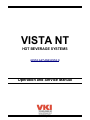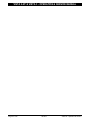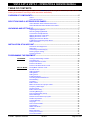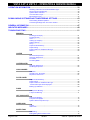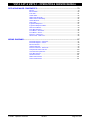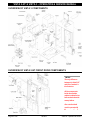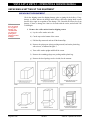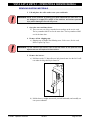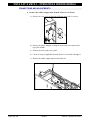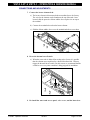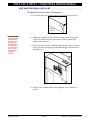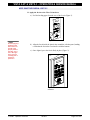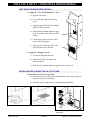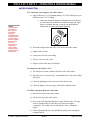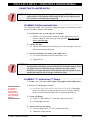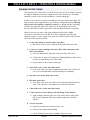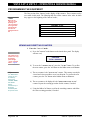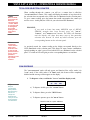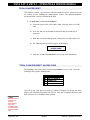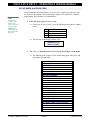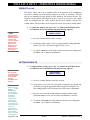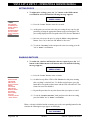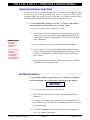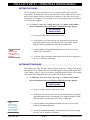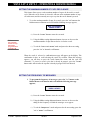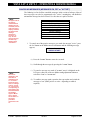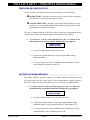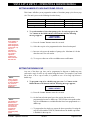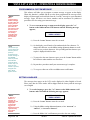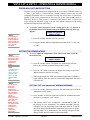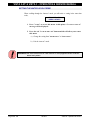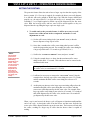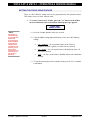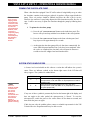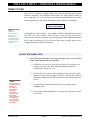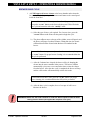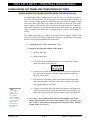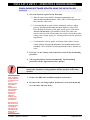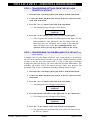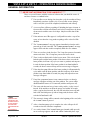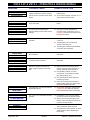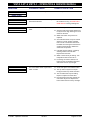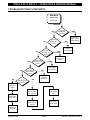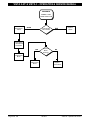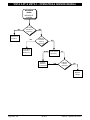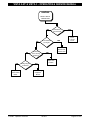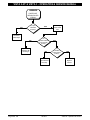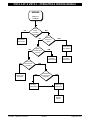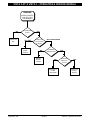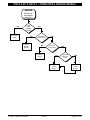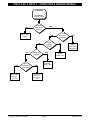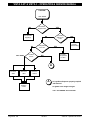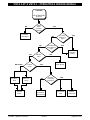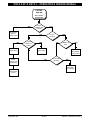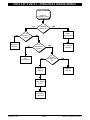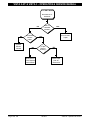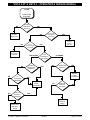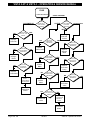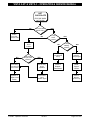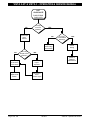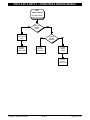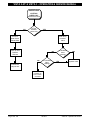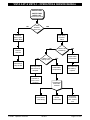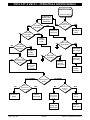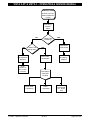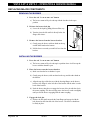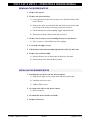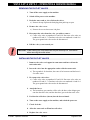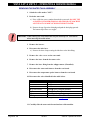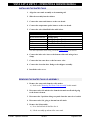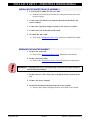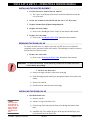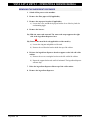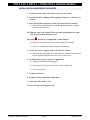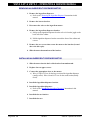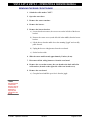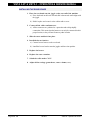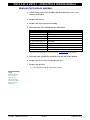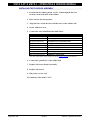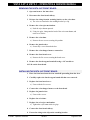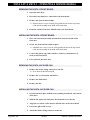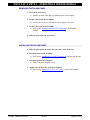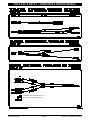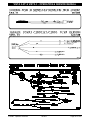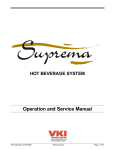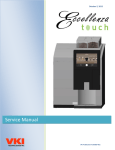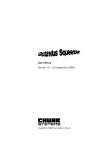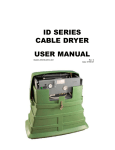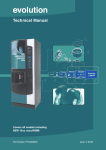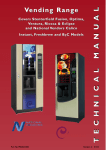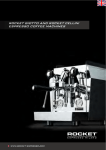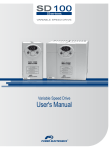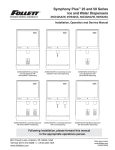Download NEW FEATURES
Transcript
VISTA NT HOT BEVERAGE SYSTEMS (VISTA 2-NT AND VISTA 3) Operation and Service Manual Instruction P/N – N016566 February 2012 HL VISTA 2-NT & VISTA 3 - OPERATION & SERVICE MANUAL Page 2 of 102 02-2012 Vista NT - Operation & Service VISTA 2-NT & VISTA 3 - OPERATION & SERVICE MANUAL TABLE OF CONTENTS This table contains integrated hyperlinks (identified in blue or purple). If view ing this file on a com puter, click on the section you w ould like to see and you w ill be linked there autom atically. OVERVIEW OF COMPONENTS ........................................................................................................5 Vista 3....................................................................................................................................... 5 Vista 2-NT Front Door............................................................................................................ 5 SELECTION PANEL & INTERIOR DOOR PANELS ........................................................................6 Vista 3 Selection Panel & Interior Door Panel ................................................................. 6 Vista 2-NT Selection Panel & Interior Door Panel .......................................................... 6 UNPACKING AND SETTING UP .......................................................................................................7 Unpacking the Equipment.................................................................................................... 7 Removing Shipping Materials ............................................................................................. 8 Connections and Adjustments............................................................................................ 9 Applying the Fascia - Vista 2-NT ....................................................................................... 11 Applying the Fascia - Vista 3 .............................................................................................. 12 Applying the Inner Door Decals......................................................................................... 13 Installing the Carafe Tray & Cup Stand............................................................................ 13 Water Connection ................................................................................................................ 14 INSTALLATION AT AN ACCOUNT ..................................................................................................15 Placement of the Equipment ............................................................................................. 15 Water Filter ............................................................................................................................ 15 Connecting to a Water Supply ........................................................................................... 16 Running Copper Tubing ..................................................................................................... 17 Finishing Touches ............................................................................................................... 18 PROGRAMMING THE EQUIPMENT ..............................................................................................19 COUNTERS Viewing and Resetting Counters ...................................................................................... 19 Coin Dispense ..................................................................................................................... 20 Total per Selection Counter ............................................................................................... 20 Total Counter Reset ............................................................................................................ 21 Total Counter Reset Access Code ................................................................................... 21 SET-UP MODE Set-Up Mode & Access Code ............................................................................................ 22 Product on / off ...................................................................................................................... 23 Setting Products ................................................................................................................... 23 Setting Water......................................................................................................................... 24 Setting Prices........................................................................................................................ 25 Enabling Switches ............................................................................................................... 25 Canceling Individual Selections........................................................................................ 26 Default Setting ...................................................................................................................... 26 Top Pause ............................................................................................................................. 27 Bottom Pause ....................................................................................................................... 27 Maximum Number of Cups per Carafe............................................................................ 28 Frequency of Messages ..................................................................................................... 28 Service Counter .................................................................................................................... 29 Bottom Pause Delay............................................................................................................ 29 Canceling Messages .......................................................................................................... 30 Free Vend Key Switch Set-Up ............................................................................................ 31 Rewind Message ................................................................................................................. 31 Number of Chocolate Pump Cycles................................................................................. 32 Double-Cup Feature............................................................................................................ 32 Custom Message ................................................................................................................ 33 Language .............................................................................................................................. 33 Press-Hold Hot Water ......................................................................................................... 34 Temperature ......................................................................................................................... 34 Water Level Probe................................................................................................................ 35 Post-Mix.................................................................................................................................. 35 Brewer Selection .................................................................................................................. 37 Locking the Counters .......................................................................................................... 37 Force Vend Feature ............................................................................................................. 38 Vista NT - Operation & Service 02-2012 Page 3 of 102 VISTA 2-NT & VISTA 3 - OPERATION & SERVICE MANUAL OPERATION INFORMATION...........................................................................................................39 Resetting Coffee and Chocolate Refill Messages ........................................................ 39 Priming the Chocolate Pump ............................................................................................ 40 System Status Indicators.................................................................................................... 40 Chocolate Rinse Cycle ....................................................................................................... 41 Brewer Rinse Cycle ............................................................................................................. 42 DOWNLOADING SOFTWARE AND TRANSFERRING SETTINGS ..............................................43 Downloading Software Updates ....................................................................................... 43 Transferring Settings from One Unit to Another ............................................................. 45 GENERAL INFORMATION ...............................................................................................................47 INDICATOR MESSAGES..................................................................................................................48 TROUBLESHOOTING .....................................................................................................................51 BREWERS Flooding (9-oz Paper).......................................................................................................... 51 Flooding (Zuma)................................................................................................................... 52 Home...................................................................................................................................... 53 Leaking (9-oz Paper) ........................................................................................................... 54 Leaking (Zuma) .................................................................................................................... 55 Noisy....................................................................................................................................... 56 Paper Not Pulled Evenly ..................................................................................................... 57 Paper Tearing ....................................................................................................................... 58 Paper Travels Too Far/Not Far Enough ........................................................................... 59 Rewind ................................................................................................................................... 60 COFFEE No Product Dispensed ....................................................................................................... 61 Short Cup Dispensed ......................................................................................................... 62 Too Weak............................................................................................................................... 63 Too Strong/Bitter................................................................................................................... 64 COFFEE WATER Short Cup Dispensed ......................................................................................................... 62 Not Being Dispensed.......................................................................................................... 65 COIN CHANGER No Power ............................................................................................................................... 66 Accepts Coins, No Credit ................................................................................................... 66 Rejects Inserted Coins ....................................................................................................... 67 FILTER PAPER Paper Not Pulled Evenly ..................................................................................................... 57 Paper Tearing ....................................................................................................................... 58 Paper Travels Too Far/Not Far Enough ........................................................................... 59 “Check Filter Paper” Error Displayed .............................................................................. 68 Backing Up at Brewer.......................................................................................................... 69 FUSES 15 Amp Fuse Blowing ......................................................................................................... 70 5 Amp Fuse Blowing ........................................................................................................... 71 HOT CHOCOLATE Feature Not Working............................................................................................................ 72 Pump Error Displayed......................................................................................................... 73 System Works Except for Pump ........................................................................................ 74 OVERFLOWS Cuptray................................................................................................................................... 75 Water Tank ............................................................................................................................ 76 WATER TANK Not Heating ........................................................................................................................... 77 Boiling/Filling Rear Overflow Catch .................................................................................. 78 Page 4 of 102 02-2012 Vista NT - Operation & Service VISTA 2-NT & VISTA 3 - OPERATION & SERVICE MANUAL REPLACING MAJOR COMPONENTS ............................................................................................79 Brewer .................................................................................................................................... 79 Brewer Motor ......................................................................................................................... 80 Inlet Valve............................................................................................................................... 81 Outlet Valves ......................................................................................................................... 82 Water Tank Assembly ......................................................................................................... 83 Water Tank Lid Assembly................................................................................................... 84 Heater Element .................................................................................................................... 85 Drain Valve ............................................................................................................................ 86 Ingredient Dispenser .......................................................................................................... 87 Ingredient Dispenser Motor ............................................................................................... 89 Rear Circuit Board ............................................................................................................... 90 Fuse Box Assembly............................................................................................................. 92 Front Board - Vista 2-NT ..................................................................................................... 94 Front Board - Vista 3 ............................................................................................................ 95 Door Fan - Vista 2-NT.......................................................................................................... 95 Glass Panel - Vista 2-NT .................................................................................................... 96 WIRING DIAGRAMS ..........................................................................................................................97 Electrical Diagram - Vista 2-NT ......................................................................................... 97 Electrical Diagram - Vista 3................................................................................................ 98 Brewer Harness ................................................................................................................... 99 Overflow Harness ................................................................................................................ 99 Door Fan Harness - Vista 2-NT......................................................................................... 99 Temperature Probe Harness ..........................................................................................100 Chocolate Pump Harness ...............................................................................................100 Fuse Box Harness .............................................................................................................100 General Harness ...............................................................................................................101 Water Tank Harness .........................................................................................................101 Thermostat Harness .........................................................................................................101 Vista NT - Operation & Service 02-2012 Page 5 of 102 VISTA 2-NT & VISTA 3 - OPERATION & SERVICE MANUAL OVERVIEW OF VISTA 3 COMPONENTS OVERVIEW OF VISTA 2-NT FRONT DOOR COMPONENTS Note: The only difference between the Vista 2-NT and Vista 3 models is the front door. All the components inside the machine cabinet are identical as both models share the same platform. Also note that both models operate with th i f Page 6 of 102 02-2012 Vista NT - Operation & Service VISTA 2-NT & VISTA 3 - OPERATION & SERVICE MANUAL SELECTION PANELS & INTERIOR DOOR PANELS VISTA 3 MODEL SET-UP - Provides access to the programming and to the configuration of the machine. FREE/COIN - Toggles the machine from "FREE" mode to "COIN " mode. Red indicator LED will be lit when the machine is in "FREE" mode. Vista 3 Interior Door Panel Hidden buttons for scr olling fr om menu to menu Hidden buttons for adjusting settings within a menu LOAD FILTER TAPE / RESET PRODUCT - This button is red to simplify identification for the caretaker. Opens the brewer to replace the filter paper, or to perform maintenance. RINSE CYCLE - Provides access to the rinse cycles for the brewer and chocolate components. Vista 3 Selection Panel VISTA 2-NT MODEL Vista 2-NT Selection Panel SET-UP - Provides access to the programming and to the configuration of the machine. FREE/COIN - Toggles the machine from "FREE" mode to "COIN " mode. Red indicator LED will be lit when the machine is in "FREE" mode. LOAD FILTER TAPE / RESET PRODUCT - This button is red to simplify identification for the caretaker. Opens the brewer to replace the filter paper, or to perform maintenance. RINSE CYCLE - Provides access to the rinse cycles for the brewer and chocolate components. Vista 2-NT Interior Door Panel Vista NT - Operation & Service 02-2012 Page 7 of 102 VISTA 2-NT & VISTA 3 - OPERATION & SERVICE MANUAL UNPACKING & SETTING UP THE EQUIPMENT UNPACKING THE EQUIPMENT Note: Prior to signing for any type of delivery, it is recommended you check all packages for shipping related damage. Check the shipping carton for shipping damage, prior to signing for the delivery. If any damage is evident, indicate the damage on the delivery slip before signing. Make certain that the driver signs in recognition of the damage. The carton left the factory free from damage. If there is damage, the claim is to be made with the carrier, and not with VKI Technologies. 1. Remove the coffee maker from its shipping carton. a) Lay the coffee maker on its side. b) Cut the tape on the bottom of the carton. c) Fold the flaps outwards and cut off the bottom flap. d) Remove the polystyrene (foam) packing material, and cut the plastic bag with scissors, as indicated in figure 3. e) Turn coffee maker upright and lift off the carton. f) Remove the remaining polystyrene packing and the plastic bag. g) Remove the decal package and set it aside, for the moment. Page 8 of 102 02-2012 Vista NT - Operation & Service VISTA 2-NT & VISTA 3 - OPERATION & SERVICE MANUAL REMOVING SHIPPING MATERIALS 2. Lift and place the coffee maker onto your workbench. WARNING: Never lift the machine by placing your hand underneath the front door. It is not designed to support the weight of the machine, and serious personal injury and/or damage to the unit may occur. 3. Open the outer and inner doors. a) There are two sets of keys attached to an envelope on the service cord. The keys numbered 8625 are for the outer door. The keys numbered 8645 are for the inner door. 4. Remove all the shipping tape. a) Shipping tape is found in the following areas: Valve cover, Service cord, Brewer spout, Cup Trays. WARNING: Do not connect the service cord to the wall outlet at this point as more adjustments are still required to the machine. 5. Remove the brewer. a) Pull down on the "L" shaped brewer lock pin and rotate it to the left. It will rest under the ledge directly in front of it. b) Pull the brewer straight out towards you with both hands, and carefully set it on your workbench. Vista NT - Operation & Service 02-2012 Page 9 of 102 VISTA 2-NT & VISTA 3 - OPERATION & SERVICE MANUAL CONNECTIONS AND ADJUSTMENTS 6. Remove the rubber support tube from the Water Level Switch. a) Remove the valve cover on the front of the hot water tank (3 screws). b) Remove the plastic wing-nut securing the water tank access panel to the top of the machine. c) Remove the water tank access panel. d) Cut the tie wrap (if applicable) from the Water Level Switch with clippers. e) Remove the rubber support tube from the float rod. Page 10 of 102 02-2012 Vista NT - Operation & Service VISTA 2-NT & VISTA 3 - OPERATION & SERVICE MANUAL CONNECTIONS AND ADJUSTMENTS 7. Connect the heater element lead. a) The heater element is disconnected when a machine leaves the factory. The wire for the element can be found near the top of the tank. Once located, slide the protective silicone rubber sleeve up the wire to expose the terminal. b) Connect the terminal to the tab on the heater element. c) Slide the silicone rubber sleeve over the terminal and tab to cover them. 8. Reset the thermal cut-off switch. a) When the water tank is drained after testing at the factory, it is possible that the element may remain hot for a short while afterwards. This may trigger the thermal cut-off switch. For this reason, we recommend that the switch be reset every time a machine is being prepped for installation. 9. Re-install the water tank access panel, valve cover, and the inner door. Vista NT - Operation & Service 02-2012 Page 11 of 102 VISTA 2-NT & VISTA 3 - OPERATION & SERVICE MANUAL APPLYING THE FASCIA - VISTA 2-NT 10. Apply the fascia to the Vista 2-NT front door. a) Peel the backing paper from the top left corner of the fascia (Figure 1). Rear View of Fascia Figure 1 - Vista 2 Fascia Note: Do not apply any pressure to the fascia until it is placed in the proper position. This way, if it is not in the right place, you can carefully peel it off and reposition it. b) Holding the non-adhesive side of fascia towards you, place the top left corner of the fascia into the top left corner of plastic trim above the window on the front door. c) Keeping the top left of fascia aligned with the top inner edge of the trim, slowly peel off the backing paper and position the fascia into the plastic trim (Figure 2). Figure 2 - Vista 2 Fascia Installation d) When you are satisfied with the fascia alignment, press it firmly into position. Page 12 of 102 02-2012 Vista NT - Operation & Service VISTA 2-NT & VISTA 3 - OPERATION & SERVICE MANUAL APPLYING THE FASCIA - VISTA 3 11. Apply the fascia to the Vista 3 front door. a) Peel the backing paper from the rear of the fascia (Figure 3). Figure 3 - Vista 3 Fascia Note: Do not apply any pressure to the fascia until it is placed in the proper position. This way, if it is not in the right place, you can carefully peel it off and reposition it. b) Align the fascia inside the plastic trim around the selection panel, making certain that the fascia does not interfere with the buttons. c) Once aligned, press the fascia firmly in place (Figure 2). Figure 4 - Vista 3 Fascia Installation Vista NT - Operation & Service 02-2012 Page 13 of 102 VISTA 2-NT & VISTA 3 - OPERATION & SERVICE MANUAL APPLYING THE INNER DOOR DECALS 12. Apply the "Care and Maintenance" decal. a) Open the outer door. b) Peel off the lower half of the backing paper. c) Align the upper half of the decal with the right side of the inner door. d) When satisfied with the alignment, apply the lower portion of the decal to the door surface. #15 e) Lift the upper portion of the decal and remove the backing paper. f) Apply pressure to the upper half of the decal, from the center outwards. #16 13. Apply the "Diagram" decal. a) Peel the backing from the decal. b) Align the decal below the inner door grounds deflector. c) When satisfied with the alignment, apply pressure to the decal. INSTALLING THE CARAFE TRAY & CUP STAND 14. Install the carafe tray & cup stand. a) Install the Vista 2 NT carafe tray as illustrated below. Once done, install the cup stand on top of the carafe tray. b) Install the Vista 3 carafe tray and cup stand as illustrated below. Vista 2 Carafe Tray Installation Vista 3 Carafe Tray & Cup Stand Installation Page 14 of 102 02-2012 Vista NT - Operation & Service VISTA 2-NT & VISTA 3 - OPERATION & SERVICE MANUAL WATER CONNECTION 15. Connect the water supply to the coffee maker. a) Apply Teflon tape to a 3/8" plumbing fitting. If a 1/4" line is being used, you will then need a 1/4 X 3/8" fitting. ♦ Note: For initial water connection at your shop, we recommend using 1/4" polytubing, and an instant (quick connect) fitting. This will simplify water hook-up. For field installation, we recommend copper tubing from the source, all the way to the coffee maker. Teflon tape should be applied by holding the end of the fitting in your left hand, with the threads out towards the right side. Apply tape in a clock wise direction, so that you are going with the threads (and not against them) when tightening. b) Thread the fitting into the inlet valve at the back of the coffee maker. c) Tighten with a wrench. d) Connect the water line to the fitting. e) Turn the water on at the source. f) Plug the coffee maker into the wall outlet. 16. Switch the coffee maker "ON". a) The main power switch is found on the back of the coffee maker. b) When the power is switched "ON", you should hear the coffee maker filling with water. c) Check the plumbing for leaks and correct them, if necessary. d) Check the display for any messages, and take the indicated action. 17. Fill the ingredient dispenser with coffee. a) Open the front door of the coffee maker. b) Lift the lid on top of the coffee maker. c) One section of the ingredient dispenser is larger than the other. The large section is intended for the coffee that is expected to have higher consumption. The smaller is for decaffeinated or lower consumption blends. d) Fill the ingredient dispensers, only half full, by pouring coffee through the opening in the lid. Vista NT - Operation & Service 02-2012 Page 15 of 102 VISTA 2-NT & VISTA 3 - OPERATION & SERVICE MANUAL INSTALLATION AT AN ACCOUNT This section will assist you with the initial installation, taking into account several possible circumstances. While not all can be described here, this information can be used in nearly all types of plumbing you will encounter at a new account. PLACEMENT OF THE EQUIPMENT The location of the coffee maker placement at an account is a decision that is made with the contact person at that account. This decision is usually made in advance by your company's representative. It is important to remember that the coffee maker gets placed in an easily accessible, and highly visible area for the majority of its customers, and that it is easily accessible for any service that may be required. It is also important to consider height. The person who will be filling the ingredient dispensers must be able to easily reach the top of the coffee maker. There must be adequate room to lift the lid on top of the coffee maker, and to open the front door. The tables below outline the clearances needed for the area in which the coffee maker is installed. Installation Dimensions Vista 2-NT Vista 3 Height: Depth: Width: 41 inches (104.5 cm) 26 inches (66 cm) 22.5 inches (57 cm) 41 inches (104.5 cm) 28 inches (71.5 cm) 22.5 inches (57 cm) Height - with Hopper Extension Width - with cup holder Width - with A.P.P. unit or bill acceptor unit or condiment stand. 45 inches (114.5 cm) 45 inches (114.5 cm) 26.5 inches (67.5 cm) 32.5 inches (82.5 cm) 26.5 inches (67.5 cm) 32.5 inches (82.5 cm) WATER FILTER We recommend the use of a high quality water filter (such as Everpure Filters). Filters will eliminate most odors present in water, and will reduce the amount of particles entering the water tank. The following are basic instructions for installing a cartridge type filter using a head bracket (Everpure type filter). 1. Assemble the retaining bracket to the filter head. 2. Insert the cartridge into the filter head and turn the cartridge clockwise. 3. Apply Teflon tape to the threaded portion of two 3/8" X 1/4" fittings and screw each into the filter head. 4. Mount the water filter at an easily accessible place for servicing, such as: (a) Under the sink against the back or side wall, (b) On the back of a utility cabinet, (c) On the back of the coffee maker, (d) Any location generally within 20 feet of the machine. Page 16 of 102 02-2012 Vista NT - Operation & Service VISTA 2-NT & VISTA 3 - OPERATION & SERVICE MANUAL CONNECTING TO A WATER SUPPLY WARNING: Be certain of the type of water supply line you tap into. DO NOT connect the coffee maker to a fire sprinkler water supply as this is a very high pressure line. Connect to a drinking water supply only. PLUMBING - Self-Piercing Saddle Valve The self-piercing saddle valve is used for tapping into larger or odd-sized pipes which you may encounter, usually in older buildings. 1. Position the valve over the pipe it is to tap into. a) With the valve gasket in place around the needle, tighten the screws or bolts that clamp the valve to the pipe from both sides. Be extra careful not to crush the pipe. 2. Tap into the pipe. a) Turn the valve knob clockwise until it pierces a hole in the pipe. The water will not start flowing at this point. 3. Attach your tubing to the outlet of the saddle valve. a) Use the insert and the ferrule provided with the valve. b) Tighten the nut. CAUTION: There are potential problems when using a self-piercing saddle valve. It is important when clamping the valve to the pipe that it remains straight. When you tighten the nut on the outlet tubing, make sure the valve remains stationary on the pipe. Movement of the valve will cause the needle to move, creating an oversized hole in the pipe, resulting in a leak. PLUMBING - "T" and Reducing "T" Fittings 1. Remove a 1" (2.5 cm) section of pipe being tapped, with a tubing cutter. Note: A "T" fitting is used when tapping pipes commonly used at the sink standpipe or drinking fountain. 2. Insert a "T" in the space created. a) Use a 1/4 x 1/4 x 3/8, or a 3/8 x 3/8 x 3/8, or a 1/2 x 1/2 x 3/8, depending on the size of the piece of pipe that has been cut out. If using 1/4 tubing, the last measurement of the above three descriptions should be 1/4. 3. Secure the fittings. a) Using "T"'s and reducing "T"'s, insert the compression ferrules. b) Carefully tighten the nuts. 4. Attach and secure the tubing. a) Insert the tubing into the "T" with a compression ferrule. b) Tighten the compression nut. Vista NT - Operation & Service 02-2012 Page 17 of 102 VISTA 2-NT & VISTA 3 - OPERATION & SERVICE MANUAL RUNNING COPPER TUBING If the position of the coffee maker is near the water source, by far the simplest route for the tubing is along the baseboard or straight down the wall. In both cases, the tubing should be secured to the wall with self-adhesive or nail-on tubing clips. In other cases, it may be practical to run tubing over the top of suspended ceilings. This helps to run the water longer distances, up to 200 feet, with no tube showing. Running tubing inside walls should be completely avoided. It is difficult and time consuming, and does not appreciably improve the appearance of the installation. Please note, however, that neatness and the appearance of the installation should be a top priority. When it is necessary to make a hole in the wallboard, make it with a Phillips screwdriver, rather than an electric drill. This will prevent hitting electrical wiring, telephone wiring, or a water supply. If you must use a drill, be certain of what is on the other side of the wall, then proceed. 1. Connect the tubing to the inlet of the water filter. a) Most filters have an arrow to indicate the direction of the water flow. 2. Connect a section of tubing to the water filter outlet, and run it to the inlet of the machine. a) Insert the tubing into the outlet side of the water filter and secure. b) Coil an extra 18 inches (45 centimeters) of tubing behind the coffee maker to allow for repositioning of the coffee maker. c) Do not connect to the machine at this point. 3. Turn off the valve on the water filter head. a) Some water filters may not be equipped with an inline valve. If this is the case, it is recommended that one be installed prior to continuing. 4. Open the valve at the main water source. 5. Bleed the water lines. a) Turn on the valve at the water filter and catch the first gallon (4 liters) of water. This will remove any stagnant water and air from the line. 6. Turn off the valve on the water filter head. 7. Connect and secure the tubing to the inlet fitting of the machine. a) Apply a fitting to the inlet at the rear of the coffee maker, using Teflon tape. Keep in mind that Teflon tape should be applied in a clockwise direction. 8. Test for any leaks. a) Plug in the machine, and switch the power “ON”. b) Listen for the sound of the tank filling. c) Check all fittings for any leaks, and tighten where necessary. Page 18 of 102 02-2012 Vista NT - Operation & Service VISTA 2-NT & VISTA 3 - OPERATION & SERVICE MANUAL FINISHING TOUCHES 1. Position the carafe tray/grill and the cup tray/grill on the coffee maker. 2. Follow this checklist before leaving the account. Fill the ingredient dispensers with coffee. Reset the coffee indicator messages (if used). Fill the chocolate container with syrup. Reset the indicator message (if used). Thread the filter tape (if a paper brewer is being used). Install a waste bag into the waste container. Test the water temperature with a thermometer. Test brew a cup of coffee. Use coins to test a coin changer, if one is being used. Familiarize the caretaker with the coffee maker. This includes threading the filter tape, cleaning, how to use the keys, whom to call in case of a problem, etc. Leave a "Caretaker's User Manual" for their reference. Check for leaks one final time. Tighten fittings where necessary. If the coffee maker is equipped with the hot chocolate option, remember to leave an extra hot chocolate container with the caretaker, who will regularly have to replace and clean these containers. If any other options are being used with the equipment, familiarize the caretaker with their operation and any maintenance that may be required. Vista NT - Operation & Service 02-2012 Page 19 of 102 VISTA 2-NT & VISTA 3 - OPERATION & SERVICE MANUAL PROGRAMMING THE EQUIPMENT Note: While in the “ SET - UP” mode, pressing the “ SET - UP” button once again will exit this mode and save all changes made to the The first section of the "S ET-UP" mode displays all the counters. These counters can be reset while in this mode. The following table lists all the counters in the order in which they appear at the beginning of the "S ET-UP" mode; CASHBOX TOTAL VEND TOTAL RESETTABLE VEND TOTAL TOTAL / SELECTION COIN DISPENSE --- appears only in "COIN " mode FREE VEND TOTAL VIEWING AND RESETTING COUNTERS 1. Enter the "S ET-UP" mode. Note: a) Press the "S ET-UP" mode button on the interior door panel. The display will now read, The “ VEND TOTAL ” counter can only be reset by performing a “ TOTAL COUNTER RESET ”. Page 21. CASH BOX TOTAL= $XXXX.XX b) To reset the "CAS HBOX TOTAL", press the "S TART" button. To scroll to the next counter, press the "UP" button on the hidden menu scroll buttons. Tip: The “ VEND TOTAL ” counter can also be viewed by pressing the “ COFFEE”, “50/50” and “ DECAF ” buttons simultaneously. It will appear immediately after the product status Page 20 of 102 c) The next counter is the "VEND TOTAL" counter. This counter can only be viewed and it is not possible to reset it at this point. To scroll to the next counter, press the "UP" button on the hidden menu scroll buttons. d) The next counter to be displayed is the "RES ETTABLE VEND TOTAL" counter. Repeat the resetting procedure for this counter, if needed. e) Using the hidden "UP" button, scroll to the remaining counters and follow the same resetting procedure, if needed. 02-2012 Vista NT - Operation & Service VISTA 2-NT & VISTA 3 - OPERATION & SERVICE MANUAL TOTAL PER SELECTION COUNTER Note: When accessed, this counter will default to illuminating the “ COFFEE” button, all cup sizes and all strengths to give a vend reading for the total cups of coffee. When scrolling through the counters, you will see a counter that is called the "TOTAL/S ELECTION" counter. This counter will display the number of cups brewed for the selection that corresponds to the LED's that are illuminated on the selection panel. To get a counter reading, press the buttons that would correspond to the counter you need to access. At this point, the LED's for your selection will be illuminated. EXAMPLE: If you need to know how many MEDIUM cups of DECAF, STRONG strength have been brewed, press the " DECAF", " STRONG", and " MEDIUM CUP" buttons. The LED's will illuminate and the display will show how many cups of this particular selection were brewed. To check any other selection, press the corresponding buttons on the selection panel. Note: Pressing the “ START ” button while in this mode will reset all the cup and product counters to zero. It is not possible to individually reset any of these counters. As previously stated, the counter reading on the display corresponds directly to the LED's illuminated on the selection panel. This allows for many counter combinations, again depending on what is pressed and which LED's are illuminated on the selection panel. To switch an LED off again, press the corresponding button a second time. COIN DISPENSE The "COIN DIS PENS E" mode will only appear and function if the coffee maker is in "COIN" mode. If the coffee maker is in "FREE" mode, this feature will be completely disabled and the message will not appear on the display. 1. To dispense coins, scroll in the "S ET-UP" until the display reads, COIN DISPENSE 5¢ 10¢ 25¢ Tip: Keep the corresponding button pressed while dispensing and the coin changer will dispense three coins per second to help empty the coin tubes more a) To dispense nickels, press the "COFFEE" button. b) To dispense dimes, press the "50/50" button. c) To dispense quarters, press the "DECAF" button. Use this chart as a quick reference. 5¢ 10¢ 25¢ Vista NT - Operation & Service Press “COFFEE” Press “50/50” Press “DECAF” 02-2012 Page 21 of 102 VISTA 2-NT & VISTA 3 - OPERATION & SERVICE MANUAL TOTAL COUNTER RESET This software contains a special access code that enables the service person to reset all the counters to zero, including the "VEND TOTAL" counter. This operation should be performed before a unit is re-installed in the field. 1. To perform a "TOTAL COUNTER RES ET", a) Switch the power to the coffee maker "OFF" (switch is at the rear of the unit). b) Press the "S ET-UP" mode button on the inside door panel and keep it depressed. c) With "S ET-UP" mode button pressed, switch power to coffee maker "ON". d) The following message will now appear on the display, PLEASE ENTER ACCESS CODE: e) Enter the "TOTAL COUNTER RES ET" access code (described below). "TOTAL COUNTER RESET" ACCESS CODE The following is the factory preset "TOTAL COUNTER RES ET" access code - press the following in the sequence outlined below; 1 2 3 4 5 COFFEE MILD STRENGTH LARGE CUP MEDIUM CUP SMALL CUP Once the access code has been entered, a counter will appear on the top left of the display, and will quickly decrement from 255 to 0. Once this is complete, the brewer will then cycle once to re-establish its home position. Note: When the reset is complete, the unit will automatically exit to the “standby” mode, and the internal light will remain “ ON ” Page 22 of 102 02-2012 Vista NT - Operation & Service VISTA 2-NT & VISTA 3 - OPERATION & SERVICE MANUAL SET-UP MODE & ACCESS CODE Tip: To bypass the counters and go directly to the access code menu, press the hidden “DOWN” menu scroll button, after pressing the “ SET UP” button. After scrolling past all of the counters, an access code is required to get into the "S ETUP" section of the software. This section allows changes to be made to the computer programming. The procedures are outlined below. 1. Enter the factory pre-set access code. a) Factory pre-set access code - press the following in the sequence outlined below; 1 2 3 4 COFFEE 50/50 DECAF HOT WATER b) The message on the display will now read, PRODUCT on-off PRESS <START> 2. The "S ET-UP" mode has now been accessed, and changes can be made. a) The following is the sequence of the settings that appear when you scroll through the "S ET-UP" mode; PRODUCT on-off SET PRODUCT SET WATER SET PRICE ENABLE SWITCHES SET DEFAULT SET TOP PAUSE SET BOTTOM PAUSE MAXIMUM CUPS FOR CARAFE FREQUENCY OF MESSAGES SERVICE COUNTER BOTTOM PAUSE DELAY MESSAGES ON / OFF FREE VEND KEY SWITCH SET REWIND CHOCO PUMP CYCLES DOUBLE-CUP SET-UP SET TEMPERATURE (temp. probe units) CUSTOM MESSAGES LANGUAGE PRESS-HOLD HOT WATER SET WATER LEVEL (not yet available) WATER MAX. BREWER BREWER SELECTION LOCK COUNTERS FORCE VEND Vista NT - Operation & Service 02-2012 Page 23 of 102 VISTA 2-NT & VISTA 3 - OPERATION & SERVICE MANUAL PRODUCT on / off This feature allows you to run a complete coffee or hot chocolate cycle (including the two pauses) without any product being dispensed (no coffee or chocolate). This will allow you to manually test brew different coffee blends for the customer to taste. The customer can then decide which blend he prefers. To use it as a test brew cycle, simply weigh and manually pour the coffee grounds into the brew chamber, and press the "S TART" button. This procedure can be repeated if you need to test brew another blend. 1. To switch the product OFF, press the "UP" button on the hidden menu scroll buttons and scroll until the following message appears, PRODUCT on-off PRESS <START> Note: If the product is switched “ OFF ”, it remains off until you enter the “ SET - UP” mode to switch it “ ON ” again. Please make sure it is switched “ ON ” before you leave the account. a) Press the "S TART" button to enter set mode. b) Switch the product "OFF" or "ON" by using the hidden setting adjustment buttons. Press the "UP" button to toggle it "OFF" or "ON". c) To exit the "PRODUCT on-off" mode and proceed to the next setting, press the hidden "UP" or "DOWN" scroll buttons. SETTING PRODUCTS 1. To adjust product settings, press the "UP" button on the hidden menu scroll buttons and scroll until the following message appears, Note: The minimum allowable setting for all products is 0.5 seconds, and the maximum is 8.0 seconds. Tip: While in the “ SET PRODUCT ” or “ SET WATER ” menus, you can test the product and water quantities by pressing the “ START ” button. The product or water tested will correspond to the LED’s illuminated on the front selection panel. Make certain you have something ready to catch the coffee grounds or Page 24 of 102 SET PRODUCT PRESS <START> a) Press the "S TART" button to enter the set mode. b) At this point, you can now select the product settings for any cup size and product by pressing the appropriate buttons on the selection panel. The time setting displayed will correspond to the LED's that are illuminated. c) Increase or decrease the product timing by using the hidden setting adjustment buttons. Press "UP" to increase and "DOWN" to decrease. d) To exit the "S ET PRODUCT" mode and proceed to the next setting, press the hidden "UP" or "DOWN" scroll buttons. 02-2012 Vista NT - Operation & Service VISTA 2-NT & VISTA 3 - OPERATION & SERVICE MANUAL SETTING WATER 1. To adjust water settings, press the "UP" button on the hidden menu scroll buttons and scroll until the following message appears, Note: SET WATER PRESS <START> The minimum allowable setting for water is 0.5 seconds, and the maximum is 8.0 seconds for coffee water and 20.0 seconds for "HOT WATER ". a) Press the "S TART" button to enter the set mode. b) At this point, you can now select the water settings for any cup size and product by pressing the appropriate buttons on the selection panel. The time setting displayed will correspond to the cup size LED's that are illuminated. Note: c) Increase or decrease the water timing by using the hidden setting adjustment buttons. Press "UP" to increase and "DOWN" to decrease. When adjusting the water level for the “ CAFE MOCHA ”, only the chocolate valve timing is adjusted. The coffee valve timing remains unchanged as it is calculated by the d) To exit the "S ET WATER" mode and proceed to the next setting, press the "UP" or "DOWN" scroll buttons. WARNING: Do not press the “ START” button to exit this mode as it will do a test cycle and dispense product. This does not apply to “CAFE MOCHA”, as there is no test cycle for this product. Tip: While in the “ SET PRODUCT ” or “ SET WATER ” menus, you can test the product and water quantities by pressing the “ START ” button. The product or water tested will correspond to the LED’s illuminated on the front selection panel. Make certain you have something ready to catch the coffee grounds or water that will be Vista NT - Operation & Service 02-2012 Page 25 of 102 VISTA 2-NT & VISTA 3 - OPERATION & SERVICE MANUAL SETTING PRICES 1. To adjust price settings, press the "UP" button on the hidden menu scroll buttons and scroll until the following message appears, SET PRICE PRESS <START> Note: The maximum allowable price setting is $12.75. This is the maximum setting per cup, as well as for a complete carafe. a) Press the "S TART" button to enter the set mode. b) At this point, you can now select the price setting for any cup size and product by pressing the appropriate buttons on the selection panel. The price setting displayed will correspond to the LED's that are illuminated. c) Increase or decrease the price by using the hidden setting adjustment buttons. Press "UP" to increase and "DOWN" to decrease. d) To exit the "S ET PRICE" mode and proceed to the next setting, press the "UP" or "DOWN" scroll buttons. ENABLING SWITCHES 1. To enable the switches and functions that are required, press the "UP" button on the hidden menu scroll buttons and scroll until the following message appears, ENABLE SWITCHES PRESS <START> a) Press the "S TART" button to enter set mode. Note: Selections with illuminated LED’s will be active, and those without illuminated LED’s will be disabled. Check the settings before exiting and once verified, press the “ START ” button b) On initial set-up, all the LED's will be illuminated at this point, meaning that everything is switched "ON". To disable certain features, press the button that corresponds to that feature and the LED will switch off. That feature has now been disabled. c) Repeat this procedure for any other feature that you require to cancel. d) To exit the "ENABLE S WITCHES " mode and proceed to the next setting, press the hidden "UP" or "DOWN" scroll buttons. When a selection is disabled and the customer presses the corresponding button for that selection, the following message appears on the display, SELECTION NOT AVAILABLE Page 26 of 102 02-2012 Vista NT - Operation & Service VISTA 2-NT & VISTA 3 - OPERATION & SERVICE MANUAL CANCELING INDIVIDUAL SELECTIONS It is possible to cancel any individual setting on the selection panel (providing this setting can be priced). For example, if all three cup sizes are required for coffee, but the customer requires only a large cup for hot chocolate, it is possible to cancel only the small and medium cups for hot chocolate, without canceling the large cup. 1. To cancel individual selections, press the "UP" button on the hidden menu scroll buttons and scroll to the "S ET PRICE" menu. a) Press the "S TART" button to enter the set mode. b) At this point, you can now select the price setting for the cup size and product you want to cancel by pressing the appropriate buttons on the selection panel. The price setting displayed will correspond to the LED's that are illuminated. Note: Only selections that can be priced may be canceled. c) Decrease the price to zero by pressing the hidden "DOWN" button. d) Once the price is at zero, press the hidden "DOWN" button once more. The price will disappear, and a "DIS ABLED" message will appear on the second row of the display. This indicates that this particular product is now canceled. Once canceled, a “ SELECTION NOT AVAILABLE” message appears on the display when the product is selected by the e) Repeat this procedure for another product, or press the "UP" or "DOWN" scroll buttons to access another menu. SETTING THE DEFAULT 1. To program the default settings, press the "UP" button on the hidden menu scroll buttons and scroll until the following message appears, SET DEFAULT PRESS <START> a) Press the "S TART" button to enter the set mode. b) The LED's that correspond to the current default setting will now be illuminated. c) To change the default, press the buttons on the selection panel for the new default settings. The LED's that are illuminated will now become the new default settings. d) To exit the "S ET DEFAULT" mode and proceed to the next setting, press the "UP" or "DOWN" scroll buttons. Vista NT - Operation & Service 02-2012 Page 27 of 102 VISTA 2-NT & VISTA 3 - OPERATION & SERVICE MANUAL SETTING TOP PAUSE The “TOP PAUS E” occurs when the brewer is at top dead center, and is before the regular pause. When the piston reaches top dead center in the cylinder, the brewer will pause for the amount of time set in this menu, to allow the coffee and water to steep (mix together). The higher the "TOP PAUS E" is set to, the stronger the cup of coffee that is brewed by the equipment. 1. To set the "TOP PAUS E" setting, press the "UP" button on the hidden menu scroll buttons and scroll until the following message appears, SET TOP PAUSE PRESS <START> a) Press the "S TART" button to enter the set mode. b) At this point, you can select the cup size and product by pressing the appropriate buttons on the selection panel. The "TOP PAUS E" setting displayed will correspond to the LED's that are illuminated. Note: The minimum setting for the “ TOP PAUSE” is 2.0 seconds. c) Using the hidden setting adjustment buttons, increase or decrease the timing for the "TOP PAUS E". d) To exit the "S ET TOP PAUS E" mode and proceed to the next setting, press the "UP" or "DOWN" scroll buttons. SETTING BOTTOM PAUSE The bottom pause stops the piston before the pour spout area, creating a vacuum and allowing time for the liquid coffee to be pulled through the coffee grounds and the filter. If this setting is too low, it may create brewer flooding problems as there is not enough time to draw all the liquid from the brew chamber into the brewer cylinder. 1. To adjust the "BOTTOM PAUS E", press the "UP" button on the hidden menu scroll buttons and scroll until the following message appears, SET BOTTOM PAUSE PRESS <START> a) Press the "S TART" button to enter the set mode. b) At this point, you can now select the cup size and product by pressing the appropriate buttons on the selection panel. The "BOTTOM PAUS E" setting displayed will correspond to the LED's that are illuminated. Tip: It is possible to adjust a separate "BOTTOM PAUSE" for both coffee and decaf, if needed. Page 28 of 102 c) Using the hidden setting adjustment buttons, increase or decrease the timing for the "BOTTOM PAUS E". d) To exit the "S ET BOTTOM PAUS E" mode and proceed to the next setting, press the "UP" or "DOWN" scroll buttons. 02-2012 Vista NT - Operation & Service VISTA 2-NT & VISTA 3 - OPERATION & SERVICE MANUAL SETTING THE MAXIMUM NUMBER OF CUPS PER CARAFE This feature allows you to set the maximum number of cups to be brewed in a carafe cycle. When the carafe feature is selected, it will start at the maximum number of cups set in this menu, and decrement by one cup every time the carafe button is pressed. 1. To set the maximum number of cups for a carafe, press the "UP" button on the hidden menu scroll buttons and scroll until the following message appears, MAX CUPS/CARAFE PRESS <START> a) Press the "S TART" button to enter the set mode. b) Using the hidden setting adjustment buttons, increase or decrease the maximum number of cups that need to be set for the carafe. Note: The maximum number of cups that can be programmed for a carafe is 10. c) To exit the "MAX CUPS /CARAFE" mode and proceed to the next setting, press the "UP" or "DOWN" scroll buttons. When the carafe is selected, a confirmation message will appear on the display. This confirmation is there to avoid selecting the carafe by accident. When this message appears, you will have to press the carafe button once more, and the cycle will commence. To cancel a carafe cycle that is already in progress, press the "S TART" button and it will exit after the cup that is already in progress has been brewed. SETTING THE FREQUENCY OF MESSAGES 1. To program the frequency of messages, press the "UP" button on the hidden menu scroll buttons and scroll until the following message appears, FREQ. OF MESSAGE PRESS <START> a) Press the "S TART" button to enter the set mode. b) Using the hidden setting adjustment buttons, increase or decrease the timing for the frequency at which the messages are to appear. c) To exit the "FREQUENCY" mode and proceed to the next setting, press the "UP" or "DOWN" scroll buttons. Vista NT - Operation & Service 02-2012 Page 29 of 102 VISTA 2-NT & VISTA 3 - OPERATION & SERVICE MANUAL SERVICE COUNTER This is a counter that, when reset, starts at 6000 and decrements by one every time a product is dispensed. Once it reaches zero, the following message appears, PLEASE CALL FOR ROUTINE SERVICE This message acts as a reminder that regular maintenance is due on the equipment. Please note that this feature can be canceled. For more information, please check the "CANCELING MES S AGES " section of this manual. 1. To reset the service counter, press the "UP" button on the hidden menu scroll buttons and scroll until the following message appears, SERVICE COUNTER PRESS <START> a) Press the "S TART" button to enter the set mode. b) Press the "S TART" button once more to reset the counter. The counter will now display 6000. c) To exit the "S ERVICE COUNTER" mode and proceed to the next setting, press the "UP" or "DOWN" scroll buttons. SETTING BOTTOM PAUSE DELAY This feature allows a delay in the position of the bottom pause to obtain maximum vacuum and capacity in the brewer. For example, if this setting is at 0.5 seconds, the bottom pause will occur 0.5 seconds after the switch reads the pause position on the cam. The piston will stop lower in the cylinder, creating more vacuum and increasing the quantity of liquid that can be pulled into the cylinder. 1. To set the "PAUS E DELAY", press the "UP" button on the hidden menu scroll buttons and scroll until the following message appears, SET BOTTOM PAUSE PRESS <START> a) Press the "S TART" button to enter the set mode. b) Using the hidden setting adjustment buttons, increase or decrease the timing for the bottom pause delay. c) To exit the "S ET PAUS E DELAY" mode and proceed to the next setting, press the "UP" or "DOWN" scroll buttons. Page 30 of 102 02-2012 Vista NT - Operation & Service VISTA 2-NT & VISTA 3 - OPERATION & SERVICE MANUAL CANCELING MESSAGES (MESSAGES ON, OFF or "ACTIVE") The following is a list of all the cancelable messages in this version of software. Most of these messages can also be programmed to be "active", meaning they will disable the unit until the message has been cleared. Use this chart as a quick reference. Note: The upper half of the display indicates which message is to be canceled, and the lower half of the display indicates the status of the message ( PASSIVE-on, ACTIVE-on, or OFF ). All new units are factory set with every message set to “ PASSIVE-on”. CANCELABLE MESSAGES Refill Large Hopper Refill Small Hopper Refill Chocolate Remove Spent Filter Tape Call Key Operator Service Message Custom Messages Temp. Too Low 1. To cancel one of the passive messages, or to make the message "active", press the "UP" button on the hidden menu scroll buttons until the following message appears, MESSAGES ON/OFF PRESS <START> a) Press the "S TART" button to enter the set mode. b) Scroll through the messages by pressing the "S TART" button. Note: Each of the messages in the table can be individually set to “ ACTIVE-on”. Please be aware that if a message is set to “ ACTIVEon”, the function corresponding to that message will be disabled when the message appears. M ake sure to inform the caretaker of the proper procedure required to clear th Vista NT - Operation & Service c) To cancel a message or to make it "ACTIVE", once it is displayed on the LCD press either one of the two hidden setting adjustment buttons to switch it to "OFF" or "ACTIVE-ON". d) To enable a message again, repeat the above procedure and switch the message to "ON" (either passive or active - depending on which is required). 02-2012 Page 31 of 102 VISTA 2-NT & VISTA 3 - OPERATION & SERVICE MANUAL FREE VEND KEY SWITCH SET-UP The free vend key switch allows the operator to perform one of two functions. MOMENTARY - this allows you to brew one free cup of coffee or chocolate when the unit is in coin mode by turning the switch. TOGGLE FREE/COIN - this allows you to toggle the unit from free to coin mode (or vice versa) without using the buttons on the inside door panel, simply by turning the key and then removing it. The type of function required for the free vend key switch can be programmed in the "S ET-UP" mode. Please note that this feature can be disabled if not required. 1. To set the free vend key switch function, press the "UP" button on the hidden menu scroll buttons until the following message appears, FREE VEND KEY PRESS <START> a) Press the "S TART" button to enter the set mode. b) Scroll to the required function type by pressing the hidden setting adjustment buttons. c) To set, press either one of the two hidden menu scroll buttons once the desired function is displayed on the LCD. SETTING THE REWIND MESSAGE This feature enables a message to appear as a reminder that the used filter paper must be removed from the tape rewind spool. It can be programmed to appear anywhere between 25 cups to 250 cups after it has been reset, or it can be canceled altogether. 1. To set the frequency of the rewind message, press the "UP" button on the hidden menu scroll buttons until the following message appears, SET REWIND PRESS <START> a) Press the "S TART" button to enter the “S ET-UP” mode. b) Scroll to the required number of cups by pressing the hidden setting adjustment buttons. The cup count will increase in increments of 25. c) To set, press either one of the two hidden menu scroll buttons once the required number of cups is displayed on the LCD. Page 32 of 102 02-2012 Vista NT - Operation & Service VISTA 2-NT & VISTA 3 - OPERATION & SERVICE MANUAL SETTING NUMBER OF CHOCOLATE PUMP CYCLES This feature will allow you to program the number of chocolate pump cycles for any cup size. The unit is preset to the following from the factory: CUP SIZE HOT CHOCOLATE 2 cycles 3 cycles 4 cycles Small - 6 oz. Medium - 8 oz. Large - 10 oz. CAFE MOCHA 1 cycle 1 cycle 2 cycles 1. To set the number of chocolate pump cycles for each cup, press the "UP" button on the hidden menu scroll buttons until the following message appears, CHOCO PUMP PRESS <START> Note: If the number of “ CAFE MOCHA ” pump cycles has been changed for a particular cup size, it is necessary to enter the “ SET UP” mode to adjust the product and water levels for that cup size a) Press the "S TART" button to enter the set mode. b) Select the cup size to be programmed on the front selection panel. c) Increase or decrease the number of pump cycles. Maximum is 8 for hot chocolate and 3 for cafe mocha. d) To set, press either one of the two hidden menu scroll buttons. SETTING THE DOUBLE-CUP Note: Once a cup size is programmed to brew a doublecup, it will no longer brew a single cup. Any one of the three cup sizes can be programmed to dispense a double-cup (two consecutive cups) of coffee or cafe mocha using this feature. For example, if you would like to brew a 20 oz. cup of coffee, it is possible to set a 10 oz. large cup to brew a double-cup. 1. To program a cup to be a double-cup, press the "UP" button on the hidden menu scroll buttons until the following message appears, DOUBLE-CUP PRESS <START> a) Press the "S TART" button to enter the set mode. Note: The double-cup feature is not available for hot chocolate. For hot chocolate, increase the number of chocolate pump cycles. Vista NT - Operation & Service b) On the front selection panel, press the cup size that needs to be programmed to become a double-cup. The LED that corresponds to that cup size will illuminate as an indication that it has been programmed as a double-cup. c) To program back to single cup, repeat the above procedure. Pressing the cup size will switch the LED off, which indicates the double-cup feature is disabled for that cup size. 02-2012 Page 33 of 102 VISTA 2-NT & VISTA 3 - OPERATION & SERVICE MANUAL PROGRAMMING A CUSTOM MESSAGE Note: When programming a custom message, be aware that the display has two lines of message space with 16 characters on the first line and 15 on the second line. Always verify that your message fits in the available space This software will allow you to program a custom message to appear on the display. When this function is enabled and the text has been programmed, the message on the display will then toggle back and forth from the "standby" message to your customized message. Upper and lower case letters, numbers and an assortment of symbols are provided as text for setting your custom message. 1. To set a custom message to appear on the display, press the "UP" button on the hidden menu scroll buttons until the following message appears, CUSTOM MESSAGES PRESS <START> a) Press the "S TART" button to enter the set mode. Tip: Two shortcut keys can be used on the selection panel to speed up programming the custom message. If the “ COFFEE” button is pressed, the underlined character will be erased. If any one of the cup size buttons is pressed, the upper case letter “A” will appear over the b) On the display, you will notice a line underneath the first character. To change this character, use the hidden setting adjustment buttons to scroll to the next or previous characters. Keep scrolling until the character you require is displayed in this location. c) To proceed to the next character space, press the "S TART" button and the line will move underneath the next character. d) Repeat these procedures until your custom message is complete. e) To set, press either one of the two hidden menu scroll buttons. SETTING LANGUAGE The messages that appear on the LCD can be displayed in either English or French. Please note that the coffee maker will be shipped from the factory with the messages set to English. 1. To set the language, press the "UP" button on the hidden menu scroll buttons and scroll until the following message appears, Note: If “ ENGLISH + FRENCH ” is selected, the messages on the display will continuously toggle from English to French approximately every three seconds. Page 34 of 102 SET LANGUAGE PRESS <START> a) Press the "S TART" button to enter the set mode. b) Using the hidden setting adjustment buttons, select “ENGLIS H”, or “FRENCH”, or “ENGLIS H + FRENCH”. c) Press the hidden "UP" scroll button to proceed to the next settings. 02-2012 Vista NT - Operation & Service VISTA 2-NT & VISTA 3 - OPERATION & SERVICE MANUAL PRESS-HOLD HOT WATER SETTING Hot water can be programmed to be dispensed in one of two ways. With this feature set to "OFF", if hot water is selected and the “S TART” button is pressed, the cup will completely fill with hot water. For example, if a large cup of hot water is selected, the quantity of hot water programmed for that cup size (in the "S ET WATER" mode) is dispensed. However, if this feature is switched to "ON" and hot water is selected, hot water will only be dispensed as long as the hot water button is kept pressed. Releasing the button will stop the flow of hot water. 1. To set the "PRES S -HOLD HOT WATER" setting, press the "UP" button on the hidden menu scroll buttons and scroll until the following message appears, PRESS-HOLD WATER PRESS <START> Note: If this setting is switched “ ON ”, it is not possible to set a price for hot water. If switched “ OFF ”, a price can be set. a) Press the "S TART" button to enter the set mode. b) Using the "DOWN" hidden setting adjustment button ONLY, select "ON" or "OFF". SETTING THE TEMPERATURE Note: This feature only functions on NT2 equipment using an electronic temperature probe. 1. To set or adjust the temperature of the water in the tank, scroll the menu that reads, Tip: To toggle between Fahrenheit and Celsius, press the “ CARAFE” button while in the "SET TEMPERATURE" menu. SET TEMPERATURE PRESS <START> a) Press the “S TART” button. The bottom row of the display will now indicate the currently programmed temperature setting. b) Press the “UP” button to increase the temperature setting, or press the "DOWN" button to decrease the setting. c) When programmed, this will be the maximum temperature to which the water will heat. Once the water has reached this temperature, the heater will switch off. Note: If a rear board set for the electronic temperature probe is installed into a machine equipped with a regular thermostat, simply go to this menu and press the “ START ” button. The LCD will blink and the software will automatically switch to mechanical thermostat. Vista NT - Operation & Service SETTING THE "LOW TEMPERATURE" WARNING MESSAGE a) Press the “S TART” button to get back to the main menu, and scroll to the “MES S AGES on/off” menu. b) Press “S TART” to enter this menu, and scroll to the “TEMP IS TOO LOW” message by pressing the “start” button. c) This message can be set to “ACTIVE-ON”, “PAS S IVE-ON” or “OFF”. If the message is set to “ACTIVE-ON”, the “TEMP IS TOO LOW” message will appear after the temperature in the tank drops about 20° F, and the unit will no longer function until the temperature gets back to its proper operating range. Set to “PAS S IVE-ON”, the message will appear on the display, but the unit will continue to function normally. 02-2012 Page 35 of 102 VISTA 2-NT & VISTA 3 - OPERATION & SERVICE MANUAL SETTING THE WATER LEVEL PROBE When scrolling through the "S ET-UP" mode, you will notice a setting in the menu that reads, SET WATER LEVEL PRESS <START> 1. Press "S TART" to access this menu. At this point, a "CONS ULT MANUAL" message will be displayed. 2. Press the red "LOAD FILTER TAPE" button and this will allow you to enter this menu. a) Change the setting from "MECHANICAL" to "ELECTRONIC". b) Exit the “S ET-UP” mode. WARNING: Do not access this menu if the machine is not equipped with the electronic water level probes. Page 36 of 102 02-2012 Vista NT - Operation & Service VISTA 2-NT & VISTA 3 - OPERATION & SERVICE MANUAL SETTING THE POST-MIX The post-mix feature allows the unit to brew a larger cup size than the capacity of the brewer permits. If a 12-oz cup is required, for example, the brewer can easily dispense 9 oz, but this will not be enough to fill this larger cup. With this feature enabled and properly set, the unit will brew 9 oz from the brewer as it normally does, and the remaining 2-3 oz of liquid required to fill this cup will be dispensed by the hot water valve. Both the brewed coffee and hot water will be mixed together as they are dispensed into the cup, filling the larger cup in one single cycle. 1. To enable and set the post-mix feature, it will be necessary to scroll between two of the menus in the set-up mode, and make several adjustments to each. a) Set the coffee water timing (in the “S ET WATER” menu) so that the brewer dispenses a large cup of coffee. b) Once done, remember the coffee water timing value because it will be needed to program the post-mix. For example, the coffee water timing for a large cup on this unit is 3.5 seconds to get 250 ml (8.5 oz.). Note: c) Scroll to the “WATER MAX. BREWER” menu, and press “S TART”. The hot water post-mix will slightly dilute the coffee being dispensed by the brewer. It may also be necessary to increase the product being dispensed into the brewer to compensate for this (only for the cup being postmixed). d) Using the example above, we know that the maximum coffee water timing on this unit is 3.5 seconds. This value has to now be entered as the maximum in this menu. This setting will now limit the water being dispensed into the brewer (from the coffee valve) to a maximum of 3.5 seconds. e) It will now be necessary to return to the “S ET WATER” menu. Using the example above, the large cup coffee water timing was set to 3.5 seconds, and the maximum allowable coffee water timing was also set to 3.5 seconds. f) At this point, any increase to the large cup water timing will go above the maximum allowable coffee water timing that was set above, and that extra water will be dispensed by the hot water valve. For example, if the large cup coffee water timing is now raised to 4.5 seconds, 3.5 seconds of that will be dispensed by the coffee valve, and the extra 1.0 second will get dispensed by the hot water valve. When a cup is now brewed, the brewer cycle will appear to function normally until the end of the cycle. At that point, coffee from the brewer and hot water from the hot water valve will be dispensed into the cup at the same time. The hot water will mix with the coffee, resulting in a larger cup of coffee than the brewer alone is capable of making. Vista NT - Operation & Service 02-2012 Page 37 of 102 VISTA 2-NT & VISTA 3 - OPERATION & SERVICE MANUAL SELECTING THE BREWER TYPE There are three different brewers that are available for the Vista NT - the 9-oz paper brewer, the 12-oz paper brewer and the Zuma brewer. Each type of brewer requires a unique brew cycle, which increases performance and extraction levels. The brewer type used in the equipment can be selected in the "S ET-UP" mode. 1. To set the brewer type, press the "UP" button on the hidden menu scroll buttons and scroll until the following message appears, BREWER SELECTION PRESS <START> a) Press the "S TART" button to enter the set mode. b) Using the hidden setting adjustment buttons, select “ZUMA” if using a Zuma brewer, “9-OZ PAPER” if a 9-oz paper brewer, or “12-OZ PAPER” if a 12-oz paper brewer is used. c) To exit the "BREWER S ELECTION" menu and proceed to another setting, press the "UP" or "DOWN" scroll buttons. LOCKING THE COUNTERS This feature will allow you to lock the counters, preventing the caretaker from resetting them. With this lock enabled, it will not be possible to reset any of the counters when in the "COUNTER" mode. If the counters need to be reset, it will be necessary to go to this menu to unlock them first. This obviously requires the "S ET-UP" mode access code, limiting the number of people that can go into the programming to unlock the counters. Once they are unlocked, they can be reset using the normal counter resetting procedures outlined in this manual. Please note that this feature is disabled when the equipment is shipped from the factory. 1. To lock all the counters, press the "UP" button on the hidden menu scroll buttons and scroll until the following message appears, LOCK COUNTERS PRESS <START> a) Press the "S TART" button to enter the set mode. b) Using the hidden setting adjustment buttons, select “ON” to lock the counters, or “OFF” to unlock them. c) To exit the "LOCK COUNTERS " mode and proceed to another setting, press the "UP" or "DOWN" scroll buttons. Page 38 of 102 02-2012 Vista NT - Operation & Service VISTA 2-NT & VISTA 3 - OPERATION & SERVICE MANUAL SETTING THE FORCE VEND FEATURE There are three different settings that can be programmed for this particular feature. This feature can be set in the "S ET-UP" mode. 1. To set the “ FORCE VEND” feature, press the "UP" button on the hidden menu scroll buttons and scroll until the following message appears, FORCE VEND PRESS <START> Note: This feature is intended mainly for the Canadian market and prevents people from using Vista equipment as a ‘change maker’ (usually done by inserting a $1 or $2 coin, then pressing the coin return button to get change in quarters). a) Press the "S TART" button to enter the set mode. b) Using the hidden setting adjustment buttons, select one of the following settings. • “ON – NORMAL” - the coin return feature on the Coinco is completely disabled, regardless of what coins are inserted. • “ON – SMART” - the coin return feature is disabled only when a $1 or $2 coin is inserted. • “OFF” - the force vend feature is disabled and the unit will function normally. c) To exit this menu and proceed to another menu, press the "UP" or "DOWN" scroll buttons. Vista NT - Operation & Service 02-2012 Page 39 of 102 VISTA 2-NT & VISTA 3 - OPERATION & SERVICE MANUAL OPERATION INFORMATION RESETTING HOPPER AND CHOCOLATE REFILL MESSAGES 1. To reset the "REFILL HOPPER" or "REFILL CHOCOLATE" messages, a) Press the red "LOAD FILTER TAPE" button on the inside door panel. The brewer will cycle and stop with the brew chamber in the raised position. b) At this point, fill the coffee hoppers and the chocolate syrup container. c) Press the "COFFEE" button on the front selection panel of the coffee maker to reset the coffee message counter. d) Press the "DECAF" button on the front selection panel of the coffee maker to reset the decaf message counter. e) Press the "HOT CHOCOLATE" button on the front selection panel of the coffee maker to reset the chocolate message counter. f) Remove the used filter tape and thread clean filter tape on the brewer (if this is applicable). g) Press the red "LOAD FILTER TAPE" button to cycle the brewer back to the home position. If the counters have been properly reset when the hoppers and chocolate container were filled, it will be possible to get a fairly accurate reading on their level status. To check their levels, simply press the “COFFEE”, “50/50”, and “DECAF” buttons simultaneously. The display will now read, LH - FULL SH - FULL choco - FULL 196°F LH = large hopper Tip: choco = chocolate container The status readings that will appear on the display (depending on product usage and if the counters had been properly reset at last filling) are as follows: The “ VEND TOTAL ” counter will be displayed immediately after the product status message is displayed. Page 40 of 102 SH = small hopper FULL 3/4 HALF 1/4 EMPTY 02-2012 Vista NT - Operation & Service VISTA 2-NT & VISTA 3 - OPERATION & SERVICE MANUAL PRIMING THE CHOCOLATE PUMP Note: If you are only topping off the chocolate syrup container, it will not be necessary to prime the chocolate pump. However, if the container is completely empty of syrup, the chocolate pump will definitely need to be primed When a hot chocolate equipped Vista NT coffee maker is being initially set-up, or when the chocolate container in the unit gets replaced, air pockets will get trapped inside the pump. These air pockets should be flushed out before the unit is put in service, otherwise the amount of syrup being dispensed will be inconsistent on the first few of cups. It will be necessary to prime the chocolate through the pump by following these steps. 1. To prime the chocolate pump: a) Press the red "LOAD FILTER TAPE" button on the inside door panel. The brewer will cycle and stop with the brew chamber in the raised position. b) Press the "HOT CHOCOLATE" button on the front selection panel, and keep it pressed for approximately five seconds. c) At this point, the chocolate pump will cycle four times automatically. No water will be dispensed until the four cycles have been completed. After the cycles are completed, the chocolate valve will open for about two seconds to rinse the whipper bowl and chocolate hose. SYSTEM STATUS INDICATORS A feature has been included on this software version that will indicate the system's status. There are indicator symbols on the bottom right corner of the LCD that will always appear. The symbols are outlined below. SYMBOLS Note: There is a flashing red LED located on the rear circuit board. This flashing is normal and does not indicate a fault with the system. It indicates that the system is running — | + * MEANING OF SYMBOLS When these two symbols toggle from one to the other microprocessor is OK and heater is off (temperature of water is at proper level) When these two symbols toggle from one to the other microprocessor is OK and heater is on (temperature of water is not yet at proper level) If any one of these symbols is permanently fixed on the bottom right of the display, and does not toggle to the other symbol, the microprocessor is "frozen". To reset the microprocessor, switch the power to the coffee maker off for about ten seconds, and then switch the power on again. If this does not solve the problem, please contact a technical representative in the VKI Technical Services Department who may be able to assist. Vista NT - Operation & Service 02-2012 Page 41 of 102 VISTA 2-NT & VISTA 3 - OPERATION & SERVICE MANUAL RINSE CYCLES This version of software is equipped with a rinse cycle for both the brewer and the chocolate components. This automated feature allows for simple periodic cleaning of these components. To access the rinse cycles, press the "RINS E CYCLE" button on the control panel inside the door and the following message will appear on the display, RINSE CYCLE CHOCO. OR COFFEE Tip: To keep the equipment clean and running efficiently, these rinse cycles should be performed every time the customer is visited. At this point, the words "CHOCO .” and "COFFEE" will flash, alternating from one to the other. This is to advise you that it will be necessary to select the type of rinse that is required. If the chocolate components need rinsing, press the "HOT CHOCOLATE" button on the front selection panel. If it is the brewer that requires cleaning, then press the "COFFEE" button on the front selection panel. CHOCOLATE RINSE CYCLE 1. Activate the chocolate rinse cycle by pressing the "RINS E CYCLE" button on the control panel inside the front door. a) It will now be necessary to select the type of rinse cycle required. For a chocolate rinse, press the "HOT CHOCOLATE" button on the front selection panel to begin the cycle. b) The chocolate valve will now open and dispense water from the tank for about five seconds, and the whipper will activate. The hot water will flow through the whipper motor and the chocolate door tube rinsing each in the process. Note: If a rinse cycle is performed for the chocolate components, water will be dispensed through the chocolate door tube. M ake certain that the cup stand is in place to catch the liquid being dispensed Page 42 of 102 c) The unit will now automatically exit the rinse cycle and go into the "standby" mode. d) If you require a more thorough rinse, repeat the above procedure as often as necessary. 02-2012 Vista NT - Operation & Service VISTA 2-NT & VISTA 3 - OPERATION & SERVICE MANUAL BREWER RINSE CYCLE 1. Add VKI approved brewer cleaner to the brew chamber and activate the brewer rinse cycle by pressing the "RINS E CYCLE" button on the control panel inside the front door. To cancel the rinse cycle if it was pressed accidentally, press any button (except the “S TART” button) on the front selection panel. This will exit the rinse cycle and return the unit to the “standby” mode. a) Select the type of rinse cycle required. For a brewer rinse, press the "COFFEE" button on the front selection panel to begin the cycle. b) The piston will now move to the top of the cylinder, water will pour in, and the brewer will pause for about 5 minutes. During this time, the cleaner will break down all the oils and stains that have accumulated on the brewer. To cancel the five-minute pause and proceed to the seven rinse cycles, press the “S TART” button. For proper brewer cleaning, it is recommended that the full cycle be performed. c) After the 5 minutes have elapsed, the brewer will cycle, dumping the cleaner into the waste container in the process. The brewer will then automatically cycle water seven consecutive times to rinse the cleaner from the brewer. After the rinse cycle is completed, the brewer will stop and the coffee maker will automatically exit the rinse mode. To cancel the seven rinse cycles, press the “S TART” button. For proper brewer cleaning, it is recommended that the full cycle be performed. d) After the rinse cycle is complete, brew a few cups of coffee to relubricate the brewer. WARNING: Make sure the waste container is under the brewer spout to catch the water coming from the brewer (throughout the complete rinse cycle). Vista NT - Operation & Service 02-2012 Page 43 of 102 VISTA 2-NT & VISTA 3 - OPERATION & SERVICE MANUAL DOWNLOADING SOFTWARE AND TRANFERRING SETTINGS DOWNLOADING SOFTWARE UPDATES USING THE VKI DATA LINK For downloading software updates into the Vista NT unit, it is necessary to purchase a VKI Data Link downloader. This device allows you to download software updates, as well as transfer settings quickly and easily from one coffee maker to another. A DB9 cable and a phone jack harness are required to interface the Data Link to the coffee maker. Updates to the software will be provided on an eprom from VKI Technologies. This eprom will then need to be inserted into the Data Link. Please note that only one eprom is needed in the Data Link to program as many Vista NT coffee makers as needed. The following procedures are required to download software updates from the Data Link device to the coffee maker. Following this procedure will not change any settings that have already been programmed into the software. 1. Switch the power to the coffee maker "OFF". 2. Interface the Data Link with the coffee maker. a) Open the front door. b) Open the inner door. c) The RS232 connector (illustrated below) is located above the control panel on the inside of the front door. d) Connect one end of the DB9 cable to the RS232 connector on the Data Link, and connect the other end of the cable to the RS232 connector inside the coffee maker. e) Disconnect the coin changer phone jack harness from the front board. This is the short phone jack harness that comes from the coin changer board on the inside top of the door. Tip: If the “ CARAFE” button is not available on the front selection panel, the “50/50” button, or the lower right scroll button can be used instead to begin the downloading procedure. Page 44 of 102 f) Connect one end of the Data Link phone jack harness to the phone jack connector on the Data Link, and connect the other end of the phone jack harness to the free phone jack connector on the back of the front board. 3. Press the "CARAFE" button on the front selection panel of the coffee maker, and switch the power to the coffee maker "ON" (you must keep the "CARAFE" button pressed throughout the whole procedure, until the display reads "DATA LINK"). 02-2012 Vista NT - Operation & Service VISTA 2-NT & VISTA 3 - OPERATION & SERVICE MANUAL DOWNLOADING SOFTWARE UPDATES USING THE VKI DATA LINK (continued) 4. Select the function required on the Data Link. a) When first powered up, both the "DOWNLOAD PROGRAM" and "DOWNLOAD FACTORY S ETTINGS " LED’s will be lit, indicating that both these functions will be active. b) For downloading the program, without changing the software settings, press the "DOWNLOAD FACTORY S ETTINGS " button to switch off it's LED, disabling this function. At this point, only the power LED and the "DOWNLOAD PROGRAM" LED should be lit on the Data Link. Once activated, the Data Link will only update the software, leaving the product settings, water settings, pricing, etc., unchanged from what was previously programmed. c) To download the software update, and change all the values to factory settings, both the "DOWNLOAD PROGRAM" and "DOWNLOAD FACTORY S ETTINGS " LED’s should be lit, indicating that both of these functions are active. 5. Press the “ S TART” button on the Data Link to activate the downloading procedure. 6. The program will now download automatically. The downloading procedure will take approximately three minutes. WARNING: Do not interrupt this procedure once it is in progress as data being transferred may become corrupted, creating problems with the operation of the coffee machine. Note: If the “ INCORRECT EPROM ” LED is lit on the Data Link, it is an indication that the software being downloaded is not compatible with the rear board in the equipment. Check the software level printed on the eprom decal. 7. Remove the DB9 cable and Data Link phone jack harness. 8. Reconnect the coin changer phone jack harness to the front board and close the inner and outer doors. Also note that if the eprom is not inserted properly into the Data Link socket, all the LED’s on the Data Link will illuminate. Vista NT - Operation & Service 02-2012 Page 45 of 102 VISTA 2-NT & VISTA 3 - OPERATION & SERVICE MANUAL TRANSFERRING SETTINGS FROM ONE VISTA NT TO ANOTHER Note: Although the identical settings will be transferred from a preprogrammed unit to a nonprogrammed unit, some finetuning may be required for product and water settings. This is due to slight differences with the tolerances of certain components, such as valves, t d Using the VKI Data Link downloader, it is possible to for you to transfer all the settings from one Vista NT coffee maker, to one or several other Vista NT coffee makers. For example, if a customer requests three Vista NT coffee makers with the exact same settings, only one needs to be set up. Once the first unit is programmed, the settings can be loaded into the Data Link, then downloaded from the Data Link to the other two units. This will eliminate the need to repeatedly program multiple units with the same settings. All the settings in the "S ET-UP" mode will be transferred, with the exception of the counters. To transfer settings from one Vista NT coffee maker to another, the procedure outlined below must be performed. This needs to be done with the power to the coffee machine "ON". STEP 1 - TRANSFERRING SETTINGS TO THE DATA LINK DEVICE 1. Disconnect the coin changer phone jack harness from the front board. 2. Connect the Data Link phone jack harness to the free connector on the back of the front board. 3. Press the "S ET-UP" button on the back of the front board. a) The following message will appear on the display, COPY DATA LINK TO SET-UP 4. Press the bottom scroll button to the right of the "S TART" button. a) The following message will appear on the display, COPY SET-UP TO DATA LINK 5. Press the "S TART" button on the Vista NT front selection panel. a) The settings in the Vista NT "S ET-UP" will now be transferred to the Data Link device. Page 46 of 102 02-2012 Vista NT - Operation & Service VISTA 2-NT & VISTA 3 - OPERATION & SERVICE MANUAL STEP 2 - TRANSFERRING SETTINGS FROM THE DATA LINK DEVICE TO A VISTA NT 1. Disconnect the coin changer phone jack harness from the front board. 2. Connect the Data Link phone jack harness to the free connector on the back of the front board. 3. Press the "S ET-UP" button on the back of the front board. a) The following message will appear on the display, COPY DATA LINK TO SET-UP 4. Press the “ S TART” button on the Vista NT front selection panel. a) A list of options to be transferred will then appear on the display. The first option (defaulted to “YES ” will transfer “ALL” the settings. If the “UP” button is pressed, “NO ” will appear. Press “S TART” to get to the next option, and repeat as necessary. We recommend that the “ALL” option be used to prevent any possible conflicts in the set-up. STEP 3 - TRANSFERRING CUSTOM MESSAGES TO A VISTA NT (m ay not be required) If multiple Vista NT coffee makers require the same custom message to be displayed, this too can be transferred from one unit to several others. Simply program the custom message on the first unit, and perform STEP 1 on the previous page (Transferring Settings to the Data Link Device). Once done, follow the procedure outlined below. This procedure will transfer ONLY the custom message. Please note, however, that performing STEP 2 (above) will transfer all settings, including custom messages. 1. Disconnect the coin changer phone jack harness from the front board. 2. Connect the Data Link phone jack harness to the free connector on the front board. 3. Press the "S ET-UP" button on the back of the front board. a) The following message will appear on the display, COPY DATA LINK TO SET-UP 4. Press the bottom scroll button to the right of the “ S TART” button twice. a) The following message will appear on the display, COPY CUSTOM MSG. TO SET-UP 5. Press the “ S TART” button on the Vista NT front selection panel. a) The custom message in the Data Link device will now be transferred to the Vista NT "S ET-UP". Vista NT - Operation & Service 02-2012 Page 47 of 102 VISTA 2-NT & VISTA 3 - OPERATION & SERVICE MANUAL GENERAL INFORMATION ***** IMPORTANT INFORMATION TO BE AWARE OF ***** There are several features with this version of software that you should be aware of, and these features are outlined below. Note: Updates to this information will be issued as soon as any changes are made and implemented into the programming. Page 48 of 102 If an overflow occurs during a hot chocolate cycle, the machine will stop immediately (anywhere in mid cycle). If an overflow occurs during a coffee vend, the cycle will be completed, and then the unit will stop. A rear overflow will shut everything off, including the heater element. A front overflow will shut off all motors and valves, but will leave the heater element active until the water level drops. Only then will it shut off the element. If the unit runs out of filter paper, it is still possible to make a cup of hot water, or hot chocolate. Any product requiring coffee or decaf will be disabled. The "TANK IS FILLING" message appears immediately when the unit is powered up (if tank is not full). The "CHECK WATER S OURCE" message appears if the tank has not been completely filled after five minutes. There are two fuses in the fuse box. The 5-amp fuse protects electronics, motors and valves. The 15-amp fuse protects the heater circuit. There is only one limit switch for the brewer motor. This switch controls both the pause and the home position. If the brewer does not read the home position, it will run a dry cycle (no water or product) and stop once it reads the home position. If the home position is not found within 24 seconds, the brewer motor will stop and an error message will appear. If the chocolate pump falls out of the home position, it will automatically cycle until it reads the home position, and then it will stop. If the home position is not found within 8 seconds, the pump will stop and an error message will appear. If any blue component harness is not connected to the rear board, a message will appear advising you of the problem. The system will be disabled until the harness is re-connected (with the main power off). The water tank does not have a heater safety switch. A relay is used instead. If the tank does not fill to the proper level within 30 seconds (after a cup has been brewed), the relay will switch the heater off until tank is full. On initial power up with an empty tank, the heater will be switched off until tank is full. The customer's change will be returned at the beginning of the vend, after the “ S TART” button is pressed. After a chocolate pump cycle is complete, the valve will open for 0.2 seconds to rinse the chocolate components. As a safety feature, if the "S TART" button gets jammed (while pressed) an error message appears and the unit will not continuously brew cups. 02-2012 Vista NT - Operation & Service VISTA 2-NT & VISTA 3 - OPERATION & SERVICE MANUAL INDICATOR MESSAGES (in alphabetical order) MESSAGE BREWER HOME ERR POSSIBLE CAUSE CORRECTIVE ACTION The brewer is not in the home or starting position. Press the "START" button to cycle the brewer. The home switch may be defective or needs to be re-adjusted or cleaned. An electrical connection to the brewer home switch is faulty. The brewer brake may not be working properly. Adjust the brake or replace the brewer motor. The cashbox has accumulated $220 or more and needs to be emptied. Empty the cashbox and clear the "CASHBOX TOTAL " counter. The chocolate harness is not connected to the rear board. Connect the chocolate harness to the rear board. The chocolate products are enabled on a non-chocolate equipped unit. Disable hot chocolate and/or cafe mocha. Chocolate pump cannot find the home position. The chocolate harness is not connected properly to the pump or board. “START” button or “HOT WATER ” button is stuck pressed down. Fascia may be binding against the side of the “START” button or “HOT WATER ” button. Re-align fascia or trim fascia around the button(s). “START” button or “HOT WATER ” button may have collapsed. Replace front board. The system is set to "COIN " mode, but a coin changer is not installed. Install a coin changer. Switch to "FREE" mode. A sensor in the coin changer is defective. Replace the coin changer. The waste container is full and needs to be emptied. This message only appears when the unit is set to the Zuma brewer cycle. The message will be reset when the "LOAD FILTER TAPE" button is pressed. Chocolate container needs to be filled. If the chocolate container is already full, the caretaker may have forgotten to reset the message. Coffee hoppers need to be filled. If the coffee hoppers are already full, the caretaker may have forgotten to reset the message(s) PRESS <START> CALL KEY OPERATOR CHECK CHOCOLATE HARNESS/SETTINGS CHECK CHOCO PUMP CHECK FOR A JAMMED BUTTON COIN CHANGER NOT INSTALLED DEFECTIVE COIN CHANGER SENSOR EMPTY GROUNDS CONTAINER *EMPTY* - REFILL CHOCOLATE BOTTLE *EMPTY* - REFILL LARGE/SMALL HOPPER Vista NT - Operation & Service 02-2012 Page 49 of 102 VISTA 2-NT & VISTA 3 - OPERATION & SERVICE MANUAL MESSAGE POSSIBLE CAUSE CORRECTIVE ACTION The coffee maker is due for routine maintenance. ROUTINE SERVICE This message is a reminder that regular maintenance may be due and will not stop the operation of the coffee maker. To reset the message, enter the "SET-UP" and reset the service counter. PLEASE CHECK The brewer harness is not connected to the rear board. Connect the brewer harness to the rear board. A conflict is present between the default settings and the enable switch settings. The system may be defaulted to a canceled switch. Change the "DEFAULT SETTINGS" or enable the switch the unit is using as the default. The filter paper safety switch has been activated. Filter paper roll is finished. Replace with a new roll. The filter paper roll is not properly seated on the tape post. The filter paper switch may be defective or needs to be re-adjusted. Overflow harness is not connected to the rear board. Connect the overflow harness to the rear board. The water tank harness is not connected to the rear board. Connect the water tank harness to the rear board. Indicates a problem with the main water supply not getting to the water tank. At this point, the water tank is not full and this message has to be reset. To reset it, switch the power off and on. If the problem persists, check all components on the water line (water filter, tubing, fittings, etc.). Check inlet valve to make certain it is functioning properly. In the case of a temporary disruption with the water supply, the coffee maker will reset itself after every hour. Used filter tape must be removed from brewer take-up reel. Remove the used paper. Pressing the "LOAD FILTER TAPE" button to open the brew chamber will clear this message. The "LOAD FILTER TAPE" button has been pressed. Pressed the "LOAD FILTER TAPE" button once more to close the brewer and exit. At this point, pressing the appropriate buttons on the front selection panel will reset the product counters. Check the "ENABLE SWITCHES" menu to see if product has been canceled. Check the price of the selection to make certain it has not been disabled (set below zero). PLEASE CALL FOR BREWER HARNESS PLEASE CHECK DEFAULT SETTINGS PLEASE CHECK FILTER PAPER PLEASE CHECK OVERFLOW HARNESS PLEASE CHECK TANK HARNESS PLEASE CHECK WATER SOURCE PLEASE REMOVE SPENT PAPER PRESS PRODUCT TO RESET MESSAGE SELECTION Product selected may be disabled. NOT AVAILABLE Page 50 of 102 02-2012 Vista NT - Operation & Service VISTA 2-NT & VISTA 3 - OPERATION & SERVICE MANUAL MESSAGE SELECT - THEN POSSIBLE CAUSE CORRECTIVE ACTION Coffee maker is in "standby" mode. None required. Indicates that the water tank has not yet been filled with water. Please wait a few minutes for the tank to fill. If it takes too long, a "PLEASE CHECK WATER SOURCE" message will appear. The rear overflow catch may be full of water. Clean and dry the tank overflow catch. Verify the water level switch adjustment. It may be set too high allowing too much water into the tank. Water level switch may need to be replaced. Check the float itself. It may be covered with lime or scale, making it heavier than normal. It would then sink below the water line causing the water tank to overfill. Clean the float or delime the water tank components. Inlet valve may be leaking, constantly allowing water to enter the tank. Replace the inlet valve. Water in the tank may be boiling. Turn temperature down to 185-195 °F. If message cannot be cleared, rear board may be wet. Replace the board and let the wet one dry overnight. Clean and dry the front overflow catch. The cup stand may be full of liquid. Empty and clean cup stand and catch. The hot water valve may be leaking. Repair or replace hot water valve. If the message cannot be cleared, the rear board may be wet. Replace the board and let the wet one dry overnight. PRESS <START> TANK IS FILLING PLEASE WAIT TANK OVERFLOW! OPEN AND DRY CATCH WATER OVERFLOW The front overflow catch may be full of water or coffee. EMPTY & DRY CATCH Vista NT - Operation & Service 02-2012 Page 51 of 102 VISTA 2-NT & VISTA 3 - OPERATION & SERVICE MANUAL TROUBLESHOOTING FLOWCHARTS BREWER (9-oz Paper) FLOODING Is Cup Full After Brewer Floods? NO Is Pause Setting Too Low? NO NO NO NO NO Is Water Temp. Into Brew er Over 195°F? Are Spring Pins on Sides of Brew Chamber Broken? Is Brewer Losing Vacuum? Is Coffee Quantity Too High? YES YES YES YES YES YES Water Set Too High - Lower Water Setting Increase Pause Setting Lower Coffee Setting Lower Water Temperature Replace Spring Pins Replace Coffee Brew Chamber May Be Cracked Screen and Seal May Be Worn Cylinder May Be Scored or Cracked Teflon Seal May Be Worn Replace Filter Paper Roll Water May Be Too Soft Page 52 of 102 02-2012 Vista NT - Operation & Service VISTA 2-NT & VISTA 3 - OPERATION & SERVICE MANUAL BREWER (ZUMA) FLOODING Is Cup Full After Brewer Floods? NO Is Pause Setting Too Low? NO NO NO NO NO Is Water Temp. Into Brew er Over 195°F? Is Screen Assembly Dirty Or Clogged? Is Brewer Losing Vacuum? Replace Coffee Water May Be Too Soft Vista NT - Operation & Service Is Coffee Quantity Too High? YES YES YES YES YES Water Set Too High - Lower Water Setting Increase Pause Setting Lower Coffee Setting Lower Water Temperature Replace Screen Assembly YES Brew Chamber May Be Cracked Screen Assembly May Be Cracked Cylinder May Be Scored or Cracked Teflon Seal May Be Worn 02-2012 Page 53 of 102 VISTA 2-NT & VISTA 3 - OPERATION & SERVICE MANUAL BREWER CANNOT FIND HOME POSITION Adjust Home Switch GOOD Check Brewer Home Switch BAD Replace Switch Check Wiring to Rear Board and Switch YES Is Brewer Brake Working? NO Check Brewer Motor Replace Rear Board Page 54 of 102 Replace Brewer Motor 02-2012 Vista NT - Operation & Service VISTA 2-NT & VISTA 3 - OPERATION & SERVICE MANUAL BREWER (9-oz paper) BREWER IS LEAKING NO Is Hose Positioned Properly? Correct Hose Position NO NO Are Pressure Springs Broken? Tighten Brew Chamber YES Is Brew Chamber Closing Properly? YES YES WORN Check Screen OK and Seal Replace Defective Component YES Is Brewer Cylinder Cracked? NO Replace Brewer Vista NT - Operation & Service 02-2012 Page 55 of 102 VISTA 2-NT & VISTA 3 - OPERATION & SERVICE MANUAL BREWER (ZUMA) BREWER IS LEAKING NO Is Hose Positioned Properly? Correct Hose Position NO Tighten Brew Chamber Add Shim(s) YES Is Brew Chamber Closing Properly? YES WORN Check Screen OK Assembly Replace Defective Component YES Is Brewer Cylinder Cracked? NO Replace Brewer Page 56 of 102 02-2012 Vista NT - Operation & Service VISTA 2-NT & VISTA 3 - OPERATION & SERVICE MANUAL BREWER NOISY WHILE OPERATING NO Brew Chamber Too Tight? NO NO NO Is Bag Caught In Brewer? Replace Brewer and/or Motor Vista NT - Operation & Service Was Brewer Just Cleaned? YES YES Brew Several Cups to Lubricate Brewer Loosen Brewer Nuts and Re-Jam Is Brewer Fan Touching Anything? YES Adjust Fan Position YES Remove Bag or Replace Brewer 02-2012 Page 57 of 102 VISTA 2-NT & VISTA 3 - OPERATION & SERVICE MANUAL BREWER PAPER NOT BEING PULLED EVENLY Is Paper Threaded Properly? NO Re-thread Filter Paper NO Adjust Yoke Assembly By Bending It YES Are Brewer Wheels Coming Down Evenly? NO Adjust Rewind Assembly Page 58 of 102 02-2012 Check/Adjust Paper Guide Bar YES Is Rewind Pulling Paper Evenly? YES Replace Brewer Vista NT - Operation & Service VISTA 2-NT & VISTA 3 - OPERATION & SERVICE MANUAL BREWER PAPER IS TEARING Is Filter Paper Threaded Properly? NO YES Is Rewind Spool Too Tight? NO Re-Thread Filter Paper NO Is Back of Rewind Spool Scored? YES Loosen Nut on Tape Rewind YES Replace or Smoothen Rewind Spool NO Do Brewer Wheels Work Properly? Adjust Yoke Assembly Remove Nut and Clean Rewind Assy. YES NO Is Rewind Spool Properly Aligned? YES Replace Filter Paper Roll Re-Align Rewind Spool Replace Brewer Vista NT - Operation & Service 02-2012 Page 59 of 102 VISTA 2-NT & VISTA 3 - OPERATION & SERVICE MANUAL BREWER PAPER TRAVELS TOO FAR / NOT FAR ENOUGH NO Replace Lift Bar Is Lift Bar Still There? TOO FAR Bend End of Lift Bar Upwards YES Travels Too Far or Not Far Enough? NO Replace Brewer Wheels NOT FAR ENOUGH Are Brewer Wheels Intact? NO Bend End of Lift Bar Downwards Page 60 of 102 02-2012 YES Is Rewind Spool Too Loose? YES Tighten Nut on Tape Rewind Vista NT - Operation & Service VISTA 2-NT & VISTA 3 - OPERATION & SERVICE MANUAL BREWER PAPER NOT REWINDING PROPERLY NO Is Filter Paper Threaded Properly? Re-Thread Paper NO Replace Brewer Wheels YES Are Brewer Wheels Intact? NO Replace / Fix Chain YES Is Brewer Chain Intact? NO Replace Clutch Washer Vista NT - Operation & Service 02-2012 YES Is Rewind Spool Too Loose? YES Tighten Nut on Tape Rewind Page 61 of 102 VISTA 2-NT & VISTA 3 - OPERATION & SERVICE MANUAL COFFEE NO PRODUCT DISPENSED Are Product Hoppers Empty? NO NO Is "Product on/off" Menu Set to OFF? YES Refill Product Hopper(s) and Reset Hopper Counter(s) YES Switch Product ON NO NO Connect Wiring to Motor(s) Is Agitator Wire Caught in Auger? Is Wiring to Motors Connected? YES Release Agitator Wire From Auger YES NO Push Dispenser Back to Properly Couple With Motors Is Dispenser Coupled to Motors? YES NO Set Product Levels Page 62 of 102 02-2012 Are Product Settings OK? YES Replace Rear Board Vista NT - Operation & Service VISTA 2-NT & VISTA 3 - OPERATION & SERVICE MANUAL COFFEE DISPENSES SHORT CUPS NO Are Water Settings Set Properly? YES Adjust Water Settings NO NO NO NO Was Self-Piercing Valve Used? Main Water Pressure Too Low Vista NT - Operation & Service Is Water Filter Clogged? YES Is Water Line Clogged or Kinked? YES Is Tank Filling After Every Cup? YES YES Check Coffee Valve & Brew Hose Fix Main Water Line Replace Water Filter Valve May Have Obstruction Close & Open Valve 02-2012 Page 63 of 102 VISTA 2-NT & VISTA 3 - OPERATION & SERVICE MANUAL COFFEE TOO WEAK Are Coffee Hoppers Full? NO Re-Fill Coffee Hopper(s) NO NOT SURE Is Coffee Good? YES Is Coffee Setting Too Low? NO Is Temperature Too Low? YES Increase Coffee Setting YES Increase Temperature to 195°F YES A Too Old or Stale Blend Too Mild Grind Too Coarse A Replace Coffee - Is ingredient dispenser properly coupled with motors? - Is agitator wire caught in auger? - Can "TOP PAUSE" be increased? Page 64 of 102 02-2012 Vista NT - Operation & Service VISTA 2-NT & VISTA 3 - OPERATION & SERVICE MANUAL COFFEE TOO STRONG OR BITTER Is Filter Paper Threaded Properly? NO Re-Thread Filter Paper NO Is Pause/Top Pause Set Too High? NO NO NOT SURE Too Old or Stale Is Coffee Good? Blend Too Strong Replace Coffee Vista NT - Operation & Service YES Is Coffee Setting Too High? YES Decrease Setting YES Is Brewer Dirty? Clean Brewer YES NO Check Lift Bar and Rewind Spool (brewer) 02-2012 YES Is Paper Advancing Properly?? YES Delime Water Tank Replace Water Filter Page 65 of 102 VISTA 2-NT & VISTA 3 - OPERATION & SERVICE MANUAL COFFEE WATER NOT BEING DISPENSED NO Re-Position Hose in Brewer Funnel NO Check Wiring Check Settings in the Programming Is Hose Installed Inside Funnel? YES Is Valve Working? NO Is Power Getting To Valve? YES YES NO Dis-Assemble and Rebuild Coffee Valve Replace Valve NO YES Is Water Tank Full? Is Inlet Valve Working? YES Check Main Water Supply Replace Rear Board Page 66 of 102 02-2012 Vista NT - Operation & Service VISTA 2-NT & VISTA 3 - OPERATION & SERVICE MANUAL COIN CHANGER NO POWER (Red LED OFF) NO Is the Machine in COIN Mode? Press the Free/Coin Button YES Are All the Connections Good? NO Fix Connections Or Replace Harness(es) YES Replace the Coin Changer Bookmark COIN CHANGER ACCEPTS, BUT NO CREDIT OR COIN RETURN NO Re-Connect Harness(es) Are All Connections Good? NO YES Are Coins Jammed in Changer? Remove All Jammed Coins Replace Coin Changer Unit Vista NT - Operation & Service YES 02-2012 Page 67 of 102 VISTA 2-NT & VISTA 3 - OPERATION & SERVICE MANUAL COIN CHANGER REJECTS INSERTED COINS Is Problem Intermittent? NO NO Re-Connect Harness(es) or Board Are All Connections Good? NO Set Dipswitches YES Clean Acceptor Unit YES Are Dipswitches Set OK? NO Replace Changer YES Is Red Changer LED Lit? Re-Tune Coin Changer YES Replace Changer Check Boards In Unit Check Wiring Harnesses Page 68 of 102 02-2012 Vista NT - Operation & Service VISTA 2-NT & VISTA 3 - OPERATION & SERVICE MANUAL FILTER PAPER "CHECK FILTER PAPER" ERROR DISPLAYED Has Filter Paper Run Out? NO NO Is Paper Roll Seated Properly? Re-Install Paper Roll NO YES Replace Filter Paper Roll YES Is Tape Safety Switch Working? Replace Tape Safety Switch YES Check Tape Safety Switch Wiring Check Rear Board Vista NT - Operation & Service 02-2012 Page 69 of 102 VISTA 2-NT & VISTA 3 - OPERATION & SERVICE MANUAL FILTER PAPER BACKING UP AT BREWER Was it a Caretaker Problem? NO NO Replace Brewer Wheels Are Brewer Wheels Intact? NO Clean Brewer & Re-Thread Paper YES Is Tape Rewind Working? Adjust Rewind and/or Replace Clutch Washer Page 70 of 102 YES YES Check Paper Path for Obstruction 02-2012 Vista NT - Operation & Service VISTA 2-NT & VISTA 3 - OPERATION & SERVICE MANUAL FUSE 15 AMP FUSE BLOWING Is Water Tank Wired Properly? NO YES NO Re-Wire Water Tank NO Are All Terminals Tightly Connected? Tighten and Re-Connect Terminals NO Is Thermostat Defective? Is Element Shorted or Damaged? Repair or Replace Wairing Harness Is Heater Safety Switch Defective? Is Unit D/G Series or NT Series? NT SERIES NO YES Is Heater Relay Defective? YES Replace Faulty Component YES Replace Faulty Component NO YES YES D/G SERIES NO Are Terminals or Wires Burnt or Damaged? NO Is Element Shorted or Damaged? YES YES Check Fuse Box and Wiring Check Fuse Box and Wiring Vista NT - Operation & Service 02-2012 Page 71 of 102 VISTA 2-NT & VISTA 3 - OPERATION & SERVICE MANUAL FUSE 5 AMP BLOWING ON POWER-UP START PRESSED Blows on Power-up or When START Pressed? COFFEE Blows When Coffee or Chocolate Selected? CHOCOLATE BOTH NO Disconnect Rear Fan - Still Blows? YES Check Light Bulb and Socket Replace Rear Fan NO NO Disconnect Changer Board Still Blows? YES Replace Changer Board NO Replace Front Board YES Check Rear Board NO Disconnect Product Motor Still Blows? YES YES NO Disconnect Choco Pump Still Blows? YES Replace Chocolate Pump Disconnect Brewer Motor Still Blows? YES NO Replace Brewer Motor NO Disconnect Whipper Motor Still Blows? Replace Whipper Motor Replace Product Motor NO Inspect Wiring to Fan, Changer Board & Front Board YES Replace Coffee Valve NO Disconnect Front Board Still Blows? Disconnect Coffee Valve Still Blows? Disconnect Choco Valve Still Blows? YES Replace Chocolate Valve Disconnect Inlet Valve - Still Blows? Replace Inlet Valve YES Inspect Wiring to Components Mentioned Above Check Rear Board Page 72 of 102 02-2012 Vista NT - Operation & Service VISTA 2-NT & VISTA 3 - OPERATION & SERVICE MANUAL HOT CHOCOLATE FEATURE DOES NOT WORK NO Are Chocolate Options "ON"? Switch Chocolate Features "ON" NO Reset Pump's Home Position NO Did Pump Stop at Home Position? Is Pump in Home Position? YES NO YES Check Wiring From Board to Home Switch Test to Verify Proper Operation Replace or Adjust Home Switch Cannot Find Home Position Again Vista NT - Operation & Service YES 02-2012 Is Pump Getting Power? YES Check Wiring From Board to Pump Check Spacer Between Pump/Hopper Check or Replace Rear Board Check Poppet Valves Check or Replace Choco Pump Page 73 of 102 VISTA 2-NT & VISTA 3 - OPERATION & SERVICE MANUAL HOT CHOCOLATE PUMP ERROR DISPLAYED NO Is Pump in Home Position? YES Reset Pump's Home Position NO Replace Choco Pump Home Switch NO Did Pump Stop at Home Position? YES Check Wiring YES Check Wiring from Board to Home Switch Test to Verify Proper Operation Replace or Adjust Home Switch Cannot Find Home Position Again Page 74 of 102 Is Pump Home Switch Working? Check or Replace Rear Board 02-2012 Vista NT - Operation & Service VISTA 2-NT & VISTA 3 - OPERATION & SERVICE MANUAL HOT CHOCOLATE SYSTEM WORKS EXCEPT FOR PUMP NO Check Wiring From Board to Pump Check or Replace Rear Board Is Pump Getting Power? YES NO Install Chocolate Pump Spacer Is Pump Spacer Installed? YES Check Poppet Valves Check or Replace Choco Pump Vista NT - Operation & Service 02-2012 Page 75 of 102 VISTA 2-NT & VISTA 3 - OPERATION & SERVICE MANUAL OVERFLOW "CUPTRAY OVERFLOW" ERROR DISPLAYED NO Is Front Overflow Catch Full? YES Check for Water Under Plastic Base Clean & Dry Overflow Catch Check for Wet Overflow Harness NO NO Rear Board May be Wet Is Chocolate Valve Leaking? Is Hot Water Valve Leaking? YES YES Replace Valve Inform Caretaker on How to Clean Overflows Page 76 of 102 02-2012 Vista NT - Operation & Service VISTA 2-NT & VISTA 3 - OPERATION & SERVICE MANUAL OVERFLOW "WATER TANK OVERFLOW" ERROR DISPLAYED NO Is Rear Overflow Catch Full? YES Check for Water Under Plastic Base Clean & Dry Overflow Catch NO Check for Wet Overflow Harness NO Rear Board May be Wet Is Water Tank Boiling Over? Unit May Have Been Moved or Bumped Inform Caretaker on How to Clean Overflows YES YES Adjust Water Level Switch Lower Water Temperature Inlet Valve May Be Leaking Replace Temperature Cannot Be Lowered Check Water Tank Wiring Vista NT - Operation & Service Is Water Tank Overfilling? 02-2012 Check Thermostat Thermostat Covered With Lime - Delime Tank Page 77 of 102 VISTA 2-NT & VISTA 3 - OPERATION & SERVICE MANUAL WATER TANK DOES NOT HEAT For NT Only - If Status (-) & (l), Then Replace Thermostat NO Is 15 Amp Fuse Blown? Is Thermal Cutoff Switch Tripped? NO NO YES YES NO YES Is there Power to the Cutoff/Heater Safety NO YES D or G SERIES Check Rear Board Page 78 of 102 Is There Power to the Thermostat YES YES Did Cutoff Trip Again? Replace Thermal Cutoff Switch Replace Thermal Cutoff or Heater Safety Switch NO Did Fuse Blow Again? Check Water Tank Wiring Replace Heater Element NO NO YES Clean & Dry Overflow Catch Replace 15 Amp Fuse Reset Thermal Cutoff Is There Power to the Element? Is Rear Overflow Catch Full? Check Fuse Box Wiring Check Heater Element What Type of Unit? YES NT SERIES NO Replace Thermostat 02-2012 Is There Power to the Heater Relay? YES Check Thermostat or Temperature Probe Check Wiring Check Wiring and Rear Board Replace Heater Relay Vista NT - Operation & Service VISTA 2-NT & VISTA 3 - OPERATION & SERVICE MANUAL WATER TANK BOILING / FILLING REAR OVERFLOW CATCH Clean & Dry Overflow Catch NO Is Water Tank Boiling Over? NO Unit May Have Been Moved or Bumped Inform Caretaker on How to Clean Overflows Check Water Tank Wiring Vista NT - Operation & Service Is Water Tank Overfilling? YES Lower Water Temperature YES Adjust Water Level Switch Inlet Valve May Be Leaking Replace Temperature Cannot Be Lowered Check Thermostat 02-2012 Thermostat Covered With Lime - Delime Tank Page 79 of 102 VISTA 2-NT & VISTA 3 - OPERATION & SERVICE MANUAL REPLACING MAJOR COMPONENTS REMOVING THE BREWER 1. Press the red "LOAD FILTER TAPE" button. a) The brewer motor will cycle and stop with the chamber in the open position. 2. Release the brewer lock pin. a) Lower the lock pin by pulling it down all the way. b) Turn the pin to the left until it is directly below the flange, and release. 3. Remove the brewer from the brewer bracket. a) Gently grasp the brewer with one hand on the top, and the other hand on the bottom. b) Pull the brewer towards you until it is free from the bracket. Brewer lock pin INSTALLING THE BREWER 1. Press the red "LOAD FILTER TAPE" button. a) The brewer motor will cycle and stop in a position where it will accept the brewer with the chamber open. 2. Place the brewer onto the brewer bracket. a) Make sure that the brew chamber is open. b) Gently grasp the brewer, with one hand on the top, and the other hand on the bottom. c) Align the top edge of the brewer with the locating flanges on the brewer bracket. One flange is at the left side of the bracket and the other is at the back of the bracket. d) Push the brewer into place to engage the brewer drive pin with the slot in the motor coupling. If it does not align, move the brewer crank arm slightly until you feel the brewer engaging with the motor coupling. 3. Engage the lock pin. a) Release the lock pin from under the front flange and engage it with the hole located on the front left side of the brewer. The brewer should now be firmly in place. Page 80 of 102 02-2012 Vista NT - Operation & Service VISTA 2-NT & VISTA 3 - OPERATION & SERVICE MANUAL REMOVING THE BREWER MOTOR 1. Remove the brewer. 2. Remove the brewer bracket. a) Loosen, but do not remove, the two top screws from the left side of the brewer bracket. b) Remove the center screw from the left side of the brewer bracket (this screw may not be used on certain types of brewer brackets). c) Lift the bracket clear of the mounting "joggle" and pull forward. d) Disconnect the brewer harness from the rear board. 3. Remove the two lower screws attaching the motor to the bracket. a) These screws are located below the drive coupling. 4. Loosen the two upper screws. 5. Lift the motor and switch assembly up and clear of the key-hole slots. 6. Remove the switch assembly. a) Remove the three screws that secure the bracket to the motor. b) Disconnect the wires from the brewer motor. INSTALLING THE BREWER MOTOR 1. Install the brewer motor onto the brewer bracket. a) Align the two upper screws on the motor with the key-hole slots. b) Install the two lower screws. c) Tighten all four screws. 2. Re-connect the wires to the brewer motor. a) Wires #8 and #9. 3. Re-install the brewer bracket assembly. 4. Replace the brewer. Vista NT - Operation & Service 02-2012 Page 81 of 102 VISTA 2-NT & VISTA 3 - OPERATION & SERVICE MANUAL REMOVING THE INLET VALVE 1. Switch the coffee maker "OFF". 2. Shut off the water supply. 3. Drain the water tank completely. 4. Remove the fitting from the inlet valve at the back of the machine. 5. Disconnect the two wires that go to the inlet valve. 6. Disconnect the inlet hose from the hot water tank. a) Remove the clamp securing the hose to the inlet fitting at the bottom of the water tank. b) Pull firmly on the hose to remove it. 7. Remove the screws that secure the inlet valve to the back of the machine. INSTALLING THE INLET VALVE 1. Make sure the coffee maker is switched "OFF". 2. Position the valve in place and secure it with the two screws. 3. Replace the two wires onto the inlet valve. a) Wires #6-1 and #7-1. 4. Secure the hose (using a hose clamp) to the inlet at the bottom of the water tank. 5. Connect a fitting to the inlet valve at the back of the machine. 6. Turn on the water supply. 7. Switch the coffee maker "ON". 8. Inspect for any leaks. Page 82 of 102 02-2012 Vista NT - Operation & Service VISTA 2-NT & VISTA 3 - OPERATION & SERVICE MANUAL REMOVING THE OUTLET VALVES 1. Turn off the water supply to the machine. 2. Switch off the power to the machine. 3. Drain the water tank to a level below the valves. a) Remove the top clip from the drain plug, then push it up to open. 4. Remove the valve cover. a) Remove the screws that secure it in place. 5. Disconnect the wires from the valve you wish to remove. a) Coffee valve wires are numbered #3 and #1-8. Hot water valve wires are numbered #2 and #1-7. Chocolate valve wires are numbered #4 and #1-6. The green ground wires also need to be disconnected. 6. Pull the valve(s) out towards you. CAUTION: Water coming out of the water tank may be extremely hot. Use caution when removing the outlet valves. INSTALLING THE OUTLET VALVES 1. Immerse the valve seal support in warm water and insert it into the tank outlet tube. 2. Insert the valve into the appropriate outlet of the hot water tank. a) The top outlet is for chocolate, the center is for hot water and the lower is for coffee water. 3. Re-connect the valve wires. a) Coffee valve wires are numbered #3 and #1-8. Hot water valve wires are numbered #2 and #1-7. Chocolate valve wires are numbered #4 and #1-6. The green ground wires also need to be disconnected. 4. Attach the hoses. a) The brown hose goes onto the coffee valve, the hose to the whipper goes onto the chocolate valve, and the other hose goes to the hot water valve. 5. Position the coffee hose (brown) into the brewer funnel. 6. Turn on the water supply to the machine, and switch the power on. 7. Check for leaks. 8. Allow the water tank to fill and test all valves. 9. Replace the valve cover. Vista NT - Operation & Service 02-2012 Page 83 of 102 VISTA 2-NT & VISTA 3 - OPERATION & SERVICE MANUAL REMOVING THE WATER TANK ASSEMBLY 1. Switch the coffee maker "OFF". 2. Drain the water tank. a) Place a full-size waste container beneath the water tank. DO NOT USE A WASTE CONTAINER FROM A 9-OZ CHOCOLATE MACHINE AS IT IS NOT CAPABLE OF HANDLING HOT WATER! b) Remove the top clip on the drain plug and push the drain plug upwards. The bottom clip will act as a stopper. CAUTION: Water coming out of the water tank may be extremely hot. Use caution when removing the outlet valves. 3. Remove the brewer. 4. Disconnect the inlet hose. a) Remove the hose clamp securing the inlet hose to the inlet fitting. 5. Remove the valve cover on the water tank. 6. Remove the hose from the hot water valve. 7. Remove the hose fitting from the whipper motor (if installed). 8. Disconnect the water tank harness from the rear board. 9. Disconnect the temperature probe harness from the rear board. 10. Disconnect the wires identified in the table below. WIRE #1-2 on General Harness #8-1 on General Harness #11 on Tank Harness #6 on Tank Harness #1-2 on Tank Harness #11 on Fuse Box Harness #13-1 (ground wire) CONNECTED TO: Whipper Motor Whipper Motor Wire #3-2 on Fuse Box Harness Wire #6-3 on Fuse Box Harness Wire #7-3 on Fuse Box Harness Stud #3 on Heater Relay Ground Stud on Rear Board Cover *For more information about wiring, consult the wiring section of this manual. 11. Carefully slide the water tank forward and out of the machine. Page 84 of 102 02-2012 Vista NT - Operation & Service VISTA 2-NT & VISTA 3 - OPERATION & SERVICE MANUAL INSTALLING THE WATER TANK 1. Align the water tank assembly on its mounting rail. 2. Slide the assembly into the cabinet. 3. Connect the water tank harness to the rear board. 4. Connect the temperature probe harness to the rear board. 5. Connect the wires identified in the table below. WIRE #1-2 on General Harness #8-1 on General Harness #11 on Tank Harness #6 on Tank Harness #1-2 on Tank Harness #11 on Fuse Box Harness #13-1 (ground wire) CONNECTED TO: Whipper Motor Whipper Motor Wire #3-2 on Fuse Box Harness Wire #6-3 on Fuse Box Harness Wire #7-3 on Fuse Box Harness Stud #3 on Heater Relay Ground Stud on Rear Board Cover *For more information about wiring, consult the wiring section of this manual. 6. Connect the inlet valve hose to the bottom of the tank using a hose clamp. 7. Connect the hot water hose to the hot water valve. 8. Connect the chocolate hose fitting to the whipper assembly. 9. Install the valve cover. REMOVING THE WATER TANK LID ASSEMBLY 1. Remove the water tank from the coffee maker. a) Refer to the "Removing The Water Tank Assembly" in this manual. 2. Disconnect wires #9 and the wire from the thermal cut-off switch going to the heater element. 3. Disconnect the 3-position wiring receptacle from the water level switch. 4. Disconnect wire #14 going to thermal cut-off switch. 5. Remove the lid assembly. a) Press the lock latch on the lid to free it. b) Lift the assembly up and out of the water tank. Vista NT - Operation & Service 02-2012 Page 85 of 102 VISTA 2-NT & VISTA 3 - OPERATION & SERVICE MANUAL INSTALLING THE WATER TANK LID ASSEMBLY 1. Lower the lid assembly into the water tank. a) Slide the back of the lid into the tank first, then push the front down until the latch engages. 2. Connect wires #9 and the wire from the thermal cut-off switch to the heater element. 3. Connect the 3-position wiring receptacle to the water level switch. 4. Connect wire #14 to thermal cut-off switch. 5. Re-install the water tank. a) Refer to the "Installing the Water Tank" instructions, found in this manual. REMOVING THE HEATER ELEMENT 1. Remove the water tank. a) Refer to the "Removing the Water Tank" instructions in this manual. 2. Remove the lid assembly. a) Refer to the "Removing the Water Tank Lid" instructions in this manual. WARNING: To avoid severe burns, make absolutely certain that the heater element is not hot before proceeding! 3. Remove the two 11/16" brass nuts securing the heater element to the lid. 4. Remove the heater element. 5. Detach the thermal cut-off probe from the heater element. a) Remove plate/clamp securing the thermal cut-off probe to the element. Page 86 of 102 02-2012 Vista NT - Operation & Service VISTA 2-NT & VISTA 3 - OPERATION & SERVICE MANUAL INSTALLING THE HEATER ELEMENT 1. Position the heater element into the tank lid. a) The "curve" at the bottom of the heater element should point towards the rear of the tank. 2. Secure the element to the tank lid with the two 11/16" brass nuts. 3. Replace thermal shut-off plate/clamp and probe. 4. Replace the lid assembly. a) Refer to the "Installing the Water Tank Lid" instructions in this manual. 5. Replace the water tank. a) Refer to the "Installing the Water Tank" instructions in this manual. REMOVING THE DRAIN VALVE To remove the drain valve on a plastic water tank, it will be necessary to drain and completely remove the tank from the coffee maker. The drain plug can only be removed from the interior of the water tank. 1. Remove the water tank. a) Refer to the "Removing the Water Tank" instructions in this manual. WARNING: To avoid severe burns, make absolutely certain that the heater element is not hot before proceeding! 2. Remove the drain valve. a) Remove the upper and lower clips on the drain plug. b) Push drain plug upwards until it goes through the bottom of the tank (to the inside). c) Remove the tank lid. d) Reach inside the tank and remove drain plug. INSTALLING THE DRAIN VALVE 1. Install the drain valve. a) Remove tank lid. Note: The center tube at the bottom of the tank is for the water inlet hose fitting, and the rear tube is not used. Vista NT - Operation & Service b) Add new o-rings to the drain valve. c) From the top of the tank, push the drain valve through the bottom (front tube). d) Install the clips. The smaller clip goes on the top slot, and the larger goes on the bottom slot of the drain valve. 02-2012 Page 87 of 102 VISTA 2-NT & VISTA 3 - OPERATION & SERVICE MANUAL REMOVING THE INGREDIENT DISPENSER 1. Switch off the power to the machine. 2. Remove the filter paper roll (if applicable). 3. Remove the tape post bracket (if applicable). a) Loosen the screw and lift the tape post bracket clear of the key-hole slot and mounting joggle. 4. Remove the brewer. 5(a) Slide the water tank outward. The water tank wrap supports the right side of the ingredient dispenser base. OR 5(b) Remove the metal lock rod (applicable to older models). a) Loosen the wing nut and pull the rod forward. b) Remove the rod from the bracket inside the top of the cabinet. 6. Release the ingredient dispenser bracket support on the left wall of the cabinet. a) Remove the screw securing the bracket to the left wall of the cabinet. b) Rotate the support backwards until it is horizontal. The ingredient dispenser will now drop. 7. Raise the ingredient dispenser lid on top of the coffee maker. 8. Remove the ingredient dispenser. Page 88 of 102 02-2012 Vista NT - Operation & Service VISTA 2-NT & VISTA 3 - OPERATION & SERVICE MANUAL INSTALLING THE INGREDIENT DISPENSER 1. Position the drive pins of the motor so they are all vertical. 2. Position the drive couplings of the ingredient dispenser so that they are vertical. 3. Place the ingredient dispenser on the ingredient dispenser bracket. a) Make sure the ingredient lid is up and the ingredient dispenser couplings and motor drive pins mate. 4(a) Slide the water tank forward. The water tank wrap supports the right side of the ingredient dispenser base. OR 4(b) Install the metal lock rod (applicable to older models). b) Hook the lock rod into the bracket on the ceiling of the machine. c) Secure to the ingredient dispenser bracket with the wing. 5. Secure the bracket support on the left wall of the cabinet. a) Rotate the bracket support on the left wall of the cabinet forward so that it lifts the ingredient dispenser base, and secure with a screw. 6. Reposition the tape post bracket (if applicable). a) Align the tab with the mounting joggle. b) Position the key hole slot over the screw on the cabinet wall. c) Lower into position. 7. Replace the brewer. 8. Replace the filter paper roll (if applicable). 9. Switch the coffee maker "ON". 10. Close the ingredient dispenser lid. Vista NT - Operation & Service 02-2012 Page 89 of 102 VISTA 2-NT & VISTA 3 - OPERATION & SERVICE MANUAL REMOVING AN INGREDIENT DISPENSER MOTOR 1. Remove the ingredient dispenser. a) Refer to the "Removing the Ingredient Dispenser" instructions in this manual. 2. Remove the brewer bracket. 3. Disconnect the wires to the ingredient motors. 4. Remove the ingredient dispenser bracket. a) Pull up on the ingredient dispenser bracket to free it from the joggle on the back wall of the cabinet. b) Pull the ingredient dispenser bracket towards the front of the cabinet and remove. 5. Remove the two screws that secure the motor to the bracket (located above the drive pin). 6. Slide the motor down and out of the bracket. INSTALLING AN INGREDIENT DISPENSER MOTOR 1. Slide the motor into the back of the bracket from underneath. 2. Replace the two upper screws. 3. Connect the appropriate wires to the motors. a) Wires #3 and #12-2 are for the large section of the ingredient dispenser (usually coffee). Wires #4 and #12-1 are for the small section (usually decaf). 4. Install the ingredient dispenser bracket. 5. Install the ingredient dispenser. a) Refer to the "Installing the Ingredient Dispenser" instructions in this manual. 6. Install the brewer bracket. 7. Install the brewer. Page 90 of 102 02-2012 Vista NT - Operation & Service VISTA 2-NT & VISTA 3 - OPERATION & SERVICE MANUAL REMOVING THE REAR CIRCUIT BOARD 1. Switch the coffee maker "OFF". 2. Open the outer door. 3. Remove the waste container. 4. Remove the brewer. 5. Remove the brewer bracket. a) Loosen, but do not remove, the two screws on the left side of the brewer bracket. b) Remove the center screw (on the left side in the middle) from the brewer bracket. c) Lift the brewer bracket until it clears the mounting "joggle" and carefully pull it forward. d) Unplug the brewer wiring harness from the rear board. e) Set the bracket aside. 6. Slide the water tank forward, approximately 3 inches (8 cm). 7. Disconnect all the wiring harnesses from the rear board. 8. Remove the screw that secures the rear board to the back wall of the coffee maker (located on the right side of the rear board cover). 9. Remove the rear board. a) Grasp the board and lift it up to free it from the joggle. Note: The settings and counters are stored in the rear circuit board. If the board is replaced, the information will be lost. Vista NT - Operation & Service 02-2012 Page 91 of 102 VISTA 2-NT & VISTA 3 - OPERATION & SERVICE MANUAL INSTALLING THE REAR BOARD 1. Place the rear board onto the joggle on the rear wall of the machine. a) Place the board on the back wall and slide it downwards until it aligns with the joggle. b) Hold it in place and secure it to the cabinet with a screw. 2. Connect all the cables and harnesses. a) All the connectors are polarized as a protection and to help simplify connections. This means that the harnesses can only be connected in their proper location, as they will not fit onto any other location. 3. Slide the water tank back into place. 4. Install the brewer bracket. a) Connect brewer harness to the rear board. b) Install the brewer bracket onto the joggles and lower into position. 5. Replace the brewer. 6. Replace the waste container. 7. Switch the coffee maker "ON". 8. Adjust all the settings (gram throws, water volumes, etc.). Page 92 of 102 02-2012 Vista NT - Operation & Service VISTA 2-NT & VISTA 3 - OPERATION & SERVICE MANUAL REMOVING THE FUSE BOX ASSEMBLY 1. Switch off the power to the machine and disconnect the service cord from the wall outlet. 2. Remove the brewer. 3. Remove the brewer bracket assembly. 4. Disconnect the wires identified in the table below. WIRE #3-2 on fuse box harness #3-3 on fuse box harness #5 on fuse box harness #6-1 on fuse box harness #7-1 on fuse box harness #6-3 on fuse box harness #7-3 on fuse box harness #2 on fuse box harness #11 on fuse box harness CONNECTED TO: #11 on water tank harness #12-3 on general harness Ground stud on rear board cover Inlet Valve Inlet Valve #6 on water tank harness #1-2 on water tank harness #10-1 on general harness Stud #3 on heater relay *For more information about wiring, consult the wiring section of this manual. 5. Disconnect the ground wire attached to the left wall of the machine. 6. Remove the two screws securing the fuse box. 7. Remove the fuse box. a) Lift and pull towards the front of the cabinet. Tip: Whenever the fuse box is removed, make sure you inspect the wiring and the tabs inside the box before reinstalling it. Vista NT - Operation & Service 02-2012 Page 93 of 102 VISTA 2-NT & VISTA 3 - OPERATION & SERVICE MANUAL INSTALLING THE FUSE BOX ASSEMBLY 1. From inside the cabinet, put the service cord through the fuse box location cutout in the back of the cabinet. 2. Place the fuse box into position. 3. Align the holes on the fuse box with the holes on the cabinet wall. 4. Secure with two screws. 5. Connect the wires identified in the table below. WIRE #3-2 on fuse box harness #3-3 on fuse box harness #5 on fuse box harness #6-1 on fuse box harness #7-1 on fuse box harness #6-3 on fuse box harness #7-3 on fuse box harness #2 on fuse box harness #11 on fuse box harness CONNECTED TO: #11 on water tank harness #12-3 on general harness Ground stud on rear board cover Inlet Valve Inlet Valve #6 on water tank harness #1-2 on water tank harness #10-1 on general harness Stud #3 on heater relay *For more information about wiring, consult the wiring section of this manual. 6. Connect the ground wire to the cabinet wall. 7. Replace the brewer bracket assembly. 8. Replace the brewer. 9. Plug in the service cord. 10. Switch the coffee maker "ON". Page 94 of 102 02-2012 Vista NT - Operation & Service VISTA 2-NT & VISTA 3 - OPERATION & SERVICE MANUAL REMOVING THE VISTA 2-NT FRONT BOARD 1. Open and remove the inner door. 2. Disconnect the front board cable(s). 3. Release the wiring from the retaining bracket on the coin chute. a) The wires are attached to the retaining bracket by a clip. 4. Remove the coin reject mechanism. a) Push the reject button upwards. b) Using vise grips, clamp onto the head of the coin return button, and unscrew to remove. 5. Remove the coin chute. a) Remove the two screws securing it in position. 6. Remove the junction box. a) Secured by a screw beneath the box. 7. Remove the coin changer harness connection. 8. Remove the front board cover. a) Remove the five screws securing the board cover. 9. Remove the four hexagonal stand-offs using a 1/4" nut driver. 10. Lift out the front board. INSTALLING THE VISTA 2-NT FRONT BOARD 1. Place the front board onto the four stand-offs protruding from the door. 2. Carefully replace the four hexagonal stand-offs that were removed. 3. Replace the front board cover. a) Fasten with the five screws. 4. Connect the coin changer harness to the front board 5. Replace the junction box. a) Fasten with a screw. 6. Replace the coin chute. 7. Replace the coin reject mechanism. a) Tighten the reject button with vise grips. 8. Connect the front board cable(s). 9. Fasten the wiring to the clip on the retaining bracket. Vista NT - Operation & Service 02-2012 Page 95 of 102 VISTA 2-NT & VISTA 3 - OPERATION & SERVICE MANUAL REMOVING THE VISTA 3 FRONT BOARD 1. Open the inner door. 2. Disconnect any harnesses connected to the front board. 3. Remove the front board assembly. a) Remove the two screws securing it in position (located at the top corners of the board assembly on the inside of the front door). 4. From the outside of the door, lift and remove the front board. INSTALLING THE VISTA 3 FRONT BOARD 1. Place the front board assembly (bottom first) onto the outside of the front door. 2. Secure the front board assembly in place. a) Install the two screws to secure it into position (located at the top corners of the board assembly on the inside of the front door). 3. Connect the phone type cables and free vend key switch harness (if used) to the front board. 4. Close and lock the inner door. REMOVING THE VISTA 2-NT DOOR FAN 1. Remove the in-line wiring connector to the fan. a) Press down on the latch and pull. 2. Remove the screw from the fan bracket. 3. Remove the fan bracket. 4. Remove the fan. INSTALLING THE VISTA 2-NT DOOR FAN 1. Position the fan in place with the arrow pointing towards the sheet metal of the door. 2. With the fan against the wall, place the fan bracket over the fan. 3. Align the screw hole on the bracket with the hole on the sheet metal. 4. Fasten into place with a screw. 5. Attach the in-line wiring connector to the fan. Page 96 of 102 02-2012 Vista NT - Operation & Service VISTA 2-NT & VISTA 3 - OPERATION & SERVICE MANUAL REMOVING THE GLASS PANEL 1. Peel off the front fascia. a) Remove as much of the glue as possible from the fascia support. 2. Remove the plastic fascia support. a) Remove the six screws fastening the fascia support to the door. 3. Remove the front board assembly. a) Refer to the "Removing the Vista2-NT Front Board" section in this manual. 4. Slide the glass upwards and remove. INSTALLING THE GLASS PANEL 1. Slide the glass panel down into the side rails on the front door. 2. Install the front board assembly. a) Refer to the "Installing the Vista2-NT Front Board" section in this manual. 3. Install the plastic fascia support. a) Secure it in place using six screws. 4. Apply a new fascia to the front fascia support. a) Refer to the "Applying the Fascia - Vista 2-NT" section in this manual. Vista NT - Operation & Service 02-2012 Page 97 of 102 VISTA 2-NT & VISTA 3 - OPERATION & SERVICE MANUAL ELECTRICAL WIRING DIAGRAMS Page 98 of 102 02-2012 Vista NT - Operation & Service VISTA 2-NT & VISTA 3 - OPERATION & SERVICE MANUAL 3 Vista NT - Operation & Service 02-2012 Page 99 of 102 VISTA 2-NT & VISTA 3 - OPERATION & SERVICE MANUAL White w ire from General Harness to ' + ' Blue w ire from General Harness to ' Page 100 of 102 -' 02-2012 Vista NT - Operation & Service VISTA 2-NT & VISTA 3 - OPERATION & SERVICE MANUAL Vista NT - Operation & Service 02-2012 Page 101 of 102 VISTA 2-NT & VISTA 3 - OPERATION & SERVICE MANUAL Page 102 of 102 02-2012 Vista NT - Operation & Service