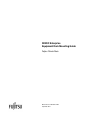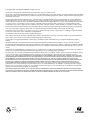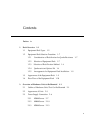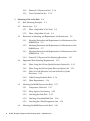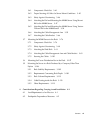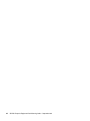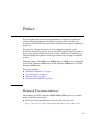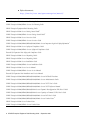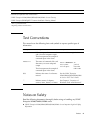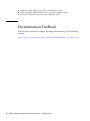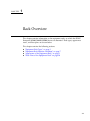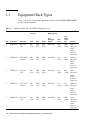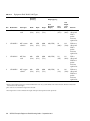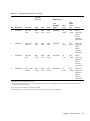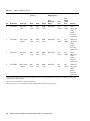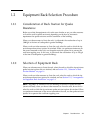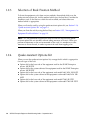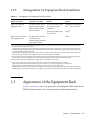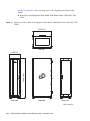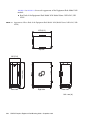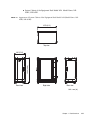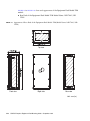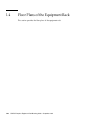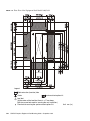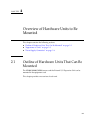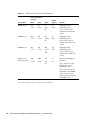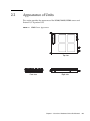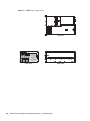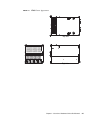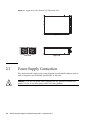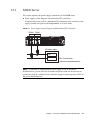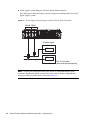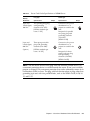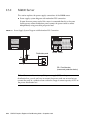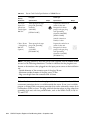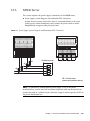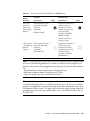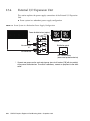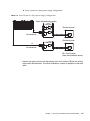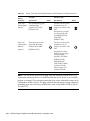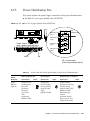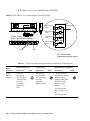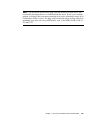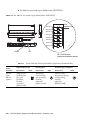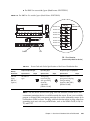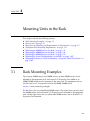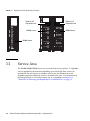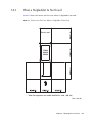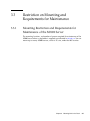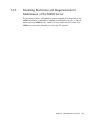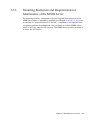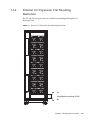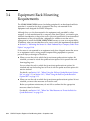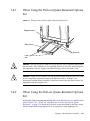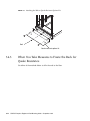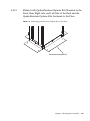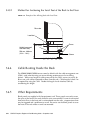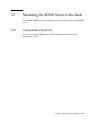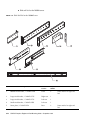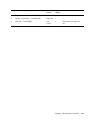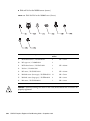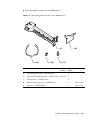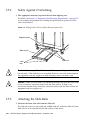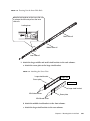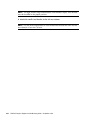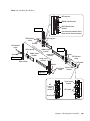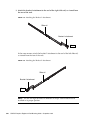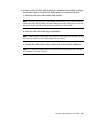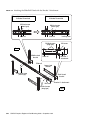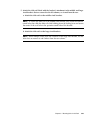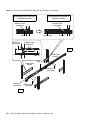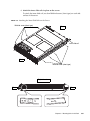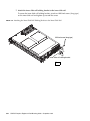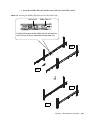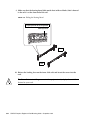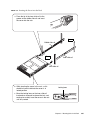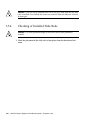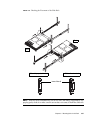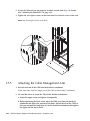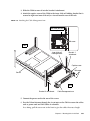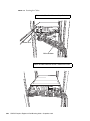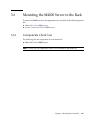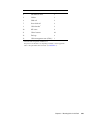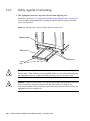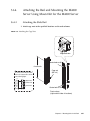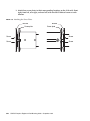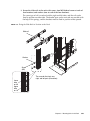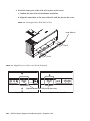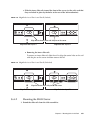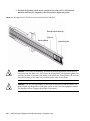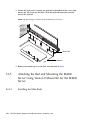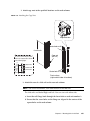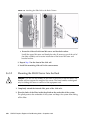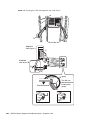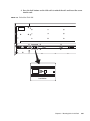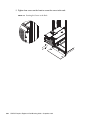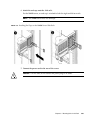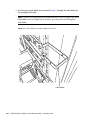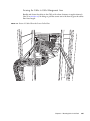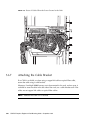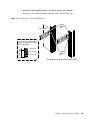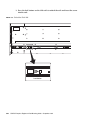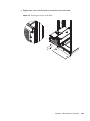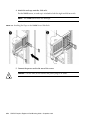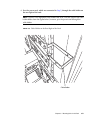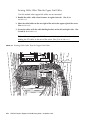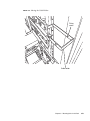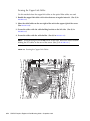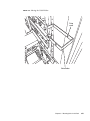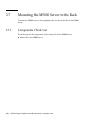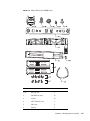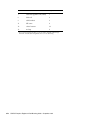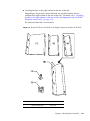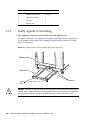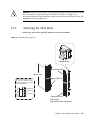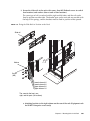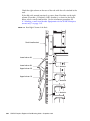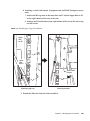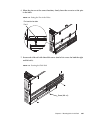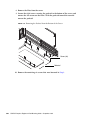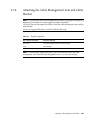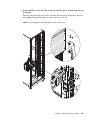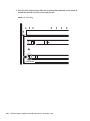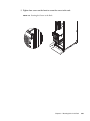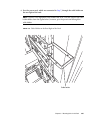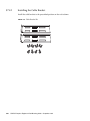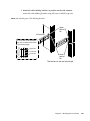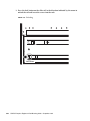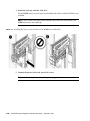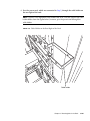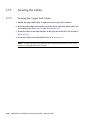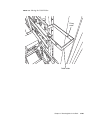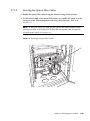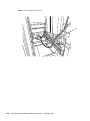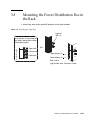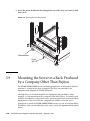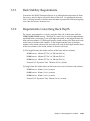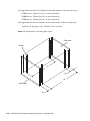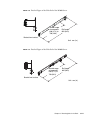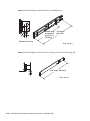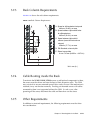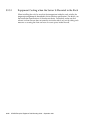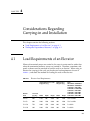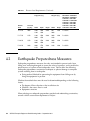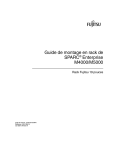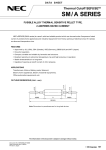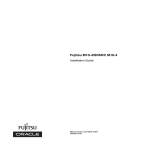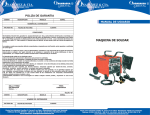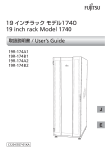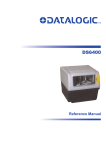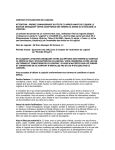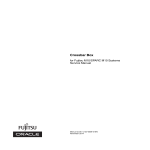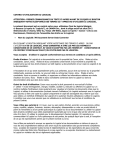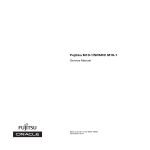Download SPARC Enterprise Equipment Rack Mounting Guide
Transcript
SPARC Enterprise Equipment Rack Mounting Guide Fujitsu 19-inch Rack Manual Code: C120-H016-11EN September 2011 Copyright © 2007, 2011, FUJITSU LIMITED. All rights reserved. Oracle and/or its affiliates provided technical input and review on portions of this material. Oracle and/or its affiliates and Fujitsu Limited each own or control intellectual property rights relating to products and technology described in this document, and such products, technology and this document are protected by copyright laws, patents, and other intellectual property laws and international treaties. This document and the product and technology to which it pertains are distributed under licenses restricting their use, copying, distribution, and decompilation. No part of such product or technology, or of this document, may be reproduced in any form by any means without prior written authorization of Oracle and/or its affiliates and Fujitsu Limited, and their applicable licensors, if any. The furnishings of this document to you does not give you any rights or licenses, express or implied, with respect to the product or technology to which it pertains, and this document does not contain or represent any commitment of any kind on the part of Oracle or Fujitsu Limited, or any affiliate of either of them. This document and the product and technology described in this document may incorporate third-party intellectual property copyrighted by and/or licensed from the suppliers to Oracle and/or its affiliates and Fujitsu Limited, including software and font technology. Per the terms of the GPL or LGPL, a copy of the source code governed by the GPL or LGPL, as applicable, is available upon request by the End User. Please contact Oracle and/or its affiliates or Fujitsu Limited. This distribution may include materials developed by third parties. Parts of the product may be derived from Berkeley BSD systems, licensed from the University of California. UNIX is a registered trademark in the U.S. and in other countries, exclusively licensed through X/Open Company, Ltd. Oracle and Java are registered trademarks of Oracle and/or its affiliates. Fujitsu and the Fujitsu logo are registered trademarks of Fujitsu Limited. All SPARC trademarks are used under license and are registered trademarks of SPARC International, Inc. in the U.S. and other countries. Products bearing SPARC trademarks are based upon architectures developed by Oracle and/or its affiliates. SPARC64 is a trademark of SPARC International, Inc., used under license by Fujitsu Microelectronics, Inc. and Fujitsu Limited. Other names may be trademarks of their respective owners. United States Government Rights - Commercial use. U.S. Government users are subject to the standard government user license agreements of Oracle and/or its affiliates and Fujitsu Limited and the applicable provisions of the FAR and its supplements. Disclaimer: The only warranties granted by Oracle and Fujitsu Limited, and/or any affiliate of either of them in connection with this document or any product or technology described herein are those expressly set forth in the license agreement pursuant to which the product or technology is provided. EXCEPT AS EXPRESSLY SET FORTH IN SUCH AGREEMENT, ORACLE OR FUJITSU LIMITED, AND/OR THEIR AFFILIATES MAKE NO REPRESENTATIONS OR WARRANTIES OF ANY KIND (EXPRESS OR IMPLIED) REGARDING SUCH PRODUCT OR TECHNOLOGY OR THIS DOCUMENT, WHICH ARE ALL PROVIDED AS IS, AND ALL EXPRESS OR IMPLIED CONDITIONS, REPRESENTATIONS AND WARRANTIES, INCLUDING WITHOUT LIMITATION ANY IMPLIED WARRANTY OF MERCHANTABILITY, FITNESS FOR A PARTICULAR PURPOSE OR NON-INFRINGEMENT, ARE DISCLAIMED, EXCEPT TO THE EXTENT THAT SUCH DISCLAIMERS ARE HELD TO BE LEGALLY INVALID. Unless otherwise expressly set forth in such agreement, to the extent allowed by applicable law, in no event shall Oracle or Fujitsu Limited, and/or any of their affiliates have any liability to any third party under any legal theory for any loss of revenues or profits, loss of use or data, or business interruptions, or for any indirect, special, incidental or consequential damages, even if advised of the possibility of such damages. DOCUMENTATION IS PROVIDED "AS IS" AND ALL EXPRESS OR IMPLIED CONDITIONS, REPRESENTATIONS AND WARRANTIES, INCLUDING ANY IMPLIED WARRANTY OF MERCHANTABILITY, FITNESS FOR A PARTICULAR PURPOSE OR NON-INFRINGEMENT, ARE DISCLAIMED, EXCEPT TO THE EXTENT THAT SUCH DISCLAIMERS ARE HELD TO BE LEGALLY INVALID. Please Recycle Copyright © 2007, 2011, FUJITSU LIMITED. Tous droits reserves. Oracle et/ou ses societes affiliees ont fourni et verifie des donnees techniques de certaines parties de ce composant. Oracle et/ou ses societes affiliees et Fujitsu Limited detiennent et controlent chacune des droits de propriete intellectuelle relatifs aux produits et technologies decrits dans ce document. De meme, ces produits, technologies et ce document sont proteges par des lois sur le copyright, des brevets, d'autres lois sur la propriete intellectuelle et des traites internationaux Ce document, le produit et les technologies afferents sont exclusivement distribues avec des licences qui en restreignent l'utilisation, la copie, la distribution et la decompilation. Aucune partie de ce produit, de ces technologies ou de ce document ne peut etre reproduite sous quelque forme que ce soit, par quelque moyen que ce soit, sans l'autorisation ecrite prealable d'Oracle et/ou ses societes affiliees et de Fujitsu Limited, et de leurs eventuels bailleurs de licence. Ce document, bien qu'il vous ait ete fourni, ne vous confere aucun droit et aucune licence, expresses ou tacites, concernant le produit ou la technologie auxquels il se rapporte. Par ailleurs, il ne contient ni ne represente aucun engagement, de quelque type que ce soit, de la part d'Oracle ou de Fujitsu Limited, ou des societes affiliees de l'une ou l'autre entite. Ce document, ainsi que les produits et technologies qu'il decrit, peuvent inclure des droits de propriete intellectuelle de parties tierces proteges par copyright et/ou cedes sous licence par des fournisseurs a Oracle et/ou ses societes affiliees et Fujitsu Limited, y compris des logiciels et des technologies relatives aux polices de caracteres. Conformement aux conditions de la licence GPL ou LGPL, une copie du code source regi par la licence GPL ou LGPL, selon le cas, est disponible sur demande par l'Utilisateur final. Veuillez contacter Oracle et/ou ses societes affiliees ou Fujitsu Limited. Cette distribution peut comprendre des composants developpes par des parties tierces. Des parties de ce produit peuvent etre derivees des systemes Berkeley BSD, distribues sous licence par l'Universite de Californie. UNIX est une marque deposee aux Etats-Unis et dans d'autres pays, distribuee exclusivement sous licence par X/Open Company, Ltd. Oracle et Java sont des marques deposees d'Oracle Corporation et/ou de ses societes affiliees. Fujitsu et le logo Fujitsu sont des marques deposees de Fujitsu Limited. Toutes les marques SPARC sont utilisees sous licence et sont des marques deposees de SPARC International, Inc., aux Etats-Unis et dans d'autres pays. Les produits portant la marque SPARC reposent sur des architectures developpees par Oracle et/ou ses societes affiliees. SPARC64 est une marque de SPARC International, Inc., utilisee sous licence par Fujitsu Microelectronics, Inc. et Fujitsu Limited. Tout autre nom mentionne peut correspondre a des marques appartenant a d'autres proprietaires. United States Government Rights - Commercial use. U.S. Government users are subject to the standard government user license agreements of Oracle and/or its affiliates and Fujitsu Limited and the applicable provisions of the FAR and its supplements. Avis de non-responsabilite : les seules garanties octroyees par Oracle et Fujitsu Limited et/ou toute societe affiliee de l'une ou l'autre entite en rapport avec ce document ou tout produit ou toute technologie decrits dans les presentes correspondent aux garanties expressement stipulees dans le contrat de licence regissant le produit ou la technologie fournis. SAUF MENTION CONTRAIRE EXPRESSEMENT STIPULEE DANS CE CONTRAT, ORACLE OU FUJITSU LIMITED ET LES SOCIETES AFFILIEES A L'UNE OU L'AUTRE ENTITE REJETTENT TOUTE REPRESENTATION OU TOUTE GARANTIE, QUELLE QU'EN SOIT LA NATURE (EXPRESSE OU IMPLICITE) CONCERNANT CE PRODUIT, CETTE TECHNOLOGIE OU CE DOCUMENT, LESQUELS SONT FOURNIS EN L'ETAT. EN OUTRE, TOUTES LES CONDITIONS, REPRESENTATIONS ET GARANTIES EXPRESSES OU TACITES, Y COMPRIS NOTAMMENT TOUTE GARANTIE IMPLICITE RELATIVE A LA QUALITE MARCHANDE, A L'APTITUDE A UNE UTILISATION PARTICULIERE OU A L'ABSENCE DE CONTREFACON, SONT EXCLUES, DANS LA MESURE AUTORISEE PAR LA LOI APPLICABLE. Sauf mention contraire expressement stipulee dans ce contrat, dans la mesure autorisee par la loi applicable, en aucun cas Oracle ou Fujitsu Limited et/ou l'une ou l'autre de leurs societes affiliees ne sauraient etre tenues responsables envers une quelconque partie tierce, sous quelque theorie juridique que ce soit, de tout manque a gagner ou de perte de profit, de problemes d'utilisation ou de perte de donnees, ou d'interruptions d'activites, ou de tout dommage indirect, special, secondaire ou consecutif, meme si ces entites ont ete prealablement informees d'une telle eventualite. LA DOCUMENTATION EST FOURNIE ? EN L'ETAT ? ET TOUTE AUTRE CONDITION, DECLARATION ET GARANTIE, EXPRESSE OU TACITE, EST FORMELLEMENT EXCLUE, DANS LA MESURE AUTORISEE PAR LA LOI EN VIGUEUR, Y COMPRIS NOTAMMENT TOUTE GARANTIE IMPLICITE RELATIVE A LA QUALITE MARCHANDE, A L'APTITUDE A UNE UTILISATION PARTICULIERE OU A L'ABSENCE DE CONTREFACON. Contents Preface 1. 2. ix Rack Overview 1–1 1.1 Equipment Rack Types 1–2 1.2 Equipment Rack Selection Procedure 1–7 1.2.1 Consideration of Rack fixation for Quake Resistance 1.2.2 Selection of Equipment Rack 1.2.3 Selection of Rack Fixation Method 1.2.4 Quake-resistant Options Kit 1.2.5 Arrangements for Equipment Rack Installation 1–7 1–7 1–8 1–8 1.3 Appearance of the Equipment Rack 1–9 1.4 Floor Plans of the Equipment Rack 1–20 Overview of Hardware Units to Be Mounted 1–9 2–1 2.1 Outline of Hardware Units That Can Be Mounted 2.2 Appearance of Units 2.3 Power Supply Connection 2–1 2–3 2.3.1 M3000 Server 2–7 2.3.2 M4000 Server 2–10 2.3.3 M5000 Server 2–13 2–6 v 3. External I/O Expansion Unit 2.3.5 Power Distribution Box Mounting Units in the Rack Rack Mounting Examples 3.2 Service Area 3.4 3.5 3.6 2–16 2–19 3–1 3.1 3.3 vi 2.3.4 3–1 3–2 3.2.1 When a Stepladder Is Not Used 3.2.2 When a Stepladder Is Used 3–3 3–4 Restriction on Mounting and Requirements for Maintenance 3–5 3.3.1 Mounting Restriction and Requirements for Maintenance of the M3000 Server 3–5 3.3.2 Mounting Restriction and Requirements for Maintenance of the M4000 Server 3–7 3.3.3 Mounting Restriction and Requirements for Maintenance of the M5000 Server 3–9 3.3.4 External I/O Expansion Unit Mounting Restriction Equipment Rack Mounting Requirements 3–11 3–12 3.4.1 When Using the Pull-out Quake-Resistant Options Kit 3.4.2 When Using the Bolt-on Quake-Resistant Options Kit 3.4.3 When You Take Measures to Fixate the Rack for Quake Resistance 3–14 3.4.4 Cable Routing Inside the Rack 3.4.5 Other Requirements 3–16 3–16 Mounting the M3000 Server in the Rack 3–17 3.5.1 Components Check List 3–17 3.5.2 Safety Against Overturning 3.5.3 Attaching the Slide Rails 3.5.4 Checking of Installed Slide Rails 3.5.5 Attaching the Cable Management Arm 3–22 3–22 Mounting the M4000 Server in the Rack SPARC Enterprise Equipment Rack Mounting Guide • September 2011 3–36 3–41 3–38 3–13 3–13 3.7 4. 3.6.1 Components Check List 3–41 3.6.2 Proper Securing of Cables for Server Mount Conditions 3.6.3 Safety Against Overturning 3.6.4 Attaching the Rail and Mounting the M4000 Server Using Mount Kit for the M4000 Server 3–47 3.6.5 Attaching the Rail and Mounting the M4000 Server Using Version 2 Mount Kit for the M4000 Server 3–54 3.6.6 Attaching the Cable Management Arm 3.6.7 Attaching the Cable Bracket 3–45 3–46 3–59 3–66 Mounting the M5000 Server in the Rack 3–76 3.7.1 Components Check List 3–76 3.7.2 Safety Against Overturning 3.7.3 Attaching the Slide Rails 3.7.4 Attaching the Cable Management Arm and Cable Bracket 3.7.5 Securing the Cables 3–80 3–81 3–89 3–102 3.8 Mounting the Power Distribution Box in the Rack 3.9 Mounting the Server in a Rack Produced by a Company Other Than Fujitsu 3–108 3.9.1 Rack Stability Requirements 3.9.2 Requirements Concerning Rack Depth 3.9.3 Rack Column Requirements 3.9.4 Cable Routing inside the Rack 3.9.5 Other Requirements 3–107 3–109 3–109 3–113 3–113 3–113 Considerations Regarding Carrying-in and Installation 4.1 Load Requirements of an Elevator 4.2 Earthquake Preparedness Measures 4–1 4–1 4–2 Contents vii viii SPARC Enterprise Equipment Rack Mounting Guide • September 2011 Preface This manual describes the installation requirements and items for consideration when installing the equipment rack. Before using the rack, be sure follow the instructions in this manual and consult with a certified service engineer regarding its proper use. This manual is intended for persons who are engaged in computer system installation site planning, persons who are actually installing computer systems, or persons who operate or administrate such systems. Readers are assumed to have some knowledge and experience involving installation site planning for computer systems. References herein to the M3000 server, M4000 server, or M5000 server are references to the SPARC Enterprise M3000 server, SPARC Enterprise M4000 server, or SPARC Enterprise M5000 server. This section includes: ■ ■ ■ ■ “Related Documentation” on page ix “Text Conventions” on page xi “Notes on Safety” on page xi “Documentation Feedback” on page xii Related Documentation All documents for SPARC Enterprise M3000/M4000/M5000 servers are available online at the following locations. ■ Sun Oracle software-related manuals (Oracle Solaris OS, and so on): http://www.oracle.com/technetwork/documentation/index.html ix ■ Fujitsu documents: http://www.fujitsu.com/sparcenterprise/manual/ Related SPARC Enterprise M3000/M4000/M5000 Servers Documentation SPARC Enterprise M3000 Server Site Planning Guide SPARC Enterprise M4000/M5000 Servers Site Planning Guide SPARC Enterprise Equipment Rack Mounting Guide SPARC Enterprise M3000 Server Getting Started Guide* SPARC Enterprise M4000/M5000 Servers Getting Started Guide* SPARC Enterprise M3000 Server Overview Guide SPARC Enterprise M4000/M5000 Servers Overview Guide SPARC Enterprise M3000/M4000/M5000/M8000/M9000 Servers Important Legal and Safety Information* SPARC Enterprise M3000 Server Safety and Compliance Guide SPARC Enterprise M4000/M5000 Servers Safety and Compliance Guide External I/O Expansion Unit Safety and Compliance Guide SPARC Enterprise M4000 Server Unpacking Guide* SPARC Enterprise M5000 Server Unpacking Guide* SPARC Enterprise M3000 Server Installation Guide SPARC Enterprise M4000/M5000 Servers Installation Guide SPARC Enterprise M3000 Server Service Manual SPARC Enterprise M4000/M5000 Servers Service Manual External I/O Expansion Unit Installation and Service Manual SPARC Enterprise M3000/M4000/M5000/M8000/M9000 Servers RCI Build Procedure SPARC Enterprise M3000/M4000/M5000/M8000/M9000 Servers Administration Guide SPARC Enterprise M3000/M4000/M5000/M8000/M9000 Servers XSCF User’s Guide SPARC Enterprise M3000/M4000/M5000/M8000/M9000 Servers XSCF Reference Manual SPARC Enterprise M4000/M5000/M8000/M9000 Servers Dynamic Reconfiguration (DR) User’s Guide SPARC Enterprise M4000/M5000/M8000/M9000 Servers Capacity on Demand (COD) User’s Guide SPARC Enterprise M3000/M4000/M5000/M8000/M9000 Servers RCI User’s Guide SPARC Enterprise M3000/M4000/M5000/M8000/M9000 Servers Product Notes† SPARC Enterprise M3000 Server Product Notes SPARC Enterprise M4000/M5000 Servers Product Notes x SPARC Enterprise Equipment Rack Mounting Guide • September 2011 Related SPARC Enterprise M3000/M4000/M5000 Servers Documentation External I/O Expansion Unit Product Notes SPARC Enterprise M3000/M4000/M5000/M8000/M9000 Servers Glossary SPARC Enterprise/PRIMEQUEST Common Installation Planning Manual * This is a printed document. † Beginning with the XCP 1100 release. Text Conventions This manual uses the following fonts and symbols to express specific types of information. Fonts/symbols Meaning Example AaBbCc123 What you type, when contrasted with on-screen computer output. This font represents the example of command input in the frame. XSCF> adduser jsmith AaBbCc123 The names of commands, files, and directories; on-screen computer output. This font represents the example of command input in the frame. XSCF> showuser -P User Name: jsmith Privileges: useradm auditadm Italic Indicates the name of a reference manual See the SPARC Enterprise M3000/M4000/M5000/M8000/M90 00 Servers XSCF User’s Guide. "" Indicates names of chapters, sections, items, buttons, or menus See Chapter 2, "Overview of Hardware Units to Be Mounted." Notes on Safety Read the following documents thoroughly before using or handling any SPARC Enterprise M3000/M4000/M5000 server. ■ SPARC Enterprise M3000/M4000/M5000/M8000/M9000 Servers Important Legal and Safety Information Preface xi ■ ■ ■ SPARC Enterprise M3000 Server Safety and Compliance Guide SPARC Enterprise M4000/M5000 Servers Safety and Compliance Guide External I/O Expansion Unit Safety and Compliance Guide Documentation Feedback If you have any comments or requests regarding this document, go to the following web sites. http://www.fujitsu.com/global/contact/computing/sparce_index.html xii SPARC Enterprise Equipment Rack Mounting Guide • September 2011 CHAPTER 1 Rack Overview This chapter contains information on the equipment racks, on which the SPARC Enterprise M3000/M4000/M5000 Servers are mounted. Rack types, appearance views, and floor plans are shown below. This chapter contains the following sections: ■ ■ ■ ■ “Equipment Rack Types” on page 2 “Equipment Rack Selection Procedure” on page 7 “Appearance of the Equipment Rack” on page 9 “Floor Plans of the Equipment Rack” on page 20 1-1 1.1 Equipment Rack Types TABLE 1-1 to TABLE 1-4 show the equipment racks on which M3000/M4000/M5000 servers can be mounted. TABLE 1-1 Equipment Rack Types for SPARC Enterprise Servers Rack Size [mm (in.)] Weight [kg (lb.)] Total Mountable Weight‡ Rack Alone Total Weight of the Rack 800 (1760) 200 (440)** 1000 (2200) With a side panel With a quakeresistant options kit 2000 (78.8) 800 (1760) 165 (363)** 965 (2123) Without a side panel With a quakeresistant options kit 1050 (41.3) 1800 (70.9) 720 (1584) 180 (396)** 900 (1980) With a side panel With a quakeresistant options kit 700 (27.6) 1050 (41.3) 1800 (70.9) 720 (1584) 155 (341)** 875 (1925) Without a side panel With a quakeresistant options kit 700 (27.6) 1050 (41.3) 2000 (78.8) 800 (1760) 200 (440) 1000 (2200) With a side panel Without a quakeresistant options kit Item Model Name* Rack Types Width Depth Height 1 SE-R7RC11 * 40U base rack 700 (27.6) 1050 (41.3) 2000 (78.8) 2 SE-R7RC21 * 40U system cabinet† 700 (27.6) 1050 (41.3) 3 SE-R8RC11 * 36U base rack 700 (27.6) 4 SE-R8RC21 * 36U system cabinet† 5 SE-R7RC12 * 40U base rack 1-2 SPARC Enterprise Equipment Rack Mounting Guide • September 2011 Remarks TABLE 1-1 Equipment Rack Types for SPARC Enterprise Servers (Continued) Rack Size [mm (in.)] Weight [kg (lb.)] Total Mountable Weight‡ Rack Alone Total Weight of the Rack 800 (1760) 165 (363) 965 (2123) Without a side panel Withuot a quakeresistant options kit 1800 (70.9) 720 (1584) 180 (396) 900 (1980) With a side panel Without a quakeresistant options kit 1800 (70.9) 720 (1584) 155 (341) 875 (1925) Without a side panel Without a quakeresistant options kit Item Model Name* Rack Types Width Depth Height 6 SE-R7RC22 * 40U system cabinet† 700 (27.6) 1050 (41.3) 2000 (78.8) 7 SE-R8RC12 * 36U base rack 700 (27.6) 1050 (41.3) 8 SE-R8RC22 * 36U system cabinet† 700 (27.6) 1050 (41.3) Remarks * n model names, * is any letter from A to Z. † When a system cabinet is used, it is connected with the base rack. Also, system cabinets can be interconnected. (The interconnected cabinets must be of the same height.) ‡ The value does not include the weight of the rack itself. ** The weight of the rack alone includes the weight of the tip-resistant quake-resistant options kits. Chapter 1 Rack Overview 1-3 TABLE 1-2 Equipment Rack Model 1640 Types Rack Size [mm (in.)] Weight [kg (lb.)] Total Mountable Weight‡ Rack Alone Total Weight of the Rack 800 (1760) 126 (277)** 926 (2037) With a side panel With a quakeresistant options kit 2000 (78.8) 800 (1760) 94 (206)** 894 (1966) Without a side panel With a quakeresistant options kit 1050 (41.3) 2000 (78.8) 800 (1760) 118 (256) 918 (2019) With a side panel Without a quakeresistant options kit 1050 (41.3) 2000 (78.8) 800 (1760) 86 (189) 886 (1949) Without a side panel Without a quakeresistant options kit Item Model Name* Rack Types Width Depth Height 1 19R-164A1 * 40U base rack 600 (23.6) 1050 (41.3) 2000 (78.8) 2 19R-164B1 * 40U system cabinet† 600 (23.6) 1050 (41.3) 3 19R-164A2 * 40U base rack 600 (23.6) 4 19R-164B2 * 40U system cabinet† 600 (23.6) Remarks * In model names, * is any letter from A to Z. † When a system cabinet is used, it is connected with the base rack. Also, system cabinets can be interconnected. (The interconnected cabinets must be of the same height.) ‡ The value does not include the weight of the rack itself. ** The weight of the rack alone includes the weight of the tip-resistant quake-resistant options kits. 1-4 SPARC Enterprise Equipment Rack Mounting Guide • September 2011 TABLE 1-3 Equipment Rack Model 1624 Types Rack Size [mm (in.)] Weight [kg (lb.)] Total Mountable Weight‡ Rack Alone Total Weight of the Rack 480 (1056) 94 (206)** 574 (1262) With a side panel With a quakeresistant options kit 1264 (49.7) 480 (1056) 75 (165)** 555 (1221) Without a side panel With a quakeresistant options kit 1050 (41.3) 1264 (49.7) 480 (1056) 86 (189) 566 (1245) With a side panel Without a quakeresistant options kit 1050 (41.3) 1264 (49.7) 480 (1056) 67 (147) 547 (1203) Without a side panel Without a quakeresistant options kit Item Model Name* Rack Types Width Depth Height 1 19R-162A1 * 24U base rack 600 (23.6) 1050 (41.3) 1264 (49.7) 2 19R-162B1 * 24U system cabinet† 600 (23.6) 1050 (41.3) 3 19R-162A2 * 24U base rack 600 (23.6) 4 19R-162B2 * 24U system cabinet† 600 (23.6) Remarks * In model names, * is any letter from A to Z. † When a system cabinet is used, it is connected with the base rack. Also, system cabinets can be interconnected. (The interconnected cabinets must be of the same height.) ‡ The value does not include the weight of the rack itself. ** The weight of the rack alone includes the weight of the tip-resistant quake-resistant options kits. Chapter 1 Rack Overview 1-5 TABLE 1-4 Model 1740 Rack Types Rack Size [mm (in.)] Weight [kg (lb.)] Total Mountable Weight† Rack Alone Total Weight of the Rack 800 (1760) 143 (315)‡ 943 (2075) With a side panel With a quakeresistant options kit 2000 (78.8) 800 (1760) 110 (242)‡ 910 (2002) Without a side panel With a quakeresistant options kit 1050 (41.3) 2000 (78.8) 800 (1760) 135 (297) 935 (2057) With a side panel With a quakeresistant options kit 1050 (41.3) 2000 (78.8) 800 (1760) 102 (224) 902 (1984) Without a side panel With a quakeresistant options kit Item Model Name Rack Types Width Depth Height 1 19R-174A1 40U base rack 700 (27.6) 1050 (41.3) 2000 (78.8) 2 19R-174B1 40U system cabinet* 700 (27.6) 1050 (41.3) 3 19R-174A2 40U base rack 600 (23.6) 4 19R-174B2 40U system cabinet* 600 (23.6) Remarks * When a system cabinet is used, it is connected with the base rack. Also, system cabinets can be interconnected. (The interconnected cabinets must be of the same height.) † The value does not include the weight of the rack itself. ‡ The weight of the rack alone includes the weight of the tip-resistant quake-resistant options kits. 1-6 SPARC Enterprise Equipment Rack Mounting Guide • September 2011 1.2 Equipment Rack Selection Procedure 1.2.1 Consideration of Rack fixation for Quake Resistance Before you select the equipment rack, make sure whether or not you take measures to fixate the rack for quake resistance, depending on the level of customer's requirement for quake resistance and the conditions of the building. When you take measures to fixate the rack, it withstands the acceleration of up to 1,000 gal at the time of earthquake in general buildings. When you do not take measures to fixate the rack, select the rack to which the tipresistance quake-resistant options kit attached. When you perform maintenance on the server mounted on the rack, use the quake-resistant options kit to prevent the rack from toppling over. In this case, it withstands the acceleration of up to 250 gal at the time of earthquake in general buildings. 1.2.2 Selection of Equipment Rack When you take measures to fixate the rack, select the rack to which the tip-resistance quake-resistant options kit not attached, and see Section 1.2.3, “Selection of Rack Fixation Method” on page 1-8. When you do not take measures to fixate the rack, select the rack to which the tipresistance quake-resistant options kit attached, and see Section 1.2.5, “Arrangements for Equipment Rack Installation” on page 1-9. Note – Regardless of whether or not the building or the floor is quake-resistant (seismic isolated), when you do not take measures to fixate the rack, do not fail to select the rack to which the tip-resistance quake-resistant options kit attached. When you perform maintenance on the server mounted on the rack, use the quake-resistant options kit to prevent the rack from toppling over. Chapter 1 Rack Overview 1-7 1.2.3 Selection of Rack Fixation Method To fixate the equipment rack, there are two methods; the method which uses the quake-resistant options kit, and the method which uses the level feet. Consider the conditions such as the floor on which the rack installed, and select either one method which is appropriate. When you fixate the rack by using the quake-resistant options kit, see Section 1.2.4, “Quake-resistant Options Kit” on page 1-8. When you fixate the rack by using the level feet, see Section 1.2.5, “Arrangements for Equipment Rack Installation” on page 1-9. Note – It is not permitted to operate the rack to which the tip-resistance quakeresistant options kit not attached, without taking measures to fixate it. When you perform maintenance on the server mounted on the rack, it is mandatory to take measures to fixate the rack, in order to prevent the rack from toppling over. 1.2.4 Quake-resistant Options Kit When you use the quake-resistant options kit, arrange the kit which is appropriate for each type of the rack. ■ ■ ■ ■ ■ ■ 1-8 Options kit for the base rack of the equipment rack for the SPARC Enterprise servers: MC-R1ST11 Options kit for the system cabinet of the equipment rack for the SPARC Enterprise servers: MC-R1ST21 Options kit for the base rack of the equipment rack model 1640/1624: 19R-16ST1 Options kit for the system cabinet of the equipment rack model 1640/1624: 19R16ST2 Options kit for the base rack of the equipment rack model 1740: 19R-17ST1 Options kit for the system cabinet of the equipment rack model 1740: 19R-17ST2 SPARC Enterprise Equipment Rack Mounting Guide • September 2011 1.2.5 TABLE 1-5 Arrangements for Equipment Rack Installation Arrangements for Equipment Rack Installation 1. Consideration of the Fixation of the Rack When you fixate the equipment rack When you do not fixate the equipment rack 2. Selection of the Rack You can select the rack to which the tip-resistance quake-resistant options kit not attached. You must select the rack to which the tipresistance quake-resistant options kit attached. 3. Selection of the Fixation Method 4. Arrangement of the Options Fixate the rack by using the quake-resistant options kit. Quake-resistant options kit. ‡ **(See *1 and *2.) Fixate the rack by using the level feet. None.‡ -*† None. * You can select the rack to which the tip-resistant quake-resistant options kit attached and use the quake-resistant options kit to fixate it. However, there are limitations as follows. - When the tip-resistant quake-resistant options kit is the pull-out quake-resistant options kit: You can't attach the quake-resistant options kit and the pull-out quake-resistant options kit at the same time. You need to detach the pull-out quake-resistant options kit before you attach the quake-resistant options kit. - When the tip-resistant quake-resistant options kit is the bolt-on quake-resistant options kit: Among the components included in the quake-resistant options kit, the parts for the front of the rack (front parts) become redundant. † You can select the rack to which the tip-resistant quake-resistant options kit attached and use the level feet to fixate it with the quakeresistant options kit remain attached. In this case, the quake-resistant options kit becomes functionally unnecessary. ‡ The bolts to fixate the rack to the building are supposed to be arranged by the constructors. ** There are two kinds of quake-resistant options kit; the kit for the base rack and the kit for the system cabinet. - Options kit for the base rack: Parts for the front (x1), parts for the rear (x1), parts for the side (x2), set of fixing bolts - Options kit for the system cabinet: Parts for the front (x1), parts for the rear (x1), set of fixing bolts When the quake-resistant options kit for the base rack applied to the system cabinet, the parts for the side of the rack become redundant. When the quake-resistant options kit for the base rack applied to the system cabinet, the parts for the side of the rack become redundant. 1.3 Appearance of the Equipment Rack FIGURE 1-1 to FIGURE 1-4 show each appearance of the Equipment Rack model for the SPARC Enterprise Servers. This section provides the following illustrations: Chapter 1 Rack Overview 1-9 ■ FIGURE 1-1 Base Rack of the Equipment Rack for the SPARC Enterprise Servers Model Name: SE-R7RC11 Appearance of Base Rack of the Equipment Rack for the SPARC Enterprise Servers (Model Name: SE-R7RC11) Top view Front view Right side Rear view Unit: mm (in.) 1-10 SPARC Enterprise Equipment Rack Mounting Guide • September 2011 ■ FIGURE 1-2 System Cabinet of the Equipment Rack for the SPARC Enterprise Servers Model Name: SE-R7RC21 Appearance of System Cabinet of the Equipment Rack for the SPARC Enterprise Servers (Model Name: SE-R7RC21) Top view Front view Right side Rear view Unit: mm (in.) Chapter 1 Rack Overview 1-11 ■ FIGURE 1-3 Base Rack of the Equipment Rack for the SPARC Enterprise Servers Model Name: SE-R8RC11 Appearance of Base Rack of the Equipment Rack for the SPARC Enterprise Servers (Model Name: SE-R8RC11) Top view Front view Right side Rear view Unit: mm (in.) 1-12 SPARC Enterprise Equipment Rack Mounting Guide • September 2011 ■ FIGURE 1-4 System Cabinet of the Equipment Rack for the SPARC Enterprise Servers Model Name: SE-R8RC21 Appearance of System Cabinet of the Equipment Rack for the SPARC Enterprise Servers (Model Name: SE-R8RC21) Top view Front view Right side Rear view Unit: mm (in.) Chapter 1 Rack Overview 1-13 FIGURE 1-5 to FIGURE 1-6 show each appearance of the Equipment Rack Model 1640 models. ■ FIGURE 1-5 Base Rack of the Equipment Rack Model 1640 Model Name: 19R-164A1/19R164A2 Appearance of Base Rack of the Equipment Rack Model 1640 (Model Name: 19R-164A1/19R164A2) 1050 (41.3) Top view 2000 (78.8) 600(23.6) Front view Right side Rear view Unit: mm (in.) 1-14 SPARC Enterprise Equipment Rack Mounting Guide • September 2011 ■ FIGURE 1-6 System Cabinet of the Equipment Rack Model 1640 Model Name: 19R164B1/19R-164B2 Appearance of System Cabinet of the Equipment Rack Model 1640 (Model Name: 19R164B1/19R-164B2) 1050 (41.3) Top view 2000 (78.8) 600(23.6) Front view Right side Rear view Unit: mm (in.) Chapter 1 Rack Overview 1-15 FIGURE 1-7 to FIGURE 1-8 show each appearance of the Equipment Rack Model 1624 models. ■ FIGURE 1-7 Base Rack of the Equipment Rack Model 1624 Model Name: 19R-162A1/19R162A2 Appearance of Base Rack of the Equipment Rack Model 1624 (Model Name: 19R-162A1/19R162A2) 1050 (41.3) Top view 1264 (49.8) 600 (23.6) Front view Right side Rear view Unit: mm (in.) 1-16 SPARC Enterprise Equipment Rack Mounting Guide • September 2011 ■ FIGURE 1-8 System Cabinet of the Equipment Rack Model 1624 Model Name: 19R162B1/19R-162B2 Appearance of System Cabinet of the Equipment Rack Model 1624 (Model Name: 19R162B1/19R-162B2) 1050 (41.3) Top view 1264 (49.8) 600 (23.6) Front view Right side Rear view Unit: mm (in.) Chapter 1 Rack Overview 1-17 FIGURE 1-9 to FIGURE 1-10 show each appearance of the Equipment Rack Model 1740 models. ■ FIGURE 1-9 Base Rack of the Equipment Rack Model 1740 Model Name: 19R-174A1/19R174A2 Appearance of Base Rack of the Equipment Rack Model 1740 (Model Name: 19R-174A1/19R174A2) Top view Front view Right side Rear view Unit: mm (in.) 1-18 SPARC Enterprise Equipment Rack Mounting Guide • September 2011 ■ FIGURE 1-10 System Cabinet of the Equipment Rack Model 1740 Model Name: 19R174B1/19R-174B2 Appearance of System Cabinet of the Equipment Rack Model 1740 (Model Name: 19R174B1/19R-174B2) Top view Front view Right side Rear view Unit: mm (in.) Chapter 1 Rack Overview 1-19 1.4 Floor Plans of the Equipment Rack This section provides the floor plans of the equipment rack. 1-20 SPARC Enterprise Equipment Rack Mounting Guide • September 2011 ■ FIGURE 1-11 Floor Plan of Equipment Racks Floor Plan of the Equipment Rack for SPARC Enterprise Servers Front of the unit Legend: Cable extraction (insertion) hole Quake-resistant options kit (for tip-resistance) Caster Quake-resistant options kit (for unit securing and earthquake-proofing) Level feet (At the center of the level foot, there is a 17 mm-deep, M20-size screw hole used for securing the rack in position.) Floor hole for securing the quake-resistant options kit Unit: mm (in.) Chapter 1 Rack Overview 1-21 FIGURE 1-12 Floor Plan of the Equipment Rack Model 1640/1624 Front of the unit Legend: Cable extraction (insertion) hole Caster Quake-resistant options kit level feet (At the center of the level foot, there is a 17 mm-deep, M20-size screw hole used for securing the rack in position.) Floor hole for securing the quake-resistant options kit 1-22 SPARC Enterprise Equipment Rack Mounting Guide • September 2011 Unit: mm (in.) FIGURE 1-13 Floor Plan of the Equipment Rack Model 1740 Front of the unit Legend: Cable extraction (insertion) hole Caster Quake-resistant options kit level feet (At the center of the level foot, there is a 17 mm-deep, M20-size screw hole used for securing the rack in position.) Floor hole for securing the quake-resistant options kit Unit: mm (in.) Chapter 1 Rack Overview 1-23 ■ Floor Plan of the Equipment Rack with the Pull-out Quake-Resistant Options Kit Mounted Size when the Pull-out quake-resistant options kit is pulled out FIGURE 1-14 Floor Plan of the Equipment Rack with the Pull-out Quake-Resistant Options Kit Mounted Front of the unit Legend: Cable extraction (insertion) hole Caster level feet (At the center of the level foot, there is a 17 mm-deep, M20-size screw hole used for securing the rack in position.) Unit: mm (in.) 1-24 SPARC Enterprise Equipment Rack Mounting Guide • September 2011 ■ FIGURE 1-15 Floor Plan of Interconnected Equipment Racks Floor Plan of Interconnected Equipment Racks for SPARC Enterprise Servers Front of the unit Caster Level feet Unit: mm (in.) FIGURE 1-16 Floor Plan of Interconnected Equipment Racks Model 1640/1624 Front of the unit 600 (23.6) 519 (20.4) 81 (3.2) 40.5 (1.6) 600 (23.6) 519 (20.4) 81 (3.2) 519 (20.4) 775 (30.5) 977 (38.5) 137.5 (5.4) 519 (20.4) 81 (3.2) 600 (23.6) 36.5 (1.4) 40.5 (1.6) Caster 100 (3.9) 400 (15.7) 200 (7.8) 400 (15.7) 200 (7.8) 400 (15.7) 200 (7.8) 400 (15.7) 100 (3.9) level feet Unit: mm (in.) Chapter 1 Rack Overview 1-25 FIGURE 1-17 Floor Plan of Interconnected Equipment Racks Model 1740 Front of the unit level feet Caster Unit: mm (in.) 1-26 SPARC Enterprise Equipment Rack Mounting Guide • September 2011 CHAPTER 2 Overview of Hardware Units to Be Mounted This chapter contains the following sections: ■ ■ ■ 2.1 “Outline of Hardware Units That Can Be Mounted” on page 2-1 “Appearance of Units” on page 2-3 “Power Supply Connection” on page 2-6 Outline of Hardware Units That Can Be Mounted The M3000/M4000/M5000 servers and the External I/O Expansion Unit can be mounted in the equipment rack. This chapter provides an overview of each unit. 2-1 TABLE 2-1 Hardware Units That Can Be Mounted External Dimensions [mm (in.)] Weight† [kg (lb.)] Product Name Width Depth Height M3000 server 440 (17.4) 657 (25.9) 87 (3.4) 2U 22 (48.5) Equipment rackmountable server. Up to 1 CPU can be mounted in the 2U-size server. M4000 server 444 (17.5) 810 (31.9) 263 (10.35) 6U 84 (185) Equipment rackmountable server. Up to 4 CPUs can be mounted in the 6U-size server. M5000 server 444 (17.5) 810 (31.9) 440 (17.32) 10U 125 (275) Equipment rackmountable server. Up to 8 CPUs can be mounted in the 10U-size server. External I/O Expansion Unit 440 (17.32) 1000 (39.4)* 175 (6.9) 4U 37 (81) Unit for expanding the PCI slots. Up to 12 PCI-X or PCI Express slots can be installed per unit. Up to two units can be connected to the M4000 server and up to four units can be connected to the M5000 server. * The value indicates the depth including the cable management arm. † The value indicates the weight for when all options are mounted. 2-2 SPARC Enterprise Equipment Rack Mounting Guide • September 2011 Remarks 2.2 Appearance of Units This section provides the appearance of the M3000/M4000/M5000 servers and External I/O Expansion Unit. FIGURE 2-1 M3000 Server Appearance Top view Front view Right side Chapter 2 Overview of Hardware Units to Be Mounted 2-3 FIGURE 2-2 M4000 Server Appearance Top view Front view 2-4 SPARC Enterprise Equipment Rack Mounting Guide • September 2011 Right side FIGURE 2-3 M5000 Server Appearance Top view Front view Right side Chapter 2 Overview of Hardware Units to Be Mounted 2-5 FIGURE 2-4 Appearance of the External I/O Expansion Unit Top view Front view 2.3 Right side Power Supply Connection This section provides input power system diagrams for individual hardware units as well as the power cord and outlet specifications of the units. Caution – Use only the power cords supplied with this product to connect this product. Do not to use these power cords with other products. 2-6 SPARC Enterprise Equipment Rack Mounting Guide • September 2011 2.3.1 M3000 Server This section explains the power supply connections of the M3000 server. ■ Power supply system diagram with redundant PSU connection To connect the power cords in a redundant PSU connection to the same AC power supply, connect each power cord independently to its own outlet. FIGURE 2-5 Power Supply System Diagram with Redundant PSU Connection PSU#0 PSU#1 AC power supply CB CB CB: Circuit breaker (overcurrent protection device) Note – If connected to uninterruptible power supply (UPS) or the power distribution box, you do not have to connect the power cords one-on-one but can connect the cords in a collective form within the range of current capacity of UPS or the power distribution box. Chapter 2 Overview of Hardware Units to Be Mounted 2-7 ■ Power supply system diagram with dual power feed connection For a dual-power feed connection, connect each power cord separately to each AC power supply system. FIGURE 2-6 Power Supply System Diagram with Dual Power Feed Connection PSU#0 PSU#1 AC power supply CB CB CB: Circuit breaker (overcurrent protection device) Note – If more than one power cord of this server is connected directly to the customer's distribution panel, connect the power cords to outlets independently using one cable per power feed as shown in FIGURE 2-6. 2-8 SPARC Enterprise Equipment Rack Mounting Guide • September 2011 TABLE 2-2 Power Cord Outlet Specifications of M3000 Server Plug Type Delivery Destination Outlet Type Specifications Shape Specifications Japan and outside Japan, 100 VAC Two-parallel-prong plug with grounding electrode (15A-125V) [NEMA standard type name: 5-15P] Connect it to the power distribution box, or prepare an outlet for the unit. Receptacle for parallel two-prong plug with grounding electrode (15A-125V) [NEMA 5-15R] Japan and outside Japan, 200 VAC (Option) Three-prong twist-lock plug with grounding electrode (15A-250V) [NEMA standard type name: L6-15P] Connect it to the power distribution box, or prepare an outlet for the unit. Receptacle for threeprong hook type plug with grounding electrode (15A-250V) [NEMA L6-15R] Shape Note – For the servers that have the plug with lock function, confirm that a 15A overcurrent protection device is available outside the server. If one is not available, prepare an external 15A overcurrent protection that can be achieved by means of nofuse breakers (NFBs) or fuses. The plug with lock function refers to plugs other than grounding-type ones with two parallel blades, such as the NEMA L6-30, L6-20, L615, and L5-15. Chapter 2 Overview of Hardware Units to Be Mounted 2-9 2.3.2 M4000 Server This section explains the power supply connections of the M4000 server. ■ Power supply system diagram with redundant PSU connection If more than one power cord of this server is connected directly to the same facility power source distribution panel, connect the power cords to outlets independently using one cable per power feed. FIGURE 2-7 Power Supply System Diagram with Redundant PSU Connection PSU#0 PSU#1 #0 Distribution panel #1 CB CB CB: Circuit breaker (overcurrent protection device) Note – If connected to uninterruptible power supply (UPS) or the power distribution box, you do not have to connect the power cords one-on-one but can connect the cords in a collective form within the range of current capacity of UPS or the power distribution box. 2-10 SPARC Enterprise Equipment Rack Mounting Guide • September 2011 ■ Power supply system diagram with dual power feed connection For a dual-power feed connection, connect the individual power cords separately to each distribution panel. FIGURE 2-8 Power Supply System Diagram with Dual Power Feed Connection PSU#0 PSU#1 Distribution panel CB #0 #1 Distribution panel CB CB: Circuit breaker (overcurrent protection device) Note – If more than one power cord of this server is connected directly to the customer's distribution panel, connect the power cords to outlets independently using one cable per power feed as shown in FIGURE 2-8. Chapter 2 Overview of Hardware Units to Be Mounted 2-11 TABLE 2-3 Power Cord Outlet Specifications of M4000 Server Plug Type Outlet Type Delivery Destination Specifications For use in Japan/For general use outside Japan 200 VAC Three-prong hook type plug with grounding electrode (20A-250V) [NEMA L6-20P] Prepare the outlet for an outlet for the unit. Receptacle for threeprong hook type plug with grounding electrode (20A-250V) [NEMA L6-20R] 3220-L6 (American Denki) or other China / Korea / Hong Kong 200 VAC (Option) Three-prong hook type plug with grounding electrode (13A-250V) [IEC60320-C14] Prepare the outlet for an outlet for the unit. Receptacle for threeprong hook type plug with grounding electrode (13A-250V) [IEC60320-C13] Shape Specifications Shape Note – The plug (NEMA L6-20) of the power cords supplied with the M4000/M5000 servers has the following dimensions. Confirm in advance that the plug does not become an obstruction when plugged into the input power source at the installation site. - Outside diameter of the connector part of the plug: 50 mm - Maximum outside diameter of the plug cover: 57 mm - Plug cover length from the connector end: 69.9 mm Note – For the servers that have the plug with lock function, confirm that a 20A overcurrent protection device is available outside the server. If one is not available, prepare an external 20A overcurrent protection that can be achieved by means of nofuse breakers (NFBs) or fuses. The plug with lock function refers to plugs other than grounding-type ones with two parallel blades, such as the NEMA L6-30, L6-20, L615, and L5-15. 2-12 SPARC Enterprise Equipment Rack Mounting Guide • September 2011 2.3.3 M5000 Server This section explains the power supply connections of the M5000 server. Power supply system diagram with redundant PSU connection ■ If more than one power cord of this server is connected directly to the same facility power source distribution panel, connect the power cords to outlets independently using one cable per power feed. FIGURE 2-9 Power Supply System Diagram with Redundant PSU Connection #0 Distribution panel PSU#0 PSU#1 PSU#2 PSU#3 #1 #2 #3 CB CB CB CB CB: Circuit breaker (overcurrent protection device) Note – If connected to uninterruptible power supply (UPS) or the power distribution box, you do not have to connect the power cords one-on-one but can connect the cords in a collective form within the range of current capacity of UPS or the power distribution box. Chapter 2 Overview of Hardware Units to Be Mounted 2-13 Power supply system diagram with dual power feed connection ■ FIGURE 2-10 Power Supply System Diagram with Dual Power Feed Connection PSU#0 PSU#1 PSU#2 PSU#3 Distribution panel #0 CB CB #2 Distribution panel #3 #1 CB CB CB: Circuit breaker (overcurrent protection device) Note – If more than one power cord of this server is connected directly to the customer's distribution panel, connect the power cords to outlets independently using one cable per power feed as shown in FIGURE 2-10. 2-14 SPARC Enterprise Equipment Rack Mounting Guide • September 2011 TABLE 2-4 Power Cord Outlet Specifications of M5000 Server Plug Type Receptacle Type Delivery Destination Specifications For use in Japan/For general use outside Japan 200 VAC Three-prong hook type plug with grounding electrode (20A-250V) [NEMA L6-20P] Prepare the outlet for an outlet for the unit. Receptacle for threeprong hook type plug with grounding electrode (20A-250V) [NEMA L6-20R] 3220-L6 (American Denki) or other China / Korea / Hong Kong 200 VAC (Option) Three-prong hook type plug with grounding electrode (13A-250V) [IEC60320-C14] Prepare the outlet for an outlet for the unit. Receptacle for threeprong hook type plug with grounding electrode (13A-250V) [IEC60320-C13] Shape Specifications Shape Note – The plug (NEMA L6-20) of the power cords supplied with the M4000/M5000 servers has the following dimensions. Confirm in advance that the plug does not become an obstruction when plugged into the input power source at the installation site. - Outside diameter of the connector part of the plug: 50 mm - Maximum outside diameter of the plug cover: 57 mm - Plug cover length from the connector end: 69.9 mm Note – For the servers that have the plug with lock function, confirm that a 20A overcurrent protection device is available outside the server. If one is not available, prepare an external 20A overcurrent protection that can be achieved by means of nofuse breakers (NFBs) or fuses. The plug with lock function refers to plugs other than grounding-type ones with two parallel blades, such as the NEMA L6-30, L6-20, L615, and L5-15. Chapter 2 Overview of Hardware Units to Be Mounted 2-15 2.3.4 External I/O Expansion Unit This section explains the power supply connections of the External I/O Expansion Unit. ■ FIGURE 2-11 Power system in a redundant power supply configuration Power System in a Redundant Power Supply Configuration Power distribution box (option) CB(15A) #0 No connection * #1 CB(15A) PSU#0 PSU#1 Distribution panel CB(15A) No connection * CB CB: Circuit breaker (overcurrent protection device) *: Connect one power cord to each output group (one circuit breaker [CB] with two outlets) of the power distribution box. To maintain redundancy, connect no peripheral to the other outlet. 2-16 SPARC Enterprise Equipment Rack Mounting Guide • September 2011 ■ FIGURE 2-12 Power system in a dual-power supply configuration Power System in a Dual-power Supply Configuration Power distribution box (option) CB(15A) Distribution panel #0 CB(15A) CB No connection* Distribution panel #1 CB(15A) CB No connection* CB: Circuit breaker (overcurrent protection device) *: Connect one power cord to each output group (one circuit breaker [CB] with two outlets) of the power distribution box. To maintain redundancy, connect no peripheral to the other outlet. Chapter 2 Overview of Hardware Units to Be Mounted 2-17 TABLE 2-5 Power Cord and Outlet Specifications of the External I/O Expansion Unit Plug Type Delivery Destination Specifications Receptacle Type Shape Specifications Japan and outside Japan, 100 VAC Two-parallel-prong plug with grounding electrode (15A-125V) [NEMA 5-15P] Connect it to the power distribution box, or prepare an outlet for the unit. Receptacle for parallel two-prong plug with grounding electrode (15A-250V) [NEMA 5-15R] Japan and outside Japan, 200 VAC (Option) Three-prong twist-lock plug with grounding electrode (15A-250V) [NEMA L6-15P] Connect it to the power distribution box, or prepare an outlet for the unit. Receptacle for threeprong hook type plug with grounding electrode (15A-250V) [NEMA L6-15R] Embedded type: 3120/3120-P/3120-D (American Denki) Exposed type: 3121 (American Denki) Shape Note – For the servers that have the plug with lock function, confirm that a 15A overcurrent protection device is available outside the server. If one is not available, prepare an external 15A overcurrent protection that can be achieved by means of nofuse breakers (NFBs) or fuses. The plug with lock function refers to plugs other than grounding-type ones with two parallel blades, such as the NEMA L6-30, L6-20, L615, and L5-15. 2-18 SPARC Enterprise Equipment Rack Mounting Guide • September 2011 2.3.5 Power Distribution Box This section explains the power supply connections of the power distribution box. ■ FIGURE 2-13 For 100V for use in Japan (Model name: SE-R7CB11) For 100V for Use in Japan (Model Name: SE-R7CB11) CB(15A) Maximum 12A /group Total: Maximum 24A CB(15A) Maximum 12A /group CB(15A) Output Output Output Output group 1 group 2 group 3 group 4 Maximum 12A /group CB(15A) Maximum 12A /group Outlet CB CB: Circuit breaker (overcurrent protection device) TABLE 2-6 Delivery Destination Japan, 100 VAC (Option) Power Cord and Outlet Specifications of the Power Distribution Box Output Receptacle Type Input Plug Type Specifications Specifications Outlet for twoparallel-prong plug with grounding electrode (15A-125V) (lock mechanism) [NEMA 5-15R] Shape Three-prong twist-lock plug with grounding electrode (30A125V) [NEMA L5-30P] Chapter 2 Receptacle Type on Equipment Shape Specifications Shape Outlet for threeprong twist-lock plug with grounding electrode (30A-125V) [NEMA L5-30R] Embedded type: 3310-L5 (American Denki) Exposed type: 3311L5(American Denki) Overview of Hardware Units to Be Mounted 2-19 ■ FIGURE 2-14 For 200V for use in Japan (Model name: SE-R7CB21) For 200V for Use in Japan (Model Name: SE-R7CB21) Maximum 12A /group CB(15A) Total: Maximum 24A CB(15A) Maximum 12A /group CB(15A) Output Output Output Output group 1 group 2 group 3 group 4 Maximum 12A /group CB(15A) Maximum 12A /group Outlet CB CB: Circuit breaker (overcurrent protection device) TABLE 2-7 Delivery Destination Japan, 200 VAC (Option) 2-20 Power Cord and Outlet Specifications of the Power Distribution Box Output Receptacle Type Input Plug Type Specifications Specifications Outlet for three-prong twist-lock plug with grounding electrode (15A-250V) [NEMA L615R] Shape Receptacle Type on Equipment Shape Three-prong twist-lock plug with grounding electrode (30A-250V) [NEMA L6-30P] SPARC Enterprise Equipment Rack Mounting Guide • September 2011 Specifications * Outlet for threeprong twist-lock plug with grounding electrode (30A-250V) [NEMA L6-30R] Embedded type: 3320-L6 (American Denki) Exposed type: 3321L6 (American Denki) Shape Note – For the servers that have the plug with lock function, confirm that a 30A overcurrent protection device is available outside the server. If one is not available, prepare an external 30A overcurrent protection that can be achieved by means of nofuse breakers (NFBs) or fuses. The plug with lock function refers to plugs other than grounding-type ones with two parallel blades, such as the NEMA L6-30, L6-20, L615, and L5-15. Chapter 2 Overview of Hardware Units to Be Mounted 2-21 ■ FIGURE 2-15 For 100V for use outside Japan (Model name: SE-R7CB11X) For 100V for Use outside Japan (Model Name: SE-R7CB11X) CB(15A) Total: Maximum 24A Maximum 12A CB(15A) Maximum 12A CB(15A) Maximum 12A CB(15A) Maximum 12A CB(15A) Maximum 12A CB(15A) Maximum 12A CB(15A) Maximum 12A CB(15A) Maximum 12A Outlet CB CB: Circuit breaker (overcurrent protection device) TABLE 2-8 Delivery Destination Outside Japan, 100 VAC (Option) 2-22 Power Cord and Outlet Specifications of the Power Distribution Box Output Receptacle Type Input Plug Type Specifications Specifications Outlet for twoparallel-prong plug with grounding electrode (15A-125V) [NEMA 5-15R] Shape Receptacle Type on Equipment Shape Three-prong twist-lock plug with grounding electrode (30A-125V) [NEMA L5-30P] SPARC Enterprise Equipment Rack Mounting Guide • September 2011 Specifications Outlet for threeprong twist-lock plug with grounding electrode (30A-125V) [NEMA L5-30R] Shape ■ FIGURE 2-16 For 200V for use outside Japan (Model name: SE-R7CB21X) For 200V for Use outside Japan (Model Name: SE-R7CB21X) CB(15A) Total: Maximum 24A Maximum 12A CB(15A) Maximum 12A CB(15A) Maximum 12A CB(15A) Maximum 12A CB(15A) Maximum 12A CB(15A) Maximum 12A CB(15A) Maximum 12A CB(15A) Maximum 12A Outlet CB CB: Circuit breaker (overcurrent protection device) TABLE 2-9 Delivery Destination Outside Japan, 200 VAC (Option) Power Cord and Outlet Specifications of the Power Distribution Box Output Receptacle Type Input Plug Type Specifications Specifications IEC320-C13 type Shape Three-prong twist-lock plug with grounding electrode (30A-250V) [NEMA L6-30P] Receptacle Type on Equipment Shape Specifications Shape Outlet for threeprong twist-lock plug with grounding electrode (30A-250V) [NEMA L6-30R] Note – For the servers that have the plug with lock function, confirm that a 30A overcurrent protection device is available outside the server. If one is not available, prepare an external 30A overcurrent protection that can be achieved by means of nofuse breakers (NFBs) or fuses. The plug with lock function refers to plugs other than grounding-type ones with two parallel blades, such as the NEMA L6-30, L6-20, L615, and L5-15. Chapter 2 Overview of Hardware Units to Be Mounted 2-23 2-24 SPARC Enterprise Equipment Rack Mounting Guide • September 2011 CHAPTER 3 Mounting Units in the Rack This chapter contains the following sections: ■ ■ ■ ■ ■ ■ ■ ■ ■ 3.1 “Rack Mounting Examples” on page 3-1 “Service Area” on page 3-2 “Restriction on Mounting and Requirements for Maintenance” on page 3-5 “Equipment Rack Mounting Requirements” on page 3-12 “Mounting the M3000 Server in the Rack” on page 3-17 “Mounting the M4000 Server in the Rack” on page 3-41 “Mounting the M5000 Server in the Rack” on page 3-76 “Mounting the Power Distribution Box in the Rack” on page 3-107 “Mounting the Server in a Rack Produced by a Company Other Than Fujitsu” on page 3-108 Rack Mounting Examples Up to twenty M3000 servers, five M4000 servers, or three M5000 servers can be mounted in the equipment rack. An External I/O Expansion Unit added to an M4000/M5000 server must be mounted in the same rack. The equipment rack can also be used as an I/O expansion rack for the M8000/M9000 server. FIGURE 3-1 shows mounting examples. The left shows the case when fifteen M3000 servers. The center shows the case when five M4000 servers and an External I/O Expansion Unit mounted in the equipment rack, and the right shows the case when three M5000 servers and an External I/O Expansion Unit mounted. 3-1 FIGURE 3-1 Equipment Rack Mounting Examples External I/O Expansion Unit M4000 server External I/O Expansion Unit M5000 server M3000 server 3.2 Service Area The M3000/M4000/M5000 servers are accessed from the top surfaces. A stepladder may be required for maintenance depending upon the height these servers are mounted in the rack. Secure an adequate service area for maintenance work depending upon the height the server is mounted in the rack. For information on mounting locations in a rack that require use of a stepladder, see Section 3.3, “Restriction on Mounting and Requirements for Maintenance” on page 3-5. 3-2 SPARC Enterprise Equipment Rack Mounting Guide • September 2011 3.2.1 When a Stepladder Is Not Used FIGURE 3-2 shows the service area for cases where a stepladder is not used. FIGURE 3-2 Service Area for Cases Where a Stepladder Is Not Used Service area M3000 M4000 M5000 Service area * *: When the equipment rack model 1640/1624 is used : 600 (23.6) Unit: mm (in.) Chapter 3 Mounting Units in the Rack 3-3 3.2.2 When a Stepladder Is Used FIGURE 3-3 shows the service area for when a stepladder is used. When a stepladder is used, the area must be secured so that the stepladder can be oriented both perpendicularly to and in parallel with the server. FIGURE 3-3 Service Area in Cases Where a Stepladder Is Used Service area Service area *3 *2 Stepladder Stepladder Step ladder M3000 M4000 M5000 Step ladder *3 *2 *1 *1: When the equipment rack model 1640/1624 is used : 600 (23.6) When the M3000 server is mounted : 800 (31.5) *3: When the M4000 or M5000 server is mounted : 500 (19.7) *2: 3-4 SPARC Enterprise Equipment Rack Mounting Guide • September 2011 Unit: mm (in.) 3.3 Restriction on Mounting and Requirements for Maintenance 3.3.1 Mounting Restriction and Requirements for Maintenance of the M3000 Server The mounting locations, and number of persons required for maintenance of the M3000 server where a stepladder is required are indicated in FIGURE 3-4. You can mount up to twenty M3000 servers, which is 2U-size, under the 40U location. Chapter 3 Mounting Units in the Rack 3-5 FIGURE 3-4 Mounting Restriction and Requirements for Maintenance of the M3000 Server (when the 40U rack is used) 40U Stepladder (1) required when maintenance is performed by one person. 20U No stepladder (1) required when maintenance is performed by one person. 0U 3-6 SPARC Enterprise Equipment Rack Mounting Guide • September 2011 3.3.2 Mounting Restriction and Requirements for Maintenance of the M4000 Server The mounting locations, and number of persons required for maintenance of the M4000 server where a stepladder is required are indicated in FIGURE 3-5. You can mount up to five M4000 servers, which is 6U-size, under the 35U location. The M4000 server cannot be mounted at or above the 36U location. Chapter 3 Mounting Units in the Rack 3-7 FIGURE 3-5 Mounting Restriction and Requirements for Maintenance of the M4000 Server (when the 40U rack is used) 40U Unavailable for mounting (36U-40U) * Units can be mounted under the 35U location. Stepladder (1) required when maintenance is performed by one person. 26U No stepladder (1) required when maintenance is performed by one person. 0U *: 3-8 In the above figure, the number indicating the space that is not available for mounting the server is for cases when the 40U rack is used. When the server is mounted on a rack having space less than 40U, the topmost 5U space is not available. (When the 36U rack is used, the space from 32U to 36U is not available.) SPARC Enterprise Equipment Rack Mounting Guide • September 2011 3.3.3 Mounting Restriction and Requirements for Maintenance of the M5000 Server The mounting locations, and number of persons required for maintenance of the M5000 server where a stepladder is required are indicated in FIGURE 3-6. If a server is mounted at a location between 21U and 24U, a stepladder is not required when two persons perform the maintenance. You can mount up to three M5000 servers, which is 10U-size, under the 32U location. The M5000 server cannot be mounted at or above the 33U location. Chapter 3 Mounting Units in the Rack 3-9 FIGURE 3-6 Mounting Restriction and Requirements for Maintenance of the M5000 Server (when the 40U rack is used) 40U Unavailable for mounting (33U-40U) * Units can be mounted under the 32U location. Stepladder (1) required when maintenance is performed by two persons. 30U Stepladder (1) required when maintenance is performed by one person. 20U No stepladder (1) required when maintenance is performed by one person. 0U *: 3-10 In the above figure, the number indicating the space that is not available for mounting the server is for cases when the 40U rack is used. When the server is mounted on a rack having space less than 40U, the topmost 8U space is not available. (When the 36U rack is used, the space from 29U to 36U is not available.) SPARC Enterprise Equipment Rack Mounting Guide • September 2011 3.3.4 External I/O Expansion Unit Mounting Restriction The 1U and 2U rack spaces are not available for mounting the External I/O Expansion Unit. FIGURE 3-7 External I/O Expansion Unit Mounting Restriction 2U Unavailable for mounting (1U-2U) 0U Chapter 3 Mounting Units in the Rack 3-11 3.4 Equipment Rack Mounting Requirements The M3000/M4000/M5000 servers (including peripherals) are developed and their operation is assured on the basic assumption that they are mounted in the equipment rack designed for SPARC Enterprise. Although they can also be mounted in the equipment rack provided by other company (a rack manufactured by a company other than Fujitsu), you need to give sufficient consideration to the points such as physical specification or environmental requirements of the rack and make a judgment on whether or not the rack is appropriate to install the M3000/M4000/M5000 servers on your own responsibility. In addition, when you consider the use, be sure to satisfy the requirements described in Section 3.9, “Mounting the Server in a Rack Produced by a Company Other Than Fujitsu” on page 3-108. If the server is not mounted in an equipment rack when shipped, mount the server in an equipment rack by using proper computer-lifting equipment to prevent personal injury or damage to the server. ■ When you use the rack to which the tip-resistance quake-resistant options kit attached; you need to attach the quake-resistant options kit to prevent the rack from toppling over. You can select the rack to which the tip-resistant quake-resistant options kit attached and use the leveling feet to fixate it with the quake-resistant options kit remain attached. For details, see Section 3.4.1, “When Using the Pull-out Quake-Resistant Options Kit” on page 3-13, or Section 3.4.2, “When Using the Bolt-on Quake-Resistant Options Kit” on page 3-13. ■ When you use the rack to which the tip-resistance quake-resistant options kit not attached; you must take measures to fixate the rack. Before you perform maintenance, do not fail to confirm that the appropriate measures taken for fixation. For details, see Section 3.4.3, “When You Take Measures to Fixate the Rack for Quake Resistance” on page 3-14. 3-12 SPARC Enterprise Equipment Rack Mounting Guide • September 2011 3.4.1 When Using the Pull-out Quake-Resistant Options Kit FIGURE 3-8 Pulling Out the Pull-out Quake-Resistant Options Kit Stopper bracket Slide chassis End mark Level foot Caution – Be sure to pull the slide chassis all the way out to the point indicated by the end mark. If the slide chassis is not pulled all the way out to the end mark point, the equipment rack may topple over when drawing a server out from a rack. Caution – Make sure that there is no unevenness between the level feet of the slide chassis where they come into contact with the floor surface. If there is any unevenness between them where they come into contact with the floor surface, the equipment rack may topple over. 3.4.2 When Using the Bolt-on Quake-Resistant Options Kit In principle, Fujitsu recommends affixing the rack to the floor in a way similar to the case of Section 3.4.3, “When You Take Measures to Fixate the Rack for Quake Resistance” on page 3-14. However, if the rack cannot be affixed to the floor, attach the Bolt-on quake-resistant options kit to it to prevent it from toppling over. Chapter 3 Mounting Units in the Rack 3-13 FIGURE 3-9 Attaching the Bolt-on Quake-Resistant Options Kit Bolt Quake-resistant options kit 3.4.3 When You Take Measures to Fixate the Rack for Quake Resistance Use either of the methods below to affix the rack to the floor. 3-14 SPARC Enterprise Equipment Rack Mounting Guide • September 2011 3.4.3.1 Method with Quake-Resistant Options Kits Mounted to the Front, Rear, Right side, and Left Side of the Rack and the Quake-Resistant Options Kits Anchored to the Floor FIGURE 3-10 Anchoring Quake-Resistant Options Kits to the Floor Quake-resistant options kit Chapter 3 Mounting Units in the Rack 3-15 3.4.3.2 Method for Anchoring the Level Feet of the Rack to the Floor FIGURE 3-11 Example of the Affixing Rack with Level Foot Rear view Level feet Bolt (M20) Height (measured from floor level) 250 mm - 400 mm (10 in. - 16 in.) 3.4.4 Frame Column Cable Routing Inside the Rack The M3000/M4000/M5000 servers come by default with the cable management arm (CMA) used when drawing out servers during maintenance or for installing options. With excess length of cables processed by the CMA, servers can easily be drawn out, with cables connected to them, from the rack. Cable length of about 2 m is required for using the CMA. Decide the length of each interface cable by considering this length. 3.4.5 Other Requirements Blank panels are supplied with the equipment rack. These panels are used to cover the space at the front of the rack where no units are mounted, If warm air exhausted from units flows to the front and is re-introduced into the units, a temperature alarm may be triggered and a problem may result. Be sure to use the blank panels to cover the front of the rack where no units are mounted. 3-16 SPARC Enterprise Equipment Rack Mounting Guide • September 2011 3.5 Mounting the M3000 Server in the Rack To mount the M3000 server in the equipment rack, use the mount kit for the M3000 server. 3.5.1 Components Check List The mount kit for the M3000 server includes the slide rail kit and the cable management arm kit. Chapter 3 Mounting Units in the Rack 3-17 ■ FIGURE 3-12 Slide rail kit for the M3000 server Slide Rail Kit for the M3000 Server No. Parts Name / CA Drawing Number Parts Position Required Number Remarks 1 Middle-sized bracket / CA32476-Y701 Front 2 Same articles for right and left 2 Large-sized bracket / CA32476-Y715 Right rear 1 3 Large-sized bracket / CA32476-Y713 Left rear 1 4 Small-sized bracket / CA32476-Y705 Left rear 1 5 Screw plate / CA32476-Y714 Rear 2 3-18 SPARC Enterprise Equipment Rack Mounting Guide • September 2011 Same articles for right and left No. Parts Name / CA Drawing Number Parts Position Required Number Remarks 6 Bracket -1 attachment / CA32476-Y700 Left rear 1 7 Bracket -2 attachment / CA32476-Y703 Right rear 1 8 Slide rail / CA82254-0015 Side surface 2 Same articles for right and left Chapter 3 Mounting Units in the Rack 3-19 ■ Slide rail kit for the M3000 server (screws) FIGURE 3-13 Slide Rail Kit for the M3000 Server (Screws) No. Parts Name / CA Drawing Number Required Number Remarks 9 M3 flathead screw / F6-SSA3-08121 4 M3 x 8 mm 10 M5 cage nut / CA30205-0392 2 11 M5 flathead screw / F6-SSA5-10121 8 12 Washer / CA82224-Y021 8 13 M5 screw / F6-SW2N5-16121 2 M5 x 16 mm 14 M4 bind screw (short type) / F6-SBD4-05121 12 M4 x 5 mm 15 M4 bind screw (long type) / F6-SBD4-08121 4 M4 x 8 mm 16 M4 screw / F6-SW2N4-08121 1 M4 x 8 mm M5 x 10 mm Caution – Before installing the server in the rack, make certain that all screws are properly tightened. 3-20 SPARC Enterprise Equipment Rack Mounting Guide • September 2011 ■ Cable management arm kit for the M3000 server FIGURE 3-14 Cable Management Arm Kit for the M3000 Server No. Parts Name / CA Drawing Number Parts Position Required Number Remarks 17 Cable management arm / CA32476-C750 18 Inner slide rail holding bracket / CA32476-Y763 19 Velcro fastener / CA32476-Y764 6 20 M4 bind screw (long type) / F6-SBD4-08121 2 M4 x 8 mm 21 M4 screw / F6-SW2N4-08121 2 M4 x 8 mm 1 Left rear Chapter 3 1 Mounting Units in the Rack 3-21 3.5.2 Safety Against Overturning 1. Take appropriate measures to prevent the rack from toppling over. For details, see Section 3.4, “Equipment Rack Mounting Requirements” on page 3-12. As an example, the procedure for attaching the quake-resistant options kit to the rack is shown below. FIGURE 3-15 Pulling Out the Pull-out Quake-Resistant Options Kit Stopper bracket Slide chassis Level foot End mark Caution – Be sure to pull the slide chassis all the way out to the point indicated by the end mark. If the slide chassis is not pulled all the way out to the end mark point, the equipment rack may topple over when drawing a server out from a rack. Caution – Make sure that there is no unevenness between the level feet of the slide chassis where they come into contact with the floor surface. If there is any unevenness between them where they come into contact with the floor surface, the equipment rack may topple over. 3.5.3 Attaching the Slide Rails 1. Draw out the inner slide rails from the slide rails. The slide rail consists of outer slide rail, middle slide rail, and inner slide rail. Inner slide rails are to be attached to both side surfaces of the server. 3-22 SPARC Enterprise Equipment Rack Mounting Guide • September 2011 FIGURE 3-16 Drawing Out the Inner Slide Rails Move the locking lever on the inner slide rail to release the lock and pull out the inner slide rails. Locking lever Outer slide rail Middle slide rail Inner slide rail 2. Attach the large, middle and small-sized brackets to the rack columns. a. Attach the screw plate to the large-sized bracket. FIGURE 3-17 Attaching the Screw Plate Large-sized bracket Right rear Screw plate Left rear Large-sized bracket M3 flathead screw Screw plate M3 flathead screw b. Attach the middle-sized brackets to the front columns. c. Attach the large-sized brackets to the rear columns. Chapter 3 Mounting Units in the Rack 3-23 Note – The right and left large-sized brackets have different shapes. Each bracket must be installed in the proper position. d. Attach the small-sized bracket to the left rear column. Note – Use the small-sized bracket in case the distance between the front and the rear columns is less than 748 mm. 3-24 SPARC Enterprise Equipment Rack Mounting Guide • September 2011 FIGURE 3-18 Attaching the Brackets M5 cage nut 2U Middle-sized bracket M5 flathead screw Washer Left front Leave the hole nearest to the lower end of the unit unused. M5 cage nut M5 flathead screw Right front Rack column Left rear Washer M5 flathead screw Large-sized bracket M5 screw Washer M5 flathead Small-sized bracket screw Right rear M5 flathead screw Washer Small-sized bracket M5 screw 2U Washer Washer Le ss tha n7 M5 cage nut 48 Middle-sized mm bracket Middle-sized Large-sized bracket bracket 2U M5 flathead screw Screw plate Chapter 3 Mounting Units in the Rack 3-25 3. Attach the bracket-1 attachment to the end of the right slide rail, as viewed from the rear of the rack. FIGURE 3-19 Attaching the Bracket-1 Attachment Slide rail Bracket-1 attachment Rear In the same manner, attach the bracket-2 attachment to the end of the left slide rail, as viewed from the rear of the rack. FIGURE 3-20 Attaching the Bracket-2 Attachment Slide rail Bracket-2 attachment Rear Note – The left and right brackets are different in shape. Each bracket must be installed in its proper position. 3-26 SPARC Enterprise Equipment Rack Mounting Guide • September 2011 4. Attach the slide rail fitted with the bracket-1 attachment to the middle and largesized brackets that are secured to the right column, as viewed from the rear. a. Attach the slide rails to the middle-sized brackets. Note – To secure the slide rail to the middle-sized bracket, first secure the anterior round hole, then slide the slide rail while holding down the locking lever and secure the center of the oval hole to the posterior round hole of the bracket. b. Attach the slide rails to the large-sized brackets. Note – When multiple screw holes are available on the large-sized bracket, use the holes that are nearest to and farthest from the rear column. c. To attach the small-sized bracket, use M4 screw to the bracket-1 attachment. Note – Use the small-sized bracket in case the distance between the front and the rear columns is less than 748 mm. Chapter 3 Mounting Units in the Rack 3-27 FIGURE 3-21 Attaching the Slide Rail Fitted with the Bracket-1 Attachment Screw tightening on the anterior threaded screw hole Screw tightening on the posterior threaded screw hole M4 bind screw (short type) M4 bind screw (short type) Slide rail Slide rail M4 bind screw (long type) Locking lever M4 screw Front Middle-sized bracket Slide rail Bracket -1 attachment Slide rail Large-sized bracket M4 bind screw (short type) Small-sized bracket M4 screw M4 bind screw (long type) 3-28 SPARC Enterprise Equipment Rack Mounting Guide • September 2011 Bracket -1 attachment Rear 5. Attach the slide rail fitted with the bracket-2 attachment to the middle and largesized brackets that are secured to the left column, as viewed from the rear. a. Attach the slide rails to the middle-sized brackets. Note – To secure the slide rail to the middle-sized bracket, first secure the anterior round hole, then slide the slide rail while holding down the locking lever and secure the center of the oval hole to the posterior round hole of the bracket. b. Attach the slide rails to the large-sized brackets. Note – When multiple screw holes are available on the large-sized bracket, use the holes that are nearest to and farthest from the rear column. Chapter 3 Mounting Units in the Rack 3-29 FIGURE 3-22 Attaching the Slide Rail Fitted with the Bracket-2 Attachment Screw tightening on the anterior threaded screw hole Screw tightening on the posterior threaded screw hole M4 bind screw (short type) M4 bind screw (short type) Slide rail Bracket -2 attachment Locking lever Slide rail M4 bind screw (long type) Front Slide rail Large-sized bracket Middle-sized bracket Slide rail M4 bind screw (short type) Bracket -2 attachment M4 bind screw (long type) Rear 3-30 SPARC Enterprise Equipment Rack Mounting Guide • September 2011 6. Attach the inner slide rails in place on the server. To attach the inner slide rail, use four M4 bind screws (short type) on each side surface of the server. FIGURE 3-23 Attaching the Inner Slide Rails on the Server M4 bind screw (short type) Rear Inner slide rail Front M4 bind screw (short type) Right side view Front Rear Chapter 3 Mounting Units in the Rack 3-31 7. Attach the inner slide rail holding bracket to the inner slide rail. To secure the inner slide rail holding bracket, attach two M4 bind screws (long type) on the inner slide rail and tighten up toward the server. FIGURE 3-24 Attaching the Inner Slide Rail Holding Bracket to the Inner Slide Rail M4 bind screw (long type) Inner slide rail holding bracket Rear 3-32 SPARC Enterprise Equipment Rack Mounting Guide • September 2011 8. Insert the middle slide rail into the outer slide rails until fully seated. FIGURE 3-25 Inserting the Middle Slide Rail into the Outer Slide Rails Locking lever Middle slide rail Push the locking lever on the middle slide rail and insert the rails all the way until fully seated into the outer slide rails. Rear Front Rear Front Chapter 3 Mounting Units in the Rack 3-33 9. Make sure that the bearing board (thin metal sheet with oval holes) that is housed in the rails is at the front end of the rail. FIGURE 3-26 Sliding the Bearing Board Proper position of bearing board Bearing board Rear Front 10. Release the locking lever on the inner slide rails and insert the server into the rack. Caution – Prior to installing a server in the equipment rack, deploy the anti-tilt feature for your rack. 3-34 SPARC Enterprise Equipment Rack Mounting Guide • September 2011 FIGURE 3-27 Inserting the Server into the Rack a. Place the tip of the inner slide rail to the groove on the middle slide rail and insert the server into the rack. Rear Middle slide rail Front Outer slide rail Inner slide rail b. While inserting the server in the rack, a click should be heard to indicate the server is in locked position. Locking lever c. Move the locking lever on the inner slide rail backwards or forwards to release the lock, and continue to carefully insert the server in the rack until fully seated. Chapter 3 Mounting Units in the Rack 3-35 Caution – With the server extended fully out on the rails, make sure that the slide rails are locked. If not locked, the server may come off from the slide rails and may be damaged. 3.5.4 Checking of Installed Slide Rails Caution – To avoid possible damage to the server, follow these procedures carefully. 1. Check the placement of the slide rails at four places from the direction of the arrow. 3-36 SPARC Enterprise Equipment Rack Mounting Guide • September 2011 FIGURE 3-28 Checking the Placement of the Slide Rails Front Front Slide rail properly installed Slide rail not seated Inner slide rail Note – With the server extended fully out on the rails and firmly supported by two people, gently shake it to make sure the server does not come off from the slide rails. Chapter 3 Mounting Units in the Rack 3-37 2. In case the slide rails are not properly installed, rework from Step 8 in Section 3.5.3 “Attaching the Slide Rails” on page 3-32. 3. Tighten the two captive screws on the front bezel to secure the server to the rack. FIGURE 3-29 Securing the Server to the Rack Captive screw 3.5.5 Attaching the Cable Management Arm 1. Place the arm end of the CMA into the bracket-1 attachment. At the same time, hook the hinge part of the CMA to the bracket-2 attachment. 2. Use two M4 screws to secure the CMA to the bracket-1 attachment. a. Attach the upper screw and tighten it temporarily. b. Before tightening the lower screw, move the CMA away from the bracket-2 attachment and adjust the position of the holes. Adjust the tilt of the CMA so that you can hook the hinge part of it on the bracket-2 attachment, then tighten the upper and the lower screws. 3-38 SPARC Enterprise Equipment Rack Mounting Guide • September 2011 3. Slide the CMA to move it into the bracket-2 attachment. 4. Attach the captive screw of the CMA to the inner slide rail holding bracket that is secured to right rear inner slide rail, as viewed from the rear of the rack. FIGURE 3-30 Attaching the Cable Management Arm Rear view (left rear) Captive screw M4 screw Front Inner slide rail holding bracket Bracket -1 attachment Captive screw M4 screw Server Rear Bracket -2 attachment Cable management arm 5. Connect the power cord to the rear of the server. 6. Pass the Velcro fasteners through the six cut-outs on the CMA to secure the cables such as power cord and LAN cables in a bundle. In so doing, pull the server out to the front to give the cables the excess length. Chapter 3 Mounting Units in the Rack 3-39 FIGURE 3-31 Securing the Cables Status of cables when the server is pulled out Power cord Velcro fastener Status of cables when the server is stored in the rack 3-40 SPARC Enterprise Equipment Rack Mounting Guide • September 2011 3.6 Mounting the M4000 Server in the Rack To mount the M4000 server in the equipment rack, use either of the following mount kits: ■ ■ 3.6.1 Mount kit for the M4000 server Version 2 mount kit for the M4000 server Components Check List The followings list the components for each mount kit. ■ Mount kit for the M4000 server Note – Do not use any component which is not included in the mount kit. Chapter 3 Mounting Units in the Rack 3-41 3-42 FIGURE 3-32 Mount Kit for the M4000 Server No. Parts name Required number 1 Bracket 4 2 M2.5 flathead screw 8 3, 9 M5 cage nut 8 SPARC Enterprise Equipment Rack Mounting Guide • September 2011 No. Parts name Required number 4 M5 flathead screw 8 5 Washer 8 6 Slide rail 2 7 Inner slide rail 2 8 Cable bracket* 2 10 M5 screw 4 11 Velcro fastener 10 12 End cap 2 13 Cable management arm (CMA) * 1 * About the cable management of M4000 server The parts to secure the cables vary depending on whether or not the copper link cables or the optical fiber cables connected. (See FIGURE 3-1.) Chapter 3 Mounting Units in the Rack 3-43 ■ 3-44 Version 2 mount kit for the M4000 server FIGURE 3-33 Version 2 Mount Kit for the M4000 Server No. Parts Name 1 Bags of parts (spacers, screws, washers, cage nuts) 2 Slide rail 2 3 Hook and loop fasteners (small) 3 4 Cable holding bracket 2 5 Hook and loop fasteners (large) 1 6 Cable management arm (CMA) 1 7 Shipping bracket 6 8 Slide rail template 2 9 End caps 2 SPARC Enterprise Equipment Rack Mounting Guide • September 2011 Required Number Note – Some parts are designed for specific racks, and might not be needed for your rack. 3.6.2 Proper Securing of Cables for Server Mount Conditions TABLE 3-1 describes the methods of securing the cables, each of which is appropriate to the specific conditions to install the server in the rack. Confirm the mounting conditions of your server and refer to the procedures in the appropriate section. TABLE 3-1 Conditions for Rack Mounting and Methods for Securing Cables Mounting Conditions Cable other than copper link cable or optical fiber cable Copper link cable or optical fiber cable Securing Method Reference CMA available CMA Section 3.6.6, “Attaching the Cable Management Arm” on page 3-59 No CMA available Cable bracket For mounting multiple M4000 servers Cable bracket Section 3.6.7, “Attaching the Cable Bracket” on page 3-66 “Securing Cables Other Than the Copper Link Cables” on page 3-72 - Cable bracket Section 3.6.7, “Attaching the Cable Bracket” on page 3-66 “Securing the Copper Link Cables” on page 3-74 Chapter 3 Mounting Units in the Rack 3-45 3.6.3 Safety Against Overturning 1. Take appropriate measures to prevent the rack from toppling over. For details, see Section 3.4, “Equipment Rack Mounting Requirements” on page 3-12. As an example, the procedure for attaching the quake-resistant options kit to the rack is shown below. FIGURE 3-34 Pulling Out the Pull-out Quake-Resistant Options Kit Stopper bracket Slide chassis End mark Level foot Caution – Be sure to pull the slide chassis all the way out to the point indicated by the end mark. If the slide chassis is not pulled all the way out to the end mark point, the equipment rack may topple over when drawing a server out from a rack. Caution – Make sure that there is no unevenness between the level feet of the slide chassis where they come into contact with the floor surface. If there is any unevenness between them where they come into contact with the floor surface, the equipment rack may topple over. 3-46 SPARC Enterprise Equipment Rack Mounting Guide • September 2011 3.6.4 Attaching the Rail and Mounting the M4000 Server Using Mount Kit for the M4000 Server 3.6.4.1 Attaching the Slide Rail 1. Attach cage nuts to the specified locations on the rack columns. FIGURE 3-35 Attaching the Cage Nuts Magnified view Center hole on 6U 6 rack units 44.45 mm (1.75 in.) (1U) There are three holes in each 1U on the rack. In this procedure, each hole is expressed as shown in the following figure. Cage nut (M5 x 4) Upper hole Center hole Lower hole Center hole on 1U Front surface (right and left sides: 4 locations) Chapter 3 Mounting Units in the Rack 3-47 2. Attach four screw plates to their corresponding locations on the slide rails (front right, front left, rear right, and rear left) with two M2.5 flathead screws at each location. FIGURE 3-36 Attaching the Screw Plates Bracket Screw plate Bracket Screw plate Screw Screw Screw Screw 3-48 SPARC Enterprise Equipment Rack Mounting Guide • September 2011 3. Secure the slide rails to the rack with screws (two M5 flathead screws at each of four locations) and washers (two at each of the four locations). The same type of rail is used on both the right and left sides, and the rail can be fixed in position on either side. The bracket parts on the rear side are movable with the help of the springs, and the brackets must be fixed in position while opened. FIGURE 3-37 Fixing the Slide Rails in Position on the Rack Slide rail Washer Screw (M5) The same for the front, rear, right, and left parts (8 locations) Lower hole on 3U Upper hole on 1U Chapter 3 Mounting Units in the Rack 3-49 4. Secure the inner parts of the slide rails in place on the server. a. Confirm the inner slide rail attachment orientation. b. Align the center holes in the inner slide rails with the pins on the server. FIGURE 3-38 Securing the Inner Slide Rails in Place Inner slide rail Part B Part A FIGURE 3-39 Magnified view of Part A and Part B (Unlocked) Align the center holes with pins on the server Magnified view of part A 3-50 Magnified view of part B SPARC Enterprise Equipment Rack Mounting Guide • September 2011 c. Slide the inner slide rails toward the front of the server (set the rails such that they are locked in place by the holes at the rear of the lock mechanism). FIGURE 3-40 Magnified view of Part A and Part B (Locked) Align the backmost holes with the pins on the server Magnified view of part A ■ Magnified view of part B Removing the inner slide rails To remove an inner slide rail, slide the rail to align the center holes on the rail with the pins on the server and then remove the rail. FIGURE 3-41 Magnified view of Part A and Part B (Unlocked) Align the center holes with pins on the server Magnified view of part A 3.6.4.2 Magnified view of part B Mounting the M4000 Server 1. Extend the slide rails from the slide assemblies. Chapter 3 Mounting Units in the Rack 3-51 2. Position the bearing boards on the interior of the slide rails in full forward position until they are stopped by the black plastic alignment guides. FIGURE 3-42 Bearing Board in Full Forward Position Inside the Slide Rail Bearing board holder clip Slide rail Bearing Board alignment guide Caution – For safe rack mounting, ensure that the bearing boards are all the way forward inside the slide rails. Also ensure the black plastic rail alignment guides are securely attached at the end of the inside of the slide rails. These guides will assist in the initial mating of the inner rails attached to the sides of the server. Caution – Do not use the handles on the front of the server to lift the server. The front handles are designed for sliding the server in and out of the equipment cabinet. The handles will not support the weight of the server. 3-52 SPARC Enterprise Equipment Rack Mounting Guide • September 2011 3. Using the lifter to raise the server, adjust its height to the height of the slide rails. Slide the server toward the rack, and insert the inner slide rails of the server into the slide rails. Depending on the specifications and mounting location of the lifter, Step 5 (removing the pedestal at the bottom of the server) may need to be done beforehand. Caution – When you perform Step 3, keep the inner slide rails of the server and the slide rails of the rack in a horizontal position. If you forcibly insert, the rails may be damaged. Caution – When raising the server, do not grab the handle on the front. The handle on the front is to be used for pushing in or drawing out the server in the rack, and it is not designed to bear the weight of the server. FIGURE 3-43 Inserting the Inner Slide Rails 4. Remove the lifter from the server. Chapter 3 Mounting Units in the Rack 3-53 5. Loosen the eight screws securing the pedestal to the bottom of the server, and remove the two screws on the front. Slide the pedestal toward the rear and remove the pedestal. FIGURE 3-44 Removing the Pedestal from the Bottom of the Server Screw (x8) Pedestal 6. Remove the remaining six screws that were loosened in Step 5. 3.6.5 Attaching the Rail and Mounting the M4000 Server Using Version 2 Mount Kit for the M4000 Server 3.6.5.1 Installing the Slide Rails 3-54 SPARC Enterprise Equipment Rack Mounting Guide • September 2011 1. Attach cage nuts to the specified locations on the rack columns. FIGURE 3-45 Attaching the Cage Nuts Magnified view Center hole on 6U 6 rack units 44.45 mm (1.75 in.) (1U) There are three holes in each 1U on the rack. In this procedure, each hole is expressed as shown in the following figure. Cage nut (M5 x 4) Upper hole Center hole Lower hole Center hole on 1U Front surface (right and left sides: 4 locations) 2. Attach the rear of a slide rail on the rear rack column. Note – For ease of installation, start with the rear of the slide rail. The slide rails are labeled Right and Left. You can start with either side. a. Insert the rail flange hook through the lower hole on rack unit number 3. b. Ensure that the screw holes on the flange are aligned in the centers of the square holes on the rack column. Chapter 3 Mounting Units in the Rack 3-55 FIGURE 3-46 Attaching the Slide Rail to the Rack Column c. Secure the slide rail with two M6 screws and beveled washers. Install the upper M6 screw and beveled washer. If necessary, push the rail of the slide assembly out for easier installation of the lower M6 screw and beveled washer. 3. Repeat Step 2 for the front of the slide rail. 4. Install the remaining slide rail in the same manner. 3.6.5.2 Mounting the M4000 Server Into the Rack Caution – Do not use the handles on the front of the server to lift the server. The handles will not support the weight of the server. The front handles are designed only for sliding the server in and out of the equipment rack. 1. Completely extend the internal slide parts of the slide rails. 2. Place the forks of the lifter inside the plinth on the underside of the system. The plinth protects the underside of the system and keeps the system from sliding off the lifter. 3-56 SPARC Enterprise Equipment Rack Mounting Guide • September 2011 3. Raise the server and gently push it towards the equipment rack until the pins on the side of the server align with the keyholes on the extended slide rails. FIGURE 3-47 Example of Mating the Server on Slide Rails 4. Lower the server so that the pins enter the keyholes, then slide the server backward approximately 6 mm (0.25 in.) so that the holes in the rails align with the screw holes on the sides of the server. 5. Secure the server to the slides. 6. Push the slides towards the rear of the server to lock the pins in place. Note – Labels are located on the side of each server to help identify the mounting points based on the type of equipment rack being used. 7. Withdraw the lifter. Chapter 3 Mounting Units in the Rack 3-57 8. Remove the plinth from the bottom of the server (FIGURE 3-48). Caution – The plinth weighs 2 kg (5 lb.). To prevent injury, support the plinth upon release from the screws. Eight screws secure the plinth to the bottom of the server. a. Remove the two front screws. b. Loosen the remaining six screws. c. Slide the plinth toward the rear of the server less than 2.5 mm (1 in.) until the plinth is released from the screws. d. Completely remove the six loosened screws. FIGURE 3-48 3-58 Example of Removing the Plinth SPARC Enterprise Equipment Rack Mounting Guide • September 2011 3.6.6 Attaching the Cable Management Arm Use this procedure when the copper link cables or the optical fiber cables are not used. 1. Attach the one end of the CMA to the server with two knob screws. (See (1) in FIGURE 3-49.) 2. Turn the CMA counterclockwise. (See FIGURE 3-49.) Note – Secure the spring to the joint part of the CMA. 3. Secure the other end of the CMA to the rail (on the left as viewed from the rear of the rack). Slide the CMA from the rear to move the two tabs on the rail into proper position, and tighten the one knob screw to secure the arm to the rail. (See (2) and (3) in FIGURE 3-49.) Chapter 3 Mounting Units in the Rack 3-59 FIGURE 3-49 Securing the Cable Management Arm with Screws A B Rear of the rack Magnified view of part A (1) Magnified view of part B (3) (2) spring Counterclockwise Unfixed position 3-60 SPARC Enterprise Equipment Rack Mounting Guide • September 2011 Turn the arm counterclockwise to secure the spring. Fixed position 4. Press the lock buttons on the slide rails to unlock the rails and insert the server into the rack. FIGURE 3-50 Unlock the Slide Rail Lock button Chapter 3 Mounting Units in the Rack 3-61 5. Tighten four screws on the front to secure the server to the rack. FIGURE 3-51 3-62 Securing the Server to the Rack SPARC Enterprise Equipment Rack Mounting Guide • September 2011 6. Attach the end caps onto the slide rails. For the M4000 server, an end cap is attached to both the right and left rear rails. Note – The M4000 server uses two end caps. FIGURE 3-52 Installing End Caps on the M4000 Server Slide Rails 7. Connect the power cord to the rear of the server. Caution – At this time, do not connect the power plug to an outlet. Chapter 3 Mounting Units in the Rack 3-63 8. Pass the power cord, which was connected in Step 7, through the cable holder on the rear right of the rack. Note – When it is the equipment rack model 1640/1624/1740, the shape of the cable holder differs from the figure below; however, pass the power cord through the cable holder. FIGURE 3-53 Cable Holder on the Rear Right of the Rack Cable holder 3-64 SPARC Enterprise Equipment Rack Mounting Guide • September 2011 Securing the Cables to Cable Management Arm Bundle and fasten the cables to the CMA with velcro fasteners at regular intervals. (See (1) in FIGURE 3-54.) In doing so, pull the server out to the front to give the cables the excess length. FIGURE 3-54 Status of Cables When the Server Pulled Out (1) Chapter 3 Mounting Units in the Rack 3-65 FIGURE 3-55 3.6.7 Status of Cables When the Server Secured to the Rack Attaching the Cable Bracket If no CMA is available, or when using a copper link cable or optical fiber cable, secure the cable using a cable bracket. Moreover, if multiple M4000 servers are to be mounted in the rack, and no space is available to store the cable in the left side of the rack, use a cable bracket even if the cables are not copper link cables or optical fiber cables. Note – Remove the CMA if it is secured. 3-66 SPARC Enterprise Equipment Rack Mounting Guide • September 2011 1. Attach the cable holding brackets in position on the rack columns. Secure the cable holding brackets using M5 screws and M5 cage nuts. FIGURE 3-56 Attaching the Cable Holding Brackets 6 rack units Upper hole on 5U 44.45 mm (1.75 in.) (1U) There are three holes in each 1U on the rack. In this procedure, each hole is expressed as shown in the following figure. Upper hole Center hole Lower hole Lower hole on 5U Two locations on the rear left and right sides Chapter 3 Mounting Units in the Rack 3-67 2. Press the lock buttons on the slide rails to unlock the rails and insert the server into the rack. FIGURE 3-57 Unlock the Slide Rail Lock button 3-68 SPARC Enterprise Equipment Rack Mounting Guide • September 2011 3. Tighten four screws on the front to secure the server to the rack. FIGURE 3-58 Securing the Server to the Rack Chapter 3 Mounting Units in the Rack 3-69 4. Attach the end caps onto the slide rails. For the M4000 server, an end cap is attached to both the right and left rear rails. Note – The M4000 server uses two end caps. FIGURE 3-59 Installing End Caps on the M4000 Server Slide Rails 5. Connect the power cord to the rear of the server. Caution – At this time, do not connect the power plug to an outlet. 3-70 SPARC Enterprise Equipment Rack Mounting Guide • September 2011 6. Pass the power cord, which was connected in Step 5, through the cable holder on the rear right of the rack. Note – When it is the equipment rack model 1640/1624/1740, the shape of the cable holder differs from the figure below; however, pass the power cord through the cable holder. FIGURE 3-60 Cable Holder on the Rear Right of the Rack Cable holder Chapter 3 Mounting Units in the Rack 3-71 Securing Cables Other Than the Copper Link Cables Use this method when copper link cables are not connected. 1. Bundle the cables with velcro fasteners at regular intervals. (See (1) in FIGURE 3-61.) 2. Move the cable holder on the rear right of the rack to the upper right of the server. (See FIGURE 3-62.) 3. Secure the cables with the cable holding brackets on the left and right sides. (See (3) and (4) in FIGURE 3-61.) Note – When drawing out the M4000 server to the front, release the velcro fastener holding the PCI cables on the rear of the server. (See (3) in FIGURE 3-61.) FIGURE 3-61 Securing Cables Other Than the Copper Link Cables (2) (3) (4) (1) 3-72 SPARC Enterprise Equipment Rack Mounting Guide • September 2011 FIGURE 3-62 Moving the Cable Holder Fixing screw Cable holder Chapter 3 Mounting Units in the Rack 3-73 Securing the Copper Link Cables Use this method when the copper link cables or the optical fiber cables are used. 1. Bundle the copper link cables with velcro fasteners at regular intervals. (See (1) in FIGURE 3-63.) 2. Move the cable holder on the rear right of the rack to the upper right of the server. (See FIGURE 3-64.) 3. Secure the cables with the cable holding bracket on the left side. (See (3) in FIGURE 3-63.) 4. Secure the cables with the cable holder. (See (4) in FIGURE 3-63.) Note – When drawing out the M4000 server to the front, release the velcro fastener holding the PCI cables on the rear of the server. (See (3) in FIGURE 3-63.) FIGURE 3-63 Securing the Copper Link Cables (4) (3) (2) (1) 3-74 SPARC Enterprise Equipment Rack Mounting Guide • September 2011 FIGURE 3-64 Moving the Cable Holder Fixing screw Cable holder Chapter 3 Mounting Units in the Rack 3-75 3.7 Mounting the M5000 Server in the Rack To mount the M5000 server in the equipment rack, use the mount kit for the M5000 server. 3.7.1 Components Check List The followings list the components for the mount kit for the M5000 server. ■ 3-76 Mount kit for the M5000 server SPARC Enterprise Equipment Rack Mounting Guide • September 2011 FIGURE 3-65 Mount Kit for the M5000 Server No. Parts Name Required Number 1, 10 M5 cage nut 8 2 M5 flathead screw 16 3 washer 16 4 M2.5 flathead screw 8 5 M4 screw 6 6 bracket 4 Chapter 3 Mounting Units in the Rack 3-77 No. Parts Name Required Number (CMA)* 7 cable management arm 1 8 slide rail 2 9 cable bracket* 2 11 M5 screw 4 12 velcro fastener 14 13 end cap 4 * If you connect copper link cables, you do not need to install the cable management arm. Store the cable management arm so as not to be missing. 3-78 SPARC Enterprise Equipment Rack Mounting Guide • September 2011 ■ Attaching brackets to the right column on the rear of the rack Depending on the positions where slide rails are attached, brackets may be attached to the right column on the rear of the rack. For details, see a. “Attaching brackets to the right column on the rear of the rack (Equipment rack for SPARC Enterprise servers only)” on page 3-83. The relevant bracket kit is shown below: FIGURE 3-66 Bracket Kit That Is Attached to the Right Column on the Rear of the Rack No. Parts Name Required Number 1 Large-sized bracket Not used Chapter 3 Mounting Units in the Rack 3-79 3.7.2 No. Parts Name Required Number 2 Middle-sized bracket Not used 3 Small-sized bracket 1 4 M5 screw 2 5 M5 cage nut 2 Safety Against Overturning 1. Take appropriate measures to prevent the rack from toppling over. For details, see Section 3.4, “Equipment Rack Mounting Requirements” on page 3-12. As an example, the procedure for attaching the quake-resistant options kit to the rack is shown below. FIGURE 3-67 Pulling Out the Pull-out Quake-Resistant Options Kit Stopper bracket Slide chassis Level foot End mark Caution – Be sure to pull the slide chassis all the way out to the point indicated by the end mark. If the slide chassis is not pulled all the way out to the end mark point, the equipment rack may topple over when drawing a server out from a rack. 3-80 SPARC Enterprise Equipment Rack Mounting Guide • September 2011 Caution – Make sure that there is no unevenness between the level feet of the slide chassis where they come into contact with the floor surface. If there is any unevenness between them where they come into contact with the floor surface, the equipment rack may topple over. 3.7.3 Attaching the Slide Rails 1. Attach cage nuts to the specified locations on the rack columns. FIGURE 3-68 Attaching the Cage Nuts Magnified view Center hole on 10U 10 rack units 44.45 mm (1.75 in.) (1U) There are three holes in each 1U on the rack. In this procedure, each hole is expressed as shown in the following figure. Cage nut (M5 x 4) Upper hole Center hole Lower hole Center hole on 1U Front surface (right and left sides: 4 locations) Chapter 3 Mounting Units in the Rack 3-81 2. Attach four screw plates to their corresponding locations on the slide rails (front right, front left, rear right, and rear left) with two M2.5 flathead screws at each location. FIGURE 3-69 Attaching Screw Plates Screw (M2.5 x 8) Bracket Screw plate (x4) Bracket 3-82 SPARC Enterprise Equipment Rack Mounting Guide • September 2011 3. Secure the slide rails to the rack with screws (four M5 flathead screws at each of four locations) and washers (four at each of four locations). The same type of rail is used on both the right and left sides, and the rail can be fixed in position on either side. The bracket parts on the rear side are movable with the help of the springs, and the brackets must be fixed in position while opened. FIGURE 3-70 Fixing the Slide Rails in Position on the Rack Slide rail Washer Screw (M5) Lower hole on 4U Lower hole on 3U Upper hole on 2U Upper hole on 1U The same for the front, rear, right, and left parts (16 locations) a. Attaching brackets to the right column on the rear of the rack (Equipment rack for SPARC Enterprise servers only) Chapter 3 Mounting Units in the Rack 3-83 Check the right column on the rear of the rack with the rails attached to the rack. If the slide rails secured previously go across three L-brackets on the right column (L-bracket a, L-bracket b, and L-bracket c) as shown in the figure below, attach a small-sized bracket. For the attachment procedure, see b. “Attaching a small-sized bracket (Equipment rack for SPARC Enterprise servers only)” on page 3-85. FIGURE 3-71 Rear Right Column of the Rack Small-sized bracket Lower hole on 4U Lower hole on 3U L-bracket c Upper hole on 2U Upper hole on 1U L-bracket b L-bracket a 3-84 SPARC Enterprise Equipment Rack Mounting Guide • September 2011 b. Attaching a small-sized bracket (Equipment rack for SPARC Enterprise servers only) i. Attach two M5 cage nuts to the lower hole on 5U and the upper hole on 6U on the right column of the rear of the rack. ii. Attach a small-sized bracket to the right column of the rear of the rack using two M5 screws. FIGURE 3-72 Attaching the Cage Nuts/Brackets Upper hole on 6U M5 screw Lower hole on 5U Small-sized bracket Attaching cage nuts Attaching brackets 4. Extend the slide rails from the slide assemblies. Chapter 3 Mounting Units in the Rack 3-85 5. Using the lifter to raise the server, align its height with the height of the slide rails. Slide the server in until the holes indicated as (1) in the server come into contact with pins on the slide rails. (See (1) in FIGURE 3-74.) Depending on the specifications and mounting location of the lifter, Step 9 (removing the pedestal at the bottom of the server) may need to be done beforehand. Caution – When raising the server, do not grab the handle on the front. The handle on the front is to be used for pushing in or drawing out the server in the rack, and it is not designed to bear the weight of the server. FIGURE 3-73 Sliding the Server Handle on the front 3-86 SPARC Enterprise Equipment Rack Mounting Guide • September 2011 6. When the pins are at the correct locations, slowly lower the server to set the pins in the holes. FIGURE 3-74 Setting the Pins in the Holes Pin insertion location Part 1 7. Secure each slide rail with three M4 screws (total of six screws for both the right and left rails). FIGURE 3-75 Securing the Slide Rails Screw (M4 x 6) Chapter 3 Mounting Units in the Rack 3-87 8. Remove the lifter from the server. 9. Loosen the eight screws securing the pedestal to the bottom of the server, and remove the two screws on the front. Slide the pedestal toward the rear and remove the pedestal. FIGURE 3-76 Removing the Pedestal from the Bottom of the Server Screw (x8) Pedestal 10. Remove the remaining six screws that were loosened in Step 9. 3-88 SPARC Enterprise Equipment Rack Mounting Guide • September 2011 3.7.4 Attaching the Cable Management Arm and Cable Bracket Note – To secure the cables on the M5000 server, prepare the appropriate apparatus depending on whether or not the copper link cables connected. •If you do not use the copper link cables, install the cable management arm and the cable bracket. •If you use copper link cables, install the cable bracket only. TABLE 3-2 Required Apparatus Use of Copper Link Cables Apparatus Required Not used cable management arm and cable bracket Used cable bracket Note – If you connect copper link cables, you do not need to install the cable management arm. Store the cable management arm so as not to be missing. Chapter 3 Mounting Units in the Rack 3-89 3.7.4.1 Installing the Cable Management Arm 1. Attach the CMA. Fold the CMA in such a way that the spring part is on the outside the arm and it generates force to unfold the arm. FIGURE 3-77 Folding the Cable Management Arm 2. As shown in the figure, attach the one end of the CMA to the server with two knob screws. 3-90 SPARC Enterprise Equipment Rack Mounting Guide • September 2011 3. Secure the other end of the CMA to the rail (on the right as viewed from the rear of the rack). Slide the CMA from the rear to move the four tabs on the rail into proper position, and tighten the two knob screws to secure the arm to the rail. FIGURE 3-78 Securing the Cable Management Arm with Screws (1) (3) (2) Chapter 3 Mounting Units in the Rack 3-91 4. Press the lock button on the slide rail in the direction indicated by the arrow to unlock the rail and insert the server into the rack. FIGURE 3-79 Unlocking Lock button 3-92 SPARC Enterprise Equipment Rack Mounting Guide • September 2011 5. Tighten four screws on the front to secure the server to the rack. FIGURE 3-80 Securing the Server to the Rack Chapter 3 Mounting Units in the Rack 3-93 6. Attach the end caps onto the slide rails. For the M5000 server, two end caps are attached to the rails on which the CMA is not attached. Note – If the CMA is not used, attach all end caps to the rails of the server. The M5000 server uses four end caps. FIGURE 3-81 Installing End Caps on the Left Rear of the M5000 Server Slide Rails 7. Connect the power cord to the rear of the server. Caution – At this time, do not connect the power plug to an outlet. 3-94 SPARC Enterprise Equipment Rack Mounting Guide • September 2011 8. Pass the power cord, which was connected in Step 7, through the cable holder on the rear right of the rack. Note – When it is the equipment rack model 1640/1624/1740, the shape of the cable holder differs from the figure below; however, pass the power cord through the cable holder. FIGURE 3-82 Cable Holder on the Rear Right of the Rack Cable holder Chapter 3 Mounting Units in the Rack 3-95 3.7.4.2 Installing the Cable Bracket Install the cable bracket to the prescribed position on the rack column. FIGURE 3-83 3-96 Cable Bracket Kit SPARC Enterprise Equipment Rack Mounting Guide • September 2011 1. Attach the cable holding brackets in position on the rack columns. Attach the cable holding brackets using M5 screws and M5 cage nuts. FIGURE 3-84 Attaching the Cable Holding Brackets Upper hole on 9U 10 rack units 44.45 mm (1.75 in.) (1U) There are three holes in each 1U on the rack. In this procedure, each hole is expressed as shown in the following figure. Upper hole Center hole Lower hole Lower hole on 9U Two locations on the rear left and right Chapter 3 Mounting Units in the Rack 3-97 2. Press the lock button on the slide rail in the direction indicated by the arrow to unlock the rail and insert the server into the rack. FIGURE 3-85 Unlocking Lock button 3-98 SPARC Enterprise Equipment Rack Mounting Guide • September 2011 3. Tighten the four screws on the front to secure the server to the rack. FIGURE 3-86 Securing the Server to the Rack Chapter 3 Mounting Units in the Rack 3-99 4. Attach the end caps onto the slide rails. For the M5000 server, two end caps are attached to the rails on which the CMA is not attached. Note – If the CMA is not used, attach all end caps to the rails of the server. The M5000 server uses four end caps. FIGURE 3-87 Installing End Caps on the Left Rear of the M5000 Server Slide Rails 5. Connect the power cord to the rear of the server. Note – At this time, do not connect the power plug to an outlet. 3-100 SPARC Enterprise Equipment Rack Mounting Guide • September 2011 6. Pass the power cord, which was connected in Step 5, through the cable holder on the rear right of the rack. Note – When it is the equipment rack model 1640/1624/1740, the shape of the cable holder differs from the figure below; however, pass the power cord through the cable holder. FIGURE 3-88 Cable Holder on the Rear Right of the Rack Cable holder Chapter 3 Mounting Units in the Rack 3-101 3.7.5 Securing the Cables 3.7.5.1 Securing the Copper Link Cables 1. Bundle the copper link cables at regular intervals using velcro fasteners. 2. Move the cable holder on the right rear of the rack to a position where cables can be secured easily. (See FIGURE 3-89 and (1) in FIGURE 3-90.) 3. Secure the cables to the cable brackets on the right and on the left. (See (2) and (3) in FIGURE 3-90.) 4. Secure the cables to the cable holder. (See (4) in FIGURE 3-90.) Note – To draw the server out from the rack, release the fixation at (2) and (3) in FIGURE 3-90 and pull the server forward. 3-102 SPARC Enterprise Equipment Rack Mounting Guide • September 2011 FIGURE 3-89 Moving the Cable Holder Fixing screw Cable holder Chapter 3 Mounting Units in the Rack 3-103 FIGURE 3-90 Securing Copper Link Cables (3) (2) (4) 3-104 SPARC Enterprise Equipment Rack Mounting Guide • September 2011 (1) 3.7.5.2 Securing the Optical Fiber Cables 1. Bundle the optical fiber cables at regular intervals using velcro fasteners. 2. Tie the excess length of the optical fiber cables in a bundle and secure it to the lower part of the cable management arm using velcro fasteners. (See (1) in FIGURE 3-91.) Note – To draw the server out from the rack, release the velcro fasteners which securing the cables to the lower part of the cable management arm and pull the server forward. (See (1) in FIGURE 3-92.) FIGURE 3-91 Securing the Optical Fiber Cables (1) Chapter 3 Mounting Units in the Rack 3-105 FIGURE 3-92 Drawing Out the Server (1) 3-106 SPARC Enterprise Equipment Rack Mounting Guide • September 2011 3.8 Mounting the Power Distribution Box in the Rack 1. Attach cage nuts to the specified locations on the rack columns. FIGURE 3-93 Attaching the Cage Nuts Cage nut (M5 x 4) There are three holes in each 1U on the rack. In this procedure, each hole is expressed as shown in the following figure. 44.45 mm (1.75 in.) (1U) Upper hole 1RU Center hole Lower hole Upper hole on 1U Lower hole on 1U Rear surface (right and left sides: 4 locations in total) Chapter 3 Mounting Units in the Rack 3-107 2. Insert the power distribution box through the rear of the rack, and secure it with four screws. FIGURE 3-94 Securing the Distribution Box Distribution box Screw (M5 x 4) 3.9 Mounting the Server in a Rack Produced by a Company Other Than Fujitsu The M3000/M4000/M5000 servers (including peripherals) are developed and their operation is assured on the basic assumption that they are mounted in the equipment rack designed for SPARC Enterprise. Although they can also be mounted in the equipment rack provided by other company (a rack manufactured by a company other than Fujitsu), you need to give sufficient consideration to the points such as physical specification or environmental requirements of the rack and make a judgment on whether or not the rack is appropriate to install the M3000/M4000/M5000 servers on your own responsibility. In addition, when you consider the use, be sure to satisfy the requirements described below. 3-108 SPARC Enterprise Equipment Rack Mounting Guide • September 2011 3.9.1 Rack Stability Requirements To maintain the SPARC Enterprise Servers or to add optional components to them, the servers must be drawn out on the front of the rack. An appropriate measure such as affixing the rack to the floor must be taken to prevent the rack from toppling over when the servers are drawn out. 3.9.2 Requirements Concerning Rack Depth The servers are mounted in a rack by using the slide rails (which come with the M3000/M4000/M5000 servers). Therefore, it is necessary to satisfy the requirements stipulated below concerning (1) the rack depth measured as the length between the front and rear columns, (2) the length from the inside surface of the front rack cover to the front of the front rack columns, (3) the length from the front of the front columns to the inside surface of the rear rack cover, and (4) the length from the front of the rear columns to the inside surface of the rear rack cover. (1) The length between the inside surfaces of the front and rear columns M3000 server: 690 mm (27.2 in.) to 760 mm (29.9 in.) M4000 server: 690 mm (27.2 in.) to 760 mm (29.9 in.) M5000 server: 690 mm (27.2 in.) to 760 mm (29.9 in.) External I/O Expansion Unit: 740 mm (29.1 in.) (fixed) (2) Length from the inside surface of the front rack cover to the front rack columns M3000 server: 40 mm (1.6 in.) or more M4000 server: 40 mm (1.6 in.) or more M5000 server: 40 mm (1.6 in.) or more External I/O Expansion Unit: 40 mm (1.6 in.) or more Chapter 3 Mounting Units in the Rack 3-109 (3) Length from the front rack columns to the inside surface of the rear rack cover M3000 server: 930 mm (36.6 in.) or more (tentative) M4000 server: 930 mm (36.6 in.) or more (tentative) M5000 server: 930 mm (36.6 in.) or more (tentative) (4) Length from the rear rack columns to the inside surface of the rear rack cover External I/O Expansion Unit: 190 mm (7.5 in.) or more FIGURE 3-95 Requirements Concerning Rack Depth Rear cover Column (1) (4) (3) Front cover (2) 3-110 SPARC Enterprise Equipment Rack Mounting Guide • September 2011 FIGURE 3-96 Detailed Figure of the Slide Rail of the M3000 Server Bracket range of movement: 690 (27.2) to 760 (29.9) Rail length: 885 (34.8) Bracket front surface Unit: mm (in.) FIGURE 3-97 Detailed Figure of the Slide Rail of the M4000 Server Bracket range of movement: 690 (27.2) to 760 (29.9) Rail length: 885 (34.8) Bracket front surface Unit: mm (in.) Chapter 3 Mounting Units in the Rack 3-111 FIGURE 3-98 Detailed Figure of the Slide Rail of the M5000 Server Bracket range of movement: 690 (27.2) to 760 (29.9) Rail length: 890 (35.0) Bracket front surface Unit: mm (in.) FIGURE 3-99 Detailed Figure of the External I/O Expansion Unit Rack Mounting Rail Rail length: 740 (fixed) Unit: mm (in.) 3-112 SPARC Enterprise Equipment Rack Mounting Guide • September 2011 3.9.3 Rack Column Requirements FIGURE 3-100 shows the rack column requirements. FIGURE 3-100 Rack Column Requirements A: Space for affixing device front panel 483 mm (19.0 in.) or more B: Space between right and left holes for affixing devices 465 mm (18.3 in.) or more C: Space between right and left columns (same for front and rear columns) 450 mm (17.7 in.) or more D: EIA Standard, universal pitch E: Side of square hole 9 mm - 9.5 mm (0.354 in. - 0.374 in.) Unit: mm (in.) 3.9.4 Cable Routing inside the Rack To maintain the M3000/M4000/M5000 servers or add optional components to them, the servers must be drawn out from the front of their respective racks. The CMA may not attach to servers mounted in non-Fujitsu racks; or even if the mechanism is attached, it may not function normally. Drawing out mounted servers with cables connected to them is not supported without the CMA. In such a case, after powering off the server, disconnect the cable and then draw out the server. 3.9.5 Other Requirements In addition to structural requirements, the following requirements must be taken into consideration: Chapter 3 Mounting Units in the Rack 3-113 3.9.5.1 Equipment Cooling when the Server Is Mounted in the Rack When installing the rack, be sure that the temperature inside the rack satisfies the temperature requirements described in the installation specifications. For details, see the Installation Specifications of the relevant device. Particularly, make sure that exhaust air from servers does not enter the air intake side of any unit by taking such measure as covering the front and rear of vacant spaces inside the rack. 3-114 SPARC Enterprise Equipment Rack Mounting Guide • September 2011 CHAPTER 4 Considerations Regarding Carrying-in and Installation This chapter contains the following sections: ■ ■ 4.1 “Load Requirements of an Elevator” on page 4-1 “Earthquake Preparedness Measures” on page 4-2 Load Requirements of an Elevator When rack-mounted servers are carried in, the carry-in route must be wider than when the unmounted ordinary servers are carried in. Therefore, sometimes side panels or doors must be removed to load the rack in an elevator. When using an elevator for carrying in the rack, see the elevator load requirements shown in TABLE 4-1, and check the method for loading the rack on the elevator. TABLE 4-1 Elevator Load Requirements Internal Dimensions of the Cage [mm (in.)] Effective Door Way [mm (in.)] Elevator Code Live Load [kg (lb.)] Width Depth Height Width Height Rack SE-R7RC11 / SE-R7RC21 SE-R8RC11 / SE-R8RC21 19R-164A1 / 19R-164A2 19R-164B1 / C19R-164B2 19R-162A1 / 19R-162A2 19R-162B1 / 19R-162B2 19R-174A1 / 19R-174B1 19R-174A2 / 19R-174B2 P-6-C0 400 1150 900 2300 800 2100 Not loadable P-9-C0 600 1400 1100 2300 800 2100 Not loadable P-11-C0 750 1400 1350 2300 800 2100 Loadable P-13-C0 900 1600 1350 2300 900 2100 Loadable 4-1 TABLE 4-1 4.2 Elevator Load Requirements (Continued) Internal Dimensions of the Cage [mm (in.)] Effective Door Way [mm (in.)] Width Depth Height Width Height Rack SE-R7RC11 / SE-R7RC21 SE-R8RC11 / SE-R8RC21 19R-164A1 / 19R-164A2 19R-164B1 / C19R-164B2 19R-162A1 / 19R-162A2 19R-162B1 / 19R-162B2 19R-174A1 / 19R-174B1 19R-174A2 / 19R-174B2 Elevator Code Live Load [kg (lb.)] P-15-C0 1000 1600 1800 1500 1300 2300 900 1000 2100 Loadable P-17-C0 1150 1800 2000 1500 1350 2300 1000 1100 2100 Loadable P-20-C0 1350 1800 2000 1700 1500 2300 1000 1100 2100 Loadable P-24-C0 1600 2000 2150 1750 1600 2300 1100 2100 Loadable Earthquake Preparedness Measures Earthquake preparedness measures for racks are intended to prevent racks from falling over and being damaged, to ensure the safety of operators, and to enable the quick recovery of systems when earthquakes occur. Fujitsu offers the following earthquake preparedness construction techniques to prevent damage to computer systems resulting from an earthquake: ■ Fixing method: Method for preventing the equipment from falling over by fixing the equipment in position Whether the method above must be used is determined depending on the following factors: ■ ■ ■ The degree of floor vibration at the installation site Whether a free access floor is used Equipment structure When selecting an earthquake preparedness method and undertaking construction, consult with the construction department of Fujitsu. 4-2 SPARC Enterprise Equipment Rack Mounting Guide • September 2011