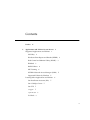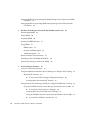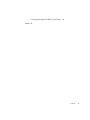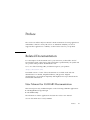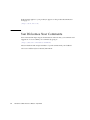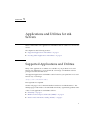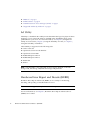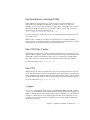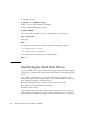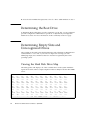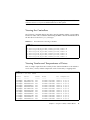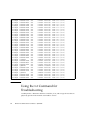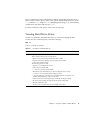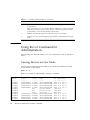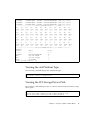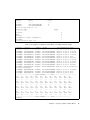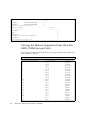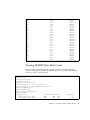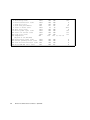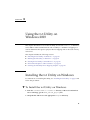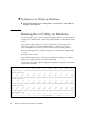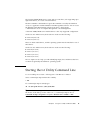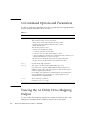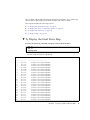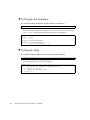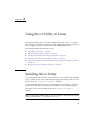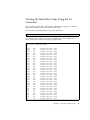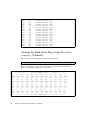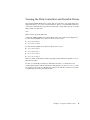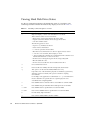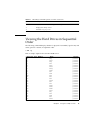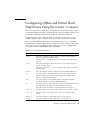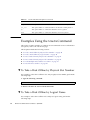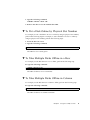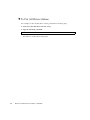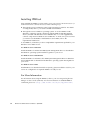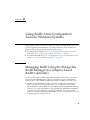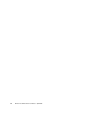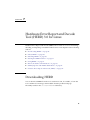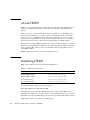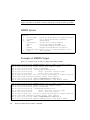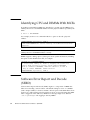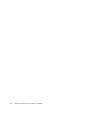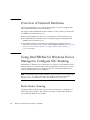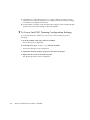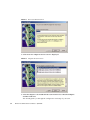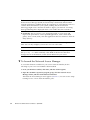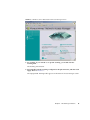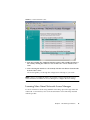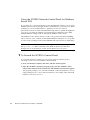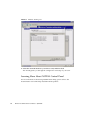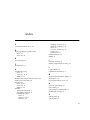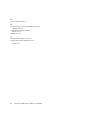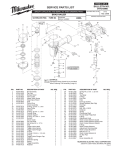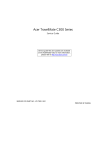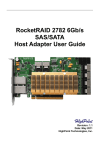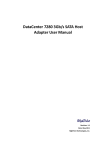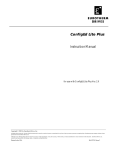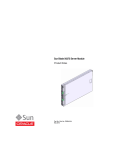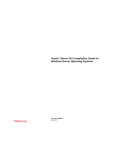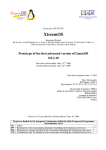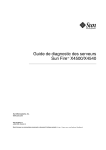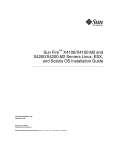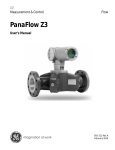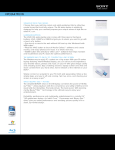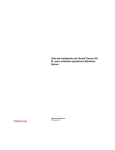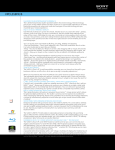Download x64 Servers Utilities Reference Manual
Transcript
x64 Servers Utilities Reference Manual Part No. 820-1120-22 April 2010, Revision 01 Copyright © 2010 Sun Microsystems, Inc., 4150 Network Circle, Santa Clara, California 95054, U.S.A. All rights reserved. Sun Microsystems, Inc. has intellectual property rights relating to technology that is described in this document. In particular, and without limitation, these intellectual property rights may include one or more of the U.S. patents listed at http://www.sun.com/patents and one or more additional patents or pending patent applications in the U.S. and in other countries. This document and the product to which it pertains are distributed under licenses restricting their use, copying, distribution, and decompilation. No part of the product or of this document may be reproduced in any form by any means without prior written authorization of Sun and its licensors, if any. Third-party software, including font technology, is copyrighted and licensed from Sun suppliers. Parts of the product may be derived from Berkeley BSD systems, licensed from the University of California. UNIX is a registered trademark in the U.S. and in other countries, exclusively licensed through X/Open Company, Ltd. Sun, Sun Microsystems, the Sun logo, Java, AnswerBook2, docs.sun.com, and Solaris [AND ATTRIBUTION OF ALL OTHER SUN TRADEMARKS MENTIONED SIGNIFICANTLY THROUGHOUT PRODUCT OR DOCUMENTATION. REMOVE THIS TEXT!] are trademarks or registered trademarks of Sun Microsystems, Inc., or its subsidiaries, in the U.S. and in other countries. All SPARC trademarks are used under license and are trademarks or registered trademarks of SPARC International, Inc. in the U.S. and in other countries. Products bearing SPARC trademarks are based upon an architecture developed by Sun Microsystems, Inc. [THIRD-PARTY TRADEMARKS THAT REQUIRE ATTRIBUTION APPEAR IN ‘TMARK.’ IF YOU BELIEVE A THIRD-PARTY MARK NOT APPEARING IN ‘TMARK’SHOULD BE ATTRIBUTED, CONSULT YOUR EDITOR OR THE SUN TRADEMARK GROUP FOR GUIDANCE.] The OPEN LOOK and Sun™ Graphical User Interface was developed by Sun Microsystems, Inc. for its users and licensees. Sun acknowledges the pioneering efforts of Xerox in researching and developing the concept of visual or graphical user interfaces for the computer industry. Sun holds a non-exclusive license from Xerox to the Xerox Graphical User Interface, which license also covers Sun’s licensees who implement OPEN LOOK GUIs and otherwise comply with Sun’s written license agreements. [IF ENERGY STAR INFORMATION IS REQUIRED FOR YOUR PRODUCT, DO THE FOLLOWING: DELETE THIS TEXT. DOWNLOAD THE ENERGY STAR GRAPHIC (ENERGYSTAR.EPS) FROM DOCS MANAGER TO YOUR /ART DIRECTORY. USE THE <GRAPHIC> ELEMENT TO IMPORT THE GRAPHIC BY REFERENCE INTO THIS PARAGRAPH. ALSO, COPY THE ENERGY STAR LOGO TRADEMARK ATTRIBUTION FROM THE REFERENCE PAGE AND PASTE IT ABOVE WHERE THIRD-PARTY TRADEMARKS ARE ATTRIBUTED (ENGLISH COPYRIGHT ONLY. DELETE THIS TEXT.] U.S. Government Rights—Commercial use. Government users are subject to the Sun Microsystems, Inc. standard license agreement and applicable provisions of the FAR and its supplements. DOCUMENTATION IS PROVIDED "AS IS" AND ALL EXPRESS OR IMPLIED CONDITIONS, REPRESENTATIONS AND WARRANTIES, INCLUDING ANY IMPLIED WARRANTY OF MERCHANTABILITY, FITNESS FOR A PARTICULAR PURPOSE OR NON-INFRINGEMENT, ARE DISCLAIMED, EXCEPT TO THE EXTENT THAT SUCH DISCLAIMERS ARE HELD TO BE LEGALLY INVALID. Copyright © 2010 Sun Microsystems, Inc., 4150 Network Circle, Santa Clara, Californie 95054, États-Unis. Tous droits réservés. Sun Microsystems, Inc. possède les droits de propriété intellectuels relatifs à la technologie décrite dans ce document. En particulier, et sans limitation, ces droits de propriété intellectuels peuvent inclure un ou plusieurs des brevets américains listés sur le site http://www.sun.com/patents ,un ou les plusieurs brevets supplémentaires ainsi que les demandes de brevet en attente aux les États-Unis et dans d’autres pays. Ce document et le produit auquel il se rapporte sont protégés par un copyright et distribués sous licences, celles-ci en restreignent l’utilisation, la copie, la distribution, et la décompilation. Aucune partie de ce produit ou document ne peut être reproduite sous aucune forme, par quelque moyen que ce soit, sans l’autorisation préalable et écrite de Sun et de ses bailleurs de licence, s’il y en a. Tout logiciel tiers, sa technologie relative aux polices de caractères, comprise, est protégé par un copyright et licencié par des fournisseurs de Sun. Des parties de ce produit peuvent dériver des systèmes Berkeley BSD licenciés par l’Université de Californie. UNIX est une marque déposée aux États-Unis et dans d’autres pays, licenciée exclusivement par X/Open Company, Ltd. Sun, Sun Microsystems, le logo Sun, Java, AnswerBook2, docs.sun.com, et Solaris [AND ATTRIBUTION OF ALL OTHER SUN TRADEMARKS MENTIONED SIGNIFICANTLY THROUGHOUT PRODUCT OR DOCUMENTATION. REMOVE THIS TEXT!]sont des marques de fabrique ou des marques déposées de Sun Microsystems, Inc., ou ses filiales, aux États-Unis et dans d’autres pays. Toutes les marques SPARC sont utilisées sous licence et sont des marques de fabrique ou des marques déposées de SPARC International, Inc. aux États-Unis et dans d’autres pays. Les produits portant les marques SPARC sont basés sur une architecture développée par Sun Microsystems, Inc. [THIRD-PARTY TRADEMARKS THAT REQUIRE ATTRIBUTION APPEAR IN ‘TMARK.’ IF YOU BELIEVE A THIRDPARTY MARK NOT APPEARING IN ‘TMARK’SHOULD BE ATTRIBUTED, CONSULT YOUR EDITOR OR THE SUN TRADEMARK GROUP FOR GUIDANCE.] L’interface utilisateur graphique OPEN LOOK et Sun™ a été développée par Sun Microsystems, Inc. pour ses utilisateurs et licenciés. Sun reconnaît les efforts de pionniers de Xerox dans la recherche et le développement du concept des interfaces utilisateur visuelles ou graphiques pour l’industrie informatique. Sun détient une license non exclusive de Xerox sur l’interface utilisateur graphique Xerox, cette licence couvrant également les licenciés de Sun implémentant les interfaces utilisateur graphiques OPEN LOOK et se conforment en outre aux licences écrites de Sun. LA DOCUMENTATION EST FOURNIE "EN L’ÉTAT" ET TOUTES AUTRES CONDITIONS, DÉCLARATIONS ET GARANTIES EXPRESSES OU TACITES SONT FORMELLEMENT EXCLUES DANS LA LIMITE DE LA LOI APPLICABLE, Y COMPRIS NOTAMMENT TOUTE GARANTIE IMPLICITE RELATIVE À LA QUALITÉ MARCHANDE, À L’APTITUDE À UNE UTILISATION PARTICULIÈRE OU À L’ABSENCE DE CONTREFAÇON. Contents Preface 1. xi Applications and Utilities for x64 Servers Supported Applications and Utilities hd Utility 1 1 2 Hardware Error Report and Decode (HERD) Disk Control and Monitor Utility (DCMU) IPMItool 3 3 RAID Utilities NIC Teaming 4 4 NVIDIA Network Access Manager (NAM) Supported Utilities by Platform Sun Installation Assistant (SIA) Sun xVM Ops Center Sun VTS 7 cfggen 7 ipmiflash 5 5 Locating Other Applications and Utilities Pc-Check 2 6 7 7 8 8 v 2. Using the hd Utility on Solaris OS 10 Installing the hd Utility 9 9 Identifying the Hard Disk Drives Determining the Boot Drive 10 12 Determining Empty Slots and Unrecognized Drives Viewing the Hard Disk Drive Map Viewing the Controllers 12 12 13 Viewing Vendor and Temperatures of Drives Using the hd Command for Troubleshooting Viewing Hard Drive Status 15 15 Using the hd Command for Administration Viewing Devices in Color Mode Viewing the x64 Platform Type 16 17 18 Viewing the PCI Storage Device Path Viewing Drive Warning Messages Viewing the fdisk Partition 13 18 18 18 Viewing the Disks in Sequential Order (Sun Fire X4500/X4540 Servers Only) 20 Viewing SMART Raw Data Count 3. 22 Using the hd Utility on Windows 2003 Installing the hd Utility on Windows 23 23 ▼ To Install the hd Utility on Windows ▼ To Remove hd Utility on Windows Running the hd Utility on Windows 23 24 24 Starting the hd Utility Command Line 25 hd Command Options and Parameters 26 Viewing the hd Utility Drive Mapping Output ▼ vi To Display the Hard Drive Map x64 Servers Utilities Reference Manual • April 2010 27 26 4. ▼ To Display the Drives in Sequential Order ▼ To Display the Summary ▼ To Display Help 30 30 Using the hd Utility on Linux Installing the hd Utility 29 31 31 Running the hd Utility on Linux 32 Viewing the hd Utility Drive Mapping Output 32 Viewing the Hard Drive Map Using the hd Command 33 Viewing the Hard Drive Map Using the hdadm display Command Viewing the Disk Controllers and Bootable Drives Viewing Hard Disk Drive Status 34 35 36 Viewing the Hard Drives in Sequential Order Viewing the hd Command Help Options 37 38 Configuring Offline and Online Hard Disk Drives Using the hdadm Command Examples Using the hdadm Command 5. To Take a Disk Offline by Physical Slot Number ▼ To Take a Disk Offline by Logical Name ▼ To Put a Disk Online by Physical Slot Number ▼ To Take Multiple Disks Offline in a Row ▼ To Take Multiple Disks Offline in Column ▼ To Put All Drives Online Installing IPMItool 40 40 41 41 41 42 43 Completing the IPMItool Installation 43 44 For More Information 6. 40 ▼ IPMItool for Windows 39 44 Using RAID Array Configuration Tools for Windows Systems 45 Contents vii Managing RAID Using the StorageTek RAID Manager (for Adaptec-based RAID Controller) 45 Managing RAID Using the MegaRAID Storage Manager (for LSI-based RAID Controllers) 46 7. Hardware Error Report and Decode Tool (HERD) 3.0 for Linux Downloading HERD About HERD 49 50 Installing HERD 50 Starting the HERD Daemon Using HERD 51 51 HERD Syntax 52 Example of HERD Output Additional Options 52 53 Known Problems and Limitations 53 Identifying CPU and DIMMs With MCEs Software Error Report and Decode (SERD) 8. 49 NIC Teaming for Windows 54 54 57 Overview of Network Interfaces 58 Using Intel PROSet for Windows Device Manager to Configure NIC Teaming Multi-Vendor Teaming ▼ 58 To Access Intel NIC Teaming Configuration Settings Learning More About Intel NIC Teaming 60 63 Using Network Access Manager (NAM) to Configure NVIDIA NIC Teaming Using the NVIDIA Network Access Manager for Windows Server 2003 ▼ To Launch the Network Access Manager viii x64 Servers Utilities Reference Manual • April 2010 68 63 67 Using the NVIDIA Network Control Panel for Windows Server 2008 To Launch the NVIDIA Control Panel 63 64 Learning More About Network Access Manager ▼ 58 68 Learning More About NVIDIA Control Panel Index 70 71 Contents ix x x64 Servers Utilities Reference Manual • April 2010 Preface The x64 Servers Utilities Reference Manual contains instructions for using applications and utilities common to many x64 servers. To determine whether your server supports these applications or utilities, see the Product Notes for your product. Related Documentation For a description of the document set for your x64 server, see the Where To Find Documentation sheet or the Getting Started Guide that is packed with your system and also posted on the product's documentation site. Go to one of the following URLs, and then navigate to your product. (http://docs.sun.com) Translated versions of some of these documents are available at the web site described above in French, Simplified Chinese, and Japanese. English documentation is revised more frequently and might be more up-to-date than the translated documentation. New Manual for LSI RAID Documentation This manual previously included chapters on the following LSI RAID applications: ■ LSI MegaRAID Storage Manager ■ LSI SNMP Utility The information on these applications has been moved to a new manual: Sun LSI 106x RAID User’s Guide, 820-4933 Preface xi If this manual applies to your product, it appears on the product documentation web page on: (http://docs.sun.com) Sun Welcomes Your Comments Sun is interested in improving its documentation and welcomes your comments and suggestions. You can submit your comments by going to: (http://www.sun.com/hwdocs/feedback) Please include the title and part number of your document with your feedback: x64 Servers Utilities Reference Manual, 820-1120-22 xii x64 Servers Utilities Reference Manual • April 2010 CHAPTER 1 Applications and Utilities for x64 Servers This book describes some applications and utilities that are common to several x64 servers. The chapter has the following sections: ■ “Supported Applications and Utilities” on page 1 ■ “Locating Other Applications and Utilities” on page 6 Supported Applications and Utilities Many of the applications or utilities are available on your product’s Tools and Drivers CD. Alternately, you can download a CD image or individual software packages from the Sun web site at: All supported applications and utilities can be found on your platform’s Tools and Drivers CD, or CD image. (http://sun.com/downloads/) Free registration is required. On this web page, look for the link labelled “x64 Servers and Workstations.” The linked page provides links to all x64-related downloads, organized by product name. A list of some applications and utilities follows: ■ “hd Utility” on page 2 ■ “Hardware Error Report and Decode (HERD)” on page 2 ■ “Disk Control and Monitor Utility (DCMU)” on page 3 1 ■ “IPMItool” on page 3 ■ “RAID Utilities” on page 4 ■ “NVIDIA Network Access Manager (NAM)” on page 5 ■ “Supported Utilities by Platform” on page 5 hd Utility hd Utility is a hard disk drive utility used to determine the logical-to-physical device mapping of your system. hd Utility is included in the SUNWhd package and is preinstalled on your server. For more information, see Chapter 2, Using the hd Utility on Oracle Solaris; Chapter 4, Using the hd Utility on Linux; or Chapter 3, Using the hd Utility on Windows. The hd utility is supported on the following OSes: ■ Oracle Solaris OS ■ OpenOracle Solaris Nevada build 35 ■ OpenOracle Solaris 2009 ■ RedHat Enterprise Linux 4 ■ RedHat Enterprise Linux 5 ■ SLES10 SP1 ■ SLES11 Note – The hd utility is not supported on Oracle Solaris 10 10/09, or the Sun Storage 7210, Sun Storage 7410, and Sun Storage 7720 platforms. Hardware Error Report and Decode (HERD) Hardware Error Report and Decode (HERD) tool is a utility for monitoring, decoding, and reporting correctable hardware errors. Note – HERD is supported on platforms with AMD processors. For more information, see Chapter 7, Hardware Error Report and Decode Tool (HERD) 3.0 for Linux. 2 x64 Servers Utilities Reference Manual • April 2010 Disk Control and Monitor Utility (DCMU) Disk Control and Monitor Utility (DCMU) controls and monitors disk drives on the Sun Fire X4500 and X4540 servers and does the following tasks: ■ Monitors disk drive status and hot plug events. ■ Reports disk drive failures, Field Replaceable Units (FRU) information, and hotplug events to the host’s service processor (SP). ■ Controls connect/disconnect events and logs these events in syslog and, more importantly, in the service processor logs (SDR, FRU, SEL). You may access these logs individually for specific information to aid in the administration or troubleshooting of the disk array. DCMU for RHEL consist of three components. Each component updates the FRU, SDR (Sensor Data Record), SEL (System Event Log) and service processor logs: ■ cfgdisk ■ hotplugmon ■ faultmond IPMItool is an additional command line component that may be used as a supplement to DCMU to access service processor sensor data, read the SEL and FRU information, and perform chassis power control operations via the server’s Service Processor. For more information, see the Sun Fire X4540 Server Linux and Solaris OS Installation Guide. IPMItool IPMItool is a simple command-line interface that is useful for managing IPMI-enabled devices. This utility performs IPMI functions with a kernel device driver or over a LAN interface. IPMItool enables you to manage system field-replaceable units (FRUs), monitor system health, and monitor and manage system environmentals independent of the operating system. Some Sun servers implement a subset o f IPMI functions. You can download this tool from (http://ipmitool.sourceforge.net/). For more information, see Chapter 5, IPMItool for Windows. Chapter 1 Applications and Utilities for x64 Servers 3 RAID Utilities RAID allows you to manage an array of disks for increased redundancy, recoverability, and performance. A RAID-1 volume, or mirror, is a volume that maintains identical copies of the data in RAID-0 (stripe or concatenation) volumes. The RAID-0 volumes that are mirrored are called submirrors. After you configure a mirror, the mirror can be used just like a physical slice. MegaRAID Storage Manger (MSM) is a configuration setup utility that enables you to configure, monitor, and maintain storage configurations on SAS106x Integrated RAID controllers. MSM is available on the Tools and Drivers CD or the Tools and Drivers CD image on the product download site. For more information, see the Sun LSI 106x RAID User’s Guide. For Adaptec-based RAID arrays, see Chapter 6, “Managing RAID Using the StorageTek RAID Manager (for Adaptec-based RAID Controller)” on page 45. LSI (SAS-IR) SNMP is a utility used over SAS connections to monitor MSM-IR activity from a remote station. It is available on the Tools and Drivers CD or the Tools and Drivers CD image on the product download site. These servers support the LSI SNMP utility on the Windows Server 2003 OS and on Linux. For more information, see the Sun LSI 106x RAID User’s Guide. For LSI-based RAID arrays, see “Managing RAID Using the MegaRAID Storage Manager (for LSI-based RAID Controllers)” on page 46. The raidctl utility creates, deletes, or displays RAID volumes of the LSI1030 HW RAID controller. For more information, see the Sun LSI 106x RAID User’s Guide. NIC Teaming NIC teaming (also known as IEEE 802.3ad Link Aggregation) for Windows is the grouping of Network Interface Cards (NICs) into one logical interface to increase availability and enable load balancing. NIC teaming provides for fault tolerance, load balancing, link aggregation, and Virtual LAN (VLAN) tagging in Windows 2008 and Windows 2008 R2. When you install the NIC Teaming supplemental software for your Sun server, Intel PROSet software configuration tabs are automatically added to the network adapters listed in Device Manager. Adapters that appear in the Intel PROSet teaming wizard can be included in a team. 4 x64 Servers Utilities Reference Manual • April 2010 NVIDIA Network Access Manager (NAM) The NVIDIA Network Access Manager can be used to configure the teaming of NVIDIA network interface ports on on systems running Windows 2003 and Windows 2008 operating systems. Use NAM to optimize your server’s network performance, increase its network bandwidth, and provide optimal throughput in case one of your network adapters stops functioning. See also NIC Teaming. Supported Utilities by Platform TABLE 1-1 lists the supported applications and utilities described in this document. Note – For latest information on supported utilities, see the product notes of your server. TABLE 1-1 Supported Applications and Utilities by Platform Server (* — EOL) HERD hd Utility RAID RAID 0/1 NIC Teaming NAM DCMU Sun Fire X2100* Sun Fire X2100 M2* -- S SLW -- -- W -- Sun Fire X2200 M2 L -- -- -- -- -- -- Sun Fire X2250 -- -- SLW -- -- -- -- Sun Fire X2270 Sun Fire X2270 M2 -- -- W -- W -- -- Sun Fire X4100* Sun Fire X4200* -- -- SLW -- -- -- -- Sun Fire X4100 M2* Sun Fire X4200 M2* L -- SLW -- -- -- -- Sun Fire X4140 Sun Fire X4240 Sun Fire X4440 L -- SLW -- -- W -- Sun Fire X4150 Sun Fire X4250 Sun Fire X4450 -- -- SLW -- W -- -- Chapter 1 Applications and Utilities for x64 Servers 5 TABLE 1-1 Supported Applications and Utilities by Platform (Continued) Server (* — EOL) HERD hd Utility RAID RAID 0/1 NIC Teaming NAM DCMU Sun Sun Sun Sun Sun -- -- SLW -- W -- -- Sun Fire X4470 -- -- SLW SLW W08, W08 R2 -- -- Sun Fire X4500 L SLW S, W03 -- W -- SLW Sun Fire X4540 L SLW W03, W08 -- -- W SLW Sun Fire X4600 Sun Fire X4600 M2 L -- SLW SLW -- -- -- Sun Fire X4640 L -- SLW SLW -- -- -- Sun Fire X4800 -- -- SLW -- W08, W08 R2 -- -- Sun Blade X6220 L -- SLW -- -- -- -- Sun Blade X6240 -- -- SLW -- -- Sun Blade X6250 -- -- SLW -- W -- -- Sun Blade X6270 -- -- SLW -- W -- -- Sun Blade X6275 -- -- SLW -- W -- -- Sun Blade X6450 -- -- -- -- W -- -- Fire Fire Fire Fire Fire X4170 X4170 M2 X4270 X4270 M2 X4275 -- Legend: S = Oracle Solaris OS, L = Linux, W = Windows Locating Other Applications and Utilities The following applications and utillities are supported by many servers, but are not covered in this document: 6 ■ “Sun Installation Assistant (SIA)” on page 7 ■ “Sun xVM Ops Center” on page 7 ■ “Sun VTS” on page 7 ■ “cfggen” on page 7 ■ “ipmiflash” on page 8 ■ “Pc-Check” on page 8 x64 Servers Utilities Reference Manual • April 2010 Sun Installation Assistant (SIA) Sun Installation Assistant (SIA) is a tool that assists you in the installation of supported Linux and Microsoft Windows operating systems (OS), firmware upgrades, SP recovery, option card drivers, applications, and utilities onto x64 Sun Fire and Sun Blade servers. SIA is an orderable software option, and can also be download from the Sun Download page at: (http://www.sun.com/download/index.jsp). For more information on the SIA, see the Sun Installation Assistant for Windows and Linux User’s Guide. VMware runs on Windows and Linux and enables users to configure multiple virtual systems. To install the VMware or VMware ESX Server ISO image, you must first download an ISO image of the software installation CD. Sun xVM Ops Center Sun xVM Ops Center, part of Oracle Solaris Management Tools, is used to provision, update, and manage the systems. Sun xVM Ops Center manages multi-platform x64 and SPARC systems, and facilitates many aspects of compliance reporting (ITIL), data center automation, and enables the simultaneous management of systems. For more information, go to (docs.sun.com). Sun VTS SunVTS diagnostic software enables the server to boot using the Oracle Solaris OS on the CD. The SunVTS software runs diagnostic tests and outputs log files that are used to determine the problem with the server. The SunVTS software can be found on the Bootable Diagnostics CD that is shipped with servers that SunVTS supports. For more information, go to (docs.sun.com). cfggen cfggen is a configuration utility used to create Integrated Mirroring (IM) volumes. cfggen runs in the Windows Preinstallation Environment (WinPE) and on DOS. The utility is a minimally interactive program that can be executed from a command-line prompt or a shell script. You can install cfggen from the Tools and Drivers CD, if available, or from your product Tools and Drivers CD image, downloadable from the product web page. Chapter 1 Applications and Utilities for x64 Servers 7 For more information, see Sun LSI 106x RAID User’s Guide. ipmiflash ipmiflash utility provides the ability to initiate firmware updates, and can be used to recover the SP firmware image if it becomes corrupted. The ipmiflash utility provides methods to upgrade the ILOM service processor and BIOS remotely over the management network and locally from the server. This utility is available for Linux and Oracle Solaris operating systems. See the ipmiflash man page for more information. Pc-Check The DOS-based Pc-Check utility is a server diagnostics tool that is accessed and executed only from the Tools and Drivers CD. Pc-Check was designed to detect and test all motherboard components, ports, and slots for hardware-related error messages (such as memory errors or hard disk errors) on your server. 8 x64 Servers Utilities Reference Manual • April 2010 CHAPTER 2 Using the hd Utility on Solaris OS 10 This chapter describes how to use the hd utility, also known as hdtool, on the Solaris OS. The hd utility is a hard disk drive mapping tool used to determine the logical-to-physical device mapping on Sun Fire X4500 and X4540 servers. This chapter includes the following sections: ■ “Installing the hd Utility” on page 9 ■ “Identifying the Hard Disk Drives” on page 10 ■ “Determining the Boot Drive” on page 12 ■ “Determining Empty Slots and Unrecognized Drives” on page 12 ■ “Using the hd Command for Troubleshooting” on page 15 ■ “Using the hd Command for Administration” on page 16 For additional commands, see the following man pages for additional commands: format(1M), cfgadm(1M), devfsadm(1M), and fdisk(1M). Installing the hd Utility You can install the utility from the Tools and Drivers CD, if available. The hd utility is also available on the server product download page and resides in the Tools and Drivers CD in the /solaris/tools/hdtool/ directory You can install the utility from the Tools and Drivers CD, if available, or from your product Tools and Drivers CD image, downloadable from the product web page. Note – On the Sun Fire X4500/X4540 servers, the hd utility is included in the SUNWhd package preinstalled in /opt/SUNWhd/hd/bin/hd. 9 To install the hd, type: # pkgadd -d ./SUNWhd-x.xx.pkg where x.xx is the version number of SUNWhd. To remove the SUNWhd package, type: # pkgrm SUNWhd Once you have downloaded hd, from a command line, go to its directory: #cd /usr/bin/hd Then, type: #hd -c You can find more information on the hd utility in the HTML man pages at: /opt/SUNWhd/hd/bin/hd.html /opt/SUNWhd/hd/bin/hdadm.html To view the options available for the hd command, type: #hd -h Identifying the Hard Disk Drives You use the utility to get a logical-to-physical mapping of the devices. This mapping can help you to administer the system, manage the hard drives, and troubleshoot the server. The hd utility output enables you to locate all the drives visually based on the physical topology of the drives by providing a color-coded hard drive location map. The hd utility provides the following functions: ■ Probes and displays all the available storage devices on the system ■ Provides color-coded hard drive location maps ■ Enables remote analysis The hd utility maps the disk drives then produces output that can also help you to identify empty slots and drives that have not been enumerated. FIGURE 2-1 displays a map of the Sun Fire X4500 server and the 48 internal SATA disk drives it supports. 10 x64 Servers Utilities Reference Manual • April 2010 FIGURE 2-1 Server Drive and Fan Tray Layout of the Sun Fire X4500 Server The Sun Fire X4500 server comes with six controllers, each supporting up to eight SATA drives, for a total of 48 SATA drives. Before you reinstall the Solaris OS, you need to determine the logical device name that corresponds to the two bootable drives, which is in the form: cXtYdZsW where ■ cX is the controller (or interface) number, such as c0, c2, c4, and so on. Controller numbers are logically assigned in sequential order. ■ tY is the target ID of the device, such as t0, t1, t2, and so on up to 7. ■ dZ is the device number (also known as the logical unit number (LUN). It reflects the actual address of the device unit. Z is zero (0) for Solaris 10 11/06 OS. Chapter 2 Using the hd Utility on Solaris OS 10 11 ■ sW is the slice number that represents a slice of a drive. Valid numbers are 0 to 7. Determining the Boot Drive To determine the bootable drive, use the command cfgadm. The cfgadm command provides configuration administration operations on dynamically reconfigurable hardware resources. For more information on this command, see the man page. Determining Empty Slots and Unrecognized Drives The hd utility works with Solaris disk maintenance and configuration administration commands like format and cfgadm. The hd output can also help you with identifying empty slots and drives that have not been recognized by the Solaris operating system. Viewing the Hard Disk Drive Map The utility probes and displays all of the available drives in the system with their logical device name. Here is sample output from the hd utility for the Sun Fire X4500 server: ------------------------Sun Fire X4500 Server--------Rear----------36: 37: 38: 39: 40: 41: 42: 43: 44: 45: 46: 47: c5t3 c5t7 c4t3 c4t7 c7t3 c7t7 c6t3 c6t7 c1t3 c1t7 c0t3 c0t7 ^++ ^++ ^++ ^++ ^++ ^++ ^++ ^++ ^++ ^++ ^++ ^++ 24: 25: 26: 27: 28: 29: 30: 31: 32: 33: 34: 35: c5t2 c5t6 c4t2 c4t6 c7t2 c7t6 c6t2 c6t6 c1t2 c1t6 c0t2 c0t6 ^++ ^++ ^++ ^++ ^++ ^++ ^++ ^++ ^++ ^++ ^++ ^++ 12: 13: 14: 15: 16: 17: 18: 19: 20: 21: 22: 23: c5t1 c5t5 c4t1 c4t5 c7t1 c7t5 c6t1 c6t5 c1t1 c1t5 c0t1 c0t5 ^++ ^++ ^++ ^++ ^++ ^++ ^++ ^++ ^++ ^++ ^++ ^++ 0: 1: 2: 3: 4: 5: 6: 7: 8: 9: 10: 11: c5t0 c5t4 c4t0 c4t4 c7t0 c7t4 c6t0 c6t4 c1t0 c1t4 c0t0 c0t4 ^b+ ^b+ ^++ ^++ ^++ ^++ ^++ ^++ ^++ ^++ ^++ ^++ -------*-----------*----Sun Fire X4500 Server----*---Front-----*---- 12 x64 Servers Utilities Reference Manual • April 2010 Note – The order of controllers in this display can change if you have a different software revision or if you have different devices in the system. Viewing the Controllers The following command displays the disk controller number and the corresponding PCI device nodes. This is useful in determining the HBA controller number based on the PCI device node from syslog messages. EXAMPLE 2-1 hd Command for Viewing Controllers # hd -j 0 1 2 3 4 5 /devices/pci@0,0/pci1022,7458@1/pci11ab,11ab@1 /devices/pci@0,0/pci1022,7458@2/pci11ab,11ab@1 /devices/pci@1,0/pci1022,7458@3/pci11ab,11ab@1 /devices/pci@1,0/pci1022,7458@4/pci11ab,11ab@1 /devices/pci@2,0/pci1022,7458@7/pci11ab,11ab@1 /devices/pci@2,0/pci1022,7458@8/pci11ab,11ab@1 c0 c1 c4 c5 c6 c7 Viewing Vendor and Temperatures of Drives Here is sample output from the hd utility for the Sun Fire X4540 server. It includes a list of drives, vendor, and the temperature and is followed by a mapping table. % hd platform = Sun Fire X4540 Device -----c0t0d0p0 c0t1d0p0 c0t2d0p0 c0t3d0p0 c0t4d0p0 c0t5d0p0 c0t6d0p0 c0t7d0p0 c1t0d0p0 c1t1d0p0 c1t2d0p0 c1t3d0p0 Serial -----VN67ZBHK76DF E400P6G1A78E E400P6G1DHYE F400P6G2ME3F E400P6G1DG6E VN67ZBHK16RF E400P6G1DEXE F400P6G2MEXF F400P6G2MM1F E400P6G1A4GE F400P6G2MD7F F400P6G2993F Vendor -----ATA ATA ATA ATA ATA ATA ATA ATA ATA ATA ATA ATA Model ----HITACHI HITACHI HITACHI HITACHI HITACHI HITACHI HITACHI HITACHI HITACHI HITACHI HITACHI HITACHI HDS7250S HUA7250S HUA7250S HUA7250S HUA7250S HDS7250S HUA7250S HUA7250S HUA7250S HUA7250S HUA7250S HUA7250S Chapter 2 Rev ---AJ0A A90A A90A A90A A90A AJ0A A90A A90A A90A A90A A90A A90A Temperature ----------31 C (87 F) 32 C (89 F) 33 C (91 F) 35 C (95 F) 30 C (86 F) 33 C (91 F) 33 C (91 F) 34 C (93 F) 29 C (84 F) 32 C (89 F) 33 C (91 F) 34 C (93 F) Using the hd Utility on Solaris OS 10 13 c1t4d0p0 c1t5d0p0 c1t6d0p0 c1t7d0p0 c2t0d0p0 c2t1d0p0 c2t2d0p0 c2t3d0p0 c2t4d0p0 c2t5d0p0 c2t6d0p0 c2t7d0p0 c3t0d0p0 c3t1d0p0 c3t2d0p0 c3t3d0p0 c3t4d0p0 c3t5d0p0 c3t6d0p0 c3t7d0p0 c4t0d0p0 c4t1d0p0 c4t2d0p0 c4t3d0p0 c4t4d0p0 c4t5d0p0 c4t6d0p0 c4t7d0p0 c5t0d0p0 c5t1d0p0 c5t2d0p0 c5t3d0p0 c5t4d0p0 c5t5d0p0 c5t6d0p0 c5t7d0p0 E400P6G1DMHE E400P6G1D33E F400P6G2MH6F E400P6G184NE E400P6G1DHGE E400P6G1BVNE E400P6G1DHAE E400P6G1DKZE E400P6G1DEYE F400P6G2K8RF F400P6G28TEF E400P6G1D90E F400P6G29SAF E400P6G1A94E E400P6G1DHPE E400P6G18L3E E400P6G1D9SE F400P6G2ME0F F400P6G2G6WF E400P6G18E6E E400P6G1DM2E F400P6G2DY0F F400P6G2MEBF E400P6G1ABEE 5SF00Q3F E400P6G1DDGE F400P6G2MG7F E400P6G1B96E 9QM0FPG3 E400P6G1D9TE F400P6G2KAJF E400P6G1DDXE 5QK0485C E400P6G1DHME E400P6G1DGEE E400P6G1AB1E ATA ATA ATA ATA ATA ATA ATA ATA ATA ATA ATA ATA ATA ATA ATA ATA ATA ATA ATA ATA ATA ATA ATA ATA ATA ATA ATA ATA ATA ATA ATA ATA ATA ATA ATA ATA HITACHI HITACHI HITACHI HITACHI HITACHI HITACHI HITACHI HITACHI HITACHI HITACHI HITACHI HITACHI HITACHI HITACHI HITACHI HITACHI HITACHI HITACHI HITACHI HITACHI HITACHI HITACHI HITACHI HITACHI SEAGATE HITACHI HITACHI HITACHI SEAGATE HITACHI HITACHI HITACHI SEAGATE HITACHI HITACHI HITACHI HUA7250S HUA7250S HUA7250S HUA7250S HUA7250S HUA7250S HUA7250S HUA7250S HUA7250S HUA7250S HUA7250S HUA7250S HUA7250S HUA7250S HUA7250S HUA7250S HUA7250S HUA7250S HUA7250S HUA7250S HUA7250S HUA7250S HUA7250S HUA7250S ST32502N HUA7250S HUA7250S HUA7250S ST35002N HUA7250S HUA7250S HUA7250S ST37502N HUA7250S HUA7250S HUA7250S A90A A90A A90A A90A A90A A90A A90A A90A A90A A90A A90A A90A A90A A90A A90A A90A A90A A90A A90A A90A A90A A90A A90A A90A SU09 A90A A90A A90A SU09 A90A A90A A90A SU09 A90A A90A A90A 30 32 33 34 30 31 32 33 30 31 33 34 30 32 33 34 30 32 33 33 30 31 33 33 27 31 32 34 26 32 32 34 28 32 33 34 C C C C C C C C C C C C C C C C C C C C C C C C C C C C C C C C C C C C (86 (89 (91 (93 (86 (87 (89 (91 (86 (87 (91 (93 (86 (89 (91 (93 (86 (89 (91 (91 (86 (87 (91 (91 (80 (87 (89 (93 (78 (89 (89 (93 (82 (89 (91 (93 F) F) F) F) F) F) F) F) F) F) F) F) F) F) F) F) F) F) F) F) F) F) F) F) F) F) F) F) F) F) F) F) F) F) F) F) Using the hd Command for Troubleshooting hd utility makes a distinction between controllers, slots, and storage devices that are physically present in the machine and visible to Solaris. 14 x64 Servers Utilities Reference Manual • April 2010 The hd command provides configuration and status information about the server’s drives and has several options. Some of the options include displaying color mode (-c), summary (-s), diagnose (-d), identifying platform type (-p), and obtaining configuration and status help messages (-h). For more information and options, refer to the hd man page. Viewing Hard Drive Status Use the hd command to determine the status of a drive by mapping the drive location. For the command options, enter the following: #hd -h TABLE 2-1 lists the hd options. TABLE 2-1 hd Utility Command Options Options Descriptions -c Displays status in color mode. There are three status rows for each device: • Physical slot/location that matches the chassis label. • Logical location that matches Solaris Storage device name. • cXtY drive runtime status. The following syntax is used. • Up arrow (^): Indicates the device. • Green: Device enumerated. • ++: Device is present and accessible. • Red: Device not enumerated or no drive in physical slot/location. • --: Device is not accessible, absent/empty or down. • .: Devices under the controller are not enumerated. The controller is not enumerated until there is a drive in the slots. • Yellow: Device has warning messages. Available in diagnose mode. • ##: Device has warning messages from the storage subsystem. • Blue: Bootable drive slot. • b: Drive slot is bootable if an OS is installed on the drive. Chapter 2 Using the hd Utility on Solaris OS 10 15 TABLE 2-1 hd Utility Command Options (Continued) Options Descriptions -s Provides a summary list all the storage devices, device types, and the count of all storage devices. Note - If the system is a not a Sun Fire X4500 or X4540 server, and the subsystem supports the feature, it lists the storage devices with their logical device names, serial numbers, vendor, model, and drive temperatures. -p Identifies x64 platform type based on the x64 storage host controllers. -b Displays x64 server platform mapping type regardless of platform type in bypass mode. Using the hd Command for Administration The following hd commands enable you to view information on the systems hard drives. Viewing Devices in Color Mode The following command starts the utility in color mode and summarizes all the storage devices in the system. #/hd -c -s Here is an example of output listing a summary of all disks: platform = Sun Fire X4500 Device Serial ----------c0t0d0s2 K41BT4C7M6PS c0t4d0s2 K41BT4C7N4HS c1t0d0s2 K41BT4C7MTSS c1t4d0s2 K41BT4C7NXHS c2t0d0s2 c3t0d0s2 c4t0d0s2 c5t0d0s2 K41BT4C7NVYS c5t4d0s2 K41BT4C7MP2S c6t0d0s2 K41BT4C7P2BS c6t4d0s2 K41BT4C7NG1S 16 Server Vendor -----HITACHI HITACHI HITACHI HITACHI AMI AMI TEAC HITACHI HITACHI HITACHI HITACHI Model ----HDS7225SBSUN250G HDS7225SBSUN250G HDS7225SBSUN250G HDS7225SBSUN250G Virtual CDROM Virtual Floppy DV-W516GA HDS7225SBSUN250G HDS7225SBSUN250G HDS7225SBSUN250G HDS7225SBSUN250G x64 Servers Utilities Reference Manual • April 2010 Rev Temperature --- ----------V44O 29 C (84 F) V44O 32 C (89 F) V44O 30 C (86 F) V44O 32 C (89 F) 1.00 None 1.00 None C4S2 None V44O 34 C (93 F) V44O 33 C (91 F) V44O 31 C (87 F) V44O 34 C (93 F) c7t0d0s2 K41BT4C7N54S HITACHI HDS7225SBSUN250G V44O 29 C (84 F) c7t4d0s2 K41BT4C7NVES HITACHI HDS7225SBSUN250G V44O 33 C (91 F) c8t0d0s2 K41BT4C7MKRS HITACHI HDS7225SBSUN250G V44O 29 C (84 F) c8t4d0s2 K41BT4C7N49S HITACHI HDS7225SBSUN250G V44O 35 C (95 F) ------------------------Sun Fire X4500 Server--------Rear----------36: 37: 38: 39: 40: 41: 42: 43: 44: 45: 46: 47: c6t3 c6t7 c5t3 c5t7 c8t3 c8t7 c7t3 c7t7 c1t3 c1t7 c0t3 c0t7 ^-^-^-^-^-^-^-^-^-^-^-^-24: 25: 26: 27: 28: 29: 30: 31: 32: 33: 34: 35: c6t2 c6t6 c5t2 c5t6 c8t2 c8t6 c7t2 c7t6 c1t2 c1t6 c0t2 c0t6 ^-^-^-^-^-^-^-^-^-^-^-^-12: 13: 14: 15: 16: 17: 18: 19: 20: 21: 22: 23: c6t1 c6t5 c5t1 c5t5 c8t1 c8t5 c7t1 c7t5 c1t1 c1t5 c0t1 c0t5 ^-^-^-^-^-^-^-^-^-^-^-^-0: 1: 2: 3: 4: 5: 6: 7: 8: 9: 10: 11: c6t0 c6t4 c5t0 c5t4 c8t0 c8t4 c7t0 c7t4 c1t0 c1t4 c0t0 c0t4 ^b+ ^b+ ^++ ^++ ^++ ^++ ^++ ^++ ^++ ^++ ^++ ^++ -------*-----------*----Sun Fire X4500 Server----*---Front-----*---Summary: Vendor Model Count -------------HITACHI HDS7225SBSUN250G 12 AMI Virtual CDROM 1 AMI Virtual Floppy 1 TEAC DV-W516GA 1 Total Storage Devices = 15 Viewing the x64 Platform Type The following command displays the x64 platform type: #hd -p platform = Sun Fire X4500 server Viewing the PCI Storage Device Path The following command displays the cXtY device name from the Solaris PCI storage device path: # hd -w /pci@3,0/pci1022,7458@a/pci11ab,11ab@1/disk@0,0 c7t0 = /pci@3,0/pci1022,7458@a/pci11ab,11ab@1/disk@0,0 Chapter 2 Using the hd Utility on Solaris OS 10 17 Viewing Drive Warning Messages The following command displays drive warning messages: # hd -c -d -f /var/adm/messages Viewing the fdisk Partition The following command displays the fdisk partition for each cXtY device name with a summary: # hd -c -s -a platform = Sun Fire X4500 Here is an example of output listing the fdisk partition for each cXtY device name: Device Serial Vendor Model Rev Temperature Type ---------------------- ------------ ---c0t4d0p0 K41BT4C7NXHS HITACHI HDS7225SBSUN250G V44O 29 C (84 F) Solaris2 c5t0d0p0 K41BT4CG0PEE HITACHI HDS7225SBSUN250G V44O 32 C (89 F) Solaris2 c5t4d0p0 K41BT4C7MULS HITACHI HDS7225SBSUN250G V44O 30 C (86 F) Solaris2 c6t4d0p0 K41BT4CB6J5E HITACHI HDS7225SBSUN250G V44O 32 C (89 F) None c4t0d0p0 K41BT4CEMKHE HITACHI HDS7225SBSUN250G V44O 34 C (93 F) OtherOS c7t0d0p0 K41BT4C7NVYS HITACHI HDS7225SBSUN250G V44O 29 C (84 F) Solaris2 c6t0d0p0 K41BT4CEE9NE HITACHI HDS7225SBSUN250G V44O 34 C (93 F) Solaris2 c0t0d0p0 K41BT4CE447E HITACHI HDS7225SBSUN250G V44O 29 C (84 F) OtherOS c7t4d0p0 K41BT4CE87AE HITACHI HDS7225SBSUN250G V44O 34 C (93 F) OtherOS c4t4d0p0 K41BT4C838MS HITACHI HDS7225SBSUN250G V44O 29 C (84 F) LinuxNative Solaris LinuxNative c1t0d0p0 VN03ZAG1WYWD HITACHI HDS7250SASUN500G K2AO 33 C (91 F) IFS:NTFS c1t4d0p0 K41BT4C7N4HS HITACHI HDS7225SBSUN250G V44O 32 C (89 F) None c5t1d0p0 VN03ZAGAVSUD HITACHI HDS7250SASUN500G K2AO 29 C (84 F) None ------------------------SunFireX4500--------Rear-------------------------36: 37: 38: 39: 40: 41: 42: 43: 44: 45: 46: 47: c5t3 c5t7 c4t3 c4t7 c7t3 c7t7 c6t3 c6t7 c1t3 c1t7 c0t3 c0t7 ^-^-^-^-^-^-^-^-^-^-^-^-24: 25: 26: 27: 28: 29: 30: 31: 32: 33: 34: 35: c5t2 c5t6 c4t2 c4t6 c7t2 c7t6 c6t2 c6t6 c1t2 c1t6 c0t2 c0t6 ^-^-^-^-^-^-^-^-^-^-^-^-12: 13: 14: 15: 16: 17: 18: 19: 20: 21: 22: 23: c5t1 c5t5 c4t1 c4t5 c7t1 c7t5 c6t1 c6t5 c1t1 c1t5 c0t1 c0t5 ^++ ^++ ^-^-^-^-^-^-^-^-^-^-0: 1: 2: 3: 4: 5: 6: 7: 8: 9: 10: 11: c5t0 c5t4 c4t0 c4t4 c7t0 c7t4 c6t0 c6t4 c1t0 c1t4 c0t0 c0t4 ^b+ ^b+ ^++ ^++ ^++ ^++ ^++ ^++ ^++ ^++ ^++ ^++ -------*-----------*----SunFireX4500----*---Front-----*-----------* 18 x64 Servers Utilities Reference Manual • April 2010 Summary: Vendor Model ---------HITACHI HDS7225SBSUN250G HITACHI HDS7250SASUN500G Total Storage Devices = 14 Partition Type -------------Solaris2 None OtherOS LinuxNative Solaris LinuxNative IFS:NTFS Total partition type = 14 Count ----12 2 Count ----6 3 3 1 1 Here is an example of output from ht Utility of an fdisk partition listing: Device Serial Vendor Model Rev Temperature Type ---------------------- ------------ ---c0t4d0p0 K41BT4C7NXHS HITACHI HDS7225SBSUN250G V44O 29 C (84 F) Solaris2 c5t0d0p0 K41BT4CG0PEE HITACHI HDS7225SBSUN250G V44O 32 C (89 F) Solaris2 c5t4d0p0 K41BT4C7MULS HITACHI HDS7225SBSUN250G V44O 30 C (86 F) Solaris2 c6t4d0p0 K41BT4CB6J5E HITACHI HDS7225SBSUN250G V44O 32 C (89 F) None c4t0d0p0 K41BT4CEMKHE HITACHI HDS7225SBSUN250G V44O 34 C (93 F) OtherOS c7t0d0p0 K41BT4C7NVYS HITACHI HDS7225SBSUN250G V44O 29 C (84 F) Solaris2 c6t0d0p0 K41BT4CEE9NE HITACHI HDS7225SBSUN250G V44O 34 C (93 F) Solaris2 c0t0d0p0 K41BT4CE447E HITACHI HDS7225SBSUN250G V44O 29 C (84 F) OtherOS c7t4d0p0 K41BT4CE87AE HITACHI HDS7225SBSUN250G V44O 34 C (93 F) OtherOS c4t4d0p0 K41BT4C838MS HITACHI HDS7225SBSUN250G V44O 29 C (84 F) LinuxNative Solaris LinuxNative c1t0d0p0 VN03ZAG1WYWD HITACHI HDS7250SASUN500G K2AO 33 C (91 F) IFS:NTFS c1t4d0p0 K41BT4C7N4HS HITACHI HDS7225SBSUN250G V44O 32 C (89 F) None c5t1d0p0 VN03ZAGAVSUD HITACHI HDS7250SASUN500G K2AO 29 C (84 F) None ------------------------SunFireX4500--------Rear-------------------------36: 37: 38: 39: 40: 41: 42: 43: 44: 45: 46: 47: c5t3 c5t7 c4t3 c4t7 c7t3 c7t7 c6t3 c6t7 c1t3 c1t7 c0t3 c0t7 ^-^-^-^-^-^-^-^-^-^-^-^-24: 25: 26: 27: 28: 29: 30: 31: 32: 33: 34: 35: c5t2 c5t6 c4t2 c4t6 c7t2 c7t6 c6t2 c6t6 c1t2 c1t6 c0t2 c0t6 ^-^-^-^-^-^-^-^-^-^-^-^-12: 13: 14: 15: 16: 17: 18: 19: 20: 21: 22: 23: c5t1 c5t5 c4t1 c4t5 c7t1 c7t5 c6t1 c6t5 c1t1 c1t5 c0t1 c0t5 ^++ ^++ ^-^-^-^-^-^-^-^-^-^-0: 1: 2: 3: 4: 5: 6: 7: 8: 9: 10: 11: c5t0 c5t4 c4t0 c4t4 c7t0 c7t4 c6t0 c6t4 c1t0 c1t4 c0t0 c0t4 ^b+ ^b+ ^++ ^++ ^++ ^++ ^++ ^++ ^++ ^++ ^++ ^++ -------*-----------*----SunFireX4500----*---Front-----*-----------* Summary: Chapter 2 Using the hd Utility on Solaris OS 10 19 Vendor Model ---------HITACHI HDS7225SBSUN250G HITACHI HDS7250SASUN500G Total Storage Devices = 14 Partition Type -------------Solaris2 None OtherOS LinuxNative Solaris LinuxNative IFS:NTFS Total partition type = 14 Count ----12 2 Count ----6 3 3 1 1 Viewing the Disks in Sequential Order (Sun Fire X4500/X4540 Servers Only) The following command displays the drive’s physical slot number, logical name, and status (present or absent). # hd -q Physical Slot Number 0 1 2 3 4 5 6 7 8 9 10 11 12 13 14 15 16 17 18 19 20 21 22 20 x64 Servers Utilities Reference Manual • April 2010 Logical Name c5t0 c5t4 c4t0 c4t4 c7t0 c7t4 c6t0 c6t4 c1t0 c1t4 c0t0 c0t4 c5t1 c5t5 c4t1 c4t5 c7t1 c7t5 c6t1 c6t5 c1t1 c1t5 c0t1 Status present present present present present present present present present present present present present absent absent absent absent absent absent absent absent absent absent 23 24 25 26 27 28 29 30 31 32 33 34 35 36 37 38 39 40 41 42 43 44 45 46 47 c0t5 c5t2 c5t6 c4t2 c4t6 c7t2 c7t6 c6t2 c6t6 c1t2 c1t6 c0t2 c0t6 c5t3 c5t7 c4t3 c4t7 c7t3 c7t7 c6t3 c6t7 c1t3 c1t7 c0t3 c0t7 absent absent absent absent absent absent absent absent absent absent absent absent absent absent absent absent absent absent absent absent absent absent absent absent absent Viewing SMART Raw Data Count The following command displays the raw data count for the Self-Monitoring, Analysis and Reporting Technology (SMART) data. This is useful in checking the raw data count for a specific drive: # hd -e c5t0 Revision: 16 Offline status 130 Selftest status 0 Seconds to collect 4797 Time in minutes to run short selftest 1 Time in minutes to run extended selftest 80 Offline capability 91 SMART capability 3 Error logging capability 1 Checksum 0x0b Identification Status Current Worst 1 Raw read error rate 0xb 100 100 2 Throughput performance 0x5 129 129 Chapter 2 Raw data 1 359 Using the hd Utility on Solaris OS 10 21 3 Spin up time 0x7 4 Start/Stop count 0x12 5 Reallocated sector count 0x33 7 Seek error rate 0xb 8 Seek time performance 0x5 9 Power on hours count 0x12 10 Spin retry count 0x13 12 Device power cycle count 0x32 192 Power off retract count 0x32 193 Load cycle count 0x12 194 Temperature 0x2 (degrees C cur/min/max) 196 Reallocation event count 0x32 197 Current pending sector count 0x22 198 Scan uncorrected sector count 0x8 199 Ultra DMA CRC error count 0xa 22 x64 Servers Utilities Reference Manual • April 2010 120 100 100 100 142 99 100 100 100 100 148 100 100 100 200 120 21493907745 100 342 100 0 100 0 142 28 99 9339 100 0 100 342 100 512 100 512 148 37/ 24/ 39 100 100 100 253 0 0 0 0 CHAPTER 3 Using the hd Utility on Windows 2003 This chapter describes how to use the hd utility, also known as hdtool, on Windows Server 2003 in 32-bit and 64-bit mode. The hd utility is a hard drive mapping tool used to determine the logical-to-physical device mapping and can be used on many x64 servers. This chapter includes the following sections: ■ “Installing the hd Utility on Windows” on page 23 ■ “Running the hd Utility on Windows” on page 24 ■ “Starting the hd Utility Command Line” on page 25 ■ “hd Command Options and Parameters” on page 26 ■ “Viewing the hd Utility Drive Mapping Output” on page 26 Installing the hd Utility on Windows For instructions on installing the utility, see “Installing the hd Utility” on page 9 and follow this procedure. ▼ To Install the hd Utility on Windows 1. From the /windows/w2k3/tools/hdtool directory of the Tools and Drivers CD or CD image, get the w2k3_hd1.0x_pkg.zip file. 2. Unzip the file and move to the appropriate Program directory. 23 ▼ To Remove hd Utility on Windows ● From the Start menu, choose All Programs > Control Panel > Add or Remove Programs > hd > Remove. Running the hd Utility on Windows You use the utility to get a logical-to-physical mapping of the devices. This mapping can help you to administer the system, manage the hard drives, and troubleshoot the server. The hd utility output enables you to locate all the disks visually based on the physical topology of the Sun Fire X4500/X4540 server drives by providing a color-coded hard drive location map. The hd utility has the following features: ■ Probes and displays the available storage devices on the Sun Fire X4500/X4540 servers ■ Enables remote analysis The hd utility maps the drives and produces output that can help you to identify empty slots and drives that have not been enumerated. The following are sample output that displays the hard drive’s physical slot number, logical name, and status: --------------------------------------SunFireX4540------Rear-----------------3: 7: 11: 15: 19: 23: 27: 31: 35: 39: 43: 47: drive3 drive7 drive11 drive15 drive19 drive23 drive27 drive31 drive35 drive39 drive43 drive47 ^++ ^++ ^++ ^++ ^++ ^++ ^++ ^++ ^++ ^++ ^++ ^++ 2: 6: 10: 14: 18: 22: 26: 30: 34: 38: 42: 46: drive2 drive6 drive10 drive14 drive18 drive22 drive26 drive30 drive34 drive38 drive42 drive46 ^++ ^++ ^++ ^++ ^++ ^++ ^++ ^++ ^++ ^++ ^++ ^++ 1: 5: 9: 13: 17: 21: 25: 29: 33: 37: 41: 45: drive1 drive5 drive9 drive13 drive17 drive21 drive25 drive29 drive33 drive37 drive41 drive45 ^++ ^++ ^++ ^++ ^++ ^++ ^++ ^++ ^++ ^++ ^++ ^++ 0: 4: 8: 12: 16: 20: 24: 28: 32: 36: 40: 44: drive0 drive4 drive8 drive12 drive16 drive20 drive24 drive28 drive32 drive36 drive40 drive44 ^b+ ^b+ ^++ ^++ ^++ ^++ ^++ ^++ ^++ ^++ ^++ ^++ --------------*------------------*----SunFireX4540----*---Front-----*--------- 24 x64 Servers Utilities Reference Manual • April 2010 The Sun Fire X4500/X4540 server comes with six controllers, each supporting up to eight SATA drives, for a total of 48 SATA drives. The drive number is the Windows logical drive number as used by the Windows diskpart application and the Windows Disk Management software. You can access the Windows Disk Management software from Start > All Programs > Administrative Tools > Computer Management > Disk Management. A Sun Fire X4500/X4540 server with 48 drives is the only supported configuration. On the Sun Fire X4500 server, the boot device nodes are the following: ■ Drive 24 (in slot 0) ■ Drive 28 (in slot 1) These are the bootable drives, and the operating system must be installed on one of these drives. On the Sun Fire X4540 server, the boot device nodes are the following: ■ Drive 0 (in slot 0) ■ Drive 1 (in slot 1) ■ Drive 8 (in slot 8) ■ Drive 9 (in slot 9) The hd output can also help you with identifying empty slots and drives that have not been recognized by the Windows operating system. Starting the hd Utility Command Line To use hd utility, choose Start > All Programs > Sun HD Tool > hdtool. Start a command prompt and run the hd utility: > hd If a command prompt is started, type: cd "C:\Program Files (x86)\Sun\hd" Tip – For better viewing, widen the screen to 95 or 110 in size. Move and right-click the mouse on the left top corner of the hdtool command prompt to choose Command Prompt > Properties > Layout > Window Size > Width > "110". Chapter 3 Using the hd Utility on Windows 2003 25 hd Command Options and Parameters Use the hd command to determine the status of a hard drive by mapping the drive location using the parameters shown in TABLE 3-1. TABLE 3-1 Option Description no option Maps and displays a status of all hard drives in color mode. There are three status rows for each device: • Physical slot/location that matches the chassis label. • Logical location that matches Windows device name. • Drive runtime status The following syntax is used. • Up arrow (^): Indicates the device. • ++: Device is present and accessible. • --: Device is not accessible, absent/empty or down. • .: Devices under the controller are not enumerated. The controller is not enumerated until there is a drive in the slots. • ##: Device has warning messages from the storage subsystem. • b: Drive slot is bootable if there is OS installed on the drive. -h or /? Provides utility help information. -q or /q This option is for the Sun Fire X4500/X4540 server only. It provides a list of Sun Fire X4500/X4540 hard drive physical slot numbers, logical names, and status (present or absent). This option is useful for scripting environments. For example, some applications could include hd -q in noninteractive mode to determine if a specific drive in a specific physical slot is accessible before configuring RAID. -s or /s Shows summary of all drives. -x Produces hd_map.html page. Viewing the hd Utility Drive Mapping Output You can use the drive mapping output from hd utility for remote analysis. The utility probes and displays the available storage devices in the system. 26 x64 Servers Utilities Reference Manual • April 2010 The hd utility output makes the distinction between controllers, slots, and storage devices that are physically present in the machine and visible to Linux. This chapter includes the following sections: ■ “To Display the Hard Drive Map” on page 27 ■ “To Display the Drives in Sequential Order” on page 29 ■ “To Display the Summary” on page 30 ■ “To Display Help” on page 30 ▼ To Display the Hard Drive Map ● Enter the following command to display a map of the disk drives: > hd -h > hd -x > hd_map.html The following information is displayed: Slot Device ---0 1 2 3 4 5 6 7 8 9 10 11 12 13 14 15 16 17 18 19 20 21 22 -----drive24 drive28 drive16 drive20 drive40 drive44 drive32 drive36 drive8 drive12 drive0 drive4 drive25 drive29 drive17 drive21 drive41 drive45 drive33 drive37 drive9 drive13 drive1 Model -----------------------HITACHI HDS7250SASUN500G HITACHI HDS7250SASUN500G HITACHI HDS7225SBSUN250G HITACHI HDS7250SASUN500G HITACHI HDS7250SASUN500G HITACHI HDS7250SASUN500G HITACHI HDS7250SASUN500G HITACHI HDS7250SASUN500G HITACHI HDS7250SASUN500G HITACHI HDS7250SASUN500G HITACHI HDS7225SBSUN250G HITACHI HDS7250SASUN500G HITACHI HDS7225SBSUN250G HITACHI HDS7225SBSUN250G HITACHI HDS7225SBSUN250G HITACHI HDS7225SBSUN250G HITACHI HDS7225SBSUN250G HITACHI HDS7250SASUN500G HITACHI HDS7250SASUN500G HITACHI HDS7225SBSUN250G HITACHI HDS7225SBSUN250G HITACHI HDS7250SASUN500G HITACHI HDS7250SASUN500G Chapter 3 Using the hd Utility on Windows 2003 27 23 drive5 HITACHI HDS7225SBSUN250G 24 drive26 HITACHI HDS7250SASUN500G 25 drive30 HITACHI HDS7250SASUN500G 26 drive18 HITACHI HDS7250SASUN500G 27 drive22 HITACHI HDS7250SASUN500G 28 drive42 HITACHI HDS7250SASUN500G 29 drive46 HITACHI HDS7250SASUN500G 30 drive34 HITACHI HDS7250SASUN500G 31 drive38 HITACHI HDS7250SASUN500G 32 drive10 HITACHI HDS7250SASUN500G 33 drive14 HITACHI HDS7250SASUN500G 34 drive2 HITACHI HDS7225SBSUN250G 35 drive6 HITACHI HDS7225SBSUN250G 36 drive27 HITACHI HDS7250SASUN500G 37 drive31 HITACHI HDS7225SBSUN250G 38 drive19 HITACHI HDS7250SASUN500G 39 drive23 HITACHI HDS7250SASUN500G 40 drive43 HITACHI HDS7250SASUN500G 41 drive47 HITACHI HDS7225SBSUN250G 42 drive35 HITACHI HDS7250SASUN500G 43 drive39 HITACHI HDS7250SASUN500G 44 drive11 HITACHI HDS7250SASUN500G 45 drive15 HITACHI HDS7250SASUN500G 46 drive3 HITACHI HDS7250SASUN500G 47 drive7 HITACHI HDS7250SASUN500G --------------------------------------SunFireX4500------Rear-----------------36: 37: 38: 39: 40: 41: 42: 43: 44: 45: 46: 47: drive27 drive31 drive19 drive23 drive43 drive47 drive35 drive39 drive11 drive15 drive3 drive7 ^++ ^++ ^++ ^++ ^++ ^++ ^++ ^++ ^++ ^++ ^++ ^++ 24: 25: 26: 27: 28: 29: 30: 31: 32: 33: 34: 35: drive26 drive30 drive18 drive22 drive42 drive46 drive34 drive38 drive10 drive14 drive2 drive6 ^++ ^++ ^++ ^++ ^++ ^++ ^++ ^++ ^++ ^++ ^++ ^++ 12: 13: 14: 15: 16: 17: 18: 19: 20: 21: 22: 23: drive25 drive29 drive17 drive21 drive41 drive45 drive33 drive37 drive9 drive13 drive1 drive5 ^++ ^++ ^++ ^++ ^++ ^++ ^++ ^++ ^++ ^++ ^++ ^++ 0: 1: 2: 3: 4: 5: 6: 7: 8: 9: 10: 11: drive24 drive28 drive16 drive20 drive40 drive44 drive32 drive36 drive8 drive12 drive0 drive4 ^b+ ^b+ ^++ ^++ ^++ ^++ ^++ ^++ ^++ ^++ ^++ ^++ --------------*------------------*----SunFireX4500----*---Front-----*----------*---------- 28 x64 Servers Utilities Reference Manual • April 2010 ▼ To Display the Drives in Sequential Order Use the following command to display the disk’s physical slot number, logical name, and status (present or absent). This option is useful for scripting environments. For example, some applications could include hd -q in noninteractive mode to determine if a specific drive in a specific physical slot is accessible before configuring RAID. > hd -q ● 0 1 2 3 4 5 6 7 8 9 10 11 12 13 14 15 16 17 18 19 20 21 22 23 24 25 26 . . . 47 The following display appears: drive24 drive28 drive16 drive20 drive40 drive44 drive32 drive36 drive8 drive12 drive0 drive4 drive25 drive29 drive17 drive21 drive41 drive45 drive33 drive37 drive9 drive13 drive1 drive5 drive26 drive30 drive18 present present present present present present present present present present present present present present present present present present present present present present present present present present present drive7 present Chapter 3 Using the hd Utility on Windows 2003 29 ▼ To Display the Summary ● Use the following command to display the drive slot summary. > hd -q -s This command shows the same output as in “To Display the Drives in Sequential Order” on page 29 but appends the following summary information: Summary: Model Count --------HITACHI HDS7250SASUN500G34 HITACHI HDS7225SBSUN250G14 Total Storage Devices = 48 ▼ To Display Help ● Use the following command to show help for the hd command. > hd /? The following display shows the help output. Usage: hd [ -q (list drive slot number in seQuential list) ] [ -s (summary of drives) ] [ -x (produce hd_map.html page) ] [ -V(ersion) ] 30 x64 Servers Utilities Reference Manual • April 2010 CHAPTER 4 Using the hd Utility on Linux This chapter describes how to use the hd utility, also known as hdtool on Linux. The hd utility is a hard drive mapping tool used to determine the logical-to-physical device mapping and can be used on the Sun Fire X4500/X4540 servers. This chapter includes the following sections: ■ “Installing the hd Utility” on page 31 ■ “Running the hd Utility on Linux” on page 32 ■ “Viewing the hd Utility Drive Mapping Output” on page 32 ■ “Viewing the Hard Drives in Sequential Order” on page 37 ■ “Configuring Offline and Online Hard Disk Drives Using the hdadm Command” on page 39 ■ “Examples Using the hdadm Command” on page 40 Installing the hd Utility You can install the utility from the Tools and Drivers CD, if available. The hd utility is also available on the server product download page and resides in the Tools and Drivers CD in the /solaris/tools/hdtool/ directory You can install the utility from the Tools and Drivers CD, if available, or from your product Tools and Drivers CD image, downloadable from the product web page. The Linux version of the hd utility resides in the /linux/tools/hdtool/ directory. Tip – On the Sun Fire X4500/X4540 servers, the hd utility is included in the SUNWhd package preinstalled in /opt/SUNWhd/hd/bin/hd. 31 Once you have downloaded hd, from a command line, go to its directory and type: > hd Running the hd Utility on Linux You use the utility to get a logical-to-physical mapping of the devices. This mapping can help you to administer the system, manage the hard drives, and troubleshoot the server. The hd utility works with existing Linux disk maintenance, configuration, and administration commands like cfgdisk. The hd utility provides a color-coded hard drive location map. It has the following functions: ■ Probes and displays all the available storage devices on the system ■ Provides color-coded hard drive location maps ■ Enables remote analysis To use hd utility you must have the hd package installed. For additional commands related to hd, see the following man pages for additional commands: cfgdisk, hd,and hdadm. Viewing the hd Utility Drive Mapping Output You can use the drive mapping output from hd utility for remote analysis. The utility probes and displays the available storage devices in the system. The hd utility output makes the distinction between controllers, slots, and storage devices that are physically present in the machine and visible to Linux. This chapter includes the following sections: 32 ■ “Viewing the Hard Drive Map Using the hd Command” on page 33 ■ “Viewing the Hard Drive Map Using the hdadm display Command” on page 34 ■ “Viewing the Disk Controllers and Bootable Drives” on page 35 ■ “Viewing Hard Disk Drive Status” on page 36 x64 Servers Utilities Reference Manual • April 2010 Viewing the Hard Drive Map Using the hd Command The hd utility maps the disks and produces output that can help you to identify empty slots and drives that have not been enumerated. The following command displays a map of the disk drives. # hd For example, here is output for the Sun Fire X4500 server that includes a list of drives, format and vendor, followed by a mapping table. % hd platform = SUN FIRE X4500 sdaa sdab sdac sdad sda sdae sdaf sdag sdah sdai sdaj sdak sdal sdam sdan sdao sdap sdaq sdar sdas sdat sdau sdav sdb sdc sdd sde sdf sdg sdh sdi ATA ATA ATA ATA ATA ATA ATA ATA ATA ATA ATA ATA ATA ATA ATA ATA ATA ATA ATA ATA ATA ATA ATA ATA ATA ATA ATA ATA ATA ATA ATA HITACHI HITACHI HITACHI HITACHI HITACHI HITACHI HITACHI HITACHI HITACHI HITACHI HITACHI HITACHI HITACHI HITACHI HITACHI HITACHI HITACHI HITACHI HITACHI HITACHI HITACHI HITACHI HITACHI HITACHI HITACHI HITACHI HITACHI HITACHI HITACHI HITACHI HITACHI HDS7250 HDS7250 HDS7250 HDS7250 HDS7250 HDS7250 HDS7250 HDS7250 HDS7250 HDS7250 HDS7250 HDS7250 HDS7250 HDS7250 HDS7250 HDS7250 HDS7250 HDS7250 HDS7250 HDS7250 HDS7250 HDS7250 HDS7250 HDS7250 HDS7250 HDS7250 HDS7250 HDS7250 HDS7250 HDS7250 HDS7250 K2AO K2AO K2AO K2AO K2AO K2AO K2AO K2AO K2AO K2AO K2AO K2AO K2AO K2AO K2AO K2AO K2AO K2AO K2AO K2AO K2AO K2AO K2AO K2AO K2AO K2AO K2AO K2AO K2AO K2AO K2AO Chapter 4 Using the hd Utility on Linux 33 sdj sdk sdl sdm sdn sdo sdp sdq sdr sds sdt sdu sdv sdw sdx sdy sdz ATA ATA ATA ATA ATA ATA ATA ATA ATA ATA ATA ATA ATA ATA ATA ATA ATA HITACHI HITACHI HITACHI HITACHI HITACHI HITACHI HITACHI HITACHI HITACHI HITACHI HITACHI HITACHI HITACHI HITACHI HITACHI HITACHI HITACHI HDS7250 HDS7250 HDS7250 HDS7250 HDS7250 HDS7250 HDS7250 HDS7250 HDS7250 HDS7250 HDS7250 HDS7250 HDS7250 HDS7250 HDS7250 HDS7250 HDS7250 K2AO K2AO K2AO K2AO K2AO K2AO K2AO K2AO K2AO K2AO K2AO K2AO K2AO K2AO K2AO K2AO K2AO Viewing the Hard Drive Map Using the hdadm display Command The following command displays a map of the disk drives: # hdadm display Here is an example of using the hdadm command to display the hard drive’s physical slot number, logical name, and status: # hdadm display ------------------------Sun Fire X4500 Server--------Rear----------36: 37: 38: 39: 40: 41: 42: 43: 44: 45: 46: 47: sdab sdaf sdt sdx sdar sdav sdaj sdan sdl sdp sdd sdh ^++ ^++ ^++ ^++ ^++ ^++ ^++ ^++ ^++ ^++ ^++ ^++ 24: 25: 26: 27: 28: 29: 30: 31: 32: 33: 34: 35: sdaa sdae sds sdw sdaq sdau sdai sdam sdk sdo sdc sdg ^++ ^++ ^++ ^++ ^++ ^++ ^++ ^++ ^++ ^++ ^++ ^++ 12: 13: 14: 15: 16: 17: 18: 19: 20: 21: 22: 23: sdz sdad sdr sdv sdap sdat sdah sdal sdj sdn sdb sdf ^++ ^++ ^++ ^++ ^++ ^++ ^++ ^++ ^++ ^++ ^++ ^++ 0: 1: 2: 3: 4: 5: 6: 7: 8: 9: 10: 11: sdy sdac sdq sdu sdao sdas sdag sdak sdi sdm sda sde ^b+ ^b+ ^++ ^++ ^++ ^++ ^++ ^++ ^++ ^++ ^++ ^++ -------*-----------*----Sun Fire X4500 Server----*---Front-----*---- 34 x64 Servers Utilities Reference Manual • April 2010 Viewing the Disk Controllers and Bootable Drives The Sun Fire X4500/X4540 server comes with six controllers, each supporting up to eight SATA drives, for a total of 48 SATA drives. Before you reinstall the Linux OS, you need to determine the logical device name that corresponds to the two bootable disks, which is in the form: sdX Where sdX is the SCSI disk name. A Sun Fire X4500/X4540 server with 48 disks is the only supported configuration. For the Sun Fire X4500 server, the boot device nodes are in: ■ /dev/sdy in slot 0 ■ /dev/sdac in slot 1 For the Sun Fire X4540 server, the boot device notes are in: ■ /dev/sda in slot 0 ■ /dev/sdb in slot 1 ■ /dev/sdi in slot 8 ■ /dev/sdj in slot 9 These are the bootable disks, and the operating system must be installed on one of these device nodes. Use the hd command parameters to determine the status of a hard drive. The command parameters and the information they display are shown in TABLE 4-1.The hd output can also help you identify the empty slots and drives that have not been recognized by the Linux operating system. Chapter 4 Using the hd Utility on Linux 35 Viewing Hard Disk Drive Status Use the hd command parameters to determine the status of a hard drive. The command parameters and the information they display are shown in TABLE 4-1. TABLE 4-1 36 hd Utility Command Options on Linux Option Description -c Maps and displays a status of all hard disks in color mode. There are three status rows for each device: • Physical slot/location that matches the chassis label. • Logical location that matches Linux Storage device name. • sdX drive runtime status. The following syntax is used: • Up arrow (^): Indicates the device. • Green: Device enumerated. • ++: Device is present and accessible. • Red: Device not enumerated or no drive in physical slot/location. • --: Device is not accessible, absent/empty or down. • .: Devices under the controller are not enumerated. The controller is not enumerated until there is a drive in the slots. • ##: Device has warning messages from the storage subsystem. • Blue: Bootable drive slot. • b: Drive slot is bootable if an OS is installed on the drive. -s Gives summarized version. -B Lists bootable slot number, devname with present/absent status. -q This option is for the Sun Fire X4500/X4540 server only. It provides a list of the hard drive physical slot numbers, logical names, and status (present or absent). This option is useful for scripting environments. For example, some applications could include hd -q in noninteractive mode to determine if a specific drive in a specific physical slot is accessible before configuring RAID. -r Lists SMART data for all disks in drive slot number for Sun Fire X4540. -R Lists SMART data per individual ID in landscape mode for all disks. -e sdXY Lists SMART data for specified drive for Sun Fire X4540. -E sdXY Lists raw hex SMART data for specified drive for Sun Fire X4540. -h Provides utility help information. -j Lists Sun Fire X4500/X4540 controller number. x64 Servers Utilities Reference Manual • April 2010 TABLE 4-1 hd Utility Command Options on Linux (Continued) Option Description -o Lists Sun Fire X4540 HBA/Target sdname sysfs. -V Displays the utility version. -x Generates hd_map.html. Viewing the Hard Drives in Sequential Order The following command displays the drive’s physical slot number, logical name, and status (present or absent) in sequential order. # hd -q Here is sample output for the Sun Fire X4500 server: Physical Slot Number 0 1 2 3 4 5 6 7 8 9 10 11 12 13 14 15 16 17 18 19 20 21 22 23 24 Name sdy sdac sdq sdu sdao sdas sdag sdak sdi sdm sda sde sdz sdad sdr sdv sdap sdat sdah sdal sdj sdn sdb sdf sdaa Status present present present present present present present present present present present present present present present present present present present present present present present present present Chapter 4 Using the hd Utility on Linux 37 25 26 27 28 29 30 31 32 33 34 35 36 37 38 39 40 41 42 43 44 45 46 47 sdae sds sdw sdaq sdau sdai sdam sdk sdo sdc sdg sdab sdaf sdt sdx sdar sdav sdaj sdan sdl sdp sdd sdh present present present present present present present present present present present present present present present present present present present present present present present Viewing the hd Command Help Options The following command displays utility help. # hd -h # hd -h Usage: hd [ -c(olor mode) ] [ -s(ummary) ] [ -B (list Bootable slot number, devname with present/absent status) ] [ -q (list drive slot number in seQuential list) ] [ -r (List SMART data for all disks in drive slot number for x4540) ] [ -R (List SMART data’s indivdual id in landscape view for all disks) ] [ -e <sdXY> (List SMART data for specified disk) for x4540 ] [ -E <sdXY> (List raw hex SMART data for specified disk) for x4540 ] [ -j (list x4500/x4540 controller number) ] [ -o (list x4540 ( HBA/Target sdname sysfs ) ] [ -x (Generate hd_map.html) ] 38 x64 Servers Utilities Reference Manual • April 2010 Configuring Offline and Online Hard Disk Drives Using the hdadm Command The hdadm command is a hard drive management tool for the x64 systems, such as the Sun Fire X4500 server. This command supports drive hot-plugging features and assists with configuring disk drives before they are inserted or removed. Additionally, the hdadm command consist of subcommands that allows you to configure hard disk drives using the disk logical name or physical slot number. The hdadm subcommands allows the system administrator to choose command combinations to configure disks online or offline. The hdadm command along with the hd and cfgdisk commands provides a full range of tools to configure and manage their Sun Fire X4500/X4540 server disk drives. TABLE 4-2 hdadm Subcommand Options Option Description online This option configures all drives that are in connected and unconfigured state to an online and accessible status. It takes the slot as argument, and all the other option as specified in the synopsis. offline This option unconfigures all drives that are in connected and configured state to an offline status. It takes the argument slot or disk and all the other option as specified in the synopsis. display This option displays all drives within the Sun Fire X4500/X4540 server. slot This option can use any number between 0 and 47 as argument. This number corresponds to the drive in the physical slot number on the chassis in the Sun Fire X4500 server. disk This option requires sdX argument which corresponds to the Linux storage device name on Sun Fire X4500/X4540 server. all This option applies to all the disk drives in Sun Fire X4500/X4540 server. It is dependent on the offline and online subcommand selected. This option can be used when you need to initialize all the drives. row[0..3] This option allows you to take a series of drives in a row offline or online. col[0..3] The option allows you to take a series of drives in a column offline or online. checker0 This option offlines or onlines disk drives in checker pattern 0. checker1 This option offlines or onlines disk drives in checker pattern 1. Chapter 4 Using the hd Utility on Linux 39 TABLE 4-2 hdadm Subcommand Options (Continued) Option Description alt_col0 This option offlines or onlines disk drives in alternate column pattern 0. alt_col1 This option offlines or onlines disk drives in alternate column pattern 1. up This option offlines or onlines the disk drives in an up pattern. down This option offlines or onlines the disk drives in an down pattern. Examples Using the hdadm Command This section contains examples of common hdadm commands. For more information and options, refer to the hdadm man page. This chapter includes the following sections: ■ “To Take a Disk Offline by Physical Slot Number” on page 40 ■ “To Take a Disk Offline by Logical Name” on page 40 ■ “To Put a Disk Online by Physical Slot Number” on page 41 ■ “To Put a Disk Online by Physical Slot Number” on page 41 ■ “To Take Multiple Disks Offline in Column” on page 41 ■ “To Put All Drives Online” on page 42 ▼ To Take a Disk Offline by Physical Slot Number For example, to take a drive offline in slot 11 by its physical slot number, perform the following steps: 1. Type the following command: # hdadm offline slot 11 2. Remove the drive in slot 11 with the blue LED. ▼ To Take a Disk Offline by Logical Name For example to take a drive offline in slot 10 by its logical name, perform the following steps: 40 x64 Servers Utilities Reference Manual • April 2010 1. Type the following command: # hdadm offline disk sda 2. Remove the drive in slot 10 with the blue LED. ▼ To Put a Disk Online by Physical Slot Number For example, to take a disk drive in slot 11 online by using its physical slot number, perform the following steps:For example, to take a disk drive in slot 11 online by using its physical slot number, perform the following steps: 1. Insert the drive in slot 11. 2. Type the following command: # hdadm offline row3 The LED for slot 11 turns green. ▼ To Take Multiple Disks Offline in a Row For example, to take disk drives in row 3 offline, perform the following step: ● Type the following command: # hdadm offline row3 The LEDs for drives in row 3 turn blue. ▼ To Take Multiple Disks Offline in Column For example, to take disk drives in column 3 offline, perform the following step: ● Type the following command: # hdadm offline col3 The LEDs for drives in column 3 turn blue. Chapter 4 Using the hd Utility on Linux 41 ▼ To Put All Drives Online For example, to take all disk drives online, perform the following steps: 1. Insert all of the disk drives into the server. 2. Type the following command: # hdadm online all The LEDs for all disk drives turn green. 42 x64 Servers Utilities Reference Manual • April 2010 CHAPTER 5 IPMItool for Windows This chapter describes how to install IPMItool on systems equipped with the Windows operating system. The procedures in this chapter assume that you have already done the following: ■ Installed the Microsoft Windows Server 2003 or Windows Server 2008 operating system. ■ Downloaded Windows.zip and extracted InstallPack_x_x_x.exe. ■ Run InstallPack_x_x_x.exe to install supplemental software on the server, or for Windows Server 2008, downloadeded and installed the contents of the Tools and Driver ISO image. Note – The _x_x_x number identifies the version of the package (for example, InstallPack_1_1_4.zip). Completing the IPMItool Installation The IPMItool is a command line utility that reads the sensor data repository (SDR) and displays sensor values, System Event Log (SEL), Field Replaceable Unit (FRU) inventory information, gets and sets LAN configuration parameters, and performs chassis power control operations via the server’s Service Processor. IPMItool is supplemental software and may be installed using the server’s Tools and Drivers CD or using the Installpack_x_x_x.exe executable file (described earlier in this chapter). 43 Installing IPMItool Once installed, the IPMItool can be used to access your server’s Service Processor (or another Sun server’s Service Processor) in the following ways: ■ Through the server’s ILOM (Integrated Lights Out Manager) interface. For details on using ILOM, refer to your server’s ILOM documentation. ■ Through the server’s Windows operating system. To use the IPMItool with Windows, it must be used in conjunction with the IPMI System Management driver (available with Windows Server 2003 R2 SP2, or as a Sun supplemental software component for Windows Server 2003 SP1). To make sure you have what you need to use the IPMItool with Windows Server 2003, refer to the requirements listed below. To use IPMItool, ensure that you have completed the requirements specified for your Windows Server 2003 version: For Windows Server 2003 SP1: Install the IPMI tool and the Sun IPMI System Management driver as described in the Windows operating system installation guide for your server. For Windows Server 2003 R2 SP2: Install the IPMI tool and Microsoft’s IPMI System Management driver in Windows Server 2003 R2 SP2 as described in the Windows operating system install guide for your server. For Windows Server 2008: Install IPMI tool as described in Windows Operating System Installation Guide for your server. No configuration is required. IPMITool is ready for use. For More Information For information about using the IPMItool, refer to your Sun Integrated Lights Out Manager 2.0 User’s Guide (820-1188). For more information on standard IPMItool commands, please see: (http://www.nvidia.com/object/LO_28249.html) 44 x64 Servers Utilities Reference Manual • April 2010 CHAPTER 6 Using RAID Array Configuration Tools for Windows Systems This chapter provides an overview of the tools used to configure RAID arrays on systems equipped with the Windows operating system. For actual instructions, please see the documents listed in the following sections. ■ For Adaptec-based RAID arrays, see “Managing RAID Using the StorageTek RAID Manager (for Adaptec-based RAID Controller)” on page 45 ■ For LSI-based RAID arrays, see “Managing RAID Using the MegaRAID Storage Manager (for LSI-based RAID Controllers)” on page 46. Managing RAID Using the StorageTek RAID Manager (for Adaptec-based RAID Controller) For Sun servers with an Adaptec-based internal RAID controller, you can use the Sun StorageTek RAID Manager graphical user interface (GUI), Command Line Interface (CLI) or the Adaptec Configuration Utility to build your storage space. ■ The Sun StorageTek RAID Manager software is an application that helps you build a storage space for your online data. Your storage space can include direct-attached or internal RAID storage. With the Sun StorageTek RAID Manager software, you can group disk drives into logical drives and build in redundancy to protect your data and improve system performance. You can also use the software to monitor and manage all the HBAs, enclosures, and disk drives in your storage space from a single location. 45 ■ The Adaptec Configuration Utility is a BIOS-based utility that enables you to create and manage controllers, disk drives and other devices, and arrays using the integrated RAID controller (Adaptec-based). If you use the BIOS Configuration Utility to create arrays, the Sun StorageTek RAID Manager GUI detects those arrays and displays them as logical drives in the GUI. ■ The arrconf command-line interface (CLI) can be used with the Sun StorageTek SAS RAID HBA to perform many of the same tasks provided with the StorageTek RAID Manager GUI. The arcconf command line tool allows the deletion of logical volumes without first requiring removal of the partitions. The syntax for this is: arcconf DELETE # LOGICALDRIVE z Where # is the controller number and z is the number of the logical drive to be deleted. You will receive the following warning message: WARNING: logical device z may contain a partition. All data in logical device z will be lost. Delete the logical device? Type y and then Enter to continue. or press Enter to abort. Note – These utilities can also be used on systems equipped with the Solaris and Linux operating system. See the corresponding documentation for details. Available documentation for the above utilities can be found on your server’s documentation web site, and on the Sun documentation web site at: (http://docs.sun.com/app/docs/coll/dsk-cntrl) Managing RAID Using the MegaRAID Storage Manager (for LSI-based RAID Controllers) The MegaRAID Storage Manager (MSM) program enables you to configure the LSI-based integrated RAID controller, physical disk drives, and virtual disk drives on your system. The Configuration Wizard in the MSM program simplifies the process of creating disk groups and virtual disk drives by guiding you through several simple steps to create your storage configurations. 46 x64 Servers Utilities Reference Manual • April 2010 Note – MSM also works on Sun systems equipped with the Linux operating system. See the Sun LSI 106x RAID User’s Guide for details. For systems equipped with the Solaris operating system, you can use the raidctl utility. MSM works with the appropriate Operating System (OS) libraries and drivers to configure, monitor, and maintain storage configurations attached to x64 servers. The MSM GUI displays device status in the form of icons, which represent the controllers, virtual disk drives, and physical disk drives on your system. Special icons appear next to the device icons on the screen to notify you of disk failures and other events that require immediate attention. System errors and events are recorded in an event log file and are displayed on the screen. For information on using MSM, refer to the Sun LSI 106x RAID User’s Guide for your server on the Sun product documentation web site at: (http://docs.sun.com) Chapter 6 Using RAID Array Configuration Tools for Windows Systems 47 48 x64 Servers Utilities Reference Manual • April 2010 CHAPTER 7 Hardware Error Report and Decode Tool (HERD) 3.0 for Linux Hardware Error Report and Decode (HERD) 3.0 for Linux is a tool for monitoring, decoding, and reporting correctable hardware errors. This chapter has the following sections: ■ “Downloading HERD” on page 49 ■ “About HERD” on page 50 ■ “Installing HERD” on page 50 ■ “Starting the HERD Daemon” on page 51 ■ “Using HERD” on page 51 ■ “Known Problems and Limitations” on page 53 ■ “Identifying CPU and DIMMs With MCEs” on page 54 ■ “Software Error Report and Decode (SERD)” on page 54 Downloading HERD You can download HERD from the Tools and Drivers CD, if available, or from the Tools and Drivers CD image, downloadable from the product web page. The utility resides in the /tools/linux/herd directory. 49 About HERD HERD is a tool for monitoring, decoding, and reporting correctable hardware errors. These correctable hardware errors are also known as Machine Check Exceptions (MCE). Versions of Linux x86_64 kernels since 2.6.4 do not print recoverable MCEs to the kernel log. Instead they are saved into a special kernel buffer which is accessible using /dev/mcelog. HERD monitors and collects data from /dev/mcelog and reports the corresponding errors to the system log and, if the resource is available, to the system Service Processor (SP) Event Log through the local IPMI interface. During error decoding, HERD attempts to provide as much information as possible from the data supplied by the AMD CPU. In particular, physical addresses obtained from correctable ECC memory errors are matched to the corresponding CPU slot and DIMM number. HERD is supported on Sun servers with AMD processors. Installing HERD RPMs are provided for the following Linux distributions: TABLE 7-1 RPM Linux Distributions Release RPM Designation Red Hat RHEL4 (64-bit) herd-1.x-x.rh4.x86_64.rpm Red Hat RHEL5 (64-bit) herd-1.x-x.rh5.x86_64.rpm Novell SLES9 (64-bit) herd-1.x-x.sl9.x86_64.rpm Novell SLES10 (64-bit) herd-1.x-x.sl10.x86_64.rpm To install the RPM, run the following command: rpm -Uhv herd-1.x-1.rh4.x86_64.rpm Each RPM has a set of run-time dependencies that are enforced by RPM. These dependencies include the openssl libraries or the OpenIPMI scripts. If one of these dependencies is missing, RPM reports an error and you must install them manually. With SLES, use the yast utility. For example, type: 50 x64 Servers Utilities Reference Manual • April 2010 yast2 -i OpenIPMI With RHEL, use up2date or system-config-packages. For example, type: up2date -i openssl HERD is designed to be backwardly compatible with the mcelog utility. It supports the same command-line options and uses the same format to report errors to the system log. As such, HERD acts as a replacement to mcelog (both cannot be used at the same time). Note that this conflict information is encoded into the HERD RPMs, so installing HERD automatically uninstalls mcelog if it was present on the system. Starting the HERD Daemon All RPMs that are provided come with the appropriate SysV init scripts. After installation, the HERD daemon is automatically setup to run after system boot. The daemon is not, however, started right away. To start HERD immediately after installation: ■ For SLES10 OS and RHEL4 OS, type: service herd start ■ For SLES9 OS, type: /etc/init.d/herd start When the following message appears in the system log, then HERD is running successfully: /var/log/messages: herd: IPMI connection fully operational Using HERD Once the HERD daemon is running, any correctable MCEs that occur on the system are reported both on the system log (/var/log/messages) and onto the service processor System Event Log (SEL). In the case of correctable ECC memory errors, both reports should correctly identify the CPU slot and DIMM number on which the memory error occurred. Chapter 7 Hardware Error Report and Decode Tool (HERD) 3.0 for Linux 51 Note – The Linux kernel only harvests MCE errors every 5 minutes, so a delay might occur between an MCE occurrence and its report to the system log and SEL. HERD Syntax Usage: herd [options] Options: -e, --decode <addr> Decode the given 64-bit hex address and exit-D, --nodaemon Don’t detach and become a daemonD-d, --debu Debug moded--ignorenodev Silent exit if device missing --filter Filter out known bogus MCEs --dmi Lookup MCE address in BIOS tables --params Display herd parameters information --setparam <key>=<value> Set or override parameter value -h, --help This messageh- Example of HERD Output Here is an example of the system log output generated by HERD: Jan 14 18:57:32 host herd: HARDWARE ERROR. This is *NOT* a software problem! Jan 14 18:57:32 host herd: Please contact your hardware vendor Jan 14 18:57:32 host herd: CPU 0 4 northbridge Jan 14 18:57:32 host herd: Northbridge Watchdog error Jan 14 18:57:32 host herd: bit57 = processor context corrupt Jan 14 18:57:32 host herd: bit61 = error uncorrected Jan 14 18:57:32 host herd: bus error ’generic participation, request timed out generic error mem transaction generic access, level generic’ Jan 14 18:57:32 host herd: STATUS b200000000070f0f MCGSTATUS 0 Jan 14 18:57:32 host herd: Physical address maps to: Cpu Node 0, DIMM 1 Jan 14 18:57:32 host herd: HARDWARE ERROR. This is *NOT* a software problem! Jan 14 18:57:32 host herd: Please contact your hardware vendor Jan 14 18:57:32 host herd: CPU 0 4 northbridge Jan 14 18:57:32 host herd: Northbridge Watchdog error Jan 14 18:57:32 host herd: bit57 = processor context corrupt Jan 14 18:57:32 host herd: bit61 = error uncorrected Jan 14 18:57:32 host herd: bus error ’generic participation, request timed out generic error mem transaction generic access, level generic’ Jan 14 18:57:32 host herd: STATUS b200000000070f0f MCGSTATUS 0 Jan 14 18:57:32 host herd: Physical address maps to: Cpu Node 0, DIMM 1 52 x64 Servers Utilities Reference Manual • April 2010 Additional Options HERD has a number of parameters that can be changed using the --setparam option. The list of available parameters and their descriptions is available by running herd --params. TABLE 7-2 HERD Options Option Default Values Description check_timer_secs 10 Delay in seconds between MCE log checks. proc_pci_devices /proc/bus/pci/de Path of procfs file containing PCI devices vices information. HERD uses this file to obtain the CPU DRAM bridge PCI devices on the system. proc_pci_bus /proc/bus/pci Path of procfs directory containing PCI devices configuration data. HERD reads the PCI configuration data of the system DRAM controllers from the corresponding files in that directory. Sets the CPU version information. Should be formatted as "family,model,stepping" with decimal values. If not set, the CPU version is auto-detected. force_cpu Known Problems and Limitations Recent Linux kernel versions (2.6.16 and newer) ship with an MCE decoding stack called EDAC, which can conflict with HERD. In order for the HERD daemon to function correctly, it is important to first unload the EDAC-related kernel modules with the rmmod command. This is done automatically by the HERD starting script in version 1.8. On systems that have a 128-bit configured DRAM interface, HERD can only identify DIMM pairs rather than individual DIMM modules. The size of the DRAM interface is reported by HERD when it runs in debug mode. For example, with the following command: herd -d -e 0 Chapter 7 Hardware Error Report and Decode Tool (HERD) 3.0 for Linux 53 Identifying CPU and DIMMs With MCEs If an MCE occurred before HERD was installed on a system, use the HERD tool to identify the CPU slot and DIMM number from the physical address reported by the MCE. # herd -e 0x18000000 For example, use the herd command with the -e option to decode a physical address: 000018000000: Cpu Node 0, DIMM 0 address0x18000000.The results identify the DIMM associated with physical Note – HERD must be run on the system on which the MCE actually occurred to identify the CPU and DIMM numbers correctly. HERD supports a debug option (-d) that gives more system information, including the Opteron CPU identification data, for example: # herd -d -e 0x000008000000 2 cores found, family 15, model 5, stepping 10 (revision C) 2herd: dimm translation against system address 00080000 Node 0: DRAM base 00000000, DRAM lmit 003fffff, HoleEn 0 Chip 0: CSBase 00000000. CSMask 03ffffff 000008000000: Cpu Node 0, DIMM 0 Software Error Report and Decode (SERD) Software Error Report and Decode (SERD) engine is a component of HERD that filters errors meeting a certain criteria. The default setting for errors on a DIMM (with a unique address) is 24 errors within a 24-hour period. The SERD filter allows 24 errors in a 24-hour time period and will not report an error, but when the SERD filter is triggered on the 25th error, HERD error messages begin to be added to /var/log/messages. The logging is done by HERD. 54 x64 Servers Utilities Reference Manual • April 2010 When HERD is restarted, the internal accounting of the last 24 hours is lost and the policy is reset upon reboot. This means the SERD engine holds the info it uses to account for the last 24 hours in RAM. When the program is interrupted, either by a reboot or restarting HERD, it loses all recollection of the past internal failures. However, the log data in the SERD log remains intact. Chapter 7 Hardware Error Report and Decode Tool (HERD) 3.0 for Linux 55 56 x64 Servers Utilities Reference Manual • April 2010 CHAPTER 8 NIC Teaming for Windows This chapter describes how to configue NIC teaming on systems equipped with the Windows operating system. This chapter includes the following sections: ■ “Overview of Network Interfaces” on page 58 ■ “Using Intel PROSet for Windows Device Manager to Configure NIC Teaming” on page 58 ■ “Using Network Access Manager (NAM) to Configure NVIDIA NIC Teaming” on page 63 The procedures in this chapter assume that you have already done the following: ■ Installed the Microsoft Windows Server 2003 or Windows Server 2008 operating system. ■ Downloaded Windows.zip and extracted InstallPack_x_x_x.exe. ■ Ran InstallPack_x_x_x.exe to install supplemental software on the server, or for Windows Server 2008, downloadeded and installed the contents of the Tools and Driver ISO image. Note – The _x_x_x number identifies the version of the package (for example, InstallPack_1_1_4.zip). To access to the NVIDIA Network Access Manager (NAM) command-line interface, install the CLI program onto your computer. For more information see: (http://www.nvidia.com/object/LO_28249.html) 57 Overview of Network Interfaces This chapter describes how to configure NIC teaming on systems equipped with Intel and NVIDIA Ethernet network interfaces. Sun supports Intel and NVIDIA network interfaces. Some systems have both Intel and NVIDIA network interface ports. Both Intel and NVIDIA provide tools for managing the network interface ports. ■ The Intel® PROSet for Windows Device Manager supports teaming Intel and NVIDIA network interface ports. ■ The NVIDIA Network Access Manager (NAM) manages NVIDIA network interface ports. It does not allow you to team NVIDIA and Intel ports. See “Using Network Access Manager (NAM) to Configure NVIDIA NIC Teaming” on page 63 for details. Using Intel PROSet for Windows Device Manager to Configure NIC Teaming Intel PROSet for Windows Device Manager is an extension to the Windows Device Manager. When you install the NIC Teaming supplemental software for your Sun server, Intel PROSet software configuration tabs are automatically added to the network adapters listed in Device Manager. Note – To determine which network interface ports are active on your system, use the ipconfig /all DOS command, or the Windows Network Connections manager. For more information, see the Service Manual for your server. Multi-Vendor Teaming The Multi-Vendor Teaming (MVT) feature allows teaming with a combination of Intel and non-Intel adapters. This feature is currently available under Windows Server 2003 and Windows Server 2008. 58 x64 Servers Utilities Reference Manual • April 2010 For example, the Sun Fire X4100 M2 and X4200 M2 have both Intel and NVIDIA™ Ethernet network interface ports. The order in which the server’s BIOS detects these ports during boot-up are as follows: ■ NET 0 (NVIDIA CK8-04 NIC) ■ NET 1 (NVIDIA IO-04 NIC) ■ NET 2 (Intel NIC) ■ NET 3 (Intel NIC) The device naming for the Ethernet ports differ according to the OS. For example, Windows identifies these ports for the Sun Fire X4100 M2 and X4200 M2 as shown in FIGURE 8-1. FIGURE 8-1 Sun Fire X4100 M2 and X4200 M2 Ethernet Ports Note – To identify the ports in your server, refer to the Service Manual. For servers running Windows, adapters that appear in the Intel PROSet teaming wizard can be included in a team. During the configuration of a multi-vendor team, please note the following rules: ■ In order to use MVT, you must have at least one Intel server adapter in the team, which must be designated as the primary adapter. ■ A multi-vendor team can be created for any team type, but not for VLANs. Chapter 8 NIC Teaming for Windows 59 ■ All members in a MVT must operate on a common feature set (this can mean using the lowest common denominator if a higher performance feature/setting is not offered on all adapters in the team). ■ For MVT teams, manually verify that the frame settings for the non-Intel adapter are the same as the frame settings for the Intel adapter. ▼ To Access Intel NIC Teaming Configuration Settings To access the functions available for your server’s network interface, do the following: 1. From the Taskbar, click Start, and then click Run. The run dialog box is displayed. 2. In the Open list, type devmgmt.msc, and then click OK. The Device Manager screen is displayed. 3. Expand the Network adapters group and select the first adapter. 4. Right-click the selection and click Properties. The adapter properties screen is displayed. 60 x64 Servers Utilities Reference Manual • April 2010 FIGURE 8-2 Intel NIC Adapter Properties Screen 5. To setup NIC teaming, click the Teaming tab. The teaming options are displayed (see FIGURE 8-2). 6. Select Team with other adapters and then click New Team. The New Team Wizard is displayed. Chapter 8 NIC Teaming for Windows 61 FIGURE 8-3 New Team Wizard Screen 7. Click Next. The Adapter Selection screen is displayed. FIGURE 8-4 Adapter Selection Screen 8. Select the adapters to be included in the team from the list of installed adapters and then click Next. The wizard guides you through the configuration and setup of your team. 62 x64 Servers Utilities Reference Manual • April 2010 Learning More About Intel NIC Teaming For more information on setting up NIC teaming for your environment, refer to the Intel Connectivity web page on “Advanced Networking Services—Teaming” at: (http://support.intel.com/support/network/sb/CS-009747.htm) Additionally, you may download the complete set of Intel Network Connections User Guides for your server’s network adapters at: (http://support.intel.com/support/network/sb/cs-009715.htm) Using Network Access Manager (NAM) to Configure NVIDIA NIC Teaming This section describes how to use the NVIDIA Network Access Manager to configure teaming of NVIDIA network interface ports on systems equipped with the Windows 2003 and Windows 2008 operating systems. Using the NVIDIA Network Access Manager for Windows Server 2003 If you elect to do a custom installation of Sun supplemental software, you can select NVIDIA Network Access Manager (NAM) to be installed on your Sun server. When installed, you can use NAM features to optimize your server’s network performance, increase its network bandwidth and provide for optimal throughput in case one of your network adapters stops functioning. The NVIDIA Network Access Manager software includes: ■ Ethernet setup: This tool allows you to configure the settings for your NVIDIA integrated network interfaces to best conform to your network configuration. ■ Teaming: This tool allows you to combine all the NVIDIA Ethernet interfaces on your system to form a team, resulting in increased bandwidth and network fail-over redundancy. In addition, you have the capability to configure TCP/IP acceleration that off-loads the processing of TCP/IP network traffic from your computer’s CPU to its NVIDIA hardware resulting in greatly improved system performance. Chapter 8 NIC Teaming for Windows 63 Note – The TCP/IP Acceleration off loading policy is defined using the NVIDIA Network Access Manager (NAM). Its functionality is disabled by default. When TCP/IP acceleration is enabled, all TCP/IP connections are off-loaded. If you have a software firewall installed on your system, enabling TCP/IP Acceleration technology might cause some network traffic to bypass your firewall. A warning message indicating this is displayed when a user enables TCP/IP acceleration. ■ FirstPacket: This tool allows you to manage the traffic on your server and improve the performance of user-specified applications, such as networked games, Voice-over-IP (VoIP), and other applications that are sensitive to network delay (latency). Note – You can not use both NVIDIA FirstPacket and NVIDIA Teaming at the same time. You can only configure your server to use one or the other. Note – To determine which network interface ports are active on your system, use the ipconfig /all DOS command, or the Windows Network Connections manager. For more information, see the Service Manual for your server. ▼ To Launch the Network Access Manager To access the functions available for your server’s network interface, do the following at your server once NAM has been installed: 1. From your Windows taskbar, click Start, and then click Programs. 2. Open the NVIDIA Corporation program group, click the Network Access Manager folder, and then click Web-based Interface. The Network Access Manager screen appears (FIGURE 8-5). You can use it to setup teaming for two or more network interface ports. 64 x64 Servers Utilities Reference Manual • April 2010 FIGURE 8-5 Windows Server 2003: Network Access Manager Screen 3. For example, if you wanted to set up NIC teaming, you would click the Teaming link. The Teaming wizard starts. 4. Select Enable from the Teaming Configuration drop-down menu, and then click Apply. Refer to FIGURE 8-6. The unpopulated Teaming Table appears in the Network Access Manager screen. Chapter 8 NIC Teaming for Windows 65 FIGURE 8-6 Teaming Wizard Screen 5. To select the network interfaces to team, and configure the teaming options, click the Create Team button. The wizard displays the network interfaces available for teaming (see FIGURE 8-7) in the Network Access Manager screen. 66 x64 Servers Utilities Reference Manual • April 2010 FIGURE 8-7 Network Interface List 6. From the available list of Ethernet Interface Names, add available interfaces to the team by clicking the Add icon. You can have two or more interfaces in a team. 7. After selecting the interfaces to be teamed, click the Next button (located at the bottom of the screen). The wizard guides you through the configuration and setup of your team. Note – Once you confirm the team to be created, you must restart the server’s network interface and Network Access Manager to configure the new settings. Learning More About Network Access Manager For more information about using NVIDIA networking options through either the web-based or CLI interface, refer to the documentation and online help installed with the product. Chapter 8 NIC Teaming for Windows 67 Using the NVIDIA Network Control Panel for Windows Server 2008 If you elect to do a custom installation of Sun supplemental software, you can select NVIDIA Network Access Manager (NAM) to be installed on your Sun server. When installed, you can use NAM features to optimize your server’s network performance, increase its network bandwidth and provide for optimal throughput in case one of your network adapters stops functioning. For Windows Server 2008, NVIDIA Ethernet settings are done through the NVIDIA Control Panel. The NVIDIA Control Panel software is used to set up network interface Teaming. This tool allows you to combine all the NVIDIA Ethernet interfaces on your system to form a team, resulting in increased bandwidth and network failover redundancy. Note – To determine which network interface ports are active on your system, use the ipconfig /all DOS command, or the Windows Network Connections manager. For more information, see the Service Manual for your server. ▼ To Launch the NVIDIA Control Panel To access the functions available for your server’s network interface, do the following at your server once NAM has been installed: 1. From your Windows taskbar, click Start, and then click Programs. 2. Open the NVIDIA Corporation program group, click the NVIDIA Control Panel folder, and then click Control Panel. The NVIDIA Control Panel appears. The program prompts you to select the Standard or Advanced interface. You can setup teaming for two or more network interfaces. An example of the Advanced interface is shown in FIGURE 8-8. 68 x64 Servers Utilities Reference Manual • April 2010 FIGURE 8-8 Windows Server 2008: NVIDIA Control Panel Screen 3. For example, if you wanted to set up NIC teaming and select your On settings, instead of the using the optimal defaults, you would select Use Custom Teaming Configuration. The Custom Teaming Configuration wizard starts and displays the network interfaces available for teaming (see FIGURE 8-9). Chapter 8 NIC Teaming for Windows 69 FIGURE 8-9 Ethernet Teaming List 4. Select the network interfaces you wish to team, and then click The wizard guides you through the configuration and setup of your team. Learning More About NVIDIA Control Panel For more information about using NVIDIA networking options refer to the documentation and online help installed with the product. 70 x64 Servers Utilities Reference Manual • April 2010 Index C correctable hardware errors, 50 D displaying disks in sequential order Linux, 37 Solaris OS, 20 E error reporting, 50 F fdisk partition, 18 H hard disk drive map Linux, 33 Solaris OS, 12, 13 Windows, 24 Hardware Error Report and Decode tool, 49 hardware error reporting, 50 hd command Linux, 35, 36 Solaris OS, 15 Windows, 26 hd utility and cfgadm command, 11 and cfgdisk command, 32 hard disk drive map Linux, 33 Solaris OS, 12, 13 Windows, 24 installing on Solaris OS, 9 installing on Windows, 23 Linux, 31 overview on Linux OS, 32 Solaris OS, 31 Windows OS, 23 hdadm command, 39 HERD, 50 I Intel NIC Teaming, 58 IPMITool, requirements for using, 43 L log file, HERD, 50 LSI RAID documentation, xi M Machine Check Exceptions (MCE), 50 MCE reports, 50 monitoring hardware errors, 50 N Network card teaming, 58 NIC teaming, 58 NIC teaming for NVIDIA NIC, 63 NVIDIA NIC teaming, 63 O offlining disk, 40 onlining disk, 42 71 P PCI storage device path, 18 S self-monitoring, analysis and reporting technology (SMART) data, 22 sequential order, displaying disks Solaris OS, 20 SMART data, 22 T Teaming network interface cards, 58 teaming NICs, for the NVIDIA network interface, 63 72 x64 Servers Utilities Reference Manual • April 2010