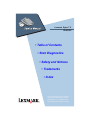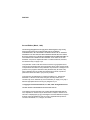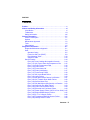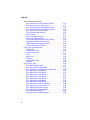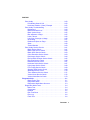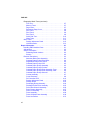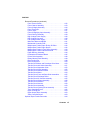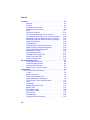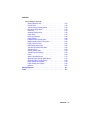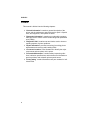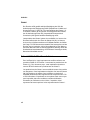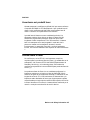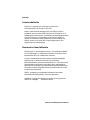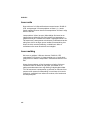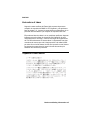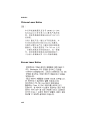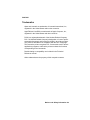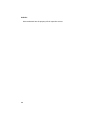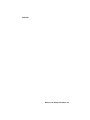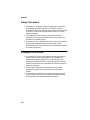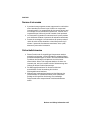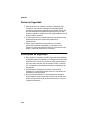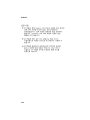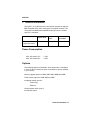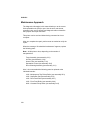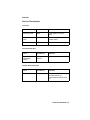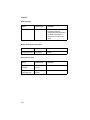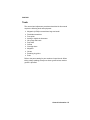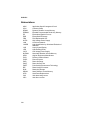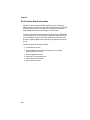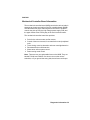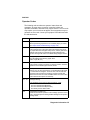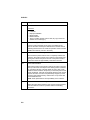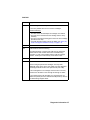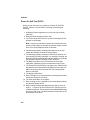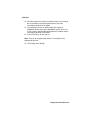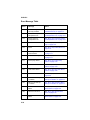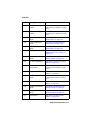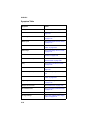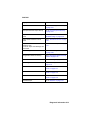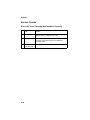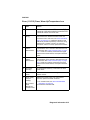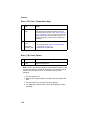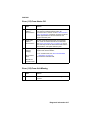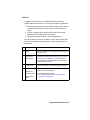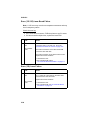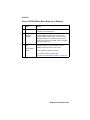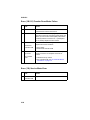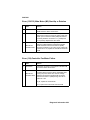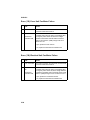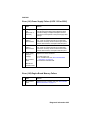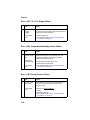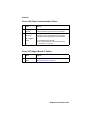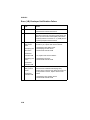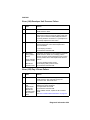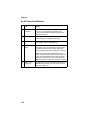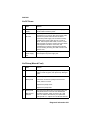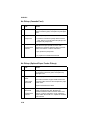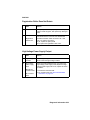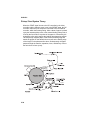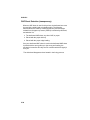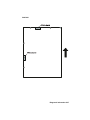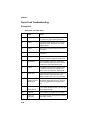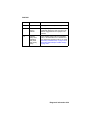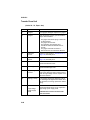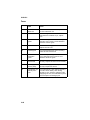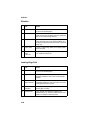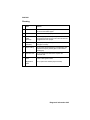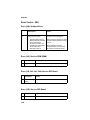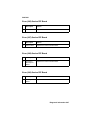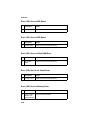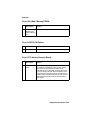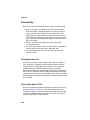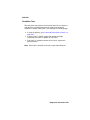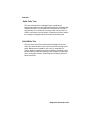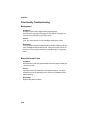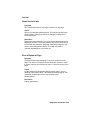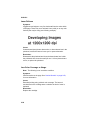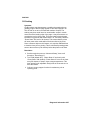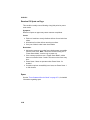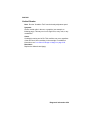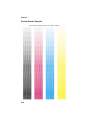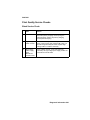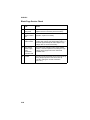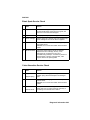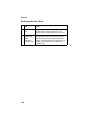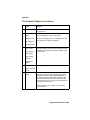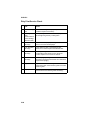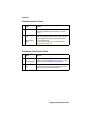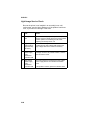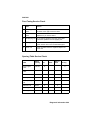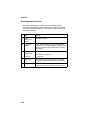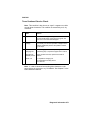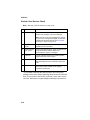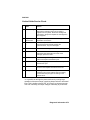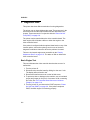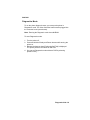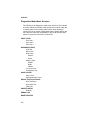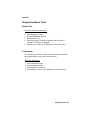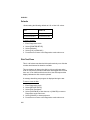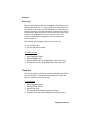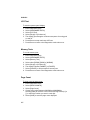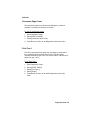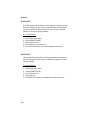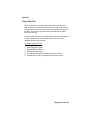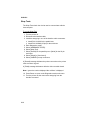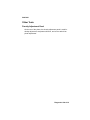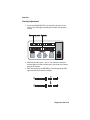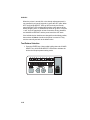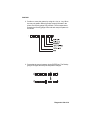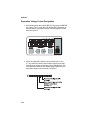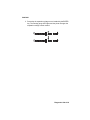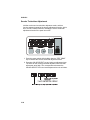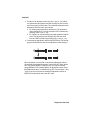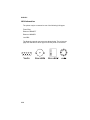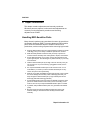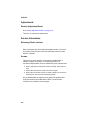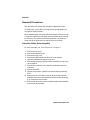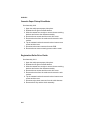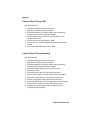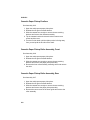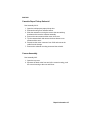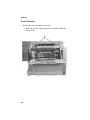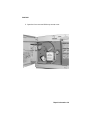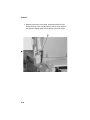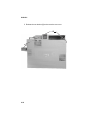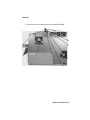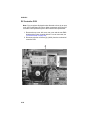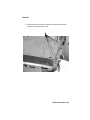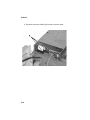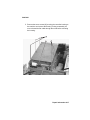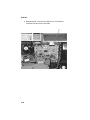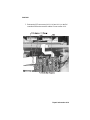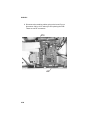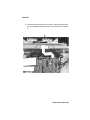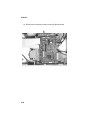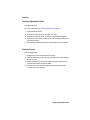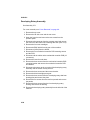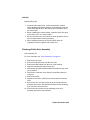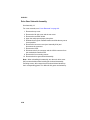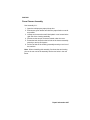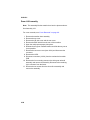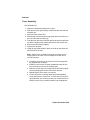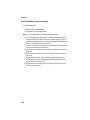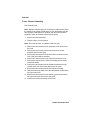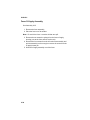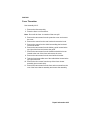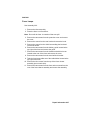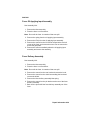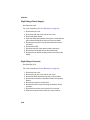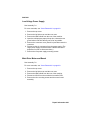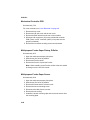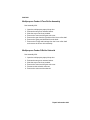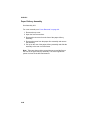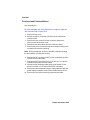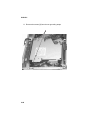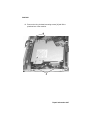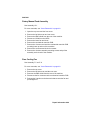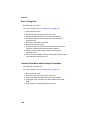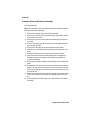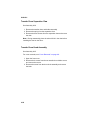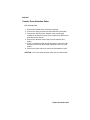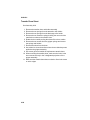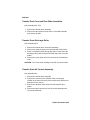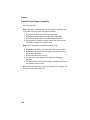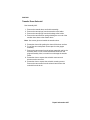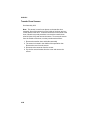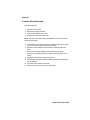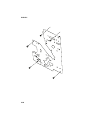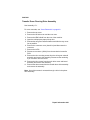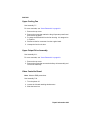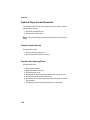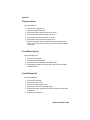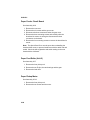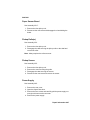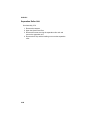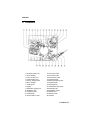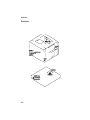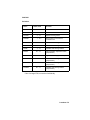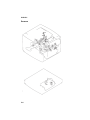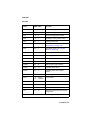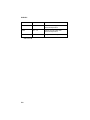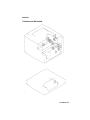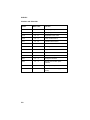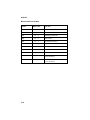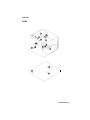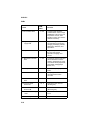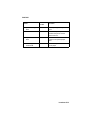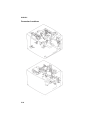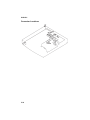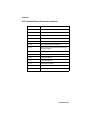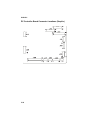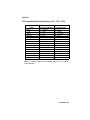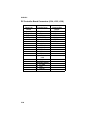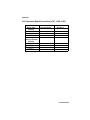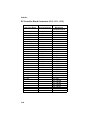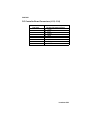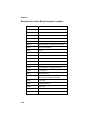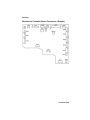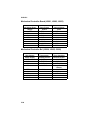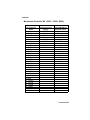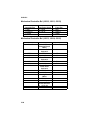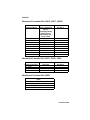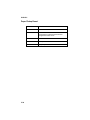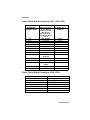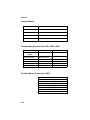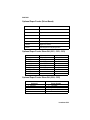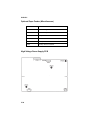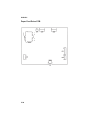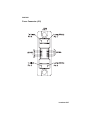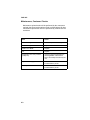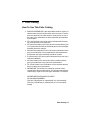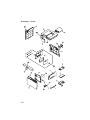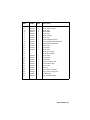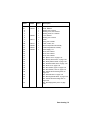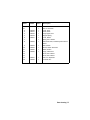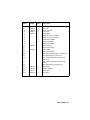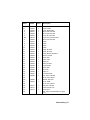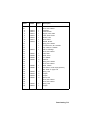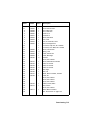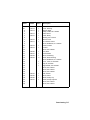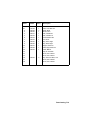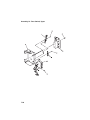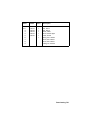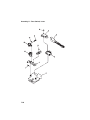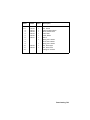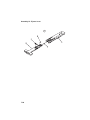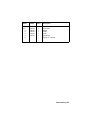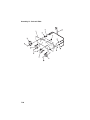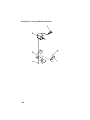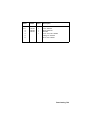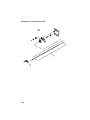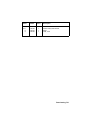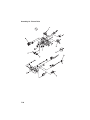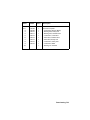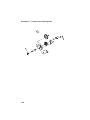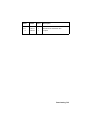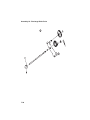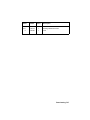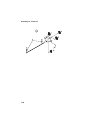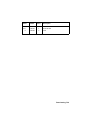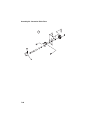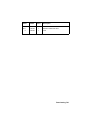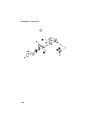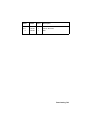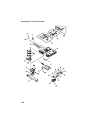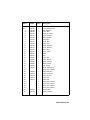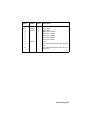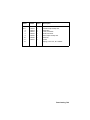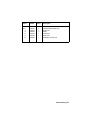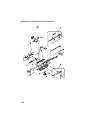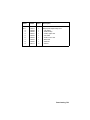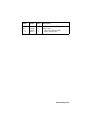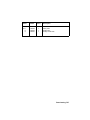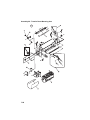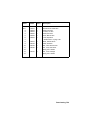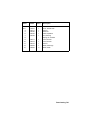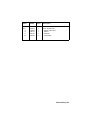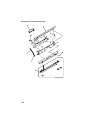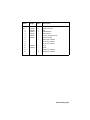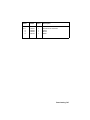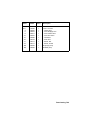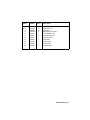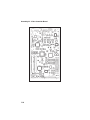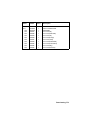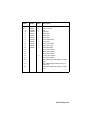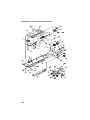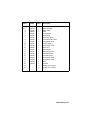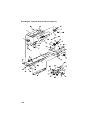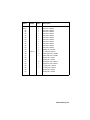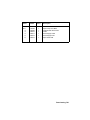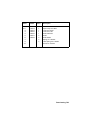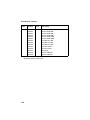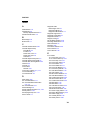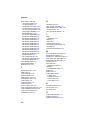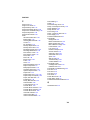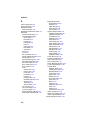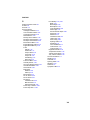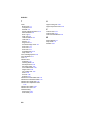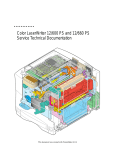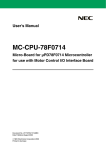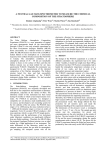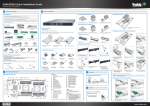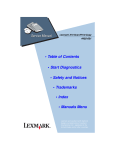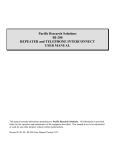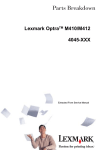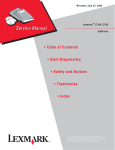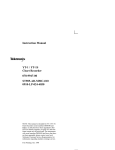Download Lexmark Optra C Printer
Transcript
Lexmark Optra™ C 5045-001 • Table of Contents • Start Diagnostics • Safety and Notices • Trademarks • Index Lexmark and Lexmark with diamond design are trademarks of Lexmark International, Inc., registered in the United States and/or other countries. 5045-001 Second Edition (March, 1996) The following paragraph does not apply to the united kingdom or any country where such provisions are inconsistent with local law: LEXMARK INTERNATIONAL, INC. PROVIDES THIS PUBLICATION “AS IS” WITHOUT WARRANTY OF ANY KIND, EITHER EXPRESS OR IMPLIED, INCLUDING, BUT NOT LIMITED TO, THE IMPLIED WARRANTIES OF MERCHANTABILITY OR FITNESS FOR A PARTICULAR PURPOSE. Some states do not allow disclaimer of express or implied warranties in certain transactions, therefore, this statement may not apply to you. This publication could include technical inaccuracies or typographical errors. Changes are periodically made to the information herein; these changes will be incorporated in later editions of the publication. Improvements or changes in the products or the programs described in this publication may be made at any time. Publications are not stocked at the address given below; requests for publications should be made to your point of purchase. Comments may be addressed to Lexmark International, Inc., Department D22A/035-3, 740 New Circle Road, Lexington, Kentucky 40550, U.S.A. Lexmark may use or distribute any of the information you supply in any way it believes appropriate without incurring any obligation to you. ©Copyright Lexmark International, Inc. 1995, 1996. All Rights Reserved. UNITED STATES GOVERNMENT RESTRICTED RIGHTS This software and documentation are provided with RESTRICTED RIGHTS. Use, duplication or disclosure by the Government is subject to restrictions as set forth in subparagraph (c)(1)(ii) of the Rights in Technical Data and Computer Software clause at DFARS 252.227-7013 and in applicable FAR provisions: Lexmark International, Inc., Lexington, KY 40550. 5045-001 Contents Preface . . . . . . . . . . . . . . . . . . . . . . . . . . . . . . . . . . . . . . . . . . . . . . . x Notices and Safety Information . . . . . . . . . . . . . . . . . . . . . . . . . . .xi Laser Notice . . . . . . . . . . . . . . . . . . . . . . . . . . . . . . . . . . . . . . . xi Trademarks. . . . . . . . . . . . . . . . . . . . . . . . . . . . . . . . . . . . . . . xix Safety Information. . . . . . . . . . . . . . . . . . . . . . . . . . . . . . . . . . xxii General Information . . . . . . . . . . . . . . . . . . . . . . . . . . . . . . . . . . .1-1 Power Consumption . . . . . . . . . . . . . . . . . . . . . . . . . . . . . . . . 1-1 Options . . . . . . . . . . . . . . . . . . . . . . . . . . . . . . . . . . . . . . . . . . 1-1 Maintenance Approach. . . . . . . . . . . . . . . . . . . . . . . . . . . . . . 1-2 Tools . . . . . . . . . . . . . . . . . . . . . . . . . . . . . . . . . . . . . . . . . . . . 1-5 Abbreviations . . . . . . . . . . . . . . . . . . . . . . . . . . . . . . . . . . . . . 1-6 Diagnostic Information . . . . . . . . . . . . . . . . . . . . . . . . . . . . . . . .2-1 Diagnostic/Maintenance Approach . . . . . . . . . . . . . . . . . . . . . 2-1 Start . . . . . . . . . . . . . . . . . . . . . . . . . . . . . . . . . . . . . . . . . . . . 2-4 Operator Codes . . . . . . . . . . . . . . . . . . . . . . . . . . . . . . . . 2-5 Power-On Self Test (POST). . . . . . . . . . . . . . . . . . . . . . . 2-8 Error Message Table . . . . . . . . . . . . . . . . . . . . . . . . . . . 2-10 Symptom Table . . . . . . . . . . . . . . . . . . . . . . . . . . . . . . . 2-12 Service Checks. . . . . . . . . . . . . . . . . . . . . . . . . . . . . . . . . . . 2-14 Error (46) Toner Cartridge Not Installed Correctly . . . . . 2-14 Error (111/112) Fuser, Warm-Up/Temperature Low . . . 2-15 Error (113) Fuser Temperature High . . . . . . . . . . . . . . . 2-16 Error (114) Fuser Failure . . . . . . . . . . . . . . . . . . . . . . . . 2-16 Error (115) Fuser Heater Off . . . . . . . . . . . . . . . . . . . . . 2-17 Error (116) Fuser Unit Missing . . . . . . . . . . . . . . . . . . . . 2-17 Error (117) Fuser Pump Failure . . . . . . . . . . . . . . . . . . . 2-18 Error (121/125) Laser Board Failure . . . . . . . . . . . . . . . 2-20 Error (122) Laser Failure . . . . . . . . . . . . . . . . . . . . . . . . 2-20 Error (123/124) Mirror Motor Start-up or Rotation . . . . . 2-21 Error (126/131) Transfer Drum Motor Failure. . . . . . . . . 2-22 Error (130) Service Motor Error . . . . . . . . . . . . . . . . . . . 2-22 Error (132/133) Main Motor (M2) Start-Up or Rotation. . 2-23 Error (134) Controller Fan Motor Failure . . . . . . . . . . . . 2-23 Error (135) Fuser Unit Fan Motor Failure . . . . . . . . . . . . 2-24 Error (136) Electrical Unit Fan Motor Failure . . . . . . . . . 2-24 Error (141) Power Supply Failure (LVPS 110V or 220V) 2-25 Error (142) Engine Board Memory Failure . . . . . . . . . . . 2-25 Error (143) 5 V / 24 V Supply Failure . . . . . . . . . . . . . . . 2-26 Error (144) Temperature/Humidity Sensor Failure . . . . . 2-26 Error (145) Density Sensor Failure. . . . . . . . . . . . . . . . . 2-26 Contents iii 5045-001 Service Checks (continued) Error (146) Printer Communication Failure . . . . . . . . . . Error (147) Engine Board IC Failure . . . . . . . . . . . . . . . Error (148) Developer Unit Rotation Failure . . . . . . . . . Error (149) Developer Unit Pressure Failure . . . . . . . . . Error (152) Tray 2 Power Failure. . . . . . . . . . . . . . . . . . No AC Power/Dead Machine. . . . . . . . . . . . . . . . . . . . . No DC Power. . . . . . . . . . . . . . . . . . . . . . . . . . . . . . . . . No Pickup (Manual Feed) . . . . . . . . . . . . . . . . . . . . . . . No Pickup (Cassette Feed) . . . . . . . . . . . . . . . . . . . . . . No Pickup (Optional Paper Feeder Pickup). . . . . . . . . . Registration Roller Does Not Rotate . . . . . . . . . . . . . . . High-Voltage Power Supply Output. . . . . . . . . . . . . . . . Pickup / Feed System Theory . . . . . . . . . . . . . . . . . . . . Paper Feed Troubleshooting . . . . . . . . . . . . . . . . . . . . . . . . Pickup Unit . . . . . . . . . . . . . . . . . . . . . . . . . . . . . . . . . . Transfer Drum Unit . . . . . . . . . . . . . . . . . . . . . . . . . . . . Fuser/Delivery Unit . . . . . . . . . . . . . . . . . . . . . . . . . . . . Fuser . . . . . . . . . . . . . . . . . . . . . . . . . . . . . . . . . . . . . . . Multi-Feed . . . . . . . . . . . . . . . . . . . . . . . . . . . . . . . . . . . Wrinkles. . . . . . . . . . . . . . . . . . . . . . . . . . . . . . . . . . . . . Leading-Edge Fold . . . . . . . . . . . . . . . . . . . . . . . . . . . . Skewing . . . . . . . . . . . . . . . . . . . . . . . . . . . . . . . . . . . . . Error Codes - 9XX . . . . . . . . . . . . . . . . . . . . . . . . . . . . . . . . Error (900) Software Error . . . . . . . . . . . . . . . . . . . . . . . Error (941) Service ROM SIMM . . . . . . . . . . . . . . . . . . Error (939, 942, 943, 944) Service RIP Board. . . . . . . . Error (945) Service RIP Board. . . . . . . . . . . . . . . . . . . . Error (946) Service RIP Board. . . . . . . . . . . . . . . . . . . . Error (947) Service RIP Board. . . . . . . . . . . . . . . . . . . . Error (948) Service RIP Board. . . . . . . . . . . . . . . . . . . . Error (949) Service RIP Board. . . . . . . . . . . . . . . . . . . . Error (950) Service RIP Board. . . . . . . . . . . . . . . . . . . . Error (953) Service RIP Board. . . . . . . . . . . . . . . . . . . . Error (955) Service Video RAM Error . . . . . . . . . . . . . . Error (956) Service L2 Cache Error. . . . . . . . . . . . . . . . Error (960) Service Memory Error . . . . . . . . . . . . . . . . . Error (961) Bad / Missing DRAM . . . . . . . . . . . . . . . . . . Error (970/979) INI Failure. . . . . . . . . . . . . . . . . . . . . . . Error (977) Service Network Board . . . . . . . . . . . . . . . . iv 2-27 2-27 2-28 2-29 2-29 2-30 2-31 2-31 2-32 2-32 2-33 2-33 2-34 2-38 2-38 2-40 2-41 2-42 2-43 2-44 2-44 2-45 2-46 2-46 2-46 2-46 2-46 2-47 2-47 2-47 2-47 2-48 2-48 2-48 2-48 2-48 2-49 2-49 2-49 5045-001 Print Quality . . . . . . . . . . . . . . . . . . . . . . . . . . . . . . . . . . . . . 2-50 Print Quality Start Of Call . . . . . . . . . . . . . . . . . . . . . . . . 2-50 Horizontal Variation (“Jitter”) Example . . . . . . . . . . . . . . 2-52 Print Quality Troubleshooting . . . . . . . . . . . . . . . . . . . . . . . . 2-54 Background . . . . . . . . . . . . . . . . . . . . . . . . . . . . . . . . . . 2-54 Black Horizontal Lines . . . . . . . . . . . . . . . . . . . . . . . . . . 2-54 Black Vertical Lines . . . . . . . . . . . . . . . . . . . . . . . . . . . . 2-55 Blur at Bottom of Page . . . . . . . . . . . . . . . . . . . . . . . . . . 2-55 Laser Failures. . . . . . . . . . . . . . . . . . . . . . . . . . . . . . . . . 2-56 Low Color Coverage or Usage . . . . . . . . . . . . . . . . . . . . 2-56 Oil Soaking . . . . . . . . . . . . . . . . . . . . . . . . . . . . . . . . . . . 2-57 Random Oil Spots on Page . . . . . . . . . . . . . . . . . . . . . . 2-58 Spew . . . . . . . . . . . . . . . . . . . . . . . . . . . . . . . . . . . . . . . 2-58 Vertical Streaks . . . . . . . . . . . . . . . . . . . . . . . . . . . . . . . 2-59 Print Quality Service Checks . . . . . . . . . . . . . . . . . . . . . . . . 2-61 Black Service Check . . . . . . . . . . . . . . . . . . . . . . . . . . . 2-61 Blank Page Service Check. . . . . . . . . . . . . . . . . . . . . . . 2-62 Blank Spots Service Check . . . . . . . . . . . . . . . . . . . . . . 2-63 Color Aberration Service Check . . . . . . . . . . . . . . . . . . . 2-63 Dark Image Service Check. . . . . . . . . . . . . . . . . . . . . . . 2-64 Dirt On Back Of Paper Service Check . . . . . . . . . . . . . . 2-65 Dirty Print Service Check . . . . . . . . . . . . . . . . . . . . . . . . 2-66 Distortion Service Check . . . . . . . . . . . . . . . . . . . . . . . . 2-67 Horizontal Voids Service Check . . . . . . . . . . . . . . . . . . . 2-67 Light Image Service Check . . . . . . . . . . . . . . . . . . . . . . 2-68 Poor Fusing Service Check . . . . . . . . . . . . . . . . . . . . . . 2-69 Spacing Table Service Check . . . . . . . . . . . . . . . . . . . . 2-69 Streaking Service Check . . . . . . . . . . . . . . . . . . . . . . . . 2-70 Toner Scattered Service Check . . . . . . . . . . . . . . . . . . . 2-71 Vertical Lines Service Check . . . . . . . . . . . . . . . . . . . . . 2-72 Vertical Voids Service Check . . . . . . . . . . . . . . . . . . . . . 2-73 Diagnostic Aids . . . . . . . . . . . . . . . . . . . . . . . . . . . . . . . . . . . . . .3-1 Basic Engine Test . . . . . . . . . . . . . . . . . . . . . . . . . . . . . . 3-1 Diagnostics Mode. . . . . . . . . . . . . . . . . . . . . . . . . . . . . . . 3-2 Diagnostics Mode Menu Structure . . . . . . . . . . . . . . . . . . 3-3 Diagnostics Mode Tests . . . . . . . . . . . . . . . . . . . . . . . . . . . . . 3-4 Button Test . . . . . . . . . . . . . . . . . . . . . . . . . . . . . . . . . . . . 3-4 Compressor . . . . . . . . . . . . . . . . . . . . . . . . . . . . . . . . . . . 3-4 Defaults . . . . . . . . . . . . . . . . . . . . . . . . . . . . . . . . . . . . . . 3-5 Disk Test/Clean . . . . . . . . . . . . . . . . . . . . . . . . . . . . . . . . 3-5 Error Log . . . . . . . . . . . . . . . . . . . . . . . . . . . . . . . . . . . . . 3-6 Flash Test. . . . . . . . . . . . . . . . . . . . . . . . . . . . . . . . . . . . . 3-6 Contents v 5045-001 Diagnostics Mode Tests (continued) LCD Test . . . . . . . . . . . . . . . . . . . . . . . . . . . . . . . . . . . . . 3-7 Memory Tests . . . . . . . . . . . . . . . . . . . . . . . . . . . . . . . . . 3-7 Page Count . . . . . . . . . . . . . . . . . . . . . . . . . . . . . . . . . . . 3-7 Permanent Page Count . . . . . . . . . . . . . . . . . . . . . . . . . . 3-8 Print Test 1 . . . . . . . . . . . . . . . . . . . . . . . . . . . . . . . . . . . 3-8 Print Test 2 . . . . . . . . . . . . . . . . . . . . . . . . . . . . . . . . . . . 3-9 Print Test 3 . . . . . . . . . . . . . . . . . . . . . . . . . . . . . . . . . . . 3-9 Quick Disk Test . . . . . . . . . . . . . . . . . . . . . . . . . . . . . . . 3-10 Wrap Tests . . . . . . . . . . . . . . . . . . . . . . . . . . . . . . . . . . 3-11 Other Tests . . . . . . . . . . . . . . . . . . . . . . . . . . . . . . . . . . . . . 3-12 Density Adjustment Panel . . . . . . . . . . . . . . . . . . . . . . . 3-12 LAN Information. . . . . . . . . . . . . . . . . . . . . . . . . . . . . . . 3-21 Repair Information . . . . . . . . . . . . . . . . . . . . . . . . . . . . . . . . . . . . 4-1 Handling ESD-Sensitive Parts . . . . . . . . . . . . . . . . . . . . . . . . 4-1 Adjustments . . . . . . . . . . . . . . . . . . . . . . . . . . . . . . . . . . . . . . 4-2 Service Information . . . . . . . . . . . . . . . . . . . . . . . . . . . . . . . . 4-2 Releasing Plastic Latches . . . . . . . . . . . . . . . . . . . . . . . . 4-2 Screws. . . . . . . . . . . . . . . . . . . . . . . . . . . . . . . . . . . . . . . 4-2 Removal Procedures . . . . . . . . . . . . . . . . . . . . . . . . . . . . . . . 4-3 Attraction Roller Drive Assembly . . . . . . . . . . . . . . . . . . . 4-3 Cassette Paper Pickup Drive Motor . . . . . . . . . . . . . . . . 4-4 Registration Roller Drive Clutch . . . . . . . . . . . . . . . . . . . 4-4 Cassette Paper Pickup PCB . . . . . . . . . . . . . . . . . . . . . . 4-5 Cassette Paper Pickup Assembly . . . . . . . . . . . . . . . . . . 4-5 Cassette Paper Pickup D-rollers . . . . . . . . . . . . . . . . . . . 4-6 Cassette Paper Pickup Roller Assembly, Front. . . . . . . . 4-6 Cassette Paper Pickup Roller Assembly, Rear . . . . . . . . 4-6 Cassette Paper Pickup Solenoid . . . . . . . . . . . . . . . . . . . 4-7 Corona Assembly . . . . . . . . . . . . . . . . . . . . . . . . . . . . . . 4-7 Cover Removals . . . . . . . . . . . . . . . . . . . . . . . . . . . . . . . 4-8 DC Controller PCB . . . . . . . . . . . . . . . . . . . . . . . . . . . . 4-14 Density Adjustment Panel . . . . . . . . . . . . . . . . . . . . . . . 4-23 Density Sensor . . . . . . . . . . . . . . . . . . . . . . . . . . . . . . . 4-23 Developing Rotary Assembly . . . . . . . . . . . . . . . . . . . . 4-24 Discharge Roller Drive Assembly . . . . . . . . . . . . . . . . . 4-25 Drive Gear Solenoid Assembly . . . . . . . . . . . . . . . . . . . 4-26 Drum Cleaner Assembly . . . . . . . . . . . . . . . . . . . . . . . . 4-27 Drum Lift Assembly . . . . . . . . . . . . . . . . . . . . . . . . . . . . 4-28 Fuser Assembly. . . . . . . . . . . . . . . . . . . . . . . . . . . . . . . 4-29 Fuser Oil Bottle Case Assembly . . . . . . . . . . . . . . . . . . 4-30 Fuser Hot Rollers. . . . . . . . . . . . . . . . . . . . . . . . . . . . . . 4-31 vi 5045-001 Removal Procedures (continued) Fuser Thermo Switch . . . . . . . . . . . . . . . . . . . . . . . . . . . Fuser Cleaner Assembly . . . . . . . . . . . . . . . . . . . . . . . . Fuser Oil Apply Assembly . . . . . . . . . . . . . . . . . . . . . . . Fuser Thermistor . . . . . . . . . . . . . . . . . . . . . . . . . . . . . . Fuser Lamps . . . . . . . . . . . . . . . . . . . . . . . . . . . . . . . . . Fuser Oil Applying Input Assembly . . . . . . . . . . . . . . . . Fuser Delivery Assembly . . . . . . . . . . . . . . . . . . . . . . . . High Voltage Power Supply . . . . . . . . . . . . . . . . . . . . . . High Voltage Converter . . . . . . . . . . . . . . . . . . . . . . . . . Low Voltage Power Supply . . . . . . . . . . . . . . . . . . . . . . Main Drive Motor and Board . . . . . . . . . . . . . . . . . . . . . Mechanical Controller PCB . . . . . . . . . . . . . . . . . . . . . . Multipurpose Feeder Paper Pickup, D-Roller. . . . . . . . . Multipurpose Feeder Paper Sensor . . . . . . . . . . . . . . . . Multipurpose Feeder U-Turn Roller Assembly . . . . . . . . Multipurpose Feeder D-Roller Solenoid . . . . . . . . . . . . . Paper Delivery Assembly . . . . . . . . . . . . . . . . . . . . . . . . Printhead and Printhead Board . . . . . . . . . . . . . . . . . . . Printer Drive Assembly. . . . . . . . . . . . . . . . . . . . . . . . . . Rotary Manual Feed Assembly . . . . . . . . . . . . . . . . . . . Rear Cooling Fan . . . . . . . . . . . . . . . . . . . . . . . . . . . . . . Rear Cooling Duct . . . . . . . . . . . . . . . . . . . . . . . . . . . . . Transfer Drum Motor and Developer Drive Motor . . . . . Transfer Drum and Holder Assembly . . . . . . . . . . . . . . . Transfer Drum Separation Claw. . . . . . . . . . . . . . . . . . . Transfer Drum Knob Assembly . . . . . . . . . . . . . . . . . . . Transfer Drum Attraction Roller . . . . . . . . . . . . . . . . . . . Transfer Drum Sheet . . . . . . . . . . . . . . . . . . . . . . . . . . . Transfer Drum Front and Rear Slide Assemblies. . . . . . Transfer Drum Discharge Roller. . . . . . . . . . . . . . . . . . . Transfer Drum HV Contact Assembly . . . . . . . . . . . . . . Transfer Drum Gripper Assembly. . . . . . . . . . . . . . . . . . Transfer Drum Solenoid . . . . . . . . . . . . . . . . . . . . . . . . . Transfer Drum Sensors . . . . . . . . . . . . . . . . . . . . . . . . . Transfer Drum Assembly . . . . . . . . . . . . . . . . . . . . . . . . Transfer Drum Cleaning Drive Assembly . . . . . . . . . . . . Toner Cartridge Ejector . . . . . . . . . . . . . . . . . . . . . . . . . Upper Cooling Fan . . . . . . . . . . . . . . . . . . . . . . . . . . . . . Upper Output Drive Assembly . . . . . . . . . . . . . . . . . . . . Video Controller Board . . . . . . . . . . . . . . . . . . . . . . . . . . Optional Paper Feeder Removals . . . . . . . . . . . . . . . . . . . . 4-32 4-33 4-34 4-35 4-37 4-39 4-39 4-40 4-40 4-41 4-41 4-42 4-42 4-42 4-43 4-43 4-44 4-45 4-48 4-49 4-49 4-50 4-50 4-51 4-52 4-52 4-53 4-54 4-55 4-55 4-55 4-56 4-57 4-58 4-59 4-61 4-62 4-63 4-63 4-63 4-64 Contents vii 5045-001 Locations . . . . . . . . . . . . . . . . . . . . . . . . . . . . . . . . . . . . . . . . . . . 5-1 Switches . . . . . . . . . . . . . . . . . . . . . . . . . . . . . . . . . . . . . 5-2 Sensors . . . . . . . . . . . . . . . . . . . . . . . . . . . . . . . . . . . . . . 5-4 Clutches and Solenoids. . . . . . . . . . . . . . . . . . . . . . . . . . 5-7 Motors and Fuser Heaters. . . . . . . . . . . . . . . . . . . . . . . . 5-9 PCBs . . . . . . . . . . . . . . . . . . . . . . . . . . . . . . . . . . . . . . . 5-11 Connector Locations . . . . . . . . . . . . . . . . . . . . . . . . . . . 5-14 DC Controller Board Connector Locations . . . . . . . . . . 5-17 DC Controller Board Connector Locations (Graphic) . . 5-18 Mechanical Controller Board Connector Locations . . . . 5-24 Mechanical Controller Board Connectors (Graphic) . . . 5-25 Paper Pickup Board. . . . . . . . . . . . . . . . . . . . . . . . . . . . 5-30 Terminal Board . . . . . . . . . . . . . . . . . . . . . . . . . . . . . . . 5-32 Optional Paper Feeder (Driver Board). . . . . . . . . . . . . . 5-33 Optional Paper Feeder (Miscellaneous) . . . . . . . . . . . . 5-34 High Voltage Power Supply PCB . . . . . . . . . . . . . . . . . 5-34 Separation HVT PCB. . . . . . . . . . . . . . . . . . . . . . . . . . . 5-35 Ejection Sensing PCB . . . . . . . . . . . . . . . . . . . . . . . . . . 5-35 Cassette Size Sensing PCB . . . . . . . . . . . . . . . . . . . . . 5-35 Paper Feed Driver PCB. . . . . . . . . . . . . . . . . . . . . . . . . 5-36 Fuser Connector (J21). . . . . . . . . . . . . . . . . . . . . . . . . . 5-37 Preventive Maintenance . . . . . . . . . . . . . . . . . . . . . . . . . . . . . . . 6-1 Safety Inspection Guide . . . . . . . . . . . . . . . . . . . . . . . . . 6-1 Lubrication Specifications . . . . . . . . . . . . . . . . . . . . . . . . 6-2 Lubricants and Cleaners . . . . . . . . . . . . . . . . . . . . . . . . . 6-2 Maintenance, Customer Checks . . . . . . . . . . . . . . . . . . . 6-3 Parts Catalog . . . . . . . . . . . . . . . . . . . . . . . . . . . . . . . . . . . . . . . . 7-1 How To Use This Parts Catalog. . . . . . . . . . . . . . . . . . . . . . . 7-1 Covers . . . . . . . . . . . . . . . . . . . . . . . . . . . . . . . . . . . . . . . . 7-2 Major Components . . . . . . . . . . . . . . . . . . . . . . . . . . . . . . 7-4 Toner (used) Reservoir/ HV. . . . . . . . . . . . . . . . . . . . . . . . 7-6 Major Assemblies (Top/Bottom) . . . . . . . . . . . . . . . . . . . . 7-8 DC Controller / Video Controller Board . . . . . . . . . . . . . . 7-10 Laser . . . . . . . . . . . . . . . . . . . . . . . . . . . . . . . . . . . . . . . . 7-12 Drive, Main . . . . . . . . . . . . . . . . . . . . . . . . . . . . . . . . . . . 7-14 Density Adjustment Panel . . . . . . . . . . . . . . . . . . . . . . . . 7-16 Bottom Plate . . . . . . . . . . . . . . . . . . . . . . . . . . . . . . . . . . 7-18 Door Switch, Upper . . . . . . . . . . . . . . . . . . . . . . . . . . . . . 7-20 Door Switch, Lower . . . . . . . . . . . . . . . . . . . . . . . . . . . . . 7-22 Ejector Lever . . . . . . . . . . . . . . . . . . . . . . . . . . . . . . . . . . 7-24 Solenoid Plate . . . . . . . . . . . . . . . . . . . . . . . . . . . . . . . . . 7-26 Cleaning Belt Drive Solenoid. . . . . . . . . . . . . . . . . . . . . . 7-28 viii 5045-001 Parts Catalog (continued) Rotary Manual Feed. . . . . . . . . . . . . . . . . . . . . . . . . . . . .7-30 Printer Drive . . . . . . . . . . . . . . . . . . . . . . . . . . . . . . . . . . .7-32 Transfer Drum Cleaning Drive . . . . . . . . . . . . . . . . . . . . .7-34 Discharge Roller Drive . . . . . . . . . . . . . . . . . . . . . . . . . . .7-36 Drum Lift. . . . . . . . . . . . . . . . . . . . . . . . . . . . . . . . . . . . . .7-38 Attraction Roller Drive . . . . . . . . . . . . . . . . . . . . . . . . . . .7-40 Paper Drive . . . . . . . . . . . . . . . . . . . . . . . . . . . . . . . . . . .7-42 Universal Cassette . . . . . . . . . . . . . . . . . . . . . . . . . . . . . .7-44 Paper Pickup . . . . . . . . . . . . . . . . . . . . . . . . . . . . . . . . . .7-46 Cassette Paper Pickup Asm. . . . . . . . . . . . . . . . . . . . . . .7-48 Multipurpose Feeder Pickup Asm . . . . . . . . . . . . . . . . . .7-52 Paper, Side Exit Asm . . . . . . . . . . . . . . . . . . . . . . . . . . . .7-54 Developing Rotary Asm . . . . . . . . . . . . . . . . . . . . . . . . . .7-56 Transfer Drum Mounting Asm . . . . . . . . . . . . . . . . . . . . .7-58 Transfer Drum . . . . . . . . . . . . . . . . . . . . . . . . . . . . . . . . .7-60 Density Sensor Asm. . . . . . . . . . . . . . . . . . . . . . . . . . . . .7-64 Transfer Drum Cleaning . . . . . . . . . . . . . . . . . . . . . . . . . .7-66 Fuser . . . . . . . . . . . . . . . . . . . . . . . . . . . . . . . . . . . . . . . .7-68 Video Controller Board . . . . . . . . . . . . . . . . . . . . . . . . . . .7-72 Optional Paper Feeder (Main Body). . . . . . . . . . . . . . . . .7-74 Optional Paper Feeder (Front) . . . . . . . . . . . . . . . . . . . . .7-76 Paper Pickup Asm (Base) . . . . . . . . . . . . . . . . . . . . . . . .7-80 Paper Pickup Asm (Rear). . . . . . . . . . . . . . . . . . . . . . . . .7-82 Options . . . . . . . . . . . . . . . . . . . . . . . . . . . . . . . . . . . . . . .7-84 Wiring Diagram . . . . . . . . . . . . . . . . . . . . . . . . . . . . . . . . . . . . . . .8-1 Index . . . . . . . . . . . . . . . . . . . . . . . . . . . . . . . . . . . . . . . . . . . . . . . X-1 Contents ix 5045-001 Preface This manual is divided into the following chapters: • • • • • • • x “General Information” contains a general description of the printer and the maintenance approach used to repair it. Special tools, test equipment, and options are listed. “Diagnostic Information” contains error code table, symptom table, and service checks used to isolate failing field replaceable units (FRUs). “Diagnostic Aids” contains tests and checks used to locate or repeat symptoms of printer problems. “Repair Information” provides instructions for making printer adjustments and removing and installing FRUs. “Connector Locations” uses illustrations to identify the major components and test points on the printer. “Preventive Maintenance” contains safety inspection guidelines, lubrication specifications, and maintenance information to prevent problems and maintain optimum performance. “Parts Catalog” contains illustrations and part numbers for individual FRUs. 5045-001 Notices and Safety Information References in this publication to products, programs, or services do not imply that the manufacturer intends to make these available in all countries in which it operates. Any reference to a product, program, or service is not intended to state or imply that only that product, program, or service may be used. Any functionally equivalent product, program, or service that does not infringe any existing intellectual property rights may be used instead. Evaluation and verification of operation in conjunction with other products, programs, or services, except those expressly designated by the manufacturer, are the user’s responsibility. Laser Notice The printer is certified in the U.S. to conform to the requirements of DHHS 21 CFR Subchapter J for Class I (1) laser products, and elsewhere is certified as a Class I laser product conforming to the requirements of IEC 825. Class I laser products are not considered to be hazardous. The printer contains internally a Class IIIb (3b) laser that is nominally a 5 milliwatt gallium arsenide laser operating in the wavelength region of 770-795 nanometers. The laser system and printer are designed so there is never any human access to laser radiation above a Class I level during normal operation, user maintenance, or prescribed service condition. Notices and Safety Information xi 5045-001 Laser Der Drucker erfüllt gemäß amtlicher Bestätigung der USA die Anforderungen der Bestimmung DHHS (Department of Health and Human Services) 21 CFR Teil J für Laserprodukte der Klasse I (1). In anderen Ländern gilt der Drucker als Laserprodukt der Klasse I, der die Anforderungen der IEC (International Electrotechnical Commission) 825 gemäß amtlicher Bestätigung erfüllt. Laserprodukte der Klasse I gelten als unschädlich. Im Inneren des Druckers befindet sich ein Laser der Klasse IIIb (3b), bei dem es sich um einen Galliumarsenlaser mit 5 Milliwatt handelt, der Wellen der Länge 770-795 Nanometer ausstrahlt. Das Lasersystem und der Drucker sind so konzipiert, daß im Normalbetrieb, bei der Wartung durch den Benutzer oder bei ordnungsgemäßer Wartung durch den Kundendienst Laserbestrahlung, die die Klasse I übersteigen würde, Menschen keinesfalls erreicht. Avis relatif à l’utilisation de laser Pour les Etats-Unis : cette imprimante est certifiée conforme aux provisions DHHS 21 CFR alinéa J concernant les produits laser de Classe I (1). Pour les autres pays : cette imprimante répond aux normes IEC 825 relatives aux produits laser de Classe I. Les produits laser de Classe I sont considérés comme des produits non dangereux. Cette imprimante est équipée d’un laser de Classe IIIb (3b) (arséniure de gallium d’une puissance nominale de 5 milliwatts) émettant sur des longueurs d’onde comprises entre 770 et 795 nanomètres. L’imprimante et son système laser sont conçus pour impossible, dans des conditions normales d’utilisation, d’entretien par l’utilisateur ou de révision, l’exposition à des rayonnements laser supérieurs à des rayonnements de Classe I . xii 5045-001 Avvertenze sui prodotti laser Questa stampante è certificata negli Stati Uniti per essere conforme ai requisiti del DHHS 21 CFR Sottocapitolo J per i prodotti laser di classe 1 ed è certificata negli altri Paesi come prodotto laser di classe 1 conforme ai requisiti della norma CEI 825. I prodotti laser di classe non sono considerati pericolosi. La stampante contiene al suo interno un laser di classe IIIb (3b) all’arseniuro di gallio della potenza di 5mW che opera sulla lunghezza d’onda compresa tra 770 e 795 nanometri. Il sistema laser e la stampante sono stati progettati in modo tale che le persone a contatto con la stampante, durante il normale funzionamento, le operazioni di servizio o quelle di assistenza tecnica, non ricevano radiazioni laser superiori al livello della classe 1. Avisos sobre el láser Se certifica que, en los EE.UU., esta impresora cumple los requisitos para los productos láser de Clase I (1) establecidos en el subcapítulo J de la norma CFR 21 del DHHS (Departamento de Sanidad y Servicios) y, en los demás países, reúne todas las condiciones expuestas en la norma IEC 825 para productos láser de Clase I (1). Los productos láser de Clase I no se consideran peligrosos. La impresora contiene en su interior un láser de Clase IIIb (3b) de arseniuro de galio de funcionamiento nominal a 5 milivatios en una longitud de onda de 770 a 795 nanómetros. El sistema láser y la impresora están diseñados de forma que ninguna persona pueda verse afectada por ningún tipo de radiación láser superior al nivel de la Clase I durante su uso normal, el mantenimiento realizado por el usuario o cualquier otra situación de servicio técnico. Notices and Safety Information xiii 5045-001 Declaração sobre Laser A impressora está certificada nos E.U.A. em conformidade com os requisitos da regulamentação DHHS 21 CFR Subcapítulo J para a Classe I (1) de produtos laser. Em outros locais, está certificada como um produto laser da Classe I, em conformidade com os requisitos da norma IEC 825. Os produtos laser da Classe I não são considerados perigosos. Internamente, a impressora contém um produto laser da Classe IIIb (3b), designado laser de arseneto de potássio, de 5 milliwatts ,operando numa faixa de comprimento de onda entre 770 e 795 nanómetros. O sistema e a impressora laser foram concebidos de forma a nunca existir qualquer possiblidade de acesso humano a radiação laser superior a um nível de Classe I durante a operação normal, a manutenção feita pelo utilizador ou condições de assistência prescritas. Laserinformatie De printer voldoet aan de eisen die gesteld worden aan een laserprodukt van klasse I. Voor de Verenigde Staten zijn deze eisen vastgelegd in DHHS 21 CFR Subchapter J, voor andere landen in IEC 825. Laserprodukten van klasse I worden niet als ongevaarlijk aangemerkt. De printer is voorzien van een laser van klasse IIIb (3b), dat wil zeggen een gallium arsenide-laser van 5 milliwatt met een golflengte van 770-795 nanometer. Het lasergedeelte en de printer zijn zo ontworpen dat bij normaal gebruik, bij onderhoud of reparatie conform de voorschriften, nooit blootstelling mogelijk is aan laserstraling boven een niveau zoals voorgeschreven is voor klasse 1. xiv 5045-001 Lasermeddelelse Printeren er godkendt som et Klasse I-laserprodukt, i overenstemmelse med kravene i IEC 825. Klasse I-laserprodukter betragtes ikke som farlige. Printeren indeholder internt en Klasse IIIB (3b)-laser, der nominelt er en 5 milliwatt galliumarsenid laser, som arbejder på bølgelængdeområdet 770-795 nanometer. Lasersystemet og printeren er udformet således, at mennesker aldrig udsættes for en laserstråling over Klasse I-niveau ved normal drift, brugervedligeholdelse eller obligatoriske servicebetingelser. Huomautus laserlaitteesta Tämä kirjoitin on Yhdysvalloissa luokan I (1) laserlaitteiden DHHS 21 CFR Subchapter J -määrityksen mukainen ja muualla luokan I laserlaitteiden IEC 825 -määrityksen mukainen. Luokan I laserlaitteiden ei katsota olevan vaarallisia käyttäjälle. Kirjoittimessa on sisäinen luokan IIIb (3b) 5 milliwatin galliumarsenidilaser, joka toimii aaltoalueella 770 - 795 nanometriä. Laserjärjestelmä ja kirjoitin on suunniteltu siten, että käyttäjä ei altistu luokan I määrityksiä voimakkaammalle säteilylle kirjoittimen normaalin toiminnan, käyttäjän tekemien huoltotoimien tai muiden huoltotoimien yhteydessä. VARO! Avattaessa ja suojalukitus ohitettaessa olet alttiina näkymättömälle lasersäteilylle. Älä katso säteeseen. VARNING! Osynlig laserstrålning när denna del är öppnad och spärren är urkopplad. Betrakta ej strålen. Notices and Safety Information xv 5045-001 Laser-notis Denna skrivare är i USA certifierad att motsvara kraven i DHHS 21 CFR, underparagraf J för laserprodukter av Klass I (1). I andra länder uppfyller skrivaren kraven för laserprodukter av Klass I enligt kraven i IEC 825. Laserprodukter i Klass I anses ej hälsovådliga. Skrivaren har en inbyggd laser av Klass IIIb (3b) som består av en laserenhet av gallium-arsenid på 5 milliwatt som arbetar i våglängdsområdet 770795 nanometer. Lasersystemet och skrivaren är utformade så att det aldrig finns risk för att någon person utsätts för laserstrålning över Klass I-nivå vid normal användning, underhåll som utförs av användaren eller annan föreskriven serviceåtgärd. Laser-melding Skriveren er godkjent i USA etter kravene i DHHS 21 CFR, underkapittel J, for klasse I (1) laserprodukter, og er i andre land godkjent som et Klasse I-laserprodukt i samsvar med kravene i IEC 825. Klasse I-laserprodukter er ikke å betrakte som farlige. Skriveren inneholder internt en klasse IIIb (3b)-laser, som består av en gallium-arsenlaserenhet som avgir stråling i bølgelengdeområdet 770-795 nanometer. Lasersystemet og skriveren er utformet slik at personer aldri utsettes for laserstråling ut over klasse I-nivå under vanlig bruk, vedlikehold som utføres av brukeren, eller foreskrevne serviceoperasjoner. xvi 5045-001 Avís sobre el Làser Segons ha estat certificat als Estats Units, aquesta impressora compleix els requisits de DHHS 21 CFR, apartat J, pels productes làser de classe I (1), i segons ha estat certificat en altres llocs, és un producte làser de classe I que compleix els requisits d’IEC 825. Els productes làser de classe I no es consideren perillosos. Aquesta impressora conté un làser de classe IIIb (3b) d’arseniür de gal.li, nominalment de 5 mil.liwats, i funciona a la regió de longitud d’ona de 770-795 nanòmetres. El sistema làser i la impressora han sigut concebuts de manera que mai hi hagi exposició a la radiació làser per sobre d’un nivell de classe I durant una operació normal, durant les tasques de manteniment d’usuari ni durant els serveis que satisfacin les condicions prescrites. Japanese Laser Notice Notices and Safety Information xvii 5045-001 Chinese Laser Notice Korean Laser Notice xviii 5045-001 Trademarks Optra and Lexmark are trademarks of Lexmark International, Inc., registered in the United States and/or other countries. AppleTalk and LocalTalk are trademarks of Apple Computer, Inc., registered in the United States and other countries. PCL® is a registered trademark of the Hewlett-Packard Company. PCL 5 is Hewlett-Packard Company’s designation of a set of printer commands (language) and functions included in its printer products. This printer is intended to be compatible with the PCL 5 language. This means the printer recognizes PCL 5 commands used in various applications programs, and that the printer emulates the functions corresponding to the commands. Details relating to compatibility are included in the Technical Reference manual. Other trademarks are the property of their respective owners. Notices and Safety Information xix 5045-001 Other trademarks are the property of their respective owners. xx 5045-001 Notices and Safety Information xxi 5045-001 Safety Information • • • This product is designed, tested and approved to meet strict global safety standards with the use of specific Lexmark components. The safety features of some parts may not always be obvious. Lexmark is not responsible for the use of other replacement parts. The maintenance information for this product has been prepared for use by a professional service person and is not intended to be used by others. There may be an increased risk of electric shock and personal injury during disassembly and servicing of this product. Professional service personnel should understand this and take necessary precautions. Consignes de Sécurité • • • xxii Ce produit a été conçu, testé et approuvé pour respecter les normes strictes de sécurité globale lors de l'utilisation de composants Lexmark spécifiques. Les caractéristiques de sécurité de certains éléments ne sont pas toujours évidentes. Lexmark ne peut être tenu responsable de l'utilisation d'autres pièces de rechange. Les consignes d'entretien et de réparation de ce produit s'adressent uniquement à un personnel de maintenance qualifié. Le démontage et l'entretien de ce produit pouvant présenter certains risques électriques, le personnel d'entretien qualifié devra prendre toutes les précautions nécessaires. 5045-001 Norme di sicurezza • • • Il prodotto è stato progettato, testato e approvato in conformità a severi standard di sicurezza e per l’utilizzo con componenti Lexmark specifici. Le caratteristiche di sicurezza di alcune parti non sempre sono di immediata comprensione. Lexmark non è responsabile per l’utilizzo di parti di ricambio di altri produttori. Le informazioni riguardanti la manutenzione di questo prodotto sono indirizzate soltanto al personale di assistenza autorizzato. Durante lo smontaggio e la manutenzione di questo prodotto, il rischio di subire scosse elettriche e danni alla persona è più elevato. Il personale di assistenza autorizzato, deve, quindi, adottare le precauzioni necessarie. Sicherheitshinweise • • • Dieses Produkt und die zugehörigen Komponenten wurden entworfen und getestet, um beim Einsatz die weltweit gültigen Sicherheitsanforderungen zu erfüllen. Die sicherheitsrelevanten Funktionen der Bauteile und Optionen sind nicht immer offensichtlich. Sofern Teile eingesetzt werden, die nicht von Lexmark sind, wird von Lexmark keinerlei Verantwortung oder Haftung für dieses Produkt übernommen. Die Wartungsinformationen für dieses Produkt sind ausschließlich für die Verwendung durch einen Wartungsfachmann bestimmt. Während des Auseinandernehmens und der Wartung des Geräts besteht ein zusätzliches Risiko eines elektrischen Schlags und körperlicher Verletzung. Das zuständige Fachpersonal sollte entsprechende Vorsichtsmaßnahmen treffen. Notices and Safety Information xxiii 5045-001 Pautas de Seguridad • • • Este producto se ha diseñado, verificado y aprobado para cumplir los más estrictos estándares de seguridad global usando los componentes específicos de Lexmark. Puede que las características de seguridad de algunas piezas no sean siempre evidentes. Lexmark no se hace responsable del uso de otras piezas de recambio. La información sobre el mantenimiento de este producto está dirigida exclusivamente al personal cualificado de mantenimiento. Existe mayor riesgo de descarga eléctrica y de daños personales durante el desmontaje y la reparación de la máquina. El personal cualificado debe ser consciente de este peligro y tomar las precauciones necesarias. Informações de Segurança • • • xxiv Este produto foi concebido, testado e aprovado para satisfazer os padrões globais de segurança na utilização de componentes específicos da Lexmark. As funções de segurança de alguns dos componentes podem não ser sempre óbvias. A Lexmark não é responsável pela utilização de outros componentes de substituição. As informações de segurança relativas a este produto destinam-se a profissionais destes serviços e não devem ser utilizadas por outras pessoas. Risco de choques eléctricos e ferimentos graves durante a desmontagem e manutenção deste produto. Os profissionais destes serviços devem estar avisados deste facto e tomar os cuidados necessários. 5045-001 Informació de Seguretat • • • Aquest producte està dissenyat, comprovat i aprovat per tal d'acomplir les estrictes normes de seguretat globals amb la utililització de components específics de Lexmark. Les característiques de seguretat d'algunes peces pot ser que no sempre siguin òbvies. Lexmark no es responsabilitza de l'us d'altres peces de recanvi. La informació pel manteniment d’aquest producte està orientada exclusivament a professionals i no està destinada a ningú que no ho sigui. El risc de xoc elèctric i de danys personals pot augmentar durant el procés de desmuntatge i de servei d’aquest producte. El personal professional ha d’estar-ne assabentat i prendre les mesures convenients. Notices and Safety Information xxv 5045-001 xxvi 5045-001 1. General Information The Optra™ C is a 600 dpi Color Laser printer designed to attach to IBM-compatible PC’s and to most types of computer networks. The one model is available with standard PostScript Level 2 emulation and PCL 5 emulation: A4 Full Color Print speed in pages per minute 3 A4 Mono Color 12 A4 Full Color Fine Mode 2.5 Power Consumption Max. A/C draw 110 V Max. A/C draw 220 V 1.1kW 1.0kW Options The following options are available. Some options are not available in every country. Contact your point of purchase for options available in your country. Memory upgrade options of 2MB, 4MB, 8MB, 16MB and 32MB. Flash memory options of 1MB, 2MB and 4MB Integrated network options Token-Ring Ethernet Second drawer option (tray 2) Internal disk option General Information 1-1 5045-001 Maintenance Approach The diagnostic information in this manual leads you to the correct field replaceable unit (FRU) or part. Use the error code charts, symptom index, service checks, and diagnostic aids to determine the symptom and repair the failure. This printer can be serviced without being connected to a host computer. After you complete the repair, perform tests as needed to verify the repair. When the message “80 scheduled maintenance” appears, replace the following parts: Note: At 60k prints or less, depending on the number of transparencies. Fuser Assembly (see assembly 32-1) Air Filter (see assembly 1-24) Ozone Filter (see assembly 7-30) Separation Corona (see assembly 30-5) Drum Cleaning Assembly (see assembly 31-1) Also, it is recommended the following parts be replaced at the indicated intervals: 100k - Multipurpose Tray Pickup Roller (see assembly 25-3) 100k - Separation Pad (see assembly 25-5) 100k - Rear Feed Roller (see assembly 24-7) 100k - Front Feed Roller (see assembly 24-4) 200k - Cassette Pickup Roller (see assembly 24-2) 1-2 5045-001 Service Checkpoints Fuser Unit Point Tool/Solvent Remarks Delivery Guide MEK Clean lightly to remove toner. Separation Claw Unit MEK Clean carefully, the tip breaks easily. Entrance Guide MEK Clean Point Tool/Solvent Remarks Feed Roller Separation Roller Damp towel or alcohol Clean Cassette Pickup Unit Transfer Drum Holder Unit Point Tool/Solvent Remarks Transfer Sheet Lint free paper Clean, do not use water or solvents and do not contaminate with solvents or oil. General Information 1-3 5045-001 Drum Cartridge Point Tool/Solvent Remarks Photoconductor Toner Clean, do not use water or solvents and do not contaminate with solvents or oil. When removing the drum store it in the drum cover. Manual Feeding Tray Pickup Unit Point Tool/Solvent Remarks Separation Pad Dry towel Clean Point Tool/solvent Remarks Density Sensor Window Specialty brush Clean Separation Charging Unit Specialty brush Clean Density Sensor Unit 1-4 5045-001 Tools The removal and adjustment procedures described in this manual require the following tools and equipment: • • • • • • • • • • • • Magnetic tip Phillips screwdrivers large and small Flat-blade screwdriver Fuse puller Analog or digital volt ohmmeter Oil syringe and bottle Drop cloth Grease Cleaning tissue Magnifier Gloves Retaining ring pliers Ruler Refer to the parts catalog for part numbers of special tools. When taking voltage readings, always use frame ground unless another ground is specified. General Information 1-5 5045-001 Abbreviations ASIC CSU DRAM EPROM EP ESD FRU HVPS LAN LASER LCD LED LVPS NVRAM OEM PICS PIXEL POR POST PQET RIP ROS SRAM UPR VAC VDC 1-6 Application-Specific Integrated Circuit Customer Setup Dynamic Random Access Memory Erasable Programmable Read Only Memory Electrophotographic Process Electrostatic Discharge Field Replaceable Unit High Voltage Power Supply Local Area Network Light Amplification by Stimulated Emission of Radiation Liquid Crystal Display Light-Emitting Diode Low Voltage Power Supply Nonvolatile Random Access Memory Original Equipment Manufacturer Problem Isolation Charts Picture Element Power-On Reset Power-On Self Test Print Quality Enhancement Technology Raster Image Processor Read-Only Storage Static Random Access Memory Used Parts Replacement Volts alternating current Volts direct current 5045-001 2. Diagnostic Information Diagnostic/Maintenance Approach This printer can be serviced without being connected to a host computer. This printer will display both operator correctable errors and service errors on the front (operator) panel. In addition, there are tests available from the density adjustment panel on the back of the machine that bypass the video controller board. These basic engine function tests to enable you to eliminate potential software problems. These tests are covered in Chapter 3, “Diagnostic Aids”. Using the diagnostic information in this manual leads you to the correct field replaceable unit (FRU), or part. Before replacing an entire FRU, determine if just the defective part is available in the parts section, Chapter 7. Always replace the smallest possible part. Use the error code charts, symptom index, service checks and the diagnostic aids chapter to determine the symptom and repair the failure. After you complete the repair, perform the appropriate tests to verify the repair. DO NOT swap parts as a diagnostic technique. Certain parts work as a system and unnecessary swapping of these parts may lead to print quality. Diagnostic Information 2-1 5045-001 DC Controller Board Information The DC controller board (DCCB) controls the printer. When the PRINT signal is received from the video controller board, the DCCB sends the print sequence command to the mechanical controller board (MCB) which starts controlling the various loads. The DC controller board retains important information in EEPROM concerning drum life, oil out warnings, registration adjustments, and so on. In addition, this board contains proprietary information and should be replaced ONLY when directed by the appropriate service check. The DC controller board also provides: • • • • • • 2-2 Laser/Scanner control Image stabilization control (environmental, toner quality, photoconductor drum life) Fuser temperature control Power-OFF time measurement Various detection functions Video interface control 5045-001 Mechanical Controller Board Information The mechanical controller board (MCB) controls the various loads in response to signals received from the DC controller board (DCCB). The MCB then returns the status signals to the DCCB. The MCB controls the pick-up PCB, the high voltage power supply PCB, and the paper feeder driver PCB by way of the serial communication. The mechanical controller board also provides: • • • • • • Drive for the various motors and fan motors Control of the toner carousel, fuser transfer drum and peripheral units Toner stirring, toner low detection and toner cartridge detection Photosensitive drum life detection Waste toner collect system control Power saving mode control Note: There are two non-replaceable fuses on the MCB. They are labeled FU2001 and FU2002. If a short occurs on the various solenoids, or if you ground the wrong side, these fuses could open. Diagnostic Information 2-3 5045-001 Start Use the error message table, symptom table, service checks, in this chapter and the diagnostic aids in Chapter 3 to determine the corrective action to repair a printer. If the operator panel is blank, black or appears unusual, unplug the video controller board and run the engine print tests using the Density Adjustment Panel. Go to Chapter 3 “Diagnostic Aids” to start the call since the operator panel or video controller board may have a defect. If an error is displayed, locate it in the following “error message table” and take the appropriate action. If your machine does not have an error code and does not complete Power-On Self Test (POST), go to POST and the POST symptom table. If your machine makes it through POST without an error but you have a symptom, go to the symptom table, locate your symptom and take the appropriate action. If an error message appears while you are working on the printer, go to the error message table and take the indicated action. Note: Some of the following service checks require voltage and/or continuity readings. For continuity readings, turn off and unplug the printer or optional sheet feeder. For voltage measurements, close the front door and be sure the door micro switch is in the closed position. WARNING: It is possible for the printer to enter POST or print tests with all covers removed (except the front cover) and the door switch closed. 2-4 5045-001 Operator Codes The following code numbers are operator instructions and messages. In some cases, no action is required; others are operator-correctable; and others may require service. An error code may require up to one minute to appear. Some symptoms may not generate an error code. Locate your symptom in the table and take the indicated action. Code Symptom 20 - 25 Paper Jam When experiencing repeated or non resetable paper jam codes, go to “Paper Feed Troubleshooting” on page 2-38. 26 Incorrect Paper Size Ensure that the size of the paper being fed matches the size of the paper selected in the paper setup menu, and the gates in the cassette. Also check the cassette size sensing PCB and the ejection sensing PCB. Refer to the Block Wiring Diagram Sheet. 27 Change Paper The LCD displays the following paper sizes: (Letter, Legal, B5, A4) 28 Load Paper Ensure there is paper in the tray(s). If paper is present, check the operation of the cassette paper sensor, PS301. 30 Door Open There is only one door open switch. It is located above the LVPS. It is a mechanical “and gate”. The front door, fuser access door and paper feed mechanism must all be closed to actuate this switch. Remove the rear cover and EMC shield. Trace the motion of the interlocks and repair as necessary. 31 - 34 Cartridge Missing If all cartridges are incorrectly reported missing, check: • The toner low detect PCB (Beam) • The toner low detect PCB (Receiver) • The density sensor ribbon cable 35 Cartridge Eject Handle Out Check the mechanical operation of the cartridge eject lever. If this is OK, check the ejection sensing PCB for damage to the ejection sensing switch. Diagnostic Information 2-5 5045-001 Code Symptom 41 Waste Bottle Full Check for: • • • • • 42 Full bottle Improper installation Missing bottle Broken interlock Toner on window of bottle (Use a clean, dry rag to clean the window. Do not use finger.) Oil Bottle Empty/Missing Check to ensure the bottle is not empty. If the bottle has oil, remove the fuser and verify the float ball in the oil bottle case is following the level of the oil. Check the operation of the oil sensor PCB in the machine, (it is not in the fuser). 43 Photoconductor Unit Missing Ensure that the photoconductor unit is completely seated in the machine. Check the continuity from J1004-5 on the HVPS to the spring that contacts the pad on the rear of the photoconductor. There is a resistor of approximately ± 9K ohms in this line. 44 Fuser Life Exhausted Remove the fuser from the printer. Remove the yellow cover from the top of the fuser and verify that the cleaning web is exhausted. A notch at the life limit of the web allows an arm to drop, which blocks a sensor located on the printer, (not the fuser) near the exit drive mechanism. If the web is exhausted, drain the fuser oil and replace the fuser. If the arm has prematurely dropped, (or if the customer has pushed it down), reset the arm on top of the web and reinstall the fuser. Note: Fuser replacement is the responsibility of the customer. 45 Paper Feed Mechanism Missing Either the paper feed mechanism has not been securely latched into the machine or there is a problem with the self docking connector. 2-6 5045-001 Code Symptom 46 Toner Cartridge Not Correctly Installed If there is a problem with one or more toner cartridges, check the following: 1. The latch at the rear that keeps the cartridge cover locked. 2. The hook at the rear that locks the cartridge into the rotary assembly. 3. The three color-keyed locating pins in the front of the cartridge (that face to the rear). 4. If a good cartridge causes Code 46 to display, see “Error (46) Toner Cartridge Not Installed Correctly” on page 2-14. 80 Scheduled Maintenance - see Code 44. 83 Photoconductor Unit Life Warning The photoconductor is nearing end-of-life. Do not replace the photoconductor with another used unit for troubleshooting purposes. If a new unit is installed and the code 83 message remains, carefully check the density sensor ribbon cable. 84 Oil Bottle Low - see Code 42. 85 - 88 Toner Low Remove and gently shake the cartridges. This may allow additional usage. At this point, print quality may have degraded and background will become more pronounced (end-of-life). If this code applies to one cartridge which is known to be new, check the two windows on the cartridge for damage or debris. If the machine reports all cartridges low, check the toner low detect PCT (Beam) and toner low detect PCB (Receive). Refer to the Block Wiring Diagram Sheet. Diagnostic Information 2-7 5045-001 Power-On Self Test (POST) When you turn the printer on, it performs a Power-On Self Test (POST). Check for correct POST functioning by observing the following: 1. All Operator Panel segments turn on from the top row down then clear. 2. Diamonds fill the display and then clear. 3. The Fuser Lamps and Fans turn on and “Performing Self Test” appears on the display. Note: If there is a fault with the printer, the machine will terminate the POST within 10 seconds, the machine beeps, and the Error Code will be displayed within 35 seconds. 4. The Developing Rotary Assembly Drive Motor turns on and rotates the assembly to the first homing position. 5. The Developing Rotary Assembly is indexed one position at a time looking for missing cartridges. If a cartridge is missing, the Developing Rotary Assembly stops at that position and prompts the operator to load the cartridge, POST continues. 6. The Main Drive Motor turns on and drives the Fuser Exit mechanism (depending upon the temperature of the Fuser). 7. The Transfer Drum Drive Motor is energized, the Transfer Drum Engagement and Cleaning Brush Engagement solenoids pick within 10 seconds, and 5 seconds later, the Cleaning Brush Motor is energized. 8. The Display reads “Busy”. 9. Each Cartridge in turn is pressed into the development position, stirred and checked for low toner. 10. The Laser Scan Motor is energized. 11. Each cartridge in turn is indexed into the development position, and pressed against the PC. 12. Each cartridge (starting with Magenta) lays down a series of small (< 1 “) squares of toner directly on the Transfer Drum for calibration purposes. These patches start at MAXIMUM density and drop to half tones. The black patches are laid down on the white portion of the drum. 2-8 5045-001 13. After the patches are read by the Density Sensor, the Cleaning Brush mechanism is pressed against the drum and the Cleaning Brush Motor is energized. 14. The calibration process is repeated this time starting at MINIMUM density and going to MAXIMUM density. At the end of this cycle the Cleaning Brush Mechanism is pressed and the Cleaning Brush Motor is energized. 15. Drive motors stop, all fans stay on. Note: If any of the supplies need attention, a message will be displayed at this time. 16. The Display reads “Ready”. Diagnostic Information 2-9 5045-001 Error Message Table Error Message Action 46 Toner cartridge not correctly installed See “Error (46) Toner Cartridge Not Installed Correctly” on page 2-14. 111 Fuser, warm-up Temperature low See “Error (111/112) Fuser, WarmUp/Temperature Low” on page 2-15. 112 Fuser, warm-up Temperature low See “Error (111/112) Fuser, WarmUp/Temperature Low” on page 2-15. 113 Thermistor short See “Error (113) Fuser Temperature High” on page 2-16. 114 Fuser See “Error (114) Fuser Failure” on page 2-16. 115 Fuser upper heater / Thermoswitch See “Error (115) Fuser Heater Off” on page 2-17. 116 Fuser unit missing See “Error (116) Fuser Unit Missing” on page 2-17. 117 Fuser pump failure See “Error (117) Fuser Pump Failure” on page 2-18. 121 Laser board failure See “Error (121/125) Laser Board Failure” on page 2-20. 125 Laser board failure See “Error (121/125) Laser Board Failure” on page 2-20. 122 Laser failure See “Error (122) Laser Failure” on page 2-20. 123 Mirror motor start-up or rotation See “Error (123/124) Mirror Motor Start-up or Rotation” on page 2-21. 124 Mirror motor start-up or rotation See “Error (123/124) Mirror Motor Start-up or Rotation” on page 2-21. 126 Transfer drum motor failure See “Error (126/131) Transfer Drum Motor Failure” on page 2-22. 130 Service motor error See “Error (130) Service Motor Error” on page 2-22. 131 Transfer drum motor failure See “Error (126/131) Transfer Drum Motor Failure” on page 2-22. 2-10 5045-001 Error Message Action 132 Main motor start-up or rotation See “Error (132/133) Main Motor (M2) Start-Up or Rotation” on page 2-23. 133 Main motor start-up or rotation See “Error (132/133) Main Motor (M2) Start-Up or Rotation” on page 2-23. 134 Controller fan motor failure See “Error (134) Controller Fan Motor Failure” on page 2-23. 135 Fuser unit fan motor failure See “Error (135) Fuser Unit Fan Motor Failure” on page 2-24. 136 Electrical unit fan motor failure See “Error (136) Electrical Unit Fan Motor Failure” on page 2-24. 141 Power supply failure See “Error (141) Power Supply Failure (LVPS 110V or 220V)” on page 2-25. 142 Engine board memory failure See “Error (142) Engine Board Memory Failure” on page 2-25. 143 5v / 24v Supply failure See “Error (143) 5 V / 24 V Supply Failure” on page 2-26. 144 Temperature / humidity sensor failure See “Error (144) Temperature/ Humidity Sensor Failure” on page 2-26. 145 Density sensor failure See “Error (145) Density Sensor Failure” on page 2-26. 146 Printer communication failure See “Error (146) Printer Communication Failure” on page 2-27. 147 Engine board IC failure See “Error (147) Engine Board IC Failure” on page 2-27. 148 Developer unit rotation failure See “Error (148) Developer Unit Rotation Failure” on page 2-28. 149 Developer unit pressure failure See “Error (149) Developer Unit Pressure Failure” on page 2-29. 152 Power failure See “Error (152) Tray 2 Power Failure” on page 2-29. Diagnostic Information 2-11 5045-001 Symptom Table Symptom Action Background Go to “Background” on page 2-54 Black Go to “Black Service Check” on page 2-61 Blank Page Go to “Blank Page Service Check” on page 2-62 Blank Spots Go to “Blank Spots Service Check” on page 2-63 Color Aberration Go to “Color Aberration Service Check” on page 2-63 Dark Image Go to “Dark Image Service Check” on page 2-64 Dead Machine Go to “No AC Power/Dead Machine” on page 2-30 Dirt On Back Of Paper Go to “Dirt On Back Of Paper Service Check” on page 2-65 Dirty Go to “Dirty Print Service Check” on page 2-66 Distortion Go to “Distortion Service Check” on page 2-67 Folds On Top Of Paper Go to “Leading-Edge Fold” on page 2-44 Horizontal Voids Go to “Horizontal Voids Service Check” on page 2-67 Light Image Go to “Light Image Service Check” on page 2-68 Multiple Sheet Feeds Go to “Multi-Feed” on page 2-43 No Cassette Feed Go to “No Pickup (Cassette Feed)” on page 2-32 No DC Power Go to “No DC Power” on page 2-31 No High Voltage Go to “High-Voltage Power Supply Output” on page 2-33 2-12 5045-001 Symptom Action No Manual Feed Go to “No Pickup (Manual Feed)” on page 2-31 No Optional Feeder Paper Pickup Go to “No Pickup (Manual Feed)” on page 2-31 Paper Feed Problems In Pickup Area Go to “Paper Feed Troubleshooting” on page 2-38 Paper Feed Problems In Drum Area Go to “Transfer Drum Unit” on page 2-40 Paper Feed Problems In Fuser and Delivery Area Code 25, Paper Jam Message Will Not Reset Go to “Fuser/Delivery Unit” on page 2-41 Poor Fusing Go to “Poor Fusing Service Check” on page 2-69 Registration Roller Not Turning Go to “Registration Roller Does Not Rotate” on page 2-33 Skew Go to “Skewing” on page 2-45 Streaking Go to “Streaking Service Check” on page 2-70 Toner Scatter Go to “Toner Scattered Service Check” on page 2-71 Vertical Lines Go to “Vertical Lines Service Check” on page 2-72 White Vertical Lines Go to “Vertical Lines Service Check” on page 2-72 Wrinkled Paper Go to “Wrinkles” on page 2-44 Diagnostic Information 2-13 5045-001 Service Checks Error (46) Toner Cartridge Not Installed Correctly FRU Action 1 Cartridge(s) Check for broken locating pins. If the cartridge appears OK, try a different one or set. 2 Carousel brake Check the brake clutch (Asm 16, Ref 9) for continuity. Check the wiring to the mechanical controller board. 3 Mechanical controller PCB. Replace the mechanical controller PCB. 2-14 5045-001 Error (111/112) Fuser, Warm-Up/Temperature Low FRU Action 1 Poor connection Check the connections of DC controller PCB connector J112 and mechanical controller PCB connector J2007. Reconnect them. 2 Thermistor/ wiring Turn the power switch OFF, remove the fuser unit, and measure the resistance between fuser unit connectors J21-5 and J21-6, see “Fuser Connector (J21)” on page 5-37. Is it between 180 Ohms and 280 Ohms (normal temperature)? Check the wiring between DC controller connector J112 and the thermistor, and if it is normal, replace the thermistor. 3 Fuser upper heater/ thermoswitch Is there continuity between fuser unit connectors Thermoswitch J21-1 and J21-2 when the fuser unit is removed? See “Fuser Connector (J21)” on page 5-37. Check the continuity of both the fuser upper heater and the thermoswitch, and replace defective parts. 4 Fuser lower heater/ thermoswitch Is there continuity between fuser unit connectors Thermoswitch J21-3 and J21-4 when the fuser unit is removed? See “Fuser Connector (J21)” on page 5-37. Check the continuity of both the fuser lower heater and the thermoswitch, and replace defective parts. 5 Thermistor mounting Is the thermistor uniformly connected to the fuser lower roller? 6 Thermistor soiled Is the thermistor surface contacting the fuser roller soiled? Clean it. 7 Power supply unit (low voltage) Replace the power supply unit. If the problem remains, replace and check as follows: DC controller PCB/ Mechanical controller PCB 1. DC controller PCB, see “DC Controller Board Information” on page 2-2. 2. Mechanical controller PCB. Diagnostic Information 2-15 5045-001 Error (113) Fuser Temperature High FRU Action 1 Thermistor short Turn the power switch OFF, and remove the fuser unit. Measure the resistance between fuser unit connectors J21-5 and J21-6, see “Fuser Connector (J21)” on page 5-37. Is it 1 Ohm or less? Check the wiring between DC controller PCB connector J112 and the thermistor, and if it is normal, replace the thermistor. 2 DC controller PCB Replace and check as follows: Mechanical controller PCB 1. DC controller PCB, see “DC Controller Board Information” on page 2-2. 2. Mechanical controller PCB. Error (114) Fuser Failure 1 FRU Action Fuser Replace the fuser unit. Note: Error 114 is stored in the DC Controller Board memory. It will not allow the machine to POR for 30 minutes. The memory can be reset to see if the error returns. To reset the memory do the following: 1. Turn the machine off. 2. Short JP101 to ground with a volt meter lead, and remove the lead. 3. Turn the machine on and see if the error appears. 4. If it reappears, perform steps 1 and 2, then replace the fuser assembly. 2-16 5045-001 Error (115) Fuser Heater Off FRU Action 1 Fuser upper heater / Thermoswitch Turn the power switch OFF, and remove the fuser unit. Is there continuity between fuser unit connectors J21-1 and J21-2? See “Fuser Connector (J21)” on page 5-37. Check the continuity of both the fuser upper heater and the thermoswitch, and replace defective parts. 2 Fuser lower heater / Thermoswitch Is there continuity between fuser unit connectors J21-3 and J21-4 when the fuser unit is removed? See “Fuser Connector (J21)” on page 5-37. Check the continuity of both the fuser lower heater and the thermoswitch, and replace defective parts. 3 Power supply unit (low voltage) Replace the power supply unit. If the failure remains, replace and check as follows: DC controller PCB 1. DC controller PCB, see “DC Controller Board Information” on page 2-2. 2. Mechanical controller PCB. Mechanical controller PCB Error (116) Fuser Unit Missing 1 FRU Action Fuser Ensure the fuser unit is secure and making electrical contact. Diagnostic Information 2-17 5045-001 Error (117) Fuser Pump Failure Note: This printer must be absolutely level. If it is tipped more than 1 degree to the right and/or rear, the suction pump will not function correctly and the printer will report a 117 fuser error. Before starting the diagnostic procedure, do the following: 1. Be sure the printer is level. 2. Turn the printer off and remove the oil bottle. 3. Use the suction tool to remove as much oil as possible from the reservoir. 4. Pump the fuser manual lever 30 or 40 times. 5. Repeat steps 3 and 4 until no additional oil is pumped into the reservoir. 6. Reinstall the oil bottle, close the covers and turn the printer on. 7. The printer should complete POST. If a 117 error is reported while running test pages, continue with the following service check. If you level the printer and the 117 error does not re-appear within 25 pages, end the call. Use of a spray contact cleaner in most instances will allow normal functioning of the fuser sensors, which have been contaminated with silicone oil. The only cleaner currently approved by Lexmark is CRC brand industrial contact cleaner # 03130. 2-18 5045-001 In addition to the cautions on the Material Safety Data Sheet (MSDS) label attached to the can, observe the following guidelines: • • • When spraying either fuser sensor (PS9 or PS10), place a piece of absorbent material below the sensor to catch the excess spray. Use the supplied nozzle and direct the spray into the small apertures in the inside walls of the sensors. Spray quickly (approximately 1 second applications). This spray leaves no residue, contains no CFCs and is plastic safe. Do Not use a substitute spray that has not been tested and is not plastic safe. FRU Action 1 Float Ensure the oil float is not catching on its housing and is free to move. 2 Poor connection/ Dirty Sensor Check the connections on the oil overflow sensor connector J29, fuser unit connector J21, (see “Fuser Connector (J21)” on page 5-37) and mechanical controller PCB connector J2009. Reconnect them and replace sensor PS10. 3 Fuser unit oil supply route Is the hose between the oil supply bottle and the gear pump plugged up? Clean or replace the parts. 4 Fuser unit Replace the fuser unit. If the problem remains, replace and check as follows: Mechanical controller PCB DC controller PCB 1. Mechanical controller PCB. 2. DC controller PCB, see “DC Controller Board Information” on page 2-2. Diagnostic Information 2-19 5045-001 Error (121/125) Laser Board Failure Note: A 125 error may occur due to temperature extremes and may be of a temporary nature. Check the error log. • • 1 If it is a one time occurrence, POR the printer to see if it resets. If it has occurred multiple times, replace the laser FRU. FRU Action Laser/scanner unit Check the connections on the DC controller connectors J102, J110, and J111. Go to the “Horizontal Voids Service Check” on page 2-67. DC controller PCB Check the connections on the laser driver PCB connectors J401 and J402. Check the connection on the PCB connector J451. Replace and check as follows: 1. Laser/scanner unit. 2. DC controller PCB, refer to “DC Controller Board Information” on page 2-2. Error (122) Laser Failure 1 FRU Action Laser/scanner unit Check the DC controller PCB connectors J110 and J111. Check the connections on the laser driver PCB connectors J401 and J402. Replace and check as follows: DC controller PCB 2-20 1. Laser/scanner unit. 2. DC controller PCB, see “DC Controller Board Information” on page 2-2. 5045-001 Error (123/124) Mirror Motor Start-up or Rotation FRU Action 1 Poor connection Check the connection on the DC controller PCB connector J102. Reconnect it. 2 Power supply unit (low voltage) Are there approximately 24 V dc between DC controller PCB connectors J102-10 (24 V) and J102-5 (GND)? Check whether +24 V dc is being supplied between DC controller PCB connectors J101-4 (24 V) and J101-3 (GND). If it is not, replace the power supply unit. 3 Laser/scanner unit Test print a page. Does the voltage between DC controller PCB connectors J102-8 and J102-7 (GND) change from about 5 V dc to OV? DC controller PCB If yes, replace the laser/scanner unit. If no, replace the DC controller PCB, see “DC Controller Board Information” on page 2-2. Diagnostic Information 2-21 5045-001 Error (126/131) Transfer Drum Motor Failure FRU Action 1 Poor connection Check the connection on the mechanical controller PCB connector J2015. Reconnect it. 2 Door switch Turn the machine off and unplug the power cord. Disconnect connector J7 from the power supply unit. When you turn the door switch (SW2) ON, is there continuity between connectors J7-1 (+24VB) and J7-2 (+24VA)? Replace the door switch. 3 Drum motor Watch the drum motor during POST. Does it rotate? Replace and check as follows: Mechanical controller PCB 4 Transfer drum top sensor DC controller PCB 1. Drum motor. 2. Mechanical controller PCB. Check the connection on the transfer drum top sensor connector J43. Replace and check as follows: 1. Transfer drum top sensor. 2. DC controller PCB, see “DC Controller Board Information” on page 2-2. Error (130) Service Motor Error 1 2-22 FRU Action Mechanical controller PCB Replace the mechanical controller PCB. 5045-001 Error (132/133) Main Motor (M2) Start-Up or Rotation FRU Action 1 Poor connection Check the connection on the mechanical controller PCB connector J2013. Reconnect it. 2 Door switch Turn the machine off and disconnect the power cord. Disconnect connector J7 from the power supply unit. When you turn the door switch (SW2) ON, is there continuity between connectors J7-1 (+24VB) and J7-2 (+24VA)? Replace the door switch. 3 Main motor About one minute after turning the power switch ON, does the voltage between mechanical controller PCB connectors J2013-3 and J2013-4 (GND) change from about 5 V dc to OV? If yes, replace the main motor. If not, replace the mechanical controller PCB. Mechanical controller PCB Error (134) Controller Fan Motor Failure FRU Action 1 Connection Check the connection of mechanical controller PCB connector J2010. Reconnect it. 2 Controller fan Turn the machine off. Disconnect mechanical controller PCB connector J2010. Immediately after turning the power switch ON, does the voltage between mechanical controller PCB connectors J2010-3 and J2010-1 (GND) change from OV to about 22 V dc? Mechanical Controller PCB If yes, replace the controller fan. If no, replace the mechanical controller PCB. Diagnostic Information 2-23 5045-001 Error (135) Fuser Unit Fan Motor Failure FRU Action 1 Poor connection Check the connection of mechanical controller PCB connector J2012. Reconnect it. 2 Fuser unit fan Turn the machine off. Disconnect mechanical controller PCB connector J2012. Immediately after turning the power switch ON, does the voltage between mechanical controller PCB connectors J2012-3 and J2012-1 (GND) change from OV to about 24 V dc? Mechanical controller PCB If yes, replace the fuser unit fan. If no, replace the mechanical controller PCB. Error (136) Electrical Unit Fan Motor Failure FRU Action 1 Poor connection Check the connection of mechanical controller PCB connector J2019. Reconnect it. 2 Electrical unit fan Turn the machine off. Disconnect mechanical controller PCB connector J2019. Immediately after turning the power switch ON, does voltage between mechanical controller PCB connectors J2019-3 and J2019-1 (GND) change from OV to about 24 V dc? Mechanical controller PCB If yes, replace the mechanical unit fan. If no, replace the mechanical controller PCB. 2-24 5045-001 Error (141) Power Supply Failure (LVPS 110V or 220V) FRU Action 1 Wrong fuser unit (New fuser or machine) Turn the power switch OFF, and remove the fuser unit. Do the power supply rated voltage and fuser unit rated voltage correspond? Replace the fuser unit so that it corresponds to the power supply rated voltage. 2 Fuser upper heater / thermoswitch Is there continuity between fuser unit connectors J21-1 and J21-2 when the fuser unit is removed? Check the continuity of both the fuser upper heater and the thermoswitch, and replace defective parts. 3 Fuser lower heater / thermoswitch Is there continuity between fuser unit connectors J21-3 and J21-4 when the fuser unit is removed? Check the continuity of both the fuser lower heater and the thermoswitch, and replace defective parts. 4 Power supply unit (low voltage) Replace and check as follows: DC controller PCB 1. Power supply unit. 2. DC controller PCB, see “DC Controller Board Information” on page 2-2. 3. Mechanical controller PCB. Mechanical controller PCB Error (142) Engine Board Memory Failure 1 FRU Action DC controller PCB Replace the DC controller PCB, see “DC Controller Board Information” on page 2-2. Diagnostic Information 2-25 5045-001 Error (143) 5 V / 24 V Supply Failure 1 FRU Action Power supply unit (low voltage) Check the connections on the DC controller PCB connector J101 and power supply unit connector J4. Replace and check as follows: DC controller PCB 1. Power supply unit. 2. DC controller PCB see “DC Controller Board Information” on page 2-2. Error (144) Temperature/Humidity Sensor Failure 1 FRU Action Temperature/ humidity sensor unit Check the connections on the temperature/humidity sensor unit connector J73, connector J15, and mechanical controller PCB connector J2005. Replace and check as follows: Mechanical controller PCB DC controller PCB 1. Temperature/humidity sensor unit. 2. Mechanical controller PCB. 3. DC controller PCB, see “DC Controller Board Information” on page 2-2. Error (145) Density Sensor Failure 1 2-26 FRU Action Density sensor unit / cable Check the connections on the density sensor unit PCB connector J501 and DC controller PCB connector J103. DC controller PCB Replace and check as follows: 1. Cable. 2. Density sensor unit. 3. DC controller PCB, see “DC Controller Board Information” on page 2-2. 5045-001 Error (146) Printer Communication Failure FRU Action 1 Paper feeder (printer) Check to ensure the paper feeder is latched in place, and the self docking connector is not damaged. 2 Mechanical controller Check the connections on the DC controller PCB connector J112 and mechanical controller PCB connector J2007. Replace and check as follows: DC controller PCB 1. Mechanical controller PCB. 2. DC controller PCB. see “DC Controller Board Information” on page 2-2. Error (147) Engine Board IC Failure 1 FRU Action DC controller PCB Replace the DC controller PCB, see “DC Controller Board Information” on page 2-2. Diagnostic Information 2-27 5045-001 Error (148) Developer Unit Rotation Failure FRU Action 1 Poor connection Check the connection on the mechanical controller PCB connector J2016. Reconnect it. 2 Door switch Turn the machine off and disconnect the power cord. Disconnect connector J7 from the power supply unit. When you turn the door switch (SW2) ON, is there continuity between connectors J7-1 (+24VB) and J72 (+24VA)? Replace the door switch. 3 Developing rotary brake clutch Watch the developer unit motor during POST. Does it rotate? If yes, replace and check as follows: Developing unit drive clutch 1. Developing rotary brake clutch. 2. Developing unit drive clutch. 3. Mechanical controller PCB. Mechanical controller PCB If no, replace and check as follows: Developing unit motor 1. Developing unit motor. 2. Mechanical controller PCB. Mechanical controller PCB 4 Developing rotary position sensor Mechanical controller PCB Check the connections on the mechanical controller PCB connector J2006 and developing rotary position sensor connector J60. Clean the sensor. If it is not possible to clean it, replace and check as follows: 1. Developing rotary position sensor. 2. Mechanical controller PCB. 2-28 5045-001 Error (149) Developer Unit Pressure Failure FRU Action 1 Poor connection Check the connection on the mechanical controller PCB connector J2016. 2 Door switch Turn the machine off and disconnect the power cord. Disconnect connector J7 from the power supply unit. When you turn the door switch (SW2) ON, is there continuity between connectors J7-1 (+24VB) and J72 (+24VA)? Replace the door switch. 3 Developing unit Watch the developer unit motor during POST. Does the developing unit motor rotate? Replace and check as follows: 1. Developing unit motor. 2. Mechanical controller PCB. 4 Developing rotary position sensor Toner cartridge position sensor Mechanical controller PCB Check the connections on the mechanical controller PCB connector J2006, toner cartridge position sensor connector J59 and developing rotary position sensor position sensor J60. Replace and check as follows: 1. Toner cartridge position sensor. 2. Developing rotary position sensor. 3. Mechanical controller PCB. Error (152) Tray 2 Power Failure FRU Action 1 Poor connection Check the connections on the paper feeder driver PCB connector J355 and power supply unit connector J361. Reconnect them. 2 Power supply unit Paper feeder driver PCB Mechanical controller PCB DC controller PCB Replace the paper feeder power supply unit. Replace and check as follows: 1. Paper feeder driver PCB. 2. Mechanical controller PCB. If the problem remains, replace the DC controller PCB. See “DC Controller Board Information” on page 2-2. Diagnostic Information 2-29 5045-001 No AC Power/Dead Machine FRU Action 1 On/Off switch connector Be sure connector J6, see “Connector Locations” on page 5-14, is connected into the LVPS. This connector will sometimes fall off the LVPS when working in this area. 2 Power supply Check voltage at the outlet. Inform the user that rated voltage is not supplied at the outlet. 3 Power cord Is the power cord firmly plugged into the printer, the paper feeder and the outlet? Replug it. 4 Circuit breaker (CB1) Is the circuit breaker OFF? Press the button to reset the breaker. If the circuit breaker turns OFF again immediately after turning the power switch ON, check whether the AC power supply line is shorted. Note: This circuit breaker, labeled CB1 is in the LVPS, directly above the power cord connector. The button can be viewed without removing the power supply from the machine. Look in the lowest hole toward the front of the machine. This hole is oblong. 5 2-30 Wiring, power supply unit Unplug the power cord. Check the continuity of the ON/Off switch. Check the AC line wiring. Replace the power supply unit. 5045-001 No DC Power FRU Action 1 AC power supply Unplug the power cable. Is AC power being supplied to this cable? Check AC power. 2 Wiring Turn the power switch OFF, and disconnect connectors J3, J4, and J5. Plug in the power cable, and turn the power switch ON. Are the above mentioned power supply unit connectors correctly outputting DC power? Take care not to cause a short. Turn the power switch OFF, connect 1 of the disconnected connectors, and turn the power switch ON. Repeat this for all the connectors, and investigate the connector operating the protection circuit, checking the wiring from that connector and the DC load. DC load 3 Fuse Power supply unit Is the power supply unit fuse blown? Replace the fuse. Replace the power supply unit. No Pickup (Manual Feed) FRU Action 1 Gear Is the pickup motor drive properly transmitted by the gears? Check the gears, and replace any damaged ones. 2 Pickup motor Does the pickup motor rotate? Pickup PCB Check the connection of pickup PCB connector J304, and if it is normal: Replace the pickup motor. Replace the pickup PCB. 3 Pickup PCB Manual feed solenoid Turn the power switch OFF, remove the pickup unit, and disconnect the connector J33. Measure the resistance between cable connectors J33-1 and J33-2. Is it about 100 Ohms? If yes, replace the pickup PCB. If no, replace the manual feed solenoid. Diagnostic Information 2-31 5045-001 No Pickup (Cassette Feed) FRU Action 1 Gear Is the pickup motor drive properly transmitted by the gears? Check the gears, and replace any damaged ones. 2 Pickup motor Does the pickup motor rotate? Pickup PCB 1. Check the connection of pickup PCB connector J304, and if it is normal replace the pickup motor. 2. Replace the pickup PCB. Pickup PCB Turn the power switch OFF, remove the pickup unit, and disconnect pickup PCB connector J303. Measure the resistance between cable connectors J303-1 and J303-2. Is it about 100 Ohms? 3 Cassette feed solenoid If yes, replace the pickup PCB. If no, replace the cassette feed solenoid. No Pickup (Optional Paper Feeder Pickup) FRU Action 1 Gear train Is the paper feeder motor drive properly transmitted by the gears? Check the gears, and replace any damaged ones. 2 Paper feeder motor Does the paper feeder motor rotate? Paper feeder driver PCB Check the connection of paper feeder driver PCB connector J353, and if it is normal replace the paper feeder motor. Replace the feeder driver PCB. 3 Paper feeder driver PCB Cassette feed solenoid 2-32 Turn the power switch OFF, remove the paper feeder, and disconnect J354. Measure the resistance between cable connectors J354-1 and J354-2. Is it about 130 Ohms? If yes, replace the paper feeder driver PCB. If no, replace the cassette feed solenoid. 5045-001 Registration Roller Does Not Rotate FRU Action 1 Gear train Is the pickup motor drive properly transmitted by the gears? Check the gears, and replace any damaged ones. 2 Pickup PCB Turn the power switch OFF, remove the pickup unit, and disconnect the connector J34. Measure the resistance between cable connectors J34-1 and J34-2. Is it about 145 Ohms? If yes, replace the pickup PCB. If no, replace the registration roller clutch. Registration roller clutch High-Voltage Power Supply Output FRU Action 1 High voltage contacts Are the high-voltage contact terminals soiled or burnt? Clean the high-voltage contacts. 2 High-voltage power supply PCB Does the trouble disappear when you replace the high-voltage power supply PCB? Replace the highvoltage power supply PCB. If not, replace and check as follows: Mechanical controller PCB DC controller PCB 1. Mechanical controller PCB. 2. DC controller PCB, see “DC Controller Board Information” on page 2-2. Diagnostic Information 2-33 5045-001 Pickup / Feed System Theory When the /PRNT signal is sent to the DC controller by the video controller and the scanner motor is put in the READY state, the DC controller issues the print sequence command to the mechanical controller, which then starts printing. After a sheet of paper is picked up by the cassette pickup roller or the manual feeding pickup roller, it is fed by the feed rollers. Any skew of the paper is corrected by the registration roller and it stops at the leading edge detection position. The temporarily stopped paper is fed so that its leading edge will match the gripper on the transfer drum as well as the leading edge of the image on the photosensitive drum. Subsequently, the paper passes through the transfer, separation, fuser, and delivery units to the face-down or face-up tray. 2-34 5045-001 The paper feed route can be divided into 3 sections: 1. Pickup unit, 2. Transfer drum unit, 3. Fusing/delivery unit. Diagnostic Information 2-35 5045-001 OHP Sheet Detection (transparency) When an OHP sheet is used for this printer, the dedicated one must be used with a white band at its leading edge. The following determinations are made by measuring the time period that light emitted from the paper top sensor (PS303) is shielded by this band, and whether it is: • • • The dedicated OHP sheet, any other OHP, or paper. Placed with the proper side up. Placed with the proper edge leading. If any non-dedicated OHP sheet is used or the dedicated OHP sheet is placed with the wrong side up or the wrong end leading, the mechanical controller will notify the DC controller which will signify it as a jam. The white band disappears when heated in the fusing process. 2-36 5045-001 Diagnostic Information 2-37 5045-001 Paper Feed Troubleshooting Pickup Unit (Codes 20 - 21, Paper Jam) FRU Action 1 Paper Is recommended paper being used? Advise the customer to use recommended paper. 2 Paper Is the paper deformed with curls or waves? Replace the paper. Advise the user on the storage method. 3 Paper Did it occur in the manual feed unit? Check from Step 8. 4 Paper Did it occur in the cassette feed unit? Check from Step 11. 5 Registration Is the registration roller clutch operating properly? Check the registration roller clutch. 6 Registration Is the registration roller worn, deformed or soiled? Clean the roller if it is soiled. If worn or deformed, replace appropriate parts. 7 Prism Is the paper top sensor prism soiled? Clean it. Replace it if it cannot be cleaned or it is flawed. If it is OK, replace the pickup PCB. 8 OHP sheet Is dedicated OHP sheet being used, and is it loaded correctly? Advise the user to use dedicated OHP sheet, and to set it correctly. 9 Excessive paper in manual feeding tray Is more paper in the manual feeding tray than prescribed? Advise the user not to put more than the suggested amount of paper in the tray. 10 Pickup roller Faulty pickup Does the pickup roller rotate during printing? If yes, replace the pickup roller. If no, see “No Pickup (Manual Feed)” 11 Cassette Is the cassette set properly? Set it properly. 12 Paper set incorrectly Is the paper correctly set against the cassette claw? Set it correctly. 2-38 5045-001 FRU Action 13 Paper Is the paper folded? Replace the paper. 14 Excessive paper in cassette Is more print paper in the cassette than suggested? Advise the user not to put more than the suggested amount of paper in the cassette. 15 Cassette pickup roller, Separation roller, Feed roller, Faulty pickup Is the cassette pickup roller, the separation roller, or the feed roller worn or deformed? If yes, replace the respective roller. If no, check “No Pickup (Cassette Feed)” on page 2-32 or “No Pickup (Optional Paper Feeder Pickup)” on page 2-32. Diagnostic Information 2-39 5045-001 Transfer Drum Unit (Codes 22 - 23, Paper Jam) FRU Action 1 Gripper Is the gripper damaged? Replace the gripper. 2 Gripper Does the gripper properly open and hold the paper? Check whether: • The gripper hold-down spring is deformed or disconnected. • The gripper lever is bent. • The operation of the gripper drive mechanism within the transfer drum is smooth. • The gripper solenoid connector is disconnected or the solenoid is defective. 3 Attraction sensor Check for binds. Refer to “Transfer Drum” on page 7-60, assembly 29-3. 4 Separation sensor Check for binds. Refer to “Transfer Drum” on page 7-60, assembly 29-3. 5 Attraction roller If the attraction roller is worn or deformed, replace the attraction roller. 6 Discharge roller If the discharge roller is worn or deformed, replace the discharge roller. 7 High-voltage contact If the high-voltage contact of the attraction roller or the discharge roller is soiled or burnt, clean the high-voltage contact. Replace it if it cannot be cleaned. 8 Spring (2 each) If the springs pressing the attraction roller or the discharge roller against the transfer drum are stretched, or missing, replace the relative spring. 9 Transfer sheet If the transfer sheet is soiled or deformed, replace the transfer sheet. If not, replace the high-voltage power supply PCB. High-voltage power supply PCB 2-40 CAUTION: Do not touch the sheet with your bare hands. 5045-001 Fuser/Delivery Unit (Code 25, Paper Jam) Note: Printers and replacement FRUs may experience rough handling during shipping, causing the exit sensor (PS9) to be contaminated with oil. As this sensor operates “active low”, the oil may defuse the IR beam enough to prevent correct operation. Therefore, replace PS9. Use of a spray contact cleaner in most instances will allow normal functioning of the fuser sensors, which have been contaminated with silicone oil. The only cleaner currently approved by Lexmark is CRC brand industrial contact cleaner # 03130. In addition to the cautions on the Material Safety Data Sheet (MSDS) label attached to the can, observe the following guidelines: • • • When spraying either fuser sensor (PS9 or PS10), place a piece of absorbent material below the sensor to catch the excess spray. Use the supplied nozzle and direct the spray into the small apertures in the inside walls of the sensors. Spray quickly (approximately 1 second applications). This spray leaves no residue, contains no CFCs and is plastic safe. Do Not use a substitute spray that has not been tested and is not plastic safe. Diagnostic Information 2-41 5045-001 Fuser FRU Action 1 Fuser roller Drive unit Do the fuser rollers rotate smoothly? Check the fuser roller drive unit. 2 Fuser rollers Is the fuser upper roller or the fuser lower roller deformed or flawed? If yes, replace them. 3 Fuser entrance guide Is the entrance guide soiled? Is there a guide protrusion due to a flaw or toner adhesion? Clean the entrance guide. 4 Nip width Is the fuser roller engagement correct? Replace the fuser unit. 5 Cleaning belt Is the cleaning belt being wound correctly? Check the fuser cleaner unit. 6 Fuser separation guide Is the fuser separation guide soiled? Or is there a protrusion due to a flaw or toner adhesion? Clean the guide. 7 Delivery paper sensor lever Does the delivery paper sensor lever move smoothly? Adjust it so that it moves smoothly. 8 Delivery paper sensor (PS9) Does the delivery paper sensor operate correctly? Replace the sensor. 9 Oil applying unit Delivery drive unit Is the fuser delivery roller rotating smoothly? Is the face-down delivery roller rotating smoothly? If yes, check the operation of the oil applying unit. If no, check the delivery drive unit, and replace the damaged part. 2-42 5045-001 Multi-Feed FRU Action 1 Paper Is recommended paper being used? Advise the user to use recommended paper. 2 Location Does it occur in the manual feeding tray? Check step 5. (Cassette, check step 4). 3 Cassette Is the print paper placed properly against the cassette claw? Place the paper correctly. 4 Separation roller Spring(s) * Is the separation roller worn or deformed? If yes, replace the separation roller. If no, replace the spring(s) pulling the separation roller. 5 Separation pad Spring (see Chapter 7, Asm 25-5) Is the separation pad surface worn? Replace the separation pad. If no, replace the separation pad spring. * See “Cassette Paper Pickup Asm” on page 7-48, (Asm 24). These springs are not referenced, but attach to the same plastic assembly that reference number 7 uses. Diagnostic Information 2-43 5045-001 Wrinkles FRU Action 1 Paper Is recommended paper being used? Advise the user to use recommended paper. 2 Paper Do the wrinkles disappear when you use new paper? As the paper probably was moist, advise the user on the correct storage method. 3 Pickup unit Open the front cover while the paper is between the pickup and fuser units. Is the paper wrinkled? Or is the paper being transported with a skew? Check the pickup unit. 4 Paper guide Is toner or other foreign matter on the paper guide? Clean the guide. 5 Fuser entrance guide Fuser unit Is the fuser entrance guide soiled? Clean the guide. If no, replace the fuser unit. Leading-Edge Fold FRU Action 1 Paper Is recommended paper being used? Advise the user to use recommended paper. 2 Paper Is the paper curled or otherwise deformed? Replace the paper. Advise the user on the correct storage method. 3 Excessive paper (manual) Is more paper placed at the pickup slot than suggested? Advise the user not to place more than the suggested amount of paper. 4 Paper setting (cassette) Is the paper set properly against the cassette claw? Set the paper correctly. 5 Cassette claw Is the cassette claw deformed? Replace the cassette claw. If no, check the paper feed unit, and replace any flawed or deformed parts. 2-44 5045-001 Skewing FRU Action 1 Paper Is recommended paper being used? Advise the user to use recommended paper. 2 Cassette Is the cassette set properly? Set it correctly. 3 Excessive paper (manual) Is more paper place at the pickup slot than suggested? Advise the user not to set more than the suggested amount of paper. 4 Paper setting (cassette) Is the paper set properly against the cassette? Set the paper correctly. 5 Paper setting Is the paper placed against the manual feeding tray abutment? Properly set the paper on the manual feeding tray. 6 Cassette claw Is the cassette claw deformed? Replace the cassette claw. 7 Paper dust, trash Is paper dust or trash collected at the registration roller or feed guide? Clean. Registration roller If no, replace the cassette paper assembly. Diagnostic Information 2-45 5045-001 Error Codes - 9XX Error (900) Software Error 1 Description Action This can occur when: Feed the correct size paper. • The paper being fed is a different size than selected by the Setup Menu. • Turning the machine off and failing to wait at least 10 seconds before switching it back on. After turning the machine off, wait at least 10 seconds before turning back on. Before replacing the video controller board, turn the printer off and firmly reseat the board. Error (941) Service ROM SIMM 1 Description Action Code/Font Replace the ROM SIMM. Error (939, 942, 943, 944) Service RIP Board 1 Description Action 29K processor failure Replace the Video Controller Board. Error (945) Service RIP Board 1 2-46 Description Action ASIC 1 failure Replace the Video Controller Board. 5045-001 Error (946) Service RIP Board 1 Description Action ASIC 2 failure Replace the Video Controller Board. Error (947) Service RIP Board 1 Description Action ASIC 3 failure Replace the Video Controller Board. Error (948) Service RIP Board 1 Description Action Compress/ Decompress failure Replace the Video Controller Board. Error (949) Service RIP Board 1 Description Action Decompress failure Replace the Video Controller Board. Diagnostic Information 2-47 5045-001 Error (950) Service RIP Board 1 Description Action SRAM failure Replace the Video Controller Board. Error (953) Service RIP Board 1 Description Action NVRAM failure Replace the Video Controller Board. Error (955) Service Video RAM Error 1 Description Action Video RAM failure Replace the Video Controller Board. Error (956) Service L2 Cache Error 1 Description Action L2 Cache error Replace the Video Controller Board. Error (960) Service Memory Error 1 2-48 Description Action Bad or missing DRAM in the base DRAM slot Replace the base DRAM. 5045-001 Error (961) Bad / Missing DRAM 1 Description Action Bad or missing DRAM in the optional DRAM slot Replace the optional DRAM. Error (970/979) INI Failure 1 Description Action INA failure Replace INA. Error (977) Service Network Board 1 Description Action Bad network board This error message indicates a bad Network board is installed in the Network board slot. The system processor has detected that an INA board is installed but cannot establish communications with it. The X after the Network Board will identify which network board is having a problem. Network Board 1 always refers to the INA board in the bottom slot and Network Board 2 always refers to the INA board in the top slot. Diagnostic Information 2-49 5045-001 Print Quality Before you perform the following service checks, do the following: • • • • Be sure the paper or transparencies are the recommended finish and weight. If the paper weight is incorrect (too stiff), it may not provide 100% adhesion to the transfer drum. The trailing edge will not be attracted to the drum and will “flap” on each revolution causing blurs and smears at the bottom of the page. This may eventually transfer stray toner on to the back or front of the paper. Be sure the printer and supplies are used in the proper environmental range. If in doubt about a printer driver or other customer application, use the test prints described in the diagnostic aids. Use the following start of call test to determine where the symptom exists. Cartridge End-of-Life When printing a large number of pages with a low percentage of color coverage, it is possible for the cartridge to wear out before using all the toner. Regardless of the amount of toner used, the internal rollers must make the same number of revolutions. Maximum cartridge life is approximately 5500 pages. Depending on color usage, it is possible to exceed this limit and still have a large quantity of toner remaining in the cartridge. This condition will lead to streaking and background, which will be covered elsewhere in this service check. Print Quality Start Of Call Refer to the Density Adjustment Panel (DAP) section, see “Density Adjustment Panel” on page 3-12. Run the following three tests described on page 3-12. Each test will isolate different print quality conditions as described. Before starting, be sure all color density settings on the DAP are set to nominal. 2-50 5045-001 Gradation Test This test shows the presence of horizontal voids. Do not confuse a void (which is a missing laser scan line) with small horizontal variations in density called “jitter”, (see example on following page). • • • If voids are present, go to “Horizontal Voids Service Check” on page 2-67. If severe “jitter” is visible, replace the affected cartridge, (especially if the “jitter” is greater for one color). If the “jitter” is consistent across all four colors, replace the photoconductor. Note: Some “jitter” normally occurs due to gear train vibrations. Diagnostic Information 2-51 5045-001 Horizontal Variation (“Jitter”) Example (Color may vary depending upon your monitor or system.) 2-52 5045-001 Solid Color Test This test indicates which cartridge(s) is/are contributing to background problems. It also shows which of the four cartridges has reached end-of-life. The test produces a solid band of each color, approximately 2 1/4 inches (60 mm) long. Each color should be a uniform color with no vertical streaks. If streaks are present, replace the cartridge. Cartridges that streak contribute to background. Solid White Test This test shows the amount of background. Background is most visible as a white border 5/16 inch (8 mm) from the top edge of the paper. Background is possible in any color (or combination of colors), although it appears gray to the naked eye. Although a worn photoconductor contributes to background, background is primarily due to a cartridge condition. Photoconductor scratches show as a black vertical line. Diagnostic Information 2-53 5045-001 Print Quality Troubleshooting Background Symptom: A slight tint to the entire page starting approximately 8 mm from the top edge of the page. It may appear to be gray, but could be any combination of primary colors. Cause: Cool, dry environments or used cartridges nearing end of life. Resolution: Increase environmental temperature and humidity. Replacing all four toner cartridges reduces background, if they are nearing end of life. Call your country support function for assistance prior to replacing parts. Black Horizontal Lines Symptom: Horizontal lines of any length and width across the page repeating at 129 mm intervals. Cause: Improper removal or installation of the photoconductor. The drum release arm must be lowered prior to removal or installation of the photoconductor. Resolution: Replace the photoconductor. 2-54 5045-001 Black Vertical Lines Symptom: Thin vertical black lines of any length, anywhere on the page. Cause: Worn out or damaged photoconductor. This may be caused by the photoconductor reaching end-of-life or damage resulting from a severe paper jam. Resolution: Replace the photoconductor. Do not use a used photoconductor for diagnostic purposes. The printer determines photoconductor life by its electrical characteristics. Swapping used photoconductors may result in inaccurate photoconductor life, which may result in customer dissatisfaction or a service call. Blur at Bottom of Page Symptom: A horizontal defect approximately 17 mm from the bottom of the page. This defect is composed of vertical streaks, smears or a blur. In severe cases, there may also be a blur 17 mm from the top of the page. Cause: Certain weight and composition papers (mostly cotton), are not adhering to the transfer drum. This causes the trailing edge to “flap”, contacting the developer roller in the cartridge or the photoconductor. Resolution: Change paper types. Diagnostic Information 2-55 5045-001 Laser Failures Symptom: Jagged test and edges or very fine horizontal lines the entire width of the page. These may occur as blank lines (voids) or as any color. Vertical print may be wavy (see following example). Cause: Contaminated (toner) beam detect mirror, or beam detect lens in the printhead, causes the laser to loose sync or power aberration. Resolution: Disassemble the printhead and clean the beam detect lens inside the printhead. Also clean the small (10 mm X 10 mm) beam detect mirror, or replace the printhead. Low Color Coverage or Usage Note: The following is not a machine condition. Symptom: Vertical streaks on the page. See “Vertical Streaks” on page 2-59, for more information. Cause: Extended printing using minimal color coverage. The internal mechanisms in the cartridge wear out before the level of toner is depleted. Resolution: Replace the cartridge. 2-56 5045-001 Oil Soaking Symptom: Certain printers may demonstrate a condition that makes the top (leading) edge of the first page appear to have been dipped in oil. This oil stain is not to be confused with random oil spots. The soaking may be so small as to be unnoticeable, except in certain areas across the leading edge of the page. It may be as severe as covering the top 3/4 of the page. This occurs with printers that are left idle for long periods with “Power Saver” off. The factory default is “Power Saver” ON, set for 30 minutes. This means that the printer will enter power saver mode within 30 minutes after a job prints. Some customers object to this feature, as it requires additional time to heat the fuser prior to printing. This is minimized by setting power saver to the maximum (120 minutes) before the printer cools down. Resolution: • • • Scroll through the menus to “Advanced Setup”, then scroll through to “Power Saver 2”. Turn it ON (default OFF). “Power Saver 2” works only with ‘Power Saver” ON. (default). “Power Saver 2” turns on the fuser every 59 minutes, to keep it close to target temperature. This time interval is not adjustable. Early levels of microcode do not have this feature. Call your country support function for assistance, prior to replacing parts. Diagnostic Information 2-57 5045-001 Random Oil Spots on Page This condition usually occurs following a long idle period or power saver mode. Symptom: Random oil spots on paper may cause customer complaints. Cause: • • • Failure of machine to evenly distribute silicon oil over both fuser rollers. Oil dissolved in rubber silicon returning to surface. Carry out of debris under lower doctor blade. Resolution: • • • • Advise the customer to use the fuser cleaning page, accessible from the main menu. Note: This does not work coming out of “Power Saver Mode”, it works only on power up. If the customer prefers to use a “Power Saver Mode”, advise them to use Power Saver 2 mode. This turns on the fuser every hour. Power Saver 2 does not operate unless Power Saver 1 is enabled. If maximum printer accessibility is an issue, set Power Saver 1 to 120 minutes. Spew See the “Toner Scattered Service Check” on page 2-71, for detailed information regarding spew. 2-58 5045-001 Vertical Streaks Note: Run the “Gradation Test” from the density adjustment panel. Symptom: Severe vertical voids in the text, or graphics, (see example on following page). This may occur on a single color, every color, or any combination. Cause: Cartridge(s) nearing end-of-life. This condition can occur regardless of the amount of toner remaining in the cartridge. For additional information, see “Low Color Coverage or Usage” on page 2-56. Resolution: Replace the affected cartridge(s). Diagnostic Information 2-59 5045-001 Vertical Streaks Example (Color may vary depending upon your monitor or system.) 2-60 5045-001 Print Quality Service Checks Black Service Check FRU Action 1 Photoconductor Replace the photoconductor. If problem remains, check the primary charging contact spring, the photoconductor contact, the primary charging contact plate and spring. 3 High-voltage cable / resistor Check the continuity between the photoconductor drum contact and the high-voltage PCB J1004-3. It should be approximately 9K ohms. Replace highvoltage cable or contact if necessary. 4 High-voltage power supply PCB, Mechanical controller PCB If the problem remains, check and replace as necessary the high-voltage power supply PCB or the mechanical controller PCB. Diagnostic Information 2-61 5045-001 Blank Page Service Check FRU Action 1 Front cover back panel Check the shutter open-close boss for damage, replace the front cover back panel if necessary. 2 Laser beam shutter, shutter arm Check the shutter and the shutter arm for proper operation, replace if necessary. 3 High-voltage cable / resistor Check the continuity between the developing bias contact plate and the high-voltage PCB J1004-1. It should be approximately 9K ohms. Replace highvoltage cable or contact if necessary. 4 High-voltage power supply PCB, Mechanical controller PCB Check the toner cartridge contact. If the problem remains, check and replace as necessary the highvoltage power supply PCB or the mechanical controller PCB. 5 Transfer Check to ensure the transfer drum is free to move up during the print process. This can be done by manually rotating the drum lift mechanism (Asm 19-1). 2-62 5045-001 Blank Spots Service Check FRU Action 1 Paper Is recommended paper being used? Print with recommended paper. If the outcome is good, ask the user to use recommended paper. 2 Paper Is the paper damp? Replace the paper. 3 Toner cartridge Does it appear for a specific color only? Replace the toner cartridge of the color for which it appears. 4 Transfer sheet Check the transfer sheet for dirt or damage. Replace the transfer sheet. Caution: Do not touch the transfer sheet with bare hands. 5 Photoconductor Check the photoconductor for dirt or damage. Replace the drum cartridge, but only if it is damaged. Do not replace the drum as a troubleshooting technique. If a defect is present on the developer or primary charging roller, it will repeat. Refer to the spacing table. Color Aberration Service Check 1 FRU Action Gripper Is the transfer drum gripper damaged or is the gripper spring deformed? Replace the damaged part. Gripper spring 2 Transfer sheet Is the transfer sheet gouged or torn off? Replace the transfer sheet. Caution: Do not touch the transfer sheet with bare hands. 3 Gear Is the photoconductor drum gear or the transfer drum gear worn or loose? Check for uniformity or chattering of the transfer drum rotation. Transfer Drum Diagnostic Information 2-63 5045-001 Dark Image Service Check FRU Action 1 Density sensor unit Operate the density adjustment panel to adjust the density. Clean the density sensor lens. If the problem remains, replace the density sensor unit. 2 High-voltage power supply PCB, Mechanical controller PCB Clean the transfer drum ground contact and the photoconductor contact. If the problem remains, clean the primary charge contact. If the problem remains, check and replace as necessary the highvoltage power supply PCB or the mechanical controller PCB. 2-64 5045-001 Dirt On Back Of Paper Service Check FRU Action 1 Paper Paper must be the correct weight, see “Print Quality” on page 2-50. 2 Lower fuser roller See “Spacing Table Service Check” on page 2-69 to aid in diagnosing the dirty or failing FRU. Attraction roll Check the cleaning brush is not damaged and there is no paper in the cleaning assembly. Discharge roll Cleaning brush 3 Attraction roll and springs Discharge roll and springs Check the attraction and discharge roll for damage, the high-voltage contacts for dirt or damage and the attraction and discharge roll springs. Replace parts as necessary. High-voltage contacts Charge roll spring 4 Feed guide Check both guides for dirt or obstructions. Fuser entrance guide 5 Cleaning brush motor Check the cleaning brush motor connector J55. Check the resistance of the cleaning brush motor. Rotate the brush and take several readings. The resistance should be approximately 40 ohms. Be sure the cleaning brush motor is cammed into the transfer drum at the end of a print cycle and that the cleaning brush motor runs. If the problem remains, replace the mechanical controller PCB. Diagnostic Information 2-65 5045-001 Dirty Print Service Check FRU Action 1 Fuser cleaning belt Check the cleaning belt for proper operation and condition. Replace if necessary. 2 Fuser upper roller Photoconductor Toner cartridge Attraction roller See “Spacing Table Service Check” on page 2-69 to aid in diagnosing the dirty or failing FRU. 3 Poor attraction/ discharge Is recommended print paper being used? Advise the user to use recommended paper. 4 Poor attraction/ discharge Is the attraction roller or the discharge roller deformed or soiled? Replace the affected roller. 5 Poor attraction/ discharge Is the high-voltage contact of the attraction roller or the discharge roller soiled or burnt? Clean the contact. Replace it if it cannot be cleaned. 6 Poor attraction/ discharge Are the springs pressing the attraction roller or the discharge roller against the transfer drum stretched? Replace the spring(s). 7 Paper Paper must be the correct weight. Check for soiled paper being used. Clean the feed guide or the fuser entrance guide. 8 Paper path Check the entire paper path for paper (especially the photoconductor and cleaning brush assembly). 2-66 5045-001 Distortion Service Check FRU Action 1 Poor connection Is the connection good between DC controller PCB connector J208 and connectors J102, J110 and J111? 2 Laser/scanner unit Is the connection good between laser/scanner unit and DC controller connectors J401, J402, J451 and J701? Replace and check in the following order: 1 Laser/scanner unit 2 DC controller PCB, see “DC Controller Board Information” on page 2-2. DC controller PCB Horizontal Voids Service Check FRU Action 1 Photoconductor or toner cartridge If a white horizontal line appears in a repeating pattern, see “Spacing Table Service Check” on page 2-69 and repair or replace the indicated part. 2 Laser / Scanner unit If a white horizontal line appears randomly, clean the small 1/4 inch square (10 mm) beam detect mirror in the printhead, or replace the assembly. Diagnostic Information 2-67 5045-001 Light Image Service Check Be sure the printer is not installed in an unusually hot or cold environment, see the User’s Reference. If the problem is with one color, try a new toner cartridge of that color. FRU Action 1 Density sensor unit Operate the density adjustment panel to adjust the density. Clean the density sensor lens, if the problem remains perform the remaining checks before replacing the density sensor unit. 2 High-voltage cable resistors (approximately 9K Ohms) Check the continuity between the transfer drum contacts and the high-voltage PCB. Replace the high-voltage cable or the contact if necessary. 3 High-voltage power supply PCB, Mechanical controller PCB Clean the developer bias contact and the toner cartridge contact. If the problem remains, continue with this service check. 4 High-voltage power supply PCB, Mechanical controller PCB Check and replace as necessary the high-voltage power supply PCB or the mechanical controller PCB. 2-68 If the problem remains, replace the transfer sheet. 5045-001 Poor Fusing Service Check FRU Action 1 Fuser upper roller Does the defect appear vertical and in a line? Check for flaws on the upper and lower rollers. 2 Fuser lower roller Is the fuser lower roller soiled? Clean the roller. Replace it if you cannot clean it. 3 Oil applying unit Is oil uniformly applied to the fuser upper roller? Check the operation of the oil applying unit. 4 Print paper Print with recommended paper. If the outcome is good, ask the user to use recommended paper. 5 Fuser unit Fuser nip width cannot be adjusted. Replace the fuser unit. Spacing Table Service Check Defect spacing Dirt Fuser, upper roller 134 mm X Fuser, lower roller 134 mm Photoconductor 129 mm X Developer 50 mm X X Primary charge roll 38 mm X X Attraction roll 50 mm X Discharge roll 50 mm X Cleaning brush 94 mm X FRU Blank Dirt on back Fusing X X X X Diagnostic Information 2-69 5045-001 Streaking Service Check Streaking is described as small particles or streaks pointing downward from multicolored, horizontal lines. It appears as if the lines were “squashed” together. This should not be confused with cartridge streaking. FRU Action 1 Paper Is the paper damp? Replace the paper. 2 Separation voltage Is the corona wire broken? Does it improve when you forcibly turn OFF the separation voltage from the density adjustment panel? If the problem remains, go to step 3. 3 Separation charging unit Replace and check as follows: Fuser unit 1. Separation charging unit 2. Fuser unit 4 Paper Path Check the entire paper path for debris, especially the photoconductor and cleaning brush assembly. 5 Cleaning brush Check to ensure the cleaning brush disengages from the transfer drum, at the end of a print cycle. 2-70 5045-001 Toner Scattered Service Check Note: This condition is also known as “spew”. It appears as a halo around dense characters. This condition is worsened by cool, dry conditions. FRU Action 1 Paper Is recommended paper being used? Print with recommended paper. If the outcome is good, ask the user to use recommended paper. 2 Separation voltage Is the corona wire broken? Does it improve when you forcibly turn ON the separation voltage from the density adjustment panel? If the problem remains, go to step 3. 3 Separation charging unit If streaking appeared on the print image after performing step 2, replace the paper with a new lot. Temperature humidity sensor If the condition remains, replace and check as follows: Fuser unit 1. Separation charging unit. 2. Temperature humidity sensor. 3. Fuser unit. Note: If a halo is observed surrounding blue characters on the page, instruct the customer to try “Vivid Mode”. See Chapter 7 in the User’s Reference Manual. Diagnostic Information 2-71 5045-001 Vertical Lines Service Check Note: Also see “Vertical Streaks” on page 2-59. 1 FRU Action Toner cartridge In which colors do the vertical lines appear? Replace the cartridges of the colors affected. Note: This can occur when cartridges are used at very low color coverage percentages, for extended (greater than 4K page) intervals. See “Low Color Coverage or Usage” on page 2-56. 2 Separation corona Do you see improvement after cleaning the separation wire corona wire? 3 Photoconductor See * below Remove the photoconductor. Is the circumference of the photoconductor flawed? Replace the photoconductor, only if it is damaged. 4 Fuser unit Is toner collected near the fuser entrance guide? Replace the fuser entrance guide. 5 Fuser unit Is the circumference of the fuser upper roller flawed? After eliminating the cause of the flaw, replace the roller. 6 Fuser unit Is the cleaning belt winding mechanism operating abnormally? Check whether the oil applying mechanism is abnormal. * It is possible to damage the photoconductor by running large quantities of the same image, containing dense vertical or horizontal lines. This is similar to how a CRT is “burned”, by the same screen, over time. Normally, the output changes sufficiently to prevent this. 2-72 5045-001 Vertical Voids Service Check FRU Action 1 Toner cartridge Does a white vertical line appear for all colors? Remove the cartridge of the color for which it appears from the printer. Shake the cartridge and put it back in the printer. Replace the cartridge if the line reappears. 2 Separation Corona wire Does you see improvement after cleaning the separation corona wire? 3 Photoconductor * Remove the photoconductor. Is the circumference of the photoconductor flawed? Replace the photoconductor, only if it is damaged. 4 Fuser unit Is the fuser entrance guide soiled? Clean the guide. 5 Fuser unit Is the circumference of the fuser upper roller damaged? After eliminating the cause of the damage, replace the roller. 6 Fuser unit Is the cleaning belt winding mechanism operating abnormal? Replace the defective part. 7 Fuser unit Is the oil applying mechanism abnormal? Replace the defective part. 8 Mirror Is there dirt or paper dust on the mirror in the laser/ scanner unit? Replace the laser/scanner unit. 9 Foreign matter Is foreign matter attached to the printer laser emission hole? Check whether parts are making contact while the print paper is winding on the transfer drum. * It is possible to damage the photoconductor by running large quantities of the same image, containing dense vertical or horizontal lines. This is similar to how a CRT is “burned”, by the same screen, over time. Normally, the output changes sufficiently to prevent this. Diagnostic Information 2-73 5045-001 3. Diagnostic Aids This printer has three different methods of running diagnostics. The printer can run internal diagnostics tests. These tests are in the same format as the other Optra models and are described in this chapter. These tests work in conjunction with the “Power-On Self Test (POST)” on page 2-8. The printer may be tested without the video controller board. The basic engine test will isolate a failure to either the engine or the video controller board. If the printer is configured with the optional sheet feeder or any of the internal options, remove the option(s) and run one of the three diagnostic methods to determine where the problem is located. There are six internal engine tests accessible by the “Density Adjustment Panel” on page 3-12. The tests run with or without the video controller board. Basic Engine Test This test eliminates the video controller board as the source of a malfunction. 1. Turn the printer off. 2. Disconnect the controller board by sliding it to the rear 1 inch. The display will not function now. 3. Remove the small access cover on the left side cover. 4. To prevent a short or damage to the machine, use an insulated jumper and jumper pin 8 to pin 3 of connector J109, connecting pin 8 first. See “DC Controller Board Connector Locations (Graphic)” on page 5-18. 5. Turn the printer on, and observe the POST sequence “PowerOn Self Test (POST)” on page 2-8. If the printer completes POST, the basic engine is functioning properly. 3-1 5045-001 Diagnostics Mode To run the printer diagnostic tests, you must put the printer in Diagnostics mode. The Video Controller board must be plugged into the connector board (normal state). Note: Entering the Diagnostic mode clears NVRAM. To enter Diagnostics mode: 1. Turn the printer off. 2. Press and hold the Ready and Return buttons while turning the printer on. 3. Release the buttons when [Performing Self Test] is displayed. The printer performs the Power-On Self Test. 4. You can exit Diagnostics mode without a POR by selecting [Reset Printer]. Diagnostic Aids 3-2 5045-001 Diagnostics Mode Menu Structure The following is the Diagnostics mode menu structure, The indented items are submenus available under the main menu items, which are in capital letters on the operator panel. Menu items referring to options will only be present if those options are installed. Menus with more than four items will use [MORE] on the fourth operator panel button to access the next screen of selections. PRINT TESTS Print Test 1 Print Test 2 Print Test 3 HARDWARE TESTS LCD Test Button Test Wrap Tests Parallel Serial Memory Tests DRAM ROM VRAM L 2 Cache Test Compressor Test PAGE COUNTS Page Count Permanent Page Count DEVICE TESTS (If Installed) Disk Test/Clean Quick Disk Test Flash Test PRINTER SETUP Defaults ERROR LOG RESET PRINTER 3-3 5045-001 Diagnostics Mode Tests Button Test To test the operator panel buttons: 1. 2. 3. 4. Enter Diagnostics mode. Select [HARDWARE TESTS]. Select [Button Test]. Press each button. [Closed] is displayed until the button is released. Then [Open] is displayed. 5. Press Return to return to the Diagnostics mode main menu. Compressor This Test allows one time or continuous testing of the Compressor/ Decompress portion of the video controller board. To test the compressor: 1. 2. 3. 4. Enter Diagnostics mode. Select Compressor Test. Select Single or Continuous. Press Return to return to the Diagnostics mode main menu. Diagnostic Aids 3-4 5045-001 Defaults Allows setting the following defaults to U.S. or Non-U.S. values. U.S. NON U.S. Letter size paper A4 paper Symbol Set Roman-8 Symbol Set PC-850 To set the defaults: 1. 2. 3. 4. 5. Enter Diagnostics mode. Select [PRINTER SETUP]. Select [Defaults]. Select [U.S.] or [NON U.S.]. Press Return to return to the Diagnostics mode main menu. Disk Test/Clean This is a 90 minute test that should be performed only on a disk that contains bad data and is therefore unusable. This test destroys all data on the disk by doing a multi-pass write/ read on every block of the disk. Bad blocks are flagged and removed from use. If over 2000 bad blocks are found, the test stops and the display indicates the disk must be replaced. A message describing test progress is displayed during the test. To test or clean the disk: 1. 2. 3. 4. Enter Diagnostics mode. Select [DEVICE TESTS]. Select [Disk Test/Clean]. Select [CONTINUE] to start the test, or [CANCEL] to return to Diagnostics mode main menu. 5. Select [CANCEL] to interrupt the test. 6. Press Return to return to the Diagnostics mode main menu. 3-5 5045-001 Error Log The list of the six most recent errors is displayed. The newest error is displayed in position one. In a full log, position six is the oldest error. If more than six errors are received, the oldest error is discarded. If a position is all zeros, not enough errors have occurred to fill up the log to that position. When a new error is received a check is done to see if that error is identical to the last error received. If so, it is not recorded. Identical errors may appear in the log if there were intervening errors. The following error messages are stored in the error log. • • 20 - 25 Paper Jam All 1XX and 9XX messages To run the error log: 1. 2. 3. 4. Enter Diagnostics mode. Select [ERROR LOG]. Select [CLEAR] and then [CONTINUE] to clear the error log. Press Return to return to the Diagnostics mode main menu. Flash Test This test causes the file system to write and read data on the flash to test the flash device. This test destroys all data on the flash. The flash is formatted at the end of the test. To test the flash: 1. Enter Diagnostics mode. 2. Select [DEVICE TESTS]. 3. Select [Flash Test]. The operator panel displays [Passed] or [Failed]. 4. Press Return to return to the Diagnostics mode main menu. Diagnostic Aids 3-6 5045-001 LCD Test To test the operator panel display: 1. 2. 3. 4. 5. Enter Diagnostics mode. Select [HARDWARE TESTS]. Select [LCD Test]. Select [Single] or [Continuous]. The display goes through a continuous sequence of turning pels on and off. 6. Press Return to stop continuous LCD test. 7. Press Return to return to the Diagnostics mode main menu. Memory Tests To run the memory test: 1. 2. 3. 4. 5. 6. 7. 8. Enter Diagnostics mode. Select [HARDWARE TESTS]. Select [Memory Test]. Select either [DRAM], [ROM] or [NVRAM]. Select [Single] or [Continuous]. The display indicates [PASSED], or [FAILED]. Select [CANCEL] to stop continuous memory test. Press Return to return to the Diagnostics mode main menu. Page Count To view or set the page count: 1. 2. 3. 4. Enter Diagnostics mode. Select [PAGE COUNTS]. Select [Page Count]. Choose any number between 0000000 and 9999999 by selecting [Next] to move the cursor under each digit. Select [+] or [-] to select the number you want in each digit. 5. Select [SAVE] to save the page count displayed. 3-7 5045-001 Permanent Page Count The permanent page count can be only displayed. It cannot be modified or reset by the customer or servicer. To view or set the page count: 1. 2. 3. 4. Enter Diagnostics mode. Select [PAGE COUNTS]. Select [Permanent Page Count]. Press Return to return to the Diagnostics mode main menu. Print Test 1 Print Test 1 generates a two page test. One page is comprised of thin, repeating horizontal lines of each color. The other page consists of the same type of line in a vertical pattern. This test uses paper from tray 1 only. To run Print Test 1: 1. 2. 3. 4. 5. Enter Diagnostics mode. Select [PRINT TESTS]. Select [Print Test 1]. Select [Single]. Press Return to return to the main Diagnostics mode main menu. Diagnostic Aids 3-8 5045-001 Print Test 2 Print Test 2 generates ten printouts: Four pages of each color at high density, four pages of each color at medium density and two pages of multi color that fade away. All of these can be used to evaluate banding or other print quality problems. To run Print Test 2: 1. 2. 3. 4. 5. Enter Diagnostics mode. Select [PRINT TESTS]. Select [Print Test 2]. Select [Single] or [Continuous]. Press Return to return to the main Diagnostic main menu. Print Test 3 This test generates two printouts: These pages differ in density but both have: (machine serial number, software level, page count and amount of RAM). To run Print Test 3: 1. 2. 3. 4. 5. 3-9 Enter Diagnostics mode. Select [PRINT TESTS]. Select [Print Test 3]. Select [Single]. Press Return to return to the Diagnostics mode main menu. 5045-001 Quick Disk Test This test performs a non-destructive write/read on one block per track on the disk. The test will read one block on each track, save the data, and proceed to write and read four test patterns to the bytes in the block. If the block is good then the saved data will be written back out to the disk. The Quick Disk Test does not destroy data on the disk; existing data is read and stored prior to the testing of each track, and then rewritten after the track is tested. To run the Quick Disk Test: 1. 2. 3. 4. 5. Enter Diagnostics mode. Select [DEVICE TESTS]. Select [Quick Disk Test]. The display will indicate [Test Passed] or [Test Failed]. Press Return to return to Diagnostics mode main menu. Diagnostic Aids 3-10 5045-001 Wrap Tests The Wrap Tests check the circuits used to communicate with the host computer. To run the Wrap Test: 1. Turn the printer off. 2. Disconnect the interface cable. 3. Install the wrap plug in one of the interface cable connectors. • Install P/N 1319128 for the parallel test. • Install P/N 1329048 (25-pin) for the serial test. 4. Enter Diagnostics mode. 5. Select [HARDWARE TESTS]. 6. Select [Wrap Test]. 7. Select [Parallel] for the parallel port or [Serial] for the 25-pin serial port. 8. Select [Single] or [Continuous]. 9. Select [CANCEL] to stop continuous. A [Passed] message indicates the printer connection to the printer cable connector is good. A [Failed] message indicates a defective video controller board. Note: Ignore the number displayed after a failure is displayed. 10. Press Return to return to the Diagnostics mode main menu. 11. Turn the printer off, then remove the wrap plug from the interface connector. 3-11 5045-001 Other Tests Density Adjustment Panel On the rear of the printer, the density adjustment panel is used for density adjustment, test pattern selection, and service technician printer adjustment. Diagnostic Aids 3-12 5045-001 1. TEST PRINT key. Press the key to print a test pattern. 2. ENTER key. Press the key to input the currently selected value. 3. +/- key. Use when changing the density or selecting a print test pattern. 4. COLOR SELECT key. Press the key to the desired color to change the density. 5. Density gauge Indicates the currently selected color density or test print pattern. 6. M LED (COLOR SELECT indicator). Lights when magenta has been selected. 7. C LED (COLOR SELECT Indicator). Lights when cyan has been selected. 8. Y LED (COLOR SELECT indicator). Lights when yellow has been selected. 9. Bk LED (COLOR SELECT indicator). Lights when black has been selected. 3-13 5045-001 Density Adjustment 1. Press the COLOR SELECT key and select the color of your choice. The LEDs light indicating the selected color and that density. 2. Select the density by the + key or - key. When the selected density differs from that currently set in the printer, the Density gauge LED flashes. 3. Save the density by the ENTER key. The Density gauge LED lights and the printer density changes. Diagnostic Aids 3-14 5045-001 When the printer is turned ON, or the density adjustment panel is not operated for at least 30 seconds, it enters the OFF state. When OFF, the COLOR SELECT LEDs go OFF and only the Density gauge DEFAULT LED (middle) lights if all the colors are set at the factory-shipping value, or otherwise all LEDs will go OFF. If only the + and - keys are pressed for at least 5 seconds, all color densities are initialized to DEFAULT and the panel enters the OFF state. If the individual color densities are changed from the default position, these values will Not be lost when the printer is turned off. They must be manually set back to the default value. Test Pattern Selection 1. Press the ENTER key 8 times while holding down the COLOR SELECT key. All COLOR SELECT LEDs flash to indicate the shift to the test print pattern setting mode: 3-15 5045-001 2. Decide on a test print pattern by using the + key or - key. When the test print pattern differs from that currently selected in the printer, the Density gauge LED will flash. The correspondence between the Density gauge LEDs and each test print pattern is as follows. 3. Determine the test print pattern by the ENTER key. The Density gauge LED lights and the print test pattern changes. Diagnostic Aids 3-16 5045-001 Separation Voltage Control Designation 1. While holding down the COLOR SELECT key, press the ENTER key 3 times. The "Y" and "Bk" COLOR SELECT LEDs flash to indicate that the Separation voltage control designation mode has been entered. 2. Select the separation voltage control method by the + key or - key. When the chosen method differs from that currently selected in the printer, the Density gauge LED will flash. The correspondence between the Density gauge LEDs and each separation voltage control method is as follows. 3-17 5045-001 3. Determine the separation voltage control method by the ENTER key. The Density gauge LED lights and the printer changes the separation voltage control method. Diagnostic Aids 3-18 5045-001 Service Technician Adjustment Initialize as the service technician adjustment mode, and that function operates instead of the density adjustment function. At this time, the "Bk" indicator flashes to indicate the service technician adjustment function if the panel is not OFF. 1. Press the power switch while holding down the TEST PRINT key to initialize the service technician adjustment mode. 2. Press the COLOR SELECT key and select an adjustment item. The LEDs for the currently selected adjustment item and that adjustment value flash. The correspondence between the COLOR SELECT LEDs and each adjustment item is as follows. 3-19 5045-001 3. Decide on an adjustment value by using + key or - key. When the adjustment value differs from that currently set in the printer, the Density gauge LED flashes. The relationship between each adjustment item and value is as follows. a. For leading edge registration adjustment. The adjustment value changes by 0.3 mm each time the LED is switched by pressing of the + key or - key. b. For cassette or manual feeding tray edge registration adjustment. The adjustment value changes by 0.425 mm each time the LED is switched by pressing of the + key or - key. 4. Determine the adjustment value by the ENTER key. The Density gauge LED flashes and the printer adjustment value changes. When the printer is turned ON, or the density adjustment panel is not operated for at least 30 seconds, it enters the OFF state. When OFF, the COLOR SELECT LEDs go OFF, and only the Density gauge DEFAULT LED (middle) lights if all adjustment values are at the ROM default value, or otherwise all go OFF. Press only the + and - keys for at least 5 seconds to initialize all adjustment values as DEFAULT and the panel enters the OFF state. Diagnostic Aids 3-20 5045-001 LAN Information The printer may be connected to one of the following LAN types: Token-Ring Ethernet 10BASE-T Ethernet 10BASE2 LocalTalk The Network external connectors are shown below. The printer test page also indicates to which type of LAN the printer is connected. 3-21 5045-001 4. Repair Information This chapter contains adjustments and removal procedures. Whenever parts are replaced, make sure that all adjustments are correct by running diagnostics procedures and checking adjustments as needed. Handling ESD-Sensitive Parts Many electronic products use parts that are known to be sensitive to electrostatic discharge (ESD). To prevent damage to ESD-sensitive parts, follow the instructions below in addition to all the usual precautions, such as turning off power before removing logic boards: • • • • • • • • • Keep the ESD-sensitive part in its original shipping container (a special “ESD bag”) until you are ready to install the part into the machine. Make the least-possible movements with your body to prevent an increase of static electricity from clothing fibers, carpets, and furniture. Put the ESD wrist strap on your wrist. Connect the wrist band to the system ground point. This discharges any static electricity in your body to the machine. Hold the ESD-sensitive part by its edge connector shroud (cover); do not touch its pins. If you are removing a pluggable module, use the correct tool. Do not place the ESD-sensitive part on the machine cover or on a metal table; if you need to put down the ESD-sensitive part for any reason, first put it into its special bag. Machine covers and metal tables are electrical grounds. They increase the risk of damage because they make a discharge path from your body through the ESD-sensitive part. (Large metal objects can be discharge paths without being grounded.) Prevent ESD-sensitive parts from being accidentally touched by other personnel. Install machine covers when you are not working on the machine, and do not put unprotected ESD-sensitive parts on a table. If possible, keep all ESD-sensitive parts in a grounded metal cabinet (case). Be extra careful in working with ESD-sensitive parts when coldweather heating is used because low humidity increases static electricity. Repair Information 4-1 5045-001 Adjustments Density Adjustment Panel See “Density Adjustment Panel” on page 3-12. There are no mechanical adjustments. Service Information Releasing Plastic Latches Many of the parts are held in place with plastic latches. To remove such parts, press the hook end of the latch away from the part to which it is latched. Screws This printer is screw intensive. All screws are phillips head. In addition, all parts are pinned, so re-assembly requires no mechanical adjustments. Parts are attached by color-coded screws. • • • When a metal part is fastened to another metal part, the screws are silver. When plastic is fastened to metal, the screws are gold. When plastic is secured to plastic (or metal to plastic) the screws are either black or silver and have self-tapping threads. As you disassemble the machine, keep each FRU separate and keep the screws for that FRU with the FRU. This will prevent confusion due to different screw lengths. 4-2 5045-001 Removal Procedures The removals in this section are arranged in alphabetical order. To install parts, reverse the removal procedure, giving attention to any special conditions listed. When reinstalling the drive gear solenoid assembly removed in step 9, rotate the main drive motor (M2) counterclockwise after installing the 4 screws. This ensures that all the gears latch up. Rotate the motor until all the gears latch up and the motor turns freely. Attraction Roller Drive Assembly For cover removals, see “Cover Removals” on page 4-8. 1. 2. 3. 4. 5. 6. 7. 8. 9. 10. 11. Remove the top cover Remove the left side cover. Remove the rear cover. Remove the EMC shield from the rear of the machine. Open the multipurpose paper pickup door. Release the two green cassette latches and slide the tray out as far as possible. Remove the connector cover (Asm 8-24) and disconnect the connector. Remove the LVPS. Disconnect connector (J2014) from the mechanical controller PCB. Remove the four mounting screws to the drive gear solenoid assembly and remove the assembly. Disconnect the remaining 2 pin connector from the frame. Remove the two screws from the attraction roller drive assembly and remove the assembly. Repair Information 4-3 5045-001 Cassette Paper Pickup Drive Motor See Assembly 24-9. 1. Open the multipurpose paper pickup door. 2. Release the two green cassette latches. 3. Slide the cassette out enough to remove the two retaining brackets and remove the cassette assembly. 4. Remove the two screws and the motor drive cover. 5. Remove the wires from the retainer and remove the wire retainer. 6. Tip the cassette back and remove the three bottom cover screws and the cover. 7. Disconnect the motor connector from the PCB. 8. Remove the two motor mounting screws and the motor. Registration Roller Drive Clutch See Assembly 24-11. 1. Open the multipurpose paper pickup door. 2. Release the two green cassette latches. 3. Slide the cassette out enough to remove the two retaining brackets and remove the cassette assembly. 4. Remove the two screws and the motor drive cover. 5. Remove the wires from the retainer and remove the wire retainer. 6. Tip the cassette back and remove the three bottom cover screws and the cover. 7. Disconnect the clutch connector from the cable harness. 8. Remove the E-clip and the clutch assembly. 4-4 5045-001 Cassette Paper Pickup PCB See Assembly 24-13. 1. Open the multipurpose paper pickup door. 2. Release the two green cassette latches. 3. Slide the cassette out enough to remove the two retaining brackets and remove the cassette assembly. 4. Tip the cassette back and remove the three bottom cover screws and the cover. 5. Disconnect the connectors from the PCB. 6. Remove the two connector mounting bracket screws and the bracket. 7. Remove the two PCB screws and the PCB. Cassette Paper Pickup Assembly See Assembly 24-1. 1. Open the multipurpose paper pickup door. 2. Release the two green cassette latches. 3. Slide the cassette out enough to remove the two retaining brackets and remove the cassette assembly. 4. Remove the three cassette cover mounting screws. 5. Remove the cover. 6. Remove the two bottom cover trim screws and trim. 7. Remove left pivot plate mounting screw and the pivot plate. 8. Remove the two gear train cover screws and the cover. 9. Disconnect the paper sensor and solenoid connector. 10. Remove the static spring from the right side of lock slide shaft. 11. Remove the E- clip from arm stud and remove the link. 12. Separate the cassette paper pickup assembly from the multipurpose tray assembly. Repair Information 4-5 5045-001 Cassette Paper Pickup D-rollers See Assembly 24-2. 1. Open the multipurpose paper pickup door. 2. Release the two green cassette latches. 3. Slide the cassette out enough to remove the two retaining brackets and remove the cassette assembly. 4. Tip the cassette back and remove the three bottom cover screws and the cover. 5. Turn the D-roller shaft until the rubber portion is facing away from you and push the D-roller off the shaft. Cassette Paper Pickup Roller Assembly, Front See Assembly 24-8. 1. Open the multipurpose paper pickup door. 2. Release the two green cassette latches. 3. Slide the cassette out enough to remove the two retaining brackets and remove the paper pickup assembly. 4. Remove the front roller assembly mounting screw and remove the roller. Cassette Paper Pickup Roller Assembly, Rear See Assembly 24-7. 1. Open the multipurpose paper pickup door. 2. Release the two green cassette latches. 3. Slide the cassette out enough to remove the two retaining brackets and remove the paper pickup assembly. 4. Remove the center screw in the lower guide and remove the roller assembly. 4-6 5045-001 Cassette Paper Pickup Solenoid See Assembly 24-10. 1. Open the multipurpose paper pickup door. 2. Release the two green cassette latches. 3. Slide the cassette out enough to remove the two retaining brackets and remove the cassette assembly. 4. Remove the two screws and the motor drive cover. 5. Tip the cassette back and remove the three bottom cover screws and the cover. 6. Disconnect the motor connector from J303 and remove the cable from the clamps. 7. Remove the solenoid mounting screw and the solenoid. Corona Assembly See Assembly 30-5. 1. Open the top cover. 2. Squeeze the latch at the front end of the corona housing, push the corona housing to the rear and lift out. Repair Information 4-7 5045-001 Cover Removals Remove the power cord before continuing. 1. Open the fuser door and remove the two screws [A] securing the top cover. 4-8 5045-001 2. Open the front cover and lift the top access cover. Repair Information 4-9 5045-001 3. With the top access cover raised, unsnap the plastic link [A]. Remove the top cover trim [B]. Remove the top cover by lifting the right side slightly, while moving the top cover to the right. 4-10 5045-001 4. Remove the two screws [A] and remove the left cover. Repair Information 4-11 5045-001 5. Release the two latches [A] and remove the rear cover. 4-12 5045-001 6. Remove the nine screws [A] and remove the EMC shield. Repair Information 4-13 5045-001 DC Controller PCB Note: Do not replace this board unless directed to do so by an error code 147 Engine Board IC Failure. Other errors may call for the DC controller to be replaced as part of the ordered FRU replacement. 1. Remove the top cover, left cover, rear cover and the rear EMC shield and the video controller board. For cover removals, see “Cover Removals” on page 4-8. 2. Disconnect the fan connector [A] (J2010) from the mechanical controller PCB. 4-14 5045-001 3. Remove the nine screws [A] from the connector board cover (Asm 5-2) and remove the cover. Repair Information 4-15 5045-001 4. Disconnect the three cables [A] from the connector board. 4-16 5045-001 5. Remove the seven screws [A] securing the controller housing to the machine and remove the housing. During reassembly, be sure to thread the flat cable through the toroid before mounting the housing. Repair Information 4-17 5045-001 6. Release the ZIF connector [A] (J2007) on the mechanical controller PCB and remove the cable. 4-18 5045-001 7. Release the ZIF connectors (J103, J110 and J111) on the DC controller PCB and remove the cables. Do not remove J112. Repair Information 4-19 5045-001 8. Disconnect the remaining cables going to the board. Do not disconnect J108 or J112 unless you are replacing the PCB. These are not ZIF connectors. 4-20 5045-001 9. Remove the two screws [A] securing the cable guard and slide the guard slightly toward the center of the machine and remove it. Repair Information 4-21 5045-001 10. Remove the four board mounting screws [A] and the board. 4-22 5045-001 Density Adjustment Panel See Assembly 8-27. For cover removals, see “Cover Removals” on page 4-8. 1. 2. 3. 4. Remove the top cover. Remove the left side cover and the rear cover. Disconnect the wire cable from the density adjustment panel. Remove the screw that retains the fan grill and panel bezel and remove the bezel. 5. Remove the two panel mounting screws and remove the panel. Density Sensor See Assembly 30-6. 1. Open the top cover and disconnect the link. 2. Position the sensor so it is facing up and disconnect the springs at the top end. 3. Lower the sensor to unlock the cable connector at the sensor end and disconnect the ribbon cable. 4. Remove the E-clip and slide the sensor assembly forward to remove it from the machine. Repair Information 4-23 5045-001 Developing Rotary Assembly See Assembly 27-1. For cover removals, see “Cover Removals” on page 4-8. 1. Remove the top cover. 2. Remove the left side cover and the rear cover. 3. Open the front door and remove the two screws from the operator panel. 4. Disconnect the connector from the operator panel and remove the front cover. Be careful not to damage the hook (Asm 15-3). 5. Remove the four toner cartridges. 6. Remove the EMC shield from the rear of the machine. 7. Disconnect (J1004) from the HVPS. 8. Remove the four mechanical controller PCB mounting screws and the PCB. 9. Disconnect all the cables at the mechanical controller PCB (19 connectors). 10. Remove the lower fan and ducts. 11. Remove the three screws from the mechanical controller PCB mounting bracket and remove the mechanical controller PCB and bracket. 12. Disconnect the sensor at the rear axle of the developing rotary assembly and the sensor directly above it. 13. Remove the three screws and the sensor bracket. 14. Remove the black cartridge press gear. 15. Remove the three screws from the developing rotary shaft rear bearing plate and remove the plate. 16. Remove the five screws from the two front panels and remove the panels. 17. Remove the three screws from the front developing rotary bearing and remove the bearing. 18. Remove the developing rotary assembly from the left side of the machine. 4-24 5045-001 Reassembling Tips: 1. Install the front bearing first. Locate the bearing in position. While applying slight inward pressure to the bearing, rotate the center shaft until the pin in the bearing lines up with the slot in the center shaft. 2. Before installing the sensor bracket, rotate the drum drive gear so the tab is in the 12 o’clock position. 3. Be sure the tabs on the rotary knob are lined up with the slots in the front panel before securing the panel. 4. When installing the ducts, be sure the HVPS wires are separated in the wire guides on this lower duct. Discharge Roller Drive Assembly See Assembly 18-1. For cover removals, see “Cover Removals” on page 4-8. 1. 2. 3. 4. 5. 6. 7. 8. 9. 10. Remove the top cover. Remove the left side cover and the rear cover. Remove the EMC shield from the rear of the machine. Open the multipurpose paper pickup door. Release the two green cassette latches and slide the tray out as far as possible. Remove the connector cover (Asm 8-24) and disconnect the connector. Remove the LVPS. Disconnect connector (J2014) from the mechanical controller PCB. Remove the four mounting screws to the drive gear solenoid assembly and remove the assembly. Disconnect the remaining 2-pin connector from the frame. Remove the two screws from the discharge roller drive assembly and remove the assembly. Repair Information 4-25 5045-001 Drive Gear Solenoid Assembly See Assembly 13. For cover removals, see “Cover Removals” on page 4-8. 1. 2. 3. 4. 5. 6. 7. 8. 9. 10. Remove the top cover. Remove the left side cover and the rear cover. Remove the rear EMC shield. Open the multipurpose paper pickup door. Release the two green cassette latches and slide the tray out as far as possible. Remove the connector cover (see Assembly 8-24) and disconnect the connector. Remove the LVPS. Disconnect the 2 pin connector and the J2014 connector from the mechanical controller PCB. Remove the four mounting screws Remove the drive gear solenoid assembly. Note: When reinstalling this assembly, turn the main drive motor (M2) counterclockwise after installing the 4 solenoid assembly mounting screws, this ensures that all 4 solenoid have latched up their corresponding gears. Turn M2 until all 4 gears are latched up. 4-26 5045-001 Drum Cleaner Assembly See Assembly 31-1. 1. Open the multipurpose paper pickup door. 2. Release two green latches and slide the paper feeder out as far as possible. 3. Unsnap and remove the small, black plastic cover located at the right side of the cleaning assembly. 4. Disconnect the two pin connector located under the cover. 5. Rotate the latch located on the left side of the cleaner assembly toward you and up 90 degrees. 6. Pull the left side of the cleaning assembly toward you and out of the machine. Note: When reinstalling this assembly, first insert the two locating pins on the rear end of the assembly into the two holes in the rear frame. Repair Information 4-27 5045-001 Drum Lift Assembly Note: This assembly lifts the transfer drum into the photoconductor. See Assembly 19-1. For cover removals, see “Cover Removals” on page 4-8. 1. 2. 3. 4. 5. 6. 7. 8. 9. 10. 11. 4-28 Remove the transfer drum assembly. Remove the top cover. Remove the left side cover and the rear cover. Remove the EMC shield from the rear of the machine. Open the multipurpose paper pickup door. Release the two green cassette latches and slide the tray out as far as possible. Remove the connector cover (Asm 8-24) and disconnect the connector. Remove the LVPS. Disconnect connector (J2014) from the mechanical controller PCB. Remove the four mounting screws to the drive gear solenoid assembly and remove the assembly. Disconnect the remaining 2-pin connector from the frame. Remove the two screws from the drum drive assembly and remove the assembly. 5045-001 Fuser Assembly See Assembly 32-1. 1. Open the multipurpose paper pick up door. 2. Release two green paper pickup cassette latches and slide the assembly out. 3. Open the fuser access door. 4. Release the fuser access door strap (push down and pull out on the top of the latch and slide up). 5. Pivot the fuser door down until the right hand interlock stud lines up with the keyway fuser bracket and remove the access door. 6. Remove the two screws (captive). 7. Remove the oil bottle. 8. Using the two knobs slide the fuser out as far as the slides will allow and lift off of slide. Note: Lift the fuser out slowly and evenly to prevent oil from being spilled. If the fuser is to be changed or moved, the oil must be removed. a. Locate the oil suction kit (a suction tool and oil storage bottle) shipped with the printer. b. Extract the oil from the oil bottle compartment with the suction tool and put it into the oil storage bottle. c. Drain the oil from the fuser oil pan into the oil bottle compartment by pumping the release lever about 50 times. d. Repeat steps b and c three or four times. e. Put the cap on the oil storage bottle and pack separately. Clean and store the suction tool. To reuse the oil in the storage bottle after you move the printer, pour it back into the oil bottle you were using. Install this bottle in its compartment. Repair Information 4-29 5045-001 Fuser Oil Bottle Case Assembly See Assembly 32-7. 1. Remove the fuser assembly. 2. Place the fuser on a flat surface. Note: Do not tilt the fuser. It contains oil that can spill. 3. Use the hypodermic syringe tool (11A2440) to withdraw the oil from the bottle case. Also remove the square cap from the oil tray and withdraw the oil from the oil tray. Store the oil withdrawn in the oil storage bottle tool (11A2441). 4. Pinch or stop up the tube between the oil bottle case and the oil tray to prevent oil from leaking out. 5. Place the fuser assembly on a shop towel or paper to catch any spilled oil. 6. Remove the two screws from the protective cover and remove the cover. 7. Disconnect the oil return line from the top of the bottle case. 8. Cut the tie off the tube between the oil bottle case and the oil tray and disconnect the tube. 9. Remove the four oil bottle case mounting screws and remove the case from the fuser. 4-30 5045-001 Fuser Hot Rollers See Assembly 32-12, 32-13. 1. Remove the fuser assembly. 2. Place the fuser on a flat surface. Note: Do not tilt the fuser. It contains oil that can spill. 3. Follow the steps in the Fuser Lamps Removal procedure and remove the lamps. 4. Remove the fuser oil apply assembly. 5. Remove the screws from the HV mount located at the rear left corner of the fuser and remove the mount. Note: Do not remove the brown gear mounting bracket. If the bracket is removed for another reason (such as a broken gear), the bracket is difficult to reinstall. The reduced diameter end of the shaft engages a hole in a floating inner plate. This provides proper hot roll pressure engagement. To check for proper installation of this bracket, view the fuser from the input side. The bracket must be vertical. The side play of the brown gear is minimal when the bracket is properly installed. 6. Remove the screw from the lower hot roller grounding terminal located at the front of the fuser and remove the terminal and grounding ring. 7. Remove the grounding ring from the rear of the upper hot roller. 8. Remove the four outer grip rings from the hot rollers (one on each end of the rollers). 9. Slide the gear and bearings off the upper hot roller and remove the roller. 10. Using a grip ring pliers, slide the grip ring on the rear of the lower hot roller back far enough to allow the bearing to clear the plate and remove the lower hot roller. Note: During reassembly the hot roller pressure springs have to compressed slightly to allow the insertion of the upper hot roller. To do this place a screwdriver blade between the fuser delivery assembly mounting pins and the lower hot roller bearing mounting plates. Repair Information 4-31 5045-001 Fuser Thermo Switch See Assembly 32-14. 1. Remove the fuser assembly. 2. Place the fuser on a flat surface. Note: Do not tilt the fuser. It contains oil that can spill. 3. Remove the two screws from the input guide located on the lower left side of the fuser. 4. Remove the screw from the thermo switch. 5. Disconnect the thermo switch connector and remove the switch. Note: When reassembling the input guide, make sure the two oil ducts are lined up inside the guide. 4-32 5045-001 Fuser Cleaner Assembly See Assembly 32-8. Note: Replace this assembly only if it breaks or malfunctions. When the machine has printed 60,000 pages or less, depending upon the ratio of paper to transparence, the fuser and other items must be replaced in order to maintain maximum print quality. 1. Remove the fuser assembly. 2. Place the fuser on a flat surface. Note: Do not tilt the fuser. It contains oil that can spill. 3. Remove the two screws from the protective cover and remove the cover. 4. Remove the four screws from the top of the fuser cleaner assembly (two on each side). 5. Remove the two screws from the front and one screw from the rear of the fuser cleaner assembly. 6. Remove the screw from the rear knob and remove the knob. 7. Remove the screw from the shield surrounding the knob and remove the shield. 8. Remove the two screws from the heater/terminal block cover located at the rear of the fuser and remove the cover. 9. Remove the two screws from the terminal block bracket. 10. Take the fuser lamp cables out of the cable holder located at the top right of the fuser. 11. Remove the two screws from the delivery guide located at the top right of the fuser and remove the guide. 12. Lift the fuser cleaner assembly off the fuser. Repair Information 4-33 5045-001 Fuser Oil Apply Assembly See Assembly 32-5. 1. Remove the fuser assembly. 2. Place the fuser on a flat surface. Note: Do not tilt the fuser. It contains oil that can spill. 3. Remove the two extension springs from the fuser oil apply housing (one at the front and one at the rear). 4. Remove the four screws from the oil bottle case assembly and pull the assembly out far enough to remove the screw from the oil apply locator pin. 5. Work the oil apply assembly out of the fuser. 4-34 5045-001 Fuser Thermistor See Assembly 32-15. 1. Remove the fuser assembly. 2. Place the fuser on a flat surface. Note: Do not tilt the fuser. It contains oil that can spill. 3. Remove the two screws from the protective cover and remove the cover. 4. Remove the screw from the rear knob and remove the knob. 5. Remove the screw from the shield surrounding the knob and remove the shield. 6. Remove the two screws from the delivery guide located at the top right of the fuser and remove the guide. 7. Remove the two screws from the heater/terminal block cover located at the rear of the fuser and remove the cover. 8. Remove the two screws from the terminal block bracket. 9. Take the fuser lamp cables out of the cable holder located at the top right of the fuse. 10. Remove the four screws from the top of the fuser cleaner assembly (two on each side). 11. Remove the two screws from the front and one screw from the rear of the fuser cleaner assembly and remove the assembly. Repair Information 4-35 5045-001 Note: Steps 12 through 14 may be skipped if an offset screwdriver is used to remove the screws behind the oil bottle case. 12. Use the hypodermic syringe tool (11A2440) to withdraw the oil from the bottle case. Also remove the square cap from the oil tray and withdraw the oil from the oil tray. Store the oil withdrawn in the oil storage bottle tool (11A2441). 13. Pinch or stop up the tube between the oil bottle case and the oil tray to prevent oil from leaking out. 14. Place the fuser assembly on a shop towel or paper to catch any spilled oil. 15. Remove the four screws from the oil bottle case and remove the case. 16. Remove the screws from lamp wires. 17. Remove the two screws from the copper terminal jumper and remove the jumper from the thermistor block. 18. Open the fuser delivery assembly. 19. Remove the two screws from the thermistor block. Slide the block up and out of the fuser. 4-36 5045-001 Fuser Lamps See Assembly 32-2. 1. Remove the fuser assembly. 2. Place the fuser on a flat surface. Note: Do not tilt the fuser. It contains oil that can spill. 3. Remove the two screws from the protective cover and remove the cover. 4. Remove the screw from the rear knob and remove the knob. 5. Remove the screw from the shield surrounding the knob and remove the shield. 6. Remove the two screws from the delivery guide located at the top right of the fuser and remove the guide. 7. Remove the two screws from the heater/terminal block cover located at the rear of the fuser and remove the cover. 8. Remove the two screws from the terminal block bracket. 9. Take the fuser lamp cables out of the cable holder located at the top right of the fuser. 10. Remove the four screws from the top of the fuser cleaner assembly (two on each side). 11. Remove the two screws from the front and one screw from the rear of the fuser cleaner assembly and remove the assembly. Repair Information 4-37 5045-001 Note: Steps 12 through 14 may be skipped if an off-set screwdriver is used to remove the screws behind the oil bottle case. 12. Use the hypodermic syringe tool (11A2440) to withdraw the oil from the bottle case. Also remove the square cap from the oil tray and withdraw the oil from the oil tray. Store the oil withdrawn in the oil storage bottle tool (11A2441). 13. Pinch or stop up the tube between the oil bottle case and the oil tray to prevent oil from leaking out. 14. Place the fuser assembly on a shop towel or paper to catch any spilled oil. 15. Remove the four screws from the oil bottle case and remove the case. 16. Remove the screws from lamp wires. 17. Using a small screwdriver or a paper clip, remove the white lamp wires from the terminal block. The wire terminal locking clip is on the inside part of the wire terminal. 18. Remove the two screws from the lamp holder located at the rear of the fuser and remove the holder. 19. Slide the lamps out the back of the fuser assembly. Note: Do not touch the lamps. Body oils can cause the lamp life to degrade. 4-38 5045-001 Fuser Oil Applying Input Assembly See Assembly 32-4. 1. Remove the fuser assembly. 2. Place the fuser on a flat surface. Note: Do not tilt the fuser. It contains oil that can spill. 3. Remove the spring from the oil applying input assembly. 4. Remove the E-clip from the oil applying input assembly. 5. Remove the screw from the HV mount located at the rear left corner of the fuser and remove the mount. Do not remove the brown idle gear plate. 6. Remove the screw immediately above the oil applying input assembly and remove the assembly. Fuser Delivery Assembly See Assembly 32-6. 1. Remove the fuser assembly. 2. Place the fuser on a flat surface. Note: Do not tilt the fuser. It contains oil that can spill. 3. Remove the screw from the rear knob and remove the knob. 4. Remove the screw from the shield surrounding the knob and remove the shield. 5. Remove the fuser delivery assembly bias spring. 6. Remove the screw from the pin bracket at the rear of the fuser delivery assembly. 7. Back out the pin and lift the fuser delivery assembly out of the fuser. Repair Information 4-39 5045-001 High Voltage Power Supply See Assembly 2-26. For cover removals, see “Cover Removals” on page 4-8. 1. 2. 3. 4. 5. 6. 7. 8. 9. Remove the top cover. Remove the left side cover and the rear cover. Remove the EMC shield. Open the multipurpose paper pickup door, release the two green latches and slide the tray out as far as possible. Remove the connector cover (8-24) and disconnect the connector. Remove the LVPS. Disconnect the four lower power supply connectors. Remove the screw that secures the ground strap. Remove the two HVPS mounting screws and remove the HVPS. High Voltage Converter See Assembly 3-16. For cover removals, see “Cover Removals” on page 4-8. 1. 2. 3. 4. 5. 6. 7. 8. 4-40 Remove the top cover. Remove the left side cover and the rear cover. Remove the EMC shield from the rear of the machine. Remove the mechanical controller PCB and its mounting bracket. Remove the upper fan and fan duct. Remove the three screws mounting the leads to the HV converter. Remove the mounting screw from the HV converter. Slide the converter to the left and out of the machine 5045-001 Low Voltage Power Supply See Assembly 7-4. For cover removals, see “Cover Removals” on page 4-8. 1. 2. 3. 4. Remove the top cover. Remove the left side cover and the rear cover. Remove the EMC shield from the rear of the machine. Open the multipurpose paper pickup door, release the two green latches and slide the tray out as far as possible. 5. Remove the connector cover (Asm 8-24) and disconnect the connector. 6. Disconnect the six connectors from the power supply. (The larger power supply connectors have a latch that must be depressed in order to disconnect them.) 7. Remove the five power supply mounting screws. Main Drive Motor and Board See Assembly 7-6. For cover removals, see “Cover Removals” on page 4-8. 1. 2. 3. 4. 5. Remove the top cover. Remove the left side cover and the rear cover. Remove the EMC shield from the rear of the machine. Disconnect J2013 from the mechanical controller PCB. Remove the four mounting screws and the motor/ board assembly. Repair Information 4-41 5045-001 Mechanical Controller PCB See Assembly 7-32. For cover removals, see “Cover Removals” on page 4-8. 1. 2. 3. 4. Remove the top cover. Remove the left side cover and the rear cover. Remove the EMC shield from the rear of the machine. Disconnect all connectors (19) on the mechanical controller PCB. (There is a ZIF connector (J2007) on top that must be properly unlatched). 5. Remove the four board mounting screws and the board. Multipurpose Feeder Paper Pickup, D-Roller See Assembly 25-3. 1. 2. 3. 4. Open the multipurpose paper pickup door. Slide the tray out as far as possible. Remove the D-roller shield. Remove the D-roller clip and the D-roller. Note: When installing a new D-roller, the flat of the hole should be facing out to the end of the shaft. Multipurpose Feeder Paper Sensor See Assembly 25-9. 1. 2. 3. 4. 5. 6. 7. 4-42 Open the multipurpose paper pickup door. Slide the tray out as far as possible. Remove the screw and the solenoid cover. Remove the sensor mounting screw. Disconnect the cable from the sensor. Remove the sensor flag. Unlatch the sensor mounting clips and remove the sensor from the mounting plate. 5045-001 Multipurpose Feeder U-Turn Roller Assembly See Assembly 25-6. 1. 2. 3. 4. 5. 6. 7. Open the multipurpose paper pickup door. Release the two green cassette latches. Slide the tray out as far as possible. Remove the screw and the gear train cover. Remove the gear from the right side of the U-turn roller shaft. Remove the spring and bellcrank from the shaft. Remove the E-rings and bearings from the U-turn roller shaft and remove the U-turn roller assembly. Multipurpose Feeder D-Roller Solenoid See Assembly 25-8. 1. 2. 3. 4. 5. 6. Open the multipurpose paper pickup door. Release the two green cassette latches. Slide the tray out as far as possible. Remove the screw and the gear train cover. Disconnect the solenoid connector. Remove the screw and the solenoid. Repair Information 4-43 5045-001 Paper Delivery Assembly See Assembly 26-1. For cover removals, see “Cover Removals” on page 4-8. 1. Remove the top cover. 2. Open the fuser access door. 3. Remove the connector from the front of the paper delivery assembly. 4. Remove the screw from the paper drive assembly and remove the assembly. 5. Pull up on the rear of the paper delivery assembly and slide the assembly to the rear out of the frame. Note: Take care when working around the sensor and the flag on the front of the paper delivery assembly. The sensor signals the printer it is time for the 60K maintenance. 4-44 5045-001 Printhead and Printhead Board See Assembly 6-2. For cover removals, see “Cover Removals” on page 4-8. Also see “DC Controller PCB” on page 4-14. 1. Remove the top cover. 2. Disconnect the fan connector (J2010) from the mechanical controller PCB. 3. Remove the nine screws from the connector board cover (Asm 5-2) and remove the cover. 4. Disconnect the three cables from the connector board. 5. Remove the seven screws securing the controller housing to the machine and remove the housing. Note: During reassembly, be sure to thread the flat cable through the toroid before mounting the housing. 6. Release the ZIF connector (J2007) on the mechanical controller PCB and remove the cable. 7. Release the ZIF connectors (J103, J110 and J111) on the DC controller PCB and remove the cables. 8. Disconnect the remaining cables going to the board. Do not disconnect J108 or J112, these are not ZIF connectors. 9. Remove the two screws securing the cable guard and slide the guard slightly toward the center of the machine and remove it. 10. Remove the four board mounting screws and the board. Repair Information 4-45 5045-001 11. Remove the screws [A] from the two grounding straps. 4-46 5045-001 12. Remove the four printhead mounting screws [A] and lift the printhead out of the machine. Repair Information 4-47 5045-001 Printer Drive Assembly See Assembly 16-1. For cover removals, see “Cover Removals” on page 4-8. 1. 2. 3. 4. 5. 6. 7. 8. 9. 10. Remove the top cover. Remove the left side cover and the rear cover. Remove the EMC shield from the rear of the machine. Remove the mechanical controller PCB and its mounting bracket *. Remove the LVPS. Remove the upper fan and fan duct. Remove the HV converter. To remove the converter, remove the 3 screws from the leads and remove the converter mounting screw. Slide the converter to the left out of the machine. Remove the four screws securing the main drive motor and board assembly and remove the assembly. Remove the paper exit drive assembly. Remove the six silver screws from the printer drive assembly. Do not remove the black screw. Note: When reinstalling the drive assembly, make sure it fits flush on the rear frame. Check the bottom of the assembly and ensure there is not an air gap. The LED assembly must fit through it’s hole in the rear of the frame. * Note: When reinstalling the mechanical controller PCB mounting bracket, be sure all four copper contacts are touching their contact points. Be sure to get the two top latches properly engaged. 4-48 5045-001 Rotary Manual Feed Assembly See Assembly 15-1. For cover removals, see “Cover Removals” on page 4-8. 1. 2. 3. 4. 5. 6. 7. Open the top cover and the front cover. Remove the left side cover and rear cover. Remove the EMC shield from the rear of the machine. Disconnect J1004 from the HVPS. Remove the lower fan and ducts. Remove the mechanical controller PCB. Remove the 3 screws and work the mechanical controller PCB mounting base up and out of the machine. 8. Remove the set screw and knob from rotator. 9. Remove the 4 rotator assembly mounting screws and pull the assembly out the back of the machine. Rear Cooling Fan See Assembly 7-7 and 7-8. For cover removals, see “Cover Removals” on page 4-8. 1. 2. 3. 4. 5. Remove the top cover. Remove the left side cover and the rear cover. Remover the EMC shield form the rear of the machine. Disconnect the fan connector at the mechanical controller PCB. Release the 2 latches on the duct work that secures the fan and pull straight out. Repair Information 4-49 5045-001 Rear Cooling Duct See Assembly 7-2 and 7-3. For cover removals, see “Cover Removals” on page 4-8. 1. 2. 3. 4. 5. 6. 7. 8. 9. Remove the top cover. Remove the left side cover and the rear cover. Remove the EMC shield form the rear of the machine. Disconnect the lower fan connector from the mechanical controller PCB. Disconnect J1004 from the HVPS. Remove the top duct screw. Unsnap the outer portion that mounts the fan from the inner. There are 4 latches that hold these halves together. With the outer portion removed, remove the lower duct mounting screw. Lift the inner duct slightly until the mounting tabs clear the slots in the frame and remove the duct. Transfer Drum Motor and Developer Drive Motor See Assembly 16-6 and 16-7. For cover removals, see “Cover Removals” on page 4-8. 1. 2. 3. 4. Remove the top cover. Remove the left side cover and the rear cover. Remove the EMC shield from the rear of the machine. Unplug the motor connector from the mechanical controller PCB. 5. Remove the 4 mounting screws and the motor. 4-50 5045-001 Transfer Drum and Holder Assembly See Assembly 29-1. Note: This procedure removes the transfer drum assembly from the transfer drum holder assembly. 1. Remove the transfer drum and holder assembly. 2. Remove the 4 screws from the two transfer drum holder covers and remove the covers. 3. Remove the screw from the drum knob assembly and remove the knob. 4. Remove the spring and three screws from the separation claw and remove the claw. 5. Remove the two springs from the attraction roller holder. 6. Remove the connector shield from the back of the holder front plate. 7. Disconnect the three connectors in the holder front plate. 8. Remove the two screws from the waste toner cartridge lock bracket located on the transfer drum holder front plate and remove the bracket. 9. Remove the extension spring from the transfer drum holder rear plate. 10. Remove the front and rear levers from the transfer drum holder plates. The rear lever is mounted to a stud in the plate. The front lever is mounted with a pin. Remove the screw from the pin and remove the pin. 11. Remove the two screws from the pin located at the bottom right corner of the transfer drum holder front plate and remove the pin. 12. Lift the transfer drum assembly out of the transfer drum holder assembly. Repair Information 4-51 5045-001 Transfer Drum Separation Claw See Assembly 29-6. 1. Remove the transfer drum and holder assembly. 2. Remove the spring from the separation claw. 3. Remove the three screws from the separation claw and remove the claw. Note: During reassembly, place the solenoid link in the claw before installing the claw on the drum. Transfer Drum Knob Assembly See Assembly 28-5. For cover removals, see “Cover Removals” on page 4-8. 1. Open the front cover. 2. Remove the 4 screws from the two transfer drum holder covers and remove the covers. 3. Remove the screw from the drum knob assembly and remove the knob. 4-52 5045-001 Transfer Drum Attraction Roller See Assembly 28-9. 1. Remove the transfer drum and holder assembly. 2. Remove the spring at each end of the attraction roller holder. 3. Remove the screw from the attraction roller mounting pin located on the lower left corner of the transfer drum holder front plate and remove the pin. 4. Remove the attraction roller holder from the transfer drum holder. 5. Place a screwdriver blade through the holes in each end of the attraction roller holder and push the attraction roller out of the holder. 6. Remove the guide roller from each end of the attraction roller. CAUTION: Do not touch the attraction roller with your bare hands. Repair Information 4-53 5045-001 Transfer Drum Sheet See Assembly 28-8. 1. 2. 3. 4. 5. 6. 7. 8. 9. 10. 11. 4-54 Remove the transfer drum and holder assembly. Remove the two springs from the attraction roller holder. Remove the two springs from the discharge roller holder. Remove the two extension springs holding the one end of the transfer drum sheet to the transfer drum. Rotate the drum while peeling the sheet off the drum surface. Remove the two screws from the gripper springs and remove the springs and holders. Remove the sheet from the drum. Use alcohol to clean the surface where the two-sided tape was applied to the gripper assembly. Use cotton gloves to handle the replacement transfer sheet. When mounting the transfer sheet, make sure the holes in the sheet mount securely in the 3 designated projections of the gripper assembly. Make sure the transfer sheet does not slack or float in the center or at the edges. 5045-001 Transfer Drum Front and Rear Slide Assemblies See Assembly 28-2, 28-4. 1. Remove the transfer drum assembly. 2. Remove the two screws from the front or rear slide assembly and remove the slide. Transfer Drum Discharge Roller See Assembly 29-12. 1. Remove the transfer drum and holder assembly. 2. Remove the spring at each end of the discharge roller holder. 3. Place a screwdriver blade through the holes in each end of the discharge roller holder and push the discharge roller out of the holder. 4. Remove the nylon guide roller from each end of the discharge roller. CAUTION: Do not touch the discharge roller with your bare hands. Transfer Drum HV Contact Assembly See Assembly 28-3. 1. Remove the transfer drum assembly. 2. Remove the screw from the attraction roller mounting pin located on the lower left corner of the transfer drum holder front plate and remove the pin. 3. Remove the attraction roller holder from the transfer drum holder. 4. Remove the three screws from the HV contact assembly and remove the assembly. Repair Information 4-55 5045-001 Transfer Drum Gripper Assembly See Assembly 29-2. Note: Also order a transfer sheet, since damage to the sheet may occur when removing it from the gripper assembly. 1. 2. 3. 4. Remove the transfer drum and holder assembly. Remove the two springs from the attraction roller holder. Remove the two springs from the discharge roller holder. Remove the two extension springs holding the one end of the transfer drum sheet to the transfer drum. Note: Use cotton gloves to handle the transfer sheet. 5. Rotate the drum while peeling the sheet off the drum surface. 6. Remove the two screws from the gripper springs and remove the springs and holders. 7. Remove the sheet from the drum. 8. Pry off the two round plastic screw caps from the gripper assembly. 9. Remove the two screws from the gripper assembly and remove the assembly from the drum. Note: When reassembling, be sure the extension on the gripper rod is under the roller inside the drum. 4-56 5045-001 Transfer Drum Solenoid See Assembly 29-5. 1. 2. 3. 4. Remove the transfer drum and holder assembly. Remove the two springs from the attraction roller holder. Remove the two springs from the discharge roller holder. Remove the two extension springs holding the one end of the transfer drum sheet to the transfer drum. Note: Use cotton gloves to handle the transfer sheet. 5. Rotate the drum while peeling the sheet off the drum surface. 6. Pry off the two round plastic screw caps from the gripper assembly. 7. Remove the two screws from the gripper assembly and lay the assembly back. Do not remove the transfer sheet from the gripper assembly. Also, be careful to not damage the transfer sheet. 8. Rotate the drum to expose the solenoid connector and disconnect the connector. 9. Rotate the drum to expose the solenoid mounting screws. Remove the two screws from the solenoid and remove the solenoid from the drum. Repair Information 4-57 5045-001 Transfer Drum Sensors See Assembly 29-3. Note: This sensor is used in two places on the transfer drum assembly. One of the sensors is on the inside of the drum and one on the outside of the drum. To remove the sensor on the inside of the drum, follow the removal procedure to remove the transfer drum solenoid (Asm 29-5) and remove the sensor. To remove the sensor from the outside of the drum, use the procedures that follow: 1. Remove the transfer drum and holder assembly. 2. The sensor is located in the middle of the separation claw. Remove the cover from the sensor. 3. Disconnect the connector from the sensor. 4. Pry the four sensor latches from the cover and remove the sensor. 4-58 5045-001 Transfer Drum Assembly See Assembly 29-1. 1. 2. 3. 4. Open the front cover. Remove the paper cassette. Remove the waste toner bottle. Remove the photoconductor unit. Note: Use the cover saved during installation to protect the photoconductor from light. 5. Remove the upper front trim panel screw and remove the panel (you may have to raise the top cover slightly). 6. Disconnect the transfer drum connector under the bar code label. 7. Remove the 5 silver phillips head screws from the drum assembly. The gold screws are used to retain the plastic trim panel. 8. Open the multipurpose paper pickup door. 9. Release the two green cassette latches and slide the tray out as far as possible. 10. Push the drum release lever down. 11. Slide the drum out the front of the machine. Repair Information 4-59 5045-001 4-60 5045-001 Transfer Drum Cleaning Drive Assembly See Assembly 17-1. For cover removals, see “Cover Removals” on page 4-8. 1. 2. 3. 4. 5. 6. 7. 8. 9. 10. 11. Remove the top cover. Remove the left side cover and the rear cover. Remove the EMC shield from the rear of the machine. Open the multipurpose paper pickup door. Release the two green cassette latches and slide the tray out as far as possible. Remove the connector cover (Asm 8-24) and disconnect the connector. Remove the LVPS. Disconnect connector (J2014) from the mechanical controller PCB. Remove the four mounting screws from the drive gear solenoid assembly and remove the assembly. Disconnect the remaining 2-pin connector from the frame. Remove the four screws from the main drive motor and board assembly and remove the assembly. Remove the three screws from the transfer drum drive assembly and remove the assembly. Note: One of the screws is accessed through a hole in the printer drive assembly. Repair Information 4-61 5045-001 Toner Cartridge Ejector See Assembly 12-1. For cover removals, see “Cover Removals” on page 4-8. 1. Remove the two screws from the operator panel and remove the operator panel. 2. Remove the front door. 3. Remove the top cover. 4. Remove the left cover. 5. Remove one of the toner cartridges. 6. Remove the screw and the upper right hand front panel. 7. Remove the four screws and the left front panel. 8. At the left, rear of the ejector assembly there is a latch which goes into the bottom frame. Push this latch toward the center of the machine to release it. 9. Push the ejector to the rear and lift up. 10. Disconnect the connector (either at the ejector board or on the rear frame of the machine). 11. Slide the ejector out of the front of the machine. Do not damage the switch on the ejection sensing PCB located directly below the front of the ejector. Note: When reinstalling, line the handle up with the handle guide before pressing the latches in place. 4-62 5045-001 Upper Cooling Fan See Assembly 7-7. For cover removals, see “Cover Removals” on page 4-8. 1. Remove the top cover. 2. Remove the screw that retains the fan grill operator panel bezel and remove the bezel. 3. Pry away the ESD shield from the fan housing. It is snapped on in 3 places. 4. Disconnect the fan connector from the engine board. 5. Unsnap the fan from its duct. Upper Output Drive Assembly See Assembly 21-1. For cover removals, see “Cover Removals” on page 4-8. 1. Remove the top cover. 2. Remove the screw that mounts the delivery drive assembly and remove the assembly. Video Controller Board Note: Observe ESD precautions. See Assembly 7-32. 1. Turn the printer off. 2. Loosen the 2 board retaining thumbscrews. 3. Slide the board out. Repair Information 4-63 5045-001 Optional Paper Feeder Removals The Optional Paper Feeder unit must be removed in order to perform the following removals. 1. Disconnect the power cord. 2. Remove the two lock pins. Note: Two persons should be used to lift the printer from the sheet feeder. Cassette Feed Solenoid See Assembly 35-20. 1. Remove the front pickup unit. 2. Remove the screw and the solenoid. Cassette Size Sensing Board See Assembly 36-2. 1. 2. 3. 4. 5. 6. Remove the cassette. Open the Open/Close Door. Remove the left cover. Disengage the claw securing the left rail and remove the rail. Remove the screw and the holder cover. Disconnect the connector and remove the leaf spring to remove the assembly. 7. Disengage the claw securing the board to the assembly. 4-64 5045-001 External Covers See Assembly 34. 1. 2. 3. 4. 5. 6. 7. Remove the cassette tray. Open the Open/Close cover. Remove the three screws and the front cover. Remove the two screws and the rear cover. Remove the two screws and the left cover. Remove the one screw and the right cover. Remove the two E-clips and the two screws and right Open/ Close cover hinge, the connecting plate and remove the Open/ Close door. Feed Roller (Unit 1) See Assembly 35-16. 1. 2. 3. 4. Remove the cassette. Open the Open/Close Door. Remove the screw and the Feed Roller Unit 1. Disengage the claw securing the gear, then remove the gear, shaft, and roller. Front Pickup Unit See Assembly 35-4. 1. 2. 3. 4. 5. Remove the cassette. Remove the front cover. Remove the Open/Close cover. Remove the six screws and gear cover. Remove the seven screws, the E-clip and disconnect the three connectors. 6. Remove the pickup unit. Repair Information 4-65 5045-001 Paper Feeder Circuit Board See Assembly 36-6. 1. 2. 3. 4. Remove the rear cover. Remove the six screws and the gear cover. Disconnect the three connectors under the gear cover. Remove the three mounting screws and carefully slide the board and its mount out enough to disconnect the three connectors on the board. 5. Remove the four mounting screws to remove the board from its mount. Note: The Open/Close Door must be open when reinstalling the board and the mount, to prevent interference with the switch rod and switch. Check the side registration and switch setting on the new board with the old board. Paper Feed Roller (Unit 2) See Assembly 35-7. 1. Remove the front pickup unit. 2. Remove the two E-clips, the two bearings and the gear. 3. Remove the feed roller. Paper Pickup Motor See Assembly 35-19. 1. Remove the front pickup unit. 2. Remove the two screws and the motor. 4-66 5045-001 Paper Sensor Board See Assembly 35-17. 1. Remove the front pickup unit. 2. Disconnect the connector and disengage the claw holding the board. Pickup Roller(s) See Assembly 35-3. 1. Remove the front pickup unit. 2. Disengage the claw securing the pickup roller to the shaft and remove the roller. Note: Always replace the rollers as a set. Pickup Sensor See Assembly 35-5. 1. 2. 3. 4. Remove the front pickup unit. Remove the screw securing the guide. Disengage the claw securing the sensor. Disconnect the connector and remove the sensor. Power Supply See Assembly 36-5. 1. Remove the rear cover. 2. Open the Open/Close door. 3. Remove the four screws and carefully pull the power supply out enough to disconnect the connector. 4. Remove the power supply. Repair Information 4-67 5045-001 Separation Roller Unit See Assembly 37-4. 1. Remove the cassette. 2. Open the Open/Close Door. 3. Remove the screw securing the separation roller unit and remove the separation unit. 4. Remove the E-clip and the bushing to remove the separation roller. 4-68 5045-001 5. Locations 1 Developing rotary unit 2 Toner cartridge 3 Laser / scanner unit 4 Photosensitive drum 5 Primary charging roller 6 Drum cartridge 7 Cleaning unit 8 Gripper 9 Separation charging unit 10 Separation claw 11 Oil applying roller 12 Cleaning belt 13 Top exit delivery roller 14 Fuser upper roller 15 Fuser lower roller 16 Fuser delivery roller 17 Manual feed tray 18 Manual feed pickup roller 19 Separation pad 20 Cleaning brush 21 Cassette pickup D-rollers 22 Discharge roller 23 Registration rollers 24 Transfer drum 25 Attraction roller 26 Cassette Locations 5-1 5045-001 Switches 5-2 5045-001 Switches Name ASM - Index Function SW1 3 - 9 Power switch SW2 11 - 6 Door switch SW1601 3 - 8* Ejection sensing switch SW2001 7 - 32 * Reset switch for mechanical controller PCB CSW1 3 - 8* Cassette-size sensing switch 1 CSW2 3 - 8* Cassette-size sensing switch 2 CSW3 3 - 8* Cassette-size sensing switch 3 SW301 36 - 6 * Side registration adjustment switch (paper feeder) SW302 36 - 6 * Right door switch (paper feeder) CSW301 36 - 2 * Cassette-size sensing switch l (paper feeder) CSW302 36 - 2 * Cassette-size sensing switch 2 (paper feeder) CSW303 36 - 2 * Cassette-size sensing switch 3 (paper feeder) * Part of a larger FRU, not serviced individually Locations 5-3 5045-001 Sensors 5-4 5045-001 Sensors Name ASM - Index Function PS1 25 - 9 Manual feeding paper sensor PS2 25 - 9 Manual feeding paper size sensor PS3 8 - 8 Toner cartridge position sensor PS4 8 - 7 Developing rotary position sensor PS5 26 - 3 Cleaning belt sensor PS6 29 - 3 Attraction sensor, see “Transfer Drum (Cont.)” on page 7-62 PS7 29 - 3 Separation sensor, see “Transfer Drum” on page 7-60 PS8 29 - 11 Transfer drum top sensor PS9 32 - 17 Delivery paper sensor PS10 32 - 18 0il overflow sensor PS302 24 - 13 * Registration paper sensor PS352 35 - 35 Pickup sensor (Paper feeder) PS301 24 - 13 * Cassette paper sensor PS351 35 - 17 Cassette paper sensor (Paper feeder} PS303 24 - 13 * Paper top sensor PS11 6 - 23 RCV 16 - 2 BEAM Toner sensor PS12 3 - 10 Waste toner sensor PS13 5 - 14 Oil sensor PS14 30 - 6 TH 32 - 15 Density sensor Detects the fuser lower roller surface temperature Table continued on next page. Locations 5-5 5045-001 Name ASM - Index Function TP1 32 - 14 Detects the fuser upper roller abnormal temperature TP2 32 - 14 Detects the fuser lower roller abnormal temperature T/H 2 - 22 * Part of PCB 5-6 Temperature / humidity sensor 5045-001 Clutches and Solenoids Locations 5-7 5045-001 Clutches and Solenoids Name ASM - Index Function CL1 16 - 9 Developing rotary brake clutch CL2 16 - 8 Developing unit drive clutch CL3 24 - 11 Registration roller clutch CL4 16 - 5 Fuser unit drive clutch SL1 24 - 10 Cassette feed solenoid SL2 24 - 8 Manual feed solenoid SL3 4 - 16 SL4 29 - 5 Gripper drive solenoid SL5 29 - 4 Separation claw solenoid SL6 13 - 3 Attraction roller press solenoid SL7 13 - 3 Drum press solenoid SL8 13 - 3 Transfer drum cleaner press solenoid SL9 13 - 4 Discharge roller press solenoid SL351 35 - 20 Cassette feed solenoid (paper feeder) 5-8 Cleaning belt drive solenoid 5045-001 Motors and Fuser Heaters Locations 5-9 5045-001 Motors and Fuser Heaters Name ASM - Index Function M1 24 - 9 Pickup motor M2 7 - 6 M3 16 - 7 Developing unit motor M4 16 - 6 Drum motor M5 31 - 2 Cleaning brush motor M6 35 - 19 Paper feeder motor Main motor FM1 7 - 7 Fuser unit fan FM2 7 - 8 Electrical unit fan FM3 5 - 24 Controller fan H1 32 - 2/11 Fuser upper roller heater (110 V or 220 V) H2 32 - 2/11 Fuser lower roller heater (110 V or 220 V) 5-10 5045-001 PCBs Locations 5-11 5045-001 PCBs Name ASM Index Function 1 DC Controller PCB 5 - 29 Controls printer functions (Laser/scanner control, Image stabilization control, fuser unit temperature control, video interface control, other various detection functions). 2 High-voltage power supply PCB 2 - 26 Applies voltage in sequential correspondence with primary charging, developing, transfer, discharging, attraction, and separation. 3 Separation HVT PCB 3 - 15 Supplies separation output to the fuser unit and the separation charging unit / corona. 4 Mechanical controller PCB 7 - 32 Controls the various loads and various detection functions (motors. developing unit, fuser unit, transfer drum peripherals, pick-up/high voltage/paper feeder, etc.). 5 Pick-up PCB 24 - 13 Controls the pick-up system loads. 6 Terminal PCB 5 - 23 Relays signals between the DC controller and the video controller. 7 Cassette size-sensing PCB 3-8 Detects the cassette size. 8 Toner-low detect beam PCB 16 - 2 Detects the toner amount (Emitting unit). 9 Toner-low detect receive PCB 6 - 23 Detects the toner amount (Receiving unit). 10 Waste-toner sensing PCB 3 - 10 Detects the waste toner bottle is full. 11 Oil-sensing PCB 5 - 14 Detects the oil amount. 5-12 5045-001 Name ASM Index Function 12 Ejection-sensing PCB 3-8 Detects pulling of the ejection lever. 13 Video controller PCB 33 - 1 Processes input/output data between the printer and the external device. 14 Paper feeder driver PCB 36 - 6 Drives the solenoids and the motors in the optional paper feed. 15 Cassette paper sensor PCB 35 - 17 Detects the optional cassette Is out of paper. Locations 5-13 5045-001 Connector Locations 5-14 5045-001 Connector Locations Locations 5-15 5045-001 Connector Locations 5-16 5045-001 DC Controller Board Connector Locations Name Function J 101 LVPS J 102 Laser Beam Detect / Motor J 103 Density Sensor J 104 Toner Low Detect (receive) J 105 Transfer Drum J 106 Cleaning Belt Sensor / Oil Sensor J 107 Waste Toner Sensing/ Cassette Size Sensing / Ejection Sensing J 108 Terminal Board and Display J 109 Not Used J 110 Laser Driver Board J 111 Laser Driver Board J 112 Mechanical Controller J 113 Not Used J 114 Density Adjustment Panel Locations 5-17 5045-001 DC Controller Board Connector Locations (Graphic) 5-18 5045-001 DC Controller Board Connectors (J101, J102, J103) J 101 1 2 3 4 5 6 7 LVPS GND +5 V GND +24 VB PCONT POFF DOPN J 102 Laser Beam Detect 1 BDCHK 2 GND 3 /BD 4 +5 V Laser Beam Motor 5 GND 6 SCNCLK 7 GND 8 /SCNON 9 /SCNRDY 10 +24 VB 11 +24 VB J 103 Density Sensor 1 +5 V 2 DSNS 3 /DENSEL 4 GND 5 /D0 6 /D1 7 /D2 8 /D3 9 /D4 10 /D5 11 /D6 12 /D7 13 /DENB 14 +24 V 15 Not Used Note: A “/” before a signal name indicates “Active Low” or “Ground Shot Operated”. Locations 5-19 5045-001 DC Controller Board Connectors (J104, J105, J106) J 104 J 105 Toner Low Detect (receive) 1 TNSNS 2 GND 3 RET (+5 V) Transfer Drum 5-20 Top Sensor 13 +5 V 12 GND 11 /TOPREG Separation Claw Drive Solenoid 10 +24 VA 9 /SPSLON Separation Senor 8 SEPSNS 7 GND 6 LEDON Gripper Drive Solenoid 5 +24 VA 4 /GRIPON Attraction Sensor 3 ATTSNS 2 GND 1 LEDON J 106 Cleaning Belt Sensor 1 LEDDRV 2 GND 3 WEBSNS Oil Sensor 4 LEDDRV 5 GND 6 OILSNS 5045-001 DC Connector Board Connectors (J107, J108, J109) J 107 J 108 J 109 Waste Tower Sensing 1 LEDON 2 GND 3 HTSNS Cassette Size Sensing / Ejection Sensing 4 GND 5 /C SIZE 1 6 /C SIZE 2 7 /C SIZE 3 Terminal Board Not Used Video Interface 1 through 37 Locations 5-21 5045-001 DC Controller Board Connectors (J110, J111, J112) J 110 J 111 J 112 Laser Drive Board Laser Drive Board 1 2 3 4 5 6 7 8 9 10 11 12 13 14 15 16 17 18 19 20 21 22 23 24 25 1 M6 2 GND 3 M5 4 M4 5 M3 6 M2 7 M1 8 GND 9 SCK1 10 GND 11 M9(GND) 12 GND 13 M8 14 GND 15 M7 16 GND 17 NHD 18 GND 19 +5 V 20 +5 V 21 +5 V 22 /LSON 23 /VDOE Mechanical Controller Board 1 Not Used 2 GND 3 GND 4 +24 V 5 Not Used 6 +5 V 7 HUMSNS 8 GND 9 TMPSNS 10 GND 11 GND 12 /SCK 13 /RX 14 /TX 15 /SRST 16 SEPON 17 GRIPON 18 SEPSNS 19 /TOPREG 20 ATTSNS 21 TNSNS 22 /FXSNS 23 GND 24 THI 25 GND 26 /FXUON 27 /FXLON 28 /FXENB 29 /FXROF 30 SFSNS 31 FXSTS 5-22 + 12 V + 12 V + 12 V GND PDIN GND LLCNT GND DV1 (GND) GND DV2 GND DV3 GND DV4 GND DV5 GND DV6 GND DV7 GND DV8 GND DV9 5045-001 DC Controller Board Connectors (J113, J114) J 113 Not Used J 114 Density Adjustment Panel 1 /TST2 2 /LCK 3 /DSCK 4 /SDO 5 /SDI 6 GND 7 +5 V 8 /DSPEN Locations 5-23 5045-001 Mechanical Controller Board Connector Locations 5-24 Name Function J2001 LVPS J2002 Paper Pickup Board J2003 Optional Sheet Feed J2004 HVPS J2005 Temperature / Humidity Sensor J2006 Rotary Position / Cartridge Position Sensor J2007 DC Controller Board J2008 LVPS J2009 Cleaning Belt Drive Solenoid and Fuser J2010 Controller Fan J2011 Fuser Drive Clutch J2012 Fuser Fan J2013 Main Drive Motor J2014 Solenoid Plate / Cleaning Brush Motor J2015 Drum Motor J2016 Developer Motor J2017 Toner Low Detect (beam) / Developer Unit Drive Clutch / Developer Unit Brake J2018 Not Used J2019 Electrical Unit Fan J2020 Not Used J2021 Not Used J2022 Separation High Voltage Unit 5045-001 Mechanical Controller Board Connectors (Graphic) Locations 5-25 5045-001 Mechanical Controller Board (J2001, J2002, J2003) J2001 Low Voltage Power Supply 1 +24 VB 2 GND 3 +5 V 4 GND 5 +24 VA J2002 Paper Pickup Board 1 TXD 2 RXD 3 CLK 4 GND 5 +5 V 6 PGND 7 +24 VC 8 RES J2003 Optional Sheet Feed 1 RES 2 SEL 3 Not Used 4 +5 V 5 GND 6 CLK 7 RXD 8 TXD Mechanical Controller Bd (J2004, J2005, J2006) 5-26 J2004 J2005 J2006 High Voltage Power Supply 1 TXD 2 RXD 3 CLK 4 SEL Temperature / Humidity Sensor 1 GND 2 TMPSNS 3 GND 4 HUMSNS 5 6 7 8 9 5 +5 VU Toner Cartridge Position Sensor 1 +5 VSAVE 2 GND 3 DEVCAM Rotary Position Sensor 4 +5 VSAVE 5 GND 6 DEVHP RES +5 V GND +24 V PGND 5045-001 Mechanical Controller Bd (J2007, J2008, J2009) J2007 J2008 DC Controller Low Voltage Power Board Supply 1 Not Used 1 FXSTS 2 PGND 2 SFSNS 3 PGND 3 FXTYP 4 +24 VA 4 THI 5 Not Used 5 /FXROF 6 +5 V 6 /FXENB 7 HUMSEN 7 /FXLON 8 GND 8 /FXUON 9 TMPSNS 9 GND 10 GND 11 SGND 12 SCK 13 TXD 14 RXD 15 /DRESIN 16 SEPON 17 GRIPON 18 SEPSNS 19 TOPREG 20 ATTSNS 21 TNSNS 22 /FXSNS 23 THIRET (GND) 24 THI 25 GND 26 /FXUON 27 /FXLON 28 /FXENB 29 /FXROF 30 SFSNS 31 FXSTS J2009 Cleaning Belt Drive Solenoid / Fuser Fuser 1 THI 2 (THIRET) GND 3 /FXSNS 4 GND 5 FXTYP 6 +5 V Drive Solenoid 7 /WEBSL 8 +24 VA Fuser 9 +5 VSAVE 10 GND 11 POUT 12 +5 VSAVE 13 GND 14 OILFUL Locations 5-27 5045-001 Mechanical Controller Bd (J2010, J2011, J2012) J2010 J2011 Controller Fan 1 GND 2 /FANLK3 3 FAND3 Fuser Drive Clutch 1 /FXON 2 +24 VA J2012 Fuser Fan 1 GND 2 FANLK1 3 FAND1 Mechanical Controller Bd (J2013, J2014, J2015) J2013 J2014 J2015 Main Drive Motor Solenoid Plate / Cleaning Brush Motor Attraction Roller Solenoid 1 /ATTSLON 2 +24 VA Drum Press Solenoid 3 /DDSLON 4 +24 VA Transfer Drum Clean Press Solenoid 5 /TDCSLON 6 +24 VA Cleaning Brush Motor 7 /TDCON 8 +24 VA Discharge Roller Press Solenoid 9 /SCSLON 10 +24 VA Drum Motor 1 MLOW 2 /MRDY 3 /MON 4 GND 5 GND 6 +24 VA 7 +24 VA 5-28 1 CA 2 CB 3 AO 4 /AO 5 BO 6 /BO 5045-001 Mechanical Controller Bd (J2016, J2017, J2018) J2016 J2017 J2018 Developer Motor Toner Low Detect (beam) / Developing Rotary Brake Clutch / Developing Unit Drive Clutch Brake Clutch 1 /DEVBRK 2 +24 VA 3 /DEVON 4 +24 VA Toner Beam 5 TONLED 6 GND 7 NOT USED Not Used 1 2 3 4 5 6 CA CB AO /AO BO /BO Mechanical Controller Bd (J2019, J2020, J2021) J2019 J2020 J2021 Electrical Unit Fan 1 GND 2 FANLK2 3 FAND2 Not Used Not Used Mechanical Controller Bd (J2022) J2022 Separation High Voltage Unit 1 GND 2 ON/OFF 3 +24 VA Locations 5-29 5045-001 Paper Pickup Board 5-30 Name Function J301 Mechanical Controller Board J302 Manual Feed Size Sensor / Manual Feed Paper Sensor / Manual Feed Solenoid / Registration Roller Clutch J303 Cassette Feed Solenoid J304 Pickup Motor J305 Paper Top Sensor 5045-001 Paper Pickup Board Connectors (J301, J302, J303) J301 J302 J303 Mechanical Controller Board Manual Feed Size Sensor / Manual Feed Paper Sensor / Manual Feed Solenoid Sensor / Registration Roller Clutch Cassette Feed Solenoid Size Sensor 1 LEDDRV2 2 GND 3 MPSSNS Paper Sensor 4 LEDDRV2 5 GND 6 MPPSNS Manual Feed Solenoid 7 MPFED 8 +24 VC Registration Roller Clutch 9 +24 VC 10 /REGFED 1 CPFED 2 +24 VC 1 2 3 4 5 6 7 8 TXD RXD CLK GND +5 V PGND +24 VC RES Paper Pickup Board Connectors (J304, J305) J304 1 2 3 4 5 6 Pickup Motor CB CA BO /BO AO /AO J305 1 2 3 Paper Top Sensor LEDDRV1 VREG TOPSNS Locations 5-31 5045-001 Terminal Board Name Function J801 Video Controller Board J802 DC Controller Board J803 Display Panel J804 Power Supply Terminal Board Connectors (J801, J802, J803) J801 J802 J803 Video Controller Board 1 through 96 Video Interface DC Controller Panel Display 1 through 37 Video Interface A1 GRD A3 PCLK A5 FP1RQ B14 +5 V B9 PDATA Terminal Board Connectors (J804) J804 Power Supply 1 GND 2 GND 3 GND 4 +5 V 5 +5 V 6 +5 V 5-32 5045-001 Optional Paper Feeder (Driver Board) Name Function J351 Option Connector J352 Paper Sensors J353 Feed Motor J354 Solenoid J355 Power Supply SW302 Right Door Switch SW301 Side Registration Adjusting Switch Optional Paper Feeder Driver Bd (J351, J352, J353) J351 J352 Option Connector 1 TXD 2 RXD 3 CLK 4 GND 5 +5 V 6 REMOTE 7 SEL 8 RES Paper Sensors 1 +5 V 2 GND 3 OPREGSNS 4 +5 V 5 GND 6 OPSNS J353 Feed Motor 1 CA 2 CB 3 AO 4 /AO 5 BO 6 /BO Optional Paper Feeder Driver Bd (J354, J355) J354 1 2 Solenoid /OPFED +24 V J355 1 2 3 4 Power Supply +24 V-BS +24 V-GND Remote-GND Remote Locations 5-33 5045-001 Optional Paper Feeder (Miscellaneous) Name Function J312 Size Sensing PCB PS351 Cassette Paper Sensor J359 Paper Sensor Connector SL351 Cassette Feed Solenoid PS352 Pickup Sensor J358 Pickup Sensor Connector High Voltage Power Supply PCB 5-34 5045-001 Separation HVT PCB Ejection Sensing PCB Cassette Size Sensing PCB Locations 5-35 5045-001 Paper Feed Driver PCB 5-36 5045-001 Fuser Connector (J21) Locations 5-37 5045-001 6. Preventive Maintenance This chapter describes procedures for printer preventive maintenance. Following these recommendations can help prevent problems and maintain optimum performance. Safety Inspection Guide The purpose of this inspection guide is to aid you in identifying unsafe conditions. Use good judgment to identify possible safety conditions not covered by this inspection guide. Refer to the safety reminders for a general checklist. If any unsafe conditions exist, find out how serious the hazard could be and if you can continue before you correct the hazard. Check the following items: • • • 6-1 Damaged, missing, or altered parts, especially in the area of the On/Off switch and the power supply Damaged, missing, or altered covers, especially in the area of the top cover and the power supply cover Possible safety exposure from any non-Lexmark attachments 5045-001 Lubrication Specifications Use Grease (part 1321875) as needed. Do not over grease the parts, but make sure new parts have adequate lubrication. Use of a spray contact cleaner in most instances will allow normal functioning of the fuser sensors which have been contaminated with silicone oil. The only cleaner currently approved by Lexmark is CRC brand industrial contact cleaner # 03130. In addition to the cautions on the Material Safety Data Sheet (MSDS) label attached to the can, observe the following guidelines: • • • When spraying either fuser sensor (PS9 or PS10), place a piece of absorbent material below the sensor to catch the excess spray. Use the supplied nozzle and direct the spray into the small apertures in the inside walls of the sensors. Spray quickly (approximately 1 second applications). This spray leaves no residue, contains no CFCs and is plastic safe. Do Not use a substitute spray that has not been tested and is not plastic safe. Lubricants and Cleaners Alcohol or Isopropyl MEK Lubricating Oil Lubricating Grease Spray Cleaner Clean: Plastic, rubber and external parts. Clean: Oil and toner stains. Follow manufactures directions. Apply between gear and shaft. Apply to gear. Clean fuser sensors #10 oil Follow manufacturer’s directions. #23 grease CRC # 31030 Preventive Maintenance 6-2 5045-001 Maintenance, Customer Checks Maintenance points that should be performed by the customer to maintain the printer at the optimum level are listed below. All other maintenance procedures are to be performed by a trained service technician. Item Action Toner Cartridge Shake or replace the cartridge. Drum Cartridge Replace Waste Toner Bottle Replace Oil Replace Registration roller unit (cassette pickup unit) Clean the paper dust between the metal registration roller and the sheet. Use a damp cloth and dry the unit. Separation Charging Unit Clean the corona wire with the brush included with the printer. Density Sensor Clean the lens with the brush included with the printer. 6-3 7. Parts Catalog How To Use This Parts Catalog • • • • • • • • SIMILAR ASSEMBLIES: If two assemblies contain a majority of identical parts, they are broken down on the same list. Common parts are shown by one index number. Parts peculiar to one or the other of the assemblies are listed separately and identified by description. AR: (As Required) in the Units column indicates that the quantity is not the same for all machines. NP: (Non-Procurable) in the Units column indicates that the part is non-procurable and that the individual parts or the next higher assembly should be ordered. NR: (Not Recommended) in the Units column indicates that the part is procurable but not recommended for field replacement, and that the next higher assembly should be ordered. R: (Restricted) in the Units column indicates that the part has a restricted availability. NS: (Not Shown) in the Asm-Index column indicates that the part is procurable but is not pictured in the illustration. PP: (Parts Packet) in the Description column indicates that the part is contained in a parts packet. INDENTURE: The indenture is marked by a series of dots located before the parts description. The indenture indicates the relationship of a part to the next higher assembly. For example: INDENTURE RELATIONSHIP OF PARTS (No dot) MAIN ASSEMBLY (One dot) • Detail parts or subassembly of a main assembly (Two dot) • • Detail part or subassembly of a one-dot subassembly Parts Catalog 7-1 Assembly 1: Covers 7-2 AsmIndex Part Number Units 1-1 -2 -3 -4 -5 -6 -7 -8 -9 -12 -13 -14 -15 -16 -17 -18 -20 -21 -22 -23 -24 -25 -26 -28 -29 11A2747 11A2140 11A2319 11A2320 11A2321 11A2322 11A2323 11A2324 11A2325 11A2327 11A2328 11A2329 1 1 1 1 1 1 1 1 1 1 1 1 11A2330 11A2416 11A2436 11A2417 11A2418 11A2419 11A2421 11A2422 11A2423 11A2435 11A2739 1 1 1 1 1 1 1 1 1 1 1 Description Cover, Pick Up, Lower Cover, Tray Cover, Bezel Cover, Rear Cover, LH Side Cover, Top Cover, Multipurpose Door Cover, Multipurpose Feeder Asm Multipurpose Feeder Asm Cover, Front Latch Plate Cover, Inner Screw, PP 11A2331 Screw, PP 11A2340 Cover Latch Cover Label Front Bezel Cover, Face Down Asm Cover, Delivery Asm Cover, Filter Filter, Air Cover, Board Connector Cover, Trim For Top Cover OP Panel Asm Corona Cleaning Brush Parts Catalog 7-3 Assembly 2: Major Components 7-4 AsmIndex Part Number 2-1 -2 -3 -4 -5 -6 -7 -8 -NS -22 -24 -26 -28 -29 -30 -31 -32 -33 -34 -35 -36 -37 -38 11A2424 -39 -40 -41 -42 11A2425 11A2717 11A2741 11A2426 11A2427 11A2428 Units 1 1 1 1 1 2 1 1 1 1 1 1 Description Knob, Manual Bushing, PP 11A2379 Bushing, Front, PP 11A2379 Bushing, Rear, PP 11A2379 Lever, Release Bushing, PP 11A2379 Holder Spring, PP 11A2354 Label, Caution, H.V. Sensor Temperature & Humidity Cable Temperature & Humidity Power Supply, H.V. Screw, PP 11A2331 Screw, PP 11A2331 Screw, PP 11A2340 See “Ejector Lever” on page 7-24 See “Density Sensor Asm” on page 7-64 See “Rotary Manual Feed” on page 7-30 See “Attraction Roller Drive” on page 7-40 See “Drum Lift” on page 7-38 See “Door Switch, Upper” on page 7-20 See “Door Switch, Lower” on page 7-22 See “Transfer Drum Cleaning Drive” on page 7-34 See “Solenoid Plate” on page 7-26 See “Discharge Roller Drive” on page 7-36 See “Transfer Drum Mounting Asm” on page 7-58 See “Developing Rotary Asm” on page 7-56 Parts Catalog 7-5 Assembly 3: Toner (used) Reservoir/ HV 7-6 AsmIndex 3-1 -2 -3 -4 -5 -6 -7 -8 -9 -10 -11 -12 -13 -14 -15 -16 Part Number Units 11A2032 1 1 1 1 1 1 1 1 11A2033 11A2034 11A2035 11A2036 1 1 1 1 11A2037 11A2038 1 1 11A2429 11A2431 11A2432 11A2433 11A2031 Description Bolt, PP 11A2340 Cover, Conn. Panel, Guide Hinge Upper, Door Stopper Spring Cover, Switch Spring, PP 11A2354 Size Sensor Asm, includes Ejection Sensor Board Switch, Main Sensor, Waste Toner Asm Button, Switch Hinge, Lower Door Screw, PP 11A2331 Screw, PP 11A2331 PCB, H.V. Separator Converter H.V. Parts Catalog 7-7 Assembly 4: Major Assemblies (Top/Bottom) 7-8 AsmIndex Part Number 4-1 -2 -3 -4 -5 -6 -7 -8 -9 -10 -11 -12 -13 -14 -15 -16 11A2039 11A2040 11A2041 11A2042 1 1 1 1 1 1 1 2 11A2043 1 11A2044 1 11A2719 11A2720 11A2737 11A2746 1 1 1 1 Units -17 -18 -19 -20 -21 -22 Description Stop, Left Cover, W/ Label Foot, Front Cover, Bottle Connector, 3P, PP 11A2389 Clamp, Cord, PP 11A2389 Clamp, PP 11A2389 Clip, PP 11A2389 Screw, PP 11A2331 Cross-member Screw, PP 11A2331 Latch, Roller Screw, PP 11A2340 See “Paper, Side Exit Asm” on page 7-54 See “Paper Drive” on page 7-42 See “Cleaning Belt Drive Solenoid” on page 7-28 See “Transfer Drum Cleaning” on page 7-66 See “Paper Pickup” on page 7-46 Shield, Rear Handle, Oil Bottle Screw, Pivot Stud, Pivot Parts Catalog 7-9 Assembly 5: DC Controller / Video Controller Board 7-10 AsmIndex Part Number Units 5-1 -2 -3 -4 -5 -NS -6 -7 -8 -9 -10 -11 -12 -13 -14 -15 -16 -17 -18 -19 -20 -21 -22 -23 -24 -25 -26 -27 -28 -29 -30 -31 -32 11A2045 11A2046 11A2047 11A2048 11A2049 11A2742 11A2050 11A2051 11A2052 11A2053 11A2054 11A2055 11A2056 11A2057 11A2058 11A2059 11A2060 11A2061 11A2062 11A2063 11A2064 11A2065 11A2066 11A2067 11A2068 1 1 1 1 1 1 1 1 1 1 1 1 1 1 1 2 1 1 1 1 2 1 1 1 1 11A2069 11A2070 1 1 11A2071 11A2721 11A2713 1 1 1 Description Holder, Cable Cover, Upper Plate Mount, DC Controller Mount, DC Controller Cover, DC Controller Ferrite Core (mounts to #5) Mount, DC Controller Cable Cable Cable Cable Cable, DC Rear Cable, DC Front Cable, Density Adj. Panel Sensor, Oil Asm Guide, Rail Plate, Cover Plate, RH Plate, Fan Duct Crossmember Guide, Rail Duct, Fan Plate, LH Connector PCB Fan, Video Controller Screw, PP 11A2331 Bracket, Opt Conn. Cover, Cable Screw, PP 11A2331 PCB, DC Controller Holder, Ferrite Core Ferrite Core See “Video Controller Board” on page 7-72. Parts Catalog 7-11 Assembly 6: Laser 7-12 AsmIndex 6-1 -2 -3 -5 -6 -7 -8 -9 -10 -11 -12 -13 -15 -16 -17 -18 -19 -20 -21 -22 -23 -24 -25 -26 -27 -28 -29 -30 -31 -32 Part Number 11A2072 11A2073 11A2074 11A2075 11A2076 11A2077 11A2078 11A2079 Units 1 1 1 1 1 1 1 1 1 1 1 11A2081 11A2082 11A2083 11A2084 1 2 1 2 1 11A2085 11A2086 1 1 11A2552 11A2553 11A2554 11A2555 2 2 2 2 11A2550 11A2551 1 1 Description Screw, PP 11A2331 Printhead Holder, Sensor Stopper, Laser, PCB Cable, Toner Sensor Shutter, Laser Mount, Panel Bracket, Shutter Spring, PP 11A2354 Connector 3 Pin, PP 11A2389 Clip, Cable, PP 11A2389 Rail, PC Cartridge Screw, PP 11A2331 Plate, Slide Guide, Fuser Rod, ON/Off Rail Asm Spring, PP 11A2354 Screw, PP 11A2331 Sheet, Caution PCB, Sensor, Toner Empty (Receive) See “Fuser” on page 7-68 Spring, Leaf Damper Damper Spacer, Rail Screw, PP 11A2331 Screw, PP 11A2331 Spring, Leaf Damper Parts Catalog 7-13 Assembly 7: Drive, Main 7-14 AsmIndex Part Number 7-1 -2 -3 -4 -4 -6 -7 -8 -9 -10 -11 -12 -13 -14 -15 -16 -17 -18 -19 -20 -21 -22 -23 -24 -25 -26 -27 -28 -29 -30 -31 -32 -33 11A2087 11A2088 11A2089 11A2090 11A2091 11A2092 11A2093 11A2094 11A2095 Units 11A2096 11A2097 11A2098 11A2099 11A2100 1 1 1 1 1 1 1 1 1 1 1 1 3 1 1 5 11A2101 11A2102 11A2103 11A2104 11A2105 11A2106 11A2107 11A2108 1 1 1 2 1 1 1 1 11A2109 11A2110 1 1 11A2111 1 Description Duct Fuser Fan Asm Duct, Upper Fan Duct, Lower Fan LVPS 110 V LVPS 220 V Motor, Main Drive Fan, Fuser Fan, DC Controller, Laser Gear, Cartridge Press Connector, Snap Tite, PP 11A2389 Connector, 5 Pin Male, PP 11A2389 Mount, HV Terminal Spring, Leaf Cable, Transfer HV Cable, Discharge Resistor Screw, PP 11A2340 Mount, Mechanical Controller Plate, HV Contact Plate, HV Contact Plate, HV Contact Grd, Right Grd, Left Sheet, Mech Controller, Insulator Cable, HV Screw, PP 11A2331 Screw, PP 11A2331 Screw, PP 11A2331 Cable, Clutch, Brake Filter, Ozone Screw, PP 11A2331 Board, Mech Controller See “Printer Drive” on page 7-32 Parts Catalog 7-15 Assembly 8: Density Adjustment Panel 7-16 AsmIndex Part Number 8-1 -2 -3 -4 -5 -6 -7 -8 -9 -10 -11 -12 -13 -14 -15 -16 -17 -18 -19 -20 -21 -22 -23 -24 -25 -26 -27 -28 -29 11A2112 11A2113 Units 11A2116 11A2117 1 1 1 1 1 1 1 1 11A2118 11A2119 1 1 11A2120 11A2121 11A2122 11A2123 1 1 1 2 11A2114 11A2115 1 1 1 11A2124 11A2125 11A2126 11A2127 1 1 1 1 Description Cover, Cleaning Stopper, Right Clamp, Cable, PP 11A2389 Plate, Sensor Cable, Rotary Bushing, PP 11A2379 Sensor, Photo IC TLP1230, Sensor Screw, W/Washer, PP 11A2340 Holder, Contact Contact Screw, PP 11A2340 Foot, Rear Crossmember Mount, Positioning Guide, Drive Mounting Screw, W/Washer, PP 11A2340 Conn., 2 Pin, PP 11A2389 Clip, PP 11A2389 Edge Saddle, PP 11A2389 Screw, PP 11A2331 Screw, PP 11A2331 Screw, PP 11A2340 Rail, Cleaner Mount, Panel Bezel, Density Adj Panel, Density Adj PCB Screw, PP 11A2331 Screw, PP 11A2331 Parts Catalog 7-17 Assembly 9: Bottom Plate 7-18 AsmIndex Part Number Units 9-1 -2 -3 -4 -5 -6 -7 -8 -9 -10 -11 -12 -13 -14 -15 -16 -17 -18 11A2128 11A2129 11A2130 11A2131 11A2132 11A2133 11A2134 11A2135 11A2136 11A2137 11A2138 11A2139 1 4 1 1 1 1 1 1 1 1 1 1 11A2748 2 Description Plate, Left, Slide Out Guide, Slide Shield, Conn. Rail, Cassette Rt Rail, Cassette Lft Crossmember Rail Foot, Front Grip, Front, Right Grip, Rear, Right Support, Rock Pin Plate, Right, Slide Out Cable, Bottom Clip, PP 11A2389 Screw, PP 11A2331 Screw, PP 11A2331 Grip, Front and Rear, Left Screw, PP 11A2340 Screw, PP 11A2340 Parts Catalog 7-19 Assembly 10: Door Switch, Upper 7-20 AsmIndex Part Number 10-1 -2 -3 -4 -5 -6 -7 -8 -9 11A2141 11A2142 11A2143 11A2144 11A2145 Units 1 1 1 1 1 1 Description Arm, Door 1 Arm, Door 2 Guide, Cable Mount, Switch Upper Cable, Control Spring, PP 11A2354 Screw, PP 11A2331 Screw, PP 11A2331 E-Ring, PP 11A2373 Parts Catalog 7-21 Assembly 11: Door Switch, Lower 7-22 AsmIndex Part Number 11-1 -2 -3 -4 -5 -6 -7 -8 -9 -10 -11 -12 11A2146 11A2147 11A2148 11A2149 11A2150 11A2151 11A2152 11A2153 Units 1 1 1 1 1 1 1 1 1 1 Description Arm, Rocker Plate, Insulating Switch Mount, Switch Lower Plate, Slide Cable, Switch Switch Spring, PP 11A2354 Screw, PP 11A2340 Spring, PP 11A2354 Arm, Push Upper Arm, Push Lower E-RIng, PP 11A2373 Parts Catalog 7-23 Assembly 12: Ejector Lever 7-24 AsmIndex Part Number 12-1 -2 -3 -4 -5 -6 11A2740 11A2154 11A2155 11A2156 11A2157 Units 1 1 1 1 1 1 Description Ejector Asm • Ejector • Guide • Hook • Oil Damper • Spring, PP 11A2354 Parts Catalog 7-25 Assembly 13: Solenoid Plate 7-26 AsmIndex Part Number 13-1 -2 -3 -4 -5 -6 -7 -8 -9 11A2158 11A2159 11A2160 11A2161 Units 1 1 3 1 3 1 Description Mount, Solenoid Cable Solenoid Solenoid Conn. 2 Pin, PP 11A2389 Conn. 3 Pin, PP 11A2389 Clip, PP 11A2389 Clip, PP 11A2389 Screw, PP 11A2331 Parts Catalog 7-27 Assembly 14: Cleaning Belt Drive Solenoid 7-28 AsmIndex Part Number 14-1 -2 -3 -4 -5 -6 11A2162 11A2163 11A2164 Units 1 1 1 1 Description Lever, Solenoid Mount, Solenoid Solenoid Conn. 2 Pin, PP 11A2389 E-Ring, PP 11A2373 Screw, PP 11A2340 Parts Catalog 7-29 Assembly 15: Rotary Manual Feed 7-30 AsmIndex Part Number Units 15-1 -2 -3 11A2165 11A2167 11A2166 1 1 1 Description Feeder, Rotary Manual Asm • Shaft • Hook, Lock Parts Catalog 7-31 Assembly 16: Printer Drive 7-32 AsmIndex Part Number 16-1 -2 -3 -4 -5 -6 -7 -8 -9 -10 11A2168 11A2169 11A2170 11A2171 11A2172 11A2173 11A2174 11A2175 11A2176 Units 1 1 1 1 1 1 1 1 1 1 Description Drive Asm complete • Toner Empty Sensor (Beam) • Bearing Asm, Rotary Unit • Bearing Asm, Transfer Drum • Clutch Asm, Fuser Drive • Motor Asm, Transfer Drum • Motor Asm, Rotary Unit • Clutch Asm, Rotary Unit • Clutch Asm, Brake • Bearing, PP 11A2379 Parts Catalog 7-33 Assembly 17: Transfer Drum Cleaning Drive 7-34 AsmIndex Part Number Units 17-1 -2 11A2177 11A2178 1 1 Description Transfer Drum Clean Drive Asm • Coupler Parts Catalog 7-35 Assembly 18: Discharge Roller Drive 7-36 AsmIndex Part Number Units 18-1 -2 11A2179 11A2180 1 1 Description Discharge Roller Drive Asm • Cam Parts Catalog 7-37 Assembly 19: Drum Lift 7-38 AsmIndex Part Number Units Description 19-1 -2 11A2181 11A2182 1 2 Drum Lift Asm • Cam Parts Catalog 7-39 Assembly 20: Attraction Roller Drive 7-40 AsmIndex Part Number Units 20-1 -2 11A2183 11A2184 1 1 Description Attraction Roller Drive Asm • Cam Parts Catalog 7-41 Assembly 21: Paper Drive 7-42 AsmIndex Part Number Units 21-1 -2 11A2185 11A2186 1 1 Description Delivery Drive Asm • Belt Parts Catalog 7-43 Assembly 22: Universal Cassette 7-44 AsmIndex Part Number 22-1 -2 -3 -4 -5 -6 -7 -8 -9 -10 -11 -12 -13 -14 -15 -16 -17 -18 -19 -20 -21 -22 -23 -24 -25 -26 -27 -28 -29 -30 -31 -32 -35 11A2187 11A2188 11A2189 11A2190 11A2191 11A2192 11A2193 11A2194 11A2195 11A2196 11A2197 11A2198 11A2199 11A2200 11A2201 11A2202 11A2203 11A2204 11A2205 11A2206 11A2207 11A2208 11A2209 11A2210 11A2211 11A2212 11A2730 11A2728 Units 1 1 3 1 1 1 1 1 1 1 1 1 1 1 1 1 1 1 1 1 1 1 1 1 1 1 1 1 1 1 1 3 1 Description Lever, Release Lock Arm, Release Lever, Size Panel, Limit Rear Cover, Cassette Body Cassette Cam, Size Cover, Size Plate, Cam Button, Release Cover, Release Cap, Lifting Cover, Lower Plate Rod Lever, Rod Lever, Tension Block, Pressure Shaft, Tension Arm, Sensor Block, Display Asm Spring, PP 11A2354 Plate, Rear Asm Plate, Front Asm Plate, Lift Asm Knob, Size Plate, Size Spring, PP 11A2354 Screw, PP 11A2331 Screw, PP 11A2340 Screw, PP 11A2331 Spring, Lever Label, Universal Parts Catalog 7-45 Assembly 23: Paper Pickup 7-46 AsmIndex Part Number 23-1 -2 -3 -4 -5 -6 -7 -8 -9 11A2213 11A2214 -10 11A2215 Units 1 1 1 1 1 1 1 1 Description Cover, Motor Mount, Pivot Spring, PP 11A2364 Spring, PP 11A2364 Spring, PP 11A2364 Screw, PP 11A2331 Screw, PP 11A2331 Cover See “Cassette Paper Pickup Asm” on page 7-48 See “Multipurpose Feeder Pickup Asm” on page 7-52 Parts Catalog 7-47 Assembly 24: Cassette Paper Pickup Asm 7-48 AsmIndex Part Number Units 24-1 -3 -5 -7 -9 -10 -11 -12 11A2216 11A2219 11A2221 11A2223 11A2225 11A2226 11A2227 1 1 2 1 1 1 1 Description Cassette Paper Pickup Asm • Shaft Asm • Lever, Lock Slide • Roller, Asm Rear • Motor, Paper Pickup Asm • Solenoid • Clutch • Spring, Lever Lock, PP 11A2364 Parts Catalog 7-49 Assembly 24: Paper Pickup Cassette (cont.) 7-50 AsmIndex Part Number Units 24-1 -2 -4 -6 -8 -13 11A2216 11A2218 11A2220 11A2222 11A2224 11A2228 1 1 2 1 1 1 Description Cassette Paper Pickup Asm • Roller Asm • Roller • Guide Asm • Roller Asm • PCB Paper Pickup Asm Parts Catalog 7-51 Assembly 25: Multipurpose Feeder Pickup Asm 7-52 AsmIndex Part Number Units 25-1 -2 -3 -4 -5 -6 -7 -8 -9 11A2217 11A2229 11A2230 11A2231 11A2232 11A2233 11A2234 11A2235 11A2117 1 1 1 1 1 1 1 1 2 Description Multipurpose Paper Pickup Asm • Clip, Roller • Roller, Pickup • Guide, Upper Asm • Pad, Main • Roller, U-turn Asm • Base Asm • Solenoid • Sensor Parts Catalog 7-53 Assembly 26: Paper, Side Exit Asm 7-54 AsmIndex Part Number Units 26-1 -2 -3 11A2236 11A2237 11A2117 1 1 1 Description Delivery Asm • Frame Asm, Without Rollers • Sensor, Cleaning Belt Parts Catalog 7-55 Assembly 27: Developing Rotary Asm 7-56 AsmIndex Part Number Units 27-1 -2 -3 11A2238 11A2239 11A2240 1 1 1 Description Rotary Asm • Rotary Disc • Rotary Center Asm Parts Catalog 7-57 Assembly 28: Transfer Drum Mounting Asm 7-58 AsmIndex Part Number Units 28-1 -2 -3 -4 -5 -6 -7 -8 -9 -10 -11 -12 -13 -14 11A2241 11A2243 11A2244 11A2245 11A2246 11A2242 1 1 1 1 1 1 11A2415 11A2703 11A2704 11A2705 1 1 1 1 11A2707 1 Description Transfer Drum Holder Asm • Slide, Front Asm • Contact, HV Asm • Slide, Rear Asm • Knob, Manual Asm • Lever, Operation • “Transfer Drum” on page 7-60 Sheet, Transfer Drum Roller, Attraction Brkt., Used Toner Sensor Arm, Lock, Used Toner Spring, PP 11A2364 Arm, Lock, Cartridge Spring, PP 11A2364 Parts Catalog 7-59 Assembly 29: Transfer Drum 7-60 AsmIndex Part Number Units 29-1 -3 -4 -6 -7 -8 -9 -10 -11 -14 -15 11A2247 11A2117 11A2700 11A2702 11A2709 1 1 1 1 1 11A2711 11A2712 11A2116 11A2454 11A2452 1 1 1 1 2 Description Drum, Transfer Asm • Sensor •Solenoid •Claw, Separation •Arm, Sensing •Spring, PP 11A2354 • Cover, Sensor • Cover, Sensor • Sensor •Roller, Discharge •Roller, Static Parts Catalog 7-61 Assembly 29: Transfer Drum (Cont.) 7-62 AsmIndex Part Number Units 29-1 -2 -3 -5 -13 11A2247 11A2248 11A2117 11A2701 11A2453 1 1 1 1 2 Description Drum, Transfer Asm • Gripper, Paper Asm • Sensor • Solenoid • Cap, Plastic Parts Catalog 7-63 Assembly 30: Density Sensor Asm 7-64 AsmIndex Part Number 30-1 -2 -3 -4 -5 -6 -7 -8 -9 -10 -11 -12 -13 11A2249 11A2250 11A2251 11A2252 11A2253 11A2254 1 1 1 1 1 1 1 11A2255 11A2256 1 1 1 1 Units Description Support, Corona Link Plate Sen/Sep Plate, Sensor Corona, Separation Asm Sensor, Density Spring, PP 11A2364 Screw, PP 11A2340 Screw, PP 11A2331 Cover Cable E-Ring, PP 11A2373 E-Ring, PP 11A2373 Parts Catalog 7-65 Assembly 31: Transfer Drum Cleaning 7-66 AsmIndex Part Number Units 31-1 -2 -3 -4 11A2257 11A2259 11A2258 11A2732 1 1 1 1 Description Transfer Drum Clean Asm • Motor • Brush • Blade Parts Catalog 7-67 Assembly 32: Fuser 7-68 AsmIndex Part Number Units 32-1 -3 -5 -8 -10 -15 -16 -17 -18 -NS -NS 11A2260 11A2267 11A2270 11A2271 11A2261 11A2266 11A2733 11A2117 11A2117 11A2455 11A2456 1 1 1 1 1 1 1 1 1 1 1 Description Fuser 110 V Asm • Oil Tray Asm • Fuser Oil Apply Asm • Fuser Cleaner Asm • Fuser Asm 220 V • Thermistor • Cover Asm • Sensor, Exit • Sensor, Oil Full Oil Syringe (Tool) Oil Bottle (Tool) Parts Catalog 7-69 Assembly 32: Fuser Asm (Cont.) 7-70 AsmIndex Part Number Units 32-1 -2 -4 -6 -7 -10 -11 -12 -13 -14 11A2260 11A2268 11A2265 11A2273 11A2274 11A2261 11A2269 11A2262 11A2263 11A2264 1 2 1 1 1 1 2 1 1 1 Description Fuser Asm 110 V • Lamp 110 V • Oil Applying Input Asm • Fuser Delivery Asm • Oil Bottle Case Asm Fuser 220 V Asm • Lamp 220 V • Roller, Upper • Roller, Lower • Thermo Switch Parts Catalog 7-71 Assembly 33: Video Controller Board 7-72 AsmIndex Part Number Units 33-1 -NS -NS -NS -NS -NS -NS -NS -NS -NS -NS 69G3802 69G3790 1342514 1342536 1342543 1342530 1342537 1342533 1342532 1342534 1342535 1 1 1 1 1 1 1 1 1 1 1 Description Video Controller Board ROM SIMM Line Cord (US) Line Cord (APG-ARG) Line Cord (UK) Line Cord (Europe) Line Cord (Israel) Line Cord (Switzerland) Line Cord (South Africa) Line Cord (Italy) Line Cord (Denmark) Parts Catalog 7-73 Assembly 34: Optional Paper Feeder (Main Body) 7-74 AsmIndex Part Number Units 34-1 -1A -2 -3 -4 -5 -6 -7 -8 -9 -10 -11 -12 -13 -14 -15 -16 11A2277 11A2286 11A2278 11A2279 11A2280 11A2281 11A2282 11A2283 11A2284 11A2285 11A2287 2 2 1 1 1 1 1 1 1 1 1 -17 -18 5 Description Lock Lever Link Link Left Cover Right Cover Front Cover Rear Cover Cover, Open/Close Gear Cover Hinge, Cover Right Hinge, Cover Left Switch Rod Plate Screw, PP 11A2331 Screw, PP 11A2331 Screw, PP 11A2331 E- Ring, PP 11A2373 Screw, PP 11A2331 See “Paper Pickup Asm (Base)” on page 7-80 See “Optional Paper Feeder (Front)” on page 7-76 See “Paper Pickup Asm (Rear)” on page 7-82 Parts Catalog 7-75 Assembly 35: Optional Paper Feeder (Front) 7-76 AsmIndex Part Number 35-1 -2 -4 -5 -6 -7 -8 -9 -10 -11 -12 -13 -14 -15 -16 -17 -18 -19 -20 -21 -22 11A2218 11A2289 11A2291 11A2292 11A2293 11A2294 11A2295 11A2296 11A2297 11A2298 11A2299 11A2300 11A2301 11A2302 11A2303 11A2304 11A2305 11A2306 11A2307 Units 1 1 1 1 1 1 1 1 1 2 1 1 1 1 1 1 1 1 1 3 3 Description Roller Assembly Spring Collar Plate Crossmember Motor Mount Paper Feed Roller Front Drive Roller Shaft Pickup Roller Shaft Release Roller Upper Paper Guide Sensor Arm Sensor Mount Right Pickup Frame Left Pickup Frame Front Roller Asm Photo Sensor PCB Photo Sensor Cable Motor Solenoid Bushing, PP 11A2379 Bushing, PP 11A2379 Parts Catalog 7-77 Assembly 35: Optional Paper Feeder (Front)(Cont.) 7-78 AsmIndex 35-23 -24 -25 -26 -27 -28 -29 -30 -31 -32 -33 -34 -35 -36 -37 -38 -39 -41 -42 -43 -44 -45 -46 Part Number 11A2117 Units 1 1 1 1 1 1 1 1 1 1 1 1 1 3 1 2 1 7 1 Description Gear, PP 11A2402 Gear, PP 11A2402 Gear, PP 11A2402 Gear, PP 11A2402 Gear, PP 11A2402 Gear, PP 11A2402 Gear, PP 11A2402 Gear, PP 11A2402 Gear, PP 11A2402 Gear, PP 11A2402 Gear, PP 11A2402 Spring, PP 11A2364 IC / TPL1320, Sensor Cable Clip, PP 11A2389 Cable Clip, PP 11A2389 Screw, PP 11A2331 Screw, PP 11A2331 Dowel Pin, PP 11A2379 Dowel Pin, PP 11A2379 E- Ring, PP 11A2373 E- Ring, PP 11A2373 Screw, PP 11A2331 Screw, PP 11A2340 Parts Catalog 7-79 Assembly 36: Paper Pickup Asm (Base) 7-80 AsmIndex Part Number Units 36-1 -2 -3 -4 -5 -6 11A2308 11A2309 11A2310 11A2311 11A2312 11A2414 1 1 1 1 1 1 Description Paper Pickup Asm Base • Cassette Size Sensor Asm • Cable • Power Supply Cable • Power Supply PCB • Paper Feed PCB Parts Catalog 7-81 Assembly 37: Paper Pickup Asm (Rear) 7-82 AsmIndex Part Number 37-1 -2 -3 -4 -5 -6 -7 -8 -13 11A2313 11A2314 11A2315 11A2316 11A2317 11A2318 Units 1 1 1 1 2 2 2 2 Description Paper Pickup Asm Rear • Lock Lever, Right • Lock Lever, Left • Rear Roller Asm • Roller • Roller Holder • Spring, PP 11A2364 • Latch Spring, PP 11A2364 • Screw, PP 11A2331 Parts Catalog 7-83 Assembly 38: Options AsmIndex Part Number 1364921 1364877 1364876 1364875 1364874 1364923 1364922 1364879 1364873 1381856 1402217 1402218 1446702 Units Description Memory SIMM 2MB Memory SIMM 4MB Memory SIMM 8MB * Memory SIMM 16MB Memory SIMM 32MB Flash Memory 1MB Flash Memory 2MB Flash Memory 4MB Hard Drive 40MB Hard Drive 100M Token-Ring Ethernet 10BASE T Ethernet 10BASE2 * Standard, works in either slot. 7-84 5045-001 Parts Catalog 7-85 Attachment to Optra C 5045-001 Service Manual (9/95) Block Wiring Diagram 5045-001 Index A Abbreviations 1-6 Adjustments 4-2 Density Adjustment Panel 4-2 Attraction Roller Drive 4-3 B Blank Page 2-61 Button Test 3-4 C Cassette Feed Solenoid 4-64 Cassette Paper Pickup Drive Motor 4-4 D-rollers 4-6 Roller Asm, Front 4-6 Roller Asm, Rear 4-6 Solenoid 4-7 Cassette Paper Pickup Asm 4-5 Cassette Paper Pickup PCB 4-5 Cassette Size Sensing Board 4-64 Cleaners 6-2 Clutches 5-7 Connections Network 3-21 Connector Locations 5-1, 5-14 Corona Assembly 4-7 Cover Removals 4-8 D Dark Image 2-63 DC Controller Board 5-17 DC Controller Board Information 2-2, 2-3 DC Controller PCB 4-14 Default Settings 3-5 Density Adjustment Panel 4-2, 4-23 Density Sensor 4-23 Developing Rotary Asm 4-24 Device Tests 3-3 Diagnostic Aids Basic Engine Test 3-1 Diagnostics Mode 3-2 Diagnostics Mode Menu 3-3 Diagnostic Approach 2-1 Diagnostic Information 2-1 Diagnostics Mode 3-2 Diagram, wiring 8-1 Dirt On Back Of Paper 2-65 Discharge Roller Drive 4-25 Disk Test/Clean 3-5 Distortion 2-66 Drive Gear Solenoid 4-26 Drum Cleaner 4-27 Drum Lift Asm 4-28 E Error Codes 111 Fuser Temp Low 2-15 111/112 Fuser Warm-Up 2-15 112 Fuser Temp Low 2-15 113 Fuser Temp High 2-16 114 Fuser Failure 2-16 115 Fuser Heater Off 2-17 116 Fuser Unit Missing 2-17 117 Fuser Pump Failure 2-18 121 Laser Board Failure 2-20 122 Laser Failure 2-20 123 Mirror Motor Rotation 2-21 125 Laser Board Failure 2-20 126 Transfer Drum Motor 2-22 130 Service Motor Error 2-22 131 Transfer Drum Motor 2-22 132 Main Motor 2-23 133 Main Motor 2-23 134 Controller Fan Motor 2-23 135 Fuser Fan Motor 2-24 136 Electrical Fan Motor 2-24 141 Power Supply Failure 2-25 142 Engine Board Memory 2-25 143 Power Supply 2-26 144 Humidity Sensor 2-26 145 Density Sensor 2-26 X-1 5045-001 Error Codes (continued) 146 Communication 2-27 147 Engine Board 2-27 148 Developer Rotation 2-28 149 Developer Pressure 2-29 152 Tray 2 Power Failure 2-29 46 Cartridge Installation 2-14 900 Software Error 2-46 941 Service ROM SIMM 2-46 944 Service RIP Board 2-46 945 Service RIP Board 2-46 946 Service RIP Board 2-47 947 Service RIP Board 2-47 948 Service RIP Board 2-47 949 Service RIP Board 2-47 950 Service RIP Board 2-48 953 Service RIP Board 2-48 955 Service RIP Board 2-48 956 Service RIP Board 2-48 960 Service RIP Board 2-48 961 Bad DRAM 2-49 970 / 979 INI Failure 2-49 977 Service Network Bd 2-49 Mirror Motor Rotation 2-21 Error Message Table 2-10 ESD-Sensitive Parts 4-1 External Covers 4-65 F Feed Roller (Unit 1) 4-65 Flash Test 3-6 Front Pickup Unit 4-65 Fuser Assembly 4-29 Fuser Cleaner Asm 4-33 Fuser Delivery Asm 4-39 Fuser Heaters 5-9 Fuser Hot Rollers 4-31 Fuser Lamps 4-37 Fuser Oil Apply Asm 4-34 Fuser Oil Applying Input Asm 4-39 Fuser Oil Bottle Case Asm 4-30 Fuser Thermo Switch 4-32 Fuser/Delivery Unit 2-41 H Hardware Tests 3-3 High Voltage Converter 4-40 High Voltage Power Supply 4-40 Horizontal Voids 2-67 HV Power Supply Output 2-33 L LAN Information 3-21 Latches 4-2 LCD Test 3-7 Leading-edge Fold 2-44 Low Voltage Power Supply 4-41 Lubricants 6-2 Lubrication Specifications 6-2 M Main Drive Motor and Board 4-41 Maintenance Approach 2-1 Maintenance, Customer Checks 6-3 Mechanical Controller Board 5-24 Mechanical Controller PCB 4-42 Memory Tests 3-7 Menu Structure Diagnostics Mode 3-3 Message Error Message Table 2-10 Motors 5-9 Multi-Feed 2-43 Multipurpose Feeder D-Roller 4-42 D-Roller Solenoid 4-43 Paper Sensor 4-42 U-Turn Roller 4-43 N Network Connectors 3-21 No DC Power 2-31 No Pickup 2-32 O OHP Sheet Detection 2-36 Operator Codes 2-5 Optional Paper Feeder 4-64 X-2 5045-001 P Page Count 3-7 Page Count Tests 3-3 Paper Delivery Asm 4-44 Paper Feed Roller (Unit 2) 4-66 Paper Feed Troubleshooting 2-38 Paper Pickup Motor 4-66 Paper Sensor Board 4-67 Parts Attraction Roller Drive 7-40 Bottom Plate 7-18 Cleaning Belt Solenoid 7-28 Covers 7-2 DC Controller 7-10 Density Adjust Panel 7-16 Density Sensor Asm 7-64 Developing Rotary Asm 7-56 Discharge Roller Drive 7-36 Door Switch, Lower 7-22 Door Switch, Upper 7-20 Drive, Main 7-14 Drum Lift 7-38 Ejector Lever 7-24 Fuser 7-68 Laser 7-12 Major Assemblies (Top) 7-8 Major Components 7-4 Multipurpose Feeder 7-52 Opt Paper Fdr (Front) 7-76 Optional Paper Feeder 7-74 Paper Drive 7-42 Paper Pickup Asm 7-46, 7-80 Paper Pickup Asm (Rear) 7-82 Paper, Side Exit Asm 7-54 Printer Drive 7-32 Rotary Manual Feed 7-30 Solenoid Plate 7-26 Toner Reservoir HV 7-6 Transfer Drum 7-60 Transfer Drum Clean Drv 7-34 Transfer Drum Cleaning 7-66 Transfer Drum Mount 7-58 Universal Cassette 7-44 Video Control Bd 7-10 Video Controller Board 7-72 Parts Catalog 7-1 PCBs 5-11 Permanent Page Count 3-8 Pickup / Feed System Theory 2-34 Pickup Roller(s) 4-67 Pickup Sensor 4-67 Poor Fusing 2-69 POST - Power-On Self Test 2-8 Power Supply 4-67 Preventive Maintenance 6-1 Print Quality Background 2-54 Black Horizontal Lines 2-54 Black Vertical Lines 2-55 Blur at Bottom of Page 2-55 Laser Failures 2-56 Low Color 2-56 Random Oil Spots 2-58 Service Checks 2-61 Solid Color Test 2-53 Solid White Test 2-53 Spew 2-58 Start of Call 2-50 Troubleshooting 2-54 Vertical Streaks 2-59 Print Quality Tests Cartridge End-of-Life 2-50 Gradation Test 2-51 Print Quality Troubleshooting 2-54 Print Test 1 3-8 Print Test 2 3-9 Print Test 3 3-9 Print Tests 3-3 Printer Drive Asm 4-48 Printer Setup Tests 3-3 Printhead and Printhead Board 4-45 Q Quick Disk Test 3-10 X-3 5045-001 R Rear Cooling Duct 4-50 Rear Cooling Fan 4-49 Registration Roller Does Not Rotate 2-33 Registration Roller Drive Clutch 4-4 Removals Attraction Roller Drive 4-3 Cassette Paper Pickup Drive Clutch 4-4 Drive Motor 4-4 D-rollers 4-6 Front Roller 4-6 PCB 4-5 Pickup Asm 4-5 Rear Roller 4-6 Solenoid 4-7 Corona 4-7 Cover 4-8 DC Controller PCB 4-14 Density Adjustment Panel 4-23 Density Sensor 4-23 Developing Rotary Asm 4-24 Discharge Roller Drive 4-25 Drive Gear Solenoid 4-26 Drum Cleaner Asm 4-27 Drum Lift Asm 4-28 Fuser Cleaner Asm 4-33 Delivery Asm 4-39 Fuser Asm 4-29 Hot Rollers 4-31 Lamps 4-37 Oil Apply Asm 4-34 Oil Bottle Case Asm 4-30 Oil Input 4-39 Thermistor 4-35 Thermo Switch 4-32 HV Converter 4-40 HV Power Supply 4-40 LV Power Supply 4-41 Main Drive Motor & Board 4-41 Mechanical Controller PCB 4-42 X-4 Multipurpose Feeder D-Roll Solenoid 4-43 D-Roller 4-42 Paper Pickup 4-42 Paper Sensor 4-42 U-Turn Roller 4-43 Optional Paper Feeder 4-64 Cassette Sensing Bd 4-64 Cassette Solenoid 4-64 Circuit Board 4-66 External Covers 4-65 Feed Roller 4-65 Front Pickup Unit 4-65 Paper Delivery Asm 4-44 Paper Feed Roller 4-66 Pickup Motor 4-66 Pickup Roller(s) 4-67 Pickup Sensor 4-67 Power Supply 4-67 Sensor Board 4-67 Separation Roller 4-68 Printer Drive Asm 4-48 Printhead and Board 4-45 Rear Cooling Duct 4-50 Rear Cooling Fan 4-49 Rotary Manual Feed Asm 4-49 Toner Cartridge Ejector 4-62 Transfer Drum Attraction Roller 4-53 Cleaning Drive Asm 4-61 Discharge Roller 4-55 Front & Rear 4-55 Gripper Asm 4-56 Holder Asm 4-51 HV Contact Asm 4-55 Knob Asm 4-52 Motors 4-50 Sensors 4-58 Separation Claw 4-52 Sheet 4-54 Solenoid 4-57 Transfer Drum Asm 4-59 Upper Cooling Fan 4-63 Upper Output Drive Asm 4-63 Video Controller Board 4-63 Rotary Manual Feed Asm 4-49 5045-001 S Safety Inspection Guide 6-1 Screws 4-2 Sensors 5-4 Service Checks Cartridge Installation 2-14 Communication Failure 2-27 Controller Fan Motor 2-23 Dead Machine 2-30 Density Sensor Failure 2-26 Developer Unit Pressure 2-29 Developer Unit Rotation 2-28 Electrical Fan Motor 2-24 Engine Board IC Failure 2-27 Engine Board Memory 2-25 Fuser Failure 2-16 Heater Off 2-17 Pump Failure 2-18 Temp High 2-16 Temp Low 2-15 Unit Missing 2-17 Warm-Up 2-15 Fuser Fan Motor 2-24 Humidity Sensor 2-26 HV Power Supply Output 2-33 Laser Board Failure 2-20 Laser Failure 2-20 Main Motor Rotation 2-23 Start-up 2-23 Mirror Motor 2-21 No AC Power 2-30 No DC Power 2-31 No Pickup Cassette Feed 2-32 Manual Feed 2-31 Option Paper Fdr 2-32 Power Sup 110/220 V 2-25 Power Sup 5/24 V 2-26 Print Quality 2-50, 2-61 Black 2-61 Blank Page 2-62 Blank Spots 2-63 Color Aberration 2-63 Dark Image 2-64 Dirt On Back Of Paper 2-65 Dirty Print 2-66 Distortion 2-67 Horizontal Voids 2-67 Light Image 2-68 Poor Fusing 2-69 Spacing Table 2-69 Streaking 2-70 Toner Scattered 2-71 Vertical Lines 2-72 Vertical Voids 2-73 Registration Roller 2-33 Temperature Sensor 2-26 Transfer Drum Motor 2-22 Tray 2 Power Failure 2-29 Service Information 4-2 Skewing 2-45 Solenoids 5-7 Spacing Table 2-66 Streaking 2-70 Switches 5-2 Symptom Table 2-12 X-5 5045-001 T U Tests Button Test 3-4 Compressor 3-4 Defaults 3-5 Density Adjustment Panel 3-12 Disk Test/Clean 3-5 Error Log 3-6 Flash Test 3-6 LAN Information 3-21 LCD Test 3-7 Memory 3-7 Page Count 3-7 Permanent Page Count 3-8 Print Test 1 3-8 Print Test 2 3-9 Print Test 3 3-9 Quick Disk Test 3-10 Wrap Tests 3-11 Toner Cartridge Ejector 4-62 Toner Scattered 2-71 Tools 1-5 Transfer Drum Assembly 4-59 Cleaning Drive 4-61 Developer Drive 4-50 Discharge Roller 4-55 Front & Rear Slide 4-55 Gripper Asm 4-56 HV Contact Asm 4-55 Motor 4-50 Sensors 4-58 Solenoid 4-57 Transfer Drum and Holder Asm 4-51 Transfer Drum Attraction Roller 4-53 Transfer Drum Knob Asm 4-52 Transfer Drum Separation Claw 4-52 Transfer Drum Sheet 4-54 Transfer Drum Unit 2-40 Troubleshooting Paper Feed 2-38 Print Quality 2-54 Upper Cooling Fan 4-63 Upper Output Drive Asm 4-63 X-6 V Vertical Lines 2-72 Vertical Voids 2-73 Video Controller Board 4-63 W Wiring diagram 8-1 Wrap Tests 3-11 Wrinkles 2-44