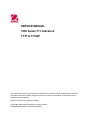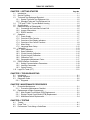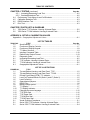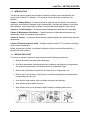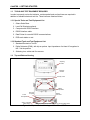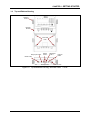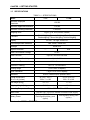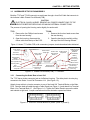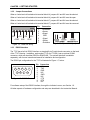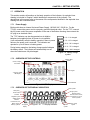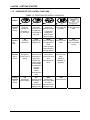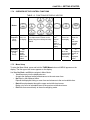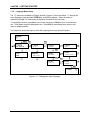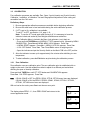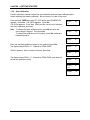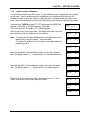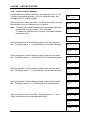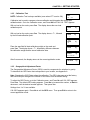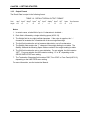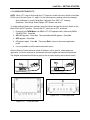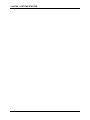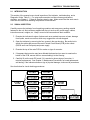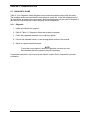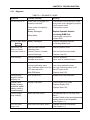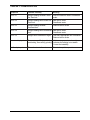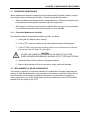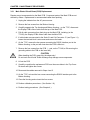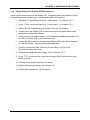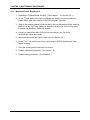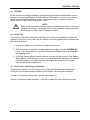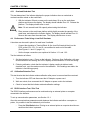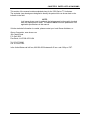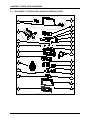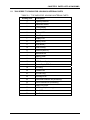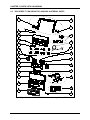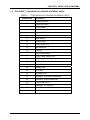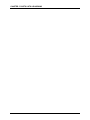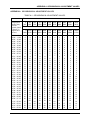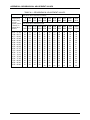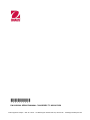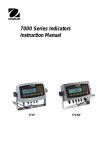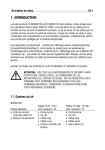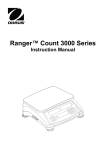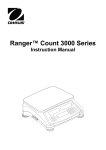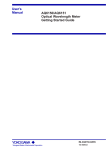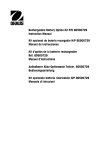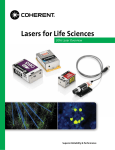Download Service - Test Equipment Depot
Transcript
99 Washington Street Melrose, MA 02176 Phone 781-665-1400 Toll Free 1-800-517-8431 Visit us at www.TestEquipmentDepot.com SERVICE MANUAL 7000 Series T71 Indicators T71P T71XW SERVICE MANUAL 7000 Series T71 Indicators: T71P & T71XW The information contained in this manual is believed to be accurate at the time of publication, but Ohaus Corporation assumes no liability arising from the use or misuse of this material. Reproduction of this material is strictly prohibited. Material in this manual is subject to change. © Copyright 2008 Ohaus Corporation, all rights reserved. TM Registered trademark of Ohaus Corporation. TABLE OF CONTENTS CHAPTER 1 GETTING STARTED Page No. 1.1 1.2 1.3 Introduction ................................................................................................................1-1 Service Facilities........................................................................................................1-1 Tools and Test Equipment Required .........................................................................1-2 1.3.1 Special Tools and Test Equipment List ..............................................................1-2 1.3.2 Standard Tools and Test Equipment List ...........................................................1-2 1.4 T71P and T71XW: Top and Bottom Housing ............................................................1-2 1.5 Specifications.............................................................................................................1-4 1.6 Hardware Setup or Disassembly ...............................................................................1-5 1.6.1 Connecting the Scale Base’s Load Cell .............................................................1-5 1.6.2 Jumper Connections ..........................................................................................1-6 1.6.3 RS232 Interface .................................................................................................1-6 1.7 Operation ...................................................................................................................1-7 1.7.1 Power Supply .....................................................................................................1-7 1.7.2 Overview of the Controls ....................................................................................1-7 1.7.3 Overview of the Display Indicators .....................................................................1-7 1.7.4 Overview of the Control Functions .....................................................................1-8 1.7.5 Menu Setup ........................................................................................................1-9 1.7.6 Language Menu Setup .....................................................................................1-12 1.8 Calibration................................................................................................................1-13 1.8.1 Zero Calibration................................................................................................1-13 1.8.2 Span Calibration...............................................................................................1-14 1.8.3 3-point Linearity Calibration..............................................................................1-15 1.8.4 5-point Linearity Calibration..............................................................................1-16 1.8.5 Calibration Test ................................................................................................1-17 1.8.6 Geographical Adjustment Factor ......................................................................1-17 1.9 RS232 Interface Connection....................................................................................1-18 1.9.1 Setting Communications Parameters ...............................................................1-18 1.9.2 Interface Commands ........................................................................................1-19 1.9.3 Output Format ..................................................................................................1-20 1.10 Legal For Trade (LFT) .............................................................................................1-21 CHAPTER 2 TROUBLESHOOTING 2.1 2.2 2.3 Introduction ................................................................................................................2-1 Visual Inspection........................................................................................................2-1 Diagnostic Guide .......................................................................................................2-2 2.2.1 Diagnosis............................................................................................................2-2 CHAPTER 3 MAINTENANCE PROCEDURES 3.1 Preventive Maintenance ............................................................................................3-1 3.1.1 Preventive Maintenance Checklist .....................................................................3-1 3.2 Replacement of Major Components ..........................................................................3-1 3.2.1 Main Printed Circuit Board (PCB) Replacement.................................................3-2 3.2.1 Display Printed Circuit Board (PCB) Replacement.............................................3-3 3.2.3 Membrane Switch Replacement.........................................................................3-4 CHAPTER 4 TESTING 4.1. 4.2 4.3 Testing .......................................................................................................................4-1 Power Test.................................................................................................................4-1 Performance Tests Using a Scale Base ....................................................................4-1 TABLE OF CONTENTS CHAPTER 4 TESTING (continued) Page No. 4.3.1 Increasing/Decreasing Load Test.......................................................................4-2 4.3.2 Overload/Underload Test ...................................................................................4-2 4.4 Performance Tests Using a Load Cell Simulator.......................................................4-3 4.5 Calibration Retention Test .........................................................................................4-3 4.6 RS232 Interface Test................................................................................................. 4.3 4.7 Print Test ...................................................................................................................4-3 CHAPTER 5 PARTS LISTS & DIAGRAMS 5-1 5-2 7000 Series T71P Indicator: Housing & Internal Parts ..............................................5-2 7000 Series T71XW Indicator: Housing & Internal Parts...........................................5-4 APPENDIX A SETUP & CALIBRATION VALUES Appendix A. Geographical Adjustment Values .................................................................. A-1 LIST OF TABLES TABLE NO. 1-1 1-2 1-3 1-4 1-5 1-6 2-1 4-1 5-1 5-2 A-1 TITLE Page No. Specifications ........................................................................................................1-3 Functions of Display Controls................................................................................1-7 Functions of Display Keypad.................................................................................1-8 T71 Menu Structure ..............................................................................................1-9 Interface Command Table...................................................................................1-18 Default Serial Output Format...............................................................................1-19 Diagnostic Guide ...................................................................................................2-3 Increasing/Decreasing Load Test..........................................................................4-2 T71P Indicator: Housing & Internal Parts ..............................................................5-3 T71XW Indicator: Housing & Internal Parts...........................................................5-5 Geographical Adjustment Values ......................................................................... A-1 LIST OF ILLUSTRATIONS FIGURE NO. 1-1 1-2 1-3 1-4 1-5 1-6 1-7 1-8 1-9 1-10 1-11 1-12 1-13 1-14 1-15 2-1 5-1 5-1 TITLE Top and Bottom Housing, and Rear Panel, T71P .................................................1-2 Top and Bottom Housing, and Rear Panel, T71XW..............................................1-3 Printed Circuit Board (PCB), T71 Indicator ...........................................................1-5 Load Cell Terminal Blocks J4 (Scale 1) and J7 (Scale 2) .....................................1-5 Load Cell wiring.....................................................................................................1-6 Open/shorted jumpers...........................................................................................1-6 RS232 Pins ...........................................................................................................1-6 Battery charge symbol...........................................................................................1-7 T71 Display ...........................................................................................................1-7 T71 Display Indicator.............................................................................................1-7 Changing the menu language .............................................................................1-12 T71P Wire Seal ...................................................................................................1-16 T71P Paper Seal .................................................................................................1-16 T71XW Wire Seal................................................................................................1-16 T71XW Paper Seal..............................................................................................1-16 Visual Checking Procedures .................................................................................2-1 Series 7000 T71P Indicator: Housing & Internal Parts..........................................5-2 Series 7000 T71XW Indicator: Housing & Internal Parts ......................................5-4 CHAPTER 1 GETTING STARTED 1.1 INTRODUCTION This service manual contains the information needed to perform routine maintenance and service on the Ohaus T71 Indicators. The contents of this manual are contained in five chapters: Chapter 1 Getting Started – Contains information regarding service facilities, tools and test equipment, specifications, hardware setup or disassembly, operating the Indicator, scale setup and calibration, and configuring the Indicator’s communication and Legal-for-Trade menus. Chapter 2 Troubleshooting – Contains a diagnosis/diagnostics chart and error code table. Chapter 3 Maintenance Procedures – Contains preventive maintenance procedures and disassembly, repair and replacement procedures. Chapter 4 Testing – Contains an operational test, segment display test, performance tests and adjustments. Chapter 5 Drawings and Parts Lists – Contains exploded views of T71 Indicators, identifying all serviceable components. Before servicing the indicator, you should be familiar with the Instruction Manual which is packed with every indicator. 1.2 SERVICE FACILITIES To service an indicator, the service area should meet the following requirements: • Must be protected from electrostatic discharge. • Should be temperature controlled and meet the indicator specifications for temperature environmental requirements. See specifications for temperature range. • Must be free of vibrations such as fork lift trucks close by, large motors, etc. • Must be free of air currents or drafts from air conditioning/heating ducts, openwindows, people walking by, fans, etc. • Area must be clean and air must not contain excessive dust particles. • Work surface must be stable and level. • Work surface must not be exposed to direct sunlight or radiating heat sources. CHAPTER 1 GETTING STARTED 1.3 TOOLS AND TEST EQUIPMENT REQUIRED In order to properly service the Indicator, certain special tools and test items are required in addition to standard electronic tool kits. These items are listed as follows: 1.3.1 Special Tools and Test Equipment List 1. Ohaus Scale Base. 2. Load Cell Simulator optional. 3. Computer with RS232 Interface. 4. RS232 Interface cable. 5. Data Printer for use with RS232 communications. 6. ESD work station or mat. 1.3.2 Standard Tools and Test Equipment List 1. Standard Electronics Tool Kit 2. Digital Voltmeter (DVM), with clip-on probes. Input impedance of at least 10 megohms in the 1 Volt dc position. 3. Soldering Iron, solder and flux remover. 1.4 Top and Bottom Housing Adjusting Knobs Mounting Bracket Security screw 4 screws Battery Compartment Power Receptacle Hole plug for option Scale 1 Load Cell Cable Gland RS232 Connector Load Cell Connector for Scale 1 Scale 2 Load Cell Cable Gland Figure 1-1. Top and Bottom Housing, and Rear Panel, T71P. CHAPTER 1 GETTING STARTED 1.4 Top and Bottom Housing Adjusting Knobs Mounting Bracket 4 hex-head bolts Relay Option Cable RS232, Scale 2 RS485/422 Scale 1 Load Cell Cables RS232 Cable Security screw Power Cord Figure 1-2. Top and Bottom Housing, and Rear Panel, T71XW. CHAPTER 1 GETTING STARTED 1.5 SPECIFICATIONS TABLE 1-1. SPECIFICATIONS Model T71P T71XW Maximum Displayed Resolution 1:50,000 Maximum Approved Resolution 1:10,000 Maximum Counting Resolution 1:500,000 Weighing Units Kg, lb, g, oz, lb:oz, tonnes, custom Static Weighing, Dynamic Weighing, Parts Counting, Checkweighing, Percent Weighing, Vehicle Weighing Functions Display 25 mm / 1 in High, 2-line LCD Over/Accept/Under Indicators Red, Green, Yellow LED Backlight White LED Ingress Protection --- IP66 Load Cell Excitation Voltage 5V DC Load Cell Drive Up to 8 x 350 ohm load cells Load Cell Input Sensitivity Up to 3mV/V Stabilization Time Within 2 seconds Auto-Zero Tracking Off, 0.5, 1 or 3 divisions Zeroing Range 2% or 100% of capacity Span Calibration 1 kg or 1 lb to 100% capacity RS232, External Input; optional Com2* Interfaces Overall Dimensions (W x D x H) (in/mm) Net Weight (lb/kg) Shipping Weight (lb/kg) Operating Temperature Range 10.2 x 2.7 x 6.6 / 260 x 71 x 168 10.3 x 3.0 x 5.8 / 262 x 76 x 149 3.3 / 1.5 7.7 / 3.5 5 / 2.3 9.5 / 4.3 –10°C to 40°C / /14°F to 104°F Main Power 100-240 VAC / 50-60 Hz, Internal Universal Power Supply Battery Power 6 C-type (LR14) Batteries Rechargeable battery pack (option) *Can be either RS232 or RS422/485. Rechargeable battery pack (option) CHAPTER 1 GETTING STARTED 1.6 HARDWARE SETUP OR DISASSEMBLY Both the T71P and T71XW connect to a scale base through a Load Cell Cable that connects to the Indicator’s Main Printed Circuit Board (PCB). CAUTION: ELECTRICAL SHOCK HAZARD. REMOVE ALL POWER CONNECTIONS TO THE INDICATOR BEFORE SERVICING OR MAKING INTERNAL CONNECTIONS. The process of opening the Housing varies slightly for each model: T71P: 1. Remove the four Phillips head screws from the rear housing. T71XW: 1. Remove the four hex head screws from the rear housing. 2. Open the housing; disconnect the ribbon cable from the top of the PCB. 2. Open the housing by carefully pulling the top of the front housing forward. Figure 1-2 shows T71’s Main PCB, with connectors, jumpers, terminals and switches indicated. Power Supply connector Real Time Clock Battery Scale 1 Load Cell Terminal Block J4 Scale 1 Sense Jumper W2 Scale 2 Sense Jumper W3 Scale 2 Load Cell Terminal Block J7 COM2 Connector J8 (Optional: RS232 or RS422/485) Scale 2 Sense Jumper W4 Battery connector (T71P only) Rechargeable Battery Connection J3 (T71P opposite side) Security Switch SW1 Scale 1 Sense Jumper W1 Alibi Option PCB Connection Scale 1 Load Cell Connector J14 (T71P only) External Input Terminal Block J9 RS232 Terminal J7 (T71XW only) RS232 Connector (T71P only) Figure 1-3. Printed Circuit Board (PCB), T71 Indicator. 1.6.1 Connecting the Scale Base’s Load Cell The T71P has a circular connector jack on its Bottom Housing. The white plastic six-wire plug connects to the Scale 1 Load Cell Connector J14. (See Figure 1-3.) Attach a base without a circular connector to one of the Load Cell Terminal Blocks on the Main PCB. Pass the load cell cable through a Cable Gland (see Figure 1-1) and attach it to Terminal Block J4 or Terminal Block J7. (See Figure 1-4.) Tighten the Cable Gland to secure the cable and maintain a tight seal. Jumper connections must be shorted or opened as follows: Figure 1-4. Load Cell Terminal Blocks J4 (Scale 1) and J7 (Scale 2). CHAPTER 1 GETTING STARTED 1.6.2 Jumper Connections When a 4-wire load cell is attached to terminal block J4, jumpers W1 and W2 must be shorted. When a 6-wire load cell is attached to terminal block J4, jumpers W1 and W2 must be open. When a 4-wire load cell is attached to terminal block J7, jumpers W3 and W4 must be shorted. When a 6-wire load cell is attached to terminal block J7, jumpers W3 and W4 must be removed. +EXC +SIG -SIG -EXC +SENS GND -SENS Figure 1-5. Load Cell wiring. 1.6.3 Pin 1 2 3 4 5 6 7 Connection +Excitation +Sense +Signal GND –Signal –Sense –Excitation Figure 1-6. Open/shorted jumpers. RS232 Interface The T71P has a built-in RS232 Interface: a standard 9-pin D-style female connector on the back of the T71P Housing. In addition, each model (T71P and T71XW), has an optional COM2 connector, which can be either RS232 or RS422/485. The optional interface is available separately, with its own instructional manual for installation and configuration. The RS232 pin configuration for the T71P is illustrated in Figure 1-7, below. 4 5 9 2 3 8 7 1 6 Figure 1-7. RS232 Pins. Pin 1 2 3 4 5 6 7 8 9 Connection N/C TXD RXD N/C GND N/C CTS RTS N/C For software setup of the RS232 Interface, through the Indicator’s menu, see Section 1.9. All other aspects of hardware configuration and setup are described in the Instruction Manual. CHAPTER 1 GETTING STARTED 1.7 OPERATION This section contains information on the basic operation of the Indicator. An exploded view drawing is included in Chapter 5 which identifies all components of the indicator. The descriptions in this manual refer to the names of the components identified in the exploded view drawing with the numbered callout. 1.7.1 Power Supply Both models have an Internal Universal Power Supply, 100-240 VAC / 50-60 Hz. For the T71XW, connect the power cord to a properly grounded electrical outlet. For the T71P, connect the AC power cord to the power receptacle on the rear of the Bottom Housing, then connect the AC plug to an electrical outlet. The T71P indicator can also be operated on six alkaline batteries (not supplied) when AC power is not available. It will automatically switch to battery operation if there is power failure or the power cord is removed. The indicator can operate for up to 80 hours on battery power. 0 % - 5 % charged 5 % - 25 % charged 26 % - 50 % charged 51 % - 75 % charged During battery operation, the battery charge symbol indicates the battery status. The indicator will automatically turn-off when the batteries are fully discharged. 1.7.2 OVERVIEW OF THE CONTROLS 76 % - 100 % charged Figure 1-8. Battery charge symbol. Capacity label window Under, Accept & Over LEDs Keypad 7-segment, 6-digit LED display Control Buttons Figure 1-9. T71 Display. 1.7.3 OVERVIEW OF THE DISPLAY INDICATORS Scale symbol Net symbol Range symbol Center of Zero indicator Kilogram, Gram, Percent, Pound, Ounce, Pound:Ounce, Tonne, Pieces symbols Negative symbol Stable weight indicator Preset Tare, Tare, Brutto, Gross, Memory symbols 14-segment display Figure 1-10. T71 Display Indicator. Dynamic symbol Battery charge symbol CHAPTER 1 GETTING STARTED 1.7.4 OVERVIEW OF THE CONTROL FUNCTIONS TABLE 1-2. FUNCTIONS OF DISPLAY CONTROLS Button Primary Function (Short Press) ON/ZERO Turns the Indicator on If Indicator is on, sets zero. Secondary Function (Long Press) Off Turns the Indicator off. PRINT FUNCTION Sends the Initiates an current value to application mode. the COM port if Temporarily AUTOPRINT is displays the set to Off. active mode’s reference data. TARE Performs a tare operation. LIBRARY Display the library data. Mode Allows changing the application mode. Press and hold allows scrolling through modes. Menu Enter the User menu. Edit Enable editing the current library record. Menu Function (Short Press) No Back Yes Accepts the Advances to the Moves back current menu or next menu or to previous menu setting. menu item. item. Rejects the Decrements the current setting value. on the display and advances to the next available setting. Increments the value. Exit Exits the User menu. Aborts a calibration in progress. Library Function (Short Press) No Back Yes Accepts the Advances to the Moves back current setting. next library or to previous library setting. or setting. Increments the Decrements the displayed value. displayed value. Exit Exits the library. Units Changes the weighing unit. CHAPTER 1 GETTING STARTED 1.7.4 OVERVIEW OF THE CONTROL FUNCTIONS TABLE 1-3. FUNCTIONS OF DISPLAY KEYPAD Button Primary Function (Short Press) 1 2ABC through 9WXYZ Enter 1 on Enter alphanumeric values on the the display. display using the multi-tap text entry method. Secondary 1s2 Function Change (Long display Press) between Scale 1 and Scale 2. 1.7.5 ._0 Enter Enter 0 on decimal the display. point, space or dash on the display. Info Show the Accumulation statistics on the display. CLR Clear the last character from the display +/Change the polarity of the displayed value. Menu Setup To enter the Menu Mode, press and hold the TARE/Menu button until MENU appears on the display. The first upper level menu appears on the display. Use Yes, No, Back, and Exit to navigate in Menu Mode: – Yes Allows entry into the displayed menu. Accepts the displayed setting and advances to the next menu item. – No Skips by the displayed menu. Rejects the displayed setting or menu item and advances to the next available item. – Back Moves backwards through the upper and middle level menus. Backs out of a list of selectable items to the previous middle level menu. – Exit Exits from menu directly to the active weighing mode. CHAPTER 1 GETTING STARTED 1.7.5 Menu Setup Table 1-4. T71 MENU STRUCTURE (Part 1). CAL SETUP ZERO1 RESET READOUT YES (1) RESET NO ON DUAL SCALE OFF STABLE RANGE (2) 0.5d 1d … 5d AVG LEVEL LOW MED HIGH UNIT YES YES RESET NO ZERO2 MODE RESET NO KILOGRAMS (2) ON WEIGH SPAN1 (2) DUAL .. . .1cap RANGE2 SINGLE (2)(3) DUAL AZT (2) POUNDS (2) COUNT GRAMS (2) APW OPTIMIZE OFF 0.5d 1d 3d BACK LIGHT SELECT CAP AND UNIT CAPACITY2 (2)(3) (1) AUTO SELECT CAP AND UNIT SHUT OFF GRAD1 (2) LINEARITY2 SELECT GRAD (1)(3) ON OUNCES (2) ON AUTO CHECK WEIGH ON MANUAL SEMI AUTO OFF OFF SET 1 SET 2 SET 5 LEVEL (SECONDS) CUSTOM (2) 0 ... 60 N OFF CAL TEST2 (3) N END CAL ON 00 ... 12 … 31 POWER ON UNIT (2) ZERO RANGE (2) 2% 100% AUTO TARE (2) Y N END MODE Y N Y OFF ON ACCEPT ACCUMULATE (2) RETAIN ZERO (2) OFF ON Notes: (1) Hidden when LFT is ON. (2) Locked at current setting when LFT is ON. (3) Hidden when Dual Scale is OFF. OFF ON OFF LFT ON BEEPER VOLUME OFF LO HI OFF BEEPER ACCEPT SIGNAL UNDER OVER UND-OVR KEY BEEP ON OFF ON LIBRARY OFF ON ALIBI OFF N END READOUT END SETUP Y SET ..... type TYPE 12 24 set SET ..... set OFF ON TIME OFF ON OFF ON USER ID SET PROJ ID SET SCALE ID SET OFF ON OFF ON OFF SET FACTOR, EXP & LSD ON VEHICLE AUTO kg g lb oz lb:oz t c MDY DMY YMD OFF TONNES (2) 5 SEC ... 30 SEC SELECT GRAD CAL TEST1 POUNDS: OUNCES (2) OFF ON OFF GROSS Gross INDICATOR Brutto GRAD2 (2)(3) TYPE type OFF OFF (2) LINEARITY1 (1) OFF PERCENT CAPACITY1 .. . .1cap GEO NO ON OFF full cap (1)(3) YES RESET NO DATE ON full cap (1) SPAN2 SINGLE YES OFF (1)(3) RANGE1 GMP END UNIT Y N END GMP Y CHAPTER 1 GETTING STARTED 1.7.5 Menu Setup Table 1-4. T71 MENU STRUCTURE (Part 2). PRINT-1 YES OFF NO STABLE ONLY (2) ON RESET OFF On Stable 1S.. 1M.. . . 1H Interval Continuous Accept PARITY Off/On Net Off/On Header Off/On Off/On Project ID Off/On Scale ID Off/On Difference Date&Time Content Gross Tare Off/On Header Off/On User ID Off/On Project ID Off/On Scale ID Off/On Off/On Difference Off/On Off/On Date&Time Off/On Info Off/On Info Off/On App Mode Off/On App Mode Off/On Name Off/On Name Off/On Format Multiple Single Feed Line Feed 4 Line Feed Form Feed Format Multiple Single Feed Line Feed 4 Line Feed Form Feed NO 7EVEN 7ODD 7NoP 8NoP PARITY Off Tare Zero Print Funct Start-Stop Tare-S-S EXT INPUT 1 STOP 2 NONE XONXOFF HARDWARE ADDRESS PRINT ALT COMMAND TARE ZERO LOCK ALL END PRNT-2 ON OFF OFF ON ON OFF SETUP ZERO ON OFF OFF OFF ON PRINT ON ON OFF 1 OFF MODE Type Relay Sequence Output Contact 2 UNIT ON ON OFF OFF FUNCTION UNIT OFF 01 … 99 ON ON Stable OFF ON OFF MODE OFF ON NONE XONXOFF ON Simultaneous b-b-M OFF TARE ON OFF M-b-b OFF ON PRINT ALT TARE COMMAND ZERO END COM1 ON OFF Hold COM1 ON N ENTER “OFF” OR ALPHANUMERIC ENTRY Y MENU Normal Type OFF Open COM2 ON Closed OFF GMP END COM2 Y ON END I/O N Y OFF I/O ON N Y OFF OFF READOUT YES N NO PRINT-2 ENTER “OFF” OR ALPHANUMERIC ENTRY N YES ON 7EVEN 7ODD 7NoP 8NoP LIST Y RESET NO CALIBRATE 300 …. 9600 …. 19200 NO YES END PRNT-1 BAUD N Layout Content Off/On Off/On LIST N Off/On/Num Result Net User ID YES NO Stable Load&Zero Gross Off/On RESET YES PRINT-1 Off/On/Num Tare 300 …. 9600 …. 19200 Load HandSh Load&Zero Result Layout On Stable On Stable STOP Load NO Input Beep 1S.. 1M.. . . 1H INTER RESET Contact INTER NO YES OFF ON OFF On Stable AUTO PRINT Interval Continuous Accept RESET LOCK KEY LOCK MENU OFF BAUD AUTO PRINT YES Sequence STABLE ONLY (2) I/O YES RESET NO COM2 HandSh RESET COM1 PRINT-2 Notes: (1) Hidden when LFT is ON. (2) Locked at current setting when LFT is ON. (3) Hidden when Dual Scale is OFF. END LOCK MENU Y END LOCK KEY Y CHAPTER 1 GETTING STARTED 1.7.6 Language Menu Setup The T71 menus are available in English, Spanish, German, French and Italian. To change the menu language, press and hold TARE/Menu until MENU appears. When the button is released, the Legal For Trade status is displayed, followed by the first menu. To navigate the menus, press No to move to the next menu or Back to move to the previous one. Press Yes to enter the displayed menu. Press Exit to immediately leave a menu and return to weighing mode. The map below shows the steps to enter the Language menu and choose Español. 0.000 kg Menu mMENU CALIBRATION No No mMENU SETUP mMENU mMENU READOUT MODE Yes CAL ZERO SEtUP DUAL SCALE rEAd rEAd STABLE RANGE LANGUAGE Yes No LANG ENGLISH LANG ESPANOL Exit 0.000 Figure 1-11. Changing the menu language. kg CHAPTER 1 GETTING STARTED 1.8 CALIBRATION Four calibration processes are available: Zero, Span, 3-point Linearity and 5-point Linearity Calibration. In addition, a Calibration Test and Geographical Adjustment Factor setting are accessible from the CAL menu. Preliminary Steps: 1. Be sure appropriate calibration masses are available before beginning calibration. 2. Be sure the scale base is level and stable during the entire calibration process. 3. If LFT is set to On, calibration is unavailable. To set LFT to OFF, see Section 1.10, page 1-19. Note: To use the LFT mode again after turning it off, it is necessary to have the Indicator locked and sealed by local Weights and Measures authorities. 4. If the Calibration Menu is locked in the Menu Lock submenu, turn it back on: – Press and hold TARE/Menu until MENU LFT OFF appears briefly, followed by MENU CALIBRATION. Press No until MENU MENU LOCK appears. Press Yes. – L.MENU RESET appears. Press No. L.MENU LOCK CAL appears. Press Yes. – L.CAL OFF flashes. Press Yes. Then Press Exit to return to weighing mode. – Open the Indicator and put the Security Switch on the Main PCB in the OFF position. 5. Allow the Indicator to warm up for approximately five minutes after stabilizing to room temperature. 6. To abort calibration, press the Exit button anytime during the calibration process. 1.8.1 Zero Calibration Zero calibration uses one calibration point. The zero calibration point is established with no weight on the scale. Use this calibration method to adjust for a different pre-load without affecting the span or linearity calibration. Press and hold TARE/Menu until LFT OFF flashes and CALIBRATION appears. Press Yes. CAL ZERO appears. Press Yes. Note: If DUAL SCALE is OFF, the ZERO, SPAN, 3PTLIN, 5PTLIN menu items are displayed. If DUAL SCALE is ON, the ZERO1, ZERO2, SPAN1, SPAN2, 3PTLIN1, 3PTLIN2, 5PTLIN1, 5PTLIN2 menu items are displayed. With no load on the scale, press Yes to set the new zero point. ZErO O The display shows ZERO --C--, then ZERO DONE and returns to the current application mode. ZErO lb --C-- ZErO lb DONE 0.000 lb CHAPTER 1 GETTING STARTED 1.8.2 Span Calibration Use this calibration method to adjust the zero calibration point and span calibration point, without affecting the linearity calibration. Be sure there is no load on the scale. Press and hold TARE/Menu until LFT OFF flashes and CALIBRATION appears. Press Yes. CAL ZERO appears. Press No. CAL SPAN appears. Press Yes. SPAN and the current unit of measure and Span calibration point flash. SPAN kg Note: To change the span calibration point, press No and enter the value using the keypad. Then press Yes. To change the calibration unit of measure, press No to alternate between kg and lb. SPAN kg SPAN lb Place the specified calibration weight on the scale and press Yes. The display shows SPAN --C--, followed by SPAN DONE. SPAN lb SPAN 0 appears. With no load on the scale, press Yes. SPAN lb SPAN lb SPAN lb 10 5 5 --C-- 0 The display shows SPAN --C--, followed by SPAN DONE, and returns to the current application mode. --C-- DONE 0.000 lb CHAPTER 1 GETTING STARTED 1.8.3 3-point Linearity Calibration This calibration method uses three points. The full-calibration point is established with a weight on the scale. The mid-calibration point is established with a weight equal to half of the full calibration weight on the scale. The zero calibration point is established with no weight on the scale. The mid-calibration points cannot be altered by the user during the calibration procedure. Press and hold TARE/Menu until LFT OFF flashes and CALIBRATION appears. Press Yes. CAL ZERO appears. Press No. CAL SPAN appears. Press No. 3 PT LINEAR appears. CAL With no load on the scale, press Yes. The display shows the current full load calibration point and calibration unit of measure. 3LIN kg Note: To change the full load calibration point, press No and enter the desired value using the keypad. Then press Yes. To change the calibration unit of measure, press No to alternate between kg and lb. 3LIN kg 3LIN lb 3LIN lb 3LIN lb 3LIN lb 3LIN lb 3LIN lb 3LIN lb 3 PT LINEAR 10 5 5 Place the specified full load calibration weight on the scale and press Yes. The display shows --C--, followed by the 1/2 load calibration point. --C-- 2.5 Place the specified 1/2 load calibration weight on the scale and press Yes. The display shows --C--, followed by the zero calibration point. --C-- 0 With no load on the scale, press Yes. The display shows --C--, then DONE, and returns to the current application mode. --C-- DONE 0.000 lb CHAPTER 1 GETTING STARTED 1.8.4 5-point Linearity Calibration Use this calibration method to adjust the zero calibration point, 1/4, 1/2. 3/4 and full load calibration points. Go to the Calibration menu, and Press No until 5 PT LINEAR appears. CAL With no load on the scale, press Yes. The display shows the current full load calibration point and calibration unit of measure. 5LIN kg Note: To change the full load calibration point, press No and enter the desired value using the keypad. Then press Yes. To change the calibration unit of measure, press No to alternate between kg and lb. 5LIN kg 5LIN lb 5LIN lb 5LIN lb 5LIN lb 5LIN lb 5LIN lb 5LIN lb 5LIN lb 5LIN lb 5 PT LINEAR 15 10 10 Place the specified full load calibration weight on the scale and press Yes. The display shows --C--, followed by the 3/4 load calibration point. --C-- 7.5 Place the specified 3/4 load calibration weight on the scale and press Yes. The display shows --C--, followed by the 1/2 load calibration point. --C-- 5 Place the specified 1/2 load calibration weight on the scale and press Yes. The display shows --C--, followed by the 1/4 load calibration point. --C-- 2.5 Place the specified 1/4 load calibration weight on the scale and press Yes. The display shows --C--, followed by the zero calibration point. --C-- 0 With no load on the scale, press Yes. The display shows --C--, then DONE, and returns to the current application mode. 5LIN lb --C-- 5LIN lb DONE 0.000 lb CHAPTER 1 GETTING STARTED 1.8.5 Calibration Test NOTE: Calibration Test is always available (even when LFT is set to ON). CAL CAL TEST Calibration test is used to compare a known calibration weight against the stored span calibration data. Go to the Calibration menu, and Press No until CAL CAL TEST appears. With no load on the scale, press Yes. The display shows the zero load calibration point. tESt With no load on the scale, press Yes. The display shows --T--, followed by the full load calibration point. tESt kg 0 kg --T-- tESt kg tESt kg 10 Place the specified full load calibration weight on the scale and press Yes. The display shows --T--, followed by difference between the calibration weight and the stored calibration data. --T-- 0.001 kg 10.000 kg DIFFERENCE After five seconds, the display returns to the current application mode. 1.8.5 Geographical Adjustment Factor The Geographical Adjustment Factor (GEO) is used to compensate for variations in gravity. To determine the GEO factor that corresponds to your location, see Appendix A. Note: Changing the GEO Factor alters the calibration. The GEO value was set at the factory and should only be changed if the location of use varies from the default setting. To adjust the GEO Factor, go to the Calibration menu, and Press No until CAL GEO appears. Press Yes. The default GEO setting appears. Press No to increment the number, or Back to decrement, until the desired number appears. Then press Yes. Settings from 1 to 31 are available. CAL GEO appears again. Press No to exit the GEO menu. Then press Exit to return to the current application mode. CHAPTER 1 GETTING STARTED 1.9 RS232 INTERFACE CONNECTION The T71 has a bi-directional RS232 interface for communication with printers and computers. When the Indicator is connected to a printer or Programmable Logic Controller (PLC), displayed data can be output various ways, depending on PRINT menu settings. For hardware setup of the RS232 Interface, see Section 1.5.2, page 1-6. 1.9.1 Setting Communications Parameters (COM1) Note: Only the COM1 menu appears unless the COM2 interface is set up. The T71 Indicator’s default communication parameters are baud rate 9600 bits per second (bps), 8 databits, no parity, Handshake XON/XOFF, Address Off, Alt Command (for Print) Off, Alt Tare Off, and Alt Zero Off. To change these settings use the COM1 menu, as follows: 1. Press and hold TARE/Menu until LFT OFF flashes and CALIBRATION appears. Press No until COM1 appears. Press Yes. RESEt appears. Press No (unless you want to restore the factory defaults). 2. COM 1 bAUd appears. Press Yes. COmM 1 BAUD 3. The default Baud rate setting, 9600 bps, appears. To change the setting, press No. The menu cycles to the next setting each time you press No: first 9600, then 300, 600, 1200, 2400, 4800, and 9600 again. Press Yes when the desired setting appears. COM 1 bAUd appears again. Press No. 4. COM 1 PAritY appears. Press Yes. The default Parity setting, 8 NONE, appears. To change the setting, press No. The menu cycles to the next setting each time you press No: first 7 Even, then 7 Odd, 7 None, and 8 None again. Press Yes to accept a setting. PAritY appears again. Press No. 5. COM 1 StOP BIT appears. Press Yes. The default Stop Bit setting, 1, appears. To change the setting, press No. The menu toggles to the next setting each time you press No: first 1, then 2, then 1 again. Press Yes when the desired setting appears. COM 1 StOP BIT appears again. Press No. COmM 1 PARITY COmM 1 STOP BIT 6. COM 1 HANdSHAKE appears. Press Yes. The default setting, NONE, appears. To change the setting, press No. The menu toggles to the next setting each time you press No: first XON-XOFF, then HARDWARE, then NONE again. Press Yes to accept a setting. Then menu moves to the next item. COmM 1 7. COM 1 ALT COMMAND appears. Press Yes to set a different command character for the P (Print), T (Tare) and Z (Zero) commands. Otherwise, press No. Then press Yes when COM 1 END COM1 appears. COmM 1 HANDSHAKE ALT COMMAND At this point, if a second communication interface is present, the COM2 menu is available. Otherwise, press Exit to return to current application mode. CHAPTER 1 GETTING STARTED 1.9.2 Interface Commands The RS232 Interface enables a computer to be used to control some functions of the Indicator using the commands listed in Table 1-4. TABLE 1-5. SERIAL INTERFACE COMMAND TABLE. Command 1 Function ON Turns the indicator on. OFF Turns the indicator off. IP 2 Immediate Print of displayed weight (stable or unstable). P Print stable displayed weight (according to stability setting). CP Continuous Print SP Print when stable. xP Interval Print x = Print Interval (1-3600 sec) Z2 Same as pressing Zero button 2 Same as pressing Tare button T xT Download Tare value in grams (positive values only). Sending 0T clears tare (if allowed) PU Print current unit: g, kg, lb, oz, lb:oz xU Set scale to unit x: 1=g, 2=kg, 3=lb, 4=oz, 5=lb:oz PV Version: print name, software revision and LFT ON (if LFT is set ON). H x “text” Esc R Enter Header line , where x = line number 1 to 5, “text” = header text up to 24 alphanumeric characters Global reset (All menu settings are reset to the original factory defaults.) Notes: 1. Commands sent to the Indicator must be terminated with a carriage return (CR) or carriage return-line feed (CRLF). 2. Alternate command characters may be defined by the user. 3. Data output by the Indicator is always terminated with a carriage return-line feed (CRLF). CHAPTER 1 GETTING STARTED 1.9.3 Output Format The Result Data is output in the following format. TABLE 1-6. DEFAULT SERIAL OUTPUT FORMAT Field: Label1 Space2 Weight3 Space2 Unit4 Space2 Stability5 Space2 G/N6 Space Term Characters Length: ≤11 ≤1 9 ≤1 ≤5 1 ≤1 ≤1 ≤3 ≤1 0 ?? Notes: 1. In certain cases, a Label field of up to 11 characters is included. – 2. Each field is followed by a single delimiting space (ASCII 32). 3. The Weight field is nine right-justified characters. If the value is negative, the “– “ character is located at the immediate left of the most significant digit. 4. The Unit field contains the unit of measure abbreviation, up to five characters. 5. The Stability field contains the “?” character if the weight reading is not stable. The Stability field and the following Space field are omitted if the weight reading is stable. 6. The G/N field contains the net or gross indication. For net weights, the field contains “NET”. For gross weights, the field contains nothing, “G” or “B”, depending on the GROSS INDICATOR menu setting. 7. The Termination Characters field contains CRLF, Four CRLF or Form Feed (ASCII 12), depending on the LINE FEED menu setting. For more information, see the Instruction Manual. CHAPTER 1 GETTING STARTED 1.10 LEGAL FOR TRADE (LFT) NOTE: When LFT is set to ON through the LFT sub-menu, and the Security Switch on the Main PCB is set to ON (see Figure 1-1, page 1-2), the following menu settings cannot be changed: Span Calibration, Linearity Calibration, Calibration Unit, GEO, LFT, Capacity, Graduation, Zero Range, Stable Range, AZT, Modes, and Units. To enable editing of these menu settings, open the Indicator and put the Security Switch on the Main PCB in the OFF position. Then set the LFT menu item to OFF, as follows: 1. Press and hold TARE/Menu until MENU LFT OFF appears briefly, followed by MENU CALIBRATION. Press No. 2. S.E.t.U.P appears. Press Yes. Then press No until LFt appears. Press Yes. 3. OFF appears. Press Yes. 4. LFt appears again. Press No. Then press Exit to return to the current application mode. 5. It is now possible to use the abovementioned menus. After the Security Switch has been turned off, before it can be used in a trade approved application, it must be inspected in accordance with local weights and measures regulations. The weights and measures official may apply a wire or paper security seal as shown below. Figure 1-12. T71P Wire Seal. Figure 1-13. T71P Paper Seal. Figure 1-15. T71XW Paper Seal Figure 1-14. T71XW Wire Seal CHAPTER 1 GETTING STARTED CHAPTER 2 TROUBLESHOOTING 2.1 INTRODUCTION This section of the manual covers visual inspection of the Indicator, troubleshooting, and a Diagnostic Guide, Table 2-1. For setup and connection to either a known good base or simulator, see Chapter 1. Follow all directions step by step. Make certain that the work area is clean and use care when handling components of the Indicator. 2.2 VISUAL INSPECTION Carefully remove the Indicator from its packing container and remove any packing material fastened to the unit. Note all items supplied with the unit such as AC power supply, cables, instruction manual, weights, etc. Keep a record of all items and note their condition. 1. Examine the Indicator for signs of abuse such as a cracked top cover or base, damage from liquids, cracks on corners, which may suggest the unit was dropped. 2. Open the Indicator by removing the four screws in the rear housing. Be careful not to stretch the cables that connect the main Printed Circuit Board (PCB) to the outlets (RS232 and Load Cell ports) and power supply. 3. Examine the top of the main PCB for cracks or signs of corrosion. 4. If it appears that corrosion may have affected the board and you want to examine the bottom of the PCB, remove the four screws holding it to the housing. 5. Carefully lift out the main PC board. If it is cracked or shows signs of corrosion, it requires replacement. See Chapter 3, Maintenance Procedures, for board replacement and testing. If the Indicator shows no sign of physical damage, continue with procedures. See chart below for visual checking procedures. Figure 2-1. Visual Checking Procedures. CHAPTER 2 TROUBLESHOOTING 2.3 DIAGNOSTIC GUIDE Table 2-1 is a Diagnostic Guide designed to help locate the problem area quickly and easily. The probable causes are listed with the most common cause first. If the first remedy does not fix the problem, proceed to the next remedy. Before attempting any repairs, read all chapters of this manual to be familiar with overall operation and all components. 2.2.1 Diagnosis 1. Isolate and identify the symptom 2. Refer to Table 2-1, Diagnostic Guide and locate the symptom. 3. Follow the suggested remedies in the order they appear. 4. Perform the indicated checks, or see the appropriate section of the manual. 5. Repair or replace the defective part. NOTE: If more than one symptom is observed, approach one area at a time, and remember that the symptoms may be interrelated. If a problem arises that is not covered in this manual, contact Ohaus Corporation for further information. CHAPTER 2 TROUBLESHOOTING 2.2.1 Diagnosis TABLE 2-1. DIAGNOSTIC GUIDE Symptom Possible Cause(s) Remedy Unit will not turn on Power cord not plugged in or properly connected. Check power cord connections. Make sure power cord is plugged in properly into the power outlet. Check power source. Power outlet not supplying electricity. Battery discharged. Replace disposable batteries or recharge NiMH Pack. Other failure. Check cable connections; replace PCB. Battery symbol blank Battery discharged. Replace disposable batteries or recharge NiMH Pack. Cannot zero the Scale, or will not zero when turned on Load on Scale exceeds allowable limits. Load on Scale is not stable. Load Cell damage. Remove load on Scale. Poor accuracy Improper calibration Unstable environment Perform calibration. Move scale to suitable location. Unable to calibrate Unstable environment Incorrect calibration mass Lock Calibration Menu set to On. LFT menu set to On. Main PCB failure Move the scale to suitable location. Use correct calibration mass. Set Lock Calibration Menu to Off. Set LFT menu to Off. Replace Main PCB. Cannot display weight in desired weighing unit Unit not set to On. Enable unit in the Units Menu. Problems with Display (missing characters, partial display, erratic or unstable display) Display PCB failure Check Display PCB Cable. Replace Display PCB. Replace Main PCB. Cannot change menu settings Menu has been locked. Set selected menu to Off in the Lock Menu. Lockout Switch on the circuit board may need to be set to the Off position. (See Figure 1-1.) Does not retain correct time Real time clock battery failure Replace real time clock battery. (See Figure 1-3.) Wait for load to become stable. Replace Load Cell. CHAPTER 2 TROUBLESHOOTING Symptom Possible Cause(s) Remedy Error 8.1 Weight reading exceeds Power On Zero limit. Remove load from scale. Recalibrate scale. Error 8.2 Weight reading below Power On Zero limit. Add load to scale. Recalibrate scale. Error 8.3 Weight reading exceeds Overload limit. Reduce load on scale. Error 8.4 Weight reading below Underload limit. Add load to scale. Recalibrate scale. Error 8.6 Weight value exceeds six digits. Use more appropriate unit of measure. Reduce load on scale. ----------- displayed Busy message. Displayed during tare setting, zero setting, printing If this message persists, it usually indicates the reading is not stable. Correct the instability. --NO—displayed The action is not allowed. Do not attempt this operation. CHAPTER 3 MAINTENANCE PROCEDURES 3.1 PREVENTIVE MAINTENANCE Ohaus Indicators are precision instruments and should be carefully handled, stored in a clean, dry, dust-free area, and cleaned periodically. Follow these precautionary steps: – When an Indicator has had chemicals or liquids spilled on it, all exterior surfaces should be cleaned as soon as possible with warm water on a damp cloth. – Allow at least 10 minutes for the Indicator to stabilize after moving it from an area which is at a different temperature than the area where it is to be operated. 3.1.1 Preventive Maintenance Checklist The Indicator should be inspected and checked regularly, as follows: 1. Unplug the AC Adapter before cleaning. 2. For the T71P, clean the outside using a cloth dampened with a mild detergent. 3. For the T71XW, use appropriate cleaning solutions for the stainless-steel Indicator housing and rinse with water. Dry thoroughly. CAUTION DO NOT USE CHEMICAL CLEANERS OR SOLVENTS OF ANY TYPE. SOME CLEANERS ARE ABRASIVE AND MAY AFFECT THE SCALE’S FINISH. 4. Check the Power Cord for broken or damaged insulation. 5. Make a visual inspection for faulty connectors, wiring, and loose hardware. 3.2 REPLACEMENT OF MAJOR COMPONENTS The decision to replace any component should only be made after thoroughly diagnosing the problem. If, after the replacement of any component, the Indicator is still non functional and no other information on the subject is available in the manual, contact Ohaus Corporation by visiting www.ohaus.com. In the United States call Ohaus Aftermarket toll free, 800-526-0659 between 8:00 a.m. and 4:00 p.m. EST. CHAPTER 3 MAINTENANCE PROCEDURES 3.2.1 Main Printed Circuit Board (PCB) Replacement Repairs are not recommended on the Main PCB. Component parts of the Main PCB are not stocked by Ohaus. Replacement is recommended rather than repairing. 1. Unplug the Indicator from the AC power source. 2. Remove the four screws from the Bottom Housing. 3. Carefully separate the Top Housing and Bottom Housing – on the T71P, disconnect the Display PCB’s ribbon cable from the top of the Main PCB. 4. Pull all cable connectors from their plugs on the Main PCB, including (on the T71XW), the Display PCB’s ribbon cable from the Main PCB. 5. If cable-leads are connected to the Scale 2 Load Cell Connector J7 (see Figure 1-1), loosen the terminal block’s set-screws and remove the leads. 6. On the T71P, remove the hex screws connecting the RS232 Interface port to the Bottom Housing, so the port will clear when the PCB is lifted out. 7. Remove the four screws from the PCB. (…and, on the T71XW, a fifth securing the grounding cable to the PCB on the lower left.) CAUTION When handling the PCB, grasp it by the edges only! Do not touch the foil side. Static discharge may damage some components. 8. Lift out the PCB. 9. Carefully re-position the replacement PCB over the screw holes in the Top Cover. Re-insert and tighten the screws. 10. Reconnect the cables removed in Steps 4 and 5. 11. On the T71P, re-insert the hex screws connecting the RS232 Interface port to the Bottom Housing. 12. Close the Housing and re-insert the four screws. 13. Perform calibration procedures. (See Section 1.8.) 14. Perform testing procedures. (See Chapter 4.) CHAPTER 3 MAINTENANCE PROCEDURES 3.2.2 Display Printed Circuit Board (PCB) Replacement Repairs are not recommended on the Display PCB. Component parts of the Display PCB are not stocked by Ohaus. Replacement is recommended rather than repairing. 1. Separate the Top and Bottom Housing. (Follow steps 1 – 3 in Section 3.2.1.) 2. On the T71XW, remove the Main PCB. (Follow steps 4 – 8 in Section 3.2.1.) 3. Remove the four screws holding the Display PCB to the Top Housing. 4. Carefully lift out the Display PCB, to avoid stretching the fine plastic ribbon cable connected to the Membrane Switch. 5. Gently remove the two ribbon cables – one connected to the Membrane Switch, and the other to the Main PCB. Avoid bending the pins. 6. Connect the ribbon cables to the replacement Display PCB, and position the board over the screw holes. Insert the screws and tighten them. 7. Carefully re-position the Main PCB over its screw holes in the Top Cover. Re-insert and tighten the screws. 8. Reconnect the cables removed in Steps 4 and 5 of Section 3.2.1. 9. On the T71P, re-insert the hex screws connecting the RS232 Interface port to the Bottom Housing. 10. Close the Housing and re-insert the four screws. 11. Perform calibration procedures. (See Section 1.8.) 12. Perform testing procedures. (See Chapter 4.) CHAPTER 3 MAINTENANCE PROCEDURES 3.2.3 Membrane Switch Replacement 1. Separate the Top and Bottom Housing. (Follow steps 1 – 3 in Section 3.2.1.) 2. On the T71XW, when removing the old Membrane Switch, be sure to extract the plastic ribbon cable that connects to the PCB’s Keypad Connector. 3. Remove the protective backing from the back of the new Membrane Switch; carefully position it on the Top Cover, starting at the bottom of the cover. Use a rolling motion to smooth the Membrane Switch into position. 4. Carefully re-position the Main PCB over its screw holes in the Top Cover. Re-insert and tighten the screws. 5. Reconnect the cables removed in Steps 4 and 5 of Section 3.2.1. 6. On the T71P, re-insert the hex screws connecting the RS232 Interface port to the Bottom Housing. 7. Close the Housing and re-insert the four screws. 8. Perform calibration procedures. (See Section 1.8.) 9. Perform testing procedures. (See Chapter 4.) CHAPTER 4 TESTING 4.1 TESTING Before and after servicing the Indicator, operational and performance tests should be made to determine if it meets specifications. Turn the Indicator ON and allow it to warm up for at least ten minutes before performing these checks. The masses used for calibration should be ASTM Class 4 or OIML Class F2 tolerance or better. NOTE: Make sure the test area is free from drafts and that the base rests on a level and vibration-free surface. The masses used for final calibration must be adjusted to ASTM Class 4 or OIML Class F2 tolerance or better. 4.2 Power Test The purpose of this test is to determine if the electronic circuitry of the Indicator is functioning properly or not at all. In some cases, the AC Adapter or line cord supplied with the Indicator may have become defective. 1. Plug the AC Adapter or line cord into a suitable power source. 2. With the Indicator connected to an appropriate power supply, press the ON/ZERO Off button. The Indicator performs a self-test, indicates the software revision and then goes into weighing mode. 3. If all of the displays appear normal in this test, continue with the next test. If the display did not appear, check that the AC input is good, and that the AC adapter or line cord are functioning properly, and repeat the test. If the display was erratic, the PC board is defective and requires replacement. 4.3 Performance Tests Using a Scale Base These tests are performed on the Indicator using a known good scale base and test mass. At this point, the Indicator has been checked for full display, menu setup and calibrated. If a Load Cell Simulator is being used, proceed to paragraph 4.4. Select the maximum possible resolution (<1:20,000) to obtain the most accurate test results. CHAPTER 4 TESTING 4.3.1 Overload/Underload Test This test determines if the Indicator displays the proper indication when an underload or overload condition exists on the scale base. 1. With the Indicator ON and no mass on the scale base, lift up on the scale base platform and observe the display. The display should indicate Error 8.2. Release the platform. The display should return to zero. Note: Do not exceed Load Cell capacity when testing the Indicator. 2. Place a mass on the scale base platform which slightly exceeds the capacity of the scale base, and observe the Indicator display. The display should indicate Error 8.1. Remove the mass from the scale base. The display should return to zero. 4.4 Performance Tests Using a Load Cell Simulator A simulator can be used in place of a scale base if available. – Connect the simulator to Terminal Block J4 (the Load Cell terminal block) on the PCB, so that EX+, EX–, S+ and S– are matched at each end of the cable. (See Figures 1-1 and 1-2, page 1-4.) – Set the Jumper connections, as explained in Section 1.6.1 and 1.6.2. Test the Indicator as follows: 1. Set the simulator to zero. Power on the Indicator. Perform a Span Calibration, with zero at the simulator’s zero setting, and 100% capacity at the simulator’s 2.0 milli-volt setting. 2. Following calibration, check that the Indicator’s display reading is stable at each simulator level, up to the maximum set in the calibration. If the readings are stable, the Indicator is functioning properly. 4.5 Calibration Retention Test This test checks that the Indicator retains calibration after power is removed and then restored. 1. Turn the Indicator OFF and disconnect the AC Adapter or power cord. 2. Wait one minute, then reconnect the AC Adapter or power cord to the Indicator. 3. Check to insure that the Indicator retained calibration settings. 4.6 RS232 Interface Test / Print Test The RS232 Interface performance can be monitored using an external printer or computer connected to the Indicator. To set up communication parameters, see Section 1.9.1. Once the communications parameters match between the Indicator and either a computer or printer, it is possible to test the Indicator’s print function. – Press the Print/Units button. Printing to an external printer or computer should occur each time the button is pressed. CHAPTER 5 PARTS LISTS & DIAGRAMS This section of the manual contains exploded views for the 7000 Series T71 Indicators. The exploded view drawings are designed to identify the parts which can be serviced on the indicator in the field. NOTE: In all cases where a part is replaced, the balance must be thoroughly checked after the replacement is made. The balance MUST meet the parameters of all applicable specifications in this manual. If further technical information is needed, please contact your local Ohaus distributor, or: Ohaus Corporation, www.ohaus.com 19A Chapin Road P.O. Box 2033 Pine Brook, NJ 07058-2033 USA Tel: 973-377-9000 Fax: 973-593-0359 In the United States call toll free, 800-526-0659 between 8:00 a.m. and 6:00 p.m. EST. CHAPTER 5 PARTS LISTS & DIAGRAMS 5.1 7000 SERIES T71P INDICATOR: HOUSING & INTERNAL PARTS 12 11 8 13 14 9 22 18 21 4 4 6 10 70 26 23 20 15 25 24 16 5 7 3 1 2 Figure 5-1. Series 7000 T71P Indicator: Housing & Internal Parts. CHAPTER 5 PARTS LISTS & DIAGRAMS 5.1 7000 SERIES T71P INDICATOR: HOUSING & INTERNAL PARTS TABLE 5-1. T71P INDICATOR: HOUSING & INTERNAL PARTS Drawing Item Description 1 Capacity Label Kit 2 Membrane Switch 3 Front Housing 4 Feet, Set of 4, 5 Display LCD 6 Hole Plugs 7 Display PCB 8 Battery Cover 9 NiMH Battery 10 Rear Housing 11 Knob Kit (set of 2) 12 Wall Mount Kit 13 Battery Guide 14 Cable Kit 15 PCB, Power Supply 16 Power Supply PCB Cover 18 I/O Fitting 20 Hardware Kit 21 I/O Filler Plug 22 Recharge PCB 23 RS422/485 Interface Kit (Accessory) 23 RS232 Interface Kit (Accessory) 24 Relay PCB Cover 25 AC Relay Kit (Accessory) 26 Main PCB 70 Line Cord CHAPTER 5 PARTS LISTS & DIAGRAMS 5.2 7000 SERIES T71XW INDICATOR: HOUSING & INTERNAL PARTS Figure 5-1. Series 7000 T71XW Indicator: Housing & Internal Parts. CHAPTER 5 PARTS LISTS & DIAGRAMS 5.1 7000 SERIES T71XW INDICATOR: HOUSING & INTERNAL PARTS TABLE 5-1. T71XW INDICATOR: HOUSING & INTERNAL PARTS Drawing Item Description 1 Capacity Label Kit 2 Membrane Switch 3 Front Housing 4 Gasket 5 Display LCD 7 Display PCB 9 NiMH Battery 10 Rear Housing 11 Knob Kit (Set of 2) 12 Wall Mount Kit 14 Cable Kit 15 PCB, Power Supply 16 Cover, Power Supply PCB 17 I/O Fitting 18 I/O Fitting 19 Cable Mounts, Internal 20 Hardware Kit 21 I/O Fitting 22 Recharge PCB 23 Accessory, RS422/485 Interface Kit 23 Accessory, RS232 Interface Kit 24 Cover, Relay PCB 25 Accessory, AC Relay Kit 26 Main PCB 70 Line Cord CHAPTER 5 PARTS LISTS & DIAGRAMS APPENDIX A GEOGRAPHICAL ADJUSTMENT VALUES APPENDIX A. GEOGRAPHICAL ADJUSTMENT VALUES TABLE A-1. GEOGRAPHICAL ADJUSTMENT VALUES. Elevation above sea level in meters Geographical latitude away from the equator (North or South), in degrees and minutes. 0°00′ - 5°46′ 5°46′ - 9°52′ 9°52′ - 12°44′ 12°44′ - 15°06 15°06′ - 17°10′ 17°10′ - 19°02′ 19°02′ - 20°45′ 20°45′ - 22°22′ 22°22′ - 23°54′ 23°54′ - 25°21′ 25°21′ - 26°45′ 26°45′ - 28°06′ 28°06′ - 29°25′ 29°25′ - 30°41′ 30°41′ - 31°56′ 31°56′ - 33°09′ 33°09′ - 34°21′ 34°21′ - 35°31′ 35°31′ - 36°41′ 36°41′ - 37°50′ 37°50′ - 38°58′ 38°58′ - 40°05′ 40°05′ - 41°12′ 41°12′ - 42°19′ 42°19′ - 43°26′ 43°26′ - 44°32′ 44°32′ - 45°38′ 45°38′ - 46°45′ 46°45′ - 47°51′ 47°51′ - 48°58′ 48°58′ - 50°06′ 50°06′ - 51°13′ 51°13′ - 52°22′ 52°22′ - 53°31′ 53°31′ - 54°41′ 54°41′ - 55°52′ 000 325 325 650 650 975 0975 1300 1300 1625 1625 1950 1950 2275 2275 2600 2600 2925 2925 3250 3250 3575 Elevation above sea level in feet 0000 1060 1060 2130 2130 3200 3200 4260 4260 5330 5330 6400 6400 7460 7460 8530 8530 9600 09600 10660 10660 11730 05 05 06 06 07 07 08 08 09 09 10 10 11 11 12 12 13 13 14 14 15 15 16 16 17 17 18 18 19 19 20 20 21 21 22 22 04 05 05 06 06 07 07 08 08 09 09 10 10 11 11 12 12 13 13 14 14 15 15 16 16 17 17 18 18 19 19 20 20 21 21 22 04 04 05 05 06 06 07 07 08 08 09 09 10 10 11 11 12 12 13 13 14 14 15 15 16 16 17 17 18 18 19 19 20 20 21 21 03 04 04 05 05 06 06 07 07 08 08 09 09 10 10 11 11 12 12 13 13 14 14 15 15 16 16 17 17 18 18 19 19 20 20 21 03 03 04 04 05 05 06 06 07 07 08 08 09 09 10 10 11 11 12 12 13 13 14 14 15 15 16 16 17 17 18 18 19 19 20 20 02 03 03 04 04 05 05 06 06 07 07 08 08 09 09 10 10 11 11 12 12 13 13 14 14 15 15 16 16 17 17 18 18 19 19 20 02 02 03 03 04 04 05 05 06 06 07 07 08 08 09 09 10 10 11 11 12 12 13 13 14 14 15 15 16 16 17 17 18 18 19 19 01 02 02 03 03 04 04 05 05 06 06 07 07 08 08 09 09 10 10 11 11 12 12 13 13 14 14 15 15 16 16 17 17 18 18 19 01 01 02 02 03 03 04 04 05 05 06 06 07 07 08 08 09 09 10 10 11 11 12 12 13 13 14 14 15 15 16 16 17 17 18 18 00 01 01 02 02 03 03 04 04 05 05 06 06 07 07 08 08 09 09 10 10 11 11 12 12 13 13 14 14 15 15 16 16 17 17 18 00 00 01 01 02 02 03 03 04 04 05 05 06 06 07 07 08 08 09 09 10 10 11 11 12 12 13 13 14 14 15 15 16 16 17 17 APPENDIX A GEOGRAPHICAL ADJUSTMENT VALUES TABLE A-1. GEOGRAPHICAL ADJUSTMENT VALUES. Elevation above sea level in meters Geographical latitude away from the equator (North or South), in degrees and minutes. 55°52′ - 57°04′ 57°04′ - 58°17′ 58°17′ - 59°32′ 59°32′ - 60°49′ 60°49′ - 62°09′ 62°09′ - 63°30′ 63°30′ - 64°55′ 64°55′ - 66°24′ 66°24′ - 67°57′ 67°57′ - 69°35′ 69°35′ - 71°21′ 71°21′ - 73°16′ 73°16′ - 75°24′ 75°24′ - 77°52′ 77°52′ - 80°56′ 80°56′ - 85°45′ 85°45′ - 90°00′ 000 325 325 650 650 975 0975 1300 1300 1625 1625 1950 1950 2275 2275 2600 2600 2925 2925 3250 3250 3575 Elevation above sea level in feet 0000 1060 1060 2130 2130 3200 3200 4260 4260 5330 5330 6400 6400 7460 7460 8530 8530 9600 09600 10660 10660 11730 23 23 24 24 25 25 26 26 27 27 28 28 29 29 30 30 31 22 23 23 24 24 25 25 26 26 27 27 28 28 29 29 30 30 22 22 23 23 24 24 25 25 26 26 27 27 28 28 29 29 30 21 22 22 23 23 24 24 25 25 26 26 27 27 28 28 29 29 21 21 22 22 23 23 24 24 25 25 26 26 27 27 28 28 20 21 21 22 22 23 23 24 24 25 25 26 26 27 27 28 20 20 21 21 22 22 23 23 24 24 25 25 26 26 27 27 19 20 20 21 21 22 22 23 23 24 24 25 25 26 26 27 19 19 20 20 21 21 22 22 23 23 24 24 25 25 26 26 18 19 19 20 20 21 21 22 22 23 23 24 24 25 25 26 18 18 19 19 20 20 21 21 22 22 23 23 24 24 25 25 29 28 28 27 27 26 26 *80252588* P/N 80252588 SERVICE MANUAL: 7000 SERIES T71 INDICATORS Test Equipment Depot - 800.517.8431 - 99 Washington Street Melrose, MA 02176 - TestEquipmentDepot.com