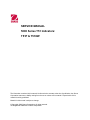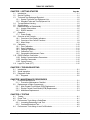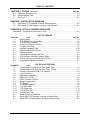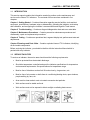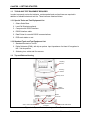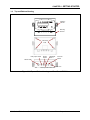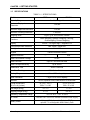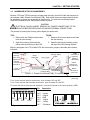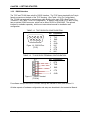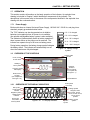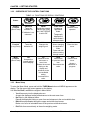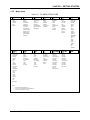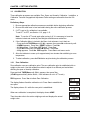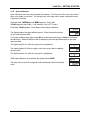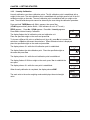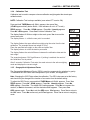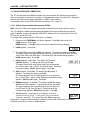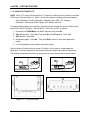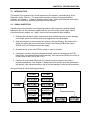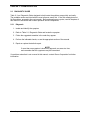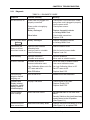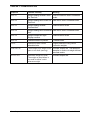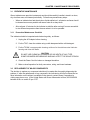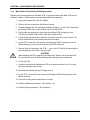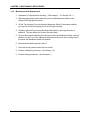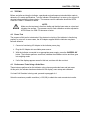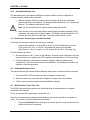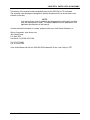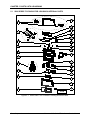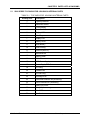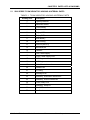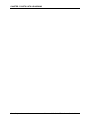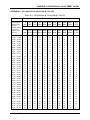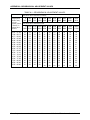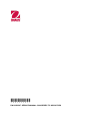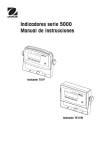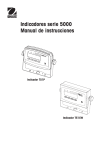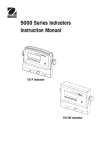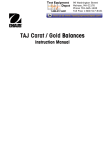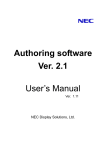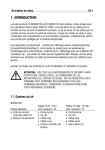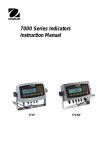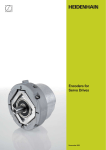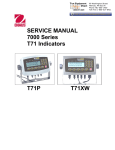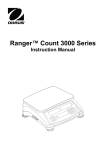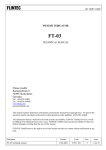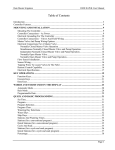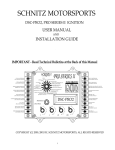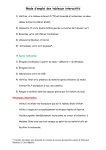Download Service
Transcript
SERVICE MANUAL 5000 Series T51 Indicators T51P T51XW Ohaus Corporation 19A Chapin Road, P.O. Box 2033, Pine Brook, NJ 07058-2033 (973) 377-9000 SERVICE MANUAL 5000 Series T51 Indicators: T51P & T51XW The information contained in this manual is believed to be accurate at the time of publication, but Ohaus Corporation assumes no liability arising from the use or misuse of this material. Reproduction of this material is strictly prohibited. Material in this manual is subject to change. © Copyright 2008 Ohaus Corporation, all rights reserved. TM Registered trademark of Ohaus Corporation. TABLE OF CONTENTS CHAPTER 1 GETTING STARTED Page No. 1.1 1.2 1.3 Introduction ................................................................................................................1-1 Service Facilities........................................................................................................1-1 Tools and Test Equipment Required .........................................................................1-2 1.3.1 Special Tools and Test Equipment List ..............................................................1-2 1.3.2 Standard Tools and Test Equipment List ...........................................................1-2 1.4 Top and Bottom Housing ...........................................................................................1-2 1.5 Specifications.............................................................................................................1-4 1.6 Hardware Setup or Disassembly ...............................................................................1-5 1.6.1 Jumper Connections ..........................................................................................1-5 1.6.2 RS232 Interface .................................................................................................1-6 1.7 Operation ...................................................................................................................1-7 1.7.1 Power Supply .....................................................................................................1-7 1.8 Overview of the Controls ...........................................................................................1-7 1.8.1 Overview of the Display Indicators .....................................................................1-7 1.8.2 Overview of the Control Functions .....................................................................1-8 1.8.3 Menu Setup ........................................................................................................1-8 1.9 Calibration................................................................................................................1-10 1.9.1 Zero Calibration................................................................................................1-10 1.9.2 Span Calibration...............................................................................................1-11 1.9.3 Linearity Calibration..........................................................................................1-12 1.9.4 Calibration Test ................................................................................................1-13 1.9.5 Geographical Adjustment Factor ......................................................................1-13 1.10 RS232 Interface Connection....................................................................................1-14 1.10.1 Setting Communications Parameters ...............................................................1-14 1.10.2 Interface Commands ........................................................................................1-15 1.10.3 Output Format ..................................................................................................1-15 1.11 Legal For Trade (LFT) .............................................................................................1-16 CHAPTER 2 TROUBLESHOOTING 2.1 2.2 2.3 Introduction ................................................................................................................2-1 Visual Inspection........................................................................................................2-1 Diagnostic Guide .......................................................................................................2-2 2.2.1 Diagnosis............................................................................................................2-2 CHAPTER 3 MAINTENANCE PROCEDURES 3.1 Preventive Maintenance ............................................................................................3-1 3.1.1 Preventive Maintenance Checklist .....................................................................3-1 3.2 Replacement of Major Components ..........................................................................3-1 3.2.1 Main Printed Circuit Board (PCB) Replacement.................................................3-2 3.2.1 Display Printed Circuit Board (PCB) Replacement.............................................3-3 3.2.3 Membrane Replacement ....................................................................................3-4 CHAPTER 4 TESTING 4.1. Testing .......................................................................................................................4-1 4.2 Power Test.................................................................................................................4-1 4.3 Performance Tests Using a Scale Base ....................................................................4-1 4.3.1 Increasing/Decreasing Load Test.......................................................................4-2 4.3.2 Overload/Underload Test ...................................................................................4-2 4.4 Performance Tests Using a Load Cell Simulator.......................................................4-3 Ohaus Corporation www.ohaus.com 1 5000 Series T51 Indicators Service Manual TABLE OF CONTENTS CHAPTER 4 TESTING (continued) 4.5 4.6 4.7 Page No. Calibration Retention Test .........................................................................................4-3 RS232 Interface Test................................................................................................. 4.3 Print Test ...................................................................................................................4-3 CHAPTER 5 PARTS LISTS & DIAGRAMS 5-1 5-2 5000 Series T51P Indicator: Housing & Internal Parts ..............................................5-2 5000 Series T51XW Indicator: Housing & Internal Parts...........................................5-4 APPENDIX A SETUP & CALIBRATION VALUES Appendix A. Geographical Adjustment Values .................................................................. A-1 LIST OF TABLES TABLE NO. 1-1 1-2 1-3 1-4 1-5 1-6 1-7 2-1 4-1 5-1 5-2 A-1 TITLE Page No. Specifications ........................................................................................................1-4 T51P RS232 Pin Configuration .............................................................................1-6 T51XW RS232 Terminal .......................................................................................1-6 Functions of Display Controls................................................................................1-8 T51 Menu Structure ..............................................................................................1-9 Interface Command Table...................................................................................1-15 Default Serial Output Format...............................................................................1-15 Diagnostic Guide ...................................................................................................2-3 Increasing/Decreasing Load Test..........................................................................4-2 T51P Indicator: Housing & Internal Parts ..............................................................5-3 T51XW Indicator: Housing & Internal Parts...........................................................5-5 Geographical Adjustment Values ......................................................................... A-1 LIST OF ILLUSTRATIONS FIGURE NO. 1-1 1-2 1-3 1-4 1-5 1-6 1-7 1-8 1-9 1-10 1-11 1-12 1-13 1-14 2-1 5-1 5-1 TITLE Top and Bottom Housing, and Rear Panel, T51P .................................................1-2 Top and Bottom Housing, and Rear Panel, T51XW..............................................1-3 Printed Circuit Board (PCB), T51 Indicator ...........................................................1-4 Load Cell wiring.....................................................................................................1-4 Open/shorted jumpers...........................................................................................1-4 RS232 Pins (T51P) ...............................................................................................1-5 RS232 Terminal (T51XW) .....................................................................................1-5 Battery charge symbol...........................................................................................1-6 T51 Display ...........................................................................................................1-6 T51 Display Indicator.............................................................................................1-6 T51P Wire Seal ...................................................................................................1-15 T51P Paper Seal .................................................................................................1-15 T51XW Wire Seal................................................................................................1-15 T51XW Paper Seal..............................................................................................1-15 Visual Checking Procedures .................................................................................2-1 Series 5000 T51P Indicator: Housing & Internal Parts..........................................5-2 Series 5000 T51XW Indicator: Housing & Internal Parts ......................................5-4 5000 Series T51 Indicators Service Manual 2 Ohaus Corporation www.ohaus.com CHAPTER 1 GETTING STARTED 1.1 INTRODUCTION This service manual contains the information needed to perform routine maintenance and service on the Ohaus T51 Indicators. The contents of this manual are contained in five chapters: Chapter 1 Getting Started – Contains information regarding service facilities, tools and test equipment, specifications, hardware setup or disassembly, operating the Indicator, scale setup and calibration, and configuring the Indicator’s communication and Legal-for-Trade menus. Chapter 2 Troubleshooting – Contains a diagnosis/diagnostics chart and error code table. Chapter 3 Maintenance Procedures – Contains preventive maintenance procedures and disassembly, repair and replacement procedures. Chapter 4 Testing – Contains an operational test, segment display test, performance tests and adjustments. Chapter 5 Drawings and Parts Lists – Contains exploded views of T51 Indicators, identifying all serviceable components. Before servicing the indicator, you should be familiar with the Instruction Manual which is packed with every indicator. 1.2 SERVICE FACILITIES To service an indicator, the service area should meet the following requirements: • Must be protected from electrostatic discharge. • Should be temperature controlled and meet the indicator specifications for temperature environmental requirements. See specifications for temperature range. • Must be free of vibrations such as fork lift trucks close by, large motors, etc. • Must be free of air currents or drafts from air conditioning/heating ducts, open windows, people walking by, fans, etc. • Area must be clean and air must not contain excessive dust particles. • Work surface must be stable and level. • Work surface must not be exposed to direct sunlight or radiating heat sources. 5000 Series T51 Indicator Service Manual 1-1 Ohaus Corporation www.ohaus.com CHAPTER 1 GETTING STARTED 1.3 TOOLS AND TEST EQUIPMENT REQUIRED In order to properly service the Indicator, certain special tools and test items are required in addition to standard electronic tool kits. These items are listed as follows: 1.3.1 Special Tools and Test Equipment List 1. Ohaus Scale Base. 2. Load Cell Simulator optional. 3. Computer with RS232 Interface. 4. RS232 Interface cable. 5. Data Printer for use with RS232 communications. 6. ESD work station or mat. 1.3.2 Standard Tools and Test Equipment List 1. Standard Electronics Tool Kit 2. Digital Voltmeter (DVM), with clip-on probes. Input impedance of at least 10 megohms in the 1 Volt dc position. 3. Soldering Iron, solder and flux remover. 1.4 Top and Bottom Housing Adjusting Knobs Mounting Bracket Security screw 4 screws Battery Compartment Power Receptacle Scale 1 Load Cell Cable Gland Hole plug for option Load Cell Connector for Scale 1 RS232 Connector Scale 2 Load Cell Cable Gland Figure 1-1. Top and Bottom Housing, and Rear Panel. Ohaus Corporation www.ohaus.com 1-2 5000 Series T51 Indicator Service Manual CHAPTER 1 GETTING STARTED 1.4 Top and Bottom Housing Adjusting Knobs Mounting Bracket 4 hex-head bolts Relay Option Cable RS232, Scale 2 RS485/422 Scale 1 Load Cell Cables RS232 Cable Security screw location Power Cord Figure 1-2. Top and Bottom Housing, and Rear Panel, T51XW. 5000 Series T51 Indicator Service Manual 1-3 Ohaus Corporation www.ohaus.com CHAPTER 1 GETTING STARTED 1.5 SPECIFICATIONS TABLE 1-1. SPECIFICATIONS Model T51P T51XW Capacity Range 5 to 20,000 kg or lb Maximum Displayed Resolution 1:30,000 Maximum Approved Resolution 1:10,000 Maximum Counting Resolution 1:300,000 Weighing Units Functions Display Kg, lb, g, oz, lb:oz, tonnes, custom Static Weighing, Dynamic Weighing, Counting, Checkweighing, Percent Weighing 25 mm / 1 in High 6-digit, 7-segment LCD Over/Accept/Under Indicators Red, Green, Yellow LED Backlight White LED Keypad Ingress Protection 4-button membrane switch --- IP66 Load Cell Excitation Voltage 5V DC Load Cell Drive Up to 4 x 350 ohm load cells Load Cell Input Sensitivity Up to 3mV/V Stabilization Time Within 2 seconds Auto-Zero Tracking Off, 0.5, 1 or 3 divisions Zeroing Range 2% or 100% of capacity Span Calibration Interface Overall Dimensions (W x D x H) (in/mm) Net Weight (lb/kg) Shipping Weight (lb/kg) Operating Temperature Range AC Power Battery Power Ohaus Corporation www.ohaus.com 1 kg or 1 lb to 100% capacity RS232; optional Com2, either RS232 or RS422/485 10.2 x 2.7 x 6.5 / 260 x 71 x 166 10.3 x 3.0 x 5.8 / 262 x 76 x 149 3.3 / 1.5 7.7 / 3.5 5 / 2.3 9.5 / 4.3 –10°C to 40°C / /14°F to 104°F 100-240 VAC / 50-60 Hz, Internal Universal Power Supply 6 C-type (LR14) disposable Batteries (T51P), optional 7.2v rechargeable NiMH Battery Pack 1-4 5000 Series T51 Indicator Service Manual CHAPTER 1 GETTING STARTED 1.6 HARDWARE SETUP OR DISASSEMBLY Both the T51P and T51XW connect to a base scale through a Load Cell Cable that connects to the Indicator’s Main Printed Circuit Board (PCB). Each model has a mounting bracket that can be attached to a column mount bracket or a wall mount. To remove the mounting bracket, remove the threaded knobs, holding the Indicator by hand. CAUTION: ELECTRICAL SHOCK HAZARD. REMOVE ALL POWER CONNECTIONS TO THE INDICATOR BEFORE SERVICING OR MAKING INTERNAL CONNECTIONS. The process of opening the Housing varies slightly for each model: T51P: 1. Remove the four Phillips head screws from the rear housing. T51XW: 1. Remove the four hex head screws from the rear housing. 2. Open the housing; disconnect the ribbon cable from the top of the PCB. 2. Open the housing by carefully pulling the top of the front housing forward. Below is a diagram of the T51’s Main PCB, with connectors, jumpers, terminals and switches indicated. Power Supply connector Recharge option-T51P (opposite side) Security Switch SW2 Sense Jumper W2 Alternate Load Cell Terminal J4 RS232 Terminal J7 (T51XW only) Sense Jumper W1 Load Cell Connector Plug External Input Terminal Block Figure 1-3. Printed Circuit Board (PCB), T51 Indicator. 1.6.1 COM2 Connector J8 (Optional: RS232 or RS422/485) Battery connector J2 (T51P only) RS232 Pin Connector (T51P only) Jumper Connections For a 4-wire load cell with no sense wires, short Jumpers W1 and W2. For a 6-wire load cell that includes sense wires, open Jumpers W1 and W2. For load cells with an extra ground shield wire, connect the shield to the center position (GND). +EXC +SIG -SIG -EXC +SENS GND -SENS Figure 1-4. Load Cell wiring. Pin J4-1 J4-2 J4-3 J4-4 J4-5 J4-6 J4-7 5000 Series T51 Indicator Service Manual Connection +Excitation +Sense +Signal GND –Signal –Sense –Excitation 1-5 Figure 1-5. Open/shorted jumpers. Ohaus Corporation www.ohaus.com CHAPTER 1 GETTING STARTED 1.6.2 RS232 Interface The T51P and T51XW have a built-in RS232 Interface. The T51P has a standard 9-pin D-style female connector on the back of the T51P Housing. (See Table 1-2 for Pin Configuration.) The T51XW has terminals for connecting a cable directly to the main PCB. (See Figure 1-1, Terminal J7, and Table 1-3 for Pin Configuration). In addition, each model (T51P and T51XW), has an optional COM2 connector, which can be either RS232 or RS422/485. The optional interface is available separately, with its own instructional manual for installation and configuration. TABLE 1-2. T51P RS232 PIN CONFIGURATION. 4 5 9 2 3 8 7 1 6 Figure 1-6. RS232 Pins. (T51P) Pin 1 2 3 4 5 6 7 8 9 Connection N/C TXC RXD N/C GND N/C CTS RTS N/C TABLE 1-3. T51XW RS232 TERMINAL CONFIGURATION. Pin Connection 1 RTS 2 TXD 3 RXD 4 CTS 5 GND Figure 1-7. RS232 Terminal. (T51XW) For software setup of the RS232 Interface through the Indicator’s menu, see Section 1.9. All other aspects of hardware configuration and setup are described in the Instruction Manual. Ohaus Corporation www.ohaus.com 1-6 5000 Series T51 Indicator Service Manual CHAPTER 1 GETTING STARTED 1.7 OPERATION This section contains information on the basic operation of the Indicator. An exploded view drawing is included in Chapter 5 which identifies all components of the indicator. The descriptions in this manual refer to the names of the components identified in the exploded view drawing with the numbered callout. 1.7.1 Power Supply Both models have an Internal Universal Power Supply, 100-240 VAC / 50-60 Hz, and plug into a standard, properly grounded electrical outlet. The T51P indicator can also be operated on six alkaline batteries (not supplied) when AC power is not available. (An optional rechargeable battery system is also available.) The Indicator will automatically switch to battery operation if there is power failure or the power cord is removed. The indicator can operate for up to 80 hours on battery power. 0 % - 5 % charged During battery operation, the battery charge symbol indicates the battery status. The indicator will automatically turn-off when the batteries are fully discharged. 76 % - 100 % charged 1.8 5 % - 25 % charged 26 % - 50 % charged 51 % - 75 % charged Figure 1-8. Battery charge symbol. OVERVIEW OF THE CONTROLS Capacity label window Under, Accept & Over LEDs Stability & Zero symbols Kilogram, Pound, & Ounce symbols (For complete list, see Figure 1-7.) 7-segment, 6-digit LED display Brutto, Gross symbols (For complete list, see Figure 1-8.) Control Buttons Figure 1-9. T51 Display. 1.8.1 OVERVIEW OF THE DISPLAY INDICATORS Scale symbol (not used) Net symbol Center of Zero indicator Negative symbol Stable weight indicator Preset Tare, Tare, Brutto, Gross symbols Range symbol Kilogram, Gram, Percent, Pound, Ounce, Pound: Ounce, Tonne, Pieces symbols Figure 1-10. T51 Display Indicator. 5000 Series T51 Indicator Service Manual 1-7 Dynamic symbol Battery charge symbol Ohaus Corporation www.ohaus.com CHAPTER 1 GETTING STARTED 1.8.2 OVERVIEW OF THE CONTROL FUNCTIONS TABLE 1-4. FUNCTIONS OF DISPLAY CONTROLS Button Primary Function (Short Press) ON/ZERO Turns the Indicator on If Indicator is on, sets zero. PRINT Sends the current value to the COM port if AUTOPRINT is set to Off. FUNCTION Initiates an application mode. Temporarily displays the active mode’s reference data. TARE Performs a tare operation. Secondary Function (Long Press) Off Turns the Indicator off. Units Changes the weighing unit. Mode Allows changing the application mode. Press and hold allows scrolling through modes. Menu Enter the User menu. Menu Function (Short Press) Yes Accepts the current setting on the display. No Advances to the next menu or menu item. Rejects the current setting on the display and advances to the next available setting. Increments the value. Back Moves back to previous menu item. Decrements the value. Exit Exits the User menu. Aborts a calibration in progress. 1.8.3 Menu Setup To enter the Menu Mode, press and hold the TARE/Menu button until MENU appears on the display. The first upper level menu appears on the display. Use Yes, No, Back, and Exit to navigate in Menu Mode: – Yes Allows entry into the displayed menu. Accepts the displayed setting and advances to the next menu item. – No Skips by the displayed menu. Rejects the displayed setting or menu item and advances to the next available item. – Back Moves backwards through the upper and middle level menus. Backs out of a list of selectable items to the previous middle level menu. – Exit Exits from menu directly to the active weighing mode. Ohaus Corporation www.ohaus.com 1-8 5000 Series T51 Indicator Service Manual CHAPTER 1 GETTING STARTED 1.8.3 Menu Setup Table 1-5. T51 MENU STRUCTURE → CALIBRATION ZERO1 SPAN1 LINEARITY1 CAL TEST GEO1 END CAL → PRINT 2 RESET STABLE ONLY2 AUTO PRINT CONTENT -RESULT -GROSS -NET -TARE -HEADER -USER ID -PROJECT ID -SCALE ID -DIFFERENCE -DATE TIME -INFO -MODE -NAME LAYOUT -FORMAT -FEED LIST END PRINT2 → SETUP RESET RANGE2 CAPACITY2 GRADUATION2 POWER ON2 ZERO RANGE2 AUTO TARE2 RETAIN WEIGHT2 LEGAL FOR TRADE BEEPER VOLUME BEEPER SIGNAL BUTTON BEEPER END SETUP → COM 1 RESET BAUD PARITY STOP BIT HANDSHAKE ALT. COMMAND -PRINT -TARE -ZERO END COM1 → READOUT RESET STABLE RANGE2 FILTER AUTO ZERO2 BACKLIGHT AUTO OFF TIMER GROSS INDICATOR END READOUT → COM 2 RESET BAUD PARITY STOP ADDRESS3 HANDSHAKE ALT. COMMAND -PRINT -TARE -ZERO END COM2 → MODE RESET WEIGH2 COUNT2 PERCENT2 DYNAMIC2 CHECK WEIGH2 END MODE → I-O RESET EXT. INPUT INPUT BEEP RELAY OUTPUT -TYPE -SEQUENCE -CONTACT -STABLE END I-O → UNIT → GMP RESET KILOGRAM2 POUND2 GRAM2 OUNCE2 POUND:OUNCE2 TONNE2 CUSTOM2 END UNIT RESET DATE -DATE TYPE -DATE SET TIME -TIME TYPE -TIME SET USER ID PROJECT ID SCALE ID END GMP → LOCK MENU → LOCK KEY RESET LOCK CAL LOCK SETUP LOCK READDOUT LOCK MODE LOCK UNIT LOCK PRINT1 LOCK PRINT2 LOCK COM1 LOCK COM2 LOCK GMP LOCK I/O END LOCK MENU → PRINT 1 → RESET STABLE ONLY2 AUTO PRINT CONTENT -RESULT -GROSS -NET -TARE -HEADER -USER ID -PROJECT ID -SCALE ID -DIFFERENCE -DATE TIME -INFO -MODE -NAME LAYOUT -FORMAT -FEED LIST END PRINT1 → END → RESET LOCK ALL LOCK OFF LOCK ZERO LOCK PRINT LOCK UNIT LOCK FUNCTION LOCK MODE LOCK TARE LOCK MENU END LOCK KEY Notes: 1. Hidden when LEGAL FOR TRADE is ON. 2. Locked at current setting when LEGAL FOR TRADE is ON. 3. Visible only with RS422/485 option installed. 5000 Series T51 Indicator Service Manual 1-9 Ohaus Corporation www.ohaus.com CHAPTER 1 GETTING STARTED 1.9 CALIBRATION Three calibration processes are available: Zero, Span, and Linearity Calibration. In addition, a Calibration Test and Geographical Adjustment Factor setting are accessible from the CAL menu. Preliminary Steps: 1. Be sure appropriate calibration masses are available before beginning calibration. 2. Be sure the scale base is level and stable during the entire calibration process. 3. If LFT is set to On, calibration is unavailable. To set LFT to OFF, see Section 1.10, page 1-13. Note: To use the LFT mode again after turning it off, it is necessary to have the Indicator locked and sealed by local Weights and Measures authorities. 4. If the Calibration Menu is locked in the Menu Lock submenu, turn it back on: – Press and hold TARE/Menu until C.A.L. appears, then press No continuously until: – L.MENU appears. Press Yes. RESET appears. Press No. – L.CAL appears. Press Yes. OFF flashes. Press Yes. – Press No continuously until End.LM appears. Press Yes. – L.Key appears. Press No. END appears. Press Yes to exit menu mode. 5. Allow the Indicator to warm up for approximately ten minutes after stabilizing to room temperature. 6. To abort calibration, press the Exit button anytime during the calibration process. 1.8.1 Zero Calibration Zero calibration uses one calibration point. The zero calibration point is established with no weight on the scale. Use this calibration method to adjust for a different pre-load without affecting the span or linearity calibration. Press and hold TARE/Menu until C.A.L. appears, then press Yes. (LFt.NO appears briefly before C.A.L., if the Indicators is not in LFT mode.) ZErO appears. Press Yes to initiate Zero Calibration. The display flashes 0 and the calibration unit. Press Yes to establish the zero point. The display shows --C-- while the zero point is established. When zero calibration is completed, the display shows dONE. Then the scale exits to the active weighing mode and displays the actual weight value. Ohaus Corporation www.ohaus.com 1-10 5000 Series T51 Indicator Service Manual CHAPTER 1 GETTING STARTED 1.9.2 Span Calibration Span Calibration uses two points to adjust the Indicator. The first point is the zero value, where there is no weight on the scale. The second point is the Span value, where a calibration mass is placed on the scale. Press and hold TARE/Menu until MENU appears. Press Yes. (LFt.NO appears, then C.A.L., if the Indicator is not in LFT mode.) Press Yes. SPAN appears. Press Yes to initiate Span Calibration. The display flashes the span calibration point. Place the specified weight on the scale and press Yes. To choose a different span point, press No to increment the selections, or Back to decrement the selections. When the desired value is displayed, place the specified weight on the scale and press Yes. The display shows --C-- while the span point is established. The display flashes 0. With no weight on the scale, press Yes to establish the zero point. The display shows --C-- while the zero point is established. When span calibration is completed, the display shows dONE. The scale exits to the active weighing mode and displays the actual weight value. 5000 Series T51 Indicator Service Manual 1-11 Ohaus Corporation www.ohaus.com CHAPTER 1 GETTING STARTED 1.9.3 Linearity Calibration Linearity calibration uses three calibration points. The full calibration point is established with a weight on the scale. The mid-calibration point is established with a weight equal to half of the full calibration weight on the scale. The zero calibration point is established with no weight on the scale. The mid-calibration points cannot be altered by the user during the calibration procedure. Press and hold TARE/Menu until C.A.L. appears, then press Yes. (LFt.NO appears briefly before C.A.L., if the Indicators is not in LFT mode.) ZERO appears. . Press No. SPAN appears. Press No. Linearity appears. Press Yes to initiate Linearity Calibration. The display flashes the full calibration point and calibration unit. Place the specified weight on the scale and press Yes. To choose a different full point or calibration unit (kg or lb), press No to increment the selections, or Back to decrement the selections. When the desired value is displayed, place the specified weight on the scale and press Yes. The display shows --C-- while the full calibration point is established. The display flashes the mid-calibration point. Place the specified weight on the scale and press Yes. The display shows --C-- while the mid-calibration point is established. The display flashes 0. With no weight on the scale, press Yes to establish the zero point. The display shows --C-- while the zero point is established. When linearity calibration is completed, the display shows dONE. The scale exits to the active weighing mode and displays the actual weight value. Ohaus Corporation www.ohaus.com 1-12 5000 Series T51 Indicator Service Manual CHAPTER 1 GETTING STARTED 1.9.4 Calibration Test Calibration test is used to compare a known calibration weight against the stored span calibration data. NOTE: Calibration Test is always available (even when LFT is set to ON). Press and hold TARE/Menu until C.A.L. appears, then press Yes. (LFt.NO appears briefly before C.A.L., if the Indicators is not in LFT mode.) ZERO appears. . Press No. SPAN appears. Press No. Linearity appears. Press No. tESt appears. Press Yes to initiate Calibration Test. The display flashes 0. With no weight on the scale, press Yes to record the current zero point. The display shows --t-- while the zero point is recorded. The display flashes the span calibration weight using the value from the last calibration. The example shows test weight of 30 kg. Place the specified test weight on the scale and press Yes. The display shows --t-- while the data is processed. The display flashes the actual difference between the calibration data and the test weight. The example shows a 0.010 kg difference. If printing is enabled, the result of the Calibration Test is printed. After 5 seconds, Calibration Test ends, the scale returns to the active weighing mode and displays the current weight. 1.9.5 Geographical Adjustment Factor The Geographical Adjustment Factor (GEO) is used to compensate for variations in gravity. To determine the GEO factor that corresponds to your location, see Appendix A. Note: Changing the GEO Factor alters the calibration. The GEO value was set at the factory and should only be changed if the location of use varies from the default setting. To adjust the GEO Factor, press and hold TARE/Menu until C.A.L. appears. Press Yes. ZERO appears. Press No. SPAN appears. Press No. Linearity appears. Press No. GEO appears. Press Yes. The default GEO setting appears. Press No to increment the number, or Back to decrement, until the desired number appears. Then press Yes. GEO appears again. Press No to exit the GEO menu. End appears. Press Yes to return to the CAL menu. Press No continuously until E.n.d appears. Press Yes to return to weighing mode. 5000 Series T51 Indicator Service Manual 1-13 Ohaus Corporation www.ohaus.com CHAPTER 1 GETTING STARTED 1.10 RS232 INTERFACE CONNECTION The T51 has a bi-directional RS232 interface for communication with printers and computers. When the Indicator is connected to a printer or Programmable Logic Controller (PLC), displayed data can be output various ways, depending on PRINT menu settings. For hardware setup of the RS232 Interface, see Section 1.5.2, page 1-5. 1.10.1 Setting Communications Parameters (COM1) Note: Only the COM1 menu appears unless the second communication interface is set up. The T51 Indicator’s default communication parameters are baud rate 9600 bits per second (bps), 8 databits, no parity, Handshake XON/XOFF, Address Off, Alt Command (for Print) Off, Alt Tare Off, and Alt Zero Off. To change these settings use the COM1 menu, as follows: 1. Press and hold TARE/Menu until C.A.L. appears. Press No continuously until: COM1 appears. Press Yes. RESEt appears. Press No (unless you want to restore the factory defaults). 2. bAUd appears. Press Yes. 3. The default Baud rate setting, 9600 bps, appears. To change the setting, press No. The menu cycles to the next setting each time you press No: first 9600, then 300, 600, 1200, 2400, 4800, and 9600 again. Press Yes when the desired setting appears. bAUd appears again. Press No. 4. PAritY appears. Press Yes. The default Parity setting, 8 NONE, appears. To change the setting, press No. The menu cycles to the next setting each time you press No: first 7 Even, then 7 Odd, 7 None, and 8 None again. Press Yes to accept a setting. PAritY appears again. Press No. 5. StOP appears. Press Yes. The default Stop Bit setting, 1, appears. To change the setting, press No. The menu toggles to the next setting each time you press No: first 1, then 2, then 1 again. Press Yes when the desired setting appears. StOP appears again. Press No. 6. HANdsh appears. Press Yes. The default Handshake setting, On-Off (Xon/Xoff), appears. To change the setting, press No. The menu toggles to the next setting each time you press No: first Off, then On-Off, then Off again. Press Yes when the desired setting appears. HANd appears again. Press No. 7. Alt.CM appears. Press Yes to set a different command character for the P (Print), T (Tare) and Z (Zero) commands. Otherwise, press No. Then press Yes when End.C1 appears. At this point, if a second communication interface is present, the COM2 menu is available. Otherwise, press Exit to return to weighing mode. Ohaus Corporation www.ohaus.com 1-14 5000 Series T51 Indicator Service Manual CHAPTER 1 GETTING STARTED 1.10.2 Interface Commands The RS232 Interface enables a computer to be used to control some functions of the Indicator using the commands listed in Table 1-4. TABLE 1-6. SERIAL INTERFACE COMMAND TABLE. Command 1 IP Function Immediate Print of displayed weight (stable or unstable). 2 P Print stable displayed weight (according to stability setting). CP Continuous Print SP Print when stable. xP Interval Print x = Print Interval (1-3600 sec) Z2 Same as pressing Zero button 2 Same as pressing Tare button P T xT Download Tare value in grams (positive values only). Sending 0T clears tare (if allowed) PU Print current unit: g, kg, lb, oz, lb:oz xU Set scale to unit x: 1=g, 2=kg, 3=lb, 4=oz, 5=lb:oz PV Version: print name, software revision and LFT ON (if LFT is set ON). H x “text” Esc R Enter Header line , where x = line number 1 to 5, “text” = header text up to 24 alphanumeric characters Global reset to reset all menu settings to the original factory defaults NOTES: 1. Commands sent to the Indicator must be terminated with a carriage return (CR) or carriage return-line feed (CRLF). 2. Alternate command characters may be defined by the user. 3. Data output by the Indicator is always terminated with a carriage return-line feed (CRLF). 1.10.3 Output Format The default serial output format is shown below. TABLE 1-7. DEFAULT SERIAL OUTPUT FORMAT Field: Polarity Space Weight Space Unit Stability CR LF Length: 1 1 7 1 5 1 1 1 Definitions: Polarity, “–” sign if negative, blank if positive. Weight, up to six numbers and one decimal, right justified, leading zero blanking. Units, up to five characters. Stability, “?” character is printed if not stable, blank if stable. 5000 Series T51 Indicator Service Manual 1-15 Ohaus Corporation www.ohaus.com CHAPTER 1 GETTING STARTED 1.11 LEGAL FOR TRADE (LFT) NOTE: When LFT is set to ON through the LFT sub-menu, and the Security Switch on the Main PCB is set to ON (see Figure 1-1, page 1-4), the following menu settings cannot be changed: Span Calibration, Linearity Calibration, Calibration Unit, GEO, LFT, Capacity, Graduation, Zero Range, Stable Range, AZT, Modes, and Units. To enable editing of these menu settings, open the Indicator and put the Security Switch on the Main PCB in the OFF position. Then set the LFT menu item to OFF, as follows: 1. Press and hold TARE/Menu until C.A.L. appears, then press No. 2. S.E.t.U.P appears. Press Yes. Then press No until LFt appears. Press Yes. 3. OFF appears. Press Yes. 4. LFt appears again. Press No. Then press Exit to return to the current application mode. 5. It is now possible to use the above mentioned menus. After the Security Switch has been turned off, before it can be used in a trade approved application, it must be inspected in accordance with local weights and measures regulations. The weights and measures official may apply a wire or paper security seal as shown below. Figure 1-12. T51P Paper Seal. Figure 1-11. T51P Wire Seal. Figure 1-14. T51XW Paper Seal Figure 1-13. T51XW Wire Seal Ohaus Corporation www.ohaus.com 1-16 5000 Series T51 Indicator Service Manual CHAPTER 2 TROUBLESHOOTING 2.1 INTRODUCTION This section of the manual covers visual inspection of the Indicator, troubleshooting, and a Diagnostic Guide, Table 2-1. For setup and connection to either a known good base or simulator, see Chapter 1. Follow all directions step by step. Make certain that the work area is clean and use care when handling components of the Indicator. 2.2 VISUAL INSPECTION Carefully remove the Indicator from its packing container and remove any packing material fastened to the unit. Note all items supplied with the unit such as AC power supply, cables, instruction manual, weights, etc. Keep a record of all items and note their condition. 1. Examine the Indicator for signs of abuse such as a cracked top cover or base, damage from liquids, cracks on corners, which may suggest the unit was dropped. 2. Open the Indicator by removing the four screws in the rear housing. Be careful not to stretch the cables that connect the main Printed Circuit Board (PCB) to the outlets (RS232 and Load Cell ports) and power supply. 3. Examine the top of the main PCB for cracks or signs of corrosion. 4. If it appears corrosion may have affected the board, examine the bottom of the PCB. Remove the four screws holding it to the housing. Also remove the RS232 port, which is on the bottom of the PCB (on the T51P). 5. Carefully lift out the main PC board. If it is cracked or shows signs of corrosion, it requires replacement. See Chapter 3, Maintenance Procedures, for board replacement and testing. If the Indicator shows no sign of physical damage, continue with procedures. See chart below for visual checking procedures. Figure 2-1. Visual Checking Procedures. 5000 Series T51 Indicators Service Manual 2-1 Ohaus Corporation www.ohaus.com CHAPTER 2 TROUBLESHOOTING 2.3 DIAGNOSTIC GUIDE Table 2-1 is a Diagnostic Guide designed to help locate the problem area quickly and easily. The probable causes are listed with the most common cause first. If the first remedy does not fix the problem, proceed to the next remedy. Before attempting any repairs, read all chapters of this manual to be familiar with overall operation and all components. 2.3.1 Diagnosis 1. Isolate and identify the symptom 2. Refer to Table 2-1, Diagnostic Guide and locate the symptom. 3. Follow the suggested remedies in the order they appear. 4. Perform the indicated checks, or see the appropriate section of the manual. 5. Repair or replace the defective part. NOTE: If more than one symptom is observed, approach one area at a time, and remember that the symptoms may be interrelated. If a problem arises that is not covered in this manual, contact Ohaus Corporation for further information. Ohaus Corporation www.ohaus.com 2-2 5000 Series T51 Indicators Service Manual CHAPTER 2 TROUBLESHOOTING 2.3.1 Diagnosis TABLE 2-1. DIAGNOSTIC GUIDE Symptom Possible Cause(s) Remedy Unit will not turn on Power cord not plugged in or properly connected. Check power cord connections. Make sure power cord is plugged in properly into the power outlet. Check power source. Power outlet not supplying electricity. Battery discharged. Other failure. Replace disposable batteries or recharge NiMH Pack. Check cable connections. Replace PCB. Battery symbol blank Battery discharged. Replace disposable batteries or recharge NiMH Pack. Cannot zero the Scale, or will not zero when turned on Load on Scale exceeds allowable limits. Load on Scale is not stable. Load Cell damage. Remove load on Scale. Poor accuracy Improper calibration Unstable environment Perform calibration. Move scale to suitable location. Unable to calibrate Unstable environment Incorrect calibration mass Lock Calibration Menu set to On. LFT menu set to On. Main PCB failure Move the scale to suitable location. Use correct calibration mass. Set Lock Calibration Menu to Off. Set LFT menu to Off. Replace Main PCB. Cannot display weight in desired weighing unit Unit not set to On. Enable unit in the Units Menu. Problems with Display (missing characters, partial display, erratic or unstable display) Display PCB failure Check Display PCB Cable. Replace Display PCB. Replace Main PCB. Cannot change menu settings Menu has been locked. Set selected menu to Off in the Lock Menu. Security Switch on the circuit board may need to be set to the Off position. (See Figure 1-3.) Indicator does not show correct time. Real time clock battery failed. Replace real time clock battery on PCB (See Figure 1-3), or replace PCB. 5000 Series T51 Indicators Service Manual 2-3 Wait for load to become stable. Replace Load Cell. Ohaus Corporation www.ohaus.com CHAPTER 2 TROUBLESHOOTING Symptom Possible Cause(s) Remedy Error 8.1 Weight reading exceeds Power On Zero limit. Remove load from scale. Recalibrate scale. Error 8.2 Weight reading below Power On Zero limit. Add load to scale. Recalibrate scale. Error 8.3 Weight reading exceeds Overload limit. Reduce load on scale. Error 8.4 Weight reading below Underload limit. Add load to scale. Recalibrate scale. Error 8.6 Weight exceeds six digits. Display overflow. Reduce load on scale. Error 9.5 Calibration data not present. Calibrate scale. CAL E Calibration value outside allowable limits. Repeat calibration using correct calibration weights. LOW REF WT The average piece weight of the parts is too small (warning). Increase sample size. Add additional samples or continue to weigh with less accurate results. REF WT Err Reference weight too small. The weight on the platform is too small to define a valid reference weight. Increase sample size. Ohaus Corporation www.ohaus.com 2-4 5000 Series T51 Indicators Service Manual CHAPTER 3 MAINTENANCE PROCEDURES 3.1 PREVENTIVE MAINTENANCE Ohaus Indicators are precision instruments and should be carefully handled, stored in a clean, dry, dust-free area, and cleaned periodically. Follow these precautionary steps: – When an Indicator has had chemicals or liquids spilled on it, all exterior surfaces should be cleaned as soon as possible with warm water on a damp cloth. – Allow at least 10 minutes for the Indicator to stabilize after moving it from an area which is at a different temperature than the area where it is to be operated. 3.1.1 Preventive Maintenance Checklist The Indicator should be inspected and checked regularly, as follows: 1. Unplug the AC Adapter before cleaning. 2. For the T51P, clean the outside using a cloth dampened with a mild detergent. 3. For the T51XW, use appropriate cleaning solutions for the stainless-steel Indicator housing and rinse with water. CAUTION DO NOT USE CHEMICAL CLEANERS OR SOLVENTS OF ANY TYPE. SOME CLEANERS ARE ABRASIVE AND MAY AFFECT THE SCALE’S FINISH. 4. Check the Power Cord for broken or damaged insulation. 5. Make a visual inspection for faulty connectors, wiring, and loose hardware. 3.2 REPLACEMENT OF MAJOR COMPONENTS The decision to replace any component should only be made after thoroughly diagnosing the problem. If, after the replacement of any component, the Indicator is still non functional and no other information on the subject is available in the manual, contact Ohaus Corporation by visiting www.ohaus.com. In the United States call Ohaus Aftermarket toll free, 800-526-0659 between 8:00 a.m. and 4:00 p.m. EST. 5000 Series T51 Indicators Service Manual 3-1 Ohaus Corporation www.ohaus.com CHAPTER 3 MAINTENANCE PROCEDURES 3.2.1 Main Printed Circuit Board (PCB) Replacement Repairs are not recommended on the Main PCB. Component parts of the Main PCB are not stocked by Ohaus. Replacement is recommended rather than repairing. 1. Unplug the Indicator from the AC Adapter. 2. Remove the four screws from the Bottom Housing. 3. Carefully separate the Top Housing and Bottom Housing – on the T51P, disconnect the Display PCB’s ribbon cable from the top of the Main PCB. 4. Pull all cable connectors from their plugs on the Main PCB, including (on the T51XW), the Display PCB’s ribbon cable from the Main PCB. 5. If cable-leads are connected to Alternate Load Cell Connector J4 (see Figure 1-3), loosen terminal block’s set-screws and remove the leads. 6. On the T51P, remove the hex screws connecting the RS232 Interface port to the Bottom Housing, so the port will clear when the PCB is lifted out. 7. Remove the four screws from the PCB. (…and, on the T51XW, a fifth securing the grounding cable to the PCB on the lower left.) CAUTION When handling the PCB, grasp it by the edges only! Always use an anti-static kit! Do not touch the foil side. Static discharge may damage some components. 8. Lift out the PCB. 9. Carefully re-position the replacement PCB over the screw holes in the Top Cover. Re-insert and tighten the screws. 10. Reconnect the cables removed in Steps 4 and 5. 11. On the T51P, re-insert the hex screws connecting the RS232 Interface port to the Bottom Housing. 12. Close the Housing and re-insert the four screws. 13. Perform calibration procedures. (See Section 1.9.) 14. Perform testing procedures. (See Chapter 4.) Ohaus Corporation www.ohaus.com 3-2 5000 Series T51 Indicators Service Manual CHAPTER 3 MAINTENANCE PROCEDURES 3.2.2 Display Printed Circuit Board (PCB) Replacement Repairs are not recommended on the Display PCB. Component parts of the Display PCB are not stocked by Ohaus. Replacement is recommended rather than repairing. 1. Separate the Top and Bottom Housing. (Follow steps 1 – 3 in Section 3.2.1.) 2. On the T51XW, remove the Main PCB. (Follow steps 4 – 8 in Section 3.2.1.) 3. Remove the four screws from the Display PCB. 4. Remove the two ribbon cables – one connected to the Membrane Switch, and the other to the Main PCB. 5. Lift out the Display PCB. 6. Connect the ribbon cables to the replacement Display PCB, and carefully position the board over the screw holes. Insert the screws and tighten them. 7. On the T51XW, carefully re-position the Main PCB over its screw holes in the Top Cover. Re-insert and tighten the screws. 8. On the T51XW, reconnect the cables removed in Steps 4 and 5 of Section 3.2.1. 9. Close the Housing and re-insert the four screws. 10. Perform calibration procedures. (See Section 1.9.) 11. Perform testing procedures. (See Chapter 4.) 5000 Series T51 Indicators Service Manual 3-3 Ohaus Corporation www.ohaus.com CHAPTER 3 MAINTENANCE PROCEDURES 3.2.3 Membrane Switch Replacement 1. Separate the Top and Bottom Housing. (Follow steps 1 – 3 in Section 3.2.1.) 2. Disconnect the plastic ribbon cable that connects the Membrane Switch to the Display PCB’s Keypad Connector. 3. On the Top Housing, lift up the defective Membrane Switch (if necessary carefully pry it up with a knife) and gently peel it off the Upper Housing. 4. Carefully clean the Top Housing Membrane Switch area, removing all traces of adhesive. The best method is to use a flat razor blade. 5. Remove the protective backing from the back of the new Membrane Switch; carefully position it on the Top Cover, starting at the bottom of the cover. Use a rolling motion to smooth the Membrane Switch into position. 6. Reconnect the cable removed in Step 2. 7. Close the Housing and re-insert the four screws. 8. Perform calibration procedures. (See Section 1.9.) 9. Perform testing procedures. (See Chapter 4.) Ohaus Corporation www.ohaus.com 3-4 5000 Series T51 Indicators Service Manual CHAPTER 4 TESTING 4.1 TESTING Before and after servicing the Indicator, operational and performance tests should be made to determine if it meets specifications. Turn the Indicator ON and allow it to warm up for at least 10 minutes before performing these checks. The masses used for calibration should be ASTM Class 4 or OIML F2 tolerance or better. NOTE: Make sure the test area is free from drafts and that the base rests on a level and vibration-free surface. The masses used for final calibration must be adjusted to ASTM Class 4 or OIML F2 tolerance or better. 4.2 Power Test The purpose of this test is to determine if the electronic circuitry of the Indicator is functioning properly or not at all. In some cases, the AC Adapter supplied with the Indicator may have become defective. 1. Connect a functioning AC Adapter to the Indicator power plug. 2. Plug the AC Adapter into a suitable power source. 3. With the Indicator connected to an appropriate power supply, press the ON/ZERO Off button. The Indicator performs a self-test, indicates the software revision and then goes into weighing mode. 4. If all of the displays appear normal in this test, continue with the next test. 4.3 Performance Tests Using a Scale Base These tests are performed on the Indicator using a known good scale base and test mass. At this point, the Indicator has been checked for full display, menu setup and calibrated. If a Load Cell Simulator is being used, proceed to paragraph 4.4. Select the maximum possible resolution (<1:20,000) to obtain the most accurate test results. 5000 Series T51 Indicators Service Manual 4-1 Ohaus Corporation www.ohaus.com CHAPTER 4 TESTING 4.3.1 Overload/Underload Test This test determines if the Indicator displays the proper indication when an underload or overload condition exists on the scale base. 1. With the Indicator ON and no mass on the scale base, lift up on the scale base platform and observe the display. The display should indicate Error 8.4. Release the platform. The display should return to zero. Note: Do not exceed Load Cell capacity when testing the Indicator. 2. Place a mass on the scale base platform which slightly exceeds the capacity of the scale base, and observe the Indicator display. The display should indicate Error 8.3. Remove the mass from the scale base. The display should return to zero. 4.4 Performance Tests Using a Load Cell Simulator A simulator can be used in place of a scale base if available. – Connect the simulator to Terminal Block J4 (the Load Cell terminal block) on the PCB, so that EX+, EX–, S+ and S– are matched at each end of the cable. (See Figures 1-1 and 1-2, page 1-4.) Set Jumpers W1 and W2. (See page 1-4.) Test the Indicator as follows: 1. Set the simulator to zero. Power on the Indicator. Perform a Span Calibration, with zero at the simulator’s zero setting, and 100% capacity at the simulator’s 2.0 milli-volt setting. 2. Following calibration, check that the Indicator’s display reading is stable at each simulator level, up to the maximum set in the calibration. If the readings are stable, the Indicator is functioning properly. 4.5 Calibration Retention Test This test checks that the Indicator retains calibration after power is removed and then restored. 1. Turn the Indicator OFF and disconnect the AC Adapter or power cord. 2. Wait one minute, then reconnect the AC Adapter or power cord to the Indicator. 3. Check to insure that the Indicator retained calibration settings. 4.6 RS232 Interface Test / Print Test The RS232 Interface performance can be monitored using an external printer or computer connected to the Indicator. To set up communication parameters, see Section 1.9.1. Once the communications parameters match between the Indicator and either a computer or printer, it is possible to test the Indicator’s print function. – Press the Print/Units button. Printing to an external printer or computer should occur each time the button is pressed. Ohaus Corporation www.ohaus.com 4-2 5000 Series T51 Indicators Service Manual CHAPTER 5 PARTS LISTS & DIAGRAMS This section of the manual contains exploded views for the 5000 Series T51 Indicators. The exploded view drawings are designed to identify the parts which can be serviced on the indicator in the field. NOTE: In all cases where a part is replaced, the balance must be thoroughly checked after the replacement is made. The balance MUST meet the parameters of all applicable specifications in this manual. If further technical information is needed, please contact your local Ohaus distributor, or: Ohaus Corporation, www.ohaus.com 19A Chapin Road P.O. Box 2033 Pine Brook, NJ 07058-2033 USA Tel: 973-377-9000 Fax: 973-593-0359 In the United States call toll free, 800-526-0659 between 8:00 a.m. and 6:00 p.m. EST. 5000 Series T51 Indicators Service Manual 5-1 Ohaus Corporation www.ohaus.com CHAPTER 5 PARTS LISTS & DIAGRAMS 5.1 5000 SERIES T51P INDICATOR: HOUSING & INTERNAL PARTS Figure 5-1. Series 5000 T51P Indicator: Housing & Internal Parts. Ohaus Corporation www.ohaus.com 5-2 5000 Series T51 Indicators Service Manual CHAPTER 5 PARTS LISTS & DIAGRAMS 5.1 5000 SERIES T51P INDICATOR: HOUSING & INTERNAL PARTS TABLE 5-1. T51P INDICATOR: HOUSING & INTERNAL PARTS Drawing Item Description 1 Capacity Label Kit 2 Membrane Switch 3 Front Housing 4 Feet, Set of 4, 5 Display LCD 6 Hole Plugs 7 Display PCB 8 Battery Cover 9 NiMH Battery 10 Rear Housing 11 Knob Kit (set of 2) 12 Wall Mount Kit 13 Battery Guide 14 Cable Kit 15 PCB, Power Supply 16 Power Supply PCB Cover 18 I/O Fitting 20 Hardware Kit 21 I/O Filler Plug 22 Recharge PCB 23 RS422/485 Interface Kit (Accessory) 23 RS232 Interface Kit (Accessory) 24 Relay PCB Cover 25 Relay Kit (Accessory) 26 Main PCB 70 Line Cord 5000 Series T51 Indicators Service Manual 5-3 Ohaus Corporation www.ohaus.com CHAPTER 5 PARTS LISTS & DIAGRAMS 5.2 5000 SERIES T51XW INDICATOR: HOUSING & INTERNAL PARTS Figure 5-1. Series 5000 T51XW Indicator: Housing & Internal Parts. Ohaus Corporation www.ohaus.com 5-4 5000 Series T51 Indicators Service Manual CHAPTER 5 PARTS LISTS & DIAGRAMS 5.1 5000 SERIES T51XW INDICATOR: HOUSING & INTERNAL PARTS TABLE 5-1. T51XW INDICATOR: HOUSING & INTERNAL PARTS Drawing Item Description 1 Capacity Label Kit 2 Membrane Switch 3 Front Housing 4 Gasket 5 Display LCD 7 Display PCB 9 NiMH Battery 10 Rear Housing 11 Knob Kit (Set of 2) 12 Wall Mount Kit 14 Cable Kit 15 PCB, Power Supply 16 Cover, Power Supply PCB 17 I/O Fitting 18 I/O Fitting 19 Cable Mounts, Internal 20 Hardware Kit 21 I/O Fitting 22 Recharge PCB 23 Accessory, RS422/485 Interface Kit 23 Accessory, RS232 Interface Kit 24 Cover, Relay PCB 25 Accessory, Relay Kit 26 Main PCB 70 Line Cord 5000 Series T51 Indicators Service Manual 5-5 Ohaus Corporation www.ohaus.com CHAPTER 5 PARTS LISTS & DIAGRAMS Ohaus Corporation www.ohaus.com 5-6 5000 Series T51 Indicators Service Manual APPENDIX A GEOGRAPHICAL ADJUSTMENT VALUES APPENDIX A. GEOGRAPHICAL ADJUSTMENT VALUES TABLE A-1. GEOGRAPHICAL ADJUSTMENT VALUES. Elevation above sea level in meters Geographical latitude away from the equator (North or South), in degrees and minutes. 0°00′ - 5°46′ 5°46′ - 9°52′ 9°52′ - 12°44′ 12°44′ - 15°06 15°06′ - 17°10′ 17°10′ - 19°02′ 19°02′ - 20°45′ 20°45′ - 22°22′ 22°22′ - 23°54′ 23°54′ - 25°21′ 25°21′ - 26°45′ 26°45′ - 28°06′ 28°06′ - 29°25′ 29°25′ - 30°41′ 30°41′ - 31°56′ 31°56′ - 33°09′ 33°09′ - 34°21′ 34°21′ - 35°31′ 35°31′ - 36°41′ 36°41′ - 37°50′ 37°50′ - 38°58′ 38°58′ - 40°05′ 40°05′ - 41°12′ 41°12′ - 42°19′ 42°19′ - 43°26′ 43°26′ - 44°32′ 44°32′ - 45°38′ 45°38′ - 46°45′ 46°45′ - 47°51′ 47°51′ - 48°58′ 48°58′ - 50°06′ 50°06′ - 51°13′ 51°13′ - 52°22′ 52°22′ - 53°31′ 53°31′ - 54°41′ 54°41′ - 55°52′ 000 325 325 650 650 975 0975 1300 1300 1625 1625 1950 1950 2275 2275 2600 2600 2925 2925 3250 3250 3575 Elevation above sea level in feet 0000 1060 1060 2130 2130 3200 3200 4260 4260 5330 5330 6400 6400 7460 7460 8530 8530 9600 09600 10660 10660 11730 05 05 06 06 07 07 08 08 09 09 10 10 11 11 12 12 13 13 14 14 15 15 16 16 17 17 18 18 19 19 20 20 21 21 22 22 04 05 05 06 06 07 07 08 08 09 09 10 10 11 11 12 12 13 13 14 14 15 15 16 16 17 17 18 18 19 19 20 20 21 21 22 04 04 05 05 06 06 07 07 08 08 09 09 10 10 11 11 12 12 13 13 14 14 15 15 16 16 17 17 18 18 19 19 20 20 21 21 03 04 04 05 05 06 06 07 07 08 08 09 09 10 10 11 11 12 12 13 13 14 14 15 15 16 16 17 17 18 18 19 19 20 20 21 03 03 04 04 05 05 06 06 07 07 08 08 09 09 10 10 11 11 12 12 13 13 14 14 15 15 16 16 17 17 18 18 19 19 20 20 02 03 03 04 04 05 05 06 06 07 07 08 08 09 09 10 10 11 11 12 12 13 13 14 14 15 15 16 16 17 17 18 18 19 19 20 02 02 03 03 04 04 05 05 06 06 07 07 08 08 09 09 10 10 11 11 12 12 13 13 14 14 15 15 16 16 17 17 18 18 19 19 01 02 02 03 03 04 04 05 05 06 06 07 07 08 08 09 09 10 10 11 11 12 12 13 13 14 14 15 15 16 16 17 17 18 18 19 01 01 02 02 03 03 04 04 05 05 06 06 07 07 08 08 09 09 10 10 11 11 12 12 13 13 14 14 15 15 16 16 17 17 18 18 00 01 01 02 02 03 03 04 04 05 05 06 06 07 07 08 08 09 09 10 10 11 11 12 12 13 13 14 14 15 15 16 16 17 17 18 00 00 01 01 02 02 03 03 04 04 05 05 06 06 07 07 08 08 09 09 10 10 11 11 12 12 13 13 14 14 15 15 16 16 17 17 5000 Series T51 Indicators Service Manual A-1 Ohaus Corporation www.ohaus.com APPENDIX A GEOGRAPHICAL ADJUSTMENT VALUES TABLE A-1. GEOGRAPHICAL ADJUSTMENT VALUES. Elevation above sea level in meters Geographical latitude away from the equator (North or South), in degrees and minutes. 55°52′ - 57°04′ 57°04′ - 58°17′ 58°17′ - 59°32′ 59°32′ - 60°49′ 60°49′ - 62°09′ 62°09′ - 63°30′ 63°30′ - 64°55′ 64°55′ - 66°24′ 66°24′ - 67°57′ 67°57′ - 69°35′ 69°35′ - 71°21′ 71°21′ - 73°16′ 73°16′ - 75°24′ 75°24′ - 77°52′ 77°52′ - 80°56′ 80°56′ - 85°45′ 85°45′ - 90°00′ 000 325 325 650 650 975 0975 1300 1300 1625 1625 1950 1950 2275 2275 2600 2600 2925 2925 3250 3250 3575 Elevation above sea level in feet 0000 1060 1060 2130 2130 3200 3200 4260 4260 5330 5330 6400 6400 7460 7460 8530 8530 9600 09600 10660 10660 11730 23 23 24 24 25 25 26 26 27 27 28 28 29 29 30 30 31 22 23 23 24 24 25 25 26 26 27 27 28 28 29 29 30 30 22 22 23 23 24 24 25 25 26 26 27 27 28 28 29 29 30 21 22 22 23 23 24 24 25 25 26 26 27 27 28 28 29 29 21 21 22 22 23 23 24 24 25 25 26 26 27 27 28 28 20 21 21 22 22 23 23 24 24 25 25 26 26 27 27 28 20 20 21 21 22 22 23 23 24 24 25 25 26 26 27 27 19 20 20 21 21 22 22 23 23 24 24 25 25 26 26 27 19 19 20 20 21 21 22 22 23 23 24 24 25 25 26 26 18 19 19 20 20 21 21 22 22 23 23 24 24 25 25 26 18 18 19 19 20 20 21 21 22 22 23 23 24 24 25 25 29 28 28 27 27 26 26 Ohaus Corporation www.ohaus.com A-2 5000 Series T51 Indicators Service Manual *80252587* P/N 80252587 SERVICE MANUAL: 5000 SERIES T51 INDICATORS