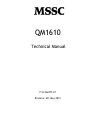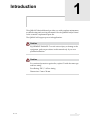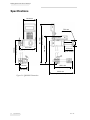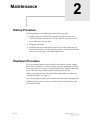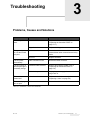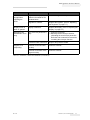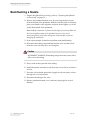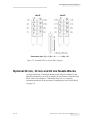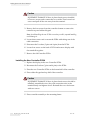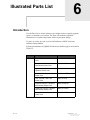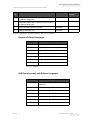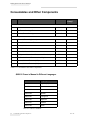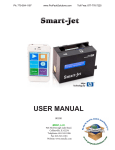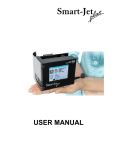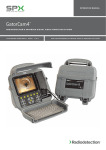Download 462153 Unicorn Technical Manual.book
Transcript
QM1610 Technical Manual P/N 462377-01 Revision: AD, May 2013 © 2013. Used with permission. MSSC, LLC 926 McDonough Lake Road, Collinsville, IL 62234 USA www.msscllc.com Phone: Phone: Fax: (618) 343-1006 (800) 854-8905 (618) 343-1016 Customer Support and Training Contact Information If you have any questions or need assistance, please contact MSSC, LLC at 1-800-854-8905 (for all customers within the United States). Outside the U.S., customers should contact their MSSC, LLC distributor or subsidiary for assistance. MSSC, LLC 926 McDonough Lake Road Collinsville, IL 62234 U.S.A. Phone: 1-800-854-8905 Fax: 1-618-343-1016 Web: www.msscllc.com Rev AD i Table of Contents Customer Support and Training Contact Information . . . . . . . . . . . . . . . . . . . . . . . . . . . . . . . . . . . . . . . . . . i Chapter 1 — Introduction Specifications. . . . . . . . . . . . . . . . . . . . . . . . . . . . . . . . . . . . . . . . . . . . . . . 1–2 Chapter 2 — Maintenance Startup Procedure. . . . . . . . . . . . . . . . . . . . . . . . . . . . . . . . . . . . . . . . . . . 2–1 Shutdown Procedure . . . . . . . . . . . . . . . . . . . . . . . . . . . . . . . . . . . . . . . . 2–1 Chapter 3 — Troubleshooting Problems, Causes and Solutions . . . . . . . . . . . . . . . . . . . . . . . . . . . . . . 3–1 Chapter 4 — Main Parts Standard QM1610 Assembly . . . . . . . . . . . . . . . . . . . . . . . . . . . . . . . . . 4–1 Printhead Assembly . . . . . . . . . . . . . . . . . . . . . . . . . . . . . . . . . . . . . . . . . 4–2 Controller Assembly . . . . . . . . . . . . . . . . . . . . . . . . . . . . . . . . . . . . . . . . 4–3 Chapter 5 — Servicing Procedures Preparing the QM1610 for Servicing . . . . . . . . . . . . . . . . . . . . . . . . . . . 5–1 Special Notes for Reassembling the QM1610 Printhead . . . . . . . . . . 5–1 Backflushing a Nozzle . . . . . . . . . . . . . . . . . . . . . . . . . . . . . . . . . . . . . . . 5–2 Backflushing a Valve . . . . . . . . . . . . . . . . . . . . . . . . . . . . . . . . . . . . . . . . 5–3 Replacing the Nozzle Block . . . . . . . . . . . . . . . . . . . . . . . . . . . . . . . . . . 5–4 Removing the Nozzle Block . . . . . . . . . . . . . . . . . . . . . . . . . . . . . . . 5–4 Installing the New Nozzle Block . . . . . . . . . . . . . . . . . . . . . . . . . . . 5–4 Optional 20 mm, 32 mm and 48 mm Nozzle Blocks . . . . . . . . . . . . . . 5–5 Replacing a Valve . . . . . . . . . . . . . . . . . . . . . . . . . . . . . . . . . . . . . . . . . . . 5–6 Removing the Valve . . . . . . . . . . . . . . . . . . . . . . . . . . . . . . . . . . . . . 5–6 Installing the New Valve . . . . . . . . . . . . . . . . . . . . . . . . . . . . . . . . . 5–6 Replacing the Regulator . . . . . . . . . . . . . . . . . . . . . . . . . . . . . . . . . . . . . 5–7 Removing the Regulator . . . . . . . . . . . . . . . . . . . . . . . . . . . . . . . . . . 5–7 Installing the New Regulator . . . . . . . . . . . . . . . . . . . . . . . . . . . . . . 5–7 Replacing the Printhead PCBA . . . . . . . . . . . . . . . . . . . . . . . . . . . . . . . 5–8 Removing the Printhead PCBA . . . . . . . . . . . . . . . . . . . . . . . . . . . . 5–8 Installing the New Printhead PCBA . . . . . . . . . . . . . . . . . . . . . . . . 5–9 Replacing the Display . . . . . . . . . . . . . . . . . . . . . . . . . . . . . . . . . . . . . . . 5–9 Removing the Display. . . . . . . . . . . . . . . . . . . . . . . . . . . . . . . . . . . . 5–9 Rev AD 1 MSSC QM1610 Technical Manual Installing the New Display . . . . . . . . . . . . . . . . . . . . . . . . . . . . . . . 5–10 Replacing the Battery . . . . . . . . . . . . . . . . . . . . . . . . . . . . . . . . . . . . . . . 5–10 Removing the Battery . . . . . . . . . . . . . . . . . . . . . . . . . . . . . . . . . . . 5–10 Installing the New Battery . . . . . . . . . . . . . . . . . . . . . . . . . . . . . . . 5–11 Replacing the Controller PCBA . . . . . . . . . . . . . . . . . . . . . . . . . . . . . . 5–11 Removing the Controller PCBA . . . . . . . . . . . . . . . . . . . . . . . . . . . 5–11 Installing the New Controller PCBA . . . . . . . . . . . . . . . . . . . . . . . 5–12 Chapter 6 — Illustrated Parts List Introduction . . . . . . . . . . . . . . . . . . . . . . . . . . . . . . . . . . . . . . . . . . . . . . . . 6–1 QM1610 Standard Assembly. . . . . . . . . . . . . . . . . . . . . . . . . . . . . . . . . . 6–2 QM1610 Printhead Assembly . . . . . . . . . . . . . . . . . . . . . . . . . . . . . . . . . 6–4 QM1610 Controller Assembly. . . . . . . . . . . . . . . . . . . . . . . . . . . . . . . . . 6–6 Keypad in Different Languages . . . . . . . . . . . . . . . . . . . . . . . . . . . . 6–7 PCB Board Assembly with Different Languages. . . . . . . . . . . . . . 6–7 Consumables and Other Components. . . . . . . . . . . . . . . . . . . . . . . . . . 6–8 QM1610 Owner’s Manual in Different Languages . . . . . . . . . . . . 6–8 2 Rev AD Introduction 1 This QM1610 Technical Manual provides you with complete maintenance, troubleshooting and servicing information for the QM1610 Ink Jet Printer. It also contains a replacement parts list. The QM1610 will support porous ink applications. Caution EQUIPMENT DAMAGE. To avoid serious injury or damage to the equipment, perform procedures in this manual only if you are a qualified technician. Caution For continued protection against fire, replace F1 with the same type and fuse rating. Fuse Rating: 250 V, 3 A Fast Acting Dimensions: 5 mm x 20 mm Rev AD 1-1 MSSC QM1610 Technical Manual Specifications 161.6 mm (6.36 inches) 113.5 mm (4.46 inches) 442.2 mm (17.41 inches) 215.1 mm (8.46 inches) (22.94 inches) (15.27 inches) 388 mm 582.7 mm 75.3 mm (2.96 inches) 115.9 mm (4.56 inches) 232.1 mm (9.13 inches) 303.4 mm (11.94 inches) Figure 1-1: QM1610 Dimensions 1-2 Specifications Rev AD 2 Maintenance Startup Procedure At the beginning of each shift, perform the following tasks: 1 With the spray cap on the solvent bottle, spray the nozzles with solvent. In harsh environments, you may need to spray the nozzles more often than once per shift. 2 Purge the printhead. 3 Check the ink level in the bottle; install a new bottle if necessary. In harsh environments, or if print quality declines, replace the ink bottle with solvent and purge solvent through the unit. Shutdown Procedure If you are shutting down a porous unit for less than two weeks, simply turn off the controller. You do not need to purge the printheads with ink or solvent. Also, do not remove any ink that may have caked on the nozzle block. This will keep contaminants from entering the nozzles. When you restart the unit, follow the daily maintenance procedures on “Startup Procedure” on page 2-1. If you are shutting down a porous unit for more than two weeks purge the printheads with porous solvent. Leave the solvent in the ink lines until you restart the unit. Rev AD Startup Procedure 2-1 3 Troubleshooting Problems, Causes and Solutions Problem Possible Cause Solution Row of keys fails to work. Controller PCBA is defective. Replace the Controller PCBA. (refer to “Replacing the Controller PCBA” on page 5-11.) Keypad is bad. Replace the Keypad Cable connection loose. Reseat the cable connector. Unit must be powered down when connections are being made. Ink is out. Replace ink bottle The unit prints intermittently. Cable connection loose. Reseat the cable connector. The unit comes on and the print light is constantly orange. Printhead PCBA defective. Replace the printhead PCBA. (refer to “Replacing the Printhead PCBA” on page 5-8.) Unit locked up. Unplug the power supply from the unit, then plug it back in. The machine resets itself. Valve shorted out. Replace the defective valve. (refer to “Replacing a Valve” on page 5-6.) The unit will purge but not print. Cable connection loose. Reseat the cable connector. The green light is on, but the unit will not print. Table 3-1: Problems, Causes and Solutions Rev AD Problems, Causes and Solutions 3-1 MSSC QM1610 Technical Manual Problem Possible Cause Solution A dot or dots missing. Unit ran out of ink. Replace the ink bottle. Nozzle clogged 1. Spray the nozzle block with solvent. 2. Backflush the nozzle. (refer to “Backflushing a Nozzle” on page 5-2.) 3. Replace nozzle block. (refer to “Replacing the Nozzle Block” on page 5-4.) Tube and jewel assembly in the nozzle block cracked. Replace the nozzle block. (refer to “Replacing the Nozzle Block” on page 5-4.) Worn valve. Increase dot size to temporarily adjust for worn valve. Valve became loose from the Printhead PCBA. Reseat the valve on the Printhead PCBA. Valve is defective. Replace the valve. (refer to “Replacing a Valve” on page 5-6.) Ink line became loose. Reattach the ink line. Cable connection loose. Reseat the cable connector. Cable from the controller to the printhead touched the PCBA causing a short. Secure the cable from the controller to the printhead with a fixed mounting. Valve is defective. Replace the valve. (refer to “Replacing a Valve” on page 5-6.) Printhead PCBA is defective. Replace the Printhead PCBA. (refer to “Replacing the Printhead PCBA” on page 5-8.) Printhead too far away from the product. Position the printhead as close as possible to the product without rubbing against it and no further than 0.24" (6 mm) away. Note: Avoid contact between the printhead and the product as this may cause print quality to suffer. Air in system. Purge unit until air is removed. No power. Unit is not properly plugged in. Plug unit into an appropriate power source. Ink is leaking from the regulator. Regulator is cracked or defective. Replace the regulator. (refer to “Replacing the Regulator” on page 5-7.) One or more valves fail to work, resulting in missing dots. The dots are splattering on the print sample. Table 3-1: Problems, Causes and Solutions (Continued) 3-2 Problems, Causes and Solutions Rev AD MSSC QM1610 Technical Manual Problem Possible Cause Solution The bottle will not engage when replacing the bottle. Regulator is not properly seated in the saddle of the printhead base. Reseat the regulator in the printhead base. Regulator is cracked. Replace the regulator. (refer to “Replacing the Regulator” on page 5-7.) Display screen is blank or garbled. Display is defective. Replace the display. (refer to “Replacing the Display” on page 5-9.) Message prints backwards or is too long. One of the two photocells is dirty. 1. Clean the photocells. 2. Manually set the conveyor direction, eliminating the need for two photocells. Refer the User‘s manual for instructions on setting the conveyor direction. Printhead PCBA is defective. Replace the printhead PCBA. Contacts on the PC board are dirty. Clean the contacts. Contacts on the back of the keypad are dirty. Clean the contacts. Keypad is not responding. Table 3-1: Problems, Causes and Solutions (Continued) Rev AD Problems, Causes and Solutions 3-3 4 Main Parts Standard QM1610 Assembly 1. Controller Assembly 2. Controller Mounting Frame 3. Power Supply 4. Bracket Assembly 5. Mounting Tab 6. Printhead Assembly Figure 4-1: Standard QM1610 Assembly Rev AD Standard QM1610 Assembly 4-1 MSSC QM1610 Technical Manual Printhead Assembly 1 2 9 3 4 8 7 6 5 1. Printhead Top Cover 2. PCB Assembly 3. Cable Assembly 4. Valve 5. Printhead Bottom Cover 6. Regulator 7.Tubing (Manifold to Valve) 8. Nozzle Block 9. Supporting pin Figure 4-2: Standard Printhead Assembly 4-2 Printhead Assembly Rev AD MSSC QM1610 Technical Manual Controller Assembly 1. Controller Top Cover 2. Rubber Keypad 3. Controller PCBA 4. Controller Bottom Cover 5. Cable Assembly 6. Photoelectric Sensor Cover 7. LCD Assembly 8. LCD Cover Figure 4-3: Controller Assembly Rev AD Controller Assembly 4-3 5 Servicing Procedures Preparing the QM1610 for Servicing Before beginning work on the QM1610, follow these steps. Failure to follow these steps may result in serious injury or damage to the unit. To begin servicing the QM1610: 1 Remove the ink bottle. 2 Cover the front of the printhead with an absorbent cloth and purge the printhead to remove any ink from the system. 3 Remove the QM1610 and power supply to a well-lit, static-free workbench. Special Notes for Reassembling the QM1610 Printhead Make sure the regulator is properly seated in the saddle of the printhead base to allow proper connection of ink bottles. Also ensure that the valve supporting pins are installed properly to prevent valves unseating from the valve board. Finally, make sure that valves are properly oriented and seated in the PCB, and that all wiring and tubing will not be kinked when the printhead cover is replaced. Rev AD Preparing the QM1610 for Servicing 5-1 MSSC QM1610 Technical Manual Backflushing a Nozzle 1 Prepare the QM1610 for servicing. (refer to “Preparing the QM1610 for Servicing” on page 5-1.) 2 Remove the printhead bottom cover by removing the three screws from the bottom of the printhead. With the unit flat on the workbench, place your thumb on the regulator and press down lightly as you lift up the Bottom half of the printhead. Note: Hold the components in place with your finger if necessary. Make sure the inner assembly remains in the printhead top cover. Also, avoid unnecessary flexing of the inner tubing and connected cable to prevent damaging the connections. 3 From a print sample, locate the nozzle that needs backflushing. 4 Disconnect the tubing connected between the valve and the nozzle from the valve end only; allow it to hang free. Caution EQUIPMENT DAMAGE. Remaining ink pressure may cause ink to shoot out of the tubing. 5 Place a cloth at the open end of the tubing. 6 Install the cleaner assembly nozzle (from the service kit) on a bottle of solvent. 7 Press the solvent bottle against the clogged nozzle and spray solvent through it for several seconds. 8 Reconnect the tubing to the valve. 9 Replace printhead bottom cover, remount, and purge for several minutes. 5-2 Backflushing a Nozzle Rev AD MSSC QM1610 Technical Manual Backflushing a Valve 1 Prepare the QM1610 for servicing. (refer to “Preparing the QM1610 for Servicing” on page 5-1.) 2 Remove the printhead bottom cover by removing the three screws from the bottom of the printhead. With the unit flat on the workbench, place your thumb on the regulator and press down lightly as you lift up the Bottom half of the printhead. Note: Hold the components in place with your finger if necessary. Make sure the Inner assembly remains in the printhead top cover. Also, avoid unnecessary flexing of the inner tubing and connected cable to prevent damaging the connections. 3 Locate the valve that needs backflushing. (Valves requiring backflushing can be identified by a print sample or by drooling or leaking ink.) 4 Disconnect the tubing between the regulator and the valve from the regulator. Caution EQUIPMENT DAMAGE. Remaining ink pressure may cause ink to shoot out of the tubing. 5 Remove the tubing between the valve and the nozzle from the valve. 6 Install the cleaner assembly nozzle (from the service kit) on a bottle of solvent. 7 Install tubing (from the service kit) on the cleaner assembly nozzle. 8 Connect the tubing from the cleaner assembly nozzle to the outlet (center) port of the valve. 9 Place an absorbent cloth around the open end of the other tubing connected to the valve. 10 Plug in the power supply and purge. (Refer the User's Manual for how to purge.) Note: If the QM1610 is not purging, you will not be able to run solvent through the valve. 11 Spray solvent through the valve for several seconds. 12 Disconnect the solvent bottle from the valve port. Rev AD Backflushing a Valve 5-3 MSSC QM1610 Technical Manual 13 Reconnect the tubing from the inlet (off-center) port of the valve to the regulator; reconnect the tubing from the nozzle to the outlet (center) port of the valve. 14 Replace the printhead bottom cover, remount, and purge for several minutes. Replacing the Nozzle Block Removing the Nozzle Block 1 Prepare your QM1610 for servicing. (refer to “Preparing the QM1610 for Servicing” on page 5-1.) 2 Remove the printhead bottom cover (see Figure 4-2 on page 4-2) by removing the three screws from the bottom of the printhead. With the unit flat on the workbench, place your thumb on the regulator and press down lightly as you lift up the bottom half of the printhead. Note: Hold the components in place with your finger if necessary. Make sure the inner assembly remains in the printhead top cover. Also, avoid unnecessary flexing of the inner tubing and connected cable to prevent damaging the connections. 3 Carefully lift the controller mounting frame off the top half of the printhead. 4 Slide out the nozzle block. Installing the New Nozzle Block 1 Pull off the ink tubes one at a time. As you disconnect an ink tube from the old nozzle block, connect it to the corresponding nozzle of the replacement nozzle block. (refer to Figure 5-1 on page 5-5.) 2 Slide the newly connected nozzle block into its slot in the printhead. 3 Replace the printhead cover. Be careful not to pinch any of the wires or tubing in the printhead. 4 Install an ink bottle, plug the system in, and purge the QM1610 with ink to remove any air introduced into the system. Your unit is ready to return to normal operation. 5-4 Replacing the Nozzle Block Rev AD MSSC QM1610 Technical Manual VALVE VALVE Connection rule: (1)----1 (2)---- 2...............(16)----16 Figure 5-1: Printhead PCBA to Nozzle Block Diagram Optional 20 mm, 32 mm and 48 mm Nozzle Blocks An optional 20 mm, 32 mm and 48 mm nozzle block is available for the QM1610 printhead. If you wish to install a 20 mm, 32 mm or 48 mm nozzle block, refer to the Chapter 6, “Illustrated Parts List” for ordering information and follow the procedure “Installing the New Nozzle Block” on page 5-4. Rev AD Optional 20 mm, 32 mm and 48 mm Nozzle Blocks 5-5 MSSC QM1610 Technical Manual Replacing a Valve Removing the Valve 1 Prepare your QM1610 for servicing. (refer to “Preparing the QM1610 for Servicing” on page 5-1.) 2 Remove the printhead bottom cover by removing the three screws from the bottom of the printhead. With the unit flat on the workbench, place your thumb on the regulator and press down lightly as you lift up the bottom half of the printhead. Note: Hold the components in place with your finger if necessary. Make sure the Inner assembly remains in the printhead top cover. Also, avoid unnecessary flexing of the inner tubing and connected cable to prevent damaging the connections. 3 Locate the defective valve. (If a valve has shorted, it will usually be locked open with ink leaking. A good valve has a resistance reading of approximately 24 ohms.) 4 Remove the valve supporting pins and tie wraps if necessary. 5 If necessary move aside functioning valves to get to the defective valve. 6 Disconnect both pieces of tubing from the valve. Caution EQUIPMENT DAMAGE. Remaining ink pressure may cause ink to shoot out of the tubing. 7 Disconnect the old valve from the valve board. Installing the New Valve 1 Connect the tubing from the ink manifold to the intake (off-center) port on the new valve. 2 Connect the tubing from the nozzle to the outlet (center) port on the new valve. 3 Plug the new valve into the valve board. 4 Replace the valve supporting pins. 5-6 Replacing a Valve Rev AD MSSC QM1610 Technical Manual 5 Replace the printhead bottom cover, remount, and purge for several minutes. Replacing the Regulator Removing the Regulator 1 Prepare your QM1610 for servicing. (refer to “Preparing the QM1610 for Servicing” on page 5-1.) 2 Remove the printhead bottom cover by removing the three screws from the bottom of the printhead. With the unit flat on the workbench, place your thumb on the regulator and press down lightly as you lift up the bottom half of the printhead. Note: Hold the components in place with your finger if necessary. Make sure the inner assembly remains in the printhead top cover. Also, avoid unnecessary flexing of the inner tubing and connected cable to prevent damaging the connections. 3 Carefully lift the controller mounting frame off the top half of the printhead. 4 Carefully pull the tubing off the regulator ports. Note: Over time the tubing end may stretch. You must trim the tubing to ensure a snug fit on the new regulator ports. 5 Remove the regulator. Installing the New Regulator Note: The new regulator has been factory adjusted. Any additional adjustment will void your warranty and cause operating difficulties. 1 Position the new regulator in the saddle of the printhead cover. 2 Using pliers, carefully slide the tubing onto the regulator ports, one at a time. 3 Replace the printhead cover. Be careful not to pinch any of the wires in the printhead. 4 Secure the printhead halves with the three screws. Rev AD Replacing the Regulator 5-7 MSSC QM1610 Technical Manual 5 Install an ink bottle, plug the system in, and purge the QM1610 with ink to remove any air introduced into the system. Your unit is ready to return to normal operation. Replacing the Printhead PCBA Removing the Printhead PCBA 1 Prepare your QM1610 for servicing. (refer to “Preparing the QM1610 for Servicing” on page 5-1.) 2 Remove the printhead bottom cover by removing the three screws from the bottom of the printhead. With the unit flat on the workbench, place your thumb on the regulator and press down lightly as you lift up the bottom half of the printhead. Note: Hold the components in place with your finger if necessary. Make sure the inner assembly remains in the printhead top cover. Also, avoid unnecessary flexing of the inner tubing and connected cable to prevent damaging the connections. 3 Carefully lift the controller mounting frame off the top half of the printhead. 4 Carefully pull the tubing off the Manifold ports (2 ports total). Note: Over time the tubing end may stretch. You must trim the tubing to ensure a snug fit on the new regulator ports or you may need to replace the tubing. 5 Remove the regulator assembly. 6 Disconnect the 2 sockets (3 pins and 4 pins) from the PCBA. 7 Remove cable assembly. 8 Remove the valve supporting pins. 9 Remove the screws which fix the PCBA on the top cover. 10 Slide out the nozzle block; pull off the old PCBA. 11 Disconnect the valves from the old PCBA taking care not to bend or break valve leads. 5-8 Replacing the Printhead PCBA Rev AD MSSC QM1610 Technical Manual Installing the New Printhead PCBA 1 Plug the valves in on the new Printhead PCBA. (refer to “Printhead PCBA to Nozzle Block Diagram” on page 5-5.) 2 Slide in the valve supporting pins and seat the valves. 3 Carefully slide in the new PCBA making sure to line up sensors in opening of printhead cover. 4 Slide the nozzle block into position. 5 Tighten PCBA with screws. 6 Connect the 2 sockets (3 pins and 4 pins) to the PCBA. 7 Reposition the regulator. 8 Replace the printhead bottom cover, remount, and purge for several minutes. Replacing the Display Removing the Display 1 Prepare your QM1610 for servicing. (refer to “Preparing the QM1610 for Servicing” on page 5-1.) 2 Remove the controller from the controller mounting frame by removing the two screws from the mounting tabs on one side. Caution EQUIPMENT DAMAGE. If there is photoelectric sensor installed, loosen two screws and overturn the cover aside. Then loosen four screws and pull off the wire away from the terminal. 3 Remove the four screws from the controller bottom to remove the controller top. 4 Loosen the four washers & screws which secure the display. 5 Disconnect the display from the connector on the PCBA. Rev AD Replacing the Display 5-9 MSSC QM1610 Technical Manual Installing the New Display 1 Plug the new display connector into the PCBA and secure with four washers & screws. 2 Reconnect the halves of the controller and secure with four screws. Caution EQUIPMENT DAMAGE. If a photoelectric sensor needs to be installed, assemble the wire to the terminal first and tighten screws. Reinstall the cover and secure with two screws. 3 Remount the controller to its mounting frame. Replacing the Battery Caution EQUIPMENT DAMAGE. Danger of explosion if battery is incorrectly installed. Replace only with the same or equivalent type recommended by the manufacturer. Dispose of used batteries according to the manufacturer's instructions. Removing the Battery 1 Prepare your QM1610 for servicing. (refer to “Preparing the QM1610 for Servicing” on page 5-1.) 2 Remove the controller from the controller mounting frame by removing the two screws from the mounting tabs on one side. 5-10 Replacing the Battery Rev AD MSSC QM1610 Technical Manual Caution EQUIPMENT DAMAGE. If there is photoelectric sensor installed, loosen two screws and overturn the cover aside. Then loosen four screws and pull off the wire away from the terminal. 3 Remove the four screws from the controller bottom to remove the controller bottom and rubber keypad. 4 Loosen three screws which fix PCBA to bottom cover. 5 Overturn the PCBA with taking care of the cable connection. 6 Using a small screwdriver, carefully remove the battery. Installing the New Battery 1 Install the new battery. Make sure to line up the mark on the battery with the notch on the chip. 2 Reinstall the PCBA to bottom cover, secure with 3 washers & screws. 3 Reinstall the top cover, and secure with four screws. 4 Reinstall the controller onto the mounting frame. 5 Reinstall the mounting frame on the conveyor bracketry. 6 Plug the power cable into the controller. 7 Plug in the power supply. 8 Reinstall the ink bottle. Replacing the Controller PCBA Removing the Controller PCBA 1 Prepare your QM1610 for servicing. (refer to “Preparing the QM1610 for Servicing” on page 5-1.) 2 Remove the controller from the controller mounting frame by removing the two screws from the mounting tabs on one side. Rev AD Replacing the Controller PCBA 5-11 MSSC QM1610 Technical Manual Caution EQUIPMENT DAMAGE. If there is photoelectric sensor installed, loosen two screws and overturn the cover aside. Then loosen four screws and pull off the wire away from the terminal. 3 Remove the four screws from the controller bottom to remove the controller top and rubber Keypad. Note: Avoid handling the new PCBA as much as possible; repeated handling could damage it. 4 Loosen three screws and overturn the PCBA with taking care of the cable connection. 5 Disconnect the 2 sockets (3 pins and 4 pins) from the PCBA. 6 Loosen four screws on the back of PCBA and remove display with four standoffs together. 7 Remove the old Controller PCBA. Installing the New Controller PCBA 1 Replace the display in the new Controller PCBA. 2 Reconnect the 2 sockets (3 pins and 4 pins) to the PCBA. 3 Place the new Controller PCBA on the bottom half of the controller. 4 Place rubber Keypad and top half of the controller. Caution EQUIPMENT DAMAGE. If there is photoelectric sensor should be installed, assemble the wire (obey with connection rule) to the terminal firstly and tighten screws. Reinstall the cover and secure with two screws. 5 Place controller assembly to the mounting frame. 5-12 Replacing the Controller PCBA Rev AD 6 Illustrated Parts List Introduction Use the Parts List to obtain whatever you might need to expand, upgrade, repair, or maintain your system. The Parts List includes exploded illustrations of system components with a textual parts listing. To place an order, provide your local distributor or MSSC with part numbers and quantities. System part numbers for QM1610 Printers in available regions are listed in Table 6-1: Printer Regions Part Numbers QM1610 US, 100/240 V with US Power Cord QM1610 European, 100/240 V with International Power Cord QM1610-INTL Japanese, 100/240 V with Japanese Power Cord QM1610-JAPAN Korean, 100/240 V with Korean Power Cord QM1610-KOREA Thai, 100/240 V with Thai Power Cord QM1610-THAI Simplified Chinese, 100/240 V with Chinese Power Cord QM1610-SCHIN Traditional Chinese, 100/240 V with Chinese Power Cord QM1610-TCHIN Arabic, 220 V with International Power Cord QM1610-ARAB Table 6-1: Part Numbers Rev AD Introduction 6-1 MSSC QM1610 Technical Manual QM1610 Standard Assembly Figure 6-1: QM1610 Standard Assembly Item No. Description Part Number Quantity per Package 1 Printhead Assembly QMRP35226 1 2 Controller Assembly (US/European Language) QMRP35575 1 3 Power Supply, with China Power Cord RP35474 1 Power Supply, with US Power Cord RP16061 1 Power Supply, with International Power Cord RP19706 1 Power Cord, China RP35443 1 Power Cord, US RPJ500-0043-001 1 Power Cord, International (flying lead without plug) RPJ500-0043-002 1 4 Table 6-2: QM1610 Standard Assembly Parts List 6-2 QM1610 Standard Assembly Rev AD MSSC QM1610 Technical Manual Item No. Description Part Number Quantity per Package 5 Clamp, Parallel / Perpendicular Mounting RP28800 1 6 Tubing, 1" x 9" (2.5 cm x 22.9 cm) 19161B 1 Tubing, 1" x 15" (2.5 cm x 38.1 cm) RP19160 1 7 Clamp, Cross RP28801 1 8* Ratchet Handle (Optional) 19321 1 9 Plug, Pry-Out 7/8” RP19757 1 10 Bracket Assembly RP21506 1 11 Kit, Bracket and Frame QM35253 1 Table 6-2: QM1610 Standard Assembly Parts List (Continued) * - Items are not shown in the illustration Rev AD QM1610 Standard Assembly 6-3 MSSC QM1610 Technical Manual QM1610 Printhead Assembly 1 2 12 3 4 11 5 6 7 10 9 8 1 Figure 6-2: QM1610 Printhead Assembly 6-4 QM1610 Printhead Assembly Rev AD MSSC QM1610 Technical Manual Item no. Description Part Number Quantity per Package QM1610 Printhead Assembly 1 Housing Kit, Printhead Enclosure QMRP35712 1 2 Board Assembly, Printhead Valve RP35719 1 3 Cable Assembly, External,1 ft RP35238 1 4 Valve, 600 LT 12 V 600 Hz Square Pin RP27339 1 5 Fitting, L 1/8 X 1/8 White Nylon RP29726 10 6 Tubing, Bevaline 1/8 X 1/4 10162 Order per feet 7 Manifold 8 Outlet 19399A 1 8 Regulator Assembly RP35714 1 9 Tubing, Regulator to Manifold J501-0030-004 1 10 Nozzle Block Standard 25 mm RP35462 1 Nozzle Block Optional 20 mm 35506 1 Nozzle Block Assembly Optional 32 mm 35508 1 Nozzle Block Assembly Optional 48 mm 35510 1 11 Tubing, Valve 713, 14H, 16H J501-0030-004 1 12 Supporting Pin, Valve RP35720 1 13* Nozzle Assembly, Cleaner RP15943 1 14* Clip, Valve Retaining RP35208 Table 6-3: QM1610 Printhead Assembly Parts List * - Items are not shown in the illustration Rev AD QM1610 Printhead Assembly 6-5 MSSC QM1610 Technical Manual QM1610 Controller Assembly Figure 6-3: QM1610 Controller Assembly Item no. Description Part Number Quantity per Package 1 Housing Kit, Controller Enclosure (Non silk screened) QMRP35244 1 Housing Kit, Controller Enclosure (Silk screened) QMRP35541 1 Table 6-4: QM1610 Controller Assembly Parts List 6-6 QM1610 Controller Assembly Rev AD MSSC QM1610 Technical Manual Item no. Description Part Number Quantity per Package 2 Keypad, Rubber (refer to Table 6-5 for part numbers for different languages) - 1 3 Controller, PCBA (refer to Table 6-6 for part numbers for different languages) - 1 4 Cable Assembly, Internal Controller RP35211 1 5 Display Assembly, LCD RP35205 1 Table 6-4: QM1610 Controller Assembly Parts List (Continued) Keypad in Different Languages Part Number Keypad RP35218 Keypad, Rubber, Simplified Chinese RP35535 Keypad, Rubber, Western (US/European) RP35537 Keypad, Rubber, Japanese RP35538 Keypad, Rubber, Korean RP35539 Keypad, Rubber, Thai RP35536 Keypad, Rubber, Traditional Chinese RP35596 Keypad, Rubber, Arabic Table 6-5: Keypads PCB Board Assembly with Different Languages Part Number PCB Board Assembly QMRP35560 Board Assembly, PCB, US/European (Western) QMRP35562 Board Assembly, PCB, Japanese QMRP35563 Board Assembly, PCB, Korean QMRP35564 Board Assembly, PCB, Thai QMRP35565 Board Assembly, PCB, Simplified Chinese QMRP35561 Board Assembly, PCB, Traditional Chinese QMRP35593 Board Assembly, PCB, Arabic Table 6-6: PCB Board Assembly Rev AD QM1610 Controller Assembly 6-7 MSSC QM1610 Technical Manual Consumables and Other Components Sl. No Description Part Number Quantity Per Package Consumables - Porous 1 Ink QM20943 12 2 Ink, Porous Cartridge Red QM20945 12 3 Solvent, Porous Cartridge QM20947 12 Other Components 1 Photocell, External (Optional) 35464 2 Cover, Controller Harsh Environment 35251 3 Cleaner, Nozzle RP15943 4 Kit, QM1610 Hardware RP21823 5 Frame Kit, Controller Mount QMRP35242 6 CD, Operator Manual and Declaration of Conformity 462379 7 CD, Service Manual Documentation, English 462380 8 Manual, QM1610 Technical (US) 462377-01 9 Manual, QM1610 Technical (UK) 462377-21 Table 6-7: Consumables and Other Components QM1610 Owner’s Manual in Different Languages Part Number Language 462376-01 English (US) 462376-02 French 462376-03 German 462376-04 Spanish 462376-05 Portuguese 462376-06 Japanese 462376-07 Russian 462376-08 Italian Table 6-8: Owner’s Manual 6-8 Consumables and Other Components Rev AD MSSC QM1610 Technical Manual Part Number Language 462376-09 Dutch 462376-10 Chinese (Simplified) 462376-12 Korean 462376-13 Thai 462376-15 Norwegian 462376-16 Finnish 462376-17 Swedish 462376-21 English (UK) 462376-23 Polish 462376-24 Turkish 462376-26 Hungarian 462376-36 Chinese (Traditional) Table 6-8: Owner’s Manual (Continued) Rev AD Consumables and Other Components 6-9