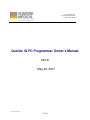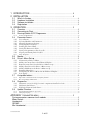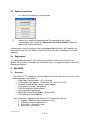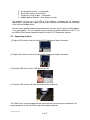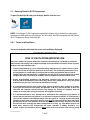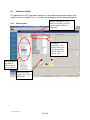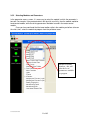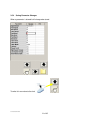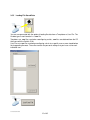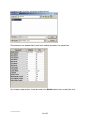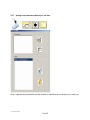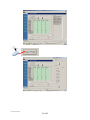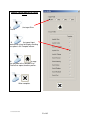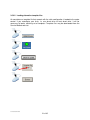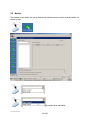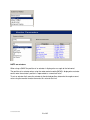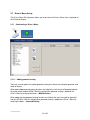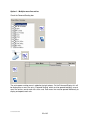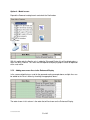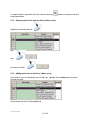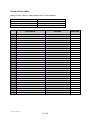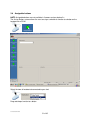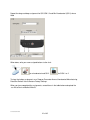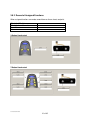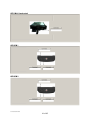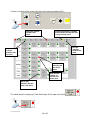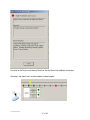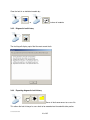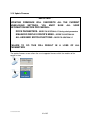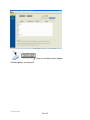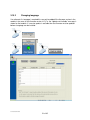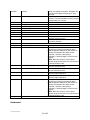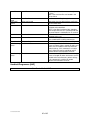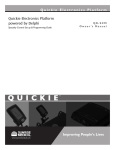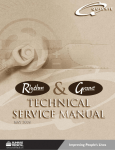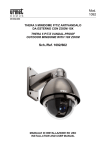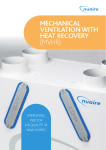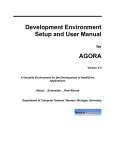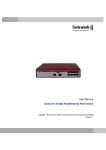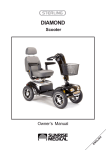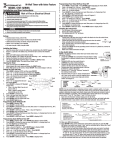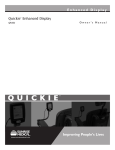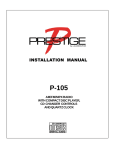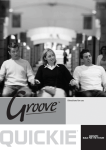Download Quickie iQ PC Programmer Owner`s Manual
Transcript
Sunrise Medical Inc. 7477 East Dry Creek Pkwy Longmont, CO 80503 Quickie iQ PC Programmer Owner’s Manual REV B May 09, 2007 © Sunrise Medical 2007 1 of 65 1 INTRODUCTION .................................................................................... 4 2 INSTALLATION ...................................................................................... 4 2.1 2.2 2.3 2.4 What’s in the box.......................................................................................................... 4 Hardware Installation ................................................................................................... 4 Software installation..................................................................................................... 5 Registration ................................................................................................................... 5 3 OPERATION ........................................................................................... 5 3.1 3.2 3.3 3.3.1 3.4 3.4.1 3.4.2 3.4.3 3.4.4 3.4.5 3.4.6 3.4.7 3.4.8 3.4.9 3.5 3.6 3.6.1 3.6.2 3.6.3 3.6.4 3.6.5 3.6.6 3.6.7 3.6.8 3.7 3.7.1 3.7.2 3.8 3.8.1 3.8.2 3.8.3 3.9 3.9.1 3.9.2 Overview........................................................................................................................ 5 Connecting to Chair ..................................................................................................... 5 Running Quickie iQ PC Programmer ........................................................................ 5 Terms and Conditions............................................................................................................................5 Parameter Access........................................................................................................ 5 Screen Layout ......................................................................................................................................5 Selecting Modules and Parameters ..................................................................................................5 Changing Parameters Settings..........................................................................................................5 Saving Parameter Changes ...............................................................................................................5 Loading File Stored Data ..................................................................................................................5 Saving File Data to the Chair ...........................................................................................................5 Saving chair parameters directly to file ..........................................................................................5 Copying and Pasting Drive Profiles ................................................................................................5 Drive Templates.....................................................................................................................................5 Monitor ........................................................................................................................... 5 Driver’s Menu Set-up ................................................................................................... 5 Constructing a Driver’s Menu ..........................................................................................................5 Adding more menu lines to the Enhanced Display ........................................................................5 Removing menu lines from the Driver’s Menu set-up ...................................................................5 Adding menu lines to the Driver’s Menu set-up .............................................................................5 Adding Sub-Menus to the Driver’s Menu set-up ............................................................................5 Renaming Menu lines .........................................................................................................................5 Configuring the Driver’s Menu into the Enhanced Display .........................................................5 Icon display..........................................................................................................................................5 Assignable buttons....................................................................................................... 5 Important considerations when assigning buttons.................................................................................5 Record of Assigned Functions ...............................................................................................................5 Diagnostics.................................................................................................................... 5 Diagnostic screen for all iQ electronic components installed on chair ......................................5 Diagnostic fault history......................................................................................................................5 Exporting diagnostic fault history ....................................................................................................5 Update Firmware.......................................................................................................... 5 Troubleshooting firmware upgrades......................................................................................................5 Changing language................................................................................................................................5 APPENDIX 1 PARAMETER MENU .................................................................. 5 System parameters common to all modules........................................................................ 5 Motor Control: ........................................................................................................................... 5 Handcontrol............................................................................................................................... 5 QR-MAC .................................................................................................................................... 5 Mini Handcontrol....................................................................................................................... 5 © Sunrise Medical 2007 2 of 65 SCIM........................................................................................................................................... 5 ECM............................................................................................................................................ 5 Enhanced Display .................................................................................................................... 5 Handheld Programmer [HHP] ................................................................................................ 5 LIMITED WARRANTY Sunrise Medical, Inc. (“Quickie”) warrants the iQ PC Programmer Kit (including any accessories) against defects in material or workmanship as follows: 1. For a period of one (1) year from the date of purchase if this Product is determined to be defective, Sunrise Medical, Inc. will repair or replace the Product, at its option, at no charge. After this one (1) year period, you must pay for the replacement unit. 2. To obtain warranty service, you must call Sunrise Medical Technical Services and send the product, in either its original packaging or packaging affording an equal degree of protection, to Sunrise Medical, Inc. This warranty does not cover cosmetic damage or damage due to acts of God, accident, misuse, abuse, negligence, commercial use, or modification of, or to any part of the Product. This warranty does not cover damage due to improper operation or maintenance, connection to improper voltage supply, or attempted repair by anyone other than Sunrise Medical, Inc. REPAIR OR REPLACEMENT AS PROVIDED UNDER THIS WARRANTY IS THE EXCLUSIVE REMEDY OF THE CONSUMER. SUNRISE MEDICAL, INC. SHALL NOT BE LIABLE FOR ANY INCIDENTAL OR CONSEQUENTIAL DAMAGES FOR BREACH OF ANY EXPRESS OR IMPLIED WARRANTY ON THIS PRODUCT. EXCEPT TO THE EXTENT PROHIBITED BY APPLICABLE LAW, ANY IMPLIED WARRANTY OF MERCHANTABILITY OR FITNESS FOR A PARTICULAR PURPOSE ON THIS PRODUCT IS LIMITED IN DURATION TO THE DURATION OF THIS WARRANTY. Some states do not allow the exclusion or limitation of incidental or consequential damages, or allow limitations on how long an implied warranty lasts, so the above limitations or exclusions may not apply to you. This warranty gives you specific legal rights, and you may have other rights which vary from state to state. For your convenience, Sunrise Medical, Inc. has established telephone numbers for service assistance or resolution of a service problem, or for product information or operation, call Sunrise Medical, Inc. Technical Services at 1-800-456-8166 or visit the Sunrise Medical Web Site at www.sunmed.com. Parts Replacement Warranty If an item is replaced under warranty, the new warranty period shall be the greater of the remaining original item's warranty or 6 months. This limited warranty only applies to the original owner of the iQ PC Programmer Kit. © Sunrise Medical 2007 3 of 65 1 Introduction The Quickie iQ PC Programmer software is intended to provide an easier, more visually intuitive means with which to program and diagnosis your Quickie power wheelchair with electronics powered by Delphi. This PC based program communicates with the power wheelchair via a USB to CAN interface cable sold within this kit. This is the only means with which to use the iQ PC software. This dynamic program features: • all profile at a glance programming • changing the software version level through a flash process • the ability to quickly save, email and load unique programming files into your Quickie power wheelchairs • pop-up help and parameter explanation boxes Additionally, we hope you will find the additional diagnostic and customization tools allow you to do new, useful tasks with your Quickie electronics powered by Delphi. 2 Installation 2.1 What’s in the box The Quickie iQ PC Programmer Kit (101871) consists of the following items:Part #: 101852 102292 102293 Description Quickie iQ PC Programmer CD Quickie iQ PC Programmer Dealer Connector Kit Quickie iQ PC Programmer Warranty Card NOTE: The Quickie iQ PC Programmer CD contains the Owner’s Manual, Software Program, USB to CAN Driver, and selected configuration files for North American built chairs. 2.2 Hardware Installation There is no hardware installation required. See Section 3.2 for connecting the Quickie iQ PC Program Dealer Connector to your PC and to Quickie Wheelchair with iQ components. © Sunrise Medical 2007 4 of 65 2.3 Software installation 1. Insert the CD into the drive of your computer 2. Choose the installation method preferred. The automated install is highly recommended. After, clicking the “Automatically Install All Software” button, the software will install automatically. If the computer is not set to autorun, from the desktop double left click the ‘My Computer’ icon and navigate to the CD drive. Double left click the Quickie iQ.exe file and follow the installation procedure. 2.4 Registration It is highly recommended to fill out the warranty/registration card and send it into Sunrise Medical. This will allow us to contact you if and when there is an upgrade available for the iQ PC Programmer Software. 3 Operation 3.1 Overview The Quickie iQ PC programmer software application can be used with one or many of the following modules (or controllers); • MCM (Motor Control Module – QC or QR level) • HCM (Hand Control Module - Quickie QR3, QR7, QC4, QC5, QC9 ) • QR-MAC (Quickie Multiple Actuator Control Module) • SCIM (Specialty Control Input Module) • ECM (Environmental Control Module) • HHP (Hand Held Programmer) • MHCM (Mini Hand Control Module – Quickie QR2) • ACM (Attendant Control Module) The list of features supported by the Quickie iQ PC Programmer software: 1. Program Parameters (One parameter at a time) 2. Calibration (set up or replacements) 3. Drive Profile – all profiles at once 4. Monitoring – service aide © Sunrise Medical 2007 5 of 65 5. 6. 7. 8. Assign Buttons & jacks - customization Driver Menu Setup - customization Diagnostics Faults Display – service aide Update Module Software – flash software versions This program will only run if the USB to CAN interface is plugged into the computer. Additionally, it is a good idea to plug it into the same USB port on the computer so as to avoid issues with the Windows driver. You can view a program without being connected to the chair, but this tool has limited options in this configuration. For full capability, please connect the power wheelchair to the PC via the USB to CAN interface cable and load the Quickie iQ PC Programmer software. 3.2 Connecting to Chair (i) Plug the USB Harness into the Quickie iQ PC Programmer Dealer Connector (ii) Plug the CAN Harness into the Quickie iQ PC Programmer Dealer Connector (iii) Plug the USB Harness into a USB port on your PC (iv) Plug the CAN Harness into a bus connector on the wheelchair The CAN Harness may be plugged into any convenient bus connector on the wheelchair; this would normally be at the front of the hand control module (joystick). © Sunrise Medical 2007 6 of 65 3.3 Running Quickie iQ PC Programmer To open the Quickie iQ from your desktop, double click the icon: NOTE: If the Quickie iQ PC Programmer application software fails to launch then unplug and reconnect the USB cable to your computer, this will initiate the USB connection with the Quickie iQ PC Programmer Dealer Connector Kit. 3.3.1 Terms and Conditions. You must read and understand the terms and conditions displayed. ***SAFETY WARNING*** RISK OF DEATH FROM IMPROPER USE Use of this software to program wheelchair controllers should only be conducted by healthcare professionals with training and in-depth knowledge of Sunrise Medical electronic control systems, keeping in mind the following risks: 1. Incorrect programming (e.g. an acceleration setting inappropriate for a given end user) could result in an unsafe set up of the wheelchair for such user. The healthcare professional using this programmer is responsible for verifying that the values programmed into the control system ensure that the wheelchair is appropriate and safe for the end user taking into account all applicable factors including, for example, medical conditions and environment of use. 2. Certain programmable parameters and diagnostic functions have specific warnings which must be read and understood. You should only adjust these parameters or carry out system diagnosis when you have read and understood these warnings. 3. It is recommended that the drive inhibit safety feature of Quickie iQ be enabled at all times. Turning off this feature will not affect the operation of iQ but it will be possible to drive the chair with the computer connected which may damage the harness or computer. Exercise caution at all times when testing a chair with the computer connected. 4. It is recommended that a basic driving test be undertaken after changing any parameters to ensure that the chair does not perform in an unsafe or unexpected manner. If reconfiguring a chair causes modules to be added/removed from the system or a change to powered seating functions or drive train components then the user must be removed from the chair and testing performed on all the chair functions to ensure that they operate correctly. Particular care must be exercised when changing the wheel configuration of a chair, e.g. front wheel drive to rear wheel drive, removing and reconnecting the motor controller or adding Intellidrive to a system. In these circumstances the user must not be in the chair and the chair must be jacked © Sunrise Medical 2007 7 of 65 up with its drive wheels clear of the ground to verify that they rotate in the correct direction for a joystick command. 5. When this programmer is connected to a wheelchair, the electromagnetic compatibility (“EMC”) performance of the wheelchair may be affected. Disconnect the wheelchair from a programmer as soon as programming is completed and do not connect the wheelchair to a programmer in environments that are EMC sensitive. Sunrise Medical expressly disclaims any and all liability for losses of any kind arising from failure to comply with these conditions. If you have received training for Quickie iQ and you accept the terms and conditions you may proceed. If you have NOT received training for Quickie iQ you must decline the terms and conditions and contact Sunrise Medical to attend a STEPS training program. Click the icon to start Quickie iQ. Note: The access permissions to Quickie iQ are dictated by the Dealer Connector. 3.4 Drive inhibited with Quickie iQ When Quickie iQ is connected to a chair and the application is running on your computer the connected chair will be inhibited from driving. This is a safety feature to prevent damage to the connections and computer. © Sunrise Medical 2007 8 of 65 If you require to drive the chair whilst making adjustments, i.e. you are using a laptop computer, then this feature can be disabled as follows. WARNING With drive enabled it will be possible to drive the chair with the computer connected which may damage the harness or computer. Exercise caution at all times when testing a chair with the computer connected. © Sunrise Medical 2007 9 of 65 3.5 Parameter Access This portion of the iQ PC Programmer software is useful when altering one parameter in one module at a time is needed. This is also where you would go to alter non-driving parameters. 3.5.1 Module to program – this is where you would select the specific module (like the controller). Screen Layout Parameter adjustment – this window shows the specific parameter, current value and altered value. The parameters are divided into categories for ease of use. Once altered, this button saves to the wheelchair. © Sunrise Medical 2007 10 of 65 3.5.2 Selecting Modules and Parameters In the parameter access screen, it is necessary to select the module in which the parameter is housed. For example, if the parameter deals with joystick sensitivity, then the module would be hand control module, while the driving parameters would be housed in the motor control module. Once you have confirmed that the lower toolbar reflects the module you believe to be on the chair, then, select the module to program from the pull down menu. Module Selection window – this will alter the list of parameters available to program. © Sunrise Medical 2007 11 of 65 3.5.3 Changing Parameters Settings © Sunrise Medical 2007 12 of 65 Parameters may be changed by typing in a new value here Type value in here Or by and this slider © Sunrise Medical 2007 13 of 65 3.5.4 Saving Parameter Changes When a parameter is altered it will change color to red. To write this new value to the chair © Sunrise Medical 2007 14 of 65 3.5.5 Loading File Stored Data You are now presented with the option of loading file data from a Template or a User File. The file data type in each location is a .sun file. Templates are .sun files used when reconfiguring a chair, .sun files are obtained from the CD that came with the Quickie iQ kit User Files are .sun files used when configuring a chair to a specific user or were stored before flash upgrading firmware. These files contain the personal settings that you have set for each individual user. © Sunrise Medical 2007 15 of 65 Navigate to your user files and select the desired user File parameters are loaded side-by-side to the module parameters for comparison. Any changes to parameters should be made in the Module column then saved to the chair. © Sunrise Medical 2007 16 of 65 3.5.6 Saving File Data to the Chair If all of the File parameters are required to be written to the chair then ***WARNING*** This operation will overwrite all of the parameters in the Motor Control with the parameter settings that were loaded from file. This feature is most useful for cloning a new chair from an existing identical chair © Sunrise Medical 2007 17 of 65 3.5.7 Saving chair parameters directly to .sun files At this stage the chair parameters can be saved to a .sun file for an existing user or a new user. © Sunrise Medical 2007 18 of 65 3.5.8 Copying and Pasting Drive Profiles Highlight the required parameters © Sunrise Medical 2007 19 of 65 Select copy Then highlight a destination of the same number of cells © Sunrise Medical 2007 20 of 65 and . NOTE: Input Device, Latched, Latch Mode and Auto Mode Enable parameters can not be copied in this way. Finally save the changes back to the chair 3.5.9 Drive Templates Drive templates provide a rapid way of configuring the drive characteristics of a chair. The template comprises of drive parameters, predefined by Sunrise, that are written to the chair and then copied to a Drive Profile using Quickie iQ or the HHP. 3.5.9.1 Using Drive templates Drive templates are access through the Drive Profiles screen © Sunrise Medical 2007 21 of 65 © Sunrise Medical 2007 22 of 65 Copying a drive template to a Drive Profile the target Drive 1/ Profile. 2/ the type of input device and style of driving by checking an option in the Template column. to copy 3/ the template to the selected Drive Profile then repeat for other profiles. When complete. © Sunrise Medical 2007 23 of 65 3.5.9.2 Loading alternative template files At manufacture a template file that accords with the chair configuration is loaded to the motor control. If you reconfigure your chair, i.e. rear wheel drive to front wheel drive, it will be necessary to load a matching set of templates. Template files may be downloaded from the Sunrise Medical web site. © Sunrise Medical 2007 24 of 65 © Sunrise Medical 2007 25 of 65 3.6 Monitor The monitor screen allows the user to view various technical measurements and data within the control system the module to be monitored © Sunrise Medical 2007 26 of 65 a function in the motor control In this example data for motor control can be viewed. The displayed data is real time and will change as the chair is operated. *NOTE: The minimum temperature for the motors is fixed at 40 ºC (104 ºF) To view data for another module repeat the steps above. In the next example the angles for Enhanced Recline in the QR-MAC are displayed. © Sunrise Medical 2007 27 of 65 NOTE: on actuators When using a QMAC the position of an actuator is displayed as an angle to the horizontal. The position of an actuator when using the motor control module [MCM] is displayed as actuator counts were the actuator’s position is represented as a numerical value To set an actuator limit, move the actuator to the desired position, determine the angle or count value using the monitor function then enter this value for the limit. © Sunrise Medical 2007 28 of 65 3.7 Driver’s Menu Set-up The Drivers Menu Set-Up feature allows you to construct the Driver’s Menu that is displayed on the Enhanced Display 3.7.1 Constructing a Driver’s Menu 3.7.1.1 Adding powered seating There are several options for adding powered seating that affects the method of operation and mode of display. When one or two powered seating functions are fitted to the chair these will be operated from the motor control module (MCM). With this configuration powered seating is added to the Driver’s Menu by checking the boxes – MCM Actuators. When more than two powered seating functions are fitted to the chair these will be operated from the QR-MAC. With this configuration powered seating is added to the Driver’s Menu by checking the boxes – Powered Seating. © Sunrise Medical 2007 29 of 65 Option 1 – Multiple menu line entries Check the Powered Seating box. The entire power seating menu is added to the right column. On the Enhanced Display this will be displayed as a menu line entry “Powered Seating” which must be opened to display several menu line entries, one for each axis of the seat. Each menu line must be opened individually to display and operate each axis. © Sunrise Medical 2007 30 of 65 Option 2 – Single menu line entry Expand the Powered seating branch and check the Recline Up/Dn box With this option only the Recline axis is added to Enhanced Display this will be displayed as a menu line entry “Recline Up/Dn” This menu line permits direct operation of the seat Recline in toggle mode, i.e. A right direction input from the active user device will operate the seat recline back and a second right direction input will operate the seat recline forward. © Sunrise Medical 2007 31 of 65 Option 3 – Two line menu entry Expand the Powered seating branch and check the Recline Back and Forward boxes With this option Recline Back and Recline Forward menu lines are added to the Enhanced Display These menu lines permits direct operation of the seat Recline in Forward and Back directions. © Sunrise Medical 2007 32 of 65 Option 4 – Modal screen Expand the Powered seating branch and check the Recline box With this option only the Recline axis is added to Enhanced Display this will be displayed as a menu line entry “Recline” This menu must be opened to display a graphic screen for operation of the seat recline. 3.7.2 Adding more menu lines to the Enhanced Display In the same method that was used for the powered seating example above, multiple lines can be added to the Driver’s Menu by checking the appropriate boxes. The order shown in this column is the order that will be shown on the Enhanced Display. © Sunrise Medical 2007 33 of 65 If a specific order is required in the menu structure then the checking each box. 3.7.3 button must be pressed after Removing menu lines from the Driver’s Menu set-up Highlight the offending entry by then to remove all entries 3.7.4 Adding menu lines to the Driver’s Menu set-up If you want to insert a line between two existing lines, highlight the line below where you want the new line to go. Check the box for the line to be added and © Sunrise Medical 2007 34 of 65 The new line entry will be added above ‘Lights’ 3.7.5 Adding Sub-Menus to the Driver’s Menu set-up The addition of a Sub-Menu allows the user to partition functions into lower level menus. This is useful when adding audio visual and environmental function to the menu structure. Check the Sub-Menu box and then highlight the sub-menu Then add functions into the Sub Menu Sub-menus can also be nested by highlighting each new sub-menu and adding functions into it. © Sunrise Medical 2007 35 of 65 3.7.6 Renaming Menu lines The Driver’s set-up menu allows renaming of any menu line item. This is useful for adding a name that is more meaningful to the user. If the renaming text field is left blank then the default “Function” name will appear on the Enhanced Display. Type in the required text and repeat this for each text field you wish to change In this example the names of the Drive Profiles, Powered Seating and Sub-Menu have been changed. 3.7.7 Configuring the Driver’s Menu into the Enhanced Display When you have constructed the Driver’s Menu with all the line entries you require, double check that they are in the correct order and the names are correct for each entry © Sunrise Medical 2007 36 of 65 Record of Driver’s Menu When a Driver’s Menu is made, record it on this sheet and print. Wheelchair Model Wheelchair serial number Users Name Date Driver Menu Function 1 2 3 4 5 6 7 8 9 10 11 12 13 14 15 16 17 18 19 20 21 22 23 24 25 26 27 28 29 30 © Sunrise Medical 2007 37 of 65 User Icon 3.7.8 Icon display The Enhanced Display has the ability to display functions as icons for non-text readers, these are enabled in the Enhanced Display module. The icons that appear are defined by an icon data file, this file is loaded into the Enhanced Display at manufacture and automatically when the firmware is flashed. The Enhanced Display can also display custom made icons that have been designed with ‘Quickie iQ Icon Maker’ software. 3.7.8.1 Loading Icon Data files To load a custom icon data file use the following sequence. And then navigate to the icon data files on your computer. By default these are stored at:C:\Program Files\Sunrise Medical\Quickie iQ\Firmware\EDM\ICONS. If you install your iQ software in an alternate drive or directory then you will have to perform a search to find the Icon files. Custom made icons can be produced to your specific needs with ‘Quickie iQ Icon Maker’. To write the icon file into the Enhanced Display © Sunrise Medical 2007 38 of 65 3.8 Assignable buttons NOTE: Assignable buttons are not available in firmware versions before 2.x The Assign Buttons screen allows the user to assign a wheelchair function to a button on the handcontrol or SCIM. Select the type of handcontrol connected to your chair Drag and drop a function to a button © Sunrise Medical 2007 39 of 65 Assign all the buttons you require with functions. 3.8.1 WARNING Important considerations when assigning buttons. 1. Only assign a function to buttons that the user can operate safely. Do not assign all buttons unnecessarily, this may confuse the user as to the function of a button. 2. Reassigning the Horn button is not recommended as this removes the ability to warn others of the users approach and will cause the wheelchair to be noncompliant with the Medical Devices Directive. 3. The On/Off and handcontroller Mode button can not be reassigned. © Sunrise Medical 2007 40 of 65 Repeat the drag-and-drop assignment for the heel jack where fitted © Sunrise Medical 2007 41 of 65 Repeat the drag-and-drop assignment for QR-SCM 1/2 and Mini Handcontrol (QR-2) where fitted When done, write your new assigned buttons to the chair for a handcontrol and QR-2 for SCM 1 or 2. To clear the button assignments use; Program Parameter Access/Handcontrol/Manufacturing Detail/Set Default Values/Restore Factory Settings. When you have completed the assignments, record these in the table below and upload the .sun file to Sunrise Medical Web iQ. © Sunrise Medical 2007 42 of 65 3.8.2 Record of Assigned Functions When assigned functions are made, record them on these sheets and print. Wheelchair Model Wheelchair serial number Users Name Date 3 Button Handcontrol 7 Button Handcontrol © Sunrise Medical 2007 43 of 65 QR-2 Mini Handcontrol QR-SCM 1 QR-SCM 2 © Sunrise Medical 2007 44 of 65 3.9 Diagnostics The diagnostic screens allow the user to quickly diagnose faults in the wheelchair control system. 3.9.1 Diagnostic screen for all iQ electronic components installed on chair Click on the “Diagnostic Faults” icon from the System Menu Screen: Diagnostic screen will look like below: © Sunrise Medical 2007 45 of 65 If a fault is currently active on the chair click on the icon to read the fault(s)”: Yellow light indicates a module that has had a fault but the fault is not presently active Red lights indicate modules with faults No light indicates modules not fitted Green lights indicate modules with no faults Red light indicates that this fault is active Digit donates number of occurrences of this fault Green light indicates that this fault is not active This motor control is displaying a ‘Park Brake Open Circuit’ open circuit fault © Sunrise Medical 2007 46 of 65 Also refer to the Rhythm and Groove Technical Service Manual for additional information. Selecting a tab allows faults in other modules to be displayed © Sunrise Medical 2007 47 of 65 Clear the fault in an individual module by:-. or 3.9.2 to clear all modules Diagnostic fault history The fault log will display up to 16 of the most recent faults 3.9.3 Exporting diagnostic fault history Saves all fault occurrences to a users file This allows the fault history of a users chair to be recorded and shared with other parties. © Sunrise Medical 2007 48 of 65 3.10 Update Firmware ***IMPORTANT*** UPDATING FIRMWARE WILL OVERWRITE ALL THE CURRENT WHEELCHAIR SETTINGS, YOU MUST SAVE ALL USER INFORMATION BEFORE PROCEEDING:DRIVE PARAMETERS - REFER TO SECTION 3.4.7 Saving chair parameters ENHANCED DISPLAY DRIVER’S MENU - REFER TO SECTION 3.6 ALL ASSIGNED SWITCH FUNCTIONS - REFER TO SECTION 3.7 FAILURE TO DO THIS WILL RESULT IN A LOSS OF ALL PARAMETERS The update firmware screen allows the user to upgrade firmware within the modules of the control system © Sunrise Medical 2007 49 of 65 check for available firmware updates Available updates are displayed. © Sunrise Medical 2007 50 of 65 ***IMPORTANT*** Do not select a 2nd language at this stage. Languages are matched to firmware versions therefore the firmware must be installed first. update firmware © Sunrise Medical 2007 51 of 65 Confirm to begin flashing firmware ***IMPORTANT*** DO NOT INTERRUPT FIRMWARE UPDATE PROCEDURE UNTIL THIS SCREEN IS DISPLAYED After a firmware update it is now necessary to restore the drive profile parameters that you saved, refer to section 3.5.5 Loading File Stored Data © Sunrise Medical 2007 52 of 65 3.10.1 Troubleshooting firmware upgrades When modules are upgraded software incompatibility problems may arise depending upon the previous software revision level. This incompatibility is caused by later versions of software having more functions than earlier versions and a corresponding mismatch of calibration parameters. If you are experiencing problems with the system after flashing it may be necessary to perform one or all of the following recalibration routines. Loading of a valid sun file. Sun files can be downloaded from the Sunrise Medical web site “Web iQ” or on the CD supplied in the Quickie iQ kit. Perform a module reset by restoring factory settings. This is accessed through:- Program Parameter Access/Motor Control/Manufacturing Detail/Set Default Values – “Restore Factory Settings”. This must be followed by the loading of a valid sun file. Sun files can be downloaded from the Sunrise Medical web site “Web iQ” or from the CD supplied in the Quickie iQ kit. Re-homing the powered seating. This must be performed using the Hand Held Programmer (HHP) Re-calibrating the input device. This is accessed through:- Program Parameter Access/Handcontrol/Joystick Calibration OR Program Parameter Access/SCM/Joystick Calibration © Sunrise Medical 2007 53 of 65 3.10.2 Changing language If an alternate 2nd language is required this can only be added if the firmware version in the module is the same as the firmware version in iQ, i.e. the “Update not Available” message is shown for that module. If a version update is available then the firmware must be updated before a language can be installed. © Sunrise Medical 2007 54 of 65 select the required 2nd language update language Confirm to begin flashing language © Sunrise Medical 2007 55 of 65 Appendix 1 Parameter Menu System parameters common to all modules Application Prom ID Boot Prom ID Manufacturing detail Set Default Values/Restore factory settings. Manufacturing info Description: Defined States: Description: Defined States: Description: Manufacturers information Can not be modified Manufacturers information Can not be modified ***WARNING*** Erases all stored parameters and menus and returns a module to the manufacturers default settings. If this command is used the module will be inoperable and must be reprogrammed with a valid .sun file from the Sunrise Medical website Manufacturers information Can not be modified Manufacturers information Can not be modified Serial number of module Can not be modified Date manufactured Can not be modified The version of software currently loaded in the module Identify the version number when adding new modules to the system Manufacturers information Can not be modified OEM info Model number Serial number Manufacturing date Software version Hardware version Motor Control: Device parameter Motor Drive Control Parameters Parameter name Enable Encoders Enables the Intellidrive option for the drive wheel motors if present in the system. Veer Comp Fwd Used to correct veering to left or right when driving straight forward Used to correct veering to left or right when driving straight reverse Sets the minimum limit for adjustments to the forward speed parameter Sets the minimum limit for adjustments to the reverse speed parameter Sets the minimum limit for adjustments to the turn speed parameter Sets the number of drive profiles available Veer Comp Rev Drive Fences Min Fwd Speed Fence Min Rev Speed Fence Min Turn Speed Fence Number of DP Drive Profiles Drive Profile 1 Description Number of DP Input Device © Sunrise Medical 2007 56 of 65 Fwd Speed Rev Speed Turn Speed Fwd Accel Rev Accel Fwd Decel Rev Decel Turn Accel Turn Decel Latch Mode Determines the maximum allowable forward speed for a particular drive profile. Determines the maximum allowable reverse speed for a particular drive profile. Determines the maximum allowable turn rate for a particular drive profile. Determines the forward acceleration rate for a particular drive profile. Determines the reverse acceleration rate for a particular drive profile. Determines the forward deceleration rate for a particular drive profile. Determines the reverse deceleration rate for a particular drive profile. Determines the turn acceleration rate for a particular drive profile. Determines the turn deceleration rate for a particular drive profile. Sets the operating mode when latched driving is enabled. Single Speed; the chair accelerates to a maximum speed set in the drive profile. Step; the speed increases in steps with every forward command from the input device. Step size is set with the Latch Speed-Step parameter. Cruise; the speed increases until the forward command from the input device is released. Latched Power Limit High Speed Torque Low Speed Torque Auto Mode Enable Enables latched mode driving Determines the drive motor current limit for the Drive Profile as a percentage of 100A Determines the amount of torque available at higher speeds in a particular drive profile Determines the amount of torque available at lower speeds in a particular drive profile Enables the Auto Mode feature for a particular drive profile Drive Profile 2 As Drive Profile 1 Drive Profile 3 As Drive Profile 1 Drive Profile 4 As Drive Profile 1 Attendant Drive Sets the drive characteristics of the Parameters as Drive Profile 1 Profile Attendant input device Creep Drive Sets the drive characteristics of creep Parameters as Drive Profile 1 Profile drive Motor Overrides Latch Timeout On Enables a timer that disables latched driving after a preset period Latch Timeout Determines the timeout period © Sunrise Medical 2007 57 of 65 Latch Speed-Step Soft Stop Lights Enable Indicators Enable Lights System Connector A Assign. Connector B Assign. Connector C Assign. Connector D Assign. Horn Volume Command Beep Beep Volume Backup Alarm X Active Band Y Active Band Keyless Lock Sleep Time Turn Off Time Shutdown to Off Time Long Mode Cmd Sets the step speed size for latched mode driving Determines how the chair comes to a halt when the On/Off button is depressed while driving. Enabled = Soft stop Disabled = Emergency stop Enables the use of turn direction indicators for chairs fitted with this option Enables the use of light for chairs fitted with this option Assigns a lighting connector to a "corner" of the chair. This allows turn indicator left/right to be swapped without rerouting the electrical connectors. Sets the volume of the horn Turns on a acknowledgement beep for operations of a button on the handcontrol Sets the volume of the beep Enables a warning beep when the chair is reversing Sets how far the joystick must be moved before a function is activated in the X axis. NOTE: This parameter only affects ECM selections and actuator selections. Sets how far the joystick must be moved before a function is activated in the Y axis. NOTE: This parameter only affects ECM selections and actuator selections. Enables operation of the keyless security device Determines the time period before the chair goes into a power saving sleep mode Determines the time period after which the chair will power off. The turn off period runs sequentially to the Sleep period. Determines the time period before the chair turns off when a fault has occurred Sets the time period that a Mode button must be depressed for before a "Long Mode" command is recognised Attendant Override Determines which input device has control when the chair is turned on. Enables = Attendant control Disabled = The input device that was used to turn on the chair. Auto Mode Timeout Sets the time period after which the chair enters Auto Mode and a mode command is requested Language Sets the operating language of the chair © Sunrise Medical 2007 58 of 65 Actuators Actuator 1 Actuator 2 Dir Act SW 1 Dir Act SW 2 Latched Latches the motion of actuators. Actuators will drive full travel without maintaining an input command Auto Homing Initiates the auto homing process to calibrate all actuators. The homing button must be held until actuator motion has ceased. Enable Determines if the actuator function is enabled Assign Function Assigns a seat function to an actuator Input Dir Swap Changes the direction of the actuator Limit Count Up Sets the maximum limit of actuator movement Limit Count Dwn Sets the minimum limit of actuator movement Speed Sets the maximum speed of the actuator Accel Sets the acceleration rate to maximum speed Creep Count Sets the count value at which the wheelchair speed will reduce to creep Lockout Count Sets the count value at which the wheelchair drive will be disabled As Actuator 1 Dir Act SW 1, Disabled Disables the operation of the switch Dir Act SW 1, Direct Actuator Switch Allows direct operation of a motor control actuator by an externally connected switch. Mode of operation depends on the number of actuators connected to the motor control. 1 actuator = direction extend/retract 2 actuators = direction toggle I switch for each actuator. NOTE: When this switch is used in direct actuator mode Dir Act SW 2 must also be set to the Direct Actuator mode. Dir Act SW 1, Ext Drive Lockout NO Allows a normally open externally connected switch to inhibit chair drive Dir Act SW 1, Ext Drive Lockout NC Allows a normally closed externally connected switch to inhibit chair drive Dir Act SW 1, Ext Creep NO Allows a normally open externally connected switch to invoke creep drive Dir Act SW 1, Ext Creep NC Allows a normally closed externally connected switch to invoke creep drive Dir Act SW 2, Direct Actuator Switch Allows direct operation of a motor control actuator by an externally connected switch. Mode of operation depends on the number of actuators connected to the motor control. 1 actuator = direction extend/retract 2 actuators = direction toggle I switch for each actuator. NOTE: When this switch is used in direct actuator mode Dir Act SW 1 must also be set to the Direct Actuator mode. As Dir Act SW 1 Handcontrol © Sunrise Medical 2007 59 of 65 Second Function Cmd Second Function Cmd Sensitivity Sensitivity Neutral Hor Neutral Hor Neutral Vert Neutral Vert Switch Operation Switch Operation Assign Direction Adjust Throw Assign Direction Joystick Calibration Determines the time threshold to discriminate a short and long button push for assigned functions Determines the amount of filtering applied to the joystick. A 0% setting (min sensitivity) represents a 1.5 second filter time delay. A 100% setting (max sensitivity) represents no filtering. Determines the percentage of mechanical travel the joystick must be moved off the mechanical center position in the X axis before drive commences Determines the percentage of mechanical travel the joystick must be moved off the mechanical center position in the Y axis before drive commences Changes the joystick from a proportional device to a switched device. Used in conjunction with latched driving Allows the direction of the joystick relative to the direction of the chair to be changed Allows the amount of joystick throw relative to chair speed to be changed Used to calibrate the movement of the joystick, may be required after software update Adjust Throw Joystick Calibration QR-MAC System Latched Latches the motion of actuators. Actuators will drive full travel without maintaining an input command Associates a Hex switch control with an actuator NOTE: Two controls can not be assigned to the same actuator When stability angle is equal or greater than the creep angle, the chair is put into creep mode When stability angle is equal or greater than the Lockout angle, chair drive is inhibited Determines if the actuator function is enabled Changes the direction of the actuator Sets the maximum speed of the actuator Sets the acceleration rate to maximum speed Sets the maximum limit of actuator movement Sets the minimum limit of actuator movement Defines the combined angle of recline and tilt above which recline can not be reclines back and tilt can not be tilted up Enables synchronized movement of the legrests as the backrest is reclined Assign Hex Switch System/Inhibit Setup Creep Angle Lockout Angle Recline Enabled Input Dir Swap Speed Accel Max Limit Min Limit Backrest Limit Recline w/Legrests © Sunrise Medical 2007 60 of 65 Recline/Enhan ced Recline Enable ER Pre-Tilt Angle Tilt Lift Left Legrest Right Legrest Shear Enabled Input Dir Swap Speed Accel Max Limit Min Limit Enabled Input Dir Swap Speed Accel Max Limit Enabled Input Dir Swap Speed Accel Max Limit Min Limit Enabled Tuning Factor Enables the enhanced recline function. Seat tilt will automatically raise as the backrest is returned to the upright position The angle to which the tilt will raise during the 'Enhanced Recline' function Determines if the actuator function is enabled Changes the direction of the actuator Sets the maximum speed of the actuator Sets the acceleration rate to maximum speed Sets the maximum limit of actuator movement Sets the minimum limit of actuator movement Determines if the actuator function is enabled Changes the direction of the actuator Sets the maximum speed of the actuator Sets the acceleration rate to maximum speed Sets the maximum limit of actuator movement Determines if the actuator function is enabled Changes the direction of the actuator Sets the maximum speed of the actuator Sets the acceleration rate to maximum speed Sets the maximum limit of actuator movement Sets the minimum limit of actuator movement As Left Legrest Determines if the actuator function is enabled Used for synchronizing the shear speed with recline speed Mini Handcontrol Sensitivity Sensitivity Neutral Hor Neutral Hor Neutral Vert Neutral Vert Switch Operation Switch Operation Assign Direction Adjust Throw Assign Direction Determines the amount of filtering applied to the joystick. A 0% setting (min sensitivity) represents a 1.5 second filter time delay. A 100% setting (max sensitivity) represents no filtering. Determines the percentage of mechanical travel the joystick must be moved off the mechanical center position in the X axis before drive commences Determines the percentage of mechanical travel the joystick must be moved off the mechanical center position in the Y axis before drive commences Changes the joystick from a proportional device to a switched device. Used in conjunction with latched driving Allows the direction of the joystick relative to the direction of the chair to be changed Allows the amount of joystick throw relative to chair speed to be changed Used to calibrate the movement of the joystick, may be required after software update Allows the identity of the QR-2 to be changed between mini joystick and attendant control Adjust Throw Joystick Calibration Joystick Calibration Manufacturing Detail Module ID © Sunrise Medical 2007 61 of 65 SCIM Input Device Input Device RIM option RIM option Actuator L/R Ctrl Actuator L/R Ctrl Determines the primary input device 4-Directional Proportional, 3-Directional Proportional, 4-Switch, 3-Switch, 2-Switch, 1-Switch 4D Scanner, 1-Switch 8D Scanner, SnP 2-Pressure, SnP 4-Pressure, SnP with 2-Switch Allows the toggling of the direction indicator by 1 short hit of the Mode command. To access a normal Mode change requires 2 short hits Determines how actuator motion control functions in the system interpret directional user input commands provided by the SCIM. DISABLED: all 4 directional commands (Forward, Reverse, Left, Right) are used Re-Assign Joystick Re-Assign Joystick Neutral Hor Neutral Hor Neutral Vert Neutral Vert Sensitivity Sensitivity Adjust Throw Adjust Throw Joystick Calibration Joystick Calibration ENABLED: only Left and Right direction commands are used Used to select which direction the joystick has to be moved for reverse/forward and right/left steering movements of the wheelchair. Determines the percentage of mechanical travel the joystick must be moved off the mechanical center position in the X axis before drive commences Determines the percentage of mechanical travel the joystick must be moved off the mechanical center position in the Y axis before drive commences Determines the amount of filtering applied to the joystick. A 0% setting (min sensitivity) represents a 1.5 second filter time delay. A 100% setting (max sensitivity) represents no filtering. Allows the amount of joystick throw relative to chair speed to be changed Used to calibrate the movement of the joystick, may be required after software update © Sunrise Medical 2007 62 of 65 Step Sequence Step Sequence Scan Dwell Time Scan Dwell Time Toggle Manual Option Toggle Manual Option Proportional Toggle Manual Option Toggle Manual Option Switch Direction Toggle Time Param Dir Toggle Time Proportional Direction Toggle Time Param Dir Toggle Time Switch Escape Double Option Escape Double Click Option Escape Double Option Escape Double Sip Option Swap Sip/Puff Swap Sip/Puff Short Cmd Time Short Cmd Time Between Time Between Time SNP Cals S/P Cmd Time Mode Switch Configuration DB-9 Switch Type Mode Switch Configuration Jack Switch Type © Sunrise Medical 2007 63 of 65 Determines the operating sequence of the 4 direction scanner used in single switch control. In 5_STEP mode all 4 directions and escape are visited once, in 7_STEP mode left & right are visited twice. Determines the time interval each state in the scan sequence is present, before changing to the next. Determines if a "Short" Forward joystick input toggles the Direction Indicator in a 3-direction proportional input configuration. Determines if a "Short" Forward switch input toggles the Direction Indicator in a 3-switch discrete input configuration. Determines the time interval after a state change of the Direction Indicator, when the state of the Direction Indicator shall change state (or “toggle”) again. Applicable to 3direction proportional input configuration only Determines the time interval after a state change of the Direction Indicator, when the state of the Direction Indicator shall change state (or “toggle”) again. Applicable to 3switch discrete input configuration only. Determines if a “double click” input is enabled as criteria for an Escape function. Specific to switch input device configurations. Determines if a “double sip” input is enabled as criteria for an Escape function. Specific to Sip and Puff input device configurations. Determines the convention for assigning “sips” and “puffs” to directional commands. DISABLED: “puffs” assigned to Forward (and Right) ENABLED: “sips” assigned to Forward (and Right) Determines the time threshold a command must be asserted before it is considered a “short” command. Determines the time threshold between commands to discriminate between single and double commands. Determines the time threshold for Sip and Puff command to be recognized Determines the contact configuration of the Mode switch on the DB-9 Pin 6 input. NO = normally open contact type NC = normally closed contact type Determines the contact configuration of a Mode switch assigned to any jack input. NO = normally open contact type NC = normally closed contact type ECM ECM Voltage Output ECM Voltage Output Sets the output voltage of the ECM power supply Range: Off, 12V, Battery (nominally 24V) Enables access to nine relays through diagonal input commands No = Diagonal option is off CH 2 = diagonal input commands cause relays in channel 2 to operate (channel 2 must be enabled) Mouse = diagonal input commands cause pairs of CH 1 relays to operate, i.e. FWD+Right relays Enables ECM Channel 1 Relays. Diagonal Option Diagonal Option Enable Channel 1 Enable Channel 1 Enable CH 1 Enable Channel 1 Enable Channel 1 Enable Channel 1 Enable Channel 1 Rel 2 Mode Sets the operating mode of relay 1 Momentary = Relay contact closes for as long as input command is asserted Latched = Relay contact toggles on each input command. Relay will release when ECM mode is exited. Latched and Hold = Relay contact toggles on each input command. Relay will remain in its present state when ECM mode is exited. As for relay 1 Rel 3 Mode As for relay 1 Rel 4 Mode As for relay 1 Rel 1 Mode Rel 5 Mode Enable Channel 2 As for relay 1 Note: Relay 5 is operated from an assigned function, lower to buttons on a 7 button handcontrol, the Select jack on the ECM Relay contacts 6 thru 9, as for Relay 1 Enhanced Display Contrast Back light Contrast Back light Back light timer Back light timer Units Units Trip Reset Trip Reset Adjusts the contrast of the display Enables illumination of the display for reading in low ambient light The time period that elapses when before the back light is turned off if no input commands are issued Defines the displayed units Options: Metric, English Allows the trip odometer to be reset now or every time a charger is connected © Sunrise Medical 2007 64 of 65 Icons Menus Icons Menus Auto Scroll mode Auto scroll speed Attendant level Auto Scroll mode User level User level Proportional Man. scroll start Proportional Manufacturing Detail Man. scroll speed Set Default Values Manufacturing Detail IR re-init Enables operation of the menus through text or icons Note: Icons and icon files are loaded in the Drivers Menu Enables auto scrolling through the menus Auto scroll speed Determines the time delay before scrolling to the next menu item Determines the number of main menu items available to the attendant. NOTE: User Menu level overrides attendant level except when the ED is powered ON and the power button is held down for >5 seconds. Determines the number of main menu items available to the user. Defines the time period that a command must be asserted before scrolling commences Sets the scroll speed for manual scrolling ***WARNING*** Erases all Driver’s Menu, taught IR codes and returns the ED module to the manufacturers default settings. If this command is used the Diver’s Menu will require rebuilding and IR remote controls will need to be re-learnt. ***WARNING*** Erases all taught IR codes and returns the ED module to the manufacturers default settings. If this command is used the IR remote controls will need to be re-learnt. Attendant level Handheld Programmer [HHP] See Sunrise Medical HHP owners © Sunrise Medical 2007 65 of 65