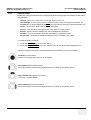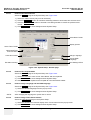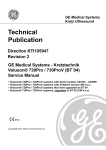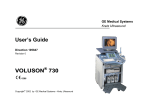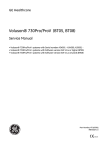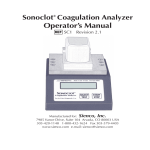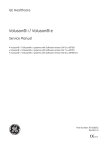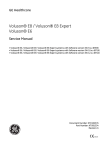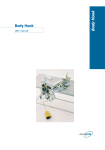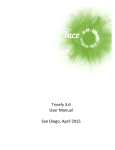Download 3-8-3 System Setup
Transcript
GE MEDICAL SYSTEMS - KRETZTECHNIK DIRECTION KTI105989, REVISION 1 3-8-3 DRAFT VOLUSON® 730EXPERT (BT´05) SERVICE MANUAL System Setup Modifications of system parameters are supported by diverse dialog pages and windows on the system setup desktop: • General - Date, Time, Clinic Name, Language, Screen saver, etc. • User Settings - to save User programs, 3D/4D programs, Auto Text, Doppler 2D Refresh, etc. • Peripherals - to adjust assignment of PRINT keys, Foot Switch, selection of Save Destination, etc. • Option - shows which options are installed in the system • Service - enter the password to get access to the Service Tools functions • Backup - Save/Load User Settings Only, Save/Load/Delete Full Backup • Network - to set up all DICOM, Sonoview and Network configuration nodes • System Info - shows which Software/Hardware version is installed in the system To invoke the Setup procedure: 1.) Touch the UTILITIES key on the Touch Panel. 2.) Touch the SYSTEM SETUP key in the “Utilities” menu to activate the setup desktop screen. In general operations are done with the trackball and the trackball keys (mouse emulation). Trackball (mouse position): positions the pointing device (arrow) on the desktop left trackball key (left mouse button): sets, fixates markers and activates pages/buttons etc. marked by the pointing device upper trackball key (right mouse button): no function in system desktop right trackball key (left mouse button): sets, fixates markers and activates pages/buttons etc. marked by the pointing device Chapter 3 Installation 3-41 GE MEDICAL SYSTEMS - KRETZTECHNIK DIRECTION KTI105989, REVISION 1 3-8-3-1 DRAFT VOLUSON® 730EXPERT (BT´05) SERVICE MANUAL How to enter Date and Time Select the GENERAL page in the System Setup see: Figure 3-50. 1.) Select the “Date Format” (only one can be active). 2.) Click the DATE/TIME button to activate a sub dialog window to enter date, time and time zone. 3.) Click the TIME FORMAT button to activate a sub dialog window to choose the preferred time format. 4.) Click SAVE&EXIT to save Settings and exit System Setup. select Date Format Display options select Time Format select Date/Time and Time Zone enter Clinic Name change Language change EUM Language Exit without saving Save Settings & Exit Figure 3-50 System Setup - General page 3-8-3-2 How to enter Hospital Name Select the GENERAL page in the System Setup see: Figure 3-50. 1.) Select the text box to enter a new “Clinic Name” with the keyboard. 2.) Click SAVE&EXIT to save Settings and exit System Setup. The clinic name will be copied into the Hospital ID in the information header. 3-8-3-3 How to change Language and the EUM Language Select the GENERAL page in the System Setup see: Figure 3-50. 1.) Select the desired language from the pop-up menu. 2.) Click SAVE&EXIT to save Settings and exit System Setup. NOTE: 3-8-3-4 After changing the language the system has to reboot. How to change Touch Panel Scheme Select the USER SETTING page in the System Setup. 1.) Select the desired color scheme display of the Touch Panel from the pop-up menu. 2.) Click SAVE&EXIT to save Settings and exit System Setup. 3-42 Section 3-8 - System Configuration