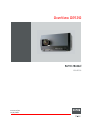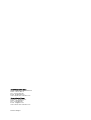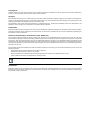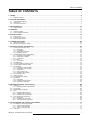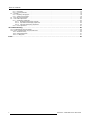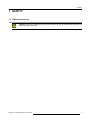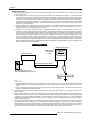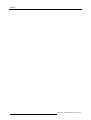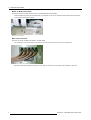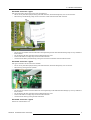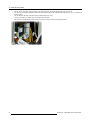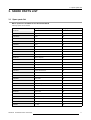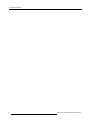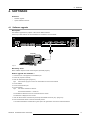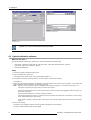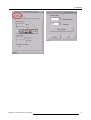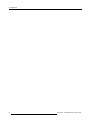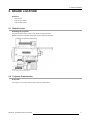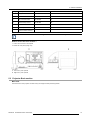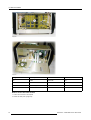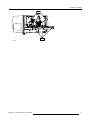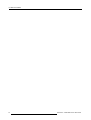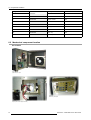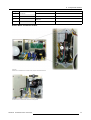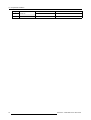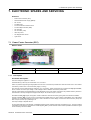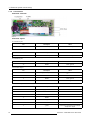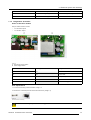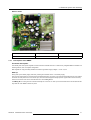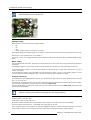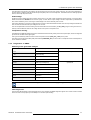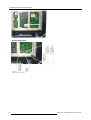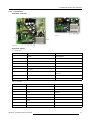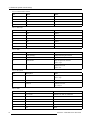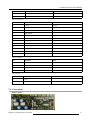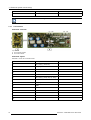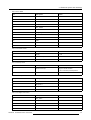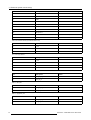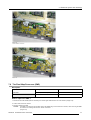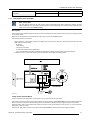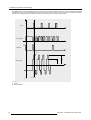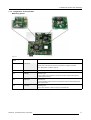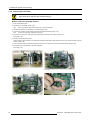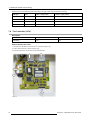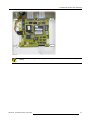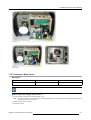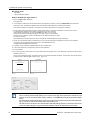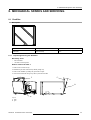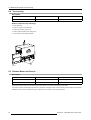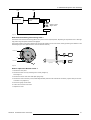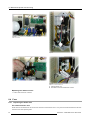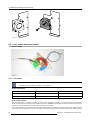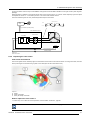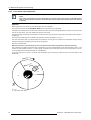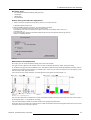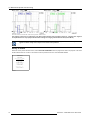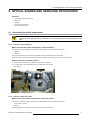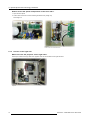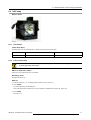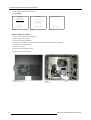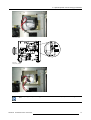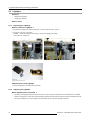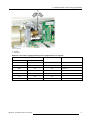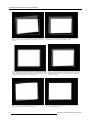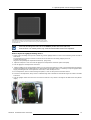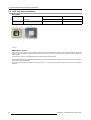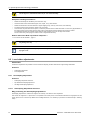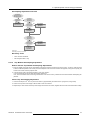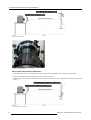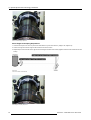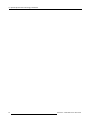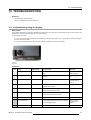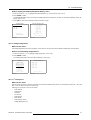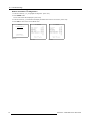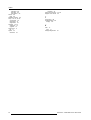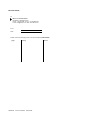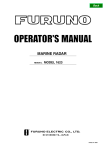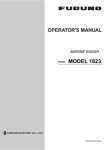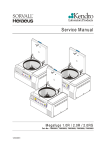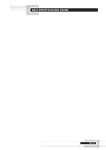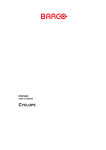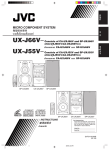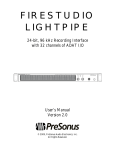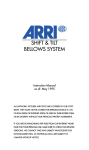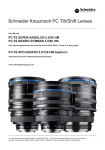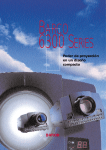Download Overview DR120 Service manual [v00]
Transcript
OverView DR120 Service Manual R9842530 R5976794/00 06/07/2004 Barco Control Rooms GmbH An der Rossweid 5, D-76229 Karlsruhe Phone: +49 721 6201 0 Fax: +49 721 6201 298 E-mail: [email protected] Visit us at the web: www.barco.com Barco nv/ Control Rooms Noordlaan 5, B-8520 Kuurne Phone: +32 56.36.82.11 Fax: +32 56.36.83.55 E-mail: [email protected] Visit us at the web: www.barco.com Printed in Belgium Copyright © All rights reserved. No part of this document may be copied, reproduced or translated. It shall not otherwise be recorded, transmitted or stored in a retrieval system without the prior written consent of Barco. Changes Barco provides this manual ’as is’ without warranty of any kind, either expressed or implied, including but not limited to the implied warranties or merchantability and fitness for a particular purpose. Barco may make improvements and/or changes to the product(s) and/or the program(s) described in this publication at any time without notice. This publication could contain technical inaccuracies or typographical errors. Changes are periodically made to the information in this publication; these changes are incorporated in new editions of this publication. Trademarks Brand and product names mentioned in this manual may be trademarks, registered trademarks or copyrights of their respective holders. All brand and product names mentioned in this manual serve as comments or examples and are not to be understood as advertising for the products or their manufactures. Federal Communications Commission (FCC Statement) This equipment has been tested and found to comply with the limits for a class B digital device, pursuant to Part 15 of the FCC rules. These limits are designed to provide reasonable protection against harmful interference when the equipment is operated in a residential environment. This equipment generates, uses, and can radiate radio frequency energy and, if not installed and used in accordance with the instruction manual, may cause harmful interference to radio communications. Operation of this equipment in a residential area is likely to cause harmful interference in which case the user is encouraged to try to correct the interference by one or more of the following measures. Introduction to the user : If this equipment does cause interference to radio or television reception, the user may try to correct the interference by one or more of the following measures : • Re-orientation of the receiving antenna for the radio or television. • Relocate the equipment with respect to the receiver. • Plug the equipment into a different outlet so that the equipment and receiver are on different branch circuits. • Fasten cables connectors to the equipment by mounting screws. The use of shielded cables is required to comply within the limits of Part 15 of FCC rules and EN55022. Trademarks Brand and product names mentioned in this manual may be trademarks, registered trademarks or copyrights of their respective holders. All brand and product names mentioned in this manual serve as comments or examples and are not to be understood as advertising for the products or their manufactures. Table of contents TABLE OF CONTENTS 1. Safety . . . . . . . . . . . . . . . . . . . . . . . . . . . . . . . . . . . . . . . . . . . . . . . . . . . . . . . . . . . . . . . . . . . . . . . . . . . . . . . . . . . . . . . . . . . . . . . . . . . . . . . . . . . . . . . . . . 3 1.1 Safety Instructions . . . . . . . . . . . . . . . . . . . . . . . . . . . . . . . . . . . . . . . . . . . . . . . . . . . . . . . . . . . . . . . . . . . . . . . . . . . . . . . . . . . . . . . . . . . . . . . . . . . . . . . . . . . . . . . . . . . . 3 2. General Information. . . . . . . . . . . . . . . . . . . . . . . . . . . . . . . . . . . . . . . . . . . . . . . . . . . . . . . . . . . . . . . . . . . . . . . . . . . . . . . . . . . . . . . . . . . . . . . . . 7 2.1 2.2 2.3 Interconnection diagram . . . . . . . . . . . . . . . . . . . . . . . . . . . . . . . . . . . . . . . . . . . . . . . . . . . . . . . . . . . . . . . . . . . . . . . . . . . . . . . . . . . . . . . . . . . . . . . . . . . . . . . . . . . . . . 7 Conventions . . . . . . . . . . . . . . . . . . . . . . . . . . . . . . . . . . . . . . . . . . . . . . . . . . . . . . . . . . . . . . . . . . . . . . . . . . . . . . . . . . . . . . . . . . . . . . . . . . . . . . . . . . . . . . . . . . . . . . . . . . . 7 Connector Instructions . . . . . . . . . . . . . . . . . . . . . . . . . . . . . . . . . . . . . . . . . . . . . . . . . . . . . . . . . . . . . . . . . . . . . . . . . . . . . . . . . . . . . . . . . . . . . . . . . . . . . . . . . . . . . . . . 7 3. Spare parts list. . . . . . . . . . . . . . . . . . . . . . . . . . . . . . . . . . . . . . . . . . . . . . . . . . . . . . . . . . . . . . . . . . . . . . . . . . . . . . . . . . . . . . . . . . . . . . . . . . . . . . 11 3.1 Spare parts list . . . . . . . . . . . . . . . . . . . . . . . . . . . . . . . . . . . . . . . . . . . . . . . . . . . . . . . . . . . . . . . . . . . . . . . . . . . . . . . . . . . . . . . . . . . . . . . . . . . . . . . . . . . . . . . . . . . . . . . 11 4. Software. . . . . . . . . . . . . . . . . . . . . . . . . . . . . . . . . . . . . . . . . . . . . . . . . . . . . . . . . . . . . . . . . . . . . . . . . . . . . . . . . . . . . . . . . . . . . . . . . . . . . . . . . . . . . . 13 4.1 4.2 Software upgrade . . . . . . . . . . . . . . . . . . . . . . . . . . . . . . . . . . . . . . . . . . . . . . . . . . . . . . . . . . . . . . . . . . . . . . . . . . . . . . . . . . . . . . . . . . . . . . . . . . . . . . . . . . . . . . . . . . . . 13 Optical calibration software . . . . . . . . . . . . . . . . . . . . . . . . . . . . . . . . . . . . . . . . . . . . . . . . . . . . . . . . . . . . . . . . . . . . . . . . . . . . . . . . . . . . . . . . . . . . . . . . . . . . . . . . . . 14 5. Board Location . . . . . . . . . . . . . . . . . . . . . . . . . . . . . . . . . . . . . . . . . . . . . . . . . . . . . . . . . . . . . . . . . . . . . . . . . . . . . . . . . . . . . . . . . . . . . . . . . . . . . 17 5.1 5.2 5.3 Board Access. . . . . . . . . . . . . . . . . . . . . . . . . . . . . . . . . . . . . . . . . . . . . . . . . . . . . . . . . . . . . . . . . . . . . . . . . . . . . . . . . . . . . . . . . . . . . . . . . . . . . . . . . . . . . . . . . . . . . . . . . 17 Projector Front section . . . . . . . . . . . . . . . . . . . . . . . . . . . . . . . . . . . . . . . . . . . . . . . . . . . . . . . . . . . . . . . . . . . . . . . . . . . . . . . . . . . . . . . . . . . . . . . . . . . . . . . . . . . . . . . 17 Projector Back section . . . . . . . . . . . . . . . . . . . . . . . . . . . . . . . . . . . . . . . . . . . . . . . . . . . . . . . . . . . . . . . . . . . . . . . . . . . . . . . . . . . . . . . . . . . . . . . . . . . . . . . . . . . . . . . 19 6. Component location . . . . . . . . . . . . . . . . . . . . . . . . . . . . . . . . . . . . . . . . . . . . . . . . . . . . . . . . . . . . . . . . . . . . . . . . . . . . . . . . . . . . . . . . . . . . . . . 23 6.1 6.2 Optical Components . . . . . . . . . . . . . . . . . . . . . . . . . . . . . . . . . . . . . . . . . . . . . . . . . . . . . . . . . . . . . . . . . . . . . . . . . . . . . . . . . . . . . . . . . . . . . . . . . . . . . . . . . . . . . . . . . 23 Mechanical component location . . . . . . . . . . . . . . . . . . . . . . . . . . . . . . . . . . . . . . . . . . . . . . . . . . . . . . . . . . . . . . . . . . . . . . . . . . . . . . . . . . . . . . . . . . . . . . . . . . . . . 24 7. Electronic spares and servicing . . . . . . . . . . . . . . . . . . . . . . . . . . . . . . . . . . . . . . . . . . . . . . . . . . . . . . . . . . . . . . . . . . . . . . . . . . . . . . . . 27 7.1 Power Factor Corrector (PFC) . . . . . . . . . . . . . . . . . . . . . . . . . . . . . . . . . . . . . . . . . . . . . . . . . . . . . . . . . . . . . . . . . . . . . . . . . . . . . . . . . . . . . . . . . . . . . . . . . . . . . . . 27 7.1.1 Description . . . . . . . . . . . . . . . . . . . . . . . . . . . . . . . . . . . . . . . . . . . . . . . . . . . . . . . . . . . . . . . . . . . . . . . . . . . . . . . . . . . . . . . . . . . . . . . . . . . . . . . . . . . . . . . . . . . . . 27 7.1.2 Connections . . . . . . . . . . . . . . . . . . . . . . . . . . . . . . . . . . . . . . . . . . . . . . . . . . . . . . . . . . . . . . . . . . . . . . . . . . . . . . . . . . . . . . . . . . . . . . . . . . . . . . . . . . . . . . . . . . . 28 7.1.3 Diagnostics of the PFC . . . . . . . . . . . . . . . . . . . . . . . . . . . . . . . . . . . . . . . . . . . . . . . . . . . . . . . . . . . . . . . . . . . . . . . . . . . . . . . . . . . . . . . . . . . . . . . . . . . . . . . . 29 7.1.4 Replacing the PFC . . . . . . . . . . . . . . . . . . . . . . . . . . . . . . . . . . . . . . . . . . . . . . . . . . . . . . . . . . . . . . . . . . . . . . . . . . . . . . . . . . . . . . . . . . . . . . . . . . . . . . . . . . . . 30 7.2 Switched Mode Power supply (SMPS) . . . . . . . . . . . . . . . . . . . . . . . . . . . . . . . . . . . . . . . . . . . . . . . . . . . . . . . . . . . . . . . . . . . . . . . . . . . . . . . . . . . . . . . . . . . . . . 30 7.2.1 Description of the SMPS . . . . . . . . . . . . . . . . . . . . . . . . . . . . . . . . . . . . . . . . . . . . . . . . . . . . . . . . . . . . . . . . . . . . . . . . . . . . . . . . . . . . . . . . . . . . . . . . . . . . . . 31 7.2.2 Diagnostics on SMPS . . . . . . . . . . . . . . . . . . . . . . . . . . . . . . . . . . . . . . . . . . . . . . . . . . . . . . . . . . . . . . . . . . . . . . . . . . . . . . . . . . . . . . . . . . . . . . . . . . . . . . . . . 33 7.2.3 Connections . . . . . . . . . . . . . . . . . . . . . . . . . . . . . . . . . . . . . . . . . . . . . . . . . . . . . . . . . . . . . . . . . . . . . . . . . . . . . . . . . . . . . . . . . . . . . . . . . . . . . . . . . . . . . . . . . . . 35 7.3 Fan control . . . . . . . . . . . . . . . . . . . . . . . . . . . . . . . . . . . . . . . . . . . . . . . . . . . . . . . . . . . . . . . . . . . . . . . . . . . . . . . . . . . . . . . . . . . . . . . . . . . . . . . . . . . . . . . . . . . . . . . . . . . 37 7.3.1 Connections . . . . . . . . . . . . . . . . . . . . . . . . . . . . . . . . . . . . . . . . . . . . . . . . . . . . . . . . . . . . . . . . . . . . . . . . . . . . . . . . . . . . . . . . . . . . . . . . . . . . . . . . . . . . . . . . . . . 38 7.4 The RGB input . . . . . . . . . . . . . . . . . . . . . . . . . . . . . . . . . . . . . . . . . . . . . . . . . . . . . . . . . . . . . . . . . . . . . . . . . . . . . . . . . . . . . . . . . . . . . . . . . . . . . . . . . . . . . . . . . . . . . . . 41 7.5 The communication interface board . . . . . . . . . . . . . . . . . . . . . . . . . . . . . . . . . . . . . . . . . . . . . . . . . . . . . . . . . . . . . . . . . . . . . . . . . . . . . . . . . . . . . . . . . . . . . . . . . 42 7.6 The Pixel Map Processor (PMP) . . . . . . . . . . . . . . . . . . . . . . . . . . . . . . . . . . . . . . . . . . . . . . . . . . . . . . . . . . . . . . . . . . . . . . . . . . . . . . . . . . . . . . . . . . . . . . . . . . . . 43 7.7 The formatter . . . . . . . . . . . . . . . . . . . . . . . . . . . . . . . . . . . . . . . . . . . . . . . . . . . . . . . . . . . . . . . . . . . . . . . . . . . . . . . . . . . . . . . . . . . . . . . . . . . . . . . . . . . . . . . . . . . . . . . . . 44 7.7.1 Description of the formatter . . . . . . . . . . . . . . . . . . . . . . . . . . . . . . . . . . . . . . . . . . . . . . . . . . . . . . . . . . . . . . . . . . . . . . . . . . . . . . . . . . . . . . . . . . . . . . . . . . . 45 7.7.2 Diagnostics of the formatter . . . . . . . . . . . . . . . . . . . . . . . . . . . . . . . . . . . . . . . . . . . . . . . . . . . . . . . . . . . . . . . . . . . . . . . . . . . . . . . . . . . . . . . . . . . . . . . . . . . 47 7.7.3 Connections . . . . . . . . . . . . . . . . . . . . . . . . . . . . . . . . . . . . . . . . . . . . . . . . . . . . . . . . . . . . . . . . . . . . . . . . . . . . . . . . . . . . . . . . . . . . . . . . . . . . . . . . . . . . . . . . . . . 48 7.7.4 Interconnection unit. . . . . . . . . . . . . . . . . . . . . . . . . . . . . . . . . . . . . . . . . . . . . . . . . . . . . . . . . . . . . . . . . . . . . . . . . . . . . . . . . . . . . . . . . . . . . . . . . . . . . . . . . . . . 49 7.7.5 Replacing the formatter. . . . . . . . . . . . . . . . . . . . . . . . . . . . . . . . . . . . . . . . . . . . . . . . . . . . . . . . . . . . . . . . . . . . . . . . . . . . . . . . . . . . . . . . . . . . . . . . . . . . . . . . 50 7.8 The Controller (CPU). . . . . . . . . . . . . . . . . . . . . . . . . . . . . . . . . . . . . . . . . . . . . . . . . . . . . . . . . . . . . . . . . . . . . . . . . . . . . . . . . . . . . . . . . . . . . . . . . . . . . . . . . . . . . . . . . 52 7.9 UHP lamp driver. . . . . . . . . . . . . . . . . . . . . . . . . . . . . . . . . . . . . . . . . . . . . . . . . . . . . . . . . . . . . . . . . . . . . . . . . . . . . . . . . . . . . . . . . . . . . . . . . . . . . . . . . . . . . . . . . . . . . . 54 7.10 The Stepper Motor Driver . . . . . . . . . . . . . . . . . . . . . . . . . . . . . . . . . . . . . . . . . . . . . . . . . . . . . . . . . . . . . . . . . . . . . . . . . . . . . . . . . . . . . . . . . . . . . . . . . . . . . . . . . . . . 55 7.11 Light sensor . . . . . . . . . . . . . . . . . . . . . . . . . . . . . . . . . . . . . . . . . . . . . . . . . . . . . . . . . . . . . . . . . . . . . . . . . . . . . . . . . . . . . . . . . . . . . . . . . . . . . . . . . . . . . . . . . . . . . . . . . . 56 7.11.1 Description . . . . . . . . . . . . . . . . . . . . . . . . . . . . . . . . . . . . . . . . . . . . . . . . . . . . . . . . . . . . . . . . . . . . . . . . . . . . . . . . . . . . . . . . . . . . . . . . . . . . . . . . . . . . . . . . . . . . . 56 7.11.2 Replacing the light sensor . . . . . . . . . . . . . . . . . . . . . . . . . . . . . . . . . . . . . . . . . . . . . . . . . . . . . . . . . . . . . . . . . . . . . . . . . . . . . . . . . . . . . . . . . . . . . . . . . . . . 56 7.11.3 Light sensor calibration . . . . . . . . . . . . . . . . . . . . . . . . . . . . . . . . . . . . . . . . . . . . . . . . . . . . . . . . . . . . . . . . . . . . . . . . . . . . . . . . . . . . . . . . . . . . . . . . . . . . . . . . 57 8. Mechanical Spares and servicing . . . . . . . . . . . . . . . . . . . . . . . . . . . . . . . . . . . . . . . . . . . . . . . . . . . . . . . . . . . . . . . . . . . . . . . . . . . . . . . 59 8.1 8.2 8.3 8.4 8.5 Dustfilter . . . . . . . . . . . . . . . . . . . . . . . . . . . . . . . . . . . . . . . . . . . . . . . . . . . . . . . . . . . . . . . . . . . . . . . . . . . . . . . . . . . . . . . . . . . . . . . . . . . . . . . . . . . . . . . . . . . . . . . . . . . . . . 59 8.1.1 Replacing/Cleaning the Dustfilter . . . . . . . . . . . . . . . . . . . . . . . . . . . . . . . . . . . . . . . . . . . . . . . . . . . . . . . . . . . . . . . . . . . . . . . . . . . . . . . . . . . . . . . . . . . . . 59 Top housing. . . . . . . . . . . . . . . . . . . . . . . . . . . . . . . . . . . . . . . . . . . . . . . . . . . . . . . . . . . . . . . . . . . . . . . . . . . . . . . . . . . . . . . . . . . . . . . . . . . . . . . . . . . . . . . . . . . . . . . . . . . 60 Dimmer Motor and Sensor . . . . . . . . . . . . . . . . . . . . . . . . . . . . . . . . . . . . . . . . . . . . . . . . . . . . . . . . . . . . . . . . . . . . . . . . . . . . . . . . . . . . . . . . . . . . . . . . . . . . . . . . . . . 60 Fans . . . . . . . . . . . . . . . . . . . . . . . . . . . . . . . . . . . . . . . . . . . . . . . . . . . . . . . . . . . . . . . . . . . . . . . . . . . . . . . . . . . . . . . . . . . . . . . . . . . . . . . . . . . . . . . . . . . . . . . .. . . . . . . . . . 62 8.4.1 Replacing the Power Fan . . . . . . . . . . . . . . . . . . . . . . . . . . . . . . . . . . . . . . . . . . . . . . . . . . . . . . . . . . . . . . . . . . . . . . . . . . . . . . . . . . . . . . . . . . . . . . . . . . . . . 62 8.4.2 Replacing the big lamp fan . . . . . . . . . . . . . . . . . . . . . . . . . . . . . . . . . . . . . . . . . . . . . . . . . . . . . . . . . . . . . . . . . . . . . . . . . . . . . . . . . . . . . . . . . . . . . . . . . . . 64 8.4.3 Replacing the Lamp top fan . . . . . . . . . . . . . . . . . . . . . . . . . . . . . . . . . . . . . . . . . . . . . . . . . . . . . . . . . . . . . . . . . . . . . . . . . . . . . . . . . . . . . . . . . . . . . . . . . . . 65 Color wheel motor and sensor . . . . . . . . . . . . . . . . . . . . . . . . . . . . . . . . . . . . . . . . . . . . . . . . . . . . . . . . . . . . . . . . . . . . . . . . . . . . . . . . . . . . . . . . . . . . . . . . . . . . . . . 66 8.5.1 Description . . . . . . . . . . . . . . . . . . . . . . . . . . . . . . . . . . . . . . . . . . . . . . . . . . . . . . . . . . . . . . . . . . . . . . . . . . . . . . . . . . . . . . . . . . . . . . . . . . . . . . . . . . . . . . . . . . . . . 66 8.5.2 Replacing the color wheel . . . . . . . . . . . . . . . . . . . . . . . . . . . . . . . . . . . . . . . . . . . . . . . . . . . . . . . . . . . . . . . . . . . . . . . . . . . . . . . . . . . . . . . . . . . . . . . . . . . . 67 8.5.3 Color wheel index adjustment . . . . . . . . . . . . . . . . . . . . . . . . . . . . . . . . . . . . . . . . . . . . . . . . . . . . . . . . . . . . . . . . . . . . . . . . . . . . . . . . . . . . . . . . . . . . . . . . . 68 9. Optical Spares and servicing procedures . . . . . . . . . . . . . . . . . . . . . . . . . . . . . . . . . . . . . . . . . . . . . . . . . . . . . . . . . . . . . . . . . . . . . 71 9.1 Accessing the optical components . . . . . . . . . . . . . . . . . . . . . . . . . . . . . . . . . . . . . . . . . . . . . . . . . . . . . . . . . . . . . . . . . . . . . . . . . . . . . . . . . . . . . . . . . . . . . . . . . . 71 9.1.1 Access via the backside . . . . . . . . . . . . . . . . . . . . . . . . . . . . . . . . . . . . . . . . . . . . . . . . . . . . . . . . . . . . . . . . . . . . . . . . . . . . . . . . . . . . . . . . . . . . . . . . . . . . . . 71 9.1.2 Access via the front side . . . . . . . . . . . . . . . . . . . . . . . . . . . . . . . . . . . . . . . . . . . . . . . . . . . . . . . . . . . . . . . . . . . . . . . . . . . . . . . . . . . . . . . . . . . . . . . . . . . . . . 71 9.1.3 Access via the right side. . . . . . . . . . . . . . . . . . . . . . . . . . . . . . . . . . . . . . . . . . . . . . . . . . . . . . . . . . . . . . . . . . . . . . . . . . . . . . . . . . . . . . . . . . . . . . . . . . . . . . . 72 9.2 UHP lamp. . . . . . . . . . . . . . . . . . . . . . . . . . . . . . . . . . . . . . . . . . . . . . . . . . . . . . . . . . . . . . . . . . . . . . . . . . . . . . . . . . . . . . . . . . . . . . . . . . . . . . . . . . . . . . . . . . . . . . . . . . . . . 73 R5976794 OVERVIEW DR120 06/07/2004 1 Table of contents 9.2.1 Description . . . . . . . . . . . . . . . . . . . . . . . . . . . . . . . . . . . . . . . . . . . . . . . . . . . . . . . . . . . . . . . . . . . . . . . . . . . . . . . . . . . . . . . . . . . . . . . . . . . . . . . . . . . . . . . . . . . . . 73 9.2.2 Lamp replacement . . . . . . . . . . . . . . . . . . . . . . . . . . . . . . . . . . . . . . . . . . . . . . . . . . . . . . . . . . . . . . . . . . . . . . . . . . . . . . . . . . . . . . . . . . . . . . . . . . . . . . . . . . . . . 73 9.3 Lightpipe . . . . . . . . . . . . . . . . . . . . . . . . . . . . . . . . . . . . . . . . . . . . . . . . . . . . . . . . . . . . . . . . . . . . . . . . . . . . . . . . . . . . . . . . . . . . . . . . . . . . . . . . . . . . . . . . . . . . . . . . . . . . . . 76 9.3.1 Replacing the lightpipe . . . . . . . . . . . . . . . . . . . . . . . . . . . . . . . . . . . . . . . . . . . . . . . . . . . . . . . . . . . . . . . . . . . . . . . . . . . . . . . . . . . . . . . . . . . . . . . . . . . . . . . . 76 9.3.2 Adjusting the lightpipe . . . . . . . . . . . . . . . . . . . . . . . . . . . . . . . . . . . . . . . . . . . . . . . . . . . . . . . . . . . . . . . . . . . . . . . . . . . . . . . . . . . . . . . . . . . . . . . . . . . . . . . . . 76 9.4 DLP chip and accessories . . . . . . . . . . . . . . . . . . . . . . . . . . . . . . . . . . . . . . . . . . . . . . . . . . . . . . . . . . . . . . . . . . . . . . . . . . . . . . . . . . . . . . . . . . . . . . . . . . . . . . . . . . . 80 9.5 Lens holder adjustments . . . . . . . . . . . . . . . . . . . . . . . . . . . . . . . . . . . . . . . . . . . . . . . . . . . . . . . . . . . . . . . . . . . . . . . . . . . . . . . . . . . . . . . . . . . . . . . . . . . . . . . . . . . . . 82 9.5.1 Scheimpflug Adjustment. . . . . . . . . . . . . . . . . . . . . . . . . . . . . . . . . . . . . . . . . . . . . . . . . . . . . . . . . . . . . . . . . . . . . . . . . . . . . . . . . . . . . . . . . . . . . . . . . . . . . . . 82 9.5.1.1 Scheimpflug Adjustment Overview . . . . . . . . . . . . . . . . . . . . . . . . . . . . . . . . . . . . . . . . . . . . . . . . . . . . . . . . . . . . . . . . . . . . . . . . . . . . . . . . . . . . . 82 9.5.1.2 Top–Bottom Scheimpflug Adjustment . . . . . . . . . . . . . . . . . . . . . . . . . . . . . . . . . . . . . . . . . . . . . . . . . . . . . . . . . . . . . . . . . . . . . . . . . . . . . . . . . . 83 9.5.1.3 Left-Right Scheimpflug Adjustment . . . . . . . . . . . . . . . . . . . . . . . . . . . . . . . . . . . . . . . . . . . . . . . . . . . . . . . . . . . . . . . . . . . . . . . . . . . . . . . . . . . . 85 9.5.2 Focus adjustment. . . . . . . . . . . . . . . . . . . . . . . . . . . . . . . . . . . . . . . . . . . . . . . . . . . . . . . . . . . . . . . . . . . . . . . . . . . . . . . . . . . . . . . . . . . . . . . . . . . . . . . . . . . . . . 87 10.Troubleshooting . . . . . . . . . . . . . . . . . . . . . . . . . . . . . . . . . . . . . . . . . . . . . . . . . . . . . . . . . . . . . . . . . . . . . . . . . . . . . . . . . . . . . . . . . . . . . . . . . . . . 89 10.1 Troubleshooting using the display . . . . . . . . . . . . . . . . . . . . . . . . . . . . . . . . . . . . . . . . . . . . . . . . . . . . . . . . . . . . . . . . . . . . . . . . . . . . . . . . . . . . . . . . . . . . . . . . . . . 89 10.2 History and diagnostics using the OSD menu. . . . . . . . . . . . . . . . . . . . . . . . . . . . . . . . . . . . . . . . . . . . . . . . . . . . . . . . . . . . . . . . . . . . . . . . . . . . . . . . . . . . . . . 90 10.2.1 Shutdown History . . . . . . . . . . . . . . . . . . . . . . . . . . . . . . . . . . . . . . . . . . . . . . . . . . . . . . . . . . . . . . . . . . . . . . . . . . . . . . . . . . . . . . . . . . . . . . . . . . . . . . . . . . . . . . 90 10.2.2 Voltage Diagnostics . . . . . . . . . . . . . . . . . . . . . . . . . . . . . . . . . . . . . . . . . . . . . . . . . . . . . . . . . . . . . . . . . . . . . . . . . . . . . . . . . . . . . . . . . . . . . . . . . . . . . . . . . . . 91 10.2.3 I 2C Diagnosis . . . . . . . . . . . . . . . . . . . . . . . . . . . . . . . . . . . . . . . . . . . . . . . . . . . . . . . . . . . . . . . . . . . . . . . . . . . . . . . . . . . . . . . . . . . . . . . . . . . . . . . . . . . . . . . . . . 91 Index. . . . . . . . . . . . . . . . . . . . . . . . . . . . . . . . . . . . . . . . . . . . . . . . . . . . . . . . . . . . . . . . . . . . . . . . . . . . . . . . . . . . . . . . . . . . . . . . . . . . . . . . . . . . . . . . . . . . . . 93 2 R5976794 OVERVIEW DR120 06/07/2004 1. Safety 1. SAFETY 1.1 Safety Instructions WARNING: Before Removing/Replacing any projector components, turn off the Main Power Switch and unplug the Main AC power cable R5976794 OVERVIEW DR120 06/07/2004 3 1. Safety Safety Instructions 1. Before returning an instrument to the customer, always make a safety check of the entire instrument, including, but not limited to, the following items: a) Be sure that no built-in protective devices are defective and/or have been defeated during servicing. (1) Protective shields are provided on this chassis to protect both the technician and the customer. Correctly replace all missing protective shields, including any removed for servicing convenience. (2) When reinstalling the chassis and/or other assembly in the cabinet, be sure to put back in place all protective devices, including, but not limited to, insulating materials, barriers, covers/shields, and isolation resistor/capacitor networks. Do not operate this instrument or permit it to be operated without all protective devices correctly installed and functioning. Servicers who defeat safety features or fail to perform safety checks may be liable for any resulting damage. b) Be sure that there are no cabinet openings through which an adult or child might be able to insert their fingers and contact a hazardous voltage. Such openings include, but are not limited to, (1) excessively wide cabinet ventilation slots, and (2) an improperly fitted and/or incorrectly secured cover panels. c) Leakage Current Hot Check. With the instrument completely reassembled, plug the AC line cord directly into a 220 V AC outlet (Do not use an isolation transformer during this test). Use a leakage current tester or a metering system that complies with American National Standards Institute (ANSI) C101.0 Leakage Current for Appliances and Underwriters Laboratories (UL) 1410, (50.7). With the instrument AC switch first in the on position and then in the off position, measure from a known earth ground (metal waterpipe, conduit, etc.) to all exposed metal parts of the instrument (antennas, handle bracket, metal cabinet, screwheads, metallic overlays, control shafts, etc.). especially any exposed metal parts that offer an electrical return path to the chassis. Any current measured must not exceed 1.5 mA. Reverse the instrument power cord plug in the outlet and repeat test. ANY MEASUREMENTS NOT WITHIN THE LIMITS SPECIFIED HEREIN INDICATE A POTENTIAL SHOCK HAZARD THAT MUST BE ELIMINATED BEFORE RETURNING THE INSTRUMENT TO THE CUSTOMER OR BEFORE CONNECTING ACCESSORIES. AC Leakage Test Leakage Current Tester Reading should not be above 1.5 mA Device Under Test + - Test all exposed metal surfaces 2-Wired cord Also test with plug reversed (Using AC Adapter plug as required) Earth Ground Image 1-1 AC Leakage Test d) Ultraviolet Radiation exposure - Warning: This lamp can cause serious skin burn and eye inflammation from shortwave ultraviolet radiation if not operated in enclosed fixtures. DO NOT operate this lamp in a fixture with a missing or broken lens cover. e) Ozone: Operating lamp generates ozone gas which is harmful to the respiratory system. Therefore the lamp should be operated in adequately ventilated equipment. 4 2. Read and comply with all caution and safety-related notes on or inside the projector cabinet or on the projector chassis, or on the picture tube. 3. Design Alteration Warning - Do not alter or add to the mechanical or electrical design of this apparatus. Design alterations and additions, including, but not limited to, circuit modifications and the addition of items such as auxiliary audio and/or video output connections, might alter the safety characteristics of this apparatus and create a hazard to the user. Any design alterations or additions may void the manufacturer’s warranty and may make you, the servicer responsible for personal injury or property damage resulting therefrom. 4. Lamp explosion Protection Warning – The lamp in this projector operates with a high internal pressure and there is a slight risk that the lamp may explode, particularly if it is used beyond its rated life of 1000 hours. Do not remove, install, or otherwise handle the lamp in any manner without first putting on shatterproof goggles equipped with side shields. People not so equipped must be kept safely away while lamps are handled. Keep the lamp away from your body. For continued explosion protection, replace the lamp only with one of the same type number. Always replace the lamp before the rated life time. R5976794 OVERVIEW DR120 06/07/2004 1. Safety 5. Hot Chassis Warning - This projector chassis has two ground systems: the primary ground system is formed by the negative voltage of the rectified mains (power) and is only used as a reference in primary circuits; the secondary ground system is connected to earth ground via the earth conductor in the mains (power) lead. Separation between primary and secondary circuits is performed by the safety isolation transformers. Components bridging this transformers are also safety components and must never be defeated or altercated. All user-accessible conductive parts must be connected to earth ground, or are kept at SELV (Safety Extra Low Voltage). 6. Observe original lead dress. Always inspect in all areas for pinched, out-of-face, or frayed wiring. Do not change spacing between components, and between components and the printed-circuit board. Check AC power cord for damage. Take extra care to assure correct lead dress in the following areas: a) near sharp edges b) near thermally hot parts - be sure that leads and components do not touch thermally hot parts c) the AC supply d) high voltage 7. Components, parts, and/or wiring that appear to have overheated or are otherwise damaged should be replaced with components, parts, or wiring that meet original specifications. Additionally, determine the cause of overheating and/or damage and, if necessary, take corrective action to remove any potential safety hazard. 8. PRODUCT SAFETY NOTICE - Many electrical and mechanical parts have special safety-related characteristics some of which are often not evident from visual inspection, nor can the protection they give necessarily be obtained by replacing them with components rated for higher voltage, wattage, etc. Use of a substitute replacement that does not have the same safety characteristics as the recommended replacement part in BARCO service data parts list might create shock, fire, and/or other hazards. Product Safety is under review continuously and new instructions are issued whenever appropriate. For the latest information, always consult the appropriate current BARCO service literature. 9. Do not spray chemical on or near this instrument or any of its assemblies. 10. Electrostatically Sensitive (ES) Devices Some semiconductor (solid state) devices can be damaged easily by static electricity. Such components commonly are called Electrostatically Sensitive (ES) Devices. Examples of typical ES devices are integrated circuits and some field-effect transistors and semiconductor "chip" components. The following techniques should be used to help reduce the incidence of component damage caused by static electricity: a) Immediately before handling any semiconductor-equipped assembly, drain off any electrostatic charge on your body by touching a known earth ground. Wear a commercially available high impedance discharging wrist strap device. b) After removing an electrical assembly equipped with ES devices, place the assembly on a static dissipative surface such as a 3M No 8210 table mat, to prevent electrostatic charge buildup or exposure of the assembly. c) Do not use freon-propelled chemicals. These can generate electrical charges sufficient to damage ES devices. d) Do not remove a replacement ES device from its protective package until immediately before you are ready to install it (Most replacement ES devices are packaged with leads electrically shorted together by conductive foam, aluminium foil or comparable conductive material). e) Immediately before removing the protective material from the leads of a replacement ES device, touch the protective material to the chassis or circuit assembly into which the device will be installed. CAUTION: Be sure no power is applied to the chassis or circuit, and observe all other safety precautions. f) Minimize bodily motions when handling unpacked replacement ES devices (Otherwise harmless motion such as the brushing together of your clothes fabric or the lifting of your foot from a carpeted floor can generate static electricity sufficient to damage an ES device). R5976794 OVERVIEW DR120 06/07/2004 5 1. Safety 6 R5976794 OVERVIEW DR120 06/07/2004 2. General Information 2. GENERAL INFORMATION Overview • Interconnection diagram • Conventions • Connector Instructions 2.1 Interconnection diagram Interconnection diagram 2.2 Conventions Projector orientation In the following procedures, references to location (left, right, front, rear, top, bottom) on the projector are made as shown in the following image. TOP RIGHT LEFT BOTTOM Image 2-1 Spare abbreviations Each available spare is indicated with one of the following abbreviations: Abbreviation Description NR Non repairable CO Consumable FR Factory Repairable LR Locally repairable 2.3 Connector Instructions When needed, remove cable straps to easily disconnect a connector, when finished always replace with new cable straps and tie up the cables to their initial position. WARNING: Always respect the ES (Electrostatically Sensitive) Instructions . Do not use any kind of tools when disconnecting a connector. R5976794 OVERVIEW DR120 06/07/2004 7 2. General Information Board To Board Connector Used here to connect the PMP connection unit ( Conhead FB PMP) to the the PMP. • Board To Board Connectors are mounted directly on the Board, do not use any tools when disconnecting these connectors. • To disconnect carefully lift the board . Image 2-2 board to board disconnected Mini Coax Connector Used here to connect the RGB input signal to the PMP board • Do not bend the mini coax connector when pulling it out of the mini coax socket, pull it out in a straight way. Image 2-3 • 8 Be extra careful when (dis)connecting the mini coax, keep in mind the mini coax socket is just soldered on the board. R5976794 OVERVIEW DR120 06/07/2004 2. General Information Flat Cable Connector: Type 1 This type of connector can be found on the CPU, the RGB Input. • Do not use any tools when (dis)connecting a flat cable connector, otherwise damage may occur on the mini locks. • Disconnect by simultaneously pulling out the 2 mini locks on both sides of the flat cable connector. Image 2-4 • Do not touch the contacts of the flat cable when removing/inserting the flat cable otherwise damage may occur by oxidation of these contacts. • Do not bend the flat cable, otherwise internal cable damage may occur. • Insert the flat cable in a straight way into the flat cable connector. • Connect the flat cable by simultaneously pushing the mini locks on both sides of the flat cable connector. Flat Cable Connector: Type 4 This type of connector can be found on the formatter. • Do not use any tools when (dis)connecting a flat cable connector, otherwise damage may occur on the lock. • Disconnect by pushing the lock upwards. Image 2-5 • Do not touch the contacts of the flat cable when removing/inserting the flat cable otherwise damage my occur by oxidation of these contacts. • Do not bend the flat cable, otherwise internal cable damage may occur. • Insert the flat cable in a straight way into the flat cable connector. • Connect the flat cable by pushing the lock downwards. Flat Cable Connector: Type 5 Used on the interconnection unit. R5976794 OVERVIEW DR120 06/07/2004 9 2. General Information • Do not use any tools when (dis)connecting a flat cable connector, otherwise damage may occur on the lock. • Do not touch the contacts of the flat cable when removing/inserting the flat cable otherwise damage my occur by oxidation of these contacts. • Do not bend the flat cable, otherwise internal cable damage may occur. • Insert the flat cable in a straight way into the flat cable connector. • Disconnect by simultaneously pulling out the 2 mini locks on both sides of the flat cable connector. Image 2-6 10 R5976794 OVERVIEW DR120 06/07/2004 3. Spare parts list 3. SPARE PARTS LIST 3.1 Spare parts list Which spares are available for the OverView DR120 Following spares can be ordered: Art number Description Category B400520K LPS Driver FR R763284K RGB input FR R7633996K CPU FR R763769K Formatter (without DLP chip) FR R763834K SMPS FR R763943K PFC FR R764108K PMP FR R7630355K Remote Control NR R763294K Light Sensor NR B400548K DLP Chip NR B400614K DLP Interposer NR R763522K Interface Version 3 NR R763925K Conhead FB PMP NR R764047K Display NR R825020K Color wheel + motor NR R764101K Color Wheel Sensor NR R764102K Dimmer sensor NR R764199K CW CN NR R763942K Fan CTRL FR B557933K Stepper Motor Driver NR R825140K Top Housing NR R823869K L-Pipe CO R825179K Filter Assembly CO B324533K Fan Power NR B32459031DK Big Fan lamp NR B3245982DK Small Fan Lamp NR B358014K Motor NR B356331K Feet (4x) NR R825933 1 Lamp CO Table 3-1 R5976794 OVERVIEW DR120 06/07/2004 11 3. Spare parts list 12 R5976794 OVERVIEW DR120 06/07/2004 4. Software 4. SOFTWARE Overview • Software upgrade • Optical calibration software 4.1 Software upgrade Description The software upgrade of the projector is done via the RS232 interface. The last up to date software can be downloaded from the Barco’s secured website. I 0 TRIG IR R G B H/C V 10/100 BASE-t RS 232 IN RS 232 OUT COMM. PORT RC COMPUTER Computer Image 4-1 Necessary tools Barco LCD/DLP Projector Code Control Program (download program) How to upgrade the software ? 1. Connect the PC to the projector via the RS232 port 2. Switch the projector to standby 3. Start the download program (image 4-2) Tip: The download program can also be downloaded from the secured website 4. set the address 5. set the communication port 6. set the baudrate Tip: The minimal baudrate is 9600 b/s recommended baudrate = 115200 b/s The baudrate is detected as soon as a baudrate value is chosen. The detection is displayed in the window. 7. Click the Browse button and select the previously downloaded source file (.bin). (image 4-3) 8. Press the Download button to start the download process. A successful download is indicated with a green spot in the right bottom corner of the download interface R5976794 OVERVIEW DR120 06/07/2004 13 4. Software Image 4-3 Download program browser Image 4-2 download interface If the download has not been terminated successfully restart the projector (main switch), restart the download program ( exit + start ) and repeat the download procedure. 4.2 Optical calibration software What can be done ? The optical calibration software (wm_optics.exe) is used for the calibration of following parts: • Color wheel: to determine and/or store the color wheel index, "Color wheel index adjustment", page 68 • Light sensor, "Light sensor calibration", page 57 • Primary Color Modulation Setup 1. Connect the projector the RS232 cable to a PC . 2. Open the software (wm_optics.exe) In the upper left part of the window, four symbols appear (image 4-4) 3. The symbol on the left (a connector) leads you to a new window Communication settings. See image 4-5. 4. Define the communication parameters to establish a connection between the computer and the projector. This includes the projector address, and the computer’s communication port used. Note: When the second symbol from the left is highlighted, this indicates that there is no connection to the projector yet. If this button is pressed, the program tries to connect to the projector. If the communication settings are correct, the third symbol from the left will become highlighted, while the second one will become transparent. The third symbol indicates that a running connection is present. The uttermost right button (the key) is a button that has to be pressed to enable some extra features in some versions of the software (lifetime test, demo mode). It also makes it possible to download data to the projector and make this data the default values to be used with this projector. 5. Press Comm settings... This leads us to an additional window, where the projector’s baud-rate has to be entered. The rest of the parameters should not be changed! 14 R5976794 OVERVIEW DR120 06/07/2004 4. Software Image 4-5 Image 4-4 R5976794 OVERVIEW DR120 06/07/2004 15 4. Software 16 R5976794 OVERVIEW DR120 06/07/2004 5. Board Location 5. BOARD LOCATION Overview • Board Access • Projector Front section • Projector Back section 5.1 Board Access Unfolding the projector The projector allows a quick access of most board and optical elements. Basically the projector’s general configuration can be summarized as follows: Image 5-1 Top view of the projector: all panels opened 5.2 Projector Front section Front view The projector’s front section contains mainly the power control boards R5976794 OVERVIEW DR120 06/07/2004 17 5. Board Location Image 5-2 Image 5-3 Image 5-4 18 Image Description Partnumber 1 SMPS R763834K FR 2 Fan Ctrl R763942K FR R5976794 OVERVIEW DR120 06/07/2004 5. Board Location Image Description Partnumber 3 Stepper Motor Driver B557933K NR 4 LPS Driver B400520K FR 5 fan connector board R763942K FR 6 Ambient temp sensor R762790K NR 7 Power Factor Corrector R763284K FR 8 RGB input R763284K FR 9 Communication Interface R763522K NR The fan connector board is delivered along with the fan ctrl board in the same spare kit R763942K How to access the front section ? 1. Loosen the 2 screws on the topside 2. Rotate the front panel (image 5-5) Image 5-5 A B Front view: panel opened Right view: panel opened 5.3 Projector Back section Back view The back section of the projector contains mainly the image and data processing boards R5976794 OVERVIEW DR120 06/07/2004 19 5. Board Location Image 5-6 Image 5-7 Image Description Partnumber 10 PMP R764108K FR 11 CPU R7633996K FR 12 Formatter (DLP chip excl.) R763769K FR 13 Conhead FB PMP R763925K NR How to access the back section 1. Loosen the 3 screws on the topside 2. Rotate the back panel (image 5-8) 20 R5976794 OVERVIEW DR120 06/07/2004 5. Board Location 2 1 Image 5-8 R5976794 OVERVIEW DR120 06/07/2004 21 5. Board Location 22 R5976794 OVERVIEW DR120 06/07/2004 6. Component location 6. COMPONENT LOCATION Overview • Optical Components • Mechanical component location 6.1 Optical Components 2: Dimmer position Schematic description of the optical path 4 : Color wheel 5: color wheel sensor 7: Relay lens 1 9: Folding mirror 6: lightpipe 8: Relay lens 2 Condenser 1 & 2 1 : Lamp 10 : Light sensor 11: Relay lens 3 3 : dimmer sensor 13 : DMD 12: Prism 14: lens screen Image 6-1 Image 6-2 R5976794 OVERVIEW DR120 06/07/2004 23 6. Component location Image Partnumber Description 1 R825933 lamp kit CO 2 B358014K dimmer NR 3 R764102K dimmer sensor NR 4 R825020K color wheel+motor NR 5 R764101K color wheel sensor NR 6 R823869K Lightpipe CO 10 R763294K Light sensor NR 13 B400548K DLP chip NR B400614K DLP interposer NR 6.2 Mechanical component location Fan location Image 6-3 right view, door open Image 6-5 back view, panel open Image 6-4 lamp top fan location (lamp removed) 24 R5976794 OVERVIEW DR120 06/07/2004 6. Component location Image Partnumber Description 1 B324533K power fan NR 2 B32459031DK lamp fan NR 3 - Warp fan - 4 B3245982DK lamp top fan NR Dimmer Motor and Sensor location Image 6-6 dimmer motor is located at the front section of the projector, behind the black cover Image 6-7 the dimmer sensor is located at the back section of the projector R5976794 OVERVIEW DR120 06/07/2004 25 6. Component location 26 Image Partnumber Description 1 B358014K Dimmer motor NR 2 R764102K Dimmer sensor NR R5976794 OVERVIEW DR120 06/07/2004 7. Electronic spares and servicing 7. ELECTRONIC SPARES AND SERVICING Overview • Power Factor Corrector (PFC) • Switched Mode Power supply (SMPS) • Fan control • The RGB input • The communication interface board • The Pixel Map Processor (PMP) • The formatter • The Controller (CPU) • UHP lamp driver • The Stepper Motor Driver • Light sensor 7.1 Power Factor Corrector (PFC) Service sheet Image 7-1 7.1.1 Part number Description R763943K Power Factor Corrector LR Description Functional description The mains voltage is applied to J1 and J2. The EMC filtering is done by the combination of C1, C2 and L1. VDR1 is a protection against high voltage spikes that can occur on the mains input while NTC1 limits the inrush current. This resistor is shorted by means of RL1 once the standby supply is running. The converter circuit is build around the L4981A (I1), Q1, L3 and D12. These components form a typical boost step-up converter, which ’converts’ the mains input voltage in a DC voltage of about +380VDC and corrects power factor. This DC output voltage is switched between 2 levels depending on the input voltage, insuring this way a better efficiency at 85 VAC. The detection of the input voltage level happens with I60 pin 10,11and13 and pin 4, 5 and 2. I60 creates the Vin_High signal, this signal is routed to Q40 which switches the level by pulling down the 375VDC to 290VDC. Another output Vin_High_1 of this circuit is connected to the SMPS where it is used to detect "undervoltage" The undervoltage protection circuit has been added to prevent that, in case of extreme low mains voltage, some harm is done to the PFC (I60 pin 6,7 and 1 and pin 8,9 and 14) by switching it off. The output voltage is adjusted with P1. To check the temperature of the heatsink, a LM35D temperature sensor has been thermally connected to it (I51). The output voltage is amplified 10 times and then converted into a PWM signal T_PFC by the second half of I50 to make it possible to transfer the signal to the secondary side of the SMPS. R5976794 OVERVIEW DR120 06/07/2004 27 7. Electronic spares and servicing 7.1.2 Connections Connector overview Image 7-2 Connector layout J1 connector layout Pin Description Value J1 from mains input mains voltage Pin Description Value J2 from mains input mains voltage Pin Description Value J3 GNDM mains ground Pin Description Value 1 supply for lamp driver I nom = 600mA 2 - - 3 GNDM mains ground 4 GNDM mains ground Pin Description Value 1 supply from PFC +375VDC 2 - 3 GNDM 4 GNDM 5 PFC_ON 6 ++15VM ++15VM 7 T_PFC PWM signal representing the heatsink temperature signal J2 connector layout J3 connector layout J10 connector layout J20 connector layout 28 R5976794 OVERVIEW DR120 06/07/2004 7. Electronic spares and servicing 7.1.3 Pin Description Value 8 Vin_HIGH_1 High/Low signal 9 ++5VM_ref Diagnostics of the PFC Fuses on the PFC module The pfc module contains 5 fuses • 2 at the mains inputs • 3 at the PFC output Image 7-3 A B lamp driver supply section mains supply section Fuses Value (A) Purpose F1 T4 mains fuse F2 T4 mains fuse F3 F3.15 lamp driver protection — F4 F5 T2 not used in OverView DR120 380VM line supply of SMPS Fuse replacement 1. Turn the fuse housing counter clockwise, image 7-3 2. Remove the unscrewed part and remove the fuse from it (image 7-4) Image 7-4 fuse removed from its housing WARNING: Always replace with the same type of fuse ! R5976794 OVERVIEW DR120 06/07/2004 29 7. Electronic spares and servicing 7.1.4 Replacing the PFC Necessary tools No tools. How to remove the PFC ? 1. Open the front panel 2. Slide the PFC board to the right so as to remove it from the projector (image 7-5) Image 7-5 7.2 Switched Mode Power supply (SMPS) Overview • 30 Description of the SMPS • Diagnostics on SMPS • Connections R5976794 OVERVIEW DR120 06/07/2004 7. Electronic spares and servicing Service sheet Image 7-6 7.2.1 Part number Description R763834K SMPS LR Description of the SMPS Functional description The standby and mains power supplies are built around the TOP240 series of IC’s that are fully integrated SMPS controllers and switching devices, here in a flyback configuration. Both supplies are using secondary feedback to be able to get stable supply voltages ++ 5 and +15,5 V. Start up During start-up the standby supply starts first, powering the controller via the ++5V standby supply. The IC has an internal start up circuit which level is determined by R21, 22 and 23. The converter should start with an input voltage of around 110 VDC present on its “line sense” input, to be sure that the projector always powers up (also when mains is 110Vac). The PFC can start as soon as the controller asks for it via the PFC_ON line. The SMPS_ON line coming from the controller will finally act on the “ext curr limit” input of the second TOP IC I50 via Q50 and that way allow the main SMPS to deliver its power. R5976794 OVERVIEW DR120 06/07/2004 31 7. Electronic spares and servicing The SMPS_ON command from the controller can be bypassed with the S1 switch, forcing the 15.5V Note that S2 allows to force the PFC ON. Image 7-7 Standby supply Built around I20 - T20 and delivers all the standby supplies: • ++5V : • - -8V • ++24V: • ++15VM: voltage coming from the primary circuit used The feedback voltage for the standby supply (++5V) is taken on R129 and returned to the primary through optocoupler I120 (1,2,5,6). Note that the ++5V is adjusted with P1 in the feedback. On the ++5 V output, an overvoltage protection circuit is added to prevent serious damage in case of a feedback problem ( Z125D125). Mains supply The main SMPS is built around I50 - T50, and this converter delivers 15.5 V for the parts that are only powered during operation of the projector. The feedback voltage for the mains supply is taken on R159 and returned to the primary through optocoupler I150 (3,4,5,6). For the formatter board a stable 12 V is also required and this one is obtained by using a simple down converter from 15,5 V to 12 V (I270, L270, D270) To prevent that more windings have to be added to the main transformer to obtain + 5V and - 8 V, the standby voltages ++5V and --8V are switched by means of a MOSFET, using +15,5 V as the command signal. (Q360,361 and Q350). Voltages monitoring For the formatter a signal “Power good” is required. This signal should be high when all the supply voltages are within the limits (2.5 V, 3.3 V, 5V and 12 V). To check for this, the voltages are fed to a set of window comparators (I500, 501) checking both under and upper limit of the voltages. The output of the comparators are OR’ed to obtain one single signal PWR_GOOD. The signal ’undervoltage’ is combined with ’power good’ by means of D501 and D502. The signal PWR_GOOD_2 is finally brought to the formatter (via the PMP).. This means that in case of an unexpected situation when there is a voltage drop the DMD mirrors can be parked in a safe way, having sufficient energy built up in the storage capacitors. All voltages can be checked by means of an ADC to see if the values are within tolerances, and to have a possibility of logging the possible problems. (I600, 601, 602 ) These values of DAC’s can be read via I²C. To control the SMPS a PCF 8574 has also been added. This can (again via I²C) switch on the PFC and the SMPS. The control signals ’temperature PFC’, ’undervoltage’ and ’power good’ can be read. A very interesting feature of the PCF8574 is the interrupt line (INT) that goes low in case of a change of input signal. This can be used to detect a change in one of the signals monitored, however this only lasts for the time the change is present. 32 R5976794 OVERVIEW DR120 06/07/2004 7. Electronic spares and servicing The speed with which the IC’s are polled is not high enough to be sure that every (short) change on any input will be detected, so an extra flip-flop is added to hold the OR’ed interrupt line (I603) until it can be read by I602. The software can then take appropriate actions, and the flip-flop will be reset. Undervoltage To detect a coming voltage drop due to a failure of the mains, or any other cause that switches off the projector, a circuit has been added that checks the +380VM line from the PFC (I703). As soon as the output voltage of the PFC drops below a predetermined level, this is detected by the IC and a signal ’undervoltage’ is fed to the secondary side via I702. This level is depending on the output voltage of the PFC which is switched between 290 VDC when the input voltage is between 85 and 140 VAC and 375 VDC with input voltages over 140 VAC. The circuit responsible for the level setting is set around Q700 which is switched by the Vin_HIGH_1 signal coming from the PFC, that way R725 is added to influence the voltage levels of the inputs of comparator I703. Temperature sensing The PWM signal T_PFC generated on the PFC is transferred to the secondary side by means of an optocoupler, where it is integrated by R415/C411 to obtain a DC signal again. This signal is buffered by I400 and used to control the speed of the fan (FAN_PFC_CTRL) for the power The same signal is also level shifted (I400) and buffered (OVERTEMP_PFC) to have it fed to a comparator where overtemperature of the heatsink is detected. 7.2.2 Diagnostics on SMPS Summary of the generated voltages Labels Purpose ++5V Controller, Fan ctrl - -8V used internally ++24V Fan ctrl ++15VM PFC +15.5V RGB input, PMP(Flex4) +15VM PFC +12V Formatter, comms int -8V RGB input +5V PMP, formatter, RGB input +2.5V Formatter +3.3V PMP(Flex4), Formatter Standby Operational Refer to the interconnection diagram for more detail about the supply voltages and their use. LED Diagnostics The OverView DR120 allows a rapid diagnostics of the main voltages and SMPS diagnostic signals via a number of LED’s located at the front side of the projector (on the SMPS) so as to allow rapid checking. R5976794 OVERVIEW DR120 06/07/2004 33 7. Electronic spares and servicing Image 7-8 Voltage diagnostics Image 7-9 Voltage diagnostics on projector 34 R5976794 OVERVIEW DR120 06/07/2004 7. Electronic spares and servicing 7.2.3 Connections Connector overview Image 7-11 Image 7-10 Connector layout J1 : to/from PFC Pin Name Value 1 +380V 250mA@365V 2 N.C. 3 GNDM 4 GNDM 5 PFC_ON 6 ++15VM 7 T_PFC 8 Vin_High 9 ++5VM_ref Goes high to enable the PFC PWM signal representing the t° of the PFC heatsink J100: to Formatter Pin Name Value 1 +5V 220 mA 2 +3.3V 190 mA 3 +2.5V 920 mA 4 +2.5V 975 mA 5 2.5V sense feedback from Formatter 6 GND 7 GND 8 +12V R5976794 OVERVIEW DR120 06/07/2004 220 mA 35 7. Electronic spares and servicing J110: to communication interface Pin Name 1 ++5V 2 +12V 3 ++24V 4 GND Value J120: to RGB input Pin Name Value 1 +5V 155mA 2 GND 3 +15.5V 210mA 4 -8V 220mA 5 GND 6 GND J150: to PMP Pin Name Value 1 PWR_GOOD_2 voltage monitoring for Formatter 2 GND 3 Lamp Enable lamp ctrl signal from formatter active = high 4 Lamp Litz feedback from LPS active = low J151: to lamp driver Pin Description Value 1 Lamp enable lamp ctrl signal from formatter active = high 2 GND 3 Lamp litz feedback from LPS low = lamp lit J200: to PMP 36 Pin Description Value 1 +3.3V sense feedback from PMP for stabilization 2 +3.3V 4.8A 3 +3.3V 4.4A 4 GND 5 GND 6 +5V 20mA R5976794 OVERVIEW DR120 06/07/2004 7. Electronic spares and servicing Pin Description Value 7 +15.5V 40mA 8 -8V J400: to fan control Pin Description Value 1 ++24V 450mA 2 ++5V 310mA 3 GND 4 SDA_STDBY 5 SCL_STDBY 6 +12V 75mA 7 Fan_PFC_ctrl ctrl signal for the PFC fan 8 - 9 - 10 GND 11 GND 12 INT J460: to controller Pin Description 1 SDA_STDBY 2 SCL_STDBY 3 GND 4 ++5V Value 560mA J700: 24 input Pin Description 1 + 24V 2 - 24V Value 7.3 Fan control Service sheet Image 7-12 R5976794 OVERVIEW DR120 06/07/2004 37 7. Electronic spares and servicing Part number Description R763942K Fan ctrl LR The fan control module kit is delivered along with the fan connector module 7.3.1 Connections Connector overview Image 7-13 A B fan connector module fan control module Connector layout J400/J800 : to/from fan connection board 38 Pin Description 1 fan_supply_1 (Power fan) 2 fan_fail_1 3 - 4 - 5 - 6 fan_supply_2 (lamp1,lamp top, Warp) 7 +12V 8 fan_fail_2 9 GND 10 GND 11 - 12 - 13 - 14 - value R5976794 OVERVIEW DR120 06/07/2004 7. Electronic spares and servicing J402: to/from SMPS Pin Description 1 ++24V 2 ++5V 3 GND 4 SDA_STBY 5 SCL_STDBY 6 +12V 7 Fan_PFC_ctrl 8 - 9 - 10 GND 11 GND 12 INT Value J420: from ambient sensor Pin Description Value 1 Supply +10V 2 Ambient temp 3 GND J421: from lamp sensor Pin Description Value 1 Sensor switch pin High in normal condition Low in case lamp overtemperature 2 GND J703: to dimmer (via interconnection unit) Pin Description 1 M3 phase 1 2 M3 phase 1 3 M3 phase 2 4 M3 phase 2 Value J705: from stepper motor driver Pin Description 1 SCL_STBY 2 SDA_STBY 3 GND 4 ++5V 5 ++5V R5976794 OVERVIEW DR120 06/07/2004 Value 39 7. Electronic spares and servicing Pin Description 6 +12V 7 GND 8 GND 9 - 10 M3 phase 1 11 M3 phase 1 12 M3 phase 2 13 M3 phase 2 14 REF 3 15 GND Value Position feedback pulses from dimmer J709: from dimmer sensor (via interconnexion unit) Pin Description 1 ++5V 2 REF3 3 GND Value Position feedback pulses from dimmer J711: from light sensor Pin Description 1 ++5V 2 SCL_STBY 3 SDA_STBY 4 GND Value J803: to lamp top fan Pin Description 1 Fan_supply_2 2 Fan_fail_2 Value J805: to lamp fan Pin Description 1 Fan_supply_2 2 Fan_fail_2 Value J806: to pfc(power) fan 40 Pin Description 1 Fan_supply_1 2 Fan_fail_1 Value R5976794 OVERVIEW DR120 06/07/2004 7. Electronic spares and servicing J807: to Warp fan Pin Description 1 Fan_supply_2 2 Fan_fail_2 Value 7.4 The RGB input Description Partnumber Description R763284K RGB input FR How to replace the RGB input ? 1. Remove the 5 screws on the front panel (image 7-14) 2. Disconnect the power supply cables (green wires) and the I 2C cable connector (yellow wires) (image 7-15) 3. Disconnect the 5 mini coax cables (image 7-16) 4. Loosen the 3 front screws A (image 7-17) 5. Loosen and remove the board screws 6. Remove the board Image 7-14 R5976794 OVERVIEW DR120 06/07/2004 41 7. Electronic spares and servicing Image 7-15 RGB power and I 2C connections Image 7-16 RGB input coax cables A Image 7-17 7.5 The communication interface board Description Partnumber Description R763522K Interface version 3 NR Replacing the communication interface board 1. Remove the front section, refer to the RGB input removal procedure. 2. Disconnect the power cable (green wires), the data flat cable (see connector instructions for more info on how to remove flat cable connectors of type 1) and the display connection cable (yellow wires) (image 7-18) 3. Loosen the 4 screws (image 7-19) 42 R5976794 OVERVIEW DR120 06/07/2004 7. Electronic spares and servicing Image 7-18 comm’s interface connections Image 7-19 7.6 The Pixel Map Processor (PMP) Description Partnumber Description R764108K Pixel Map Processor (PMP) FR R763925K Conhead FB PMP NR How to replace the PMP ? 1. Disconnect the 2 flat cables (to/from controller), the control signal cable and the mini coax cables. (image 7-20) 2. Loosen and remove the screws 3. Remove carefully the PMP Caution: The PMP is connected to the formatter and to the SMPS using a board to board connector, when removing the PMP be careful not to damage the board to board connection ! (image 7-21) R5976794 OVERVIEW DR120 06/07/2004 43 7. Electronic spares and servicing Image 7-20 PMP connections Image 7-21 board to board (to formatter) connector removed 7.7 The formatter Service sheet Image 7-22 44 R5976794 OVERVIEW DR120 06/07/2004 7. Electronic spares and servicing 7.7.1 Partnumber Description R763769K Formatter (without DLP chip) FR Description of the formatter White peaking (WP) The white segment interval of the color wheel is used for brightness/contrast ratio enhancement, therefore the lamp and the DMD must be synchronized to the color wheel in order to temporarily “peak” the lamp’s drive signal during the white interval, this is called White peaking. Description The formatter board is a digital image processing unit where the image data is 100% digital from the input port to the image projected on the display screen. Digital input is accepted from the 30-bit RGB image input port up to the native DMD resolution. . The formatter performs 2 main tasks: • • Image processing : The formatter processes the digital input and converts the data into a bit plane output format to drive the DMD image bus and provides: - de-gamma - white peaking - color space conversion, - contrast and brightness image adjustments - color coordinate adjustment allowing independent adjustment of primary and secondary colors and white point System level control: color wheel and lamp are “synchronized” with the data processing process. Image 7-23 Lamp control and feedback To achieve the best color reproduction, the lamp has to be synchronized with the color wheel. This is done in permanent mode (once the lamp is started up) via the switching of the Lamp enable line each time the white segment passes in front of the CW sensor, White peaking (WP) is then achieved by boosting the lamp supply during that short interval. Following graphic show a vertical refresh rate of 50Hz, this implies a color wheel frequency of 150 Hz (3x V freq), the white segment passes thus 3 times per frame. Each time the white segment passes in front of the sensor Lamp enable is switched and the lamp supply is boosted. R5976794 OVERVIEW DR120 06/07/2004 45 7. Electronic spares and servicing The Lamp Litz line, being the feedback signal from the lamp driver, is also modulated in permanent mode to achieve the best lamp management. This is done by modulating the number of pulses of the Lamp Litz line in function of the ratio of the plateau amplitude (P) to the pulse amplitude (B) of the lamp drive signal since this ratio gives an image of the lamp age. Vsync Lamp enable Lamp litz WP B Lamp supply P white segment t=0 Image 7-24 P B 46 Plateau Pulse amplitude R5976794 OVERVIEW DR120 06/07/2004 7. Electronic spares and servicing 7.7.2 Diagnostics of the formatter Measuring points Image 7-25 Measuring point Name Description J20 PWRGOOD Normally high. power good, Indicates the presence of the different voltages on SMPS. see "Diagnostics on SMPS", page 33 J21 RESETZ Normally high. J22 LAMPEN Normally high. Lamp enable signal, switched in permanent mode for white peaking (during white segment interval) J23 LAMPLITZ Normally low. Lamp lit feedback signal, switched in permanent mode for white peaking lamp age compensation. J24 SYNCVAL Normally high. Sync valid, indicates a valid sync signal at the RGB input R5976794 OVERVIEW DR120 06/07/2004 47 7. Electronic spares and servicing 7.7.3 Connections Connection overview Image 7-26 J1: flat cable connector from PMP (via PMP connector unit) Pin Description Value 1...40 Green, Red image data 2x10 bit J11: flat cable connector from PMP via PMP connector unit Pin Description Value 1...21 Blue image data 10 bit 22 POWERGOOD active = high is high when all the voltages are present (SMPS) 23 RESETZ active = low 24,25 SCL,SDA I 2C bus 28 LAMPEN active = high enable signal for the lamp 29 LAMPLITZ active = low feedback signal from the lamp 34 SYNCVAL sync valid signal active = high 48 R5976794 OVERVIEW DR120 06/07/2004 7. Electronic spares and servicing J5: from SMPS Pin Description 1 +5VA 2 +3.3VA 3 +2.5VA 4 +2.5VA 5 +2.5V_SENSE 6 GND 7 GND 8 +12VA Value feedback signal to SMPS for stabilization of 2.5V J503: to/from color wheel sensor via interconnection unit Pin Description Value 1 +5V +5V for LED color wheel 2 CWI Color Wheel Index puls 3 GND Ground J501: to color wheel motor via interconnecton unit 7.7.4 Pin Description Value 1 OUT C phase C motor Color Wheel 2 OUT A phase A motor Color Wheel 3 OUT B phase B motor Color Wheel 4 CENTER centertap motor Color Wheel Interconnection unit Description The interconnection unit links the formatter to the various peripherals. For the location of the unit , image 8-9 Image 7-27 R5976794 OVERVIEW DR120 06/07/2004 49 7. Electronic spares and servicing 7.7.5 Replacing the formatter CAUTION: When replacing the formatter board or DLP chip, always check the DMD bias switch on the board ! Never power up the projector with inadequate settings ! How to remove the formatter board ? 1. Open the backside panel 2. Remove the 2 flat cables (image 7-28) Tip: refer to the General information chapter for connector guidelines 3. Remove the heatsinkr by removing the 2 screws (image 7-29) 4. Unscrew the 2 bottom screws retaining the hole mechanical assembly (image 7-30) Tip: for more info about the assembly, image 9-24 5. Remove the 2 top screws, while retaining the assembly to prevent it from falling. (image 7-31) See image 7-32. 6. Remove all the mechanical parts Leave the DLP chip and sustain it by retaining the formatter board against the projector frame so as to prevent the DLP chip from falling. (image 7-33) 7. Pass your finger through the hole to prevent the DLP chip from falling and remove the formatter board. (image 7-34) 8. Remove the DLP chip (placed in the DLP interposer) See image 7-35. Image 7-28 Image 7-29 Image 7-30 50 Image 7-31 R5976794 OVERVIEW DR120 06/07/2004 7. Electronic spares and servicing Image 7-33 Image 7-32 mechanical assembly removed Image 7-34 Image 7-35 CAUTION: The removed DLP chip and its accessories have to be handled with caution and placed in a safe place CAUTION: Never touch the gold contacts on the chip, on the interposer or on the formatter ! Fingerprints may damage the chip. DMD bias setting The DMD chip used in the projector has to be matched to the formatter in order to allow the right biasing of the chip. Therefore a switch S2 is provided on the formatter board, this switch has to be positionned depending on the type of DMD. ON 1 2 Image 7-36 S2 switch R5976794 OVERVIEW DR120 06/07/2004 51 7. Electronic spares and servicing Place the switch in the adequate position depending on the type of DLP chip (see formatter screening). DMD type bias switch 1 (left) position switch 2 (right) position B 23V ON ON C 24V ON OFF D 25V OFF ON E 26V OFF OFF 7.8 The Controller (CPU) Description Partnumber Description R7633996K CPU FR How to Replace the CPU ? 1. Remove the 3 flat cables, the power and I 2C connector (image 7-37) 2. Loosen and remove the 4 screws (image 7-38) 3. Place the news CPU, connect and fix it as described here Image 7-37 52 R5976794 OVERVIEW DR120 06/07/2004 7. Electronic spares and servicing Image 7-38 CAUTION: When replacing the CPU, the projector settings should be reloaded, contact Barco to get these settings. R5976794 OVERVIEW DR120 06/07/2004 53 7. Electronic spares and servicing 7.9 UHP lamp driver Service sheet Image 7-39 Description The lamp driver is connected to the PFC with a 4 pin power connector which delivers the +365VDC supply voltage (2 wires) for the lamp driver. The control signal Lamp_enable comes from the formatter (via the SMPS), on its turn the driver generates a feedback signal Lamp_Litz for the formatter. For more detail about these signals see the formatter section. Partnumber Description B400520K LPS driver FR Replacing the Lamp driver 1. Open the front panel 2. Unscrew the 4 synthetic nuts (image 7-40) 3. Disconnect the driver at the lamp and at the PFC (image 7-41) 4. Remove the Lamp driver 54 R5976794 OVERVIEW DR120 06/07/2004 7. Electronic spares and servicing Image 7-40 Image 7-41 LPS connections 7.10 The Stepper Motor Driver Description Partnumber Description B557933K LPS driver NR For more info about the stepper motor driver, "Dimmer Motor and Sensor", page 60 How to replace the stepper motor driver ? 1. Disconnect both connections on the board (image 7-42) Note: Note that connection A is not necessary for the OverView DR120 i.e. if this connection is not made this will not influence the good operation of the projector. 2. Loosen and remove the 3 screws 3. Remove the board R5976794 OVERVIEW DR120 06/07/2004 55 7. Electronic spares and servicing Image 7-42 Stepper motor driver connections and screws 7.11 Light sensor Service sheet 7.11.1 Description Function of the light sensor In the OverView DR120, the light sensor is located behind the folding mirror that reflects light coming from the light-pipe towards the TIR-prism. The sensor sees an amount of light proportional to the amount of light coming from the lamp. It returns an ON-OFF signal with a frequency proportional to the amount of light. 7.11.2 Replacing the light sensor Necessary tools Torx (10) How to remove the light sensor ? 1. Loosen the screws and remove the grid (2top screws), the handle (3x M4 bottom screws)and the metallic frame (4 screws). (image 7-43) 2. Loosen the 2 screws (image 7-44) 3. Remove the board 56 R5976794 OVERVIEW DR120 06/07/2004 7. Electronic spares and servicing 3 1 2 Image 7-43 1 2 3 grid plate handle metallic frame Image 7-44 7.11.3 Light sensor calibration Objective Calibration of the light sensor is necessary for ‘Constant Light Output’ (CLO) feature on the OverView DR120. To calibrate the light sensor, the Optical Calibration software is used. Refer to the software chapter for setup. The button LIGHT SENSOR opens the window shown, we will explain how to use this window to calibrate the sensor R5976794 OVERVIEW DR120 06/07/2004 57 7. Electronic spares and servicing Necessary tools • light meter • optical calibration software How to calibrate the light sensor ? 1. Press the Light sensor tab button See image 7-45. 2. It is necessary to initialize the sensor before starting the calibration procedure. Pressing the INITIALIZE button will do this. When this is done, the PULSE COUNTER field in the PROJECTOR CONTROL sub-window will be filled in. This value that appears corresponds to the frequency the sensor generates due to the light flux it receives 3. As the projector will be operated mostly at a regime of 800-1400 lm, we will do the calibration of the sensor at 1100 lm. It is however likely that the screen lumens are higher than this value, when the internal pattern is generated. By using the DIMMER POS field, we can turn the dimming wheel and lower the light throughput. This value, which can be altered by pressing the arrow buttons, needs to be adjusted until an ANSI Light Output of 1100± 3% lumen is reached. While adjusting the dimmer position, the value in the PULSE COUNTER field will change accordingly. 4. Finally, when the dimmer position is adjusted in such a way that the requirement is fulfilled, the sensor can be calibrated. To do this, enter the measured ANSI Light Output in the LUMENS field in the CALIBRATION PARAMETERS sub-window 5. In addition, copy the PULSE COUNTER field into the # PULSES field. 6. to send this information to the projector, press the UPLOAD button. 7. Exit the software. 8. The correct operation of the sensor can now be checked with the projector menu. Go to SERVICE, and select and enter LIGHT SENSOR. (menu 7-1) On top of your background image, a window as shown in the inserted screenshot will appear. In this window, the counted number of pulses and the calibrated light output is shown. (menu 7-2) SERVICE BARCO LOGO PRESET INPUT BALANCE I2C DIAGNOSIS LIGHT SENSOR SHUTDOWN HISTORY LIGHT SENSOR Light Output (A.U.): 1110 Pulse Count: 3035 Select with ↑ or ↓ then <ENTER> <EXIT> to return Menu 7-1 <EXIT> to return Menu 7-2 Image 7-45 Notice the (A.U.) written beside Light Output. This is necessary because white peaking has no impact on the light sensor performance, despite its huge influence on the screen lumens (white peaking “happens” on the DMD after the light has passed the folding mirror). This means that a measured light output of 1021 can correspond to only 650 screen lumens (when white peaking = 0), but also to 1020 screen lumens (when white peaking = 10). This was the reason for the use of an internal pattern with white peaking equal to 10. If the values seen on the screen are realistic taking the only just preformed calibration in mind, the calibration was successful. 58 R5976794 OVERVIEW DR120 06/07/2004 8. Mechanical Spares and servicing 8. MECHANICAL SPARES AND SERVICING 8.1 Dustfilter Description Image 8-1 Partnumber Description R825179K Filter assembly 8.1.1 CO Replacing/Cleaning the Dustfilter Necessary tools • flat screwdriver • new filter or cleaning cloth How to remove the filter ? 1. Take out the 2 screws on top 2. Release the grid from under the top cabinet (image 8-2) 3. Take out the dustfilter by holding the grid under an angle 4. Clean the removed filter using a dry cloth or place the new filter. F F G Image 8-2 F G G filter grid R5976794 OVERVIEW DR120 06/07/2004 59 8. Mechanical Spares and servicing 8.2 Top housing Description Partnumber Description B825140K Top housing NR How to remove the top housing ? 1. Open side door 2. Loosen 3 screws on backside (A) 3. Loosen top screws of input tray 4. Shift top cabinet against door (image 8-3) 5. Lift and remove the cabinet upwards Image 8-3 A 8.3 Dimmer Motor and Sensor Description Partnumber Description B358014K Dimmer motor NR R764102K Dimmer sensor NR The dimmer motor is used to dim the light output of the projector. It is placed just before the color wheel. It consists of a bipolar 2 phase stepping motor fully controlled by the stepper motor driver board with its onboard 8 bit microcontroller. Feedback from the motor is achieved through an optical sensor mounted on the mechanical frame. 60 R5976794 OVERVIEW DR120 06/07/2004 8. Mechanical Spares and servicing +12V ++5V constant current driver microprocessor bipolar 2 phase stepper motor opt sensor Image 8-4 How does the dimming and sensing work ? The dimmer motor actions the dimming plate so as to place it in the required position, depending on this position more or less light may pass through the profile and enter the lightpipe. The angular position of the plate is taken when the black dot passes in front of the sensor, hereby preventing the reflection of the emitted signal (the rest of plate surface is made of reflective material). Max dimming M A Min dimming LP LP Lamp B light beam B sensor Image 8-5 How to replace the Dimmer motor ? 1. Remove the front panel 2. Remove the black cover by loosening the 2 screws (image 8-6) See image 8-7. 3. Remove the dimmer and color wheel plate (image 8-8) 4. Remove the motor connector (4 wires, black/red/green/blue) and the Color wheel sensor connector (3 yellow wires) on the interconnection unit (image 8-9) 5. Disconnect gently the flat cable. 6. Loosen the 2 screws of the motor 7. Replace the motor R5976794 OVERVIEW DR120 06/07/2004 61 8. Mechanical Spares and servicing Image 8-6 black cover screws Image 8-7 Image 8-8 Image 8-9 location of the interconnection unit A B interconnection unit flat cable for the color wheel motor control Replacing the dimmer sensor 1. Loosen and remove the 2 screws 8.4 Fans 8.4.1 Replacing the Power Fan Fan interconnection unit All the fans are connected to the fan control unit via the fan interconnection unit i.e. they have to be disconnected from this interconnection unit when replacing them. 62 R5976794 OVERVIEW DR120 06/07/2004 8. Mechanical Spares and servicing Image 8-10 Fan interconnection unit view A B C D To To To To Warp fan PFC power fan lamp fan lamp top fan When needed, remove cable straps to easily disconnect a connector, when finished always replace with new cable straps and tie up the cables to their initial position. How to replace the power fan ? 1. Disconnect the fan from the fan interconnection unit 2. Loosen and remove the 4 screws S (image 8-11) 3. Remove the fixation rubbers and plate 4. Remove the fan 5. Remove the fan wire R5976794 OVERVIEW DR120 06/07/2004 63 8. Mechanical Spares and servicing S R P Image 8-11 Power fan removal R P S 8.4.2 fixation rubbers fixation plate fixation screws Replacing the big lamp fan How to replace the big lamp fan ? 1. Loosen the 4 screws and remove the fixation plate (image 8-12) 2. Remove the fan assembly 3. Remove the screws to remove the fan (image 8-13) 64 R5976794 OVERVIEW DR120 06/07/2004 8. Mechanical Spares and servicing A Image 8-12 B Image 8-13 8.4.3 Replacing the Lamp top fan How to replace the lamp top fan ? 1. Disconnect the fan from the interconnection unit 2. Loosen the 4 screws and remove the fixation plate, image 8-12 3. Loosen the 2 screws to remove the fan (image 8-14) R5976794 OVERVIEW DR120 06/07/2004 65 8. Mechanical Spares and servicing Image 8-14 8.5 Color wheel motor and sensor Service sheet Image 8-15 8.5.1 Description Spokes transmission regions between two different color segments Order information Partnumber Description R825020K Color wheel NR R764101K Color wheel sensor NR Color wheel control The color wheel motor is a 3 phase brushless DC motor. The 3 windings are powered by a motor drive circuit on the formatter board, the other side of the windings are put together and form the centertap, the voltage of this point is monitored and allows the “simulation” of the back EMF allowing ideal dynamic start up (torque) control. The control circuit allows a precise speed control through a digital frequency locked loop and linear current control, while the position of the color wheel is determined at any time by means of a sensor print mounted on the same metallic frame, allowing hereby 66 R5976794 OVERVIEW DR120 06/07/2004 8. Mechanical Spares and servicing the synchronization with the lamp and the DMD for lamp power boost and DMD modulation at the right moment (white segment passage). Speed regulation is adapted to the vertical refresh rates of the incoming signal. For a 50 Hz vertical frequency signal the speed corresponds to 150 Hz i.e. a 3 revolution per frame. For a 60 Hz that would be 180 Hz. The three switched signals are 120° phase delayed with respect to each other. BACK-EMF VOLTAGE lamp driver V V OUTC CTAP Synchronization (via lamp enable) C Color wheel Motor control current control commutation PWM L O G I C B A sensor color wheel position pulse centertap voltage Image 8-16 Color wheel control 8.5.2 Replacing the color wheel Color wheel Connections The 3 drive signals and the centertap signal are connected to the formater via the interconnection unit using a flat cable, while the sensor pulse signal is connected using a yellow 3 wire cable (also via the interconnection unit). Image 8-17 A B C sensor sensor connection motor (flat cable) connection How to replace the color wheel ? 1. Follow step 1 to 5 of dimmer removal procedure, "Dimmer Motor and Sensor", page 60 for more info on the interconnection unit, see "Interconnection unit", page 49 R5976794 OVERVIEW DR120 06/07/2004 67 8. Mechanical Spares and servicing 8.5.3 Color wheel index adjustment The following procedure is only necessary when the index value is not communicated (label on the color wheel). If the index value is written on the color wheel label one can put this value in the projector via the OSD (custom value) or use the calibration software to upload the index value as default value into the projector (see “Storing as default”). Objective When replacing the color wheel, the color wheel index has to be readjusted. The physical meaning of the COLOR WHEEL INDEX value is described in the image below. The black arrow corresponds to the rotation sense of the color wheel. The white rectangle describes the position of the timing index mark on the color wheel. This mark rotates along with the Color wheel. The black rectangle corresponds to the position of the sensor, and the grey rectangle corresponds to the position of the entrance of the light pipe. The latter two are fixed (and are not related to the position of the color segments R, G, B, W ). The color wheel index value is a value that tells the formatter for how long the color wheel has to rotate before the light coming through the light pipe is completely red (onset of the red segment). This value is called ∆ here. When the value of ∆ is not indicated on the new color wheel use the following procedure to determine this delay. Here, a difference of 15000 in timing index mark corresponds to 1ms (one complete rotation of the color wheel takes 1/180 s ~ 5.56 ms when an internal pattern is shown, i.e. a 60Hz signal). In addition, we put a fast photo-sensor in front of the projector. This way, we can visualize the color sequential signal on an oscilloscope. In the setup that has to be used, a connection with the formatter (color wheel timing mark) also has to be made visible on the oscilloscope. ∆ B g Li p ht e ip W R G sensor Image 8-18 ∆ 68 color wheel index delay R5976794 OVERVIEW DR120 06/07/2004 8. Mechanical Spares and servicing Necessary tools • PC with Optical Calibration software (WM_optics.exe) • oscilloscope • RS232 cable • fast photodiode How to start up the CW index adjustment ? 1. When a connection is made with the projector, press the color wheel index tab a dialogbox appears (image 8-19) 2. With the ENABLE checkbox checked on, an internal pattern will appear. This will be a completely white screen (R=255, G=255, B=255). The checkbox FULL LIGHT ON switches to a signal in which the white peaking value is set to 10, if unchecked, WP = 0. This means that either all light is transmitted, either the light from the white segment and the light from the spokes is completely removed. Image 8-19 Measurements and adjustments On the right, you can see the oscilloscope image (FULL LIGHT ON checked). The upper curve is a signal from the formatter, where you see a rectangular signal every rotation of the Color Wheel. On the bottom, the signal from the photodiode is seen. Note that the diode has some wavelength dependent sensitivity, and this, combined with the respective lamp efficiency for different colors, results in a plot, where the signal from the red segment is lower than the one from blue, green and white. If we uncheck the FULL LIGHT ON option, the white segment and the spokes are removed (WP = 0), Image 8-20 left image : WP = 10, right image: WP = 0 Here, the color wheel index corresponds to a certain time difference between the onset of the timing mark index and the onset of the red segment (time = x-coordinates on the image). If we enter 9000 instead of 12500, the formatter thinks that the red segment starts earlier. On the other hand, if we would enter a value larger than 12500, the formatter will think the red segment starts later, and as a result, it will also include a part of the green segment. R5976794 OVERVIEW DR120 06/07/2004 69 8. Mechanical Spares and servicing Image 8-21 On the left, we see the result for CWI = 9000. On the right, CWI = 16000 is shown The purpose of the tool is to change the color wheel index until the correct position is found i.e. until the color segment are separated and no slope (slope indicated with rectangle on images) present between them (when WP=0). When the ‘FULL LIGHT ON’ option is checked and unchecked, it is easy to see whether the separate color signals are flat or if they have a slope at one of their outer positions. Storing as default When this correct position has been found, click the UPLOAD AS DEFAULT button to program this value in the projector. This value will be selected when the * button on the remote control is pressed in the menu COLOR WHEEL INDEX. INSTALLATION INPUT SLOTS NO SIGNAL MENU POSITION [CENTER] 800 PERIPHERAL COLOR WHEEL INDEX CONFIGURATION OSD COLOR INTERNAL PATTERNS DYNACOLOR ACTIVE 3D CONF SCALED PATTERNS SYSTEM LINK Select with ↑ or ↓ then <ENTER> <EXIT> to return Menu 8-1 70 R5976794 OVERVIEW DR120 06/07/2004 9. Optical Spares and servicing procedures 9. OPTICAL SPARES AND SERVICING PROCEDURES Overview • Accessing the optical components • UHP lamp • Lightpipe • DLP chip and accessories • Lens holder adjustments 9.1 Accessing the optical components CAUTION: The access of the optical components is reserved to qualified Barco technicians only ! The removal of the DMD chip and its accessories is very critical and requires the needed precautions and skills. 9.1.1 Access via the backside When to access the optical components via the backside ? The access of the following optical components is made possible via the backside of the projector. • lightpipe • DLP chip Therefore the back panel, the formatter and its DMD chip and accessories have to be removed When servicing the color wheel or dimmer one must access these components via the front side of the projector. How to remove the formatter board ? 1. Remove the formatter board, see "Replacing the formatter", page 50 2. The optical path is now visible and servicing or adjustments can be done. See image 9-1. Image 9-1 9.1.2 Access via the front side When to acces the optical components via the front side ? The access of the following optical components is made possible via the front side of the projector : • Color wheel (+ sensor) • Dimmer These components are protected by a black cover which has to be removed. R5976794 OVERVIEW DR120 06/07/2004 71 9. Optical Spares and servicing procedures How to access the optical components via the front side ? 1. Open the front panel 2. Loosen and remove the 2 screws retaining the black cover (image 9-2) See image 9-3. Image 9-2 Image 9-3 location of the color wheel and dimmer 9.1.3 Access via the right side When to access the projector via the right side ? The lamp is located at the right side of the projector and can be accessed via the right side door. Image 9-4 72 R5976794 OVERVIEW DR120 06/07/2004 9. Optical Spares and servicing procedures 9.2 UHP lamp Service sheet Image 9-5 9.2.1 Description Lamp description The lamp used in the OverView DR120 is a 120W UHP (Ultra High Pressure) lamp. 9.2.2 Partnumber Description R825933 1 lamp CO Lamp replacement CAUTION: Do not touch the cover glass with your fingers. If the lamp is touched, finger prints can be removed by cleaning the lamp with alcohol. When to replace the lamp? The lamp must be replaced at the end of lifetime. Necessary tools hexagonal ball driver (5) Start up 1. Push the cursor key ↑ or ↓ to highlight Reset Lamp Run Time. (menu 9-1) 2. Press ENTER. The following warning will be displayed : Risk of electrical shock. Reset lamp run time is reserved to qualified service personnel. (menu 9-2) 3. Press ENTER See menu 9-3. R5976794 OVERVIEW DR120 06/07/2004 73 9. Optical Spares and servicing procedures 4. Enter the serial number of the new lamp 5. Press ENTER SERVICE WARNING Enter serial number: IDENTIFICATION CHANGE PASSWORD CHANGE PROJ. ADDRESS CHANGE BAUDRATE PC RESET LAMP RUNTIME LAMP RUNTIME HISTORY LIGHT OUTPUT VOLTAGE DIAGNOSTICS --------------------- _ _ _ _ _ _ _ RISK OF ELECTRICAL SHOCK --------------------RESET LAMP RUN TIME is reserved to qualified service personnel MORE... Select with ↑ or ↓ then <ENTER> <EXIT> to return Menu 9-1 <ENTER> to accept <EXIT> to return <ENTER> to accept <EXIT> to return Menu 9-2 Menu 9-3 How to replace the lamp ? 1. Unscrew the hexagonal screw (image 9-6) 2. Open the side door (image 9-7) 3. Disconnect the lamp (image 9-8) 4. Use the long screwdriver to move locking handle downwards to unlock the lamp. (image 9-9) 5. Remove the lamp (image 9-10) 6. Mount the new lamp 7. Move lamp locking handle upwards 8. Close and secure the side door Image 9-6 Location of side door screw 74 Image 9-7 side door open R5976794 OVERVIEW DR120 06/07/2004 9. Optical Spares and servicing procedures Image 9-8 Lamp disconnected LOCK UNLOCK Image 9-9 Lamp locking handle Image 9-10 Lamp removed When replacing the lamp it is strongly recommended to check and clean (or replace if necessary) the dustfilters. R5976794 OVERVIEW DR120 06/07/2004 75 9. Optical Spares and servicing procedures 9.3 Lightpipe Overview • Replacing the lightpipe • Adjusting the lightpipe Service sheet 9.3.1 Replacing the lightpipe How to remove the lightpipe ? 1. Remove the formatter to access the optical path, "Access via the backside ", page 71 2. Loosen the 2 screws. (image 9-11) Caution: Retain the plate while unscrewing to prevent the lightpipe from falling. See image 9-12, image 9-13. Image 9-11 Image 9-12 Image 9-13 lightpipe and its plate removed (Re)placing the (new) lightpipe 1. Mount the lightpipe by reversing above procedure Adjusting the lightpipe 9.3.2 Which adjustments are possible ? • 76 Translation of the lightpipe along the optical axis (Z-axis): used to adjust the sharpness of the illuminated area on the DMD. • Rotation of the lightpipe: used to align (make parallel) the edges of the illuminated area with the edges of the DMD active area. • Tilting of the folding mirror: used to displace the illuminated area with respect to the DMD active area. R5976794 OVERVIEW DR120 06/07/2004 9. Optical Spares and servicing procedures Image 9-14 Lightpipe adjustments R T Rotation Translation Different cases where lightpipe/folding mirror adjustments are required Lighpipe Folding mirror Image translation rotation NOK NOK NOK image 9-15 NOK OK NOK image 9-16 NOK OK OK image 9-17 OK OK NOK image 9-18 OK NOK OK image 9-19 OK OK OK image 9-20 OK OK OK image 9-21 R5976794 OVERVIEW DR120 06/07/2004 77 9. Optical Spares and servicing procedures Image 9-15 Case 1 : The image shows a blurred illuminated area, slightly rotated and decentered with respect to the DMD active area (represented by a light hairline for clarity). Image 9-16 Case 2 : The image shows a blurred illuminated area, decentered with respect to the DMD active area (represented by a light hairline for clarity). Image 9-18 Case 4 : The image shows a sharp illuminated area, decentered with respect to Image 9-17 the DMD active area (represented by a light hairline for clarity). Note that the Case 3 : because the illuminated area is not sharp enough, some shadowing is visible in illuminated area will never be perfectly sharp. In practice, it is necessary to find the top left and bottom right corner of the image. In practice, this shadow can exhibit out the sharpest situation some irregular patterning (fringes) and some coloration as well. Image 9-19 Case 5 : The image shows a sharp illuminated area, rotated with respect to the DMD active area (represented by a light hairline for clarity). 78 Image 9-20 Case 6 : The image shows a sharp illuminated area, which is correctly aligned with respect to the DMD active area. R5976794 OVERVIEW DR120 06/07/2004 9. Optical Spares and servicing procedures Image 9-21 With a BLACK test pattern, the illuminated area around the DMD active area (“overfill”) becomes much more visible. This can be used for fine tuning of the centering/rotation of the illuminated area First of all, the folding mirror has to be set in NOMINAL position with screws A, B and C. Once the mirror is in nominal position, only screws A and B should be used for fine adjustment How to adjust the lightpipe/folding mirror ? 1. Adjust roughly the folding mirror (screws A and B only) and the lightpipe rotation in order to have something similar to CASE 2 here above. The important thing is that you must see one of the two corners that has to be sharply imaged (that is one of those along the short diagonal of the parallelogram shaped illuminated area). (image 9-22) 2. Adjust the sharpness in this corner with the lightpipe Z-axis adjustment mechanism (sheet metal plate). 3. Lock the lightpipe Z-axis adjustment mechanism. 4. Adjust the folding mirror and the lighpipe rotation (you may need a few iterations) in order to get the illuminated area perfectly centered and aligned with the DMD active area. When adjusting the lightpipe rotation, it is necessary to keep the lighpipe holder slightly pressed against the Z-axis adjustment mechanism, in order to keep the focus. 5. For fine adjustment, switch to a BLACK image test pattern, in order to clearly see the illumination overfill. 6. At the end of the adjustment, always check on a WHITE image that no shadows or dark/colored fringes are visible in the DMD active area. 7. Lock the lightpipe rotation and check one more time the absence of any artifact at the edge of the DMD active area (WHITE image). Image 9-22 R5976794 OVERVIEW DR120 06/07/2004 79 9. Optical Spares and servicing procedures 9.4 DLP chip and accessories Description Image Partnumber Description 1 B400548K DLP chip NR 2 B400614K DLP Interposer NR Image 9-23 DMD fixation system The DLP chip is in a certain way the component which forms the link between the optical system and the electronic part of the projector, it must be placed in the optical path and at the same time it must be connected to the formatter from which it receives its control signals. To achieve this, the DLP chip is placed between the optical path and the formatter. A mechanical “sandwiching” assembly allows the DLP chip to make contact with the formatter’s bottom PCB by securing it between both formatter and prisma bridge. At the same time it fixes the formatter to the projector frame, i.e. to remove the formatter one must remove the DLP chip and its assembly. 80 R5976794 OVERVIEW DR120 06/07/2004 9. Optical Spares and servicing procedures Image 9-24 DLP chip fixation assembly 1 2 3 4 5 6 7 DLP chip interposer (contact housing) formatter backer plate stud spring, stud retainer heatsink A thermal pad as well as an insulator plate are used and inserted respectively between the stud and the DLP chip, and between backer plate and interposer Image 9-25 A B thermal pad insulator pad R5976794 OVERVIEW DR120 06/07/2004 81 9. Optical Spares and servicing procedures CAUTION: For long term storage (greater than one week), sockets should be stored in conditions between 40 and 80 degrees F, and between 30 and 60 per cent relative humidity. Interposer handling Precautions • Sockets should always be handled by the outer frame only. . • Contacts should not be touched with fingers, tools, wipes, or any other devices. • Sockets should be left in the manufacturer’s original shipping trays, with tray covers intact, until assembly. • The socket should not be exposed to liquids or dry chemicals • Once the DLP chip has been laid into place, it should be pressed into the socket downward or z-axis force (perpendicular to the mating surface of the contact housing) using uniform, gentle finger pressure applied to the top of the module. The module should NOT be inserted into the socket by first engaging one corner or edge of the module into the contact array and wiping the module corner or edge across the array. How to remove the DLP chip and its interposer ? 1. see "Access via the backside ", page 71 CAUTION: Never touch the gold contacts on the chip, on the interposer or on the formatter ! Fingerprints may damage the chip. When replacing the DLP chip/interposer assembly be sure that the + sign (screened on chip) is located at the top/right corner. 9.5 Lens holder adjustments Introduction Focus/zoom adjustments are possible on the lens itself but adjusting the lens holder allows a good margin afterwards. Overview • Scheimpflug Adjustment • Focus adjustment 9.5.1 Scheimpflug Adjustment Overview • Scheimpflug Adjustment Overview • Top–Bottom Scheimpflug Adjustment • Left-Right Scheimpflug Adjustment 9.5.1.1 Scheimpflug Adjustment Overview Why performing the Scheimpflug Adjustment? Scheimpflug Adjustment is needed If an image is still unsharp, even after the focus adjustment. This means the image lies in a plane which is not parallel to the screen plane, as the deviation between the image plane and the screen plane can be in both the Top-Bottom and Left-Right directions, it is necessary to proceed in two distinct steps in following order). 82 R5976794 OVERVIEW DR120 06/07/2004 9. Optical Spares and servicing procedures Scheimpflug Adjustment Overview Scheimpflug Adjustment for the BarcoReality SIM4 Image is sharp everywhere? Top-Bottom Scheimpflug Adjustment No Yes Scheimpflug Adjustment is not necessary Centre-Top No of the image is focused in front of the screen? Centre-Bottom Scheimpflug Adjustment Yes Centre-Top Scheimpflug Adjustment Left-Right Scheimpflug Adjustment Centre-Left No of the image is focused in front of the screen? Centre-Right Scheimpflug Adjustment Yes Centre-Left Scheimpflug Adjustment Image 9-26 Scheimpflug Adjustment Overview Necessary Tools • Piece of white cardboard. • M5 Hexagonal Allen™ key. 9.5.1.2 Top–Bottom Scheimpflug Adjustment How to start the Top–Bottom Scheimpflug Adjustment? 1. Find out whether the centre-top or centre-bottom area of the image is focused in front of the screen. To do this, hold the piece of white cardboard parallel to the screen plane and displace it from the screen towards the projector, along the line joining the centre of the screen and the projection lens. 2. Is the centre-top area of the image focused in front of the screen? If yes, Proceed with the Centre–Top Scheimpflug Adjustment. If no, The centre-bottom area of the image is focused in front of the screen, proceed with the Centre–Bottom Scheimpflug Adjustment. Centre–Top Scheimpflug Adjustment 1. Unscrew bolt B (max 1/8 th of a turn) and screw bolt C by approximately the same amount. (image 9-27, image 9-28) 2. Check if the top area of the image is still focused in front of the screen. 3. Repeat steps 1 and until the centre-top of the image is focused on the screen, together with the centre and centre-bottom areas). R5976794 OVERVIEW DR120 06/07/2004 83 9. Optical Spares and servicing procedures Image 9-27 Lens must be tilted clockwise Image 9-28 Centre–Top Scheimpflug Adjustment Centre–Bottom Scheimpflug Adjustment 1. Screw bolt B (max 1/8 th of a turn) and unscrew bolt C by approximately the same amount. (image 9-29, image 9-30) 2. Check if the bottom area of the image is still focused in front of the screen. 3. Repeat steps 1 and 2 until the centre-bottom of the image is focused on the screen, together with the centre and centre-top areas). Image 9-29 Lens must be tilted counterclockwise 84 R5976794 OVERVIEW DR120 06/07/2004 9. Optical Spares and servicing procedures Image 9-30 Centre–Bottom Scheimpflug Adjustment 9.5.1.3 Left-Right Scheimpflug Adjustment How to start the Left–Right Scheimpflug Adjustment? 1. By using the same piece of white cardboard, find out whether the centre–left or centre–right area of the image is focused in front of the screen. 2. Is the centre–left area of the image focused in front of the screen? If yes, Proceed with the Centre–Left Scheimpflug Adjustment. If no, The centre-right area of the image is focused in front of the screen, proceed with the Centre–Right Scheimpflug Adjustment. Centre-Left Scheimpflug Adjustment 1. Screw bolt A (max 1/8 th of a turn) and unscrew bolts B and C by the same amount. (image 9-31, image 9-32) 2. Check if the left area of the image is still focused in front of the screen. 3. Repeat steps 1 and 2 until the centre–left area of the image is focused on the screen (together with the centre and the centre–right areas). Image 9-31 Lens must be tilted clockwise R5976794 OVERVIEW DR120 06/07/2004 85 9. Optical Spares and servicing procedures Image 9-32 Centre-Left Scheimpflug Adjustment Centre-Right Scheimpflug Adjustment 1. Unscrew bolt A (max 1/8 th of a turn) and screw bolts B and C by the same amount. (image 9-33, image 9-34) 2. Check if the right area of the image is still focused in front of the screen. 3. Repeat steps 1 and 2 until the centre–right area of the image is focused on the screen (together with the centre and the centre–left areas). Image 9-33 Lens must be tilted counterclockwise Image 9-34 Centre-Right Scheimpflug Adjustment 86 R5976794 OVERVIEW DR120 06/07/2004 9. Optical Spares and servicing procedures 9.5.2 Focus adjustment When is it necessary ? Check the sharpness of the image in the central part of the screen. If the image is sharp (central part only !), then no focus adjustment is necessary. Necessary tools • M5 hexagonal key • cardboard What should be adjusted ? With the aid of a piece of white cardboard, find out whether the sharp image is in front or behind the screen. 1. Hold the cardboard parallel to the screen plane and displace it from the screen towards the projector, along the line joining the centre of the screen and the projection lens. 2. If it is possible to find a sharp image between the projector and the screen, then the image is in front of the screen. Otherwise, the image is behind the screen When the image is in front of the screen 1. Screw slightly all bolts A, B and C by the same amount (projection lens gets deeper in the projector), until the central part of the image appears sharp on the screen (image 9-35) Tip: Proceed by quite small steps (1/8th to 1/4th of a turn maximum) as the image moves very quickly. Image 9-35 Focus/Scheimpflug adjustment screws When the image is behind the screen 1. Unscrew all bolts A, B and C by the same amount (projection lens gets outer of the projector), until the image central part appears sharp on the screen, image 9-35 R5976794 OVERVIEW DR120 06/07/2004 87 9. Optical Spares and servicing procedures 88 R5976794 OVERVIEW DR120 06/07/2004 10. Troubleshooting 10. TROUBLESHOOTING Overview • Troubleshooting using the display • History and diagnostics using the OSD menu 10.1 Troubleshooting using the display Error codes The OverView DR120 uses 7 segment LED display, located on the front input panel, which allows the user to be informed of the possible error occurred during operation or in the start up phase. 2 type of errors may occur: • Y i : error has occurred during operations and causes the projector to shut down or not, in some cases a warning message is shown on the screen (OSD) • U i : error has occurred during the start up of the projector, the projector will remain in standby Image 10-1 LED Display Overview Code Name Possible cause More info Y1 PWR_GOOD 1. One or more of secondary supply voltages NOK "Diagnostics on SMPS", page 33 Y2 OVERTEMP_PFC 2. PFC heatsink too hot, Power fan not cooling (enough) "Fan control", page 37 Y3 UNDERVOLTAGE 1. PFC output voltage too low (PFC < 375VDC) "Power Factor Corrector (PFC)", page 27 Y4 FAN FAIL 1 1. Fan fail circuit 1: Power fan blocked, disconnected or broken "Fan control", page 37 Y5 FAN FAIL 2 1. Fan fail circuit 2: lamp, lamp top or Warp fan blocked, disconnected or broken. "Fan control", page 37 Y6 OVERTEMP_LAMP 1. Lamp housing is too hot OSD warning 2. lamp temp sensor switch broken Y7 OVERTEMP_AMB Ambient temperature too high (approx >40°C) U1 PFC doesn’t start 1. PFC output voltage too low (PFC < 375VDC) 2. mains voltage too low U2 fans don’t start R5976794 OVERVIEW DR120 06/07/2004 "Power Factor Corrector (PFC)", page 27 1. Fans may have been blocked during start up 89 10. Troubleshooting Code Name Possible cause More info U3 SMPS doesn’t start 2. One or more of the secondary supply voltages is NOK "Switched Mode Power supply (SMPS)", page 30 U4 UNDERTEMP_AMB 1. Ambient temperature is too low (approx <5°C) "Fan control", page 37 U5 SW incompatibility Software version doesn’t support the Warp board version. OSD warning 10.2 History and diagnostics using the OSD menu 10.2.1 Shutdown History What can be done? The Projector will keep a history of the 5 recent failures, along with the Lamp Runtime on which the failure happened, that caused a shutdown of the projector. Following Failures are logged: • PWR_GOOD FAILED • OVERTEMP PFC OCCURED • UNDERVOLTAGE FAILED • FAN 1 FAILED • FAN 2 FAILED • OVERTEMP_LAMP OCCURED • OVERTEMP_AMB OCCURED How to display the Shutdown History info? 1. Push the cursor key ↑ or ↓ to highlight Shutdown History. (menu 10-1) 2. Press ENTER to select. The Shutdown History information screen will be displayed. (menu 10-2) 3. Press EXIT to return to the Service Mode menu. SERVICE BARCO LOGO PRESET INPUT BALANCE I2C DIAGNOSIS LIGHT SENSOR SHUTDOWN HISTORY Select with ↑ or ↓ then <ENTER> <EXIT> to return Menu 10-1 90 SHUTDOWN HISTORY Most recent on top: 1: FAN 1 FAILED 37 hrs 2: NO INFO 3: NO INFO 4: NO INFO 5: NO INFO Select with ↑ or ↓ then <ENTER> <EXIT> to return Menu 10-2 R5976794 OVERVIEW DR120 06/07/2004 10. Troubleshooting How to display the Detailed Shutdown History info? 1. Push the cursor key ↑ or ↓ to highlight the desired Shutdown e.g. the most recent. (menu 10-3) 2. Press ENTER to select. The Detailed Shutdown History, showing the Voltage Diagnostics measured on the time the Shutdown happened, will be displayed. (menu 10-4) 3. Press EXIT to return to the Shutdown History information screen. SHUTDOWN HISTORY DETAILED SHUTDOWN HISTORY Most recent on top: 1: FAN 1 FAILED 37 hrs 2: NO INFO 3: NO INFO 4: NO INFO 5: NO INFO 1: FAN 1 FAILED ++24V: 27.56 ++5V: 5.20 -- 8V: -8.87 -8V: -8.87 +15.5V: 15.39 +5V: 5.13 +3.3V: 3.26 +2.5V: 2.61 +12V: 11.98 Select with ↑ or ↓ then <ENTER> <EXIT> to return LAMP RUNTIME: 37 hrs <EXIT> to return Menu 10-3 Menu 10-4 10.2.2 Voltage Diagnostics What can be done? The Voltage Diagnostics info screen will display, in real time, the numeric values of the different voltages used in the projector. How to consult Voltage Diagnostics? 1. Push the cursor key ↑ or ↓ to highlight Voltage Diagnostics. (menu 10-5) 2. Press ENTER to select. The Voltage Diagnostics info screen will be displayed. (menu 10-6) SERVICE IDENTIFICATION CHANGE PASSWORD CHANGE PROJ. ADDRESS CHANGE BAUDRATE PC RESET LAMP RUNTIME LAMP RUNTIME HISTORY LIGHT OUTPUT VOLTAGE DIAGNOSTICS VOLTAGE DIAGNOSTICS ++24V: ++5V: -- 8V: -8V: +15.5V: +5V: +3.3V: +2.5V: +12V: 27.56 5.20 -8.87 -8.87 15.39 5.13 3.26 2.61 11.98 MORE... Select with ↑ or ↓ then <ENTER> <EXIT> to return Menu 10-5 <EXIT> to return Menu 10-6 10.2.3 I 2C Diagnosis What can be done? This info screen will give an overview of the Data, Command and Address status of the I²C controlled IC’s (Green box = OK, Red Box = Error, the Box in the menu is shown as #). Following IC’s are shown in the I 2C info screen. • Input Selector • Light Sensor • Formatter • Fan Control • Power Supply • Motor Driver • Power Supply Control • Voltage Diagnostics (3x) R5976794 OVERVIEW DR120 06/07/2004 91 10. Troubleshooting How to consult the I 2C Diagnoses? 1. Push the cursor key ↑ or ↓ to highlight I2C Diagnosis. (menu 10-7) 2. Press ENTER select. The I²C info screen will be displayed. (menu 10-8) 3. Push the cursor key ↓ to scroll down and display the bottom line of the I 2C info screen. (menu 10-9) 4. Press EXIT to return to the Service Mode menu. SERVICE BARCO LOGO PRESET INPUT BALANCE I2C DIAGNOSIS LIGHT SENSOR SHUTDOWN HISTORY I2C DIAGNOSIS INPUT SELECTOR LIGHT SENSOR FORMATTER FAN CONTROL POWER SUPPLY MOTOR DRIVER POWER SUPPLY CONTROL VOLTAGE DIAGNOSTICS VOLTAGE DIAGNOSTICS 16H 1CH 34H 72H 78H 7AH 7CH 90H 92H Select with ↑ or ↓ then <ENTER> <EXIT> to return Scroll with ↑ or ↓ <EXIT> to return I2C DIAGNOSIS DCA ___ ### ### ### ### ### ### ### ### ### ___ ### LIGHT SENSOR FORMATTER FAN CONTROL POWER SUPPLY MOTOR DRIVER POWER SUPPLY CONTROL VOLTAGE DIAGNOSTICS VOLTAGE DIAGNOSTICS VOLTAGE DIAGNOSTICS 1CH 34H 72H 78H 7AH 7CH 90H 92H 94H DCA ___ ### ### ### ### ### ### ### ### ### ___ ### Scroll with ↑ or ↓ <EXIT> to return Menu 10-7 Menu 10-8 92 Menu 10-9 R5976794 OVERVIEW DR120 06/07/2004 Index INDEX A interconnection unit access 17, 72 boards 17 right side 72 L B back view 19 board 17 location 17 board location 17 C color wheel 67–68 adjustment 68 replacement 67 color wheel and sensor 66 description 66 color wheel motor 66 color wheel sensor 66 comms interface 42 replacing 42 Connector 7 Instructions 7 control 37 fan 37 conventions 7 CPU 52 D diagnostics 90 dimmer sensor 60 DLP chip 80 dustfilter 59 49 lamp 54, 73 description 73 driver 54 Lens 82 Scheimpflug 82 Adjustment 82 lens holder 87 adjustments 87 focus 87 light sensor 56 description 56 Light sensor 56–57 Calibration 57 Replacing 56 lightpipe 76 adjustment 76 replacement 76 location 23–24 component 24 mechanical 24 optical 23 M mechanical 62 fans 62 mechanical spares 60 dimmer motor 60 O electronic 27 spares and servicing 27 electronic spares 41, 54 lamp driver 54 RGB input 41 error history 90 optical 23, 71, 73, 76, 82 access 71 backside 71 frontside 71 lamp 73 lens holder 82 adjustments 82 lightpipe 76 path 23 procedures 71 spares 71 F P E fan 37 control 37 fan ctrl 38 connections 38 fan replacement 64–65 big lamp fan 64 lamp top fan 65 formatter 45, 47–48, 50 connections 48 description 45 diagnostics 47 replacement 50 G general 7 interconnection general info 7 7 I I 2C Diagnosis 91 R5976794 OVERVIEW DR120 06/07/2004 pfc 27–29 connections 28 description 27 diagnostics 29 PFC 27, 30 replacement 30 PMP 43 R replacement 62, 73 power fan 62 right side 73 RGB input 41 S safety 3 Safety 3 Instructions 3 Scheimpflug 82–83, 85 Adjustment 82–83, 85 93 Index Left-Right 85 Overview 82 Top–Bottom 83 sensor 56 light 56 Shutdown History 90 smps 30–31, 33, 35 connections 35 description 31 diagnostics 33 software 13–14 calibration 14 upgrade 13 spare parts 11 list 11 spares 44 electronic 44 94 formatter 44 spares and servicing 27, 59 stepper motor driver 55 T top housing 60 troubleshooting 89 display 89 V view 17 front 17 Voltage Diagnostics 91 R5976794 OVERVIEW DR120 06/07/2004 Revision Sheet To: Barco nv/ Control Rooms Noordlaan 5, B-8520 Kuurne Phone: +32 56.36.82.11, Fax: +32 56.36.83.55 E-mail: [email protected], Web: www.barco.com From: Date: Please correct the following points in this documentation (R5976794/00): page R5976794 wrong OVERVIEW DR120 correct 06/07/2004