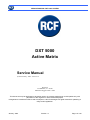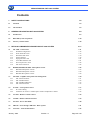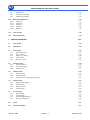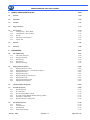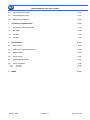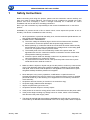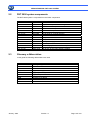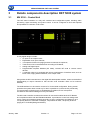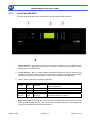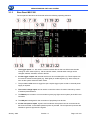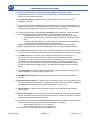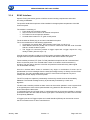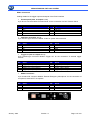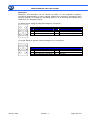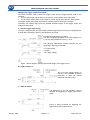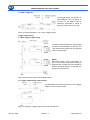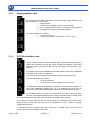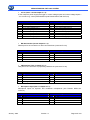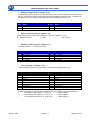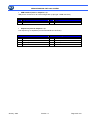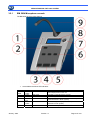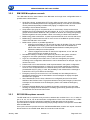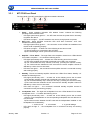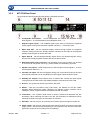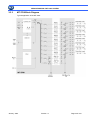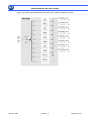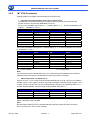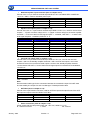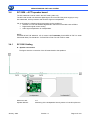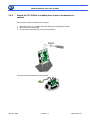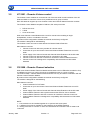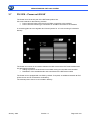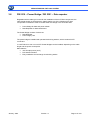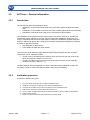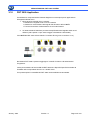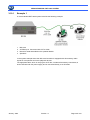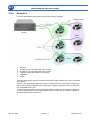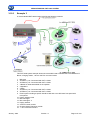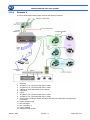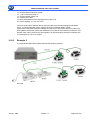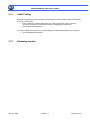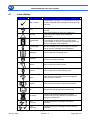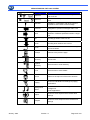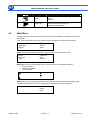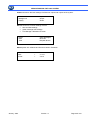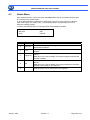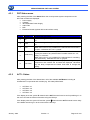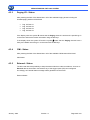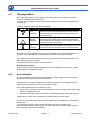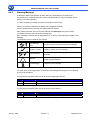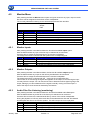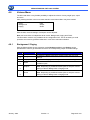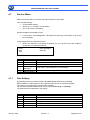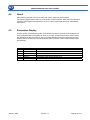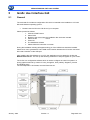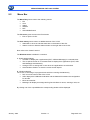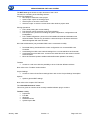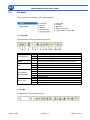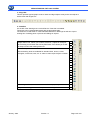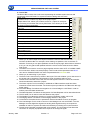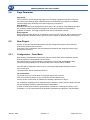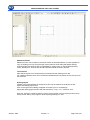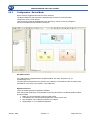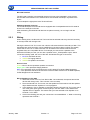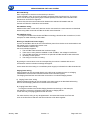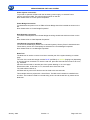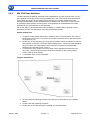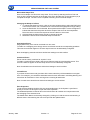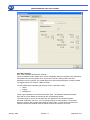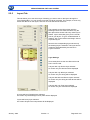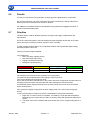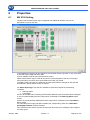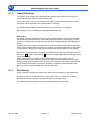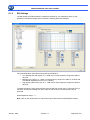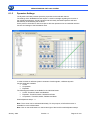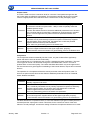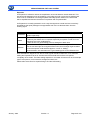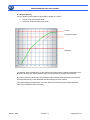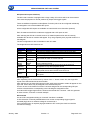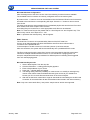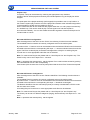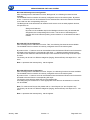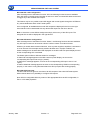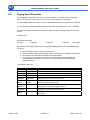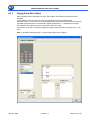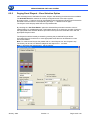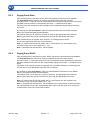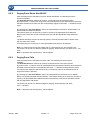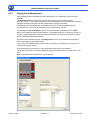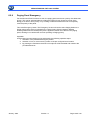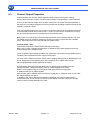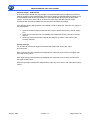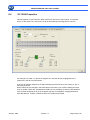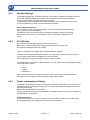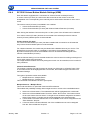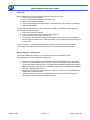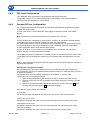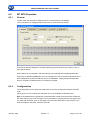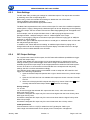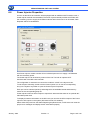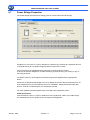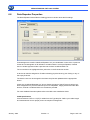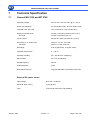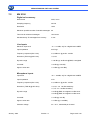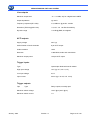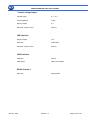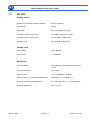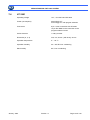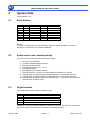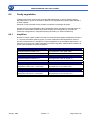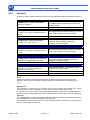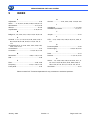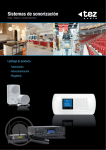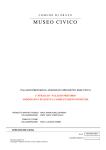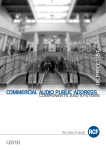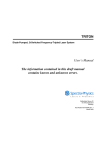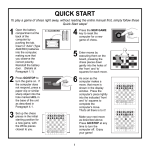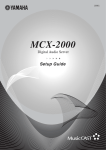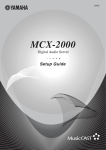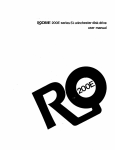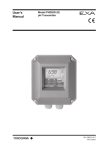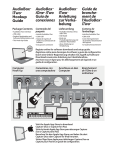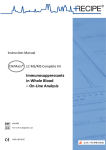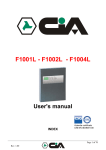Download DXT 5000 Active Matrix
Transcript
SERVICE MANUAL DXT 5000 SYSTEM DXT 5000 Active Matrix Service Manual (Issued: January 2009 - Version 1.2 RCF SpA Via Raffaello, 13 - 42100 Mancasale Reggio Emilia - Italia This document may be duplicated or otherwise used or its contents made known to third parties only with permission of the originator or other authorized people. Infringements constitute an offence and are subject to claim for damages. All rights reserved for patenting or utility model registration. January 2009 Version 1.2 Page 1 di 130 SERVICE MANUAL DXT 5000 SYSTEM Contents 1 SAFETY INSTRUCTIONS 1-6 1.1 Attention 1-8 1.2 CE Standard 1-8 2 GENERAL DESCRIPTION DXT 5000 SYSTEM 2-9 2.1 Introduction 2.2 DXT 5000 system components 2-10 2.3 Glossary e Abbreviation 2-10 3 2-9 DETAILS COMPONENTS DESCRIPTION DXT 5000 SYSTEM 3-11 3.1 MU 5100 – Central Unit 3.1.1 Standard Configuration 3.1.2 Front Panel MU 5100 3.1.3 Rear Panel MU 5100 3.1.4 EVAC Interface 3.1.5 Paging Interface card 3.1.6 ACTI Bus Interface card 3.1.7 Power Injector PU 5218 3.1.8 MU 5100 Connectors 3-11 3-12 3-13 3-14 3-16 3-21 3-21 3-22 3-22 3.2 BM5802, BM5804, BE 5808 - Microphone console 3.2.1 BM 5804 Microphone console 3.2.2 BM 5802 Microphone console 3.2.3 BE 5808 Microphone console 3-26 3-27 3-29 3-29 3.3 MT 5708 – Amplifier and speaker line management 3.3.1 MT 5708 Front Panel 3.3.2 MT 5708 Rear Panel 3.3.3 MT 5708 Block Diagram 3.3.4 MT 5708 Connectors 3-30 3-31 3-32 3-33 3-35 3.4 SC 5926 – ACTI speaker board 3.4.1 SC 5926 Cabling 3.4.2 Attach the SC 5926 to a suitable place inside a loudspeaker’s cabinet 3-37 3-37 3-38 3.5 VC 5901 – Remote Volume control 3-39 3.6 CS 5908 – Remote Channel selection 3-39 3.7 PU 5218 – Power unit 500 W 3-40 3.8 PB 5310 – Power Bridge / DR 5301 – Data repeater 3-41 3.9 ACTI bus – General information 3-42 January 2009 Version 1.2 Page 2 di 130 SERVICE MANUAL DXT 5000 SYSTEM 3.9.1 3.9.2 3.9.3 Introduction Installation procedure Termintion ACTIBus 3-42 3-42 3-43 3.10 DXT 5000 Application 3.10.1 Example 1 3.10.2 Example 2 3.10.3 Example 3 3.10.4 Example 4 3.10.5 Example 5 3-44 3-45 3-46 3-47 3-48 3-49 3.11 Cable Testing 3-50 3.12 Adressing module 3-50 MU5100 OPERATION 4-51 4 4.1 Icone display 4-52 4.2 Main Menu 4-54 4.3 Status Menu 4.3.1 DXT Status menu 4.3.2 ACTI - Status 4.3.3 Paging I/O - Status 4.3.4 CMI - Status 4.3.5 External - Status 4-56 4-57 4-57 4-58 4-58 4-58 4.4 Messages Menu 4.4.1 Error Indication 4.4.2 Warning Message 4.4.3 Message List 4-59 4-59 4-60 4-61 4.5 Monitor Menu 4.5.1 Monitor Inputs 4.5.2 Monitor Outputs 4.5.3 Audio Files Pre-Listening (monitoring) 4-62 4-62 4-62 4-62 4.6 Volume Menu 4.6.1 Background / Paging 4.6.2 Input Volume 4.6.3 Output Volume 4.6.4 Volume Zona 4-63 4-63 4-64 4-64 4-64 4.7 Service Menu 4.7.1 Date Settings 4.7.2 Time Settings 4.7.3 Acknowledge Messages 4.7.4 MT 5708 Calibration 4-65 4-65 4-66 4-66 4-66 4.8 About 4-67 4.9 Evacuation Display 4-67 January 2009 Version 1.2 Page 3 di 130 SERVICE MANUAL DXT 5000 SYSTEM 5 GRAFIC USER INTERFACE GUI 5-68 5.1 General 5-68 5.2 Menu Bar 5-69 5.3 Toolbars 5-71 5.4 Page Parameter 5-74 5.5 New Project 5.5.1 Configuration – Draw Mode 5.5.2 Configuration - Device Mode 5.5.3 Wiring 5.5.4 MU 5100 Zone definition 5.5.5 Layout Tab 5-74 5-74 5-76 5-77 5-80 5-85 5.6 Priorità 5-86 5.7 Priorities 5-86 PROPERTIES 6-87 6 6.1 MU 5100 Setting 6.1.1 The EVAC Function 6.1.2 Frame IO Settings 6.1.3 Gain Setting 6.1.4 EQ Settings 6.1.5 Dynamics Settings 6-87 6-88 6-89 6-89 6-90 6-91 6.2 Paging Panel Properties 6.2.1 Paging Panel Zone Select 6.2.2 Paging Panel Playout – Zone Selection Option 6.2.3 Paging Panel Alert 6.2.4 Paging Panel EVAC 6.2.5 Paging Panel Reset Alert/EVAC 6.2.6 Paging Panel Talk 6.2.7 Paging Panel Background 6.2.8 Paging Panel Emergency 6-100 6-101 6-102 6-103 6-103 6-104 6-104 6-105 6-106 6.3 6-107 Channel Output Properties 6.4 SC 5926 Properties 6.4.1 Speaker Settings 6.4.2 SC 5926 Gain 6.4.3 Power and Impedance Setting 6.4.4 SC 5926 Volume Button Module Settings (VBM) 6.4.5 GPI Input Configuration 6.4.6 Speaker GPI out Configuration 6-109 6-110 6-110 6-110 6-111 6-113 6-113 6.5 MT 5878 Properties 6.5.1 General 6.5.2 Configurations 6.5.3 Gain Settings 6.5.4 GPI Output Settings 6-114 6-114 6-114 6-115 6-115 January 2009 Version 1.2 Page 4 di 130 SERVICE MANUAL DXT 5000 SYSTEM 6.6 Power Injector Properties 6-116 6.7 Power Bridge Properties 6-117 6.8 Data Repeater Properties 6-118 7 TECHNICAL SPECIFICATION 7-119 7.1 General MU 5100 and MT 5708 7-119 7.2 MU 5100 7-120 7.3 MT 5708 7-123 7.4 VC 5901 7-124 8 SYSTEM DATA 8-125 8.1 Zone division 8-125 8.2 Audio source and commnd priority 8-125 8.3 Digital console 8-125 8.4 Alerm message 8-126 8.5 GPI Command terminal 8-127 8.6 Faulty segnalation 8.6.1 Amplifiers 8.6.2 Speakers 8-128 8-128 8-129 9 9-130 INDEX January 2009 Version 1.2 Page 5 di 130 SERVICE MANUAL DXT 5000 SYSTEM 1 Safety Instructions Before connecting and using this product, please read this instruction manual carefully and keep it on hand for future reference. The manual is to be considered an integral part of this product and must accompany it when it changes ownership as a reference for correct installation and use as well as for the safety precautions. RCF S.p.A. will not assume any responsibility for the incorrect installation and / or use of this product. WARNING: To prevent the risk of fire or electric shock, never expose this product to rain or humidity. This device is intended for indoor use only. 1. All the precautions, in particular the safety ones, must be read with special attention, as they provide important information. 2. POWER SUPPLY FROM MAINS a) The mains voltage is sufficiently high to involve a risk of electrocution; therefore, never install or connect this product with the power supply switched on. b) Before powering up, make sure that all the connections have been made correctly and thevoltage of your mains corresponds to the voltage shown on the rating plate on the unit, if not,please contact your RCF dealer. c) The metallic parts of the unit are earthed by means of the power cable. An apparatus with CLASS I construction shall be connected to a mains socket outlet with aprotective earthing connection. d) Protect the power cable from damage; make sure it is positioned in a way that it cannot be stepped on or crushed by objects. e) To prevent the risk of electric shock, never open the product: there are no parts inside that the user needs to access us. 3. Make sure that no objects or liquids can get into this product, as this may cause a short circuit. This apparatus shall not be exposed to dripping or splashing. No objects filled with liquid, such as vases, shall be placed on this apparatus. No naked sources (such as lighted candles) should be placed on this apparat 4. Never attempt to carry out any operations, modifications or repairs that are not expressly described in this manual. Contact your authorized service centre or qualified personnel should any of the following occur:l’apparecchio non funziona (o funziona in modo anomalo); • the product does not function (or functions in an anomalous way); • the power supply cable has been damaged; • objects or liquids have got into the unit; • the product has been subject to a heavy impact. 5. If this product is not used for a long period, switch it off and disconnect the power cable. 6. If this product begins emitting any strange odours or smoke, switch it off immediately and disconnect the power supply cable. 7. The terminals marked with the symbol are HAZARDOUS LIVE and their connection is to be made by an INSTRUCTED PERSON or the use of ready-made cables is required. January 2009 Version 1.2 Page 6 di 130 SERVICE MANUAL DXT 5000 SYSTEM 8. Do not connect this product to any equipment or accessories not foreseen. For suspended installation, only use the dedicated anchoring points and do not try to hang this product by using elements that are unsuitable or not specific for this purpose. Also check the suitability of the support surface to which the product is anchored (wall, ceiling, structure, etc.), and the components used for attachment (screw anchors, screws, brackets not supplied by RCF etc.), which must guarantee the security of the system / installation over time, also considering, for example, the mechanical vibrations normally generated by transducers. To prevent the risk of falling equipment, do not stack multiple units of this product unless this possibility is specified in the instruction manual. 9. RCF S.p.A. strongly recommends this product is only installed by professional qualified installers (or specialised firms) who can ensure correct installation and certify it according to the regulations in force. The entire audio system must comply with the current standards and regulations regarding electrical systems. 10. Supports and trolleys: The equipment should be only used on trolleys or supports, where necessary, that are recommended by the manufacturer. The equipment / support / trolley assembly must be moved with extreme caution. Sudden stops, excessive pushing force and uneven floors may cause the assembly to overturn. 11. There are numerous mechanical and electrical factors to be considered when installing a professional audio system (in addition to those which are strictly acoustic, such as sound pressure, angles of coverage, frequency response, etc.). 12. Hearing Loss: Exposure to high sound levels can cause permanent hearing loss. The acoustic pressure level that leads to hearing loss is different from person to person and depends on the duration of exposure. To prevent potentially dangerous exposure to high levels of acoustic pressure, anyone who is exposed to these levels should use adequate protection devices. When a transducer capable of producing high sound levels is being used, it is therefore necessary to wear ear plugs or protective earphones. See the technical specifications in manuals to know the maximum sound pressure levels loudspeakers are capable of producing. 13. Several blow-outs of the fuse (during a short period) are probably a sign of a serious defect. In this case, the defect needs to be located and repaired immediately. The blown fuse is to be replaced by a new one having the same specifications. January 2009 Version 1.2 Page 7 di 130 SERVICE MANUAL DXT 5000 SYSTEM 1.1 Attention IMPORTANTS NOTES To prevent the occurrence of noise on the cables that carry microphone signals or line signals (for example, 0 dB), only use screened cables and avoid running them in the vicinity of: • equipment that produces high-intensity electromagnetic fields (for example, high powerapp transformers); • mains cables; • lines that supply loudspeakers. OPERATING PRECAUTIONS • Do not obstruct the ventilation grilles of the unit. Situate this product far from any heat sources and always ensure adequate air circulation around the ventilation grilles. • Do not overload this product for extended periods of time. • Never force the control elements (keys, knobs, etc. ). • Do not use solvents, alcohol, benzene or other volatile substances for cleaning the external parts of this product. 1.2 CE Standard This product with the CE marking complies with the following standards and directives of the Commission of the European Community: 73/23/EEC IEC 950/EN 60950 Low voltage directive Electrical safety 89/336/EEC EMC directive EN 55103-1 EN 55103-2 Electromagnetic interference - emission Electromagnetic susceptibility - immunity This product is intended for use in the following electromagnetic environments: • E1 (residential) • E2 (commercial and light industrial) • E3 (urban outdoors) • E4 (controlled EMC environment, e.g. broadcast studio) All RCF SPA products have been developed, produced and tested accurately and according to the above named directives. IMPORTANT NOTE Improper handling of HF equipment like radio transceivers and mobiles can cause radio interferences on RCF Spa devices. For working reliability reasons it is strongly recommended not to use radio transceivers and mobiles near the devices! January 2009 Version 1.2 Page 8 di 130 SERVICE MANUAL DXT 5000 SYSTEM 2 General Description DXT 5000 System 2.1 Introduction RCF S.p.A. thanks you for purchasing this product, which has been made to guarantee reliability and high performance The RCF DXT 5000 is a digital system with distributed technology in which each and every component, including the speakers, is active, has its own physical place, is EN 60849 monitored and can be configured upon installation. DXT 5000 is made up of a central management unit, MU 5100, that already in basic configuration combines all inputs and outputs, both analogue and digital, the pre-recorded messaging system and EN60849 control that is needed to create an audio system with active speakers for a total of 500W of installed power: sufficient, for example, for a school, a supermarket, an office building, multiplex cinema, a small station, a hotel... A few extension boards can notably increase the MU 5100 unit power and consequently the DXT 5000 system, making it suitable for larger and more complex projects. Using the special MT 5708 interface, DXT 5000 can manage and monitor standard 100V amplifiers, relevant constant voltage outputs and the speaker lines. This makes the system extremely flexible and allows use even in situations where traditional cables already exist or technical constraints require 100V. Using active speakers, i.e. equipped with a the SC 5926 card that can drive and manage two speakers independently, the versatility and competitively of the DXT 5000 system take on a new dimension and the advantages are evident: for example, the physical connections between the speakers are independent from the zone subdivision; these then become virtual and can be grouped together (or divided) differently through multiple configurations, implemented directly on the synoptic system interface with a PC. Also, the volume, balance and other parameters of each single speaker can be personalized and modified, or associated with more than one event. The MU 5100 can directly drive a certain number of active speakers, i.e. those equipped with the SC 5926 modules, up to a total of 500W. There are 3 versions of the microphone consoles, with numbered buttons or direct selection of zones or groups, and they are extendable using key groups, all of which are completely configurable. Microphone positions and remote control panels for evacuation systems are also available. January 2009 Version 1.2 Page 9 di 130 SERVICE MANUAL DXT 5000 SYSTEM 2.2 DXT 5000 system components The DXT 5000 system is composed from the follow components: 2.3 Code Model Description 171 70 122 171 70 123 171 70 124 143 22 005 143 22 006 143 22 007 171 70 131 171 70 136 171 70 132 171 70 133 171 70 135 171 70 143 171 70 142 171 70 144 171 70 110 MU 5100 MT 5708 SC 5926 BM 5802 BM 5804 BE 5808 CS 5908 VC 5901 PI 5114 AO 5104 PU 5218 DR 5301 PB 5310 OC 5302 AGP 5316 Central unit Amplifier and speaker line management Actibus board for speakers Selective call microphone console multizona microphone console 8 zone extension module Local panel for channel selection Volume control 4 Input board for MU 5100 unit 4 output board for MU 5100 unit Extra power supply 500 W Data Repeater 100 W Power Supply Extension for Data repeater Optica Fiber Signal Converter 16 IN and 16 OUT logic interface module Glossary e Abbreviation In this guide the following abbreviations are used: Abbreviation Definition A/D CH CMI D/A ACTI I/O MIC PCB RU Analogic / Digital Channel Control Module Interface Digital / Analogic Digital Speaker System Input / Output Microphone Printed Circuit Board Rack unit 1 RU = 44 mm January 2009 Version 1.2 Page 10 di 130 SERVICE MANUAL DXT 5000 SYSTEM 3 Details components description DXT 5000 system 3.1 MU 5100 – Central Unit The DXT 5000 Controller is a fully self contained and configurable system including audio processing, signal monitoring and system control. It can be configured via GUI and adjusted and operated via a 6-button LCD screen. Its fully digital design includes: • 51 inputs to 32 outputs router, • Equalisation for 8 input channels, • 4 Compressor/Limiters for paging and announcement microphones, • Total control of all connected devices according to EN 60849, • Analog and Digital inputs • Programmable Amplifier Modules (SC 5926), 70/100V MT 5708 or remote control devices. • 7 expansion slots to be equipped with various combinations of interface cards, such as EVAC card, Paging station interfaces, ACTI output cards. Using either the MU 5708 devices or the digital SC 5926 speaker module, zones can be defined independently to output channels so that the MU 5100 Controller offers so far unknown flexibility. The USB interface is to be used to connect a PC for the initial configuration. During normal operation the system doesn’t need any PC but it is possible to connect the PC permanently for remote status monitoring such as loudspeaker surveillance, EVAC microphone surveillance and internal message memory surveillance. The MU 5100 Controller controls and monitors all connected modules at the ACTI Busses and complies therefore with the EN60849 standard. It provides the control over background music, paging and message repeating according to given configuration and allows for up to 100 priority levels for evacuation messages, 100 priorities for Alert, 100 priority levels for paging and 1 for BGM (Background Music). January 2009 Version 1.2 Page 11 di 130 SERVICE MANUAL DXT 5000 SYSTEM All of these priority levels can be defined in the set-up menu. An internal flash memory for up to 99 messages and/or a total length of 18 minutes allows up to 4 messages played simultaneously in different zones from the memory. The front panel of the unit is equipped with a display and 6 related buttons to control the most important functions of the MU 5100 Controller and other connected DXT 5000 components and to display the status of the system. All audio input channels, zones and SC 5926 speaker outputs can be monitored with the control speaker in the front panel of the MU 5100 Controller. With the optional EVAC add-on module the MU 5100 Controller fulfils all requirements of the EN60849. Therefore an additional PTT (Push To Talk)-Microphone is provided. All components in the signal path are monitored, including the EVAC-Microphone, the internal message memory, SC 5926 and loudspeakers. Special GPIs and a RS422 interface for connection of the fire command centre are supported. 3.1.1 Standard Configuration The standard configuration of the MU 5100 include: • Central unit 19” Available with RJ 45 or Phoenix connector in the ACTIBus • Mains cable • EVAC module • Microphone module connections • 8 Connectors Female Phoenix 8 pin model MC1,5/8-STF-3,81 for the trigger signal,5 Vdc output, voltage control input, Signal level input • 4 Connectors Female Phoenix 4 pin model MC1,5/4-STF-3,81 for the microphone connection and channel amplifier • 1 Connector Female Phoenix 4 pin model MSTB 2,5/4-STF-5,08 for the audio source connection and 48 Vdc stand by voltage MU 5100 version with RJ 45 include also: • 4 termination RJ 45 on 100 Ohm and 1 termination for the ACTIBus MU 5100 version with Phoenix include also: • 4 Connector Female Phoenix 5 pin model MSTB 2,5/4-STF-5,08 for the ACTIBus connection • 4 x 2 termination on 90 Ohm and 1 resistance termination for the ACTIBus. Optional accessories: • Microphone connections interface • ACTIBus interface output January 2009 Version 1.2 Page 12 di 130 SERVICE MANUAL DXT 5000 SYSTEM 3.1.2 Front Panel MU 5100 The front panel of the MU 5100 Controller offers the following operating elements 1. Control Speaker : The audio monitoring unit includes a loudspeaker and a related volume control knob. The speaker serves to monitor any audio channel of the unit that has been selected via the Control Element. 2. Control Element : With the control element, settings and selections can be carried out and indicated. The control element consists of a monochrome graphic LCD Display and 6 related push buttons (soft keys). The soft keys are used to carry out settings and selections. 3. LEDs in the front panel are indicating the following: LED Colore Stato Descrizione ALARM Red ON LIGHT ERROR RUN Power On Yellow Green Green FLASH LIGHT FLASH LIGHT ON LIGHT 48V OK Green ON LIGHT lights up when a page of alert or evacuation priority takes place if a defective component has been detected. blinks while the system is running normally the power supply is working correctly a sufficient redundant power supply is connected and works correctly 4. EVAC cover plate: Each basic MU 5100 Controller is equipped with a metal plate on its front panel. This metal plate serves to cover an assembly opening designed for the installation of an optionally available EVACUATION microphone. January 2009 Version 1.2 Page 13 di 130 SERVICE MANUAL DXT 5000 SYSTEM 3.1.3 Rear Panel MU 5100 The rear panel of the MU 5100 Controller offers the following operating elements 5. The trigger inputs 1-8 : are used to connect external devices that can affect internal audio routings or other actions (GPI in). Via an external contact, internal audio routings can be changed, deleted, activated, muted or the like. 6. Via the trigger outputs 1-8 :external devices can be controlled (GPI out). These outputs can for instance activate visual signals (e.g. flash lights) or audible signals (e.g. alarm sirens) as soon as the system enters the alarm mode. 7. The provided 5 V DC serve to trigger the opto coupler trigger inputs so that no external power supply is required. 8. The control voltage inputs can be used to control the volume of certain channels by means of external potentiometers. 9. The RS232 port is meant to connect another system (e.g flight control system) to the MU 5100 Controller. 10. The CMI port is designed for the connection of proprietary bus devices. 11. Via the microphone inputs, dynamic and condenser microphones can be connected to the MU 5100 Controller. A switchable phantom power is provided. The microphone inputs are also suitable for generic high level line signals January 2009 Version 1.2 Page 14 di 130 SERVICE MANUAL DXT 5000 SYSTEM 12. The MU 5100 Controller is equipped with 2 gain control potentiometers. These potentiometers are used to adjust the MU 5100 Controller’s microphones preamplifiers to the levels of the connected microphones. 13. The redundant power connector can be used to connect an external 48 V PSU for redundancy purposes. 14. The MU 5100 Controller is equipped with a combined power inlet which includes the power socket, the central power on/off switch and a main fuse. Note: a replaced fuse must be of the same type as the original one according to the labelling on the fuse holder. 15. The MU 5100 Controller is equipped with 4 ACTIBus output connectors. These connectors are representing the main outputs of the MU 5100 and are used for the following: - To distribute electrical power to the connected ACTIBus modules (e.g. SC 5926) - To distribute audio data to the connected ACTIBus components (unidirectional data flow) - To allow for the exchange of control data between the MU 5100 Controller and the connected ACTIBus components (bidirectional data flow) In addition to the MU 5100 Controller in the RJ45 ACTIBus variant the controller is also available with Phoenix-type connectors (model MSTB 2,5/5 GF-5.08).for ACTIBus cabling. 16. The line inputs can be used to feed in up to 3 stereo line inputs from any audio device, such as CD players, PCs, Note: Incoming stereo signals are internally converted into mono signals. 17. The USB port serves to connect a PC to the MU 5100 Controller. A PC needs to be connected for the initial configuration of the system. Once having made the initial configuration, all further settings can be carried out and displayed via the MU 5100Controller’s front panel control and indication elements. Nevertheless, it is possible to permanently connect a PC to monitor all system components in real time such as loudspeakers, EVAC microphone and internal message memory. The USB port can also be used to control the device 18. The line outputs are used for additional devices that require an analog line signal, such as external amplifiers, recorders, logging machines, etc. 19. FIREMAN input microphone :microphone input with priority for the Fireman emergency console 20. Microphone base interface : 4 inputs for the microphone console. The mains voltage for the console is available on the ACTIBus. In addition to the PCB in the RJ45 variant the moduler is also available with Phoenix-type connectors (model MCD 1,5/4 G1F-3.81). 21. RS 422 inteface : Interface for the connection of the Mu 5100 with the central fire allarm control system. 22. Input Output trigger : 2 Input contact for the external equipments, like central allarmsystem, when is necessary to have more contact more than RS 422. 2 output contact that can control external equipments and monitor same fault 23. The MU 5100 Controller has 5 slots for the insertion of optionally available extension cards. The following extension cards for the MU 5100 Controller are available: - Paging Interface Card (es- PI 5114) position 1. - ACTI Interface Card (es- AO 5104) position 4 e 5. The locatiopn 2 and 3 are not define for future application January 2009 Version 1.2 Page 15 di 130 SERVICE MANUAL DXT 5000 SYSTEM 3.1.4 EVAC Interface Specific EVAC (evacuation) option to fulfil the severe licensing requirements and orders according to EN60849. The specific handheld microphone will be installed in the appropriate compartment of the MU 5100 front panel. The module is consisting of: • Front panel with microphone holder • XLR 5 connector to be use for an external microphone • PTT button for the microphone attivation • Covered alarm button for PTT (push to talk) action The kit includes an EVAC plug-in card and a handheld microphon The 3 card sockets are for the following applications: • Connection of a specific RCF Spa “Fireman Panel” (item 19 cap 3.1.2) • Serial RS422 connector (COM) can be used to interconnect the MU 5100 Controller with the central fire alarm system. • The Trigger I/O connector provides 2 trigger inputs and 2 trigger outputs for a big variety of tasks. (Item 22 cap 3.1.2). If the M U5100 Controller is used as an EVAC system according to EN 60849, it must be equipped with the optional available EVAC interface card and the EVAC front panel. These modules provide a PTT (Push To Talk) handheld microphone and an “Activate Alarm” button on the front panel. The “Activate Alarm” button is covered to avoid evacuation by accident. The user has to open the cover first and push the button before any alarm signal can be activated manually. Once the “Activate Alarm” button is activated, any single or combination of zones can be preselectedì to receive messages from the internal message memory or directly from the EVAC microphone. The call is activated either by the PTT of the EVAC microphone or by the 6 softkeys around the display on the front panel. The PTT microphone capsule is permanently monitored by the MU 5100 as demanded by EN60849. The internal message memory is permanently monitored by a check sum algorithm. The MU 5100 Controller provides an alarm tone over the monitor speaker in case a system fault is recognized (the monitor volume potentiometer is by-passed for the alarm tone). A reset button interrupts the alarm tone. In combination with the MT 5708 (even in combination with any third-party amplifier) or with the powered ACTIBus and SC 5926 the entire signal path is monitored by the MU 5100 Controller as required by EN60849. 2 Trigger inputs and 2 Trigger outputs and a serial interface (RS422) can be used to connect the fire command centre or other control devices. January 2009 Version 1.2 Page 16 di 130 SERVICE MANUAL DXT 5000 SYSTEM EVAC Connectors Cabling details for the trigger inputs and outputs of the EVAC Interface • Fireman panel (item 19 chapter 3.1.3): 8-pin RJ 45 connector labled “Fireman Panel” for the connection of a RCF Fireman Panel PIN 1 2 3 4 Signal MIC + MIC +48 VDC GND Connector PIN 5 6 7 8 Signal CMI data+ CMI dataMON+ MON- • COM (item 22 chapter 3.1.3): 8-pin Phoenix-type connector labeled “COM” for system interconnection PIN 1 2 3 4 Signal +5 VCC +5 VCC RXRX+ Connector PIN 5 6 7 8 Signal TX+ TXGND Shield • Trigger I/O (item 21 chapter 3.1.3): 8-pin Phoenix-type connector labeled “Trigger I/O” for the connection of external trigger devices PIN 1 2 3 4 • Signal Trigger input 1 optocoupler 1+ Trigger input 1 optocoupler 1Trigger input 2 optocoupler 2+ Trigger input 2 optocoupler 2- Connector PIN 5 6 7 8 Signal Trigger output 1 relay A Trigger output 1 relay B Trigger output 2 relay A Trigger output 2 relay B EVAC Front Panel : 5-pin female XLR connector labeled “External Emergency Microphone” for the connection of an optional, external PTT microphone PIN 1 2 3 January 2009 Signal Shield MIC+ MIC- Connector PIN 4 5 Version 1.2 Signal PTTPTT+ Page 17 di 130 SERVICE MANUAL DXT 5000 SYSTEM Adjustment Emergency announcements can be carried out either via the integrated emergency microphone (default setting) or via an optional, external PTT emergency microphone. When using an external PTT microphone, the default setting of J5 on the PCB of the EVAC Front Panel has to be changed as follows: J5, default jumper setting for integrated emergency microphone PIN 1 2 3 Signal No jumper No jumper Connected to pin 5 via jumper Jumper 5 PIN 4 5 6 Signal Connected to pin 6 via jumper Connected to pin 3 via jumper Connected to pin 4 via jumper J5, jumper setting for optional, external emergency PTT microphone PIN 1 2 3 January 2009 Signal Connected to pin 3 via jumper Connected to pin 4 via jumper Connected to pin 1 via jumper Version 1.2 Jumper 5 PIN 4 5 6 Signal Connected to pin 2 via jumper No jumper No jumper Page 18 di 130 SERVICE MANUAL DXT 5000 SYSTEM Wiring of the trigger inputs and outputs The EVAC Interface Card provides two trigger inputs and two trigger outputs used for the following: • The two optocoupler inputs allow for the input of control signals into the MU 5100. • The two relay outputs allow for the output of control signals out of the DXT 5000 system. The trigger inputs and outputs are wired via a built-in 8-pin Phoenix-type connector. Following, the internal wiring and the possible external wirings of the trigger inputs and outputs are described. A - Internal trigger input wiring The GPI is equipped with two optocoupler isolated trigger inputs. Each input is equipped with a serial 430 Ω resistor as shown in the illustration on the left. Possible external trigger input wiring The GPI is originally designed for an input voltage of +5 V, but it is also possible to input e.g. +24 V. The following illustrations provide examples for the triggering of the trigger input with: +5 V input voltag A switch +24 V input voltage Figure 1: Block diagram, showing the internal design of the trigger inputs B - Input voltage 5 V The +5 V input voltage version on the left is the standard operating procedure. It does not require additional external circuitry. Figure 2: Wiring example for +5 V input voltage version C - External switch The illustration on the left provides a wiring example for triggering the trigger input with a switch. Figure 3: Wiring example for triggering the trigger input via an external switch January 2009 Version 1.2 Page 19 di 130 SERVICE MANUAL DXT 5000 SYSTEM D - Input voltage 24 V If the trigger inputs are fed with an input voltage of +24 V as shown on the left, a 2 kΩ resistor must be externally connected in series to get the nominal current of 10 mA. Figure 4: Wiring example for +24 V input voltage version Trigger output wiring A - Basic trigger output wiring. The EVAC Card provides two relay outputs as shown in the illustration on the left. The 1 kΩ serial sense resistor can be bypassed via an internal jumper. NOTE! Both relay output 1 and 2 (connectors J7 and J9 on the PCB of the EVAC Card) are equipped with a jumper each per default to bypass the sense resistor. If required, the jumpers can be removed Figure 5: Basic wiring of the control signal outputs .B - Trigger output wiring, external LED The illustration on the left shows how to wire a trigger output to drive an external LED. Figure 6: Wiring for a trigger output to drive an external LED January 2009 Version 1.2 Page 20 di 130 SERVICE MANUAL DXT 5000 SYSTEM 3.1.5 Paging Interface card The Paging Interface Card is intended to connect RCF Spa Paging Stations. (see item 20 chapter 3.3). Card specs: • 4 paging buses • 2 cards may be installed in the MU 5100 Controller • Up to 32 Paging Stations can be connected (2 cards required) • Providing power supply for the Paging Stations The card is available in 2 versions: • 4 x RJ45 connectors • 4 x Phoenix connectors (model MCD 1,5/4 G1F-3.81). 3.1.6 ACTI Bus Interface card The MU 5100 Controller is already equipped with 4 powered 8-channel ACTI line outputs with 125W each to drive and control SC 5926 and speakers. These ACTI lines can also be connected to MT 5708 in combination with third-party 100V amplifiers. To extend the MU 5100 possibilities the ACTIBus interface card offers 4 additional ACTIBuses with 8 audio channels each. The capacity can be increased with 32 additional audio channels per card. This card is available in 2 versions: • 4 x RJ45 connectors • 4 x Phoenix connectors (model MC 1,5/5 GF-3.81). To expand the number of loudspeakers connected to the MU 5100 Controller or to have more independent speaker lines, up to 8 additional ACTI lines can be connected by optional available interface cards with 4 ACTIBus interfaces each. The ACTIBus outputs can either be connected to the Power Injector PU 5218 providing 4 powered ACTIBusses for the usage of SC 5926 and/or to the MT 5708 as an interface between third-party 100V amplifiers and the MU 5100 Controller. In its maximum system expansion, the MU 5100 Controller in combination with the DXT 5000 Power Injector and SC 5926 can drive up to 12 ACTIBusses or up to 1,500W of centrally supplied system power. In combination with the 8 channel MT 5708, a MU 5100 Controller system can control and monitor up to 96 zones created via 100V lines. January 2009 Version 1.2 Page 21 di 130 SERVICE MANUAL DXT 5000 SYSTEM Note: unlike the 4 powered standard ACTIBuses provided by the MU 5100 Controller, these additional ACTIBuses do not carry any power. Therefore, power needs to be fed in via the Power Injector PU 5218 before ACTI modules can be installed and operated on the ACTI Buses coming from the ACTI Interface Card. 3.1.7 Power Injector PU 5218 The PU 5218 Power Injector is designed for use in combination with the MU 5100 Controller to extend the output capability. Contrary to the 4 built in MU 5100 standard ACTIBus connectors, the optional ACTIBus card requires an external power supply. The Power Injector allows powering up to 4 optional ACTI Busses with 125W each. The unit includes a 600W power supply powering the 4 ACTI outputs. Using two PU 5218 Power Injectors connected to the additional 8 ACTIBusses of the MU 5100 Controller increases the digital speaker system output power to a total maximum of 1.500 Watt. A redundant 48V input is supported. The 48V input and the PSU are monitored independently. The maximum range of the Power Injector interface is 200 m / 660 ft*. Note: After a maximum of 200 m / 660 ft* the data must be refreshed for further transfer on the ACTIBus. Please refer to the chapter “ACTIBus Extension” 3.1.8 MU 5100 Connectors Cabling details for the trigger inputs and outputs of the MU 5100 • Trigger inputs (item 5 chapter 3.1.3): Trigger inputs 1 - 16 for external signalling contacts (2x8 Phoenix MCD1,5/8-G1F3) PIN 1 2 3 4 5 6 7 8 Left Connector Signal Trigger input 1 optocoupler 1 + Trigger input 1 optocoupler 1 Trigger input 3 optocoupler 3 + Trigger input 3 optocoupler 3 Trigger input 5 optocoupler 5 + Trigger input 5 optocoupler 5 Trigger input 7 optocoupler 7 + Trigger input 7 optocoupler 7 - PIN 9 10 11 12 13 14 15 16 Right Connectr Signal Trigger input 2 optocoupler 2 + Trigger input 2 optocoupler 2 Trigger input 4 optocoupler 4 + Trigger input 4 optocoupler 4 Trigger input 6 optocoupler 6 + Trigger input 6 optocoupler 6 Trigger input 8 optocoupler 8 + Trigger input 8 optocoupler 8 - • Trigger output (item 6 chapter 3.1.3): Trigger outputs 1 - 16 for the connection of external visible and audible signals (2x8 Phoenix MCD1,5/8-G1F3,81) PIN 1 2 3 4 5 6 7 8 January 2009 Left Connector Signal Trigger output 1 relay A Trigger output 1 relay B Trigger output 3 relay A Trigger output 3 relay B Trigger output 5 relay A Trigger output 5 relay B Trigger output 7 relay A Trigger output 7 relay B PIN 9 10 11 12 13 14 15 16 Version 1.2 Right Connectr Signal Trigger output 2 relay A Trigger output 2 relay B Trigger output 4 relay A Trigger output 4 relay B Trigger output 6 relay A Trigger output 6 relay B Trigger output 8 relay A Trigger output 8 relay B Page 22 di 130 SERVICE MANUAL DXT 5000 SYSTEM • 5 V dc (items 7 and 8 chapter 3.1.3): 5 VDC output to power supply the trigger or control voltage inputs and control voltage inputs 1 - 4 to connect e.g. control potentiometers (2x8 Phoenix MCD1,5/8-G1F3,81) PIN 1 2 3 4 5 6 7 8 Left Connector Signal GND DC output GND DC output + 5 V control voltage input 1 Control voltage input 1 GND control voltage input 1 + 5 V control voltage input 3 Control voltage input 3 GND control voltage input 3 PIN 9 10 11 12 13 14 15 16 Right Connectr Signal + 5 V DC output + 5 V DC output + 5 V control voltage input 2 Control voltage input 2 GND control voltage input 2 + 5 V control voltage input 4 Control voltage input 4 GND control voltage input 4 • RS 422 Interface (item 9 chapter 3.1.3): RS422 port for the connection to other control devices (connector RJ 45) Left Connector PIN 1 2 3 4 Right Connectr Signal TX + PIN 5 6 7 8 TX RX + Not Connected Signal Not Connected RX Not Connected Not Connected • CMI Interface (item 10 hapter 3.1.3): CMI port for the connection of proprietary CMI devices (connector RJ 45) Left Connector PIN 1 2 3 4 Right Connectr Signal CMI high PIN 5 6 7 8 CMI low GND CMI high Signal CMI low GND + 12 V + 12 V • Microphone input (item 11 chapter 3.1.3): Microphone inputs for dynamic and condenser microphones (2x4 Phoenix MCD1,5/4G1F3,81) Left Connector PIN 1 2 3 4 January 2009 Right Connectr Signal Shield PIN 5 6 7 8 MIC 1 + MIC 1 Shield Version 1.2 Signal Shield MIC 2+ MIC 2 Shield Page 23 di 130 SERVICE MANUAL DXT 5000 SYSTEM • Stand by voltage (item 13 chapter 3.1.3): 48 VDC power input connector for the connection of an external redundant 48 VDC power source. 4-pin built-in male Phoenix-type connector MSTB-2,5/4-GF-5,08. The counterpart to this built-in power connector is Phoenix-type connector MSTB2,5/4-STF-5,08 Left Connector PIN 1 2 Right Connectr Signal + 48 V + 48 V PIN 3 4 Signal GND GND • Power connectors (item 14 chapter 3.1.3): Power socket with fuse and power switch (90 - 264 VAC, 50/60 Hz, 1.0 A) N – Neutral conductor L- Fase PE - Ground • ACTIbus Interface (itam 15 chapter 3.1.3): ACTIBus outputs 1 – 4 (connector RJ 45) PIN 1 2 3 4 Left Connector Signal TX + (GND) TX - (GND) RX + (48 V) TX - (GND) PIN 5 6 7 8 Right Connectr Signal TX + (GND) RX - (48 V) RX + (48 V) RX - (48 V) • Line input (item 16 chapetr 3.1.3): Line level signal inputs e.g. for CD players ( 2x8 Phoenix MCD1,5/8-G1F3,81) PIN 1 2 3 4 5 6 7 8 Left Connector Signal Line Input 1 + Line Input 1 Shield Line Input 3 + Line Input 3 Shield Line Input 5 + Line Input 5 - PIN 9 10 11 12 13 14 15 16 Right Connectr Signal Line Input 2 + Line Input 2 Shield Line Input 4 + Line Input 4 Shield Line Input 6 + Line Input 6 - Internal conversion of incoming stereo signals into mono signals is carried out as follows: • Line inputs 1 and 2 (Pins 1,2, 9 and 10) --> Mono signal 1 • Line inputs 3 and 4 (Pins 4, 5, 12 and 13) --> Mono signal 2 • Line inputs 5 and 6 (Pins 7, 8, 15 and 16) --> Mono signal 3 January 2009 Version 1.2 Page 24 di 130 SERVICE MANUAL DXT 5000 SYSTEM • USB Interface (item 17 chapter 3.1.3): USB port to connect a PC for initial configuration (4-pin type 2 USB connector) Left Connector PIN 1 2 Right Connectr Signal +5V PIN 3 4 Data - Signal Data + GND • Output line (item 18 chapter 3.1.3): Line outputs e.g. to amplifiers (2x4 Phoenix MCD1,5/4-G1F3,81) Left Connector PIN 1 2 3 4 January 2009 Right Connectr Signal Shield PIN 5 6 7 8 Line output 1 + Line output 1 Shield Version 1.2 Signal Shield Line output 2 + Line output 2 + Shield Page 25 di 130 SERVICE MANUAL DXT 5000 SYSTEM 3.2 BM5802, BM5804, BE 5808 - Microphone console The BM 5000 series microphone consoles for announcements are part of the DXT digital system. The BM 5802 and BM 5804 are bases that are equipped with a microphone and can be directly connected to the MU 5100 central unit; the BE 5808, on the other hand, supports models BM 5802 and 5804, extending the number of buttons, thus increasing potential. Up to 8 modules can support a console for a total of 64 added buttons to the ones found on the microphone base. You can send announcements and calls through the console to the different pre-configured zones or groups of zones, recall matrix configurations, intervene on sound levels, select music sources in different areas, send routine messages or alarms stored in the system memory or other possibilities still. Each button can be programmed by the system according to the client’s needs. The microphone insert button and the general call button are always available. The button to pre-set the alarm is, on the other hand, removable when the console is being installed in order to limit the use to operators only. The unidirectional and high-clarity microphone is fixed to the flex shaft and equipped with a ring that lights up when the microphone is activated. The base can be fed by a digital bus line as well as an external 24 Vdc feed. Up to 8 microphone consoles can operate on each connection line setting the means of access to the system. January 2009 Version 1.2 Page 26 di 130 SERVICE MANUAL DXT 5000 SYSTEM 3.2.1 BM 5804 Microphone console The BM 5804 have the follow feature: 1. Are available the follow LED indication : LED RUN L/FLT R/LT EMERG Colour Green / Yellow Yellow Yellow State ON LIGHT Description ON LIGHT ON LIGHT ON LIGHT Local faulty on the Microphone console Remote faulty on the main unit EVAQUATION message ACTI (only in the microphone console dedicated to EVAC system) ALERT message ACTI (only in the microphone console dedicated to EVAC system) ACTI Bus line busy Red ALERT BUSY January 2009 ON LIGHT Yellow Yellow ON LIGHT Main voltage present on the unit Version 1.2 Page 27 di 130 SERVICE MANUAL DXT 5000 SYSTEM 2. EMERGENCY button: with LED (red) indicator, activation trough a Password (available only in the EVAC version) 3. CHIMA Button: with LED (green) indicator. Chime works as toggle switch, LED is ON when Chime is selected. Chime ON: push zone button(s) then PTT. You could OFF chime during a certain announcement pushing chime button before any moment, even before PTT. Chime LED is ON again at the end of paging. When Chime is in progress a pressure of Chime button stops it immediately and microphone goes active immediately before chime finishes. If Chime is pushed during an announcement it goes out mixed (if possible) with microphone signal if any. 4. PTT Button: with LED (green) indicator. When selected every time the PTT is pressed the announcement is preceded by the tone. PTT flashing during chime diffusion, steady when chime finishes and mike is ON. MIC LED ring follows same way of PTT LED. 5. GENERAL CALL Button: with LED (green) indicator. Can be a System all call (all the zones of the system, ALL Call console (all the zone stored in the other buttons of the console), a group. 6. Configuration Button: with 2 LED (green/Yellow) indicator. Possibility to label the buttons to be foreseen. Configurable for all the annuncment Playout, Alert, Evac or Background music 7. Encoder: Encoder with push & switch facility to access on the LCD menu 8. Display: LCD Display 20 character on 4 line in blue colour to show all the menu features 9. Microhone: Gooseneck Electrect Cardioid Microphone January 2009 Version 1.2 Page 28 di 130 SERVICE MANUAL DXT 5000 SYSTEM 3.2.2 BM 5802 Microphone console The BM 5802 have the same feature of the BM 5804 and trough the 8 configurable button is possible set the follow feature: • • • • • • • • • • • • 3.2.3 Single Zone button: pushed before PTT when calling a single zone. Green LED lightsup when zone selected (flashes if zone engaged by others), more than one zone button can be pressed sequentially to address the paging on multiple zones. Chime is according to Chime button selection. Group button (the group is composed by two or more zones). Group can be set in a separate part of the configuration SW and called A, B, C, D etc. The number of possible groups can be limited if needed to 128 if possible or minimum 64. Zone(s) and group(s) selection together has to be possible. Chime is according to Chime button selection. BGM routing preset combination: it recalls a preset related to music sources and zones BGM muting: it switches ON and OFF a music source or the BGM on specific zone(s). Yellow LED ON when music muted. BGM volume up/down, 2 possible approaches: 1. 2 buttons are engaged (one for UP and the other for DOWN). They act on BGM input (BGM source input); green LED is ON when level is the default one, yellow LEDs close to UP and DOWN buttons flashes/or steady during level adjustment; 2dB per time when pushed. 2. 1 button engaged and encoder is used for the adjustment, a “bar” with the name of the source is showed on the LCD. DAY/NIGHT setting: it recalls 2 levels previously stored on the system: 2 buttons engaged or one button plus display message and encoder “push” selection. Logic out, even delayed: the button acts on a GPI out managed by the system. According to the configuration SW the action can be simultaneous or delayed. Logic out can be N.O or N.C. Preset-recall: in this case the button recall a preset stored in the system configuration Pre-recorded message activation: it triggers a pre-recorded message in pre-defined zones or in the zones selected on the console itself (in this case the button has to be pressed after the PTT giving, in case, the possibility to talk mixed with the message or instead of the PTT just to deliver the message. Emergency button (if not removed or if non activated) can have delayed action or password activated and can be associated to some messages on display to explain what there is in progress Alert, Reset/restore, Evac: these 3 buttons once configured permit to have similar facilities of the Fireman Panel. To get these buttons working the Emergency button has to be kept on the consoles since the Emergency button can enable the Emergency procedure. Fault acknowledge (Buzzer stop): probably the encoder could work in this way after showing on display the fault description. Possibility (protected by password) to restore the fault after the cause has been solved. BE 5808 Microphone console The BE 5808 has an 8 position rotary encoder to address the modules from 1 to 8, in order to get 8, 16, 24, 32, 40, 48, 56 and 64 button configurations. Each of the 8 buttons has 2 LEDs: one green and one bicolour yellow/red. Possibility to label the buttons to be foreseen. Up to 8 extension modules can be electrically and physically linked to a microphone console BM 5804 and BM 5802. One 8 pole connector permits the link to the BM 5804/BM 5802, another one 8 pole connector allows the link to the next BE 5808. Both the connectors under the feet. January 2009 Version 1.2 Page 29 di 130 SERVICE MANUAL DXT 5000 SYSTEM 3.3 MT 5708 – Amplifier and speaker line management The MT 5708 can also be combined with traditional 70/100 Volt PA systems by means of the DXT 5000. This device is designed to convert the digital audio signals from the ACTIbus into discrete analog channels and to feed them to up to eight conventional analog power amplifiers. Additionally, a complete monitoring of all connected amplififiers, lines and loudspeakers is included. The following functions: • Conversion of digital ACTIBus audio data into analog signals • Distribution of analog line level signals to 70 V / 100 V amplifiers • Re-Distribution of amplified 70 V / 100 V signals to loudspeakers via loudspeaker lines • onitoring of amplifier channels and loudspeaker lines by means of a 20 kHz pilot tone • impedance monitoring of speaker lines allows monitoring without a return signal from the speaker line (2 wire) • Hot standby amplifiers are switched into place when amplifier channels fail • Immediate disconnection of loudspeaker lines affected by a ground leakage or indication of ground leakage The MT 5708 includes the following features: • • • • • • • • ACTIBus interface including 8 monitored audio inputs 10 audio outputs to 70 V / 100 V amplifiers 8 monitored amplifier inputs (70 V / 100 V) 2 monitored standby amplifier inputs (70 V / 100 V) 8 monitored loudspeaker line outputs Internal watchdog 20 LEDs for error status indication 48V DC input for backup voltage supply The MT 5708 is designed as a rackmount 1U device. January 2009 Version 1.2 Page 30 di 130 SERVICE MANUAL DXT 5000 SYSTEM 3.3.1 MT 5708 Front Panel The front panel of the MT 5708 offers the following operating elements 1. Power : Green operating indication LED labeled “Power” indicates the following operating states of the MT 5708: - LED lights permanently green if ... the MT 5708 receives the power that is necessary to operate the device. - LED does not light if ... the MT 5708 does not receive enough power to operate. 2. ACTI Link : Green ACTIBus connection LED “ACTI Bus connection“ ACTI Link” indicates the following states: - LED lights permanently green if ... the connection to the ACTIBus is established and the MT 5708 is operating properly. - LED does not light if ... at least one of the following errors has occurred: A) The MT 5708 is not connected to the ACTI Bus. B)The Line Manager cannot synchronize to the ACTI Bus. 3. Amplifier – Error Status : The eight Red active amplifier channel error LEDs labeled “Error Status, Amplifier 1 - 8” indicate the following errors: - LED lights permanently red if ... at least one of the following errors has occurred: A) The active amplifier channel that is assigned to this LED is not connected. B) The connected active amp. channel or the amp. providing this channel is faulty. C) The interconnection between the MT 5708 and the active amplifier channel is affected by a short circuit or line break. - LED does not light if ... the monitored active amplifier channel is connected correctly and working properly. 4. Standby : The two red standby amplifier channel error LEDs “Error Status, Standby 1,2” indicate the following errors: - LED lights permanently red if ... at least one of the following errors has occurred: A)The standby amplifier channel that is assigned to this LED is not connected. B) The connected standby amp. channel or the amp. providing this channel is faulty. C)The interconnection between the MT 5708 and the standby amplifier channel is affected by a short circuit or line break. - LED does not light if ... the connected monitored standby amplifier channel is connected correctly and working properly. 5. Loudspeaker Line : The eight red loudspeaker line error LEDs labeled “Error Status, Loudspeaker Line 1 - 8” indicate the following errors: - LED lights permanently red if ... at least one of the following errors has occurred: A)One or more loudspeakers on the corresponding loudspeaker line are defective or not connected. B)The interconnection between the MT 5708 and the loudspeakers installed on this loudspeaker line is affected by: 1 - a short circuit 2 - a line break 3 - a ground leakage. - LED does not light if ... the loudspeaker line is connected correctly and working properly. January 2009 Version 1.2 Page 31 di 130 SERVICE MANUAL DXT 5000 SYSTEM 3.3.2 MT 5708 Rear Panel The rear panel of the MT 5708 offers the following operating elements 6. Loudspeaker line outputs : Via the loudspeaker line outputs, the amplified analog audio signals 1 - 8 are transmitted to the loudspeaker lines 1 - 8. 7. Ampified signal inputs : The amplified signal inputs serve to transmit the amplified analog signals coming from the active amplifier channels 1 - 8 to the MT 5708. 8. Spare Amp OUT : Via the amplified standby channel through outputs, the amplified channels coming from the two standby amplifier channels can be output to the amplified standby channel inputs of another MT 5708. 9. Spare Amp IN : Via the amplified standby signal inputs, the amplified signals coming from the two standby amplifier channels are fed into the MT 5708. 10. Redundant power input connector: The redundant power input connector can be used to connect a 48 VDC power source (e.g. external PSU) for redundancy purposes. 11. Speaker line outputs : These outputs serve to transmit the line level signals 1 - 8 to the active amplifier channels 1 - 8 12. Cascade line inputs: the line level signals coming from a second MT 5708 can be input and internally switched over to the standby line level signal outputs of this MT 5708. 13. Standby line outputs: These outputs serve to transmit the cascade line level signals coming from second MT 5708 to the standby amplifier connected to this MT 5708. 14. Ground : The ground bolt serves to ground the MT 5708. 15. Adress : With this 16-position rotary code switch, the address for the MT 5708is adjusted. When rotating the switch clockwise, the address number increases. When rotating the switch counterclockwise, the address number decreases. . 16. Termination : The 2-position slide switch is used to activate and deactivate the bus termination. When switching the slide to the left, the termination is deactivated. When switching the slide to the right, the termination is activated 17. ACTI Bus : Via this 5-pin RJ 45 connector the ACTIBus input and output is carried out. 18. Power socket : Via the 3-pin male power socket the MT 5708 is connected to the power supply system. The MT 5708 is protected by a fuse. Replace fuses must be of the same type as the original ones according to the fuse labeling January 2009 Version 1.2 Page 32 di 130 SERVICE MANUAL DXT 5000 SYSTEM 3.3.3 MT 5708 Block Diagram Typical application of the MT 5708: January 2009 Version 1.2 Page 33 di 130 SERVICE MANUAL DXT 5000 SYSTEM Figure 4 provides a typical application with 8 ACTI and 2 standby amplifier channels. January 2009 Version 1.2 Page 34 di 130 SERVICE MANUAL DXT 5000 SYSTEM 3.3.4 MT 5708 Connectors Cabling details for the trigger inputs and outputs of the MT 5708. • Input line and output speaker (item 6 and 7 chapter 3.3.2): The illustration on the left shows the pin numbering of the built-in Phoenix terminal strips Pinouts of the four 2x4 Phoenix MDSTB2,5/4-G1-5.08 Pinout of the amplified signal inputs 1 - 4 labeled INPUT 1...4 “ and the loudspeaker line outputs 1 - 4 labeled LS - OUT 1.. PIN 1 2 3 4 5 6 7 8 Left Connector Signal PA In 1 + PA In 1 PA In 2 + PA In 2 LS Out 1+ LS Out 1LS Out 2+ LS Out 2- PIN 1 2 3 4 5 6 7 8 Right Connectr Signal PA In 3 + PA In 3 PA In 4 + PA In 4 LS Out 3+ LS Out 3LS Out 4+ LS Out 4- Pinout of the amplified signal inputs 5 - 8 labeled INPUT 5...8 “ and the loudspeaker line outputs 5 - 8 labeled LS - OUT 1 PIN 1 2 3 4 5 6 7 8 Left Connector Signal PA In 5 + PA In 5 PA In 6 + PA In 6 LS Out 5+ LS Out 5LS Out 6+ LS Out 6- PIN 1 2 3 4 5 6 7 8 Right Connector Signal PA In 7 + PA In 7 PA In 8 + PA In 8 LS Out 7+ LS Out 7LS Out 8+ LS Out 8- PA = Power Amplifier LS = LoudSpeaker Note: For the monitoring of the loudspeaker lines, only 2 cable wires per loudspeaker are necessary. Additional return lines from the loudspeakers to the MT 5708 are not required • Spare Amp (item 8 e 9 chapter 3.3.2):: Pinouts of the 2 x 4-pin Phoenix terminal strips MDSTB2,5/4-G1-5.08, used for the amplified standby inputs 1 and 2 (upper connector strip) and the amplified standby through outputs 1 and 2 (lower connector strip) Pinout of the amplified standby signal inputs labeled SB INPUT 1,2 “ and the amplified standby channel through outputs labeled „SB THRU 1,2 PIN 1 2 3 4 Signal SBPA Through 1+ SBPA Through 1SBPA Through 2+ SBPA Through 2 - PIN 5 6 7 8 Signal SBPA In 1+ SBPA In 1SBPA In 2+ SBPA In 2- SBPA = Stand-By Power Amplifier Note: Recommended cable type for the amplified standby channel through connection of two MT 5708: Cross section = ≥ 0.52 mm2 / AWG20 January 2009 Version 1.2 Page 35 di 130 SERVICE MANUAL DXT 5000 SYSTEM • Redundant power input connector (item 10 chapter 3.3.2) Pinouts of the 2 x 4-pin Phoenix terminal strips MCD1,5/4-G1-3,81 labled “RED. POWER IN / +48 V DC / GND”, used for redundant power input PIN 1 2 3 4 Signal PIN 5 6 7 8 +48 VDC +48 VDC +48 VDC +48 VDC Signal GND GND GND GND • Speaker line outputs (item 11 chapter 3.3.2): Pinouts of the two 2 x 4-pin Phoenix terminal strips MCD1,5/4-G1-3,81, used for the line level outputs 1 - 4 (lower connector strips) and 5 – 8 (upper connector strips) to the active amplifier channels 1 - 8. Pinout of the line level signal outputs 1 - 4 labeled „LINE OUT 1...4“ and the line level signal outputs 5 - 8 labeled „LINE OUT 5...8“ PIN 1 2 3 4 5 6 7 8 Left Connector Signal Line level Out 1 + Line level Out 1 Line level Out 2 + Line level Out 2 Line level Out 5 + Line level Out 5 Line level Out 6 + Line level Out 6 - PIN 1 2 3 4 5 6 7 8 Right Connector Signal Line level Out 3 + Line level Out 3 Line level Out 4 + Line level Out 4 Line level Out 7 + Line level Out 7 Line level Out 8 + Line level Out 8 - • Cascade line inputs (item 12 chapter 3.3.2): Pinouts of the 2 x 4-pin Phoenix terminal strips MCD1,5/4-G1-3,81, used for the line level outputs 1 and 2 to the standby amplifier channels 1 and 2 and line level inputs 1 and 2 from another MT 5708 Pinout of the line level outputs 1 and 2 to the standby amplifier channels 1 and 2 labeled “SB OUT 1,2” and of the line level signal inputs from another MT 5708 labeled “CAS IN 1,2” PIN 1 2 3 4 Signal Line level Out 1 + Line level Out 1 Line level Out 2 + Line level Out 2 - PIN 5 6 7 8 Signal CAS In 1+ CAS In 1CAS In 2+ CAS In 2- CAS = cascade Note: Recommended cable type for the connection between the cascade line input of this MT 5708 and the standby line output of a 2nd Line Manager: Twisted pair audio cable. • ACTI Bus (item 17 chapter 3.3.2):: Pinouts of the 5-pin Phoenix connector, used for ACTI Bus input and output Pinout of the ACTI Bus input and output connector labeled “ACTI Bus” PIN 1 2 Signal PIN 3 4 5 RX + RX - Signal TX * TX Schermo • Power connectors (item 18 chapter 3.3.2): Power socket with fuse and power switch (90 - 264 VAC, 50/60 Hz, 1.0 A) N – Neutral conductor L- Fase PE - Ground January 2009 Version 1.2 Page 36 di 130 SERVICE MANUAL DXT 5000 SYSTEM 3.4 SC 5926 – ACTI speaker board The SC 5926 board can be used in the DXT 5000 system only. The MU 5100 central unit sends the digital signal, the control and the power supply to every SC 5926 board, which processes and send the signal to loudspeakers. Via an SC 5926, the following signal processing can be carried out: • Selection of 2 out of 8 available digital audio channels from the MU 5100 ACTIBus. • Digital audio signal volume setting. • Audio signal amplification for loudspeakers. NOTE: PLEASE READ THE MANUAL OF SC 5926 CODE 10307192 (INCLUDED IN THE SC 5926 PACKAGE BOX) TO KNOW ALL THE INSTRUCTION TO USE THE SC 5926. 3.4.1 SC 5926 Cabling A – Speaker connections The figure show the connection of the SC 5926 board to the speakers Minimum Load : Speaker Monitor : January 2009 4Ω Monitoring of the loudspeaker lines by means of a 20 kHz pilot tone Version 1.2 Page 37 di 130 SERVICE MANUAL DXT 5000 SYSTEM 3.4.2 Attach the SC 5926 to a suitable place inside a loudspeaker’s cabinet Connect the SC 5926 as illustrate in the picture : 1. Mounting surface, e.g. suitable metal part inside the loudspeaker’s cabinet 2. M3 thread in mounting angle 3. Fixing screws with M3 thread, not included in delivery example of the board attached to the speakers. January 2009 Version 1.2 Page 38 di 130 SERVICE MANUAL DXT 5000 SYSTEM 3.5 VC 5901 – Remote Volume control The Volume Control modules is connected to one of the two serial control interfaces of the SC 5926 and allow to control the volume for a predefined one or group of zones. Each SC 5926 can support up to two Volume Control and Channel Select Extension modules. The Volume Control Module complete in DIN box, RAL 9010 pure white • • • PCB of the circuit A knob Cover of the knob Wall mount Volume Control Module with 1 knob for manual volume setting of single loudspeakers, zones or combination of zones. By means of the configuration software the module can be freely configured. The module is designed for wall fastening. The Volume Control unit can be used without the Channel Select Extension. Main features overview: • Volume Control unit with rotary encoder for volume control • Connection of up to two Volume Control and Channel Select Extensions at one SC 5926 • Power supply of the Volume Control and Channel Select Extension via the SC 5926 • Volume Control unit with terminal block for connection to SC 5926 • Volume Control unit with IDC connector for interface to Channel Select Extension • Volume Control unit is designed for compatibility with the 50x50 mm DIN 49075 standard 3.6 CS 5908 – Remote Channel selection Wall mount Channel Select Extension Module with 8 buttons and 8 LEDs allow a selection of up to 8 different sources or a routing of sources to predefined zones or a group of zones. The Channel 5908 – Remote Select Extension Module can only be used in combination with the Volume Control Extension Module. By means of the configuration software the module can be freely configured. The module is designed for wall fastening. Main features overview: • Channel selection for DXT 5000 • Connection of up to two Volume Control and Channel Select Extensions at one SC 5926 • Power supply of the Volume Control and Channel Select Extension via the SC 5926 • Channel Select Extension with 8 push-buttons and 8 LEDs for source selection • Channel Select Extension with IDC connector for interface to Volume Control unit • Channel Select Extension is designed for compatibility with the 50x50 mm DIN 49075 standard NOTE 1 - both modules can be installed together in an optional wall mount panel. 2 - a different front plate is available for the integration in the NEMA standard. 3 – cabling instruction to connect VC 5901 and CS 5908 in the manuale of the SC 5926 code 10307192 January 2009 Version 1.2 Page 39 di 130 SERVICE MANUAL DXT 5000 SYSTEM 3.7 PU 5218 – Power unit 500 W The Power Unit PU 5218 is part of the DXT 5000 product line. PU 5218 is stands for the following versions: • Power Unit with RJ45 connectors for ACTIBus connection to the modules • Power Unit with Phoenix-type connectors for ACTIBus connection to the modules A connecting plate to screw together two Power Injectors for 19” rack mounting is included in delivery. The Power Unit serves as an interface between the MU 5100 and the DXT 5000 modules and has the following functions: • Adding of power to the audio and control data coming from the MU 5100 controller • Distribution of the extended audio and control data to the DXT 500 modules The Power Unit is equipped with one PSU by default. If required, an additional external 48 VDC power source can be connected for redundancy. The external power source is not included in delivery. January 2009 Version 1.2 Page 40 di 130 SERVICE MANUAL DXT 5000 SYSTEM 3.8 PB 5310 – Power Bridge / DR 5301 – Data repeater Regardless which cable type is used for the installation of the ACTI Bus components, the cable length should not exceed 200 m (660 ft) before one of the following ACTI Bus components is installed in order to refresh either the voltage or the ACTI Bus data: • • Power Bridge for data and power refresh Data Repeater for data refreshment The Power Bridge consists of 2 devices: • Data Repeater • Power Supply Unit The power bridge is installed and operated via docking stations, which carries all ACTI connectors. In a ACTI Bus line one or more ACTI Power Bridges can be installed, depending on the cable length and the power consumption. Main features • 100 W output power (48 V) • PSU status indication • Easy installation and exchange via a docking station January 2009 Version 1.2 Page 41 di 130 SERVICE MANUAL DXT 5000 SYSTEM 3.9 ACTI bus – General information 3.9.1 Introduction The ACTVE Bus offers the following functions: • Distribution of synchronous audio data to the ACTI Bus modules (unidirectional data flow) • Distribution of control data to and from ACTI Bus modules (bidirectional data exchange) • Distribution of electrical power (48V) to all connected ACTI Bus modules The installation of the DXT 500 with ACTI Bus and the connection of the ACTI modules and components can be realized via CAT5 or typical 2-twisted pair installation cables such as JY(ST)Y. Regardless which of these cable types is used for the installation the data and power supply in cable length above 200 m (660 ft) can be easily refreshed and significantly extended by means of dedicated modules: • Data Repeater for data refresh • Power Bridge for data and power refresh The control and audio data exchange between the DXT 5000 controller and the ACTI Bus components can be realized as follows: • Via the 4 built-in ACTIBus RJ45 or Phoenix-type connectors on the rear panel of the MU 5100 controller ( chapter 3.1.2 item 15) • Via the 4 ACTIBus RJ45 connectors or Phoenix-type connectors on the optionally available AO 5104 ( chaper 3.1.3 ) The DXT 5000 can also be integrated or used in combination with a traditional 70/100 Volts PA system via the ACTI Bus and specific interface devices (Line Manager). 3.9.2 Installation procedure As follows to install a DXT 5000: 1. 2. 3. 4. 5. 6. 7. January 2009 Run the cables according to the cable installation plan. Install all connectors according to the cable installation plan. Connect all ACTIBus components according to the installation plan. Address the modules as described inthis document. Carry out the ACTIBus termination at the last module of the ACTIBus as described Power up the system. Make sure that all modules are detected by the DXT 5000 Version 1.2 Page 42 di 130 SERVICE MANUAL DXT 5000 SYSTEM 3.9.3 Termintion ACTIBus Each bus section needs to be terminated on either side. The beginning of the complete ACTIBus is automatically terminated at the ACTIBus outputs of the MU 5100 controller respectively of the MU 5100 Interface Card. The removable termination resistors are included in the delivery of both the MU 5100 and the MT 5708 as follows: • • RJ45 version: Four RJ45 connectors with 100 Ω termination, one connector per ACTIBus, to be plugged in Screw terminal / Phoenix-type version: Eight 90 Ω resistors, two resistors per ACTIBus, to be screwed in The termination depend from the cable used The RJ45 connector outputs for the CAT5 cabling variant are terminated with 100 Ω. The Phoenix-type outputs for the J-Y(ST)Y cabling variant are terminated with 90 Ω. The end of the complete ACTI Bus has to be terminated by the last module on the bus. If the ACTI Bus consists of 2 or more sections all necessary terminations between the MU 5100 and the last module on the complete ACTI Bus are carried out by the installed Repeaters DR 5301 and Power Bridges PB 5310 as follows: Repeater Termination at the ACTIBus input Termination at the ACTIBus output Single Mode Termination at the split line output Power Bridge Termination at the ACTIBus output Split Mode Termination at the ACTIBus output Power Bridge Previous bus section is terminated at the end Next bus section is terminated at the beginning Previous bus section is terminated at the end Next bus section is terminated at the beginning Next bus section is terminated at the beginning NOTE: The Split Mode Power Bridge has 1 input and 2 outputs functioning as follows: Connector Input, labeled as follows: “IN ACTI Bus” Split line output, labeled as follows: “OUT ACTIBus to Split Power Bridge” Function Connection to the ACTI Bus section previous to the Split Mode Power Bridge. Data transfer to another Split Mode or to a Single Mode Power Bridge. Via this output the ACTIBus section previous to the Split Mode Power Bridge is continued. Termination No termination included. Terminated by default via a removable termination resistor. The resistor must be removed before the split line cable can be plugged in. It is not necessary to terminate the split line as it is the continuation of the previous bus section. ACTIBus output, Data transfer to a new ACTIBus Integrated permanent termination that labeled as follows: section. The new section cannot be removed. “OUT ACTIBus” begins at this output. January 2009 Version 1.2 Page 43 di 130 SERVICE MANUAL DXT 5000 SYSTEM 3.10 DXT 5000 Application Per facilitare la comprensione del sistema alleghiamo un esempio tipico di applicazione. Gli apparati utilizzati sono: 1. MU 5100 unita centrale che si consente : • Distribuisce il segnale Audio come una matrice • Gestisce la comunicazione dei segnali dati all interno del bud ACTI • Fornisce la tensione di alimentazione ai vari moduli esterni 2. SC 5926 scheda di selezione processa e amplificazione del segnale audio verso i diffusori (vedi capitolo 3.3 per avere maggiori informazioni sulla scheda ) Il bus ACTI lato MU 5100 avviene tramite i connettori RJ 45 (punto 15 sezione 3.1.2) Nel sistema DXT 5000 si possono aggiungere i controlli di Volume e di selezione del Programma. Inoltre per aumentare le funzionalità del DXT 5000 sono disponibili specifiche schede da installare nelle corrispondenti slot da 1 a 7 del MU 5100. Con queste opzioni la versatilità del DXT 5000 verrà sensibilmente aumentata. January 2009 Version 1.2 Page 44 di 130 SERVICE MANUAL DXT 5000 SYSTEM 3.10.1 Example 1 A more extended DXT 5000 system looks like the following example: 1. 2. 3. 4. MU 5100 ACTIBus p.es. Connected with CAT 5 Cable Board SC 5926 assembled on the speaker Modulo Speakers In the system example above the MU 5100 Controller is equipped with all necessary audio inputs for microphones and music playback devices. The apprpriate cable, which is carrying the ACTI Bus, includes all necessary control data, 8 audio channels and 48V power supply and is connected directly to an SC 5926. January 2009 Version 1.2 Page 45 di 130 SERVICE MANUAL DXT 5000 SYSTEM 3.10.2 Example 2 A more extended DXT 5000 system looks like the following example: 1. 2. 3. 4. 5. 6. MU 5100 ACTIBus 1 p.es. Connected with CAT 5 Cable ACTIBus 2 p.es. Connected with CAT 5 Cable 3 Board SC 5926 assembled on the speaker 3 Speakers 3 Zone This DXT 5000 system example shows the central MU 5100 Controller with 2 (of 4) connected ACTI Buses. Thanks to the multi channel ACTI Bus and the individual control of each single SC 5926 and thus of every single loudspeaker, the configuration of different zones becomes very easy and can be modified at any time. In other words: zones are no longer hardwired speaker clusters as it is standard in traditional 70/100 Volt applications. Zones are dynamically set-up by selecting any number of speakers and allocating these to virtual zones. January 2009 Version 1.2 Page 46 di 130 SERVICE MANUAL DXT 5000 SYSTEM 3.10.3 Example 3 A more extended DXT 5000 system looks like the following example: This DXT 5000 system example shows the central MU 5100 Controller with 4 connected ACTI Buses, 4 Paging station, 1 bus for the Fire command center 1. 2. 3. 4. 5. 6. 7. 8. 9. 10. 11. 12. 13. 14. 15. 16. January 2009 MU 5100 ACTIBus 1 p.es. Connected with CAT 5 Cable ACTIBus 2 p.es. Connected with CAT 5 Cable 3 Board SC 5926 assembled on the speaker 3 Speakers 3 Zone ACTIBus 3 p.es. Connected with CAT 5 Cable ACTIBus 4 p.es. Connected with CAT 5 Cable EVAC option including a specific interface card and a new MU 5100 front panel with microphone Paging interface card Bus message 1 Bus message 2..4 Paging stations Volume Control module Channel Select Extension module << Fire command center>> Version 1.2 Page 47 di 130 SERVICE MANUAL DXT 5000 SYSTEM 3.10.4 Example 4 A more extended DXT 5000 system looks like the following example: 1. 2. 3. 4. 5. 6. 7. 8. 9. 10. 11. 12. 13. 14. January 2009 MU 5100 ACTIBus 1 p.es. Connected with CAT 5 Cable ACTIBus 2 p.es. Connected with CAT 5 Cable 3 Board SC 5926 assembled on the speaker 3 speakers 3 Zone ACTIBus 3 p.es. Connected with CAT 5 Cable ACTIBus 4 p.es. Connected with CAT 5 Cable EVAC option including a specific interface card and a new MU 5100 front panel with microphone Paging interface card Bus message 1 Bus message 2..4 Paging stations Volume Control module Version 1.2 Page 48 di 130 SERVICE MANUAL DXT 5000 SYSTEM 15. 16. 17. 18. 19. 20. Channel Select Extension module << Fire command center >> PU 5218 Power supply unit Interface ACTI Bus MT 5708 amplifier and line management for 100 V line Power amplifier 70 / 100 Volt RCF This DXT 5000 system example above shows the MU 5100 Controller equipped with EVAC option, 3 individual speaker zones, Paging Panels and a Volume-Button module. Furthermore a ACTIBus extension interface card with a ACTI Bus Power Injector module have been added to extend the system with additional four 8-channel ACTI Busses as well as a ACTI Bus MT 5708 which converts ACTI Bus signals in to discrete analog channels to interface with a conventional 70 / 100 V PA system. 3.10.5 Example 5 A more extended DXT 5000 system looks like the following example: MU 5100 January 2009 Version 1.2 Page 49 di 130 SERVICE MANUAL DXT 5000 SYSTEM 3.11 Cable Testing If the DXT 5000 system components are interconnected via CAT5 cables, the bus cable testing is carried out as follows: • With a customary network cable tester (e.g. Fluke Link Runner, Chauvin Arnoux CA7024) according to the instructions of the corresponding manufacturer. • With a Handheld Programmer If J-Y(ST)Y cables are used for the DXT 500 cabling, the cable testing needs to be carried out • via the Handheld Programmer 3.12 Adressing module January 2009 Version 1.2 Page 50 di 130 SERVICE MANUAL DXT 5000 SYSTEM 4 MU5100 Operation The Central Front Panel Display represents the main user interface for the MU 5100 operation and is used for the most settings and selections which can be carried out and indicated. The Central Front Panel Display consists of a monochrome graphic LCDisplay and 6 push buttons, so called “softkeys”, which are performing functions depending on the menu shown near it at that moment on the display. For a better understanding and to provide a better orientation in the following description the softkeys have been provided with numbers (1 to 6). Depending of the currently selected menu level. The two small columns on both sides of the display are indicating the current function by means of 3 little pictograms (icons) on each side. In the example on the left this pictograms have been substituted with the numbers 1 to 6 according to the related softkeys (in the following entitled as “SK”). Furthermore the display shows the currently selected menu level or function by means of the indication on top in the left corner. On the upper right side the current date and time are displayed on the “Home” screen. On all other screens small icons are displayed in the upper right hand corner of the screen if system messages requires acknowledgment from the operator or if there are system faults. January 2009 Version 1.2 Page 51 di 130 SERVICE MANUAL DXT 5000 SYSTEM 4.1 Icone display Icon Meaning Quit / Confirm Error Warning Info Message On January 2009 Description This symbol is appearing, either as a function to acknowledge a message or in combination with other symbols to indicate that a message has been already confirmed. This symbol appears as soon as an error has been detected. This symbol appears as soon as a module or a component of the system works outside the specifications. Beside the error- and warning messages there are still info messages containing the most events of the running system. If the icon is inverted (see picture on left) info messages will be displayed. Info Message Off f the info message icon is not inverted it acts like a filter so that info messages are not displayed. Messages Gives access to the message menu. Message Appears in the upper right hand corner of most menus indicating an existing message. Service Gives access to the service menu. Volume Gives access to the volume setting menu About Offers access to the system information page with softand firmware versions. Monitor Gives monitoring access to all inputs and outputs OK Indicates that everything is OK and works fine OK Status Indicates if all installed components are listed (inverted view) or if only defective components are listed (not inverted view). Error to confirm Indicates, that an error message must still be confirmed. Error confirmed Indicates, that an error message has been already confirmed Version 1.2 Page 52 di 130 SERVICE MANUAL DXT 5000 SYSTEM Icona January 2009 Messaggio Descrizione text Error Indicates, that inside this subdirectory an error has occurred text Error Indicates the exact position of the detected error Attention Indicates in combination with other icons the importance of the event or the message Previous Navigation to previous messages within a list Next Navigation to next messages within a list. Selection of different parameters within a single line. Up Scrolling up within a text or a list. Down Scrolling down within a text or a list. Undo Indicates that the last modification or setting can be reversed. Escape Returns to the previous page. Available Directory Indicates that a sub directory is available for this function Expand Directory Gives access to a sub directory Lens Gives access to more details Home Return to the top level of the menu structure Paging Access to individual level settings for paging applications Background Music Access to individual level settings for background music applications Inputs Access to audio inputs and the related level settings Outputs Access to audio outputs and the related level settings Version 1.2 Page 53 di 130 SERVICE MANUAL DXT 5000 SYSTEM Icona Messaggio Zones Audio Files 4.2 Descrizione Access to loudspeaker zones and the related level settings Access to a list of audio files like jingles, announcements and gongs, etc. Playback of an audio file Main Menu The top of the menu structure is the “Home” level which is indicated on the upper left corner of the display : From here six different screens can be accessed by pressing the corresponding softkey: Status Messages Monitor Volume Service About Status Access to the status menu which gives an overview of the system status : Home MU 5100 ACTI Paging I/O CMI External Messages Access to the message menu. There are 3 types of messages available: • Error messages • Warning messages • Info messages š i ™ ‰ Y ٧ Monitor Access to all inputs and outputs of the system as well as to audio files (jingles, gong, recorded announcements, etc.) for assigning them to the build in monitor speaker. Home January 2009 Input Output Files Version 1.2 Page 54 di 130 SERVICE MANUAL DXT 5000 SYSTEM Volume Access to the level settings of all devices, inputs and outputs of the system. Home Background Paging Input Output Zones Service Access to common settings such as: • time and date settings • global message acknowledge • Line Manager calibration MT 5708 Home Date Time Ackn. Messages MT 5708 Request Queue About system info software and firmware version nformation Version Controller DSP FPGA January 2009 = = = V. 1.0.47 V. 0-91 V.0.19 Version 1.2 Page 55 di 130 SERVICE MANUAL DXT 5000 SYSTEM 4.3 Status Menu After pressing the SK1 in the home menu the Status Menu will be accessed and will provide an overview of the system status. A quick status indication is obtained by observing the icons in the two columns on left and right of the display: the smiley icons _ are indicating that the corresponding functions or areas are working properly. In case of a problem an error or warning symbol will be displayed instead. Home MU 5100 ACTI Tasto Funzione Descrizione 1 Home 2 MU 5100 3 ACTI 4 Paging I/O 5 CMI Home Jump back “home” Gives access to the current configuration and the current status of all relevant MU 5100parts Offers a global overview of all ACTIBuses and all installed ACTI modules. Offers a global overview of all paging buses and all connected paging stations. Note: this menu is only available, if an optional paging interface card has been installed. Offers a global overview of all CMI buses and all connected CMI devices. Nota: this menu is only available, if an optional CMI device has been attached to the system on the CMI port. 6 January 2009 Paging I/O CMI External External Gives access to a list of events which are triggered Version 1.2 Page 56 di 130 SERVICE MANUAL DXT 5000 SYSTEM 4.3.1 DXT Status menu After pressing the SK2 of the Status Menu the most important system components of the MU 5100 controller are displayed: • Power supply • Voltages • 48V Redundant Power Supply • Audio Files • DSP • Extension Boards (optional MU 5100 interface cards) Tasto Funzione Descrizione 1 Escape 2 UP 3 Down 4 Lens To leave this menu level Serves to navigate through the single lines of the MU 5100 status list Serves to navigate through the single lines of the MU 5100 status list Lens Is used to query the status of a selected item. Nota: this function is only available if the selected item has a status to report.. Otherwise this icon is “grayed” Is used to access a sub directory with more related functions and to query the status of any selected item. Possible values are: “ok”, “faulty” or “unknown”. Nota: this function is only available if the selected item is consisting of a sub directory. Otherwise this icon is “grayed” If the SK6 icon is displayed inversely (black background) all components and modules will be listed and displayed. Otherwise only the faulty components are listed. Push SK6 to change this setting. 5 6 4.3.2 Subdirectory View Filter ACTI - Status After pressing the SK3 of the Status Menu. All of the available ACTIBuses including all installed ACTI components and modules (e.g. SC 5926) will be listed. • • • • ACTI Bus ACTI Bus ACTI Bus ACTI Bus 0/1 0/2 0/3 0/4 If the display show the symbol E means that the ACTI channel is active and is possible go in to the menu and see the further information using the left keys. If the display show the symbol E and the symbol vmeans that the ACTI channel have a faulty more details are show go in to the menu with the left keys. January 2009 Version 1.2 Page 57 di 130 SERVICE MANUAL DXT 5000 SYSTEM 4.3.3 Paging I/O - Status After pressing the SK4 of the Status Menu. All of the available Paging buses including the installed paging stations will be listed. • • • • Pag. I/O Bus 2/1 Pag. I/O Bus 2/2 Pag. I/O Bus 2/3 Pag. I/O Bus 2/4 If the display show the symbol E means that the Paging channel is active and is possible go in to the menu and see the further information using the left keys. If the display show the symbol E and the symbol vmeans that the Paging channel have a faulty more details are show go in to the menu with the left keys. 4.3.4 CMI - Status After pressing the SK5 of the Status Menu. All of the available CMI busses will be listed. CMI Status 4.3.5 External - Status The MU 5100 offers the possibility to keep the external devices under surveillance. As soon as External devices have been connected to any of the trigger inputs (GPI) and configured accordingly, an External Status message will be generated via this menu. External Status January 2009 Version 1.2 Page 58 di 130 SERVICE MANUAL DXT 5000 SYSTEM 4.4 Messages Menu During the daily operation, a lot of different events and variations will happen and create entries in the appropriate message lists. In order to get an adequate overview about these messages the MU 5100 is equipped with a message log. There are 3 different types of messages available: Icon Messagge Error Messages Warning Messages Info Messages Description This type of message has a high priority and appears if a defective component has been detected. The list holds the last 100 entries, which are also preserved if the MU 5100 unit looses power. A warning message appears as soon as a module or a component of the system works outside the specifications. The list holds the last 100 entries, which are also preserved if the MU 5100 unit looses power. Info messages are a kind of system and operation log. Most operational events will be listed. The list holds the last 200 Messages can not be deleted from the list. Error messages need to be acknowledged by an operator. If new messages are created the oldest one will be removed from the list. Even if the MU 5100 will be switched off or during a power failure the message memory will keep all warning and error entries. Info messages will not be kept in case of a power off. New Message Indication Under normal circumstances the messages will be acknowledged by the operator by means of the appropriate confirmation button. 4.4.1 Error Indication As soon as a fault occurs, the MU 5100 will generate an alarm beep by means of its build-in loudspeaker and the ERROR LED will be activated. This alarm beep can only be stopped by confirming the current error message(s) while the ERROR LED is activated only as long as the fault is present. Note: Fault messages may be confirmed in 2 ways: 1. Step by step, by accepting each single message by means of the appropriate confirmation button on the Message screen. 2. General Acknowledge, global confirmation of all messages through screen the “Service” Additionally the “home” menu indicates new message entries as shown below: As soon as a new fault has been detected, the “Messages” line is displayed inversely (black background). If all messages have been confirmed the “Messages” line looks in negative view. All other screens display a little message icon in the upper right hand corner when there are error messages that need acknowledging. January 2009 Version 1.2 Page 59 di 130 SERVICE MANUAL DXT 5000 SYSTEM 4.4.2 Warning Message A Warning indicates a temporarily problem which is caused either by a switched off component, by a module which works outside the specifications, or by a redundant device which is not working properly. In case of a Warning message a temporary indication will be shown: As soon as a warning happens, the Status line is displayed inversely. As soon as the problem is solved, the Status indication expires. After pressing the SK2 in the home menu the MU 5100 Messages may be accessed. The display will show the most recent message first. Each message is marked with an appropriate icon in order to show the type and state of the message. The following icons are used for this purpose: Icon Messagge Description Not confirmed Error Indicates a new or a not confirmed error message. Escape / Confirm Is used to confirm an error message Confirmed Error Indicates, that an error message has been already confirmed. Attention Indicates a module or a component which works outside the specifications. Info Messagge Indicates an info message. If a quick “jump” to the beginning or to the end of the message list is required. The following short cut can be helpful. To jump from any position within the list to the very beginning of the list: Key Action Description 4 5 Hold Push press and hold SK5 Push while SK5 is pressed, push shortly SK4 To jump from any position within the list to the very end of the list: January 2009 Key Action Description 4 5 Hold Push press and hold SK4 Push while SK4 is pressed, push shortly SK5 Version 1.2 Page 60 di 130 SERVICE MANUAL DXT 5000 SYSTEM 4.4.3 Message List All messages are displayed as readable text with associated date and time information. Key 1 Action Description Escape To leave this menu level If the “Info” icon is displayed inversely (black background), the view filter is off and all kind of messages will be displayed within the list. If the SK2 is pushed again the Info messages will be filtered out from the list. Error- and Warning messages are still displayed. This function is only available if the corresponding message text is longer than the available 6 display lines. Otherwise the icon is grayed. The SK3 serves as a scroll function to hidden lines. As soon as the end of a message is reached the display jumps again back to the beginning of the message. Is used to navigate to previous (older) messages in the list. Is used to navigate to next (newer) messages in the list. Is used to acknowledge the currently displayed message. If the message doesn’t require to be acknowledged, the icon is greyed. View Filter (toggle function) 2 Scroll 3 4 5 6 Previous Next Acknowledge The message is show with the hours and data of the event Example for the unit MT5708 : “LineMgr1” offline = Guasto MT5708 n° 1 means that a faulty condition is coming out on the AMP/LINE n° 1 one of the reason could be the interruption of the mains voltage or the ACTI cable connection was cut. January 2009 Version 1.2 Page 61 di 130 SERVICE MANUAL DXT 5000 SYSTEM 4.5 Monitor Menu After pressing the SK3 the Monitor menu opens and gives access to any input, output or audio file which can be assigned to the build-in monitor loudspeaker. The currently selected monitoring source will be displayed near SK2 and SK3. Home Key 1 2 3 4 5 6 4.5.1 Input Output Files Action Description Escape To leave this menu level. Disconnect Inputs Outputs Files To disconnects the current assignment. To access the list with all available inputs of the system. Gives access to the list with all available outputs of the system. Gives access to the list with all available audio files of the system. Monitor Inputs After pressing the SK4 in the Monitor Menu the list with all available inputs opens. With the SK2 and SK3 any input of the list may be selected to be monitored. Press the SK4 to assign the selected input to the monitor loudspeaker. The assignment will be confirmed with the symbol in the corresponding line. Key 1 2 3 4 4.5.2 Action Description Escape UP Down Assign To leave this menu level To navigate through the input list. To navigate through the input list. To assign the selected input to the monitor loudspeaker. Monitor Outputs After pressing the SK5 in the Monitor Menu, the list with all available outputs opens. With the SK2 and SK3 any output on the list may be selected to be monitored. Press the SK4 to assign the selected output to the monitor loudspeaker. The assignment will be confirmed with the _ symbol in the corresponding line. This function is not monitoring the signal as it appears on the output, it is monitoring the input currently fed to the output. You can use this function to determine which signal is going to the output, although you cannot determine if the signal is actually coming out of the output. A fault of the output circuit cannot be detected by this feature. 4.5.3 Audio Files Pre-Listening (monitoring) After pressing the SK6 in the Monitor Menu the list with all available audio files opens. With the SK2 and SK3 any audio file of the list may be selected to be monitored. Press the SK4 to listen to the selected audio file by means of the monitor loudspeaker. During the playback of a file any other audio file can be selected with SK2 and SK3 instead and assigned with SK4 to the monitor speaker. This will interrupt the current playback. Key 1 2 3 4 January 2009 Action Description Escape UP Down Play To leave this menu level To navigate through the input list. To navigate through the input list. Starts playing the selected audio file. Version 1.2 Page 62 di 130 SERVICE MANUAL DXT 5000 SYSTEM 4.6 Volume Menu The MU 5100 offers a very flexible possibility to adjust the volume of every single input, output and zone. After pressing the SK4 in the home menu the MU 5100 Volume Menu may be accessed. Home Background Paging Input Output Zones With the SK4, the level settings of all inputs can be adjusted. Note: MU 5100 offers 3 independent level modes: Background, Paging and EVAC. The Evacuation mode is only available via the configuration GUI. This is necessary to avoid operation errors and to guarantee safeness in case of an evacuation situation. 4.6.1 Background / Paging With the SK2 and SK3 the two operation modes Background Music and Paging can be preselected in order to get individual access to the corresponding output and zone settings Key 1 2 3 4 Action Description Escape To leave this menu level To select the Background Music related output and zone level settings. To select the Paging related output and zone level settings. To access the list with all available inputs. To access the list with all available outputs. Note: Depending of predefined modes (SK2 or SK3) the volume setting is valid for Background or Paging mode. To access the list with all available zones. Note: Depending of predefined modes (SK2 or SK3) the volume setting is valid for Background or Paging mode. Background Paging Inputs Outputs 5 Zones 6 January 2009 Version 1.2 Page 63 di 130 SERVICE MANUAL DXT 5000 SYSTEM 4.6.2 Input Volume By pressing the SK4 of the Volume Menu a list with all available inputs will be accessible. There are different types of input signals such as analog inputs, microphones signals, evacuation devices, paging stations, etc. After selecting the required input by means of SK2 and SK3 the corresponding audio level can be adjusted by using the volume buttons SK5 and SK6. The last modification can be reversed by means of SK4. The level entries are displayed on the right side of each line. Key 1 2 3 4 5 6 4.6.3 Action Description Escape UP Down Undo Volume + Volume - To leave this menu level To scroll through the input list. To scroll through the input list. To reverse the last operation To increase the volume of the selected input To decrease the volume of the selected input Output Volume By pressing the SK5 of the Volume Menu a list with all available Outputs will be accessible. There are different types of output signals such as loudspeakers, line manager feeds, etc. After selecting the required output by means of SK2 and SK3 the corresponding audio level can be adjusted by using the volume buttons SK5 and SK6. The last modification can be reversed by means of SK4. The level entries are displayed on the right side of each line. 4.6.4 Volume Zona By pressing the SK6 of the Volume Menu a list with all available Zones will be accessible. After selecting the required zone by means of SK2 and SK3 the corresponding audio level can be adjusted by using the volume buttons SK5 and SK6. The last modification can be reversed by means of SK4. The level entries are displayed on the right side of each line. January 2009 Version 1.2 Page 64 di 130 SERVICE MANUAL DXT 5000 SYSTEM 4.7 Service Menu Within the Service Menu some basic MU 5100 features are accessible: Time and date settings • Time and date settings • “dd.mm.yy” or “mm/dd/yy” format setting • 24h or 12h am/pm time setting Global message acknowledge function • A “one button” acknowledgement. This allows fast and easy confirmation of all current error messages. Line manager MT 5708 calibration function • Allows the calibration and tolerance definition for any 70/100V lines and amplifiers connected to Line Manager devices. Home Date Time Key 1 2 3 4 5 6 4.7.1 Ackn. Messages MT 5708 Action Description Escape Date Time Acknowledge Messages MT 5708 Request Queue To leave this menu level To access the date setting menu To access to the time setting menu “One button” acknowledgment of all messages To access the Line Manager MT 5708 Date Settings By pressing the SK2 in the Service Menu the Date settings will become accessible. With the SK3 the 3 date values for day, month and year can be successively selected. The values can be adjusted by means of SK5 and SK6. Via the SK4 two different date formats can be selected: dd.mm.yy or mm/dd/yy. The selected format will appear in the display. Key 1 2 3 4 5 6 January 2009 Action Description Escape Undo Select Format Value + Value - To leave this menu level To reverse the last operation To select successively the individual values To toggle between the two date formats To increase the selected value To decrease the selected value Version 1.2 Page 65 di 130 SERVICE MANUAL DXT 5000 SYSTEM 4.7.2 Time Settings By pressing the SK3 in the Service Menu the Time settings will be accessible. With the SK3 the 3 time values for hours, minutes and seconds can be successively selected. The values can be adjusted by means of SK5 and SK6. Via the SK4 two different time formats can be selected: 24h or 12h am/pm. The selected format will appear in the display. 4.7.3 Acknowledge Messages A “one button” Acknowledgement allows fast and easy confirmation of all current fault messages. 4.7.4 MT 5708 Calibration If the MU 5100 is used as a main controller for a 70/100Volt system, it may be necessary to calibrate the single loudspeaker lines. These lines are often out of the specifications, due to environmental, quality or other reasons. In such a case the accuracy of the MU 5100 line measurement and surveillance must be adapted to the actual circumstances and can be adjusted in 3 different tolerance levels: • Narrow with 10% • Mid with 20% • Wide with 30% Once you are certain that the speaker line is fully operational with all speaker connected. Use SK4, SK5 or SK6 to tell the MT 5708 that the current readings for amplifier output voltage and line impedance are the correct values to compare future measurements to. Key 1 2 3 4 5 6 Action Description Escape UP Down Narrow Mid Wide To leave this menu level Serves to navigate through the audio file list. Serves to navigate through the audio file list. To set a tolerance level of 10% for the MT 5708 To set a tolerance level of 20% for the MT 5708 To set a tolerance level of 30% for the MT 5708 Use a wider tolerance if you get line errors despite the line being good, use a narrower setting to make the fault detection algorithm more sensitve. January 2009 Version 1.2 Page 66 di 130 SERVICE MANUAL DXT 5000 SYSTEM 4.8 About After pressing the SK6 in the home menu the “About” page may be accessed. The “About” page is used to learn more about the current Controller, DSP and FPGA firmware versions. These figures are important to know in case of a MU 5100 service or maintenance intervention. 4.9 Evacuation Display As soon as the covered EVAC button on the EVAC front panel of the MU 5100 controller has been pushed the MU 5100 display will show up to 6 pre configured evacuation zones. These are defined in the MU 5100 GUI on the PC. Initially all defined zones are activated when the EVAC button is pushed, so just pushing EVAC and PTT issues a call to all evacuation zones automatically. Key 1 2 3 4 5 6 January 2009 Action Description EVAC 1 EVAC 2 EVAC 3 EVAC 4 EVAC 5 EVAC 6 Activates the pre defined EVAC zone Activates the pre defined EVAC zone Activates the pre defined EVAC zone Activates the pre defined EVAC zone Activates the pre defined EVAC zone Activates the pre defined EVAC zone Version 1.2 Page 67 di 130 SERVICE MANUAL DXT 5000 SYSTEM 5 Grafic User Interface GUI 5.1 General The enclosed CD includes a configuration GUI which is intended to be installed on a PC with Microsoft Windows operating system. • Please insert the CD in the CD drive of your computer. Please proceed as follows: 1. Click the START button 2. Select RUN 3. Browse to the drive where the installation disc has been inserted. 4. Select the file …………… xx.exe 5. Press OK 6. The installation will start 7. Please follow the instruction on screen. During the installation a dialog will appear asking you if the USB driver should be installed. Please click Yes to guarantee a future USB communication between the PC and a connected MU 5100 Controller via the USB port. After installing the GUI software on your PC, the application may be started by clicking the MediaControl.exe file. The GUI (in the following entitled as V-GUI) will appear on your screen. The V-GUI is a configuration software which is used to configure an entire PA system in a purely graphical manner by means of icons, pictograms, lines (cables), diagrams, pictures and building plans. The most important V-GUI areas, bars and functions are: January 2009 Version 1.2 Page 68 di 130 SERVICE MANUAL DXT 5000 SYSTEM 5.2 Menu Bar The Menu Bar gives access to the following menus: • File • View • Status • Window • DXT • About MediaControl The File menu gives access to the Exit function • Exit: to quit the V-GUI The View menu gives access to 2 additional areas of the V-GUI • Status Bar: to show or hide the status bar on the bottom of the GUI • Status: to show or hide the status window on the right side of the V-GUI Note: refer to the “Status” section! The Windows menu is divided in 2 sections: A - Basic aspect settings: • Cascade: to display the 3 applications (DXT, USB and Message) in a cascade view: • Tile: to split the screen in 3 horizontal areas to display the 3 applications (DXT, USB and Message) simultaneously: • Arrange Icons: to arrange the 3 icons when all 3 applications are minimized. • Save Windows Position: to save the current screen aspect. B - Window selection The V-GUI is consisting of 3 program blocks which are running simultaneously • DXT: this is the normal view of the V-GUI • USB: displays the USB status indication and the data traffic between the configuration PC and the • MU 5100 controller. • Message: will display a message and log list with filters for errors, warnings, infos, etc. By clicking one of the 3 possibilities the corresponding window will be displayed. January 2009 Version 1.2 Page 69 di 130 SERVICE MANUAL DXT 5000 SYSTEM The DXT menu gives access to major functions of the V-GUI. The menu is consisting of the following sections: Project File Operations • New Project: starts with a new project • Open Project: opens an existing project • Save Project: to save the current work • Save As Project: to save the current work under another project name Printing Operations • Print: starts printing the current drawing • Print Preview: shows a preview of the current drawing • Print Project Info: prints a list including all system components, configurations and loudspeakers • Print I-PAM Configuration: prints a list of all installed SC 5926 and indicates some technical details. This list may be useful to collect all Unique- ID stickers which are delivered together with each SC 5926. MU 5100 Administration (only available if MU 5100 is connected via USB) • • • • Download Setting: downloads the current configuration to a connected MU 5100 Controller Load Setting from MU 5100: loads all settings from a connected MU 5100 Controller Load Wave-Files from MU 5100 : access to the audio files which are stored in the MU 5100 Controller MU 5100 Firmware Update: enables software/firmware updates if necessary. Toolbars • Access to a sub menu with the possibility to show / hide the different tool bars. Note: refer to the “Toolbars” section below! Project Settings • Access to Custom Crest Factor settings Note: refer to the “Project Settings” description Options • Options: general DXT settings Note: refer to the chapter “DXT General The “About MediaControl” menu This menu gives an overview of all currently installed software plug-in versions. Toolbars visibility • Project Bar • Font Bar • Allign Bar • Draw/Device Bar • System/Layout Bar January 2009 Version 1.2 Page 70 di 130 SERVICE MANUAL DXT 5000 SYSTEM 5.3 Toolbars There are a total of 5 Toolbars in DXT 5000 application 1. Project Bar 2. Font Bar 3. Align Bar 4. Draw / Device Bar 5. Layout System / Layout Bar 1 – Project Bar The Project Bar consists of the following sections | | | 1 2 3 | 4 Azione File Operations Control Bar toggle switch Edit Impostazioni finestra disegno Zoom / Pan | | | 5 6 7 Tasto 1 2 3 4 5 6 7 8 9 10 11 12 13 14 15 | 8 | | | | | | | 9 10 11 12 13 14 15 Descrizione Start with a new project Open an existing project Saving the current project Shows or hides the System / Device Control Bar that contains zone and layout settings on the left of the V-GUI window. Cut Copy Paste Page Setup Form Setting Grid Setting Add Page Remove Page Auto Pan Hand Tool for moving around the layout Zoom In Magnifier tools Zoom Out Magnifier tools 2 - Font Bar A standard font / text formatting tool bar January 2009 Version 1.2 Page 71 di 130 SERVICE MANUAL DXT 5000 SYSTEM 3 - Allign Bar This bar provides typical graphic tools to rotate and align objects evenly and to set objects to similar sizes and lengths, etc. 4 - Draw Bar On the left of the drawing area a vertical Device / Draw bar is available. These bars can be selected alternately with the appropriate tabs. The draw bar is used either to create individual sketches or drawings as well as to import existing floor / building plans or pictures of buildings or objects. Select Tools: A standard Arrow: to select any object of the project layout Multiple Select Tool: allows you to select more than 1 object on the layout without having to hold down the Ctrl key Edit Points Tool: allows you to edit the shape of free hand drawing elements. Lines and Shapes Different drawing tools are available for standard lines, arrows, circles, rectangles, cross lines, bows, etc. in order to create a quick layout or sketch. 1 2 3 4 5 6 7 8 9 10 11 12 13 14 15 16 17 18 To inserting text lines, comments the text tool in the project layout 19 To import an existing picture or a floor plan as a drawing aid. 20 January 2009 Version 1.2 Page 72 di 130 SERVICE MANUAL DXT 5000 SYSTEM 5 – Device Bar The Device Bar contains icons which are representing all available system devices and components of the DXT 5000 PA system as well as cabling and zone tools. Select Tools 1 A standard Arrow: to select any object of the project layout 2 Multiple Select Tool: allows you to select more than 1 object on the layout without having to hold down the Ctrl key Edit Points Tool: allows you to edit 3 the shape of zone lines/borders. Stick to Selection Tool 4 Node Tool 5 Normal Link Tool 6 Zone Tool 7 MU 5100 Controller 8 Power Injector Tool 9 Power Bridge Tool 10 Data Repeater Tool 11 SC 5926 Tool 12 Speaker Tool 13 Paging Station Tool 14 Line Manager Tool Mt 5807 15 Line Output Tool 16 4. Allows you to draw multiple same objects without the need to select back the same object tool from the Device Bar. For example, when drawing 10 speakers, click on the Stick to Selection Tool and you can place speakers around the layout page. When Stick to Selection is off, you can only place ONE speaker before the mouse cursor switches back to Select Tool cursor. 5. The Node Tool is used to connect 2 pages together with the same ACTI or PAGING PANEL bus connections. When connected properly a ACTI node will be represented with BLUE color and an PAGING PANEL bus node is represented with a GREEN color. 6. Allows you to draw wiring in your layout. 7. The Zone Tool is used to set up zones in the layout. This tool will allow you to draw zones in any shape and to combine the functionality of a set of speakers within a zone. 8. The MU 5100 Controller is the heart of a DXT 500 system. Minimum 1 MU 5100 controller should be selected to start with a project. 9. The Power Injector Tool is necessary if additional ACTIBus interface cards have been inserted in the MU 5100 Controller. The Power Injector provides the ACTIBus with 48V high power supply 10. The Power Bridge Tool allows the integration of a Power Bridge in a ACTIBus in order to make a power and data refreshment. 11. The Data Repeater Tool allows the integration of a Data Repeater unit for data refreshment. 12. The SC 5926 Tool is used to insert SC 5926 into the project. 13. The Speaker Tool allows the selection of 2 types of speakers models: 3W or 6W 14. The Paging Station Tool allows to insert Paging Stations in the project 15. Lo Strumento Centralina Annunci permette di inserire Centraline Annunci nel progetto. 16. The Line Manager Tool is used to connect a Line Manager unit onto a ACTIBus. The Line Manager converts digital bus signals into analog audio signals as they are required for standard 70/100V PA systems and offers all necessary monitoring and control functions. 17. The MU 5100 Controller is equipped with 2 line outputs. The Line Output Tool allows the connection of 3rd party equipment which requires an analog line signal. January 2009 Version 1.2 Page 73 di 130 SERVICE MANUAL DXT 5000 SYSTEM 5.4 Page Parameter Page Setup This is where the size of the printing page is set. Changing of page size will also change the size of the layout drawing page. Additional options for orientation and margins are available. Therefore page setup should be done at the beginning of the project. Page Settings By default, the floor layout background is white with no fill. To change, Page Settings provides the necessary options with different background colors and fill effects such as patterns, gradients or textures. The Page background can also be individually colored. Grid Properties Grid Properties screen allows you to change the size and color of the grid. Other options include hiding the grid and enabling “snap to grid” and “glue to shape” for objects drawn on the layout. 5.5 New Project As soon as the GUI has been started an empty layout page with System Layout tabs and Control bars will be shown on screen. From here a new configuration may be started and represents the mode where floor layout and devices are drawn. 5.5.1 Configuration – Draw Mode Draw mode is activated when Draw Tab is selected. When Draw mode is selected, devices, wires and zones are automatically set to invisible. We presume that our project example is consisting of 2 rooms with loudspeakers and a central technical equipment room where the MU 5100 controller will be installed. Let’s start with a rectangular virtual room by choosing the appropriate drawing tool with a short mouse click. The selected tool will be marked with a frame. The Virtual Room The virtual room can now be drawn in the project layout with a mouse. Click and hold the left button of your mouse and draw the desired room. As soon as the mouse button is released, the drawing is placed in the layout. If a modification regarding size or shape becomes necessary, simply click the virtual room and use the appearing handles to make the desired modifications. In order to reach good results the grid should be activated as a drawing aid. (refer to “Grid Properties”). For an exact placement of the drawing elements the “Allign Bar” may be helpful. January 2009 Version 1.2 Page 74 di 130 SERVICE MANUAL DXT 5000 SYSTEM Additional Rooms Additional rooms can be drawn in the same manner as described before. It is also possible to copy an existing room. By using the right mouse button a small dialog will appear offering Cut/Copy/Paste functions as well as possibilities to modify Lines, to choose different Filling colors, Gradients or Textures and to add a Shadow behind the drawn element. Text Insertion After that the layout of our sample project could look like the drawing on the left. For a better orientation each room can also be labelled with text by means of the Text tool from the Draw Bar. Drawing Import Instead of a manual drawing an existing floor plan may be inserted in the layout as well. Select the Drawing Import Tool. Click on the layout and a dialog will appear to browse your PC for drawings. Supported drawing types are files with the extensions: *.bmp, *.ico, *.wmf and *.emf. Note: the .wmf and .emf file formats are vector formats, which use less memory that the .bmp bitmap format. Many CAD programs allow exporting drawings to .wmf. January 2009 Version 1.2 Page 75 di 130 SERVICE MANUAL DXT 5000 SYSTEM 5.5.2 Configuration - Device Mode Device mode is triggered when Device Tab is selected. The Device Mode is used to activate a separate layer for devices, wires and other components of the current project. The Device Bar shows all available MU 5100 devices by means of icons or pictograms which can be selected and inserted in the layout. SC 5926 Insertion Let’s select first an Integrated Power Amplifier Module “SC 5926” and place it in our virtualmeeting room. The SC 5926 can be placed on any position of the drawing. The insertion of the SC 5926 is also indicated as a new entry in the System / Layout Bar tree. Speakers Insertion There are 2 different types of speakers available. After clicking the small arrow on the Speaker tool a drop list with the 2 available speaker models becomes visible. 1. Make your choice between a 3W and a 6W model. 2. The Speaker tool must be selected again with a short mouse click. 3. Now a speaker can be placed anywhere in the layout. 4. Repeat steps 2 + 3 for additional speakers. January 2009 Version 1.2 Page 76 di 130 SERVICE MANUAL DXT 5000 SYSTEM MU 5100 Insertion The MU 5100 Controller is an essential device which has to be integrated in every project. Use the MU 5100 Insertion tool to select a MU 5100 Controller and drop it anywhere in the layout. In our example the right place is the Technical Room. Additional Speaker Insertion The virtual Reception room should also be equipped with 2 loudspeakers and an SC 5926 as shown in the example on the left. After the drawing is finished and all devices are placed correctly, we can begin with the wiring. 5.5.3 Wiring When drawing wires, the Normal Link Tool must first be selected and every device’s boundary on the layout will then change color. Placing the Normal Link Tool cursor over a device will cause the device boundary to flash. This indicates that a valid connection can be established. If the device does not flash, this usually means that no more or no valid connection can be made on the device because the wire originates from an incompatible device. For example you cannot wire a speaker to the MU5100’s ACTIBus port, but you can wire a speaker to the I_PAM speaker output. After a connection is being made, the color of the wire will indicate the type of connection, • BLUE for ACTIBus devices, • GREEN for Paging Stations • GREEN for speaker connections Device Colors Green color on device represents speaker connections Bright green color represents Paging Stations Blue color represents ACTI components such as SC 5926, MT 5708 and Data Repeaters. Grey color represents the MU 5100 and some of the ACTIBus devices such as Data Repeater, Power Bridges and Line Interfaces. Wiring Speakers to SC 5926 1. Select the Normal Link Tool from Device Bar. Once selected, the squares around the devices will change color. This is shown in the next step. 2. Place the Normal Link Tool cursor over the speaker as shown above until the speaker object flashes and the “Speaker In” tool tip appears. 3. In this example, click on Speaker 10 and then place the Normal Link Tool cursor over to one of the green ports (green colored square) in nell’ SC 5926 x until it flashes and “Speaker Out #1” appears. This means that you have selected to link Speaker 10 to Channel 1 in SC 5926 4. Click on the flashing port and your connection is now established. “1” label on the wiring represents the Channel 1. January 2009 Version 1.2 Page 77 di 130 SERVICE MANUAL DXT 5000 SYSTEM MU 5100 Wiring Each component or device must be wired up to function. In this example’s case, click on the SC 5926 1 and then place the Normal Link Tool cursor over to one of the 4 purple ports (purple colored squares) in the MU 5100 Controller until it flashes and “ACTI Bus #n” appears. A short click with the mouse makes a link between the selected SC 5926#n and the internal ACTI Bus #n of the MU 5100 Controller. SC 5926 Star wiring Additional SC 5926 or other ACTI devices can be connected in the same manner as described before using either a second ACTIBus in the MU 5100 Controller …. SC 5926 Bus wiring …or using the benefits of the flexible ACTIBus technology: this allows the connection of, in this example, SC 5926 2 directly to SC 5926 1. Missing or Insufficient Power Supply As soon as ACTIBus devices do not have sufficient power from the bus a red exclamation mark will appear in the corresponding device icons. There are different reasons why this error indication appears: 1. The ACTIBus cable exceeds the maximum length. 2. There are too many devices installed on that ACTIBus - the voltage is insufficient. 3. The ACTIBus has been connected to an optional ACTIBus interface card without the 4. necessary Power Injector. 5. The wiring is incorrect or missing. By placing the mouse arrow over the corresponding icon which is marked with the red exclamation mark an indication message will appear. At the same time the missing or not sufficient power supply is indicated in the Bus Overview list. Paging Panel wiring Paging Panels can be connected directly to the MU 5100 controller as soon as a Paging Interface Bus card has been inserted in the MU 5100 Controller (option) The Paging Interface Bus card offers the connection of 4 individual Paging busses. A) Paging Panel “Star” wiring Additional Paging Panels can be connected in the same manner as described beforeusing either a second Paging Panel bus in the MU 5100 Controller… B) Paging Panel “Bus” wiring …or using the benefits of the flexible Paging Panel bus technology: In this example, this allows the connection of Paging Panel 2 directly to Paging Panel 1. In this case only one paging panel can talk at a time. For other devices, wiring is very straightforward. Just select the Normal Link Tool and click on the first device and then the second device to link them together. January 2009 Version 1.2 Page 78 di 130 SERVICE MANUAL DXT 5000 SYSTEM Power Injector Connection To provide an optional ACTIBus with the necessary power supply, an external Power Injector must be provided. The wiring looks as shown on the left. Note: Please refer to “Power Injector Properties” Power Bridge Connection To refresh data and power on a ACTIBus a Power Bridge should be inserted as shown on the left. Note: Please refer to “Power Bridge Properties” Data Repeater Connection To insert a Data Repeater and a Power Bridge the wiring should look similar as shown on the left. Note: Please refer to “Data Repeater Properties” Line Manager Connection MT5708 To connect a LineManager (interface to a 70/100V System) “Dummy Zones” should be drawn. These dummy zones can consequently be selected in the Line Manager Properties. Note: Please refer to “Line Manager Properties” Node Tool The Node tool is used to connect a bus line to another part of the system drawing or another page. The color of the node will change to either BLUE (ACTIBus) or GREEN (Paging bus) depending on the type of bus connected. To use the node tool, place the first node and connect it to a bus, e.g. ACTIBus. Place the second node on another part of the system drawing or on a new page. Rename the node, in this case, to “A”, the same name of the first node. The node will then take on a ACTIBus and any other ACTI devices can be wired to this second node. This example shows a project with 3 virtual floors. The MU 5100 Controller is installed in the 2nd floor. The nodes are used for a virtual wiring of the 1st and the 3rd floor by means of the Node tool. January 2009 Version 1.2 Page 79 di 130 SERVICE MANUAL DXT 5000 SYSTEM 5.5.4 MU 5100 Zone definition The DXT 5000 allows defining individual zones independently from the physical wiring. On any ACTI speaker bus several zones can be generated due to the multi channel audio architecture. At the same time zones can be created across different ACTI speaker busses due to the individual addressability of each ACTIBus device. Furthermore a “super zone” can be created by grouping multiple zones to a new big zone. This represents an essentialfeature for safety applications such as evacuation or alert purposes. The V-GUI offers a very flexible and intuitive possibility to create zones by drawing a frame around any number of loudspeakers zones are automatically formed. Square Shaped Zone 1. To draw a simple square shaped Zone, select the Zone Tool from Device Tab. Click on the first point of the zone (1) anywhere on the layout, and then click on the second point on the zone (2), etc. 2. Double click on the last point (4) to finish the zone shape. When completed you will see blue squares on the zone. These are called “Editing Points”. Clicking and then dragging any one of them can manipulate the size of the zone. Furthermore a default label appears (in the example on left: “Zone1”) 3. To rename the zone, double click on the Zone1 text to highlight and then enter your new name. The Zone name can also be edited by bringing up the property dialog screen. Refer to Zone Settings. 4. A completed “Zone A” with 6 speakers.. Polygon Shaped Zone 1. As usual, begin by selecting the Zone Tool and click on the points of your intended shape. 2. Continue with the remaining the points. 3. Double click on the last point (6) to complete your intended shape. January 2009 Version 1.2 Page 80 di 130 SERVICE MANUAL DXT 5000 SYSTEM Multi-sided Shape Zone Here is an example of a Zone with many sides. This is done by selecting the Zone Tool and click on all the points that make up the shape of the Zone. Double click on the last point (10) to complete the shape. The Zone Tool is capable of drawing unconventional shapes. Changing the Shape of a Zone 1. To change the shape of a zone, click on the zone shape and then select the Edit Points Tool from the Device Tab. The Edit Points Tool will then be highlighted to begin editing. 2. Once the Edit Points Tool is selected, blue squares at the shape’s corner will appear to indicate that these are the points where the shape of the zone can be manipulated. Place the cursor over the blue square of the zone that is to be moved. 3. Click and drag the blue square around to change the shape. 4. Release the mouse once the desired shape is achieved. Overlapping Zones Single parts of any zone can be combined to a new zone. To obtain an overlapping zone simply draw a zone frame around the corresponding speakers. This new zone will then appear in all zone drop list and can be individually configured. Note: Overlapping zones should have similar level settings to avoid conflicts. Combined Zones Zones can be entirely combined to “superior” zone. To obtain a combined zone simply draw a zone frame around the corresponding zones. This new zone will then appear in all zone drop list and can be individually configured. Note: Combined zones should have similar level settings to avoid conflicts. Joined Zones If you draw several zones and give them all the same name they will be treated as one logical zone. For example, you could draw individual zones for each staircase in a building drawing and name them all ‘Staircase’ to form one large zone covering all staircases. Note: Jouned zones should have similar level settings to avoid conflicts. Zone Properties To set the Zone Settings, double click the corresponding entry in the System Layout Bar or directly a zone line in the layout to open the Zone Properties. The Selected Speaker & Channel list on the left will show all modules and components which are belonging to the selected zone. The default Zone Name can be easily changed by clicking on it with the mouse and entering a different name. After entering the new name quit with the Update button. January 2009 Version 1.2 Page 81 di 130 SERVICE MANUAL DXT 5000 SYSTEM Zone Gain Settings Each zone provides individual Gain Settings. There are 4 different Gain stages which can be individually adjusted. The Basic Gain represents the Master Volume of this specific zone. By means of the gain setting buttons the level adjustment can be achieved. The smaller buttons are used to adjust the gain in steps of 0,5dB. The bigger buttons are used for 10dB level steps. The Gain Mode offers individual gain settings for the 3 operation modes: • Alarm • Paging • Background These 3 gain indications are relative to the Basic Gain. The difference between the Basic Gain and the 3 Gain Modes is indicated by the corresponding Offsets. The values given for a zone in this dialog are only defaults for the individual speaker channels contained in the zone. You can change settings for each speaker in it’s property dialog by checking the ‘Override Zone Settings’ button there. In most cases using the zone settings to define all individual channels will be sufficient and saves a lot of time. January 2009 Version 1.2 Page 82 di 130 SERVICE MANUAL DXT 5000 SYSTEM Background Zone Source Selection A Background Source can be selected by means of the appropriate drop list. One of the available sources can be selected and assigned for this purpose. Please note that the inputs on the Paging I/O card should not be used as background sources if paging panels are connected to the corresponding paging busses. Zone GPI Out For a system wide control of GPI outputs the DXT 5000 offers different possibilities to trigger physical GPI output relays. One of the possibilities is the use of a GPI input command and to assign it to any available GPI output within the system as described in the chapter “DXT GPI – GPI Configuration”. Another possibility is the use of Channel Output-, Zone- and SC 5926 events, calls or announcements to trigger GPI outputs. A zone related GPI output trigger can be generated simply by adjusting the priority settings according to the desired trigger event and to assign the selected zone to one of the available physical GPI output relays which are available on each appropriate device within the DXT 5000 system. As soon as a call or an announcement of the selected zone corresponds with the priority settings the GPI out will be activated accordingly. The example on the left shows the following: As soon as the selected zone is getting a call or any other event which corresponds to the priority settings the internal GPI output # 5 on the MU 5100 Controller will be activated. Note: A global overview of all system wide GPI outputs is available through the GPO tab in the MU 5100 properties. Zone GPI Out Settings Four different priority setting options are available in order to adapt the Zone GPI output trigger to the requirements. 1. Open the Zone Properties of the desired zone (right or double click within a zone). 2. Open the “Zone GPI Out” tab. All available GPI outputs are shown in the left “Free GPI Out” list. 3. Select one of the physical GPI outputs and assign it by means of the button to the currently selected zone. Deselects accordingly. Priority settings: For all calls, can be used to trigger the selected GPI output with each event, call or announcement. With Lower Priority Level, activates the assigned GPI output only if the event is set higher than the Lower Priority value. With Upper Priority Level, activates the assigned GPI output only if the event is set lower than the Upper Priority value. With Priority Range, activates the assigned GPI output only if the event is set within the 2 Priority values. January 2009 Version 1.2 Page 83 di 130 SERVICE MANUAL DXT 5000 SYSTEM System Tab The System Tab provides a detailed view of your devices and their connections to one another. The System Tab consists of a General Information section, System Overview and Bus. The General Information box provides a brief but detailed description of a selected device in the System To switch between System Overview and Bus Overview, simply click on the drop list and select your preferred view. Click on Properties to bring up the properties window for the selected device on the tree. Bus Overview Options In the Bus Overview, click on the drop list next to the Properties button to show various kinds of information when clicking on a device in the tree. When “Show None” is selected, a device appears with its name on the Bus Overview tree. When “Show Length (m)” is selected, whenever a device is clicked on the Bus Overview tree, a green box would show the length of the cable for this device over the maximum allocated ength, in this case, 200m. The length of this cable can be changed in the Cable Settings option under. Specification tab in the device’s properties window. Selecting “Show Voltage (v)” will show the power usage in volts for this particular device. The power can be set in the Specification tab in the device’s properties window. Selecting “Show Current (A)” will show current in Ampere unit for this particular device. The power can be set in the Specification tab in the device’s properties window. Selecting “Show Power (w)” will show the power usage in watts for this particular device. The power can be set in the Specification tab in the device’s properties window. January 2009 Version 1.2 Page 84 di 130 SERVICE MANUAL DXT 5000 SYSTEM 5.5.5 Layout Tab This tab allows you to set which layer of drawing you want to see on the layout through the Layer Settings Box. You can choose more than one layer to appear. For example, to show only zones and devices on the layout, then tick on Zone and Device check box. The example on the left is shown with the Drawings check box ticked, therefore only the floor plan will be shown and every other layer is hidden. Layout Overview gives you the overall view of your layout. To go to a selected area of drawing, click on the red box and drag it around to pan the layout. Above is the corresponding layout where only the drawing layer is selected. The layout shown is also the area selected by the red box in Layout Overview. Layer Settings Some examples how the view filter works and how it can be used. A layout with only Device layer selected. On screen only the devices will be displayed A layout with only Wire layer selected. On screen only the wiring will be displayed A layout with Wire and Device layers selected. On screen only the wiring and the devices will be displayed A layout with only Zone layer selected. On screen only the zones will be displayed A layout with only Drawing layer selected. On screen only the drawings or floor plans will be displayed Layout with every layer selected. On screen all layers and components will be displayed January 2009 Version 1.2 Page 85 di 130 SERVICE MANUAL DXT 5000 SYSTEM 5.6 Priorità Il si usa per scopi diversi che riguardano un’ampia gamma di applicazioni e di necessità. Da un lato il sistema si usa come riproduttore di musica di sottofondo e dall’altra diventa un sistema primario di evacuazione in caso di un allarme. Per adattare il a qualsiasi situazione immaginabile e per garantire la maggiore sicurezza, si possono impostare delle priorità. 5.7 Priorities The DXT 5000 is used for different purposes covering a wide range of applications and requirements. On the one hand the system is used as background music playback device and on the other hand it becomes a primary evacuation system in case of an alert. In order to adapt the DXT 5000 to any imaginable situation and to guarantee highest safety individual priorities can be set. There are 4 priority stages available. The 4 stages are: • Evac (100 steps, highest priority) • Alert (100 steps high priority) • Paging (100 steps mid priority) • Background (lowest priority) EVAC | ‘ ‘ ‘ 1 Alert | ‘ ‘ ‘ | 50 100 Paging | ‘ ‘ ‘ | ‘ ‘ ‘ | 1 50 100 Background | ‘ ‘ ‘ | ‘ ‘ ‘ | 1 50 100 The example on the left shows the properties of a Paging panel. The panel has been defined with a basic Paging Priority Level of 81. This can be classified as a mid priority level. One of the push buttons (marked blue on the screen) has been configured as an Alert button for activating a specific Playout list (audio files with alert messages or announcements). If needed this specific Paging Panel becomes an Alert priority level of 8 as soon as the blue button will be pushed. This represents a higher ranking than the basic Paging level of 81 (see priority level graph above). To set up the property of a device, there are 2 possibilities to access the parameters 1. Right click on a device such as a speaker, an I-PAM or a zone and select Properties. Depending on the device that you select, a property dialog with appropriate tabs will be shown. 2. The same result can be obtained with a left double click on the corresponding device or line. January 2009 Version 1.2 Page 86 di 130 SERVICE MANUAL DXT 5000 SYSTEM 6 Properties 6.1 MU 5100 Setting The MU 5100 controller frame may be equipped with additional interface cards in the appropriate 7 slots on the rear. To add additional interface cards to the MU 5100 Controller frame, right click on any of the slots on the rear frame image and select Add. A list of available cards for the particular will be shown. Please note that each type of card will only work in slots designed for that card. The popup menu will inform you which card can be fitted into the slot you clicked. To delete a card, right click on a particular card and select Delete. Changes on the slots will be reflected in Frame Status window on the left. For Status Reporting 2 drop lists are available to select GPI outputs for the following conditions: • Warning Status • Fault Status As soon as a malfunction of warning level has been detected (see the chapter about messages on the front panel display) the GPIx output which is selected for the Warning Status will be closed. As soon as a fault has been detected the GPIx output which is selected for the Fault Status will be closed. If a redundant power supply has been installed, the corresponding check box “Redundant 48V Supply Installed” must be activated. This instructs the MU 5100 to monitor the 48V input and issue error messages if the voltage is not within specs. January 2009 Version 1.2 Page 87 di 130 SERVICE MANUAL DXT 5000 SYSTEM 6.1.1 The EVAC Function As soon as the covered push button of the EVAC microphone module has been pushed, the EVAC mode will be activated. The MU 5100 Controller display will show up to 6 Evacuation zones. Each of these zones can be selected by the corresponding soft key and paging to the zones is activated by means of “push to talk” button which is integrated in the microphone shaft. EVAC Configuration After the installation of the optional EVAC Microphone panel and the insertion of the optional EVAC interface card, the following configuration shall be made. 1. Right click with the mouse on the appropriate EVAC Interface card on the “MU 5100 Settings”. 2. A popup menu will appear and give access to the EVAC configuration. 3. Click the “Configure” line with the left mouse button to access the “Evac Paging Panel Properties”. Evac Paging Panel Properties The EVAC Configuration menu is used to assign single or multiple zones to the 6 available softkeys on the Central Control Element of the MU 5100 Controller. The upper section of the menu represents the 6 soft keys and the display of the MU 5100 Central Control Element. 1. Select one of the 6 buttons. The selected button will be highlighted with a red border. 2. The “Available Zone” list will show all available zones. 3. By means of the < button any zone can be moved to the “Selected Zones” list and will be assigned to the selected button. Use the > button to remove the highlighted zones from the list of selected zones. 4. The field “Call Definition Name” can be used to enter a name for the selected zone(s) that will appear on the MU 5100 front panel display in Evac mode. If no name is given, the list of zone names is displayed on the display. If multiple zones are assigned to one button, the “Call Definition Name” will avoid truncating of the zone name list on the small display. 5. Repeat these steps for additional buttons. January 2009 Version 1.2 Page 88 di 130 SERVICE MANUAL DXT 5000 SYSTEM 6.1.2 Frame IO Settings The Frame I/O tab, displays the channels that are available from the MU 5100 inputs or I/O cards that have been added in the DXT Settings tab. Click on any audio source (input channel) on the Card Overview tree on the left and channel information will be displayed in the Options window on the right. An individual Channel Name can be entered for each source (max. 15 characters). DSP settings may be accessed by the appropriate DSP Insert tool. DSP Options For all MU 5100 input channels (EVAC microphone, paging stations, microphones and analog inputs) the Gain, EQ and Dynamic screens will appear in the DSP tab with the help of a DSP Insert tool. The DSP Insert tool appears in the MU 5100 Properties Window after selecting the I/O tab. A digital Gain control is always inserted into each input and cannot be removed. All other DSP effects can be inserted and removed from the channel. The software keeps track of the number of used effects of each type and will prevent inserting more effects blocks than are available. DSP effects can be inserted by clicking the colored field for the DSP effect and then clicking on the button + to insert. Click on the to - remove the selected DSP effect (except Gain, which cannot be removed). When a DSP property is inserted, a color will be assigned to it. For example, Gain is epresented by blue color, while PEQ and Dynamics are represented with Green and Purple. Double clicking on the individual colors will bring up the respective DSP screen. If the selected channel has EQ and Dynamics inserted as well then it is possible to switch between these DSPs by using the DSP Type drop list on the top right corner. 6.1.3 Gain Setting Double clicking on the blue Gain button in the DSP Insert tool will bring up the screen below. To adjust the Gain of the selected source, simply click on the + or – buttons to increase or decrease the volume or directly manipulate the fader by using the mouse. The audio level will be displayed in the corresponding display below the fader. January 2009 Version 1.2 Page 89 di 130 SERVICE MANUAL DXT 5000 SYSTEM 6.1.4 EQ Settings The EQ window provides parametric equalizer properties for your selected channel. A fully parametric mid band and high and low frequency shelving filters are available. The 3-band equalizer offers the following filter characteristics: • Low shelving filter with a gain of +/- 15dB, and a center frequency range from 20Hz to 20,5kHz. • Mid filter with a gain of +/- 15dB, a center frequency range from 100Hz to 12,9kHz and a bandwidth adjustment from 0,2 to 2,5 db/Oct. • High shelving filter with a gain of +/- 15dB, and a center frequency range from 20Hz to 20,5kHz. To adjust the values, simply push the fader controls with the mouse cursor. The knobs can be turned by clicking and rotating from left to right around the knob until the desired value is achieved. Small adjustment steps - / + Note: Click on the small buttons on the left and right of the knob for small adjustment steps. January 2009 Version 1.2 Page 90 di 130 SERVICE MANUAL DXT 5000 SYSTEM 6.1.5 Dynamics Settings The Dynamics window provides dynamics properties for the selected channel. The settings of the DYNAMICS areas require a certain knowledge regarding the function of the individual parameters. Sound engineers and technically interested operators will have little difficulty understanding the functions. At this point we would like to offer some tips to all those operators who are unfamiliar with the function and settings of the DYNANICS area. In order to obtain an efficient dynamic treatment of audio signals, 3 different dynamic function areas are available: • Limiter • Compressor • Expander The following parameters are available for the individual areas: • Limiter: Threshold, Attack and Release. • Expander: Threshold, Attack, Release and Ratio • Compressor: Threshold, Attack, Release and Ratio Small adjustment steps - / + Note: The 3 areas can be activated individually. For this purpose, a BYPASS function is available for each individual area. Note: Click on the small buttons on the left and right of the knob for small adjustment steps. January 2009 Version 1.2 Page 91 di 130 SERVICE MANUAL DXT 5000 SYSTEM Output Limiter A Limiter is used to enforce a maximum level for a channel. Level peaks stronger than the set Limiter value are effectively suppressed. This prevents overload and the voice’s overall volume is slightly raised due to the fact that the overall level is usually set slightly higher. Feature Threshold Attack Release Descriptions Threshold determines the maximum level. It should be set only slightly lower than the selected nominal level (about 0dB…-3dB) in order to optimally utilize the available dynamic range. A Limiter also affects the sound, therefore additional parameters are to be set in such a manner that the functionality is optimized or would suppress a negative impact. This is brought about by means of the two parameters Attack and Release. the time that passes before the Limiter takes effect (integration time). A relatively fast Attack time is predominantly important for speech to effectively suppress high-level peaks. On the other hand, fast Attack time could have possible negative effects as well as produce artefacts. About 10ms is a good starting point for the Attack time. the time that passes until the Limiter recovers again. A Release time set too fast might have negative effects since the signal might start “pumping”. A value between 300ms and 500ms is a good starting point for the Release time. Compressor The Compressor behaves essentially like the Limiter, only that it takes effect significantly earlier and that it’s ratio can be set continuously. The combined use of a Compressor and a Limiter constitutes the ideal combination. The level control type can be set a lot smoother through the controllable Ratio, which in turn has a positive effect on the sound quality. The Limiter therefore takes effect only at the upper end of the level and acts as a guard against overloading of the internal busses, outputs and connected devices. The operation of a Compressor affects the sound just as the other two Dynamic areas. To achieve an optimal result, this area also features additional parameters such as Threshold, Attack, Release and Ratio. Feature Threshold Attack Release Descriptions determines the lower limit for the Compressor to take effect and to therefore smoothly suppress loud levels. defines the time that passes before the Compressor takes effect (integration time). A relatively fast Attack time is primarily important for speech to effectively suppress highlevel peaks. On the other hand, fast Attack time could have possible negative effects as well as produce artefacts. 10 ms is a good starting point for the Attack time parameter. defines the time that passes until the Compressor recovers again. A Release time set too fast might have negative effects as the signal might start “pumping”. A value between 300ms and 500ms is a good starting point for the release time. The Ratio defines the compression factor. It is the ratio between input gain increase (above the threshold) and the output gain increase. This allows for the continuous control of the level reduction of loud passages. At maximum setting of Ratio the Compressor behaves as a Limiter. January 2009 Version 1.2 Page 92 di 130 SERVICE MANUAL DXT 5000 SYSTEM Expander An Expander is utilized to reduce the amplification of sounds below a certain threshold. This prevents quiet passages such as breathing, noisy eating sounds or even the low background noise of an air conditioner from being amplified. Normally spoken words on the other hand will be amplified and become therefore more present and comprehensible. An Expander is normally operated in such a way that signals at normal level are not actively amplified but that quiet passages are suppressed even more to eliminate them from the working signal. Feature Threshold Attack Release Descriptions sets the lower limit for the amplification to take effect or to fade out the quiet signals respectively. signifies the time that passes before the Expander takes effect (Integration time). A relatively fast Attack time is important especially for speech in order for word beginnings not to be “swallowed up ”. A value of 5ms is a good starting point for setting ther Attack time. signifies the time that passes before the Expander recovers again. A Release time set too fast might have negative effects since word endings might be faded out and the speech could therefore appear “cut off” or “halting”. Values between 100 and 400ms are a good starting point for the Release time Ratio indicates the degree of how the low level signals should be faded out. In its maximum setting the Expander acts as an acoustic switch that would switch off the microphone completely at low levels. The Ratio setting depends on a number of factors such as for example type of microphone, room acoustics, background noises, etc. Please allow some time for experimenting to find the ideal setting January 2009 Version 1.2 Page 93 di 130 SERVICE MANUAL DXT 5000 SYSTEM X-Y Graphic Display The X-Y display of the Dynamics parameters is based on 2 scales: • • Vertical Level scale (output level) Horizontal Threshold scale (input level) Limiter Compressor Ratio Expander The diagram shows the bahaviour of the dynamics processor with the selected parameters as a blue line indicating the relation between input level (horizontal) and output level (vertical). By means of the two yellow lines, the Threshold scale indicates the Expander and Compressor threshold respectively. It also illustrates the Ratio settings of these 2 areas. This layered display represents the 3 function areas very effectively and therefore illustrates their logical interaction and functionality. January 2009 Version 1.2 Page 94 di 130 SERVICE MANUAL DXT 5000 SYSTEM GPI (General Purpose Interface) The MU 5100 Controller is equipped with a huge variety of functions which can be accessed from external equipment or remote positions by simple GPI trigger signals. There are 8 different operation modes (Button Function) which can be configured individually and assigned to one of the available GPI inputs. 8 free configurable GPI inputs are available on board the MU 5100 Controller (internal) Each Sc 5926 and the EVAC module are equipped with 2 GPI ports as well. After selecting the GPI tab in the MU 5100 or SC 5926 Properties a list with all currently available GPI devices or modules will appear. They are grouped by their physical location in a tree diagram. The GPI configuration is also accessible on each SC 5926. The single MU 5100 GPI functions are: Colour WHITE BLUE YELLOW RED GREEN LIGHT BLUE DARK GREEN PURPLE GREY Feature Playout Alert Evac Reset Alert/Evac Background Select Talk GPI Status Descriptions No function Activates a predefined Playlist of internal stored audio files. Activates a predefined Alert scenario Activates a predefined Evacuation scenario Stops either an Alert or a Evac scenario Activates an external audio source which is used to play content into the selected zones Activates an external audio source such as an annoucer microphone or any other playback device A GPI input can be used as trigger for any GPI output on any appropriate device within the MU 5100 ACTI bus Generates Status Messages on MU 5100 display triggered by GPI inputs GPI Assignment After expanding one of the list items by means of the “+” button in each line, the single GPI inputs of the selected device becomes visible. After selecting one of these GPI inputs a list with 8 MU 5100 operation modes will appear on the right side. One of them may be assigned to the selected GPI port. As soon as one of the “Button Functions” has been assigned to the corresponding GPI port it will be colored with the corresponding color indicating the assigned function. An external GPI trigger signal which is wired to the internal GPI connector 1 will now generate an Alert function, as shown on the left example. GPI Inverted On each GPI configuration dialog an “Inverted” checkbox is available. A GPI ON action is normally established as soon as the corresponding trigger signal is activated (high) when an external voltage is connected to it. If an inverted function is required (high generates an OFF action) the check box shall be checked accordingly. January 2009 Version 1.2 Page 95 di 130 SERVICE MANUAL DXT 5000 SYSTEM MU 5100 GPI Alert Configuration After the assignment of the GPI Function “Alert” the following functions become available: The Available Zone list contains all currently configured zones of the entire system. By means of the “<” button a zone can be transferred into the Selected Zone list and is therefore activated to be used from the corresponding GPI input. Press the “>” button to remove zones from the list. The Alert mode will play alert messages from a predefined playlist and start the Auto Evac timer Note: Please refer to the chapter “Evac Timeout”. An existing Playout List with one or more appropriate audio files can be selected. Note: To create a new Playout List please refer to: “New Playout List” and “Playlist Loop”. The Alert Priority can be set in steps from 1..100. Note: 1 represents the lowest priority, 100 the highest. EVAC Timeout The Auto Evac Timeout is an important safety feature of the DXT 5000 Line. As soon as an Alert Message has been activated the Auto Evac timer will start with a countdown of the predefined time. In the example on the left a timeout of 3 minutes (180 sec.) has been entered. After the countdown, the system will force automatically into a predefined EVAC mode. The Evac mode must have the same list of zones to be recognized by the MU 5100 system. This allows multiple Alert/Evac/Reset functions on one GPI device or paging panel. For example, independent alert/evac procedures for different parts of a building are all triggered from one central paging panel. MU 5100 New Playout List 1. Select <New Playlist> from the drop list. 2. Click the Edit button – a dialog (New Playlist) appears. 3. Enter a Playlist Name of your choice. 4. Press OK – a further dialog will appear 5. The folwing dialog offers the possibility to create a new or to modify an existing list by means of the buttons Insert and Delete. Browse gives access to your harddrive to browse your PC for audio files and insert them in the current Playlist. 6. After the list has been created don’t forget to download the new settings to the MU 5100 Controller. All new audio files will also be transferred and stored in the internal memory Note: Only mono wave audio files (*.wav) with a sample rate of 48 kHz are supported. January 2009 Version 1.2 Page 96 di 130 SERVICE MANUAL DXT 5000 SYSTEM Playlist Loop If required, a loop can be activated by checking the appropriate Loop checkbox. All files of the list will be played successively and uninterrupted as long as the play list will be stopped. To repeat parts of the playlist endlessly (until stopped) it is possible to set a Loop Position. In this case the system plays until the end of the playlist and restarts at the indicated loop position. In the example on the left, the loop position is set to 3. Which means that after all five audio files are played audio files 3, 4 and 5 played successively in a endless loop. This can be useful to play a chime signal once and then repeat an announcment endlessly. You can also create short audio segments of tones and loop them for sounds similar to a siren. MU 5100 GPI EVAC Configuration After the assignment of the GPI Function “EVAC” the following functions become available: The Available Zone list contains all currently configured zones of the entire system. By means of the “<” button a zone can be transferred into the Selected Zone list and is therefore activated to be used from the corresponding GPI input. “>” removes selected zones from the list again. The EVAC mode will play evacuation messages from a Playlist. An existing Playout List with one or more appropriate audio files can be selected. Note: To create a new Playout List please refer to: “New Playout List” and “Playlist Loop”. The EVAC Priority can be set in steps from 1..100 each. Note: 1 represents the lowest priority, 100 the highest. Evac mode is either entered by pushing the button defined here or if the corresponding ‘Alert’ button (with the same set of zones) was pushed and the Auto Evac Timeout has expired. MU 5100 GPI Restore Configuartion After the assignment of the GPI Function “Restore Alert/Evac” the following functions become available: The Available Zone list contains all currently configured zones of the entire system. By means of the “<” button a zone can be transferred into the Selected Zone list and is therefore activated to be used from the corresponding GPI input. “>”deselects zones again. The Restore Alert/Evac function will interrupt (reset) a currently activated Alert or EVAC mode with the same set of zones. An existing Playout List with one or more appropriate audio files can be selected. Note: To create a new Playout List please refer to: “New Playout List” and “Playlist Loop”. The Priority can be set in 3 different categories (Paging, Alert and Evac) with steps from 1..100 each. Note: 1 represents the lowest priority, 100 the highest. January 2009 Version 1.2 Page 97 di 130 SERVICE MANUAL DXT 5000 SYSTEM MU 5100 GPI Background Configuration After the assignment of the Button Function “Background”, the following functions become available: The Available Zone list contains all currently configured zones of the entire system. By means of the “<” button a zone can be ransferred into the Selected Zone list and is therefore activated to be used from the corresponding GPI input. The Background mode will activate an external audio source such as audio playback devices, microphones, etc. Background Selection By means of the available drop list the Background source may be selected and assigned to the corresponding GPI function. The function of the Background selection GPI is the same as pushing a source button on a volume/source select module. MU 5100 GPI Talk Configuration After the assignment of the Button Function “Talk”, the following functions become available: The Available Zone list contains all currently configured zones of the entire system. By means of the “<” button a zone can be transferred into the Selected Zone list and is therefore activated to be used from the corresponding GPI input. “>” deselects already selected zones. The Talk function feeds the selected audio input to the selected zones as long as the GPI input is active. The Priority can be set in 3 different categories (Paging, Alert and Evac) with steps from 1..100 each. Note: 1 represents the lowest priority, 100 the highest. MU 5100 GPI Playout Configuration After the assignment of the Button Function “Playout”, the following functions become available: The Available Zone list contains all currently configured zones of the entire system. By means of the “<” button a zone can be transferred into the Selected Zone list and is therefore activated to be used from the corresponding GPI input. The Playout mode will play audio files from a predefined list. An existing Playout List with one or more appropriate audio files can be selected or a new list can be created. Note: To create a new Playout List please refer to: “New Playout List” and “Playlist Loop”. The Priority can be set in 3 different categories (Paging, Alert and Evac) with steps from 1..100 each. Note: 1 represents the lowest priority, 100 the highest. January 2009 Version 1.2 Page 98 di 130 SERVICE MANUAL DXT 5000 SYSTEM MU 5100 GPI - GPI Configuration After the assignment of the Button Function “GPI” the following functions become available: Each GPI input on the MU 5100 Controller as well as on each connected SC 5926 can be used to trigger any of the avialable GPI outputs. This feature may be very useful to send GPI trigger and control signals through the ACTIBus to any remote destination within a DXT 5000 system. Once configured, all available devices with GPI outputs are displayed in the list on the right hand side and can be associated with any desired GPI input from the list on the left. Note: to check the current GPIout assignment simply click on any of the GPI inputs. The assigned GPI out will be displayed in the right list box. MU 5100 GPI Status Configuration After the assignment of the Button Function “Status”, the following functions become available: Any GPI input contact can be used as a kind of “sensor contact” for external events. Whether you would observe external devices, such as power supplies, amplifiers, heat sensors or to be informed if for example security-relevant facilities are in a proper condition, etc. Status messages can be associated and displayed on the MU 5100 front panel display as soon as the corresponding GPI is activated. The Status options offers 3 differnet entries for messages: A Status OK message appears on the MU 5100 front panel display, as soon as the corresponding GPI input is set to high (“closed”). A Status Error message appears, as soon as the corresposnding GPI input is set to “Low” “open”). A Status Undefined message appears as soon as the corresponding I-PAM is not responding properly. In this case it is not guaranteed that the 2 GPI input ports are working properly. MU 5100 GPO Overview The MU 5100 GPO tab gives an overview of all GPI outputs of the entire DXT 5000 system. Within this tab there is no possibility to configure GPI outputs. Note: GPO is configurable either by means of the appropriate MU 5100 GPI configuration, in Zone- or SC 5926 properties. January 2009 Version 1.2 Page 99 di 130 SERVICE MANUAL DXT 5000 SYSTEM 6.2 Paging Panel Properties The Properties of the Paging Panels can be achieved either by double clicking the Paging Panel in the layout or using a right click on the device and select the “Properties”. The basic Paging Station consists of 4 free configurable buttons and a gooseneck microphone. To increase the functionality additional button panels with 16 buttons each can be connected. The maximum stage of extension is 4 panels in order to obtain a Paging Station with max 68 buttons. Available sizes: Dimensioni disponibili: 4 buttons 20 buttons 36 buttons 54 buttons 68 buttons Each button of the Paging Station can be assigned individually with one of 8 available Button Functions. 1. 2. 3. 4. Select a Paging Station Type from the drop list. Press the desired button of the Paging Station. The button is marked with a red frame. Now select one of the Button Functions from the list below. As soon as one of the “Button Functions” has been selected and assigned, the corresponding button will be colored with the corresponding color indicating the assigned function. The single functions are: Colour WHITE BLUE YELLOW RED GREEN LIGHT BLUE DARK GREEN PURPLE GREY January 2009 Feature Playout Alert Evac Reset Alert/Evac Background Select Talk GPI Status Descriptions No function Activates a predefined Playlist of internal stored audio files. Activates a predefined Alert scenario Activates a predefined Evacuation scenario Stops either an Alert or a Evac scenario Activates an external audio source which is used to play content into the selected zones Activates an external audio source such as an annoucer microphone or any other playback device A GPI input can be used as trigger for any GPI output on any appropriate device within the ACTI bus Generates Status Messages on MU 5100 display triggered by GPI inputs Version 1.2 Page 100 di 130 SERVICE MANUAL DXT 5000 SYSTEM 6.2.1 Paging Panel Zone Select After the assignment of the Button Function “Zone Select” the following functions becomes available: The Available Zone list contains all currently configured zones of the entire system. By means of the “<” button a zone can be transferred into the Selected Zone list and is therefore activated to be used from the corresponding Paging Panel button. “>” deselects zones again. For individual zone selection several zone buttons should be used. The Priority can be set in 3 different categories (Paging, Alert and Evac) with steps from 1..100 each. Note: 1 represents thelowest priority, 100 the highest within each category. January 2009 Version 1.2 Page 101 di 130 SERVICE MANUAL DXT 5000 SYSTEM 6.2.2 Paging Panel Playout – Zone Selection Option After the assignment of the Button Function “Playout” the following functions becomes available: The Available Zone list contains all currently configured zones of the entire system. By means of the “<” button a zone can be transferred into the Selected Zone list and is therefore activated to be used from the corresponding GPI input. “>” deselects zones again. The Playout mode will play audio files from a predefined list. By checking the “Use Zone Button” option the selected Playout button becomes a kind of “Master Button” for preselected zones. This feature allows you to select any number of zones by the appropriate Zone Selection Buttons (the buttons are lit) and to activate the action with the appropriate Playout button. The Playout list will be instantly activated by pressing the pre defined Playout button. An existing Playout List with one or more appropriate audio files can be selected or a new list can be created. Note: To create a new Playout List please refer to: “New Playout List” and “Playlist Loop”. The Priority can be set in 3 different categories with steps from 1..100 each. Note: 1 represents the lowest priority, 100 the highest. January 2009 Version 1.2 Page 102 di 130 SERVICE MANUAL DXT 5000 SYSTEM 6.2.3 Paging Panel Alert After the assignment of the GPI Function “Alert” the following functions become available: The Available Zone list contains all currently configured zones of the entire system. By means of the “<” button a zone can be transferred into the Selected Zone list and is therefore activated to be used from the corresponding GPI input. “>” deselects zones again. The Alert mode will instantly play alert messages from a predefined playlist and start the Auto Evac timer. By checking the “Use Zone Button” option the selected button becomes a kind of “Master Button” for preselected Zone Selection Buttons. This feature allows you to select any number of zones by the appropriate Zone Selection Buttons (the buttons are lit) and to activate the action with the appropriate Alert button . Note: Please refer to the chapter “Evac Timeout”. An existing Playout List with one or more appropriate audio files can be selected. Note: To create a new Playout List please refer to: “New Playout List” and “Playlist Loop”. The Alert Priority can be set in steps from 1..100. Note: 1 represents the lowest priority, 100 the highest. 6.2.4 Paging Panel EVAC After the assignment of the Button Function “EVAC” the following functions becomes available: The Available Zone list contains all currently configured zones of the entire system. By means of the “<” button each singe zone can be transferred into the Selected Zone list and is therefore activated to be used from the corresponding Paging Panel button. “>” deselects zones again. The EVAC mode will play evacuation messages from a predefined Playlist. An existing Playout List with one or more appropriate audio files can be selected. By checking the “Use Zone Button” option, the selected button becomes a kind of “Master Button” for preselected Zone Selection Buttons. This feature allows you to select any number of zones by the appropriate Zone Selection Buttons (the buttons are lit) and to activate the action with the appropriate Evac button Note: To create a new Playout List please refer to: “New Playout List” and “Playlist Loop”. The EVAC Priority can be set in steps from 1..100. Note: 1 represents the lowest priority, 100 the highest. Evac mode is either entered by pushing the button defined here or if the corresponding ‘Alert’ button (with the same set of zones) was pushed and the Auto Evac Timeout has expired January 2009 Version 1.2 Page 103 di 130 SERVICE MANUAL DXT 5000 SYSTEM 6.2.5 Paging Panel Reset Alert/EVAC After the assignment of the Button Function “Reset Alert/EVAC”, the following functions becomes available: The Available Zone list contains all currently configured zones of the entire system. By means of the “<” button each singe zone can be transferred into the Selected Zone list and is therefore activated to be used from the corresponding Paging Panel button. “>” deselects zones again. By checking the “Use Zone Button” option, the selected button becomes a “Master Button” for preselected Zone Selection Buttons. This feature allows you to select any number of zones by the appropriate Zone Selection Buttons (the buttons are lit) and to activate the action with the appropriate Reset Alert/Evac button . The Reset Alert/Evac function will interrupt (reset) a currently activated Alert or EVAC mode with the same set of zones. An existing Playout List with one or more appropriate audio files can be selected. Note: To create a new Playout List please refer to: “New Playout List” and “Playlist Loop”. The Priority can be set in 3 different categories (Paging, Alert and Evac) with steps from 1..100 each. Note: 1 represents the lowest priority, 100 the highest. 6.2.6 Paging Panel Talk After the assignment of the Button Function “Talk”, the following functions become available: The Available Zone list contains all currently configured zones of the entire system. By means of the “<” button a zone can be transferred into the Selected Zone list and is therefore activated to be used from the corresponding GPI input. “>” deselects already selected zones. The Talk function feeds the selected audio (e.g. microphone) input to the selected zones as long as the button is pressed. By checking the “Use Zone Button” option, the selected button becomes a kind of “Master Button” for preselected Zone Selection Buttons. This feature allows you to select any number of zones by the appropriate Zone Selection Buttons (the buttons are lit) and to activate the action with the appropriate Talk button . The Priority can be set in 3 different categories (Paging, Alert and Evac) with steps from 1..100 each. Note: 1 represents the lowest priority, 100 the highest. January 2009 Version 1.2 Page 104 di 130 SERVICE MANUAL DXT 5000 SYSTEM 6.2.7 Paging Panel Background After the assignment of the Button Function “Background”, the following functions becomes available: The Available Zone list contains all currently configured zones of the entire system. By means of the “<” button each singe zone can be transferred into the Selected Zone list and is therefore activated to be used from the corresponding Paging Panel button. The Background mode will activate an external audio source such as playback devices, microphones, etc. which can be selected from the corresponding drop list. By checking the “Use Zone Button” option, the selected button becomes a kind of “Master Button” for preselected Zone Selection Buttons. This feature allows you to select any number of zones by the appropriate Zone Selection Buttons (the buttons are lit) and to activate the action with the appropriate Background button . By means of the available drop list, the Background source may be selected an assigned to the corresponding Paging Station button. The function of the Background selection button is the same as pushing a source button on a volume/source select module. An existing Playout List with one or more appropriate audio files can be selected. The Priority can be set in 3 different categories (Paging, Alert and Evac) with steps from 1..100 each. Note: 1 represents the lowest priority, 100 the highest. January 2009 Version 1.2 Page 105 di 130 SERVICE MANUAL DXT 5000 SYSTEM 6.2.8 Paging Panel Emergency For the Alert and EVAC functions to work, the paging panel must have a priority of at least Alert priority. This can be achieved either by setting the Paging Priority (lower left corner of the dialog) to an Alert or Evac priority or by creating a button that allows the user to temporarily raise the priority of the panel. This is the Emergency button. The Emergency function will set the entire Paging Station to a higher priority level, which is indicated in the “Alarm Paging Priority” settings. Besides enabling Alert/EVAC the raised priority also is applied to normal PTT calls from the paging panel, allowing it to override other sources operating at Paging priority. Operation: An Emergency announcement can be achieved by the following operation steps: 1. Activation of the predefined Emergency button. 2. Selection of one or more zones by means of the pre configured zone buttons. 3. By pushing the Talk button the built-in microphone will be activated and routed to the pre-selected zones. January 2009 Version 1.2 Page 106 di 130 SERVICE MANUAL DXT 5000 SYSTEM 6.3 Channel Output Properties Channel Outputs are normally used to represent audio outputs in the system drawing, allowing them to be part of zones. The MU 5100 Controller is equipped with 2 output channels. As soon as the Channel Output Tool has been used to place an output channel somewhere in the layout, the icon below will appear on the layout while the left dialog will appear and show the available 2 physical outputs. From the Available Channel list, one or both of the channel outputs can be selected and moved to the Selected Channel list by means of the “<” button. As soon as the channels are moved to the left “Selected Channel list” the assignment is automatically done. Note: There is no need to wire a Channel Output to the MU 5100 Controller with the Link Tool! The default name can be easily changed by clicking on it with the mouse and put a different name. After entering the new name quit with the Update button. Channel Output - Gain Channel Gain tab sets the Gain levels for the output channel(s). Before using, check “Override Zone Settings” to disable the Zone Gain settings and use the Channel Output Gain settings instead. There are different gain settings available. The adjustment is done with the appropriate buttons . The Basic Gain represents the basic volume of the output. For each of the 3 different operation modes (Alarm / Paging / Background) a dedicated gain can be set. Depending on the operating state of the output the sum of Basic Gain and the Alarm/Paging/Background are applied to the output. As an example: When an output with Basic Gain of -3dB is playing background music (Background Gain -15dB) the total gain value of -18dB is applied to the output. When a normal paging call goes to the same output (let’s assume a Paging gain of -6dB) the total gain of -9dB is applied. With an Alarm gain of 0dB the output will switch to a total gain of -3dB when Alert or Evac calls are relayed through that output. In addition to the values defined in this dialog an additional gain offset for paging and or background mode can be changed on the font panel display of the MU 5100 unit or through volume control modules attached to SC 5926. January 2009 Version 1.2 Page 107 di 130 SERVICE MANUAL DXT 5000 SYSTEM Channel Output – XLR GPI Out A Channel Output related GPI output trigger, can be generated simply by adjusting the priority settings according to the desired trigger event and to assign the selected Channel output to one of the available physical GPI output relays on each appropriate device within the DXT 5000 system. As soon as an event, call or an announcement of the selected Channel Output orresponds with the priority settings the GPI out will be activated accordingly. Four different priority setting options are available in order to adapt the “XLR GPI Out” trigger to the requirements. 1. Open the Channel Output Properties with a right or double click on any channel output icon. 2. Open the “XLR GPI Out” tab. All available GPI outputs are shown in the left “Free GPI Out” list. 3. Select one of the physical GPI outputs and assign it by means of the button to the currently selected Priority settings: For All calls can be used to trigger the selected GPI output with each event, call or announcement. With Lower Priority Level activates the assigned GPI output only if the event is set higher than the Lower Priority value. With Upper Priority Level activates the assigned GPI output only if the event is set lower than the Upper Priority value. With Priority Range activates the assigned GPI output only if the event is set within the 2 Priority values. January 2009 Version 1.2 Page 108 di 130 SERVICE MANUAL DXT 5000 SYSTEM 6.4 SC 5926 Properties This tab appears for ACTI devices. When a device is wired to a Power Injector or to another device on the same bus in the layout, an ID will automatically be assigned to the device. For example, SC 5926 1 on the left is assigned ID 1 and the device is highlighted with a yellow box in the ID Overview section. A device can also be assigned an ID without drawing physical wires by just clicking on any of the empty ID boxes. Device name can be changed in the Name drop list and when you are done editing the name, click on Update. Check the “Undefined SC 5926 List” box to display the name of SC 5926 that have not been assigned an ID yet in the Name drop list. For Repeaters, Paging Panels and other Bus devices, a similar “Undefined XXX List” will also be provided. January 2009 Version 1.2 Page 109 di 130 SERVICE MANUAL DXT 5000 SYSTEM 6.4.1 Speaker Settings The Speaker Settings are accessible whenever an SC 5926 or Speakers Properties window is introduced. It displays detailed information of the SC 5926 and its connected speakers. It also shows the Gain of the different operation modes. The Monitoring feature enables the MU 5100 Controller to do a continuous function check of the corresponding SC 5926 channel and attached speaker. Missing Speaker Examples If an SC 5926 only has one existing speaker connection, the other speaker branches will be empty as on the left diagram. The diagram shows an example when an unassigned speaker’s property is selected. Since it has no connection to an assigned SC 5926, the Speaker Settings section is empty. 6.4.2 SC 5926 Gain SC 5926 Gain provides gain settings for individual SC 5926. Before using, check Override Zone Settings to disable the use of Zone Gain. SC 5926 Gain settings will then be enabled. There are 4 different Gain stages which can be individually adjusted. The Basic Gain represents the Master Volume of this specific SC 5926channel. By means of the gain setting buttons the level adjustment can be achieved. The smaller buttons are used to adjust the gain in steps of 0,5dB. The bigger buttons are used for 10dB level steps. The Gain Mode offers individual gain settings for the 3 operation modes: • • • Alarm Paging Background These 3 gain indications are relative to the Basic Gain. The difference between the Basic Gain and the 3 Gain Modes is indicated by the corresponding Offsets. 6.4.3 Power and Impedance Setting The Power and Impedance setting is specifically for SC 5926 and speakers. To set power and impedance values for a speaker, simply click on the drop list beneath the speaker and choose the appropriate setting. Note: The indicated values are not influen cing the output level of the connected speakers. The listed values are only used to calculate the estimated power consumption. Cable Specification Choose between CAT5 or J-Y(ST)Y cables from the Type drop list. Define your cable Length and measurement Unit for proper power consumption management. January 2009 Version 1.2 Page 110 di 130 SERVICE MANUAL DXT 5000 SYSTEM 6.4.4 SC 5926 Volume Button Module Settings (VBM) Each SC 5926 is equipped with 2 connectors for Volume Control modules(VC 5901). A volume control (VC 5901) is a wall mount device used to set the volume of the local loudspeaker or the corresponding zone manually and to select audio channels to one or more zones. The volume control (VC 5901) is available in two varieties: • Volume Control Module (VC 5901) • Volume Control Module (VC 5901) with Channel Select Extension (CS 5908) After clicking the Interface Connector drop list 1 of the 2 ports of the SC 5926 can be selected. If no volume control (VC 5901) devices are connected to the selected port the No Volume Control (VC 5901) Module option must be selected. Volume Control (VC 5901) If a Volume Control Module (VC 5901) has been installed and connected to an SC 5926 the Only Volume Control Module option must be activated. For a better orientation, the module may be labeled with a Module Name of your choice. The Default Zone is the zone which is controlled by the Volume Control Module (VC 5901). By means of the drop list one of the available zones can be selected and assigned to the Volume Control Module (VC 5901). With the Volume Setting it can be decided whether the volume control is working on background music and/or paging announcements. The image shows a situation where only background music can be controlled, which is useful in many situations. Channel Select Extension The Volume Controller (VC 5901) buttons can be set in a similar way to a Paging Panel. Click on the button and it will be highlighted with a red border, then select the type of function from the Button Settings. Two types of operation modes are available: • Multiple Sources – Multiple Zones • Multiple Sources – Default Zones This can be set in the Button Function Layout option. Multiple Sources – Multiple Zones This mode acts like an XY panel with Source and Zone buttons. This enables the possibility to assign either single sources or zones to the 8 available buttons. 1. Select one of the 8 buttons. The selected button will be highlighted with a red border. 2. Select one of the available Button Functions. Select “No Function” if the button should not be used. Select “Source Select” if a single source should be assigned to the button. Select “Zone Select” if a single zone should be assigned to the selected button. 3. If “Zone Select” has been selected one of the available zones can be assigned from the “Zone Selection” drop list. 4. If “Source Select” has been selected, one of the available sources can be assigned from the “Source Selection” drop list. January 2009 Version 1.2 Page 111 di 130 SERVICE MANUAL DXT 5000 SYSTEM Operation: After the assignment it will be possible to link any source to any zone: 1. Select one of the zone buttons. 2. The corresponding zone button LED will light up. 3. Select one of the source buttons. 4. The corresponding source LED will light up and indicate that the source is now linked with the selected zone. Proceed with the same steps for other zone/source routings. To disable an existing routing, proceed with the following steps: 1. Select one of the zone buttons. 2. The zones LED as well as the source LED will light up. 3. Push the Source button, the LED turns off. 4. The routing is either disconnected (if no background source for the zone is defined in the zone property dialog) or the zone will revert to its own defined background source (if it is defined). In order to obtain an overview about the existing routings, press one of the zone buttons. The corresponding LED will light up as well as the LED of the assigned source button. Multiple Sources – Default Zone This mode enables the selection of 1 of 8 sources to only one destination (zone). The dedicated zone is set in Default Zone drop list. 1. Select one of the 8 buttons. The selected button will be highlighted with a red border. 2. Select one of the available Button Functions. Select “No Function” if the button should not be used. Select “Source Select” if a single source should be assigned to the button. Note: By selecting “Zone Select” the “Button Function Layout” will activate the “Multiple Sources – Multiple Zones” mode. 3. Select a source from the “Source Selection” drop list. This source will be automatically assigned to the selected button. 4. Select the desired zone from the “Default Zone” drop list. This zone represents the destination of the 8 pre defined sources (buttons). January 2009 Version 1.2 Page 112 di 130 SERVICE MANUAL DXT 5000 SYSTEM 6.4.5 GPI Input Configuration The I-PAM GPI input configuration is quite identical with the MU 5100 GPI configuration. Note: For more details please refer to the chapters, ”GPI (General Purpose Interface)” and “GPI Assignment” in this manual. 6.4.6 Speaker GPI out Configuration For a system wide control of GPI outputs, the DXT 5000 offers different possibilities to trigger physical GPI output relays. In most of the cases, a zone related GPI output trigger is sufficient to obtain zone related events. Note: Please refer to the related description in the chapter “Zone GPI Out”. As soon as there are overlapping or joined zones in a system, an SC 5926 or a single speaker related GPI output trigger could be necessary to obtain the desired result. SC 5926 Speaker GPI Out may be generated simply by adjusting the priority settings according to the desired trigger events and to assign them to the available physical GPI output relays on each appropriate device within the DXT 5000 system. As soon as a call or an announcement of the selected zone corresponds with the priority settings, the GPI out will be activated accordingly. The Speaker GPI Output configuration is available on each SC 5926 and acts as a system wide configuration tool. All available GPI outputs may be accessed within the appropriate “Free GPI Out”. Note: A global overview of all system wide GPI outputs can be achieved through the GPO tab in the MU 5100 properties. Speaker GPO configuration example Each available GPI output can be selected from the “Free GPI Out” list and be assigned to the physical GPI outputs of the selected devices (Channel Output, SC 5926, MU 5100 or EVAC) by means of the button. The selected GPO command will be displayed on the “Speaker “n” GPI Out” field. The GPI Out can be configured as follows: 1. Open the Zone Properties of the desired zone (right or double click within a zone). 2. Open the “Zone GPI Out” tab. All available GPI outputs are shown in the left “Free GPI Out” list. 3. Select one of the physical GPI outputs and assign it by means of the button > to the currently selected zone. Button < Deselects accordingly. Four different priority settings are available: “For all calls” can be used to trigger the selected GPI output with each event, call or announcement. “With Lower Priority Level” activates the assigned GPI output only if the call is set higher than the Lower Priority value. “With Upper Priority Level” activates the assigned GPI output only if the call is set lower than the Lower Priority value. “With Priority Range” activates the assigned GPI output only if the call is set within the 2 Priority values. January 2009 Version 1.2 Page 113 di 130 SERVICE MANUAL DXT 5000 SYSTEM 6.5 MT 5878 Properties 6.5.1 General The MT 5708 General Device Setting gives an overview about the ID settings. The current device is highlighted with a yellow box in the ID Overview section. A device can also be assigned an ID without drawing physical wires by just clicking on any of the empty ID boxes. Device name can be changed in the Name drop list and updated with the appropriate button. Check the “Undefined LineManager List” box to display the name of the MT 5708 that have not been assigned an ID yet in the Name drop list. For Repeaters, Paging Panels and other Bus devices, a similar “Undefined XXX List” will also be provided. 6.5.2 Configurations The Configurations menu allows the assignment of zones to the 8 physical outputs of the MT 5708. Simply open one of the 8 drop lists and select any of the available pre defined zones. Note: If the selected zone is graphically comprised within a larger zone this will not include the MT 5708 channel. If you use the larger zone for example on a paging panel or GPI trigger input you must add the zones given on this page to the zone list of the button or GPI contact, if you wish to include the MT 5708 channels in the call. January 2009 Version 1.2 Page 114 di 130 SERVICE MANUAL DXT 5000 SYSTEM 6.5.3 Gain Settings The MT 5708 Gain provides gain settings for 8 individual outputs. The outputs are accessible by selecting one of the corresponding tabs. Before using, check the Override Zone Settings to disable the use of Zone Gain. There are different gain settings available. The adjustment is done with the appropriate buttons: The Basic Gain represents the basic volume of the output. For each of the 3 different operation modes (Alarm / Paging / Background) a dedicated gain can be set. Depending on the operating state of the output, the sum of Basic Gain and the Alarm/Paging/Background are applied to the output. As an example, when an output with Basic Gain of -3dB is playing background music (Background Gain -15dB) the total gain value of -18dB is applied to the output. When a normal paging call goes to the same output (let’s assume a Paging gain of -6dB) the total gain of -9dB is applied. With an Alarm gain of 0dB the output will switch to a total gain of -3dB when Alert or Evac calls are relayed through that output. In addition to the values defined in this dialog, an additional gain offset for paging and or background mode can be changed on the font panel display of the MU 5100 unit or through volume control modules attached to the SC 5926. 6.5.4 GPI Output Settings For a system wide control of GPI outputs, the DXT 5000 offers different possibilities to trigger physical GPI output relays. The MT 5708 related GPI output trigger can be generated simply by adjusting the priority settings according to the desired trigger event and to assign the selected zone to one of the available physical GPI output relays on each appropriate device within the DXT 5000 system. As soon as a call or an announcement of the selected zone corresponds with the priority settings, the GPI out will be activated accordingly. Four different priority setting options are available in order to adapt the “MT 5708 GPI Outs” trigger to the following requirements. 1. Open the Channel Output Properties with a right or double click on any channel output icon. 2. Open the “XLR GPI Out” tab. All available GPI outputs are shown in the left “Free GPI Out” list. 3. Select one of the physical GPI outputs and assign it by means of the button > to the currently selected Channel Output. Button < Deselects accordingly. Priority settings: For all calls can be used to trigger the selected GPI output with each event, call or announcement. With Lower Priority Level activates the assigned GPI output only if the event is set higher than the Lower Priority value. With Upper Priority Level activates the assigned GPI output only if the event is set lower than the Upper Priority value. With Priority Range activates the assigned GPI output only if the event isset within the 2 Priority values. Cable Specification Choose between CAT5 or J-Y(ST)Y cables from the Type drop list. Define your cable Length and measurement Unit for proper power consumption management. January 2009 Version 1.2 Page 115 di 130 SERVICE MANUAL DXT 5000 SYSTEM 6.6 Power Injector Properties As soon as the MU 5100 controller will be equipped with an additional ACTI interface card, a Power Injector module must be added. The Power Injector Module provides a ACTIBus with the necessary power to supply all ACTIBus modules within the bus such as SC 5926s, Data Repeater and MT 5708 Modules. One Power Injector module consists of four individual ports and can supply 4 ACTIBusses with the necessary power. The Power Injector can be wired by means of the Link Tool with an optional ACTI interface card of the MU 5100 controller. The configuration is automatic as soon as the module is “wired” in the layout screen. To set the ports manually, double click the Power Injector icon or use the corresponding entry in the System Layout Bar to open the Power Injector Properties. Each port can be selected (red box) and assigned to the available boards and busses by means of the corresponding drop list. Power Injectors offer two GPO outputs to report their status and the status of an optional 48V redundant power feed. To display this status information on the MU 5100 you can wire the GPO outputs of the Power Injector to GPI inputs on the system (MU 5100 internal, SC 5926etc). Select these GPI ports from the Status Reporting dropdown boxes, so MU 5100 can issue the proper error messages and display the MT 5708 status properly. January 2009 Version 1.2 Page 116 di 130 SERVICE MANUAL DXT 5000 SYSTEM 6.7 Power Bridge Properties The Power Bridge General Device Setting gives an overview about the ID settings. Scegliere tra i cavi CAT5 o J-Y(ST)Y dall’elenco a tendina Type. Definire la Lunghezza del cavo e l’Unità di misura per una gestione appropriata del consumo di corrente. The current device is highlighted with a yellow box in the ID Overview section. A device can also be assigned an ID without drawing physical wires by just clicking on any of the empty ID boxes. The device name can be changed in the Name drop list and updated with the appropriate button. Check the “Undefined Power Bridge List” box to display the name of the MT 5708 that have not been assigned an ID yet in the Name drop list. For Repeaters, Paging Panels and other Bus devices, a similar “Undefined XXX List” will also be provided. For more detailed information please refer to the MU 5100 “Installation Guide”. Cable Specification Choose between CAT5 or J-Y(ST)Y cables from the Type drop list. Define your cable Length and measurement Unit for proper power consumption management. January 2009 Version 1.2 Page 117 di 130 SERVICE MANUAL DXT 5000 SYSTEM 6.8 Data Repeater Properties The Data Repeater General Device Setting gives an overview about the ID settings. Contrassegnare la casella “Undefined Repeater List” per visualizzare il nome dei s ai quali non è stato ancora assegnato un ID nell’elenco a tendina Name. Anche per Ripetitori, Pannelli Annunci ed altri apparecchi Bus è prevista una similare “Undefined XXX List”. The current device is highlighted with a yellow box in the ID Overview section. A device can also be assigned an ID without drawing physical wires by just clicking on any of the empty ID boxes. The device name can be changed in the Name drop list and updated with the appropriate button. Check the “Undefined Repeater List” box to display the name of the MT 5708 that have not been assigned an ID yet in the Name drop list. For Repeaters, Paging Panels and other Bus devices, a similar “Undefined XXX List” will also be provided. For more detailed information please refer to the MU 5100 “Installation Guide Cable Specification Choose between CAT5 or J-Y(ST)Y cables from the Type drop list. Define your cable Length and measurement Unit for proper power consumption management. January 2009 Version 1.2 Page 118 di 130 SERVICE MANUAL DXT 5000 SYSTEM 7 Technical Specification 7.1 General MU 5100 and MT 5708 Operating voltage 90 VAC min., 264 VAC max. @ 47 - 63 Hz Power (consumption) 25÷700 W (MU 5100), 60÷115 W (MT 5708) Fuse MU 5100 / MT 5708 10 A A slow blow / 1,25 A A slow blow Supply current MU 5100 MT 5708 around 3,4 A (230 V) around 6,8 A (115 V) around 0,2 A (230 V) max 1 A Inrush current around 40 A (230 V) around 20 A (115 V) Dimension (w, h, d) MU 5100 MU 5708 485 mm, 177 mm, 387,5 mm 485 mm, 44 mm, 3765 mm Net weight 9,35 Kg (MU 5100), 5, Kg (MT 5708) Operation temperature 0° - 50° C Operation humidity 20 ÷ 90% RH non condensing Max humidity 85 % non condensing Sample frequency 48 kHz Audio Resolution 24 bit Data Internal memory 40 giorni dalla data di caricamento del mess. External DC power source Input voltage 50 V max., 30 dB min. Maximum input current 12,5 A @ 48 V Fuse 16 A internal, slow-blow, high-breaking January 2009 Version 1.2 Page 119 di 130 SERVICE MANUAL DXT 5000 SYSTEM 7.2 MU 5100 Digital voice memory Data format WAV, mono Sampling frequency 48 kHz Resolution 16 bit Maximum possible number of storable messages 99 Time limit for all stored messages 18 minutes Simultaneously TX messages from memory 4 max Line inputs Maximum input level -12 ÷ +12 dBu, adj. for a digital level 0 dBFS Input impedance 24 kΩ typ. Frequency response (Ref 1 kHz) ± 0,5 dB max. @ 20 Hz - 20 kHz Distorsion (THD+N @1W/1 kHz) < 0,01% Dynamic range > 100 dB typ, 95 dB min.@RMS, A-weighted Crosstalk > 90 dB (typ 100 dB) Signal / noise ratio > 70 dBA (typ. 90 dBA) Microphone inputs Input level -20 ÷ - 60 dBu, adj. for a digital level 0 dBFS Input impedance 4 kΩ Frequency response (Ref 1 kHz) ± 0,5 dB max. @ 20 Hz - 20 kHz Distorsion (THD+N @1W/1 kHz) < 0,01% con -20 dBu sensitivity < 0,1% con -60 dBu sensitivity Dynamic range > 90 dB @ RMS, A-weighted -20 dBu sens. > 60 dB @ RMS, A-weighted -20 dBu sens. Crosstalk > 70 dB (typ. 90 dB) Signal / noise ratio > 70 dBA (typ. 100 dBA) Phantom voltage 44 ÷ 52 V , switchable per channel January 2009 Version 1.2 Page 120 di 130 SERVICE MANUAL DXT 5000 SYSTEM Line outputs Maximum output level -12 ÷ +12 dBu, adj. for a digital level 0 dBFS Output impedance typ. 60 Ω Frequency response (Rif 1 kHz) ± 0,5 dB max. @ 20 Hz - 20 kHz Distorsion (THD+N @1W/1 kHz) < 0,01% con -20 dBu di sensitivity Dynamic range > 90 dB @ RMS, A-weighted. ACTI outputs Supply voltage 48 V typ. Audio Number of audio channels 8 per ACTI output Audio resolution 16 bit Data rate 7.968 Mbit/s, audio and control data Maximum output power 125 per ACTI output Trigger inputs Type Optocoupler diode with 430 Ω resistor High input voltage 10 V (typ. 5 V, min. 2,5 V) Low input voltage 0,8 V Input current 20 mA (typ. 10 mA, min. 3 mA) Trigger outputs Tipo Type Relay outputs, normally open Maximum switch voltage 125 V @ ac (60 V @ dc) Maximum switch current 1A January 2009 Version 1.2 Page 121 di 130 SERVICE MANUAL DXT 5000 SYSTEM Control voltage inputs Voltage range 0V–5V Input impedance 1 MΩ Supply voltage 5V Maximum output current 300 mA CMI interface Supply voltage 12 V Data rate 9.600 kbit/s Maximum output current 300 mA USB interface USB type Device USB speed USB 2.0 full speed RS422 interface Data rate January 2009 38.400 kbit/s Version 1.2 Page 122 di 130 SERVICE MANUAL DXT 5000 SYSTEM 7.3 MT 5708 Analog output Number of connectable amplifier channels 8 and 2 in stand-by Output level 24 dBu Attenuation max –63 dB steps of 0,5 dB Frequency response (Rif 1 kHz) ± 0.1 dB max. @ 20 Hz - 20 kHz Distorsion (THD+N @1W/1 kHz) typ. –87 dB @ -1 dBFS RMS Dynamic range typ. 98 dB @ -1 dBFS RMS Analog input Input voltage 100 V @ RMS Input current 1,5 A @ RMS Monitoring Ground leakage recognized when the resistance to ground is < 50 Ω Pilot tone frequency typ. 20 kHz Pilot tone level - 55 ÷ -35 dBFS (tip.-45 dBFS) Maximum power of monitored amplifier inputs 500 W @ 100 V, 250 W @ 70 V Power of monitored loudspeaker lines 6,5 ÷ 500 W @ 100 V, 3,3 ÷ 250 W @ 70 V Range of impedance 20 Ω ÷ 1.5 kΩ January 2009 Version 1.2 Page 123 di 130 SERVICE MANUAL DXT 5000 SYSTEM 7.4 VC 5901 Operating voltage 12 V , from the board SC 5926 Power (consumption) 200 mW @ 12 V 240 mW @ 12 V with program selection Connectors 6-pin screw connection with SC 5926 10-pin IDC Male fro the connection to the program selection board Active elements 1 rotary encoder Dimension (w, h, d) 44,5 mm, 48 mm ( with knob), 52 mm Operation temperature 0° - 50° C Operation humidity 20 ÷ 90% RH non condensing Max humidity 85 % non condensing January 2009 Version 1.2 Page 124 di 130 SERVICE MANUAL DXT 5000 SYSTEM 8 System Data Project Number : CE….. 8.1 Zone division Zona 1 2 3 4 5 6 7 8 Line L1-A L1-B Unit ED600+TD300 Output 100 V 100 V 100 V 100 V 100 V 100 V 100 V 100 V Max Load 300 W NOTE!: Le uscite A e B consentono la distribuzione dei diffusori in modo ridondante su 4 aree di diffusione, in conformità con la normativa EN60849 8.2 Audio source and commnd priority The audio source and the command priorità are as follow: 1. 2. 3. 4. 5. 6. 7. 8. 9. 10. 8.3 Microfono di evacuazione Comando Reset Messaggi Evac/Alert Messaggio d’evacuazione Console Digitale Annunci n° 1 e n° 2 Messaggio di allerta Messaggio di inizio collaudo impianto Ingressi microfonici 1-2(uscite A e B del PR4092) da attivare con i GPI 5-6 Sorgenti audio di ingresso 2(lettore CD-UPS MS1033 n° 2) da attivare con GPI 7 Sorgenti audio di ingresso 3(lettore CD-UPS MS1033 n° 3) da attivare con GPI 8 Sorgenti audio di ingresso 1(lettore CD-UPS MS1033 n° 1) impostato come sottofondo musicale attivo su tutte le uscite Digital console The configuraziont of the console is indicated under key 1 2 3 4 5 Zone 1-2 3-4 5-6 Not configurated Tasto PTT = Tasto per abilitare la diffusione, nelle zone selezione, del microfono in console il tasto deve essere mantenuto premuto per tutta la durata dell’annuncio. January 2009 Version 1.2 Page 125 di 130 SERVICE MANUAL DXT 5000 SYSTEM 8.4 Alerm message In the DXT 5000 system are load the follow standard message: message Audio Evacuazione Gong Allerta Gong Inizio collaudo impianto di evacuazione Gong Fine collaudo impianto di evacauzione Gong Text Attenzione prego! Attenzione prego! Si è creata una situazione per la quale dobbiamo sgomberare l’edificio. Preghiamo di abbandonare l’edificio immediatamente attraverso l’uscita più vicina….Sirena(tre secondi di silenzio)+ versione inglese Attenzione prego! Attenzione prego! … si è creata una situazione particolare nell’edificio preghiamo di restare in attesa di ulteriori istruzioni.” + versione inglese. Attenzione prego! Attenzione prego! … stiamo per collaudare il sistema di allarme antincendio… stiamo per collaudare il sistema di allarme antincendio…...Preghiamo di non reagire in alcun modo Attenzione prego! Attenzione prego! … il collaudo dell’allarme antincendio è terminato….. il collaudo dell’allarme antincendio è terminato Il file.log che creato dal sistema sul quale, in formato righe di testo, ci sono tutti i dati funzionali del sistema viene salvato nel discoin : C:\ Mediactrl+data.log January 2009 Version 1.2 Page 126 di 130 SERVICE MANUAL DXT 5000 SYSTEM 8.5 GPI Command terminal Command GPI 1 GPI 2 GPI 3 GPI 4 GPI 5 6 7 8 Zone Attivazione messaggio di evacuazione nelle zone 1-2-3-4-5-6-7-8 Attivazione messaggio di allerta nelle zone 1-2-3-4-5-6-7-8 Comando Reset Evac/Alert per bloccare la diffusione dei messaggi digitali Attivazione messaggio di Inizio collaudo allarme antincendio nelle zone 1-2-3-4-56-7-8 Attivazione messaggio di Fine collaudo allarme antincendio nelle zone 1-2-3-4-5-67-8 Attivazione ingresso audio 2 nelle zone 1-2-3-4 Attivazione ingresso audio 3 nelle zone 5-6-7-8 Attivazione ingresso microfonico 1 nelle zone 1-2-3-4-5-6-7-8 Il comando Reset è stato inserito sul comando GPI 3 perché nei sistemi d’allarme EN60849 deve essere reso disponibile un contatto che possa interrompere la diffusione errata di un messaggio automatico di evacuazione. Su apposita morsettiera Trigger I/O sono disponibili due comandi di attivazione GPI e due uscite GPI da utilizzare: Ingressi GPI = nel caso in cui sia necessaria una diagnosi sui cavi di collegamento fra la centrale antincendio e il sistema di evacuazione audio RCF Uscite GPI = per riportare a distanza delle segnalazioni di guasto rilevate dal sistema DXT5000 January 2009 Version 1.2 Page 127 di 130 SERVICE MANUAL DXT 5000 SYSTEM 8.6 Faulty segnalation Il sistema DXT 500 è conforme alle normative EN 60849 quindi in caso di guasto il sistema DXT5000 rileva un guasto si accende sul MU5100 una segnalazione luminosa gialla ERROR e si attiva il Buzzer. Entrando nel menu del MU 5100 è possibile visualizzare il messaggio di guasto. Quando si preme il tasto Messages viene visualizzato l’ultimo messaggio inviato dal sistema di gestione e memorizzato sul MU5100 (la lista completa dei messaggi si può consultare sul software di configurazione, collegando tramite porta USB un pc esterno al MU5100) 8.6.1 Amplifiers Quando si verifica questa condizione l’unità di controllo MT5708 collega l’amplificatore di riserva n° 1 al posto del finale di potenza guasto. Il circuito di attivazione dell’amplificatore di riserva prevede il funzionamento in interblocco e il primo amplificatore che è sostituito dalla riserva 1 ne mantiene l’uso finchè non è stata sistemata la condizione di guasto, qualsiasi altra condizione di guasto verrà segnalata al sistema di gestione. Segnalazione Descrizione LineMgr1/Amp 1 Faulty Guasto amplificatore della zona 1 è stato rilevato una condizione guasto sull’amplificatore 100V della zona 1 LineMgr1/Stby 1 Faulty Guasto amplificatore di riserva 1, è stato rilevato una condizione guasto sull’amplificatore 100V di riserva n° 1 LineMgr1/Amp 1 OK Amplificatore della zona 1 funzionante è stato riattivato il funzionamento normale dell’amplificatore 100V della zona 1 LineMgr1/Stby 1 OK Amplificatore di riserva 1 funzionante, è stato riattivato il funzionamento normale dell’amplificatore 100V di riserva n° 1 January 2009 Version 1.2 Page 128 di 130 SERVICE MANUAL DXT 5000 SYSTEM 8.6.2 Speakers Quando si verifica questa condizione l’unità di controllo MT5708 collega l’amplificatore di riserva Segnalazione Descrizione LineMgr1/Line 1” Open Circuit Error La linea 1 è aperta è stato rilevato un aumento della impedenza sulla linea diffusori zona 1 rispetto alla condizione di taratura iniziale LineMgr1/Line 1 No Open Circuit La linea 1 non è più in condizione di linea aperta l’impedenza della linea diffusori zona 1 è tornata come nella condizione di taratura iniziale LineMgr1/Line 1 Short Circuit Error La linea 1 è in corto circuito è stato rilevato una riduzione della impedenza sulla linea diffusori zona 1 rispetto alla condizione di taratura iniziale LineMgr1/Line 1 No Short Circuit La linea 1 non è più in condizione di corto circuito l’impedenza della linea diffusori zona 1 è tornata come nella condizione di taratura iniziale LineMgr1/Line 1 Ground conn. Detected La linea 1 è in dispersione verso terra è stato rilevato una dispersione verso terra sulla linea diffusori zona 1 è tornata come nella condizione di taratura iniziale LineMgr1/Line 1 No Ground conn. La linea 1 non è più in condizioni di dispersione verso terra, la linea diffusori zona 1 è tornata come nella condizione di taratura iniziale NOTE!: Quando si verifica la condizione di dispersione dei diffusori verso terra l’unità di controllo MT5708, dopo 3 secondi, scollega in modo automatico la linea diffusori dal amplificatore di zona. Attenzione!! Se il sistema è composto da più centrali rack, devono essere tutte situate nello stesso ambiente, vicine fra loro, collegate con i cavi forniti a corredo e fissate al pavimento. Le centrali rack conformi alla normativa EN60849 riguardante i sistemi di evacuazione devono rimanere sempre alimentate(almeno tutte le apparecchiature della catena audio di emergenza EN60849) Per salvaguardare il contratto di garanzia tutti gli interventi di verifica e manutenzione devono essere effettuati da un centro assistenza autorizzato RCF Per qualsiasi informazione tecnica sulle singole apparecchiature consultare i libretti istruzione forniti a corredo della centrale rack. January 2009 Version 1.2 Page 129 di 130 SERVICE MANUAL DXT 5000 SYSTEM 9 INDEX A G Adjustment...................................................... 3-18 Alarm......... 3-16; 5-81; 6-105; 6-106; 6-109; 6-114 Alimentatore........................................... 2-10; 3-40 Allarme.......................................................... 8-125 Amplificatore ........................................ 3-35; 8-127 Ground ................... 3-24; 3-32; 3-36; 7-122; 8-128 I Impedance ............................................. 1-4; 6-109 Installation procedure............................... 1-2; 3-41 J B Bridge1-2; 1-5; 3-40; 3-41; 3-42; 5-72; 5-78; 6-116 Jumper ............................................................ 3-18 L C Channel ..1-2; 1-4; 2-10; 3-39; 3-46; 3-48; 5-76; 580; 5-82; 6-88; 6-106; 6-107; 6-110; 6-112; 6114 Connector3-12; 3-17; 3-22; 3-23; 3-24; 3-25; 3-35; 3-36; 3-42; 6-110 Connessione................................................... 3-37 Connettori ...................................3-12; 3-35; 7-123 D Dimensioni ................................6-99; 7-118; 7-123 DIN.................................................................. 3-39 F Filter ....................................................... 4-56; 4-60 Frequency...............................7-119; 7-120; 7-122 Front panel...................................................... 3-16 LED .... 3-13; 3-20; 3-27; 3-28; 3-29; 3-31; 4-58; 6111 P Power amplifier ............................................... 3-48 Power supply ................................3-39; 3-48; 4-56 R Rack................................................................ 2-10 Remote ...........................................1-2; 3-27; 3-39 S Select ... 1-4; 3-39; 3-46; 3-48; 4-64; 5-67; 5-71; 572; 5-74; 5-76; 5-82; 6-87; 6-94; 6-95; 6-99; 6100; 6-107; 6-110; 6-111; 6-112; 6-114; 6-115 Strumento ....................................................... 5-72 Please contact RCF Technical department for any comments or technical questions. January 2009 Version 1.2 Page 130 di 130