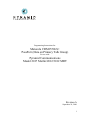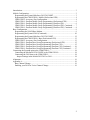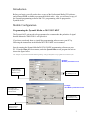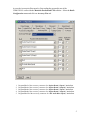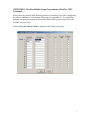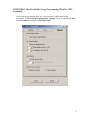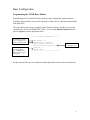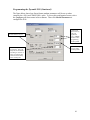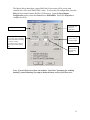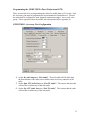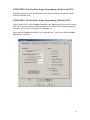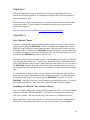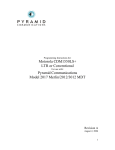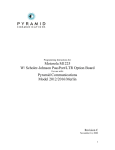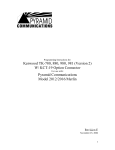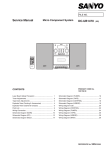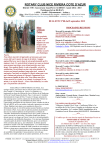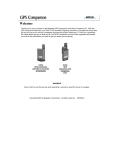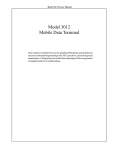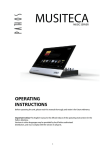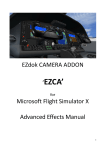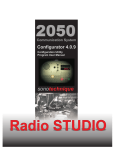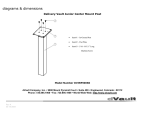Download Motorola CDM1550LS+ PassPort (Data on Primary Talk Group
Transcript
C OM M UN I CAT I O N S Programming Instructions for: Motorola CDM1550LS+ PassPort (Data on Primary Talk Group) For use with: Pyramid Communications Model 2017 Merlin/2012/3012 MDT Revision A September 29, 2006 1 Introduction ......................................................................................................................... 3 Mobile Configuration.......................................................................................................... 3 Programming the Pyramid Merlin or 2012/3012 MDT .................................................. 3 Programming the CDM1550LS+ Mobile (Professional CPS) ....................................... 4 CDM1550LS+ Accessory Port Configuration ................................................................ 4 CDM1550LS+ PassPort Mobile Group Programming (Professional CPS) ................... 6 CDM1550LS+ PassPort Mobile Group Programming (PassPort CPS) ......................... 6 CDM1550LS+ PassPort Mobile Group Programming (PassPort CPS), Continued … .. 7 CDM1550LS+ PassPort Mobile Group Programming (PassPort CPS), Continued … .. 8 Base Configuration ............................................................................................................. 9 Programming the 2016D Base Modem........................................................................... 9 Programming the Pyramid 2016 (Continued) ............................................................... 10 Programming the Pyramid Merlin or 2012/3012 MDT ................................................ 12 Programming the CDM1550LS+ Base (Professional CPS) ......................................... 13 CDM1550LS+ Accessory Port Configuration .............................................................. 13 CDM1550LS+ PassPort Base Group Programming (Professional CPS) ..................... 15 CDM1550LS+ PassPort Base Group Programming (PassPort CPS) ........................... 15 CDM1550LS+ PassPort Base Group Programming (PassPort CPS), Continued … ... 16 CDM1550LS+ PassPort Base Group Programming (PassPort CPS), Continued … ... 17 Connecting the Pyramid units to the CDM1550LS+ ........................................................ 18 Connecting the Merlin/2012/3012 MDT to the CDM1550LS+ ................................... 18 Connecting the 2016 base to the CDM1550LS+ .......................................................... 18 Jumper Settings in the Merlin/2012/3012 or 2016 ................................................... 18 Alignment ......................................................................................................................... 19 Appendix A ....................................................................................................................... 19 Base Channel Change ................................................................................................... 19 Enabling your 2016 for Voice Channel Change ........................................................... 19 2 Introduction Before you begin, you will need to have a copy of the Professional Radio CPS software, and a Motorola RIB available to program the mobile radio. Also, you will need a copy of the Pyramid programming software and FY-1 programming cable to program the Pyramid device. Mobile Configuration Programming the Pyramid Merlin or 2012/3012 MDT The Pyramid AVL unit needs to be programmed to accommodate the polarities of signal that the Motorola CDM1550LS+ will provide it. If you have not already done so, install the programming software on to your PC by following the instructions in the Merlin/2012/3012 MDT service manual. Start by running the Pyramid Merlin/2012/3012 MDT programming software on your PC. From the Data pull down menu, under the System Data screen, program the unit as shown the figure below. Note: Examples are from Merlin and 3012 MDT Programming. Other pyramid products are programmed with a similar layout. Example: Merlin System Data Screen Set I/O Pin 9 to Channel Change, Method=Cont If Trunking, Set Trunking Method to Channel Grant Set COR and OnAir Polarity to Low Example: 3012 MDT System Data Screen Set COR and OnAir Polarity to Low Set I/O Pin 9 to Channel Change, Method=Cont 3 Programming the CDM1550LS+ Mobile (Professional CPS) There are two objectives to programming the radios for mobile data or AVL usage. First, the Accessory port must be programmed to accommodate the Pyramid device. Second, the radio must be programmed to send data out over the Primary talk group. CDM1550LS+ Accessory Port Configuration 1. Set the Rx Audio Output to “Flat Audio”. This will enable all RX audio from the discriminator of the radio to be available on the accessory connector of the radio. 2. Set the Data PTT Audio Source to “Flat TX Audio”. This ensures that the radio will not filter or distort any of the data audio. 3. Set the Ext. PTT Audio Source to “Flat TX Audio”. This ensures that the radio will not filter or distort any of the data audio. 4 Access the Accessories Pins menu by first reading the personality out of the CDM1550LS+ radio with the Motorola Professional CPS software. Select the Radio Configuration menu and click on Accessory Pins tab. 1. 2. 3. 4. 5. Program Pin 3 of the accessory connector for “Option Board 4 (Input)” Active Low Program Pin 4 of the accessory connector for “Option Board 2 (Output)” Active Low Program Pin 6 of the accessory connector for “Option Board 1 (Input)” Active Low Program Pin 8 of the accessory connector for “Option Board 1 (Output)” Active Low Program Pin 12 of the accessory connector for “RX Audio Mute (Input)” Active Low 5 CDM1550LS+ PassPort Mobile Group Programming (Professional CPS) Program the PassPort Zone and PassPort Revert Zone as normally programmed in the Professional Radio CPS. CDM1550LS+ PassPort Mobile Group Programming (PassPort CPS) In the PassPort CPS, program your PassPort zone as usual. Ensure that the Features checkboxes are as shown below. Also ensure that the Disable Priority box is checked. 6 CDM1550LS+ PassPort Mobile Group Programming (PassPort CPS), Continued … When setting up a mobile radio for data operation over PassPort, you will be configuring the radio to send data over the Primary talk group (See Appendix A). As sown below, program your groups as normal, but remember that the Primary talk group will not be available for voice usage. Ensure that the RX Mute for Data is checked on the Primary talk group. 7 CDM1550LS+ PassPort Mobile Group Programming (PassPort CPS), Continued … After all the group data has been set, it is necessary to enable data for this personality. From the Radio Configuration / Options screen, ensure that the Rear Accessory Options setting is on Data Operation. 8 Base Configuration Programming the 2016D Base Modem Programming of the Pyramid 2016 base modem is done through the console interface. Typically, the parameters are set in the Pyramid Console software, and then automatically sent to the 2016. The figure below shows how a typical Pyramid Console software would be set up when connected to a 2016 and CDM1550LS+ radio. To access the Modem Parameters menu, select Configure from the pull down menu. Set PTT Delay .05s and Type = Trunking if you are on a trunking system Console and Speed vary on your application Note: Console needs to match programming of the Pyramid. +------- Modem Parameters -----+ ¦ ¦ ¦ PTT Delay: 0.5 ¦ ¦ Mobile Type: Trunking ¦ ¦ COR Polarity: Active Lo ¦ ¦ On-Air Polarity: Active Lo ¦ ¦ Console: 1 ¦ ¦ Speed: 1200 ¦ +------------------------------+ Set COR and OnAir Polarity to Low See the Pyramid 2016 service manual for further Pyramid Console software information. 9 Programming the Pyramid 2016 (Continued) The figure below shows how Street Smarts modem parameters will be set up when connected to a 2016 and CDM1550LS+ radio. To access this configuration screen, select the Configure pull down menu in Street Smarts. Then click Modem Parameters to configure the 2016. Set COR and PTT to Low Set PTT Delay to 0.5 Seconds. This is the delay after the handshake if trunking is selected. If using conventional, this is the PTT lead in delay before sending data. Console and Speed will vary with your application. Note: Console needs to match programming of the Pyramid. Select Trunking if you are using a Trunking Radio 10 The figures below shows how a typical RasTrac I/O processor will be set up when connected to a 2016 and CDM1550LS+ radio. To access the I/O configuration, select the Edit pull down menu from the RasTrac I/O Processor. From the Input/Output Configuration screen, select the Protocol to be PYRAMID. Then click Properties to configure the 2016. Set COR and PTT to Low Set PTT Delay to 0.5 Seconds. This is the delay after the handshake if trunking is selected. If using conventional, this is the PTT lead in delay before sending data. Speed will vary with your application. Select Trunking if you are using a Trunking Radio Note: Console needs to match programming the 2012. Note: If your I/O Processor does not include a “check box” parameter for enabling trunking, contact Manning Navcomp to obtain the latest version of I/O Processor. 11 Programming the Pyramid Merlin or 2012/3012 MDT The Pyramid AVL unit needs to be programmed to accommodate the polarities of signal that the Motorola CDM1550LS+ will provide it. If you have not already done so, install the programming software on to your PC by following the instructions in the Merlin/2012/3012 MDT service manual. Start by running the Pyramid Merlin/2012/3012 MDT programming software on your PC. From the Data pull down menu, under the System Data screen, program the unit as shown the figure below. Note: Examples are from Merlin and 3012 MDT Programming. Other pyramid products are programmed with a similar layout. Example: Merlin System Data Screen Set I/O Pin 9 to Channel Change, Method=Cont If Trunking, Set Trunking Method to Channel Grant Set COR and OnAir Polarity to Low Example: 3012 MDT System Data Screen Set COR and OnAir Polarity to Low Set I/O Pin 9 to Channel Change, Method=Cont 12 Programming the CDM1550LS+ Base (Professional CPS) There are two objectives to programming the radios for mobile data or AVL usage. First, the Accessory port must be programmed to accommodate the Pyramid device. Second, the radio must be configured to send “dispatch originated messages” out over the voice group. This is opposite of how the mobile unit is programmed (See Appendix A). CDM1550LS+ Accessory Port Configuration 4. Set the Rx Audio Output to “Flat Audio”. This will enable all RX audio from the discriminator of the radio to be available on the accessory connector of the radio. 5. Set the Data PTT Audio Source to “Flat TX Audio”. This ensures that the radio will not filter or distort any of the data audio. 6. Set the Ext. PTT Audio Source to “Flat TX Audio”. This ensures that the radio will not filter or distort any of the data audio. 13 Access the Accessories Pins menu by first reading the personality out of the CDM1550LS+ radio with the Motorola Professional CPS software. Select the Radio Configuration menu and click on Accessory Pins tab. 6. 7. 8. 9. 10. Program Pin 3 of the accessory connector for “Option Board 4 (Input)” Active Low Program Pin 4 of the accessory connector for “Option Board 2 (Output)” Active Low Program Pin 6 of the accessory connector for “Option Board 1 (Input)” Active Low Program Pin 8 of the accessory connector for “Option Board 1 (Output)” Active Low Program Pin 12 of the accessory connector for “RX Audio Mute (Input)” Active Low 14 CDM1550LS+ PassPort Base Group Programming (Professional CPS) Program the PassPort Zone and PassPort Revert Zone as normally programmed in the Professional Radio CPS. CDM1550LS+ PassPort Base Group Programming (PassPort CPS) In the PassPort CPS, set the Primary Group ID as the Voice group ID used in the system. This will be opposite from the mobile program, as we want to send “dispatch originated messages” out over the voice group (See Appendix A). Ensure that the Features checkboxes are as shown below. Also ensure that the Disable Priority box is checked. 15 CDM1550LS+ PassPort Base Group Programming (PassPort CPS), Continued … When setting up a mobile radio for data operation over PassPort, you will be configuring the radio to send data over the Primary talk group (See Appendix A). As sown below, program your groups as normal, but remember that the Primary talk group will not be available for voice usage. Ensure that the RX Mute for Data is checked on BOTH talk groups. Since this radio will be dedicated for data operation, there is no need to listen to the data over the speaker. 16 CDM1550LS+ PassPort Base Group Programming (PassPort CPS), Continued … After all the group data has been set, it is necessary to enable data for this personality. From the Radio Configuration / Options screen, ensure that the Rear Accessory Options setting is on Data Operation. 17 Connecting the Pyramid units to the CDM1550LS+ Once all of the programming has been completed, it is time to connect the units to the radios. Connecting the Merlin/2012/3012 MDT to the CDM1550LS+ The following are the pin outs for 16 Pin Accessory Connector located on the rear of the CDM1550LS+ Mobile. These connections must be made to the corresponding colorcoded cable from the Merlin/2012/3012 MDT. Connections: Merlin/2012/3012 Black/Shield White Blue Green Red Yellow Violet Brown Grey Function CDMLS+ 16 Pin Accy. Connector Ground Tx Audio Out On-Air Detect PTT Out Switched B+ Rx Audio In COR Audio Mute Out Mic Mute/Channel Select Pin 7 Pin 5 Pin 8 Pin 3 Pin 13 Pin 11 Pin 4 Pin 12 Pin 6 Connecting the 2016 base to the CDM1550LS+ Connections: 2016 Black/Shield White Blue Green Red Yellow Violet Brown Grey Teal Function Ground Tx Audio Out On-Air Detect PTT Out Switched B+ Rx Audio In COR Audio Mute Out Mic Mute/Channel Select Base Group Enable CDMLS+ 16 Pin Accessory Connector Pin 7 Pin 5 Pin 8 Pin 3 Pin 13 Pin 11 Pin 4 Pin 12 Pin 6 Ground (Pin 7) Jumper Settings in the Merlin/2012/3012 or 2016 J1 J2 [Out] Tx audio level [Out] Local PTT Loop 18 Alignment Follow the alignment procedures located in your Pyramid Communications service manual for the product installed. It is important to align all of the Pyramid equipment prior to installing in field. The easiest way to align a Pyramid unit is to add an extra conventional simplex channel to the mobile radio. Use this channel, in conjunction with the service equipment to perform the alignment. Full service manuals are available at www.pyramidcomm.com/support. Appendix A Base Channel Change In order to understand the operation of data channel change you have to realize that the mobile units are using the PRIMARY PassPort Group ID code for data and a separate PassPort Group ID code(s) for voice communication. When the MDT sends a message, the mobile radio is switched to the PRIMARY PassPort Group ID; after the transmission is complete, the radio reverts back to the voice ID code. The 2016 base unit receives and responds on the PRIMARY PassPort Group ID code. A problem arises when the dispatcher needs to send an outbound message (e.g. GPS Poll, Text Message, Horn Honk, etc.). At most times, the mobile units are idle and therefore on the voice PassPort Group ID code. When a message from the base is sent, it is sent on the PRIMARY PassPort Group ID code, thus the targeted mobile unit does not receive the command from the dispatcher because it is listening on a different PassPort Group ID code. To overcome this obstacle, the 2016 can be configured to change to the voice PassPort Group ID code when sending outbound, base originated messages. We accomplish this by fooling the base radio in its assignment of the PRIMARY Group ID. We set the PRIMARY Group ID in the base to the first voice group used in the system. As with all base modem installations, a dedicated radio is required for the 2016 base modem. Enabling your 2016 for Voice Channel Change There is a simple wiring harness change needed to enable the 2016 to activate the channel change line out of the 2016 Base Modem. From the 2016 wiring harness, connect the Teal wire to ground. This activates the Grey wire as the Voice Channel Select line. If not already done, crimp a pin onto the Grey wire from the Pyramid Communications Model 2016 wiring harness and connect it to the 16 pin accessory connector pin 6. 19