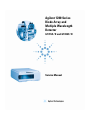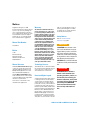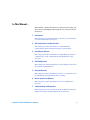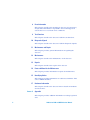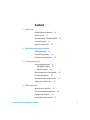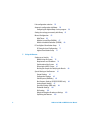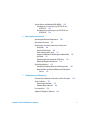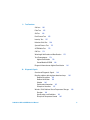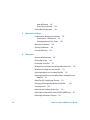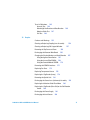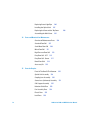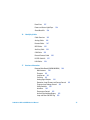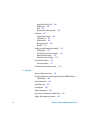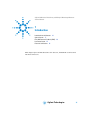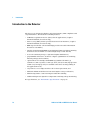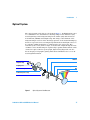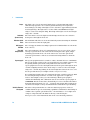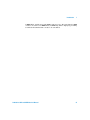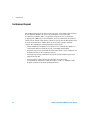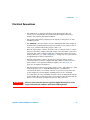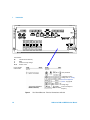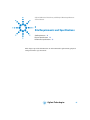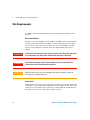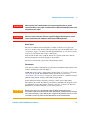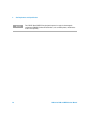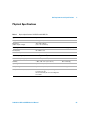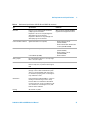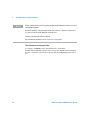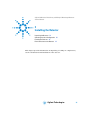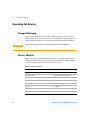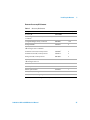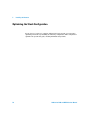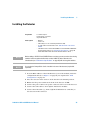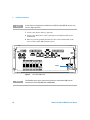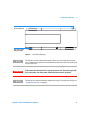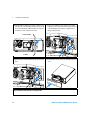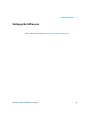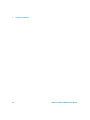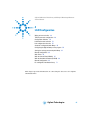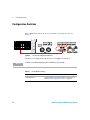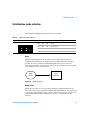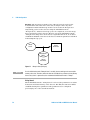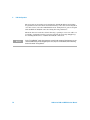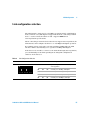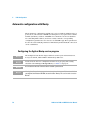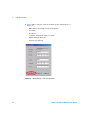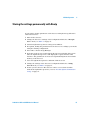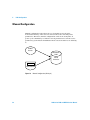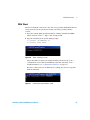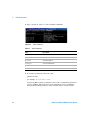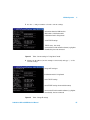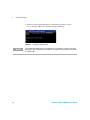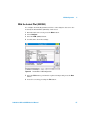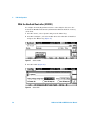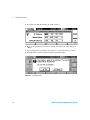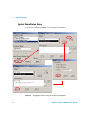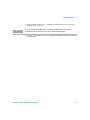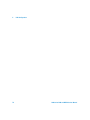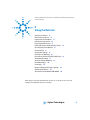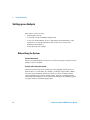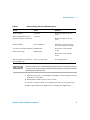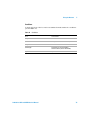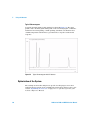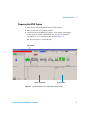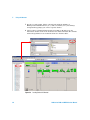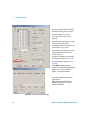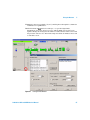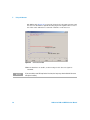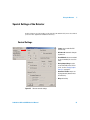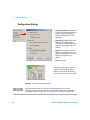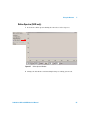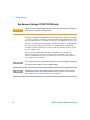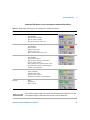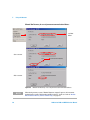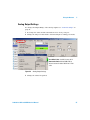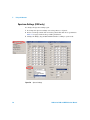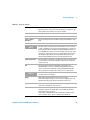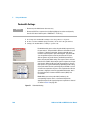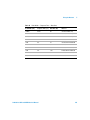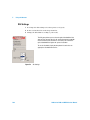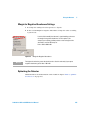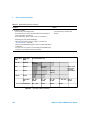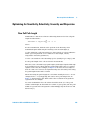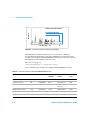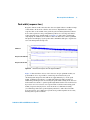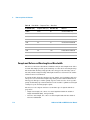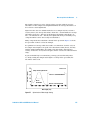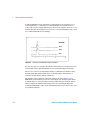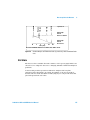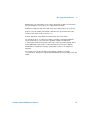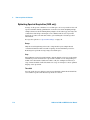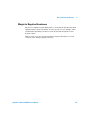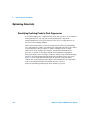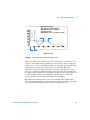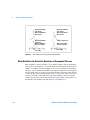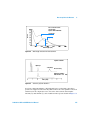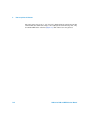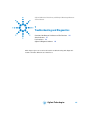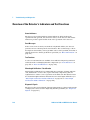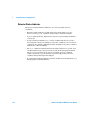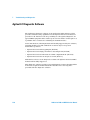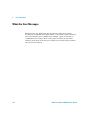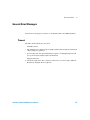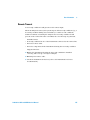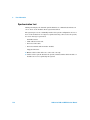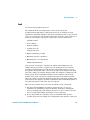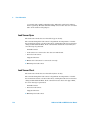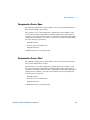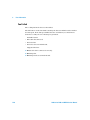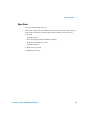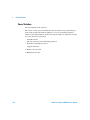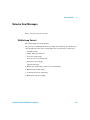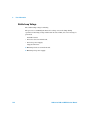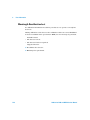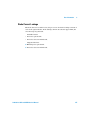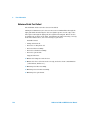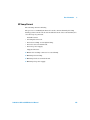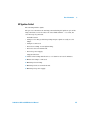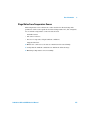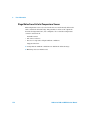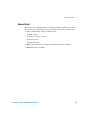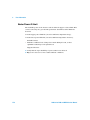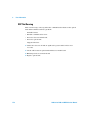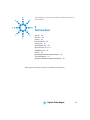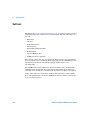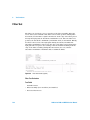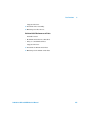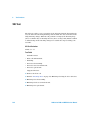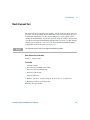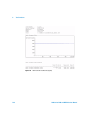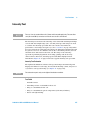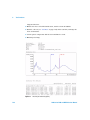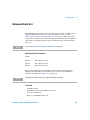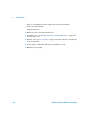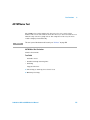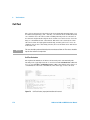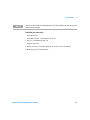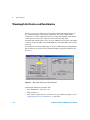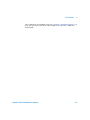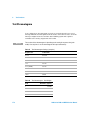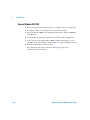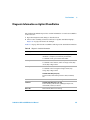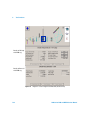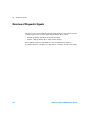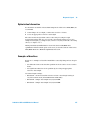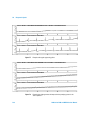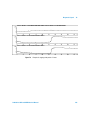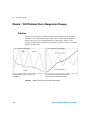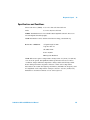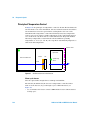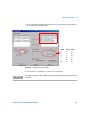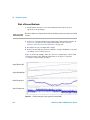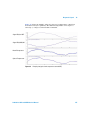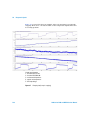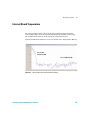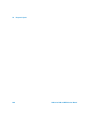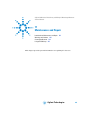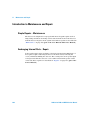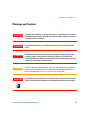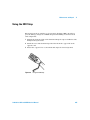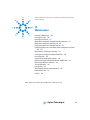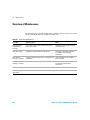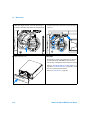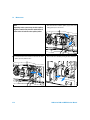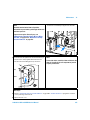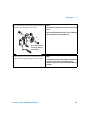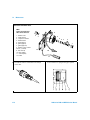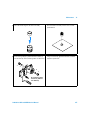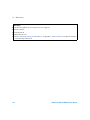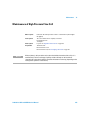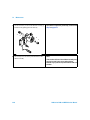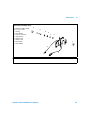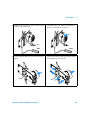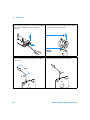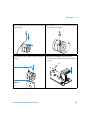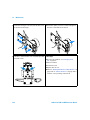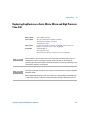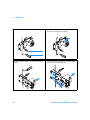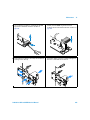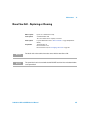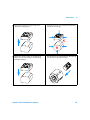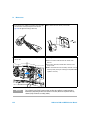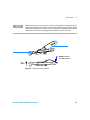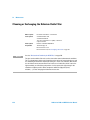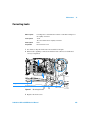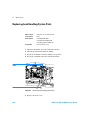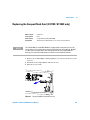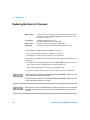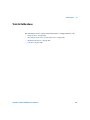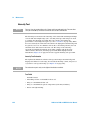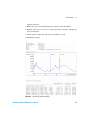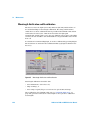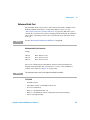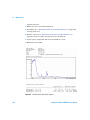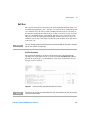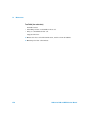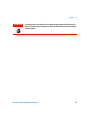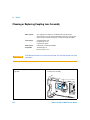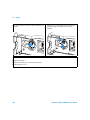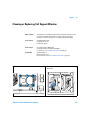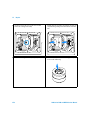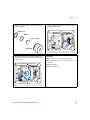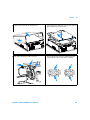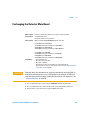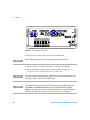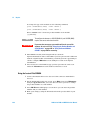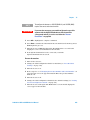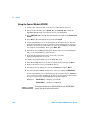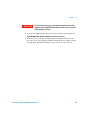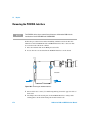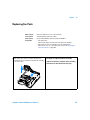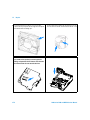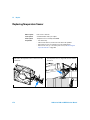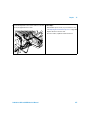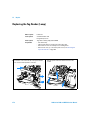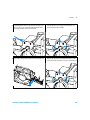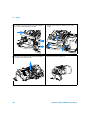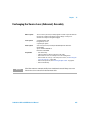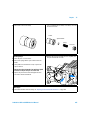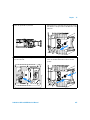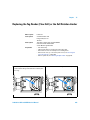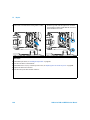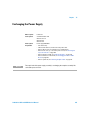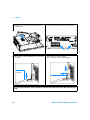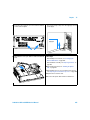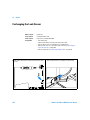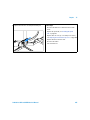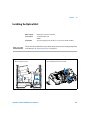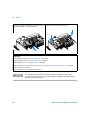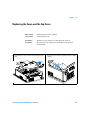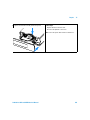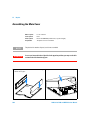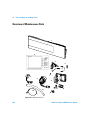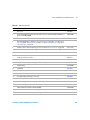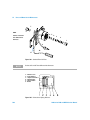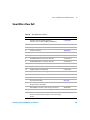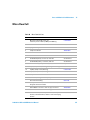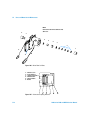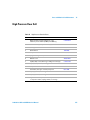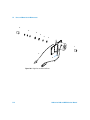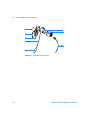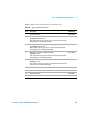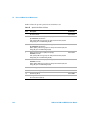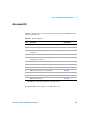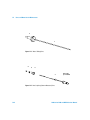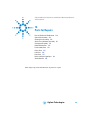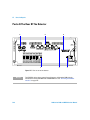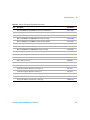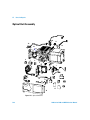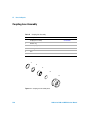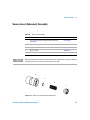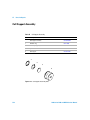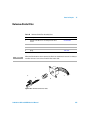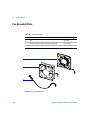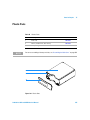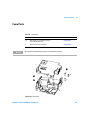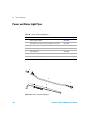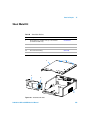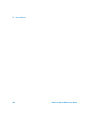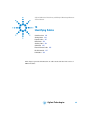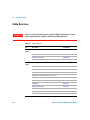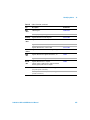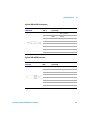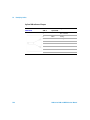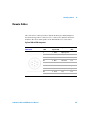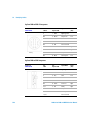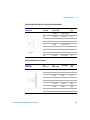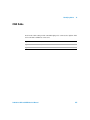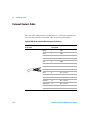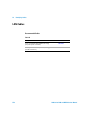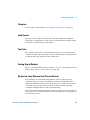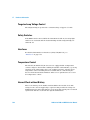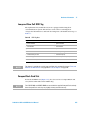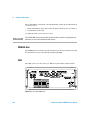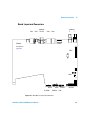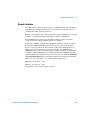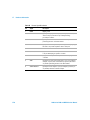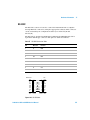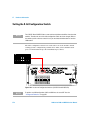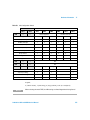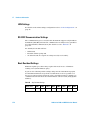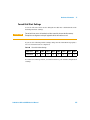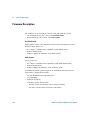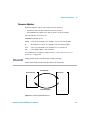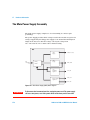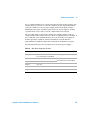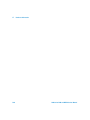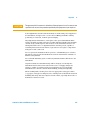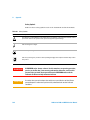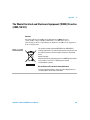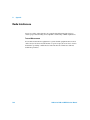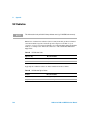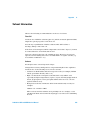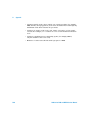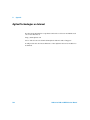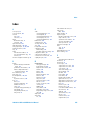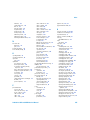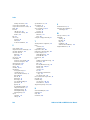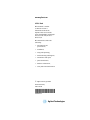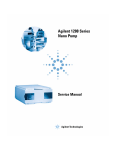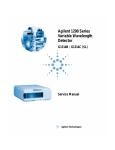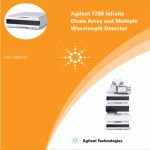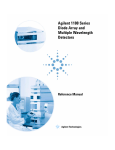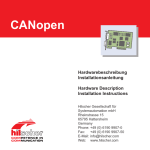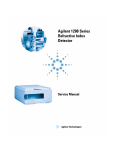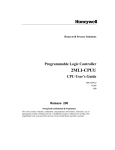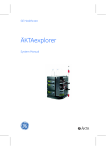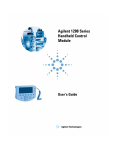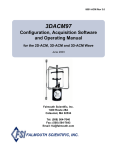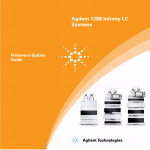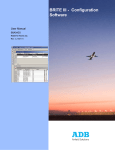Download Agilent 1200 Series Diode Array and Multiple Wavelength Detector
Transcript
Agilent 1200 Series Diode Array and Multiple Wavelength Detector G1315C/D and G1365C/D Service Manual A Notices © Agilent Technologies, Inc. 2006 Warranty No part of this manual may be reproduced in any form or by any means (including electronic storage and retrieval or translation into a foreign language) without prior agreement and written consent from Agilent Technologies, Inc. as governed by United States and international copyright laws. The material contained in this document is provided “as is,” and is subject to being changed, without notice, in future editions. Further, to the maximum extent permitted by applicable law, Agilent disclaims all warranties, either express or implied, with regard to this manual and any information contained herein, including but not limited to the implied warranties of merchantability and fitness for a particular purpose. Agilent shall not be liable for errors or for incidental or consequential damages in connection with the furnishing, use, or performance of this document or of any information contained herein. Should Agilent and the user have a separate written agreement with warranty terms covering the material in this document that conflict with these terms, the warranty terms in the separate agreement shall control. Manual Part Number G1315-90112 Edition 11/06 Printed in Germany Agilent Technologies Hewlett-Packard-Strasse 8 76337 Waldbronn Manual Structure Technology Licenses The Service Manual G1315-90112 (English) contains the complete information about the Agilent 1200 Series Diode Array and Multiple Wavelength Detector. It is available as Adobe Reader file (PDF) only. The hardware and/or software described in this document are furnished under a license and may be used or copied only in accordance with the terms of such license. The User Manual G1315-90012 (English) and its localized versions contain a subset of the Service Manual and is shipped with the detector in printed matter. Latest versions of the manuals can be obtained from the Agilent web. 2 Restricted Rights Legend Software and technical data rights granted to federal government customers include only those rights customarily provided to end user Customers of Software. Agilent provides this customary commercial license in Software and technical data pursuant to FAR 12.211 (Technical Data) and FAR 12.212 (Computer Software) and, for Department of Defense purchases, DFARS 252.227-7015 (Technical Data - Commercial Items) and DFARS 227.7202-3 (Rights in Commercial Computer Software or Computer Software Documentation). If a federal government or other public sector Customer has a need for rights not conveyed under these terms, it must negotiate with Agilent to establish acceptable terms in a written agreement executed by all relevant parties. Safety Notices Refer also to “General Safety Information" on page 382. CAUTION A CAUTION notice denotes a hazard. It calls attention to an operating procedure, practice, or the like that, if not correctly performed or adhered to, could result in damage to the product or loss of important data. Do not proceed beyond a CAUTION notice until the indicated conditions are fully understood and met. WA R N I N G A WARNING notice denotes a hazard. It calls attention to an operating procedure, practice, or the like that, if not correctly performed or adhered to, could result in personal injury or death. Do not proceed beyond a WARNING notice until the indicated conditions are fully understood and met. 1200 Series DAD and MWD Service Manual In This Manual… This manual contains information for using and servicing your Diode Array and Multiple Wavelength Detector G1315C/D and G1365C/D. 1 Introduction This chapter gives an introduction to the detector, instrument overview and internal connectors. 2 Site Requirements and Specifications This chapter provides information on environmental requirements, physical and performance specifications. 3 Installing the Detector This chapter provides information on unpacking, checking on completeness, stack considerations and installation of the detector. 4 LAN Configuration This chapter provides information on connecting the detector to the Agilent ChemStation PC. 5 Using the Detector This chapter provides information on how to set up the detector for an analysis and explains the basic settings. 6 How to optimize the Detector This chapter provides information on how to optimize the detector. 7 Troubleshooting and Diagnostics This chapter gives an overview about the troubleshooting and diagnostic features and the different user interfaces. 1200 Series DAD and MWD Service Manual 3 8 Error Information This chapter describes the meaning of detector error messages, and provides information on probable causes and suggested actions how to recover from error conditions. 9 Test Functions This chapter describes the detector’s built in test functions. 10 Diagnostic Signals This chapter describes the detector’s built in diagnostic signals. 11 Maintenance and Repair This chapter provides general information on repairing the detector. 12 Maintenance This chapter describes the maintenance of the detector. 13 Repairs This chapter describes the repair of the detector. 14 Parts and Materials for Maintenance This chapter provides information on parts for maintenance. 15 Identifying Cables This chapter provides information on cables used with the 1200 series of HPLC modules. 17 Hardware Information This chapter describes the detector in more detail on hardware and electronics. Annex A Appendix This chapter provides addition information on safety, legal and web. 4 1200 Series DAD and MWD Service Manual Content 1 Introduction Introduction to the Detector Optical System 16 17 Early Maintenance Feedback (EMF) Instrument Layout 22 Electrical Connections 2 23 Site Requirements and Specifications Site Requirements 26 Physical Specifications 29 Performance Specifications 3 20 30 Installing the Detector Unpacking the Detector 34 Damaged Packaging 34 Delivery Checklist 34 Optimizing the Stack Configuration Installing the Detector 39 Flow Connections to the Detector Setting up the LAN access 4 36 42 45 LAN Configuration What you have to do first 48 TCP/IP parameter configuration Configuration Switches 50 Initialization mode selection 1200 Series DAD and MWD Service Manual 49 51 5 Link configuration selection 55 Automatic configuration with Bootp 56 Configuring the Agilent Bootp service program Storing the settings permanently with Bootp Manual Configuration 62 With Telnet 63 With the Instant Pilot (G4208A) 67 With the Handheld Controller (G1323B) 56 61 68 PC and Agilent ChemStation Setup 71 PC Setup for Local Configuration 71 Agilent ChemStation Setup 72 5 Using the Detector Setting up an Analysis 76 Before Using the System 76 Requirements and Conditions 78 Optimization of the System 80 Preparing the HPLC System 81 Running the Sample and Verifying the Results 90 Special Settings of the Detector 91 Control Settings 91 Configuration Settings 92 Online Spectra (DAD only) 93 Run Recovery Settings (G1315C/G1365C only) 94 Analog Output Settings 97 Spectrum Settings (DAD only) 98 Peakwidth Settings 100 Slit Settings 102 Margin for Negative Absorbance Settings 103 Optimizing the Detector 103 6 1200 Series DAD and MWD Service Manual Special Setups with Multiple DAD/MWDs 104 Two detectors of same type (e.g. G1315C/D and G1315C/D) 104 Two detectors of similar type (e.g. G1315C/D and G1315A/B) 104 6 How to optimize the Detector Optimizing the Detector Performance Optimization Overview 106 107 Optimizing for Sensitivity, Selectivity, Linearity and Dispersion 109 Flow Cell Path Length 109 Peak width (response time) 111 Sample and Reference Wavelength and Bandwidth Slit Width 115 Optimizing Spectral Acquisition (DAD only) 118 Margin for Negative Absorbance 119 112 Optimizing Selectivity 120 Quantifying Coeluting Peaks by Peak Suppression 120 Ratio Qualifiers for Selective Detection of Compound Classes 122 7 Troubleshooting and Diagnostics Overview of the Detector’s Indicators and Test Functions 126 Status Indicators 127 Power Supply Indicator 127 Detector Status Indicator 128 User Interfaces 129 Agilent LC Diagnostic Software 1200 Series DAD and MWD Service Manual 130 7 8 Error Information What Are Error Messages 132 General Error Messages 133 Timeout 133 Shutdown 134 Remote Timeout 135 Synchronization Lost 136 Leak 137 Leak Sensor Open 138 Leak Sensor Short 138 Compensation Sensor Open Compensation Sensor Short Fan Failed 140 Open Cover 141 Cover Violation 142 139 139 Detector Error Messages 143 Visible Lamp Current 143 Visible Lamp Voltage 144 Calibration Values Invalid 145 Wavelength Recalibration Lost 146 Diode Current Leakage 147 Holmium Oxide Test Failed 148 UV Lamp Current 149 UV Lamp Voltage 150 UV Ignition Failed 151 UV Heater Current 152 Illegal Value From Temperature Sensor 153 Illegal Value From Air Inlet Temperature Sensor 154 Heater Failed 155 Heater Power At Limit 156 No Run Data Available In Device (G1315C/G1365C only) DSP Not Running 158 8 157 1200 Series DAD and MWD Service Manual 9 Test Functions Self-test Filter Test Slit Test 160 162 164 Dark-Current Test Intensity Test 165 167 Holmium Oxide Test 169 Spectral Flatness Test ASTM Noise Test Cell Test 172 173 174 Wavelength Verification and Recalibration 176 Test Chromatogram 178 Agilent ChemStation 179 Control Module G1323B 180 Diagnosis Information on Agilent ChemStation 10 181 Diagnostic Signals Overview of Diagnostic Signals 184 Baseline problems deriving from deuterium lamps Problem Description 185 Problem Verification 185 Solution 186 Optimization Information 187 Examples of baselines 187 185 Wander / Drift Problems Due to Temperature Changes Situation 190 Specifications and Conditions 191 Principle of Temperature Control 192 1200 Series DAD and MWD Service Manual 190 9 11 Setup of Detector 194 Start a Run and Evaluate 196 Internal Board Temperature 199 Maintenance and Repair Introduction to Maintenance and Repair 202 Simple Repairs - Maintenance 202 Exchanging Internal Parts - Repair 202 Warnings and Cautions 203 Cleaning the Detector Using the ESD Strap 12 204 205 Maintenance Overview of Maintenance Exchanging a Lamp 208 209 Exchanging a Flow Cell 211 Maintenance of Standard, Semi-Micro or Micro Flow Cell Maintenance of High Pressure Flow Cell 214 219 Replacing Capillaries on a Standard Flow Cell 222 Replacing Capillaries on a Semi-Micro, Micro and High Pressure Flow Cell 227 Nano Flow Cell - Replacing or Cleaning 231 Cleaning or Exchanging the Holmium Oxide Filter Correcting Leaks 236 239 Replacing Leak Handling System Parts 240 Replacing the CompactFlash Card (G1315C/G1365C only) Replacing the Detector’s Firmware 10 241 242 1200 Series DAD and MWD Service Manual Tests & Calibrations 243 Intensity Test 244 Wavelength Verification and Recalibration Holmium Oxide Test 247 Cell Test 249 13 246 Repairs Cautions and Warnings 252 Cleaning or Replacing Coupling Lens Assembly Cleaning or Replacing Cell Support Window Removing the Top Cover and Foam 254 257 260 Exchanging the Detector Main Board 263 Changing the Product Number and Serial Number Using the Agilent ChemStation 267 Using the Instant Pilot G2408A 268 Using the Control Module G1323B 270 Removing the PCMCIA Interface Replacing Fan Parts 267 272 273 Replacing Temperature Sensor 276 Replacing the Tag Reader (Lamp) Removing the Optical Unit 278 281 Exchanging the Source Lens (Achromat) Assembly Replacing the Holmium Oxide Filter Motor 283 286 Replacing the Tag Reader (Flow Cell) or the Cell Rotation Limiter 289 Exchanging the Power Supply Exchanging the Leak Sensor 1200 Series DAD and MWD Service Manual 291 294 11 Replacing Status Light Pipe 296 Installing the Optical Unit 297 Replacing the Foam and the Top Cover Assembling the Main Cover 14 302 Parts and Materials for Maintenance Overview of Maintenance Parts Standard Flow Cell Micro Flow Cell 309 311 High Pressure Flow Cell Prep Flow Cell - SST 313 315 Prep Flow Cell - Quartz Nano Flow Cells Accessory Kit 317 319 323 Parts for Repairs Parts At The Rear Of The Detector Optical Unit Assembly 330 Source Lens (Achromat) Assembly Cell Support Assembly Holmium Oxide Filter Fan Assembly Parts Plastic Parts Leak Parts 326 328 Coupling Lens Assembly 12 304 307 Semi-Micro Flow Cell 15 299 331 332 333 334 335 336 1200 Series DAD and MWD Service Manual Foam Parts 337 Power and Status Light Pipes Sheet Metal Kit 16 339 Identifying Cables Cable Overview 342 Analog Cables 344 Remote Cables 347 BCD Cables 352 Auxiliary Cable CAN Cable 354 355 External Contact Cable RS-232 Cable Kit LAN Cables 17 338 356 357 358 Hardware Information Detector Main Board (DADM/MWDM) 360 Main features: 360 Firmware 361 Leak Sensor 361 Fan Drive 361 Analog Signal Outputs 361 Deuterium Lamp Filament and Current Control Tungsten Lamp Voltage Control 362 Safety Switches 362 Interfaces 362 Temperature Control 362 Internal Clock without Battery 362 Lamp and Flow Cell RFID Tag 363 1200 Series DAD and MWD Service Manual 361 13 CompactFlash Card Slot 363 PCMCIA Slot 364 USB 364 Board Layout and Connectors 365 Interfaces 367 Analog Signal Output 368 LAN Interface 368 CAN Interface 368 Remote Interface 369 RS-232C 371 Setting the 8-bit Configuration Switch LAN Settings 374 RS-232C Communication Settings Boot-Resident Settings 374 Forced Cold Start Settings 375 Firmware Description Firmware Updates 374 376 377 The Main Power Supply Assembly A 372 378 Appendix General Safety Information 382 The Waste Electrical and Electronic Equipment (WEEE) Directive (2002/96/EC) 385 Radio Interference Sound Emission UV-Radiation 386 387 388 Solvent Information 389 Declaration of Conformity for HOX2 Filter Agilent Technologies on Internet 14 391 392 1200 Series DAD and MWD Service Manual Agilent 1200 Series Diode Array and Multiple Wavelength Detector Service Manual 1 Introduction Introduction to the Detector 16 Optical System 17 Early Maintenance Feedback (EMF) 20 Instrument Layout 22 Electrical Connections 23 This chapter gives an introduction to the detector, instrument overview and internal connectors. Agilent Technologies 15 1 Introduction Introduction to the Detector The detector is designed for highest optical performance, GLP compliance and easy maintenance. It includes the following features: • 80 Hz data acquisition rate for (ultra-) fast LC applications (requires internal hard disk, SL version only), • data recovery (DRC) feature provides data-never-lost insurance (requires internal hard disk, SL version only), • RFID tags for all flow cells and UV-lamps provides traceable information about these assemblies, • long-life deuterium with RFID tag and tungsten lamps for highest intensity and lowest detection limit over a wavelength range of 190–950 nm, • no loss in sensitivity for up to eight wavelengths simultaneous, • programmable slit from 1–16 nm for complete optimization of sensitivity, linearity and spectral resolution, • optional flow-cell cartridges with RFID tag (standard 10 mm 13 µl, semi-micro 6 mm 5 µl, micro 3 mm 2 µl, 80 nl, 500 nl, 10 mm, high pressure 10 mm 1.7 µl and prep-cells) are available and can be used depending on the application needs, • easy front access to lamps and flow cell for fast replacement, and • built-in holmium oxide filter for fast wavelength accuracy verification, • built-in temperature control for improved baseline stability, • additional diagnostic signals for temperature and lamp voltage monitoring, For specifications, see “Performance Specifications” on page 30. 16 1200 Series DAD and MWD Service Manual Introduction 1 Optical System The optical system of the detector is shown in Figure 1. Its illumination source is a combination of a deuterium-arc-discharge lamp for the ultraviolet (UV) wavelength range and a tungsten lamp for the visible (VIS) and short-wave near-infrared (SWNIR) wavelength range. The image of the filament of the tungsten lamp is focused on the discharge aperture of the deuterium lamp by means of a special rear-access lamp design which allows both light sources to be optically combined and share a common axis to the source lens. The achromat (source lens) forms a single, focused beam of light through the flow cell. Each cell room and lamp are separated by a quartz window which can be cleaned or replaced. In the spectrograph, light is being dispersed onto the diode array by a holographic grating. This allows simultaneous access to all wavelength information Cell support window Tungsten lamp Flow cell Coupling lens Spectro lens Deuterium lamp Slit Diode array Achromat (source lens) Holmium oxide filter Grating Figure 1 Optical System of the Detector 1200 Series DAD and MWD Service Manual 17 1 Introduction Lamps Achromat (Source Lens) The light source for the UV-wavelength range is a deuterium lamp with a shine-through aperture. As a result of plasma discharge in low-pressure deuterium gas, the lamp emits light over the 190-nm to approximately 800-nm wavelength range. The light source for the visible and SWNIR wavelength range is a low noise tungsten lamp. This lamp emits light over the wavelength range 470 – 950 nm. The achromat receives the light from both lamps and focuses it so that the beam passes through the flow cell. Holmium Oxide Filter The holmium oxide filter is electromechanically actuated. During the holmium filter test it moves into the light path. Cell Support Window The cell support window assembly separates the holmium filter area from the flow cell area. Flow Cell Compartment The optical unit has a flow cell compartment for easy access to flow cells. A variety of optional flow cells can be inserted using the same quick, simple mounting system. The flow cell can be removed to check the optical and electronic performance of the detector without having influences from the flow cell. Spectrograph The spectrograph material is ceramic to reduce thermal effects to a minimum. The spectrograph consists of the spectrograph lens, the variable entrance slit, the grating and the photodiode array with front-end electronics. The spectrograph lens refocuses the light beam after it has passed through the flow cell. The sampling interval of the diode array is < 1 nm over the wavelength range 190 – 950 nm. Depending on the wavelength this varies from 1.0 to 1.25 diodes per nanometer (for example a diode every 0.8 to 1 nm). For a small wavelength range, the small non-linearity could be neglected. With the wavelength range from 190 – 950 nm a new approach is required to achieve wavelength accuracy over the full range. Each spectrograph is calibrated individually. The calibration data is stored in the spectrograph on an EEPROM. Based on these data, the built-in processors calculate absorbance data with linear intervals (1.0, 2.0, …) between data points. This results in an excellent wavelength accuracy and instrument-to-instrument reproducibility. Variable Entrance Slit System 18 The micro-slit system makes use of the mechanical properties of silicon combined with the precise structuring capabilities of bulk micro-machining. It combines the required optical functions — slit and shutter — in a simple and compact component. The slit width is directly controlled by the micro-processor of the instrument and can be set as method parameter. 1200 Series DAD and MWD Service Manual Introduction 1 Grating The combination of dispersion and spectral imaging is accomplished by using a concave holographic grating. The grating separates the light beam into all its component wavelengths and reflects the light onto the photodiode array. Diode Array The diode array is a series of 1024 individual photodiodes and control circuits located on a ceramic carrier. With a wavelength range from 190 – 950 nm the sampling interval is < 1 nm. 1200 Series DAD and MWD Service Manual 19 1 Introduction Early Maintenance Feedback (EMF) Maintenance requires the exchange of components which are subject to wear or stress. Ideally, the frequency at which components are exchanged should be based on the intensity of usage of the detector and the analytical conditions, and not on a predefined time interval. The early maintenance feedback (EMF) feature monitors the usage of specific components in the instrument, and provides feedback when the user-selectable limits have been exceeded. The visual feedback in the user interface provides an indication that maintenance procedures should be scheduled. EMF Counters The detector provides two EMF counters for the lamps. The counters increment increments with lamp use, and can be assigned a maximum limit which provides visual feedback in the user interface when the limit is exceeded. The counters can be reset to zero after the lamp is exchanged. The detector provides the following EMF counters: • Deuterium Lamp On-Time • Tungsten Lamp On-Time Using the EMF Counters The user-settable EMF limits for the EMF counters enable the early maintenance feedback to be adapted to specific user requirements. The useful lamp burn time is dependent on the requirements for the analysis (high or low sensitivity analysis, wavelength etc.), therefore, the definition of the maximum limits need to be determined based on the specific operating conditions of the instrument. Setting the EMF Limits The setting of the EMF limits must be optimized over one or two maintenance cycles. Initially, no EMF limit should be set. When instrument performance indicates maintenance is necessary, take note of the values displayed by lamp counters. Enter these values (or values slightly less than the displayed values) 20 1200 Series DAD and MWD Service Manual Introduction 1 as EMF limits, and then reset the EMF counters to zero. The next time the EMF counters exceed the new EMF limits, the EMF flag will be displayed, providing a reminder that maintenance needs to be scheduled. 1200 Series DAD and MWD Service Manual 21 1 Introduction Instrument Layout The industrial design of the detector incorporates several innovative features. It uses Agilent’s E-PAC concept for the packaging of electronics and mechanical assemblies. This concept is based upon the use of expanded polypropylene (EPP) layers of foam plastic spacers in which the mechanical and electronic boards components of the detector are placed. This pack is then housed in a metal inner cabinet which is enclosed by a plastic external cabinet. The advantages of this packaging technology are: • virtual elimination of fixing screws, bolts or ties, reducing the number of components and increasing the speed of assembly/disassembly, • the plastic layers have air channels molded into them so that cooling air can be guided exactly to the required locations, • the plastic layers help cushion the electronic and mechanical parts from physical shock, and • the metal inner cabinet shields the internal electronics from electromagnetic interference and also helps to reduce or eliminate radio frequency emissions from the instrument itself. 22 1200 Series DAD and MWD Service Manual Introduction 1 Electrical Connections • The CAN bus is a serial bus with high speed data transfer. The two connectors for the CAN bus are used for internal Agilent 1200 Series module data transfer and synchronization. • Two independent analog outputs provide signals for integrators or data handling systems. • The REMOTE connector may be used in combination with other analytical instruments from Agilent Technologies if you want to use features such as start, stop, common shut down, prepare, and so on. • With the appropriate software, the LAN connector may be used to control the detector from a computer through a LAN connection. This connector is activated and can be configured with the configuration switch next to the analog connectors (see “LAN Configuration” on page 47). See your software documentation for further information. • With the appropriate software, the RS-232 connector may be used to control the detector from a computer through a RS-232 connection (3rd part software or for diagnosis/firmware update). See “RS-232C” on page 371) for further information. • The power input socket accepts a line voltage of 100 – 240 V AC ± 10 % with a line frequency of 50 or 60 Hz. Maximum power consumption is 300 VA/125 W. There is no voltage selector on your detector because the power supply has a wide-ranging capability. There are no externally accessible fuses, because automatic electronic fuses are implemented in the power supply. The security lever at the power input socket prevents that the detector cover is taken off when line power is still connected. WA R N I N G Never use cables other than the ones supplied by Agilent Technologies to ensure proper functionality and compliance with safety or EMC regulations. 1200 Series DAD and MWD Service Manual 23 1 Introduction serial number: DE manufactured in Germany 6 2006 01 week of last major change 00130 number of unit product number serial number safety standards configuration switch settings, refer to “Setting the 8-bit Configuration Switch” on page 372 voltage range power consumption / frequency Figure 2 24 Rear View of Detector - Electrical Connections and Label 1200 Series DAD and MWD Service Manual Agilent 1200 Series Diode Array and Multiple Wavelength Detector Service Manual 2 Site Requirements and Specifications Site Requirements 26 Physical Specifications 29 Performance Specifications 30 This chapter provides information on environmental requirements, physical and performance specifications. Agilent Technologies 25 2 Site Requirements and Specifications Site Requirements A suitable environment is important to ensure optimal performance of the detector. Power Consideration The detector power supply has wide ranging capabilities and accepts any line voltage in the range mentioned in Table 1. Consequently, there is no voltage selector in the rear of the detector. There are also no externally accessible fuses, because automatic electronic fuses are implemented in the power supply. WA R N I N G To disconnect the detector from line, unplug the power cord. The power supply still uses some power, even if the power switch on the front panel is turned off. WA R N I N G Shock hazard or damage of your instrumentation can result, if the devices are connected to a line voltage higher than specified. CAUTION Make sure to have easy access to the power cable of the instrument, in order to disconnect the instrument from line. Power Cords Different power cords are offered as options with the detector. The female end of all power cords is identical. It plugs into the power-input socket at the rear of the detector. The male end of each power cord is different and designed to match the wall socket of a particular country or region. 26 1200 Series DAD and MWD Service Manual Site Requirements and Specifications 2 WA R N I N G Never operate your instrumentation from a power outlet that has no ground connection. Never use a power cord other than the Agilent Technologies power cord designed for your region. WA R N I N G Never use cables other than the ones supplied by Agilent Technologies to ensure proper functionality and compliance with safety or EMC regulations. Bench Space The detector dimensions and weight (see Table 1) allows you to place the detector on almost any desk or laboratory bench. It needs an additional 2.5 cm (1.0 inches) of space on either side and approximately 8 cm (3.1 inches) in the rear for air circulation and electric connections. If the bench should carry a Agilent 1200 Series system, make sure that the bench is designed to bear the weight of all modules. The detector should be operated in a horizontal position. Environment Your detector will work within the specifications at ambient temperatures and relative humidity described in Table 1. ASTM drift tests require a temperature change below 2 °C/hour (3.6 °F/hour) over one hour period. Our published drift specification (refer also to “Performance Specifications” on page 30) is based on these conditions. Larger ambient temperature changes will result in larger drift. Better drift performance depends on better control of the temperature fluctuations. To realize the highest performance, minimize the frequency and the amplitude of the temperature changes to below 1 °C/hour (1.8 °F/hour). Turbulences around one minute or less can be ignored. CAUTION Do not store, ship or use your detector under conditions where temperature fluctuations could cause condensation within the detector. Condensation will damage the system electronics. If your detector was shipped in cold weather, leave it in its box and allow it to warm up slowly to room temperature to avoid condensation. 1200 Series DAD and MWD Service Manual 27 2 Site Requirements and Specifications NOTE 28 The G1315C/D and G1365C/D are designed to operate in a typical electromagnetic environment (EN61326-1) where RF transmitters, such as mobile phones, should not be used in close proximity. 1200 Series DAD and MWD Service Manual Site Requirements and Specifications 2 Physical Specifications Table 1 Physical Specifications G1315C/D and G1365C/D Type Specification Weight 11.5 kg (26 lbs) Dimensions (width × depth × height) 345 × 435 × 140 mm (13.5 × 17 × 5.5 inches) Line voltage 100 – 240 VAC, ± 10 % Line frequency 50 or 60 Hz ± 5 % Power consumption 160 VA /160 W / 546 BTU Maximum Ambient operating temperature 0 – 55 °C (32 – 131 °F) . Ambient non-operating temperature -40 – 70 °C (-4 – 158 °F) Humidity < 95%, at 25 – 40 °C (77 – 104 °F) Operating altitude Up to 2000 m (6500 ft) Non-operating altitude Up to 4600 m (14950 ft) Safety standards: IEC, CSA, UL, EN Installation category II, pollution degree 2. For indoor use only. Research Use Only. Not for use in Diagnostic Procedures. 1200 Series DAD and MWD Service Manual Comments Wide-ranging capability Non-condensing For storing the detector 29 2 Site Requirements and Specifications Performance Specifications Table 2 Performance Specifications G1315C/D and G1365C/D Type Specification Detection type 1024-element photodiode array Light source Deuterium and tungsten lamps Wavelength range 190 – 950 nm Short term noise (ASTM) Single and Multi-Wavelength ± 0.8 × 10-5 AU at 254 and 750 nm See note on page 32 Drift 0.9 × 10-3 AU/hr at 254 nm See note on page 32 Linear absorbance range > 2 AU (upper limit) See note on page 32 Wavelength accuracy ± 1 nm Self-calibration with deuterium lines, verification with holmium oxide filter Wavelength bunching 1 – 400 nm Programmable in steps of 1 nm Slit width 1, 2, 4 , 8, 16 nm Programmable slit Diode width < 1 nm Flow cells Standard: 13 µl volume, 10 mm cell path length and 120 bar (1760 psi) pressure maximum Semi-Micro: 5 µl volume, 6 mm cell path length and 120 bar (1760 psi) pressure maximum Micro: 2 µl volume, 3 mm cell path length and 120 bar (1760 psi) pressure maximum High pressure: 1.7 µl volume, 6 mm cell path length and 400 bar (5880 psi) pressure maximum 500 nano: 0.5 µl volume, 10 mm cell path length and 50 bar (725 psi) pressure maximum 80 nano: 0.5 µl volume, 10 mm cell path length and 50 bar (725 psi) pressure maximum 30 Comments The UV-lamp is equipped with RFID tag that holds lamp typical information. See “Optimization Overview” on page 107 All flow cells are equipped with RFID tags that hold cell typical information. 1200 Series DAD and MWD Service Manual Site Requirements and Specifications Table 2 2 Performance Specifications G1315C/D and G1365C/D, continued Type Specification Comments Flow Cells Prep SST - 3 mm cell path length and 120 bar (1760 psi) pressure maximum Prep Quartz - 0.3 mm mm cell path length and 20 bar (293 psi) pressure maximum Prep Quartz - 0.06 mm mm cell path length and 20 bar (293 psi) pressure maximum All flow cells are equipped with RFID tags that hold cell typical information. Control and data evaluation Agilent ChemStation for LC (32-bit) • Revision B.01.03 or above (G1315C/G1365C) • Revision B.01.03 SR-2 / B.02.01 SR-2 or above (G1315D/G1365D) Local Control Agilent Instant Pilot (G4208A) or • Revision B.01.02 or above (G1315C/G1365C) • Revision B.02.01 or above (G1315D/G1365D) • Revision B.04.02 Control Module (G1323B) Analog outputs Recorder/integrator: 100 mV or 1 V, output range 0.001 – 2 AU, two outputs Communications Controller-area network (CAN), RS-232C, APG Remote: ready, start, stop and shut-down signals, LAN Safety and maintenance Extensive diagnostics, error detection and display (through control module and ChemStation), leak detection, safe leak handling, leak output signal for shutdown of pumping system. Low voltages in major maintenance areas. GLP features Early maintenance feedback (EMF) for continuous tracking of instrument usage in terms of lamp burn time with user-setable limits and feedback messages. Electronic records of maintenance and errors. Verification of wavelength accuracy with built-in holmium oxide filter. Housing All materials recyclable. 1200 Series DAD and MWD Service Manual 31 2 Site Requirements and Specifications NOTE ASTM: “Standard Practice for Testing Variable Wavelength Photometric Detectors Used in Liquid Chromatography”. Reference conditions: cell path length 10 mm, time constant 1 s (equal to response time 2 s), flow 1 ml/min LC-grade Methanol, slit width 4 nm. Linearity measured with caffeine at 265 nm. For environmental conditions refer to “Environment” on page 27. Time Constant versus Response Time According to ASTM E1657-98 „Standard Practice for Testing Variable-Wavelength Photometric Detectors Used in Liquid Chromatography” the time constant is converted to response time by multiplying by the factor 2.2. 32 1200 Series DAD and MWD Service Manual Agilent 1200 Series Diode Array and Multiple Wavelength Detector Service Manual 3 Installing the Detector Unpacking the Detector 34 Optimizing the Stack Configuration 36 Installing the Detector 39 Flow Connections to the Detector 42 This chapter provides information on unpacking, checking on completeness, stack considerations and installation of the detector. Agilent Technologies 33 3 Installing the Detector Unpacking the Detector Damaged Packaging If the delivery packaging shows signs of external damage, please call your Agilent Technologies sales and service office immediately. Inform your service representative that the detector may have been damaged during shipment. CAUTION If there are signs of damage, please do not attempt to install the detector. Delivery Checklist Ensure all parts and materials have been delivered with the detector. The delivery checklist is shown below. Please report missing or damaged parts to your local Agilent Technologies sales and service office. Table 3 34 Detector Checklist Description Quantity Detector 1 CompactFlash Card 1 (installed) G1315C/G1365C only Power cable 1 Cross-over network cable 1 Twisted pair network cable 1 Flow cell As ordered User Manual 1 Accessory kit (see Table 4 on page 35 1 1200 Series DAD and MWD Service Manual Installing the Detector 3 Detector Accessory Kit Contents Table 4 Accessory Kit Contents Description Part Number Quantity Accessory kit G1315-68705 Teflon Tubing flexible i.d. 0.8 mm (flow cell to waste), re-order 5 m 5062-2462 2m Corrugated tubing (to waste), re-order 5 m 5062-2463 1.2 m Fitting male PEEK 0100-1516 2 Capillary column – detector 380 mm long, 0.17 mm i.d. includes: G1315-87311 1 Ferrule front 1/16" SST, re-order pack of 10 5180-4108 * 2 Ferrule back 1/16" SST, re-order pack of 10 5180-4114 * 2 Fitting 1/16" SST, re-order pack of 10 5061-3303 * 2 Capillary column – cell 150 mm long, 0.17 mm i.d. G1315-87303 1 CAN cable 5181-1516 1 Wrench open end 1/4 – 5/16 inch 8710-0510 1 Wrench open end 4 mm 8710-1534 1 Hex key 4 mm, 15 cm long, T-handle 8710-2392 1 Hex key 1.5 mm, 10 cm long, straight-handle 8710-2393 1 * or kit 5062-2418 1/16" Fittings and Ferrules (front/back) 10/PK 1200 Series DAD and MWD Service Manual 35 3 Installing the Detector Optimizing the Stack Configuration If your detector is part of a complete Agilent 1200 Series system, you can ensure optimum performance by installing the following configuration. This configuration optimizes the system flow path, ensuring minimum delay volume. 36 1200 Series DAD and MWD Service Manual Installing the Detector 3 Solvent cabinet Vacuum degasser Pump Local User Interface Autosampler Column compartment Detector Figure 3 Recommended Stack Configuration (Front View) 1200 Series DAD and MWD Service Manual 37 3 Installing the Detector Remote cable CAN Bus cable to local user interface CAN Bus cable AC power Analog detector signal (1 or 2 outputs per detector) LAN to LC ChemStation (location depends on detector) LAN Figure 4 38 LinkConfig Init Mode Recommended Stack Configuration (Rear View) 1200 Series DAD and MWD Service Manual Installing the Detector 3 Installing the Detector Preparations Locate bench space Provide power connections Unpack the detector Parts required • • • • Detector Power cord LAN cable (cross-over or twisted pair network cable) for other cables see below and section “Cable Overview” in the Service Manual. • ChemStation and/or Instant Pilot G4208A or Control Module G1323B with the appropriate revisions, see “Performance Specifications” on page 30. • Other 1100/1200 modules must have firmware A.06.01 or above. NOTE Before adding a G1315C/D and G1365C/D into an existing system assure that the existing modules have been updated to firmware revision A.06.01 or above. Otherwise the ChemStation (see “Performance Specifications” on page 30) will not recognize modules. NOTE Assure that the CompactFlash Card is installed in the rear of the detector (required for operation). 1 Note the MAC address of the LAN interface (rear of the module, under the configuration switch, see Figure 5 on page 40). It’s required for “LAN Configuration” on page 47. 2 Place the detector in the stack or on the bench in a horizontal position. 3 Ensure the line power switch at the front of the detector is OFF. 4 Connect the power cable to the power connector at the rear of the detector. 5 Connect the CAN cable to other Agilent 1200 Series modules. 6 Connect the LAN cable (e.g. from a Agilent ChemStation as controller) to the detector’s LAN connector. 1200 Series DAD and MWD Service Manual 39 3 Installing the Detector NOTE In multi-detector configurations the LAN of the G1315C/D and G1365C/D must be used due to its higher data load. 7 Connect the analog cable(s) (optional). 8 Connect the APG remote cable (optional) for non-Agilent 1200 Series instruments. 9 Turn on power by pushing the button at the lower left hand side of the detector. The status LED should be green. Power Figure 5 NOTE 40 Rear View of Detector The PCMICIA slot has been removed from all detectors in November 2006 with the introduction of the G1315D DAD and G1365D MWD. 1200 Series DAD and MWD Service Manual Installing the Detector 3 Status indicator green/yellow/red Line power switch with green light Figure 6 Front View of Detector NOTE The detector is turned on when the line power switch is pressed and the green indicator lamp is illuminated. The detector is turned off when the line power switch is protruding and the green light is off. WA R N I N G To disconnect the detector from line, unplug the power cord. The power supply still uses some power, even if the power switch at the front panel is turned off. NOTE The detector was shipped with default configuration settings. To change these settings see “Configuration Switches” on page 50. 1200 Series DAD and MWD Service Manual 41 3 Installing the Detector Flow Connections to the Detector WA R N I N G Preparations Detector is installed in the LC system. Parts required Other modules Parts from accessory kit, see“Detector Accessory Kit Contents” on page 35. Two wrenches 1/4 – 5/16 inch for capillary connections When working with solvents please observe appropriate safety procedures (for example, goggles, safety gloves and protective clothing) as described in the material handling and safety data sheet supplied by the solvent vendor, especially when toxic or hazardous solvents are used. NOTE The flow cell is shipped with a filling of isopropanol (also recommended when the instrument and/or flow cell is shipped to another location). This is to avoid breakage due to subambient conditions. NOTE The detector should be operated with the front cover in place to protect the flow cell area against strong drafts from the outside and to cover the deuterium lamp. Some types of the Agilent deuterium lamps show a light ring during operation. This is not harmful, refer to “UV-Radiation” on page 388. NOTE 42 The heat exchanger/capillary and the cell body can be fixed mirror symmetrically to have both capillaries routed to the bottom or to the top (depending on the routing of the capillaries to the column). For details see “Replacing Capillaries on a Standard Flow Cell” on page 222. 1200 Series DAD and MWD Service Manual Installing the Detector 1 Press the release buttons and remove the front cover to gain access to the flow cell area. 2 Press the release button and open the flow cell door. 3 Insert the flow cell. 4 Connect the flow cell capillaries to the capillary holder (top is inlet, bottom is outlet). 1200 Series DAD and MWD Service Manual 3 43 3 Installing the Detector 5 If another Agilent 1200 Series module is positioned on top of the detector, route the tubing assembly waste from the accessory kit behind the capillary holder and connect the top end to the other module’s waste outlet. 6 Connect the capillary from the column to the capillary holder (top). Connect the teflon waste tubing to the flow cell outlet fitting (bottom) and the corrugated waste tubing to the leak outlet. To other module To waste 7 Remove the flow cell and establish a flow and observe for leaks. 8 Insert the flow cell, close the cover and replace the front cover. The installation of the detector is complete now. 44 1200 Series DAD and MWD Service Manual Installing the Detector 3 Setting up the LAN access Please follow the instructions in “LAN Configuration” on page 47 1200 Series DAD and MWD Service Manual 45 3 46 Installing the Detector 1200 Series DAD and MWD Service Manual Agilent 1200 Series Diode Array and Multiple Wavelength Detector Service Manual 4 LAN Configuration What you have to do first 48 TCP/IP parameter configuration 49 Configuration Switches 50 Initialization mode selection 51 Link configuration selection 55 Automatic configuration with Bootp 56 Configuring the Agilent Bootp service program 56 Storing the settings permanently with Bootp 61 Manual Configuration 62 With Telnet 63 With the Instant Pilot (G4208A) 67 With the Handheld Controller (G1323B) 68 Manual Configuration 62 PC and Agilent ChemStation Setup 71 This chapter provides information on connecting the detector to the Agilent ChemStation PC. Agilent Technologies 47 4 LAN Configuration What you have to do first The G1315C/D and G1365C/D have an on-board LAN communication interface. 1 Note the MAC (Media Access Control) address for further reference. The MAC or hardware address of the LAN interfaces is a world wide unique identifier. No other network device will have the same hardware address. The MAC address can be found on a label at the rear of the detector underneath the configuration switch (see Figure 8). Part number of the detector main board Revision Code, Vendor, Year and Week of assembly MAC address Country of Origin Figure 7 MAC-Label 2 Connect the instrument's LAN interface (see Figure 8) to a the PC network card using a crossover network cable (point-to-point) or b a hub or switch using a standard LAN cable. Figure 8 48 Location of LAN interface and MAC label 1200 Series DAD and MWD Service Manual LAN Configuration 4 TCP/IP parameter configuration To operate properly in a network environment, the LAN interface must be configured with valid TCP/IP network parameters. These parameters are: • IP address • Subnet Mask • Default Gateway The TCP/IP parameters can be configured by the following methods: • by automatically requesting the parameters from a network-based BOOTP Server (using the so-called Bootstrap Protocol) • by manually setting the parameters using Telnet • by manually setting the parameters using the Handheld Controller (G1323B), see page 68 or Instant Pilot (G4208A), see page 67. The LAN interface differentiates between several initialization modes. The initialization mode (short form ‘init mode’) defines how to determine the active TCP/IP parameters after power-on. The parameters may be derived from a Bootp cycle, non-volatile memory or initialized with known default values. The initialization mode is selected by the configuration switch, see Figure 9 on page 50. 1200 Series DAD and MWD Service Manual 49 4 LAN Configuration Configuration Switches The configuration switch can be accessed at the rear of the detector, see Figure 9. ON 1 2 3 4 5 6 7 8 Figure 9 Location of Configuration Switches The detector is shipped with all switches set to OFF, as shown above. NOTE To perform any LAN configuration, SW1 and SW2 must be set to OFF. Table 5 50 Factory Default Settings Initialization (‘Init’) Mode Bootp, all switches down. For details see “Bootp” on page 51 Link Configuration speed and duplex mode determined by auto-negotiation, for details see “Link configuration selection” on page 55 1200 Series DAD and MWD Service Manual LAN Configuration 4 Initialization mode selection The following initialization (init) modes are selectable: Table 6 Initialization Mode Switches SW 6 SW 7 SW 8 Init Mode OFF OFF OFF Bootp OFF OFF ON Bootp & Store OFF ON OFF Using Stored OFF ON ON Using Default ON 1 2 3 4 5 6 7 8 Bootp When the initialization mode “Bootp” is selected, the detector tries to download the parameters from a Bootp Server. The parameters obtained become the active parameters immediately. They are not stored to the non-volatile memory of the detector. Therefore, the parameters are lost with the next power cycle of the detector. Bootp Server Figure 10 Active Parameter Bootp (Principle) Bootp & Store When “Bootp & Store” is selected, the parameters obtained from a Bootp Server become the active parameters immediately. In addition, they are stored to the non-volatile memory of the detector. Thus, after a power cycle they are still available. This enables a kind of “bootp once” configuration of the detector. 1200 Series DAD and MWD Service Manual 51 4 LAN Configuration Example: The user may not want to have a Bootp Server be active in his network all the time. But on the other side, he may not have any other configuration method than Bootp. In this case he starts the Bootp Server temporarily, powers on the detector using the initialization mode “Bootp & Store”, waits for the Bootp cycle to be completed, closes the Bootp Server and powers off the detector. Then he selects the initialization mode “Using Stored” and powers on the detector again. From now on, he is able to establish the TCP/IP connection to the detector with the parameters obtained in that single Bootp cycle. Bootp Server Active Parameter Non-Volatile RAM Stored Parameter Figure 11 NOTE Bootp & Store (Principle) Use the initialization mode “Bootp & Store” carefully, because writing to the non-volatile memory takes time. Therefore, when the detector shall obtain its parameters from a Bootp Server every time it is powered on, the recommended initialization mode is “Bootp”! Using Stored When initialization mode “Using Stored” is selected, the parameters are taken from the non-volatile memory of the detector. The TCP/IP connection will be established using these parameters. The parameters were configured previously by one of the described methods. 52 1200 Series DAD and MWD Service Manual LAN Configuration Non-Volatile RAM Active Parameter Stored Parameter Figure 12 4 Using Stored (Principle) Using Default When “Using Default” is selected, the factory default parameters are taken instead. These parameters enable a TCP/IP connection to the LAN interface without further configuration, see Table 7. Active Parameter Default Parameter Figure 13 NOTE Using Default (Principle) Using the default address in your local area network may result in network problems. Take care and change it to a valid address immediately. Table 7 Using Default Parameters IP address: 192.168.254.11 Subnet Mask: 255.255.255.0 Default Gateway not specified Since the default IP address is a so-called local address, it will not be routed by any network device. Thus, the PC and the detector must reside in the same subnet. 1200 Series DAD and MWD Service Manual 53 4 LAN Configuration The user may open a Telnet session using the default IP address and change the parameters stored in the non-volatile memory of the detector. He may then close the session, select the initialization mode “Using Stored”, power-on again and establish the TCP/IP connection using the new parameters. When the detector is wired to the PC directly (e.g. using a cross-over cable or a local hub), separated from the local area network, the user may simply keep the default parameters to establish the TCP/IP connection. NOTE 54 In the “Using Default” mode, the parameters stored in the memory of the detector are not cleared automatically. If not changed by the user, they are still available, when switching back to the mode “Using Stored”. 1200 Series DAD and MWD Service Manual LAN Configuration 4 Link configuration selection The LAN interface supports 10 or 100 Mbps operation in full- or half-duplex modes. In most cases, full-duplex is supported when the connecting network device - such as a network switch or hub - supports IEEE 802.3u auto-negotiation specifications. When connecting to network devices that do not support auto-negotiation, the LAN interface will configure itself for 10- or 100-Mbps half-duplex operation. For example, when connected to a non-negotiating 10-Mbps hub, the LAN interface will be automatically set to operate at 10-Mbps half-duplex. If the detector is not able to connect to the network through auto-negotiation, you can manually set the link operating mode using link configuration switches on the detector. Table 8 Link Configuration Switches SW 3 SW 4 SW 5 Link Configuration OFF - - speed and duplex mode determined by auto-negotiation ON OFF OFF manually set to 10 Mbps, half-duplex ON OFF ON manually set to 10 Mbps, full-duplex ON ON OFF manually set to 100 Mbps, half-duplex ON ON ON manually set to 100 Mbps, full-duplex ON 1 2 3 4 5 6 7 8 1200 Series DAD and MWD Service Manual 55 4 LAN Configuration Automatic configuration with Bootp When automatic configuration with Bootp is selected and the LAN interface is powered on, it broadcasts a BOOTP (Bootstrap Protocol) request that contains its MAC (hardware) address. A BOOTP server daemon searches its database for a matching MAC address, and if successful, sends the corresponding configuration parameters to the detector as a BOOTP reply. These parameters become the active TCP/IP parameters immediately and the TCP/IP connection can be established. Configuring the Agilent Bootp service program 56 NOTE All examples shown in this chapter will not work in your environment. You need your own IP-, Subnet-Mask- and Gateway addresses. NOTE Assure that the detector configuration switch is set properly. The setting should be either Bootp or Bootp & Store, see Table 6 on page 51. NOTE Assure that the detector connected to the network is powered off. NOTE If the Agilent Bootp Service program is not already installed on your PC, then install it from your Agilent ChemStation CD-ROM, located in folder \Bootp. The screens refer to version B.01.0x 1200 Series DAD and MWD Service Manual LAN Configuration 4 1 The Agilent Bootp Service is placed in the start-up group and automatically is started during the boot process of the PC. 2 Open the Bootp Settings window (Figure 14) and enter the default settings for your setup. location of LogFile and TabFile Figure 14 Bootp Service Settings 3 Launch the Manager. It will open the Bootp Manager screen, see Figure 15. This shows all network hardware that has been added (initially empty). Figure 15 Bootp Manager 1200 Series DAD and MWD Service Manual 57 4 LAN Configuration 4 Select Add to enter the enter the module specific information, see Figure 16: • MAC address (from label on the instrument) • host name • IP address • comment (instrument name / location) • subnet mask (if different) • gateway (if required) Figure 16 58 Bootp Manager - Enter your parameter 1200 Series DAD and MWD Service Manual LAN Configuration 4 5 Press OK. The parameter are added to the Bootp Manager, see Figure 16 and added to the TabFile, see Figure 14 on page 57: Figure 17 Bootp Manager - check your entries 6 Press Exit Manager and OK to exit the Agilent Bootp Service. 7 Now turn on the module with the detector, wait about 30-60 seconds and view the LogFile, see Figure 18. It should display the request from the detector with the hardware (MAC) address. 02/03/05 16:33:56 PM Status: BOOTP Request received at outer most layer Status: BOOTP Request received from hardware address: 0030D30A0838 Status: found 134.40.27.95 WADI1171: Status: Host IP Address is: 134.40.29.56 Status: Reply to BOOTP Request has been sent Status: BOOTP Request finished processing at outer most layer Figure 18 LogFile - the detector has received the parameter 1200 Series DAD and MWD Service Manual 59 4 LAN Configuration NOTE When using this Bootp mode, the parameters are not written into the non-volatile memory of the detector. If you delete this Bootp Configuration, the Bootp Manager will show up as shown in Figure 15 on page 57 (Bootp mode). If you want to store your parameters permanently on the detector (for use without the Agilent Bootp service), refer to “Storing the settings permanently with Bootp” on page 61. 60 1200 Series DAD and MWD Service Manual LAN Configuration 4 Storing the settings permanently with Bootp If you want to change parameters of the detector using the Bootp follow the instructions below. 1 Turn off the detector. 2 Change the detector’s settings of the Configuration Switch to “Bootp & Store” mode, see Table 6 on page 51. 3 Start the Agilent Bootp Service and open its window. 4 If required, modify the parameters for the detector according to your needs using the existing configuration. 5 Press OK to exit the Bootp Manager. 6 Now turn on the detector and view the Bootp Server window. After some time the Agilent Bootp Service will display the request from the LAN interface. The parameters are now stored permanently in the non-volatile memory of the detector. 7 Close the Agilent Bootp Service and turn off the detector. 8 Change the settings of the detector’s Configuration Switch to “Using Stored” mode, see Table 6 on page 51. 9 Power cycle the detector. The detector can be accessed now via LAN without the Agilent Bootp Service, refer to “PC and Agilent ChemStation Setup” on page 71. 1200 Series DAD and MWD Service Manual 61 4 LAN Configuration Manual Configuration Manual configuration only alters the set of parameters stored in the non-volatile memory of the detector. It never affects the currently active parameters. Therefore, manual configuration can be done at any time. A power cycle is mandatory to make the stored parameters become the active parameters, given that the initialization mode selection switches are allowing it. TELNET Session Non-Volatile RAM Stored Parameter Control Module Figure 19 62 Manual Configuration (Principle) 1200 Series DAD and MWD Service Manual LAN Configuration 4 With Telnet Whenever a TCP/IP connection to the detector is possible (TCP/IP parameters set by any method), the parameters may be altered by opening a Telnet session. 1 Open the system (DOS) prompt window by clicking on Windows START button and select “Run...”. Type “cmd” and press OK. 2 Type the following at the system (DOS) prompt: c:\>telnet <IP address> or c:\>telnet <host name> Figure 20 Telnet - Starting a session where <IP address> may be the assigned address from a Bootp cycle, a configuration session with the Handheld Controller (G1323B), or the default IP address (see “Configuration Switches” on page 50). When the connection was established successfully, the detector responds with the following: Figure 21 A connection to the module is made 1200 Series DAD and MWD Service Manual 63 4 LAN Configuration 3 Type ? and press enter to see the available commands. Figure 22 Table 9 Telnet Commands Telnet Commands Value Description ? displays syntax and descriptions of commands / displays current LAN settings ip <x.x.x.x> sets new ip address sm <x.x.x.x> sets new subnet mask gw <x.x.x.x> sets new default gateway exit exits shell and saves all changes 4 To change a parameter follows the style: parameter value for example: ip 134.40.27.230 then press [Enter], where parameter refers to the configuration parameter you are defining, and value refers to the definitions you are assigning to that parameter. Each parameter entry is followed by a carriage return. 64 1200 Series DAD and MWD Service Manual LAN Configuration 4 5 Use the “/” and press Enter to list the current settings. information about the LAN interface MAC address, initialization mode Initialization mode is Using Stored active TCP/IP settings TCP/IP status - here ready connected to PC with controller software (e.g. Agilent ChemStation), here not connected Figure 23 Telnet - Current settings in “Using Stored“ mode 6 Change the IP address (in this example 134.40.27.99) and type “/” to list current settings. change of IP setting to Initialization mode is Using Stored active TCP/IP settings stored TCP/IP settings in non-volatile memory connected to PC with controller software (e.g. Agilent ChemStation), here not connected Figure 24 Telnet - Change IP settings 1200 Series DAD and MWD Service Manual 65 4 LAN Configuration 7 When you have finished typing the configuration parameters, type: exit and press [Enter] to exit with storing parameters. Figure 25 NOTE 66 Closing the Telnet Session If the Initialization Mode Switch is changed now to “Using Stored” mode, the instrument will take the stored settings when the module is re-booted. In the example above it would be 134.40.27.99. 1200 Series DAD and MWD Service Manual LAN Configuration 4 With the Instant Pilot (G4208A) To configure the TCP/IP parameters before connecting the detector to the network, the Instant Pilot (G4208A) can be used. 1 From the Welcome screen press the More button. 2 Select Configure. 3 Press the DAD (MWD) button. 4 Scroll down to the LAN settings. Figure 26 Instant Pilot - LAN Configuration 5 Press the Edit button, perform the required changes and press the Done button. 6 Leave the screen by pressing the Exit button. 1200 Series DAD and MWD Service Manual 67 4 LAN Configuration With the Handheld Controller (G1323B) To configure the TCP/IP parameters before connecting the detector to the network, the Handheld Controller (G1323B with firmware B.04.02 or above) can be used. 1 Press F5 “Views”, select “System” and press the “Enter” key. 2 Press F2 “Configure”, select the module where the LAN cable is installed and press the “Enter” key (Figure 27). Figure 27 Select module 3 Press F1 “LAN” (Figure 28). Figure 28 68 Select LAN 1200 Series DAD and MWD Service Manual LAN Configuration 4 4 After the Handheld Controller was reading out the LAN interface you will get an overview of the LAN settings (LAN Status Page). The information corresponds to the information in Figure 23 on page 65. Figure 29 Diode Array and Multiple Wavelength Detector Status Page In Figure 30 on page 69 the complete listing is shown. For explanations refer to Figure 23 on page 65. LAN Status Page -------------------------------MAC Address : 0030d30A080B -------------------------------Init Mode : Bootp Bootp Server : 134.40.29.56 -------------------------------TCP/IP Properties - active IP Address : 134.40.25.220 Subnet Mask : 255.255.248.0 Def. Gateway : 0.0.0.0 - stored IP Address : 134.40.25.220 Subnet Mask : 255.255.248.0 Def. Gateway : 134.40.24.1 -------------------------------TCP/IP Status : Ready -------------------------------Controllers : no connections Figure 30 LAN interface Status Page (complete) 1200 Series DAD and MWD Service Manual 69 4 LAN Configuration 5 To change the TCP/IP settings, press F1 “Service”. 6 Move to the parameter you want to change, enter the new value and press “Enter”. 7 If you completed your changes, press “Done” to leave the Service section. 8 Press F6 “Done” and restart the module by pressing “OK”. Figure 31 70 Re-boot screen 1200 Series DAD and MWD Service Manual LAN Configuration 4 PC and Agilent ChemStation Setup PC Setup for Local Configuration This procedure describes the change of the TCP/IP settings on your PC to match the detector’s default parameters in a local configuration (see also “Using Default” on page 53). FIXED IP address automatic IP address via DHCP (requires special IT setup of the network) Figure 32 Changing the TCP/IP settings of the PC 1200 Series DAD and MWD Service Manual 71 4 LAN Configuration Agilent ChemStation Setup 1 Start the Configuration Editor of the Agilent ChemStation. Figure 33 72 Changing the TCP/IP settings of the Agilent ChemStation 1200 Series DAD and MWD Service Manual LAN Configuration 4 2 Add a TCP/IP connection to communicate with the detector. Use the IP address of the detector. NOTE If using a corporate LAN, IP addresses need to be supplied by the responsible IT department. Also the LAN needs to be able to handle additional traffic. 3 Save the configuration, close the Configuration Editor and start the Agilent ChemStation. 1200 Series DAD and MWD Service Manual 73 4 74 LAN Configuration 1200 Series DAD and MWD Service Manual Agilent 1200 Series Diode Array and Multiple Wavelength Detector Service Manual 5 Using the Detector Setting up an Analysis 76 Before Using the System 76 Requirements and Conditions 78 Optimization of the System 80 Preparing the HPLC System 81 Running the Sample and Verifying the Results 90 Special Settings of the Detector 91 Control Settings 91 Configuration Settings 92 Online Spectra (DAD only) 93 Run Recovery Settings (G1315C/G1365C only) 94 Analog Output Settings 97 Spectrum Settings (DAD only) 98 Peakwidth Settings 100 Slit Settings 102 Margin for Negative Absorbance Settings 103 Optimizing the Detector 103 Special Setups with Multiple DAD/MWDs 104 This chapter provides information on how to set up the detector for an analysis and explains the basic settings. Agilent Technologies 75 5 Using the Detector Setting up an Analysis This chapter can be used for • preparing the system, • to learn the set up of an HPLC analysis and • to use it as an instrument check to demonstrate that all modules of the system are correctly installed and connected. It is not a test of the instrument performance. • Learn about special settings Before Using the System Solvent Information Observe recommendations on the use of solvents in chapter “Solvents” in the pump’s reference manual. Priming and Purging the System When the solvents have been exchanged or the pumping system has been turned off for a certain time (for example, overnight) oxygen will re-diffuse into the solvent channel between the solvent reservoir, vacuum degasser (when available in the system) and the pump. Solvents containing volatile ingredients will slightly lose these. Therefore priming of the pumping system is required before starting an application. 76 1200 Series DAD and MWD Service Manual Using the Detector Table 10 5 Choice of Priming Solvents for Different Purposes Activity Solvent Comments After an installation Isopropanol Best solvent to flush air out of the system When switching between reverse phase and normal phase (both times) Isopropanol After an installation Ethanol or Methanol Best solvent to flush air out of the system To clean the system when using buffers Bidistilled water After a solvent change Alternative to Isopropanol (second choice) if no Isopropanol is available Best solvent to re-dissolve buffer crystals Bidistilled water Best solvent to re-dissolve buffer crystals After the installation of normal phase seals (P/N 0905-1420) NOTE Hexane + 5% Isopropanol Good wetting properties The pump should never be used for priming empty tubings (never let the pump run dry). Use a syringe to draw enough solvent for completely filling the tubings to the pump inlet before continuing to prime with the pump. 1 Open the purge valve of your pump (by turning it counterclockwise) and set flow rate to 3-5 ml/min. 2 Flush all tubes with at least 30 ml of solvent. 3 Set flow to required value of your application and close the purge valve. Pump for approximately 10 minutes before starting your application. 1200 Series DAD and MWD Service Manual 77 5 Using the Detector Requirements and Conditions What You Will Need Table 11 lists the items you need to have for the set up of the analysis. Some of these are optional (not required for the basic system). Table 11 What you will need 1200 system Pump (plus degassing) Autosampler Detector, standard flow cell installed • Agilent ChemStation or • Instant Pilot G4208 (optional for basic operation) or • Control Module G1323B (optional for basic operation) with with the appropriate revisions, see “Performance Specifications” on page 30. System should be correctly set up for LAN communication with the Agilent ChemStation 78 Column: Zorbax Eclipse XDB-C18, 4.6 x 150 mm, 5 um Part No. 993967-902 or Part No. 5063-6600 Standard: Part No. 01080-68704 0.15 wt.% dimethylphthalate, 0.15 wt.% diethylphthalate, 0.01 wt.% biphenyl, 0.03 wt.% o-terphenyl in methanol 1200 Series DAD and MWD Service Manual Using the Detector 5 Conditions A single injection of the isocratic test standard is made under the conditions given in Table 12: Table 12 Conditions Flow 1.5 ml/minute Stoptime 8 minutes Solvent 100% (30% water/70% Acetonitrile) Temperature Ambient Wavelength sample 254 nm (4 nm bandwidth) reference 360 nm (100 nm bandwidth) Injection Volume 1 µl 1200 Series DAD and MWD Service Manual 79 5 Using the Detector Typical Chromatogram A typical chromatogram for this analysis is shown in Figure 34. The exact profile of the chromatogram will depend on the chromatographic conditions. Variations in solvent quality, column packing, standard concentration and column temperature will all have a potential effect on peak retention and response. Figure 34 Typical Chromatogram with UV-detector Optimization of the System The settings used for this analysis are specific for this purpose. For other applications the system can be optimized in various ways. Please refer to the section “Optimizing the Detector” on page 103 or “Optimizing” in the your module’s Reference Manual. 80 1200 Series DAD and MWD Service Manual Using the Detector 5 Preparing the HPLC System 1 Turn on the Agilent ChemStation PC and the monitor. 2 Turn on the 1200 series HPLC modules. 3 Start the Agilent ChemStation software. If the pump, autosampler, thermostatted column compartment and detector are found, the ChemStation screen should look like shown in Figure 35. The System status is red (Not Ready). System status On-line plot window Figure 35 details window Initial ChemStation screen (Method and Run Control) 1200 Series DAD and MWD Service Manual 81 5 Using the Detector 4 Turn on the detector lamp, pump and autosampler by clicking the System On button or the buttons below the module icons on the graphical user interface (GUI). After some time, the pump, thermostatted column compartment and detector module will turn to green. Figure 36 82 Turning on the HPLC Module 1200 Series DAD and MWD Service Manual Using the Detector 5 5 Purge the pump. For more information see “Priming and Purging the System” on page 76. 6 Allow the detector to warm up of at least 60 minutes to provide a stable baseline (see example in Figure 37 and Table 13). . NOTE For reproducible chromatography, the detector and lamp should be on for at least one hour. Otherwise the detector baseline may still drift (depending on the environment). See also section “Wander / Drift Problems Due to Temperature Changes” on page 190. Figure 37 Table 13 Stabilization of Baseline (both lamps turned on at the same time) Baseline drift after lamp turn on (example from Figure 37) Time [minutes] Drift [mAU/hr] 17 - 20 2.6 27 - 30 0.8 37 - 40 0.4 47 - 50 0.2 57 - 60 < 0.2 1200 Series DAD and MWD Service Manual 83 5 Using the Detector 7 For the isocratic pump, fill the solvent bottle with the mixture of HPLC-grade bi-distilled water (30 %) and acetonitrile (70 %). For binaryand quaternary pumps you can use separate bottles. 8 Click on the Load Method button and select DEF_LC.M and press OK. Alternative double-click on the method in the method window. The default LC method parameters are transferred into the 1200 modules. Figure 38 84 Loading Default LC Method 1200 Series DAD and MWD Service Manual Using the Detector 5 9 Click on the module icons (Figure 39) and open the Setup of these modules. Figure 40 on page 86 shows the detector settings (do not change the detector parameters at this time). Figure 39 Open the module menu 10 Enter the pump parameters mentioned under “Conditions” on page 79. 1200 Series DAD and MWD Service Manual 85 5 Using the Detector • up to 8 signals (A to H) with individual wavelength settings can be selected. • spectrum settings, see page 98. • stop and post time can be set (if required) • depending on the application, the lamps can be selected (one or both). • peak width depends on the peaks in the chromatogram, see page 100. • autobalance to zero absorbance (on the analog output plus offset) at begin and/or end of run. • mechanical slit width can be changed for further optimization, see page 102. • margin for negative absorbance, see page 103. • Under More additional diagnostic signals can be added for troubleshooting purpose, see section “Diagnostic Signals“ in the Service Manual. • time table for programmable actions during the run. NOTE: The Agilent G1315C/D and G1365C/D time table can contain a maximum of 60 rows. Figure 40 86 Detector parameter (default) 1200 Series DAD and MWD Service Manual Using the Detector 5 11 Pump the water/acetonitrile (30/70 %) mobile phase through the column for 10 minutes for equilibration. 12 Click the button and select Change... to open the Signal Plot information. Select the Pump: Pressure and the DAD A: Signal 254,4 as signals. Change the Y-range for the DAD to 1 mAU and the offset to 20% and the pressure offset to 50%. The X-axis range should be 15 minutes. Press OK to exit this screen. Figure 41 Edit Signal Plot Window 1200 Series DAD and MWD Service Manual 87 5 Using the Detector The Online Plot (Figure 42 on page 88) shows both, the pump pressure and the detector absorbance signals. Pressing Adjust the signals can be reset to the offset value and Balance would do a balance on the detector. Pump pressure signal DAD absorbance signal Figure 42 Online Plot Window 13 If both baselines are stable, set the Y-range for the detector signal to 100 mAU. NOTE 88 If you start with a new UV-lamp for the first time, the lamp may show initial drift for some time (burn-in effect). 1200 Series DAD and MWD Service Manual Using the Detector 5 14 Select the menu item RunControl -> Sample Info and enter information about this application (Figure 43 on page 89). Press OK to leave this screen. Figure 43 Sample Information 15 Fill the content of an isocratic standard sample ampoule into a vial and seal the vial with a cap and place the vial into autosampler tray (position #1). 1200 Series DAD and MWD Service Manual 89 5 Using the Detector Running the Sample and Verifying the Results 1 To start a run select the menu item RunControl -> Run Method. 2 This will start the 1200 modules and the online plot on the Agilent ChemStation will show the resulting chromatogram. Figure 44 NOTE 90 Chromatogram with Isocratic Test Sample Information about using the Data Analysis functions can be obtained from the Using your ChemStation manual supplied with your system. 1200 Series DAD and MWD Service Manual Using the Detector 5 Special Settings of the Detector In this chapter special settings of the G1315C/D and G1365C/D are described (based on the Agilent ChemStation B.02.01). Control Settings • Lamps: turn on and off of UVand Vis lamp. • At Power On: automatic lamp-on at power on. • Error Method: take error method or current method (in case of an error). • Analog Output Range: can be set to either 100 mV or 1 V full scale, see also “Analog Output Settings” on page 97. • Automatic Turn On: lamps can be programmed (detector must be on for this). • Help: online help. Figure 45 Detector control settings 1200 Series DAD and MWD Service Manual 91 5 Using the Detector Configuration Settings • Temperature Control: the optical unit is kept on constant temperature and improves the baseline stability in unstable environments. See also note below. • UV lamp tag: for Agilent lamps with RFID tags. If no RFID tag lamp is used, detector icon will become grey (lamp tag not ready) and analysis is disabled. • Cell tag: for Agilent flow cells with RFID tags. If no RFID tag cell is used, detector icon will become grey (cell tag not ready) and analysis is disabled. • Help: online help. The detector status shows “Cell-tag” in yellow in case the flow cell with the RFID tag is not inserted. The detector icon is gray and the system is not ready. Figure 46 NOTE 92 Detector configuration settings If the flow cell temperature is critical for your chromatography, you may set the Temperature Control to off. This will lower the optical unit and flow cell temperature by some degree C. For more details see “Principle of Temperature Control” on page 192. 1200 Series DAD and MWD Service Manual Using the Detector 5 Online Spectra (DAD only) 1 To view the online spectra during the run select Online Spectra. Figure 47 Online Spectra Window 2 Change the absorbance and wavelength range according your needs. 1200 Series DAD and MWD Service Manual 93 5 Using the Detector Run Recovery Settings (G1315C/G1365C only) CAUTION For this recovery mode the CompactFlash Card must be in the detector. The detector’s local memory is too small to store the data. The detector supports run buffering, which means that an amount of run data (*.uv and *.ch files) is stored in a storage medium (CompactFlash Card) in the detector until either it is overwritten or the detector undergoes a power cycle. If there is a temporary network failure or the PC is not able to constantly take the data, the stored data is transferred to the ChemStation automatically when the network connection is restored or the PC can take the data, so that no loss of data occurs. If there is a permanent network failure, the Run Recovery dialog box (Figure 48 on page 96) allows you to restore the stored data to the data directory. From there you can copy the files to the directory where the files are corrupted or not complete. NOTE On very large recovery files it may take a long time to restore it to the Agilent ChemStation. A sequence will be stopped in case of a network problem. NOTE 94 When during recovery an error “Method/Sequence stopped” appears, the instrument logbook shows an entry “No Run data available in device“. In this case refer to “No Run Data Available In Device (G1315C/G1365C only)” on page 157. 1200 Series DAD and MWD Service Manual Using the Detector 5 Automated Run Recovery in case of temporary communication failures Table 14 Automated Run Recovery in case of temporary communication failures Situation Reaction All OK • • • • • Run in progress - Data Analysis Run / Rawdata Elapsed run time is running Spectra counter is running Data are stored on PC and on card LAN breaks • • • • • • Run in progress - Data Analysis Run / Rawdata Error Power Fail Elapsed run time stops Spectra counter stops Data continues to be stored on card LAN recovers • • • • • • • Run in progress - Data Analysis Run / Rawdata Error Power Fail cleared Elapsed run time continues at actual time Spectra counter continues Data continues to be stored ion PC and on card ChemStation tries already to add missing data (depends on the data load). Stop time elapsed • • • • • Run in progress - Data Analysis Prerun / Rawdata Elapsed run time stops Spectra counter continues ChemStation continues to ads missing data Run ends • Ready • Run finished • Prerun / Ready NOTE On ChemStation If the detector status window is not opened, you will realize only the Power Fail error and the long Run In Progress information until the data is recovered from disk. 1200 Series DAD and MWD Service Manual 95 5 Using the Detector Manual Run Recovery in case of permanent communication failures see Note below Start a recover RUN RECOVERY IN PROGRESS After a recover Figure 48 NOTE 96 Manual Run Recovery in case of permanent communication failures When during recovery an error “Method/Sequence stopped” appears, the instrument logbook shows an entry “No Run data available in device“. In this case refer to “No Run Data Available In Device (G1315C/G1365C only)” on page 157. 1200 Series DAD and MWD Service Manual Using the Detector 5 Analog Output Settings To change the Output Range of the analog outputs see “Control Settings” on page 91. 1 To change the offset and the attenuation select Analog Outputs. 2 Change the ranges for absorbance and wavelength according your needs. Zero Offset Limits: 1 to 99% in steps of 1% Attenuation Limits: 0.98 to 2000 mAU at discrete values for either 100 mV or 1 V full scale. Figure 49 Analog Output Settings 3 Change the values if required. 1200 Series DAD and MWD Service Manual 97 5 Using the Detector Spectrum Settings (DAD only) To change the Spectra settings open. 1 To change the Spectra settings select Setup Detector Signals. 2 In the section Spectrum click on the drop-down list and chose a parameter. Table 15 on page 99 shows the possible parameters. 3 Change the Range, Step width and Threshold according to your needs. Figure 50 98 Spectra Settings 1200 Series DAD and MWD Service Manual Using the Detector Table 15 5 Spectrum Settings Store Defines at which points on “signal A” spectra will be taken and saved. Signal A is used to control the “peak controlled spectra acquisition”; the other signals have no influence on spectra acquisition. None No spectra are taken. Apex + Baselines Spectra are taken at the apex and baselines of the peak. Apex + Slopes + Baselines Spectra are taken at the apex, baselines, upslope, and downslope of the peak. All in Peak All spectra within the peak are taken. NOTE Note: The three spectra acquisition types mentioned above are also referred to as peak-controlled spectra acquisition. The peak detection is done by the detector firmware based on the threshold and peakwidth parameters you set for the DAD. If you want to use peak-controlled spectra storage, make sure that you set these parameters to recognize all the peaks of interest. The integration algorithm also includes peak detection based on the threshold and peakwidth parameters set in the integration events. Every 2nd spectrum Spectra are taken continuously as for All, but only every second spectrum is stored; other spectra are discarded. This reduces the amount of data storage necessary. All Spectra are taken continuously depending on the setting of the Peakwidth. Eight spectra are acquired per Peakwidth. The acquisition time for one spectrum is slightly less than the Peakwidth divided by 8, that is, greater than or equal to 0.01s and less than or equal to 2.55s. NOTE Note: If there are no peaks in Signal A, there are no spectra. You cannot process spectra present in other signals. Range Range defines the wavelength range for spectral storage. Limits: 190 to 950 nm in steps of 1 nm for both low and high values. The high value must be greater than the low value by at least 2 nm. Step Step defines the wavelength resolution for spectral storage. Limits: 0.10 to 100.00 nm in steps of 0.1 nm. Threshold: The threshold is the height in mAU of the smallest expected peak. The peak detector ignores any peaks which are lower than the threshold value and does not save spectra. Limits: 0.001 to 1000.00 mAU in steps of 0.001 mAU. Usable for modes Apex + Baselines, Apex + Slopes + Baselines and All in Peak 1200 Series DAD and MWD Service Manual 99 5 Using the Detector Peakwidth Settings NOTE • Do not use peak width shorter than necessary • Do not use 0.025 sec response time (no filtering/high noise and no need (actually ultra-fast LC doesn't deliver peaks < 0.0025 min / < 0.15 sec)) 1 To change the Peakwidth settings select Setup Detector Signals. 2 In the section Peakwidth (Responsetime) click on the drop-down list. 3 Change the Peakwidth according to your needs. Peakwidth enables you to select the peak width (response time) for your analysis. The peak width is defined as the width of a peak, in minutes, at half the peak height. Set the peak width to the narrowest expected peak in your chromatogram. The peak width sets the optimum response time for your detector. The peak detector ignores any peaks that are considerably narrower, or wider, than the peak width setting. The response time is the time between 10% and 90% of the output signal in response to an input step function. When the All spectrum storage option is selected, then spectra are acquired continuously depending on the setting of the peak width. The time specified by the peak width is used as a factor in the acquisition of spectra. The acquisition time for one spectrum is slightly less than the peak width divided by 8, that is the acquisition time is between 0.0125 seconds (80 Hz) and 3.2 seconds. Limits: When you set the peak width (in minutes), the corresponding response time is set automatically and the appropriate data rate for signal and spectra acquisition is selected as shown in Table 16 on page 101. Figure 51 100 Peakwidth Setting 1200 Series DAD and MWD Service Manual Using the Detector Table 16 5 Peak Width — Response Time — Data Rate Peak Width (min) Response Time (sec) Data Rate (Hz) Detector <0.0025 0.025 80 G1315C/G1365C only >0.0025 0.05 80 G1315C/G1365C only >0.005 0.1 40 G1315C/G1365C only >0.01 0.2 20 G1315C/D and G1365C/D >0.03 0.5 10 G1315C/D and G1365C/D >0.05 1.0 5 G1315C/D and G1365C/D >0.10 2.0 2.5 G1315C/D and G1365C/D >0.20 4.0 1.25 G1315C/D and G1365C/D >0.40 8.0 0.62 G1315C/D and G1365C/D >0.85 16.0 0.31 G1315C/D and G1365C/D 1200 Series DAD and MWD Service Manual 101 5 Using the Detector Slit Settings 1 To change the Slit settings select Setup Detector Signals. 2 In the section Slit click on the drop-down list. 3 Change the Slit width according to your needs. The Slit group allows you to select the optical bandwidth of the detector; the narrower the slit, the smaller the optical bandwidth of the instrument, but the lower its sensitivity. The smaller the optical bandwidth the higher the spectral resolution. To set the slit width, display the drop-down list and select an appropriate slit width from the list. Figure 52 102 Slit Settings 1200 Series DAD and MWD Service Manual Using the Detector 5 Margin for Negative Absorbance Settings 1 To change the settings select Setup Detector Signals. 2 In the section Margin for Negative Absorbance change the value according to your needs. Use this field to modify the detector’s signal handling to increase the margin for negative absorbance. Use this option if, for example, your solvent gradient produces a decreasing baseline absorbance, and for GPC analyses. Limits: 100 to 4000 mAU. Figure 53 NOTE Margin for Negative Absorbance The higher the value the greater the baseline noise. Set this value only if you expect negative absorbance greater than -100 mAU. Optimizing the Detector Additional theoretical information can be found in chapter “How to optimize the Detector” on page 105: 1200 Series DAD and MWD Service Manual 103 5 Using the Detector Special Setups with Multiple DAD/MWDs NOTE The G1315C/D and G1365C/D detectors are based on the same new hardware/electronic platform. The G1315A/B and G1365A/B detectors are based on the old hardware/electronic platform. Two detectors of same type (e.g. G1315C/D and G1315C/D) If you have two G1315C/D DAD or G1365C/D MWD in the same system then you can rearrange the order in the menu Instrument - Configure 1200 Access to assign a specific detector as detector 1 and 2. NOTE The diagnostics, tests and OQ/PV should be done with only one detector configured. Two detectors of similar type (e.g. G1315C/D and G1315A/B) If you have similar detectors in the same system, the G1315C/D will be automatically always detector 2 while the G1315A/B is detector 1 independent from its location in the stack. This cannot be changed. 104 1200 Series DAD and MWD Service Manual Agilent 1200 Series Diode Array and Multiple Wavelength Detector Service Manual 6 How to optimize the Detector Optimizing the Detector Performance 106 Optimization Overview 107 Optimizing for Sensitivity, Selectivity, Linearity and Dispersion 109 Optimizing Selectivity 120 This chapter provides information on how to optimize the detector. Agilent Technologies 105 6 How to optimize the Detector Optimizing the Detector Performance The detector has a variety of parameters that can be used to optimize performance. Depending on whether signal or spectral data need to be optimized, different settings are recommended. The following sections describe optimization for: • signal sensitivity, selectivity and linearity, • spectral sensitivity and resolution (DAD only), and • disk space required for storing data. NOTE The information in this chapter should be seen as a basic introduction to diode array detector technics. Some of these technics may not be available in the instrument firmware or the user interfaces (Control Module and/or Agilent Chemstation). How to Get the Best Detector Performance The information below will guide you on how to get the best detector performance. Follow these rules as a start for new applications. It gives rules-of-thumb for optimizing detector parameters. 106 1200 Series DAD and MWD Service Manual How to optimize the Detector 6 Optimization Overview Table 17 Optimization Overview Parameter Impact 1 Selection of flow cell • Choose flow cell according to used column, see Figure 54. • peak resolution versus sensitivity 2 Connection of flow cell • For flow rates from 0.5 ml/min connect column using the zero-dead-volume fittings of the detector. • For small column i.d. (e.g 1 mm) the inlet capillary of the micro flow cell can be connected directly to the column. • chromatographic resolution 3 Setting the peak width (response time) • Use peak width according Figure 54 as starting point. • Set the peak-width close to the width of a narrow peak of interest in your chromatogram. • peak resolution versus sensitivity versus disk space 4 Setting wavelength and bandwidth • Sample wavelength: • Never miss a peak by the use of a browser wavelength like 250 nm with 100 nm bandwidth. • Select specific wavelength with reduced bandwidth if you need selectivity, e.g. 250,10 nm and 360,100 nm as reference wavelength. • Set the sample wavelength to a peak or valley in the spectrum to get best linearity for high concentrations. • Reference wavelength: • Select the reference wavelength with broad bandwidth (30...100 nm) wavelength range where your analytes have little or no absorbance (e.g. sample at 254 nm, reference at 320 nm). 1200 Series DAD and MWD Service Manual • sensitivity versus selectivity • sensitivity versus linearity • baseline drift due to RI effects. 107 6 How to optimize the Detector Table 17 Optimization Overview, continued Parameter Impact 5 Setting the slit width • Use 4 nm slit for normal applications. • Use narrow slit (e.g 1 nm) if your analytes have narrow absorbance bands and for high concentrations. • Use a wide slit (e.g. 16 nm) to detect very low concentrations. • spectral resolution, sensitivity and linearity. • Optimizing spectral acquisition (DAD only) • Select spectra acquisition mode according to your needs (see “Spectrum Settings” on page 99). • Set the spectral wavelength range (for colorless samples 190...400 nm is sufficient). • Set step to 4 nm for normal use; set small step (and slit width) if high resolution of spectra with fine structure is wanted. Typical column Typical peak length width T<= 5 cm 0.025 min 10 cm 0.05 min 20 cm 0.1 min >= 40 cm 0.2 min Typical flow rate Internal column diameter Figure 54 108 Recommended flow cell Micro or Semi-nano Semi-mirco flow cell High pressure flow cell for pressures above 100 bar Standard flow cell 0.01 ... 0.2 ml/min 0.2 ... 0.4 ml/min 0.4 ... 0.4 ml/min 1 ... 5 ml/min 0.5 ... 1 mm 2.1 mm 3.0 mm 4.6 mm 0.01 ... 5 ml/min Choosing a Flow Cell in HPLC 1200 Series DAD and MWD Service Manual How to optimize the Detector 6 Optimizing for Sensitivity, Selectivity, Linearity and Dispersion Flow Cell Path Length Lambert-Beer’s law shows a linear relationship between the flow cell path length and absorbance. I Absorbance = – log T = log ---0- = ε ⋅ C ⋅ d I where T is the transmission, defined as the quotient of the intensity of the transmitted light I divided by the intensity of the incident light, I0, ε is the extinction coefficient, which is a characteristic of a given substance under a precisely-defined set of conditions of wavelength, solvent, temperature and other parameters, C is the concentration of the absorbing species (usually in g/l or mg/l), and d is the path length of the cell used for the measurement. Therefore, flow cells with longer path lengths yield higher signals. Although noise usually increases little with increasing path length, there is a gain in signal-to-noise ratio. For example, in Figure 55 the noise increased by less than 10 % but a 70 % increase in signal intensity was achieved by increasing the path length from 6 mm to 10 mm. When increasing the path length, the cell volume usually increases — in our example from 5 – 13 µl. Typically, this causes more peak dispersion. As Figure 55 demonstrates, this did not affect the resolution in the gradient separation in our example. As a rule-of-thumb the flow cell volume should be about 1/3 of the peak volume at half height. To determine the volume of your peaks, take the peak width as reported in the integration results multiply it by the flow rate and divide it by 3). 1200 Series DAD and MWD Service Manual 109 6 How to optimize the Detector Analysis of pesticide standard Absorbance 6-mm optical path length 10-mm optical path length Time (min) Figure 55 Influence of Cell Path Length on Signal Height Traditionally LC analysis with UV detectors is based on comparing measurements with internal or external standards. To check photometric accuracy of the Agilent 1200 DAD/MWD it is necessary to have more precise information on path lengths of the flow cells. The correct response is: expected response * correction factor Please find below the details of the Agilent 1200 DAD/MWD flow cells: Table 18 Correction factors for Agilent 1200 DAD/MWD flow cells Flow cell type Cell volume Part number Path length (nominal) Path length (actual) Correction factor Standard flow cell 13 µl G1315-60022 10 mm 9.80 ± 0.07 mm 10/9.8 Semi-micro flow cell 5 µl G1315-60025 6 mm 5.80 ± 0.07 mm 6/5.8 Micro flow cell 2 µl G1315-60024 3 mm 3.00 + 0.05 mm / -0.07 mm 3/3 500 Nanoliter flow cell kit 0.5 µl G1315-68724 10 mm 10.00 ± 0.02 mm 10/10 80 Nanoliter flow cell kit 0.08 µl G1315-68716 6 mm 6.00 ± 0.02 mm 6/6 High Pressure flow cell 1.7 µl G1315-60015 6 mm 5.75 ± 0.07 mm 6/5.75 110 1200 Series DAD and MWD Service Manual How to optimize the Detector 6 Peak width (response time) Response time describes how fast the detector signal follows a sudden change of absorbance in the flow cell. The detector uses digital filters to adapt response time to the width of the peaks in your chromatogram. These filters do not affect peak area nor peak symmetry. When set correctly, such filters reduce baseline noise significantly (see Figure 56), but reduce peak height only slightly. In addition, these filters reduce the data rate to allow optimum integration and display of your peaks and to minimize disk space required to store chromatograms and spectra. Unfiltered Response time 0.05 min Response time 0.1 min Figure 56 Influence of Response Time on Signal and Noise Figure 19 lists the filter choices of the detector. To get optimum results, set peak width as close as possible to a narrow peak of interest in your chromatogram. Response time will the be approximately 1/3 of the peak width, resulting in less than 5 % peak-height reduction and less than 5 % additional peak dispersion. Decreasing the peak width setting in the detector will result in less than 5 % gain in peak height but baseline noise will increase by a factor of 1.4 for a factor of 2 response-time reduction. Increasing peak width (response time) by factor of two from the recommended setting (over-filtering) will reduce peak height by about 20 % and reduce baseline noise by a factor of 1.4. This gives you the best possible signal-to-noise ratio, but may affect peak resolution. 1200 Series DAD and MWD Service Manual 111 6 How to optimize the Detector Table 19 Peak Width — Response Time — Data Rate Peak Width (min) Response Time (sec) Data Rate (Hz) Detector <0.0025 0.025 80 G1315C/G1365C only >0.0025 0.05 80 G1315C/G1365C only >0.005 0.1 40 G1315C/G1365C only >0.01 0.2 20 G1315C/D and G1365C/D >0.03 0.5 10 G1315C/D and G1365C/D >0.05 1.0 5 G1315C/D and G1365C/D >0.10 2.0 2.5 G1315C/D and G1365C/D >0.20 4.0 1.25 G1315C/D and G1365C/D >0.40 8.0 0.62 G1315C/D and G1365C/D >0.85 16.0 0.31 G1315C/D and G1365C/D Sample and Reference Wavelength and Bandwidth The detector measures absorbance simultaneously at wavelengths from 190 to 950 nm. Two lamps provide good sensitivity over the whole wavelength range. The deuterium discharge lamp provides the energy for the UV range (190 to 400 nm) and the tungsten lamp emits light from 400 to 950 nm for the visible and short wave near infrared. If you know little about the analytes in your sample, use both lamps and store all spectra over the full wavelength range. This provides full information but fills up your disk space rather quickly. Spectra can be used to check a peak’s purity and identity. Spectral information is also useful to optimize wavelength settings for your chromatographic signal. The detector can compute and store at run time up to 8 signals with these properties: • sample wavelength, the center of a wavelength band with the width of sample bandwidth (BW), and optionally • reference wavelength, the center of a wavelength band with the width of reference bandwidth. 112 1200 Series DAD and MWD Service Manual How to optimize the Detector 6 The signals comprises a series of data points over time, with the average absorbance in the sample wavelength band minus the average absorbance of the reference wavelength band. Signal A in the detector default method is set to sample 250,100, reference 360,100, that is, the average absorbance from 200 – 300 nm minus the average absorbance from 300 – 400 nm. As all analytes show higher absorbance at 200 – 300 nm than at 300 – 400 nm, this signal will show you virtually every compound which can be detected by UV absorbance. Many compounds show absorbance bands in the spectrum. Figure 57 shows the spectrum of anisic acid as an example. To optimize for lowest possible detectable concentrations of anisic acid, set the sample wavelength to the peak of the absorbance band (that is, 252 nm) and the sample bandwidth to the width of the absorbance band (that is, 30 nm). A reference of 360,100 is adequate. Anisic acid does not absorb in this range. If you work with high concentrations, you may get better linearity above 1.5 AU by setting the sample wavelength to a valley in the spectrum, like 225 nm for anisic acid. Anisic acid Absorbance (mAU) sample wavelength 252 nm Reference bandwidth 100 nm 30 nm bandwidth Reference wavelength 360 Wavelength (nm) Figure 57 Optimization of Wavelength Setting 1200 Series DAD and MWD Service Manual 113 6 How to optimize the Detector A wide bandwidth has the advantage of reducing noise by averaging over a wavelength range — compared to a 4 nm bandwidth, the baseline noise is reduced by a factor of approximately 2.5, whereas the signal is about 75 % of a 4-nm wide band. The signal-to-noise ratio for a 30 nm bandwidth is twice that for a 4-nm bandwidth in our example. Bandwidth 30 nm 12 nm 4 nm Figure 58 Influence of Bandwidth on Signal and Noise Because the detector averages absorbance values that are calculated for each wavelength, using a wide bandwidth does not negatively impact linearity. The use of a reference wavelength is highly recommended to further reduce baseline drift and wander induced by room temperature fluctuations or refractive index changes during a gradient. An example of the reduction of baseline drifts is shown in Figure 59 for PTH-amino acids. Without a reference wavelength, the chromatogram drifts downwards due to refractive index changes induced by the gradient. This is almost completely eliminated by using a reference wavelength. With this technique, PTH-amino acids can be quantified in the low picomole range even in a gradient analysis. 114 1200 Series DAD and MWD Service Manual PTH-PHE PTH-PRO PTH-ARG PTH-ALA PTH-ASN How to optimize the Detector 6 1 pmol each Wavelength 267 nm Reference 380 nm Wavelength 267 nm No reference Time (min) Grad.: 0.02 m KH2PO4/ACN from 12% ACN to 45% ACN in 12 min Figure 59 Gradient Analysis of PTH-Amino Acids (1 pmol each), with and without Reference Slit Width The detector has a variable slit at the entrance of the spectrograph. This is an effective tool to adapt the detector to changing demand of different analytical problems. A narrow slit provides spectral resolution for analytes with very fine structures in the absorbance spectrum. An example of such a spectrum is benzene. The five main absorbance bands (fingers) are only 2.5 nm wide and just 6 nm apart from each other. 1200 Series DAD and MWD Service Manual 115 6 How to optimize the Detector 16 nm 4 nm 1 nm Figure 60 Benzene at 1, 4 and 16 nm slit width A wide slit uses more of the light shining through the flow cell. This gives lower baseline noise as shown in Figure 61. Slit width 1 nm Slit width 4 nm Slit width 16 nm Figure 61 Influence of the Slit Width on Baseline Noise However, with a wider slit, the spectrograph’s optical resolution (its ability to distinguish between different wavelengths) diminishes. Any photodiode receives light within a range of wavelength determined by the slit width. This explains why the fine spectral structure of benzene disappears when using a 16-nm wide slit. 116 1200 Series DAD and MWD Service Manual How to optimize the Detector 6 Furthermore, the absorbance is no longer strictly linear with concentration for wavelengths at a steep slope of a compound’s spectrum. Substances with fine structures and steep slopes like benzene are very rare. In most cases the width of absorbance bands in the spectrum is more like 30 nm as with anisic acid (see Figure 57). In most situations, a slit width of 4 nm will give the best results. Use a narrow slit (1 or 2 nm) if you want to identify compounds with fine spectral structures or if you need to quantify at high concentrations (> 1000 mAU) with a wavelength at the slope of the spectrum. Signals with a wide bandwidth can be used to reduce baseline noise. Because (digital) bandwidth is computed as average of absorbance, there is no impact on linearity. Use a wide (8 or 16 nm) slit when your sample contains very small concentrations. Always use signals with bandwidth at least as wide as the slit width. 1200 Series DAD and MWD Service Manual 117 6 How to optimize the Detector Optimizing Spectral Acquisition (DAD only) Storage of all spectra consumes a lot of disk space. It is very useful to have all spectra available during optimization of a method or when analyzing unique samples. However when running many samples of the same type, the large size of data files with all spectra may become a burden. The detector provides functions to reduce the amount of data, yet retaining the relevant spectral information. For spectra options see “Spectrum Settings” on page 99. Range Only the wavelength range where the compounds in your sample absorb contains information that is useful for purity checks and library searches. Reducing the spectrum storage range saves disk space. Step Most substances have broad absorbance bands. Display of spectra, peak purity and library search works best if a spectrum contains 5 to 10 data points per width of the absorbance bands. For anisic acid (the example used before) a step of 4 nm would be sufficient. However a step of 2 nm gives a more optimal display of the spectrum. Threshold Sets the peak detector. Only spectra from peaks higher than threshold will be stored when a peak-controlled storage mode is selected. 118 1200 Series DAD and MWD Service Manual How to optimize the Detector 6 Margin for Negative Absorbance The detector adjusts its gain during balance such that the baseline may drift slightly negative (about -100 mAU). In some special case, for example, when gradient with absorbing solvents are used, the baseline may drift to more negative values. Only for such cases, increase the margin for negative absorbance to avoid overflow of the analog-to-digital converter. 1200 Series DAD and MWD Service Manual 119 6 How to optimize the Detector Optimizing Selectivity Quantifying Coeluting Peaks by Peak Suppression In chromatography, two compounds may often elute together. A conventional dual-signal detector can only detect and quantify both compounds independently from each other if their spectra do not overlap. However, in most cases this is highly unlikely. With a dual-channel detector based on diode-array technology, quantifying two compounds is possible even when both compounds absorb over the whole wavelength range. The procedure is called peak suppression or signal subtraction. As an example, the analysis of hydrochlorothiazide in the presence of caffeine is described. If hydrochlorothiazide is analyzed in biological samples, there is always a risk that caffeine is present which might interfere chromatographically with hydrochlorothiazide. As the spectra in Figure 62 show, hydrochlorothiazide is best detected at 222 nm, where caffeine also shows significant absorbance. It would therefore be impossible, with a conventional variable wavelength detector, to detect hydrochlorothiazide quantitatively when caffeine is present. 120 1200 Series DAD and MWD Service Manual How to optimize the Detector 6 WL1 (204 nm, caffeine) WL2 (222 nm, hydrochlorothiazide WL3 (260 nm, reference to suppress hydrochlorothiazide WL4 (282 nm, reference to suppress caffeine WL3 WL1 WL4 WL2 Wavelength (nm) Figure 62 Wavelength Selection for Peak Suppression With a UV-visible detector based on a diode array and the correct choice of a reference wavelength setting, quantitative detection is possible. To suppress caffeine, the reference wavelength must be set to 282 nm. At this wavelength, caffeine shows exactly the same absorbance as at 222 nm. When the absorbance values are subtracted from each another, any indication of the presence of caffeine is eliminated. In the same way, hydrochlorothiazide can be suppressed if caffeine is to be quantified. In this case the wavelength is set to 204 nm and the reference wavelength to 260 nm. Figure 63 shows the chromatographic results of the peak suppression technique. The trade-off for this procedure is a loss in sensitivity. The sample signal decreases by the absorbance at the reference wavelength relative to the signal wavelength. Sensitivity may be decreased by as much as 10–30 %. 1200 Series DAD and MWD Service Manual 121 6 How to optimize the Detector Figure 63 Hydrochlorothiazide and caffeine Wavelength 204 nm No reference Hydrochlorothiazide and caffeine Wavelength 222 nm No reference Hydrochlorothiazide suppressed Wavelength 204 nm Reference 260 nm Caffeine suppressed Time (min) Time (min) Wavelength 222 nm Reference 282 nm Peak Suppression Using Reference Wavelength Ratio Qualifiers for Selective Detection of Compound Classes Ratio qualifiers can be used where, in a complex sample, only one particular class needs to be analyzed — a parent drug and its metabolites in a biological sample, for example. Another example is the selective analysis of derivatives after pre or postcolumn derivatization. Specifying a signal ratio that is typical for the sample class is one way of selectively plotting only those peaks that are of interest. The signal output remains at zero so long as the ratio is out of the user-specified ratio range. When the ratio falls within the range, the signal output corresponds to the normal absorbance, giving single, clear peaks on a flat baseline. An example is shown in Figure 64 and Figure 65. 122 1200 Series DAD and MWD Service Manual How to optimize the Detector 6 Select 2 characteristic wavelengths Signal = WL1/WL2 20% Scaled o-Terphenyl Biphenyl WL2 WL1 Wavelength (nm) Figure 64 Wavelength Selection for Ratio Qualifiers Signals at 250 nm Biphenyl o-Terphenyl No selectivity With ratio qualifier 250/222 nm = 3.5 20% Time (min) Figure 65 Selectivity by Ratio Qualifiers In a four-component mixture, only biphenyl was recorded. The other three peaks were suppressed because they did not meet the ratio-qualifier criterion and therefore the output was set to zero. The characteristic wavelengths 249 nm (λ1) and 224 nm (λ2) were found from the spectra shown in Figure 64. 1200 Series DAD and MWD Service Manual 123 6 How to optimize the Detector The ratio range was set at 2 – 2.4 (2.2 ±10%). Only when the ratio between 249 and 224 nm was within this range, is the signal plotted. Of all four peaks, only the third fulfilled the criterion (Figure 65). The others were not plotted. 124 1200 Series DAD and MWD Service Manual Agilent 1200 Series Diode Array and Multiple Wavelength Detector Service Manual 7 Troubleshooting and Diagnostics Overview of the Detector’s Indicators and Test Functions 126 Status Indicators 127 User Interfaces 129 Agilent LC Diagnostic Software 130 This chapter gives an overview about the troubleshooting and diagnostic features and the different user interfaces. Agilent Technologies 125 7 Troubleshooting and Diagnostics Overview of the Detector’s Indicators and Test Functions Status Indicators The detector is provided with two status indicators which indicate the operational state (prerun, run, and error states) of the detector. The status indicators provide a quick visual check of the operation of the detector. Error Messages In the event of an electronic, mechanical or hydraulic failure, the detector generates an error message in the user interface. For each message, a short description of the failure, a list of probable causes of the problem, and a list of suggested actions to fix the problem are provided (see “Error Information” on page 131.). Test Functions A series of test functions are available for troubleshooting and operational verification after exchanging internal components (see “Test Functions” on page 159 or “Tests & Calibrations” on page 243). Wavelength Verification / Recalibration Wavelength recalibration is recommended after exchange of lamps and flow cells, maintenance of flow cells, repair of internal components, and on a regular basis to ensure correct operation of the detector. The detector uses the deuterium alpha and beta emission lines for wavelength calibration (see “Wavelength Verification and Recalibration” on page 176 or “Wavelength Verification and Recalibration” on page 246). Diagnostic Signals The detector has several signals (internal temperatures, voltages and currents of lamps) that can be used for diagnosing baseline problems (see “Diagnostic Signals” on page 183). 126 1200 Series DAD and MWD Service Manual Troubleshooting and Diagnostics 7 Status Indicators Two status indicators are located on the front of the detector. The lower left indicates the power supply status, the upper right indicates the detector status. Status indicator green/yellow/red Line power switch with green light Figure 66 Location of Status Indicators Power Supply Indicator The power supply indicator is integrated into the main power switch. When the indicator is illuminated (green) the power is ON. 1200 Series DAD and MWD Service Manual 127 7 Troubleshooting and Diagnostics Detector Status Indicator The detector status indicator indicates one of four possible detector conditions: • When the status indicator is OFF (and power switch light is on), the detector is in a prerun condition, and is ready to begin an analysis. • A green status indicator, indicates the detector is performing an analysis (run mode). • A yellow indicator indicates a not-ready condition. The detector is in a not-ready state when it is waiting for a specific condition to be reached or completed (for example, immediately after changing a set point), or while a self-test procedure is running. • An error condition is indicated when the status indicator is red. An error condition indicates the detector has detected an internal problem which affects correct operation of the detector. Usually, an error condition requires attention (e.g. leak, defective internal components). An error condition always interrupts the analysis. • A red-blinking indicator indicates that the module is in resident mode (e.g. during update of main firmware). 128 1200 Series DAD and MWD Service Manual Troubleshooting and Diagnostics 7 User Interfaces Depending on the user interface the available tests vary. All test descriptions are based on the Agilent ChemStation as user interface. Some descriptions are only available in the Service Manual. Table 20 NOTE Test Functions avaible vs. User Interface Test ChemStation Instant Pilot G4208A Control Module G1323B Selftest Yes No No Filter Yes No No Slit Yes No Yes D/A Converter Yes No No Test Chromatogram Yes (C) No Yes Wavelength Calibration Yes Yes (M) Yes Lamp Intensity Yes Yes (D) Yes Holmium Yes Yes (D) Yes Cell Yes Yes (D) No Dark Current Yes Yes (D) No C via command M section Maintenance D section Diagnose The Agilent Control Module (G1323B) does not do any calculations. So there will be no reports generated with passed/failed information. 1200 Series DAD and MWD Service Manual 129 7 Troubleshooting and Diagnostics Agilent LC Diagnostic Software The Agilent LC diagnostic software is an application independent tool that provides troubleshooting capabilities for the Agilent 1200 Series modules. It provides for all 1200 Series LC the possibility of a first guided diagnostic for typical HPLC symptoms and a status report stored as Adobe Acrobat pdf or as a printable file to assist users evaluating the instrument state. At the introduction, following modules will be fully supported by the software, including module tests and calibrations as well as injector steps and maintenance positions. • Agilent 1200 Series binary pump SL (G1312B) • Agilent 1200 Series high performance autosampler SL (G1367B) • Agilent 1200 Series thermostatted column compartment SL (G1316B) • Agilent 1200 Series diode array detector SL (G1315C) With further releases of the diagnostic software all Agilent 1200 Series HPLC modules will be fully supported. This diagnostic software provides tests and diagnostic features that may differ from the descriptions in this manual. For details refer to the help files provided with the diagnostic software. 130 1200 Series DAD and MWD Service Manual Agilent 1200 Series Diode Array and Multiple Wavelength Detector Service Manual 8 Error Information What Are Error Messages 132 General Error Messages 133 Detector Error Messages 143 This chapter describes the meaning of detector error messages, and provides information on probable causes and suggested actions how to recover from error conditions. Agilent Technologies 131 8 Error Information What Are Error Messages Error messages are displayed in the user interface when an electronic, mechanical, or hydraulic (flow path) failure occurs which requires attention before the analysis can be continued (for example, repair, or exchange of consumables is necessary). In the event of such a failure, the red status indicator at the front of the detector is switched on, and an entry is written into the detector logbook. 132 1200 Series DAD and MWD Service Manual Error Information 8 General Error Messages General error messages are generic to all Agilent 1200 series HPLC modules. Timeout The timeout threshold was exceeded. Probable Causes • The analysis was completed successfully, and the timeout function switched off the pump as requested. • A not-ready state was present during a sequence or multiple-injection run for a period longer than the timeout threshold. Suggested Actions ✔ Check the logbook for the occurrence and source of a not-ready condition. Restart the analysis where required. 1200 Series DAD and MWD Service Manual 133 8 Error Information Shutdown An external instrument has generated a shut-down signal (through CAN or REMOTE lines). The detector continually monitors the remote input connectors for status signals. A LOW signal input on pin 4 of the remote connector generates the error message. Probable Causes • Leak detected in an external instrument with a remote connection to the system. • Shut-down in an external instrument with a remote connection to the system. • The degasser failed to generate sufficient vacuum for solvent degassing. Suggested Actions ✔ Fix the leak in the external instrument before restarting the pump. ✔ Check external instruments for a shut-down condition. ✔ Check the degasser for an error condition. Refer to the Reference Manual for the Aligent 1200 Series vacuum degasser. 134 1200 Series DAD and MWD Service Manual Error Information 8 Remote Timeout A not-ready condition is still present on the remote input. When an analysis is started, the system expects all not-ready conditions (e.g. a not-ready condition during detector balance) to switch to run conditions within one minute of starting the analysis. If a not-ready condition is still present on the remote line after one minute the error message is generated. Probable Causes • Not-ready condition in one of the instruments connected to the remote line. • Defective remote cable. • Defective components in the instrument showing the not-ready condition. Suggested Actions ✔ Ensure the instrument showing the not-ready condition is installed correctly, and is set up correctly for analysis. ✔ Exchange the remote cable. ✔ Check the instrument for defects (refer to the instrument’s reference documentation). 1200 Series DAD and MWD Service Manual 135 8 Error Information Synchronization Lost During an analysis, the internal synchronization or communication between one or more of the modules in the system has failed. The system processors continually monitor the system configuration. If one or more of the modules is no longer recognized as being connected to the system, the error message is generated. Probable Causes • CAN cable disconnected. • Defective CAN cable. • Defective main board in another module. Suggested Actions ✔ Ensure all the CAN cables are connected correctly. ✔ Switch off the system. Restart the system, and determine which module or modules are not recognized by the system. 136 1200 Series DAD and MWD Service Manual Error Information 8 Leak A leak was detected in the detector. The signals from the two temperature sensors (leak sensor and board-mounted temperature-compensation sensor) are used by the leak algorithm to determine whether a leak is present. When a leak occurs, the leak sensor is cooled by the solvent. This changes the resistance of the leak sensor which is sensed by the leak-sensor circuit on the detector main board. Probable Causes • Loose fittings. • Broken capillary. • Leaking flow cell. Suggested Actions ✔ Ensure all fittings are tight. ✔ Exchange defective capillaries. ✔ Exchange flow cell components. Additional Information Detector leak error may be caused by the Aligent 1200 sampler. In each sampler injection sequence, step# 2 ejects the mobile phase stored in the metering head during the previous injection. This mobile phase is ejected through the short plastic tube connected to port# 4 of the sampler switching valve. The output of port# 4 is integrated into the sampler's contingency leak drain system, which eventually terminates in the leak pan of the bottom module of the stack - the detector. With normal injection volumes and run times, the output of port# 4 is small, and evaporates right in the sampler leak pan. However, the output of port# 4 is significant, and a substantial volume of ejected mobile phase reaches the detector leak pan. There are two possible fixes. Select the one which is most convenient. 1 The waste drain plumbing orientation, shown in step 5 on page 44, eliminates the possibility of any leak drainage from above reaching the detector leak pan. The leak drain for the detector can be connected to the detector's leak drain fitting, and taken to waste separately. 2 If it is desired that the system has only one leak drain tube, then it's possible in increase the length of the small plastic tube which is connected 1200 Series DAD and MWD Service Manual 137 8 Error Information to port# 4 of the sampler switching valve. This tube can then be taken to waste separately. The tube which normally serves as the detector cell outlet tube can be used for this purpose. Leak Sensor Open The leak sensor in the detector has failed (open circuit). The current through the leak sensor is dependent on temperature. A leak is detected when solvent cools the leak sensor, causing the leak sensor current to change within defined limits. If the current falls outside the lower limit, the error message is generated. Probable Causes • Leak sensor not connected to the detector main board. • Defective leak sensor. Suggested Actions ✔ Ensure the leak sensor is connected correctly. ✔ Exchange the leak sensor. Leak Sensor Short The leak sensor in the detector has failed (short circuit). The current through the leak sensor is dependent on temperature. A leak is detected when solvent cools the leak sensor, causing the leak sensor current to change within defined limits. If the current increases above the upper limit, the error message is generated. Probable Causes • Defective leak sensor. Suggested Actions ✔ Exchange the leak sensor. 138 1200 Series DAD and MWD Service Manual Error Information 8 Compensation Sensor Open The ambient-compensation sensor (NTC) on the detector main board in the detector has failed (open circuit). The resistance across the temperature compensation sensor (NTC) on the detector main board is dependent on ambient temperature. The change in resistance is used by the leak circuit to compensate for ambient temperature changes. If the resistance across the sensor increases above the upper limit, the error message is generated. Probable Causes • Defective detector main board. Suggested Actions ✔ Exchange the detector main board. Compensation Sensor Short The ambient-compensation sensor (NTC) on the detector main board in the detector has failed (short circuit). The resistance across the temperature compensation sensor (NTC) on the detector main board is dependent on ambient temperature. The change in resistance is used by the leak circuit to compensate for ambient temperature changes. If the resistance across the sensor falls below the lower limit, the error message is generated. Probable Causes • Defective detector main board. Suggested Actions ✔ Exchange the detector main board. 1200 Series DAD and MWD Service Manual 139 8 Error Information Fan Failed The cooling fan in the detector has failed. The hall sensor on the fan shaft is used by the detector main board to monitor the fan speed. If the fan speed falls below two revolutions/second for more than five seconds, the error message is generated. Probable Causes • Fan cable disconnected. • Defective fan. • Defective detector main board. Suggested Actions ✔ Ensure the fan is connected correctly. ✔ Exchange fan. ✔ Exchange the detector main board. 140 1200 Series DAD and MWD Service Manual Error Information 8 Open Cover The top foam has been removed. The sensor on the detector main board detects when the top foam is in place. If the foam is removed, the fan is switched off, and the error message is generated. Probable Causes • The top foam was removed during operation. • Foam not activating the sensor. Suggested Actions ✔ Replace the top foam. ✔ Exchange the foam. 1200 Series DAD and MWD Service Manual 141 8 Error Information Cover Violation The top foam has been removed. The sensor on the detector main board detects when the top foam is in place. If the foam is removed while the lamps are on (or if an attempt is made to switch on the lamps with the foam removed), the lamps are switched off, and the error message is generated. Probable Causes • The top foam was removed during operation. • Foam not activating the sensor. Suggested Actions ✔ Replace the top foam. ✔ Exchange the foam. 142 1200 Series DAD and MWD Service Manual Error Information 8 Detector Error Messages These errors are detector specific. Visible Lamp Current The visible lamp current is missing. The processor continually monitors the lamp current during operation. If the current falls below the lower current limit, the error message is generated. Probable Causes • Visible lamp disconnected. • Defective visible lamp. • Defective detector main board. • Defective power supply. Suggested Actions ✔ Ensure the visible lamp connector is seated firmly. ✔ Exchange the visible lamp. ✔ Exchange the detector main board. ✔ Exchange the power supply. 1200 Series DAD and MWD Service Manual 143 8 Error Information Visible Lamp Voltage The visible lamp voltage is missing. The processor continually monitors the voltage across the lamp during operation. If the lamp voltage falls below the lower limit, the error message is generated. Probable Causes • Defective detector main board. • Defective power supply. Suggested Actions ✔ Exchange the detector main board. ✔ Exchange the power supply. 144 1200 Series DAD and MWD Service Manual Error Information 8 Calibration Values Invalid The calibration values read from the spectrometer ROM are invalid. After recalibration, the calibration values are stored in ROM. The processor periodically checks if the calibration data are valid. If the data are invalid or cannot be read from the spectrometer ROM, the error message is generated. Probable Causes • Defective detector main board. • Defective optical unit. Suggested Actions ✔ Exchange the detector main board. ✔ Exchange the optical unit. 1200 Series DAD and MWD Service Manual 145 8 Error Information Wavelength Recalibration Lost Te calibration information needed for your detector to operate correctly has been lost. During calibration of the detector the calibration values are stored in ROM. If no data is available in the spectrometer ROM, the error message is generated. Probable Causes • The detector is new. • The detector has been repaired. Suggested Actions ✔ Recalibrate the detector. ✔ Exchange the optical unit. 146 1200 Series DAD and MWD Service Manual Error Information 8 Diode Current Leakage When the detector is switched on, the processor checks the leakage current of each of the optical diodes. If the leakage current exceeds the upper limit, the error message is generated. Probable Causes • Defective optical unit. • Defective detector main board. Suggested Actions ✔ Exchange the optical unit. ✔ Defective detector main board. 1200 Series DAD and MWD Service Manual 147 8 Error Information Holmium Oxide Test Failed The holmium oxide test in the detector has failed. During the holmium test, the detector moves the holmium filter through the light path while monitoring the detector signal response. As the edge of the filter passes through the light path, the signal is interrupted. This is used to determine the position of the filter, and whether the filter is moving correctly. If the filter fails to move, the error message is generated. Probable Causes • Lamps switched off. • Defective or dirty flow cell. • Defective filter assembly. • Defective achromat assembly. • Defective optical unit. Suggested Actions ✔ Ensure the lamps are switched on. ✔ Ensure the flow cell is inserted correctly, and is free from contamination (cell windows, buffers etc.). ✔ Exchange the filter assembly. ✔ Exchange the achromat assembly. ✔ Exchange the optical unit. 148 1200 Series DAD and MWD Service Manual Error Information 8 UV Lamp Current The UV lamp current is missing. The processor continually monitors the anode current drawn by the lamp during operation. If the anode current falls below the lower current limit, the error message is generated. Probable Causes • UV lamp disconnected. • Defective UV lamp or non-Agilent lamp. • Defective detector main board. • Defective power supply. Suggested Actions ✔ Ensure the UV lamp connector is seated firmly. ✔ Exchange the UV lamp. ✔ Exchange the detector main board. ✔ Exchange the power supply. 1200 Series DAD and MWD Service Manual 149 8 Error Information UV Lamp Voltage The UV lamp anode voltage is missing. The processor continually monitors the anode voltage across the lamp during operation. If the anode voltage falls below the lower limit, the error message is generated. Probable Causes • Defective UV lamp or non-Agilent lamp. • Defective detector main board. • Defective power supply. Suggested Actions ✔ Exchange the UV lamp. ✔ Exchange the detector main board. ✔ Exchange the power supply. 150 1200 Series DAD and MWD Service Manual Error Information 8 UV Ignition Failed The UV lamp failed to ignite. The processor monitors the UV lamp current during the ignition cycle. If the lamp current does not rise above the lower limit within 2 – 5 seconds, the error message is generated. Probable Causes • Lamp too hot. Hot gas discharge lamps may not ignite as easily as cold lamps. • Lamp not connected. • Defective UV lamp or non-Agilent lamp. • Defective detector main board. • Defective power supply. Suggested Actions ✔ Switch off the lamp and allow it to cool down for at least 15 minutes. ✔ Ensure the lamp is connected. ✔ Exchange the UV lamp. ✔ Exchange the detector main board. ✔ Exchange the power supply. 1200 Series DAD and MWD Service Manual 151 8 Error Information UV Heater Current The UV lamp heater current is missing. During UV lamp ignition, the processor monitors the heater current. If the current does not rise above the lower limit within one second, the error message is generated. Probable Causes • UV Lamp not connected. • Ignition started without the top foam in place. • Defective UV lamp or non-Agilent lamp. • Defective detector main board. • Defective power supply. Suggested Actions ✔ Ensure the UV lamp is connected. ✔ Replace the top foam, and turn on the lamp. ✔ Exchange the UV lamp. ✔ Exchange the detector main board. ✔ Exchange the power supply. 152 1200 Series DAD and MWD Service Manual Error Information 8 Illegal Value From Temperature Sensor This temperature sensor delivered a value outside the allowed range. The parameter of this event equals the measured temperature in 1/100 centigrade. As a result the temperature control is switched off. Probable Causes • The sensor is defect • Detector is exposed to illegal ambient conditions. Suggested Actions ✔ Ensure the connector to the detector main board is seated firmly. ✔ Verify that the ambient conditions are within the allowed range. ✔ Exchange temperature sensor assembly. 1200 Series DAD and MWD Service Manual 153 8 Error Information Illegal Value From Air Inlet Temperature Sensor This temperature sensor (located on the detector main board) delivered a value outside the allowed range. The parameter of this event equals the measured temperature in 1/100 centigrade. As a result the temperature control is switched off. Probable Causes • The sensor is defect • Detector is exposed to illegal ambient conditions. Suggested Actions ✔ Verify that the ambient conditions are within the allowed range. ✔ Exchange detector main board. 154 1200 Series DAD and MWD Service Manual Error Information 8 Heater Failed Every time the deuterium lamp or the tungsten lamp is switched on or off a heater self-test is performed. If the test fails an error event is created. As a result the temperature control is switched off. Probable Causes • Defective connector or cable. • Defective heater. Suggested Actions ✔ Ensure the connector to the detector main board is seated firmly. ✔ Exchange heater assembly. 1200 Series DAD and MWD Service Manual 155 8 Error Information Heater Power At Limit The available power of the heater reached either the upper or lower limit. This event is sent only once per run. The parameter determines which limit has been hit: 0 means upper power limit hit (excessive ambient temperature drop). 1 means lower power limit hit (excessive ambient temperature increase). Probable Causes • Ambient conditions have changed too much during the run, so that optimum results may not be guaranteed. Suggested Actions ✔ Verify that the reproducibility of your results is not affected ✔ Expose the detector to more stable ambient conditions. 156 1200 Series DAD and MWD Service Manual Error Information 8 No Run Data Available In Device (G1315C/G1365C only) In a very rare case the capacity of the CompactFlash Card is not sufficient. This could happen for example when the interrupt of LAN communication takes longer and the detector uses special settings (e.g full data rate at 80 Hz plus full spectra plus all signals) during data buffering. Probable Causes • CompactFlash Card is full. Suggested Actions ✔ Correct communication problem. ✔ Reduce data rate. Method 1200 DAD 1200 DAD 1200 DAD 1200 DAD CP Macro Method Method 1 1 1 1 Instrument run started Power on UV-lamp on Vis-lamp on No Run data available in device! Analyzing rawdata SHORT_02.D Instrument Error - Method/Sequence stopped Method aborted Figure 67 NOTE 09:44:46 10:07:24 10:07:24 10:07:24 10:07:24 10:07:25 10:07:25 10:09:52 11/20/05 11/20/05 11/20/05 11/20/05 11/20/05 11/20/05 11/20/05 11/20/05 Instrument Logbook The logbook does not indicate a communication loss (power fail). It just shows the recovering (Power on, Lamps on). 1200 Series DAD and MWD Service Manual 157 8 Error Information DSP Not Running This error message comes up when the communiucation between the optical unit and the main board has a problem. Probable Causes • Random communication error. • Defective detector main board. • Defective optical unit Suggested Actions ✔ Switch the detector off and on again at the power switch. If the error reoccurs: ✔ Check cable between optical unit and detector main board ✔ Exchange the detector main board ✔ Replace optical unit 158 1200 Series DAD and MWD Service Manual Agilent 1200 Series Diode Array and Multiple Wavelength Detector Service Manual 9 Test Functions Self-test 160 Filter Test 162 Slit Test 164 Dark-Current Test 165 Intensity Test 167 Holmium Oxide Test 169 Spectral Flatness Test 172 ASTM Noise Test 173 Cell Test 174 Wavelength Verification and Recalibration 176 Test Chromatogram 178 Diagnosis Information on Agilent ChemStation 181 This chapter describes the detector’s built in test functions. Agilent Technologies 159 9 Test Functions Self-test The DAD self-test (see “Self-test Results (report)” on page 161) runs a series of individual tests, and evaluates the results automatically. The following tests are run: • Filter Test • Slit Test • Dark Current Test • Intensity Test • Wavelength Calibration Test • Holmium Test • Spectral Flatness Test • ASTM Noise Test (optional) The self-test can be run once or repetitively. When set up to run repetitively, the tests run in series continually until stopped by the user. Running the test repetitively is useful when troubleshooting problems which occur intermittently. The ASTM noise test determines the detector baseline noise (254nm) while pumping water at 1ml/min. The test requires approximately 20 minutes to run, and can be included or excluded from the self-test sequence as required. Setup of the self test is done in the Self Test dialog box. Select either Single Test or Repetitive Tests. Check the ASTM Noise Test checkbox to include the noise test in the self test. 160 1200 Series DAD and MWD Service Manual Test Functions Figure 68 9 Self-test Results (report) For details refer to the individual tests on the following pages. 1200 Series DAD and MWD Service Manual 161 9 Test Functions Filter Test The filter test checks the correct operation of the filter assembly. When the test is started, the holmium oxide filter is moved into position. During filter movement, the absorbance signal is monitored. As the edge of the filter passes through the light path, an absorbance maximum is seen. Once the filter is in position, the absorbance maximum (of holmium oxide) is determined. Finally, the filter is moved out of the light path. During movement, an additional absorbance maximum is expected as the edge of the filter passes through the light path. The test passes successfully, if the two maxima resulting from the edge of the filter assembly (during filter movement) are seen, and the absorbance maximum of holmium oxide is within the limits. Figure 69 Filter Test Results (report) Filter Test Evaluation Test Failed Probable Causes • Filter assembly (lever and filter) not installed. • Defective filter motor. 162 1200 Series DAD and MWD Service Manual Test Functions 9 Suggested Actions ✔ Install the filter assembly. ✔ Exchange the filter motor. Holmium Oxide Maximum out of Limits Probable Causes • Holmium oxide filter not installed. • Dirty or contaminated filter. Suggested Actions ✔ Install the holmium oxide filter. ✔ Exchange the holmium oxide filter. 1200 Series DAD and MWD Service Manual 163 9 Test Functions Slit Test The slit test verifies correct operation of the micromechanical slit. During the test, the slit is moved through all slit positions while the detector monitors the lamp intensity change. When the slit position is changed, the intensity drop (move to smaller slit) or intensity increase (move to larger slit) must be within a defined range. If the intensity changes are outside the expected range, the test fails. Slit Test Evaluation Limit: 0.7 - 1.3 Test Failed Probable Causes • Flow cell still installed. • Old lamp. • Defective slit assembly. • Defective detector main board. • Defective optical unit. Suggested Actions ✔ Remove the flow cell. ✔ Run the “Intensity Test” on page 167. Exchange the lamp if old or defective. ✔ Exchange the slit assembly. ✔ Exchange the detector main board. ✔ Exchange the optical unit. 164 1200 Series DAD and MWD Service Manual Test Functions 9 Dark-Current Test The dark-current test measures the leakage current from each diode. The test is used to check for leaking diodes which may cause non-linearity at specific wavelengths. During the test, the slit assembly moves to the dark position, cutting off all light falling onto the diode array. Next, the leakage current from each diode is measured, and displayed graphically (see Figure 70). The leakage current (represented in counts) for each diode should fall within the limits (red bands) shown in the plot (see Figure 70). NOTE The evaluation report is only on the Agilent ChemStation available. Dark-Current Test Evaluation Limit: 0... 12000 counts Test Failed Probable Causes • Defective slit assembly (stray light). • Defective detector main board. • Defective optical unit. Suggested Actions ✔ Run the “Slit Test” on page 164 (part of the “Self-test” on page 160). ✔ Exchange the detector main board. Exchange the optical unit. 1200 Series DAD and MWD Service Manual 165 9 Test Functions Figure 70 166 Dark-Current Test Results (report) 1200 Series DAD and MWD Service Manual Test Functions 9 Intensity Test NOTE The test is for the standard flow cells (10 mm and 6 mm pathlength) only. The nano-flow cells (80 nl and 500 nl) cannot be run with this test due to its low volume. The intensity test measures the intensity of the deuterium and tungsten lamps over the full wavelength range (190 – 950 nm). Four spectral ranges are used to evaluate the intensity spectrum. The test is used to determine the performance of the lamps and optics (see also “Cell Test” on page 174). When the test is started, the 1-nm slit is moved into the light path automatically, and the gain is set to zero. To eliminate effects due to absorbing solvents, the test should be done with water in the flow cell. The shape of the intensity spectrum is primarily dependent on the lamp, grating, and diode array characteristics. Therefore, intensity spectra will differ slightly between instruments. Figure 71 on page 168 shows a typical intensity test spectrum. Intensity Test Evaluation The Agilent ChemStation evaluates four spectral ranges automatically, and displays the limits for each range, the measured intensity counts, and passed or failed for each spectral range (see Figure 71 on page 168). NOTE The evaluation report is only on the Agilent ChemStation available. Test Failed Probable Causes • Absorbing solvent or air bubble in flow cell. • Dirty or contaminated flow cell. • Dirty or contaminated optical components (achromat, windows). • Old or non-Agilent lamp. 1200 Series DAD and MWD Service Manual 167 9 Test Functions Suggested Actions ✔ Ensure the flow cell is filled with water, and free from air bubbles. ✔ Run the cell test (see “Cell Test” on page 174). If the test fails, exchange the flow cell windows. ✔ Clean optical components with alcohol and lint-free cloth. ✔ Exchange the lamp. Figure 71 168 Intensity Test Results (report) 1200 Series DAD and MWD Service Manual Test Functions 9 Holmium Oxide Test The holmium oxide test uses three characteristic absorbance maxima of the built-in holmium oxide filter to verify wavelength accuracy (see also “Wavelength Verification and Recalibration” on page 176). When the test is started, the 1-nm slit is moved into the light path automatically. To eliminate effects due to absorbing solvents, the test should be done with water in the flow cell. NOTE See also “Declaration of Conformity for HOX2 Filter” on page 391. Holmium Oxide Test Evaluation Limits: 361.0 nm 360.0 - 362.0 nm (± 1nm) 453.7 nm 452.7 - 454.7 nm (± 1nm) 536.7 nm 535.7 - 537.7 nm (± 1nm) The test is evaluated by the instrument, and the measured maxima are displayed automatically. The test fails if one or more of the maxima lies outside of the limits (see Figure 72 on page 171). NOTE The evaluation report is only on the Agilent ChemStation available. Test Failed Probable Causes • Absorbing solvent or air bubble in flow cell. • Incorrect calibration • Dirty or contaminated flow cell. 1200 Series DAD and MWD Service Manual 169 9 Test Functions • Dirty or contaminated optical components (achromat, windows). • Old or non-Agilent lamp. Suggested Actions ✔ Ensure the flow cell is filled with water. ✔ Recalibrate (see “Wavelength Verification and Recalibration” on page 176) and repeat the test. ✔ Run the cell test (see “Cell Test” on page 174). If the test fails, exchange the flow cell windows. ✔ Clean optical components with alcohol and lint-free cloth. ✔ Exchange the UV lamp. 170 1200 Series DAD and MWD Service Manual Test Functions Figure 72 9 Holmium Oxide Test Results (report) 1200 Series DAD and MWD Service Manual 171 9 Test Functions Spectral Flatness Test The spectral flatness test determines the maximum noise (in mAU) on the spectrum. The test is run with the flowcell removed to eliminate effects due to absorbing solvent or a dirty flowcell. First, a detector balance is done. Next, a spectrum (no flowcell) is taken. Theoretically, the spectrum should be flat, however, in practice, noise is superimposed on the spectrum. The amplitude of the noise is a measure of the optical and electronic performance. NOTE This test is part of the detector self test only, see “Self-test” on page 160. Spectral Flatness Evaluation Limit is < 0.002 AU Test Failed Probable causes • Old lamp • Defective DAM board • Defective optical unit. Suggested Actions ✔ Run the Intensity Test. ✔ Exchange the lamp if old or defective. ✔ Exchange the DAM board. ✔ Exchange the optical unit. 172 1200 Series DAD and MWD Service Manual Test Functions 9 ASTM Noise Test The ASTM noise test determines the detector noise over a period of 20 minutes. The test is done with the flowcell removed, so the test results are not influenced by solvent or pump effects. On completion of the test, the noise result is displayed automatically. NOTE This test is part of the detector self test only, see “Self-test” on page 160. ASTM Noise Test Evaluation Limit is ± 0.02 mAU Test Failed Probable causes • Insufficient lamp warm-up time • Old lamp Suggested Actions ✔ Allow lamp to warm-up for at least 1 hour. ✔ Exchange the lamp. 1200 Series DAD and MWD Service Manual 173 9 Test Functions Cell Test The cell test measures the intensity of the deuterium and tungsten lamps over the full wavelength range (190 – 950 nm), once with the flow cell installed, and once with the flow cell removed. The resulting intensity ratio is a measure of the amount of light absorbed by the flow cell. The test can be used to check for dirty or contaminated flow cell windows. When the test is started, the 1-nm slit is moved into the light path automatically, and the gain is set to zero. To eliminate effects due to absorbing solvents, the test should be done with water in the flow cell. NOTE This test should be performed inititially with a new detector/flow cell. The values should be kept for later reference/comparison. Cell Test Evaluation The Agilent ChemStation calculates the intensity ratio automatically. The intensity ratio (typically between 0.5 and 0.7 for new standard flow cells and 0.1 to 0.3 for new mico- and high pressure cells) is dependent on the degree of contamination of the flow cell windows, and on the type of flow cell used. Figure 73 174 Cell Test Results (report) with no flow cell inserted 1200 Series DAD and MWD Service Manual Test Functions NOTE 9 This test can be used for the standard flow cells only. The nano flow cells will give very low values due to their design. Test Failed (low ratio value) Probable Causes • Absorbing solvent or air bubble in flow cell. • Dirty or contaminated flow cell. Suggested Actions ✔ Ensure the flow cell is filled with water, and free from air bubbles. ✔ Exchange the flow cell windows. 1200 Series DAD and MWD Service Manual 175 9 Test Functions Wavelength Verification and Recalibration The detector uses the alpha (656.1 nm) and beta (486 nm) emission lines of the deuterium lamp for wavelength calibration. The sharp emission lines enable more accurate calibration than is possible with holmium oxide. When verificaation is started, the 1-nm slit is moved into the light path automatically, and the gain is set to zero. To eliminate effects due to absorbing solvents, the test should be done with bubble free degassed HPLC water in the flow cell. If a deviation is found and displayed, it can be recalibrated by pressing Adjust. The deviations are tracked in the Calibration History (diagnosis buffer in the detector). Figure 74 Wavelength Verification and Recalibration Wavelength calibration should be done • after maintenance of the flow cell, • lamp exchange, or • after a major repair, like processor board or optical unit exchange, see also “Replacing the Detector’s Firmware” on page 242. 176 1200 Series DAD and MWD Service Manual Test Functions 9 After calibration, the holmium oxide test (see Figure “Holmium Oxide Test” on page 169) provides verification of wavelength accuracy at three additional wavelengths. 1200 Series DAD and MWD Service Manual 177 9 Test Functions Test Chromatogram A pre-defined test chromatogram on the detector main board is processed through ADC like normal signals from the diodes and can be used to check the Analog-to-Digital Converter and the data handling system. The signal is available at the analog output and on the LAN. NOTE The run time of the chromatogram is depending on the setting for response time (peak width). If no stop time is set the chromatogram will repeat continuously. Table 21 Response time Set Run Time 0.1 sec 0.28 min 0.2 sec 0.6 min 0.5 sec 1.2 min 1 sec 2.3 min 2 sec (default) 4.5 min 4 sec 9 min 8 sec 18 min 16 sec 36 min Table 22 Peak 178 Test Chromatogram Settings (examples) Test Chromatogram - Peak Heights Absorbance (approx.) 1 38 mAU 2 100 mAU 3 290 mAU 4 20 mAU 1200 Series DAD and MWD Service Manual Test Functions 9 Agilent ChemStation 1 Select the response time and stop time according to Table 21 on page 178. 2 If required, connect a recording device to the analog output. 3 Activate the test chromatogram by typing into the command line (or as pre-run command): PRINT SENDMODULE$(NDAD,“SIMU:DFLT”) for G1315C/D DAD or PRINT SENDMODULE$(NMWD,“SIMU:DFLT”) for G1365C/D MWD 4 Start the run. On completion of the run, or when the run is stopped, the test chromatogram is deactivate. Figure 75 Test Chromatogram on Agilent ChemStation (response time 2 seconds) 1200 Series DAD and MWD Service Manual 179 9 Test Functions Control Module G1323B 1 Select the response time and stop time according to Table 21 on page 178. 2 If required, connect a recording device to the analog output. 3 Select the function Enable test chromatogram in Tests - DAD or MWD and press Execute. 4 Select the Plot button in the System screen and press the Setup button. 5 Select as Source the Signal (DAD or MWD), change the Y-range to - 10 to 300 mAU, fit the Time Range to match Table 21 on page 178and press Done. 6 Press the Start button to start the run. On completion of the run, or when the run is stopped, the test chromatogram is deactivated. 180 1200 Series DAD and MWD Service Manual Test Functions 9 Diagnosis Information on Agilent ChemStation The Agilent ChemStation provides certain information on various assemblies in the detector. 1 Open the Diagnosis and change to detailed view. 2 Click on the assembly of interest and select “Update Variables Display“. Figure 76 on page 182 shows an example. Table 23 on page 181 lists the assemblies which provide detailed information. Table 23 Diagnosis - detailed information Assembly Details General Product number, firmware revision, manufacturing date (of intsrument or, if replaced, of main board), serial number, accumulated on-time, spectrometer serial number. Vis lamp Accumulated on-time, actual on-time, lamp switch on, accumulated on time switches, switch on voltage/current, lamp current, lamp voltage/current UV lamp Accumulated on-time, actual on-time, lamp ignitions, accumulated on time reset, ignition voltage/current, lamp voltage, lamp voltage/current. Available with ID-tag lamp only. product number, serial number, production date, last intensity test Holmium Filter Filter movements, filter moves reset log Flow Cell Available with ID-tag flow cells only. Product number, production date, pathlength, max pressure, serial number, volume, last cell test Micro Slit Slit movements, filter moves reset log 1200 Series DAD and MWD Service Manual 181 9 Test Functions Details of UV-lamp with RFID tag Details of flow cell with RFID tag Figure 76 182 Diagnosis screen in Agilent ChemStation (detailed view) 1200 Series DAD and MWD Service Manual Agilent 1200 Series Diode Array and Multiple Wavelength Detector Service Manual 10 Diagnostic Signals Overview of Diagnostic Signals 184 Baseline problems deriving from deuterium lamps 185 Wander / Drift Problems Due to Temperature Changes 190 Internal Board Temperature 199 This chapter describes the detector’s built in diagnostic signals. Agilent Technologies 183 10 Diagnostic Signals Overview of Diagnostic Signals The detector has several signals (internal temperatures, voltages and currents of lamps) that can be used for diagnosing problems. These can be • baseline problems deriving from deuterium lamps • wander / drift problems due to temperature changes These signals can be used in addition to the normal baseline signal to determine whether correlation to temperature or voltage/current of the lamp. 184 1200 Series DAD and MWD Service Manual Diagnostic Signals 10 Baseline problems deriving from deuterium lamps Problem Description With the low noise of the 1200 Series Diode Array Detector (G1315C/D) or Multiple Wavelength Detector (G1365C/D), some deuterium lamps may cause periodic baseline instabilities at the end of lamp life. NOTE This may only be observed when operating at very sensitive detection levels (see Figure 77 to Figure 79). Without, or with inappropriate reference wavelength, such lamp instabilities show up as baseline problems even earlier and stronger. Lamp instabilities come in many different forms. The period may vary from a few seconds to hours. Some extreme examples are shown in Figure 77 to Figure 79. Problem Verification If an 1200 Series DAD or MWD shows baseline problems, the following steps to diagnose whether the lamp is the cause of the baseline instability: 1 Ensure that the detector has been properly optimized, see next page. 2 Take the flow cell out of the detector to remove any influence of the flow system. If the baseline continues to show the problem, the lamp should be replaced. 1200 Series DAD and MWD Service Manual 185 10 Diagnostic Signals If the baseline is stable without cell inserted, look for other possible causes of the problem, for example dirty flow cell, column, sampler, pump, etc. NOTE Solution Replace the lamp after problem verification. Table 24 NOTE 186 Deuterium lamps used in 1200 series DAD/MWD-detectors Part Number Description usable in 2140-0820 long-life deuterium lamp with RFID tag G1315A/B/C/D, G1365A/B/C/D, (black cover) G1314A/B/C (see note below) RFID tag info used in G1315C/D and G1365C/D only. 2140-0813 long-life deuterium lamp G1315A/B/C/D, G1365A/B/C/D, G1314A/B/C (see note below) 5181-1530 long-life deuterium lamp (black cover) G1315A/B/C/D, G1365A/B/C/D, G1314A/B/C (see note below) 2140-0590 standard deuterium lamp G1315A/B/C/D, G1365A/B/C/D, G1314A/B/C (see note below) These lamps can be operated in the Agilent 1200 series variable wavelength detector (G1314A/B/C) as well. For details about changing the configuration and information on the specifications, refer to the Reference Manual of the G1314A/B/C, section “Exchanging a Lamp”. 1200 Series DAD and MWD Service Manual Diagnostic Signals 10 Optimization Information To extend the useful life of deuterium lamps in the 1200 Series DAD/MWD, we recommend 1 to turn lamps off over night, or when not used for > 4 hours. 2 to use an appropriate reference wavelength The above mentioned problem can be reduced by choosing the right wavelength settings. The use of a reference wavelength setting close to the sample wavelength (e.g. sample 254,4, reference 350,100) will reduce the lamp effects, see figures 1 to 3. During installation/familiarization of an 1200 Series DAD/MWD this optimization hint should be given to the user (as described in the 1200 Series DAD/MWD Reference Manual's Optimization Section. Examples of baselines Below are 3 examples of baseline instabilities caused by lamps. Please keep in mind: • the different forms of the baseline problem. Periods can be a few second to hours. • the significant reduction of the problem by choosing an appropriate reference wavelength. Used wavelength settings: • Window#1 - shows the baseline when a reference wavelength setting of 350,100 would be used (window#2 minus window#3) • Window#2 - Sample wavelength 250,100; Ref=OFF • Window#3 - Sample wavelength 350,100; Ref=OFF 1200 Series DAD and MWD Service Manual 187 10 188 Diagnostic Signals Figure 77 Example with regular appearing spikes Figure 78 Example that might generate the impression the pumping system is the source problem 1200 Series DAD and MWD Service Manual Diagnostic Signals Figure 79 10 Example of stepping with period > 2 hours 1200 Series DAD and MWD Service Manual 189 10 Diagnostic Signals Wander / Drift Problems Due to Temperature Changes Situation The most frequent cause of ambient temperature fluctuations are unstable laboratory air conditioning systems. Other causes include direct sunshine or drafts from open doors and windows. These temperature changes cause baseline wander which can make reproducible integration of trace level peaks difficult or impossible. Temperature Plot -Full scale 4°F (2.2°C), 120 minutes Figure 80 190 Baseline Plot based on above temperature plots: Full scale 0.7 mAU, 120 minutes Wander effects based on instable lab conditions 1200 Series DAD and MWD Service Manual Diagnostic Signals 10 Specifications and Conditions Short term noise (ASTM): ± 0.8 x 10-5 AU at 254 and 750 nm Drift: 0.9 x 10-3 AU/hr at 254 nm ASTM: “Standard Practice for Variable Wavelength Photometric Detectors Used in Liquid Chromatography”. ASTM information can be obtained via internet http://www.astm.org Reference conditions: cell path length 10 mm response time 2 s slit width 4 nm flow 1 ml/min HPLC-grade Methanol ASTM drift tests require a temperature change below 2°C/hour (3.6°F/hour) over one hour period. Our published drift specification is based on these conditions. Larger ambient temperature changes will result in larger drift. Better drift performance depends on better control of the temperature fluctuations. To realize the highest performance, minimize the frequency and the amplitude of the temperature changes to below 1°C/hour (1.8°F/hour). Turbulences around one minute or less can be ignored. 1200 Series DAD and MWD Service Manual 191 10 Diagnostic Signals Principle of Temperature Control In Figure 81 the principle of temperature control is shown. The fan draws the air in from the rear of the instrument. A heater element heats the air and the air stream blows across the optical unit’s casting back to the rear of the instrument. The temperature control mechanism (heater, fan, temperature sensors, processor) assures a stable temperature of the optical unit (approx. 30°C at the flow cell). If the detector environment is far away from normal laboratory temperatures - but inside the allowed ambient operating temperature 0 - 55°C (32 - 131°F) - the setpoint is automatically adapted to a value near this temperature. detector front Ambient sensor optical unit detector main board heater fan optical temp sensor air flow Figure 81 Air flow and sensors in the detector Warm-up of detector Give the optical unit enough time to warm-up and stabilize. The G1315C/D and G1365C/D detector is temperature controlled. After turn-on of the detector, it goes through a cycle of different states, see Figure 82: • 0 to 0.5 minutes the heater control is OFF and the heater element runs at 0% duty cycle. 192 1200 Series DAD and MWD Service Manual Diagnostic Signals 10 • 0.5 to 1 minutes the heater control is OFF and the heater element runs at 66% duty cycle. This first minute is used as self-test of the heater functionality. • 1 to 30 minutes the heater control is OFF and the heater element runs at 40% duty cycle. • after 30 minutes the heater control is ON and is working with optimized parameters to get the optical unit into the optimal temperature window stabilized. 5 4 3 2 1 Figure 82 NOTE 1 - baseline 254,4, ref off 2 - baseline 254,4,360,100 3 - main board temperature 4 - optical unit temperature 5 - UV-lamp voltage Example of warm-up cycle and corresponding diagnostic signals (detector and both lamps turned on at room temperature of 23°C start run after 4 minutes) The times to stabilize the baseline may vary from instrument to instrument and depends on your environment. Above example was done under stable environmental conditions. 1200 Series DAD and MWD Service Manual 193 10 Diagnostic Signals Setup of Detector 1 Remove the flow cell to eliminate problems from the flow system. 2 Use the following detector settings (all parameter not mentioned should stay on default values as shown): Do not run shorter runs than 60 minutes. Typical effects from air condition systems run at cycles of 15 to 20 minutes. Both lamps should be on. IMPRORTANT: For factory evaluations, spectra should be taken as well for at least 1-2 cycles (200-750nm). You may use a time table for this. The ‘More’ button opens the additional diagnostic signals. For temperature related problems at least Board Temperature and Optical Unit Temperature signals are required. Figure 83 194 Setting up the detector 1200 Series DAD and MWD Service Manual Diagnostic Signals 10 3 In the ChemStation Online Plot window select the following signals and use the settings according the table: Figure 84 Signal Y-range Offset A 2 10 B 2 20 C 2 30 K 20 40 L 20 50 M 5 60 Selecting online plot signals 4 Let the detector equilibrate for about 30 to 60 minutes. NOTE The Y-range for signals A, B, C and M may require higher values when the lamps have been turned on. 1200 Series DAD and MWD Service Manual 195 10 Diagnostic Signals Start a Run and Evaluate 1 Start baseline runs for 1 to 2 hours (during the time where the user experiences the problems). NOTE Do not run shorter runs. Typical effects from air condition systems run at cycles of 15 to 20 minutes. 2 Look for a correlation between the temperature signal and the baseline. If you see no correlation to the temperature signal, see also “Baseline problems deriving from deuterium lamps” on page 185. 3 Determine the rate of temperature change. 4 Look for trends which prevail for 5 minutes or longer. Turbulences around one minute or less can be ignored. Figure 85 shows an example, where the detector’s temperature control is ON (normal operation). The ambient temperature of 25 degree C varies by +/- 2 degree C. The baseline is stable. Signal 254,4,ref OFF Signal 254,4,360,100 Board Temperature Optical Temperature Figure 85 196 Example plot (optical unit temperature control ON) 1200 Series DAD and MWD Service Manual Diagnostic Signals 10 Figure 86 shows an example, where the detector’s temperature control has been turned off (no regulation). The ambient temperature of 25 degree C varies by +/- 2 degree C. The baseline is instable. Signal 254,4,ref OFF Signal 254,4,360,100 Board Temperature Optical Temperature Figure 86 Example plot (optical unit temperature control OFF) 1200 Series DAD and MWD Service Manual 197 10 Diagnostic Signals Figure 87 on page 198 shows an example, where the UV-lamp is periodically stepping. There is no correlation visible on the temperature signals. Therefore it is a lamp problem. Signals top to bottom: 1 - baseline 254,4, ref off 2 - baseline 254,4,360,100 3 - main board temperature 4 - optical unit temperature 5 - UV-lamp voltage Figure 87 198 Example plot (Lamp is stepping) 1200 Series DAD and MWD Service Manual Diagnostic Signals 10 Internal Board Temperature An on-board temperature sensor on the detctor main board provides the actual temperature on the board. This information is running continuously into a buffer from which it can be retrieved as last-12-hours plot. Agilent ChemStation: Diagnosis - Detector Details view - Temperature History detector ON lamp turned ON detector ON, lamp OFF Figure 88 Board Temperature (internal detector buffer) 1200 Series DAD and MWD Service Manual 199 10 200 Diagnostic Signals 1200 Series DAD and MWD Service Manual Agilent 1200 Series Diode Array and Multiple Wavelength Detector Service Manual 11 Maintenance and Repair Introduction to Maintenance and Repair 202 Warnings and Cautions 203 Cleaning the Detector 204 Using the ESD Strap 205 This chapter provides general information on repairing the detector. Agilent Technologies 201 11 Maintenance and Repair Introduction to Maintenance and Repair Simple Repairs - Maintenance The detector is designed for easy repair. The most frequent repairs such as lamp change and flow cell change can be done from the front of the detector with the detector in place in the system stack. These repairs are described in “Maintenance” on page 207 (part of the User Manual and Service Manual). Exchanging Internal Parts - Repair Some repairs may require exchange of defective internal parts. Exchange of these parts requires removing the detector from the stack, removing the covers, and disassembling the detector. The security lever at the power input socket prevents that the detector cover is taken off when line power is still connected. These repairs are described in “Repairs” on page 251 (part of the Service Manual). 202 1200 Series DAD and MWD Service Manual Maintenance and Repair 11 Warnings and Cautions WA R N I N G To prevent personal injury, the power cable must be removed from the instrument before opening the detector cover. Do not connect the power cable to the detector while the covers are removed. WA R N I N G To prevent personal injury, be careful when getting in contact with sharp metal areas. WA R N I N G When working with solvents please observe appropriate safety procedures (for example, goggles, safety gloves and protective clothing) as described in the material handling and safety data sheet supplied by the solvent vendor, especially when toxic or hazardous solvents are used. CAUTION Electronic boards and components are sensitive to electrostatic discharge (ESD). In order to prevent damage always use an ESD protection when handling electronic boards and components (see “Using the ESD Strap” on page 205). WA R N I N G Eye damage may result from directly viewing the light produced by the deuterium lamp used in this product. Always turn the deuterium lamp off before removing it. 1200 Series DAD and MWD Service Manual 203 11 Maintenance and Repair Cleaning the Detector The detector case should be kept clean. Cleaning should be done with a soft cloth slightly dampened with water or a solution of water and mild detergent. Do not use an excessively damp cloth allowing liquid to drip into the detector. WA R N I N G 204 Do not let liquid drip into the detector. It could cause shock hazard and it could damage the detector. 1200 Series DAD and MWD Service Manual Maintenance and Repair 11 Using the ESD Strap Electronic boards are sensitive to electrostatic discharge (ESD). In order to prevent damage, always use an ESD strap when handling electronic boards and components. 1 Unwrap the first two folds of the band and wrap the exposed adhesive side firmly around your wrist. 2 Unroll the rest of the band and peel the liner from the copper foil at the opposite end. 3 Attach the copper foil to a convenient and exposed electrical ground. Figure 89 Using the ESD Strap 1200 Series DAD and MWD Service Manual 205 11 206 Maintenance and Repair 1200 Series DAD and MWD Service Manual Agilent 1200 Series Diode Array and Multiple Wavelength Detector Service Manual 12 Maintenance Overview of Maintenance 208 Exchanging a Lamp 209 Exchanging a Flow Cell 211 Maintenance of Standard, Semi-Micro or Micro Flow Cell 214 Maintenance of High Pressure Flow Cell 219 Replacing Capillaries on a Standard Flow Cell 222 Replacing Capillaries on a Semi-Micro, Micro and High Pressure Flow Cell 227 Nano Flow Cell - Replacing or Cleaning 231 Cleaning or Exchanging the Holmium Oxide Filter 236 Correcting Leaks 239 Replacing Leak Handling System Parts 240 Replacing the CompactFlash Card (G1315C/G1365C only) 241 Replacing the Detector’s Firmware 242 Tests & Calibrations 243 Intensity Test 244 Wavelength Verification and Recalibration 246 Holmium Oxide Test 247 Cell Test 249 This chapter describes the maintenance of the detector. Agilent Technologies 207 12 Maintenance Overview of Maintenance The following pages describe maintenance (simple repairs) of the detector that can be carried out without opening the main cover. Table 25 Overview of Maintenance Procedure Typical Frequency Notes Deuterium lamp or tungsten lamp exchange If noise and/or drift exceeds your application limits or lamp does not ignite. An intensity test should be performed after replacement. Flow cell exchange If application requires a different flow cell type. A holmium or wavelength calibration test should be performed after replacement. Flow cell parts Cleaning or exchange If leaking or if intensity drops due to contaminated flow cell windows. A pressure tightness test should be done after repair. Holmium oxide filter Cleaning or exchange If contaminated. A holmium or wavelength calibration test should be performed after replacement. Leak sensor drying If leak has occurred. Check for leaks. Leak handling System replacement If broken or corroded. Check for leaks. 208 1200 Series DAD and MWD Service Manual Maintenance 12 Exchanging a Lamp CAUTION When required If noise or drift exceeds application limits or lamp does not ignite Tools required Screwdriver POZI 1 PT3 Parts required Longlife Deuterium lamp “C“ 2140-0820 (with black cover and RFID tag) Tungsten lamp G1103-60001 Preparations Turn the lamp(s) off. If the detector has been in use, the lamp may be hot. If so, wait five minutes until lamp cools down. 1 Press the release buttons and remove the front cover to have access to the lamp area. 1200 Series DAD and MWD Service Manual 2 Disconnect lamp from the connector, unscrew the Vis-lamp (left) and/or UV-lamp (right) and remove the lamp. Do not touch the glass bulb with your fingers. 209 12 Maintenance 3 When replacing the Vis-lamp, assure that the Vis-lamp is inserted as shown (flat edge towards the deuterium lamp). 5 Replace the front cover. 4 Insert the lamp. Fix the screws and reconnect the lamp to connector. Next steps: 6 Reset the lamp counter as described in the user interface documentation (lamps with RFID tag cannot be reset). 7 Turn the lamp on and give the lamp 10 minutes to warm up. 8 Perform a “Wavelength Verification and Recalibration” on page 246 or a “Holmium Oxide Test” on page 247 to check the correct positioning of the UV-lamp. 9 Perform an “Intensity Test” on page 167. 210 1200 Series DAD and MWD Service Manual Maintenance 12 Exchanging a Flow Cell When required If an application needs a different type of flow cell or the flow cell needs repair. Tools required Two 1/4 inch wrenches for capillary connections Parts required Standard flow cell, 10 mm, 13 µl, 120 bar, G1315-60022 Semi-micro flow cell, 6 mm, 5 µl, 120 bar, G1315-60025 Micro flow cell, 3 mm, 2 µl, 120 bar, G1315-60025 High pressure flow cell, 6 mm, 1.7 µl, 400 bar, G1315-60015 Nano flow cell, refer to “Nano Flow Cell - Replacing or Cleaning” on page 231 Preparations Turn the lamp(s) off. Remove the front cover. 1 Press the release buttons and remove the front cover to 2 Open the flow cell cover. have access to the flow cell area. 1200 Series DAD and MWD Service Manual 211 12 Maintenance Note: Depending on the system setup, the inlet capillary might be routed directly from the module above or below to the cell and not to the capillary holder. 4 Loosen the thumb screw and remove the flow cell outlet 3 Disconnect the flow cell inlet capillary (top) and the waste tubing (bottom) from the unions. 5 Remove the flow cell while pressing the flow cell holder. capillary (bottom) with the union. 212 1200 Series DAD and MWD Service Manual Maintenance 12 6 Insert the flow cell while pressing the flow cell holder. Note: The label attached to the flow cell provides information on part number, path length, volume and maximum pressure. If you want to replace flow cell parts, see “Maintenance of Standard, Semi-Micro or Micro Flow Cell” on page 214 or “Maintenance of High Pressure Flow Cell” on page 219. 7 Insert the flow cell capillaries into the union holder (top is inlet, bottom is outlet). Tighten the thumb screw and Reconnect the waste tubing (bottom) to the union. Note: To check for leaks, establish a flow and observe the flow cell (outside of the cell compartment) and all capillary connections. inlet outlet waste thumbscrew Next steps: 8 Perform a “Wavelength Verification and Recalibration” on page 246 or “Holmium Oxide Test” on page 247 to check the correct positioning of the flow cell. 9 Replace the front cover. 1200 Series DAD and MWD Service Manual 213 12 Maintenance Maintenance of Standard, Semi-Micro or Micro Flow Cell NOTE 214 When required If the flow cell needs repair due to leaks or contaminations (reduced light throughput) Tools required Two 1/4 inch wrenches for capillary connections hexagonal key 4 mm Tooth picks Parts required For parts, see “Standard Flow Cell” on page 307, “Semi-Micro Flow Cell” on page 309 or “Micro Flow Cell” on page 311. Preparations Turn the flow off. Remove the front cover. Remove the flow cell, see “Exchanging a Flow Cell” on page 211. The gaskets used in the standard and semi-micro/micro flow cell are different. 1200 Series DAD and MWD Service Manual Maintenance 1 Use a 4 mm hex key to unscrew the window assembly [1] and remove the gasket [2] from the cell body. 1 12 Note: If you want to replace the gasket only, continue with step 7. Do not mix the gasket #6 and # 7. They are different for standard and semi-micro flow cell. 7 6 1 Do not mix the gasket #6 and # 7 (different hole diameter) 2 Use a tooth pick to remove the quartz window from the window assembly (push through from the screw side). 1200 Series DAD and MWD Service Manual Note: If the washers fall out of the window assembly, they must be inserted in the correct order with the Teflon® ring to prevent any leaks from the flow cell window. 215 12 Maintenance Orientation of Flow Cell Parts NOTE Gaskets # 6 and #7 have different hole diameters 1 - window screw 2 - spring washers 3 - compression washer 4 - window holder 5 - quartz window 6 - gasket (light in) 7 - gasket (light out) 8 - window screw (contains items 2, 3, 4 and 5) 9 - flow cell body 10 - inlet capillary 11 - outlet capillary 12 - holder 9 8 7 6 5 4 3 2 1 12 3 Assemble the washers and the window assembly in 10 11 4 Correct orientation of spring washers [2] is required. correct order. 216 1200 Series DAD and MWD Service Manual Maintenance 5 Press the Teflon® ring into the window assembly. 12 6 Press the window assembly onto the new or cleaned quartz window. 7 Insert a new gasket [6, 7] and the window assembly [1] into the cell body. Assure, that the gasket is on the bottom. 1 8 Using a 4-mm hex key, tighten the window screw hand tight plus a quarter turn. 7 6 1 Do not mix the gasket #6 and # 7 (different hole diameter) 1200 Series DAD and MWD Service Manual 217 12 Maintenance Next steps: 9 10 11 12 13 Reconnect the capillaries, see “Exchanging a Flow Cell” on page 211. Perform a leak test. Insert the flow cell. Replace the front cover. Perform a “Wavelength Verification and Recalibration” on page 246 or a “Holmium Oxide Test” on page 247 to check the correct positioning of the flow cell. 218 1200 Series DAD and MWD Service Manual Maintenance 12 Maintenance of High Pressure Flow Cell NOTE When required If the flow cell needs repair due to leaks or contaminations (reduced light throughput) Tools required Two 1/4 inch wrenches for capillary connections hexagonal key 4 mm Tooth picks Parts required For parts see “High Pressure Flow Cell” on page 313 Preparations Turn the flow off. Remove the front cover. Remove the flow cell, see “Exchanging a Flow Cell” on page 211. All descriptions in this procedure are based on the default orientation of the cell (as it is manufactured). The heat exchanger/capillary and the cell body can be fixed mirror symmetrically to have both capillaries routed to the bottom or to the top (depending on the routing of the capillaries to the column) 1200 Series DAD and MWD Service Manual 219 12 Maintenance 1 Use a 4 mm hex key to unscrew the window assembly [1] and remove the gasket [2] from the cell body. 1 If you want to replace the gasket only, continue with step 7 on page 217. 2 2 1 2 Use a tooth pick to remove the quartz window from the window assembly. 220 Note: If the washers fall out of the window assembly, they must be inserted in the correct order with the Teflon® ring to prevent any leaks from the flow cell window. 1200 Series DAD and MWD Service Manual Maintenance 12 Orientation of Flow Cell Parts 1 - window assembly (contains items 2, 3, 4, 5 and 6 2 - seal ring 3 - quartz window 4 - compression washer 5 - spring washers 4 - window holder 6 - window screw 7 - inlet capillary 8 - outlet capillary 6 5 4 2 3 2 1 7 8 3 Follow the procedure “Maintenance of Standard, Semi-Micro or Micro Flow Cell” on page 214 for reassembling. 1200 Series DAD and MWD Service Manual 221 12 Maintenance Replacing Capillaries on a Standard Flow Cell When required If the capillary is blocked Tools required Two 1/4 inch wrenches for capillary connections Wrench 4 mm for capillary connections Screwdriver Pozi 1 PT3 Parts required For parts see “Standard Flow Cell” on page 307 Preparations Turn the lamp(s) off. Remove the front cover. Remove the flow cell, see “Exchanging a Flow Cell” on page 211. NOTE All descriptions in this procedure are based on the default orientation of the cell (as it is manufactured). The heat exchanger/capillary and the cell body can be fixed mirror symmetrically to have both capillaries routed to the bottom or to the top (depending on the routing of the capillaries to the column). NOTE The fittings at the flow cell body are special types for low dead volumes and not compatible with other fittings. When retightening the fittings, make sure that they are carefully tightened (handtight plus 1/4 turn with a wrench). Otherwise damage of the flow cell body or blockage may result. 222 1200 Series DAD and MWD Service Manual Maintenance 12 1 Identify the inlet and outlet capillaries. To replace the inlet 2 After replacing the outlet capillary, fix it handtight first. capillary, continue with step 3. Then do a 1/4 turn with a 4-mm wrench. Inlet Outlet 3 To replace the inlet capillary, use a 4-mm wrench for the fitting. 1200 Series DAD and MWD Service Manual Outlet 4 Unscrew the cell body from the heat exchanger and the heat exchanger from the clamp unit. 223 12 Maintenance 5 Use a small flat screw driver to carefully lift off the RFID 6 Unscrew the fixing screw and unwrap the inlet capillary tag. Shown is the default orientation. See Note on page 219. from the grove in the flow cell body. Screw Inlet capillary with heat exchanger 7 Take the new inlet capillary and bend it 90° about 35 mm 8 Bend the capillary again by 90° as shown below. from its end. 35 mm 90° 90° 224 1200 Series DAD and MWD Service Manual Maintenance 12 9 Insert the capillary into the hole between fixing screw and 10 The capillary lays in the grove and should be tied around the inlet fitting.. 11 Insert the fixing screw, so that the capillary cannot leave the grove. the body (in the grove) 5 times. 12 Carefully insert the RFID tag into the new heat exchanger. Shown is the default orientation. See Note on page 219. Screw Inlet capillary with heat 1200 Series DAD and MWD Service Manual 225 12 Maintenance 13 Fix the heat exchanger to the clamp unit and the flow cell body to the heat exchanger.. 15 Check for a centered holder vs. hole. If required adjust with the holder screws. 14 Fix the inlet capillary to the flow cell body handtight first. Then do a 1/4 turn with a 4-mm wrench. Next steps: 16 Reconnect the capillaries, see “Exchanging a Flow Cell” on page 211. 17 Perform a leak test. 18 Insert the flow cell. 19 Replace the front cover. 20 Perform a “Wavelength Verification and Recalibration” on page 246 or a “Holmium Oxide Test” on page 247 to check the correct positioning of the flow cell. 226 1200 Series DAD and MWD Service Manual Maintenance 12 Replacing Capillaries on a Semi-Micro, Micro and High Pressure Flow Cell When required If the capillary is blocked Tools required Two 1/4 inch wrenches for capillary connections Wrench 4 mm for capillary connections Screwdriver Pozi 1 PT3 Parts required For parts see“Semi-Micro Flow Cell” on page 309, “Micro Flow Cell” on page 311 or “High Pressure Flow Cell” on page 313. Preparations Turn the lamp(s) off. Remove the front cover. Remove the flow cell, see “Exchanging a Flow Cell” on page 211. NOTE All descriptions in this procedure are based on the default orientation of the cell (as it is manufactured). The heat exchanger/capillary and the cell body can be fixed mirror symmetrically to have both capillaries routed to the bottom or to the top (depending on the routing of the capillaries to the column). NOTE The fittings at the flow cell body are special types for low dead volumes and not compatible with other fittings. When retightening the fittings, make sure that they are carefully tightened (handtight plus 1/4 turn with a wrench). Otherwise damage of the flow cell body or blockage may result. 1200 Series DAD and MWD Service Manual 227 12 Maintenance 1 Identify the inlet and outlet capillaries. 2 After replacing the outlet capillary, fix it handtight first. Then do a 1/4 turn with a 4-mm wrench. Inlet capillary Outlet capillary 3 To replace the inlet capillary, use a 4-mm wrench for the fitting. 228 4 Unscrew the cell body from the heat exchanger and the heat exchanger from the clamp unit. 1200 Series DAD and MWD Service Manual Maintenance 5 Use a small flat screw driver to carefully lift off the RFID tag. Shown is the default orientation. See Note on page 219. 12 6 Carefully insert the RFID tag into the new heat exchanger. Shown is the default orientation. See Note on page 219. 7 Fix the new heat exchanger to the clamp unit and the heat 8 Fix the inlet capillary to the flow cell body handtight first. exchanger to the cell body. 1200 Series DAD and MWD Service Manual Then do a 1/4 turn with a 4-mm wrench. 229 12 Maintenance 9 Check for a centered holder vs. hole. If required adjust with the holder screws. Next steps: 10 Reconnect the capillaries, see “Exchanging a Flow Cell” on page 211. 11 Perform a leak test. 12 Insert the flow cell. 13 Replace the front cover. 14 Perform a “Wavelength Verification and Recalibration” on page 246 or a “Holmium Oxide Test” on page 247 to check the correct positioning of the flow cell. 230 1200 Series DAD and MWD Service Manual Maintenance 12 Nano Flow Cell - Replacing or Cleaning When required If parts are contaminated or leaky. Tools required Screwdriver POZI 1 PT3 Two 1/4 inch wrenches for capillary connections Parts required For parts identification refer to “Nano Flow Cells” on page 319 (80 nl and 500 nl). Preparations Turn the lamp(s) off. Remove the front cover. Remove the flow cell, see “Exchanging a Flow Cell” on page 211. NOTE For details refer to the technical note that comes with the nano-flow cell kit. NOTE The quartz block can be cleaned with alcohol. DO NOT touch the inlet and outlet windows at the quartz block. 1200 Series DAD and MWD Service Manual 231 12 Maintenance 1 Disconnect the capillaries from the capillary holder and 2 Unscrew the cell body from the holder. remove the flow cell. 3 Unscrew the capillaries from the flow cell. DO NOT use the 4 Using for example a toothpick, press on the plastic part adapter at this time! 232 and slide the quartz body out of the cell housing. 1200 Series DAD and MWD Service Manual Maintenance 5 The quartz body and the cell seal assembly can be separated for cleaning purpose. 7 Replace the cell seal assembly onto the quartz body. Always use a new seal assembly to exclude damage during disassembling. 1200 Series DAD and MWD Service Manual 12 6 This figure shows the correct holding of the quartz body and the cell seal assembly. 8 Slide the quartz body completely into the cell body to the front stop (use for example a toothpick). 233 12 Maintenance 9 Insert the flow cell capillaries and tighten them fingertight. 10 Reassemble the flow cell body to the holder. Use the wrench and torque adapter as described on page 235 and tighten the fittings alternately. 11 Re-install the flow cell and connect the capillaries to the union holder. Next Steps: 12 Perform a leak test with the flow cell outside of the detector. 13 If no leak is observed, install the flow cell and you are ready to work. 14 Make sure that the flow cell assembly is inserted correctly and fits perfectly in the optical unit (especially when PEEK capillaries are used). NOTE 234 The cell body can be fitted in two positions to allow the capillaries routed upwards or downwards (depending on where the column is located). Route the capillaries directly column (inlet) and waste assembly (outlet). 1200 Series DAD and MWD Service Manual Maintenance 12 With the instrument accessory kit comes a 4-mm wrench and with the Sealing Kit a special adapter. Both together work as a torque wrench with pre-defined torque (maximum allowed torque for the cell fittings is 0.7 Nm). It can be used to tight the capillary fittings at the flow cell body. The wrench has to be plugged into the adapter as shown in Figure 90. NOTE Adapter Wrench DO NOT press down more than shown here max 0.7 Nm Figure 90 Wrench plus Torque Adapter 1200 Series DAD and MWD Service Manual 235 12 Maintenance Cleaning or Exchanging the Holmium Oxide Filter NOTE When required If holmium oxide filter is contaminated Tools required Screwdriver POZI 1 PT3 Screwdriver flat blade Two 1/4 inch wrenches for capillary connections A pair of tweezers Parts required Holmium oxide filter 79880-22711 Preparations Turn the lamp(s) off. Remove the front cover. Remove the flow cell, see “Exchanging a Flow Cell” on page 211. See also “Declaration of Conformity for HOX2 Filter” on page 391. The glass tends to build a film on its surface even under normal environmental conditions. This is a phenomenon, which can be found also on the surface of several other glasses and has something to do with the composition of the glass. There is no indication, that the film has an influence on the measurement. Even in the case of a thick film, which scatters the light remarkably, no shift of the peak positions is to be expected. A slight change in the absorbance might be possible. Other components within the light path (lenses, windows, ...) are also changing their behavior over the time. 236 1200 Series DAD and MWD Service Manual Maintenance 1 Unscrew the six screws and remove the flow cell cover. 3 While releasing the holder with a screw driver (at the top), carefully remove the holmium oxide filter. 12 2 If not already in this position, move the filter up. Note: Do not scratch the holmium oxide filter. The holmium oxide filter can be cleaned with alcohol and a lint-free cloth. 1200 Series DAD and MWD Service Manual 237 12 Maintenance 4 While releasing the holder with a screw driver, carefully 5 Replace the flow cell cover and fix the six screws. insert the holmium oxide filter. Next steps: 6 Perform a holmium oxide test, see “Holmium Oxide Test” on page 247 to check the proper function of the holmium oxide filter. 7 Insert the flow cell, see “Exchanging a Flow Cell” on page 211. 8 Replace the front cover. 9 Turn on the flow. 238 1200 Series DAD and MWD Service Manual Maintenance 12 Correcting Leaks When required If a leakage has occurred in the flow cell area or at the heat exchanger or at the capillary connections Tools required Tissue Two 1/4 inch wrenches for capillary connections Parts required None Preparations Remove the front cover. 1 Use tissue to dry the leak sensor area and the leak pan. 2 Observe the capillary connections and the flow cell area for leaks and correct, if required. Leak pan Leak sensor assembly Figure 91 Observing for Leaks 3 Replace the front cover. 1200 Series DAD and MWD Service Manual 239 12 Maintenance Replacing Leak Handling System Parts When required If the parts are corroded or broken Tools required None Parts required Leak funnel 5061-3388 Leak funnel holder 5041-8389 Leak tubing (120 mm) 0890-1711 Preparations Remove the front cover. 1 Pull the leak funnel out of the leak funnel holder. 2 Pull out the leak funnel with the tubing. 3 Insert the leak funnel with the tubing in its position. 4 Insert the leak funnel into the leak funnel holder. Leak funnel and holder Leak tubing Figure 92 Replacing Leak Handling System Parts 5 Replace the front cover. 240 1200 Series DAD and MWD Service Manual Maintenance 12 Replacing the CompactFlash Card (G1315C/G1365C only) NOTE When required If defective Tools required None Parts required CompactFlash Card Kit 01100-68700 Preparations Turn the detector OFF and have access to the rear of the detector. The G1315C DAD SL and G1365C MWD SL is equipped with a CompactFlash card. This CompactFlash card is required for the operation of the detector (data buffering). DO NOT use other types of CompactFlash cards. Only CompactFlash cards supplied with the detector or as replacement with above part number are tested with the detector. 1 Remove the CompactFlash card by pulling it out of its slot in the rear of the detector. 2 Install the new CompactFlash card into the slot. 3 Turn the detector ON. Figure 93 Replacing SanDisk CompactFlash card 1200 Series DAD and MWD Service Manual 241 12 Maintenance Replacing the Detector’s Firmware When required If new version solves problems of currently installed version or after exchange of the detector main board (DADM or MWDM) the version on board is older than previous installed one. Tools required LAN/RS-232 Firmware Update Tool, or Instant Pilot G4208A or Control Module G1323B Parts required Firmware, tools and documentation from Agilent web site Preparations Read update documentation provided with the Firmware Update Tool. The installation of older firmware might be necessary: • to keep all systems on the same (validated) revision, or • if third part control software requires a special version. To upgrade/downgrade the detector’s firmware the following steps have to be performed: 1 Download the module’s firmware, the LAN/RS-232 FW Update Tool Version 2.4 or above and the documentation from the Agilent web http://www.chem.agilent.com/scripts/cag_firmware.asp. 2 Load the firmware into the detector as described in the documentation. NOTE The initial firmware revision of the G1315C DAD and the G1365C MWD is B.01.01 (main and resident). No further downgrade is possible. The initial firmware revision of the G1315D DAD and the G1365D MWD is B.01.04 (main and resident). No further downgrade is possible. NOTE 242 When using the G1315C/D and G1365C/D in a system, all other modules must be upgraded to firmware revision 6.x or above (main and resident). Otherwise the communication will not work. 1200 Series DAD and MWD Service Manual Maintenance 12 Tests & Calibrations The following tests are required after maintenance of lamps and flow cells: • “Intensity Test” on page 244. • “Wavelength Verification and Recalibration” on page 246. • “Holmium Oxide Test” on page 247. • “Cell Test” on page 249. 1200 Series DAD and MWD Service Manual 243 12 Maintenance Intensity Test NOTE The test is for the standard flow cells (10 mm and 6 mm pathlength) only. The nano-flow cells (80 nl and 500 nl) cannot be run with this test due to its low volume. The intensity test measures the intensity of the deuterium and tungsten lamps over the full wavelength range (190 – 950 nm). Four spectral ranges are used to evaluate the intensity spectrum. The test is used to determine the performance of the lamps and optics (see also “Cell Test” on page 249). When the test is started, the 1-nm slit is moved into the light path automatically, and the gain is set to zero. To eliminate effects due to absorbing solvents, the test should be done with water in the flow cell. The shape of the intensity spectrum is primarily dependent on the lamp, grating, and diode array characteristics. Therefore, intensity spectra will differ slightly between instruments. Figure 94 on page 245 shows a typical intensity test spectrum. Intensity Test Evaluation The Agilent ChemStation evaluates four spectral ranges automatically, and displays the limits for each range, the measured intensity counts, and passed or failed for each spectral range (see Figure 94 on page 245). NOTE The evaluation report is only on the Agilent ChemStation available. Test Failed Probable Causes • Absorbing solvent or air bubble in flow cell. • Dirty or contaminated flow cell. • Dirty or contaminated optical components (achromat, windows). • Old or non-Agilent lamp. 244 1200 Series DAD and MWD Service Manual Maintenance 12 Suggested Actions ✔ Ensure the flow cell is filled with water, and free from air bubbles. ✔ Run the cell test (see “Cell Test” on page 249). If the test fails, exchange the flow cell windows. ✔ Clean optical components with alcohol and lint-free cloth. ✔ Exchange the lamp. Figure 94 Intensity Test Results (report) 1200 Series DAD and MWD Service Manual 245 12 Maintenance Wavelength Verification and Recalibration The detector uses the alpha (656.1 nm) and beta (486 nm) emission lines of the deuterium lamp for wavelength calibration. The sharp emission lines enable more accurate calibration than is possible with holmium oxide. When verificaation is started, the 1-nm slit is moved into the light path automatically, and the gain is set to zero. To eliminate effects due to absorbing solvents, the test should be done with bubble free degassed HPLC water in the flow cell. If a deviation is found and displayed, it can be recalibrated by pressing Adjust. The deviations are tracked in the Calibration History (diagnosis buffer in the detector). Figure 95 Wavelength Verification and Recalibration Wavelength calibration should be done • after maintenance of the flow cell, • lamp exchange, or • after a major repair, like processor board or optical unit exchange. After calibration, the holmium oxide test (see “Holmium Oxide Test” on page 247) provides verification of wavelength accuracy at three additional wavelengths. 246 1200 Series DAD and MWD Service Manual Maintenance 12 Holmium Oxide Test The holmium oxide test uses three characteristic absorbance maxima of the built-in holmium oxide filter to verify wavelength accuracy (see also “Wavelength Verification and Recalibration” on page 246). When the test is started, the 1-nm slit is moved into the light path automatically. To eliminate effects due to absorbing solvents, the test should be done with water in the flow cell. NOTE See also “Declaration of Conformity for HOX2 Filter” on page 391. Holmium Oxide Test Evaluation Limits: 361.0 nm 360.0 - 362.0 nm (± 1nm) 453.7 nm 452.7 - 454.7 nm (± 1nm) 536.7 nm 535.7 - 537.7 nm (± 1nm) The test is evaluated by the instrument, and the measured maxima are displayed automatically. The test fails if one or more of the maxima lies outside of the limits (see Figure 96 on page 248). NOTE The evaluation report is only on the Agilent ChemStation available. Test Failed Probable Causes • Absorbing solvent or air bubble in flow cell. • Incorrect calibration • Dirty or contaminated flow cell. • Dirty or contaminated optical components (achromat, windows). • Old or non-Agilent lamp. 1200 Series DAD and MWD Service Manual 247 12 Maintenance Suggested Actions ✔ Ensure the flow cell is filled with water. ✔ Recalibrate (see “Wavelength Verification and Recalibration” on page 246) and repeat the test. ✔ Run the cell test (see “Wavelength Verification and Recalibration” on page 246). If the test fails, exchange the flow cell windows. ✔ Clean optical components with alcohol and lint-free cloth. ✔ Exchange the UV lamp. Figure 96 248 Holmium Oxide Test Results (report) 1200 Series DAD and MWD Service Manual Maintenance 12 Cell Test The cell test measures the intensity of the deuterium and tungsten lamps over the full wavelength range (190 – 950 nm), once with the flow cell installed, and once with the flow cell removed. The resulting intensity ratio is a measure of the amount of light absorbed by the flow cell. The test can be used to check for dirty or contaminated flow cell windows. When the test is started, the 1-nm slit is moved into the light path automatically, and the gain is set to zero. To eliminate effects due to absorbing solvents, the test should be done with water in the flow cell. NOTE This test should be performed inititially with a new detector/flow cell. The values should be kept for later reference/comparison. Cell Test Evaluation The Agilent ChemStation calculates the intensity ratio automatically. The intensity ratio (typically between 0.5 and 0.7 for new standard flow cells) is dependent on the degree of contamination of the flow cell windows, and on the type of flow cell used. Figure 97 NOTE Cell Test Results (report) with no flow cell inserted This test can be used for the standard flow cells only. The nano flow cells will give very low values due to their design. 1200 Series DAD and MWD Service Manual 249 12 Maintenance Test Failed (low ratio value) Probable Causes • Absorbing solvent or air bubble in flow cell. • Dirty or contaminated flow cell. Suggested Actions ✔ Ensure the flow cell is filled with water, and free from air bubbles. ✔ Exchange the flow cell windows. 250 1200 Series DAD and MWD Service Manual Agilent 1200 Series Diode Array and Multiple Wavelength Detector Service Manual 13 Repairs Cautions and Warnings 252 Cleaning or Replacing Coupling Lens Assembly 254 Cleaning or Replacing Cell Support Window 257 Removing the Top Cover and Foam 260 Exchanging the Detector Main Board 263 Changing the Product Number and Serial Number 267 Using the Agilent ChemStation 267 Using the Instant Pilot G2408A 268 Using the Control Module G1323B 270 Removing the PCMCIA Interface 272 Replacing Fan Parts 273 Replacing Temperature Sensor 276 Replacing the Tag Reader (Lamp) 278 Removing the Optical Unit 281 Exchanging the Source Lens (Achromat) Assembly 283 Replacing the Holmium Oxide Filter Motor 286 Replacing the Tag Reader (Flow Cell) or the Cell Rotation Limiter 289 Exchanging the Power Supply 291 Exchanging the Leak Sensor 294 Replacing Status Light Pipe 296 Installing the Optical Unit 297 Replacing the Foam and the Top Cover 299 Assembling the Main Cover 302 This chapter describes the repair of the detector. Agilent Technologies 251 13 Repairs Cautions and Warnings WA R N I N G The following procedures require opening the main cover of the detector. Always ensure the detector is disconnected from the line power when the main cover is removed. The security lever at the power input socket prevents that the detector cover is taken off when line power is still connected. WA R N I N G To disconnect the detector from line, unplug the power cord. The power supply still uses some power, even if the switch on the front panel is turned off. To prevent personal injury, be careful when getting in contact with sharp metal areas. When working with solvents please observe appropriate safety procedures (for example, goggles, safety gloves and protective clothing) as described in the material handling and safety data sheet supplied by the solvent vendor, especially when toxic or hazardous solvents are used. NOTE CAUTION 252 The electronics of the detector will not allow operation of the detector when the top cover and the top foam are removed. A safety light switch on the main board will inhibit the operation of the fan immediately. Voltages for the other electronic components will be turned off after 30 seconds. The status lamp will lit red and an error will be logged into the logbook of the user interface. Always operate the detector with the top covers in place. Electronic boards and components are sensitive to electrostatic discharge (ESD). In order to prevent damage always use an ESD protection when handling electronic boards and components, see “Using the ESD Strap” on page 205. 1200 Series DAD and MWD Service Manual Repairs WA R N I N G 13 Eye damage may result from directly viewing the light produced by the deuterium lamp used in this product. Always turn off the deuterium lamp before removing the deuterium lamp. 1200 Series DAD and MWD Service Manual 253 13 Repairs Cleaning or Replacing Coupling Lens Assembly CAUTION When required The coupling lens assembly is located between the tungsten and the deuterium lamp. It may be replaced when light transmission is reduced and a lamp exchange or window cleaning does not improve the light throughput. Tools required Screwdriver POZI 1 PT3 hexagonal key 1.5 mm A pointed pair of pliers Parts required Coupling lens assembly G1103-68001 Preparations Turn the lamp(s) off. Remove the front cover. If the detector has been in use, the lamp may be hot. If so, wait five minutes until lamp cools down. 1 Remove both lamps, see “Exchanging a Lamp” on page 209. 254 2 Use the 1.5-mm hex key to loosen the setscrew that secures the lens assembly. 1200 Series DAD and MWD Service Manual Repairs 3 Carefully slide the lens assembly to the right into the 13 4 Remove the lens assembly completely. deuterium lamp area by pushing it from the tungsten lamp side with the hex key. 5 The assembly may be disassembled using a pair of pliers to remove the retainer ring. 6 The lens may be cleaned or the complete assembly must be exchanged. Retainer ring Washer Lens support Lens Lens holder 1200 Series DAD and MWD Service Manual 255 13 Repairs 7 Insert the rebuilt or new lens assembly and slide it into its 8 Align the lens assembly with the wall of the deuterium holder. lamp area. Fix the setscrew that secures the lens assembly. Next steps: 9 Replace both lamps. 10 Perform an intensity test to check the proper function. 11 Replace the front cover. 256 1200 Series DAD and MWD Service Manual Repairs 13 Cleaning or Replacing Cell Support Window When required This window is located between the holmium oxide filter and the flow cell. It may be replaced when the transmission of light is reduced and a lamp exchange or a window cleaning does not improve the light throughput. Tools required Screwdriver POZI 1 PT3 hexagonal key 1.5 mm Pointed pair of pliers Parts required Cell support window 79880-28111 Cell support window assembly G1315-65202 For other parts, see “Cell Support Assembly” on page 332 Preparations Turn the lamp(s) off. Remove the front cover. Remove the flow cell, see “Exchanging a Flow Cell” on page 211. 1 Unscrew the six screws and remove the flow cell cover. 2 If not already in this position, move the holmium oxide filter down. 1200 Series DAD and MWD Service Manual 257 13 Repairs 3 Use the 1.5-mm hex key to loosen the setscrew that secures the cell support assembly. 5 Remove the cell support assembly completely. 4 Carefully slide the assembly to the right into the flow cell compartment by pushing it from the holmium oxide filter side. 6 The assembly may be disassembled using a pair of pliers to remove the retainer ring. 258 1200 Series DAD and MWD Service Manual Repairs 7 The window may be cleaned or the complete assembly must be exchanged. 13 8 Insert the rebuilt or new assembly and slide it in until it is stopped by the filter lever. Retainer ring Washer Spectro window Cell support 9 Leave slight clearance for movement of the filter lever between both, the lens assembly and the filter lever, and fix the setscrew. Next steps: 10 Perform a filter test to check the proper function. 11 Replace the flow cell cover, see “Correcting Leaks” on page 239. 12 Replace both lamps. 13 Replace the front cover. 1200 Series DAD and MWD Service Manual 259 13 Repairs Removing the Top Cover and Foam When required For all repairs inside the detector Tools required Screwdriver POZI 1 PT3 Screwdriver Parts required Depends on the work inside and the following procedures Preparations • • • • Turn off the detector. Disconnect the power cable. Disconnect capillaries. Remove detector from stack and place it on the working bench. 1 Press the release buttons and remove the front cover. Unclip the waste funnel assembly. 260 2 Move the power lock across the power inlet and lift the clips of the cover. 1200 Series DAD and MWD Service Manual Repairs 3 Lift the cover up and slide it towards the rear. 13 4 Unscrew the screws at the rear of the top plate, slide the plate towards the front and remove it. 5 Disconnect the lamps from their connectors. 6 Remove the two lamp connectors towards the back by depressing their connector tabs with a screwdriver. 1200 Series DAD and MWD Service Manual 261 13 Repairs 7 While removing the top foam section completely, route the lamp cables through the hole in the foam. Note: Do not connect a power plug to the detector module after removing the top covers and foams. A safety light switch on the main board will turn off the lamps immediately to avoid the operation with removed covers. An error (Cover Open) will be generated (status lamp will light red) and the logbook will show an error message. 262 1200 Series DAD and MWD Service Manual Repairs 13 Exchanging the Detector Main Board When required If detector main board is defective or for repair on other assemblies Tools required Screwdriver POZI 1 PT3 Hexagonal wrenches 5 mm and 15 mm Parts required Detector main board (DADM/MWM) depends on product G1315-66560 for G1315C DAD-SL G1315-69560 (exchange assembly) for G1315C DAD-SL G1365-66560 for G1365C MWD-SL G1365-69560 (exchange assembly) for G1365C MWD-SL G1315-66565 for G1315D DAD G1315-69565 (exchange assembly) for G1315D DAD G1365-66565 for G1365D MWD G1365-69565 (exchange assembly) for G1365D MWD Preparations CAUTION • • • • • Turn off the detector. Disconnect the power cable. Disconnect capillaries. Remove detector from stack and place it on the working bench. Remove the front cover, top cover and top foam section, see “Removing the Top Cover and Foam” on page 260. Electronic boards and components are sensitive to electrostatic discharge (ESD). In order to prevent damage always use an ESD protection (for example, the ESD wrist strap from the accessory kit) when handling electronic boards and components, see “Using the ESD Strap” on page 205. 1 Use a 5-mm wrench to unscrew the REMOTE and the RS-232 nuts 2 Use a 15-mm wrench to unscrew the nuts of the ANALOG connectors. 3 Unscrew the screw left of the Compact Flash Card slot. 1200 Series DAD and MWD Service Manual 263 13 Repairs Figure 98 Unscrew nuts and screws 4 Disconnect all connectors from the detector main board. NOTE When removing connectors, counter-hold with one hand on connector J13. 5 Remove the detector main board. Place the board on the ESD kit. 6 On the new board check the switch setting of address switch S1, see “Setting the 8-bit Configuration Switch” on page 372. 264 NOTE An incorrect switch setting (for example, TEST/BOOT) may cause the module to turn in a basic mode (yellow or red flashing status light). In such a case turn off the module, reset the address switches, and turn on the module again. NOTE The PCMCIA interface has been removed on all detectors with the introduction of the G1315D DAD and G1365D MWD. Main boards for the G1315C DAD-SL and G1365C MWD-SL may still have the interface. If used for replacements in a detector without the opening in the cabinet, refer to “Removing the PCMCIA Interface” on page 272. 1200 Series DAD and MWD Service Manual Repairs LAN USB REMOTE RS-232 CAN ANALOG 2 1 CAN PCMCIA 13 CONFIG See note on page 264. PWS LEAK HOLM ID-LAMP Figure 99 TEMP HEATER ID-CELL OPTICAL FAN Location of Connectors on Detector Main Board 1200 Series DAD and MWD Service Manual 265 13 Repairs Table 26 Connections on the main board (see Figure 99 on page 265) Connector Description Connector Description PCMCIA removed in November 2006 OPTICAL connects to optical unit LAN connects to LAN interface ID-CELL connects to ID-reader of flow cell USB for future use FAN connects to the fan REMOTE remote control TEMP connects to temperature sensor CAN inter-module communication HEATER connects to heater ANALOG signal to plotter or data system HOLM connects to stepper motor PWS connects to power supply ID-LAMP connects to ID-reader of UV-lamp LEAK connects to leak sensor 7 Install the new detector main board and reconnect the connectors. Assure that the board is fitted correctly into the board recess in the rear panel. 8 Refit the nuts at the REMOTE, RS-232 and analog connectors 9 Fix the three screws at the rear panel. 10 Reinstall the top foam section, top cover and front cover, see “Replacing the Foam and the Top Cover” on page 299. 11 Replace detector into the stack and reconnect the cables and capillaries. NOTE If a new detector main board is installed, update the serial number information of the detector in the user interface, see procedure below. 12 Check the firmware revision of the module. If the firmware revision is older than the current firmware revision of the module, update the firmware using the standard firmware update procedure, see “Replacing the Detector’s Firmware” on page 242. NOTE The initial firmware revision of the G1315C DAD and the G1365C MWD is B.01.01 (main and resident). No further downgrade is possible. The initial firmware revision of the G1315D DAD and the G1365D MWD is B.01.04 (main and resident). No further downgrade is possible. 266 1200 Series DAD and MWD Service Manual Repairs 13 Changing the Product Number and Serial Number When required If main board has been replaced. Tools required User interface Parts required none Preparations • Turn the detector on. • Start the user interface. When the main board has to be replaced, the new board does not have a serial number. For some modules (e.g. pumps or autosamplers), the type has to be changed (multiple usage boards). Use the information from the serial number plate of your module. The changes become active after the reboot of the module. Using the Agilent ChemStation Module serial numbers are entered by typing specific commands on the command line at the bottom of the main user interface screen. 1 To enter a module serial number, type the following command into the command line: print sendmodule$(ndad, "ser ‘YYYYYYYYYY’") print sendmodule$(nmwd, "ser ‘YYYYYYYYYY’") Where: YYYYYYYYYY is the 10-character serial number of the module in question. NOTE The first two characters are letters, which should be capitalized. The reply line will respond with RA 0000 SER followed by the module serial number you just entered. 1200 Series DAD and MWD Service Manual 267 13 Repairs To change the type of the module use the following command: print sendmodule$(ndad, "TYPE ‘XXXXX’") print sendmodule$(nmwd, "TYPE ‘XXXXX’") Where: XXXXX is the 5-character product number of the module (e.g. G1315C). NOTE To configure the detector as G1315C (DAD-SL) and G1315D (DAD) requires the correct main board version. WA R N I N G If you enter the wrong type, your module will not be accessible anymore. In such a case see “Changing the Product Number and Serial Number” on page 267 or “Using the Control Module G1323B” on page 270 for recovering. 2 Turn OFF the module, then ON again. Then, restart the Agilent ChemStation. If the serial number you have just entered is different than the original module serial number, you will be given the opportunity to edit the configure 1200 access screen during the restart of the Agilent ChemStation. 3 After restart, the serial number/type you have just entered can be seen under the Instrument menu of the main user interface screen. Using the Instant Pilot G2408A 1 Connect the Instant Pilot to the detector’s CAN connector. Turn ON the detector. 2 On the Instant Pilot’s Welcome screen, press More, then select Maintenance. Using the up/down arrows, select the detector where you have to change the product number or serial number. 3 Press PN/SN. This will display a screen where you can enter the product number and/or serial number. 4 Make your changes, using the information from the product label of your module. 268 1200 Series DAD and MWD Service Manual Repairs NOTE To configure the detector as G1315C (DAD-SL) and G1315D (DAD) requires the correct main board version. WA R N I N G If you enter the wrong type, your module might not be accessible anymore with the Agilent ChemStation and the Instant Pilot (unsupported module). In such a case follow the “Recover Instructions” on page 269. 13 5 Press OK to highlight the complete command. 6 Press Done to transfer the information into the main board’s memory. Press Cancel quit the process. 7 Turn the detector OFF then ON again. The Maintenance screen should display the correct serial number for this module. 8 If an Agilent ChemStation is also connected, restart the Agilent ChemStation now as well. Recover Instructions 1 Turn off the detector. 2 Change the 8-bit Configuration Switch to Resident (see “Boot-Resident Settings” on page 374). 3 Turn the detector on. 4 Re-do steps 2 to 5 of “Changing the Product Number and Serial Number” on page 267 and correct the type information. Enter the product number without “-R” 5 Turn the detector off. 6 Change the 8-bit Configuration Switch back to default settings (see “Setting the 8-bit Configuration Switch” on page 372). 7 Turn the detector ON again. The Maintenance screen should display the correct type for this module. 1200 Series DAD and MWD Service Manual 269 13 Repairs Using the Control Module G1323B 1 Connect the control module to the detector. Turn ON the detector. 2 On the control module, press System (F5), then Records (F4). Using the up/down arrows, make sure that the detector is highlighted. 3 Press FW Update (F5), then m. This will display a box which says Update Enter Serial#. 4 Press Enter. This will display the box labeled Serial#. 5 Letters and numbers are created using the up and down arrows. Into the box labeled Serial#, enter the 10-character serial number for the detector. When the 10-character serial number is entered, press Enter to highlight the complete serial number. Then, press Done (F6). 6 Turn the detector OFF then ON again. The Records screen should display the correct serial number for this module. 7 If an Agilent ChemStation is also connected, restart the Agilent ChemStation now as well. To change the product number go to the System screen. 1 Press Tests (F3) and select the detector being changed and press Enter. 2 While in the Tests screen, press m.m (m dot m). 3 From the box now displayed, select the Command, and press Enter. 4 Into the box labeled Instr (instruction), enter the command TYPE XXXXX. Letters and numbers are created using the up and down arrows. XXXXX is the 5-character product number of the detector being changed. There must be a space between the word TYPE and the product number. Examples: TYPE G1315C to configure as a DAD-SL. TYPE G1365C to configure as a MWD-SL. NOTE 270 To configure the detector as G1315C (DAD-SL) and G1315D (DAD) requires the correct main board version. 1200 Series DAD and MWD Service Manual Repairs WA R N I N G 13 If you enter the wrong type, your module might not be accessible anymore with the Agilent ChemStation. In such a case re-enter the TYPE command correctly. 5 Now, press the Execute key. Below the box, a reply line should then say: Reply RA 0000 TYPE "XXXXX" (XXXXX is what you just entered) 6 Turn the detector off, then on again. Turn on should be normal. In the Records screen, the product# column should indicate the module you just entered. If an Agilent ChemStation is also connected, re-boot it now. 1200 Series DAD and MWD Service Manual 271 13 Repairs Removing the PCMCIA Interface NOTE The PCMICIA slot has been removed from all detectors in November 2006 with the introduction of the G1315D DAD and G1365D MWD. Follow the procedure below when installing a main board of the G1315C DAD-SL or G1365C MWD-SL with a PCMCIA interface into a detector that does not have the slit in the cabinet. 1 Place the main board on the ESD protection kit. 2 Locate the two screws that fix the PCMCIA interface on the board. unscrew cut Figure 100 Removing the PCMCIA Interface 3 Unscrew the two screws (1.5 mm hexagonal key) from the opposite side of the board. 4 Carefully remove the metal part of the PCMCIA interface. Using a wire cutting pliers cut the thin metal part from the black rear. 272 1200 Series DAD and MWD Service Manual Repairs 13 Replacing Fan Parts When required If the fan is defective or noisy or the heater fails Tools required Screwdriver POZI 1 PT3, a pair of pliers Parts required Fan assembly 3160-1016, heater assembly G1315-60013 Preparations • • • • Turn off the lamp. Switch off the detector, and disconnect the cables and capillaries. Remove detector from stack and place it on the working bench. Remove front cover, top cover and top foam section, see “Removing the Top Cover and Foam” on page 260. 1 Disconnect the connectors from the main board; fan, temperature sensor and heater and pull the fan assembly out of its location. 1200 Series DAD and MWD Service Manual The heater is clipped into the fan assembly. If the fan is defective, unclip the heater assembly from the fan as described in the next steps. 273 13 Repairs 2 To unclip the heater from the fan, use a pair of pliers, squeeze the clips and push them through the hole. Repeat this with the three remaining clips. The fan must be installed in the correct orientation (see arrow on the top foam) to ensure optimum cooling and operation of the detector. The direction of air flow is from the rear towards the front. 274 3 Position the heater assembly and clip the heater onto the fan. The cables should be oriented towards the left corner. 4 Insert the fan assembly into its location. 1200 Series DAD and MWD Service Manual Repairs 5 Reconnect the fan and heater to the main board, see figure below for location. 13 Next Steps: 6 Reinstall the top foam section, top cover and front cover, see “Replacing the Foam and the Top Cover” on page 299. 7 Replace the detector into the stack. 8 Reconnect cables, capillaries and turn on detector. 1200 Series DAD and MWD Service Manual 275 13 Repairs Replacing Temperature Sensor When required If the sensor is defective Tools required Screwdriver POZI 1 PT3, a pair of pliers Parts required Temperature sensor assembly G1315-60003 Preparations • • • • Turn off the lamp. Switch off the detector, and disconnect the cables and capillaries. Remove detector from stack and place it on the working bench. Remove front cover, top cover and top foam section, see “Removing the Top Cover and Foam” on page 260. 1 Disconnect the temperature sensor connector from the main board. 276 2 The temperature sensor is clipped into the foam behind the optical. 1200 Series DAD and MWD Service Manual Repairs 3 Insert the temperature sensor and reconnect it to the main board, see figure below for location. 13 Next Steps: 4 Reinstall the top foam section, top cover and front cover, see “Replacing the Foam and the Top Cover” on page 299. 5 Replace the detector into the stack. 6 Reconnect cables, capillaries and turn on detector. 1200 Series DAD and MWD Service Manual 277 13 Repairs Replacing the Tag Reader (Lamp) When required If defective Tools required Screwdriver POZI 1 PT3 hexagonal key 2.5 mm Parts required Tag reader assembly (lamp) G1315-60006 Preparations • • • • Turn off the lamp. Switch off the detector, and disconnect the power cable. Remove detector from stack and place it on working bench. Remove front cover, top cover and top foam section, see “Removing the Top Cover and Foam” on page 260. 1 Loosen the screw on the left side of the z-plane and the two screws near the hydraulic connection. 278 2 Slide the z-plane to the front and remove it from the module. 1200 Series DAD and MWD Service Manual Repairs 3 Carefully pull the isolation seal above the UV-lamp to the front to have access to the tag reader (the figure shows the lamps and the isolation seal removed). 5 Disconnect the tag reader connector from the mainboard. 13 4 Unscrew the two screws using a 2.5 mm hex key and remove the tag reader assembly. 6 Replace the tag reader assembly and fix the two screws and reconnect the tag reader connector to the mainboard. 1200 Series DAD and MWD Service Manual 279 13 Repairs 7 Ensure that the isolation seal fits correctly. 9 Fix the screw on the left side of the z-plane and the two screws near the hydraulic connection. 8 Install the z-plane. Next steps: 10 Reinstall the front cover, top cover and top foam section, see “Replacing the Foam and the Top Cover” on page 299. 11 Replace the detector into the stack. 12 Reconnect the power cable and turn on detector. 280 1200 Series DAD and MWD Service Manual Repairs 13 Removing the Optical Unit When required For all repairs inside the optical unit Tools required Screwdriver POZI 1 PT3 Parts required Optical unit G1315-69002 (exchange assembly) or Individual parts depending on the following procedures Preparations • • • • Turn off the lamp. Switch off detector, and disconnect power cable. Remove detector from stack and place it on the working bench. Remove front cover, top cover and top foam section, see “Removing the Top Cover and Foam” on page 260. 1 Remove the two rubber shock absorbers. 2 Disconnect the cable to the optical unit to the holmium oxide filter motor from the detector main board. 1200 Series DAD and MWD Service Manual 281 13 Repairs 3 Loosen the screw on the left side of the z-plane and the two screws near the hydraulic connection. 5 Remove the optical unit from the instrument holding the 4 Slide the z-plane to the front and remove it from the module. 6 Place the optical on a clean bench. one hand at back of the heat sink. 282 1200 Series DAD and MWD Service Manual Repairs 13 Exchanging the Source Lens (Achromat) Assembly NOTE When required The source lens (achromat) assembly might be cleaned or replaced when the transmission of light is reduced and a lamp exchange or new spectro windows do not improve the light throughput Tools required Screwdriver POZI 1 PT3 hexagonal key 1.5 mm A pointed pair of pliers Parts required Source lens (achromat) assembly G1315-65201(includes filter lever G1315-45001) Spectro window 79880-28111 Filter lever G1315-45001 Preparations • • • • Turn off the lamp. Switch off detector and disconnect the power cable. Remove detector from stack and place it on the working bench. Remove the front cover, top cover and top foam section, see “Removing the Top Cover and Foam” on page 260. • Remove the optical unit, see “Removing the Optical Unit” on page 281. • Remove the UV-lamp. If the filter motor was removed, the filter lever should not be reused. Always use a new filter lever to assure correct fit on the filter motor shaft. 1200 Series DAD and MWD Service Manual 283 13 Repairs 1 Place the optical unit on your bench. 2 Pull the filter motor off the shaft. Keep the spring and the lever fixture in a safe place. Remove the filter lever on the other side. 3 Use the 1.5-mm hexagonal key to loosen the setscrew that 4 Carefully slide the cell support assembly to the right by secures the source lens assembly. 284 pushing it from the deuterium lamp side with a hexagonal wrench. 1200 Series DAD and MWD Service Manual Repairs 5 Remove the achromat assembly. 13 6 Use a metal blade (12-mm width, 1-mm thick) to unscrew the lens achromatic. holder quartz window spring achromat Cleaning Steps: 7 Place the parts on a clean tissue. 8 Remove the spring and the spectro window from the 11 Replace the achromat assembly, move it completely into the optical and fix the setscrew. holder. 9 Clean (with alcohol and lint-free cloth) or replace the spectro window. Do not clean the achromatic lens with any liquid. To clean use dry air only or use a new one. 10 Replace all parts into the holder and tighten the lens achromatic with the metal blade. Next steps: 12 Reinstall the Holmium Filter assembly, see “Replacing the Holmium Oxide Filter Motor” on page 286. 1200 Series DAD and MWD Service Manual 285 13 Repairs Replacing the Holmium Oxide Filter Motor NOTE 286 When required If defective Tools required Screwdriver POZI 1 PT3 hexagonal key 3 mm Parts required Filter motor assembly G1315-68700 (includes filter lever G1315-45001 and spring 1460-1510) For others see “Holmium Oxide Filter” on page 333 Preparations • • • • Turn off the lamp. Switch off the detector, and disconnect the power cable. Remove detector from stack and place it on working bench. Remove front cover, top cover and top foam section, see “Removing the Top Cover and Foam” on page 260. • Remove optical unit, see “Removing the Optical Unit” on page 281. If the filter motor was removed, the filter lever should not be reused. Always use a new filter lever to assure correct fit on the filter motor shaft. 1200 Series DAD and MWD Service Manual Repairs 1 Place the optical unit on your bench. 13 2 Pull the filter motor off the shaft. Keep the spring and the lever fixture in a safe place. Remove the filter lever on the other side. 3 Before installing the filter motor, press the filter lever in from the other side. 1200 Series DAD and MWD Service Manual 4 While counter-holding the filter lever, insert the filter motor onto the filter shaft until it clicks into the final position. 287 13 Repairs Next steps: 5 6 7 8 9 10 Check that the filter lever is moveable. Reinstall the optical unit, see “Installing the Optical Unit” on page 297. Reconnect the filter motor cable to connector J18 on the detector main board. Reinstall the front cover, top cover and top foam section, see “Replacing the Foam and the Top Cover” on page 299. Replace the detector into the stack. Reconnect the power cable and turn on detector. 288 1200 Series DAD and MWD Service Manual Repairs 13 Replacing the Tag Reader (Flow Cell) or the Cell Rotation Limiter When required If defective Tools required Screwdriver POZI 1 PT3 Hexagonal key 2.5 mm Tweezers Parts required Tag reader assembly (flow cell) G1315-60005 Cell rotation limiter G1315-26100 Screws M3 8 mm lg 0515-1040 Preparations • • • • Turn off the lamp. Switch off the detector, and disconnect the power cable. Remove detector from stack and place it on working bench. Remove front cover, top cover and top foam section, see “Removing the Top Cover and Foam” on page 260. • Remove optical unit, see “Removing the Optical Unit” on page 281. 1 Place the optical unit on your bench and locate the cell 2 Unscrew the two screws using a 2.5 mm hex key. rotation limiter and tag reader in the flow cell area (view from top). 1200 Series DAD and MWD Service Manual 289 13 Repairs 3 Remove the cell rotation limiter and tag reader assembly. 4 Route the tag reader cable through the hole. Insert the new tag reader assembly together with the cell rotation limiter and fix the two screws. Next steps: 5 6 7 8 9 Reinstall the optical unit, see “Installing the Optical Unit” on page 297. Reconnect all cables to the mainboard. Reinstall the front cover, top cover and top foam section, see “Replacing the Foam and the Top Cover” on page 299. Replace the detector into the stack. Reconnect the power cable and turn on detector. 290 1200 Series DAD and MWD Service Manual Repairs 13 Exchanging the Power Supply NOTE When required If defective Tools required Screwdriver POZI 1 PT3 Wrench 1/4 inch Wrench 5 mm Wrench 7 mm Parts required Power supply 0950-2528 Preparations • • • • Turn off the lamp. Switch off the detector, and disconnect the power cable. Remove detector from stack and place it on working bench. Remove front cover, top cover and top foam section, see “Removing the Top Cover and Foam” on page 260. • Remove the fan assembly, see “Replacing Fan Parts” on page 273. • Remove the detector main board, see “Exchanging the Detector Main Board” on page 263. • Remove optical unit, see “Removing the Optical Unit” on page 281. The repair level of the power supply assembly is exchanging the complete assembly. No serviceable parts are inside. 1200 Series DAD and MWD Service Manual 291 13 Repairs 1 Carefully remove the bottom foam part by sliding it out 2 Unscrew the power supply at the rear of the module. towards the rear. 3 Press down the power switch light pipe to remove it from the coupler. 4 Remove the power supply completely. Re-use the coupler on the new power supply. Power switch light pipe Coupler The repair level of the power supply assembly is exchange of the complete assembly. No serviceable parts inside. 292 1200 Series DAD and MWD Service Manual Repairs 13 5 Insert the power supply into its location and fix it with the 6 Press down and clip in the power switch light pipe into the screws at the rear panel. power supply. Power switch light pipe 7 Reinstall bottom foam part. Slide it in underneath the leak drain. Next steps: 8 Reinstall the processor board, see “Exchanging the Detector Main Board” on page 263. 9 Reinstall the fan assembly, see “Replacing Fan Parts” on page 273. 10 Reinstall the optical unit, see “Installing the Optical Unit” on page 297. 11 Reinstall the front cover, top cover and top foam section, see “Replacing the Foam and the Top Cover” on page 299. 12 Replace detector into the stack. 13 Reconnect the power cable and turn on the detector. 1200 Series DAD and MWD Service Manual 293 13 Repairs Exchanging the Leak Sensor When required If defective Tools required Screwdriver POZI 1 PT3 Parts required Leak sensor assembly 5061-3356 Preparations • • • • Turn off the lamp. Switch off the detector, and disconnect the power cable. Remove detector from stack and place it on working bench. Remove front cover, top cover and top foam section, see “Removing the Top Cover and Foam” on page 260. • Remove optical unit, see “Removing the Optical Unit” on page 281. 1 Disconnect the leak sensor cable from the detector main 2 Remove the leak sensor assembly from the leak pan. board. 294 1200 Series DAD and MWD Service Manual Repairs 3 Replace the leak sensor assembly into the leak pan. 13 Next steps: 4 Reconnect the leak sensor cable to the detector main board. 5 Replace the optical unit, see “Installing the Optical Unit” on page 297. 6 Replace the front cover, top cover and top foam section, see “Replacing the Foam and the Top Cover” on page 299. 7 Replace the detector into the stack. 8 Reconnect the cables. 9 Turn on the detector. 1200 Series DAD and MWD Service Manual 295 13 Repairs Replacing Status Light Pipe When required If part was broken or removed Tools required Screwdriver POZI 1 PT3 Parts required Status light pipe 5041-8384 Preparations • • • • Turn off the lamp. Switch off the detector, and disconnect the power cable. Remove detector from stack and place it on working bench. Remove front cover, top cover and metal cover, see “Removing the Top Cover and Foam” on page 260 (do not remove the foam). 1 The status light pipe is clipped into the top cover. Next steps: 2 Replace the top cover, see “Replacing the Foam and the Top Cover” on page 299. 3 Replace the detector into the stack and reconnect the cables and capillaries. 4 Turn on the detector. 296 1200 Series DAD and MWD Service Manual Repairs 13 Installing the Optical Unit NOTE When required When repairs have been completed Tools required Screwdriver POZI 1 PT3 ESD kit. Preparations The power supply, the fan and the processor board are already installed. The fan must be installed in the correct orientation to ensure correct cooling and operation of the detector, see “Replacing Fan Parts” on page 273. 1 Check that the three shock absorbers and the leak sensor 2 Carefully insert the optical unit into the instrument holding cable are placed correctly. 1200 Series DAD and MWD Service Manual the one hand at back of the heat sink. 297 13 Repairs 3 Reconnect all cables to the detector main board: optical, 4 Replace the two rubber shock absorbers. holmium oxide filter motor, ID-cell, ID-lamp. Next steps: 5 6 7 8 9 10 Reinstall the flow cell cover, see “Correcting Leaks” on page 239. Reinstall the flow cell, see “Exchanging a Flow Cell” on page 211. Reinstall the lamps, see “Exchanging a Lamp” on page 209. Reinstall the front cover, top cover and top foam section, see “Replacing the Foam and the Top Cover” on page 299. Replace detector into the stack. Reconnect the power cable and turn on the detector. NOTE 298 If a new optical is installed or a new detector main board, perform a “Wavelength Verification and Recalibration” on page 176 to add the recalibration parameters into the detector main board’s memory. 1200 Series DAD and MWD Service Manual Repairs 13 Replacing the Foam and the Top Cover When required When all repairs have been completed Tools required Screwdriver POZI 1 PT3 Prerequisites The detector is open and other procedures have been carried out. Preparations The optical unit, power supply, the fan and the detector main board are already installed. 1 Route the lamp connector cables through the hole in the foam. 1200 Series DAD and MWD Service Manual 2 Insert the foam and make sure that the foam is installed correctly. 299 13 Repairs 3 Press the lamp cables into the foam channel and 4 Reconnect the lamps. reconnect the lamp connectors to the front panel. 5 Slide the top plate towards the rear and fix the top plate 6 Replace the cover. screws. Ensure correct fit with Z-plane 300 1200 Series DAD and MWD Service Manual Repairs 7 Replace waste funnel assembly and the front panel. 13 Next steps: 8 Replace the detector into the stack. 9 Reconnect the hydraulic connections. 10 Reconnect the power cable and turn on the detector. 1200 Series DAD and MWD Service Manual 301 13 Repairs Assembling the Main Cover NOTE WA R N I N G When required If cover is broken Tools required None Parts required Plastics kit 5062-9985 (includes base, top, left and right) Preparations The plastics kit is not assembled. The plastics kit contains all parts, but it is not assembled. In case you insert the left or right side in the opposite position, you may not be able to remove the side from the top part. 1 Place the top part on the bench and insert the left and right 2 Replace the cover. side into the top part. 302 1200 Series DAD and MWD Service Manual Agilent 1200 Series Diode Array and Multiple Wavelength Detector Service Manual 14 Parts and Materials for Maintenance Overview of Maintenance Parts 304 Standard Flow Cell 307 Semi-Micro Flow Cell 309 Micro Flow Cell 311 High Pressure Flow Cell 313 Prep Flow Cell - SST 315 Prep Flow Cell - Quartz 317 Nano Flow Cells 319 Accessory Kit 323 This chapter provides information on parts for maintenance. Agilent Technologies 303 14 Parts and Materials for Maintenance Overview of Maintenance Parts 1 2 3 5 4 7 9 8 6 14 11 13 12 10 Figure 101 Maintenance Parts 304 1200 Series DAD and MWD Service Manual Parts and Materials for Maintenance Table 27 14 Maintenance Parts Item Description Part Number 1 Front cover 5065-9982 2 Instant Pilot G4208A (firmware revision B.01.02 or above for G1315C/G1365C and B.02.01 or above for G1315D/G1365D) G4208-67001 Control Module G1323B (firmware revision must be B.04.02 or above) G1323-67011 3 Flow Cells with ID tag. For details see “Standard Flow Cell” on page 307, “Semi-Micro Flow Cell” on page 309, “Micro Flow Cell” on page 311, “High Pressure Flow Cell” on page 313 or “Nano Flow Cells” on page 319 4 Capillary column – detector 380 mm lg, 0.17 i.d., for details see “Accessory Kit” on page 323 G1315-87311 Capillary column – detector 150 mm lg, 0.17 i.d., for details see “Accessory Kit” on page 323 G1315-87303 5 Zero dead volume fitting 5022-6515 6 Flow cell door (seal included) Screw special for flow cell door G1315-68707 5022-2112 7 Holmium oxide filter 79880-22711 8 Longlife Deuterium lamp with ID tag (with black cover) (“C“ version) 2140-0820 9 Tungsten lamp G1103-60001 10 Leak funnel 5041-8388 11 Leak funnel holder 5041-8389 12 Clip 5041-8387 13 Corrugated tubing, 120 mm lg, re-order 5 m 5062-2463 14 Teflon Tubing flexible i.d. 0.8 mm (flow cell to waste), see “Accessory Kit” on page 323 5062-2462 Cable CAN to Agilent 1200 Series modules (0.5 m) 5181-1516 Cable CAN to Agilent 1200 Series modules (1 m) 5181-1519 LAN Communication Interface Board (G1369A) G1369-60001 Cross-over network cable (shielded, 3 m long) for point to point connection 5023-0203 Twisted pair network cable (shielded, 7 m long), for hub connections 5023-0202 1200 Series DAD and MWD Service Manual 305 14 Parts and Materials for Maintenance Table 27 Item 306 Maintenance Parts, continued Description Part Number Analog cable (BNC to general purpose, spade lugs) 01046-60105 CompactFlash Card Kit 01100-68700 1200 Series DAD and MWD Service Manual Parts and Materials for Maintenance 14 Standard Flow Cell Table 28 Item Standard Flow Cell Parts Description Part Number Standard flow cell assembly, 10 mm, 13 µl, maximum pressure 120 bar (12 MPa), with RFID tag G1315-60022 1 Window screw 79883-22402 2 Spring washers, pack of 10 5062-8553 3 Compression washer 79883-28801 4 Window holder 79883-22301 5 Quartz window 1000-0488 6 Gasket BACK (Teflon), 2.3 mm hole, outlet side See kits below 7 Gasket FRONT (Teflon), 1.3 mm hole, inlet side See kits below 8 Window assembly, comprises item 1, 2, 3, 4, 5 No part number 9 Capillary IN (0.17 mm, 590 mm lg) including heat exchanger G1315-87321 10 Capillary OUT (0.17 mm, 200 mm lg) G1315-87302 11 Clamp unit G1315-84910 Screw M 2.5, 4 mm lg for cell body/clamp 0515-1056 Zero dead volume fitting 5022-2184 Cell repair kit STD, includes window screw kit, 4 mm hexagonal wrench and seal kit G1315-68712 Seal kit BACK for STD flow cell, qty=12 of item 6 G1315-68711 Seal kit FRONT for STD flow cell, qty=12 of item 7 G1315-68710 Window screw kit, includes 2 quartz windows, 2 compression washers, 2 window holders, 2 window screws and 10 spring washers 79883-68703 1200 Series DAD and MWD Service Manual 307 14 Parts and Materials for Maintenance 7 8 NOTE 6 Gaskets # 6 and #7 have different hole diameters. 5 4 3 2 1 9 10 11 Figure 102 Standard Flow Cell Parts NOTE Gaskets # 6 and #7 have different hole diameters. 1 - window screw 2 - spring washers 3 - compression washer 4 - window holder 5 - quartz window 6 - Gasket Figure 103 Orientation of Spring Washers. 308 1200 Series DAD and MWD Service Manual Parts and Materials for Maintenance 14 Semi-Micro Flow Cell Table 29 Item Semi-Micro Flow Cell Parts Description Part Number Semi-micro flow cell assembly, 6 mm, 5 µl, maximum pressure 120 bar (12 MPa), with RFID tag G1315-60025 1 Window screw 79883-22402 2 Spring washers, pack of 10 5062-8553 3 Compression washer 79883-28801 4 Window holder 79883-22301 5 Quartz window 1000-0488 6 Gasket BACK (Teflon), 1.8 mm hole, outlet side See kits below 7 Gasket FRONT (Teflon), 1.3 mm hole, inlet side See kits below 8 Window assembly, comprises item 1, 2, 3, 4, 5 No part number 9 Capillary IN (0.17 mm, 310 mm lg) including heat exchanger G1315-87319 10 Capillary OUT (0.12 mm, 200 mm lg) G1315-87306 10 Capillary OUT (0.17 mm, 200 mm lg) G1315-87302 11 Clamp unit G1315-84910 Screw M 2.5, 4 mm lg for cell body/clamp 0515-1056 Zero dead volume fitting 5022-2184 Cell repair kit semi-micro, includes window screw kit, 4 mm hexagonal wrench and seal kits G1315-68713 Seal kit BACK for semi-micro flow cell, qty=12 of item 6 79883-68702 Seal kit FRONT for semi-micro flow cell, qty=12 of item 7 G1315-68710 Window screw kit, includes 2 quartz windows, 2 compression washers, 2 window holders, 2 window screws and 10 spring washers 79883-68703 1200 Series DAD and MWD Service Manual 309 14 Parts and Materials for Maintenance 8 7 6 5 4 3 2 1 9 11 10 Figure 104 Semi-Micro Flow Cell Parts NOTE Gaskets # 6 and #7 have different hole diameters. 1 - window screw 2 - spring washers 3 - compression washer 4 - window holder 5 - quartz window 6 - Gasket Figure 105 Orientation of Spring Washers. 310 1200 Series DAD and MWD Service Manual Parts and Materials for Maintenance 14 Micro Flow Cell Table 30 Item Micro Flow Cell Parts Description Part Number Micro flow cell assembly, 3 mm, 2 µl, maximum pressure 120 bar (12 MPa), with RFID tag G1315-60024 1 Window screw 79883-22402 2 Spring washers, pack of 10 5062-8553 3 Compression washer 79883-28801 4 Window holder 79883-22301 5 Quartz window 1000-0488 6 Gasket BACK (Teflon), 1.8 mm hole, outlet side See kits below 7 Gasket FRONT (Teflon), 1.3 mm hole, inlet side See kits below 8 Window assembly, comprises item 1, 2, 3, 4, 5 No part number 9 Capillary IN (0.12 mm, 310 mm lg) including heat exchanger G1315-87339 10 Capillary OUT (0.12 mm, 200 mm lg) G1315-87306 10 Capillary OUT (0.17 mm, 200 mm lg) G1315-87302 11 Clamp unit G1315-84910 Screw M 2.5, 4 mm lg for cell body/clamp 0515-1056 Zero dead volume fitting 5022-2184 Cell repair kit semi-micro, includes window screw kit, 4 mm kexagonal wrench and seal kits G1315-68713 Seal kit BACK for semi-micro flow cell, qty=12 of item 6 79883-68702 Seal kit FRONT for semi-micro flow cell, qty=12 of item 7 G1315-68710 Window screw kit, includes 2 quartz windows, 2 compression washers, 2 window holders, 2 window screws and 10 spring washers 79883-68703 1200 Series DAD and MWD Service Manual 311 14 Parts and Materials for Maintenance NOTE Gaskets # 6 and #7 have different hole diameters. 8 7 6 5 4 3 2 1 9 11 10 Figure 106 Micro Flow Cell Parts 1 - window screw 2 - spring washers 3 - compression washer 4 - window holder 5 - quartz window 6 - Gasket Figure 107 Orientation of Spring Washers. 312 1200 Series DAD and MWD Service Manual Parts and Materials for Maintenance 14 High Pressure Flow Cell Table 31 Item High Pressure Flow Cell Parts Description Part Number High pressure flow cell assembly, 6 mm, 1.7 µl, maximum pressure 400 bar (40 MPa), with RFID tag G1315-60015 1 Window assembly, comprises items 2, 3, 4, 5 and 6 2 Seal ring 79883-27101 3 Quartz window 1000-0953 4 Compression washer 79883-28802 5 Spring washers (pack of 10) 5062-8553 6 Window screw 79883-22404 7 Capillary IN (0.12 mm, 290 mm lg) including heat exchanger G1315-87325 8 Capillary OUT (0.12 mm, 200 mm lg) G1315-87306 9 Clamp unit G1315-84901 Screw M 2.5, 4 mm lg for cell body/clamp unit 0515-1056 Capillary (0.12 mm, 150 mm lg) G1315-87312 Capillary (0.17 mm, 380 mm lg) G1315-87311 High Pressure Cell Repair Kit, includes 1 quartz window, 1 compression washer, 5 spring washers, 2 seal rings 79883-68700 1200 Series DAD and MWD Service Manual 313 14 Parts and Materials for Maintenance 6 5 4 2 3 2 1 7 9 8 Figure 108 High Pressure Flow Cell Parts 314 1200 Series DAD and MWD Service Manual Parts and Materials for Maintenance 14 Prep Flow Cell - SST NOTE For more details on the Preparative Flow Cells refer to the technical note that comes with the flow cells. Table 32 Item Prep Flow Cell - SST Parts Description Part Number Prep Flow Cell SST - 3 mm, 120 bar (12 MPa), with RFID Tag completely assembled, includes all items below G1315-60016 1 Window screw 79883-22402 2 Spring washers, pack of 10 5062-8553 3 Compression washer 79883-28801 4 Window holder 79883-22301 5 Quartz window 1000-0488 6 Gasket BACK (FEP Teflon), 2.3 mm hole, outlet side Seal kit BACK for STD flow cell, qty=12 G1315-68711 Gasket FRONT (FEP Teflon), 1.3 mm hole, inlet side Seal kit FRONT for STD flow cell, qty=12 G1315-68710 Window assembly, comprises item 1, 2, 3, 4, 5 No part number Window screw kit, includes 2 quartz windows, 2 compression washers, 2 window holders, 2 window screws and 10 spring washers 79883-68703 Cell repair kit semi-micro, includes window screw kit, 4 mm kexagonal wrench and seal kits G1315-68713 G1315-87305 9a Capillary SST, 250 mm length, 0.5 mm i.d., o.D. 0.9 mm with fittings for flow cell assembled Fitting FRONT, Fitting BACK, Fitting 1/16”, re-order 10/pk 10 Cell body G1315-27706 7 8 9 1200 Series DAD and MWD Service Manual 5062-2418 315 14 Parts and Materials for Maintenance Table 32 Prep Flow Cell - SST Parts, continued Item Description Part Number 11 Handle for clamp unit G1315-84901 12 Clamp unit G1315-84902 13 Screw M 2.5, 4 mm lg for cell body/clamp 0515-1056 8 7 10 6 5 4 3 2 1 12 9 - inlet 11 NOTE Gaskets # 6 and #7 have different hole diameters. 9 - outlet 9a Figure 109 Prep Flow Cell - SST Parts 1 - window screw 2 - spring washers 3 - compression washer 4 - window holder 5 - quartz window 6 - Gasket Figure 110 Orientation of Spring Washers. 316 1200 Series DAD and MWD Service Manual Parts and Materials for Maintenance 14 Prep Flow Cell - Quartz NOTE For more details on the Preparative Flow Cells refer to the technical note that comes with the flow cells. Table 33 Item Description Part Number Prep Flow Cell Quartz, 0.3 mm, 20 bar (2 MPa) completely assembled, includes all items below G1315-60017 Prep Flow Cell Quartz, 0.06 mm, 20 bar (2 MPa) completely assembled, includes all items below G1315-60018 PTFE tubing 2 m length, 0.8 mm i.d., o.D. 1.6 mm with fittings for flow cell assembled (see note below) G1315-67301 PTFE tubing 80 cm length, 0.5 mm i.d., o.D. 1.6 mm with fittings for flow cell assembled (see note below) G1315-67302 2 Fitting - fingertight (2/pk) 0100-1516 3 Cell housing G1315-27705 4 Handle for clamp unit G1315-84901 5 Clamp unit G1315-84902 6 Screw M 2.5, 4 mm lg for cell body/clamp 0515-1056 7 Quartz body - Prep Cell 0.3 mm G1315-80004 7 Quartz body - Prep Cell 0.06 mm G1315-80003 1 NOTE Prep Flow Cell - Quartz Parts The flow cell comes with two tubings 0.8 mm i.d. and one 0.5 mm i.d. so that the combination at the flow cell could be either 0.8/0.8 or 0.5/0.8 (inlet/outet) Standard is 0.8/0.8. Depending on the system pressure (< 30 ml/min) or bandbroadening, the inlet tubing might be changed to 0.5 mm. 1200 Series DAD and MWD Service Manual 317 14 Parts and Materials for Maintenance 6 7 3 5 4 1 - outlet 1 - inlet 2 Figure 111 Prep Flow Cell - Quartz Parts 318 1200 Series DAD and MWD Service Manual Parts and Materials for Maintenance 14 Nano Flow Cells The following kits are available: Table 34 Nano-flow cell kits Description Part number 500 nl Flow Cell Kit includes Flow cell assembly (10 mm, 500 nl, 5 MPa) completely assembled (includes items 1, 2, 3, 4, 10, 11, 12, 13, 14, 15, and 16) G1315-68724 80 nl Flow Cell Kit includes Flow cell assembly (10 mm, 80 nl, 5 MPa) completely assembled (includes items 1, 2, 3, 4, 10, 11, 12, 13, 14, 15, and 16) G1315-68716 Figure 112 shows all parts delivered with the nano-flow cell kits. 2 12 11 3, 4 1 3, 4 13 5 10 16 7 8 14 9 15 17 Figure 112 Content of kits 1200 Series DAD and MWD Service Manual 319 14 Parts and Materials for Maintenance Table 35 lists the generic parts for both nano-flow cells: Table 35 Item Description Part Number 3 Fitting Screw (for 4 mm wrench), QTY=2 (reorder 10/pk) 5063-6593 4 Cell ferrules are factory installed 5 PEEK fitting 1/32" (not attached to capillaries), (reorder 10/pk) 5065-4422 Litetouch ferrules LT-100, (1/32" Ferrule and SS lock ring), QTY=2 (reorder 10/pk) 5063-6592 8 Union Adjustment Tool, used for item #7 5022-2146 9 ZDV SS Union, no fitting, QTY=2 5022-2184 10 Torque Adapter G1315-45003 14 Handle for clamp unit G1315-84902 15 Clamp unit G1315-84910 16 Screw M 2.5, 4 mm long for cell body/clamp 0515-1056 17 Wrench open end 4 mm (supplied with standard accessory kit G1315-68705 of your detector) 8710-1534 7 320 Generic Parts 1200 Series DAD and MWD Service Manual Parts and Materials for Maintenance 14 Table 36 lists the specific parts for the 500 nl flow cell. Table 36 Item Specific 500 nl Flow Cell Parts Description Part Number 500 nl Flow Cell Kit G1315-68724 1 PEEK coated fused silica capillary Inlet (100 µm) pre-mounted to cell, includes Inlet capillary, 300 mm long, 100 µm i.d. with pre-fixed ferrules (#4) and fittings (#3), plus one PEEK Fitting FT (#5) G1315-87333 2 PEEK coated fused silica capillary Outlet (100 µm) pre-mounted to cell, includes Outlet capillary, 120 mm long, 100 µm i.d. with pre-fixed ferrules (#4) and fitting (#3), plus one PEEK Fitting FT (#5) G1315-87338 1 PEEK coated fused silica capillary Inlet (50 µm) alternative, includes Inlet capillary, 400 mm long, 50 µm i.d. with pre-fixed ferrules (#4) and fittings (#3), plus one PEEK Fitting FT (#5) G1315-87323 2 PEEK coated fused silica capillary Outlet (50 µm), alternative, includes Outlet capillary, 120 mm long, 50 µm i.d. with pre-fixed ferrules (#4) and fitting (#3), plus one PEEK Fitting FT (#5) G1315-87328 11 Cell Housing (500 nl) G1315-27703 12 Cell Seal Assembly (500 nl) G1315-87101 13 Quartz Body (500 nl) G1315-80001 Sealing Kit, includes items #10, #12 (QTY=2) and #7 (QTY=5) G1315-68715 1200 Series DAD and MWD Service Manual 321 14 Parts and Materials for Maintenance Table 37 lists the specific parts for the 80 nl flow cell. Table 37 Item 322 Specific 80 nl Flow Cell Parts Description Part Number 80 nl Flow Cell Kit G1315-68716 1 PEEK coated fused silica capillary Inlet (50 µm) pre-mounted to cell, includes Inlet capillary, 400 mm long, 50 µm i.d. with pre-fixed ferrules (#4) and fittings (#3), plus one PEEK Fitting FT (#5) G1315-87323 2 PEEK coated fused silica capillary Outlet (50 µm) pre-mounted to cell, includes Outlet capillary, 120 mm long, 50 µm i.d. with pre-fixed ferrules (#4) and fitting (#3), plus one PEEK Fitting FT (#5) G1315-87328 1 PEEK coated fused silica capillary Inlet (25 µm) alternative, includes Inlet capillary, 200 mm long, 25 µm i.d. with pre-fixed ferrules (#4) and fittings (#3), plus one PEEK Fitting FT (#5) G1315-87313 2 PEEK coated fused silica capillary Outlet (25 µm) alternative, includes Outlet capillary, 600 mm long, 25 µm i.d. with pre-fixed ferrules (#4) and fitting (#3), plus one PEEK Fitting FT (#5) G1315-87318 11 Cell Housing (80 nl) G1315-27704 12 Cell Seal Assembly (80 nl) G1315-42301 13 Quartz Body (80 nl) G1315-80002 Sealing Kit 80 nl cell, includes items #10, #12 (QTY=2), #7 (QTY=5)and Lite Touch Sleeves (QTY=5) G1315-68725 1200 Series DAD and MWD Service Manual Parts and Materials for Maintenance 14 Accessory Kit This kit contains some accessories and tools needed for the installation and repair of the detector. Table 38 Item Accessory Kit Parts Description Part Number Accessory kit G1315-68705 Corrugated tubing (to waste), re-order 5 m 5062-2463 1 Teflon Tubing flexible i.d. 0.8 mm (flow cell to waste), re-order 5 m 5062-2462 2 Fitting male PEEK, Qty=1 0100-1516 3 Capillary column – detector 380 mm lg, 0.17 i.d. includes items 4, 5 and 6 (not assembled) G1315-87311 Capillary column – detector 150 mm lg, 0.17 i.d. G1315-87303 4 Ferrule front 1/16" SST, qty=2, re-order pack of 10 5180-4108 * 5 Ferrule back 1/16" SST, qty=2, re-order pack of 10 5180-4114 * 6 Fitting 1/16" SST, qty=2, re-order pack of 10 5061-3303 * Hex key set 1 – 5 mm 8710-0641 Wrench open end 1/4 – 5/16 inch 8710-0510 Wrench open end 4 mm 8710-1534 * or kit 5062-2418 1/16" Fittings and Ferrules (front/back) 10/PK For item number refer to Figure 113 and Figure 114. 1200 Series DAD and MWD Service Manual 323 14 Parts and Materials for Maintenance 2 1 Figure 113 Waste Tubing Parts 4 5 6 3 This end is pre-installed Figure 114 Inlet Capillary (Column-Detector) Parts 324 1200 Series DAD and MWD Service Manual Agilent 1200 Series Diode Array and Multiple Wavelength Detector Service Manual 15 Parts for Repairs Parts At The Rear Of The Detector 326 Optical Unit Assembly 328 Coupling Lens Assembly 330 Source Lens (Achromat) Assembly 331 Cell Support Assembly 332 Holmium Oxide Filter 333 Fan Assembly Parts 334 Plastic Parts 335 Leak Parts 336 Foam Parts 337 Power and Status Light Pipes 338 Sheet Metal Kit 339 This chapter provides information on parts for repair. Agilent Technologies 325 15 Parts for Repairs Parts At The Rear Of The Detector 3 2 1 4 1 1 Figure 115 Parts at rear of the detector NOTE 326 The PCMICIA slot has been removed from all detectors in November 2006 with the introduction of the G1315D DAD and G1365D MWD. See also “Removing the PCMCIA Interface” on page 272. 1200 Series DAD and MWD Service Manual Parts for Repairs Table 39 Item 15 Parts At The Rear Of The Detector Rear Parts Description Part Number Main board DADM for G1315C DAD SL, minimum firmware B.01.01 G1315-66560 Main board DADM for G1315C DAD SL (exchange assembly) G1315-69560 Main board MWDM for G1365C MWD SL, minimum firmware B.01.01 G1365-66560 Main board MWDM for G1365C MWD SL(exchange assembly) G1365-69560 Main board DADM for G1315D DAD, minimum firmware B.01.04 G1315-66565 Main board DADM for G1315D DAD (exchange assembly) G1315-69565 Main board MWDM for G1365D MWD, minimum firmware B.01.04 G1365-66565 Main board MWDM for G1365D MWD (exchange assembly) G1365-69565 Power supply, for power and status light parts see page 338 0950-2528 1 Screws M4 8 mm lg 0515-0910 2 Hexagonal nut for remote connector 1251-7788 3 Nut for analog connector 2940-0256 3 Washer for analog connector 2190-0699 4 CompactFlash Card Kit for use with G1315C DAD SL and G1365C MWD SL 01100-68700 Cable CAN to Agilent 1200 Series modules (0.5 m) 5181-1516 Cable CAN to Agilent 1200 Series modules (1 m) 5181-1519 Cross-over network cable (shielded, 3 m long) for point to point connection 5023-0203 Twisted pair network cable (shielded, 7 m long), for hub connections 5023-0202 Analog cable (BNC to general purpose, spade lugs) 01046-60105 1200 Series DAD and MWD Service Manual 327 15 Parts for Repairs Optical Unit Assembly 20 11 19 12 18 6 7 8 10 9 21 1 2 4 3 13 5 14 15 17 16 Figure 116 Optical Unit Parts 328 1200 Series DAD and MWD Service Manual Parts for Repairs Table 40 Item 15 Optical Unit Assembly Repair Parts Description Part Number Optical unit “C“ (for G1315C/G1365C only) G1315-60102 Optical unit “C“ (exchange assembly, for G1315C/G1365C only) G1315-69102 1 Flow Cell, for details see “Standard Flow Cell” on page 307, “Semi-Micro Flow Cell” on page 309, “High Pressure Flow Cell” on page 313 or “Nano Flow Cells” on page 319 2 Capillary column – detector 380 mm lg, 0.17 i.d., see “Accessory Kit” on page 323 G1315-87311 Teflon tubing flexible i.d. 0.8 mm (flow cell to waste), see “Accessory Kit” on page 323 3 Zero dead volume fitting 5022-6515 4 Longlife Deuterium lamp “C“ with ID tag (with black cover) 2140-0820 5 Tungsten lamp G1103-60001 6 Coupling lens assembly, for other coupling lens assembly parts, see page 330 G1103-68001 7 Source lens (achromat) assembly, for other source lens assembly parts, see page 331 G1315-65201 8 Cell support assembly, for other cell support assembly parts, see page 332 G1315-65202 9, 10, 11, 12 Holmium oxide filter parts, see page 333 13 Flow cell door (seal included) Screw Special for flow cell door G1315-68707 5022-2112 14 Ribbon Cable Optical - Mainboard (LNFE-DADM/MWDM) G1315-81600 15 Cable (grounding) G1315-????? 16 Sealing “C“ (for G1315C/G1365C only) G1315-47104 17 Damping kit, includes 6 bumpers G1315-68706 18 Plug hole for lamp housing 6960-0002 19 Tag Reader Assembly Lamp “C“ (for G1315C/G1365C only) Screw M2.2 4.5 mm lg G1315-60006 0515-4780 20 Tag Reader Assembly Cell “C“ (for G1315C/G1365C only) Hex screws M3 8 mm lg G1315-60005 0515-1050 21 Cell rotation limiter, fixed with the screws of item 20 G1315-26100 1200 Series DAD and MWD Service Manual 329 15 Parts for Repairs Coupling Lens Assembly Table 41 Item Coupling Lens Assembly Description Part Number Coupling lens assembly G1103-68001 1 Retainer ring 2 Washer-spring wavy 3 Lens support 4 Lens 5 Lens holder 1 2 3 4 5 Figure 117 Coupling Lens Assembly Parts 330 1200 Series DAD and MWD Service Manual Parts for Repairs 15 Source Lens (Achromat) Assembly Table 42 Item NOTE Source Lens Assembly Description Part Number Source lens (achromat) assembly includes a filter lever G1315-45001 G1315-65201 1 Lens achromatic 1000-0486 2 Spring compression 1460-2255 3 Spectro window 79880-28111 4 Holder When the filter motor has been removed, the filter lever should not be reused. Use always a new filter lever to assure correct fit on the filter motor shaft. 4 3 2 1 Figure 118 Source Lens (Achromat) Assembly Parts 1200 Series DAD and MWD Service Manual 331 15 Parts for Repairs Cell Support Assembly Table 43 Item Cell Support Assembly Description Part Number Cell support assembly G1315-65202 1 Retainer ring 0510-1638 2 Washer-spring wavy 3050-1591 3 Spectro window 79880-28111 4 Cell support G1315-24701 1 2 3 4 Figure 119 Cell Support Assembly Parts 332 1200 Series DAD and MWD Service Manual Parts for Repairs 15 Holmium Oxide Filter Table 44 NOTE Holmium Oxide Filter Assembly Parts Item Description Part Number 1 Holmium oxide filter motor assembly, includes items 2 and 4 G1315-68700 2 Holmium oxide filter lever G1315-45001 3 Holmium oxide filter 79880-22711 4 Spring 1460-1510 When the filter motor has been removed, the filter lever should not be reused. Use always a new filter lever to assure correct fit on the filter motor shaft. 3 1 2 4 Figure 120 Holmium Oxide Filter Parts 1200 Series DAD and MWD Service Manual 333 15 Parts for Repairs Fan Assembly Parts Table 45 Fan Assembly Parts Item Description Part Number 1 Fan 3160-1016 2 Heater assembly “C“ 60W (for G1315C/G1365C only) G1315-60013 3 Temperature sensor assembly G1315-60003 2 1 3 Figure 121 Fan Assembly Parts 334 1200 Series DAD and MWD Service Manual Parts for Repairs 15 Plastic Parts NOTE Table 46 Plastics Parts Item Description Part Number 1 Front cover 5065-9982 2 Plastics, includes base, sides and top 5065-9985 3 Name plate Agilent 1200 Series 5042-8901 For correct assembling of the top and sides, see “Assembling the Main Cover” on page 302. 2 3 1 Figure 122 Plastic Parts 1200 Series DAD and MWD Service Manual 335 15 Parts for Repairs Leak Parts Table 47 Leak Parts Item Description Part Number 1 Leak sensor assembly 5061-3356 2 Leak pan G1315-45511 3 Leak funnel 5041-8388 4 Leak funnel holder 5041-8389 5 Clip 5041-8387 6, 7 Corrugated tubing, 120 mm lg, re-order 5 m 5062-2463 5 2 4 3 1 6 7 Figure 123 Leak Parts 336 1200 Series DAD and MWD Service Manual Parts for Repairs 15 Foam Parts Table 48 NOTE Foam Parts Item Description Part Number 1, 2 EPP foam kit “C“, includes base and top for G1315C/G1365C only) G1315-68732 3 Damper kit (includes 7 bumpers) G1315-68706 Do not order the individual part numbers mentioned on the foam. 1 3 2 Figure 124 Foam Parts 1200 Series DAD and MWD Service Manual 337 15 Parts for Repairs Power and Status Light Pipes Table 49 Item Power and Status Light Pipes Description Part Number Power supply assembly 0950-2528 Screw M4 x 0.7, 8 mm lg, to fix power supply at rear panel 0515-0910 Washer 2190-0409 1 Power light pipe 5041-8382 2 Status light pipe 5041-8384 3 Power switch button 5041-8381 4 Coupler for power supply actuator 5041-8383 4 1 3 2 Figure 125 Power and Status Light Pipe 338 1200 Series DAD and MWD Service Manual Parts for Repairs 15 Sheet Metal Kit Table 50 Sheet Metal Kit Parts Item Description Part Number 1 Sheet metal kit “C“ includes case, top cover and front (for G1315C/G1365C only) G1315-68717 2 Screws M3 for cover and flow cell door 5022-2112 3a Thumb screw for union holder 0515-2769 3b Zero dead volume fitting 5022-2184 3c Union holder clamp G1315-05205 1 2 1 3 1 Figure 126 Sheet Metal Kit Parts 1200 Series DAD and MWD Service Manual 339 15 340 Parts for Repairs 1200 Series DAD and MWD Service Manual Agilent 1200 Series Diode Array and Multiple Wavelength Detector Service Manual 16 Identifying Cables Cable Overview 342 Analog Cables 344 Remote Cables 347 BCD Cables 352 Auxiliary Cable 354 CAN Cable 355 External Contact Cable 356 RS-232 Cable Kit 357 LAN Cables 358 This chapter provides information on cables used with the 1200 series of HPLC modules. Agilent Technologies 341 16 Identifying Cables Cable Overview WA R N I N G Never use cables other than the ones supplied by Agilent Technologies to ensure proper functionality and compliance with safety or EMC regulations. Table 51 Cables Overview Type Description Part Number Analog cables 3390/2/3 integrators 01040-60101 3394/6 integrators 35900-60750 35900A A/D converter 35900-60750 General purpose (spade lugs) 01046-60105 3390 integrator 01046-60203 3392/3 integrators 01046-60206 3394 integrator 01046-60210 3396A (Series I) integrator 03394-60600 Remote cables 3396 Series II / 3395A integrator, see page 349 342 3396 Series III / 3395B integrator 03396-61010 Agilent 1200/ 1100 / 1050 modules / 1046A FLD 5061-3378 1046A FLD 5061-3378 35900A A/D converter 5061-3378 1090 liquid chromatographs 01046-60202 Signal distribution module 01046-60202 1200 Series DAD and MWD Service Manual Identifying Cables Table 51 16 Cables Overview, continued Type Description Part Number BCD cables 3396 integrator 03396-60560 General purpose (spade Lugs) G1351-81600 Auxiliary Agilent 1200 Series vacuum degasser G1322-61600 CAN cables Agilent 1200 module to module, 0.5 m 5181-1516 Agilent 1200 module to module, 1 m 5181-1519 Agilent 1200 module to control module G1323-81600 External contacts Agilent 1200 Series interface board to general purpose G1103-61611 GPIB cable Agilent 1200 module to Agilent ChemStation, 1 m 10833A Agilent 1200 module to Agilent ChemStation, 2 m 10833B RS-232 cable Agilent 1200 module to a computer This kit contains a 9-pin female to 9-pin female Null Modem (printer) cable and one adapter. 34398A LAN cable Cross-over network cable (shielded, 3 m long), (for point to point connection) 5023-0203 Twisted pair network cable (shielded, 7 m long) (for hub connections) 5023-0202 1200 Series DAD and MWD Service Manual 343 16 Identifying Cables Analog Cables One end of these cables provides a BNC connector to be connected to Agilent 1200 Series modules. The other end depends on the instrument to which connection is being made. Agilent 1200 to 3390/2/3 Integrators Connector 01040-60101 Pin 3390/2/3 Pin Agilent 1200 Signal Name 1 Shield Ground 2 3 Not connected Center 4 5 344 Signal + Connected to pin 6 Shield Analog - 6 Connected to pin 4 7 Key 8 Not connected 1200 Series DAD and MWD Service Manual Identifying Cables 16 Agilent 1200 to 3394/6 Integrators Connector 35900-60750 Pin 3394/6 Pin Agilent 1200 1 Signal Name Not connected 2 Shield Analog - 3 Center Analog + Pin BNC Pin Agilent 1200 Signal Name Shield Shield Analog - Center Center Analog + Agilent 1200 to BNC Connector Connector 8120-1840 1200 Series DAD and MWD Service Manual 345 16 Identifying Cables Agilent 1200 to General Purpose Connector 01046-60105 Pin 3394/6 Pin Agilent 1200 1 346 Signal Name Not connected 2 Black Analog - 3 Red Analog + 1200 Series DAD and MWD Service Manual Identifying Cables 16 Remote Cables One end of these cables provides a Agilent Technologies APG (Analytical Products Group) remote connector to be connected to Agilent 1200 Series modules. The other end depends on the instrument to be connected to. Agilent 1200 to 3390 Integrators Connector 01046-60203 1200 Series DAD and MWD Service Manual Pin 3390 Pin Agilent 1200 Signal Name Active (TTL) 2 1 - White Digital ground NC 2 - Brown Prepare run Low 7 3 - Gray Start Low NC 4 - Blue Shut down Low NC 5 - Pink Not connected NC 6 - Yellow Power on High NC 7 - Red Ready High NC 8 - Green Stop Low NC 9 - Black Start request Low 347 16 Identifying Cables Agilent 1200 to 3392/3 Integrators Connector 01046-60206 4 - Key Pin 3392/3 Pin Agilent 1200 Signal Name Active (TTL) 3 1 - White Digital ground NC 2 - Brown Prepare run Low 11 3 - Gray Start Low NC 4 - Blue Shut down Low NC 5 - Pink Not connected NC 6 - Yellow Power on High 9 7 - Red Ready High 1 8 - Green Stop Low NC 9 - Black Start request Low Pin 3394 Pin Agilent 1200 Signal Name Active (TTL) 9 1 - White Digital ground NC 2 - Brown Prepare run Low 3 3 - Gray Start Low NC 4 - Blue Shut down Low NC 5 - Pink Not connected NC 6 - Yellow Power on High 5,14 7 - Red Ready High 6 8 - Green Stop Low 1 9 - Black Start request Low Agilent 1200 to 3394 Integrators Connector 01046-60210 13, 15 348 Not connected 1200 Series DAD and MWD Service Manual Identifying Cables NOTE 16 START and STOP are connected via diodes to pin 3 of the 3394 connector. Agilent 1200 to 3396A Integrators Connector 03394-60600 Pin 3394 Pin Agilent 1200 Signal Name 9 1 - White Digital ground NC 2 - Brown Prepare run Low 3 3 - Gray Start Low NC 4 - Blue Shut down Low NC 5 - Pink Not connected NC 6 - Yellow Power on High 5,14 7 - Red Ready High 1 8 - Green Stop Low NC 9 - Black Start request Low 13, 15 Active (TTL) Not connected Agilent 1200 to 3396 Series II / 3395A Integrators Use the cable 03394-60600 and cut pin #5 on the integrator side. Otherwise the integrator prints START; not ready. 1200 Series DAD and MWD Service Manual 349 16 Identifying Cables Agilent 1200 to 3396 Series III / 3395B Integrators Connector 03396-61010 Pin 33XX Pin Agilent 1200 Signal Name 9 1 - White Digital ground NC 2 - Brown Prepare run Low 3 3 - Gray Start Low NC 4 - Blue Shut down Low NC 5 - Pink Not connected NC 6 - Yellow Power on High 14 7 - Red Ready High 4 8 - Green Stop Low NC 9 - Black Start request Low 13, 15 Active (TTL) Not connected Agilent 1200 to HP 1050, HP 1046A or Agilent 35900 A/D Converters Connector 5061-3378 350 Pin HP 1050 / … Pin Agilent 1200 Signal Name Active (TTL) 1 - White 1 - White Digital ground 2 - Brown 2 - Brown Prepare run Low 3 - Gray 3 - Gray Start Low 4 - Blue 4 - Blue Shut down Low 5 - Pink 5 - Pink Not connected 6 - Yellow 6 - Yellow Power on High 7 - Red 7 - Red Ready High 8 - Green 8 - Green Stop Low 9 - Black 9 - Black Start request Low 1200 Series DAD and MWD Service Manual Identifying Cables 16 Agilent 1200 to HP 1090 LC or Signal Distribution Module Connector 01046-60202 5 - Key Pin HP 1090 Pin Agilent 1200 Signal Name Active (TTL) 1 1 - White Digital ground NC 2 - Brown Prepare run Low 4 3 - Gray Start Low 7 4 - Blue Shut down Low 8 5 - Pink Not connected NC 6 - Yellow Power on High 3 7 - Red Ready High 6 8 - Green Stop Low NC 9 - Black Start request Low Pin Agilent 1200 Signal Name Active (TTL) 1 - White Digital ground 2 - Brown Prepare run Low 3 - Gray Start Low 4 - Blue Shut down Low 5 - Pink Not connected 6 - Yellow Power on High 7 - Red Ready High 8 - Green Stop Low 9 - Black Start request Low Agilent 1200 to General Purpose Connector 01046-60201 1200 Series DAD and MWD Service Manual Pin Universal 351 16 Identifying Cables BCD Cables One end of these cables provides a 15-pin BCD connector to be connected to the Agilent 1200 Series modules. The other end depends on the instrument to be connected to Agilent 1200 to General Purpose Connector G1351-81600 352 Wire Color Pin Agilent 1200 Signal Name BCD Digit Green 1 BCD 5 20 Violet 2 BCD 7 80 Blue 3 BCD 6 40 Yellow 4 BCD 4 10 Black 5 BCD 0 1 Orange 6 BCD 3 8 Red 7 BCD 2 4 Brown 8 BCD 1 2 Gray 9 Digital ground Gray Gray/pink 10 BCD 11 800 Red/blue 11 BCD 10 400 White/green 12 BCD 9 200 Brown/green 13 BCD 8 100 not connected 14 not connected 15 +5 V Low 1200 Series DAD and MWD Service Manual Identifying Cables 16 Agilent 1200 to 3396 Integrators Connector 03396-60560 1200 Series DAD and MWD Service Manual Pin 3392/3 Pin Agilent 1200 Signal Name BCD Digit 1 1 BCD 5 20 2 2 BCD 7 80 3 3 BCD 6 40 4 4 BCD 4 10 5 5 BCD0 1 6 6 BCD 3 8 7 7 BCD 2 4 8 8 BCD 1 2 9 9 Digital ground NC 15 +5V Low 353 16 Identifying Cables Auxiliary Cable One end of this cable provides a modular plug to be connected to the Agilent 1200 Series vacuum degasser. The other end is for general purpose. Agilent 1200 Series Degasser to general purposes Connector G1322-61600 354 Color Pin Agilent 1200 Signal Name White 1 Ground Brown 2 Pressure signal Green 3 Yellow 4 Grey 5 DC + 5 V IN Pink 6 Vent 1200 Series DAD and MWD Service Manual Identifying Cables 16 CAN Cable Both ends of this cable provide a modular plug to be connected to Agilent 1200 Series module’s CAN-bus connectors. Agilent 1200 module to module, 0.5 m 5181-1516 Agilent 1200 module to module, 1 m 5181-1519 Agilent 1200 module to control module G1323-81600 1200 Series DAD and MWD Service Manual 355 16 Identifying Cables External Contact Cable One end of this cable provides a 15-pin plug to be connected to Agilent 1200 Series module’s interface board. The other end is for general purpose. Agilent 1200 Series Interface Board to general purposes Connector G1103-61611 356 Color Pin Agilent 1200 Signal Name White 1 EXT 1 Brown 2 EXT 1 Green 3 EXT 2 Yellow 4 EXT 2 Grey 5 EXT 3 Pink 6 EXT 3 Blue 7 EXT 4 Red 8 EXT 4 Black 9 Not connected Violet 10 Not connected Grey/pink 11 Not connected Red/blue 12 Not connected White/green 13 Not connected Brown/green 14 Not connected White/yellow 15 Not connected 1200 Series DAD and MWD Service Manual Identifying Cables 16 RS-232 Cable Kit This kit contains a 9-pin female to 9-pin female Null Modem (printer) cable and one adapter. Use the cable and adapter to connect Aligent Technologies instruments with 9-pin male RS-232 connectors to most PCs or printers. Agilent 1200 module to PC RS-232 Cable Kit 34398As Instrument PC DCD RX TX DTR GND DSR RTS CTS RI 1 2 3 4 5 6 7 8 9 DB9 Male DB9 Female 1200 Series DAD and MWD Service Manual 1 2 3 4 5 6 7 8 9 DB9 Female DCD RX TX DTR GND DSR RTS CTS RI DB9 Male 357 16 Identifying Cables LAN Cables Recommended Cables Table 52 358 Description Part number Cross-over network cable (shielded, 3 m long), (for point to point connection) 5023-0203 Twisted pair network cable (shielded, 7 m long), (for hub connections) 5023-0202 1200 Series DAD and MWD Service Manual Agilent 1200 Series Diode Array and Multiple Wavelength Detector Service Manual 17 Hardware Information Detector Main Board (DADM/MWDM) 360 Setting the 8-bit Configuration Switch 372 Firmware Description 376 The Main Power Supply Assembly 378 This chapter describes the detector in more detail on hardware and electronics. Agilent Technologies 359 17 Hardware Information Detector Main Board (DADM/MWDM) This board controls all information and activities of all assemblies within the detector. Through interfaces (LAN, CAN or RS-232C) connected to the user interface, the operator enters parameters, changes modes and controls the detector. Main features: • lamp supply for UV- and Vis-lamp, • CompactFlash card slot for (standard for G1315C DAD SLand G1365C MWD SL), • identification tag operation for flow cell and UV-lamp, • temperature control for optical unit for stable baseline, • LAN on-board, • CAN for internal 1200 interfacing, • RS-232 for third part control or service, • 2 analog outputs (0 - 1 V or 0 - 100 mV full scale), • leak sensing (flow cell), • safety switch turns off high voltages/fan, • USB for future use, • no individual battery. 360 1200 Series DAD and MWD Service Manual Hardware Information 17 Firmware For an outline of the firmware, see “Firmware Description” on page 376. Leak Sensor The detector has a PTC for the leak detection and a NTC for the ambient temperature compensation. A leak would cool down the PTC and this change in resistance would generate a leak signal. Fan Drive The operation of the fan is controlled by the main processor and runs with constant revolution. The fan produces a sense signal which is derived from the revolution. This sense signal is used for diagnostics. Analog Signal Outputs There are two independent analog outputs (0…1 V or 0...100 mV full scale). For analog cables, refer to “Analog Cables” on page 344. Deuterium Lamp Filament and Current Control Before ignition, the deuterium lamp filament control circuit provides a constant voltage of 2.5 VDC to the filament of the deuterium lamp. After ignition, the filament heating is turned off. Then the constant current source of 320 mA at an operating voltage of about 85 VDC for stable operating conditions and light emission of the deuterium lamp. If the deuterium lamp failed to ignite, the whole sequence is repeated after a wait sequence for cooling down. If the deuterium lamp still does not ignite, an error message occurs. 1200 Series DAD and MWD Service Manual 361 17 Hardware Information Tungsten Lamp Voltage Control The tungsten lamp is operated at a constant voltage of approx. 5.5 VDC. Safety Switches If the EPP foam is removed while the instrument is still on, the safety light switches are activated and the deuterium lamp and the tungsten lamp are switched off. Interfaces For detailed information on interfaces (LAN, CAN, RS-232), see “Interfaces” on page 367. Temperature Control The G1315C/D and G1365C/D detectors are equipped with a temperature control to improve the baseline stability in unstable environments (e.g. strong variation of the temperature due to air condition systems). A heater and a temperature sensor assembly have been added and are controlled by the detector main board and its firmware. There are no parameters to be set for the temperature control. Internal Clock without Battery There is no battery on the main board that buffers the module clock. The voltage for the clock is supplied by a capacitor that provides the voltage for minimum 4 weeks. After that time the clock stops and at next power on it will synchronize with the clock from the Agilent ChemStation. 362 1200 Series DAD and MWD Service Manual Hardware Information 17 Lamp and Flow Cell RFID Tag The Agilent G1315C/D and G1365C/D are equipped with a lamp/flow cell-identification system. This allows to write and to read lamp/flow cell-specific information to and from the lamp/flow cell-identification tag, see Table 53. Table 53 NOTE RFID Tag Data Lamp information Flow cell information • product number • product number • serial number • serial number • production date • production date • accumulated UV on time • nominal path length of the cell • actual UV lamp on time • cell volume (in nl) • number of ignitions • maximum pressure (in bar) • date of last intensity test • date of last cell test This feature is available for special lamps and flow cells mentioned in chapter “Parts and Materials for Maintenance” on page 303 or “Parts for Repairs” on page 325. CompactFlash Card Slot Below the PCMCIA slot (Figure 127), the detector has a CompactFlash card slot (G1315C DAD and G1365C MWD only). NOTE The G1315C DAD and G1365C MWD are tested with the supplied CompactFlash card only. Other CompactFlash cards may vary slightly and may not work correctly. 1200 Series DAD and MWD Service Manual 363 17 Hardware Information The CompactFlash card allows constant buffering of data/spectra information so that in case of • a busy ChemStation, that cannot take the data from the detector in time or • a lost network connection no application data of the detector is lost. NOTE The G1315C DAD must be operated with the CompactFlash card due to the high data rate. Otherwise an error on the ChemStation will show up. PCMCIA Slot The PCMICIA slot has been removed from all detectors in November 2006 with the introduction of the G1315D DAD and G1365D MWD. USB The USB connector is not active yet. Will be used for future enhancements. Figure 127 Rear View of Detector 364 1200 Series DAD and MWD Service Manual Hardware Information 17 Board Layout and Connectors LAN USB REMOTE RS-232 CAN ANALOG 2 1 CAN PCMCIA CONFIG See infos on page 364. PWS LEAK HOLM ID-LAMP TEMP HEATER ID-CELL OPTICAL FAN Figure 128 Main Board - Layout and Connectors 1200 Series DAD and MWD Service Manual 365 17 Hardware Information Table 54 lists the connectors on the main board. Table 54 366 Connections on the main board (see Figure 128 on page 365) Connector Description Connector Description PCMCIA has been removed OPTICAL connects to optical unit LAN connects to LAN interface ID-CELL connects to ID-reader of flow cell USB for future use FAN connects to the fan REMOTE remote control TEMP connects to temperature sensor CAN inter-module communication HEATER connects to heater ANALOG signal to plotter or data system HOLM connects to stepper motor PWS connects to power supply ID-LAMP connects to ID-reader of UV-lamp LEAK connects to leak sensor 1200 Series DAD and MWD Service Manual Hardware Information 17 Interfaces The Agilent 1200 Series modules provide the following interfaces: Table 55 Agilent 1200 Series Interfaces Interface Type Pumps Autosampler DA Detector DA Detector MW Detector G1315C/D FL Detector MW Detector G1365C/D VW Detector Thermostatted Vacuum RI Detector Column Degasser Compartment CAN Yes Yes Yes Yes Yes Yes No LAN (on-board) No No No Yes No No No GPIB Yes Yes Yes No Yes Yes No RS-232C Yes Yes Yes Yes Yes Yes No Remote Yes Yes Yes Yes Yes Yes Yes Analog Yes No 2× 2× 1× No Yes* Interface board Yes (LAN/BCD/Ext) Yes Yes No Yes No No * The vacuum degasser will have a special connector for specific use. For details see description of main board. • CAN connectors as interface to other Agilent 1200 Series modules, • LAN connector as interface to the Agilent ChemStation, • GPIB connector as interface to the Agilent ChemStation, • RS-232C as interface to a computer, • REMOTE connector as interface to other Agilent products, • Analog Output connector(s) for signal output, and • Interface slot for specific interfacing (external contacts, BCD, LAN and so on). For identification and location of the connectors “Electrical Connections” on page 23. 1200 Series DAD and MWD Service Manual 367 17 Hardware Information WA R N I N G Never use cables other than the ones supplied by Agilent Technologies to ensure proper functionality and compliance with safety or EMC regulations, see “Cable Overview” on page 342. Analog Signal Output The analog signal output can be distributed to a recording device. For details refer to the description of the module’s main board. LAN Interface The LAN interface is used to connect the module with a computer. The settings of configuration switch determines the LAN operation of your module. The switches are preset to a default and recognized by the operating software from Aligent Technologies. For details see “LAN Configuration” on page 47. CAN Interface The CAN is an intermodule communication interface. It is a 2-wire serial bus system supporting high speed data communication and real-time requirement. 368 1200 Series DAD and MWD Service Manual Hardware Information 17 Remote Interface The APG remote connector may be used in combination with other analytical instruments from Aligent Technologies if you want to use features such as common shut down, prepare, and so on. Remote control allows easy connection between single instruments or systems to ensure coordinated analysis with simple coupling requirements. The subminiature D connector is used. The module provides one remote connector which is inputs/outputs (wired-or technique). To provide maximum safety within a distributed analysis system, one line is dedicated to SHUT DOWN the system’s critical parts in case any module detects a serious problem. To detect whether all participating modules are switched on or properly powered, one line is defined to summarize the POWER ON state of all connected modules. Control of analysis is maintained by signal readiness READY for next analysis, followed by START of run and optional STOP of run triggered on the respective lines. In addition, PREPARE and START REQUEST may be issued. The signal level is defined as standard TTL levels (0 V is logic true, + 5 V is false). Typical values are: TTL high out = 2.4V, in = 2.0V TTL low out = 0.4V, in = 0.8V Depending on the load, the values can vary. 1200 Series DAD and MWD Service Manual 369 17 Hardware Information Table 56 Remote Signal Distribution Pin Signal Description 1 DGND Digital ground 2 PREPARE (L) Request to prepare for analysis (for example, calibration, detector lamp on). Receiver is any module performing pre-analysis activities. 3 START (L) Request to start run / timetable. Receiver is any module performing run-time controlled activities. 4 SHUT DOWN (L) System has serious problem (for example, leak: stops pump). Receiver is any module capable to reduce safety risk. 5 370 Not used 6 POWER ON (H) All modules connected to system are switched on. Receiver is any module relying on operation of others. 7 READY (H) System is ready for next analysis. Receiver is any sequence controller. 8 STOP (L) Request to reach system ready state as soon as possible (for example, stop run, abort or finish and stop injection). Receiver is any module performing run-time controlled activities. 9 START REQUEST (L) Request to start injection cycle (for example, by start key on any module). Receiver is the autosampler. 1200 Series DAD and MWD Service Manual Hardware Information 17 RS-232C The RS-232C connector is used to control the instrument from a computer through RS-232C connection, using the appropriate software. This connector can be activated by the configuration switch (not on G1315C/D and G1365C/D). The RS-232C is designed as DCE (Data Communication Equipment) with a 9-pin male SUB-D type connector. The pins are defined as follows: Table 57 RS-232C Connection Table Pin Direction Function 1 In DCD 2 In RxD 3 Out TxD 4 Out DTR 5 Ground 6 In DSR 7 Out RTS 8 In CTS 9 In RI Instrument DCD RX TX DTR GND DSR RTS CTS RI DB9 Male PC 1 2 3 4 5 6 7 8 9 1 2 3 4 5 6 7 8 9 DB9 Female DB9 Female DCD RX TX DTR GND DSR RTS CTS RI DB9 Male Figure 129 RS-232 Cable 1200 Series DAD and MWD Service Manual 371 17 Hardware Information Setting the 8-bit Configuration Switch The G1315C/D and G1365C/D have a new main board platform that differs from the other modules. Therefore the use of the 8-bit configuration switch has been changed, Refer to the module specific reference manual in case you need detailed information on an other 1200 module. NOTE The 8-bit configuration switch is located at the rear of the module. Switch settings provide configuration parameters for LAN, serial communication protocol and instrument specific initialization procedures. ON 1 2 3 4 5 6 7 8 Figure 130 Location of Configuration Switches (G1315C/D and G1365C/D) NOTE 372 To perform any LAN configuration, SW1 and SW2 must be set to OFF. See also “Configuration Switches” on page 50 1200 Series DAD and MWD Service Manual Hardware Information Table 58 17 8-bit Configuration Switch Mode LAN Function SW 1 SW 2 0 0 SW 3 SW 4 SW 5 SW 6 Link Configuration SW 7 SW 8 Init Mode Selection Auto-negotiation 0 x x x x x 10 MBit, half-duplex 1 0 0 x x x 10 MBit, full-duplex 1 0 1 x x x 100 MBit, half-duplex 1 1 0 x x x 100 MBit, full-duplex 1 1 1 x x x Bootp x x x 0 0 0 Bootp & Store x x x 0 0 1 Using Stored x x x 0 1 0 Using Default x x x 0 1 1 N.A. 0 1 N.A. N.A. 1 0 N.A. TEST 1 1 System Debug Watchdog N.A. NVRAM Boot Resident System 1 x x x Stop Early To Debug x 1 x x Disable Watchdog x x 1 x Revert to Default Data (Coldstart) x x x 1 Legend: 0 (switch down), 1 (switch up), x (any position), N.A. (not assigned) NOTE When selecting the mode TEST, the LAN settings are: Auto-Negotiation & Using Stored 1200 Series DAD and MWD Service Manual 373 17 Hardware Information LAN Settings For details on the LAN settings/configuration refer to “LAN Configuration” on page 47. RS-232C Communication Settings The communication protocol used in this instrument supports only hardware handshake (CTS/RTS). The RS-232 communication is always active (parallel to the CAN and LAN communication). For details see also “RS-232C” on page 371. Per default, the module will use • 19200 baud, • 8 data bit with no parity and • one start bit and one stop bit are always used (not selectable). Boot-Resident Settings Firmware update procedures may require this mode in case of firmware loading errors (main firmware part). If you use the following switch settings and power the instrument up again, the instrument firmware stays in the resident mode. It is not operable as a detector. It only uses basic functions of the operating system for example, for communication. In this mode the main firmware can be loaded (using update utilities). Table 59 374 Stay Resident Settings Mode Select SW 1 SW 2 SW 3 SW 4 SW 5 SW 6 SW 7 SW 8 TEST/BOOT 1 1 1 0 0 0 0 0 1200 Series DAD and MWD Service Manual Hardware Information 17 Forced Cold Start Settings A forced cold start can be used to bring the module into a defined mode with default parameter settings. CAUTION Forced cold start erases all methods and data stored in the non-volatile memory. Exceptions are diagnose and repair log books which will not be erased. If you use the following switch settings and power the instrument up again, a forced cold start has been completed. Table 60 Forced Cold Start Settings Mode Select SW 1 SW 2 SW 3 SW 4 SW 5 SW 6 SW 7 SW 8 TEST/BOOT 1 1 0 0 0 0 0 1 To return to normal operation, set switches back to your default configuration settings. 1200 Series DAD and MWD Service Manual 375 17 Hardware Information Firmware Description The firmware of the instrument consists of two independent sections: • a non-instrument specific section, called resident system, • an instrument specific section, called main system. Resident System This resident section of the firmware is identical for all Agilent 1200 series modules. Its properties are: • the complete communication capabilities (CAN and RS-232C), • memory management, • ability to update the firmware of the ‘main system’. Main System Its properties are: • the complete communication capabilities (CAN, LAN and RS-232C), • memory management, • ability to update the firmware of the resident system. In addition the main system comprises the instrument functions that are divided into common functions like • run synchronization through APG remote • error handling, • diagnostic functions, • or module specific functions like • internal events such as lamp control, filter movements, • raw data collection and conversion to absorbance. 376 1200 Series DAD and MWD Service Manual Hardware Information 17 Firmware Updates Firmware updates can be done using your user interface: • handheld control module with files from a PC-card or • PC and Firmware Update Tool with local files on the hard disk. The file naming conventions are: PPPPRVVV_XX.dlb, where PPPP is the product number, for example, 1315 for the G1315 DAD, R the firmware revision, for example, B for the G1315C DAD, VVV is the revision number, for example 101 is revision 1.01 XX is the build number of the firmware For instructions on firmware updates refer to “Replacing the Detector’s Firmware” on page 242. NOTE Update of main system can be done in the resident system only. Update of the resident system can be done in the main system only. main FW update Resident System Main System resident FW update Figure 131 Firmware Update Mechanism 1200 Series DAD and MWD Service Manual 377 17 Hardware Information The Main Power Supply Assembly The main power supply comprises a closed assembly (no onsite repair possibility). The power supply provides all DC voltages used in the module except for the voltages supplied by the lamp power supply to the deuterium and tungsten lamps in the detectors. The line voltage can vary in a range from 100 – 240 volts AC ± 10 % and needs no manual setting. M P S + 3 6 V s u p p ly lin e v o lta g e + 2 4 V s u p p ly p rim a ry c irc u its se n se + 5 V s w itc h in g re g u la to r lin e a r v o lta g e re g u la to rs + 3 6 V (n o t u s e d ) + 2 4 V / 4 .5 A + 5 V / 3 A + 1 5 V / .3 A -1 5 V / .3 A Figure 132 Main Power Supply (MPS) Block diagram WA R N I N G 378 To disconnect the instrument from line, unplug the power cord. The power supply still uses some power, even if the power switch on the front panel is turned off. 1200 Series DAD and MWD Service Manual Hardware Information 17 No accessible hardware fuse is needed because the main power supply is safe against any short circuits or overload conditions on the output lines. When overload conditions occur, the power supply turns off all output voltages. Turning the line power off and on again resets the power supply to normal operation if the cause of the overload condition has been removed. An over-temperature sensor in the main power supply is used to turn off output voltages if the temperature exceeds the acceptable limit (for example, if the cooling fan of the instrument fails). To reset the main power supply to normal operating conditions, turn the instrument off, wait until it is approximately at ambient temperature and turn the instrument on again. The following table gives the specifications of the main power supply. Table 61 Main Power Supply Specifications Maximum power 160 VA / 130 W Continuous output Line Input 100 – 240 volts AC ± 10 %, line frequency of 50/60 Hz Wide ranging Output 1 + 24 V / 4.5 A (maximum) Output 2 + 36 V / 2.5 A (maximum) total power consumption of + 24 V and + 36 V must not exceed 107 W. Output 3 +5V/3A Output 4 + 15 V / 0.3 A Output 5 - 15 V / 0.3 A 1200 Series DAD and MWD Service Manual 379 17 380 Hardware Information 1200 Series DAD and MWD Service Manual Agilent 1200 Series Diode Array and Multiple Wavelength Detector Service Manual A Appendix General Safety Information 382 The Waste Electrical and Electronic Equipment (WEEE) Directive (2002/96/EC) 385 Radio Interference 386 Sound Emission 387 UV-Radiation 388 Solvent Information 389 Declaration of Conformity for HOX2 Filter 391 Agilent Technologies on Internet 392 This chapter provides addition information on safety, legal and web. Agilent Technologies 381 A Appendix General Safety Information The following general safety precautions must be observed during all phases of operation, service, and repair of this instrument. Failure to comply with these precautions or with specific warnings elsewhere in this manual violates safety standards of design, manufacture, and intended use of the instrument. Aligent Technologies assumes no liability for the customer’s failure to comply with these requirements. General This is a Safety Class I instrument (provided with terminal for protective earthing) and has been manufactured and tested according to international safety standards. This instrument is designed and certified as a general purpose laboratory instrument for research and routine application only. It is not certified for in-vitro or medical applications. Operation Before applying power, comply with the installation section. Additionally the following must be observed. Do not remove instrument covers when operating. Before the instrument is switched on, all protective earth terminals, extension cords, auto-transformers, and devices connected to it must be connected to a protective earth via a ground socket. Any interruption of the protective earth grounding will cause a potential shock hazard that could result in serious personal injury. Whenever it is likely that the protection has been impaired, the instrument must be made inoperative and be secured against any intended operation. Make sure that only fuses with the required rated current and of the specified type (normal blow, time delay, and so on) are used for replacement. The use of repaired fuses and the short-circuiting of fuseholders must be avoided. 382 1200 Series DAD and MWD Service Manual Appendix CAUTION A The operator of this instrument is advised that if the equipment is used in a manner not specified in this manual, the protection provided by the equipment may be impaired. Some adjustments described in the manual, are made with power supplied to the instrument, and protective covers removed. Energy available at many points may, if contacted, result in personal injury. Any adjustment, maintenance, and repair of the opened instrument under voltage should be avoided as much as possible. When inevitable, this should be carried out by a skilled person who is aware of the hazard involved. Do not attempt internal service or adjustment unless another person, capable of rendering first aid and resuscitation, is present. Do not replace components with power cable connected. Do not operate the instrument in the presence of flammable gases or fumes. Operation of any electrical instrument in such an environment constitutes a definite safety hazard. Do not install substitute parts or make any unauthorized modification to the instrument. Capacitors inside the instrument may still be charged, even though the instrument has been disconnected from its source of supply. Dangerous voltages, capable of causing serious personal injury, are present in this instrument. Use extreme caution when handling, testing and adjusting. When working with solvents please observe appropriate safety procedures (e.g. goggles, safety gloves and protective clothing) as described in the material handling and safety data sheet by the solvent vendor, especially when toxic or hazardous solvents are used. 1200 Series DAD and MWD Service Manual 383 A Appendix Safety Symbols Table 62 shows safety symbols used on the instrument and in the manuals. Table 62 Symbol ! Safety Symbols Description The apparatus is marked with this symbol when the user should refer to the instruction manual in order to protect risk of harm to the operator and to protect the apparatus against damage. Indicates dangerous voltages. Indicates a protected ground terminal. Indicates eye damage may result from directly viewing the light produced by the deuterium lamp used in this product. WA R N I N G A WARNING notice denotes a hazard. It calls attention to an operating procedure, practice, or the like that, if not correctly performed or adhered to, could result in personal injury or death. Do not proceed beyond a WARNING notice until the indicated conditions are fully understood and met. CAUTION A caution alerts you to situations that could cause a possible loss of data. Do not proceed beyond a caution until you have fully understood and met the indicated conditions. 384 1200 Series DAD and MWD Service Manual Appendix A The Waste Electrical and Electronic Equipment (WEEE) Directive (2002/96/EC) Abstract The Waste Electrical and Electronic Equipment (WEEE) Directive (2002/96/EC), adopted by EU Commission on 13 February 2003, is introducing producer responsibility on all Electric and Electronic appliances from 13 August 2005. NOTE This product complies with the WEEE Directive (2002/96/EC) marking requirements. The affixed label indicates that you must not discard this electrical/electronic product in domestic household waste. Product Category: With reference to the equipment types in the WEEE Directive Annex I, this product is classed as a “Monitoring and Control instrumentation” product. Do not dispose off in domestic household waste To return unwanted products, contact your local Agilent office, or see www.agilent.com for more information. 1200 Series DAD and MWD Service Manual 385 A Appendix Radio Interference Never use cables other than the ones supplied by Aligent Technologies to ensure proper functionality and compliance with safety or EMC regulations. Test and Measurement If test and measurement equipment is operated with equipment unscreened cables and/or used for measurements on open set-ups, the user has to assure that under operating conditions the radio interference limits are still met within the premises. 386 1200 Series DAD and MWD Service Manual Appendix A Sound Emission Manufacturer’s Declaration This statement is provided to comply with the requirements of the German Sound Emission Directive of 18 January 1991. This product has a sound pressure emission (at the operator position) < 70 dB. • Sound Pressure Lp < 70 dB (A) • At Operator Position • Normal Operation • According to ISO 7779:1988/EN 27779/1991 (Type Test) 1200 Series DAD and MWD Service Manual 387 A Appendix UV-Radiation NOTE This information is only valid for UV-lamps without cover (e.g. 2140-0590 and 2140-0813). Emissions of ultraviolet radiation (200-315 nm) from this product is limited such that radiant exposure incident upon the unprotected skin or eye of operator or service personnel is limited to the following TLVs (Threshold Limit Values) according to the American Conference of Governmental Industrial Hygienists: Table 63 UV-Radiation Limits Exposure/day Effective Irradiance 8 hours 0.1 µW/cm2 10 minutes 5.0 µW/cm2 Typically the radiation values are much smaller than these limits: Table 64 388 UV-Radiation Typical Values Position Effective Irradiance Lamp installed, 50 cm distance Average 0.016 µW/cm2 Lamp installed, 50 cm distance Maximum 0.14 µW/cm2 1200 Series DAD and MWD Service Manual Appendix A Solvent Information Observe the following recommendations on the use of solvents. Flow Cell Avoid the use of alkaline solutions (pH > 9.5) which can attack quartz and thus impair the optical properties of the flow cell. Prevent any crystallization of buffer solutions. This will lead into a blockage/damage of the flow cell. If the flow cell is transported while temperatures are below 5 degree C, it must be assured that the cell is filled with alcohol. Aqueous solvents in the flow cell can built up algae. Therefore do not leave aqueous solvents sitting in the flow cell. Add small % of organic solvents (e.g. Acetonitrile or Methanol ~5%). Solvents Brown glass ware can avoid growth of algae. Always filter solvents, small particles can permanently block the capillaries. Avoid the use of the following steel-corrosive solvents: • Solutions of alkali halides and their respective acids (for example, lithium iodide, potassium chloride, and so on). • High concentrations of inorganic acids like nitric acid, sulfuric acid especially at higher temperatures (replace, if your chromatography method allows, by phosphoric acid or phosphate buffer which are less corrosive against stainless steel). • Halogenated solvents or mixtures which form radicals and/or acids, for example: 2CHCl3 + O2 →2COCl2 + 2HCl This reaction, in which stainless steel probably acts as a catalyst, occurs quickly with dried chloroform if the drying process removes the stabilizing alcohol. 1200 Series DAD and MWD Service Manual 389 A Appendix • Chromatographic grade ethers, which can contain peroxides (for example, THF, dioxane, di-isopropylether) such ethers should be filtered through dry aluminium oxide which adsorbs the peroxides. • Solutions of organic acids (acetic acid, formic acid, and so on) in organic solvents. For example, a 1-% solution of acetic acid in methanol will attack steel. • Solutions containing strong complexing agents (for example, EDTA, ethylene diamine tetra-acetic acid). • Mixtures of carbon tetrachloride with 2-propanol or THF. 390 1200 Series DAD and MWD Service Manual Appendix A Declaration of Conformity for HOX2 Filter 1200 Series DAD and MWD Service Manual 391 A Appendix Agilent Technologies on Internet For the latest information on products and services visit our worldwide web site on the Internet at: http://www.agilent.com Select “Life Sciences & Chemical Analysis Solutions” under “Support” It will provide also the latest firmware of the Agilent 1200 series modules for download. 392 1200 Series DAD and MWD Service Manual Index Index A C accessory kit, 35 accessory kit parts, 323 achromat parts, 332 source lens, 18 Agilent ChemStation Setup, 71 on internet, 392 algae information, 389 alpha and beta line, 176, 246 analog signal output, 31, 361, 368 APG remote interface, 369 array, 18 ASTM environmental conditions, 27 noise test (ChemStation only), 173 reference, 32 automatic configuration with Bootp, 56 cable connecting APG remote, 38 connecting CAN, 38 connecting the ChemStation, 38 connecting the power, 38 overview and identification, 342 CAN interface, 368 cell support parts, 332 choosing a flow cell, 108 clock, 362 CompactFlash card, 363 configuration switch default settings, 372 description and factory settings, 372 configuration switches, 50 control and data evaluation, 31 correction factors for flow cells, 110 coupling lens parts, 330 B D baseline problems deriving from deuterium lamps, 185 specifications and conditions, 191 wander / drift problems due to temperature changes, 190 Beer-Lambert (law), 109 bench space, 27 beta and alpha line, 176, 246 board layout and connectors, 365 Bootp, 51 & Store, 51 automatic configuration, 56 initialization modes, 51 service, 56 storing the settings permanently, 61 using default, 53 using default parameters, 53 using stored, 52 DADM/MWDM analog signal output, 361 CompactFlash card, 363 diagnostic A/D converter, 362 fan drive, 361 features, 360 firmware, 361 firmware description, 376 interfaces, 362 internal clock, 362 lamp control, 361 layout and connectors, 365 leak sensor, 361 location of connectors, 265 overview, 361 PCMCIA, 364 safety switches, 362 temperature control, 362 Tungsten lamp voltage control, 362 USB, 364 damper parts, 337 dark current test, 165 1200 Series DAD and MWD Service Manual data evaluation and control, 31 data recovery DRC, 16, 94 delivery checklist, 34 diagnostic signals principle of temperature control, 192 setup of detector, 194 specifications and conditions, 191 start a run and evaluate, 196 warm-up of detector, 192 dimensions and weight, 29 diode array, 18, 19 width, 30 drift (ASTM) and noise, 30 DSP not running, 158 E EMF early maintenance feedback, 20 entrance slit, 18 environment, 27 error messages, 132 compensation sensor open, 139 compensation sensor short, 139 cover violation, 142 diode current leakage, 147 DSP not running, 158 fan failed, 140 heater at limit, 156 heater failed, 155 holmium oxide test failed, 148 ignition without cover, 141 illegal value from air inlet sensor, 154 illegal value from heater sensor, 153 leak, 137 leak sensor open, 138 leak sensor short, 138 no run data available in device, 157 remote timeout, 135 shutdown, 134 synchronization lost, 136 time-out, 133 uv heater current, 152 uv ignition failed, 151 393 Index uv lamp current, 149 uv lamp voltage, 150 visible lamp current, 143 visible lamp voltage, 144 wavelength calibration failed, 145 ESD (electrostatic discharge) strap, 205 exchanging. see repairs F factory default settings, 50 fan drive, 361 parts, 334 features safety and maintenance, 31 filter test, 162 firmware description, 376 from internet, 392 main system, 376 resident system, 376 updates, 242, 377 flow cell, 18 choosing one, 108 correction factors, 110 installation, 42 path length, 110 rotation limiter, 289 specifications, 30 support windows, 18 test, 174 foam parts, 337 fuses none in the instrument, 379 G GLP features, 31 grating, 18, 19 H heater parts, 334 high pressure flow cell dimensions, 110 parts, 313 holmium oxide declaration of conformity, 391 filter, 18 test, 169, 247 holmium oxide filter parts, 333 humidity, 29 I information on uv-radiation, 388 initialization mode selection, 51 installation accessory kit, 35 bench space, 27 delivery checklist, 34 environment, 27 flow connections, 42 of flow cell and capillaries, 42 of the detector, 39 physical specifications, 29 power considerations, 26 power cords, 26 site requirements, 26 unpacking, 34 instrument layout, 22 intensity test, 167 interfaces analog signal output, 368 APG remote, 369 CAN, 368 overview, 367 RS-232C, 371 internet, 392 introduction optical unit parts, 18 L lamp and flow cell identification, 363 lamp control, 361 lamps, 18 LAN automatic configuration with Bootp, 56 Bootp, 51 Bootp & Store, 51 Bootp service, 56 cables, 358 configuration, 47 configuration switches, 50 factory default settings, 50 1200 Series DAD and MWD Service Manual initialization mode selection, 51 link configuration selection, 55 manual configuration, 62 manual configuration with handheld controller, 68 manual configuration with telnet, 63 PC and Agilent ChemStation Setup, 71 storing the settings permanently, 61 TCP/IP parameter configuration, 49 using default, 53 using default parameters, 53 using stored, 52 what you have to do first, 48 leak correcting, 239 parts, 336 sensor, 361 line voltage and frequency, 29 linear range, 30 linearity measurements, 32 link configuration selection, 55 local control, 31 location of connectors, 265 M MAC address, 48 location of label, 40 maintenance feedback, 20 introduction, 201 overview, 208 parts, 303 manual configuration of LAN, 62 of LAN with handheld controller, 68 message compensation sensor open, 139 compensation sensor short, 139 cover violation, 142 diode current leakage, 147 fan failed, 140 holmium oxide test failed, 148 ignition without cover, 141 leak, 137 leak sensor open, 138 leak sensor short, 138 remote timeout, 135 394 Index shutdown, 134 synchronization lost, 136 time-out, 133 uv heater current, 152 uv ignition failed, 151 uv lamp current, 149 uv lamp voltage, 150 visible lamp current, 143 visible lamp voltage, 144 wavelength calibration failed, 145 N nano flow cells dimensions, 110 parts, 319 negative absorbance, 119 noise and drift (ASTM), 30 O operating altitude, 29 operation temperature, 29 optical unit parts, 328 optimization choosing a flow cell, 108 detector performance, 106 for sensitivity, selectivity, linearity, dispersion, 109 how to get the best performance, 106 margins for negative absorbance, 119 of selectivity, 120 of the system, 80 overview, 107 peak width, 111 sample and reference wavelength, 112 slit width, 115 spectra acquisition, 118 P parts identification accessory kit, 323 achromat (source lens), 332 at rear of detector, 326 cable overview, 342 cables, 341 cables - analog, 344 cables - APG remote, 347 cables - auxiliary, 354 cables - BCD, 352 cables - CAN, 355 cables - external contact, 356 cables - LAN cables, 358 cell support, 332 coupling lens, 330 fan, heater and sensor, 334 foams and dampers, 337 for maintenance, 303 for repair, 325 high pressure (micro) flow cell, 313 holmium oxide filter, 333 leak parts, 336 main assemblies for maintenance, 305 nano flow cells, 319 optical unit, 328 overview for maintenance, 304 plastics, 335 power and status, 338 prep flow cell, 315, 317 semi-micro flow cell, 309 sheet metal, 339 standard flow cell, 307 union holder/ZDV, 339 PC and Agilent ChemStation Setup, 71 PCMCIA, 364 removing from board, 272 peak width (response time), 111 performance optimization, 106 specifications, 30 photometric accuracy, 110 physical specifications, 29 humidity, 29 line voltage and frequency, 29 operating altitude, 29 operation temperature, 29 power consumption, 29 weight and dimensions, 29 power considerations, 26 consumption, 29 cords, 26 parts, 338 power supply description, 378 specifications, 379 1200 Series DAD and MWD Service Manual prep flow cell, 315, 317 programmable slit width, 30 R rear view of module, 24, 40, 364 recalibration of wavelength, 126 recyclable material, 31 reference conditions (ASTM), 32 removing the PCMCIA Interface, 272 repair introduction, 201 repair parts, 325 repairs, 251 assembling main cover, 302 cleaning the instrument, 204 correction leaks, 239 definition of, 202 exchanging a flow cell, 211 exchanging a lamp, 209 exchanging holmium oxide filter, 239 exchanging internal parts, 252 exchanging leak sensor, 294 exchanging main board (DAM), 263 exchanging power supply, 291 exchanging the achromat, 283 flow cell rotation limiter, 289 installing optical unit, 297 introduction, 202 of the detector, 207, 251 removing the optical unit, 281 removing top cover and foam, 260 replacing cell support window, 257 replacing CompactFlash card, 241 replacing coupling lens, 254 replacing fan parts, 273 replacing filter motor, 286 replacing firmware, 242 replacing foam and top cover, 299 replacing leak handling system, 240 replacing semi-micro flow cell capillaries, 227 replacing status light pipe, 296 replacing STD flow cell capillaries, 222 replacing tag reader (flow cell), 289 the high pressure flow cell, 219 the standard/semi-micro flow cell, 214 using the ESD strap, 205 395 Index warnings and cautions, 202 response time (peak width), 111 response time versus time constant, 32 RFID, 363 RS-232C cable kit to PC, 357 communication settings, 374 interface, 371 Run, 94 run recovery automatic, 95 manual, 96 no run data available in, 157 S safety switches, 362 sample and reference wavelength, 112 selectivity optimization, 120 semi-micro flow cell dimensions, 110 parts, 309 sensor parts, 334 serial number entered on control module, 270 entered on instant pilot, 268 sheet metal parts, 339 site requirements, 26 slit test, 164 slit width, 30, 115 specifications analog signal output, 31 communications, 31 control and data evaluation, 31 diode width, 30 flow cell, 30 GLP features, 31 linear range, 30 noise and drift (ASTM), 30 performance, 30 physical, 29 programmable slit width, 30 safety and maintenance, 31 wavelength accuracy, 30 wavelength bunching, 30 wavelength range, 30 spectra acquisition, 118 settings, 99 396 spectral flatness test, 172 spectrograph, 18 diodes per nm, 18 stack configuration, 36, 38 front view, 36 rear view, 38 standard flow cell dimensions, 110 parts, 307 storing the settings permanently, 61 T TCP/IP parameter configuration, 49 telnet commands, 64 configuration, 63 temperature control, 362 temperature control (principle), 192 test chromatogram, 178 Agilent ChemStation, 179 Control Module, 180 test functions, 126 tests ASTM noise (ChemStation only), 173 dark current, 165 filter, 162 flow cell (ChemStation only), 174 holmium oxide, 169, 247 intensity, 167 overview, 184 slit, 164 spectral flatness (ChemStation only), 172 test chromatogram, 178 time constant versus response time, 32 time table, 86 troubleshooting error messages, 126, 132 status indicators, 126, 127 Tungsten lamp voltage control, 362 V variable entrance slit, 18 verification and recalibration of wavelength, 176 W warm-up of detector, 192 wavelength accuracy, 30 bunching, 30 range, 30 recalibration, 126 verification and recalibration, 176 weight and dimensions, 29 U union holder/ZDV parts, 339 unpacking, 34 USB, 364 uv-radiation, 388 1200 Series DAD and MWD Service Manual www.agilent.com In This Book This manual contains technical reference information about the Agilent 1200 Series diode array and multiple wavlength detectors G1315C/D and G1365C/D. The manual describes the following: • introcduction and specifications, • installation, • using and optimizing, • troubleshooting and diagnose, • maintenance and repair, • parts identification, • hardware information, • safety and related information. © Agilent Technologies 2006 Printed in Germany Edition 10/06 *G1315-90112* *G1315-90112* G1315-90112 Agilent Technologies