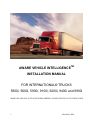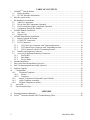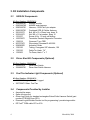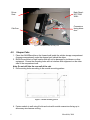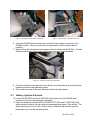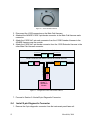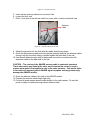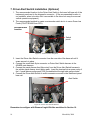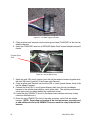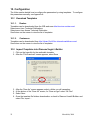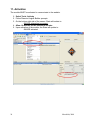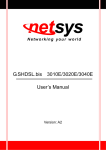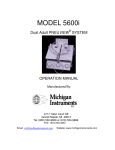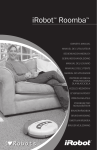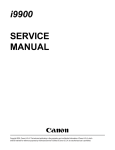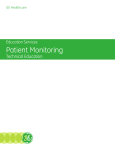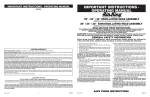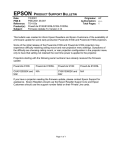Download AWARE VEHICLE INTELLIGENCE INSTALLATION MANUAL FOR
Transcript
AWARE VEHICLE INTELLIGENCETM INSTALLATION MANUAL FOR INTERNATIONAL® TRUCKS 5500i, 5600i, 5900i, 9100i, 9200i, 9400i and 9900i MODULES ARE NOT ACTIVATED WHEN SHIPPED. PLEASE SEE THE ACTIVATION GUIDE. 1 March 6th, 2008 TABLE OF CONTENTS AWARETM Vehicle Models ...........................................................................................................3 1.1. Before Installing......................................................................................................................3 1.2. FCC RF Exposure Information...............................................................................................3 2. How the system works ....................................................................................................................3 3. Kit Installation Components ...........................................................................................................4 3.1. 9000 Kit Components .............................................................................................................4 3.2. Driver Alert Kit Components (Optional)................................................................................4 3.3. Fuel Tax Indicator Light Components (Optional) ..................................................................4 3.4. Components Provided by Installer..........................................................................................4 4. AWARE Module Installation .........................................................................................................5 4.1. Day Cabs.................................................................................................................................5 4.2. Sleeper Cabs............................................................................................................................6 5. AWARE Main Harness Installation................................................................................................7 5.1. Battery, Ignition & Ground.....................................................................................................8 5.2. J1708/J1587 Connection.........................................................................................................9 5.3. J1939 Connection..................................................................................................................10 5.3.1. J1939 Flat 3-pin Connector with Terminating Resistor................................................10 5.3.2. J1939 Round 4-pin Connector with Terminating Resistor ...........................................10 5.3.3. J1939 Connector with NO Terminating Resistor..........................................................11 5.4. Install 9-pin Diagnostic Connector .......................................................................................12 5.5. Accessory Equipment Monitoring Connection.....................................................................14 5.5.1. Fuel Sender ...................................................................................................................14 5.5.2. Park Brake.....................................................................................................................14 5.5.3. Service Brake ................................................................................................................14 6. Antenna Installation ......................................................................................................................14 7. Driver Alert Switch Installation (Optional)..................................................................................16 8. Fuel Tax Reporting Indicator Light (Optional) ............................................................................17 9. Software Upgrade .........................................................................................................................20 10. Configuration ............................................................................................................................22 10.1. Download Templates ........................................................................................................22 10.1.1. Dealers ..........................................................................................................................22 10.1.2. Customers .....................................................................................................................22 10.2. Import Templates into Diamond Logic® Builder.............................................................22 10.3. Apply Templates to module..............................................................................................23 10.4. Program Templates to module ..........................................................................................23 11. Activation..................................................................................................................................24 12. Final Assembly Steps................................................................................................................25 1. APPENDIX A B 2 Program Parameters Manually......................................................................................................26 AwareTM Telematics Module LED Troubleshooting Table..........................................................28 March 6th, 2008 1. AWARETM Vehicle Models This installation procedure is for the International® 5000i and 9000i Series. Applicable models include International® 5500i, 5600i, 5900i, 9100i, 9200i, 9400i, and 9900i. Other vehicles may not be similar. 1.1. Before Installing Please read this entire document prior to installing the AWARE module. Pay attention to all Cautions and Warnings. CAUTION: Unauthorized antennas, modifications, or attachments could impair call quality, damage the module, or result in violation of FCC regulations. Do not use the module with a damaged antenna. Please contact your local authorized International® dealer for antenna replacement. WARNING: To avoid property damage, personal injury, or death, park the vehicle on a flat level surface, set the parking brake, turn the engine off, and chock the wheels. 1.2. FCC RF Exposure Information In August 1996 the Federal Communications Commission (FCC) of the United States with its action in Report and Order FCC 96-326 adopted an updated safety standard for human exposure to radio frequency electromagnetic energy emitted by FCC regulated transmitters. Those guidelines are consistent with the safety standard previously set by both U.S. and international standards bodies. The design of this cellular module complies with the FCC guidelines and these international standards. WARNING: While the system is in operation, a separation distance of at least 20 centimeters (approximately 8 inches) must be maintained between the cellular antenna and the body of all persons in order to meet the FCC RF exposure guidelines. 2. How the system works The AWARE module is a data collection and communication system mounted on a vehicle. It consists of a GPS and cellular antenna and a data communicator module. The data communicator module collects the vehicle’s location and system information and sends it to the network control center through wireless technology. 3 March 6th, 2008 3. Kit Installation Components 3.1. 9000 Kit Components Kit Part Number: 2595352C91 3620482C91 AWARE module 2590242C95 AWARE main harness 2590243C91 Harness, J1939 Flat 3-pin adaptor 2588150C91 Combined GPS & Cellular Antenna 3561047C1 Bolt, M6 x1.0 x 30mm long, class 10 3535410C1 Nut, M6 x 1.0 w/ washer, class 10 1331637 Screw, #14 x 1.5 inch, self drilling 1659750C1 Terminals, Deutsch Diagnostic Connector 1326518 Grommet, Tyco CES1 2027572C1 Wire crimps, Duraseal D-406-002 2590862R1 Activation Guide 1336182 Tubing, Corrugated 3/8” diameter, 10ft 1336193 Cable Tie, black, 7.4” 1336205 Tie Down, black 1” x 1” 3.2. Driver Alert Kit Components (Optional) Kit Part Number: 2589356C91 3593875C2 Driver Alert Switch 3594960C91 Driver Alert Switch Harness 3.3. Fuel Tax Indicator Light Components (Optional) Kit Part Number: 2592410C91 3803693C1 Light, Data Not Logged 3607384C1 Relay, Fuel Tax 3.4. 4 Components Provided by Installer Assorted tie-wraps Splice kit crimp tool Green Lee Punch for standard rectangular Eaton/Cutler Hammer Switch (part number ZTSE4426 from SPX). Diamond Logic® Builder Service tool for programming / provisioning module EZ-Tech® COM cable (IC3 or IC4) March 6th, 2008 4. AWARE Module Installation GPS Antenna Cellular Antenna Figure 1 - Module antenna plugs J1 Connector (Color: Black) J2 Connector (Color: Gray) Figure 2 - Module connector locations 4.1. Day Cabs 1. Place the AWARE module behind the driver side seat with the module connectors facing the driver side door to allow for easy harness routing. 2. Mount the module with the wire harness connectors facing the driver side door to allow for easy harness routing. 3. Center the module on the plastic panel and secure the module with self-screwing, self-tapping screws into the plastic panel. Note: Do not drill through the back cab wall. 5 March 6th, 2008 Driver Seat Back PanelNOT CAB WALL Connectors facing driver door Cab floor Figure 3 - Module Location in a Day Cab 4.2. Sleeper Cabs 1. Place the AWAREmodule on the forward wall inside the vehicle storage compartment (luggage compartment) under the sleeper bed, behind the driver. 2. Mount the module in a high location that will not be damaged by toolboxes or other equipment. Ensure the mounting holes will not interfere with equipment on the other side of the compartment wall. Note: Do not drill into the rear wall of the cab. 3. Drill mounting holes according to the module mounting pattern Figure 4 - Module mounting pattern 4. Fasten module to wall using 4 bolts and nuts with module connectors facing up to allow easy wire harness routing. 6 March 6th, 2008 Figure 5 - Module Mounted in Luggage Compartment 5. AWARE Main Harness Installation Reference the Cab Master Service Manual for more information. The manual can be found on ISIS® at “http://service.navistar.com”. 1. Remove all three-gauge cluster assemblies. 2. Remove the driver’s side kick panel and the interior trim piece located above the clutch and brake pedals. 3. Remove the passenger side interior trim plate that is located below the glove box. 4. Remove the driver side scuff plate trim from the cab floor. 5. If installed in luggage compartment, remove all components for against the driver sidewall so harness can be routed. Figure 6 - Gauge Cluster Removal 7 Figure 7 - Passenger Side Cover March 6th, 2008 Figure 8 - Kick Panel & Panel Cover Removal Figure 9 - Driver Door Scuff Plate Removal 6. Uncoil the AWARE main harness and connect the two module connectors to the AWARE module. The two connectors are keyed and should be aligned before inserting. 7. Begin routing the harness along the space under the driver side Scuff Plate. Provide extra harness length in this area so that the module may be serviced later. Figure 10 - Harness routed under Scuff Plate 8. Continue routing the wire harness up the driver’s side kick plate area and extend the harness across the cab instrument panel. 9. Route entire harness to the open location behind instrument panel. 5.1. Battery, Ignition & Ground 10. Locate the BATTERY (red) and IGNITION (pink) wires from the AWARE main harness and route to the passenger side panel. 11. Insert the respective terminal into the B1 BATTERY (497) and I1 IGNITION (494) splice packs provided in the cab under the passenger side panel of the vehicle. The splice packs may be out of view. Reach under and behind the harness near the passenger door to locate the splice packs. 8 March 6th, 2008 Figure 11 - Battery (red) splice pack Figure 12 - Ignition (pink) splice pack 12. Locate the GROUND (white) wire in the AWARE main harness and route to behind the right side gauge cluster. 13. Insert the GROUND wire into an available terminal space of splice pack G2 or G3. 5.2. J1708/J1587 Connection 14. Locate the blunt cut J1708/J1587 twisted pair of wires (blue & gray) from the AWARE main harness and route them to the splice packs located behind the speedometer module. 15. Insert J1708/J1587+ (blue) wire into splice pack 514 (Datalink POS). 16. Insert J1708/J1587- (gray) wire into splice pack 515 (Datalink NEG). 9 March 6th, 2008 5.3. J1939 Connection 1. The J1939 terminating resistor will be populated in the J1939 flat 3-pin connector located near the module connectors. J1939 Terminating Resistor Figure 13 - J1939 Terminating Resistor 2. Locate the 6-pin Diagnostic Connector near the driver side door. Look directly behind the connector to determine the J1939 configuration for the vehicle. (The mating harness contains YELLOW and GREEN twisted pair wires.) a. J1939 flat 3-pin connector with terminating resistor See Section 5.3.1 b. J1939 round 4-pin connector with terminating resistor See Section 5.3.2 c. J1939 connector with no terminating resistor See Section 5.3.3 5.3.1. J1939 Flat 3-pin Connector with Terminating Resistor 1. Remove the terminating resistor from the Main Cab Harness and discard. 2. Attach the J1939 flat 3-pin female connector from the Main Cab Harness to the AWARE Harness. 3. For model years prior to 2008, proceed to Section 5.4 Install 9-pin Diagnostic Connector. For model years 2008 and newer, the vehicle is already equipped with a 9-pin diagnostic connector. Proceed to Section 5.5 Accessory Equipment Monitoring Connection. 5.3.2. J1939 Round 4-pin Connector with Terminating Resistor 1. Remove the terminating resistor from the Main Cab Harness and discard. 2. Locate the J1939 Adaptor Harness contained within the kit. It contains a J1939 flat 3-pin connector and a J1939 round 4-pin connector. 10 March 6th, 2008 3-pin flat connector 4-pin round connector Figure 14 - J1939 Adaptor Harness 3. Attach the J1939 Adaptor Harness to the AWARE Harness. J1939 Adaptor Harness Figure 15 - ABS Harness & J1939 Adaptor Harness 4. Attach the J1939 round 4-pin connector from the J1939 Adaptor Harness to the Main Cab Harness. 5. Proceed to Section 5.4 Install 9-pin Diagnostic Connector. 5.3.3. J1939 Connector with NO Terminating Resistor 1. J1939 Extender Harness (Part Number 2590245C91) MUST BE ORDERED when the terminating resistor is NOT located behind the 9-pin diagnostic connector. 2. The J1939 Extender Harness contains a J1939 flat 3-pin female connector and a J1939 flat 3-pin male connector. 11 March 6th, 2008 Figure 16 - J1939 Extender Harness 3. Disconnect the J1939 connectors on the Main Cab Harness. 4. Attached the AWARE J1939 3-pin female connector to the Main Cab Harness male connector. 5. Attach the J1939 flat 3-pin male connector from the J1939 Extender Harness to the AWARE Harness near the module. 6. Attach the J1939 flat 3-pin female connector from the J1939 Extender Harness to the other Main Cab Harness connector. J1939 Connection on Vehicle Main Cab Harness J1939 J1939 Connector Connector Main Cab Harness J1939 Connection with Aware Harness & Extender Harness J1939 J1939 Connector Connector Main Cab Harness J1939 J1939 Connector Connector J1939 Extender Harness J1939 J1939 Connector Connector Aware™ Telematics Harness Main Cab Harness Aware™ Telematics Module Figure 17 - Configuration with J1939 Extender Harness 7. Proceed to Section 5.4 Install 9-pin Diagnostic Connector. 5.4. Install 9-pin Diagnostic Connector 1. Remove the 6-pin diagnostic connector from the instrument panel base rail. 12 March 6th, 2008 Figure 18 - Remove 6 Pin Diagnostic Connector 2. Cut off all four wires close to the connector back shell. 3. Re-terminate the four wires with the Deutsch terminals provided in the kit. 4. Insert the four wires in the 9-pin diagnostic connector that is part of the AWARE Telematics Harness. See the attached pin out chart for the 9-pin diagnostic connector as a guide. 5. Attach the 9-pin diagnostic connector to the instrument panel base rail in the same location that was taken up by the 6-pin diagnostic connector. PIN A B C D E F Description J1708+ J1708Battery Ground - Color Blue Gray Violet White - Figure 19 - 6-Pin Diagnostic Connector 13 PIN A B C D E F G H J Description Ground Battery J1939+ J1939J1708+ J1708- Color White Violet Yellow Green Blue Gray - Figure 20 - 9-Pin Diagnostic Connector March 6th, 2008 5.5. 5.5.1. Accessory Equipment Monitoring Connection Fuel Sender 1. Locate the wire labeled “AD1” (gray) of the AWARE main harness. 2. Locate the speedometer module connector behind the gauge cluster. 3. Splice and heat shrink with a wire crimp, the AD1 wire and the fuel sender wire circuit number 36 (tan). The fuel sender wire is connected to pin 15 of the white speedometer module connector 421. Remember to configure with Diamond Logic® Builder as defined in Section 10. 5.5.2. Park Brake 4. Locate the wire labeled “AD2” (gray) of the AWARE main harness. 5. Locate the park brake switch in the cab behind the dash panel. 6. Splice and heat shrink with a wire crimp, the AD2 wire and the park brake circuit number 44B (gray). Remember to configure with Diamond Logic® Builder as defined in Section 10. 5.5.3. Service Brake 7. Locate the wire labeled “AD3” (gray) of the AWARE main harness. 8. Locate the service brake switch behind the clutch pedal. 9. Splice and heat shrink with a wire crimp, the AD3 wire and service brake circuit number 70a (orange). Remember to configure with Diamond Logic® Builder as defined in Section 10. 6. Antenna Installation 1. Clean the left rear corner of the roof and the left side of the rear cab wall with a mild detergent cleaner and wipe dry with a soft cloth. 2. Remove the backing off of the bottom of the antenna revealing the adhesive surface. Note: The GPS antenna must be mounted so that it has a clear view of the sky. 3. Place the antenna to the left rear corner of the cab roof on a flat panel surface. 4. Hold in place for 10 seconds to ensure adhesive sets. 14 March 6th, 2008 Figure 21 - Antenna Location 5. Insert the two antenna cables into convolute tube. 6. Loosen the floor mat. 7. Drill a 1-inch hole in the left rear cab floor corner with a circular metal hole saw. Antenna cable Figure 22 - Antenna routing on cab wall 8. Attach the grommet into the hole with the rubber end pointing down. 9. Route the two-antenna cable ends through the grommet and pull the antenna cables through until the convolute tubing is placed against the back wall of the cab. 10. Use the self-adhesive strips with tie wraps and secure the convolute tube with antennas cables to the back wall of the cab. CAUTION – The routing of the AWARE antenna cable is extremely important. There must not be any kinks in the cable, and it must not be routed in such a manner as to make it susceptible to cuts in the outer insulator. Cuts and/or kinks in the cable will adversely affect AWARE signal reception and may permanently damage the AWARE module. 11. Route the antenna cables in the cab to the AWARE module. 12. Connect the antenna cables finger tight only. 13. Coil and tie wrap excess antenna cable lengths to the cab harness. Do not kink, pinch or tightly coil while securing excess antenna cable. 15 March 6th, 2008 7. Driver Alert Switch Installation (Optional) 1. The recommended location for the Driver Alert Switch is the lower left base rail of the instrument panel next to the diagnostic connector. (If the recommended location is not available, select a location that is accessible to the driver but away from normal vehicle operation equipment.) 2. The recommended method to create a rectangular switch slot is to use a Green Lee Punch (P/N ZTSE4426 from SPX). Recommended Location Switch punch Figure 23 - Switch location and punch 3. Insert the Driver Alert Switch connector from the rear side of the base rail until it snaps securely in place. 4. Connect the small black 8-pin connector on Driver Alert Switch harness to the AWARE main harness. 5. Connect the panel dimmer feed (blue wire) from the Driver Alert Switch harness in the vehicle panel dimmer circuit splice pack. Insert the terminal into a spare cavity of the L1 panel dimmer splice pack (503) located behind the right side gauge cluster. 6. Connect the Driver Alert Switch to switch connector mounted in the instrument panel base rail. Alert Switch Figure 24 - Driver Alert Switch Installed Remember to configure with Diamond Logic® Builder as defined in Section 10. 16 March 6th, 2008 8. Fuel Tax Reporting Indicator Light (Optional) 1. The recommended location for the Driver Alert Switch is the lower left base rail of the instrument panel next to the diagnostic connector. (If the recommended location is not available, select a location that is accessible to the driver but away from normal vehicle operation equipment.) Recommended Location Figure 25 – Fuel Tax light location 2. The recommended method to create a rectangular switch slot is to use a Green Lee Punch (P/N ZTSE4426 from SPX). 3. Insert the “No Data Logged” light into the Plastic Plate until it snaps securely in place. Figure 26 – No Data Logged light 4. Attach the “No Data Logged” connector from the fuel tax adaptor harness to the “No Data Logged” indicator light. 17 March 6th, 2008 Figure 27 – No Data Logged connector 5. Crimp a splice pack terminal onto the white ground wire CHASGND1 of the fuel tax adaptor harness. 6. Insert the CHASGND1 wire into a GROUND Splice Pack located behind instrument cluster. Ground Splice Pack Figure 28 - Ground Splice Pack 7. Splice the pink IGN circuit (ignition) from the fuel tax adaptor harness together with the pink IGN circuit (ignition) of the Aware main harness. 8. Crimp a splice pack terminal onto the blue PNL1+ circuit (panel dimmer feed) of the fuel tax adaptor harness. 9. Connect the blue PNL1+ circuit (panel dimmer feed) from the fuel tax adaptor harness to the vehicle panel dimmer circuit splice pack. The vehicle panel dimmer circuit splice pack is located behind the instrument cluster. 10. Locate the grey PWMOUT2 circuit in the Aware main harness and crimp a relay connector terminal onto it. 11. Route the grey PWMOUT2 circuit to the relay connector on the fuel tax adaptor harness. NOTE: Depending on location of the fuel tax harness you may need to add additional wire to the PWMOUT2 wire to reach the relay in the fuel tax harness. 18 March 6th, 2008 12. Insert the PWMOUT2 circuit into cavity 5 of the relay connector (Relay pin 85) of the fuel tax adaptor harness. Insert PWMOUT2 circuit Figure 29 – Relay Connector 13. Ensure the relay is firmly connected after the terminal has been connected. Figure 30 – Relay Connector with Relay 14. Secure the harness with cable ties. 19 March 6th, 2008 9. Software Upgrade Verify the module contains the latest version of software by using Diamond Logic® Builder. Launch Diamond Logic® Builder while connected to the Internet to ensure the latest version of Diamond Logic® Builder software is downloaded onto the computer: 1. Connect your International ® EZ-Tech® or other laptop with Diamond Logic® Builder to the Internet 2. Launch Diamond Logic® Builder. Once Diamond Logic Builder opens, the computer may be disconnected from the internet. 3. Turn ignition Key ON. 4. Attach the computer to the diagnostic connector in the vehicle using an EZ-Tech® COM cable. 5. Allow Diamond Logic® Builder to detect the vehicle and module. 6. On the Select Tab, highlight the “VIN/Name” of the vehicle being programmed 7. Under Module, highlight International® Telematics 8. Select Tools, Get Data, Get Module Data 20 March 6th, 2008 9. Select Edit, Update Software, Update Module a. If the screen displays a message “Already at latest version”, click the “OK” button and proceed to the next section. (The module already has the latest version of software). b. If the Status field next to VIN/Name updates to “Unsaved Changes”, perform the following steps. (The module needs upgraded to the newer version of Software as displayed in the selected module column): 1. Select File, Save 2. Select Tools, Program, Program Module 21 March 6th, 2008 10. Configuration The follow section details how to configure the parameters by using templates. To configure the parameters manually, see Appendix A. 10.1. Download Templates 10.1.1. Dealers Templates can be downloaded from the ISIS web page http://service.navistar.com/ Select menu item: Technical Publications Select menu item: Aware Technical Publication Scroll down on the screen to view the list of templates. 10.1.2. Customers Templates can be downloaded from http://AwareTechPubs.internationaldelivers.com/ Scroll down on the screen to view the list of templates. 10.2. Import Templates into Diamond Logic® Builder 1. Click on the hyperlink for the applicable template. 2. After the “File Download” screen appears, select Save 3. 4. 5. 6. 22 After the “Save As” screen appears, select a folder you will remember. At the bottom of the “Save As” screen, for “Save as type” select “All Files” Select Save Once the template file finishes downloading, go back to Diamond Logic® Builder, and select File, Import… March 6th, 2008 7. When the Open window appears, select the template file that was downloaded to the laptop and click Open. 8. The template will now appear at the bottom of the VIN/Name list 10.3. Apply Templates to module 9. Highlight VIN/Name of the vehicle being programmed 10. Under Module, highlight International® Telematics 11. Select Edit, Apply Templates… 12. Select the desired template 13. Checkbox only Parameters 14. Select Apply Selected Templates 15. Next to the VIN/Name, Status will change to Unsaved Changes 16. Select File, Save 10.4. Program Templates to module 17. Select Tools, Program, Program Module 23 March 6th, 2008 11. Activation The module MUST be activated to communicate to the website. 1. Select Tools, Activate 2. Follow Diamond Logic® Builder prompts. 3. On the bottom right side of the screen, State will update to: AWARE attempting to connect 4. Allow 10 minutes for the module to activate. 5. Upon activation of the module, the State will update to: AWARE activated 24 March 6th, 2008 12. Final Assembly Steps 1. 2. 3. 4. 5. Coil and tie wrap the bundle of wires to the cab harness. Reinstall the passenger side trim panel. Reinstall the instrument gauge panels. Reinstall the trim cover and kick plate beside the clutch and brake pedals. Reinstall driver’s side scuff plate cover. Figure 31 - Trim Panels Reinstalled 25 March 6th, 2008 A Program Parameters Manually Parameters can be programmed manually (instead of using templates) in Diamond Logic® Builder through the following steps: 1. 2. 3. 4. Highlight VIN/Name of the vehicle being programmed Under Module, highlight International® Telematics Select tab Features. Select sub-tab AWARE. Data Sources 5. Select Parameter: Enter Value: 6. Select Parameter: Enter Value: 7. Select Parameter: Enter Value: 8. Select Parameter: Enter Value: 9. Select Parameter: Enter Value: 10. Select Parameter: Enter Value: Engine Operating Hours Source J1587 Engine Retarder Status Source J1587 Engine Speed Source J1587 Transmission Retarder Status Source J1587 Vehicle Distance Source J1587 Vehicle Speed Source J1587 Fuel Sender 11. Select Parameter: Fuel Level Source Enter Value: General Purpose Input 1 12. Select Parameter: Analog 1 Mode Enter Value: Analog – Battery/Ignition biased sensor 13. Select Parameter: Analog 1 Filter Coefficient Enter Value: 16 14. Select Parameter: Analog 1 X Values Model Year: Pre 2002 Enter Value: 0.8, 15.2, 30, 40, 50.4 Model Year: 2002 and After Enter Value: 0.4, 7.2, 13.2, 18.8, 23.2 15. Select Parameter: Analog 1 Y Values Model Year: Pre 2002 Enter Value: 0, 41, 103, 162, 250 Model Year: 2002 and After Enter Value: 0, 63, 125, 188, 250 26 March 6th, 2008 Park Brake 16. Select Parameter: Enter Value: 17. Select Parameter: Enter Value: 18. Select Parameter: Enter Value: 19. Select Parameter: Enter Value: Parking Brake Switch Status Source General Purpose Input 2 Analog 2 Mode Analog – Battery/Ignition biased sensor Analog 2 X Values 30, 30, 50, 70, 70 Analog 2 Y Values 1, 2, 2, 2, 0 Service Brake 20. Select Parameter: Enter Value: 21. Select Parameter: Enter Value: 22. Select Parameter: Enter Value: 23. Select Parameter: Enter Value: Service Brake Switch Status Source General Purpose Input 3 Analog 3 Mode Analog – Battery/Ignition biased sensor Analog 3 X Values 30, 30, 50, 70, 70 Analog 3 Y Values 1, 2, 2, 2, 0 Driver Alert Switch (If the Driver Alert Switch has been installed, perform the next step.) 24. Select Parameter: Driver Alert Switch Installed Enter Value: Enable 25. Select File, Save. 26. Select Edit, Update Software, Update Module to program the module. 27 March 6th, 2008 B AWARE Module LED Troubleshooting Table Indicated Items LED’s Comments A B C D OFF OFF OFF OFF Heartbeat Slow Flash Steady ON Fast Flash OFF OFF OFF - - - - - - - - - GPS OFF GPS active - - - GPS acquired - OFF Slow Flash Steady ON - - Cellular Modem OFF Cellular Modem signal strength (Low & no service) Cellular Modem signal strength (High) Cellular modem transmitting data - - - - - - - OFF Slow Flash Steady ON Fast Flash Communication on J1939 data link Cellular modem receiving data - - - - - - Slow Flash Fast Flash Power disconnected Sleep mode active Awake mode active Ignition is ON Internal Fault Detected Highest priority for LED “A”. Indicates in Awake and Ignition modes also. - Highest priority for LED “C”. Shall indicate for a minimum of 3 seconds. Highest priority for LED “D”. Shall indicate for a minimum of 3 seconds. Flash Rate Definition Heartbeat = 1 flash every minute Slow Flash = 1 flash every second Fast Flash = 4 flashes every second 28 March 6th, 2008