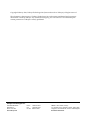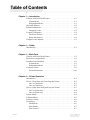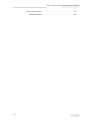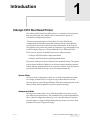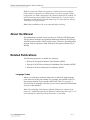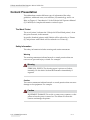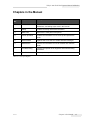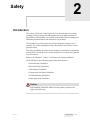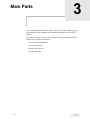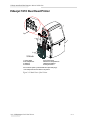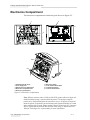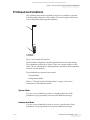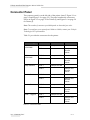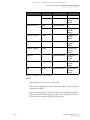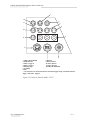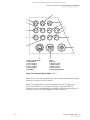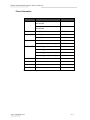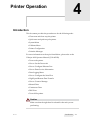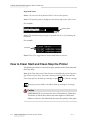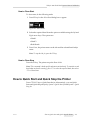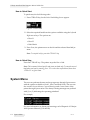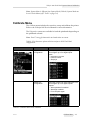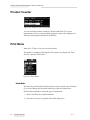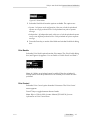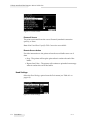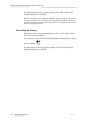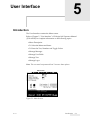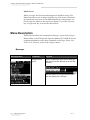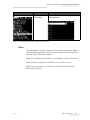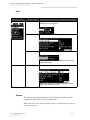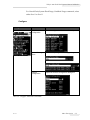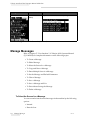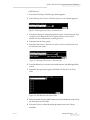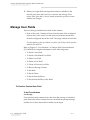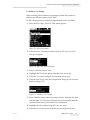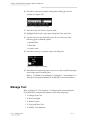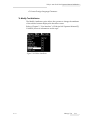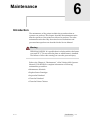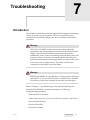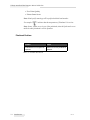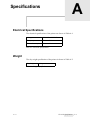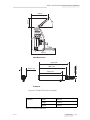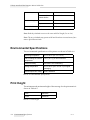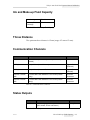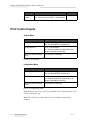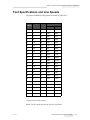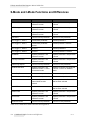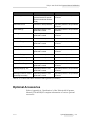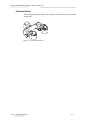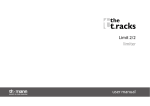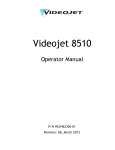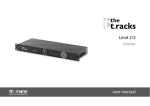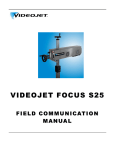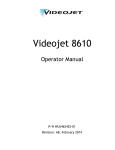Download Videojet 1610 Dual Head Printer
Transcript
Videojet 1610 Dual Head Operator Manual Addendum P/N 462219-01 Revision: AA, February 2011 Copyright February 2011, Videojet Technologies Inc.(herein referred to as Videojet). All rights reserved. This document is the property of Videojet Technologies Inc. and contains confidential and proprietary information owned by Videojet. Any unauthorized copying, use or disclosure of it without the prior written permission of Videojet is strictly prohibited. Videojet Technologies Inc. 1500 Mittel Boulevard Wood Dale, IL 60191-1073 USA www.videojet.com Phone: 1-800-843-3610 Fax: 1-800-582-1343 Int’l Fax: 630-616-3629 Offices - USA: Atlanta, Chicago Int’l: Canada, France, Germany, Ireland, Japan, Spain, Singapore, The Netherlands, and The United Kingdom Distributors Worldwide Table of Contents Chapter 1 — Introduction Videojet 1610 Dual Head Printer . . . . . . . . . . . . . . . . . . . . . . . . . . . . . . 1–1 System Mode . . . . . . . . . . . . . . . . . . . . . . . . . . . . . . . . . . . . . . . . . . . 1–1 Independent Mode . . . . . . . . . . . . . . . . . . . . . . . . . . . . . . . . . . . . . . 1–1 About the Manual. . . . . . . . . . . . . . . . . . . . . . . . . . . . . . . . . . . . . . . . . . . 1–2 Related Publications. . . . . . . . . . . . . . . . . . . . . . . . . . . . . . . . . . . . . . . . . 1–2 Language Codes. . . . . . . . . . . . . . . . . . . . . . . . . . . . . . . . . . . . . . . . . 1–2 Content Presentation . . . . . . . . . . . . . . . . . . . . . . . . . . . . . . . . . . . . . . . . 1–4 The Word ‘Printer’ . . . . . . . . . . . . . . . . . . . . . . . . . . . . . . . . . . . . . . . 1–4 Safety Information . . . . . . . . . . . . . . . . . . . . . . . . . . . . . . . . . . . . . . . 1–4 Chapters in the Manual . . . . . . . . . . . . . . . . . . . . . . . . . . . . . . . . . . . . . . 1–5 Chapter 2 — Safety Introduction. . . . . . . . . . . . . . . . . . . . . . . . . . . . . . . . . . . . . . . . . . . . . . . . 2–1 Chapter 3 — Main Parts Videojet 1610 Dual Head Printer . . . . . . . . . . . . . . . . . . . . . . . . . . . . . . 3–2 Electronics Compartment . . . . . . . . . . . . . . . . . . . . . . . . . . . . . . . . . . . . 3–4 Printhead and Umbilical . . . . . . . . . . . . . . . . . . . . . . . . . . . . . . . . . . . . . 3–5 System Mode . . . . . . . . . . . . . . . . . . . . . . . . . . . . . . . . . . . . . . . . . . . 3–5 Independent Mode . . . . . . . . . . . . . . . . . . . . . . . . . . . . . . . . . . . . . . 3–5 Connector Panel . . . . . . . . . . . . . . . . . . . . . . . . . . . . . . . . . . . . . . . . . . . . 3–6 Pinout Information . . . . . . . . . . . . . . . . . . . . . . . . . . . . . . . . . . . . . 3–10 Chapter 4 — Printer Operation Introduction. . . . . . . . . . . . . . . . . . . . . . . . . . . . . . . . . . . . . . . . . . . . . . . . 4–1 How to Clean Start and Clean Stop the Printer . . . . . . . . . . . . . . . . . . 4–2 How to Clean Start. . . . . . . . . . . . . . . . . . . . . . . . . . . . . . . . . . . . . . . 4–3 How to Clean Stop. . . . . . . . . . . . . . . . . . . . . . . . . . . . . . . . . . . . . . . 4–3 How to Quick Start and Quick Stop the Printer . . . . . . . . . . . . . . . . . 4–3 How to Quick Start . . . . . . . . . . . . . . . . . . . . . . . . . . . . . . . . . . . . . . 4–4 How to Quick Stop . . . . . . . . . . . . . . . . . . . . . . . . . . . . . . . . . . . . . . 4–4 System Menu. . . . . . . . . . . . . . . . . . . . . . . . . . . . . . . . . . . . . . . . . . . . . . . 4–4 Calibrate Menu . . . . . . . . . . . . . . . . . . . . . . . . . . . . . . . . . . . . . . . . . . . . . 4–5 Product Counter . . . . . . . . . . . . . . . . . . . . . . . . . . . . . . . . . . . . . . . . . . . . 4–6 Print Menu. . . . . . . . . . . . . . . . . . . . . . . . . . . . . . . . . . . . . . . . . . . . . . . . . 4–6 Head Mode . . . . . . . . . . . . . . . . . . . . . . . . . . . . . . . . . . . . . . . . . . . . . 4–6 Print Enable. . . . . . . . . . . . . . . . . . . . . . . . . . . . . . . . . . . . . . . . . . . . . 4–7 Print Control . . . . . . . . . . . . . . . . . . . . . . . . . . . . . . . . . . . . . . . . . . . . 4–7 Rev AA 1 Videojet 1610 Dual Head Operator Manual Addendum Head Settings . . . . . . . . . . . . . . . . . . . . . . . . . . . . . . . . . . . . . . . . . . . 4–8 How to Print Messages . . . . . . . . . . . . . . . . . . . . . . . . . . . . . . . . . . . . . . 4–9 How to Start the Printing . . . . . . . . . . . . . . . . . . . . . . . . . . . . . . . . . 4–9 How to Stop the Printing. . . . . . . . . . . . . . . . . . . . . . . . . . . . . . . . . 4–10 Chapter 5 — User Interface Introduction . . . . . . . . . . . . . . . . . . . . . . . . . . . . . . . . . . . . . . . . . . . . . . . . 5–1 Menu Description . . . . . . . . . . . . . . . . . . . . . . . . . . . . . . . . . . . . . . . . . . . 5–2 Messages . . . . . . . . . . . . . . . . . . . . . . . . . . . . . . . . . . . . . . . . . . . . . . . 5–2 Editor . . . . . . . . . . . . . . . . . . . . . . . . . . . . . . . . . . . . . . . . . . . . . . . . . . 5–3 Print . . . . . . . . . . . . . . . . . . . . . . . . . . . . . . . . . . . . . . . . . . . . . . . . . . . 5–4 System . . . . . . . . . . . . . . . . . . . . . . . . . . . . . . . . . . . . . . . . . . . . . . . . . 5–4 Configure . . . . . . . . . . . . . . . . . . . . . . . . . . . . . . . . . . . . . . . . . . . . . . . 5–5 Manage Messages . . . . . . . . . . . . . . . . . . . . . . . . . . . . . . . . . . . . . . . . . . . 5–6 To Select the Source for a Message . . . . . . . . . . . . . . . . . . . . . . . . . 5–6 Manage User Fields . . . . . . . . . . . . . . . . . . . . . . . . . . . . . . . . . . . . . . . . . 5–8 To Create a Custom User Field. . . . . . . . . . . . . . . . . . . . . . . . . . . . . 5–8 Manage Text. . . . . . . . . . . . . . . . . . . . . . . . . . . . . . . . . . . . . . . . . . . . . . . 5–10 To Modify Text Attributes . . . . . . . . . . . . . . . . . . . . . . . . . . . . . . . 5–11 Chapter 6 — Maintenance Introduction . . . . . . . . . . . . . . . . . . . . . . . . . . . . . . . . . . . . . . . . . . . . . . . . 6–1 Chapter 7 — Troubleshooting Introduction . . . . . . . . . . . . . . . . . . . . . . . . . . . . . . . . . . . . . . . . . . . . . . . . 7–1 Printhead Problem . . . . . . . . . . . . . . . . . . . . . . . . . . . . . . . . . . . . . . . 7–2 Appendix A — Specifications Electrical Specifications . . . . . . . . . . . . . . . . . . . . . . . . . . . . . . . . . . . . . Weight. . . . . . . . . . . . . . . . . . . . . . . . . . . . . . . . . . . . . . . . . . . . . . . . . . . . Dimensions . . . . . . . . . . . . . . . . . . . . . . . . . . . . . . . . . . . . . . . . . . . . . . . Environmental Specifications . . . . . . . . . . . . . . . . . . . . . . . . . . . . . . . . Print Height . . . . . . . . . . . . . . . . . . . . . . . . . . . . . . . . . . . . . . . . . . . . . . . Ink and Make-up Fluid Capacity . . . . . . . . . . . . . . . . . . . . . . . . . . . . . Throw Distance . . . . . . . . . . . . . . . . . . . . . . . . . . . . . . . . . . . . . . . . . . . . Communication Channels . . . . . . . . . . . . . . . . . . . . . . . . . . . . . . . . . . . Status Outputs . . . . . . . . . . . . . . . . . . . . . . . . . . . . . . . . . . . . . . . . . . . . . Print Control Inputs . . . . . . . . . . . . . . . . . . . . . . . . . . . . . . . . . . . . . . . . Font Specifications and Line Speeds . . . . . . . . . . . . . . . . . . . . . . . . . . S-Mode and I-Mode Functions and Differences. . . . . . . . . . . . . . . . . 2 A–1 A–1 A–2 A–4 A–4 A–5 A–5 A–5 A–5 A–6 A–7 A–8 Rev AA Videojet 1610 Dual Head Operator Manual Addendum Optional Accessories . . . . . . . . . . . . . . . . . . . . . . . . . . . . . . . . . . . . . . . A–9 Printhead Bracket. . . . . . . . . . . . . . . . . . . . . . . . . . . . . . . . . . . . . . A–10 Rev AA 3 1 Introduction Videojet 1610 Dual Head Printer The Videojet 1610 Dual Head (DH) printer is a continuous ink jet printer that can print fixed and variable codes at elevated line speeds on consumer and industrial products. The most important feature of the printer lies in the Dual Head configuration which differentiates this printer from the other 1000 line series printers. It has the same architecture and features as the Videojet 1610 printers. The printer can print text, characters, logos and graphics (up to 34 dots high) using one or both printheads in two different modes. There are two printers available based on two different modes: • Videojet 1610 Dual Head with System Mode • Videojet 1610 Dual Head with Independent Mode The printer with System mode (S-Mode) is the standard model. The printer with Independent Mode (I-Mode) is an advanced model with the optional I-Mode feature. Both the printers can operate in S-Mode. Only the printer purchased with I-Mode set up, can run in independent mode. System Mode In System mode configuration, either one or both the printheads operate on a single production line. It supports one product detector and one encoder input to control both printheads. Both the printheads print on the same product. Each printhead can print a separate message. Independent Mode In Independent mode, either one or both the printheads operate on up to two different production lines. The printheads can operate independently. Thus, I-Mode configuration allows up to two product detectors and two encoder inputs to support independent printing on up to two lines. Each printhead can print a separate message. Rev AA Videojet 1610 Dual Head Printer 1-1 Videojet 1610 Dual Head Operator Manual Addendum Note: A printer with I-Mode can operate as a S-Mode printer but a S-Mode printer cannot be operated as an I-Mode printer. In order to upgrade S-Mode configuration to I-Mode configuration, the connector panel must be replaced. For more information, please contact Videojet Technologies Inc. Customer Service Department at 800.843.3610 (United States only), or contact the local Videojet Technologies Inc. representative. Note: Each printhead must be set up separately before printing. About the Manual This addendum is written for the operators of Videojet 1610 DH printer. The document describes the significant differences between the Videojet 1610 DH printer and the Videojet 1610 printer. Therefore, this addendum must be read in conjunction with Videojet 1610 Operator Manual (P/N 462128). Related Publications The following manuals is available for reference: • Videojet 1610 Operator Manual, Part Number: 462128 • Videojet 1610 DH Service Manual Addendum, Part Number: 462220 • Videojet 1610 Service Manual, Part Number: 462129 Language Codes When you order these manuals, make sure to add the 2-digit language code at the end of the part number. For example, the spanish version of the operator manual is part number 462219-04. Table 1-1 on page 1-3 shows the list of language codes that you can use to identify the translated versions of this manual. Note: The availability of the Operator Manual Addendum is indicated by an asterisk (*). Availability of the Service Manual is indicated by a plus sign (+). For more information, contact the Videojet distributor or subsidiary. 1-2 About the Manual Rev AA Videojet 1610 Dual Head Operator Manual Addendum Code Language Availability (see note) 01 English (US) * 02 French * 03 German * 04 Spanish * 05 Portuguese Brazilian * 06 Japanese * 07 Russian * 08 Italian * 09 Dutch * 10 Chinese (Simplified) * 11 Arabic * 12 Korean * 13 Thai * 15 Norwegian * 16 Finnish * 17 Swedish * 18 Danish * 19 Greek * 20 Hebrew * 21 English (UK) * 23 Polish * 24 Turkish * 25 Czech * 26 Hungarian * 33 Vietnamese * 34 Bulgarian * 36 Chinese (Traditional) * + + + + Table 1-1: Language Codes Rev AA Related Publications 1-3 Videojet 1610 Dual Head Operator Manual Addendum Content Presentation This addendum contains different types of information like safety guidelines, additional notes, user interface (UI) terminology and so on. Refer to Chapter 1, “Introduction” of the Videojet 1610 Operator Manual (P/N 462128) for complete information on these topics. The Word ‘Printer’ The word ‘printer’ indicates the ‘Videojet 1610 Dual Head printer’, from this point onwards, in this manual. In specific, Standard printers with S-Mode will be referred to as ‘Printer (S)’ and printers with I-Mode will be referred to as ‘Printer (I)’. Safety Information The safety information includes warning and caution statements. Warning The warning statements indicate hazards or unsafe practices that can cause severe personal injury or death. For example: Warning PERSONAL INJURY. The cleaning agent is poisonous if taken internally. Do not drink. Seek medical attention immediately if ingested. Caution The caution statements indicate hazards or unsafe practices that can cause damage to the equipment. For example: Caution EQUIPMENT DAMAGE. Do not fit or remove any connector on the printer when the power is turned on. The failure to follow this caution can damage the printer. 1-4 Content Presentation Rev AA Videojet 1610 Dual Head Operator Manual Addendum Chapters in the Manual Chapter No. Chapter Name Description 1. Introduction Contains the information about this manual, the related publications, and writing styles used in this manual 2. Safety Contains the safety and hazard information 3. Main Parts Describes the main parts of the printer 4. Printer Operation Contains the information on how to set up and operate the printer 5. User Interface Explains how to use the UI to create and save messages 6. Maintenance Contains the information on how to maintain and clean the printer 7. Troubleshooting Contains the operator level diagnostic and troubleshooting procedures 8. Specifications Contains printer specifications Table 1-2: List of Chapters Rev AA Chapters in the Manual 1-5 2 Safety Introduction The policy of Videojet Technologies Inc. is to manufacture non-contact printing/coding systems and ink supplies that meet high standards of performance and reliability. We enforce strict quality control techniques to eliminate potential defects and hazards in our products. The intended use of the printer is to print information directly onto a product. Use of this equipment in any other fashion may lead to serious personal injury. The safety guidelines provided in this chapter are intended to educate the technicians on all safety issues so that the printer is serviced and operated in a safe manner. Refer to the Chapter 2, “Safety” of Videojet 1610 Operator Manual (P/N 462128) for the following safety related information: • General Safety Guidelines • Electrical Safety Guidelines • Fluid Safety Guidelines • Compressed Air Safety Guidelines • UI Related Safety Guidelines • Other Important Guidelines Caution EQUIPMENT DAMAGE. Make sure the printer operates with approved fluids only. Rev AA Introduction 2-1 Main Parts 3 This section describes the main parts of the printer. The connector panel and printhead with umbilical are illustrated in detail for the 1610 DH printer. For other assemblies, refer to the Videojet 1610 Operator Manual (P/N 462128) for complete information: • Control Panel Information • Ink Compartment • Main Power Switch • Ink System Filter Rev AA 3-1 Videojet 1610 Dual Head Operator Manual Addendum Videojet 1610 Dual Head Printer 1 5 4 2 3 S-Mode 1. Control Panel 2. Ink Compartment 3. Umbilical 4. Printhead 5. Connector Panel* 6. Electronics Compartment** 7. Main Power Switch** 8. Ink System Filter** *The connector panel is provided with three ports with plugs. **The components are not shown in the picture. Figure 3-1: Main Parts of the Printer 3-2 Videojet 1610 Dual Head Printer Rev AA Videojet 1610 Dual Head Operator Manual Addendum 1 5 4 2 3 I-Mode 1. Control Panel 2. Ink Compartment 3. Umbilical 4. Printhead 5. Connector Panel 6. Electronics Compartment* 7. Main Power Switch* 8. Ink System Filter* *The components are not shown in the picture. Figure 3-2: Main Parts of the Printer (I) Rev AA Videojet 1610 Dual Head Printer 3-3 Videojet 1610 Dual Head Operator Manual Addendum Electronics Compartment The electronics compartment contains the parts shown in Figure 3-3. 3 1 4 2 9 5 8 6 7 1. Double Headed Air Pump 2. Power Supply Unit 3. Extra High Tension (EHT) Block 4. Electronics Compartment Fan 5. Electronics Compartment 6. Main Power Switch 7. Printer Interface Board (PIB) 8. Control System Board 9. Connector Panel Boards Figure 3-3: Electronics Compartment Note: When a customer orders a Videojet 1610 DH printer with an air dryer, the double headed air pump is removed from the printer. The air dryer supplies positive air to the printhead from an external air source. Air dryers are required when the printer is operated in an environment with elevated humidity or certain water sensitive inks are used. Please contact Videojet Technologies Inc. Customer Service Department at 800.843.3610 (United States only), or contact the local Videojet Technologies Inc. representative for more information. 3-4 Electronics Compartment Rev AA Videojet 1610 Dual Head Operator Manual Addendum Printhead and Umbilical The printhead uses the ink supplied by the ink core module to print the text and graphic characters on a product. The control signals and ink are sent to the printhead through the umbilical. 2 1 1. Umbilical 2. Printhead Figure 3-4: Printhead and Umbilical In Dual Head configuration, both the printheads have the same design. The printheads operates at an offset of up to two meters relative to each other. The two printheads are independently controllable. Each printhead must be set up separately. The printheads can operate in two modes: • System Mode • Independent Mode Refer to “Videojet 1610 Dual Head Printer” on page 1-1 for more information on the different modes. System Mode Use one or two printheads to print on a single product line. Each printhead is set up separately and can print a different message. Independent Mode Use one or two printheads to print on up to two product lines. Each printhead is set up separately and can print a different message. Rev AA Printhead and Umbilical 3-5 Videojet 1610 Dual Head Operator Manual Addendum Connector Panel The connector panel is on the left side of the printer (item 5, Figure 3-1 on page 3-2 and Figure 3-2 on page 3-3). The panel contains the connectors shown in Figure 3-5 on page 3-8 for Printer (S) and Figure 3-6 on page 3-9 for Printer (I). Note: The number of connectors provided depends on the model you select. Note: To reconfigure your system from S-Mode to I-Mode, contact your Videojet Technologies Inc. representative. Table 3-1 provides the connectors for the printer. Connector Type PCB Standard COM 2 RS 232/485 PCB 7 Videojet 1610 DH COM 1 RS 232/485 PCB 7 Relay Switches PCB 7 PCB 6 Videojet 1610 DH with I-Mode Videojet 1610 DH PCB 6 Videojet 1610 DH with I-Mode Videojet 1610 DH PCB 6 Head 1, Beacon PCB 7 Videojet 1610 DH with I-Mode Videojet 1610 DH PCB 6 Head 1, Encoder PCB 7 Videojet 1610 DH with I-Mode Videojet 1610 DH PCB 6 Head 1, Trigger 2 PCB 7 PCB 6 Optional Videojet 1610 DH with I-Mode Videojet 1610 DH Videojet 1610 DH with I-Mode Table 3-1: Connector Panel 3-6 Connector Panel Rev AA Videojet 1610 Dual Head Operator Manual Addendum Connector Type PCB Standard Optional Head 1, Trigger 1 PCB 7 Videojet 1610 DH PCB 6 Head 2, Beacon PCB 7 Videojet 1610 DH with I-Mode Videojet 1610 DH PCB 6 Videojet 1610 DH with I-Mode Head 2, Encoder PCB 6 Videojet 1610 DH with I-Mode Head 2, Trigger 2 PCB 6 Videojet 1610 DH with I-Mode Head 2, Trigger 1 PCB 6 Videojet 1610 DH with I-Mode Ethernet - Videojet 1610 DH Videojet 1610 DH with I-Mode USB - Videojet 1610 DH Videojet 1610 DH with I-Mode I/O PCB 4 Videojet 1610 DH Videojet 1610 DH with I-Mode Table 3-1: Connector Panel (Continued) Notes: Head 2 connectors are not used in Printer (S). Printer (I) are configurable in either S-Mode and I-Mode. Printer (S) cannot be operated in I-Mode. If you require the printer in S-Mode, the printer will be shipped with PCB 7 (eight ports and three blanking plugs). If you require the printer in I-Mode, the printer will be shipped with PCB 6 (eleven ports). Rev AA Connector Panel 3-7 Videojet 1610 Dual Head Operator Manual Addendum 1 12 2 11 3 4 10 5 9 Cat 5e 8 7 1. COM 1, RS 232/ RS 485 2. Relay Switches 3. Head 1, Trigger 2* 4. Head 1, Trigger 1* 5. Blanking Plugs 6. I/O 25 Way 7.USB 6 8. Ethernet 9. Head 2, Beacon 10. Head 1, Beacon 11. Head 1, Encoder 12.COM 2, RS 232/ RS 485 * - The connectors are used for both Head 1 and Head 2 Trigger, though it is labeled as Head 1, Trigger 1 and Head 1, Trigger 2. Figure 3-5: Connector Panel (S-Mode) - PCB 7 3-8 Connector Panel Rev AA Videojet 1610 Dual Head Operator Manual Addendum 1 14 2 13 3 4 5 12 6 11 10 Cat 5e 7 9 1. COM 1, RS 232/ RS 485 2. Relay Switches 3. Head 1, Trigger 2 4. Head 1, Trigger 1 5. Head 2, Trigger 2 6. Head 2, Trigger 1 7. I/O 25 Way 8 8.USB 9. Ethernet 10. Head 2, Encoder 11. Head 2, Beacon 12. Head 1, Beacon 13. Head 1, Encoder 14.COM 2, RS 232/ RS 485 Figure 3-6: Connector Panel (I-Mode) - PCB 6 Note: All the connectors are sealed to provide the required protection from water and dust according to the IP65 standard. Note: Two Communications ports are available which can be configured to RS-232 or RS-485 by a user selectable link. When configured to RS-232, hardware flow control (handshaking) is available for both Communication port 1 and port 2. Refer to the Service Manual for more information. Rev AA Connector Panel 3-9 Videojet 1610 Dual Head Operator Manual Addendum Pinout Information Part Number Connector Pinout 500-0036-584 COM 2 RS 232/485 DIN 8 Pin COM 1 RS 232/485 DIN 8 Pin 500-0036-583 Relay Switches DIN 7 Pin 500-0036-577 Head 1, Beacon DIN 6 Pin Head 2, Beacon DIN 6 Pin Head 1, Encoder DIN 4 Pin Head 2, Encoder (I-Mode only) DIN 4 Pin Head 1, Trigger 2 DIN 3 Pin Head 1, Trigger 1 DIN 3 Pin Head 2, Trigger 2 (I-Mode only) DIN 3 Pin Head 2, Trigger 1 (I-Mode only) DIN 3 Pin 399083 Ethernet - 399084 USB - 399475 I/O DIN 25 Pin (Bulgin) 500-0076-141 Din Dust Cap Plug - 500-0036-581 500-0036-578 Table 3-2: Pinout Information 3-10 Connector Panel Rev AA 4 Printer Operation Introduction This document provides the procedures to do the following tasks: • Clean start and clean stop the printer • Quick start and quick stop the printer • System Menu • Calibrate Menu • Printer Configuration • Print the Messages For more information on the topics listed below, please refer to the Videojet 1610 Operator Manual (P/N 462128): • Turn on the printer • How to Set the Passwords • How to Configure Ethernet Port • How to Enter Service Information • Data Logging Menu • How to Configure the Serial Port • High Speed Remote Data Transfer • How to Create a Message • Manual Print • Continuous Print • DIN Print • Turn off the printer Caution Make sure that the right head is selected for the task you are performing. Rev AA Introduction 4-1 Videojet 1610 Dual Head Operator Manual Addendum Important Notes Note 1: The user must be at password level 2 to access these options. Note 2: The operating head is displayed on the bottom right corner of the screen. For example, Operating Head Note 3: The alarm/warning messages are prefixed with (1) or (2) indicating the printheads. For example, Printheads Note 4: Press F3 to toggle between the two heads when on a menu. How to Clean Start and Clean Stop the Printer The default procedures to start and stop the printer are the Clean Start and the Clean Stop. Note: If the Clean Start or the Clean Stop are not available, the printer requests a Quick Start or Quick Stop. The printer cannot provide the Clean Start and the Clean Stop options if the make-up cartridge is empty or if the ink core high warning is present. Make sure that the make-up cartridge is not empty. Caution PERFORMANCE. Avoid excessive use of Clean Start or Clean Stop. The failure to follow this caution can cause high use of flush and dilution of the ink. The diluted ink decreases the quality of the print. 4-2 How to Clean Start and Clean Stop the Printer Rev AA Videojet 1610 Dual Head Operator Manual Addendum How to Clean Start To clean start, do the following tasks: 1 Press F1 key for the Select Head dialog box to appear. Figure 4-1: Select Head 2 Select the required head from the options available using the Left and Right arrow keys. The options are: • Head 1 • Head 2 • Both Heads 3 Press Enter, the printer turns on the ink and the selected head ink jet starts. Note: To stop the ink jet, press the F1 key. How to Clean Stop Press the F1 key. The printer stops the flow of ink. Note: This command is head specific and starts one head only. To start the second head when one head is running, press ‘F3’ to select the required head, then select ‘F1’ to Clean Start. How to Quick Start and Quick Stop the Printer Press CTRL+F1 key to Quick Start the jet. Alternatively, you can Quick Start and Quick Stop the jet by System > Quick Start Jet and System > Quick Stop Jet. Rev AA How to Quick Start and Quick Stop the Printer 4-3 Videojet 1610 Dual Head Operator Manual Addendum How to Quick Start To quick start, do the following tasks: 1 Press CTRL+F1 key for the Select Head dialog box to appear. Figure 4-2: Select Head 2 Select the required head from the options available using the Left and Right arrow keys. The options are: • Head 1 • Head 2 • Both Heads 3 Press Enter, the printer turns on the ink and the selected head ink jet starts. Note: To stop the ink jet, press the CTRL+F1 key. How to Quick Stop Press the CTRL+F1 key. The printer stops the flow of ink. Note: This command is head specific and starts one head only. To start the second head when one head is running, press ‘F3’ to select the required head, then select ‘CTRL+F1’ to Quick Start. System Menu The user can perform the start and stop sequences through System menu with the options available as Head 1, Head 2 and Both Heads. The user can also see the Current Alarms, Current Warnings and Current States of the printer through System menu. The alarm/warning messages are prefixed with (1) or (2) indicating the operating printhead. For example, . For more information on alarms and warnings, refer Chapter 4 of Videojet 1610 Operator Manual (P/N 462128). 4-4 System Menu Rev AA Videojet 1610 Dual Head Operator Manual Addendum Note: System Menu is different from System Mode (S-Mode). System Mode can be set in Print Menu (refer “Print” on page 5-4). Calibrate Menu The Calibrate menu includes the controls to setup and calibrate the printer. Refer to the Videojet 1610 Service Manual for more information. The Diagnostics screens are available for both the printheads depending on the printhead selected. Note: Press F3 to toggle between the two heads when on a menu. Table 4-1 lists the menu options which are unique to 1610 Dual Head configuration. Calibrate Menu Commands Function Input Line Configuration Opens the Input Line Setup dialog box. You can configure up to five digital inputs. Inputs: • Increment a counter • Reset a counter • Stop a jet Output Line Configuration Opens the Output Line Setup dialog box. You can configure up to six digital outputs. Outputs: • When printhead is enabled • Warnings or alarms • Print complete signal Table 4-1: Calibrate Menu and Commands Rev AA Calibrate Menu 4-5 Videojet 1610 Dual Head Operator Manual Addendum Product Counter Figure 4-3: Product Counter Dialog Box You can reset the product counter for Head 1 and Head 2. For more information on how to reset and hide product counter, refer Chapter 4 of Videojet 1610 Operator Manual (P/N 462128). Print Menu Note: Press F1 key to select the required printhead. The printer is configured through the Print menu (see Figure 4-4). Press Alt+P to open the Print menu. Figure 4-4: Print Menu Head Mode In Printer (S), the Head Mode will be set up for System mode only. In Printer (I), you can change the Head Mode between System and Independent. Do the following tasks to select the type of head mode: 1 Select Head Mode from the Print menu. 2 Press the Enter key to open the Head Mode dialog box. 4-6 Product Counter Rev AA Videojet 1610 Dual Head Operator Manual Addendum Figure 4-5: Head Mode 3 Select the Head Mode from the options available. The options are: • System - In System mode configuration, either one or both the printheads operate on a single production line. Each printhead can print a separate message. • Independent - In Independent mode, either one or both the printheads operate on up to two different production lines. Each printhead can print a separate message. 4 Press the Enter key to set the Head Mode and exit the Head Mode dialog box. Print Enable Select the Print Enable option from the Print menu. The Print Enable dialog box (see Figure 4-6) appears. You can Enable or Disable Head 1 and Head 2. Figure 4-6: Print Enable Note: In S-Mode, one printhead cannot be enabled if the other printhead is already enabled. Both the printheads must be disabled first to enable the other printhead. Print Control Select the Print Control option from the Print menu. The Print Control menu appears. Press F3 key to toggle between the two heads. Note: Refer to Videojet 1610 Operator Manual (P/N 462128) for more information on Print Control menu. Rev AA Print Menu 4-7 Videojet 1610 Dual Head Operator Manual Addendum Figure 4-7: Print Control Photocell Source The print is activated from the source External (standard-connection option), or None. Note: Head 1 and Head 2 specific DIN Connections are available. Remote Source Action Provides instructions to the printer when the record buffer runs out of data: • Stop - The printer will stop the print when it reaches the end of the buffer. • Repeat Last Value – The printer will continue to print the last message when it reaches the end of the buffer. Head Settings Select the Head Settings option from the Print menu (see Table 4-1 on page 4-9). Figure 4-8: Head Settings 4-8 Print Menu Rev AA Videojet 1610 Dual Head Operator Manual Addendum Parameter Description Head Offset Distance between print trigger and printhead in inches. Throw distance Distance between the printhead and the product in inches. Character Height Height of overall message. Reverse/Invert Reversed/Inverted character printing. Table 4-1: Head Settings Note 1: Head Offset is the distance between the print trigger and the printhead (in inches). Measure the head offset for both the printheads and input for each head correctly. Note 2: Product delay (message parameter) is the distance between the edge of the product and the print start position (in inches). The total delay between printhead trigger and print = product delay + head offset. How to Print Messages You must select a message before you start the printing process. For information on how to select a message, refer Videojet 1610 Operator Manual (P/N 462128). Caution MESSAGE. Make sure that the right head is selected before you select a message for printing. Press F3 key to select the required printhead. How to Start the Printing The default sequence is Clean Start. Enable the print to start the printing (access Print > Print Enable). Select Enable for the required head. The jet running icon is prefixed with the operating head number. For example, Rev AA . How to Print Messages 4-9 Videojet 1610 Dual Head Operator Manual Addendum For information on how to start the printing, refer 1610 Videojet 1610 Operator Manual (P/N 462128). Note: To select the specific printhead parameters and photocells, you must select the correct printhead. Press F3 key to select the required printhead. The selected printhead is highlighted on the bottom right hand side of the UI as well as at the bottom of the pop up window. How to Stop the Printing Disable the print to stop the printing (access Print > Print Enable). Select Disable for the required head. The jet stop icon is prefixed with the head number indicating the stopped jet. For example, . For information on how to stop the printing, refer 1610 Videojet 1610 Operator Manual (P/N 462128). 4-10 How to Print Messages Rev AA 5 User Interface Introduction The User Interface contains the Menu screen. Refer to Chapter 5, “User Interface” of Videojet 1610 Operator Manual (P/N 462128) for complete information on the following topics: • Menu Description • To Select the Menus and Items • To Enter the Text, Numbers and Toggle Values • Manage Messages • Manage User Fields • Manage Text • Manage Logos Note: The user must be at password level 2 to access these options. Menu Screen Figure 5-1: Main Screens Rev AA Introduction 5-1 Videojet 1610 Dual Head Operator Manual Addendum Menu Screen When you login, the first screen that appears is the Menu screen. The Menu screen has a row of menus along the top of the screen. The menus give quick and easy access to the different functions of the printer. You can see only five menus in the screen (see Figure 5-1), use the Left arrow key or Right arrow key to access the other menus. Menu Description This section describes few commands in Messages, System and Configure Menus. Refer to the Videojet 1610 Operator Manual (P/N 462128) for the complete information on the other commands on Messages, Editor, User Fields, Print, Password, System, and Configure menus. Messages Messages Menu Commands Function Message Select Source Opens the Message Select Source dialog box, with options Internal, Barcode Scan and WSI Protocol. Use the options to configure how the inputs are read (optional for 1610 DH). Table 5-1: Messages Menu and Commands 5-2 Menu Description Rev AA Videojet 1610 Dual Head Operator Manual Addendum Messages Menu Commands Function Edit Barcode Scan Select Table Opens the Barcode Scan Message Select Table dialog box. Table 5-1: Messages Menu and Commands (Continued) Editor The commands in the Editor menu are shown only if the Message Editor is open. If the Message Editor is closed, the only option shown in the Editor menu is "Only used when in Editor". Note: The command In-line Attributes is not available in Videojet 1610 DH UI. Note: All Editor commands are available for level 1 and above users. Note: For more information on Editor menu refer Videojet 1610 Operator Manual (P/N 462128). Rev AA Menu Description 5-3 Videojet 1610 Dual Head Operator Manual Addendum Print Print Menu Commands Function Print Enable Opens the Print Enable dialog box. You can Enable or Disable Head 1 and Head 2. Print Control Opens the Print Control dialog box. Head Mode Opens the Head Mode dialog box. You can toggle the Head Mode between System and Independent mode. Head Settings Opens the Head Settings dialog box. Note: Head Offset is the distance between the print trigger and printhead in inches. Table 5-2: Print Menu and Commands System For Clean Start Jet, Quick Start Jet, Clean Stop Jet and Quick Stop Jet commands, select Head 1, Head 2 or Both Heads. Note: Select the correct option for Head 1, Head 2 or Both Heads using the left and right arrow keys. 5-4 Menu Description Rev AA Videojet 1610 Dual Head Operator Manual Addendum For Nozzle Flush, System Flush Purge, Umbilical Purge commands, select either Head 1 or Head 2. Configure Configure Menu Commands Function Serial Port Configuration You can configure the Serial1 and Serial2 ports. Special Printing Mode Selects DIN printing and traversing printing. Protocol Configuration Opens the Protocol Configuration dialog box. Table 5-3: Configure Menu and Commands Rev AA Menu Description 5-5 Videojet 1610 Dual Head Operator Manual Addendum Configure Menu Commands Function Barcode Scan Setup Opens the Barcode Scan Setup dialog box. Table 5-3: Configure Menu and Commands (Continued) Manage Messages Refer to Chapter 5, “User Interface” of Videojet 1610 Operator Manual (P/N 462128) for complete information on the following topics: • To Create a Message • To Edit a Message • To Select the Source for a Message • To Copy and Paste a Message • To Enter Multiple Lines in a Message • To Set the Message and Default Parameters • To Clear a Message • To Save a Message • To Save a Message and Exit • To Exit without Saving the Message • To Delete a Message To Select the Source for a Message You can set and select the stored messages in the machine by the following options: • Internal • Barcode Scan 5-6 Manage Messages Rev AA Videojet 1610 Dual Head Operator Manual Addendum • WSI Protocol 1 Press the Alt+M keys. The Messages menu appears. 2 Select Message Select Source. The Message Select Source Menu appears. Figure 5-2: Message Select Source - Internal Source 3 Use the arrow keys to select the required source - Internal, Barcode Scan or WSI Protocol. Refer to the WSI Communications Protocol (P/N 462115) for more information on WSI protocols. 4 Select the Barcode Scan option. 5 Select the data source - Barcode scan queue or Last received barcode scan for barcode scan source. Figure 5-3: Message Select Source - Barcode Scan 6 Press the Enter key to set the source and return to the Message Editor screen. 7 Select the Messages menu again. Select the Edit Barcode Scan Select Table. Figure 5-4: Edit Barcode Scan Select Table 8 Enter the names into the table locations for the parallel bit values from the barcode scan code table. 9 Press the F2 key to select the message names from a list of those available. Rev AA Manage Messages 5-7 Videojet 1610 Dual Head Operator Manual Addendum 10 When you assign all the messages that must be available for the barcode scan, press the Enter key to return to the Message Editor screen. Else, press the Esc key to return to the Message Editor screen without any changes. Manage User Fields There are many pre-defined user fields in the software. • Hour of the week - Number of hours from the start of the configured rollover day for the week. Use this option to print the current hour from the configured start of the week. The range is between 0 and 168. For information on other pre-defined user fields, refer Videojet 1610 Operator Manual (P/N 462128). Refer to Chapter 5, “User Interface” of Videojet 1610 Operator Manual (P/N 462128) for complete information on the following topics: • To Insert a User Field • To Insert a Pre-defined User Field • To Edit a User Field • To Delete a User Field • To Create a Custom User Field • To Reset a Message Counter • To Set Shifts • To Set the Timer • To Set the Encoded Hour • To Set the Encoded Day of the Week To Create a Custom User Field To Set Text Attributes List Prompt User can select their contents from a list when the message is selected to print. When the field is created, the user can define the prompt message and the list of values that will be available on the input. 5-8 Manage User Fields Rev AA Videojet 1610 Dual Head Operator Manual Addendum To Define a List Prompt When a message that contains a list prompt is loaded, the operator is asked to provide the contents for the field. Do the following tasks to add list prompt attribute to the User fields: 1 Press the Alt+U keys. The User Fields menu appears. Figure 5-5: User Fields Menu 2 Select New User Field and press the Enter key. The New User Field dialog box appears. Figure 5-6: New User Field Dialog Box 3 Enter a name for the User Field. 4 Highlight the Description option using the Down arrow key. 5 Select the Text option using the Left and Right arrow keys. 6 Press the Enter key to open the configuration dialog box for text user fields (see Figure 5-7). Figure 5-7: Attribute - List Prompt 7 Enter a default value for the list prompt, which is related to the field with the label Text. This text is displayed in the list prompt until the operator deletes the text and enters new information. 8 Highlight Attribute option using the Down arrow key. 9 Select the List Prompt option using the Left and Right arrow keys. Rev AA Manage User Fields 5-9 Videojet 1610 Dual Head Operator Manual Addendum 10 Press the Enter key to open the configuration dialog box for list prompt (see Figure 5-8). Figure 5-8: Configure List Prompt 11 Enter the value for Number of options field. 12 Highlight Default option type option using the Down arrow key. 13 Use the Left arrow key and Right arrow key to select one of the following types of default options: • Specified line • Blank line • Last line used 14 Press the Enter key to open the Option list dialog box. Figure 5-9: Option List Dialog 15 Enter the list of options and press Enter to save the created list prompt and exit the option list dialog box. Refer to “To Modify Text Attributes” in Chapter 5, “User Interface” of Videojet 1610 Operator Manual (P/N 462128) for more information. Manage Text Refer to Chapter 5, “User Interface” of Videojet 1610 Operator Manual (P/N 462128) for complete information on the following topics: • To Change Font Case • To Set Font Height • To Select Content • To Copy and Paste Text • To Modify Text Attributes 5-10 Manage Text Rev AA Videojet 1610 Dual Head Operator Manual Addendum • To Insert Foreign Language Characters To Modify Text Attributes The Modify Attributes option allows the operator to change the attributes of the selected content displayed in the editor screen. Refer to Chapter 5, “User Interface” of Videojet 1610 Operator Manual (P/ N 462128) for more information on this topic. Figure 5-10: Editor Attributes Rev AA Manage Text 5-11 6 Maintenance Introduction The maintenance of the printer includes the procedures that an operator can perform. This chapter describes the maintenance tasks that the operators of the printer are allowed to perform. The other maintenance tasks that only the trained service technicians and personnel must perform are described in the Service Manual. Warning PERSONAL INJURY. It is possible that in a fault condition the heater can reach 70° C. Do not touch the plate on which heater is installed. The failure to follow this warning can cause the personal injury. Refer to the Chapter 6, “Maintenance” of the Videojet 1610 Operator Manual (P/N 462128) for complete information on following maintenance procedures. • Maintenance Schedule • Replace Smart Cartridges • Inspect the Printhead • Clean the Printhead • Clean the Printer Cabinet Rev AA Introduction 6-1 7 Troubleshooting Introduction This chapter contains the troubleshooting and fault diagnosis information for the everyday users of the printer. The service manual has more information on troubleshooting for the service technician and trained personnel. Warning LETHAL VOLTAGES. Lethal voltages are present within this equipment when the equipment is connected to the main electrical supply. Only trained and authorized personnel must do the maintenance work. Observe all statutory electrical safety codes and practices. Unless it is necessary to run the printer, disconnect the printer from the main electrical supply before you remove the covers or do any service or repair activity. The failure to follow this warning can cause death or personal injury. Warning PERSONAL INJURY. It is possible that in a fault condition the heater can reach 70° C. Do not touch the plate on which heater is installed. The failure to follow this warning can cause the personal injury. Refer to Chapter 7, ‘Troubleshooting’ of the Videojet 1610 Operator Manual (P/N 462128) for complete information on following troubleshooting procedures. • The Printer Does Not Start Note: If the printer does not start with Clean Start, perform a Quick Start. • Incorrect Print Position • Incorrect Print Size • Print Not Complete Rev AA Introduction 7-1 Videojet 1610 Dual Head Operator Manual Addendum • Poor Print Quality • Printer Status Icons Note: Head specific warnings will be prefixed with the head number. For example : indicates that the temperature of Printhead 1 is too low. Note: Incase, a fault occurs in one of the printheads, then this fault can be reset while the other printhead is still in operation. Printhead Problem Problem Action Printhead does not respond as expected Make sure correct printhead is selected. Table 7-1: Problem and Action 7-2 Introduction Rev AA A Specifications Electrical Specifications The electrical specifications of the printer are shown in Table A-1. Voltage 100 V AC to 240 V AC Frequency 50 Hz to 60 Hz Power Consumption 120 watts Maximum Table A-1: Electrical Specifications Weight The dry weight specification of the printer is shown in Table A-2. Dry Weight 22 kg Table A-2: Weight Specifications Rev AA Electrical Specifications A-1 Videojet 1610 Dual Head Operator Manual Addendum Dimensions 480.1 mm (18.9 inches) 379 mm 361 mm (14.21 inches) 19 mm (0.75 inches) (14.92 inches) 338 mm (13.30 inches) 345 mm (13.58 inches) 180 mm (7.08 inches) 32.50 mm (1.28 inches) 305 mm (12.00 inches) 25 mm (0.98 inches) (21.77 inches) 553 mm 280 mm (11.02 inches) 20 mm (0.79 inches) Figure A-1. Printer Dimensions A-2 Dimensions Rev AA Videojet 1610 Dual Head Operator Manual Addendum 39° 218 mm (8.6 inches) 389 mm (15.31 inches) 566 mm (22.28 inches) Both Doors Open Ø 21.2 mm (0.83 inches) 269.8 mm (10.62 inches) 249.1 mm (9.80 inches) Ø 41.3 mm (1.62 inches) 209.1 mm (8.23 inches) Printhead Figure A-2. Printer Dimension (continued) Cabinet Width 345 mm Height 533 mm Depth 338 mm Table A-3: Printer Dimensions Rev AA Dimensions A-3 Videojet 1610 Dual Head Operator Manual Addendum Printhead Umbilical Length* Cabinet Variation Diameter 41.3 mm Diameter of the Nozzle Orifice 70 and 60 Microns Standard 3 Meter Option 6 Meter Standard IP 65 Table A-3: Printer Dimensions Note: Both the printheads must use the same umbilical length (3 m or 6 m). Note: The two printheads may operate with head elevations at a maximum of two meters offset between heads. Environmental Specifications The environmental specifications of the printer are shown in Table A-4. Operating temperature 5 ºC to 45 ºC (41 ºF to 113 ºF) Rate of change of ambient temperature 10 ºC (18 º F) per hour maximum Relative humidity 0% to 90 % non-condensing Storage temperature 5 ºC to 50 ºC (41ºF to 122 ºF) in original packaging Industrial-protection rating IP65 is standard Table A-4: Environmental Specifications Print Height The minimum and maximum height of the message for the print matrix is shown in Table A-5. 2 mm Minimum 12 mm Maximum Table A-5: Print Height A-4 Environmental Specifications Rev AA Videojet 1610 Dual Head Operator Manual Addendum Ink and Make-up Fluid Capacity Ink Cartridge 750 millimeters Make-up Fluid Cartridge 750 millimeters Table A-6: Ink and Make-up Fluid Capacity Throw Distance The optimum throw distance is 12 mm (range of 5 mm to 15 mm). Communication Channels Port Specification Connector Ethernet 10/100 MBPS (with Interdependently addressed printheads) RJ 45 USB (1) 1.1 (12 MBPS) Host Mode only Type A Socket (External) USB (2) 1.1 (12 MBPS) Host and Device mode Type A Socket (Internal) Comms 1 RS232/ 485 75-230K Baud with Hardware Flow Control (RS232 only). 8 Pin Din Connector Comms 2 RS232/ 485 75-230K Baud with Hardware Flow Control (RS232 Only) 8 Pin Din Connector Table A-7: Communication Channels Status Outputs Port Specification Connector 2 X Beacon 24V, 1A supply plus four pull down channels (Red, Amber, Green and Klaxon) 6 way Din Table A-8: Status Outputs Rev AA Ink and Make-up Fluid Capacity A-5 Videojet 1610 Dual Head Operator Manual Addendum Port Specification Connector Dual Select Relays 24V, 1A rated Volt free Relay 1 = follows green 24V, 1A rated Volt free Relay 2 = follows amber 7 way Din Table A-8: Status Outputs (Continued) Print Control Inputs System Mode Port Specification Photocell x 2 15 V, 1A fused supply 100 Hz, NPN/PNP Opto Isolated Input Shaft encoder x 1 15 V, 1A fused supply 2 x 100 KHz direct inputs (supporting single phase or quadrature encoders) Barcode scanner message select Uses RS232 or USB input Table A-9: System Mode Independent Mode Port Specification Photocell x 4 15 V, 1A fused supply 100 Hz, NPN/PNP Opto Isolated Input Shaft encoder x 2 15 V, 1A fused supply 2 x 100 KHz direct inputs (supporting single phase or quadrature encoders) Barcode scanner message select Uses RS232 or USB input Table A-10: Independent Mode Note: Photocells 1 and 2 are specific for printhead 1 and S-Mode. Photocell 3 and 4 are for printhead 2 only. Note: There will be an encoder input for each printhead for independent encoding. A-6 Print Control Inputs Rev AA Videojet 1610 Dual Head Operator Manual Addendum Font Specifications and Line Speeds The fonts available for the printer are listed in Table A-11. Line Mode Height Width Cal. Mid Speeds ft/min m/min 1 5 5 914 278.6 1 7 4 960 292.6 1 7 5 800 243.8 1 9 7 533* 162.5 1 12 9 256 78.03 1 16 10 194 59.13 1 24 16 95 28.96 1 34 25 55 16.15 2 5 5 376* 114.6 2 7 4 480* 146.30 2 7 5 400* 121.92 2 9 7 229* 69.79 2 12 9 85 25.91 2 16 10 55 16.76 3 5 5 118 35.97 3 7 4 265* 80.77 3 7 5 221* 67.36 3 9 7 121* 36.88 4 5 5 85 25.91 4 7 4 67 20.42 4 7 5 55 16.76 5 5 5 55 16.76 Table A-11: Fonts *high speed non-linear rasters Note: The line speeds indicate the speed per printhead. Rev AA Font Specifications and Line Speeds A-7 Videojet 1610 Dual Head Operator Manual Addendum S-Mode and I-Mode Functions and Differences Function S-Mode I-Mode EHT On/Off Separate printhead 1 and printhead 2 control Separate printhead 1 and printhead 2 control EHT Setting Separate printhead 1 and printhead 2 control Separate printhead 1 and printhead 2 control Product Counter Separate printhead 1 and printhead 2 control Separate printhead 1 and printhead 2 control Run Hours Common to both printheads Common to both printheads Print Trigger 1 - Head 1 Controls both printheads Controls printhead 1 Print Trigger 2 - Head 1 Controls both printheads traverse Controls printhead 1 traverse Print Trigger 1 - Head 2 Not used Controls printhead 2 Print Trigger 2 - Head 2 Not used Controls printhead 2 Traverse Modulation Separate printhead 1 and printhead 2 control Separate printhead 1 and printhead 2 control Viscosity Calibration Separate printhead 1 and printhead 2 control Separate printhead 1 and printhead 2 control Gutter Pump Speed Common to both printheads Common to both printheads Printhead Elevation Separate printhead 1 and printhead 2 control - Limit to 2m between heads Separate printhead1 and printhead 2 control - Limit to 2m between heads Smart Chip Data Common to both printheads Common to both printheads Clear Alarms and Warnings Common to both printheads Common to both printheads Head 1 Encoder Controls both printheads - if external shaft encoder selected Controls printhead 1 - if external shaft encoder selected Head 2 Encoder Not Used Controls printhead 2 - if external shaft encoder selected Nozzle Flush Separate printhead 1 and printhead 2 control Separate printhead 1 and printhead 2 control Print Enable Separate printhead 1 and printhead 2 control Separate printhead 1 and printhead 2 control Password Control Common to both printheads Common to both printheads Table A-12: S-Mode and I-Mode Functions and Differences A-8 S-Mode and I-Mode Functions and Differences Rev AA Videojet 1610 Dual Head Operator Manual Addendum Function S-Mode I-Mode Line Configuration Common to both printheads (pulses/internal line speed/ product size/divider strokes/ units) Separate printhead 1 and printhead 2 control Continuous Print Common to both printheads Separate printhead 1 and printhead 2 control Head Settings Separate printhead 1 and printhead 2 control Separate printhead 1 and printhead 2 control Messages Separate printhead 1 and printhead 2 control Separate printhead 1 and printhead 2 control User Fields Common to both printheads Common to both printheads Umbilical Purge Separate printhead 1 and printhead 2 control Separate printhead 1 and printhead 2 control Ink Core Operations Common to both heads Common to both heads Valve Test Separate printhead 1 and printhead 2 control Separate printhead 1 and printhead 2 control Network Settings Common to both printheads Common to both printheads RS 232/485 Settings Common to both printheads Common to both printheads Backup/Restore Common to both printheads Common to both printheads System Flush Purge Separate printhead 1 and printhead 2 control Separate printhead 1 and printhead 2 control Starting/Stopping Jets Separate printhead 1 and printhead 2 control Separate printhead 1 and printhead 2 control Message selection method (internally barcodes) Separate printhead 1 and printhead 2 control Separate printhead 1 and printhead 2 control Table A-12: S-Mode and I-Mode Functions and Differences (Continued) Optional Accessories Refer to Appendix A, ‘Specifications’ of the Videojet 1610 Operator Manual (P/N 462128) for complete information on various optional accessories. Rev AA Optional Accessories A-9 Videojet 1610 Dual Head Operator Manual Addendum Printhead Bracket The existing printhead stand is used with a new bracket to mount both the printheads. Figure A-3. Dual Head Bracket A-10 Optional Accessories Rev AA