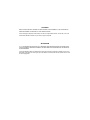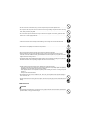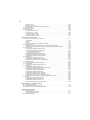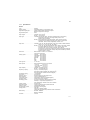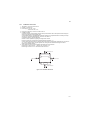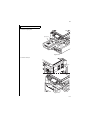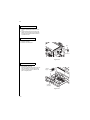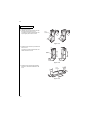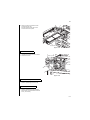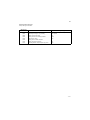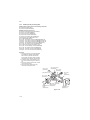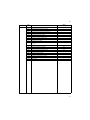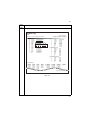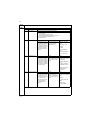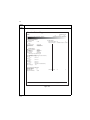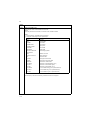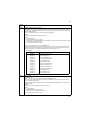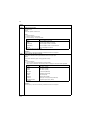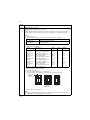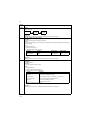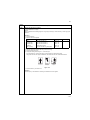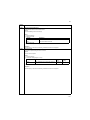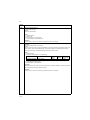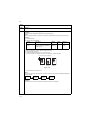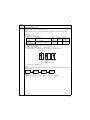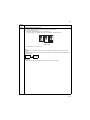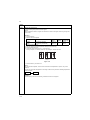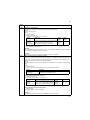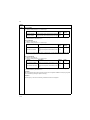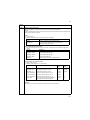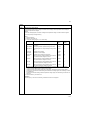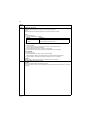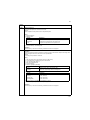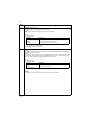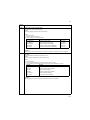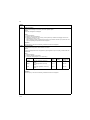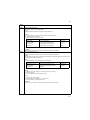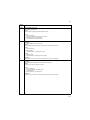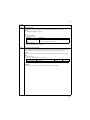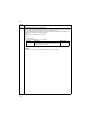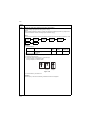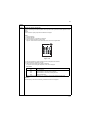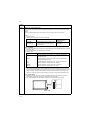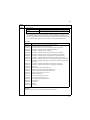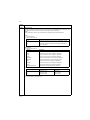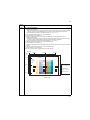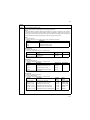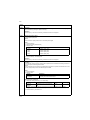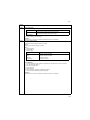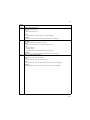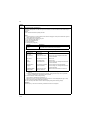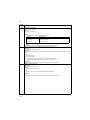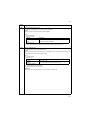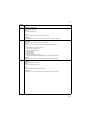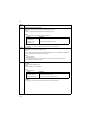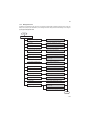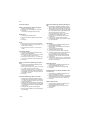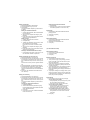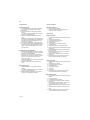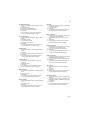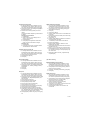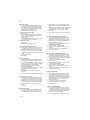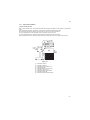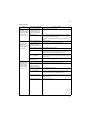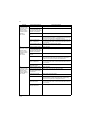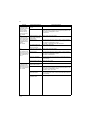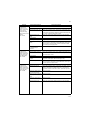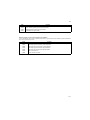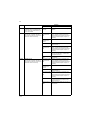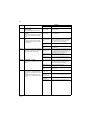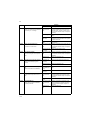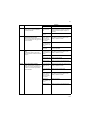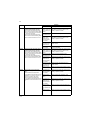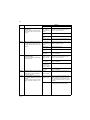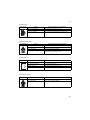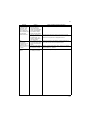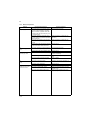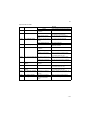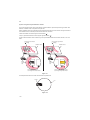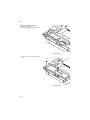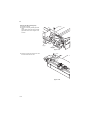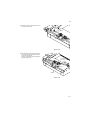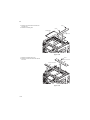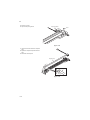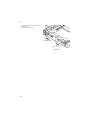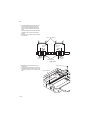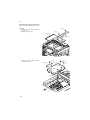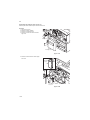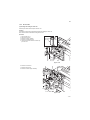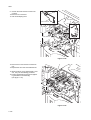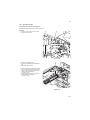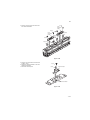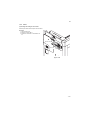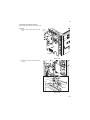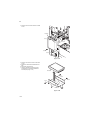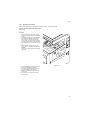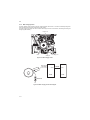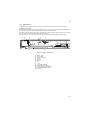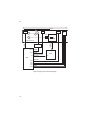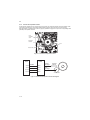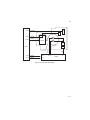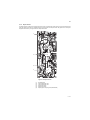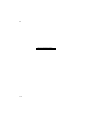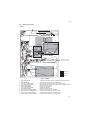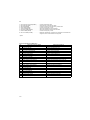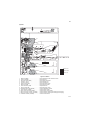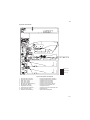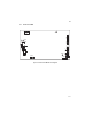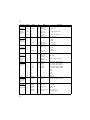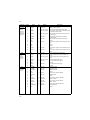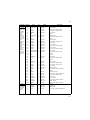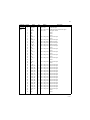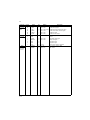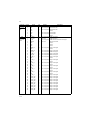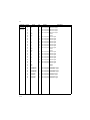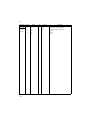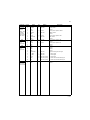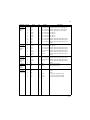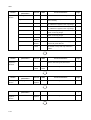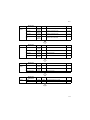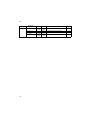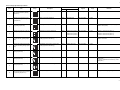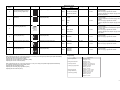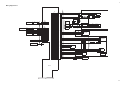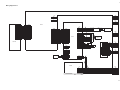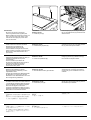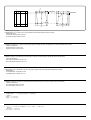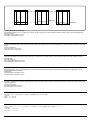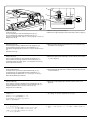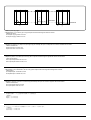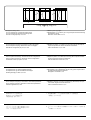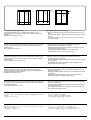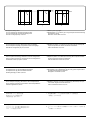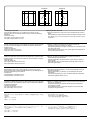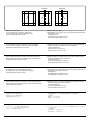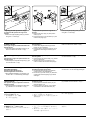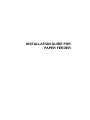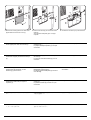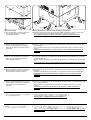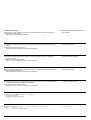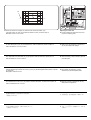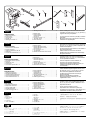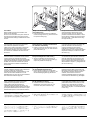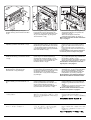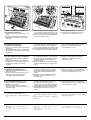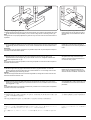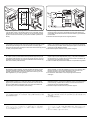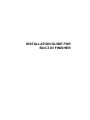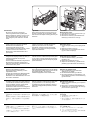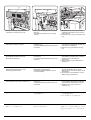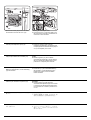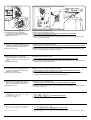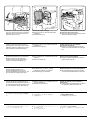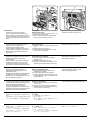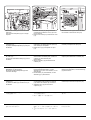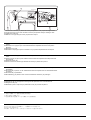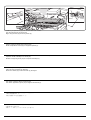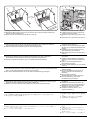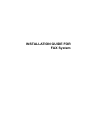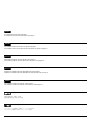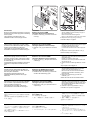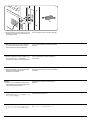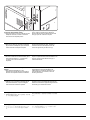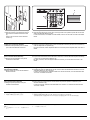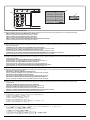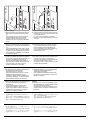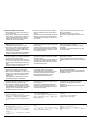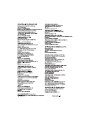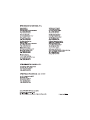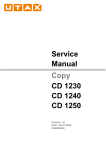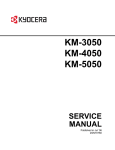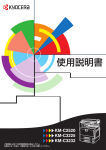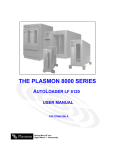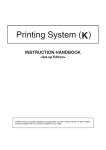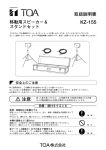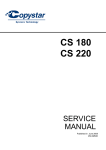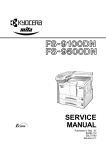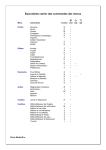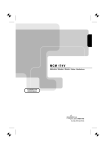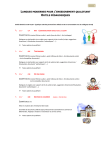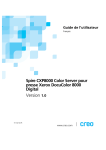Download TASKalfa 300i
Transcript
TASKalfa 300i SERVICE MANUAL Published in February 2010 842K5111 2K5SM061 Rev. 1 CAUTION RISK OF EXPLOSION IF BATTERY IS REPLACED BY AN INCORRECT TYPE. DISPOSE OF USED BATTERIES ACCORDING TO THE INSTRUCTIONS. It may be illegal to dispose of this battery into the municipal waste stream. Check with your local solid waste officials for details in your area for proper disposal. ATTENTION IL Y A UN RISQUE D’EXPLOSION SI LA BATTERIE EST REMPLACEE PAR UN MODELE DE TYPE INCORRECT. METTRE AU REBUT LES BATTERIES UTILISEES SELON LES INSTRUCTIONS DONNEES. Il peut être illégal de jeter les batteries dans des eaux d’égout municipales. Vérifiez avec les fonctionnaires municipaux de votre région pour les détails concernant des déchets solides et une mise au rebut appropriée. Revision history Revision Date 1 February 4, 2010 Replaced pages CONTENTS, 1-2-12, 1-3-4, 1-3-53, 1-3-63, 1-3-74, 1-3-82, 1-3-83, 1-4-6 to 1-4-8, 1-4-14, 1-5-32, 1-6-1, 2-4-3 to 2-4-6 Remarks - This page is intentionally left blank. Safety precautions This booklet provides safety warnings and precautions for our service personnel to ensure the safety of their customers, their machines as well as themselves during maintenance activities. Service personnel are advised to read this booklet carefully to familiarize themselves with the warnings and precautions described here before engaging in maintenance activities. Safety warnings and precautions Various symbols are used to protect our service personnel and customers from physical danger and to prevent damage to their property. These symbols are described below: DANGER: High risk of serious bodily injury or death may result from insufficient attention to or incorrect compliance with warning messages using this symbol. WARNING: Serious bodily injury or death may result from insufficient attention to or incorrect compliance with warning messages using this symbol. CAUTION: Bodily injury or damage to property may result from insufficient attention to or incorrect compliance with warning messages using this symbol. Symbols The triangle ( ) symbol indicates a warning including danger and caution. The specific point of attention is shown inside the symbol. General warning. Warning of risk of electric shock. Warning of high temperature. indicates a prohibited action. The specific prohibition is shown inside the symbol. General prohibited action. Disassembly prohibited. indicates that action is required. The specific action required is shown inside the symbol. General action required. Remove the power plug from the wall outlet. Always ground the copier. 1.Installation Precautions WARNING • Do not use a power supply with a voltage other than that specified. Avoid multiple connections to one outlet: they may cause fire or electric shock. When using an extension cable, always check that it is adequate for the rated current. ............................................................................................. • Connect the ground wire to a suitable grounding point. Not grounding the copier may cause fire or electric shock. Connecting the earth wire to an object not approved for the purpose may cause explosion or electric shock. Never connect the ground cable to any of the following: gas pipes, lightning rods, ground cables for telephone lines and water pipes or faucets not approved by the proper authorities. ............................................................................................................................ CAUTION: • Do not place the copier on an infirm or angled surface: the copier may tip over, causing injury. ....... • Do not install the copier in a humid or dusty place. This may cause fire or electric shock. ................ • Do not install the copier near a radiator, heater, other heat source or near flammable material. This may cause fire. ......................................................................................................................... • Allow sufficient space around the copier to allow the ventilation grills to keep the machine as cool as possible. Insufficient ventilation may cause heat buildup and poor copying performance. ........... • Always handle the machine by the correct locations when moving it. ............................................... • Always use anti-toppling and locking devices on copiers so equipped. Failure to do this may cause the copier to move unexpectedly or topple, leading to injury. ........................................................... • Avoid inhaling toner or developer excessively. Protect the eyes. If toner or developer is accidentally ingested, drink a lot of water to dilute it in the stomach and obtain medical attention immediately. If it gets into the eyes, rinse immediately with copious amounts of water and obtain medical attention. ...................................................................................................................................... • Advice customers that they must always follow the safety warnings and precautions in the copier’s instruction handbook. ..................................................................................................................... 2.Precautions for Maintenance WARNING • Always remove the power plug from the wall outlet before starting machine disassembly. ............... • Always follow the procedures for maintenance described in the service manual and other related brochures. ....................................................................................................................................... • Under no circumstances attempt to bypass or disable safety features including safety mechanisms and protective circuits. ..................................................................................................................... • Always use parts having the correct specifications. .......................................................................... • Always use the thermostat or thermal fuse specified in the service manual or other related brochure when replacing them. Using a piece of wire, for example, could lead to fire or other serious accident. .......................................................................................................................................... • When the service manual or other serious brochure specifies a distance or gap for installation of a part, always use the correct scale and measure carefully. ................................................................ • Always check that the copier is correctly connected to an outlet with a ground connection. ............. • Check that the power cable covering is free of damage. Check that the power plug is dust-free. If it is dirty, clean it to remove the risk of fire or electric shock. .............................................................. • Never attempt to disassemble the optical unit in machines using lasers. Leaking laser light may damage eyesight. ........................................................................................................................... • Handle the charger sections with care. They are charged to high potentials and may cause electric shock if handled improperly. ............................................................................................................ CAUTION • Wear safe clothing. If wearing loose clothing or accessories such as ties, make sure they are safely secured so they will not be caught in rotating sections. .......................................................... • Use utmost caution when working on a powered machine. Keep away from chains and belts. ........ • Handle the fixing section with care to avoid burns as it can be extremely hot. .................................. • Check that the fixing unit thermistor, heat and press rollers are clean. Dirt on them can cause abnormally high temperatures. ........................................................................................................ • Do not remove the ozone filter, if any, from the copier except for routine replacement. .................... • Do not pull on the AC power cord or connector wires on high-voltage components when removing them; always hold the plug itself. ..................................................................................................... • Do not route the power cable where it may be stood on or trapped. If necessary, protect it with a cable cover or other appropriate item. ............................................................................................. • Treat the ends of the wire carefully when installing a new charger wire to avoid electric leaks. ........ • Remove toner completely from electronic components. ................................................................... • Run wire harnesses carefully so that wires will not be trapped or damaged. .................................... • After maintenance, always check that all the parts, screws, connectors and wires that were removed, have been refitted correctly. Special attention should be paid to any forgotten connector, trapped wire and missing screws. ................................................................................................... • Check that all the caution labels that should be present on the machine according to the instruction handbook are clean and not peeling. Replace with new ones if necessary. ...................................... • Handle greases and solvents with care by following the instructions below: ..................................... · Use only a small amount of solvent at a time, being careful not to spill. Wipe spills off completely. · Ventilate the room well while using grease or solvents. · Allow applied solvents to evaporate completely before refitting the covers or turning the power switch on. · Always wash hands afterwards. • Never dispose of toner or toner bottles in fire. Toner may cause sparks when exposed directly to fire in a furnace, etc. ....................................................................................................................... • Should smoke be seen coming from the copier, remove the power plug from the wall outlet immediately. ............................................................................................................................................ 3.Miscellaneous WARNING • Never attempt to heat the drum or expose it to any organic solvents such as alcohol, other than the specified refiner; it may generate toxic gas. ..................................................................................... This page is intentionally left blank. 2K5 CONTENTS 1-1 Specifications 1-1-1 Specifications..........................................................................................................................................1-1-1 1-1-2 Parts names............................................................................................................................................1-1-3 (1) Machine.............................................................................................................................................1-1-3 (2) Operation panel.................................................................................................................................1-1-6 1-1-3 Machine cross section ............................................................................................................................1-1-7 1-2 Installation 1-2-1 Installation environment .........................................................................................................................1-2-1 1-2-2 Unpacking and installation ......................................................................................................................1-2-2 (1) Installation procedure ........................................................................................................................1-2-2 (2) Setting initial copy modes................................................................................................................1-2-11 1-2-3 Installing the key counter (option) .........................................................................................................1-2-12 1-3 Maintenance Mode 1-3-1 Maintenance mode .................................................................................................................................1-3-1 (1) Executing a maintenance item ..........................................................................................................1-3-1 (2) Maintenance modes item list.............................................................................................................1-3-2 (3) Contents of the maintenance mode items.........................................................................................1-3-6 1-3-2 Management mode ...............................................................................................................................1-3-95 (1) Using the management mode .........................................................................................................1-3-95 (2) Common Settings............................................................................................................................1-3-96 (3) Copy Settings ..................................................................................................................................1-3-99 (4) Sending Settings .............................................................................................................................1-3-99 (5) Document Box Settings...................................................................................................................1-3-99 (6) Printer Settings..............................................................................................................................1-3-100 (7) Printing Reports/Sending Notice ...................................................................................................1-3-100 (8) Adjustment/Maintenance...............................................................................................................1-3-101 (9) Date/Timer.....................................................................................................................................1-3-101 (10) Editing Destination (Address Book/Adding One Touch Keys).......................................................1-3-102 (11) Internet Browser Setup..................................................................................................................1-3-103 (12) Applications ...................................................................................................................................1-3-104 (13) System Settings ............................................................................................................................1-3-104 (14) User Login Administration .............................................................................................................1-3-106 (15) Job accounting ..............................................................................................................................1-3-107 1-4 Troubleshooting 1-4-1 Paper misfeed detection .........................................................................................................................1-4-1 (1) Paper misfeed indication ...................................................................................................................1-4-1 (2) Paper misfeed detection conditions ..................................................................................................1-4-2 (3) Paper misfeeds .................................................................................................................................1-4-9 1-4-2 Self-diagnosis .......................................................................................................................................1-4-18 (1) Self-diagnostic function ...................................................................................................................1-4-18 (2) Self diagnostic codes ......................................................................................................................1-4-20 1-4-3 Image formation problems ....................................................................................................................1-4-34 (1) No image appears (entirely white)...................................................................................................1-4-35 (2) No image appears (entirely black)...................................................................................................1-4-35 (3) Image is too light. ............................................................................................................................1-4-36 (4) Background is visible.......................................................................................................................1-4-36 (5) A white line appears longitudinally. .................................................................................................1-4-36 (6) A black line appears longitudinally. .................................................................................................1-4-37 (7) A black line appears laterally...........................................................................................................1-4-37 (8) One side of the copy image is darker than the other.......................................................................1-4-37 (9) Black dots appear on the image......................................................................................................1-4-37 (10) Image is blurred...............................................................................................................................1-4-38 (11) The leading edge of the image is consistently misaligned with the original. ...................................1-4-38 (12) The leading edge of the image is sporadically misaligned with the original. ...................................1-4-38 (13) Paper creases. ................................................................................................................................1-4-38 (14) Offset occurs. ..................................................................................................................................1-4-39 (15) Image is partly missing....................................................................................................................1-4-39 2K5 (16) Fusing is poor..................................................................................................................................1-4-39 (17) Image is out of focus. ......................................................................................................................1-4-39 (18) Image center does not align with the original center. ......................................................................1-4-40 1-4-4 Electric problems ..................................................................................................................................1-4-41 1-4-5 Mechanical problems ............................................................................................................................1-4-46 1-4-6 Send error code ....................................................................................................................................1-4-48 (1) Scan to SMB error codes ................................................................................................................1-4-48 (2) Scan to FTP error codes .................................................................................................................1-4-49 (3) Scan to E-mail error codes..............................................................................................................1-4-50 (4) Network Twain error codes .............................................................................................................1-4-51 (5) Software trouble error codes ...........................................................................................................1-4-51 1-5 Assembly and Disassembly 1-5-1 Precautions for assembly and disassembly............................................................................................1-5-1 (1) Precautions .......................................................................................................................................1-5-1 (2) Drum..................................................................................................................................................1-5-1 (3) Toner .................................................................................................................................................1-5-1 (4) How to tell a genuine Kyocera Mita toner container..........................................................................1-5-2 1-5-2 Paper feed section ..................................................................................................................................1-5-3 (1) Detaching and refitting the forwarding, paper feed and separation pulleys ......................................1-5-3 (2) Detaching and refitting the MP separation, MP paper feed and MP forwarding pulleys ...................1-5-6 1-5-3 Optical section ......................................................................................................................................1-5-15 (1) Detaching and refitting the exposure lamp......................................................................................1-5-15 (2) Detaching and refitting the scanner wires .......................................................................................1-5-19 (2-1) Detaching the scanner wires ...................................................................................................1-5-19 (2-2) Fitting the scanner wires .........................................................................................................1-5-21 (3) Detaching and refitting the ISU (reference).....................................................................................1-5-24 (4) Detaching and refitting the laser scanner unit .................................................................................1-5-26 (5) Adjusting the position of the ISU (reference)...................................................................................1-5-30 1-5-4 Drum section.........................................................................................................................................1-5-31 (1) Detaching and refitting the drum unit ..............................................................................................1-5-31 (2) Detaching and refitting the main charger unit..................................................................................1-5-33 (3) Detaching and refitting the drum separation claws .........................................................................1-5-34 1-5-5 Developing section................................................................................................................................1-5-35 (1) Detaching and refitting the developing unit .....................................................................................1-5-35 1-5-6 Transfer section ....................................................................................................................................1-5-36 (1) Detaching and refitting the transfer roller unit .................................................................................1-5-36 1-5-7 Fuser section ........................................................................................................................................1-5-37 (1) Detaching and refitting the fuser unit...............................................................................................1-5-37 (2) Detaching and refitting the heat roller separation claws..................................................................1-5-40 (3) Detaching and refitting the press roller............................................................................................1-5-41 (4) Detaching and refitting the fuser heater ..........................................................................................1-5-43 (5) Detaching and refitting the heat roller .............................................................................................1-5-45 (6) Detaching and refitting the fuser thermistor 1 .................................................................................1-5-46 (7) Detaching and refitting the fuser thermistor 2 .................................................................................1-5-47 (8) Detaching and refitting the fuser thermostats 1 and 2.....................................................................1-5-48 (9) Adjusting front position of the fuser unit (adjusting lateral squareness) ..........................................1-5-50 1-5-8 Others ...................................................................................................................................................1-5-51 (1) Detaching and refitting the ozone filter 1.........................................................................................1-5-51 (2) Detaching and refitting the ozone filter 2.........................................................................................1-5-52 (3) Detaching and refitting the hard disk...............................................................................................1-5-53 (4) Direction of installing the principal fan motors.................................................................................1-5-55 1-6 Requirements on PWB Replacement 1-6-1 Upgrading the firmware...........................................................................................................................1-6-1 1-6-2 Adjustment-free variable resistors (VR) ..................................................................................................1-6-2 1-6-3 Remarks on main and engine PWB replacement ...................................................................................1-6-2 2-1 Mechanical construction 2-1-1 Paper feed section ..................................................................................................................................2-1-1 (1) Cassette paper feed section..............................................................................................................2-1-1 (2) MP tray paper feed section ...............................................................................................................2-1-3 2-1-2 Main charging section .............................................................................................................................2-1-4 2K5-1 2-1-3 Optical section ........................................................................................................................................2-1-5 (1) Image scanner section ......................................................................................................................2-1-5 (2) Laser scanner section .......................................................................................................................2-1-7 2-1-4 Developing section..................................................................................................................................2-1-9 (1) Single component developing system.............................................................................................2-1-11 2-1-5 Transfer and separation sections..........................................................................................................2-1-12 2-1-6 Cleaning and charge erasing sections..................................................................................................2-1-13 2-1-7 Fuser section ........................................................................................................................................2-1-14 2-1-8 Eject and switchback sections ..............................................................................................................2-1-16 2-1-9 Duplex section ......................................................................................................................................2-1-17 (1) Paper conveying operation in duplex copying.................................................................................2-1-19 2-2 Electrical Parts Layout 2-2-1 Electrical parts layout..............................................................................................................................2-2-1 (1) PWBs ................................................................................................................................................2-2-1 (2) Switches and sensors .......................................................................................................................2-2-3 (3) Motors ...............................................................................................................................................2-2-5 (4) Clutches and solenoids .....................................................................................................................2-2-7 (5) Other electrical components..............................................................................................................2-2-8 2-3 Operation of the PWBs 2-3-1 2-3-2 2-3-3 2-3-4 2-3-5 Power source PWB.................................................................................................................................2-3-1 Engine PWB............................................................................................................................................2-3-4 Main PWB .............................................................................................................................................2-3-13 Scanner PWB .......................................................................................................................................2-3-21 Main operation PWB .............................................................................................................................2-3-24 2-4 Appendixes Maintenance parts list .............................................................................................................................2-4-1 Maintenance kits .....................................................................................................................................2-4-2 Periodic maintenance procedures ..........................................................................................................2-4-3 Chart of image adjustment procedures...................................................................................................2-4-7 Wiring diagram No.1 ...............................................................................................................................2-4-9 Wiring diagram No.2 .............................................................................................................................2-4-10 Wiring diagram No.3 .............................................................................................................................2-4-11 Wiring diagram No.4 .............................................................................................................................2-4-12 Wiring diagram No.5 .............................................................................................................................2-4-13 Wiring diagram No.6 .............................................................................................................................2-4-14 INSTALLATION GUIDE DOCUMENT PROCESSOR PAPER FEEDER DOCUMENT FINISHER BUILT-IN FINISHER JOB SEPARATOR FAX System 2K5 This page is intentionally left blank. 2K5 1-1 Specifications 1-1-1 Specifications Machine Type ................................................ Desktop Printing method............................... Electrophotography by semiconductor laser Supported original types ................. Sheets, books and three-dimensional objects Maximum original size: A3/Ledger Original feed system ....................... Fixed Paper weight................................... Cassette : 60 to 120 g/m2 MP tray : 45 to 200 g/m2 Paper type ...................................... Cassette: Plain, Rough, Vellum, Recycled, Preprinted, Bond, Color (Colour), Prepunched, Letterhead, Thick, High Quality, Custom 1 to 8 (Duplex: Same as Simplex) MP tray: Plain, Transparency (OHP film), Rough, Vellum, Labels, Recycled, Preprinted, Bond, Cardstock (Hagaki), Color (Colour), Prepunched, Letterhead, Thick, Envelope, High Quality, Custom 1 to 8 Paper size....................................... Cassette: A3, B4, A4, A4R, B5, B5R, A5R, Ledger, Legal, Letter, LetterR, Statement, Oficio II, 8.5 x 13.5", Folio, 8K, 16K, 16KR MP tray: A3, B4, A4, A4R, B5, B5R, A5R, B6R, A6R, Ledger, Legal, Letter, LetterR, ExecutiveR, Statement, Oficio II, 8.5 x 13.5", Folio, 8K, 16K, 16KR, Postcards (100 x 148 mm), Return postcard (148 x 200 mm), Envelope DL, Envelope C5, Envelope C4, Envelope #10 (Commercial #10), Envelope #9 (Commercial #9), Envelope #6 (Commercial #6 3/4), Monarch, ISO B5, Youkei 2, Youkei 4 Zoom level ...................................... Manual mode: 25 to 400%, 1% increments Auto mode: Preset zoom Printing speed................................. A4/Letter: 30 sheets/min. A4R/LetterR: 22 sheets/min. A3/Ledger: 15 sheets/min. B4/Legal: 15 sheets/min. B5: 30 sheets/min. B5R: 20 sheets/min. A5R: 14 sheets/min. First copy time ................................ 5.1 s or less Warm-up time ................................. Room temperature 22°C/71.6°F, 60% RH Power on: 29 s or less Low power mode:10 s or less Sleep mode: 15 s or less Paper capacity ................................ Cassette : 500 sheets (80 g/m2) MP tray : 200 sheets (80 g/m2) Output tray capacity ........................ Top tray : 250 sheets (80 g/m2) When built-in finisher installed: 100 sheets (80 g/m2) When job separator installed: 150 sheets (80 g/m2) Continuous copying ........................ 1 to 999 sheets Light source .................................... Inert gas lamp Scanning system ............................ Flat bed scanning by CCD image sensor Photoconductor............................... a-Si (drum diameter 30 mm) Image write system......................... Semiconductor laser and electrophotography Charging system............................. Single positive corona charging Developing system ......................... Dry, reverse developing (single component system) Developer: 1-component, magnetism toner Toner replenishing: automatic from a toner container Transfer system .............................. Transfer roller Separation system .......................... Curvature separation and separation electrode Cleaning system ............................. Cleaning blade and roller Charge erasing system................... Exposure by cleaning lamp Fusing system................................. Heat roller Heat source: halogen heaters Abnormally high temperature protection devices: thermostats Main memory .................................. Standard : 2048 MB Maximum: 2048 MB Hard disk......................................... 160 GB 1-1-1 2K5 Interface.......................................... USB interface connector: 1 (USB Hi-speed) USB memory slot: 2 (Full-speed USB) Network interface: 1 (10 BASE-T/100 BASE-TX) Optional interface: 2 (KUIO/W) Resolution....................................... 600 x 600 dpi Operating environment ................... Temperature: 10 to 32.5°C/50 to 90.5°F Humidity: 15 to 80% RH Altitude: 2500 m/8,202 ft maximum Brightness: 1500 lux maximum Dimensions ..................................... 570 (W) x 630 (D) x 767 (H) mm (main unit only) 22 7/16" (W) x 24 13/16" (D) x 30 3/16" (H) (main unit only) Weight............................................. 75 kg/165 lbs Space required................................ 725 (W) x 630 (D) mm (using MP tray) 28 9/16" (W) x 24 13/16" (D) (using MP tray) Power source.................................. 120 V AC, 60 Hz, 11.8 A 220 to 240 V AC, 50/60 Hz, 6.5 A Options ........................................... Document processor, paper feeder, document finisher, built-in finisher, job separator, key counter, fax kit, expansion memory, internet fax kit, data security kit and printed document guard kit Printer functions Printing speed................................. Same as copying speed First print time ................................. 5.8 s or less Resolution....................................... 600 dpi Operating system............................ Windows 2000 (Service Pack 2 or later), Windows XP, Windows Server 2003, Windows Vista, Apple Macintosh OS 10.x Interface.......................................... USB interface connector: 1 (USB Hi-speed) Network interface: 1 (10 BASE-T/100 BASE-TX) Page description language ............. PRESCRIBE Scanner functions Operating system............................ Windows 2000 (Service Pack 2 or later), Windows XP, Windows Vista System requirements ...................... CPU 600 MHz or higher RAM 128 MB or more Resolution....................................... 600 dpi, 400 dpi, 300 dpi, 200 dpi, 200 x 100 dpi, 200 x 400 dpi File format....................................... TIFF (MMR/JPEG compression), JPEG, XPS, PDF (MMR/JPEG compression), PDF (high compression) Scanning speed .............................. A4, 300 dpi, Image quality: Text/Photo original Single-sided: B/W: 50 images/min, Color: 15 images/min Interface.......................................... Ethernet (10 BASE-T/100 BASE-TX) Network protocol............................. TCP/IP Transmission system ...................... PC transmission SMB Scan to SMB FTP Scan to FTP, FTP over SSL E-mail transmission SMTP Scan to E-mail Twain scan WIA scan NOTE: These specifications are subject to change without notice. 1-1-2 2K5 1-1-2 Parts names (1) Machine 1 2 3 11 12 4 5 6 15 13 14 7 9 10 8 Figure 1-1-1 1. 2. 3. 4. 5. 6. 7. 8. 9. 10. 11. 12. 13. 14. 15. Original cover (option) Original size indicator plates Clip holder Slit glass Attention indicator Receive indicator Left cover 1 Left cover 1 lever Left cover 2 Left cover 2 handle Contact glass Operation panel Cassette 1 Cassette 2 Duplex unit 1-1-3 2K5 17 16 22 18 23 21 19 20 Figure 1-1-2 16. 17. 18. 19. 20. 21. 22. 23. 1-1-4 Toner container stopper Toner container Waste toner box Paper feed unit (A2) Paper feed unit cover (A3) Knob Cleaner rod Cleaning brush 2K5 34 24 38 35 37 28 25 36 32 30 29 31 33 26 31 27 Figure 1-1-3 24. 25. 26. 27. 28. 29. 30. 31. 32. 33. 34. 35. 36. 37. 38. USB memory slot (A1) Front cover Paper width adjusting tab Paper length guide Top tray Main power switch Paper width guide MP tray (multi purpose tray) Output stopper Filter (F1) Optional interface slot (OPT2) USB interface connector (A2) USB interface connector (B1) Network interface connector Optional interface slot (OPT1) 1-1-5 2K5 (2) Operation panel 1 2 3 4 5 6 7 8 9 10 11 12 13 14 15 16 17 18 19 20 21 22 23 24 Figure 1-1-4 1. 2. 3. 4. 5. 6. 7. 8. 9. 10. 11. 12. 13. 14. 1-1-6 System menu key/indicator Counter key/indicator Print indicator Send indicator Receive indicator Memory indicator Attention indicator Interrupt key/indicator Logout key/indicator Energy saver key/indicator Power key/indicator Main power indicator Status/Job cancel key/indicator Program key/indicator 15. 16. 17. 18. 19. 20. 21. 22. 23. 24. 25. 26. 27. Application key/indicator Help key/indicator Accessibility key/indicator Document box key/indicator Send key/indicator Copy key/indicator Numeric keys Clear key Quick No. search key Enter key Start key/indicator Stop key Reset key 25 26 27 2K5 1-1-3 Machine cross section 3 8 7 6 9 2 5 1 3 4 1 1 Light path Paper path Figure 1-1-5 Machine cross section 1. 2. 3. 4. 5. Paper feed section Main charging section Optical section Developing section Transfer and separation section 6. 7. 8. 9. Cleaning and charge erasing section Fuser section Eject and switchback section Duplex section 1-1-7 2K5 This page is intentionally left blank. 1-1-8 2K5 1-2 Installation 1-2-1 1. 2. 3. 4. 5. 6. Installation environment Temperature: 10 to 32.5°C/50 to 90.5°F Humidity: 15 to 80% RH Power supply: 120 V AC, 11.8 A 220 to 240 V AC, 6.5 A Power source frequency: 50 Hz ± 0.3%/60 Hz ± 0.3% Installation location Avoid direct sunlight or bright lighting. Ensure that the photoconductor will not be exposed to direct sunlight or other strong light when removing paper jams. Avoid locations subject to high temperature and high humidity or low temperature and low humidity; an abrupt change in the environmental temperature; and cool or hot, direct air. Avoid places subject to dust and vibrations. Choose a surface capable of supporting the weight of the machine. Place the machine on a level surface (maximum allowance inclination: 1°). Avoid air-borne substances that may adversely affect the machine or degrade the photoconductor, such as mercury, acidic of alkaline vapors, inorganic gasses, NOx, SOx gases and chlorine-based organic solvents. Select a well-ventilated location. Allow sufficient access for proper operation and maintenance of the machine. Machine front: 1000 mm/39 3/8" Machine rear: 100 mm/3 15/16" Machine right: 300 mm/11 13/16" Machine left: 400 mm/15 3/4" 100 mm/3 15/16" 400 mm/15 3/4" 300 mm/11 13/16" 1000 mm/39 3/8" Figure 1-2-1 Installation dimensions 1-2-1 2K5 1-2-2 Unpacking and installation (1) Installation procedure Start Unpack. Install other optional devices. Remove the eject spacer and tapes. Connect the power cord. Install the optional paper feeder. Installing toner. Release the scanner pins. Setting the delivery date (maintenance item U278). Release of cassette lift plate. Output an own-status report (maintenance item U000). Load paper. Exit maintenance mode. Install the toner container. Print out the user setting list. Install the waste toner box. Make test copies. Install the optional original cover or the DP. Attaching the language label (230 V specifications only). Completion of the machine installation. 1-2-2 2K5 Moving the machine When moving the machine, pull out the four carrying handles on the right and left sides and hold them. Carrying handle Carrying handle Carrying handle Carrying handle Figure 1-2-2 1-2-3 2K5 Unpacking. Figure 1-2-3 Unpacking 1. 2. 3. 4. 5. 6. 7. 8. 9. 10. 11. Machine Outer case Inner frame Skid Bottom front left pad Bottom front right pad Bottom rear left pad Bottom rear right pad Bottom pad Top pad Machine cover Caution: Place the machine on a level surface. 1-2-4 12. 13. 14. 15. 16. 17. 18. 19. 20. 21. Document tray Power cord Plastic bag Operation guide Size plates USB host label Plastic bag Cursor pins Hinge joints Paper storage bags 2K5 Remove the eject spacer and tapes. 1. Remove the eject spacer. Eject spacer Figure 1-2-4 2. Remove four tapes. Tape Tape Tape Figure 1-2-5 1-2-5 2K5 Install the optional paper feeder. 1. Install the optional paper feeder as necessary. 2. Verify levelness at the four corners of the platen using a level gauge, and adjust the level bolts at the bottom of the machine to optimize levelness. Release the scanner pins. 1. Remove two tapes. 2. Remove two scanner pins. Tape Tape Scanner pin Scanner pin Figure 1-2-6 Release of cassette lift plate. 1. Pull cassette 1 and 2 out. Remove the lift plate stopper from each cassette and attach it to the storage location. When moving the machine, attach the lift plate in original position. Lift plate stopper Cassette 1 (cassette 2) Figure 1-2-7 1-2-6 2K5 Load paper. 1. Holding the paper width adjusting tab both ends, move the paper width guides to fit the paper size. Paper width adjusting tab Paper width guides Cassette 1 (cassette 2) Figure 1-2-8 2. Adjust the paper length guide to fit the paper size. Paper length guide Figure 1-2-9 3. Align the paper flush against the left side of the cassette. Figure 1-2-10 4. Gently push cassette 1 and 2 back in. 1-2-7 2K5 Install the toner container. 1. Open the front cover. 2. Hold the toner container vertically and tap the upper part five times or more. Turn the toner container upside down and tap the upper part five times or more. Toner container Figure 1-2-11 3. Shake the toner container up and down five times or more. Turn the toner container upside down and shake it five times or more. Toner container Figure 1-2-12 4. Shake the toner container approximately five times in the horizontal direction to stir toner. Toner container Figure 1-2-13 1-2-8 2K5 5. Gently push the toner container into the machine along the rails. Push the container all the way into the machine until it locks in place. Toner container Figure 1-2-14 Install the waste toner box. 1. Install the waste toner box in the machine. 2. Close the front cover. Waste toner box Figure 1-2-15 Install the optional original cover or the DP. 1. Install the optional original cover or DP. Install other optional devices. 1. Install the optional devices (job separator, built-in finisher, document finisher and/or fax kit etc.) as necessary. 1-2-9 2K5 Connect the power cord. 1. Connect the power cord to the connector on the machine. 2. Insert the power plug into the wall outlet. Installing toner. 1. Turn the main power switch on. Toner installation is started. 2. The drive chain is disengaged when toner installation is completed. Run maintenance mode U130 if [Add Toner] remains displayed even after the drive chain is disengaged. Setting the delivery date (maintenance item U278). 1. 2. 3. 4. Press the status/job cancel key. Enter the maintenance mode by entering 10871087 using the numeric keys. Enter 278 using the numeric keys and press the start key. Select [TODAY] and press the start key. The delivery date is set. Press the stop key. Output an own-status report (maintenance item U000). 1. Enter 000 using the numeric keys and press the start key. 2. Select MAINTENANCE and press the start key to output a list of the current settings of the maintenance items. 3. Press the stop key. Exit maintenance mode. 1. Enter 001 using the numeric keys and press the start key. The machine exits the maintenance mode. Print out the user setting list. 1. Select [Report Print] to output the user various setting reports. Make test copies. 1. Place an original and make test copies. Attaching the language label (230 V specifications only). 1. According to need, attach the correspond language label. Completion of the machine installation. 1-2-10 2K5 (2) Setting initial copy modes Factory settings are as follows: Maintenance item No. Contents Factory setting U253 Switching between double and single counts DOUBLE COUNT(A3/LEDGER) U260 Selecting the timing for copy counting After ejection U285 Setting service status page ON U326 Setting the black line cleaning indication ON/8 U328 Side ejection setting OFF U339 Setting the drum heater ON/OFF 0 U342 Setting the ejection restriction ON U343 Switching between duplex/simplex copy mode OFF 1-2-11 2K5-1 1-2-3 Installing the key counter (option) Installing the key counter requires the following component: Key counter (P/N 3025418011) Key counter set (P/N 302A369708) Supplied parts of key counter set: Key counter socket assembly (P/N 3029236241) Key counter cover (P/N 3066060011) Key counter mount (P/N 3066060041) Key counter retainer (P/N 302GR03020) Key counter cover retainer (P/N 302GR03010) Two (2) Edgings (P/N 7YZM210006++H01) One (1) Band (P/N M21AH010) One (1) M3 × 8 tap-tight P screw (P/N 5MBTPB3008PW++R) Two (2) M4 × 10 tap-tight P screws (P/N 5MBTPB4010PW++R) Two (2) M4 × 10 tap-tight S screws (P/N 5MBTPB4010TW++R) Two (2) M3 × 6 bronze flat-head screws (P/N 7BB003306H) One (1) M4 × 20 tap-tight S screw (P/N 7BB100420H) One (1) M3 bronze nut (P/N 7BC1003055++H01) One (1) M3 × 8 bronze binding screw (P/N B1B03080) One (1) M4 × 30 tap-tight S screw (P/N B1B54300) Five (5) M4 × 6 chrome TP screws (P/N B4A04060) Two (2) M4 × 10 chrome TP screws (P/N B4A04100) Procedure 1. Press the power key on the operation panel to off. Make sure that the power indicator and the memory indicator are off before turning off the main power switch. And then unplug the power cable from the wall outlet. 2. Fit the key counter socket assembly to the key counter retainer using two screws and nut. 3. Fit the key counter mount to the key counter cover using two screws. 4. Fit the key counter retainer to the key counter mount using two screws. M4 x 6 screw (B4A04060) Key counter retainer (302GR03020) M4 x 6 screw (B4A04060) M3 nut (7BC1003055++H01) Key counter mount (3066060041) M4 x 6 screw (B4A04060) M4 x 6 screw (B4A04060) Key counter socket assembly M3 x 6 flat-head (3029236241) screws (7BB003306H) Figure 1-2-16 1-2-12 Key counter cover (3066060011) 2K5 5. Remove two screws and remove the scanner right cover. 6. Cut out the aperture plate on the upper right cover using nippers. 7. Pull the key counter wire out. Scanner right cover Screw Screw Key counter wire Aperture Right upper cover Figure 1-2-17 8. Seat the hook of the key counter cover retainer in the aperture in the right upper cover. 9. Fit the key counter cover retainer using two screws. Key counter cover retainer (302GR03010) Right upper cover Aperture Hook M4 x 20 screw (7BB100420H) M3 x 8 screw (5MBTPB3008PW++R) Figure 1-2-18 1-2-13 2K5 10. Pass the 4-pin connector of the key counter signal cable through the aperture in the key counter cover retainer. 11. Insert the 4-pin connector of the key counter signal cable into the 4-pin connector of the key counter wire. 12. Hook the square hole on the key counter cover onto the key counter cover retainer. 13. Fit the key counter unit using the screw. key counter wire 4-pin connector key counter cover retainer 4-pin connector key counter signal cable key counter unit Aperture Hook key counter retainer Square hole M4 x 6 screw (B4A04060) Figure 1-2-19 14. Seat the 2-pin and the 4-pin connectors between the right upper cover and the partition plate. 15. Refit the scanner right cover. Be sure not that the 2-pin connector is not pinched between the scanner right cover and the upper right cover. Partition plate Right upper cover 2-pin connector 4-pin connector Figure 1-2-20 16. Insert the key counter into the key counter socket assembly. 17. Turn the main power switch on and enter the maintenance mode. 18. Run maintenance item U204 and select [KEY COUNTER]. 19. Exit the maintenance mode. 20. Check that the message requesting the key counter to be inserted is displayed on the touch panel when the key counter is pulled out. 21. Check that the counter counts up as prints are made. Key counter Figure 1-2-21 1-2-14 2K5 1-3 Maintenance Mode 1-3-1 Maintenance mode The machine is equipped with a maintenance function which can be used to maintain and service the machine. (1) Executing a maintenance item Start Press the status/Job cancel key. Enter “10871087” using the numeric keys. Enter the maintenance item number using the cursor up/down keys or numeric keys. Maintenance mode is entered. The maintenance item is selected. Press the start key. The selected maintenance item is run. Press the stop key. Yes Repeat the same maintenance item? No Yes Run another maintenance item? No Enter “001” using the cursor up/down keys or numeric keys and press the start key. Maintenance mode is exited. End 1-3-1 2K5 (2) Maintenance modes item list Section General Initialization Drive, paper feed, paper conveying and cooling system Optical Item No. Content of maintenance item U000 Outputting an own-status report - U001 Exiting the maintenance mode - U002 Setting the factory default data - U003 Setting the service telephone number U004 Displaying the machine number - U019 Displaying the ROM version - U021 Initializing counters and mode settings - U024 HDD formatting - U030 Checking motor operation - U031 Checking switches for paper conveying - U032 Checking clutch operation - U033 Checking solenoid operation - U034 Adjusting the print start timing Adjusting the leading edge registration Adjusting the center line 0/0/0/0/0/0 0/0/0/0/0/0 U035 Setting the printing area for folio paper Length/Width 330/210 U037 Checking the operation of the fan motors U051 Adjusting the deflection in the paper 0/50/50/40/10 U053 Setting the adjustment of the motor speed 0/-1/0/-2/2/-8/0 U055 Setting the motor periodic drive U059 Setting fan mode U061 Turning the exposure lamp on - U063 Adjusting the shading position 0 U065 Adjusting the scanner magnification Main scanning direction/Auxiliary scanning direction 0/0 U066 Adjusting the scanner leading edge registration 0/0 U067 Adjusting the scanner center line 0/0 U068 Adjusting the scanning position for originals from the DP 0/0 U070 Adjusting the DP magnification 0/0 U071 Adjusting the DP scanning timing U072 Adjusting the DP center line U073 Checking scanner operation - U074 Adjusting the DP input light luminosity 0 U080 Setting the economy mode 60 U081 Adjusting the correct exposure U087 Setting DP reading position modification operation U089 Outputting a MIP-PG pattern U093 Setting the exposure density gradient U099 Adjusting original size detection *: Factory initial setting, *1: The item initialized for executing U021 1-3-2 Initial setting* *************** - OFF 45 0/0/0/0 0/0 0/0/0 125/125/125 0/0/0/0/0 40/30/20/40/30/20/40/30/20/ 19/19/19/185 2K5 Section High voltage Developing Fuser and cleaning Operation panel and support equipment Item No. Content of maintenance item Initial setting* U100 Setting the main high voltage - U101 Setting the other high voltages 26/58/50/89/1/ 115/91/68/40/92 U110 Checking the drum count U114 Setting separation charger mode U117 Checking the drum number - U118 Displaying the drum history - U130 Initial setting for the developing unit - U135 Checking toner motor operation U136 Setting toner near end mode OFF*1 U144 Setting toner loading operation 0/5/30 U155 Checking sensors for toner - U157 Checking the developing drive time - U158 Checking the developing count U161 Setting the fuser control temperature U163 Resetting the fuser problem data - U167 Checking/clearing the fuser counts - MODE3 100/30/100 110/165/155/165/0 U193 Setting the fuser drive control ON U198 Setting the fuser phase control ON U199 Checking the fuser temperature - U200 Turning all LEDs on - U201 Initializing the touch panel - U202 Setting the KMAS host monitoring system - U203 Checking DP operation - U204 Setting the presence or absence of a key card or key counter OFF/KEY-DEVICE*1 U206 Setting the presence or absence of the coin vender - U207 Checking the operation panel keys - U221 Setting the USB host lock function OFF*1 U222 Setting the IC card type U223 Operation panel lock U224 Panel sheet extension U233 Limiting job separator output U236 Setting the limit for the ejection section of the built-in finisher U243 Checking the operation of the DP motors - U244 Checking the DP switches - U245 Checking messages - U246 Setting the finisher U247 Setting the paper feed device Unlock*1 MODE0 OFF*1 0/0/0 - *: Factory initial setting, *1: The item initialized for executing U021 1-3-3 2K5-1 Section Mode setting Image processing Network scanner Item No. Content of maintenance item U250 Setting the maintenance cycle - U251 Checking/clearing the maintenance count - U252 Setting the destination - U253 Switching between double and single counts DOUBLE COUNT (A3/LEDGER)*1 U260 Selecting the timing for copy counting U265 Setting OEM purchaser code - U278 Setting the delivery date - U285 Setting service status page U326 Setting the black line cleaning indication ON/8*1 U328 Side ejection setting OFF*1 U332 Setting the size conversion factor 1.0*1 U339 Setting the drum heater ON/OFF 0*1 After ejection ON U341 Specific paper feed location setting for printing function U342 Setting the ejection restriction ON*1 U343 Switching between duplex/simplex copy mode OFF*1 U345 Setting the value for maintenance due indication U402 Adjusting margins of image printing U403 Adjusting margins for scanning an original on the platen 2.0/2.0/2.0/2.0 U404 Adjusting margins for scanning an original from the DP 3.0/2.5/3.0/4.0 U407 Adjusting the leading edge registration for memory image printing 0 U410 Adjusting the halftone automatically - U411 Adjusting the scanner automatically - U425 Setting the target - U470 Setting the JPEG compression ratio System Copy Send U473 Adjusting laser power output U485 Setting the image processing mode U510 Setting the enterprise mode *: Factory initial setting, *1: The item initialized for executing U021 1-3-4 Initial setting* - 0*1 4.0/3.0/3.0/3.9/4.0/4.0 90/90*1 90/90/90/90*1 30/40/51/70/90*1 30/40/51/70/90*1 30/40/51/70/90*1 30/40/51/70/90*1 15/25/60*1 15/25/60*1 0 1/0*1 - 2K5 Section Others Item No. Content of maintenance item Initial setting* U901 Checking/clearing copy counts by paper feed locations - U903 Checking/clearing the paper jam counts - U904 Checking/clearing the service call counts - U905 Checking/clearing counts by optional devices - U906 Resetting partial operation control - U908 Checking the total counter value - U910 Clearing the black ratio data - U911 Checking copy counts by paper sizes - U917 Setting backup data reading/writing - U920 Checking the copy counts - U927 Clearing the all copy counts and machine life counts (one time only) - U928 Checking machine life counts - U931 Setting the automatic toner install U935 Relay board maintenance U942 Setting of deflection for feeding from DP U964 Checking of log OFF MODE0*1 0/0 - U969 Checking of toner area code - U977 Data capture mode - U984 Checking the developing unit number - U985 Displaying the developing unit history - U989 HDD scandisk - U991 Checking the scanner count - *: Factory initial setting, *1: The item initialized for executing U021 1-3-5 2K5 (3) Contents of the maintenance mode items Maintenance item No. U000 Description Outputting an own-status report Description Outputs lists of the current settings of the maintenance items, and paper jam and service call occurrences. Outputs the event log or service status page. Also sends output data to the USB memory. Printing a report is disabled either when a job is remaining in the buffer or when [Pause All Print Jobs] is pressed to halt printing. Purpose To check the current setting of the maintenance items, or paper jam or service call occurrences. Before initializing or replacing the backup RAM, output a list of the current settings of the maintenance items to reenter the settings after initialization or replacement. Method 1. Press the start key. 2. Select the item to be output. Display Output list MAINTENANCE List of the current settings of the maintenance modes USER STATUS Outputs the user status page SERVICE STATUS Outputs the service status page EVENT Outputs the event log NETWORK STATUS Outputs the network status page ALL Outputs the all reports 3. Press the start key. The interrupt print mode is entered and a list is output. When A4/Letter paper is available, a report of this size is output. If not, specify the paper feed location. When output is complete, the screen for selecting an item is displayed. The output status is displayed. Display Description READY Standing by for output (including while outputting other reports) ACTIVE Performing output processing COMPLETE Output processing completed normally ERROR Output processing terminated with an error Method: Send to the USB memory 1. Press the power key on the operation panel, and after verifying the main power indicator has gone off, switch off the main power switch. 2. Insert USB memory in USB memory slot. 3. Turn the main power switch on. 4. Enter the maintenance item. 5. Press the start key. 6. Select the item to be send. 7. Select [TEXT] or [HTML]. Display Output list Print Outputs the report To USB (TEXT) Sends output data to the USB memory (text type) To USB (HTML) Sends output data to the USB memory (HTML type) 8. Press the start key. Output will be sent to the USB memory. 1-3-6 2K5 Maintenance item No. U000 Description Event log Event Log MFP (1) Firmware version 2K5_2000.000.000 2009.08.09 [XXXXXXXX] [XXXXXXXX] [XXXXXXXX] (7) Paper Jam Log # 16 15 14 13 12 11 10 9 8 7 6 5 4 3 2 1 Count. 9876543 666554 4988 4988 4988 4988 1103 1103 1103 1103 1027 1027 1027 1027 550 28 (2) 9/Aug/2009 08:40 (4) (5) (3) (8) Service Call Log Event Descriprions 10.01.08.01.01 10.01.08.01.02 10.01.08.01.01 10.01.08.01.02 10.01.08.01.01 10.01.08.01.02 (a)10.01.08.01.01 (b) (c) (d) 10.01.08.01.01 12.03.08.01.01 12.03.08.01.01 12.03.08.01.01 12.03.0A.01.01 12.03.08.01.01 12.03.08.01.02 12.03.0A.01.01 12.03.08.01.01 # 8 7 6 5 4 3 2 1 10.01.08.01.01 (e) Count. 7881214 578944 5296 5295 2099 1054 809 30 Service Code 01.0060 01.0120 01.4000 01.3100 01.2000 01.2000 01.2200 01.2500 (9) Maintenance Log # 8 7 6 5 4 3 2 1 Count. 9045571 704511 7045 3454 3454 3454 417 35 Item 01.00 02.00 01.00 02.00 01.00 02.00 01.00 02.00 (10) Unknown toner Log # 5 4 3 2 1 Count. 3454 3454 3454 417 35 Item 01.00 01.00 01.00 01.00 01.00 (11) Counter Log (f) J04:000 J05:000 J10:000 J11:002 J12:000 J30:000 J31:000 J40:000 J41:000 J42:002 J43:002 J70:000 J71:000 J72:000 J73:000 J74:002 J75:002 J76:000 J91:002 J92:000 J93:000 J94:000 J95:000 (g) C0030:001 C0070:001 C0100:001 C0110:001 C0150:001 C2101:001 C2102:001 C2201:001 C2202:001 C2203:001 C7000:001 C7100:001 C7101:001 C7102:001 C7103:001 (h) M00:01 M00:01 (6) [XXXXXXXXXXXXXXXX] Figure 1-3-1 1-3-7 2K5 Maintenance item No. U000 Description Detail of event log No. Items (1) System version (2) System date (3) Engine soft version (4) Engine boot version (5) Operation panel mask version (6) Machine serial number (7) Paper Jam Log Description # Count. Event Remembers 1 to 16 of occurrence. If the occurrence of the previous paper jam is less than 16, all of the paper jams are logged. When the occurrence excesseds 16, the oldest occurrence is removed. The total page count at the time of the paper jam. Log code (2 digit, hexadecimal, 5 categories) (a) Cause of a paper jam (b) Paper source (c) Paper size (d) Paper type (e) Paper eject (a) Cause of paper jam (Hexadecimal) 04: Cover open 05: Secondary paper feed does not start 10: No paper feed from cassette 1 11: No paper feed from cassette 2 12: No paper feed from optional cassette 3 13: No paper feed from optional cassette 4 14: No paper feed from MP tray 18: Misfeed in vertical paper conveying section 19: Misfeed in paper feeder vertical paper conveying section 20: Misfeed in MP tray paper conveying section 21: Multiple sheets in paper feed section 23: Multiple sheets in MP tray conveying section 30: Misfeed in registration/transfer section 40: Misfeed in fuser section (MP tray) 41: Misfeed in fuser section (cassette 1) 42: Misfeed in fuser section (cassette 2) 43: Misfeed in fuser section (optional cassette 3) 44: Misfeed in fuser section (optional cassette 4) 47: Misfeed in fuser section (duplex section) 50: Misfeed in eject section 51: Misfeed in job separator eject section 52: Misfeed in feedshift section 60: Duplex paper conveying section 1 61: Duplex paper conveying section 2 70: No original feed 71: An original jam in the original conveying section 1 72: An original jam in the original conveying section 2 73: An original jam in the original switchback section 74: An original jam in the original switchback/feed section 75: An original jam in the original switchback/conveying section 78: Document processor cover open 1-3-8 2K5 Maintenance item No. Description U000 No. Items (7) Paper Jam Log cont. Description 80: Finisher timeout jam (built-in finisher) 81: Paper entry sensor nonarrival jam 82: Jam in stapler 83: Exit sensor stay jam 91: Finisher cover open (document finisher) 92: Exit sensor non-arrival jam (document finisher) 93: Reverse sensor jam (document finisher) 94: Paper entry sensor stay/remaining jam (document finisher) 95: Paper conveying sensor jam (document finisher) 96: Jam between the built-in finisher and machine (built-in finisher) (b) Detail of paper source (Hexadecimal) 00: MP tray 01: Cassette 1 02: Cassette 2 03: Cassette 3 (paper feeder) 04: Cassette 4 (paper feeder) 05: Reserved 06: Reserved 07: Reserved 08: Reserved 09: Reserved (c) Detail of paper size (Hexadecimal) 01: Monarch 02: Business 03: International DL 04: International C5 05: Executive 06: Letter-R 86: Letter-E 07: Legal 08: A4R 88: A4E 09: B5R 89: B5E 0A: A3 0B: B4 0C: Ledger 0D: A5 0E: A6 0F: B6 10: Commercial #9 11: Commercial #6 12: ISO B5 13: Custom size 1E: C4 1F: Postcard 20: Reply-paid postcard 21: Oficio II 22: Special 1 23: Special 2 24: A3 wide 25: Ledger wide 26: Full bleed paper (12 x 8) 27: 8K 28: 16K-R A8: 16K-E 32: Statement-R B2: Statement-E 33: Folio 34: Western type 2 35: Western type 4 (d) Detail of paper type (Hexadecimal) 01: Plain 02: Transparency 03: Preprinted 04: Labels 05: Bond 06: Recycled 07: Vellum 08: Rough 09: Letterhead 0A: Color 0B: Prepunched 0C: Envelope 0D: Cardstock 0E: Coated 0F: 2nd side 10: Media 16 11: High quality 15: Custom 1 16: Custom 2 17: Custom 3 18: Custom 4 19: Custom 5 1A: Custom 6 1B: Custom 7 1C: Custom 8 1-3-9 2K5 Maintenance item No. Description U000 No. Items (7) Paper Jam Log cont. (8) (9) Service Call Log Maintenance Log Description (e) Detail of paper exit location (Hexadecimal) 01: Face down (FD) 02: Face up (FU)/ Document finisher face up (FU)/ 3000-sheet document finisher left sub tray (FU) 03: Document finisher face down (FD) 04 to 48: Reserved # Count. Service Code Remembers 1 to 8 of The total page count at occurrence of self diag- the time of the self nostics error. If the diagnostics error. occurrence of the previous diagnostics error is less than 8, all of the diagnostics errors are logged. Self diagnostic error code (See page 1-4-20) # Count. Item Remembers 1 to 8 of occurrence of replacement. If the occurrence of the previous replacement of toner container is less than 8, all of the occurrences of replacement are logged. The total page count at the time of the replacement of the toner container. Code of maintenance replacing item (1 byte, 2 categories) Example: 01.6000 01: Self diagnostic error 6000: Self diagnostic error code number First byte (Replacing item) 01: Toner container 02: Maintenance kit Second byte (Type of replacing item) 00: Fixed (10) 1-3-10 Unknown Toner Log # Count. Item Remembers 1 to 5 of occurrence of unknown toner detection. If the occurrence of the previous unknown toner detection is less than 5, all of the unknown toner detection are logged. The total page count at the time of the [Toner Empty] error with using an unknown toner container. Unknown toner log code (1 byte, 2 categories) First byte 01: Fixed (Toner container) Second byte 00: Fixed (Black) 2K5 Maintenance item No. Description U000 No. (11) Items Description Counter Log (f) Paper jam (g) Self diagnostic error (h) Maintenance item replacing Comprised of three log counters including paper jams, self diagnostics errors, and replacement of the toner container. Indicates the log counter of paper jams depending on location. Indicates the log counter of self diagnostics errors depending on cause. (See page 14-20) Indicates the log counter depending on the maintenance item for maintenance. Refer to Paper Jam Log. All instances including those are not occurred are displayed. Example: C6000: 4 Self diagnostics error 6000 has happened four times. T: Toner container 00: Black M: Maintenance kit 00: MK-671 Example: T00: 1 The toner container has been replaced once. 1-3-11 2K5 Maintenance item No. U000 Description Service status page (1) Service Status Page MFP (2) 09/08/2009 12:00 (3) (4) (5) [XXXXXXXX] [XXXXXXXX] [XXXXXXXX] (1) Firmware version 2K5_2000.000.000 2009.08.09 Controller Information Memory status (6) Total Size (27) FRPO Status Default Pattern Switch Default Font Number 1.0 GB B8 C5*10000+C2*100+C3 0 00000 Y6 0 Time (7) Local Time Zone (8) Date and Time (9) Time Server +01:00 Tokio 17/06/2009 08:40 10.183.53.13 Installed Options (10) Document Processor Installed (11) Paper feeder Cassette (12) Finisher 1000-Finisher (13) Job Sparator Installed (14) Security Kit Not Installed Data Security Kit (E) Software Type II Digital Dot Coverage (15) Average(%) (16) Total K: 1.10 (17) Copy K: 1.10 (18) Printer K: 1.10 (19) FAX K: 1.10 (20) Period (21) Last Page (%) / Usage Page(A4/Letter Conversion) / 1111111.11 / 1111111.11 / 1111111.11 / 1111111.11 (03/11/2009 - 27/10/2009 08:40) 1.00 (22) FAX Information Slot1/Slot2 3 (23) Rings (Normal) 3 (24) Rings (FAX/TEL) 3 (25) Rings (TAD) 16 MB (26) Option DIMM Size e-MPS error control 1 Figure 1-3-2 1-3-12 (28) [XXXXXXXXXXXXXXXX] 2K5 Maintenance item No. U000 Description Service status page (2) Service Status Page MFP 09/08/2009 12:00 Firmware version 2K5_2000.000.000 2009.08.09 [XXXXXXXX] [XXXXXXXX] [XXXXXXXX] Engine Information (29) NVRAM Version (30) Scanner Version (31) FAX Slot1 FAX BOOT Version FAX APL Version FAX IPL Version (32) MAC Address Send Information _Bb04B29_Bb04B29 2K5_1200.001.089 (33) Date and Time (34) Address 09/08/09 5JP_5000.001.001 5JP_5100.001.001 5JP_5200.001.001 00:C0:EE:D0:01:0D (35) 1/2 (36) 100/100 (37) 0/0/0/0/0/0/0/0/ (38) 0000000/0000000/0000000/0000000/0000000/0000000/0000000/ 0000000/0000000/0000000/ F00/U00/0/0/0/30/30/70/70/abcde/1/ (39)(40)(41)(42)(43)(44)(45)(46)(47)(48)(49) (50) 0000/0000/0000/0000/0000/0000/0000/0000/0000/0000/0000/0000/0000/0000/0000/ 0000/0000/0000/0000/0000/0000/0000/0000/0000/0000/ (51) 12345678/11223344/00001234abcd567800001234abcd5678/01234567890123456789012345678901/0008/00/07 (52) XXXXXXXX (53) 0000000000/F80C001A37/302A183C00/000100013D/8791BEC305/0000003100/000F5D0000/01FD000000/ 0000000FB7/0000000000/0000260000/0000000000/0000000000/0000008400/0000000000/011E000F51/ 0000000FB7/0000000000/0000260000/0000000000/0000 (54) ABCDEFGHIJ/ 2 [XXXXXXXXXXXXXXXX] Figure 1-3-3 1-3-13 2K5 Maintenance item No. U000 Description Detail of service status page No. 1-3-14 Description Supplement (1) System version (2) System date (3) Engine soft version (4) Engine boot version (5) Operation panel mask version (6) Total RAM size (7) Local time zone (8) Report output date (9) NTP server name (10) Presence or absence of the optional DP Installed/Not Installed (11) Presence or absence of the optional paper feeder Cassette/LCF/Not Installed (12) Presence or absence of the optional document finisher Inner Finisher Tray/3000-Finisher/1000-Finisher/ Not Installed (13) Presence or absence of the optional job separator Installed/Not Installed (14) Presence or absence of the optional data security kit Installed/Not Installed (15) Page of relation to the A4/Letter (16) Average coverage for total (17) Average coverage for copy (18) Average coverage for printer (19) Average coverage for fax (20) Cleared date and output date (21) Coverage on the final output page (22) Fax kit information This item is printed only when the fax kit is installed. (23) Number of rings 0 to 15 (24) Number of rings before automatic switching 0 to 15 (25) Number of rings before connecting to answering machine 0 to 15 (26) Optional DIMM size (27) FRPO setting (28) Machine serial number Day/Month/Year hour:minute 2K5 Maintenance item No. Description U000 No. (29) Description NV RAM version Supplement _ Bb 04B29 _ Bb 04B29 (a) (b) (c) (d) (e) (f) (a) Consistency of the present software version and the database _ (underscore): OK * (Asterisk): NG (b) Database version (c) The oldest time stamp of database version (d) Consistency of the present software version and the ME firmware version _ (underscore): OK * (Asterisk): NG (e) ME firmware version (f) The oldest time stamp of the ME database version Normal if (a) and (d) are underscored, and (b) and (e) are identical with (c) and (f). (30) Scanner firmware version (31) Fax firmware version (32) Mac address (33) Send date (34) Send address (35) Destination information/Area information (36) Margin settings Top margin/Left margin (37) Margin/Page length/Page width settings Top margin integer part/Top margin decimal part/ Left margin integer part/Left margin decimal part/ Page length integer part/Page length decimal part/ Page width integer part/Page width decimal part (38) Life counter (The first line) Machine life counter/MP tray counter/ Cassette 1 counter/Cassette 2 counter/ Cassette 3 counter/Cassette 4 counter/Duplex counter Life counter (The second line) Drum unit counter/Developing unit counter/ Maintenance kit counter/ (39) Panel lock information 0: OFF/1: Partial lock/2: Full lock (40) USB information 0: Not installed/1: Full speed/2: Hi speed (41) Paper handling information 0: Paper source unit select/1: Paper source unit (42) Black and white printing double count mode 0: All single counts/1: A3, Single count, Less then 420 mm/2: Legal, Single count, 356 mm or less/3: Folio, Single count, Less the 330 mm (43) Billing counting timing (44) Temperature (machine inside) (45) Temperature (machine outside) (46) Relative temperature (machine outside) (47) Absolute temperature (machine outside) This item is printed only when the fax kit is installed. 1-3-15 2K5 Maintenance item No. Description U000 No. Description (48) Fixed assets number (49) Job complete judgment timeout time setting for local interface (50) Media type attributes 1 to 28 (Not used: 18, 19, 20) (51) RFID information (52) RFID reader/writer version information (53) Maintenance information (54) Drum serial number Supplement Weight settings 0: Light/1: Normal 1 / 2: Normal 2 / 3: Normal 3/ 4: Heavy 1 / 5: Heavy 2 / 6: Heavy 3 / 7: Extra Heavy Fuser settings 0: High / 1: Middle / 2: Low / 3: Vellum Duplex settings 0: Disable / 1: Enable Black/Cyan/Magenta/Yellow Completion Press the stop key. The screen for selecting a maintenance item No. is displayed. U001 Exiting the maintenance mode Description Exits the maintenance mode and returns to the normal copy mode. Purpose To exit the maintenance mode. Method Press the start key. The normal copy mode is entered. U002 Setting the factory default data Description Restores the machine conditions to the factory default settings. Purpose To move the mirror frame of the scanner to the position for transport (position in which the frame can be fixed). Method 1. Press the start key. 2. Press [MODE1(ALL)] on the touch panel. 3. Press the start key. The mirror frame of the scanner returns to the position for transport. 4. Turn the main power switch off and on. An error code is displayed in case of an initialization error. Refer to the table of the error codes on P.1-3-19. When ERROR 09 occurred, turn main power switch off then on, format the hard disk using maintenance item U024, and execute initialization using maintenance item U002. For other errors occurred, turn main power switch off then on, and execute initialization using maintenance item U002. 1-3-16 2K5 Maintenance item No. U003 Description Setting the service telephone number Description Sets the telephone number to be displayed when a service call code is detected. Purpose To set the telephone number to call service when installing the machine. Method Press the start key. The currently set telephone number is displayed. Setting 1. Press the start key. The keys to enter the number are displayed on the touch panel. 2. Enter a telephone number (up to 15 digits). 3. Press the start key. The setting is set. Completion Press the stop key. The screen for selecting a maintenance item No. is displayed. U004 Displaying the machine number Description Sets or displays the machine number. Purpose To check or set the machine number. Method 1. Press the start key. If the machine serial number of engine PWB matches with that of main PWB Display Operation MACHINE No. Displays the machine serial number If the machine serial number of engine PWB does not match with that of main PWB Display Operation MACHINE No. (MAIN) Displays the machine serial number of main MACHINE No. (ENGINE) Displays the machine serial number of engine Setting Carry out if the machine serial number does not match. 1. Press [EXECUTE]. 2. Press the start key. Writing of serial No. starts. Completion Press the stop key. The screen for selecting a maintenance item No. is displayed. 1-3-17 2K5 Maintenance item No. U019 Description Displaying the ROM version Description Displays the part number of the ROM fitted to each PWB. Purpose To check the part number or to decide, if the newest version of ROM is installed. Method 1. Press the start key. The ROM version are displayed. 2. Change the screen using the cursor up/down keys. Display Description MAIN Main ROM MMI Operation ROM ENGINE Engine ROM ENGINE BOOT Engine booting ENGINE POWER Engine power SCANNER Scanner ROM BROWSER Browser ROM OPTION LANGUAGE Optional language ROM DICTIONARY - DBA Database connection Solution Framework Solution framework DP Optional DP ROM 500x2PF Optional paper feeder ROM 1000DF Optional document finisher ROM INNER DF Optional built-in finisher ROM FAX BOOT1 Optional fax control PWB booting (port 1) FAX APL1 Optional fax control PWB APL (port 1) FAX IPL1 Optional fax control PWB IPL (port 1) FAX BOOT2 Fax control PWB booting (port 2: optional dual FAX) FAX APL2 Fax control PWB APL (port 2: optional dual FAX) FAX IPL2 Fax control PWB IPL (port 2: optional dual FAX) Completion Press the stop key. The screen for selecting a maintenance item No. is displayed. 1-3-18 2K5 Maintenance item No. U021 Description Initializing counters and mode settings Description Initializes all settings, except those pertinent to the type of machine, namely each counter, service call history and mode setting. Also initializes backup RAM according to region specification selected in maintenance item U252 Setting the destination. Refer to *1 of the maintenance mode item list about the item initialized. Purpose To return the machine settings to their factory default. Method 1. Press the start key. 2. Press [EXECUTE] on the touch panel. 3. Press the start key. All data other than that for adjustments due to variations between machines is initialized based on the destination setting. 4. Turn the main power switch off and on. An error code is displayed in case of an initialization error. When ERROR 09 occurred, turn main power switch off then on, format the hard disk using maintenance item U024, and execute initialization using maintenance item U021. For other errors occurred, turn main power switch off then on, and execute initialization using maintenance item U021. Error codes Codes U024 Description ERROR 01 Configuration initialization error ERROR 02 Counter initialization error ERROR 03 One-touch initialization error ERROR 04 Panel program initialization error ERROR 05 Event log initialization error ERROR 06 Account initialization error ERROR 07 Address book initialization error ERROR 08 Department initialization error ERROR 09 Document box initialization error ERROR 0a Permissibility initialization error ERROR 0b Job log initialization error ERROR 20 Engine initialization error ERROR 40 Scanner initialization error HDD formatting Description Initializes the HDD. In addition, the following settings are also initialized by initializing the HDD. System menu (user login administration, job accounting, address book, one-touch keys and document box etc.), shortcuts and panel programs Initializing the HDD will cause installed applications to be deleted. Reinstall applications as necessary after initializing the HDD. Purpose To initialize the HDD when replacing the HDD after shipping. Method 1. Press the start key. 2. Press [EXECUTE] on the touch panel. 3. Press the start key to initialize the hard disk. 4. Turn the main power switch off and on. 1-3-19 2K5 Maintenance item No. U030 Description Checking motor operation Description Drives each motor. Purpose To check the operation of each motor. Method 1. Press the start key. 2. Select the motor to be operated. 3. Press the start key. The operation starts. Display Operation MAIN Main motor (MM) is turned ON FEED Paper feed motor (PFM) is turned ON EJECT(FW) Eject motor (EM) is turned on clockwise EJECT(REV) Eject motor (EM) is turned on counterclockwise DRUM Drum motor (DRM) is turned ON 4. To stop operation, press the stop key. Completion Press the stop key. The screen for selecting a maintenance item No. is displayed. U031 Checking switches for paper conveying Description Displays the on-off status of each paper detection switch on the paper path. Purpose To check if the switches for paper conveying operate correctly. Method 1. Press the start key. 2. Turn each switch on and off manually to check the status. When a switch is detected to be in the ON position, the display for that switch will be highlighted. Display Switches FEED1 Feed switch 1 (FSW1) FEED2 Feed switch 2 (FSW2) FEED3 Feed switch 3 (FSW3) MP TRAY MP feed switch (MPFSW) REGIST Registration switch (RSW) EJECT Eject switch (ESW) BRANCH Feedshift switch (FSSW) DUPLEX Duplex paper conveying switch (DUPPCSW) JOB SEPARATOR Job separator eject switch (JESW)* *: Optional. Completion Press the stop key. The screen for selecting a maintenance item No. is displayed. 1-3-20 2K5 Maintenance item No. U032 Description Checking clutch operation Description Turns each clutch on. Purpose To check the operation of each clutch. Method 1. Press the start key. 2. Select the clutch to be operated. 3. Press the start key. The clutch turns on for 1 s. Display Clutches PF1 Paper feed clutch 1 (PFCL1) PF2 Paper feed clutch 2 (PFCL2) PF MP TRAY MP paper feed clutch (MPPFCL) FEED1 Feed clutch 1 (FCL1) FEED2 Feed clutch 2 (FCL2) LIFT MP TRAY MP paper feed clutch (MPPFCL) FEED MP TRAY MP feed clutch (MPFCL) REGIST Registration clutch (RCL) DUPLEX Duplex feed clutch (DUPFCL) MOTOR ON The main motor (MM) and the paper feed motor (PFM) are turned on. 4. To stop motor driving, press [MOTOR ON] again. Completion Press the stop key. The screen for selecting a maintenance item No. is displayed. U033 Checking solenoid operation Description Applies current to each solenoid in order to check its ON status. Purpose To check the operation of each solenoid. Method 1. Press the start key. 2. Select the solenoid to be operated. 3. Press the start key. The solenoid turns on for 1 s. Display Solenoids BRANCH1 Feedshift solenoid (FSSOL) BRANCH2 Job feedshift solenoid (JFSSOL)* MOTOR ON The main motor (MM) and the paper feed motor (PFM) are turned on. *Optional. 4. To stop motor driving, press [MOTOR ON] again. Completion Press the stop key. The screen for selecting a maintenance item No. is displayed. 1-3-21 2K5 Maintenance item No. U034 Description Adjusting the print start timing Description Adjusts the leading edge registration or center line. Purpose Make the adjustment if there is a regular error between the leading edges of the copy image and original. Make the adjustment if there is a regular error between the center lines of the copy image and original. Method 1. Press the start key. 2. Select the item to be adjusted. The setting screen for the selected item is displayed. Display Description LSU OUT TOP Leading edge registration adjustment LSU OUT LEFT Center line adjustment Adjustment: Leading edge registration adjustment 1. Select the item to be adjusted. 2. 3. 4. 5. Display Description Setting range Initial setting Change in value per step LSUOUT TOP MPT (L) Paper feed from MP tray (when large size paper is used) -10.0 to 30.0 0 0.1 mm LSUOUT TOP CAS (L) Paper feed from cassette (when large size paper is used) -10.0 to 30.0 0 0.1 mm LSUOUT TOP DUP (L) Duplex mode (second) (when large size paper is used) -10.0 to 30.0 0 0.1 mm LSUOUT TOP MPT (S) Paper feed from MP tray (when small size paper is used) -10.0 to 30.0 0 0.1 mm LSUOUT TOP CAS (S) Paper feed from cassette (when small size paper is used) -10.0 to 30.0 0 0.1 mm LSUOUT TOP DUP (S) Duplex mode (second) (when small size paper is used) -10.0 to 30.0 0 0.1 mm Large size: 218 mm or more in width of paper. Press the system menu key. Press the start key to output a test pattern. Press the system menu key. Change the setting value using the +/- or numeric keys. For output example 1, increase the value. For output example 2, decrease the value. Leading edge registration (20 ± 1.0 mm) Correct image Output example 1 Output example 2 Figure 1-3-4 6. Press the start key. The value is set. Remark When changing the setting value of [Large] each item is modified, equal to amount of the value which is changed adds also the value of [Small] each item and is pulled. 1-3-22 2K5 Maintenance item No. U034 Description Caution Check the copy image after the adjustment. If the image is still incorrect, perform the following adjustments in maintenance mode. U034 U066 (P.1-3-30) U071 (P.1-3-34) Adjustment: Center line adjustment 1. Select the item to be adjusted. 2. 3. 4. 5. Display Description Setting range Initial setting Change in value per step LSUOUT LEFT (MPT) Paper feed from MP tray -10.0 to 10.0 0 0.1 mm LSUOUT LEFT (CAS 1) Paper feed from cassette 1 -10.0 to 10.0 0 0.1 mm LSUOUT LEFT (CAS 2) Paper feed from cassette 2 -10.0 to 10.0 0 0.1 mm LSUOUT LEFT (CAS 3) Paper feed from optional cassette 3 -10.0 to 10.0 0 0.1 mm LSUOUT LEFT (CAS 4) Paper feed from optional cassette 4 -10.0 to 10.0 0 0.1 mm LSUOUT LEFT (DUP) Duplex mode (second) -10.0 to 10.0 0 0.1 mm Press the system menu key. Press the start key to output a test pattern. Press the system menu key. Change the setting value using the +/- or numeric keys. For output example 1, increase the value. For output example 2, decrease the value. Center line of printing (within ± 0.5 mm) Correct image Output example 1 Output example 2 Figure 1-3-5 6. Press the start key. The value is set. Remark If the setting value for feeding from the MP tray is changed, the difference from the former value is added to or subtracted from the values of other items. 1-3-23 2K5 Maintenance item No. U034 Description Caution Check the copy image after the adjustment. If the image is still incorrect, perform the following adjustments in maintenance mode. U034 U067 (P.1-3-31) U072 (P.1-3-36) Completion Press the stop key. The screen for selecting a maintenance item No. is displayed. U035 Setting the printing area for folio paper Description Changes the printing area for copying on folio paper. Purpose To prevent cropped images on the trailing edge or left/right side of copy paper by setting the actual printing area for folio paper. Setting 1. Press the start key. 2. Select the item to be set. 3. Change the setting using the +/- keys. Display Setting Setting range Initial setting LENGTH DATA Length 330 to 356 mm 330 WIDTH DATA Width 200 to 220 mm 210 4. Press the start key. The value is set. Completion Press the stop key. The screen for selecting a maintenance item No. is displayed. U037 Checking the operation of the fan motors Description Drives the fan motors. Description To check the operation of the fan motors. Method 1. Press the start key. 2. Select the fan motor to be operated. 3. Press the start key. The operation starts. Display Operation Right Fan Developing fan motor (DEVFM) is turned on Rear Fan Fuser fan motor (FUFM) is turned on Conveying Fan Paper conveying fan motor 1, 2 (PCFM1, 2) are turned on Power Source Fan Power source fan motor (PSFM) are turned on Eject Fan Eject fan motor (EFM) is turned on ALL All fan motor are turned on 4. To stop operation, press the stop key. Completion Press the stop key. The screen for selecting a maintenance item No. is displayed. 1-3-24 2K5 Maintenance item No. U051 Description Adjusting the deflection in the paper Description Adjusts the deflection in the paper. Purpose Make the adjustment if the leading edge of the copy image is missing or varies randomly, or if the copy paper is Z-folded. Adjustment 1. Press the start key. 2. Select the item to be adjusted. 3. 4. 5. 6. Display Description Setting range Initial setting MPT Paper feed from MP tray -50 to 127 0 CASSETTE1 Paper feed from cassette 1 -50 to 127 50 CASSETTE2 Paper feed from cassette 2 -50 to 127 50 DUPLEX Duplex mode (second) -50 to 127 40 MPT (THICK) Paper feed from MP tray (thick paper) -50 to 127 10 Press the system menu key. Place an original and press the start key to make a test copy. Press the system menu key. Change the setting value using the +/- or numeric keys. For output example 1, increase the value. For output example 2, decrease the value. The greater the value, the larger the deflection; the smaller the value, the smaller the deflection. Original Copy example 1 Copy example 2 Figure 1-3-6 7. Press the start key. The value is set. Completion Press the stop key. The indication for selecting a maintenance item No. appears. 1-3-25 2K5 Maintenance item No. U053 Description Setting the adjustment of the motor speed Description Performs fine adjustment of the speeds of the motors. Purpose To adjust the speed of the respective motors when the magnification is not correct. Method 1. Press the start key. 2. Select the item to be adjusted. Display Description Setting range Initial setting ALL Main motor (MM) speed adjustment -40 to 40 0 MAIN MOTOR Main motor (MM) speed adjustment -40 to 40 -1 DRUM MOTOR Drum motor (DRM) speed adjustment -40 to 40 0 FEED MOTOR Paper feed motor (PFM) speed adjustment -40 to 40 -2 EJECT MOTOR Eject motor (EM) speed adjustment -40 to 40 2 POLYGON MOTOR Polygon motor (PM) speed adjustment -20 to 20 -8 DF MOTOR Paper conveying motor (PCM)* speed adjustment -40 to 40 0 *Optional. Adjustment 1. Press the system menu key. 2. Press the start key to output an A3/Ledger VTC pattern. Correct values for an A3/Ledger output are: A = 350 ± 1.4 mm B = 250 ± 1.0 mm Figure 1-3-7 3. Press the system menu key. 4. Change the setting value using the +/- or numeric keys. A: Main motor speed adjustment Increasing the setting makes the image longer in the auxiliary scanning direction, and decreasing it makes the image shorter in the auxiliary scanning direction. B: Polygon motor speed adjustment Increasing the setting makes the image shorter in the main scanning direction, and decreasing it makes the image longer in the main scanning direction. 5. Press the start key. The value is set. Completion Press the stop key. The indication for selecting a maintenance item No. appears. 1-3-26 2K5 Maintenance item No. U055 Description Setting the motor periodic drive Description Specifies ON/OFF the drum small rotation mode. Purpose Set to ON if dribbling occurs on the image. Setting 1. Press the start key. 2. Select ON or OFF. Display Description ON Drum small rotation mode ON OFF Drum small rotation mode OFF Initial setting: OFF 3. Press the start key. The setting is set. Completion Press the stop key. The screen for selecting a maintenance item No. is displayed. U059 Setting fan mode Description Sets the time of period cooling fan motor 1 is driven. Purpose To be executed as required. Method 1. Press the start key. 2. Change the setting using the +/- keys. Display Description Setting range Initial setting FAN1 Time of period the fan is driven after printing is completed 0 to 250 (s) 45 3. Press the start key. The value is set. Completion Press the stop key. The screen for selecting a maintenance item No. is displayed. 1-3-27 2K5 Maintenance item No. U061 Description Turning the exposure lamp on Description Turns the exposure lamp on. Purpose To check the exposure lamp. Method 1. Press the start key. 2. Select [CCD]. 3. Press the start key. The lamp lights. 4. To turn the lamp off, press the stop key. Completion Press the stop key. The screen for selecting a maintenance item No. is displayed. U063 Adjusting the shading position Description Changes the shading position of the scanner. Purpose Used when white lines continue to appear longitudinally on the image after the shading plate is cleaned. This is due to flaws or stains inside the shading plate. To prevent this problem, the shading position should be changed so that shading is possible without being affected by the flaws or stains. Method 1. Press the start key. 2. Change the setting using the +/- or numeric keys. Display Description Setting range Initial setting Change in value per step SHADING POSITION Shading position 0 to 24 0 0.11 mm Increasing the setting moves the shading position toward the machine left, and decreasing it moves the position toward the machine right. 3. Press the start key. The value is set. Supplement While this maintenance item is being executed, copying from an original is available in interrupt copying mode (which is activated by pressing the system menu key). Completion Press the stop key. The screen for selecting a maintenance item No. is displayed. 1-3-28 2K5 Maintenance item No. U065 Description Adjusting the scanner magnification Description Adjusts the magnification of the original scanning. Purpose Make the adjustment if the magnification in the main scanning direction is incorrect. Make the adjustment if the magnification in the auxiliary scanning direction is incorrect. Caution Adjust the magnification of the scanner in the following order. U053 (P.1-3-26) U065 (main scanning direction) U065 U067 (P.1-3-31) (auxiliary scanning direction) U070 (P.1-3-33) Method 1. Press the start key. 2. Select the item to be adjusted. Display Description Setting range Initial setting Change in value per step Y SCAN ZOOM Scanner magnification in the main scanning direction -15 to 15 0 0.1 % X SCAN ZOOM Scanner magnification in the auxiliary scanning direction -25 to 25 0 0.05 % Adjustment: Main scanning direction 1. Press the system menu key. 2. Place an original and press the start key to make a test copy. 3. Press the system menu key. 4. Change the setting value using the +/- or numeric keys. For copy example 1, increase the value. For copy example 2, decrease the value. Original Copy example 1 Copy example 2 Figure 1-3-8 5. Press the start key. The value is set. Adjustment: Auxiliary scanning direction 1. Press the system menu key. 2. Place an original and press the start key to make a test copy. 3. Press the system menu key. 4. Change the setting value using the +/- or numeric keys. For copy example 1, increase the value. For copy example 2, decrease the value. Original Copy example 1 Copy example 2 Figure 1-3-9 5. Press the start key. The value is set. 1-3-29 2K5 Maintenance item No. Description U065 Completion Press the stop key. The screen for selecting a maintenance item No. is displayed. U066 Adjusting the scanner leading edge registration Description Adjusts the scanner leading edge registration of the original scanning. Purpose Make the adjustment if there is a regular error between the leading edges of the copy image and original. Adjustment 1. Press the start key. 2. Select the item to be adjusted. 3. 4. 5. 6. Display Description Setting range Initial setting Change in value per step FRONT Scanner leading edge registration -45 to 45 0 0.11 mm TAIL Scanner leading edge registration (rotate copying) -45 to 45 0 0.11 mm Press the system menu key. Place an original and press the start key to make a test copy. Press the system menu key. Change the setting value using the +/- or numeric keys. For copy example 1, increase the value. For copy example 2, decrease the value. Scanner leading edge registration Original Copy example 1 Copy example 2 Figure 1-3-10 7. Press the start key. The value is set. Caution Check the copy image after the adjustment. If the image is still incorrect, perform the following adjustments in maintenance mode. U066 U403 (P.1-3-72) U071 (P.1-3-34) U404 (P.1-3-73) Completion Press the stop key. The screen for selecting a maintenance item No. is displayed. 1-3-30 2K5 Maintenance item No. U067 Description Adjusting the scanner center line Description Adjusts the scanner center line of the original scanning. Purpose Make the adjustment if there is a regular error between the center lines of the copy image and original. Adjustment 1. Press the start key. 2. Select the item to be adjusted. 3. 4. 5. 6. Display Description Setting range Initial setting Change in value per step FRONT Scanner center line -40 to 40 0 0.08 mm ROTATE Scanner center line (rotate copying) -40 to 40 0 0.08 mm Press the system menu key. Place an original and press the start key to make a test copy. Press the system menu key. Change the setting value using the +/- or numeric keys. For copy example 1, increase the value. For copy example 2, decrease the value. Scanner center line Original Copy example 2 Copy example 1 Figure 1-3-11 7. Press the start key. The value is set. Caution Check the copy image after the adjustment. If the image is still incorrect, perform the following adjustments in maintenance mode. U067 U403 (P.1-3-72) U072 (P.1-3-36) U404 (P.1-3-73) Completion Press the stop key. The screen for selecting a maintenance item No. is displayed. 1-3-31 2K5 Maintenance item No. U068 Description Adjusting the scanning position for originals from the DP Description Adjusts the position for scanning originals from the DP. Performs the test copy at the four scanning positions after adjusting. Purpose Used when the image fogging occurs because the scanning position is not proper when the DP is used. Run U071 to adjust the timing of DP leading edge when the scanning position is changed. Setting 1. Press the start key. Display Description Setting range Initial setting Change in value per step DP READ Starting position adjustment for scanning originals -55 to 55 0 0.11 mm BLACK LINE Scanning position for the test copy originals 0 to 3 0 - 2. Select [DP READ] of the screen for selecting an item. 3. Change the setting using the +/- or numeric keys. When the setting value is increased, the scanning position moves to the right and it moves to the left when the setting value is decreased. 4. Press the start key. The value is set. 5. Select [BLACK LINE] of the screen for selecting an item. 6. Select the scanning position using the +/- or numeric keys. 7. Press the start key. The value is set. 8. Set the original (the one which density is known) in the DP and press the system menu key. The screen for the test copy mode is displayed. 9. Press the start key. Test copy is executed. 10. Perform the test copy at each scanning position with the setting value from 0 to 3 and check that no black line appears and the image is normally scanned. Completion Press the stop key. The screen for selecting a maintenance item No. is displayed. 1-3-32 2K5 Maintenance item No. U070 Description Adjusting the DP magnification Description Adjusts the DP original scanning speed. Purpose Make the adjustment if the magnification is incorrect in the auxiliary scanning direction when the DP is used. Method 1. Press the start key. 2. Select the item to be adjusted. Display Description Setting range Initial setting Change in value per step MOTOR ADJ (FRONT) Magnification in the auxiliary scanning direction (first side) -25 to 25 0 0.05 % MOTOR ADJ (BACK) Magnification in the auxiliary scanning direction (second side) -25 to 25 0 0.05 % Adjustment: Auxiliary scanning direction 1. Press the system menu key. 2. Place an original on the DP and press the start key to make a test copy. 3. Press the system menu key. 4. Change the setting value using the +/- or numeric keys. For copy example 1, increase the value. For copy example 2, decrease the value. Original Copy example 1 Copy example 2 Figure 1-3-12 5. Press the start key. The value is set. Caution Check the copy image after the adjustment. If the image is still incorrect, perform the following adjustments in maintenance mode. U070 U071 (P.1-3-34) U404 (P.1-3-73) Completion Press the stop key. The screen for selecting a maintenance item No. is displayed. 1-3-33 2K5 Maintenance item No. U071 Description Adjusting the DP scanning timing Description Adjusts the DP original scanning timing. Purpose Make the adjustment if there is a regular error between the leading or trailing edges of the original and the copy image when the DP is used. Method 1. Press the start key. 2. Select the item to be adjusted. Display Description Setting range Initial setting Change in value per step FRONT HEAD Leading edge registration (first side) -66 to 66 0 0.08 mm FRONT TAIL Trailing edge registration (first side) -66 to 66 0 0.08 mm BACK HEAD Leading edge registration (second side) -66 to 66 0 0.08 mm BACK TAIL Trailing edge registration (second side) -66 to 66 0 0.08 mm Adjustment: Leading edge registration 1. Press the system menu key. 2. Place an original on the DP and press the start key to make a test copy. 3. Press the system menu key. 4. Change the setting value using the +/- or numeric keys. For copy example 1, increase the value. For copy example 2, decrease the value. Original Copy example 1 Copy example 2 Figure 1-3-13 5. Press the start key. The value is set. Caution If the CCD first side is adjusted, check the CCD second side and if adjustment is required, carry out the adjustment. Check the copy image after the adjustment. If the image is still incorrect, perform the following adjustments in maintenance mode. U071 1-3-34 U404 (P.1-3-73) 2K5 Maintenance item No. U071 Description Adjustment: Trailing edge registration 1. Press the system menu key. 2. Place an original on the DP and press the start key to make a test copy. 3. Press the system menu key. 4. Change the setting value using the +/- or numeric keys. For copy example 1, increase the value. For copy example 2, decrease the value. Original Copy example 1 Copy example 2 Figure 1-3-14 5. Press the start key. The value is set. Caution If the CCD first side is adjusted, check the CCD second side and if adjustment is required, carry out the adjustment. Check the copy image after the adjustment. If the image is still incorrect, perform the following adjustments in maintenance mode. U071 U404 (P.1-3-73) Completion Press the stop key. The screen for selecting a maintenance item No. is displayed. 1-3-35 2K5 Maintenance item No. U072 Description Adjusting the DP center line Description Adjusts the scanning start position for the DP original. Purpose Make the adjustment if there is a regular error between the centers of the original and the copy image when the DP is used. Adjustment 1. Press the start key. 2. Select the item to be adjusted. 3. 4. 5. 6. Display Description Setting range Initial setting Change in value per step FRONT DP center line (first side) -40 to 40 0 0.08 mm BACK DP center line (second side) -40 to 40 0 0.08 mm Press the system menu key. Place an original on the DP and press the start key to make a test copy. Press the system menu key. Change the setting value using the +/- or numeric keys. For copy example 1, increase the value. For copy example 2, decrease the value. Original Copy example 1 Copy example 2 Figure 1-3-15 7. Press the start key. The value is set. Caution If the CCD first side is adjusted, check the CCD second side and if adjustment is required, carry out the adjustment. Check the copy image after the adjustment. If the image is still incorrect, perform the following adjustments in maintenance mode. U072 U404 (P.1-3-73) Completion Press the stop key. The screen for selecting a maintenance item No. is displayed. 1-3-36 2K5 Maintenance item No. U073 Description Checking scanner operation Description Simulates the scanner operation under arbitrary conditions. Purpose To check scanner operation. Start 1. Press the start key. 2. Select the item to be operated. Display Description SCANNER MOTOR Scanner operation HOME POSITION Home position operation DUST CHECK Dust adhesion check operation with lamp on DP READING DP scanning position operation Setting: [SCANNER MOTOR] 1. Select [SCANNER MOTOR]. 2. Select the item. 3. Change the setting using the +/- keys. Display Operating conditions Setting range ZOOM Magnification 25 to 400 % SIZE Original size See below. LAMP On and off of the exposure lamp 0 (off) or 1 (on) Original sizes for each setting in SIZE Setting Paper size Setting Paper size 5000 A4 5000 A5R 4300 B5 7800 Folio 5100 11" x 8 1/2" 10200 11" x 17" 10000 A3 9000 11" x 15" 8600 B4 8400 8 1/2" x 14" 7100 A4R 6600 8 1/2" x 11" 6100 B5R 5100 5 1/2" x 8 1/2" 4. Press the start key. Scanning starts under the selected conditions. 5. To stop operation, press the stop key. Method: [HOME POSITION] 1. Select [HOME POSITION]. 2. Press the start key. The mirror frame of the scanner moves to the home position. Method: [DUST CHECK] 1. Select [DUST CHECK]. 2. Press the start key. The exposure lamp lights. 3. To turn the exposure lamp off, press the stop key. Method: [DP READING] 1. Select [DP READING]. 2. Press the start key. The mirror frame of the scanner moves to the reading position. Completion Press the stop key when scanning stops. The screen for selecting a maintenance item No. is displayed. 1-3-37 2K5 Maintenance item No. U074 Description Adjusting the DP input light luminosity Description Sets the luminosity correction for scanning originals from the DP. Purpose Modify the setting only if a spotted background appears when a bluish original is scanned from the DP. Setting 1. Press the start key. 2. Change the setting using the +/- or numeric keys. Display Description Setting range Initial setting INPUT DATA DP input light luminosity correction 0 to 3 0 Settings 0: No correction / 1: Slight correction / 2: Medium correction / 3: Strong correction 3. Press the start key. The value is set. Supplement While this maintenance item is being executed, copying from an original is available in interrupt copying mode (which is activated by pressing the system menu key). Completion Press the stop key. The screen for selecting a maintenance item No. is displayed. U080 Setting the economy mode Description Sets the level in the economy mode. Purpose To increase or decrease the image density in the eco-print mode. Setting 1. Press the start key. 2. Change the setting value using the +/- or numeric keys. Display Description Setting range Initial setting ECO MODE Exposure is toner economy mode 0 to 100 60 Increasing the setting makes the image darker; decreasing it makes the image lighter. 3. Press the start key. The value is set. Supplement While this maintenance item is being executed, copying from an original is available in interrupt copying mode (which is activated by pressing the system menu key). Completion Press the stop key. The screen for selecting a maintenance item No. is displayed. 1-3-38 2K5 Maintenance item No. U081 Description Adjusting the correct exposure Description Adjusts the correct exposure in text and photo mode, text mode or photo mode. Purpose To be executed as required. Setting 1. Press the start key. 2. Select the item to be set. 3. Change the setting using the +/- or numeric keys. Display Description Setting range Initial setting MIX ADJ Adjusts the correct exposure in text and photo mode -3 to 3 0 TEXT ADJ Adjusts the correct exposure in text mode -3 to 3 0 PHOTO ADJ Adjusts the correct exposure in photo mode -3 to 3 0 Increasing the setting makes the image darker; decreasing it makes the image lighter. 4. Press the start key. The value is set. Supplement While this maintenance item is being executed, copying from an original is available in interrupt copying mode (which is activated by pressing the system menu key). Completion Press the stop key. The screen for selecting a maintenance item No. is displayed. U087 Setting DP reading position modification operation Description The presence or absence of dust is determined by comparing the scan data of the original trailing edge and that taken after the original is conveyed past the DP original scanning position. If dust is identified, the DP original scanning position is adjusted for the following originals. Purpose When using DP, to solve the problem when black lines occurs due to the dust with respect to original reading position. Method 1. Press the start key. 2. Select the item to be set. The setting screen for the selected item is displayed. Display Description CCD Setting of standard data when dust is detected BLACK LINE Initialization of original reading position Setting: Standard data when dust is detected 1. Select the item to be set. 2. Change the value using the +/- or numeric keys. Display Description Setting range Initial setting CCD R Lowest density of the R regard as the dust 0 to 255 125 CCD G Lowest density of the G regard as the dust 0 to 255 125 CCD B Lowest density of the B regard as the dust 0 to 255 125 3. Press the start key. The value is set. Setting: Initialization of original reading position 1. Select [CLEAR]. 2. Press the start key. The setting is cleared. Completion Press the stop key. The screen for selecting a maintenance item No. is displayed. 1-3-39 2K5 Maintenance item No. U089 Description Outputting a MIP-PG pattern Description Selects and outputs the MIP-PG pattern created in the machine. Purpose To check copier status other than scanner when adjusting image printing, using MIP-PG pattern output (without scanning). Method 1. Press the start key. 2. Select the MIP-PG pattern to be output and press the start key. Display PG pattern to be output Purpose GRAYSCALE To check the laser scanner unit engine output characteristics MONO1 (Output density: 0) To check the drum quality MONO4 (Output density: 70) To check the drum quality 256-LEVEL To check resolution reproducibility in printing 3. Press the system menu key. 4. Press the start key. A MIP-PG pattern is output. Completion Press the stop key. The screen for selecting a maintenance item No. is displayed. 1-3-40 2K5 Maintenance item No. U093 Description Setting the exposure density gradient Description Changes the exposure density gradient in the manual density mode, depending on respective image quality modes. Purpose To set how the image density is altered by a change of one step in the manual density adjustment for respective image quality modes. Also used to make copy images darker or lighter. Method 1. Press the start key. 2. Select the image quality mode. The setting screen for the selected item is displayed. Display Description TEXT Density in the text mode MIXED Density in the text and photo mode OTHER Density in modes other than the text mode or the text and photo mode FAX TEXT Density in the text in fax mode FAX PHOTO Density in the photo in fax mode Setting: [TEXT] 1. Select the item to be set. 2. Adjust the setting using the +/- or numeric keys. Display Description Setting range Initial setting TEXT DARKER Change in density when manual density is set dark 0 to 3 0 TEXT LIGHTER Change in density when manual density is set light 0 to 3 0 Increasing the setting makes the change in density larger, and decreasing it makes the change smaller. Image density Dark Setting: 0 Setting: 3 Set to LIGHTER Set to DARKER Light Density adjustment Light Center Dark Figure 1-3-16 3. Press the start key. The value is set. Setting: [MIXED] 1. Select the item to be set. 2. Adjust the setting using the +/- or numeric keys. Display Description Setting range Initial setting MIXED DARKER Change in density when manual density is set dark 0 to 3 0 MIXED LIGHTER Change in density when manual density is set light 0 to 3 0 Increasing the setting makes the change in density larger, and decreasing it makes the change smaller. 3. Press the start key. The value is set. 1-3-41 2K5 Maintenance item No. U093 Description Setting: [OTHER] 1. Select the item to be set. 2. Adjust the setting using the +/- or numeric keys. Display Description Setting range Initial setting OTHER DARKER Change in density when manual density is set dark 0 to 3 0 OTHER LIGTER Change in density when manual density is set light 0 to 3 0 Increasing the setting makes the change in density larger, and decreasing it makes the change smaller. 3. Press the start key. The value is set. Setting: [FAX TEXT] 1. Select the item to be set. 2. Adjust the setting using the +/- or numeric keys. Display Description Setting range Initial setting FAX TEXT DARKER Change in density when manual density is set dark 0 to 3 0 FAX TEXT LIGHTER Change in density when manual density is set light 0 to 3 0 Increasing the setting makes the change in density larger, and decreasing it makes the change smaller. 3. Press the start key. The value is set. Setting: [FAX PHOTO] 1. Select the item to be set. 2. Adjust the setting using the +/- or numeric keys. Display Description Setting range Initial setting FAX PHOTO DARKER Change in density when manual density is set dark 0 to 3 0 FAX PHOTO LIGHTER Change in density when manual density is set light 0 to 3 0 Increasing the setting makes the change in density larger, and decreasing it makes the change smaller. 3. Press the start key. The value is set. Supplement While this maintenance item is being executed, copying from an original is available in interrupt copying mode (which is activated by pressing the system menu key). Completion Press the stop key. The screen for selecting a maintenance item No. is displayed. 1-3-42 2K5 Maintenance item No. U099 Description Adjusting original size detection Description Checks the operation of the original size sensor and sets the sensing threshold value. Purpose To adjust the sensitiveness of the sensor and size judgement time if the original size sensor malfunctions frequently due to incident light or the like. Method 1. Press the start key. 2. Select the item. The screen for executing each item is displayed. Display Description DATA1 Displaying original size sensor transmission data B/W LEVEL1 B/W LEVEL setting original size sensor threshold value Setting original size judgment time Method: Display the data for the sensor 1. Place the original and close the original cover or DP. The detection sensor transmission data is displayed. Display Description ORIGINAL AREA R Detected original width size (R) ORIGINAL AREA G Detected original width size (G) ORIGINAL AREA B Detected original width size (B) ORIGINAL AREA Detected original width size SIZE SW L Displays the original size sensor (OSS) ON/OFF 2. To return to the screen for selecting an item, press the stop key. Setting: Detection sensor threshold value 1. Select an item to be set. 2. Adjust the setting using the +/- or numeric keys. Display Description Setting range Initial setting ORIGINAL R1 - 3 Original threshold value for color R 0 to 255 40/30/20 ORIGINAL G1 - 3 Original threshold value for color G 0 to 255 40/30/20 ORIGINAL B1 - 3 Original threshold value for color B 0 to 255 40/30/20 LIGHT SOURCE R Light source threshold value for color R 0 to 255 19 LIGHT SOURCE G Light source threshold value for color G 0 to 255 19 LIGHT SOURCE B Light source threshold value for color B 0 to 255 19 WAIT TIME Time from activation of the original detection switch (ODSW) to original size judgment 0 to 255 185 3. Press the start key. The value is set. Completion Press the stop key. The screen for selecting a maintenance item No. is displayed. 1-3-43 2K5 Maintenance item No. U100 Description Setting the main high voltage Description Performs main charging. Purpose To check main charging. Method 1. Press the start key. 2. Select the item to be operated. 3. Press the start key. The selected operation starts. Display Description MC Turning the main charger on LASER Turning the main charger on and the laser scanner unit on and off 4. To stop operation, press the stop key. Completion Press the stop key when main charger output stops. The screen for selecting a maintenance item No. is displayed. 1-3-44 2K5 Maintenance item No. U101 Description Setting the other high voltages Description Sets the developing bias control voltage, the transfer control voltage, and the separation control voltage or checks the output of these voltages. Purpose To check the developing bias, the transfer voltage and the separation voltage or to take measures against drop of image density or background fog. Setting 1. Press the start key. 2. Select the item to be set. 3. Change the setting using the +/- or numeric keys. Display Description Setting range Initial setting DEV BIAS Developing bias AC component frequency at image formation 20 to 32 26 DEV SBIAS Developing shift bias potential at image formation 0 to 255 58 DEV DUTY Developing bias AC component duty at image forma- 0 to 100 tion 50 TC DATA Transfer control voltage 0 to 255 89 SC DATA Separation control voltage 0 to 2 1 TC DATA2 Transfer control voltage for small sizes 0 to 255 115 TC ON Time of period since the registration clutch is turned on until the transfer voltage is turned on 0 to 255 91 TC OFF Time of period since the registration clutch is turned off until the transfer voltage is turned off 0 to 255 68 SC ON Time of period since the registration clutch is turned on until the separation voltage is turned on 0 to 255 40 SC OFF Time of period since the registration clutch is turned off until the separation voltage is turned off 0 to 255 92 Increasing the DEV BIAS setting makes the image darker; decreasing it makes the image lighter. Increasing the DEV SBIAS setting makes the image darker. Increasing the DEV DUTY setting makes the image lighter; decreasing it makes the image darker. Increasing the TC DATA/TC DATA2 setting makes the transfer voltage higher, and decreasing it makes the voltage lower. Increasing the SC DATA setting makes the separation voltage higher, and decreasing it makes the voltage lower. 4. Press the start key. The value is set. Completion Press the stop key. The screen for selecting a maintenance item No. is displayed. 1-3-45 2K5 Maintenance item No. U110 Description Checking the drum count Description Displays the drum counts for checking. Purpose To check the drum status. Method 1. Press the start key. The drum counter count is displayed. Completion Press the stop key. The screen for selecting a maintenance item No. is displayed. U114 Setting separation charger mode Description Sets the separation charger mode. Purpose To change the setting if the fuser offset or carrier leaking occurs. Method 1. Press the start key. 2. Change the setting using the +/- or numeric keys. Display Description Setting range Initial setting MODE Separation charger mode 0 to 8 (0 to 3)* 3 *: Entering a value other than 0 to 3 will engage the MODE3 (value 3) separation mode. Details on the modes Display Description MODE0 (Value 0) Full page separation for both first and second pages MODE1 (Value 1) First page: Separation on leading and trailing edges Second page: Full page separation MODE2 (Value 2) Full page separation is activated for both first and second pages provided the ambient temperature is less than 19°C/66.2°F. First page: Separation is activated for both leading and trailing edges, second page: Full page separation, provided the ambient temperature is more than 20°C/68°F. MODE3 (Value 3) Separation is activated on both leading and trailing edges for both first and second pages 3. Press the start key. The setting is set. Completion Press the stop key. The screen for selecting a maintenance item No. is displayed. 1-3-46 2K5 Maintenance item No. U117 Description Checking the drum number Description Displays the drum number. Purpose To check the drum number. Method 1. Press the start key. The drum number is displayed. Completion Press the stop key. The screen for selecting a maintenance item No. is displayed. U118 Displaying the drum history Description Displays the past record of machine number and the drum counter. Purpose To check the count value of machine number and the drum counter. Method 1. Press the start key. Past record of 5 cases is displayed. Display Description MACHINE No.1 to 5 Past record of machine number COUNT 1 to 5 Past record of drum counter Completion Press the stop key. The screen for selecting a maintenance item No. is displayed. U130 Initial setting for the developing unit Description Replenishes toner to the developing unit to a certain level from the toner container that has been installed. Purpose To operate when installing the machine or replacing the developing unit. Method 1. Press the start key. The screen for executing is displayed. 2. Press the start key. Toner installation is started and the output value of the sensor and execution time are displayed. Display Description TONER SENSOR Output value of the sensor TIME(SEC) Execution time Completion Press the stop key after initial setting is complete. The screen for selecting a maintenance item No. is displayed. 1-3-47 2K5 Maintenance item No. U135 Description Checking toner motor operation Description Turns the toner feed motor and toner feed clutch on. Purpose To check the operation of the toner feed motor or toner feed clutch. Settings may also be modified where mobility in toner is inferior or when printing materials of very high density. Normally no change is necessary from the initial setting. Method 1. Press the start key. 2. Select the item. Display Description Setting range Initial setting TONER CARRY Toner feed motor (TFM) - - TONER SUPPLY Toner feed clutch (TNFCL) - - CARRY ON TIME Toner feed motor drive on time 0 to 255 100 SUPPLY ON TIME Toner feed clutch on time 0 to 255 30 SUPPLY OFF TIME Toner feed clutch off time 0 to 255 100 Method 1. Select [TONER CARRY] or [TONER SUPPLY]. 2. Press the start key. The operation starts. 3. To stop operation, press the stop key. Setting: Low toner mobility 1. Select [CARRY ON TIME]. 2. Increasing the setting value using the + key. 3. Press the start key. The value is set. Setting: Printing very high density materials 1. Select [SUPPLY ON TIME]. 2. Increasing the setting value using the + key. 3. Press the start key. The value is set. Completion Press the stop key. The screen for selecting a maintenance item No. is displayed. 1-3-48 2K5 Maintenance item No. U136 Description Setting toner near end mode Description Sets whether to restrict printing operation when the toner is empty. Purpose To set to ON to remove restrictions on printing operation when toner empty is detected. Setting 1. Press the start key. 2. Select [ON] or [OFF]. Display Description ON Do not display an error or restrict printing operation when the toner is empty OFF Display an error and restrict printing operation when the toner is empty Initial setting: OFF 3. Press the start key. The setting is set. Completion Press the stop key. The screen for selecting a maintenance item No. is displayed. U144 Setting toner loading operation Description Sets toner loading operation after completion of copying. Toner is forcibly evacuated in case the average printing ratio for the number of printed pages assigned by [PAGE] is lower than the ratio defined by [RATIO]. Purpose To set whether or not toner is loaded on the drum after low density copying. Normally no change is necessary from the initial setting. Setting 1. Press the start key. 2. Select the item to be set. 3. Change the setting using the +/- keys. Display Description Setting range Initial setting MODE Toner loading operation 1 (ON) / 0 (OFF) 0 PAGE Number of pages set 1 to 50 5 RATIO Printing ratio 10 to 40 30 4. Press the start key. The value is set. Completion Press the stop key. The screen for selecting a maintenance item No. is displayed. 1-3-49 2K5 Maintenance item No. U155 Description Checking sensors for toner Description Displays the on-off status of each sensor or switch related to toner. Purpose To check if the sensors and switches operate correctly. Method 1. Press the start key. 2. Turn each switch on and off manually to check the status. When the on-status of a switch is detected, that switch is displayed in reverse. Display Switches and sensors DEVELOPER SENSOR Toner sensor (TNS) CONTAINER SET Toner container detection switch (TCDSW) CONTAINER SENSOR Toner container sensor (TCS) DISPOSAL TANK SENSOR Overflow sensor (OFS) MOTOR The toner feed clutch (TFCL) and the paper feed motor (PFM) are turned on. 3. To stop motor driving, press [MOTOR ON] again. Completion Press the stop key. The screen for selecting a maintenance item No. is displayed. U157 Checking the developing drive time Description Displays the developing drive time for checking, which is used as a reference when correcting the toner control. Purpose To check the developing drive time after replacing the developing unit. Method 1. Press the start key. The developing drive time is displayed in minutes. Completion Press the stop key. The screen for selecting a maintenance item No. is displayed. U158 Checking the developing count Description Displays the developing count for checking. Purpose To check the developing count after replacing the developing unit. Method 1. Press the start key. The developing counter count is displayed. Completion Press the stop key. The screen for selecting a maintenance item No. is displayed. 1-3-50 2K5 Maintenance item No. U161 Description Setting the fuser control temperature Description Changes the fuser control temperature. Purpose Normally no change is necessary. However, can be used to prevent curling or creasing of paper, or solve a fuser problem on thick paper. Method 1. Press the start key. 2. Select the item to be set. 3. Change the setting using the +/- or numeric keys. Display Description Setting range Initial setting DRIVE START TEMP Driving start temperature when warm-up starts 0 to 255 (°C) 110 READY CONTROL T Fuser center control temperature for displaying [Ready for copying.] 0 to 255 (°C) 165 READY CONTROL T2 Fuser edge control temperature for displaying [Ready for copying.] 0 to 255 (°C) 155 PRINT CONTROL T Fuser center control temperature during printing 0 to 255 (°C) 165 READY DISP TIME Time of period from driving until Ready is displayed 0 to 255 (s) 0 4. Press the start key. The value is set. Completion Press the stop key. The screen for selecting a maintenance item No. is displayed. U163 Resetting the fuser problem data Description Resets the detection of a service call code indicating a problem in the fuser section. Purpose To prevent accidents due to an abnormally high fuser temperature. Method 1. Press the start key. 2. Press [EXECUTE] on the touch panel. 3. Press the start key. The fuser problem data is initialized. 4. Turn the main power switch off and on. 1-3-51 2K5 Maintenance item No. U167 Description Checking/clearing the fuser counts Description Displays and clears the fuser counts for checking. Purpose To check the fuser count after replacement of the fuser unit. Also to clear the counts after replacing unit. Method 1. Press the start key. The fuser counts is displayed. Clearing 1. Select [CLEAR]. 2. Press the start key. The count is cleared. Setting 1. Change the count using the +/- or numeric keys. 2. Press the start key. The count is set. Completion Press the stop key. The screen for selecting a maintenance item No. is displayed. U193 Setting the fuser drive control Description Specifies ON/OFF the fuser drive control. Purpose Countermeasure against black dots which is caused by toner adhering to the heat roller separation claws. Setting 1. Press the start key. 2. Select ON or OFF. Display Description ON Fuser drive control ON OFF Fuser drive control OFF Initial setting: ON 3. Press the start key. The setting is set. Completion Press the stop key. The screen for selecting a maintenance item No. is displayed. 1-3-52 2K5-1 Maintenance item No. U198 Description Setting the fuser phase control Description Enables or disables fuser-phase control. Purpose Turn to OFF to reduce the audible sound that may be generated by the power source PWB. Depending on the environment of installation, this may cause a voltage drop, potentially resulting in flickering fluorescent tubes, etc. Setting 1. Press the start key. 2. Select ON or OFF using the cursor up/down keys. Display Description ON Fuser phase control present OFF Fuser phase control absent Initial setting: ON 3. Press the start key. The setting is set. Completion Press the stop/clear key. The screen for selecting a maintenance item No. is displayed. U199 Checking the fuser temperature Description Displays the fuser temperature, the external temperature and the absolute humidity. Purpose To check the fuser temperature, the external temperature and the absolute humidity. Method 1. Press the start key. The fuser temperature (°C/°F), external temperature (°C/°F) and the absolute humidity (%) are displayed. Display Description FIX CENTER TEMP Fuser center temperature (°C/°F) FIX EDGE TEMP Fuser edge temperature (°C/°F) SURROUND TEMP External temperature (°C/°F) HUMIDITY Absolute humidity (%) Completion Press the stop key. The screen for selecting a maintenance item No. is displayed. U200 Turning all LEDs on Description Turns all the LEDs on the operation panel on. Purpose To check if all the LEDs on the operation panel light. Method 1. Press the start key. All the LEDs on the operation panel light. 2. Press the stop key. The LEDs turns off. Completion Press the stop key. The screen for selecting a maintenance item No. is displayed. 1-3-53 2K5 Maintenance item No. U201 Description Initializing the touch panel Description Automatically correct the positions of the X- and Y-axes of the touch panel. Purpose To automatically correct the display positions on the touch panel after it is replaced. Method 1. Press the start key. 2. Select the [INITIALIZE] or [CHECK]. Display Description INITIALIZE Adjusts the display on the panel automatically. CHECK Checks the display on the touch panel. Method: [INITIALIZE] 1. Press the start key. 2. Press the center of the + keys. Be sure to press three + keys displayed in order. The touch panel is adjusted automatically. 3. Press the indicated three + keys, and then check the display. 4. Press the stop key. The screen for selecting a maintenance item No. is displayed. Method: [CHECK] 1. Press the start key. 2. Press the indicated three + keys, and then check the display. When adjusting the display, press [INITIALIZE] to execute the adjustment automatically. 3. Press the stop key. The screen for selecting a maintenance item No. is displayed. Completion Press the stop key. The screen for selecting a maintenance item No. is displayed. U202 1-3-54 Setting the KMAS host monitoring system Description Initializes or operates the KMAS host monitoring system. This is an optional device which is currently supported only by Japanese specification machines, so no setting is necessary. 2K5 Maintenance item No. U203 Description Checking DP operation Description Simulates the original conveying operation separately in the DP. Purpose To check the DP operation. Method 1. Press the start key. 2. Place an original in the DP if running this simulation with paper. 3. Select the item to be operated. Display Description Setting range Initial setting CCD ADP (NON P) Without paper, single-sided original (continuous operation) - - CCD ADP With paper, single-sided original - - CCD RADP (NON P) Without paper, double-sided original (continuous operation) - - CCD RADP With paper, double-sided original - - SPEED Switching between normal reading (600 dpi) and high-speed reading 0 (Normal)/ 0 1 (High-speed) 4. Press the start key. The operation starts. 5. To stop continuous operation, press the stop key. Completion Press the stop key. The screen for selecting a maintenance item No. is displayed. U204 Setting the presence or absence of a key card or key counter Description Sets the presence or absence of the optional key card or key counter. Purpose To run this maintenance item if a key card or key counter is installed. Method 1. Press the start key. 2. Select the item to be set. The setting screen for the selected item is displayed. Display Description KEY-DEVICE Sets the presence or absence of the key card or key counter MESSAGE Sets the message when optional equipment is not installed Setting: [KEY-DEVICE] 1. Select the optional counter to be installed. Display Description KEY-CARD The key card is installed KEY-COUNTER The key counter is installed OFF Not installed Initial setting: OFF 2. Press the start key. The setting is set. 3. Turn the main power switch off and on. Setting: [MESSAGE] 1. Select the [KEY-DEVICE] or [COIN VENDOR]. 2. Press the start key. The setting is set. 3. Turn the main power switch off and on. 1-3-55 2K5 Maintenance item No. Description U206 Setting the presence or absence of the coin vender Description Sets the presence or absence of the optional coin vender. Also sets the details for coin vender operation, such as mode and unit price. This is an optional device which is currently supported only by Japanese specification machines, so no setting is necessary. U207 Checking the operation panel keys Description Checks operation of the operation panel keys. Purpose To check operation of all the keys and LEDs on the operation panel. Method 1. Press the start key. The screen for executing is displayed. 2. COUNT0 is displayed and the leftmost LED on the operation panel lights. 3. As the keys lined up in the same line as the lit indicator are pressed in the order from the top to the bottom, the figure shown on the touch panel increases in increments of 1. When all the keys in that line are pressed and if there are any LEDs corresponding to the keys in the line on the immediate right, the top LED in that line will light. 4. When all the keys on the operation panel have been pressed, all the LEDs light for up to 10 seconds. Completion Press the stop key. The screen for selecting a maintenance item No. is displayed. U221 Setting the USB host lock function Description Specifies ON/OFF the USB host lock function. Setting this to ON causes the machine to be unable to recognize the device connected to the USB host. Purpose Set according to the preference of the user. Method 1. Press the start key. 2. Select the item. Display Description USB HOST LOCK USB host lock function ON/OFF setting Setting 1. Select [ON] or [OFF]. Display Description ON USB host lock function ON OFF USB host lock function OFF Initial setting: OFF 2. Press the start key. The setting is set. 3. Turn the main power switch off and on. U222 1-3-56 Setting the IC card type Description Sets the IC card type. This is an optional device which is currently supported only by Japanese specification machines, so no setting is necessary. 2K5 Maintenance item No. U223 Description Operation panel lock Description Sets the operation panel lock function to ON or OFF. Purpose To restrict operation in the system menu on the operation panel. Setting 1. Press the start key. 2. Select the item. Display Description Unlock Release the lock of the operation from the system menu. Partial Lock Partially lock the operation from the system menu. Lock Entirely lock the operation from the system menu. Initial setting: Unlock 3. Press the start key. The setting is set. Completion Press the stop key. The screen for selecting a maintenance item No. is displayed. U224 Panel sheet extension Description Changes the image data and the message of the opening screen at the machine startup and the image data and the message of the service call screen to user specified data. Purpose Set according to the preference of the user. Setting 1. Write the image data or the message data to the USB memory. 2. Insert USB memory in USB memory slot of the machine. 3. Turn the main power switch on. 4. Enter the maintenance item. 5. Press the start key. 6. Select the [Install] or [UnInstall]. Display Description Install Installs the image data or the message data UnInstall Restores the original image data or message data 7. Select the item. Display Description Opening Img Startup screen Call Img Service call image Call Msg Top Service call screen 1 Call Msg Detail Service call screen 2 8. Press the start key. Installation or uninstallation is started. 9. When normally completed, [COMPLETE] is displayed. Completion Press the stop key. The screen for selecting a maintenance item No. is displayed. 1-3-57 2K5 Maintenance item No. U233 Description Limiting job separator output Description Sets a limit of number of output pages from the job separator. Purpose Settings may be modified if curled paper is output from the job separator. Setting 1. Press the start key. 2. Select the mode. Display Description MODE0 All sizes: 100 sheets MODE1 A3 and Ledger sizes: 70, other sizes: 100 MODE2 A3 and Ledger sizes: 50, other sizes: 100 Initial setting: MODE0 3. Press the start key. The setting is set. 4. Turn the main power switch off and on. U236 Setting the limit for the ejection section of the built-in finisher Description If the machine is equipped with an built-in finisher, this mode sets whether A5R/B5R/statement size paper is output to the machine top tray or not. Purpose If the machine is equipped with an built-in finisher and if paper jams occur due to curling of paper in the builtin ejection section when two-sided copying onto A5R/B5R/statement size paper is performed, this mode is used to change the setting to ON to disable ejection to the machine top tray. Setting 1. Press the start key. 2. Select ON or OFF. Display Description ON Does not eject to the machine top tray. OFF Eject to the machine top tray. Initial setting: OFF 3. Press the start key. The setting is set. Completion Press the stop key. The screen for selecting a maintenance item No. is displayed. 1-3-58 2K5 Maintenance item No. U243 Description Checking the operation of the DP motors Description Turns the motors or solenoids in the DP on. Purpose To check the operation of the DP motors and solenoids. Method 1. Press the start key. 2. Select the item to be operated. 3. Press the start key. The operation starts. Display Motor and solenoid Operation DP FEED MOT Original feed motor (OFM) In operation DP CON MOT Original conveying motor (OCM) In operation DP REV MOT Original switchback motor (OSBM) In operation DP RP SOL Switchback pressure solenoid (SBPSOL) On for 0.5 s DP RJ SOL Switchback feedshift solenoid (SBFSSOL) On for 0.5 s 4. To turn each motor off, press the stop key. Completion Press the stop key when operation stops. The screen for selecting a maintenance item No. is displayed. U244 Checking the DP switches Description Displays the status of the respective switches in the DP. Purpose To check if respective switches in the DP operate correctly. Method 1. Press the start key. 2. Turn the respective switches on and off manually to check the status. If the on-status of a switch is detected, the corresponding switch is displayed in reverse. Display Switches TMG SW DP timing switch (DPTSW) REV SW Original switchback switch (OSBSW) SET SW Original set switch (OSSW) SZ SW A Original size length switch (OSLSW) COV OP SW DP interlock switch (DPILSW) DP OP SW DP open/close switch (DPOCSW) Completion Press the stop key. The screen for selecting a maintenance item No. is displayed. 1-3-59 2K5 Maintenance item No. U245 Description Checking messages Description Displays a list of messages on the touch panel of the operation panel. Purpose To check the messages to be displayed. Method 1. Press the start key. 2. Select the item to be displayed. 3. Displays the message one by one using cursor up/down keys. Switches the language on the touch panel using the cursor +/- keys. When a message number is entered with the numeric keys and then the start key is pressed, the message corresponding the specified number is displayed. Completion Press the stop key. The screen for selecting a maintenance item No. is displayed. U246 Setting the finisher Description Provides various settings for the built-in finisher, if furnished. Purpose Adjusts the side registration cursor stop position if paper registration is poor or stapling is made outside the specified area. Setting 1. Press the start key. 2. Select the desired cursor position. 3. Change the setting using the +/- or numeric keys. Display Description Setting range Initial setting Change in value per step FRONT Front side registration cursor stop position -4 to +4 0 0.566 mm REAR Rear side registration cursor stop position -4 to +4 0 0.566 mm END Trailing edge registration cursor stop position -4 to +4 0 0.566 mm 4. Press the start key. The value is set. Completion Press the stop key. The screen for selecting a maintenance item No. is displayed. 1-3-60 2K5 Maintenance item No. U247 Description Setting the paper feed device Description Turns on motors and clutches of paper feeder. Purpose To check the operation of motors and clutches of paper feed device. Method 1. Press the start key. The value varies depending to the option furnished. 2. Select the item to be operated. 3. Press the start key. The operation starts. Display Motor and clutches Operation DESK FEED PF drive motor (PFDM) In operation CLUTCH FEED PF paper conveying clutch (PFCCL) On for 1 s CLUTCH U PF paper feed clutch 1 (PFPFCL1) On for 1 s CLUTCH L PF paper feed clutch 2 (PFPFCL2) On for 1 s 4. To turn each motor off, press the stop key. Completion Press the stop key. The screen for selecting a maintenance item No. is displayed. U250 Setting the maintenance cycle Description Changes preset values for maintenance cycle and automatic grayscale adjustment. Purpose Provides changing the time when the message to acknowledge to conduct maintenance and automatic grayscale adjustment is periodically displayed. Setting 1. Press the start key. The current pre-set value is displayed. Display Description Setting range Maintenance Count A Preset values for maintenance cycle 0 to 9999999 COUNT GRAY ADJUST*100 Preset values for automatic grayscale adjustment 0 to 99900* *: The setting can be changed by 100 per step. Clearing 1. Select the item to be cleared. To clear all items, select [ALL CLEAR]. 2. Press the clear key. 3. Press the start key. The setting value is cleared. Setting 1. Select the item to be changed. 2. Enter the setting value using the +/- or numeric keys. 3. Press the start key. The setting value is set. Completion Press the stop key. The screen for selecting a maintenance item No. is displayed. 1-3-61 2K5 Maintenance item No. U251 Description Checking/clearing the maintenance count Description Displays and clears or changes the maintenance count and automatic grayscale adjustment count. Purpose To verify the maintenance counter count and automatic grayscale count. Also to clear the count during maintenance service. Method Press the start key. The maintenance count is displayed. Display Description Setting range Maintenance Count A Count value for maintenance cycle 0 to 9999999 COUNT GRAY ADJUST Automatic grayscale adjustment count 0 to 9999999 Clearing 1. Select the item to be cleared. To clear all items, select [ALL CLEAR]. 2. Press the clear key. 3. Press the start key. The count is cleared. Setting 1. Select the item to be changed. 2. Enter the count using the numeric keys. 3. Press the start key. The count is set. Completion Press the stop key. The screen for selecting a maintenance item No. is displayed. 1-3-62 2K5-1 Maintenance item No. U252 Description Setting the destination Description Switches the operations and screens of the machine according to the destination. Purpose To be executed after initializing the backup RAM, in order to return the setting to the value before replacement or initialization. Setting 1. Press the start key. 2. Select the destination. Display Description EUROPE METRIC Metric (Europe) specifications INCH Inch (North America) specifications ASIA PACIFIC Metric (Asia Pacific) specifications AUSTRALIA Australia specifications CHINA China specifications KOREA Korea specifications 3. Press the start key. The setting is set. 4. Turn the main power switch off and on. 1-3-63 2K5 Maintenance item No. U253 Description Switching between double and single counts Description Switches the count system for the total counter and other counters. Purpose Used to select, according to the preference of the user (copy service provider), if A3/Ledger paper is to be counted as one sheet (single count) or two sheets (double count). Setting 1. Press the start key. 2. Select the count system. Display Description ALL SINGLE Single count for all size paper DOUBLE COUNT(A3/LEDGER) Double count for A3/Ledger size or larger DOUBLE COUNT(B4) Double count for B4 size or larger DOUBLE COUNT(FOLIO/LEGAL) Double count for FOLIO/Legal size or larger Initial setting: DOUBLE COUNT(A3/LEDGER) 3. Press the start key. The setting is set. Completion Press the stop key. The screen for selecting a maintenance item No. is displayed. U260 Selecting the timing for copy counting Description Changes the copy count timing for the total counter and other counters. Purpose To be set according to user (copy service provider) request. If a paper jam occurs frequently in the optional document finisher when the number of copies is counted at the time of paper ejection, copies are provided without copy counts. The copy service provider cannot charge for such copying. To prevent this, the copy timing should be made earlier. If a paper jam occurs frequently in the paper conveying or fuser sections when the number of copies is counted before the paper reaches those sections, copying is charged without a copy being made. To prevent this, the copy timing should be made later. Setting 1. Press the start key. 2. Select the copy count timing. Display Description FEED When secondary paper feed starts EJECT When the paper is ejected Initial setting: EJECT 3. Press the start key. The setting is set. Completion Press the stop key. The screen for selecting a maintenance item No. is displayed. 1-3-64 2K5 Maintenance item No. U265 Description Setting OEM purchaser code Description Sets the OEM purchaser code. Purpose Sets the code when replacing the main PWB and the like. Setting 1. Press the start key. 2. Change the preset value using the numeric keys. 3. Press the start key. The setting is set. 4. Turn the main power switch off and on. U278 Setting the delivery date Description Enter delivery date in month, day, and year. Purpose To operate when installing the machine. Perform this to confirm the delivery date. Method 1. Press the start key. 2. Select [TODAY]. 3. Press the start key. The delivery date is set. Clearing 1. Select [CLEAR]. 2. Press the start key. The delivery date is cleared. Completion Press the stop key. The screen for selecting a maintenance item No. is displayed. U285 Setting service status page Description Determines displaying the digital dot coverage report on reporting. Purpose According to user request, changes the setting. Method 1. Press the start key. 2. Press [COVERAGE]. Select ON or OFF. Initial setting: ON 3. Press the start key. The setting is set. Completion Press the stop key. The screen for selecting a maintenance item No. is displayed. 1-3-65 2K5 Maintenance item No. U326 Description Setting the black line cleaning indication Description Sets whether to display the cleaning guidance when detecting the black line. Purpose Displays the cleaning guidance in order to make the call for service with the black line decrease by the rubbish on the contact glass when scanning from the DP. Setting 1. Press the start key. 2. Select the item to set. The screen for setting each item is displayed. Display Description BLACK LINE MODE Black line cleaning guidance ON/OFF setting BLACK LINE COUNT Setting counts of the cleaning guidance indication Setting: [BLACK LINE MODE] 1. Select ON or OFF. Display Description ON Displays the cleaning guidance OFF Not to display the cleaning guidance Initial setting: ON Setting count value is displayed only if the setting is ON. 2. Press the start key. The setting is set. Setting: [BLACK LINE COUNT] 1. Change the setting value using the +/- or numeric keys. Display Description Setting range Initial setting COUNT *1000 Setting counts of the cleaning guidance indication ( x 1000 sheets) 0 to 255 8 When setting is 0, the black line cleaning indication is displayed only if the black line is detected. 2. Press the start key. The value is set. Completion Press the stop key. The screen for selecting a maintenance item No. is displayed. 1-3-66 2K5 Maintenance item No. U328 Description Side ejection setting Description Sets whether to eject to the side of the machine when an optional curl eliminator is installed. Purpose Set according to the preference of the user. Setting 1. Press the start key. 2. Select [ON] or [OFF]. Display Description ON To eject to the side of the machine OFF Not to eject to the side of the machine Initial setting: OFF 3. Press the start key. The setting is set. 4. Turn the main power switch off and on. U332 Setting the size conversion factor Description Sets the coefficient of nonstandard sizes in relation to the A4/Letter size. The coefficient set here is used to convert the black ratio in relation to the A4/Letter size and to display the result in user simulation. Purpose To set the coefficient for converting the black ratio for nonstandard sizes in relation to the A4/Letter size. Setting 1. Press the start key. 2. Change the setting using the +/- or numeric keys. Display Description Setting range Initial setting Calculation Rate Size parameter 0.1 to 3.0 1.0 3. Press the start key. The setting is set. Completion Press the stop key. The screen for selecting a maintenance item No. is displayed. 1-3-67 2K5 Maintenance item No. U339 Description Setting the drum heater ON/OFF Description Turns the drum heater on or off during sleep mode. Purpose Set according to the preference of the user. Setting 1. Press the start key. 2. Change the setting using the +/- or numeric keys. Display Description Setting range Initial setting MODE Setting the drum heater ON/OFF 0 to 4* 0 *: The drum heater is off at sleep mode when the value is 0. The drum heater is on at sleep mode when the value is between 1 and 4. 3. Press the start key. The setting is set. Completion Press the stop key. The screen for selecting a maintenance item No. is displayed. U341 Specific paper feed location setting for printing function Description Sets a paper feed location specified for printer output. Purpose To use a paper feed location only for printer output. A paper feed location specified for printer output cannot be used for copy output. Method 1. Press the start key. 2. Select the paper feed location for the printer. Two or more cassette can be selected. Display Description CASSETTE 1 Cassette 1 CASSETTE 2 Cassette 2 CASSETTE 3 Cassette 3 (optional paper feeder) CASSETTE 4 Cassette 4 (optional paper feeder) When an optional paper feed device is not installed, the corresponding count is not displayed. 3. Press the start key. The setting is set. Completion Press the stop key. The screen for selecting a maintenance item No. is displayed. 1-3-68 2K5 Maintenance item No. U342 Description Setting the ejection restriction Description Sets or cancels the restriction on the number of sheets to be ejected continuously when the internal eject tray is selected as the eject location. Purpose According to user request, sets or cancels restriction on the number of sheets. Setting 1. Press the start key. 2. Select [ON] or [OFF]. Display Description ON Sets restriction on the number of sheets OFF Cancels restriction on the number of sheets Initial setting: ON Details of restriction (number of sheets to be ejected continuously after the start key is pressed) Condition Number of sheets When no optional ejection device is installed 250 sheets When the job separator is installed 150 sheets When the finisher is installed 100 sheets 3. Press the start key. The setting is set. Completion Press the stop key. The screen for selecting a maintenance item No. is displayed. U343 Switching between duplex/simplex copy mode Description Switches the initial setting between duplex and simplex copy. Purpose To be set according to frequency of use: set to the more frequently used mode. Setting 1. Press the start key. 2. Select ON or OFF. Display Description ON Duplex copy OFF Simplex copy Initial setting: OFF 3. Press the start key. The setting is set. Completion Press the stop key. The screen for selecting a maintenance item No. is displayed. 1-3-69 2K5 Maintenance item No. U345 Description Setting the value for maintenance due indication Description Sets when to display a message notifying that the time for maintenance is about to be reached, by setting the number of copies that can be made before the current maintenance cycle ends. When the difference between the number of copies of the maintenance cycle and that of the maintenance count reaches the set value, the message is displayed. Purpose To change the time for maintenance due indication. Setting 1. Press the start key. 2. Change the setting using the +/- or numeric keys. Display Description Setting range COUNT Time for maintenance due indication (Remaining number of copies that can be made before the current maintenance cycle ends) 0 to 9999 3. Press the start key. The value is set. Completion Press the stop key. The screen for selecting a maintenance item No. is displayed. 1-3-70 2K5 Maintenance item No. U402 Description Adjusting margins of image printing Description Adjusts margins for image printing. Purpose Make the adjustment if margins are incorrect. Adjustment 1. Press the start key. 2. Select the item to be adjusted. 3. 4. 5. 6. Display Description Setting range Initial setting Change in value per step LEAD Printer leading edge margin 0 to 10.0 4.0 0.1 mm A Printer left margin 0 to 10.0 3.0 0.1 mm C Printer right margin 0 to 10.0 3.0 0.1 mm TRAIL Printer trailing edge margin 0 to 10.0 3.9 0.1 mm TRAIL(DUP) Printer trailing edge margin (second side) 0 to 10.0 4.0 0.1 mm TRAIL(MPT) Printer trailing edge margin (MP tray) 0 to 10.0 4.0 0.1 mm Press the system menu key. Press the start key to output a test pattern. Press the system menu key. Change the setting value using the +/- or numeric keys. Increasing the value makes the margin wider, and decreasing it makes the margin narrower. Printer leading edge margin (3.0 ± 2.5 mm) Printer left margin (2.0 +2.0/-1.5mm) Printer right margin (2.0 +2.0/-1.5 mm) Printer trailing edge margin (3.0 ± 2.5 mm) Figure 1-3-17 7. Press the start key. The value is set. Caution Check the copy image after the adjustment. If the image is still incorrect, perform the following adjustments in maintenance mode. U402 U403 (P.1-3-72) U404 (P.1-3-73) Completion Press the stop key. The screen for selecting a maintenance item No. is displayed. 1-3-71 2K5 Maintenance item No. U403 Description Adjusting margins for scanning an original on the platen Description Adjusts margins for scanning the original on the contact glass. Purpose Make the adjustment if margins are incorrect. Adjustment 1. Press the start key. 2. Select the item to be adjusted. 3. 4. 5. 6. Display Description Setting range Initial setting Change in value per step A MARGIN Scanner left margin 0 to 10.0 2.0 0.5 mm B MARGIN Scanner leading edge margin 0 to 10.0 2.0 0.5 mm C MARGIN Scanner right margin 0 to 10.0 2.0 0.5 mm D MARGIN Scanner trailing edge margin 0 to 10.0 2.0 0.5 mm Press the system menu key. Place an original and press the start key to make a test copy. Press the system menu key. Change the setting value using the +/- keys. Increasing the value makes the margin wider, and decreasing it makes the margin narrower. Scanner leading edge margin (3.0 ± 2.5 mm) Scanner left margin (2.5 +1.5/-2.0 mm) Scanner right margin (2.5 +1.5/-2.0 mm) Scanner trailing edge margin (3.0 ± 2.0 mm) Figure 1-3-18 7. Press the start key. The value is set. Caution Check the copy image after the adjustment. If the image is still incorrect, perform the following adjustments in maintenance mode. U403 U404 (P.1-3-73) Completion Press the stop key. The indication for selecting a maintenance item No. appears. 1-3-72 2K5 Maintenance item No. U404 Description Adjusting margins for scanning an original from the DP Description Adjusts margins for scanning the original from the DP. Purpose Make the adjustment if margins are incorrect when the DP is used. Caution Before making this adjustment, ensure that the following adjustments have been made in maintenance mode. U402 (P.1-3-71) U403 (P.1-3-72) U404 Adjustment 1. Press the start key. 2. Select the item to be adjusted. Description Setting range A MARGIN Left margin 0 to 10.0 3.0 0.5 mm B MARGIN Leading edge margin 0 to 10.0 2.5 0.5 mm C MARGIN Right margin 0 to 10.0 3.0 0.5 mm D MARGIN Trailing edge margin 0 to 10.0 4.0 0.5 mm Display 3. 4. 5. 6. Initial setting Change in value per step Press the system menu key. Place an original on the DP and press the start key to make a test copy. Press the system menu key. Change the setting value using the +/- keys. Increasing the value makes the margin wider, and decreasing it makes the margin narrower. Leading edge margin (3.0 ± 1.5 mm) Right margin (2.0 ± 1.0 mm) Left margin (2.0 ± 1.0 mm) Trailing edge margin (2.0 ± 1.0 mm) Figure 1-3-19 7. Press the start key. The value is set. Completion Press the stop key. The screen for selecting a maintenance item No. is displayed. 1-3-73 2K5-1 Maintenance item No. U407 Description Adjusting the leading edge registration for memory image printing Description Adjusts the leading edge registration during memory copying. Purpose Make the following adjustment if there is a regular error between the leading edge of the copy image on the front face and that on the reverse face during duplex switchback copying. Caution Before making this adjustment, ensure that the following adjustments have been made in maintenance mode. U034 (P.1-3-22) U402 (P.1-3-71) U404 (P.1-3-73) U407 U066 (P.1-3-30) U403 (P.1-3-72) U071 (P.1-3-34) Adjustment 1. Press the start key. Display Description ADJUST DATA Leading edge registration for memory image printing 2. 3. 4. 5. Setting range Initial setting Change in value per step -47 to 47 0 0.1 mm Press the system menu key. Place an original and press the start key to make a test copy. Press the system menu key. Change the setting value using the +/- or numeric keys. For copy example 1, decrease the value. For copy example 2, increase the value. Original Copy example 1 Copy example 2 Figure 1-3-20 6. Press the start key. The value is set. Completion Press the stop key. The screen for selecting a maintenance item No. is displayed. 1-3-74 2K5 Maintenance item No. U410 Description Adjusting the halftone automatically Description Carries out processing for the data acquisition that is required in order to perform automatic adjustment of the halftone. Purpose Performed when the quality of reproduced halftones has dropped. Method 1. Press the start key. 2. Select [EXECUTE]. 3. Press the start key. A test pattern is outputted. 4. Place the output test pattern as the original. Align the corner inside the circle with the left inside corner of the original marker. Test pattern Figure 1-3-21 5. Place approximately 20 sheets of white paper on the test pattern and set them. 6. Press the start key. Adjustment is made. 7. When normally completed, [ALL COMP.] is displayed. If a problem occurs during auto adjustment, error code is displayed. Error codes Codes Description S01 Patch not detected S02 Original deviation in the main scanning direction S03 Original deviation in the auxiliary scanning direction S04 Original inclination error If [S**] appears, check the original. If [C**] appears, execute again maintenance item U410. Completion Press the stop key. The screen for selecting a maintenance item No. is displayed. 1-3-75 2K5 Maintenance item No. U411 Description Adjusting the scanner automatically Description Uses a specified original and automatically adjusts the following items in the scanner and the DP scanning sections. Purpose To perform automatic adjustment of various items in the scanner and the DP scanning sections. Method 1. Press the start key. 2. Select the item. The screen for executing is displayed. Display Description Original to be used for adjustment (P/N) SCANNER Automatic adjustment in the scanner section 302FZ56990 DP(FACE UP) Automatic adjustment in the DP scanning section (first page) 302AC68243 Method: [SCANNER] 1. Enter the target values which are shown on the specified original (P/N: 302FZ56990) executing maintenance item U425. 2. Set a specified original (P/N: 302FZ56990) on the platen. 3. Select the item. Display Description ALL Automatic adjustment using the platen for: original size magnification/ leading edge timing/center line, input gamma, chromatic aberration filter, MTF filter and matrix. INPUT Automatic adjustment using the platen for: original size magnification/ leading edge timing/center line. C.A. Automatic adjustment using the platen for: chromatic aberration filter. MTF Automatic adjustment using the platen for: MTF filter. GAMMA Automatic adjustment using the platen for: input gamma. MATRIX Automatic adjustment using the platen for: matrix. 4. Press the start key. Auto adjustment starts. When automatic adjustment has normally completed, [Complete] is displayed. If a problem occurs during auto adjustment, [ERROR XX] (XX is replaced by an error code) is displayed and operation stops. Should this happen, determine the details of the problem and either repeat the procedure from the beginning, or adjust the remaining items manually by running the corresponding maintenance items. Method: [DP(FACE UP)] 1. Measure the leading edge, main scanning, and auxiliary scanning of the specified original (P/N: 302AC68243) and enter the values by executing maintenance item U425. 2. Set a specified original (P/N: 302AC68243) in the DP. Cut the trailing edge of the original. 5 mm F 149 ± 1 mm R 74 ± 1 mm Figure 1-3-22 1-3-76 2K5 Maintenance item No. U411 Description 3. Press [INPUT]. Display Description INPUT Automatic adjustment of first page using the DP for: original size magnification/leading edge timing/center line. 4. Press the start key. Auto adjustment starts. When automatic adjustment has normally completed, [Complete] is displayed. If a problem occurs during auto adjustment, [ERROR XX] (XX is replaced by an error code) is displayed and operation stops. Should this happen, determine the details of the problem and either repeat the procedure from the beginning, or adjust the remaining items manually by running the corresponding maintenance items. Error Codes Codes ERROR 01 Description Black band detection error (scanner leading edge registration) ERROR 02 Black band detection error (scanner center line) ERROR 03 Black band detection error (scanner main scanning direction magnification) ERROR 04 Black band is not detected (scanner leading edge registration) ERROR 05 Black band is not detected (scanner center line) ERROR 06 Black band is not detected (scanner main scanning direction magnification) ERROR 07 Black band is not detected (scanner auxiliary scanning direction magnification) ERROR 08 Black band is not detected (DP main scanning direction magnification far end) ERROR 09 Black band is not detected (DP main scanning direction magnification near end) ERROR 0a Black band is not detected (DP auxiliary scanning direction magnification leading edge) ERROR 0b Black band is not detected (DP auxiliary scanning direction magnification leading edge original check) ERROR 0c Black band is not detected (DP auxiliary scanning direction trailing edge) ERROR 0d Black band is not detected (DP auxiliary scanning direction trailing edge 2) ERROR 0e DMA time out ERROR 0f Auxiliary scanning direction magnification error ERROR 10 Auxiliary scanning direction leading edge detection error ERROR 11 Auxiliary scanning direction trailing edge detection error ERROR 12 Auxiliary scanning direction skew 1.5 error ERROR 13 Maintenance request error ERROR 14 Main scanning direction center line error ERROR 15 Main scanning direction skew 1.5 error ERROR 16 Main scanning direction magnification error ERROR 17 Service call error ERROR 18 DP JAM error ERROR 19 PWB error ERROR 1a Original error Completion Press the stop key. The screen for selecting a maintenance item is displayed. 1-3-77 2K5 Maintenance item No. U425 Description Setting the target Description Enters the lab values that is indicated on the back of the chart (P/N: 302FZ56990) used for adjustment. Also enters the measurement value of the chart (P/N: 302AC68243) used for adjustment. Purpose Performs data input in order to correct for differences in originals during automatic adjustment. Method 1. Press the start key. 2. Select the item to be set. Display Description CCD Entering the target values of the chart (P/N: 302FZ56990) used for adjustment DP Entering the measurement value of the chart (P/N: 302AC68243) used for adjustment Setting: [CCD] 1. Select the item to be set. Display Description N875 Setting the N875 patch for the original for adjustment N475 Setting the N475 patch for the original for adjustment N125 Setting the N125 patch for the original for adjustment CYAN Setting the cyan patch for the original for adjustment MAGENTA Setting the magenta patch for the original for adjustment YELLOW Setting the yellow patch for the original for adjustment RED Setting the red patch for the original for adjustment GREEN Setting the green patch for the original for adjustment BLUE Setting the blue patch for the original for adjustment ADJUST ORIGINAL Setting the main and auxiliary scanning directions 2. Select the item to be set. Display Description Setting range L Setting the L value 0.0 to 100.0 A Setting the A value -200.0 to 200.0 B Setting the B value -200.0 to 200.0 3. Enters the value that is indicated on the back of the chart using the +/- or numeric keys. 4. Press the start key. The value is set. 1-3-78 2K5 Maintenance item No. U425 Description Setting: [ADJUST ORIGINAL] 1. Measure the distance from the left edge to the black belt (a) of the original at A, B and C. Measurement procedure 1) Measure the distance from the edge to the black belt (a) of the original at A (35 mm from the leading edge), B (110 mm from the leading edge) and C (185 mm from the leading edge), respectively. 2) Apply the following formula for the values obtained: ((A + C) / 2 + B) / 2 2. Enter the values solved using the +/- keys in [MAIN ADJ]. 3. Press the start key. The value is set. 4. Measure the distance from the leading edge to the black belt (b) of the original at D, E and F. Measurement procedure 1) Measure the length from the edge to the black belt (b) of the original at D (30 mm from the left edge), E (148.5 mm from the left edge) and F (267 mm from the left edge), respectively. 2) Apply the following formula for the values obtained: ((D + F) / 2 + E) / 2 5. Enter the values solved using the +/- keys in [SUB LEAD ADJ]. 6. Press the start key. The value is set. 7. Measure the length (G) from the leading edge of the black belt (b) to the bottom of the N475 patch of the original. 8. Enter the measured value using the +/- keys in [SUB TAIL ADJ]. 9. Press the start key. The value is set. 10. To return to the screen for selecting an item, press the stop key. Left edge Leading edge 35 mm 30 mm 148.5 mm E D 267 mm F Black belt (b) A Black belt (a) G 110 mm [MAIN ADJ] = ((A + C) / 2 + B) / 2 B [SUB LEAD ADJ] = ((D + F) / 2 + E) / 2 [SUB TAIL ADJ] = G 185 mm C Original for adjustment (P/N: 302FZ56990) Figure 1-3-23 1-3-79 2K5 Maintenance item No. U425 Description Setting: [DP] 1. Measure the distance from the leading edge to the black belt (inside) of the original at A. 2. Enter the measured value using the +/- keys in [LEAD]. 3. Measure the distance from the left edge to the black belt (inside) of the original at B. 4. Enter the measured value using the +/- keys in [MAIN SCAN]. 5. Measure the distance from the black belt of leading edge (inside) to the black belt of trailing edge (inside) of the original at C. 6. Enter the measured value using the +/- keys in [SUB SCAN]. 7. Press the start key. The value is set. B A C Original for adjustment (P/N: 302AC68243) Figure 1-3-24 Completion Press the stop key. The screen for selecting a maintenance item No. is displayed. 1-3-80 2K5 Maintenance item No. U470 Description Setting the JPEG compression ratio Description Sets the compression ratio for JPEG images in each image quality mode. Purpose To change the setting in accordance with the image that the user is copying. For example, in order to soften the coarseness of the image when making copies at over 200% magnification, change the level of compression by raising the value. Lowering the value will increase the compression and thereby lower the image quality; Raising the value will increase image quality but lower the image processing speed. Method 1. Press the start key. 2. Select the item to be set. The setting screen for the selected item is displayed. Display Description System Compression ratio for temporary storage in system Copy Compression ratio for copying Send Compression ratio for sending Setting: [System] 1. Select the item to be set. 2. Change the setting value using the +/- or numeric keys. Display Description Setting range Initial setting Y Brightness 1 to 100 90 C Color differential 1 to 100 90 3. Press the start key. The value is set. Setting: [Copy] 1. Select the item to be set. 2. Change the setting value using the +/- or numeric keys. Display Description Setting range Initial setting Text Y Brightness in the text mode 1 to 100 90 Text C Color differential in the text mode 1 to 100 90 Photo Y Brightness in the photo mode 1 to 100 90 Photo C Color differential in the photo mode 1 to 100 90 3. Press the start key. The value is set. Setting: [Send] 1. Select [Text], [Photo] or [HC-PDF]. 2. Select the item to be set. 3. Change the setting value using the +/- or numeric keys. Display Description Setting range Initial setting Text Y (1) to (5) Brightness in the text mode 1 to 100 30/40/51/70/90 Text C (1) to (5) Color differential in the text mode 1 to 100 30/40/51/70/90 Photo Y (1) to (5) Brightness in the photo mode 1 to 100 30/40/51/70/90 Photo C (1) to (5) Color differential in the photo mode 1 to 100 30/40/51/70/90 HC-PDF Y (1) to (3) Brightness of high compression PDF 1 to 100 15/25/60 HC-PDF C (1) to (3) Color differential of high compression PDF 1 to 100 15/25/60 4. Press the start key. The value is set. 1-3-81 2K5-1 Maintenance item No. U470 Description Supplement While this maintenance item is being executed, copying from an original is available in interrupt copying mode (which is activated by pressing the system menu key). Completion Press the stop key. The screen for selecting a maintenance item No. is displayed. U473 Adjusting laser power output Description Adjusts the laser output power Purpose Performed when the quality of dots, lines or low density has dropped. Method 1. Press the start key. 2. Select [Set Density (EmitTime/Dot). 3. Select the item. Display Description 0 (100%) LSU laser output (100%) 1 (90%) LSU laser output (90%) 2 (80%) LSU laser output (80%) 3 (70%) LSU laser output (70%) Initial setting: 0 4. Press the start key. The setting is set. Completion Press the stop key. The screen for selecting a maintenance item No. is displayed. U485 Setting the image processing mode Description Sets the detection level for scanning printed matter outputted with the confidential document guard function. Also, sets the process PDF images are rotated. Purpose To change the detection level when the confidential document guard is not printed well for detection in scanning. Also, changes the process of how PDF images are rotated. Method 1. Press the start key. 2. Select the item. Display Description Conf. Doc. Detection Confidential document guard detection level PDF Rotate Processing the rotation of PDF images Setting: [Conf. Doc. Detection] 1. Change the setting value using +/- or numeric keys. Display Description Setting range Initial setting Conf. Doc. Detection Confidential document guard detection level 1 to 5 1 A smaller value raises the detection sensitivity but increases the possibility of false detection. A larger value lowers the detection sensitivity but decreases the possibility of false detection. 2. Press the start key. The value is set. 1-3-82 2K5-1 Maintenance item No. U485 Description Setting: [PDF Rotate] 1. Change the setting value using +/- or numeric keys. Display Description 0 Assigns the image rotation with the internal parameter 1 Assigns the image rotation with the actual image Initial setting: 0 2. Press the start key. The value is set. Completion Press the stop key. The screen for selecting a maintenance item No. is displayed. U510 Setting the enterprise mode Description Sets whether or not the application function is enabled. Purpose According to user request, changes the setting. Setting 1. Press the start key. 2. Select [MODE1]. 3. Select the item. Display Description ON Application function is enabled OFF Application function is disabled INSTALL Executing the install UNINSTALL Executing the uninstall 4. Press the start key. The setting is set. Method: [INSTALL] 1. Insert the USB memory that contains the application into the USB memory slot on the machine. 2. Turn the main power switch on. 3. Enter the maintenance item. 4. Press the start key. 5. Select [INSTALL]. 6. Press the start key. Installation of application is started. 7. When normally completed, [Complete] is displayed. Completion Press the stop key. The screen for selecting a maintenance item No. is displayed. 1-3-83 2K5 Maintenance item No. U901 Description Checking/clearing copy counts by paper feed locations Description Displays or clears copy counts by paper feed locations. Purpose To check the time to replace consumable parts. Also to clear the counts after replacing the consumable parts. Method 1. Press the start key. The counts by paper feed locations are displayed. Display Description MP TRAY MP tray CASETTE 1 Cassette 1 CASETTE 2 Cassette 2 CASETTE 3 Cassette 3 (optional paper feeder) CASETTE 4 Cassette 4 (optional paper feeder) DUPLEX Duplex unit When an optional paper feed device is not installed, the corresponding count is not displayed. Clearing 1. Select the counts to be cleared. CASETTE 3 and CASETTE 4 cannot be cleared. 2. Select the counts for all and press [ALL CLEAR]. 3. Press the start key. The counts is cleared. Completion Press the stop key. The screen for selecting a maintenance item No. is displayed. U903 Checking/clearing the paper jam counts Description Displays or clears the jam counts by jam locations. Purpose To check the paper jam status. Also to clear the jam counts after replacing consumable parts. Method 1. Press the start key. 2. Select the item. The screen for selecting an item is displayed. Display Description Count Displays/clears the jam counts Total Count Displays the total jam counts Method: [Count] 1. Select [Count]. The count of jam code by type is displayed. Codes for which the count value is 0 are not displayed. 2. Change the screen using the cursor up/down keys. 3. Select the counts for all jam codes and press [ALL CLEAR]. The individual counter cannot be cleared. 4. Press the start key. The count is cleared. Method: [Total Count] 1. Select [Total Count]. The total number of jam code by type is displayed. 2. Change the screen using the cursor up/down keys. The total number of jam count cannot be cleared. Completion Press the stop key. The screen for selecting a maintenance item No. is displayed. 1-3-84 2K5 Maintenance item No. U904 Description Checking/clearing the service call counts Description Displays or clears the service call code counts by types. Purpose To check the service call code status by types. Also to clear the service call code counts after replacing consumable parts. Method 1. Press the start key. 2. Press the start key. The screen for selecting an item is displayed. Display Description Count Displays/clears the call for service counts Total Count Displays the total call for service counts Method: [Count] 1. Select [Count]. The count for service call detection by type is displayed. Codes for which the count value is 0 are not displayed. 2. Change the screen using the cursor up/down keys. 3. Select the counts for all service call codes and press [ALL CLEAR]. The individual counter cannot be cleared. 4. Press the start key. The count is cleared. Method: [Total Count] 1. Select [Total Count]. The total number of service call counts by type is displayed. 2. Change the screen using the cursor up/down keys. The total number of service call count cannot be cleared. Completion Press the stop key. The screen for selecting a maintenance item No. is displayed. 1-3-85 2K5 Maintenance item No. U905 Description Checking/clearing counts by optional devices Description Displays the counts of DP or finisher. Purpose To check the use of DP and finisher. Method 1. Press the start key. 2. Select the device, the count of which is to be checked. 3. Press the start key. The count of the selected device is displayed. Display Description DP Counts of optional DP FINISHER Counts of optional document finisher or built-in finisher DP Display Description ADP No. of single-sided originals that has passed through the DP RADP No. of double-sided originals that has passed through the DP Document finisher/Built-in finisher Display Description CP CNT No. of copies that has passed STAPLE Frequency the stapler has been activated Completion Press the stop key. The screen for selecting a maintenance item No. is displayed. U906 Resetting partial operation control Description Resets the service call code for partial operation control. Purpose To be reset after partial operation is performed due to problems in the cassettes or other sections, and the related parts are serviced. Method 1. Press the start key. 2. Press [Execute]. 3. Press the start key to reset partial operation control. 4. Turn the main power switch off and on. 1-3-86 2K5 Maintenance item No. U908 Description Checking the total counter value Description Displays the total counter value. Purpose To check the total counter value. Method 1. Press the start key. The screen for total count value is displayed. Completion Press the stop key. The screen for selecting a maintenance item No. is displayed. U910 Clearing the black ratio data Description Clears the accumulated black ratio data for A4 sheet. Purpose To clear data as required at times such as during maintenance service. Method 1. Press the start key. 2. Select [EXCUTE]. 3. Press the start key. The accumulated black ratio data is cleared. Completion Press the stop key. The screen for selecting a maintenance item No. is displayed. U911 Checking copy counts by paper sizes Description Displays the paper feed counts by paper sizes. Purpose To check the counts after replacing consumable parts. Method 1. Press the start key. The screen for the paper feed counts by paper size is displayed. Completion Press the stop/clear key. The screen for selecting a maintenance item No. is displayed. 1-3-87 2K5 Maintenance item No. U917 Description Setting backup data reading/writing Description Retrieves the backup data to a USB memory from the machine; or writes the data from the USB memory to the machine. Purpose To store and write data when replacing the HDD. Method 1. Press the power key on the operation panel, and after verifying the main power indicator has gone off, switch off the main power switch. 2. Insert USB memory in USB memory slot. 3. Turn the main power switch on. 4. Enter the maintenance item. 5. Press the start key. 6. Select [Export] or [Import]. Display Description Export Retrieving from the machine to a USB memory Import Writing data from the USB memory to the machine 7. Select the item. Display Description Depending data*1 Address Book Address book - Job Accnt. Job accounting - FAX Forward FAX transfer information Job accounting, user management and document box information One Touch Information on one-touch Address book User User managements Job accounting Shortcut Shortcut information Job accountings, user managements and document box information Document Box Document box information Job accountings and user managements Program Program information Job accountings, user managements and document box information ADDRESS BOOK ONE TOUCH*2 Address book and Information on one-touch Address book and Information on one-touch *1: Since data are dependent with each other, data other than those assigned are also retrieved or written in. *2: When ADDRESS BOOK ONE TOUCH is selected, editing with the Set up tool is not possible, however, Import/Export in high speed mode is possible. 8. Press the start key. Starts reading or writing. The progress of selected item is displayed in %. When an error occurs, the operation is canceled and an error code is displayed (see page 1-3-89). 9. When normally completed, [Finished] is displayed. 10. Turn the main power switch off and on after completing writing when selecting [Import]. Completion Press the stop key. The screen for selecting a maintenance item No. is displayed. 1-3-88 2K5 Maintenance item No. U917 Description Error Codes Codes Description Parameter error Codes 321e002f Description 321e0001 321e0002 File write error 321e0030 Box close error 321e0003 File initialization error 321e0031 Box creation error Box open error 321e0004 File error 321e0032 Box creation error 321e0005 Processing error 321e0033 Box deletion error 321e0006 Address book clear error (contact) 321e0034 Box movement error 321e0007 Address book open error (contact) 321e0035 Fax memory directory creation error 321e0008 Address book list error (contact) 321e0036 Fax memory error in writing 321e0009 Address book list error (contact) 321e0037 Fax memory error in reading 321e000a Address book clear error (group) 321e0038 Shortcut error in writing 321e000b Address book open error (group) 321e0039 Shortcut error in reading 321e000c Address book list error (group) 321e003a Program error in writing 321e000d Address book list error (group) 321e003b Program error in reading 321e000e One-touch open error 321e003c Address/One Touch directory creation error 321e000f One-touch list error 321e003d Address/One Touch error in writing 321e0010 One-touch list error 321e003e Address/One Touch error in reading 321e0011 Job accounting clear error 321e003f File reading error 321e0012 Job accounting file open error 321e0040 File writing error 321e0013 Job accounting file open error 321e0041 Data mismatch 321e0014 Job accounting error in writing 321e0042 Log file open error 321e0015 Job accounting list error 321e0043 Log file error in writing 321e0016 Job accounting list error 321e0044 Directory open error 321e0017 User managements backup error 321e0045 Directory error in reading 321e0018 User managements clear error 321d0000 Unspecified error 321e0019 User managements file open error 321d0001 HDD unavailable 321e001a User managements file open error 321d0002 USB memory is not inserted 321e001b User managements file open error 321d0003 File for writing is not found in the USB 321e001c User managements error in writing 321d0004 File for reading is not found in the HDD 321e001d User managements list error 321d0005 USB error in writing 321e001e User managements list error 321d0006 USB error in reading 321e001f User managements list error 321d0007 USB unmount error 321e0020 User managements list error 321d0008 File rename error 321e0021 User managements file open error 321d0009 File open error 321e0022 User managements error 321d000a File close error 321e0023 User managements error 321d000b File reading error 321e0024 User managements file open error 321d000c File writing error 321e0025 User managements error 321d000d File copy error 321e0026 User managements file open error 321d000e File compressed error 321e0027 User managements error 321d000f File decompressed error 321e0028 Box file open error 321d0010 Directory open error 321e0029 Box error in writing 321d0011 Directory creation error 321e002a Box error in reading 321d0012 File writing error 321e002b Box list error 321d0013 File reading error 321e002c Box list error 321d0014 File deletion error 321e002d Box error 321d0015 Log file copy error to the USB 321e002e Box error 1-3-89 2K5 Maintenance item No. U920 Description Checking the copy counts Description Checks the copy counts. Purpose To check the copy counts. Method 1. Press the start key. The current counts are displayed. Display Description Copy Count Count value of copy Printer Count Count value of printer Fax Count Count value of fax Completion Press the stop key. The screen for selecting a maintenance item No. is displayed. U927 Clearing the all copy counts and machine life counts (one time only) Description Resets all of the counts back to zero. Supplement The total account counter and the machine life counter can be cleared only once if all count values are 1000 or less. Method 1. Press the start key. 2. Press [EXECUTE]. 3. Press the start key. All copy counts and machine life counts are cleared. [CAN NOT EXECUTE] is displayed if the count cannot be cleared. Completion Press the stop key. The screen for selecting a maintenance item No. is displayed. U928 Checking machine life counts Description Displays the machine life counts. Purpose To check the machine life counts. Method 1. Press the start key. The current machine life counts is displayed. Completion Press the stop key. The screen for selecting a maintenance item No. is displayed. 1-3-90 2K5 Maintenance item No. U931 Description Setting the automatic toner install Description Sets automatic toner installation on or off when power is turned on. Purpose Changed to off when deactivating automatic toner installation. Setting 1. Press the start key. 2. Select ON or OFF. Display Description ON Automatic toner install function ON OFF Automatic toner install function OFF Initial setting: OFF 3. Press the start key. The setting is set. 4. The machine automatically returns to the same status as when the power is turned on. U935 Relay board maintenance Description Sets the mode when call for service (C0060) occurs. Purpose Sets the machine status temporarily when call for service (C0060) occurs. However, after the setting, call for service (C0060) occurs again when progress of period. Setting 1. Press the start key. 2. Select the item. Display Description MODE0 Setting mode: OFF MODE1 Setting mode: ON (Usable up to three times of use) Initial setting: MODE0 3. Press the start key. The setting is set. 4. Turn the main power switch off and on. Supplement After removing the cause of the problem, be sure to change the setting in OFF. 1-3-91 2K5 Maintenance item No. U942 Description Setting of deflection for feeding from DP Description Adjusts the deflection generated when the DP is used. Purpose Use this mode if an original non-feed jam, oblique feed or wrinkling of original occurs when the DP is used. Setting 1. Press the start key. 2. Select the item to be adjusted. Display Description Setting range Initial setting Change in value per step FEED MOT Deflection in the original feed motor -31 to 31 0 0.31 mm REV MOT Deflection in the original switchback motor -31 to 31 0 0.39 mm 3. 4. 5. 6. Press the system menu key. Place an original on the DP and press the start key to make a test copy. Press the system menu key. Change the setting value using the +/- or numeric keys. The greater the value, the larger the deflection; the smaller the value, the smaller the deflection. If an original non-feed jam or oblique feed occurs, increase the setting value. If wrinkling of original occurs, decrease the value. 7. Press the start key. The setting is set. Completion Press the stop key. The screen for selecting a maintenance item No. is displayed. U964 Checking of log Description Sends a log file saved on the HDD to a USB memory. Purpose To transfer a log file saved on the HDD to a USB memory as a means of investigating malfunctions. Method 1. Insert USB memory in USB memory slot. 2. Turn the main power switch on. 3. Enter the maintenance item. 4. Press the start key. 5. Select [Execute]. 6. Press the start key. Starts sending the log file saved on the HDD to the USB memory. 7. When normally completed, [Finished] is displayed. When an error occurs, an error code is displayed. 8. Turn the main power switch off and on. Error codes Display No Usb Storage No File Mount Error File Delete Error Copy Error Unmount Error Other Error 1-3-92 Description USB memory is not inserted File is not found USB memory mount error File deletion error File copy error USB memory unmount error Other error 2K5 Maintenance item No. U969 Description Checking of toner area code Description Displays the toner area code. Purpose To check the toner area code. Method 1. Press the start key. The toner area code is displayed. Completion Press the stop/clear key. The screen for selecting a maintenance item No. is displayed. U977 Data capture mode Description Store the print data sent to the machine into USB memory. Purpose In case to occur the error at printing, check the print data sent to the machine. Method 1. Insert USB memory in USB memory slot. 2. Turn the main power switch on. 3. Enter the maintenance item. 4. Press the start key. 5. Select [Execute]. 6. Press the start key. 7. Send the print data to the machine. Once the print data is stored into USB memory, [Complete] will be displayed. Completion Press the stop key. The screen for selecting a maintenance item No. is displayed. U984 Checking the developing unit number Description Displays the developing unit number. Purpose To check the developing unit number. Method 1. Press the start key. The number is displayed. Completion Press the stop key. The screen for selecting a maintenance item No. is displayed. 1-3-93 2K5 Maintenance item No. U985 Description Displaying the developing unit history Description Displays the past record of machine number and the developing counter. Purpose To check the count value machine number and the developing counter. Method 1. Press the start key. Past record of 5 cases is displayed. Display Description MACHINE No. HISTORY1 to 5 Historical records of the machine number DEVELOP COUNT HISTORY1 to 5 Historical records of developing counter Completion Press the stop key. The screen for selecting a maintenance item No. is displayed. U989 HDD scandisk Description Restores data in the hard disk by scanning the disk. Purpose If power is turned off while accessing to the hard disk is performed, the control information in the hard disk drive may be damaged. Use this mode to restore the data. Method 1. Press the start key. 2. Press [EXECUTE]. 3. Press the start key. When scanning of the disk is complete, the execution result is displayed. 4. Turn the main power switch off and on. U991 Checking the scanner count Description Displays the scanner operation count. Purpose To check the status of use of the scanner. Method 1. Press the start key. Display Description COPY SCAN COUNT Scanner operation count for copying FAX SCAN COUNT Scanner operation count for fax OTHER SCAN COUNT Scanner operation count except for copying Completion Press the stop key. The screen for selecting a maintenance No. item is displayed. 1-3-94 2K5 1-3-2 Management mode In addition to a maintenance function for service, the machine is equipped with a management function which can be operated by users (mainly by the administrator). In this management mode, settings such as default settings can be changed. (1) Using the management mode Start Press the System Menu key. Press [Common Settings]. Execute Common Settings (page 1-3-96). Press [Copy]. Execute Copy Settings (page 1-3-99). Press [Send]. Execute Sending Settings (page 1-3-99). Press [Document Box/Removable Memory]. Execute Document Box Settings (page 1-3-99). Press [Printer]. Execute Printer Settings (page 1-3-100). Press [Report]. Execute Printing Reports/Sending Notice (page 1-3-100). Press [Adjustment/Maintenance]. Execute Adjustment/Maintenance (page 1-3-101). Press [Date/Timer]. Execute Date/Timer (page 1-3-101). Press [Edit Destination]. Execute Editing Destination (page 1-3-102). Press [Internet]. Execute Internet Browser Setup (page 1-3-103). Press [Application]. Execute Applications (page 1-3-104). Press [System]. Execute System Settings (page 1-3-104). Press [User Login/Job Accounting]. Execute User Login Administration (page 1-3-106). Execute Job Accounting (page 1-3-107). End 1-3-95 2K5 (2) Common Settings Switching the Language for Display [Language] 1. Press [Change] of Language. 2. Press the key for the language you want to use. 3. Press [OK]. The touch panel language will be changed. Default Screen 1. Press [Change] of Default Screen. 2. Select the screen to be displayed as the default screen. 3. Press [OK]. Sound 1. Press [Next] of Sound and then [Next] of Buzzer. 2. Press [Change] of Volume, Key Confirmation, Job Finish, Ready, or Warning. 3. Select the buzzer volume level, or other sound options. Original/Paper Settings 1. Press [Next] of Original/Paper Settings and then [Next] of Custom Original Size. 2. Press [Change] of any one of Custom 1 to Custom 4, on which you wish to register the size. 3. Press [On], and then press [+], [-] or numeric keys to enter X (horizontal) and Y (vertical) dimensions. 4. Press [OK]. Adding a Custom Size and Media Type for Paper to Print 1. Press [Next] of Original/Paper Settings and then [Next] of Custom Paper Size. 2. Press [Change] of any one of Custom 1 to Custom 4, on which you want to register the size. 3. Press [On], and then press [+], [-] or numeric keys to enter X (horizontal) and Y (vertical) dimensions. Press [Media Type] to select the type of paper and press [OK] if necessary. 4. Press [OK]. Paper Size and Media Type Setup for Cassettes 1. Press [Next] of Original/Paper Settings, [Next] of Cassette Setting, [Next] of Cassette 1 to Cassette 4, on which you want to register the size, and then [Change] of Paper Size. 2. To detect paper size automatically, press [Auto] and select Metric or Inch for Paper Size. To select paper size, press [Standard Sizes 1] or [Standard Sizes 2] for Paper Size. 3. Press [OK]. The previous screen reappears. 4. Press [Change] of Media Type to select media type and press [OK]. 1-3-96 Paper Size and Media Type Setup for Multi Purpose Tray 1. Press [Next] of Original/Paper Settings, [Next] of MP Tray Setting and then [Change] of Paper Size. 2. To detect paper size automatically, press [Auto] and select Metric or Inch for Paper Size. To select paper size, press [Standard Sizes 1], [Standard Sizes 2], [Others] or [Size Entry] for Paper Size. If you select [Size Entry], press [+], [-] to enter X (horizontal) and Y (vertical) dimensions. Press [# keys] to enter the paper size using the numeric keys. 3. Press [OK]. The previous screen reappears. 4. Press [Change] of Media Type to select the media type and press [OK]. Paper Weight 1. Press [Next] of Original/Paper Settings and then [Next] of Media Type Setting. 2. Press [Next] for the media type whose weight you want to change. 3. Press [Change] of Paper Weight. 4. Select the weight and press [OK]. 5. Press [Close]. The previous screen reappears. 6. To change the duplex printing settings for Custom 1 (-8), press [Next] of Custom 1(-8) and then [Change] of Duplex. Select [Prohibit] or [Permit] and press [OK]. The previous screen reappears. 7. Press [Close]. 8. To change the name for Custom 1(-8), press [Next] of Custom 1(-8) and then [Change] of Name. Enter the name and press [OK]. Default Paper Source 1. Press [Next] of Original/Paper Settings and then [Change] of Default Paper Source. 2. Select a paper cassette for the default setting. 3. Press [OK]. Automatic Detection of Originals (Available for metric models only) 1. Press [Next] of Original/Paper Settings and then [Change] of Original Auto Detect. 2. Select [A6] or [Hagaki] of A6/Hagaki. Select [Off] to disable automatic detection or [On] to enable automatic detection of Folio and 11x15" respectively. 3. Press [OK]. Media for Auto Selection 1. Press [Next] of Original/Paper Settings and then [Change] of Media for Auto (B & W). 2. Select [All Media Types] or any media type for paper selection. 3. Press [OK]. 2K5 Paper Source for Cover Paper 1. Press [Next] of Original/Paper Settings, cursor down key and then [Change] of Paper Source for Cover. 2. Select the paper source to load cover paper. 3. Press [OK]. Special Paper Action 1. Press [Next] of Original/Paper Settings, cursor down key and then [Change] of Special Paper Action. 2. Select [Adjust Print Direction] or [Speed Priority]. 3. Press [OK]. Switching Unit of Measurement 1. Press [Change] of Measurement. 2. Select [mm] for metric or [inch] for inch. 3. Press [OK]. Error Handling 1. Press [Next] of Error Handling. 2. Press [Change] at the error you wish to change the handling. 3. Select the error handling method in the selection screen for each of the errors and then press [OK]. 4. The previous screen appears. To set the handling for a different error, repeat steps 2 and 3. Paper Output 1. Press [Next] of Paper Output. 2. Press [Change] of Copy/Custom Box, Printer, FAX Port 1 or FAX Port 2. 3. Select Output Tray. For [Finisher Tray], select [Face Up] (print surface up) or [Face Down] (print surface down) as the paper orientation at output. 4. Press [OK]. Orientation Confirmation 1. Press [Change] of Orientation Confirmation. 2. Select the default for [Off] or [On]. 3. Press [OK]. Function Defaults 1. Press cursor down key, [Next] of Function Defaults and then [Change] of Original Orientation. 2. Select [Top Edge Top] or [Top Edge Left] for the default. 3. Press [OK]. Continuous Scan 1. Press cursor down key, [Next] of Function Defaults and then [Change] of Continuous Scan. 2. Select [Off] or [On] for the default. Use the procedure below to select the default quality setting for originals. 3. Press [OK]. Original Image 1. Press cursor down key, [Next] of Function Defaults and then [Change] of Original Image. 2. Select the [Text+Photo], [Photo], [Text], [for OCR] or [Printed Document] as the default. 3. Press [OK]. Scan Resolution 1. Press cursor down key, [Next] of Function Defaults and then [Change] of Scan Resolution. 2. Select the default resolution. 3. Press [OK]. Color Selection 1. Press cursor down key, [Next] of Function Defaults and then [Change] of Color Selection. 2. Select the default color mode. 3. Press [OK]. File Format 1. Press cursor down key, [Next] of Function Defaults and then [Change] of File Format. 2. Select the default file format. 3. Press [OK]. File Separation 1. Press cursor down key, [Next] of Function Defaults and then [Change] of File Separation. 2. Select the default for [Off] or [Each Page]. 3. Press [OK]. Density 1. Press cursor down key, [Next] of Function Defaults, cursor down key and then [Change] of Density. 2. Select the default density. 3. Press [OK]. Zoom 1. Press cursor down key, [Next] of Function Defaults, cursor down key and then [Change] of Zoom. 2. Select the default zoom setting. 3. Press [OK]. 1-3-97 2K5 File Name Entry 1. Press cursor down key, [Next] of Function Defaults, cursor down key and then [Change] of File Name Entry. 2. Press [File Name] to enter the file name in not more than 32 characters. 3. Press [OK]. 4. Press [Date and Time] to add the date/time to the job, or press [Job No.] to add the job number to the job. The added information will be displayed in Additional Info. 5. Press [OK]. E-mail Subject/Body 1. Press cursor down key, [Next] of Function Defaults, cursor down key, and then [Change] of E-mail Subject/Body. 2. Press [Subject] to enter an E-mail subject not more than 60 characters. 3. Press [OK]. 4. Press [Body] to enter an E-mail Body not more than 500 characters. 5. Press [OK]. 6. Check that the entries are correct and press [OK]. Border Erase Default 1. Press cursor down key, [Next] of Function Defaults, cursor down key and then [Change] of Border Erase Default. 2. Press [+] or [-] for the Border and Gutter width to erase. You can use the number keypad to enter the number directly. 3. Press [OK]. Border Erase to Back Page 1. Press cursor down key, [Next] of Function Defaults, cursor down key and then [Change] of Border Erase to Back Page. 2. Press [Same as Front Page] or [Do Not Erase]. 3. Press [OK]. Margin Default 1. Press cursor down key, [Next] of Function Defaults, cursor down key and then [Change] of Margin Default. 2. Use the [+] or [-] to enter the margin widths for Left/ Right and Top/Bottom. You can use the number keypad to enter the number directly. 3. Press [OK]. 1-3-98 Auto Image Rotation 1. Press cursor down key, [Next] of Function Defaults, cursor down key and then [Change] of Auto Image Rotation. 2. Select the default for [Off] or [On]. 3. Press [OK]. EcoPrint 1. Press cursor down key, [Next] of Function Defaults, cursor down key twice, and then [Change] of EcoPrint. 2. Select [Off] or [On] for the default. 3. Press [OK]. PDF/TIFF/JPEG Image 1. Press cursor down key and [Next] of Function Defaults. Press cursor down key twice and then [Change] of PDF/TIFF/JPEG Image. 2. Select the default image quality from [1] (Low Quality) to [5] (High Quality). 3. Press [OK]. High Comp. PDF Image 1. Press cursor down key and [Next] of Function Defaults. Press cursor down key twice and [Change] of High Comp. PDF Image. 2. Select the default for [Compression Ratio Priority], [Standard], or [Quality Priority]. 3. Press [OK]. Color TIFF Compression Settings 1. Press cursor down key and [Next] of Function Defaults. Press cursor down key twice and then [Change] of Color TIFF Compression. 2. Select [TIFF V6] or [TTN2]. 3. Press [OK]. Repeat Copying 1. Press cursor down key and [Next] of Function Defaults. Press cursor down key twice and [Change] of Repeat Copy. 2. Select the default for [Off] or [On]. 3. Press [OK]. Collate/Offset 1. Press cursor down key, [Next] of Function Defaults, cursor down key twice and then [Change] of Collate/Offset. 2. Select the defaults for Collate and Offset respectively. 3. Press [OK]. 2K5 JPEG/TIFF Print 1. Press cursor down key, [Next] of Function Defaults, cursor down key twice and then [Change] of JPEG/ TIFF Print. 2. Select the default for [Fit to Paper Size], [Image Resolution], or [Fit to Print Resolution]. 3. Press [OK]. XPS Fit to Page 1. Press cursor down key, [Next] of Function Defaults, cursor down key twice and then [Change] of XPS Fit to Page. 2. Select [Off] or [On] for the default. 3. Press [OK]. (3) Copy Settings Paper Selection 1. Press [Change] of Paper Selection. 2. Press [Auto] or [Default Paper Source]. 3. Press [OK]. Auto Paper Selection 1. Press [Change] of Auto Paper Selection. 2. Press [Most Suitable Size] or [Same as Original Size]. 3. Press [OK]. Auto % Priority 1. Press [Change] of Auto % Priority. 2. Select the default for [Off] or [On]. 3. Press [OK]. (4) Sending Settings Quick Setup Registration 1. Press [Next] of Quick Setup Registration. 2. Press [Change] of the function to be registered in Quick Setup. 3. Select a key (1-6) allocated on the Quick Setup Registration screen. Press [Off] to delete a key from the Quick Setup. 4. Press [OK]. If you overwrite the setting, a confirmation screen appears. Press [Yes]. Color Type 1. Press [Change] of Color Type. 2. Select [RGB] or [sRGB]. 3. Press [OK]. Setting the Default Send Screen 1. Press [Change] of Default Screen. 2. Press [Destination] or [Address Book]. 3. Press [OK]. (5) Document Box Settings Quick Setup Registration 1. Press [Next] of Quick Setup Registration. 2. Press [Next] of Store File or Send. 3. Press [Change] of the function to be registered in Quick Setup. 4. Select a key (1-6) allocated on the Quick Setup screen. Press [Off] to delete a key from the Quick Setup. 5. Press [OK]. If you overwrite the setting, a confirmation screen appears. Press [Yes]. Reserve Next Priority 1. Press [Change] of Reserve Next Priority. 2. Select the default for [Off] or [On]. 3. Press [OK]. Preset Limit 1. Press [Change] of Preset Limit. 2. Press [+] or [-] or use the numeric keys to enter the limit for the number of copies. 3. Press [OK]. Quick Setup Registration 1. Press [Next] of Quick Setup Registration. 2. Press [Change] of the function to be registered in Quick Setup. 3. Select a key (1-6) allocated on the Quick Setup Registration screen. Press [Off] to delete a key from the Quick Setup. 4. Press [OK]. If you overwrite the setting, a confirmation screen appears. Press [Yes]. 1-3-99 2K5 (6) Printer Settings Emulation 1. Press [Change] of Emulation. 2. Select the desired emulation. 3. Press [OK]. Setting of Alternative Emulation 1. Press [Change] of Emulation, [KPDL(Auto)] and then [Alt Emulation]. 2. Select the desired alternative emulation and then press [OK]. 3. Press [OK]. Setting of KPDL error report 1. Press [Change] of Emulation, [KPDL] or [KPDL(Auto)] and then [KPDL Error Report]. 2. Press [On] or [Off] and then press [OK]. 3. Press [OK]. EcoPrint 1. Press [Change] of EcoPrint. 2. Press [Off] or [On]. 3. Press [OK]. Override A4/Letter 1. Press [Change] of Override A4/Letter. 2. Press [Off] or [On]. 3. Press [OK]. Duplex 1. Press [Change] of Duplex. 2. Press [1-sided], [2-sided Bind LongEdge], or [2sided Bind ShortEdge]. 3. Press [OK]. Copies 1. Press [Change] of Copies. 2. Press [+],[-] or the numeric keys to set the default number of copies. 3. Press [OK]. Orientation 1. Press [Change] of Orientation. 2. Press [Portrait] or [Landscape]. 3. Press [OK]. 1-3-100 Form Feed Timeout 1. Press cursor down key and [Change] of Form Feed Timeout. 2. Press [+] or [-] to set the Form Feed Timeout. You can set the timeout delay in seconds. You cannot use the number keypad to enter this value. 3. Press [OK]. LF Action 1. Press cursor down key and [Change] of LF Action. 2. Press [LF Only], [LF and CR] or [Ignore LF]. 3. Press [OK]. CR Action 1. Press cursor down key and [Change] of CR Action. 2. Press [CR Only], [LF and CR] or [Ignore CR]. 3. Press [OK]. Paper Feed Mode 1. Press cursor down key and [Change] of Paper Feed Mode. 2. Press [Auto] or [Fixed]. 3. Press [OK]. (7) Printing Reports/Sending Notice Printing Reports 1. Press [Next] of Print Report. 2. Press [Print] for the report you want to print. Printing starts. A confirmation screen appears. Press [Yes]. Send Result Report 1. Press [Next] of Result Report Setting, [Next] of Send Result Report and then [Change] of E-mail/ Folder. 2. Press [Off], [On], or [Error Only]. 3. Press [OK]. 2K5 (8) Adjustment/Maintenance Copy Density Adjustment 1. Press [Next] of Copy Density Adjustment. 2. Press [Change] of Auto or of Manual. 3. Press [-3] - [+3] (Lighter-Darker) to adjust density. 4. Press [OK]. Gray Adjustment 1. Press cursor down key and then [Next] of Gray Adjustment. 2. Press [Execute]. A color pattern is printed. 3. As shown in the illustration, place the printed side down on the platen with the three black boxes aligned to the top. Send/Box Density Adjust 1. Press and [Next] of Send/Box Density Adjust. 2. Press [Change] of Auto or of Manual. 3. Press [-3] - [+3] (Lighter-Darker) to adjust density. 4. Press [OK]. Print Density 1. Press [Change] of Print Density. 2. Press [1] - [5] (Lighter-Darker) to adjust density. 3. Press [OK]. Drum Refresh 1. Press [Next] of Drum Refresh 1 or Drum Refresh 2. 2. Press [Execute] to Drum Refresh. 3. After Drum Refresh is completed, press [OK] to return to the Adjustment/Maintenance screen. Auto Drum Refresh 1. Press cursor down key and [Change] of Auto Drum Refresh. 2. Press [Off], [Standard] or [Long]. 3. Press [OK]. Correcting Fine Black Lines 1. Press [Change] of Correcting Black Line. 2. Press [Off], [On(Low)] or [On(High)]. 3. Press [OK]. Display Brightness 1. Press [Change] of Display Brightness. 2. Press [1] - [4] (Darker- Lighter) to adjust brightness. 3. Press [OK]. Silent Mode 1. Press [Change] of Silent Mode. 2. Press [Off] or [On]. 3. Press [OK]. Auto Color Correction 1. Press cursor down key and [Change] of Auto Color Correction. 2. Press one of keys [1] to [5] (Color - B & W) to set the detection level. 3. Press [OK]. 4. Press [Execute]. The color pattern is read and adjustment begins. 5. Press [OK] in the adjustment end confirmation screen. System Initialization 1. Press [Execute] of System Initialization. 2. If user login administration is disabled, the user authentication screen appears. Enter your login user name and password and then press [Login]. 3. When the confirmation screen appears, press [Yes]. Initialization starts. 4. Once the initialization ends, the message Task is completed. Turn the main power switch off and on. appears. Turn the main power switch off. (9) Date/Timer Date/Time 1. Press [Change] of Date/Time. 2. Press [+] or [-] to enter the date and time respectively. 3. Press [OK]. Date Format 1. Press [Change] of Date Format. 2. Select [MM/DD/YYYY], [DD/MM/YYYY], or [YYYY/ MM/DD] and press [OK]. 1-3-101 2K5 Time Zone 1. Press [Change] of Time Zone. 2. Select the location. 3. Press [Off] or [On] of Summer Time and press [OK]. Auto Panel Reset 1. Press [Change] of Auto Panel Reset. 2. Press [Off] or [On]. 3. Press [OK]. Panel Reset Timer 1. Press [Change] of Panel Reset Timer. 2. Press [+] or [-] to enter the time until Auto Panel Reset is turned on. You cannot use the number keypad to enter this value. 3. Press [OK]. Low Power Timer 1. Press [Change] of Low Power Timer. 2. Press [+], [-] or the numeric keys to enter the time until Low Power Mode is turned on. 3. Press [OK]. Auto Sleep ON/OFF 1. Press [Change] of Auto Sleep. 2. Press [Off] or [On]. 3. Press [OK]. Sleep Timer 1. Press [Change] of Sleep Timer. 2. Press [+], [-] or the numeric keys to enter the time until Auto Sleep is turned on. 3. Press [OK]. Auto Error Clear ON/OFF 1. Press [Change] of Auto Error Clear. 2. Press [Off] or [On]. 3. Press [OK]. Error Clear Timer 1. Press cursor down key and then [Change] of Error Clear Timer. 2. Press [+] or [-] to enter the time until printing restarts. You cannot use the number keypad to enter this value. 3. Press [OK]. Interrupt Clear Timer 1. Press cursor down key and then [Change] of Interrupt Clear Timer. 2. Press [+] or [-] to enter the time for the interrupt clear timer. 3. Press [OK]. 1-3-102 (10) Editing Destination (Address Book/Adding One Touch Keys) Adding a Contact 1. Press [Register/Edit] of Address Book, [Add], [Contact] and then [Next]. 2. To specify the address number, press [Change] in Address Number. 3. Press [+],[-] or numeric keys to enter a particular Address Number (1-2500). To have the number assigned automatically, enter "0000". 4. Press [OK]. The screen shown in step 2 reappears. 5. Press [Change] of Name. 6. Enter the destination name (up to 32 characters) to be displayed on the Address Book and press [OK]. The screen shown in step 2 reappears. 7. Press [E-mail] to add an e-mail address, [SMB] to add a folder on the computer, or [FTP] to add an FTP folder. The procedure differs depending on the transmission method selected. E-mail Address 1. Press [Change] of E-mail Address, enter the Email address and press [OK]. The table below explains the items to be entered. The Folder (FTP) Address 1. Press [Change] of Host Name, Path, Login User Name and Login Password, enter the information for each item and press [OK]. The Folder (SMB) Address 1. Press [Change] of Host Name, Path, Login User Name and Login Password, enter the information for each item and press [OK]. 8. Check if the destination entry is correct and press [Register]. The destination is added to the Address Book. Adding a Group 1. Press [Register/Edit] of Address Book, [Add], [Group] and then [Next]. 2. To specify the address number, press [Change] in Address Number. 3. Use [+], [-] or the numeric keys to enter an address number (1 to 2500). To have the number assigned automatically, set "0000". 4. Press [OK]. The Add Group screen reappears. 5. Press [Change] of Name. 6. Enter the group name displayed on the Address Book not more than 32 characters. 7. Press [Member]. 8. Press [Add]. 9. Select a destination (contacts) to add to the group. 10. Press [OK]. If you have more destinations to add, repeat Steps 8 to 10. 11. Check if the selected destination was added to the group and press [Register]. Now the group is added to the Address Book. 2K5 Editing a Destination 1. Press [Register/Edit] of Address Book. 2. Select a destination or group to edit. 3. Press [Detail]. The procedure differs depending on the details to be edited. Editing an Individual Destination 1. Change Address Number, Name and destination type and address. 2. After you have completed the changes, press [Register]. 3. Press [Yes] in the change confirmation screen to register the changed destination. Editing a Group 1. Change Address Number and Name. 2. Press [Member]. 3. To delete any destination from the group, select the destination and press [Delete]. Press [Yes] on the screen to confirm the deletion. 4. After you have completed the changes, press [Register]. 5. Press [Yes] in the change confirmation screen to register the changed group. Deleting an Individual Destination or Group 1. Press [Delete]. Press [Yes] on the screen to confirm the deletion. Deletion is performed. Adding a Destination on One Touch Key 1. Press [Register/Edit] of One touch Key. 2. Select a One Touch Key number (0001 to 1000) for the destination. Pressing Quick No. Search key or [No.] enables direct entry of a One Touch Key number. Select a One Touch Key with no registered destination. 3. Press [Register/Edit]. The address book appears. 4. Select a destination (individual or group) to add to the One Touch Key number. Pressing [Detail] shows the detailed information of the selected destination. 5. Press [OK]. The destination will be added to the One Touch Key. Editing One Touch Key 1. Press [Register/Edit] of One Touch Key. 2. Select a One Touch Key number (0001 to 1000) for the destination. Pressing Quick No. Search key or [No.] enables direct entry of a One Touch Key number. The procedure differs depending on the details to be edited. Changing the Registered Information 1. Press [Register/Edit]. 2. Select a new destination (individual or group). Pressing [Detail] shows the detailed information of the selected destination. 3. Press [OK]. 4. Press [Yes] on the screen to add the destination to the One Touch Key. Deleting the Registered Information 1. Press [Delete]. 2. Press [Yes] on the screen to confirm the deletion of the data registered in the One Touch Key. Sort Settings 1. Press [Next] of Address Book Defaults and then [Change] of Sort. 2. Select [No.] or [Name]. 3. Press [OK]. Narrow Down Settings 1. Press [Next] of Address Book Defaults and then [Change] of Narrow Down. 2. Select the type of destination filter. 3. Press [OK]. (11) Internet Browser Setup Internet Browser Setting 1. Press [Change] of Internet Browser. 2. Press [On] or [Off]. 3. Press [OK]. Browser Preferences 1. Press [Next] of Browser Environment. 2. To set your home page, press [Change] of Home Page, press [URL], enter the URL and then press [OK]. Press [OK] again. 3. To set the text size, press [Change] of Text Size, select [Large], [Medium] or [Small] as the text size and then press [OK]. 4. To set the display mode, press [Change] of Display Mode, select [Normal], [Just-Fit Rendering] or [Smart-Fit Rendering] as the display mode and then press [OK]. 5. To specify the settings for accepting cookies, press [Change] of Cookie, select [Accept All], [Reject All] or [Prompt before Accepting] as your cookie acceptance policy and then press [OK]. Proxy Settings 1. Press [Change] of Proxy and then press [On]. To set a proxy server (HTTP) 1. Press [Keyboard] of Proxy Server (HTTP), enter the proxy address and press [OK]. 2. Press [# Keys] and enter the port number. To set a proxy server (HTTPS) 1. Press [Keyboard] of Proxy Server (HTTPS), enter the proxy address and press [OK]. 2. Press [# Keys] and enter the port number. To set domains for which no proxy is used 1. Press [Keyboard] of Do Not Use Proxy for Following Domains, enter the domain name and press [OK]. 2. Press [OK]. 1-3-103 2K5 (12) Applications (13) System Settings Installing Applications 1. Insert the USB memory containing the application to be installed into the USB memory slot (A1). 2. Press [Add]. 3. Select the application to be installed and press [Install]. You can view detailed information on the selected application by pressing [Detail]. 4. When the confirmation screen appears, press [Yes]. Installation of the application begins. Depending on the application being installed, the installation may take some time. Once the installation ends, the original screen reappears. 5. To install another application, repeat steps 3 to 4. 6. To remove the USB memory, press [Remove Memory] and wait until the Removable Memory can be safely removed message appears. Then remove the USB memory. Restarting the System 1. Press [Execute] of Restart. 2. When the confirmation screen appears, press [Yes]. The system is restarted. Activating/Deactivating Application 1. Select the desired application and press [Activate]. You can view detailed information on the selected application by pressing [Detail]. 2. Enter the license key and press [Official]. Some applications do not require you to enter an license key. If the license key entry screen does not appear, go to Step 3. To use the application as a trial, press [Trial] without entering the license key. 3. When the confirmation screen appears, press [Yes]. Deleting Applications 1. Select the application to be deleted and press [Delete]. You can view detailed information on the selected application by pressing [Detail]. 2. When the deletion confirmation screen appears, press [Yes]. The application is deleted. Network Setup TCP/IP (IPv4) Setup 1. Press [Next] of Network and then [Next] of TCP/IP Setting. 2. Press [Change] of TCP/IP. 3. Press [On] and then press [OK]. 4. Press [Change] of IPv4. 5. Press [DHCP]. 6. Press [Off] of DHCP and then press [OK]. 7. Press [Bonjour]. 8. Press [Off] of Bonjour and then press [OK]. 9. Press [IP Address] and enter the address using the numeric keys. 10. Press [Subnet Mask] and enter the address using the numeric keys. 11. Press [Default Gateway] and enter the address using the numeric keys. 12. Check if all the address entries are correct and press [OK]. 13. After changing the setting, restart the system or turn the machine OFF and then ON again. TCP/IP (IPv6) Setup 1. Press [Next] of Network and then [Next] of TCP/IP Setting. 2. Press [Change] of TCP/IP. 3. Press [On] and then press [OK]. 4. Press [Next] of IPv6. 5. Press [Change] of IPv6. 6. Press [On]. 7. Press [OK]. 8. After changing the setting, restart the system or turn the machine OFF and then ON again. Manual Setting (IPv6) 1. Press [Next] of Network and then [Next] of TCP/IP Setting. 2. Press [Next] of IPv6. 3. Press [Next] of Manual Setting. 4. Press [IP Address (Manual)] to enter IP address. 5. Press [OK]. Press [# Keys] of Prefix Length (0 - 128) to enter the prefix length using the numeric keys. 6. Press [Default Gateway] to enter the default gateway. 7. Check that all the entries are correct and Press [OK]. 8. After changing the setting, restart the system or turn the machine OFF and then ON again. 1-3-104 2K5 RA (Stateless) Settings 1. Press [Next] of Network and then [Next] of TCP/IP Setting. 2. Press [Next] of IPv6. 3. Press [Change] of RA(Stateless). 4. Press [On] or [Off] of RA (Stateless). 5. Press [OK]. 6. After changing the setting, restart the system or turn the machine OFF and then ON again. DHCP (IPv6) Settings 1. Press [Next] of Network and then [Next] of TCP/IP Setting. 2. Press [Next] of IPv6. 3. Press [Change] of DHCP. 4. Press [On] or [Off] of DHCP. 5. Press [OK]. 6. After changing the setting, restart the system or turn the machine OFF and then ON again. NetWare Setup 1. Press [Next] of Network and then [Change] of NetWare. 2. Press [On]. 3. Press the key for the frame type you want to use. 4. Press [OK]. 5. After changing the setting, restart the system or turn the machine OFF and then ON again. AppleTalk Setup 1. Press [Next] of Network and then [Change] of AppleTalk. 2. Press [On] or [Off]. 3. Press [OK]. 4. After changing the setting, restart the system or turn the machine OFF and then ON again. WSD Scan Setup 1. Press [Next] of Network and then [Change] of WSD Scan. 2. Press [On] or [Off]. 3. Press [OK]. 4. After changing the setting, restart the system or turn the machine OFF and then ON again. WSD Print Setup 1. Press [Next] of Network and then [Change] of WSD Print. 2. Press [On] or [Off]. 3. Press [OK]. 4. After changing the setting, restart the system or turn the machine OFF and then ON again. SSL Setup 1. Press [Next] of Network, [Next] of Secure Protocol, and then [Next] of SSL. 2. Press [On] or [Off]. 3. Press [OK]. 4. After changing the setting, restart the system or turn the machine OFF and then ON again. IPP Security Setup 1. Press [Next] of Network, [Next] of Secure Protocol, and then [Change] of IPP Security. 2. Press [IPP over SSL Only] or [IPP or IPP over SSL]. 3. Press [OK]. 4. After changing the setting, restart the system or turn the machine OFF and then ON again. HTTP Security Setup 1. Press [Next] of Network, [Next] of Secure Protocol, and then [Change] of HTTPS Security. 2. Press [HTTP or HTTPS] or [HTTPS Only]. 3. Press [OK]. 4. After changing the setting, restart the system or turn the machine OFF and then ON again. LDAP Security Setup 1. Press [Next] of Network, [Next] of Secure Protocol, and then [Change] of LDAP Security. 2. Press [Off], [LDAP over SSL] or [LDAPv3/TLS]. 3. Press [OK]. 4. After changing the setting, restart the system or turn the machine OFF and then ON again. IPSec Setting 1. Press [Next] of Network, and then [Change] of IPSec. 2. Press [On]. 3. Press [OK]. 4. After changing the setting, restart the system or turn the machine OFF and then ON again. LAN Interface Setup 1. Press [Next] of Network and then [Change] of LAN Interface. 2. Select [Auto], [10BASE-T Half], [10BASE-T Full], [100BASE-TX Half] or [100BASE-TX Full] as the LAN interface. 3. Press [OK]. 4. After changing the setting, restart the system or turn the machine OFF and then ON again. 1-3-105 2K5 Interface Block Setting USB Host (USB memory slot setting) 1. Press [Next] of Interface Block Setting and then [Change] of USB Host. 2. If user login administration is disabled, the user authentication screen appears. Enter your login user name and password and then press [Login]. 3. Press [Block]. 4. Press [OK]. USB Device (USB interface setting) 1. Press [Next] of Interface Block Setting and then [Change] of USB Device. 2. Press [Block]. 3. Press [OK]. Optional interface (Optional interface card setting) 1. Press [Next] of Interface Block Setting and then [Change] of Optional Interface 1 or Optional Interface 2. 2. Press [Block]. 3. Press [OK]. Document Guard Setting 1. Press and then [Change] of Document Guard. 2. If user login administration is disabled, the user authentication screen appears. Enter your login user name and password and then press [Login]. 3. Press [Activate]. 4. Press [OK]. Optional Functions Starting Application Use 1. Press [Next] of Optional Function. 2. If user login administration is disabled, the user authentication screen appears. Enter your login user name and password and then press [Login]. 3. Select the desired application and press [Activate]. You can view detailed information on the selected application by pressing [Detail]. 4. In the license key entry screen, press [Official]. Some applications do not require you to enter an license key. If the license key entry screen does not appear, go to Step 4. To use the application as a trial, press [Trial] without entering the license key. 5. When the confirmation screen appears, press [Yes]. 1-3-106 Checking Application Details 1. Press [Next] of Optional Function. 2. If user login administration is disabled, the user authentication screen appears. Enter your login user name and password and then press [Login]. 3. Select the application you want to check the details of and press [Detail]. You can now view detailed information on the selected application. (14) User Login Administration Enabling/Disabling User Login Administration 1. If user login administration is disabled, the user authentication screen appears. Enter your login user name and password and then press [Login]. 2. Press [Next] of User Login Setting and then [Change] of User Login. 3. Select [Local Authentication] or [Network Authentication]. Select [Off] to disable user login administration. If you select [Network Authentication], enter the host name (62 characters or less) and domain name (256 characters or less) for the Authentication Server. Select [NTLM] or [Kerberos] as the server type. 4. Press [OK]. Adding a User 1. If user login administration is disabled, the user authentication screen appears. Enter your login user name and password and then press [Login]. 2. Press [Next] of User Login Setting, [Register/Edit] of Local User List, and then [Add]. 3. Press [Change] of User Name. 4. Enter the user name and press [OK]. 5. Enter the login user name and E-mail address following 3 and 4 above. 6. Press [Change] of Login Password and then [Password]. 7. Enter the login password and press [OK]. 8. Press [Confirm Password]. 9. Enter the same login password to confirm and press [OK]. 10. Press [OK]. 11. Press [Change] of Access Level. 12. Select the user access privilege and press [OK]. 13. Press [Change] of Account Name. 14. Select the account and press [OK]. 15. Press [Register] to add a new user on the local user list. 2K5 Changing User Properties 1. If user login administration is disabled, the user authentication screen appears. Enter your login user name and password and then press [Login]. 2. Press [Next] of User Login Setting and [Register/ Edit] of Local User List. 3. Select the user whose properties you wish to change. The procedure differs depending on the details to be edited. Changing user information 1. Press [Detail]. 2. Refer to steps 3 to 14 of Adding a User to change a user property. 3. Press [Register]. 4. Press [Yes] in the registration confirmation screen. The user information is changed. Deleting a user 1. Press [Delete]. 2. Press [Yes] on the screen to confirm deletion. The selected user will be deleted. Unknown login user name Job 1. If user login administration is disabled, the user authentication screen appears. Enter your login user name and password and then press [Login]. 2. Press [Change] of Unknown ID Job. 3. Press [Reject] or [Permit]. 4. Press [OK]. Group Authorization 1. If user login administration is disabled, the user authentication screen appears. Enter your login user name and password and then press [Login]. 2. Press [Next] of User Login Setting, [Next] of Group Authorization Set., and then [Change] of Group Authorization. 3. Press [On]. 4. Press [OK]. Group List 1. If user login administration is disabled, the user authentication screen appears. Enter your login user name and password and then press [Login]. 2. Press [Next] of User Login Setting, [Next] of Group Authorization Set., [Register/Edit] of Group List, and then [Add]. 3. Press [Change] of Group ID. 4. Enter the group ID and press [OK]. 5. Press [Change] of Group Name. 6. Enter the group name and press [OK]. 7. Press [Change] of Access Level. 8. Select the user access privilege and press [OK]. 9. Press [Change] of Print Restriction. 10. Select [Reject Usage] or [Off] and press [OK]. 11. Follow steps 9 and 10 above to set Copy Restriction, Send Restriction, FAX TX Restriction, Storing Restr. in Box, and Storing Restr. in Memory. 12. Press [Register] to add a new group on the group list. Obtain Network User Property 1. If user login administration is disabled, the user authentication screen appears. Enter your login user name and password and then press [Login]. 2. Press [Next] of User Login Setting, [Change] of Obtain NW User Property. 3. Press [On]. 4. Press [Server Name]. 5. Enter the LDAP server name or the IP address and press [OK]. 6. Press [# keys] to enter the LDAP port number using the numeric keys. 7. Press [Name 1]. 8. Enter the LDAP Attribute to obtain the user name to be displayed and press [OK]. 9. 11 Follow steps 7 and 8 above to set Name 2. 10. Press [E-mail Address]. 11. Enter the LDAP Attribute to obtain the e-mail address and press [OK]. 12. Press [Search Timeout] to set the amount of time to wait before time-out. 13. Press [+], [-] or the numeric keys to enter the time. 14. Press [LDAP Security] to select the type of encryption according to the type of security employed by the LDAP server. 15. Select [Off], [LDAP over SSL], or [LDAPv3/TLS] and press [OK]. (15) Job accounting Enabling/Disabling Job Accounting 1. If user login administration is disabled, the user authentication screen appears. Enter your login user name and password and then press [Login]. 2. Press [Next] of Job Accounting Setting, and then [Change] of Job Accounting. 3. Press [On]. To disable job accounting, press [Off]. 4. Press [OK]. Adding an Account 1. If user login administration is disabled, the user authentication screen appears. Enter your login user name and password and then press [Login]. 2. Press [Next] of Job Accounting Setting, [Register/ Edit] of Accounting List, and then [Add]. 3. Press [Change] of Account Name. 4. Enter the account name and press [OK]. The Account screen reappears. 5. Follow steps 3 and 4 above to enter the Account ID. 6. Activate or deactivate restriction. 7. Press [Register] to add a new account on the Account List. 1-3-107 2K5 Managing Accounts 1. If user login administration is disabled, the user authentication screen appears. Enter your login user name and password and then press [Login]. 2. Press [Next] of Job Accounting Setting and then [Register/Edit] of Accounting List. 3. Select an account to change or delete. Changing account information 1. Press [Detail]. 2. Refer to steps 3 to 5 of Adding an Account and steps 3 to 6 of Restricting Using the Machine to change account information. 3. Press [Register]. 4. Press [Yes] in the registration confirmation screen. The account information is changed. Deleting an account 1. Press [Delete]. 2. Press [Yes]. To delete the account. Managing the Copier/Printer Counts 1. If user login administration is disabled, the user authentication screen appears. Enter your login user name and password and then press [Login]. 2. Press [Next] of Job Accounting Setting, [Next] of Default Setting and then [Change] of Copier/Printer Count. 3. Press [Total] or [Split]. 4. Press [OK]. Applying Restriction 1. If user login administration is disabled, the user authentication screen appears. Enter your login user name and password and then press [Login]. 2. Press [Next] of Job Accounting Setting, [Register/ Edit] of Accounting List, and then [Add]. 3. Press [Change] for the item to be restricted. 4. Select the restriction mode. If [Counter Limit] is selected, press [+],[-] or numeric keys to select the number of pages. 5. Press [OK]. 6. Repeat steps 3 to 5 for other accounts to be restricted. 7. Press [Register]. The restricted account is added. Applying Limit of Restriction 1. If user login administration is disabled, the user authentication screen appears. Enter your login user name and password and then press [Login]. 2. Press [Next] of Job Accounting Setting, [Next] of Default Setting and then [Change] of Apply Limit. 3. Select [Immediately], [Subsequently], or [Alert Only]. 4. Press [OK]. Default Counter Limit 1. If user login administration is disabled, the user authentication screen appears. Enter your login user name and password and then press [Login]. 1-3-108 2. Press [Next] of Job Accounting Setting, [Next] of Default Setting and then [Next] of Default Counter Limit. 3. Press [Change] for the item you want to modify and then press [+] or [-] or use the numeric keys to enter the default restriction on the number of sheets. 4. Press [OK]. 5. To set another default restriction, repeat steps 3 to 4. Total Job Accounting/Resetting the Counter 1. If user login administration is disabled, the user authentication screen appears. Enter your login user name and password and then press [Login]. 2. Press [Next] of Job Accounting Setting and then [Next] of Total Job Accounting. 3. Press [Check] at the function to check the count. The results will be displayed. 4. Confirm the count and press [Close]. 5. Press [Execute] of Counter Reset to reset the counter. 6. Press [Yes] on the screen to confirm the reset. The counter is reset. Each Job Accounting/Resetting the Counter 1. If user login administration is disabled, the user authentication screen appears. Enter your login user name and password and then press [Login]. 2. Press [Next] of Job Accounting Setting and [Check] of Each Job Accounting. 3. Select the account to check the count. 4. Press [Detail]. 5. Press [Check] at the function to check the count. The results will be displayed. 6. Confirm the count and press [Close]. 7. Press [Execute] of Counter Reset to reset the counter. 8. Press [Yes] on the screen to confirm the reset. The counter will be reset. Counting by Paper Size 1. If user login administration is disabled, the user authentication screen appears. Enter your login user name and password and then press [Login]. 2. Press [Next] of Job Accounting Setting, [Next] of Default Setting, [Change] of Count by Paper Size, [Change] of Paper Size 1 to 5 and then [On]. 3. Select the paper size. 4. Press [Media Type] to specify media type. 5. Select the media type and press [OK]. 6. Press [Close]. Printing an Accounting Report 1. If user login administration is disabled, the user authentication screen appears. Enter your login user name and password and then press [Login]. 2. Press [Next] of Job Accounting Setting and then [Print] of Print Accounting Report. 3. Press [Yes] on the screen to confirm the printing. 2K5 1-4 Troubleshooting 1-4-1 Paper misfeed detection (1) Paper misfeed indication When a paper misfeed occurs, the machine immediately stops copying and displays the jam location on the operation panel. Paper misfeed counts sorted by the detection condition can be checked in maintenance item U903. To remove paper jammed in the machine, open the front cover, left cover or pull the cassette out. To remove original jammed in the optional DP, open the document processor top cover. To remove the jammed paper in optional document finisher, detach the finisher from the machine. Paper misfeed detection can be reset by opening and closing the respective covers to turn safety switch off and on. Figure 1-4-1 (1) (2) (3) (4) (5) (6) (7) (8) (9) Misfeed in cassette 1 Misfeed in cassette 2 Misfeed in optional cassette 3 or 4 Misfeed in MP tray Misfeed in duplex unit or left cover 1 Misfeed in left cover 2 or 3 Misfeed in optional built-in finisher Misfeed in optional DP Misfeed in optional document finisher 1-4-1 2K5 (2) Paper misfeed detection conditions OSBSW DPTSW JESW PCSW FSSW ESW FSSOL DUPPCSW RCL RSW MPPFCL FSW1 MPFSW PFCL1 FSW2 PFCL2 FSW3 PFPFCL1 PFFSW PFPFCL2 Figure 1-4-2 1-4-2 2K5 Section System Paper feed section Description Conditions Specified time 04 Cover open Cover is open during copying. - 05 Secondary paper feed does not start Secondary paper feed does not start within specified time of arrival of paper at the registration section. 30 s 10 No paper feed from cassette 1 Feed switch 1 (FSW1) does not turn on within the specified time of paper feed clutch 1 (PFCL1) turning on; the clutch is then successively turned off for 1 s and turned back on, but the switch again fails to turn on within the specified time. 1864 ms 11 No paper feed from cassette 2 Feed switch 2 (FSW2) does not turn on within the specified time of paper feed clutch 2 (PFCL2) turning on; the clutch is then successively turned off for 1 s and turned back on, but the switch again fails to turn on within the specified time. 2121 ms 12 No paper feed from optional cassette 3 Feed switch 3 (FSW3) does not turn on within the specified time of PF paper feed clutch 1 (PFPFCL1) turning on; the clutch is then successively turned off for 1 s and turned back on, but the switch again fails to turn on within the specified time. - Left cover 3 is opened in prior to feed switch 3 (FSW3) is turned on. - 13 No paper feed from optional cassette 4 The PF feed switch (PFFSW) does not turn on within the specified time of PF paper feed clutch 2 (PFPFCL2) turning on; the clutch is then successively turned off for 1 s and turned back on, but the switch again fails to turn on within the specified time. Left cover 3 is opened in prior to the PF feed switch (PFFSW) is turned on. - 14 No paper feed from MP tray The MP feed switch (MPFSW) does not turn on within the specified time of the MP paper feed clutch (MPPFCL) turning on; the clutch is then successively turned off for 1 s and turned back on, but the switch again fails to turn on within the specified time. 993 ms 18 Misfeed in vertical paper conveying section Feed switch 1 (FSW1) does not turn off within specified time of feed switch 2 (FSW2) turning on (paper feed from cassette 2). 1314 ms Feed switch 1 (FSW1) does not turn on within specified time of feed switch 2 (FSW2) turning on (paper feed from cassette 2). 1314 ms Feed switch 1 (FSW1) does not turn off within specified time of feed switch 2 (FSW2) turning on (paper feed from optional cassette 3, 4). 1386 ms Feed switch 1 (FSW1) does not turn on within specified time of feed switch 2 (FSW2) turning on (paper feed from optional cassette 3, 4). 1386 ms Feed switch 2 (FSW2) does not turn off within specified time of feed switch 3 (FSW3) turning on (paper feed from optional cassette 3, 4). 1686 ms Feed switch 2 (FSW2) does not turn on within specified time of feed switch 3 (FSW3) turning on (paper feed from optional cassette 3, 4). 1686 ms 1-4-3 2K5 Section Paper feed section Description Conditions 19 Misfeed in paper feeder vertical paper conveying section The feed switch 3 (FSW3) does not turn off within specified time of its turning on (paper feed from optional cassette 3). 1429 ms + Paper length Feed switch 3 (FSW3) does not turn off within specified time of the PF feed switch (PFFSW) turning on (paper feed from optional cassette 4). 1064 ms The feed switch 3 (FSW3) does not turn off within specified time of its turning on (paper feed from optional cassette 4). 1064 ms Feed switch 3 (FSW3) does not turn on within specified time of the PF feed switch (PFFSW) turning on (paper feed from optional cassette 4). 2000 ms The registration switch (RSW) does not turn off within specified time of the MP feed switch (MPFSW) turning on. 1686 ms The registration switch (RSW) does not turn on within specified time of the MP feed switch (MPFSW) turning on. 1686 ms The feed switch 1 (FSW1) does not turn off within specified time of its turning on (paper feed from cassette 1). 1429 ms + Paper length The feed switch 2 (FSW2) does not turn off within specified time of its turning on (paper feed from cassette 2). 1429 ms + Paper length The feed switch 3 (FSW3) does not turn off within specified time of its turning on (paper feed from optional cassette 3, 4/detected by the machine). 1429 ms + Paper length The feed switch 3 (FSW3) does not turn off within specified time of its turning on (paper feed from optional cassette 3, 4/detected by the paper feeder). 4300 ms The feed switch 2 (FSW2) does not turn off within specified time of its turning on (paper feed from optional cassette 3). 1686 ms The PF feed switch (PFFSW) does not turn off within specified time of its turning on (paper feed from optional cassette 4). 4300 ms The feed switch 1 (FSW1) does not turn off within specified time of the paper feed clutch 1 (PFCL1) turning on. 1864 ms The feed switch 2 (FSW2) does not turn off within specified time of the paper feed clutch 2 (PFCL2) turning on. 2121 ms The feed switch 3 (FSW3) does not turn off within specified time of the PF paper feed clutch 1 (PFPFCL1) turning on. 2036 ms The MP feed switch (MPFSW) does not turn off within specified time of its turning on. 1429 ms + Paper length 20 Misfeed in MP tray paper conveying section 21 Multiple sheets in paper feed section 23 Multiple sheets in MP tray conveying section 1-4-4 Specified time 2K5 Section Description Paper conveying section 30 Misfeed in registration/ transfer section Fuser section Eject section Conditions Specified time The registration switch (RSW) does not turn off within specified time of the feed switch 1 (FSW1) turning off. 1314 ms The registration switch (RSW) does not turn off within specified time of the feed switch 1 (FSW1) turning on. 1100 ms The registration switch (RSW) does not turn on within specified time of the feed switch 1 (FSW1) turning on. 1100 ms The registration switch (RSW) does not turn off within specified time of the MP feed switch (MPFSW) turning off. 1686 ms 40 Misfeed in fuser section (MP tray) The eject switch (ESW) does not turn on within specified time of the registration clutch (RCL) turning on. 2321 ms The feedshift switch (FSSW) does not turn on within specified time of the registration clutch (RCL) turning on. 1336 ms 41 Misfeed in fuser section (cassette 1) The eject switch (ESW) does not turn on within specified time of the registration clutch (RCL) turning on. 2321 ms The feedshift switch (FSSW) does not turn on within specified time of the registration clutch (RCL) turning on. 1336 ms 42 Misfeed in fuser section (cassette 2) The eject switch (ESW) does not turn on within specified time of the registration clutch (RCL) turning on. 2321 ms The feedshift switch (FSSW) does not turn on within specified time of the registration clutch (RCL) turning on. 1336 ms 43 Misfeed in fuser section (optional cassette 3) The eject switch (ESW) does not turn on within specified time of the registration clutch (RCL) turning on. 2321 ms The feedshift switch (FSSW) does not turn on within specified time of the registration clutch (RCL) turning on. 1336 ms 44 Misfeed in fuser section (optional cassette 4) The eject switch (ESW) does not turn on within specified time of the registration clutch (RCL) turning on. 2321 ms The feedshift switch (FSSW) does not turn on within specified time of the registration clutch (RCL) turning on. 1336 ms 47 Misfeed in fuser section (duplex section) The eject switch (ESW) does not turn on within specified time of the registration clutch (RCL) turning on. 2321 ms The feedshift switch (FSSW) does not turn on within specified time of the registration clutch (RCL) turning on. 1336 ms 50 The eject switch (ESW) does not turn off within specified Misfeed in eject section time of the registration switch (RSW) turning off. 2321 ms The eject switch (ESW) does not turn off within specified time of the registration clutch (RCL) turning on. 2321 ms The job separator eject switch (JESW) does not turn on within specified time of the feedshift switch (FSSW) turning on. 1350 ms The job separator eject switch (JESW) does not turn off within specified time of the feedshift switch (FSSW) turning off. 714 ms + Paper length The job separator eject switch (JESW) does not turn off within specified time of the feedshift switch (FSSW) turning on. 1350 ms 51 Misfeed in job separator eject section 1-4-5 2K5-1 Section Feedshift section Duplex section Description 52 Misfeed in feedshift section 60 Duplex paper conveying section 1 61 Duplex paper conveying section 2 Optional DP 1-4-6 70 No original feed Conditions Specified time The feedshift switch (FSSW) does not turn on within specified time of the start of eject motor (EM) reverse rotation. 1121 ms During paper switchback operation, the feedshift switch (FSSW) does not turn off within specified time of the its turning on. 4514 ms The feedshift switch (FSSW) does not turn off within specified time of the its turning on. 4514 ms The feedshift switch (FSSW) does not turn off within specified time of the registration clutch (RCL) turning on. 2321 ms The duplex paper conveying switch (DUPPCSW) does not turn on within specified time of the feedshift switch (FSSW) turning on. 2621 ms The duplex paper conveying switch (DUPPCSW) does not turn off within specified time of the feedshift switch (FSSW) turning off. 2629 ms The registration switch (RSW) does not turn on within specified time of the duplex paper conveying switch (DUPPCSW) turning on. 1636 ms The registration switch (RSW) does not turn off within specified time of the duplex paper conveying switch (DUPPCSW) turning off. 1493 ms The DP timing switch (DPTSW) does not turn on within specified time during the first sheet feeding (Retry 5 times). 1468 pulses The DP timing switch (DPTSW) does not turn on within specified time during the second sheet feeding (Retry 5 times). 1468 pulses 71 An original jam in the original conveying section 1 DP timing switch (DPTSW) does not turn off within speci- 9900 pulses fied time of the original conveying motor (OCM) turning on. 72 An original jam in the original conveying section 2 DP timing switch (DPTSW) turns off within the specified time of period of the original conveying motor (OCM) turning on. 73 An original jam in the original switchback section DP timing switch (DPTSW) does not turn off within speci- 9900 pulses fied time of the original switchback motor (OSBM) turning on. 74 An original jam in the original switchback/ feed section DP timing switch (DPTSW) does not turn on within speci- 10700 pulses fied time of the original switchback motor (OSBM) turning on. 75 An original jam in the original switchback/ conveying section The original switchback switch (OSBSW) does not turn on within specified time of the DP timing switch (DPTSW) turning off. 1724 pulses 78 Document processor cover open The document processor or document processor top cover is opened during original feeding. DP timing switch (DPTSW) or original switchback switch (OSBSW) turns on when starting the original paper feed. - 1145 pulses 2K5-1 Section Optional finisher Description 80 Finisher timeout jam (built-in finisher) 81 Paper entry sensor nonarrival jam Conditions Specified time (Document finisher) Paper ejection is not output from the machine to the document finisher within specified time of the paper entry sensor (PES) turning on. 15 s (Built-in finisher) Paper ejection is not output from the machine to the document finisher within specified time of the paper conveying switch (PCSW) turning on. 15 s (Document finisher) The paper entry sensor (PES) is not turned on even if a specified time has elapsed after the machine eject signal was received. 1201 ms (Built-in finisher) The paper conveying switch (PCSW) is not turned on even if a specified time has elapsed after the machine eject signal was received. 2000 ms (Built-in finisher) 1429 ms + Paper The paper conveying switch (PCSW) does not turn off length within specified time of its turning on when paper is conveyed to the process table from the paper conveying unit. 82 Jam in stapler (Document finisher) The staple home position sensor (STSPS) is not turned on within the specified time when driving the staple motor (STM). - (Built-in finisher) The staple home position sensor (STHPS) is not turned on within the specified time when driving the staple motor (STM). 600 ms (Document finisher) In the straight mode, the exit sensor (EPS) is not turned off within specified time of its turning on. - (Document finisher) In the bundle discharge mode or the staple mode, bundle discharge operation does not turn off within specified time since the operation starts. 902 ms (Built-in finisher) The paper conveying switch (PCSW) does not turn off within specified time of its turning on when paper is ejected to the finisher tray from the process table. 1429 ms + Paper length 91 Finisher cover open (document finisher) The finisher cover becomes open during paper is running. Paper is remaining in paths at power on. - 92 Eject paper sensor non-arrival jam (document finisher) In the straight mode, the eject paper sensor (EPS) is not turned on even if a specified time has elapsed after the paper entry sensor (PES) was turned on. - 83 Exit sensor stay jam 1-4-7 2K5-1 Section Optional finisher Description 93 Reverse sensor jam (document finisher) Specified time The reverse sensor (SBS) does not turn on within specified time of paper entry sensor (PES) turning on (unfinished reversing canceled). 719 ms The reverse sensor (SBS) is not turned on within specified time (unfinished reversing set). 431 ms The reverse sensor (SBS) is not turned off within specified time its turning on (resident reversing canceled). 3000 ms The reverse sensor (SBS) is not turned off within specified time its turning on (resident reversing set). 700 ms 94 Paper entry sensor stay/remaining jam (document finisher) The paper entry sensor (PES) is not turned off within specified time its turning on. 2250 ms 95 Paper conveying sensor jam (document finisher) The paper conveying sensor (PCS) is not turned off within specified time its turning on (reversing canceled). 2250 ms The paper conveying sensor (PCS) is not turned off within specified time its turning on (reversing set). 656 ms The paper conveying switch (PCSW) is not turned on within the specified time when paper is ejected to the finisher tray from the process table. 2000 ms 96 Jam between the builtin finisher and machine (built-in finisher) 1-4-8 Conditions 2K5 (3) Paper misfeeds Problem Causes/check procedures Corrective measures (1) A paper jam in the paper feed, conveying or eject section is indicated as soon as the main power switch is turned on. A piece of paper torn from copy paper is caught around feed switch 1/2/3, registration switch, eject switch or feedshift switch. Check visually and remove it, if any. Defective switch. Run maintenance item U031 and turn switch on and off manually. Replace the switch if indication of the corresponding switch on the touch panel is not displayed in reverse. Feed switch 1/2/3, registration switch, eject switch, feedshift switch (2) A paper jam in the paper feed section is indicated during copying (no paper feed from cassette 1). Jam code 10 Paper is extremely curled. Change the paper. (3) A paper jam in the paper feed section is indicated during copying (no paper feed from cassette 2). Jam code 11 Check if the paper feed pul- Check visually and replace any deformed pulleys. ley, separation pulley or forwarding pulley of the cassette 1 are deformed. Broken feed switch 1 actua- Check visually and replace switch. tor. Defective feed switch 1. Run maintenance item U031 and turn feed switch 1 on and off manually. Replace the switch if indication of the corresponding switch on the touch panel is not displayed in reverse. Check if the paper feed clutch 1 malfunctions. Run maintenance item U032 and select the paper feed clutch 1 on the touch panel to be turned on and off. Check the status and remedy if necessary. Electrical problem with the paper feed clutch 1. Check (see page 1-4-42). Paper is extremely curled. Change the paper. Check if the paper feed pul- Check visually and replace any deformed pulleys. ley, separation pulley or forwarding pulley of the cassette 2 are deformed. Broken feed switch 2 actua- Check visually and replace switch. tor. Defective feed switch 2. Run maintenance item U031 and turn feed switch 2 on and off manually. Replace feed switch 2 if indication of the corresponding switch on the touch panel is not displayed in reverse. Check if the paper feed clutch 2 malfunctions. Run maintenance item U032 and select the paper feed clutch 2 on the touch panel to be turned on and off. Check the status and remedy if necessary. Electrical problem with the paper feed clutch 2. Check (see page 1-4-42). 1-4-9 2K5 Problem (4) A paper jam in the paper feed section is indicated during copying (no paper feed from optional cassette 3). Jam code 12 (5) A paper jam in the paper feed section is indicated during copying (no paper feed from optional cassette 4). Jam code 13 (6) A paper jam in the paper feed section is indicated during copying (no paper feed from MP tray). Jam code 14 1-4-10 Causes/check procedures Paper is extremely curled. Corrective measures Change the paper. Check if the paper feed pul- Check visually and replace any deformed pulleys. ley, forwarding pulley and separation pulley of optional cassette 3 are deformed. Broken feed switch 3 actua- Check visually and replace switch. tor. Defective feed switch 3. Run maintenance item U031 and turn feed switch 3 on and off manually. Replace feed switch 3 if indication of the corresponding switch on the touch panel is not displayed in reverse. Check if PF paper feed clutch 1 malfunctions. Run maintenance item U247 and select PF paper feed clutch 1 on the touch panel to be turned on and off. Check the status and remedy if necessary. Electrical problem with PF paper feed clutch 1. Check (see service manual of paper feeder). Paper is extremely curled. Change the paper. Check if the paper feed pul- Check visually and replace any deformed pulleys. ley, forwarding pulley and separation pulley of optional cassette 4 are deformed. Broken PF feed switch actuator. Check visually and replace switch. Defective PF feed switch. With 5 V DC present at YC2-8 on the PF main PWB, check if YC27 on the PF main PWB remains low when the PF feed switch is turned on and off. If it does, replace the PF feed switch. Check if PF paper feed clutch 2 malfunctions. Run maintenance item U247 and select PF paper feed clutch 2 on the touch panel to be turned on and off. Check the status and remedy if necessary. Electrical problem with PF paper feed clutch 2. Check (see service manual of paper feeder). Paper is extremely curled. Change the paper. Check if the MP paper feed pulley, MP forwarding pulley and MP separation pulley are deformed. Check visually and replace any deformed pulleys. Broken MP feed switch actuator. Check visually and replace switch. Defective MP feed switch. Run maintenance item U031 and turn MP feed switch on and off manually. Replace the switch if indication of the corresponding switch on the touch panel is not displayed in reverse. Check if the MP paper feed clutch malfunctions. Run maintenance item U032 and select MP paper feed clutch on the touch panel to be turned on and off. Check the status and remedy if necessary. Electrical problem with the MP paper feed clutch. Check (see page 1-4-42). 2K5 Problem Causes/check procedures Corrective measures (7) A paper jam in the paper feed section is indicated during copying (jam in vertical paper conveying section). Jam code 18 Broken feed switch 1/2/3 actuator. Check visually and replace switch. Defective switch. Run maintenance item U031 and turn following switch on and off manually. Replace the switch if indication of the corresponding switch on the touch panel is not displayed in reverse. Feed switch 1/2/3 Defective feed pulleys or feed rollers. Check visually and replace. (8) A paper jam in the paper feed section is indicated during copying (jam in optional paper feeder vertical paper conveying section). Jam code 19 Broken feed switch 3 actua- Check visually and replace switch. tor. Defective feed switch 3. Run maintenance item U031 and turn feed switch 3 on and off manually. Replace the switch if indication of the corresponding switch on the touch panel is not displayed in reverse. Broken PF feed switch actuator. Check visually and replace switch. Defective PF feed switch. With 5 V DC present at YC2-8 on the PF main PWB, check if YC27 on the PF main PWB remains low when the PF feed switch is turned on and off. If it does, replace the PF feed switch. (9) A paper jam in the paper feed section is indicated during copying (jam in MP tray paper conveying section). Jam code 20 Broken MP feed switch or registration switch actuator. Check visually and replace switch. Defective switch. Run maintenance item U031 and turn following switch on and off manually. Replace the switch if indication of the corresponding switch on the touch panel is not displayed in reverse. MP feed switch, registration switch (10) A paper jam in the paper feed section is indicated during copying (multiple sheets in paper feed section). Jam code 21 Broken feed switch 1/2/3 actuator. Check visually and replace switch. Defective switch. Run maintenance item U031 and turn switch on and off manually. Replace the switch if indication of the corresponding switch on the touch panel is not displayed in reverse. Feed switch 1/2/3 Broken PF feed switch actuator. Check visually and replace switch. Defective PF feed switch. With 5 V DC present at YC2-8 on the PF main PWB, check if YC27 on the PF main PWB remains low when the PF feed switch is turned on and off. If it does, replace the PF feed switch. Check if the clutch malfunc- Run maintenance item U032 and select following clutch on the tions. touch panel to be turned on and off. Check the status and remedy if necessary. paper feed clutch 1/2 Electrical problem with clutch. Check (see page 1-4-42). Check if PF paper feed clutch 1 malfunctions. Run maintenance item U247 and select PF paper feed clutch 1 on the touch panel to be turned on and off. Check the status and remedy if necessary. Electrical problem with PF paper feed clutch 1. Check (see service manual of paper feeder). Defective feed pulleys or feed rollers. Check visually and replace. 1-4-11 2K5 Problem Causes/check procedures Corrective measures (11) A paper jam in the paper feed section is indicated during copying (multiple sheets in MP tray conveying section). Jam code 23 Broken MP feed switch actuator. Check visually and replace switch. Defective switch. Run maintenance item U031 and turn switch on and off manually. Replace the switch if indication of the corresponding switch on the touch panel is not displayed in reverse. MP feed switch (12) A paper jam in the paper conveying section is indicated during copying (jam in registration/transfer section). Jam code 30 Broken feed switch 1, regis- Check visually and replace switch. tration switch or MP feed switch actuator. (13) A paper jam in the fuser section is indicated during copying (jam in fuser section). Jam codes 40 to 44 and 47 Defective switch. Run maintenance item U031 and turn switch on and off manually. Replace the switch if indication of the corresponding switch on the touch panel is not displayed in reverse. Feed switch 1, registration switch, MP feed switch The contact between the right and left registration rollers is not correct. Check visually and replace. Broken eject switch or feed- Check visually and replace switch. shift switch actuator. Defective switch. Run maintenance item U031 and turn switch on and off manually. Replace the switch if indication of the corresponding switch on the touch panel is not displayed in reverse. Eject switch, feedshift switch Check if the registration clutch malfunctions. Run maintenance item U032 and select the registration clutch on the touch panel to be turned on and off. Check the status and remedy if necessary. Electrical problem with the registration clutch. Check (see page 1-4-42). (14) Broken eject switch or regA paper jam in the istration switch actuator. eject section is indiDefective switch. cated during copying (jam in eject section). Jam code 50 1-4-12 Check visually and replace switch. Run maintenance item U031 and turn switch on and off manually. Replace the switch if indication of the corresponding switch on the touch panel is not displayed in reverse. Registration switch, eject switch Check if the registration clutch malfunctions. Run maintenance item U032 and select the registration clutch on the touch panel to be turned on and off. Check the status and remedy if necessary. Electrical problem with the registration clutch. Check (see page 1-4-42). 2K5 Problem Causes/check procedures Corrective measures (15) A paper jam in the eject section is indicated during copying (jam in optional job separator eject section). Jam code 51 Broken feedshift switch or job separator eject switch actuator. Check visually and replace switch. Defective switch. Run maintenance item U031 and turn switch on and off manually. Replace the switch if indication of the corresponding switch on the touch panel is not displayed in reverse. Feedshift switch, job separator eject switch (16) A paper jam in the feedshift section is indicated during copying (jam in feedshift section). Jam code 52 Check if the feedshift solenoid malfunctions. Run maintenance item U033 and select the feedshift solenoid on the touch panel to be turned on and off. Check the status and remedy if necessary. Electrical problem with the feedshift solenoid. Check (see page 1-4-42). Broken feedshift switch actuator. Check visually and replace switch. Defective switch. Run maintenance item U031 and turn switch on and off manually. Replace the switch if indication of the corresponding switch on the touch panel is not displayed in reverse. Feedshift switch Check if the registration clutch malfunctions. Run maintenance item U032 and select the registration clutch on the touch panel to be turned on and off. Check the status and remedy if necessary. Electrical problem with the registration clutch. Check (see page 1-4-42). (17) A paper jam in the duplex section is indicated during copying (jam in duplex paper conveying section 1). Jam code 60 Broken feedshift switch or duplex paper conveying switch actuator. Check visually and replace switch. Defective switch. Run maintenance item U031 and turn switch on and off manually. Replace the switch if indication of the corresponding switch on the touch panel is not displayed in reverse. Feedshift switch, duplex paper conveying switch (18) A paper jam in the duplex section is indicated during copying (jam in duplex paper conveying section 2). Jam code 61 Broken duplex paper conveying switch or registration switch actuator. Check visually and replace switch. Defective switch. Run maintenance item U031 and turn switch on and off manually. Replace the switch if indication of the corresponding switch on the touch panel is not displayed in reverse. Duplex paper conveying switch, registration switch 1-4-13 2K5-1 Problem Causes/check procedures Corrective measures (19) An original jams in optional DP is indicated during copying (no original feed). Jam code 70 Defective DP timing switch. Run maintenance item U244 and turn the DP timing switch on and off manually. Replace the switch if indication of the corresponding switch on the touch panel is not displayed in reverse. Check if the original feed motor malfunctions. Run maintenance item U243 and select the original feed motor on the touch panel to be turned on and off. Check the status and remedy if necessary. (20) An original jams in optional DP is indicated during copying (a jam in the original conveying section 1). Jam code 71 Defective DP timing switch. Run maintenance item U244 and turn the DP timing switch on and off manually. Replace the switch if indication of the corresponding switch on the touch panel is not displayed in reverse. (21) An original jams in optional DP is indicated during copying (a jam in the original conveying section 2). Jam code 72 Defective DP timing switch. Run maintenance item U244 and turn the DP timing switch on and off manually. Replace the switch if indication of the corresponding switch on the touch panel is not displayed in reverse. Check if the original conveying motor malfunctions. Run maintenance item U243 and select the original conveying motor on the touch panel to be turned on and off. Check the status and remedy if necessary. (22) An original jams in optional DP is indicated during copying (a jam in the original switchback section). Jam code 73 Defective DP timing switch. Run maintenance item U244 and turn the DP timing switch on and off manually. Replace the switch if indication of the corresponding switch on the touch panel is not displayed in reverse. Check if the original switchback motor malfunctions. Run maintenance item U243 and select the original switchback motor on the touch panel to be turned on and off. Check the status and remedy if necessary. (23) An original jams in optional DP is indicated during copying (a jam in the original switchback/feed section). Jam code 74 Defective DP timing switch. Run maintenance item U244 and turn the DP timing switch on and off manually. Replace the switch if indication of the corresponding switch on the touch panel is not displayed in reverse. Check if the original switchback motor malfunctions. Run maintenance item U243 and select the original switchback motor on the touch panel to be turned on and off. Check the status and remedy if necessary. (24) An original jams in optional DP is indicated during copying (a jam in the original switchback/conveying section). Jam code 75 Defective switch. Run maintenance item U244 and turn switch on and off manually. Replace the switch if indication of the corresponding switch on the touch panel is not displayed in reverse. DP timing switch, original switchback switch (25) A paper jam in optional document finisher is indicated during copying (jam between finisher and machine). Jam code 80 Defective paper entry sensor. With 5 V DC present at CN14-1 and CN14-3 on the finisher main PWB, check if CN14-2 and CN14-4 on the finisher main PWB remains low or high when the paper entry sensor is turned on and off. If it does, replace the paper entry sensor. 1-4-14 2K5 Problem (26) A paper jam in optional document finisher is indicated during copying (paper jam during paper insertion to the finisher). Jam code 81 Causes/check procedures Corrective measures Document finisher Extremely curled paper. Change the paper. Defective paper entry sensor. With 5 V DC present at CN14-1 and CN14-3 on the finisher main PWB, check if CN14-2 and CN14-4 on the finisher main PWB remains low or high when the paper entry sensor is turned on and off. If it does, replace the paper entry sensor. Defective finisher main PWB. Replace the finisher main PWB and check for correct operation. Built-in finisher (27) A paper jam in optional document finisher is indicated during copying (finisher stapler jam). Jam code 82 (28) A paper jam in optional document finisher is indicated during copying (eject sensor stay jam). Jam code 83 Extremely curled paper. Change the paper. Defective paper conveying switch. With 5 V DC present at YC2-23 on the finisher control PWB, check if YC2-21 on the finisher control PWB remains low or high when the paper conveying switch is turned on and off. If it does, replace the paper conveying switch. Check if the feedshift roller or feedshift pulley is deformed. Check and remedy. Document finisher Defective staple home posi- With 5 V DC present at CN10-2 on the finisher main PWB, check tion sensor. if CN10-5 on the finisher main PWB remains low or high. If it does, replace the stapler section. Built-in finisher The stapler is blocked with a staple. Remove the stapler cartridge, and check the cartridge and the stapling section of the stapler. Remove the staple if any. Defective stapler section. With 5 V DC present at YC2-24 on the finisher control PWB, check if YC2-19 on the finisher control PWB remains low or high. If it does, replace the stapler section. Document finisher Defective eject sensor. With 5 V DC present at CN5-4 on the finisher main PWB, check if CN5-6 on the finisher main PWB remains low or high when the eject sensor is turned on and off. If it does, replace the eject sensor. Check if the paper conveying motor malfunctions. Check and remedy. Check if the eject roller and eject pulley contact each other. Check and remedy. Check if the eject guide is deformed. Check and remedy. Defective finisher main PWB. Replace the finisher main PWB and check for correct operation. 1-4-15 2K5 Problem (28) A paper jam in optional document finisher is indicated during copying (eject sensor stay jam). Jam code 83 (29) A paper jam in optional document finisher is indicated during copying (eject sensor non-arrival jam). Jam code 92 Causes/check procedures Built-in finisher Defective paper conveying switch. With 5 V DC present at YC2-23 on the finisher control PWB, check if YC2-21 on the finisher control PWB remains low when the paper conveying switch is turned on and off. If it does, replace the paper conveying switch. Check if the eject roller or eject pulley is deformed. Check and remedy. Defective eject sensor. With 5 V DC present at CN5-4 on the finisher main PWB, check if CN5-6 on the finisher main PWB remains low or high when the eject sensor is turned on and off. If it does, replace the eject sensor. Check if the paper conveying motor malfunctions. Check. Check if the eject roller and eject pulley contact each other. Check and remedy. Check if the eject guide is deformed. Check and remedy. Defective finisher main PWB. Replace the finisher main PWB and check for correct operation. (30) Defective reverse sensor. A paper jam in optional document finisher is indicated during copying Check if the reverse motor (reverse sensor jam). malfunctions. Jam code 93 Check if the reverse roller and reverse pulley contact each other. (31) A paper jam in optional document finisher is indicated during copying (paper entry sensor stay jam). Jam code 94 1-4-16 Corrective measures With 5 V DC present at CN14-5 on the finisher main PWB, check if CN14-7 on the finisher main PWB remains low or high when the reverse sensor is turned on and off. If it does, replace the reverse sensor. Check. Check and remedy. Check if the reverse guide is deformed. Check and remedy. Defective finisher main PWB. Replace the finisher main PWB and check for correct operation. Extremely curled paper. Change the paper. Defective paper entry sensor. With 5 V DC present at CN14-1and CN14-3 on the finisher main PWB, check if CN14-2 and CN14-4 on the main PCB remains low or high when the paper entry sensor is turned on and off. If it does, replace the paper entry sensor. Check if the paper entry guide is deformed. Check and remedy. Defective finisher main PWB. Replace the finisher main PWB and check for correct operation. 2K5 Problem (32) A paper jam in optional document finisher is indicated during copying (paper conveying sensor jam). Jam code 95 (33) A paper jam in optional built-in finisher is indicated during copying (jam between finisher and machine). Jam code 96 Causes/check procedures Corrective measures Defective paper conveying sensor. With 5 V DC present at CN4-4 on the finisher main PWB, check if CN4-6 on the finisher main PWB remains low or high when the paper conveying sensor is turned on and off. If it does, replace the paper conveying sensor. Check if the paper conveying motor malfunctions. Check. Check if the paper convey- Check and remedy. ing roller and paper conveying pulley contact each other. Check if the paper conveying guide is deformed. Check and remedy. Defective finisher main PWB. Replace the finisher main PWB and check for correct operation. Defective paper conveying switch. With 5 V DC present at YC2-23 on the finisher control PWB, check if YC2-21 on the finisher control PWB remains low when the paper conveying switch is turned on and off. If it does, replace the paper conveying switch. Check if the eject roller or eject pulley is deformed. Check and remedy. 1-4-17 2K5 1-4-2 Self-diagnosis (1) Self-diagnostic function This unit is equipped with a self-diagnostic function. When a problem is detected, copying is disabled and the problem displayed as a code consisting of C followed by a number, indicating the nature of the problem. A message is also displayed requesting the user to call for service. After removing the problem, the self-diagnostic function can be reset by turning safety switches off and back on. List of system errors When an unexpected error is detected for some reason, a system error will be indicated. After a system error is indicated, the error can be cleared by turning the power switch off and then on. If the error is detected continuously, however, perform the operation shown in Table 1-4-1. If a system error occurs frequently, a fault may have occurred. Check the details of the C call to take proper measures. System error Contents Operation 0420 Optional paper feeder communication problem System error → service call → partial operation 4200 BD initialization problem System error → Normal service call processing 8800 Document finisher communication error (optional 3000-sheet document finisher) System error → service call → partial operation 9000 Optional DP communication problem System error → service call → partial operation Table 1-4-1 In addition, it is a system error if the following error code is displayed. When an error has occurred, clear the error by turning the main power switch off then on. CF1XX, CF2XX, CF3XX, CF4XX, CF5XX, CF6XX, CF7XX, CFAXX, CFBXX, 0xFBXX Partial operation control If one of the following service codes is detected, partial operation control will be activated. Take actions to clear the cause of the trouble and perform maintenance item U906 to reset partial operation control. Code Contents C0840 Faults of RTC C1010 Lift motor 1 error C1020 Lift motor 2 error C1030 PF lift motor 1 error (optional paper feeder) C1040 PF lift motor 2 error (optional paper feeder) C2600 PF paper drive motor error (optional paper feeder) C8030 Tray upper limit detection problem (optional document finisher) C8040 Belt problem (optional document finisher) C8140 Tray elevation motor problem (optional document finisher) C8170 Finisher front side registration motor problem (optional built-in finisher) C8180 Finisher rear side registration motor problem (optional built-in finisher) C8190 Finisher trailing edge registration motor problem (optional built-in finisher) C8210 Stapler problem (optional document finisher) Finisher stapler problem (optional built-in finisher) C8320 Adjustment motor 2 problem (optional document finisher) C8330 Adjustment motor 1 problem (optional document finisher) C8350 Roller motor problem (optional document finisher) 1-4-18 2K5 Code Contents C8360 Slide motor problem (optional document finisher) C8440 Sensor adjusting problem (optional document finisher) C8460 EEPROM problem (optional document finisher) C9060 DP EEPROM error (optional DP) Measures against the service codes detecting fuser problems If one of the following service codes is detected, take actions to clear the cause of the trouble and perform maintenance item U163 to reset the service code. Code Contents C6000 Fuser heater break C6020 Abnormally high fuser thermistor center temperature C6050 Abnormally low fuser thermistor center temperature C6120 Abnormally high fuser thermistor edge temperature C6150 Abnormally low fuser thermistor edge temperature C6400 Zero-cross signal error C6420 Fuser unit fuse cut problem 1-4-19 2K5 (2) Self diagnostic codes Remarks Code Contents Causes Check procedures/corrective measures C0030 Fax control PWB system problem Processing with the fax software was disabled due to a hardware or software problem. Defective fax control PWB. Replace the fax control PWB and verify the operation. C0060 Main PWB type mismatch error Defective PWB. Run maintenance item U935 to contact the Service Administrative Division. C0070 Abnormal detection of fax control PWB incompatibility In the initial communication with the fax control PWB, any normal communication command is not transmitted. Defective fax software. Install the fax software. Defective fax control PWB. Replace the fax control PWB and verify the operation. Backup memory (EEPROM) device problem (Main PWB) Reading from or writing to EEPROM cannot be performed. Defective main PWB. Replace the main PWB and check for correct operation. Device damage of EEPROM. Contact the Service Administrative Division. C0120 MAC address data error For data in which the MAC address is invalid. Defective main PWB. Replace the main PWB and check for correct operation. C0150 Backup memory (EEPROM) device problem (Engine PWB) Reading from or writing to EEPROM cannot be performed. Defective engine PWB. Replace the engine PWB and check for correct operation. Device damage of EEPROM. Contact the Service Administrative Division. C0160 Backup memory (EEPROM) data problem (Engine PWB) Reading data from EEPROM is abnormal. Read and write data does not match 5 times continuously. Data damage of EEPROM. Contact the Service Administrative Division. C0170 Copy counts problem A checksum error is detected in the main and engine backup memories for the copy counters. Data damage of EEPROM. Contact the Service Administrative Division. Defective PWB. Replace the main PWB or engine PWB and check for correct operation. C0180 Machine number mismatch error Machine number of main PWB and engine PWB does not match. Data damage of EEPROM. Contact the Service Administrative Division. C0320 Power CPU communication problem The engine PWB and the power CPU are unable to communicate with each other. Defective engine PWB. Replace the engine PWB and check for correct operation. C0420 Optional paper feeder communication problem The engine PWB and the paper feeder are unable to communicate with each other. Poor contact in the connector terminals. Check the connection of connector YC22 on the engine PWB and the connector on the paper feeder main PWB, and the continuity across the connector terminals. Repair or replace if necessary. Defective PWB. Replace the engine PWB or paper feeder main PWB and check for correct operation. C0100 1-4-20 2K5 Remarks Code C0620 C0630 C0640 C0650 Contents Causes Check procedures/corrective measures FAX image DIMM problem DIMM is not installed correctly. DIMM cannot be accessed. DIMM installed incorrectly. Check if the DIMM is inserted into the socket on the main PWB correctly. Defective main PWB. Replace the main PWB and check for correct operation. DMA problem DMA transmission of image data does not complete within the specified period of time. Poor contact in the connector terminals. Check the connection the signal cable and the main PWB, and the continuity across the connector terminals. Repair or replace if necessary. Defective main PWB. Replace the main PWB and check for correct operation. Poor contact in the connector terminals. Check the connection of connector YC49 on the main PWB and the connector on the hard disk. Repair or replace if necessary. Defective hard disk. Run U024 (HDD formatting) without turning the power off to initialize the hard disk. Replace the hard disk drive and check for correct operation if the problem is still detected after initialization. Defective main PWB. Replace the main PWB and check for correct operation. DIMM installed incorrectly. Check if the DIMM is inserted into the socket on the main PWB correctly. DIMM of another machine is installed. Perform maintenance mode U671 (RECOVERY FAX DIMM). Defective main PWB. Replace the main PWB and check for correct operation. Hard disk drive problem The hard disk cannot be accessed. FAX image DIMM check problem Improper DIMM is installed. C0800 Image processing problem JAM05 is detected twice. Defective main PWB. Replace the main PWB and check for correct operation. C0830 Fax control PWB flash program area checksum error A checksum error occurred with the program of the fax control PWB. Defective fax software. Install the fax software. Defective fax control PWB. Replace the fax control PWB and verify the operation. Faults of RTC The time is judged to go back based on the comparison of the RTC time and the current time or five years or more have passed. Defective main PWB. Replace the main PWB and check for correct operation. The battery is disconnected from the main PWB. Check visually and remedy if necessary. Fax control PWB to main PWB high capacity data transfer problem High-capacity data transfer between the fax control PWB and the scanner MIP PWB was not normally performed even if the data transfer was retried 10 times. Poor contact in the connector terminals. Check the connection of connector on the interface PWB and the connector on the fax control PWB, and the continuity across the connector terminals. Repair or replace if necessary. Defective PWB. Replace the fax control PWB or main PWB and check for correct operation. C0840 C0870 1-4-21 2K5 Remarks Code Contents Causes Check procedures/corrective measures C0920 Fax file system error The backup data is not retained for file system abnormality of flash memory of the fax control PWB. Defective fax control PWB. Replace the fax control PWB and verify the operation. C1010 Lift motor 1 error After cassette 1 is inserted, lift switch 1 does not turn on within 12 s. This error is detected four times successively. Poor contact in the connector terminals. Check the connection of connector of lift motor 1 and the connector YC23 on the engine PWB, and the continuity across the connector terminals. Repair or replace if necessary. Broken gears or couplings of lift motor 1. Replace lift motor 1. Defective lift motor 1. Check for continuity across the coil. If none, replace lift motor 1. Poor contact in the connector terminals. Check the connection of connector of lift switch 1 and the connector YC23 on the engine PWB, and the continuity across the connector terminals. Repair or replace if necessary. Defective lift switch 1. Check if YC23-B12 on the engine PWB goes low when lift switch 1 is turned off. If not, replace lift switch 1. Defective engine PWB. Replace the engine PWB and check for correct operation. Poor contact in the connector terminals. Check the connection of connector of lift motor 2 and the connector YC23 on the engine PWB, and the continuity across the connector terminals. Repair or replace if necessary. Broken gears or couplings of lift motor 2. Replace lift motor 2. Defective lift motor 2. Check for continuity across the coil. If none, replace lift motor 2. Poor contact in the connector terminals. Check the connection of connector of lift switch 2 and the connector YC23 on the engine PWB, and the continuity across the connector terminals. Repair or replace if necessary. Defective lift switch 2. Check if YC23-A5 on the engine PWB goes low when lift switch 2 is turned off. If not, replace lift switch 2. Defective engine PWB. Replace the engine PWB and check for correct operation. C1020 1-4-22 Lift motor 2 error After cassette 2 is inserted, lift switch 2 does not turn on within 12 s. This error is detected four times successively. 2K5 Remarks Code Contents C1030 PF lift motor 1 error (optional paper feeder) After cassette 3 is inserted, PF lift switch 1 does not turn on within 12 s. This error is detected four times successively. C1040 C2000 PF lift motor 2 error (optional paper feeder) After cassette 4 is inserted, PF lift switch 2 does not turn on within 12 s. This error is detected four times successively. Main motor problem Stable OFF is detected for 1 s continuously after main motor stability. Causes Check procedures/corrective measures Poor contact in the connector terminals. Check the connection of connector YC22 on the engine PWB and the connector on the PF main PWB, and the continuity across the connector terminals. Repair or replace if necessary. Broken gears or couplings of PF lift motor 1. Replace PF lift motor 1. Defective PF lift motor 1. Check for continuity across the coil. If none, replace PF lift motor 1. Defective PF lift switch 1. Check if YC1-5 on the PF main PWB goes low when PF lift switch 1 is turned off. If not, replace PF lift switch 1. Poor contact in the connector terminals. Check the connection of connector YC22 on the engine PWB and the connector on the PF main PWB, and the continuity across the connector terminals. Repair or replace if necessary. Broken gears or couplings of PF lift motor 2. Replace PF lift motor 2. Defective PF lift motor 2. Check for continuity across the coil. If none, replace PF lift motor 2. Defective PF lift switch 2. Check if YC1-7 on the PF main PWB goes low when PF lift switch 2 is turned off. If not, replace PF lift switch 2. Poor contact in the connector terminals. Check the connection of connector YC10 on the engine PWB and the connector on the main motor, and the continuity across the connector terminals. Repair or replace if necessary. Defective drive transmission system. Check if the rollers and gears rotate smoothly. If not, grease the bushings and gears. Check for broken gears and replace if any. Defective main motor. Replace the main motor. Defective engine PWB. Replace the engine PWB and check for correct operation. 1-4-23 2K5 Remarks Code C2200 C2500 C2600 1-4-24 Contents Drum motor problem Stable OFF is detected for 1 s continuously after drum motor stability. Paper feed motor error Stable OFF is detected for 1 s continuously after paper feed motor stability. PF paper drive motor error (optional paper feeder) The lock signal of the motor is detected above 500 ms. Causes Check procedures/corrective measures Poor contact in the connector terminals. Check the connection of connector YC10 on the engine PWB and the connector on the drum motor, and the continuity across the connector terminals. Repair or replace if necessary. Defective drive transmission system. Check if the rollers and gears rotate smoothly. If not, grease the bushings and gears. Check for broken gears and replace if any. Defective drum motor. Replace the drum motor. Defective engine PWB. Replace the engine PWB and check for correct operation. Poor contact in the connector terminals. Check the connection of connector YC10 on the engine PWB and the connector on the paper feed motor, and the continuity across the connector terminals. Repair or replace if necessary. Defective drive transmission system. Check if the rollers and gears rotate smoothly. If not, grease the bushings and gears. Check for broken gears and replace if any. Defective paper feed motor. Replace the paper feed motor. Defective engine PWB. Replace the engine PWB and check for correct operation. Poor contact in the connector terminals. Check the connection of connector YC22 on the engine PWB and the connector on the PF main PWB, and the continuity across the connector terminals. Repair or replace if necessary. Defective drive transmission system. Check if the rollers and gears rotate smoothly. If not, grease the bushings and gears. Check for broken gears and replace if any. Defective PF paper drive motor. Replace the PF paper drive motor. Defective PWB. Replace the PF main PWB or engine PWB and check for correct operation. 2K5 Remarks Code C3100 C3200 C3300 C3500 Contents Scanner carriage problem The home position is not correct when the power is turned on or at the start of copying using the table. Exposure lamp problem When input value at the time of exposure lamp illumination does not exceed the threshold value between 5 s. Optical system (AGC) problem After AGC, correct input is not obtained at CCD. Communication error between scanner and SHD An error code is detected. Causes Check procedures/corrective measures Poor contact in the connector terminals. Check the connection of connector YC6 on the scanner PWB and the connector of the home position switch, and the connection of connector YC3 on the scanner PWB and the connector on the scanner motor and the continuity across the connector terminals. Repair or replace if necessary. Defective home position switch. Replace the scanner home position switch. Defective scanner motor. Replace the scanner motor. The mirror frame, exposure lamp, or scanner wire is defective. Check if the mirror flames and exposure lamp are on the rail. And check the scanner wire winds correctly. Defective PWB. Replace the scanner PWB or main PWB and check for correct operation. Poor contact in the connector terminals. Check the connection of connector YC5 on the scanner PWB and the connector on the inverter PWB, and the continuity across the connector terminals. Repair or replace if necessary. Defective exposure lamp. Replace the exposure lamp. Incorrect shading position. Adjust the position of the contact glass (shading plate). If the problem still occurs, replace the home position switch. Defective PWB. Replace the scanner PWB or inverter PWB and check for correct operation. Poor contact in the connector terminals. Check the connection of connector YC26 on the main PWB and the connector on the CCD PWB, and the continuity across the connector terminals. Repair or replace if necessary. Defective exposure lamp. Replace the exposure lamp. Defective PWB. Replace the main PWB or CCD PWB and check for correct operation. Poor contact in the connector terminals. Check the connection of connector YC26 on the main PWB and the connector on the CCD PWB, and the continuity across the connector terminals. Repair or replace if necessary. Defective PWB. Replace the main PWB or CCD PWB and check for correct operation. 1-4-25 2K5 Remarks Code Contents Causes Check procedures/corrective measures C3900 Backup memory read/write problem (scanner PWB) Read and write data does not match. Defective backup RAM or PWB. Replace the scanner PWB and check for correct operation. C3910 Backup memory data problem (scanner PWB) Data in the specified area of the backup memory does not match the specified values. Defective backup RAM or PWB. Replace the scanner PWB and check for correct operation. C4000 Polygon motor synchronization problem The polygon motor does not reach the stable speed within 20 s of the START signal turning on. Poor contact in the connector terminals. Check the connection of connector YC36 on the engine PWB and laser scanner unit, and the continuity across the connector terminals. Repair or replace if necessary. Defective polygon motor. Replace the laser scanner unit. Defective engine PWB. Replace the engine PWB and check for correct operation. Poor contact in the connector terminals. Check the connection of connector YC36 on the engine PWB and laser scanner unit, and the continuity across the connector terminals. Repair or replace if necessary. Defective polygon motor. Replace the laser scanner unit. Defective engine PWB. Replace the engine PWB and check for correct operation. Poor contact in the connector terminals. Check the connection of connector YC36 on the engine PWB and laser scanner unit, and the continuity across the connector terminals. Repair or replace if necessary. Defective polygon motor. Replace the laser scanner unit. Defective engine PWB. Replace the engine PWB and check for correct operation. Defective fuser heater 1 or 2. Replace the fuser heater 1 or 2. Installation defectiveness on fuser thermistor 1 or 2. Check the mounting state of the fuser thermistor 1 or 2. If any problem is found, repair it. Defective fuser thermostat. Replace the fuser thermostat. Defective PWB. Replace the power source PWB or engine PWB and check for correct operation. C4010 C4200 C6000 1-4-26 Polygon motor steady-state problem Stable OFF is detected for 5 s continuously after polygon motor stability. BD initialization problem ASIC detects a BD error A for 4 s after the polygon motor rotation has been stabilized. Fuser heater break Fuser thermistor 1 detected less than 40°C/104°F for 14 s during warm-up and ready in. Fuser thermistor 2 detected less than 70°C/158°F for 14 s during warm-up and ready in. 2K5 Remarks Code C6020 C6050 C6120 C6150 Contents Abnormally high fuser thermistor center temperature Fuser thermistor 2 is detected 230°C/ 446°F or more for 40 ms. Abnormally low fuser thermistor center temperature Fuser thermistor 1 is detected 100°C/ 212°F less then 1 s continuously during copying. Abnormally high fuser thermistor edge temperature Fuser thermistor 1 is detected 240°C/ 464°F or more for 40 ms. Abnormally low fuser thermistor edge temperature Fuser thermistor 1 is detected 80°C/ 176°F less than 1 s continuously during copying. Causes Check procedures/corrective measures Installation defectiveness on fuser thermistor 2. Check the mounting state of the fuser thermistor 2. If any problem is found, repair it. Defective fuser thermistor 2. Replace the fuser thermistor 2. Defective engine PWB. Replace the engine PWB and check for correct operation. Defective fuser heater 1 or 2. Replace the fuser heater 1 or 2. Installation defectiveness on fuser thermistor 2. Check the mounting state of the fuser thermistor 2. If any problem is found, repair it. Defective PWB. Replace the power source PWB or engine PWB and check for correct operation. Installation defectiveness on fuser thermistor 1. Check the mounting state of the fuser thermistor 1. If any problem is found, repair it. Defective fuser thermistor 1. Replace the fuser thermistor 1. Defective engine PWB. Replace the engine PWB and check for correct operation. Defective fuser heater 1 or 2. Replace the fuser heater 1 or 2. Installation defectiveness on fuser thermistor 1. Check the mounting state of the fuser thermistor 1. If any problem is found, repair it. Defective PWB. Replace the power source PWB or engine PWB and check for correct operation. C6400 Zero-cross signal error While fuser heater ON/OFF control is performed, the zero-cross signal is not input within 3 s. Defective PWB. Replace the power source PWB or engine PWB and check for correct operation. C6420 Fuser unit fuse cut problem The fuse cannot be cut, When replacing the fuser unit, the fuse cannot be cut in 3 s after the fuse cut signal is turned on. Poor contact in the connector terminals. Check the connection of connector YC1 on the engine PWB and the continuity across the connector terminals. Repair or replace if necessary. Fuser unit connector inserted incorrectly. Reinsert the fuser unit connector if necessary. 1-4-27 2K5 Remarks Code C7000 C7200 C7300 C7400 C7410 C7800 C7900 1-4-28 Contents Causes Check procedures/corrective measures Poor contact in the connector terminals. Check the connection of connector YC1 on the engine PWB and the connector on the toner feed motor, and the continuity across the connector terminals. Repair or replace if necessary. Broken the gear. Check visually and replace the gear if necessary. Defective toner feed motor. Run maintenance item U135 and check if the toner feed motor operates. If not, replace the toner feed motor. Defective engine PWB. Replace the engine PWB and check for correct operation. Poor contact in the connector terminals. Check the connection of connector YC32 on the engine PWB and the continuity across the connector terminals. Repair or replace if necessary. Defective temperature sensor. Replace the temperature sensor. Poor contact in the connector terminals. Check the connection of connector YC1 on the engine PWB and the continuity across the connector terminals. Repair or replace if necessary. Defective toner sensor. Replace the developing unit. Developing unit connector insertion problem Absence of the developing unit is detected. Developing unit connector inserted incorrectly. Reinsert the developing unit connector if necessary. Defective developing unit connector. Replace the developing unit. Drum unit connector insertion problem Absence of the drum unit is detected. Drum unit connector inserted incorrectly. Reinsert the drum unit connector if necessary. Defective drum unit connector. Replace the drum unit. Poor contact in the connector terminals. Check the connection of connector YC10 on the engine PWB and the continuity across the connector terminals. Repair or replace if necessary. Defective humidity sensor. Replace the humidity sensor. Poor contact in the connector terminals. Check the connection of connector on the engine PWB and the continuity across the connector terminals. Repair or replace if necessary. Defective drum unit. Replace the drum unit. Toner motor problem A motor over-current signal is detected continuously for 1 s or longer. Broken inner thermistor wire An abnormal value is detected in the input data to inner thermistor. Toner hopper problem Toner emptiness is detected for 300 s, three times during the toner replenishment. Broken external thermistor wire The thermistor output value is 4.5 V or more. Drum EEPROM error Reading from or writing to EEPROM cannot be performed. 2K5 Remarks Code C7910 C8030 C8040 Contents Developing unit EEPROM error Reading from or writing to EEPROM cannot be performed. Tray upper limit detection problem (optional document finisher) When the tray elevation motor raises a tray, the ON status of the tray upper limit sensor is detected. Belt problem (optional document finisher) The belt sensor does not turn on/off within specified time of the belt solenoid turning on. Causes Check procedures/corrective measures Poor contact in the connector terminals. Check the connection of connector on the engine PWB and the continuity across the connector terminals. Repair or replace if necessary. Defective developing unit. Replace the developing unit. The tray upper limit sensor, paper surface sensor 1/2 connector makes poor contact. Reinsert the connector. Also check for continuity within the connector cable. If none, remedy or replace the cable. Defective tray upper limit sensor, paper surface sensor 1/2. Replace the sensor. Defective finisher main PWB. Replace the finisher main PWB and check for correct operation. The belt sensor, belt solenoid connector makes poor contact. Reinsert the connector. Also check for continuity within the connector cable. If none, remedy or replace the cable. Defective belt sensor. Replace the belt sensor. Defective belt sole- Replace the belt solenoid. noid. C8140 Tray elevation motor problem (optional document finisher) The tray low limit sensor or paper surface sensor 1/2 cannot be detected to be on within 10 s since the tray elevation motor is activated. Defective finisher main PWB. Replace the finisher main PWB and check for correct operation. The tray elevation motor connector makes poor contact. Reinsert the connector. Also check for continuity within the connector cable. If none, remedy or replace the cable. The tray elevation motor malfunctions. Replace the tray elevation motor. The tray lower limit sensor, paper surface sensor 1/2 connector makes poor contact. Reinsert the connector. Also check for continuity within the connector cable. If none, remedy or replace the cable. Defective tray lower limit sensor, paper surface sensor 1/2. Replace the sensor. Defective finisher main PWB. Replace the finisher main PWB and check for correct operation. 1-4-29 2K5 Remarks Code Contents C8170 Finisher front side registration motor problem (optional built-in finisher) When the front-side registration homeposition sensor is turned on during initialization, the sensor did not turn on while it has moved by 106 pulses. When the front-side registration homeposition sensor is turned off during initialization, the sensor did not turn on in 3 s. C8180 C8190 1-4-30 Finisher rear side registration motor problem (optional built-in finisher) When the rear-side registration homeposition sensor is turned on during initialization, the sensor did not turn on while it has moved by 106 pulses. When the rear-side registration homeposition sensor is turned off during initialization, the sensor did not turn on in 3 s. Finisher trailing edge registration motor problem (optional built-in finisher) When the trailing edge registration home-position sensor is turned on during initialization, the sensor did not turn on while it has moved by 106 pulses. When the trailing edge registration home-position sensor is turned off during initialization, the sensor did not turn on in 3 s. Causes Check procedures/corrective measures The front side reg- Reinsert the connector. Also check for contiistration motor con- nuity within the connector cable. If none, nector makes poor remedy or replace the cable. contact. Defective front side registration motor. Replace front side registration motor. The front side registration home position sensor connector makes poor contact. Reinsert the connector. Also check for continuity within the connector cable. If none, remedy or replace the cable. Defective front side registration home position sensor. Replace the front side registration home position sensor. Defective finisher control PWB. Replace the finisher control PWB and check for correct operation. The rear side regReinsert the connector. Also check for contiistration motor con- nuity within the connector cable. If none, nector makes poor remedy or replace the cable. contact. Defective rear side registration motor. Replace rear side registration motor. The rear side registration home position sensor connector makes poor contact. Reinsert the connector. Also check for continuity within the connector cable. If none, remedy or replace the cable. Defective rear side registration home position sensor. Replace the rear side registration home position sensor. Defective finisher control PWB. Replace the finisher control PWB and check for correct operation. The trailing edge registration motor connector makes poor contact. Reinsert the connector. Also check for continuity within the connector cable. If none, remedy or replace the cable. Defective trailing edge registration motor. Replace trailing edge registration motor. The trailing edge registration home position sensor connector makes poor contact. Reinsert the connector. Also check for continuity within the connector cable. If none, remedy or replace the cable. Defective trailing edge registration home position sensor. Replace the trailing edge registration home position sensor. Defective finisher control PWB. Replace the finisher control PWB and check for correct operation. 2K5 Remarks Code C8210 C8320 C8330 Contents Causes Check procedures/corrective measures The stapler connector makes poor contact. Reinsert the connector. Also check for continuity within the connector cable. If none, remedy or replace the cable. The stapler is blocked with a staple. Remove the stapler cartridge, and check the cartridge and the stapling section of the stapler. The stapler is broken. Replace the stapler and check for correct operation. Defective finisher main PWB. Replace the finisher main PWB and check for correct operation. Finisher stapler problem (optional built-in finisher) The stapler home position sensor does not change state from nondetection to detection within 200 ms of the start of stapler motor counterclockwise (forward) rotation. During initialization, the stapler home position sensor does not change state from non-detection to detection within 600 ms of the start of stapler motor clockwise (reverse) rotation. The stapler connector makes poor contact. Reinsert the connector. Also check for continuity within the connector cable. If none, remedy or replace the cable. The stapler is blocked with a staple. Remove the stapler cartridge, and check the cartridge and the stapling section of the stapler. The stapler is broken. Replace the front stapler and check for correct operation. Defective finisher control PWB. Replace the finisher control PWB and check for correct operation. Adjustment motor 2 problem (optional document finisher) The adjustment sensor 2 does not turn on/off within specified time of the adjustment motor 2 turning on. The adjustment sensor 2, adjustment motor 2 connector makes poor contact. Reinsert the connector. Also check for continuity within the connector cable. If none, remedy or replace the cable. Defective adjustment sensor 2. Replace the adjustment sensor 2. Defective adjustment motor 2. Replace the adjustment motor 2. Defective finisher main PWB. Replace the finisher main PWB and check for correct operation. The adjustment sensor 1, adjustment motor 1 connector makes poor contact. Reinsert the connector. Also check for continuity within the connector cable. If none, remedy or replace the cable. Defective adjustment sensor 1. Replace the adjustment sensor 1. Defective adjustment motor 1. Replace the adjustment motor 1. Defective finisher main PWB. Replace the finisher main PWB and check for correct operation. Stapler problem (optional document finisher) Jam 82 is indicated. Adjustment motor 1 problem (optional document finisher) The adjustment sensor 1 does not turn on/off within specified time of the adjustment motor 1 turning on. 1-4-31 2K5 Remarks Code Contents C8350 Roller motor problem (optional document finisher) The roller sensor does not turn on/off within specified time of the roller motor turning on. C8360 C8440 Slide motor problem (optional document finisher) The slide sensor does not turn on/off within specified time of the slide motor turning on. Sensor adjusting problem (optional document finisher) The sensor cannot be adjusted within the specified range. Causes Check procedures/corrective measures The roller sensor, roller motor connector makes poor contact. Reinsert the connector. Also check for continuity within the connector cable. If none, remedy or replace the cable. Defective roller sensor. Replace the roller sensor. Defective roller motor. Replace the roller motor. Defective finisher main PWB. Replace the finisher main PWB and check for correct operation. The slide sensor, slide motor connector makes poor contact. Reinsert the connector. Also check for continuity within the connector cable. If none, remedy or replace the cable. Defective slide sensor. Replace the slide sensor. Defective slide motor. Replace the slide motor. Defective finisher main PWB. Replace the finisher main PWB and check for correct operation. The paper entry sensor connector makes poor contact. Reinsert the connector. Also check for continuity within the connector cable. If none, remedy or replace the cable. Defective paper entry sensor. Replace the paper entry sensor and check for correct operation. The optical path of the paper entry sensor is blocked by foreign matter. Remove the foreign matter. Defective finisher main PWB. Replace the finisher main PWB and check for correct operation. C8460 EEPROM problem (optional document finisher) Reading from or writing to EEPROM cannot be performed. Defective EEPROM or finisher main PWB. Replace the finisher main PWB and check for correct operation. C8800 Document finisher communication error (optional 3000-sheet document finisher) A communication error from document finisher is detected 10 times in succession. Poor contact in the connector terminals. Check the connection of connector on the engine PWB and the connector on the finisher main PWB, and the continuity across the connector terminals. Repair or replace if necessary. Defective PWB. Replace the finisher main PWB or engine PWB and check for correct operation. 1-4-32 2K5 Remarks Code Contents C9000 Optional DP communication problem A communication error is detected. C9060 DP EEPROM error (optional DP) Read and write data does not match. Data in the specified area of the backup memory does not match the specified values. Causes Check procedures/corrective measures Poor contact in the connector terminals. Check the connection of connector YC7 and YC8 on the scanner PWB and the connector of the DP, and the continuity across the connector terminals. Repair or replace if necessary. Defective DP main PWB. Replace the DP main PWB and check for correct operation. Defective DP main PWB. Replace the DP main PWB and check for correct operation. Device damage of EEPROM. Contact the Service Administrative Division. C9500 Contact the Service Administrative Division. C9510 Contact the Service Administrative Division. C9520 Contact the Service Administrative Division. F000 F040 F041 Operation panel PWB communication error Engine PWB communication error Scanner PWB communication error Defective main PWB. Replace the main PWB and check for correct operation. Defective operation panel PWB. Replace the operation panel PWB and check for correct operation. Defective main PWB. Replace the main PWB and check for correct operation. Defective engine PWB. Replace the engine PWB and check for correct operation. Defective main PWB. Replace the main PWB and check for correct operation. Defective scanner PWB. Replace the scanner PWB and check for correct operation. F050 Engine ROM checksum error Defective engine PWB. Replace the engine PWB and check for correct operation. F090 Fax control PWB communication error Defective main PWB. Replace the main PWB and check for correct operation. F278 Power supply in drive system error Main power switch was turned off without using the power key, or a power failure has occurred. Turn on power. (To switch off power, first press the power key until the main power indicator goes off, then turn the main power switch off.) 1-4-33 2K5 1-4-3 Image formation problems (1)No image appears (entirely white). (2)No image appears (entirely black). See page 1-4-35. See page 1-4-35. (6)A black line appears longitudinally. (7)A black line appears laterally. See page 1-4-37. See page 1-4-37. (11)The leading edge of the image is consistently misaligned with the original. (12)The leading edge of the image is sporadically misaligned with the original. See page 1-4-38. See page 1-4-38. (16)Fusing is poor. See page 1-4-39. 1-4-34 (17)Image is out of focus. See page 1-4-39. (3)Image is too light. See page 1-4-36. (8)One side of the copy image is darker than the other. See page 1-4-37. (13)Paper creases. See page 1-4-38. (18)Image center does not align with the original center. See page 1-4-40. (4)Background is visible. See page 1-4-36. (9)Black dots appear on the image. See page 1-4-37. (14)Offset occurs. See page 1-4-39. (5)A white line appears longitudinally. See page 1-4-36. (10)Image is blurred. See page 1-4-38. (15)Image is partly missing. See page 1-4-39. 2K5 (1) No image appears (entirely white). Copy example Causes Check procedures/corrective measures The connector terminals of the high voltage PWB make poor contact. Reinsert the connector. Also check for continuity within the connector cable. If none, remedy or replace the cable. Defective engine PWB. Check if YC12-11 on the engine PWB goes low when maintenance item U101 is run. If not, replace the engine PWB. Defective high voltage PWB. Check if transfer charging takes place when CN1-2 on the high voltage PWB goes low while maintenance item U101 is run. If not, replace the high voltage PWB. No LSU laser is output. Defective laser scanner unit. Replace the laser scanner unit (see page 1-5-26). Defective main PWB. Check if YC21-3 on the main PWB goes low when maintenance item U100 is run. If not, replace the main PWB. No developing bias output. The connector terminals of the high voltage PWB make poor contact. Reinsert the connector. Also check for continuity within the connector cable. If none, remedy or replace the cable. Defective engine PWB. Check if YC12-2 on the engine PWB goes low when maintenance item U101 is run. If not, replace the engine PWB. Defective high voltage PWB. Check if developing bias is output when CN1-11 on the high voltage PWB goes low while maintenance item U101 is run. If not, replace the high voltage PWB. No transfer charging. (2) No image appears (entirely black). Copy example Causes No main charging. Exposure lamp fails to light. Check procedures/corrective measures Broken main charger wire. Replace the main charger unit (see page 1-5-33). Leaking main charger housing. Clean the main charger wire and grid. The connector terminals of the high voltage PWB make poor contact. Reinsert the connector. Also check for continuity within the connector cable. If none, remedy or replace the cable. Defective engine PWB. Check if YC12-5 on the engine PWB goes low when maintenance item U100 is run. If not, replace the engine PWB. Defective high voltage PWB. Check if main charging takes place when CN1-8 on the high voltage PWB goes low while maintenance item U100 is run. If not, replace the high voltage PWB. Poor contact in the expo- Reinsert the connector. Also check for continuity within the sure lamp connector ter- connector cable. If none, remedy or replace the cable. minals. Defective inverter PWB. Check if the exposure lamp lights when CN1-1 and CN1-6 on the inverter PWB goes low while maintenance item U061 is run. If not, replace the inverter PWB. Defective scanner PWB. Check if YC5-1 and YC5-6 on the scanner PWB goes low when maintenance item U061 is run. If not, replace the scanner PWB. 1-4-35 2K5 (3) Image is too light. Copy example Causes Check procedures/corrective measures Insufficient toner. If the display shows the message requesting toner replenishment, replace the container. Deteriorated toner. Perform the drum refresh operation. Defective transfer charging output. The connector terminals of the high voltage PWB make poor contact. Reinsert the connector. Also check for continuity within the connector cable. If none, remedy or replace the cable. Defective engine PWB. Check if YC12-11 on the engine PWB goes low when maintenance item U101 is run. If not, replace the engine PWB. Defective high voltage PWB. Check if transfer charging takes place when CN1-2 on the high voltage PWB goes low while maintenance item U101 is run. If not, replace the high voltage PWB. (4) Background is visible. Copy example Causes Check procedures/corrective measures Deteriorated toner. Perform the drum refresh operation. Dirty main charger wire. Clean the wire or, if it is extremely dirty, replace it (see page 1-5-33). (5) A white line appears longitudinally. Copy example 1-4-36 Causes Check procedures/corrective measures Foreign matter in the developing unit. Check if the magnetic brush is formed uniformly. Replace the developing unit if any foreign matter (see page 1-5-35). Dirty shading plate. Clean the shading plate. 2K5 (6) A black line appears longitudinally. Copy example Causes Check procedures/corrective measures Dirty platen. Clean the platen. Dirty or flawed drum. Perform the drum refresh operation. If the drum is flawed, replace the drum unit (see page 1-5-31). Deformed or worn cleaning blade. Replace the drum unit (see page 1-5-31). Dirty scanner mirror. Clean the scanner mirror. Dirty main charger wire. Clean the wire or, if it is extremely dirty, replace it (see page 1-5-33). (7) A black line appears laterally. Copy example Causes Check procedures/corrective measures Flawed drum. Replace the drum unit (see page 1-5-31). Dirty developing section. Clean any part contaminated with toner in the developing section. Leaking main charger housing. Clean the main charger wire and grid. Leaking separation electrode. Clean the separation electrode. (8) One side of the copy image is darker than the other. Copy example Causes Check procedures/corrective measures Dirty main charger wire. Clean the wire or, if it is extremely dirty, replace it (see page 1-5-33). Defective exposure lamp. Check if the exposure lamp light is distributed evenly. If not, replace the exposure lamp (see page 1-5-15). (9) Black dots appear on the image. Copy example Causes Check procedures/corrective measures Dirty or flawed drum. Perform the drum refresh operation. If the drum is flawed, replace the drum unit (see page 1-5-31). Dirty platen. Clean the platen. Deformed or worn cleaning blade. Replace the drum unit (see page 1-5-31). Dirty drum separation claws. Clean the drum separation claws. Dirty the heat roller separation claws. Clean the heat roller separation claws. 1-4-37 2K5 (10) Image is blurred. Copy example Causes Check procedures/corrective measures Scanner moves erratically. Check if there is any foreign matter on the front and rear scanner rails. If any, remove it. Deformed press roller. Replace the press roller (see page 1-5-41). Paper conveying section drive problem. Check the gears and belts and, if necessary, grease them. (11) The leading edge of the image is consistently misaligned with the original. Copy example Causes Check procedures/corrective measures Misadjusted leading edge registration. Run maintenance mode U034 to readjust the leading edge registration (see page 1-3-22). Misadjusted scanner leading edge registration. Run maintenance mode U066 to readjust the scanner leading edge registration (see page 1-3-30). (12) The leading edge of the image is sporadically misaligned with the original. Copy example Causes Feed clutch, paper feed clutch, MP paper feed clutch or registration clutch installed or operating incorrectly. Check procedures/corrective measures Check the installation position and operation of each clutch. If any of them operates incorrectly, replace it. (13) Paper creases. Copy example 1-4-38 Causes Check procedures/corrective measures Paper curled. Check the paper storage conditions. Paper damp. Check the paper storage conditions. Defective pressure springs. Replace the pressure springs. Defective separation. Check the drum separation claws and heat roller separation claws. 2K5 (14) Offset occurs. Copy example Causes Check procedures/corrective measures Defective cleaning blade. Replace the drum unit (see page 1-5-31). Defective fuser unit. Check the heat roller and press roller. Wrong types of paper. Check if the paper meets specifications. Replace paper. (15) Image is partly missing. Copy example Causes Check procedures/corrective measures Paper damp. Check the paper storage conditions. Paper creased. Change the paper. Drum condensation. Perform the drum refresh operation. Dirty or flawed drum. Perform the drum refresh operation. If the drum is flawed, replace the drum unit (see page 1-5-31). (16) Fusing is poor. Copy example Causes Check procedures/corrective measures Wrong types of paper. Check if the paper meets specifications. Replace paper. Defective pressure springs. Replace the pressure springs. Flawed press roller. Replace the press roller (see page 1-5-41). Flawed fuser heater. Replace the fuser heaters (see page 1-5-43). (17) Image is out of focus. Copy example Causes Check procedures/corrective measures Defective image scanning unit. Replace the image scanning unit (see page 1-5-24). Drum condensation. Perform the drum refresh operation. 1-4-39 2K5 (18) Image center does not align with the original center. Copy example 1-4-40 Causes Check procedures/corrective measures Misadjusted image center line. Run maintenance item U034 to readjust the center line of image printing (see page 1-3-23). Misadjusted scanner center line. Run maintenance item U067 to readjust the scanner leading edge registration (see page 1-3-31). Original is not placed correctly. Place the original correctly. 2K5 1-4-4 Electric problems Troubleshooting to each failure must be in the order of the numbered symptoms. Problem (1) The machine does not operate when the main power switch is turned on. (2) The eject motor does not operate. (3) The toner feed motor does not operate. (4) The power source fan motor does not operate. Causes Check procedures/corrective measures 1. The power cord is not plugged in properly. Check the contact between the power plug and the outlet. 2. No electricity at the power outlet. Measure the input voltage. 3. Broken power cord. Check for continuity. If none, replace the cord. 4. Defective main power switch. Check for continuity across the contacts. If none, replace the main power switch. 5. Defective power source PWB. With AC present, check for 24 V DC at YC8-4 on the power source PWB and 5 V DC at YC8-1. If none, replace the power source PWB. 1. Poor contact in the connector terminals. Reinsert the connector. Also check for continuity within the connector cable. If none, remedy or replace the cable. 2. Defective drive transmission system. Check if the rollers and gears rotate smoothly. If not, grease the bushings and gears. Check for broken gears and replace if any. 3. Defective eject motor. Run maintenance item U030 and check if the eject motor operates. If not, replace the eject motor. 4. Defective engine PWB. Run maintenance item U030 and check if the eject motor operates. If not, replace the engine PWB. 1. Poor contact in the connector terminals. Reinsert the connector. Also check for continuity within the connector cable. If none, remedy or replace the cable. 2. Defective drive transmission system. Check if the rollers and gears rotate smoothly. If not, grease the bushings and gears. Check for broken gears and replace if any. 3. Defective toner feed motor. Run maintenance item U135 and check if the toner feed motor operates. If not, replace the toner feed motor. 4. Defective engine PWB. Run maintenance item U135 and check if the toner feed motor operates. If not, replace the engine PWB. 1. Poor contact in the connector terminals. Reinsert the connector. Also check for continuity within the connector cable. If none, remedy or replace the cable. 2. Broken motor coil. Check for continuity across the coil. If none, replace the motor. 3. Defective motor. Run maintenance item U037 and check if the motor operates when the following terminals on the PWB goes low. If not, replace the corresponding motor. Power source fan motor: YC6-1 on the power source PWB 4. Defective power source PWB. Run maintenance item U037 and check if following terminals on the PWB goes low. If not, replace the power source PWB. Power source fan motor: YC6-1 on the power source PWB 1-4-41 2K5 Problem (5) The developing fan motor, fuser fan motor, eject fan motor or paper conveying fan motor 1/2 does not operate. Causes Check procedures/corrective measures 1. Poor contact in the connector terminals. Reinsert the connector. Also check for continuity within the connector cable. If none, remedy or replace the cable. 2. Broken motor coil. Check for continuity across the coil. If none, replace the motor. 3. Defective motor. Run maintenance item U037 and check if the motor operates when the following terminals on the PWB goes low. If not, replace the corresponding motor. Developing fan motor: YC2-6 on the engine PWB Fuser fan motor: YC13-2 on the engine PWB Eject fan motor: YC37-2 on the engine PWB Paper conveying fan motor 1: YC8-B16 on the engine PWB Paper conveying fan motor 2: YC8-B18 on the engine PWB 4. Defective engine PWB. Run maintenance item U037 and check if following terminals on the PWB goes low. If not, replace the engine PWB. Developing fan motor: YC2-6 on the engine PWB Fuser fan motor: YC13-2 on the engine PWB Eject fan motor: YC37-2 on the engine PWB Paper conveying fan motor 1: YC8-B16 on the engine PWB Paper conveying fan motor 2: YC8-B18 on the engine PWB (6) The controller fan motor or operation fan motor does not operate. 1. Poor contact in the connector terminals. Reinsert the connector. Also check for continuity within the connector cable. If none, remedy or replace the cable. 2. Broken motor coil. Check for continuity across the coil. If none, replace the motor. (7) The paper feed clutch 1/2, feed clutch 1/2/3, MP paper feed clutch, MP feed clutch, registration clutch, duplex feed clutch or toner feed clutch does not operate. 1. Broken clutch coil. Check for continuity across the coil. If none, replace the clutch. 2. Poor contact in the connector terminals. Reinsert the connector. Also check for continuity within the connector cable. If none, remedy or replace the cable. 3. Defective engine PWB. Run maintenance item U032 and check if following terminals on the engine PWB goes low. If not, replace the engine PWB. Paper feed clutch 1: YC8-A13 on the engine PWB Paper feed clutch 2: YC8-A15 on the engine PWB Feed clutch 1: YC8-B8 on the engine PWB Feed clutch 2: YC8-A12 on the engine PWB Feed clutch 3: YC8-A5 on the engine PWB MP paper feed clutch: YC7-9 on the engine PWB MP feed clutch: YC7-11 on the engine PWB Registration clutch: YC8-B15 on the engine PWB Duplex feed clutch: YC8-B9 on the engine PWB Toner feed clutch: YC8-A17 on the engine PWB 1. Broken solenoid coil. Check for continuity across the coil. If none, replace the solenoid. 2. Poor contact in the connector terminals. Reinsert the connector. Also check for continuity within the connector cable. If none, remedy or replace the cable. 3. Defective engine PWB. Run maintenance item U033 and check if the solenoid operates. If not, replace the engine PWB. (8) The feedshift solenoid does not operate. 1-4-42 2K5 Problem (9) The exposure lamp does not turn on or off. Causes Check procedures/corrective measures 1. Poor contact in the connector terminals. Reinsert the connector. Also check for continuity within the connector cable. If none, remedy or replace the cable. 2. Defective scanner PWB. Run maintenance item U061 and check if YC5-1 and YC5-6 on the scanner PWB goes low. If not, replace the scanner PWB. If YC16-1 and YC16-6 on the scanner PWB is always low, replace the scanner PWB. 3. Defective inverter PWB. Run maintenance item U061 and check if the exposure lamp turns on with CN1-1 and CN1-6 on the inverter PWB go low. If not, replace the inverter PWB. If the exposure lamp does not turn off with CN1-1 and CN1-6 on the inverter PWB high, replace the inverter PWB. 4. Defective exposure lamp. Replace the exposure lamp even if checking or correcting other measures. (10) Main charging is not performed. (11) No developing bias is output. (12) Transfer charging is not performed. 1. Broken main charger wire. Replace the main charger unit (see page 1-5-33). 2. Leaking main charger housing. Clean the main charger wire and grid. 3. The connector terminals of the high voltage PWB make poor contact. Reinsert the connector. Also check for continuity within the connector cable. If none, remedy or replace the cable. 4. Defective engine PWB. Check if YC12-5 on the engine PWB goes low when maintenance item U100 is run. If not, replace the engine PWB. 5. Defective high voltage PWB. Check if main charging takes place when CN1-8 on the high voltage PWB goes low while maintenance item U100 is run. If not, replace the high voltage PWB. 1. The connector terminals of the high voltage PWB make poor contact. Reinsert the connector. Also check for continuity within the connector cable. If none, remedy or replace the cable. 2. Defective engine PWB. Check if YC12-2 on the engine PWB goes low when maintenance item U101 is run. If not, replace the engine PWB. 3. Defective high voltage PWB. Check if developing bias is output when CN1-11 on the high voltage PWB goes low while maintenance item U101 is run. If not, replace the high voltage PWB. 1. The connector terminals of the high voltage PWB make poor contact. Reinsert the connector. Also check for continuity within the connector cable. If none, remedy or replace the cable. 2. Defective engine PWB. Check if YC12-11 on the engine PWB goes low when maintenance item U101 is run. If not, replace the engine PWB. 3. Defective high voltage PWB. Check if transfer charging takes place when CN1-2 on the high voltage PWB goes low while maintenance item U101 is run. If not, replace the high voltage PWB. 1-4-43 2K5 Problem (13) The original size is not detected correctly. Causes Check procedures/corrective measures 1. Original is not placed cor- Check the original and correct if necessary. rectly. 2. Poor contact in the original detection switch or original size sensor connector terminals. Reinsert the connector. Also check for continuity within the connector cable. If none, remedy or replace the cable. 3. Defective original detection switch. If the level of YC17-5 on the engine PWB does not go low when the original detection switch is turned on and off, replace the original detection switch. 4. Defective original size sensor. Check if sensor operates correctly. If not, replace it. 1. Poor contact in the touch panel connector terminals. Reinsert the connector. Also check for continuity within the connector cable. If none, remedy or replace the cable. 2. Defective touch panel or main operation PWB. If any keys do not work after running the maintenance item U201 to initialize the touch panel, replace the touch panel or main operation unit PWB. (15) The message requesting paper to be loaded is shown when paper is present on the cassette 1/2 or MP tray. 1. Poor contact in the connector terminals of paper switch 1/2 or MP paper switch. Reinsert the connector. Also check for continuity within the connector cable. If none, remedy or replace the cable. (16) The size of paper on the cassette 1/2 or MP tray is not displayed correctly. 1. Poor contact in the connector terminals of paper size length switch 1/2, paper size width switch 1/2, MP paper size length switch or MP paper size width switch. Reinsert the connector. Also check for continuity within the connector cable. If none, remedy or replace the cable. 2. Defective paper size length switch 1/2 or MP paper size length switch. If the level of following terminal on PWB does not go low when the switch is turned on and off, replace the switch. Paper size length switch 1: YC23-B2 on the engine PWB Paper size length switch 2: YC23-A12 on the engine PWB MP paper size length switch: YC7-13 on the engine PWB 3. Defective paper size width switch 1/2 or MP paper size width switch. If the level of following terminal on PWB does not change when the width guide in the cassette 1/2 or insert guide on the MP tray is moved, replace the switch. Paper size width switch 1: YC22-5, 7, 11 on the engine PWB Paper size width switch 2: YC22-6, 8, 12 on the engine PWB MP paper size width switch: YC7-1, 2, 3 on the engine PWB (14) The touch panel keys do not work. 1-4-44 2. Defective paper switch 1/ If the level of following terminal on PWB does not go low when the 2 or MP paper switch. switch is turned on and off, replace the switch. Paper switch 1: YC23-B12 on the engine PWB Paper switch 2: YC23-A5 on the engine PWB MP paper switch: YC7-6 on the engine PWB 2K5 Problem Causes Check procedures/corrective measures (17) A paper jam in the paper feed, paper conveying, fuser, eject or duplex section is indicated when the main power switch is turned on. 1. A piece of paper torn from copy paper is caught around feed switch 1/2/3, registration switch, feedshift switch, eject switch or duplex paper conveying switch. Check visually and remove it, if any. 2. Defective feed switch 1/ 2/3, registration switch, feedshift switch, eject switch or duplex paper conveying switch. Run maintenance item U031 and turn each switch on and off manually. Replace the switch if indication of the corresponding switch on the touch panel is not displayed in reverse. (18) The message requesting cover to be closed is displayed when the front cover or left cover 1/2 is closed. 1. Poor contact in the connector terminals of safety switch 1/2 or left cover 2 switch. Reinsert the connector. Also check for continuity within the connector cable. If none, remedy or replace the cable. (19) Others. 1. Wiring is broken, shorted or makes poor contact. 2. Defective safety switch 1/ Check for continuity across each switch. If there is no continuity 2 or left cover 2 switch. when the switch is on, replace it. Check for continuity. If none, repair. 1-4-45 2K5 1-4-5 Mechanical problems Problem (1) No primary paper feed. Causes/check procedures Corrective measures Check if the surfaces of the following rollers or pulleys are dirty with paper powder: forwarding pulleys, paper feed pulleys, separation pulleys, feed rollers, registration rollers, MP forwarding pulley, MP paper feed pulley and MP separation pulley. Clean with isopropyl alcohol. Check if the upper/lower forwarding pulleys, paper feed pulleys or upper/lower separation pulleys is deformed. Replace the pulley if it is deformed (see page 1-5-3). Check if the MP forwarding pulley, MP paper feed pulley or MP separation pulley is deformed. Replace the pulley if it is deformed (see page 1-5-6). Electrical problem with the following clutches: paper feed clutches 1/2, feed clutches 1/2/3, MP paper feed clutch and MP feed clutch. See page 1-4-42. (2) No secondary paper feed. Check if the surfaces of the right and left registration rollers are dirty with paper powder. Clean with isopropyl alcohol. Electrical problem with the registration clutch. See page 1-4-42. (3) Skewed paper feed. Width guide in a cassette installed incorrectly. Check the width guide visually and correct or replace if necessary. Deformed width guide in a cassette. Check visually and replace any deformed guide. Check if a pressure spring along the paper conveying path is deformed or out of place. Repair or replace. (4) The scanner does not travel. Check if the scanner wire is loose. Reinstall the scanner wire (see page 1-519). The scanner motor malfunctions. See page 1-4-42. (5) Multiple sheets of paper are fed at one time. Paper is extremely curled. Change the paper. Check if the separation pulley is worn. Replace the separation pulley if it is worn (see page 1-5-3). Check if the MP separation pulley is worn. Replace the MP separation pulley if it is worn (see page 1-5-6). 1-4-46 2K5 Problem (6) Paper jams. (7) Toner drops on the paper conveying path. Causes/check procedures Corrective measures Paper is extremely curled. Change the paper. Deformed guides along the paper conveying path. Check visually and replace any deformed guides. Check if the contact between the right and left registration rollers is correct. Check visually and remedy if necessary. Check if the contact between the feed roller and feed pulley is correct. Check visually and remedy if necessary. Check if the press roller is extremely dirty or deformed. Clean or replace the press roller. Check if the contact between the heat roller and its separation claws is correct. Repair if any springs are off the separation claws. Check if the contact between the eject roller and pulley is correct. Check visually and remedy if necessary. The feedshift solenoid malfunctions. See page 1-4-42. Check if the duplex feed pulley, upper duplex feed roller or lower duplex feed roller is deformed. Check visually and replace the pulley or roller if deformed. Check if the developing unit is extremely dirty. Clean the developing unit. (8) Check if the pulleys, rollers and gears operate Abnormal noise is heard. smoothly. Check if the following clutches are installed correctly: paper feed clutches 1/2, feed clutches 1/2/3, MP paper feed clutch and MP feed clutch. Grease the bearings and gears. Correct. 1-4-47 2K5 1-4-6 Send error code (1) Scan to SMB error codes Remarks Code Display 1102 Error: User/Password or Shared Name/Folder Name 1103 Error: Pathname or File Name Causes Check procedures/corrective measures Domain name is not entered. Enter the user name with the form of either [Domain¥User], [Domain/User] or [Domain@User]. Assign disable user/password. Enter the correct user name/password. Assign the user who is not allowed to access to folder. Enter correct user name/password. Check the access limit of destination folder. Assign disable shared name. Enter the correct shared name. Check if the prohibited letters below are used to shared name. @( )!&#$%^~[ ]` Host name error. Check if the prohibited letters are used to shared name. “&’( )|`;<> Domain name is not enter Enter the user name with the form of either [Domain¥User], [Domain/User] or [Domain@User]. Connect to the folder which is not permitted for reference/ writing. Enter correct user name/password. Check the access limit of destination folder. Assign disable folder path. Enter correct folder path. 1105 Error: Not support protocol SMB Protocol is set to OFF. Check ON in the [Scanner]-[SMB] screen in COMMAND CENTER. 2101 Error: Can not connect Enter the disable host name/ IP address. Enter the correct host name or IP address. Assign the wrong port number. Enter the correct port number. Network is not connected. Check if the server is operating properly. Check the network connection (cable. network condition within LAN, etc.). 2103 Error: Response wait with timeout The server is unable to communicate. Check if the server is operating properly. 2201 Error: Network transfer Error occurs on the network. Check the network connection (cable. network condition within LAN, etc.). 2203 Error: Response wait with timeout Response is not returned from the server above specified time. Check the network connection (cable. network condition within LAN, etc.). 9181 Error: Page max count over The number of pages of a send file exceeded 999 pages. Set the number of pages as 999 or less. 1-4-48 2K5 (2) Scan to FTP error codes Remarks Code Display 1101 Error: Host name Enter the disable host name/ IP address. Enter the correct host name or IP address. 1102 Error: User/Password Domain name is not entered. Enter the user name with the form of either [Domain¥User] or [Domain/User]. Assign disable user/password. Enter the correct user name/password. Connect to the folder which is not permitted for reference/ writing. Enter correct user name/password. Check the access limit of destination folder. Assign disable folder path. Enter correct folder path. 1103 Error: Pathname or File Name Causes Check procedures/corrective measures 1105 Error: Not support protocol FTP Protocol is set to OFF. Check ON in the [Scanner]-[FTP] screen in COMMAND CENTER. 2101 Error: Can not connect Enter the disable host name/ IP address. Enter the correct host name or IP address. Assign the wrong port number. Enter the correct port number. Network is not connected. Check if the server is operating properly. Check the network connection (cable. network condition within LAN, etc.). The server is unable to communicate. Check if the server is operating properly. Send the server which does not support FTP server. Enter the correct host name or IP address. 2102 Error: Can not connect with timeout 2103 Error: Response wait with timeout The server is unable to communicate. Check if the server is operating properly. 2201 Error: Network transfer Error occurs on the network. Check the network connection (cable. network condition within LAN, etc.). 2202 Error: Network transfer with timeout Error occurs on the network. Check the network connection (cable. network condition within LAN, etc.). 2203 Error: Response wait with timeout Response is not returned from the server above specified time. Check the network connection (cable. network condition within LAN, etc.). 3101 Error: Server response The server is error status. Check if the server is working properly. 9181 Error: Page max count over The number of pages of a send file exceeded 999 pages. Set the number of pages as 999 or less. 1-4-49 2K5 (3) Scan to E-mail error codes Remarks Code Display 1101 Error: Host name SMTP sever name is not set. Error SMTP server name. Register [SMTP Server Name] in [Advanced]-[SMTP] -[General] in COMMAND CENTER. 1102 Error: User/Password User ID for the authentication is not entered or entered wrongly. Wrong authentication password is entered. Enter the correct user ID/password for authentication at [Advance] in COMMAND CENTER. Enter the password of [Login User Name] of the [POP3] page or the [SMTP] page correctly. 1104 Error: No Recipient address The destination address is not specified. Specify the destination address. 1105 Error: Not support protocol SMTP Protocol is set to OFF. Check ON [SMTP] in [Advanced]-[SMTP] [General] in COMMAND CENTER. 1106 Error: No Sender Info Sender address is not enter Enter the correct [Sender Address] in [Advanced]-[SMTP] -[General] in COMMAND CENTER. 2101 Error: Can not connect Select [Other authenticate] when authenticating POP before SMTP. Select valid POP3 user other than [Other]. The specified server is not SMTP server. Enter the correct [SMTP Server Name] in [Advanced]-[SMTP] -[General] in COMMAND CENTER. Network is not connected. Check if the server is operating properly. Check the network connection (cable. network condition within LAN, etc.). Causes Check procedures/corrective measures 2102 Error: Can not connect with timeout The server is unable to communicate. Check if the server is operating properly. 2103 Error: Response wait with timeout The server is unable to communicate. Check if the server is operating properly. 2201 Error: Network transfer Error occurs on the network. Check the network connection (cable. network condition within LAN, etc.). 2202 Error: Network transfer with timeout Error occurs on the network. Check the network connection (cable. network condition within LAN, etc.). 2203 Error: Response wait with timeout Response is not returned from the server above specified time. Check the network connection (cable. network condition within LAN, etc.). 2204 Error: E-Mail Size limit The size of E-mail exceeds its limit. Change the [E-mail Size Limit] in [Advanced]-[SMTP] -[General]-[E-mail Setting] in COMMAND CENTER. 3101 Error: Server response The server is error status. Check if the server is working properly. Server setting is not authenticated normally. Check the settings for client/server authentication. 3201 Error: Not Found Authentication Mechanism Unsupported SMTP Authentication Mechanism is found. Check the settings for client/server Authentication Mechanism. 9181 Error: Page max count over The number of pages of a send file exceeded 999 pages. Set the number of pages as 999 or less. 1-4-50 2K5 (4) Network Twain error codes Remarks Code Display 2202 Error: Network transfer with timeout Response is not returned from the server above specified time. Check the network connection (cable. network condition within LAN, etc.). 9181 Error: Page max count over The number of pages of a send file exceeded 999 pages. Set the number of pages as 999 or less. Causes Check procedures/corrective measures (5) Software trouble error codes Remarks Code Display Causes Check procedures/corrective measures 5101 Error: Not yet connected Operation handle error. Error for stored status in the operation handle. Turn the main power switch off and on. 5102 Error: Already connected Operation handle error. Error for stored status in the operation handle. Turn the main power switch off and on. 5103 Error: Not yet opened Error for stored status in the operation handle. Turn the main power switch off and on. 5104 Error: Already opened Error for stored status in the operation handle. Turn the main power switch off and on. 7101 Error: Memory Allocation Insufficient memory space. Turn the main power switch off and on. 7102 Error: Socket Create Unable to create a communication socket. Turn the main power switch off and on. 720f Error: Unknown error Unable to determine the cause. Turn the main power switch off and on. 1-4-51 2K5 This page is intentionally left blank. 1-4-52 2K5 1-5 Assembly and Disassembly 1-5-1 Precautions for assembly and disassembly (1) Precautions Before starting disassembly, press the power key on the operation panel to off. Make sure that the main power indicator and the Memory indicator are off before turning off the main power switch. And then unplug the power cable from the wall outlet. Turning off the main power switch before pressing the power key to off may cause damage to the equipped hard disk. When fax kit is installed, be sure to disconnect the modular code before starting disassembly. When handling PWBs (printed wiring boards), do not touch parts with bare hands. The PWBs are susceptible to static charge. Do not touch any PWB containing ICs with bare hands or any object prone to static charge. Use only the specified parts to replace the fuser thermostat. Never substitute electric wires, as the machine may be seriously damaged. When replacing battery on a PWB, dispose properly according to laws and regulations. When removing the hook of the connector, be sure to release the hook. Take care not to get the wire caught. To reassemble the parts, use the original screws. If the types and the sizes of screws are not known, refer to the PARTS LIST. (2) Drum Note the following when handling or storing the drum. When removing the drum unit, never expose the drum surface to strong direct light. Keep the drum at an ambient temperature between 0°C/32°F and 35°C/95°F and at a relative humidity not higher than 85% RH. Avoid abrupt changes in temperature and humidity. Avoid exposure to any substance which is harmful to or may affect the quality of the drum. Do not touch the drum surface with any object. Should it be touched by hands or stained with oil, clean it. (3) Toner Store the toner container in a cool, dark place. Avoid direct light and high humidity. 1-5-1 2K5 (4) How to tell a genuine Kyocera Mita toner container As a means of brand protection, the Kyocera Mita toner container utilizes an optical security technology to enable visual validation. A validation viewer is required to accomplish this. Hold the validation viewer over the left side part of the brand protection seal on the toner container. Through each window of the validation viewer, the left side part of the seal should be seen as follows: A black-colored band when seen through the left side window ( ) A shiny or gold-colored band when seen through the right side window ( ) The above will reveal that the toner container is a genuine Kyocera Mita branded toner container, otherwise, it is a counterfeit. See through the left window ( marking) See through the right window ( marking) Validation viewer Validation viewer Brand protection seal Brand protection seal A black-colored band when seen through the left side window A shiny or gold-colored band when seen through the right side window Figure 1-5-1 The brand protection seal has an incision as shown below to prohibit reuse. Incision Cut Figure 1-5-2 1-5-2 2K5 1-5-2 Paper feed section (1) Detaching and refitting the forwarding, paper feed and separation pulleys Follow the procedure below to replace the forwarding, paper feed and separation pulleys. Procedure Removing the primary paper feed units 1. Open the front cover and pull out the cassettes 1 and 2. 2. Remove the screw and remove the primary paper feed unit. Primary paper feed unit Screw Screw Primary paper feed unit Figure 1-5-3 Removing the forwarding pulley 3. Remove the stopper from the primary paper feed unit. 4. Raise the forwarding pulley retainer in the direction of the arrow, and remove the retainer from the primary paper feed unit. Forwarding pulley retainer Stopper Figure 1-5-4 1-5-3 2K5 5. Remove the stop ring from the forwarding pulley retainer. 6. Pull the paper forwarding pulley shaft and remove the forwarding pulley. Forwarding pulley shaft Stop ring Forwarding pulley Figure 1-5-5 Removing the paper feed pulley 7. Remove two stop rings from the primary paper feed unit. 8. Pull the paper feed pulley shaft in the direction of the arrow and remove the paper feed pulley. Stop ring Stop ring Paper feed pulley shaft Paper feed pulley Figure 1-5-6 Removing the separation pulley 9. Remove the stop ring from the primary paper feed unit. 10. Pull the separation pulley shaft in the direction of the arrow and remove the separation pulley. Separation pulley shaft Stop ring Separation pulley Figure 1-5-7 1-5-4 2K5 11. Replace the forwarding, paper feed and separation pulleys. 12. Refit all the removed parts. When refitting the forwarding pulley, orient it correctly as shown in Figure 1-5-6. 13. When the forwarding pulley, paper feed pulley, separation pulley or the primary paper feed unit is replaced, perform maintenance mode U901 to clear the counter value (see page 1-3-84). Machine front Machine rear Forwarding pulley Figure 1-5-8 1-5-5 2K5 (2) Detaching and refitting the MP separation, MP paper feed and MP forwarding pulleys Follow the procedure below to replace the MP separation, MP paper feed and MP forwarding pulleys. Procedure Removing the MP unit 1. Remove two screws and remove the scanner right cover. Screw Screw Scanner right cover Figure 1-5-9 2. Remove four hooks and remove the right upper cover. Hook Right upper cover Hook Hook Hook Figure 1-5-10 1-5-6 2K5 3. Open the front cover. 4. Remove the screw and remove the front right cover. Front cover Screw Front right cover Figure 1-5-11 5. Raise the top tray. 6. Unhook ten hooks and remove the right lower cover. Top tray Right lower cover Right lower cover Hooks Figure 1-5-12 1-5-7 2K5 7. Loosen two screws and remove two MP holder plates. 8. Remove two screws. Screw MP holder plate Screw Screw MP holder plate Screw Figure 1-5-13 9. Remove two connectors. 10. Release the clamp. 11. Remove the MP unit. Connector Clamp MP unit Figure 1-5-14 1-5-8 2K5 Removing the MP separation pulley 12. Reverse the MP unit and remove the spring and stop ring from the MP separation pulley shaft. 13. Move the bush inside. Spring MP unit MP separation pulley shaft Stop ring MP separation pulley shaft Bush Figure 1-5-15 14. Raise the MP separation pulley shaft. Remove the holder plate and the bush, and then remove the MP separation pulley. Holder plate Bush MP separation pulley Torque limiter MP separation pulley shaft Bush Spring pin Gear 16 Figure 1-5-16 1-5-9 2K5 Removing the MP paper feed pulley 15. Remove the connector. 16. Release three clamps and remove the wire. Clamp Wire Clamp Clamp Connector Figure 1-5-17 17. Remove the screw and remove the MP unit cover. Screw MP unit cover Figure 1-5-18 1-5-10 2K5 18. Remove the stop ring and bush. Stop ring Bush Figure 1-5-19 19. Remove the stop ring. 20. Raise the MP paper feed pulley shaft and remove the MP paper feed pulley. MP paper feed pulley shaft MP paper feed pulley Stop ring MP paper feed pulley shaft Figure 1-5-20 1-5-11 2K5 Removing the MP forwarding pulley 21. Remove the sponge. 22. Remove the stop ring and MP paper feed clutch. When refitting, insert the cutout in the MP paper feed clutch over the stopper on the machine. Stop ring Stopper Sponge MP paper feed clutch Figure 1-5-21 23. Remove the screw and move the cam and the bush toward the inner side. Screw Bush Cam Figure 1-5-22 1-5-12 2K5 24. Remove the stop ring and slide the bush in the direction of the arrow. Stop ring Bush Figure 1-5-23 25. Slide the MP forwarding pulley shaft temporarily toward the rear side and then raise it to remove from the MP unit. Remove the shaft while raising the actuator of the MP paper switch. MP forwarding pulley shaft Actuator MP unit Figure 1-5-24 1-5-13 2K5 26. Remove the bush and cam. 27. Remove the stop ring. 28. Slide the MP forwarding pulley with the forwarding pulley retainer from the shaft to remove it. 29. Replace the MP separation, MP paper feed and MP forwarding pulleys. MP forwarding pulley Bush MP forwarding pulley retainer Bush Cam Stop ring MP forwarding pulley MP forwarding pulley retainer MP forwarding pulley shaft Figure 1-5-25 30. Refit all the removed parts. When refitting the MP unit cover, the films on the cover are positioned under the MP paper feed pulley shaft. 31. When the MP forwarding pulley, MP paper feed pulley or the MP separation pulley is replaced, perform maintenance mode U901 to clear the counter value (see page 1-3-84). MP unit cover Film Film MP paper feed pulley shaft Figure 1-5-26 1-5-14 2K5 1-5-3 Optical section (1) Detaching and refitting the exposure lamp Follow the procedure below to replace the exposure lamp. Procedure 1. Remove the original cover or the DP. 2. Remove eleven screws and remove the rear cover. Screws (eleven) Rear cover Figure 1-5-27 3. Remove the clip holder. 4. Remove two screws and remove the front left cover. Clip holder Screw Front left cover Screw Figure 1-5-28 1-5-15 2K5 5. Remove two screws and remove the scanner right cover. 6. Remove the contact glass. Screw Screw Contact glass Scanner right cover Figure 1-5-29 7. Remove the scanner front cover. 8. Remove the screw and remove the scanner rear cover. Screw Scanner rear cover Scanner front cover Figure 1-5-30 1-5-16 2K5 9. Remove the connector of the inverter PWB. 10. Release the clamp and remove the wire. 11. Pull the connector out from the opening on the rear of the scanner unit. Connector Inverter PWB Clamp Opening Clamp Figure 1-5-31 12. Remove two films. 13. Remove the wire guide lid. 14. Move the mirror 1 frame to notch position. Film Notch position Film Mirror 1 frame Notch position Wire guide lid Figure 1-5-32 1-5-17 2K5 15. Remove the screw. 16. Open the lamp wire guide lid. Lamp wire guide lid Screw Figure 1-5-33 17. Unhook the hook and remove the exposure lamp. 18. Replace the exposure lamp and install the lamp. 19. Refit all the removed parts. Exposure lamp Exposure lamp Hook Figure 1-5-34 1-5-18 2K5 (2) Detaching and refitting the scanner wires Take the following procedure when the scanner wires are broken or to be replaced. (2-1) Detaching the scanner wires Procedure 1. Remove the scanner unit (see page 1-5-19). 2. Remove the exposure lamp (see page 1-515). 3. Remove the screw and remove the slit holder plate. 4. Remove the slit glass. Slit glass Screw Scanner unit Slit holder plate Figure 1-5-35 5. Remove each screw and remove front and rear wire holder plates. 6. Remove the mirror 1 frame from the scanner unit. Mirror 1 frame Screw Screw Front wire holder plate Rear wire holder plate Figure 1-5-36 1-5-19 2K5 7. Remove the round terminals from the scanner wire springs. 8. Remove the scanner wires. Scanner wire Round terminal Round terminal Scanner wire Scanner wire spring Scanner wire spring Figure 1-5-37 1-5-20 2K5 (2-2) Fitting the scanner wires NOTE When fitting the wires, be sure to use those specified below. Machine front: (P/N: 2C912360), gray Machine rear: (P/N: 2C912350), black Fitting requires the following tools Two frame securing tools (P/N 302C968310) Two scanner wire stoppers (P/N 35968110) Procedure 1. Remove the screw and remove the scanner wire drum gear. Screw Scanner wire drum gear Figure 1-5-38 2. Remove the stop ring and bush from the front of the scanner wire drum shaft. 3. Remove the scanner wire drum shaft from the scanner unit. Bush Scanner unit Scanner wire drum shaft Bush Stop ring Figure 1-5-39 1-5-21 2K5 4. Insert the locating ball on each of the scanner wires into the hole in the respective scanner wire drum and wind the scanner wire three turns inward and four turns outward. With the locating ball as the reference point, wind the shorter end of each of the wires outward. 5. Secure the scanner wires using the scanner wire stoppers. Scanner wire stoppers Three turns inward Four turns outward Three turns inward Locating ball Four turns outward Scanner wire drum Figure 1-5-40 6. Refit the scanner wire drum shaft to the scanner unit. 7. Insert the two frame securing tools into the positioning holes at the front and rear of the scanner unit to fix the mirror 2 frame in position. Frame securing tool Frame securing tool Mirror 2 frame Figure 1-5-41 1-5-22 2K5 8. Loop the outer ends of the scanner wires around the outer grooves in the pulleys on the mirror 2 frame, winding from below to above. .......................................................................................................................... (1) 9. Hook the round terminals onto the catches inside the scanner unit. ............................................................... (2) 10. Loop the inner ends of the scanner wires around the grooves in the pulleys at the left of the scanner unit, winding from below to above. .......................................................................................................................... (3) 11. Loop the scanner wires around the inner grooves in the pulleys on the mirror 2 frame, winding from above to below................................................................................................................................................. (4) 12. Wind the scanner wires around the grooves in the scanner wire guides at the left of the scanner unit. ......... (5) 13. Hook the round terminals onto the scanner wire springs................................................................................. (6) Figure 1-5-42 14. Remove the two scanner wire stoppers and frame securing tools. 15. Focusing on the locating ball of the wire drum, move aside the wires to inside. 16. Move the mirror 2 frame from side to side to correctly locate the wires in position. 17. Refit the mirror 1 frame. 18. Move the mirror 1 and 2 frames to the machine left, and insert the two frame securing tools into the positioning holes at the front and rear of the scanner unit to secure the frames in position. 19. Hold the wires and fix each front and rear wire holder plate to mirror 1 frame with the screw. 20. Remove the two frame securing tools. 21. Refit all the removed parts. Frame securing tool Frame securing tool Mirror 1 frame Mirror 2 frame Figure 1-5-43 1-5-23 2K5 (3) Detaching and refitting the ISU (reference) Follow the procedure below to replace the ISU. Procedure 1. Remove two screws and remove the scanner right cover. 2. Remove the contact glass. Screw Screw Contact glass Scanner right cover Figure 1-5-44 3. Remove six screws and remove the FFC ground and ISU cover. Screw Screw Screw FFC ground Screw Screw Screw ISU cover Figure 1-5-45 1-5-24 2K5 4. 5. 6. 7. Remove the FFC from the connector. Remove four screws and remove the ISU. Replace the ISU. Refit all the removed parts. Screw Screw Screw Screw Connector ISU FFC Figure 1-5-46 1-5-25 2K5 (4) Detaching and refitting the laser scanner unit Follow the procedure below to replace the laser scanner unit. Procedure 1. Open the front cover. 2. Remove the toner container. 3. Remove the waste toner box. 4. Remove the screw and remove the front right cover. Front cover Screw Front right cover Figure 1-5-47 5. Remove the and remove the toner hopper wire cover. Toner hopper wire cover Hook Toner hopper wire cover Figure 1-5-48 1-5-26 2K5 6. Remove three screws. 7. Remove the connector. 8. Remove the toner hopper assembly. Screw Connector Screw Screw Toner hopper assembly Figure 1-5-49 9. Remove the top tray. Top tray Figure 1-5-50 1-5-27 2K5 10. Remove the clamp A. 11. Release two clamps B. 12. Remove six connectors. Connector Connector Clamp B Connector Connectors Clamp A Connector Clamp B Figure 1-5-51 13. Remove two screws and remove the cooling fan assembly. Screw Screw Coolng fan assembly Figure 1-5-52 1-5-28 2K5 14. Remove three screws and remove the LSU cover. Screw Screws LSU cover Figure 1-5-53 15. Remove two connectors. 16. Remove four screws and remove the laser scanner unit. 17. Replace the laser scanner unit and install the unit. 18. Refit all the removed parts. Screw Screw Screw Connector Screw Laser scanner unit Connector Laser scanner unit Figure 1-5-54 1-5-29 2K5 (5) Adjusting the position of the ISU (reference) Perform the following adjustment if the leading and trailing edges of the copy image are laterally skewed (lateral squareness not obtained). Caution: Adjust the deflection in the paper at the registration roller first (see page 1-3-25). Check for the longitudinal squareness of the copy image, and if it is not obtained, perform the longitudinal squareness adjustment. Before making the following adjustment, print the test pattern in maintenance item U402 to use as the original for the adjustment. Procedure Start Retighten the two screws and refit the contact glass. Place the original on the contact glass. Press the start key and make a test copy at 100% magnification. Is the image correct? Yes No Remove the contact glass. Loosen the two screws and adjust the position of the mirror 2 frame. For copy example 1, move the frame in the direction of the white arrow ( ). For copy example 2, move the frame in the direction of the black arrow ( ). End Original Copy example 1 Copy example 2 Figure 1-5-55 Mirror 2 frame Screw Screw Figure 1-5-56 1-5-30 2K5 1-5-4 Drum section (1) Detaching and refitting the drum unit Follow the procedure below to replace the drum unit. Cautions Avoid direct sunlight or strong light when detaching and refitting the drum unit. Never touch the drum surface when holding the drum unit. Procedure 1. Open the left cover 1. 2. Open the front cover. 3. Remove the toner container. 4. Remove the waste toner box. 5. Unhook the hook and remove the toner hopper wire cover. Toner hopper wire cover hook Toner hopper wire cover Figure 1-5-57 6. Remove the connector. 7. Remove three screws. 8. Remove the toner hopper assembly. Screw Connector Screw Screw Toner hopper assembly Figure 1-5-58 1-5-31 2K5-1 9. Unhook the hook and remove the inner cover lid. 10. Remove two connectors. 11. Pull the developing lever. Hook Connectors Inner cover lid Inner cover lid Developing lever Figure 1-5-59 12. Remove the screw and remove the drum unit. 13. Replace the drum unit and install the unit. 14. When the drum unit is replaced with a new one, carry out the following procedure. 15. Perform maintenance mode U410 (Adjusting the halftone automatically) (see page 1-3-75). Screw Drum unit Figure 1-5-60 1-5-32 2K5 (2) Detaching and refitting the main charger unit Follow the procedure below to replace the main charger unit. Procedure 1. Open the front cover. Front cover Figure 1-5-61 2. Pull the main charger unit. 3. While pressing the lock lever and remove the main charger unit. 4. Replace the main charger unit and install the unit. The main charger unit, when fully inserted, must be set aside towards the drum unit. Drum unit Lock lever Main charger unit Main charger unit Figure 1-5-62 1-5-33 2K5 (3) Detaching and refitting the drum separation claws Follow the procedure below to replace the drum separation claws. Procedure 1. Remove the drum unit (see page 1-5-34). 2. Remove two screws and remove the lower cleaning seal. Screw Lower cleaning seal Screw Figure 1-5-63 3. Release the inserted parts and remove the drum separation claws. 4. Replace the drum separation claws and Install the claws. 5. Refit all the removed parts. Drum separation claw Inserted part Drum separation claw Lower cleaning seal Drum separation claw Drum separation claw Drum separation claw Drum separation claw Lower cleaning seal Figure 1-5-64 1-5-34 2K5 1-5-5 Developing section (1) Detaching and refitting the developing unit Follow the procedure below to replace the developing unit. Procedure 1. Remove the drum unit (see page 1-5-34). 2. Remove two connectors. Developing unit Connector Connector Figure 1-5-65 3. Remove the developing unit. 4. Replace the developing unit and install the unit. 5. Refit all the removed parts. 6. When the developing unit is replaced with a new one, carry out the following procedure. 7. Perform maintenance mode U130 (Initial setting for the developing unit) (see page 1-3-47). 8. Perform maintenance mode U410 (Adjusting the halftone automatically) (see page 1-3-75). Developing unit Figure 1-5-66 1-5-35 2K5 1-5-6 Transfer section (1) Detaching and refitting the transfer roller unit Follow the procedure below to replace the transfer roller unit. Procedure 1. Open the left cover 1. 2. Unhook the hooks of the front and rear transfer bushes and remove the transfer roller unit. 3. Replace the transfer roller unit and install the unit. The front and rear transfer springs must be firmly mounted on the holder. Rear transfer bush Transfer roller unit Front transfer bush Left cover 1 Front transfer bush Hook Rear transfer bush Hook Hook Hook Front transfer spring Holder Rear transfer spring Holder Figure 1-5-67 1-5-36 2K5 1-5-7 Fuser section (1) Detaching and refitting the fuser unit Follow the procedure below to check or replace the fuser unit. Procedure 1. Open the front cover. 2. Remove the clip holder. 3. Remove two screws and remove front left cover. Clip holder Screw Front left cover Screw Figure 1-5-68 4. Open the left cover 1. 5. Remove two screws and remove the left cover hook. Left cover 1 Left cover hook Screw Screw Figure 1-5-69 1-5-37 2K5 6. Remove the screw of the front left middle cover. Front left middle cover Screw Figure 1-5-70 7. Remove the front left middle cover. Front left middle cover Figure 1-5-71 1-5-38 2K5 8. Remove three connectors. Fuser unit Connector Connector Connector Figure 1-5-72 9. Remove the screw and remove the fuser unit. 10. Check or replace the fuser unit and install the unit. 11. Refit all the removed parts. Fuser unit Screw Figure 1-5-73 1-5-39 2K5 (2) Detaching and refitting the heat roller separation claws Follow the procedure below to replace the heat roller separation claws. Procedure 1. Remove the fuser heater (see page 1-5-43). 2. Remove four screws. 3. Unhook four hooks and remove the rear fuser guide. Rear fuser guide Hook Hook Hook Hook Screw Screw Screw Screw Figure 1-5-74 4. Remove the spring and remove the heat roller separation claws. 5. Replace the heat roller separation claws and install the claws. 6. Refit all the removed parts. Heat roller separation claw Spring Figure 1-5-75 1-5-40 2K5 (3) Detaching and refitting the press roller Follow the procedure below to replace the press roller. Procedure 1. Remove the fuser unit (see page 1-5-37). 2. Unhook four hooks and remove the fuser unit cover. 3. Remove two connectors. Connector Hook Hook Connector Hook Fuser unit cover Hook Figure 1-5-76 4. Remove four screws. 5. Separate the right fuser frame and left fuser frame. Screw Screw Right fuser frame Screw Screw Left fuser frame Figure 1-5-77 1-5-41 2K5 6. Remove the press roller. 7. Replace the press roller and install the roller. 8. Refit all the removed parts. Bearing Press roller Bearing Figure 1-5-78 1-5-42 2K5 (4) Detaching and refitting the fuser heater Follow the procedure below to replace the fuser heater. Procedure 1. Remove the fuser unit (see page 1-5-37). 2. Unhook four hooks and remove the fuser unit cover. 3. Remove two connectors. Connector Hook Hook Hook Connector Fuser unit cover Hook Figure 1-5-79 4. Remove four screws. 5. Separate the right fuser frame and left fuser frame. Screw Screw Right fuser frame Screw Screw Left fuser frame Figure 1-5-80 1-5-43 2K5 6. Remove two tabs. Tab Tab Figure 1-5-81 7. Remove the screw and rear fuser heater cover. 8. Remove the screw and front fuser heater cover. 9. Pull out the fuser heater. 10. Replace the fuser heater and install the heater. 11. Refit all the removed parts. Screw Rear fuser heater cover Screw Front fuser heater cover Fuser heater Figure 1-5-82 1-5-44 2K5 (5) Detaching and refitting the heat roller Follow the procedure below to replace the heat roller. Procedure 1. Remove the fuser heater (see page 1-5-43). 2. Remove the heat roller separation claws (see page 1-5-40). 3. Remove the front and rear heat bushes from right fuser frame. 4. Remove the fuser gear Z46, front and rear heat bushes from heat roller. 5. Replace the heat roller and install the roller 6. Refit all the removed parts. Fuser gear Z46 Rear heat bush Heat roller Front heat bush Right fuser frame Figure 1-5-83 1-5-45 2K5 (6) Detaching and refitting the fuser thermistor 1 Follow the procedure below to replace the fuser thermistor 1. Procedure 1. Remove the heat roller (see page 1-5-45). 2. Remove the screw and remove the fuser thermistor 1. 3. Replace the fuser thermistor 1 and install the thermistor. 4. Refit all the removed parts. Screw Fuser thermistor 1 Figure 1-5-84 1-5-46 2K5 (7) Detaching and refitting the fuser thermistor 2 Follow the procedure below to replace the fuser thermistor 2. Procedure 1. Remove the fuser unit (see page 1-5-37). 2. Unhook four hooks and remove the fuser unit cover. 3. Remove the connector. 4. Remove the band. Band Hook Hook Connector Hook Fuser unit cover Hook Figure 1-5-85 5. Remove the screw and remove the fuser thermistor 2. 6. Replace the fuser thermistor 2 and install the thermistor. 7. Refit all the removed parts. Screw Fuser thermistor 2 Figure 1-5-86 1-5-47 2K5 (8) Detaching and refitting the fuser thermostats 1 and 2 Follow the procedure below to replace the fuser thermostats 1 and 2. Procedure 1. Remove the fuser unit (see page 1-5-37). 2. Unhook four hooks and remove the fuser unit cover. Hook Hook Hook Fuser unit cover Hook Figure 1-5-87 3. Remove four tabs. Tab Tab Tab Tab Figure 1-5-88 1-5-48 2K5 4. Remove each two screws and remove two fuser thermostat holders. Screw Fuser thermostat holder Screw Screw Fuser thermostat holder Spacers Spacers Screw Spacers Spacers Figure 1-5-89 5. Remove two screws and remove fuser thermostats 1 and 2. 6. Replace the fuser thermostats 1 and 2 and install the thermostats. 7. Refit all the removed parts. Screw Screw Fuser thermostat Fuser thermostat holder Figure 1-5-90 1-5-49 2K5 (9) Adjusting front position of the fuser unit (adjusting lateral squareness) Follow the procedure below if the drum is not parallel to the fuser unit and therefore paper is not fed straight to the fuser section and the trailing edge of image on either the front or rear side becomes longer. Procedure Start Place the original on the contact glass. Tighten the two screws. Refit the front left cover and close the front cover. Press the start key and make a test copy at 100 % magnification. Is the image correct? Yes End No Open the front cover and remove the front left cover (see page 1-5-37). Loosen the screw holding each of the fuser unit and adjusting spacer. For copy example 1: Move the adjusting spacer in the direction of the white arrow ( ) to raise the front position of the fuser unit. For copy example 2: Move the adjusting spacer in the direction of the black arrow ( ) to lower the front position of the fuser unit. Original Copy example 1 Copy example 2 Figure 1-5-91 Fuser unit Adjusting spacer Screw Figure 1-5-92 1-5-50 2K5 1-5-8 Others (1) Detaching and refitting the ozone filter 1 Follow the procedure below to replace the ozone filter 1. Procedure 1. Open the filter cover. 2. Remove the ozone filter 1. 3. Replace the ozone filter 1 and install the filter. Ozone filter 1 Filter cover Figure 1-5-93 1-5-51 2K5 (2) Detaching and refitting the ozone filter 2 Follow the procedure below to replace the ozone filter 2. Procedure 1. Remove the filter cover. 2. Remove the ozone filter 2. 3. Replace the ozone filter 2 and install the filter. 4. Refit all the removed parts. Ozone filter 2 Ozone filter 2 Filter cover Ozone filter 2 Figure 1-5-94 1-5-52 2K5 (3) Detaching and refitting the hard disk Follow the procedure below to replace the hard disk. Procedure 1. Remove eleven screws and remove the rear cover. Screws (eleven) Rear cover Figure 1-5-95 2. Pressing the lock lever and remove two connectors. Hard disk Connector Lock lever Hard disk Lock lever Connector Figure 1-5-96 1-5-53 2K5 3. Remove three screws and remove the HDD mount. Hard disk Screw HDD mount Screw Screw Figure 1-5-97 4. Remove four screws and remove the HDD mount. 5. Replace the hard disk and Install the hard disk. 6. Refit all the removed parts. 7. When the hard disk is replaced, perform maintenance mode U024 to initialize the hard disk (see page 1-3-19). Hard disk Screw Screw Screw Screw HDD mount Figure 1-5-98 1-5-54 2K5 (4) Direction of installing the principal fan motors When detaching or refitting the fan motors, be careful of the airflow direction (intake or exhaust). Operation fan motor (Rating label: downside) Exhaust Developing fan motor (Rating label: inside) Intake Fuser fan motor (Rating label: outside) Paper conveying fan motor 1 (Rating label: outside) Controller fan motor (Rating label: upside) Eject fan motor (Rating label: inside) Paper conveying fan motor 2 (Rating label: outside) Exhaust Intake Exhaust Exhaust Power source fan motor (Rating label: downside) Figure 1-5-99 1-5-55 2K5 This page is intentionally left blank. 1-5-56 2K5-1 1-6 Requirements on PWB Replacement 1-6-1 Upgrading the firmware Follow the procedure below to upgrade the firmware of main PWB, engine PWB and MMI. Firmware upgrading requires the following tools: USB memory Procedure 1. Perform maintenance item U000 (maintenance report output) and check U019 ROM version. 2. Press the power key on the operation panel to off. Make sure that the power indicator and the memory indicator are off before turning off the main power switch. And then unplug the power cable from the wall outlet. 3. Insert the USB memory in the USB memory slot. 4. Insert the power plug and turn the main power switch on. Upgrading firmware starts. Caution: Never turn the main power switch off during upgrading. USB memory slot USB memory Figure 1-6-1 5. [100% Completed] is displayed on the touch panel when upgrading is complete. 6. Turn the main power switch off and unplug the power cable from the wall outlet. 7. Remove the USB memory from the USB memory slot. 8. Insert the power plug and turn the main power switch on. 1-6-1 2K5 1-6-2 Adjustment-free variable resistors (VR) The variable resistors listed below are set at the factory prior to shipping and cannot be adjusted in the field. High voltage PWB: VR101, VR201, VR302, VR303 Power source PWB: VR351 APC PWB: VR1 Inverter PWB: VR31 1-6-3 Remarks on main and engine PWB replacement When replacing the main or engine PWB, remove the EEPROM from the PWB that has been removed and then reattach it to the new PWB. Main PWB Engine PWB EEPROM (YC14) EEPROM (U3) Figure 1-6-2 1-6-2 2K5 2-1 Mechanical construction 2-1-1 Paper feed section (1) Cassette paper feed section The paper feed section consists of the primary feed and secondary feed subsections. Primary feed conveys paper from the cassettes 1, 2 or MP tray to the left and right registration rollers, at which point secondary feed takes place and the paper travels to the transfer section in sync with the printing timing. Each cassette consists of a lift driven by the lift motor and other components. Each cassette can hold up to 500 sheets of paper. Paper is fed from the cassette by the rotation of the forwarding pulley and paper feed pulley. The separation pulley prevents multiple sheets from being fed at one time, via the torque limiter. 14 15 16 18 17 19 26 6 4 2 21 20 12 1 3 13 10 8 22 27 7 5 28 2 3 24 12 1 13 11 9 23 25 Figure 2-1-1 Cassette paper feed section (1) (2) (3) (4) (5) (6) (7) (8) (9) (10) (11) (12) (13) (14) Forwarding pulley Paper feed pulley Separation pulley Paper switch 1 (PSW1) Paper switch 2 (PSW2) Lift switch 1 (LSW1) Lift switch 2 (LSW2) Paper size width switch 1 (PWSW1) Paper size width switch 2 (PWSW2) Paper size length switch 1 (PLSW1) Paper size length switch 2 (PLSW2) Cassette bases Lift operation plates Right registration roller (15) (16) (17) (18) (19) (20) (21) (22) (23) (24) (25) (26) (27) (28) Left registration roller Registration switch (RSW) Feed roller 1 Feed pulley Feed switch 1 (FSW1) Feed roller 2 Feed pulley Feed switch 2 (FSW2) Feed roller 3 Feed pulley Feed switch 3 (FSW3) Vertical paper conveying guide Paper conveying guide Vertical paper conveying frame 2-1-1 2K5 EPWB RESFECL RCL RESISTSW RSW SMOTON PFM FEED1CL FCL1 UFEED_SW FSW1 PFCL1 HILIFTSW LSW1 HIPAPSW PSW1 UPFECL FEED2CL HILIFTSW1,2 LM1 FCL2 HILIFTMREM HIDIG0,1,2 FSW2 PWSW1 PLSW1 HILENGSW LOLIFTSW LSW2 PFCL2 LOPAPSW PSW2 LOFECL FEED3CL LOLIFTSW1,2 LM2 LOLIFTMREM LODIG0,1,2 FCL3 FSW3 PWSW2 PLSW2 LOLENGSW LFEED_SW3 LFEED_SW2 Figure 2-1-2 Cassette paper feed section block diagram 2-1-2 YC8-B15 YC8-B2 YC10-22 YC8-B8 YC8-B5 YC23-B9 YC23-B12 YC8-A13 YC8-A12 YC23-B3,B5 YC23-B7 YC22-6,8,12 YC23-B2 YC23-A2 YC23-A5 YC8-A15 YC8-A5 YC23-A7,A9 YC23-A11 YC22-5,7,11 YC23-A12 YC8-A2 YC8-A7 2K5 (2) MP tray paper feed section The MP tray can be hold up to 200 sheets of paper at one time. Paper is fed from the MP tray by the rotation of the MP forwarding pulley and MP paper feed pulley. Also during paper feed, the MP separation pulley prevents multiple sheets from being fed at one time by the torque limiter. 4 9 10 3 7 2 1 12 8 11 6 5 13 Figure 2-1-3 MP tray paper feed section (1) (2) (3) (4) (5) (6) (7) (8) MP tray MP lift plate MP forwarding pulley MP paper feed pulley MP separation pulley MP feed pulley MP feed roller 1 MP feed pulley (9) (10) (11) (12) MP feed roller 2 MP paper switch (MPPSW) MP feed switch (MPFSW) MP paper size length switch (MPPLSW) (13) MP paper size width switch (MPPWSW) EPWB YC7-6 YC7-11 YC7-9 YC22-22 YC7-1,2,3 YC7-13 MPFPAPS MPPSW MPFFECL MPFCL MP PFCL MPPLSW MPFPAPCL MPPWSW BYPFEEDSW MPFSW MPFSIZE0,1,2 MPFLENGTH Figure 2-1-4 MP tray paper feed section block diagram 2-1-3 2K5 2-1-2 Main charging section The main charging section consists of the main charger assembly, drum and so on. The drum is electrically charged uniformly by means of a grid to form a latent image on the surface. The main charger unit charges the drum so that a latent image is formed on the surface, the shield grid ensuring the charge is applied uniformly. Tungsten wire Drum Shield grid Main charger unit Figure 2-1-5 Main charging section Main charging high voltage CN1-8 MHVDRN YC12-5 Grid HVPWB Drum ZENER PWB Figure 2-1-6 Main charging section block diagram 2-1-4 EPWB 2K5 2-1-3 Optical section The optical section consists of the image scanner section for scanning and the laser scanner section for printing. (1) Image scanner section The original image is illuminated by the exposure lamp (EL) and scanned by the CCD PWB (CCDPWB) in the image scanning unit via the three mirrors, the reflected light being converted to an electrical signal. The scanner and mirror frames travel to scan on the optical rails on the front and rear of the machine to scan from side to side. The speed of the mirror frames is half the speed of the scanner. When the DP is used, the scanner and mirror frames stop at the DP original scanning position to start scanning. 13 5 11 3 2 12 1 6 10 8 7 9 4 Figure 2-1-7 Image scanner section (1) (2) (3) (4) (5) (6) (7) (8) (9) (10) (11) (12) (13) Mirror 1 frame Mirror 2 frame Exposure lamp (EL) Mirror 1 Mirror 2 Mirror 3 ISU Lens CCD PWB (CCDPWB) Original size sensor (OSS) Original detection switch (ODSW) Home position switch (HPSW) Slit glass 2-1-5 2K5 Original HPSW EL ODSW OSS SM Lens CCDPWB CCD image sensor Reading image data HPSWN Image scanner unit YC6-2 INPWB YC5-1,6 YC6-5 LAMPN YC26 OPSWN MPWB YC4 Serial communication data signal YC27 SPWB YC6-8 YC3-1 YC3-2 YC3-3 YC3-4 ORGLSWN ISMDA ISMDNB ISMDNA ISMDB Figure 2-1-8 Image scanner section block diagram 2-1-6 2K5 (2) Laser scanner section The image data scanned by the CCD PWB (CCDPWB) is processed on the main PWB (MPWB) and transmitted as image printing data to the laser scanner unit (LSU). By repeatedly turning the laser on and off, the laser scanner unit forms a latent image on the drum surface. 10 7 9 6 5 8 3 4 2 1 Figure 2-1-9 Laser scanner section (1) (2) (3) (4) (5) (6) (7) (8) (9) (10) APC PWB (APCPWB) Laser diode Cylindrical lens Polygon motor (PM) Polygon mirror fθ lens fθ lens PD sensor mirror Cylindrical correcting lens PD PWB (PDPWB) 2-1-7 2K5 Laser scanner unit (LSU) PDN PDPWB PM PLGDRN PLGRDYN Polygon mirror PLGCLKN YC36-1 YC2-3 YC2-4 YC2-5 Drum EPWB Laser diode APCPWB OUTPEN SAMPLEN VDOP VDON Figure 2-1-10 Laser scanner section block diagram 2-1-8 YC36-3 YC36-4 YC36-5 YC36-6 2K5 2-1-4 Developing section The developing unit consists of the developing sleeve where a magnetic brush is formed, the magnetic toner blade and the developing spirals that agitate the toner. When the toner sensor (TNS) detects a low toner level in the developing unit, the toner replenishment signal is output to the engine PWB (EPWB). The engine PWB (EPWB) that has received the signal turns on the toner feed motor (TFM) and replenishes toner from the toner container to the developing unit. 3 1 7 6 2 4 5 Figure 2-1-11 Developing section (1) (2) (3) (4) (5) (6) (7) Drum Developing sleeve Magnetic toner blade Left developing spiral Right developing spiral Developing housing Toner sensor (TNS) 2-1-9 2K5 TONERCLREM TFCL TNMOTREM TFM YC8-A17 YC1-A16 EPWB HVPWB Drum DHVSRUP CN1-11 DHVCLKC CN1-10 Developing bias Developing sleeve DEVPWB DHVADJC CN1-5 DEVDETN TNS IUID1SCL EEPROM IUID1SDA IUID1DETN Figure 2-1-12 Developing section block diagram 2-1-10 YC12-2 YC12-3 YC12-8 YC1-A9 YC1-B4 YC1-B3 YC1-B1 2K5 (1) Single component developing system This machine uses the single component developing system, and reversal processing is performed with a + charged drum (a-Si) and a + charged magnetic toner. With the single component developing system, toner is electrically charged by friction with the developing sleeve and + charged when it passes through the magnetic toner blade. The toner that has passed through the magnetic toner blade forms a uniform layer on the developing sleeve. When the toner layer comes to the location where the developing sleeve is the nearest to the drum, toner moves between the drum and the developing sleeve by an electric field of the magnetic pole. Then, when the developing sleeve rotates and passes through the nearest location to the drum, on the portion of the drum that has been exposed to light, toner is attracted toward the drum by potential difference between the developing bias and the drum surface and development is performed. On the other hand, on the portion of the drum that has not been exposed to light, toner is attracted toward the sleeve and development is not performed. When toner comes to an area where the gap between the drum and the developing sleeve is large, an electric field disappears and toner does not leave the developing sleeve. Development is complete. Magnetic toner blade Toner South pole Drum North pole Developing sleeve Figure 2-1-13 Single component developing system 2-1-11 2K5 2-1-5 Transfer and separation sections The transfer and separation section consists mainly of the transfer roller, separation electrode and drum separation claws. A high voltage generated by the high voltage PWB (HVPWB) is applied to the transfer roller for transfer charging. Paper after transfer is separated from the drum by applying separation charging that is output from the high voltage PWB (HVPWB) to the separation electrode. Drum separation claws Separation electrode Drum Transfer roller Figure 2-1-14 Transfer and separation sections EPWB YC12-4 YC12-9 YC12-10 YC12-11 HVPWB SHVDRN SHVISELN THVADJC THVDRN CN1-9 CN1-4 CN1-3 Separation high voltager Separation electrode Transfe high voltager Drum CN1-2 Transfer roller Figure 2-1-15 Transfer and separation sections block diagram 2-1-12 2K5 2-1-6 Cleaning and charge erasing sections The cleaning section consists of the cleaning blade that removes residual toner from the drum surface after the transfer process, and the cleaning spiral that carries the residual toner back to the waste toner box. The cleaning lamp (CL) consists of LEDs and removes residual charge on the drum before main charging. Also the toner quantity in the waste toner box is sensed with the overflow sensor (OFS). Cleaning roller Cleaning spiral Cleaning blade Cleaning lamp (CL) Drum Figure 2-1-16 Cleaning and charge erasing sections CL ERASE1N ERASE2N ERASE3N YC1-A7 YC1-A6 YC1-A5 EPWB Drum OFS TONEFUL YC1-A2 Figure 2-1-17 Cleaning and charge erasing sections block diagram 2-1-13 2K5 2-1-7 Fuser section The fuser section consists of the parts shown in Figure 2-1-18. When paper reaches the fuser section after the transfer process, it passes between the press roller and heat roller, which is heated by fuser heaters 1 or 2 (FH1 or FH2). Pressure is applied by the fuser unit pressure springs so that the toner on the paper is melted, fused and fixed onto the paper. The heat roller is heated by fuser heaters 1 or 2 (FH1 or FH2) inside it; its surface temperature is detected by the fuser thermistor 1 and 2 (FTH1/2), and is regulated by the fuser heaters turning on and off. If the fuser section becomes abnormally hot, fuser thermostat 1 and 2 (FTS1/2) operates shutting the power to the fuser heaters off. When the fusing process is completed, the paper is separated from the heat roller by its separation claws and is conveyed from the machine to eject and switchback section. 10 9 4 5 7,8 6 1 2 11 3 Figure 2-1-18 Fuser section (1) (2) (3) (4) (5) (6) (7) (8) (9) (10) (11) 2-1-14 Left fuser frame Right fuser frame Heat roller Heat roller separation claws Fuser heater 1 (FH1) Fuser heater 2 (FH2) Fuser thermostat 1 (FTS1) Fuser thermostat 2 (FTS2) Fuser thermistor 1 (FTH1) Fuser thermistor 2 (FTH2) Press roller 2K5 YC1-B14 FIXTHCEN FTH2 FTH1 YC1-B12 YC1-B13 THEAMA FH1 FUFMLTN FH2 FUPWB FTS1 Heat roller EPWB YC19-5 SHEATN YC7-1 LIVE NEUTRAL YC7-2 YC3-3 MHEATN YC3-2 YC19-6 YC3-1 NEUTRAL FTS2 PSPWB Figure 2-1-19 Fuser section block diagram 2-1-15 2K5 2-1-8 Eject and switchback sections The eject and switchback sections eject paper on which fixing has ended with the eject roller that is rotated by forward rotation of the eject motor. In duplex copying, paper is turned over by reverse rotation of the eject motor. When paper is transferred to the job separator or the internal finisher, the feedshift solenoid (FSSOL) is turned on to activate the feedshift guide to switch the paper transfer path. 6 4 1 8 2 9 5 3 7 Figure 2-1-20 Eject and switchback sections (1) (2) (3) (4) Feedshift guide Eject roller Eject pulley Switchback roller (5) (6) (7) (8) Switchback pulley Feedshift guide Eject switch (ESW) Feedshift switch (FSSW) EPWB SEPSWN FSSW EM ESW COMDA COMDNB COMDNA COMDB EXTSWN DFSOLDR FSSOL DFSOLRS Figure 2-1-21 Eject and switchback sections block diagram 2-1-16 YC9-2 YC14-1 YC14-2 YC14-3 YC14-4 YC9-3 YC11-2 YC11-3 2K5 2-1-9 Duplex section The duplex section consists of the components shown in figure. In duplex mode, after copying on to the reverse face of the paper, the paper is reversed in the switchback section and conveyed to the duplex section. The paper is then conveyed to the paper feed section by the upper and lower duplex feed rollers. 1 4 2 6 3 5 Figure 2-1-22 Duplex section (1) (2) (3) (4) (5) (6) Feedshift guide Upper duplex feed roller Lower duplex feed roller Duplex feed pulley Duplex feed pulley Duplex paper conveying switch (DUPPCSW) 2-1-17 2K5 EPWB DFSOLDR FSSOL DFSOLRS DUPCL DUPFCL DUP PCSW DUPSW YC11-2 YC11-3 YC8-B9 YC8-B12 Figure 2-1-23 Duplex section block diagram 2-1-18 2K5 (1) Paper conveying operation in duplex copying Paper of which copying onto the reverse side is complete is conveyed to the switchback section, the eject motor switches from normal rotation to reverse rotation to switch the eject roller to reverse rotation, and the paper conveying direction is reversed. Paper that has been switched back is conveyed to the duplex section via the eject roller and the switchback roller. Paper that has been conveyed to the duplex section is conveyed to the paper feed section again by rotation of the upper duplex feed roller and the lower duplex feed roller and copying onto the front side is performed. Eject roller Switchback roller Eject roller Eject roller Upper duplex feed roller Lower duplex feed roller Copying onto reverse side (normal rotation of eject motor) Switchback operation (reverse rotation of eject motor) Copying onto front side (normal rotation of eject motor) Paper path Figure 2-1-24 2-1-19 2K5 This page is intentionally left blank. 2-1-20 2K5 2-2 Electrical Parts Layout 2-2-1 Electrical parts layout (1) PWBs 10 12 11 6 9 8 13 7 5 1 2 16 17 19 4 15 20 14 18 3 Machine front Machine inside Machine rear Figure 2-2-1 PWBs 1. 2. 3. 4. 5. 6. 7. 8. 9. 10. 11. 12. Engine PWB (EPWB)................................... Controls the other PWBs, electrical components and optional devices. Main PWB (MPWB) ..................................... Controls the image processing and operation panel. Power source PWB (PSPWB) ..................... Generates +24 V DC and 5 V DC; controls the fuser heaters. High voltage PWB (HVPWB) ....................... Main charging. Generates developing bias and high voltages for transfer. Scanner PWB (SPWB) ................................ Controls the scanner section. Inverter PWB (INPWB) ................................ Controls the exposure lamp. LCD inverter PWB (LINPWB) ...................... Controls LCD indication. CCD PWB (CCDPWB)................................. Reads the image of originals. Main operation unit PWB (OPWB-M)........... Controls touch panel and LCD indication. Right operation unit PWB (OPWB-R) .......... Consists of the operation keys and display LEDs. Left operation unit PWB (OPWB-L) ............. Consists of the operation keys and display LEDs. Upper operation unit PWB (OPWB-U) ......... Consists of the operation keys and display LEDs. 2-2-1 2K5 13. 14. 15. 16. 17. 18. 19. 20. Front operation unit PWB (OPWB-F)........... Consists of the display LEDs. APC PWB (APCPWB) ................................. Generates and controls the laser beam. PD PWB (PDPWB) ...................................... Controls horizontal synchronizing timing of laser beam. Fuser PWB (FUPWB) .................................. Consists of wiring relay circuits. Drum PWB (DRPWB) .................................. Stores the individual drum unit information. Developing PWB (DRPWB) ......................... Stores the individual developing unit information. Interface PWB (IFPWB) ............................... Consists of wiring relay circuits. Fax control PWB (FCPWB)* ........................ Modulates, demodulates, compresses, decompresses and smoothes out image data, and converts resolution of image data. *: Option List of correspondences of PWB names No. Name used in service manual Name used in parts list 1 Engine PWB (EPWB) PARTS,PWB ENGINE ASS'Y,SP 2 Main PWB (MPWB) PARTS,PWB MAIN ASS'Y,SP 3 Power source PWB (PSPWB) PARTS LVU 100/PARTS LVU 200 4 High voltage PWB (HVPWB) PARTS,HIGH VOLTAGE,SP 5 Scanner PWB (SPWB) PARTS PWB SCANNER ASSY SP 6 Inverter PWB (INPWB) PARTS,LAMP INVERTER,SP 7 LCD inverter PWB (LINPWB) PARTS,LCD INVERTER,SP 8 CCD PWB (CCDPWB) - 9 Main operation PWB (OPWB-M) PARTS,PWB PANEL ASS'Y,SP 10 Right operation PWB (OPWB-R) PARTS,PWB OPERATION RIGHT ASS'Y,SP 11 Left operation PWB (OPWB-L) PARTS,PWB OPERATION LEFT ASS'Y,SP 12 Upper operation PWB (OPWB-U) OPERATION UPPER PWB ASS'Y 13 Front operation PWB (OPWB-F) OPERATION FRONT PWB ASS'Y 14 APC PWB (APCPWB) - 15 PD PWB (PDPWB) - 16 Fuser PWB (FUPWB) - 17 Drum PWB (DRPWB) - 18 Developing PWB (DEVPWB) - 19 Interface PWB (IFPWB) PARTS,PWB KUIO PWB ASS'Y 20 Fax control PWB (FCPWB) - 2-2-2 2K5 (2) Switches and sensors 19 20 21 24 23 2 30 29 27 26 3 34 28 25 31 12 22 33 13 15 14 18 6 1 4 16 10 8 7 32 Machine front 5 17 Machine inside 11 9 Machine rear Figure 2-2-2 Switches and sensors 1. 2. 3. 4. 5. 6. 7. 8. 9. 10. 11. 12. 13. 14. 15. Main power switch (MSW) ........................... Turns the AC power on and off. Safety switch 1 (SSW1) ............................... Breaks the safety circuit when the left cover 1 is opened. Safety switch 2 (SSW2) ............................... Breaks the safety circuit when the front cover is opened. Paper switch 1 (PSW1)................................ Detects the presence of paper in the cassette 1. Paper switch 2 (PSW2)................................ Detects the presence of paper in the cassette 2. Lift switch 1 (LSW1) ..................................... Detects lift reaching the upper limit in cassette 1. Lift switch 2 (LSW2) ..................................... Detects lift reaching the upper limit in cassette 2. Paper size length switch 1 (PLSW1) ........... Detects the length of paper in the cassette 1. Paper size length switch 2 (PLSW2)............ Detects the length of paper in the cassette 2. Paper size width switch 1 (PWSW1)............ Detects the width of paper in the cassette 1. Paper size width switch 2 (PWSW2)............ Detects the width of paper in the cassette 2. MP paper switch (MPPSW) ......................... Detects the presence of paper on the MP tray. MP paper size length switch (MPPLSW) ..... Detects the length of paper on the MP tray. MP paper size width switch (MPPWSW) ..... Detects the width of paper on the MP tray. Feed switch 1 (FSW1) ................................. Controls feed clutch 1 drive timing. 2-2-3 2K5 16. 17. 18. 19. 20. 21. 22. 23. 24. 25. 26. 27. 28. 29. 30. 31. 32. 33. 34. Feed switch 2 (FSW2) ................................. Controls feed clutch 2 drive timing Feed switch 3 (FSW3) ................................. Controls feed clutch 3 drive timing MP feed switch (MPFSW)............................ Controls MP feed clutch drive timing Home position switch (HPSW)..................... Detects the optical system in the home position. Original detection switch (ODSW) ............... Operates the original size detection sensor. Original size sensor (OSS) .......................... Detects the size of the original. Registration switch (RSW) ........................... Controls the secondary paper feed start timing. Eject switch (ESW) ...................................... Detects a paper misfeed in the fuser section. Feedshift switch (FSSW) ............................. Detects a paper misfeed in the switchback section in a duplex copy. Toner sensor (TNS)...................................... Detects the toner density in the developing unit. Toner container detection switch (TCDSW) ..................................................... Detects the presence of the toner container. Toner container sensor (TCS) ...................... Detects the quantity of toner in a toner container. Overflow sensor (OFS) ................................ Detects when the waste toner box is full. Fuser thermistor 1 (FTH1) ........................... Detects the heat roller temperature. Fuser thermistor 2 (FTH2) ........................... Detects the heat roller temperature. Duplex paper conveying switch (DUPPCSW) ................................................ Detects a paper jam in the duplex section. Left cover 2 switch (LC2SW) ....................... Detects the opening and closing of the left cover 2. Humidity sensor (HUMS) ............................. Detects absolute humidity. Temperature sensor (TEMS)........................ Detects inner temperature. 2-2-4 2K5 (3) Motors 6 16 17 11 7 1 10 13 14 9 2 15 8 3 12 4 Machine front Machine inside 5 Machine rear Figure 2-2-3 Motors 1. 2. 3. 4. 5. 6. 7. 8. 9. 10. 11. 12. 13. 14. 15. Main motor (MM).......................................... Drives developing section and fuser section. Drum motor (DM) ......................................... Drives the drum. Paper feed motor (PFM) .............................. Drives paper feed section. Lift motor 1 (LM1)......................................... Drives cassette 1 lift. Lift motor 2 (LM2)......................................... Drives cassette 2 lift. Scanner motor (SM)..................................... Drives the optical system. Eject motor (EM) .......................................... Drives the eject section. Toner feed motor (TFM) ............................... Replenishes toner. Polygon motor (PM) ..................................... Drives the polygon mirror. Developing fan motor (DEVFM)................... Cools the developing section. Fuser fan motor (FUFM) .............................. Cools the fuser section. Power source fan motor (PSFM) ................. Cools the power source PWB. Paper conveying fan motor 1 (PCFM1) ....... Cools the machine interior (around the paper conveying). Paper conveying fan motor 2 (PCFM2) ....... Cools the machine interior (around the paper conveying). Controller fan motor (CONFM)..................... Cools the controller box. 2-2-5 2K5 16. Operation fan motor (OFM).......................... Cools the operation section. 17. Eject fan motor (EFM).................................. Cools the eject section. 2-2-6 2K5 (4) Clutches and solenoids 11 10 8 9 7 6 3 1 4 2 Machine front 5 Machine inside Machine rear Figure 2-2-4 Clutches and solenoids 1. 2. 3. 4. 5. 6. 7. 8. 9. 10. 11. Paper feed clutch 1 (PFCL1) ....................... Primary paper feed from the cassette 1. Paper feed clutch 2 (PFCL2) ....................... Primary paper feed from the cassette 2. Feed clutch 1 (FCL1) ................................... Controls the drive of feed roller. Feed clutch 2 (FCL2) ................................... Controls the drive of feed roller. Feed clutch 3 (FCL3) ................................... Controls the drive of feed roller. MP paper feed clutch (MPPFCL) ................. Primary paper feed from the MP tray. MP feed clutch (MPFCL).............................. Controls the drive of MP feed roller. Registration clutch (RCL)............................. Secondary paper feed. Duplex feed clutch (DUPFCL)...................... Controls the drive of the duplex feed roller. Toner feed clutch (TFCL) ............................. Replenishes toner. Feedshift solenoid (FSSOL)......................... Operates the feedshift guide. 2-2-7 2K5 (5) Other electrical components 1 10 3 4 5, 6 2 8 7 Machine front 9 Machine inside Machine rear Figure 2-2-5 Other electrical components 1. 2. 3. 4. 5. 6. 7. 8. 9. 10. Exposure lamp (EL) ..................................... Exposes originals. Cleaning lamp (CL) ...................................... Removes residual charge from the drum surface. Fuser heater 1 (FH1) ................................... Heats the heat roller. Fuser heater 2 (FH2) ................................... Heats the heat roller. Fuser thermostat 1 (FTS1)........................... Prevents overheating in the fuser section. Fuser thermostat 2 (FTS2)........................... Prevents overheating in the fuser section. Hard disk unit (HDD).................................... Storages the image data and information of job accounting mode. Drum heater (DH) ........................................ Dehumidifies the image formation section. Cassette heater (CH) ................................... Dehumidifies the cassette section. Speaker (SP)................................................ Outputs buzzer, monitoring and speaker sounds. 2-2-8 2K5 2-3 Operation of the PWBs Power source PWB 1 1 2 2-3-1 3 YC12 YC4 10 YC3 1 4 1 4 TB3 2 6 YC11 F103 YC10 1 5 F202 YC8 1 TB2 F201 F101 1 YC7 YC6 1 YC5 1 2 TB4 1 TB1 F102 YC2 2 1 YC1 6 YC9 1 6 Figure 2-3-1 Power source PWB silk-screen diagram 2-3-1 2K5 Connector Pin No. Signal I/O Voltage Description TB1 LIVE I 120 V AC 220-240 V AC AC power input TB2 NEUTRAL I 120 V AC 220-240 V AC AC power input TB3 LIVE O 120 V AC 220-240 V AC AC power output to MSW TB4 LIVE I 120 V AC 220-240 V AC AC power input from MSW 1 LIVE O 120 V AC 220-240 V AC AC power output 2 N.C. - - Not used 3 N.C. - - Not used 4 NEUTRAL O 120 V AC 220-240 V AC AC power output 1 LIVE O 120 V AC 220-240 V AC AC power output 2 N.C. - - Not used 3 N.C. - - Not used 4 NEUTRAL O 120 V AC 220-240 V AC AC power output 1 MH O 120/0 V AC 220-240/0 V AC FH1: On/Off 2 SH O 120/0 V AC 220-240/0 V AC FH2: On/Off 3 LIVE O 120 V AC 220-240 V AC AC power output to RYPWB 1 +5V O 5 V DC 5 V DC power output to MPWB 2 +5V O 5 V DC 5 V DC power output to MPWB 3 +5VSL O 5 V DC 5 V DC power output to MPWB 4 +12VSL O 12 V DC 12 V DC power output to MPWB 5 +24VSL O 24 V DC 24 V DC power output to MPWB 6 GND - - Ground 7 GND - - Ground 8 GND - - Ground 9 GND - - Ground 10 GND - - Ground YC6 1 FAN7DRN O 0/24 V DC PSFM: On/Off Connected to the power source fan motor 2 +24VSL O 24 V DC 24 V DC power output to PSFM YC7 1 MHEATN I 0/5 V DC FH-M: On/Off Connected to the engine PWB 2 SHEATN I 0/5 V DC FH-S: On/Off 3 FAN7DRN I 0/24 V DC PSFM: On/Off 4 GND - - Ground 5 ZCROSSC O 0/5 V DC (pulse) Zero-cross signal 6 SLEEPN O 0/5 V DC Sleep signal: On/Off TB Connected to the AC inlet and main power switch YC1 Connected to the cassette heater YC2 Connected to the cassette heater YC3 Connected to the fuser heater 1/2 and relay PWB YC4 Connected to the main PWB 2-3-2 2K5 Connector Pin No. YC8 1 +5VSL O 5 V DC 5 V DC power output to EPWB Connected to the engine PWB 2 GND - - Ground 3 GND - - Ground 4 +24VSL O 24 V DC 24 V DC power output to EPWB 5 +24VSL O 24 V DC 24 V DC power output to EPWB 1 GND - - Ground 2 GND - - Ground 3 GND - - Ground 4 GND - - Ground 5 GND - - Ground YC9 Connected to the optional document finisher Signal I/O Voltage Description 6 GND - - Ground YC10 1 +5VSL O 5 V DC 5 V DC power output to document finisher Connected to the optional paper feeder and optional document finisher 2 +24VSL O 24 V DC 24 V DC power output to document finisher 3 +24VSL O 24 V DC 24 V DC power output to paper feeder 4 GND - - Ground 5 GND - - Ground 6 NC - - Not used YC12 1 N.C. - - Not used Connected to the engine PWB 2 +24VIL3 O 24 V DC 24 V DC power output to EPWB 2-3-3 2K5 YC4 1 4 1 4 YC14 1 3 YC11 1 5 1 1 1 U54 7 8 12 YC21 U4 B2 B1 YC8 YC10 2 1 8 A2 A1 B18 B19 U5 A18 A19 26 25 1 1 1 YC28 15 YC1 YC2 U26 YC12 YC21 1 A16 A15 B1 B2 7 1 A2 A1 B15 B16 YC30 5 Figure 2-3-2 Engine PWB silk-screen diagram YC29 YC25 YC37 1 5 1 4 1 4 2 24 U3 YC4 1 14 YC13 YC10 A2 A1 YC20 YC22 U2 A12 A13 1 U57 YC32 7 U36 5 1 U8 U7 U20 YC7 YC36 B12 B13 U14 1 1 YC23 U25 U15 U59 7 1 12 1 YC27 YC33 13 U55 U10 7 B2 B1 U16 U17 U13 U19 U9 U37 U56 1 YC18 U51 YC35 2-3-4 Engine PWB 2-3-2 U6 2K5 Connector Pin No. Signal I/O Voltage Description YC1 A1 GND - - Ground Connected to the overflow sensor, cleaning lamp, toner sensor, humidity sensor, toner feed motor, developing PWB, drum PWB and fuser unit A2 TONEFUL I 0/5 V DC OFS: On/Off A3 +5V O 5 V DC 5 V DC power output to OFS A4 +24VIL2 O 24 V DC 24 V DC power output to CL A5 ERASE3N O 0/24 V DC CL: On/Off A6 ERASE2N O 0/24 V DC CL: On/Off A7 ERASE1N O 0/24 V DC CL: On/Off A8 GND - - Ground A9 DEVDETN I 0/5 V DC TNS: On/Off A10 +5VSL O 5 V DC 5 V DC power output to TNS A11 +5VSL O 5 V DC 5 V DC power output to HUMS A12 HUMID_SDA I/O Analog HUMS detection voltage signal A13 GND - - Ground A14 HUMID_SCL O 0/5 V DC (pulse) HUMS clock signal A15 TNMOT24V O 24 V DC 24 V DC power output to TFM A16 TNMOTREM O 0/24 V DC TFM: On/Off B1 IUID1DETN I 0/5 V DC Developing unit detection signal B2 GND - - Ground B3 IUID1SDA I/O 0/5 V DC (pulse) Developing unit EEPROM data signal B4 IUID1SCL O 0/5 V DC (pulse) Developing unit EEPROM clock signal B5 +5VSL O 5 V DC 5 V DC power output to developing unit B6 IUID2DETN I 0/5 V DC Drum unit detection signal B7 GND - - Ground B8 IUID2SDA I/O 0/5 V DC (pulse) Drum unit EEPROM data signal B9 IUID2SCL O 0/5 V DC (pulse) Drum unit EEPROM clock signal B10 +5VSL O 5 V DC 5 V DC power output to drum unit B11 THEAMA_GND - - Ground B12 THEAMA I Analog FTH1 detection voltage signal B13 FUFMLTN O 0/5 V DC Fuse cut signal B14 FIXTHCEN I Analog FTH2 detection voltage signal B15 NC - - Not used B16 +3.3V O 3.3 V DC 3.3 V DC power output to FUPWB YC2 1 +24VSL O 24 V DC 24 V DC power output to PM Connected to the polygon motor, developing fan motor, toner container sensor and toner container detection switch 2 GND - - Ground 3 PLGDRN O 0/24 V DC PM: On/Off 4 PLGRDYN I 0/5 V DC PM ready signal 5 PLGCLKN O 0/5 V DC (pulse) PM clock signal 6 FAN1DRN O 0/24 V DC DEVFM: On/Off 7 FAN1POW O 24 V DC 24 V DC power output to DEVFM 8 GND - - Ground 9 COUNTSENS I 0/5 V DC TCS: On/Off 10 +5VSL O 5 V DC 5 V DC power output to TCS 15 CONTSW I 0/5 V DC TCDSW: On/Off 16 GND - - Ground 2-3-5 2K5 Connector Pin No. YC4 1 RLSOLN O 0/24 V DC FSSOL (return): On/Off Connected to the optional built-in finisher and optional job separator 2 SLSOLN O 0/24 V DC FSSOL (activate): On/Off 3 SCLK O 0/5 V DC (pulse) Built-in finisher/Job separator clock signal 4 LOPSDI I 0/5 V DC (pulse) Built-in finisher serial communication data signal/ Job separator JESW: On/Off 5 LOPSDO O 0/5 V DC (pulse) Built-in finisher/Job separator serial communication data signal 6 LOPRDY I 0/5 V DC Built-in finisher ready signal/Job separator EPDSW: On/Off 7 LOPSEL O 0/5 V DC Built-in finisher/Job separator select signal 8 GND - - Ground 9 +5VSL O 5 V DC 5 V DC power output to built-in finisher/Job separator 10 GND - - Ground YC5 Connected to the optional document finisher YC7 Connected to the MP tray unit 2-3-6 Signal I/O Voltage Description 11 GND - - Ground 12 +24VSL O 24 V DC 24 V DC power output to built-in finisher/Job separator 13 +24VSL O 24 V DC 24 V DC power output to built-in finisher/Job separator 1 DET I 0/5 V DC Document finisher connection signal 2 DFSDO O 0/5 V DC (pulse) Document finisher serial communication data signal 3 DFSDI I 0/5 V DC (pulse) Document finisher serial communication data signal 4 DFSCLK O 0/5 V DC (pulse) Document finisher clock signal 5 DFSEL O 0/5 V DC Document finisher select signal 6 SISEL - - Not used 7 DFRDY I 0/5 V DC Document finisher ready signal 8 SIRDY - - Not used 1 MPFSIZE0 I 0/5 V DC MPPWSW: On/Off 2 MPFSIZE1 I 0/5 V DC MPPWSW: On/Off 3 MPFSIZE2 I 0/5 V DC MPPWSW: On/Off 4 GND - - Ground 5 +5VSL O 5 V DC 5 V DC power output to MPPSW 6 MPFPAPS I 0/5 V DC MPPSW: On/Off 7 GND - - Ground 8 +24VSL O 24 V DC 24 V DC power output to MPPFCL 9 MPFPAPCL O 0/24 V DC MPPFCL: On/Off 10 +24VSL O 24 V DC 24 V DC power output to MPFCL 11 MPFFECL O 0/24 V DC MPFCL: On/Off 12 +5VSL O 5 V DC 5 V DC power output to MPPLSW 13 MPFLENGTH I 0/5 V DC MPPLSW: On/Off 14 GND - - Ground 2K5 Connector Pin No. Signal I/O Voltage Description YC8 A1 GND - - Ground Connected to the feed switch 1/2/3, feed clutch 1/2/3, left cover 2 switch, paper feed clutch 1/2, toner feed clutch, registration switch, registration clutch, duplex feed clutch, duplex paper conveying switch and paper conveying fan motor 1/2 A2 LFEED_SW3 I 0/5 V DC FSW3: On/Off A3 +5VSL O 5 V DC 5 V DC power output to FSW3 A4 +24VSL O 24 V DC 24 V DC power output to FCL3 A5 FEED3CL O 0/24 V DC FCL3: On/Off A6 GND - - Ground A7 LFEED_SW2 I 0/5 V DC FSW2: On/Off A8 +5VSL O 5 V DC 5 V DC power output to FSW2 A9 GND - - Ground A10 FECOSW I 0/5 V DC LC2SW: On/Off A11 +24VSL O 24 V DC 24 V DC power output to FCL2 A12 FEED2CL O 0/24 V DC FCL2: On/Off A13 UPFECL O 0/24 V DC PFCL1: On/Off A14 +24VDUP O 24 V DC 24 V DC power output to PFCL1 A15 LOFECL O 0/24 V DC PFCL2: On/Off A16 +24VDL O 24 V DC 24 V DC power output to PFCL2 A17 TONERCLREM O 0/24 V DC TFCL: On/Off A18 TONERCL+24V O 24 V DC 24 V DC power output to TFCL A19 NC - - Not used B1 GND - - Ground B2 RESISTSW I 0/5 V DC RSW: On/Off B3 +5VSL O 5 V DC 5 V DC power output to RSW B4 GND - - Ground B5 UFEED_SW I 0/5 V DC FSW1: On/Off B6 +5VSL O 5 V DC 5 V DC power output to FSW1 B7 +24VSL O 24 V DC 24 V DC power output to FCL1 B8 FEED1CL O 0/24 V DC FCL1: On/Off B9 DUPCL O 0/24 V DC DUPFCL: On/Off B10 +24VSL O 24 V DC 24 V DC power output to DUPFCL B11 GND - - Ground B12 DUPSW I 0/5 V DC DUPPCSW: On/Off B13 +5VSL O 5 V DC 5 V DC power output to DUPPCSW B14 +24VSL O 24 V DC 24 V DC power output to RCL B15 RESFECL O 0/24 V DC RCL: On/Off B16 FAN4REM O 0/24 V DC PCFM1: On/Off B17 +24VSL O 24 V DC 24 V DC power output to PCFM1 B18 FAN5REM O 0/24 V DC PCFM2: On/Off B19 +24VSL O 24 V DC 24 V DC power output to PCFM2 YC9 1 GND - - Ground Connected to the feedshift switch and eject switch 2 EXTSWN I 0/5 V DC ESW: On/Off 3 SEPSWN I 0/5 V DC FSSW: On/Off 4 +5VSL O 5 V DC 5 V DC power output to FSSW/ESW 2-3-7 2K5 Connector Pin No. Signal I/O Voltage Description YC10 1 +24VIL2 O 24 V DC 24 V DC power output to MM Connected to the main motor, drum motor, paper feed motor and drum heater 2 +24VIL2 O 24 V DC 24 V DC power output to DM 3 +24VIL2 O 24 V DC 24 V DC power output to MM 4 +24VIL2 O 24 V DC 24 V DC power output to DM 5 GND - - Ground 6 GND - - Ground 7 GND - - Ground 8 GND - - Ground 9 MMOTLOCK I 0/5 V DC MM lock signal 10 DMOTLOCK I 0/5 V DC DM lock signal 11 MMOTON O 0/24 V DC MM: On/Off 12 DMOTON O 0/24 V DC DM: On/Off 13 MMOTCWCCW O 0/5 V DC MM rotation switch signal 14 DMOTCWCCW O 0/5 V DC DM rotation switch signal 15 MMOTCLK O 0/5 V DC (pulse) MM clock signal 16 DMOTCLK O 0/5 V DC (pulse) DM clock signal 17 +24VIL2 O 24 V DC 24 V DC power output to PFM 18 +24VIL2 O 24 V DC 24 V DC power output to PFM 19 GND - - Ground 20 GND - - Ground 21 SMOTLOCK I 0/5 V DC PFM lock signal 22 SMOTON O 0/24 V DC PFM: On/Off 23 SMOTCWCCW O 0/5 V DC PFM rotation switch signal 24 SMOTCLK O 0/5 V DC (pulse) PFM clock signal 25 +24VSL O 24 V DC 24 V DC power output to DH 26 DHEATERREM O 0/24 V DC DH: On/Off YC11 1 +24VSL O 24 V DC 24 V DC power output to FSSOL Connected to the feedshift solenoid 2 DFSOLDR O 0/24 V DC FSSOL (activate): On/Off 3 DFSOLRS O 0/24 V DC FSSOL (return): On/Off YC12 1 +24VIL2 O 24 V DC 24 V DC power output to HVTPWB 2 DHVSRUP O 0/5 V DC Developing slowup signal 3 DHVCLKC O 0/5 V DC (pulse) Developing bias clock signal 4 SHVDRN O 0/5 V DC Separation high voltage: On/Off 5 MHVDRN O 0/5 V DC Main charging high voltage: On/Off 6 GND - - Ground 7 GND - - Ground 8 DHVADJC O Analog Developing bias adjust signal 9 SHVISELN O 0/5 V DC Separation high voltage switch signal 10 THVADJC O Analog Transfer high voltage adjust signal 11 THVDRN O 0/5 V DC Transfer high voltage: On/Off 12 +5VSL O 5 V DC 5 V DC power output to HVTPWB Connected to the high voltage PWB 2-3-8 2K5 Connector Pin No. Signal I/O YC13 1 FAN2POW O 24 V DC 24 V DC power output to FUFM 2 FAN2DRN O 0/24 V DC FUFM: On/Off 1 COMDA O 0/24 V DC (pulse) EM drive control signal (A) 2 COMDNB O 0/24 V DC (pulse) EM drive control signal (_B) 3 COMDNA O 0/24 V DC (pulse) EM drive control signal (_A) 4 COMDB O 0/24 V DC (pulse) EM drive control signal (B) YC18 1 +5VSL I 5 V DC 5 V DC input from PSPWB Connected to the power source PWB and safety switch 1/2 2 +24VSL I 24 V DC 24 V DC power input from PSPWB 3 GND - - Ground 4 +24VIL1_IN I 24 V DC 24 V DC power input from SSW1 5 +24VIL1_OUT O 24 V DC 24 V DC power output to SSW2 6 GND - - Ground Connected to the fuser fan motor YC14 Connected to the eject motor Voltage Description 7 +24VIL2 I 24 V DC 24 V DC power input from SSW2 YC19 1 SLEEPN I 0/5 V DC Sleep signal: On/Off Connected to the power source PWB and relay PWB 2 ZCROSSC I 0/5 V DC (pulse) Zero-cross signal 3 GND - - Ground 4 FAN3DRN O 0/24 V DC CFM3: On/Off 5 SHEATN O 0/5 V DC FH-S: On/Off 6 MHEATN O 0/5 V DC FH-M: On/Off 7 +24VSL I 24 V DC 24 V DC power input from PSPWB 8 HRELAY I 0/5 V DC RELAY signal 9 NC - - Not used 1 +24VSL O 24 V DC 24 V DC power output to key counter 2 KEYCN O 0/5 V DC Key counter signal 3 SGND - - Ground 4 KEYENBN I 0/5 V DC Key counter connection signal 5 +5VSL O 5 V DC 5 V DC power output to key counter YC22 1 +24VIL2PF2 O 24 V DC 24 V DC power output to PWSW2 Connected to the paper size length switch 1/2, optional paper feeder and MP feed switch 2 +24VIL2PF1 O 24 V DC 24 V DC power output to PWSW1 3 +24VIL2 O 24 V DC 24 V DC power output to PWSW2 4 +24VIL2 O 24 V DC 24 V DC power output to PWSW1 5 LODIG1 I 0/5 V DC PWSW2: On/Off 6 HIDIG1 I 0/5 V DC PWSW1: On/Off 7 LODIG0 I 0/5 V DC PWSW2: On/Off 8 HIDIG0 I 0/5 V DC PWSW1: On/Off 9 GND - - Ground 10 GND - - Ground 11 LODIG2 I 0/5 V DC PWSW2: On/Off 12 HIDIG2 I 0/5 V DC PWSW1: On/Off 13 GND - - Ground 14 +5VSL O 5 V DC 5 V DC power output to paper feeder 15 PFSEL O 0/5 V DC Paper feeder select signal YC20 Connected to the key counter 2-3-9 2K5 Connector Pin No. Signal I/O Voltage Description YC22 16 PFSCLK O 0/5 V DC (pulse) Paper feeder clock signal Connected to the paper size length switch 1/2, optional paper feeder and MP feed switch 17 PFSDI I 0/5 V DC (pulse) Paper feeder serial communication data signal 18 PFSDO O 0/5 V DC (pulse) Paper feeder serial communication data signal 19 PFREADY I 0/5 V DC Paper feeder ready signal 20 PFFEED O 0/5 V DC Paper feeder feed signal 21 GND - - Ground 22 BYPFEEDSW I 0/5 V DC MPFSW: On/Off 23 +5VSL O 5 V DC 5 V DC power output to MPFSW 24 NC - - Not used YC23 A1 GND - - Ground Connected to the lift switch 1/2, paper switch 1/2, lift motor1/2 and paper size length switch 1/2 A2 LOLIFTSW I 0/5 V DC LICSW2: On/Off A3 +5VSL O 5 V DC 5 V DC power output to LICSW2 A4 GND - - Ground A5 LOPAPSW I 0/5 V DC PSW2: On/Off A6 +5VSL O 5 V DC 5 V DC power output to PSW2 A7 LOLIFTSW2 I 0/5 V DC LM2 paper gauge signal A8 GND - - Ground A9 LOLIFTSW1 I 0/5 V DC LM2 paper gauge signal A10 GND - - Ground A11 LOLIFTREM O 0/24 V DC LM2: On/Off A12 LOLENGSW I 0/5 V DC PLSW2: On/Off A13 GND - - Ground B1 GND - - Ground B2 HILENGSW I 0/5 V DC PLSW1: On/Off B3 HILIFTSW2 I 0/5 V DC LM1 paper gauge signal B4 GND - - Ground B5 HILIFTSW1 I 0/5 V DC LM1 paper gauge signal B6 GND - - Ground B7 HILIFTREM O 0/24 V DC LM1: On/Off B8 GND - - Ground B9 HILIFTSW I 0/5 V DC LICSW1: On/Off B10 +5VSL O 5 V DC 5 V DC power output to LICSW1 B11 GND - - Ground B12 HIPAPSW I 0/5 V DC PSW1: On/Off +5VSL O 5 V DC 5 V DC power output to PSW1 YC25 B13 1 NC - - Not used Connected to the power source PWB 2 NC - - Not used 3 NC - - Not used 4 +24VIL3 I 24V DC 24 V DC power input from PSPWB YC32 1 +5VSL O 5 V DC 5 V DC power output to TEMS 2 HUMIDA I Analog TEMS detection voltage signal 3 GND - - Ground 4 TEMPA I Analog TEMS detection voltage signal 5 NC - - Not used Connected to the temperature sensor 2-3-10 2K5 Connector Pin No. YC35 1 EG_SCLK I 0/3.3 V DC (pulse) EPWB clock signal 2 HLD_ENG I 0/3.3 V DC 3 EG_SI I 0/3.3 V DC (pulse) EPWB serial communication data signal 4 SLEEPG I 0/3.3 V DC Sleep signal: On/Off 5 GND - - Ground 6 GND - - Ground 7 GND - - Ground 8 VMRED_P I 0/3.3 V DC (pulse) Image control signal 9 GND - - 10 VMRED_N I 0/3.3 V DC (pulse) Image control signal Connected to the main PWB Signal I/O Voltage Description EPWB hold signal Ground 11 VCLK_P I 0/3.3 V DC (pulse) MPWB clock signal 12 VD_D0_P I 0/3.3 V DC (pulse) Image control signal 13 VCLK_N I 0/3.3 V DC (pulse) MPWB clock signal 14 VD_D0_N I 0/3.3 V DC (pulse) Image control signal 15 GND - - 16 VD_D1_P I 0/3.3 V DC (pulse) Image control signal 17 GND - - 18 VD_D1_N I 0/3.3 V DC (pulse) Image control signal 19 GND - - 20 VD_D2_P I 0/3.3 V DC (pulse) Image control signal 21 GND - - 22 VD_D2_N I 0/3.3 V DC (pulse) Image control signal 23 GND - - 24 VD_D3_P I 0/3.3 V DC (pulse) Image control signal 25 GND - - 26 VD_D3_N I 0/3.3 V DC (pulse) Image control signal 27 HSYNC_DP O 0/3.3 V DC (pulse) Image control signal 28 VSYNC_DP O 0/3.3 V DC (pulse) Image control signal 29 HSYNC_DN O 0/3.3 V DC (pulse) Image control signal 30 VSYNC_DN O 0/3.3 V DC (pulse) Image control signal 31 HSYNC_CP O 0/3.3 V DC (pulse) Image control signal 32 VSYNC_CP O 0/3.3 V DC (pulse) Image control signal 33 HSYNC_CN O 0/3.3 V DC (pulse) Image control signal 34 VSYNC_CN O 0/3.3 V DC (pulse) Image control signal 35 HSYNC_BP O 0/3.3 V DC (pulse) Image control signal 36 VSYNC_BP O 0/3.3 V DC (pulse) Image control signal 37 HSYNC_BN O 0/3.3 V DC (pulse) Image control signal 38 VSYNC_BN O 0/3.3 V DC (pulse) Image control signal 39 HSYNC_AP O 0/3.3 V DC (pulse) Image control signal 40 VSYNC_AP O 0/3.3 V DC (pulse) Image control signal 41 HSYNC_AN O 0/3.3 V DC (pulse) Image control signal 42 VSYNC_AN O 0/3.3 V DC (pulse) Image control signal 43 GND - - Ground 44 GND - - Ground Ground Ground Ground Ground Ground Ground 2-3-11 2K5 Connector Pin No. YC35 45 GND - - Ground 46 EG_IRN I 0/3.3 V DC EPWB interrupt signal 47 EG_SO O 0/3.3 V DC (pulse) EPWB serial communication data signal 48 EG_SDIR I 0/3.3 V DC EPWB communication direction signal 49 EG_SBSY I 0/3.3 V DC EPWB busy signal 50 24V_OFF I 0/3.3 V DC EPWB 24 V down signal 1 PDN I 0/3.3 V DC Laser sync signal 2 SGND - - Ground 3 OUTPEN O 0/3.3 V DC Laser diode output signal 4 SAMPLEN O 0/3.3 V DC Sample hold signal 5 VDOP O - Image data signal 6 VDON O - Image data signal 7 +5VSL O 5 V DC 5 V DC power output to APCPWB FAN5POW O 24 V DC 24 V DC power output to EFM FAN5DRN O 0/24 V DC EFM: On/Off Connected to the main PWB YC36 Connected to the LSU YC37 Connected to the eject fan motor 2-3-12 Signal I/O Voltage Description 2K5 49 5 U12 11 12 50 YS4 YC3 YC27 YC7 1 2 1 1 1 26 YC18 1 YC26 1 YC30 24 2 Main PWB 2 2-3-3 U86 U84 YS3 YC15 U45 U24 6 BAT1 1 U9 YC14 U75 U10 U17 YC16 U11 U14 6 1 YS5 1 U6 4 U59 CODE FLS SPI YS2 1 U1 U8 U26 YC1 YC28 U7 U27 7 U5 U2 5 1 YC17 5 WH YC21 1 YC5 U78 U44 U3 YC20 2 1 BK U4 1 YS1 U58 U77 U15 4 3 YC12 YC29 U25 4 1 1 YC29 13 6 YC31 29 1 30 1 2 1 YC9 49 50 2 3 YC23 1 2 YC8 8 1 YC24 Figure 2-3-3 Main PWB silk-screen diagram 2-3-13 2K5 Connector Pin No. YC1 1 GND - - 2 TXP O 0/3.3 V DC (pulse) Transmission data 3 TXN O 0/3.3 V DC (pulse) Transmission data 4 GND - - 5 RXN I 0/3.3 V DC (pulse) Received data 6 RXP I 0/3.3 V DC (pulse) Received data 7 GND - - 1 EG_SCLK O 0/3.3 V DC (pulse) EPWB clock signal 2 HLD_ENG O 0/3.3 V DC 3 EG_SI O 0/3.3 V DC (pulse) EPWB serial communication data signal 4 SLEEPG O 0/3.3 V DC Sleep signal: On/Off 5 GND - - Ground 6 GND - - Ground 7 GND - - Ground 8 VMRED_P O 0/3.3 V DC (pulse) Image control signal 9 GND - - 10 VMRED_N O 0/3.3 V DC (pulse) Image control signal 11 VCLK_P O 0/3.3 V DC (pulse) MPWB clock signal 12 VD_D0_P O 0/3.3 V DC (pulse) Image control signal 13 VCLK_N O 0/3.3 V DC (pulse) MPWB clock signal 14 VD_D0_N O 0/3.3 V DC (pulse) Image control signal 15 GND - - 16 VD_D1_P O 0/3.3 V DC (pulse) Image control signal 17 GND - - 18 VD_D1_N O 0/3.3 V DC (pulse) Image control signal 19 GND - - 20 VD_D2_P O 0/3.3 V DC (pulse) Image control signal 21 GND - - 22 VD_D2_N O 0/3.3 V DC (pulse) Image control signal 23 GND - - 24 VD_D3_P O 0/3.3 V DC (pulse) Image control signal 25 GND - - 26 VD_D3_N O 0/3.3 V DC (pulse) Image control signal 27 HSYNC_DP I 0/3.3 V DC (pulse) Image control signal 28 VSYNC_DP I 0/3.3 V DC (pulse) Image control signal 29 HSYNC_DN I 0/3.3 V DC (pulse) Image control signal 30 VSYNC_DN I 0/3.3 V DC (pulse) Image control signal 31 HSYNC_CP I 0/3.3 V DC (pulse) Image control signal 32 VSYNC_CP I 0/3.3 V DC (pulse) Image control signal 33 HSYNC_CN I 0/3.3 V DC (pulse) Image control signal 34 VSYNC_CN I 0/3.3 V DC (pulse) Image control signal 35 HSYNC_BP I 0/3.3 V DC (pulse) Image control signal 36 VSYNC_BP I 0/3.3 V DC (pulse) Image control signal Connected to the hard disk YC3 Connected to the main PWB 2-3-14 Signal I/O Voltage Description Ground Ground Ground EPWB hold signal Ground Ground Ground Ground Ground Ground Ground 2K5 Connector Pin No. YC3 37 HSYNC_BN I 0/3.3 V DC (pulse) Image control signal 38 VSYNC_BN I 0/3.3 V DC (pulse) Image control signal 39 HSYNC_AP I 0/3.3 V DC (pulse) Image control signal 40 VSYNC_AP I 0/3.3 V DC (pulse) Image control signal 41 HSYNC_AN I 0/3.3 V DC (pulse) Image control signal 42 VSYNC_AN I 0/3.3 V DC (pulse) Image control signal 43 GND - - Ground 44 GND - - Ground 45 GND - - Ground 46 EG_IRN O 0/3.3 V DC EPWB interrupt signal 47 EG_SO I 0/3.3 V DC (pulse) EPWB serial communication data signal 48 EG_SDIR O 0/3.3 V DC EPWB communication direction signal 49 EG_SBSY O 0/3.3 V DC EPWB busy signal 50 24V_OFF O 0/3.3 V DC EPWB 24 V down signal YC5-1 1 CT O 3.3 V DC 3.3 V DC power output Connected to the ethernet 2 TD+ O 0/3.3 V DC (pulse) Transmission data 3 TD- O 0/3.3 V DC (pulse) Transmission data 4 RD+ I 0/3.3 V DC (pulse) Received data 5 RD- I 0/3.3 V DC (pulse) Received data 6 CT O 3.3 V DC 3.3 V DC power output 7 CAT PHY O 0/3.3 V DC Control signal 8 ANO PHY O 3.3 V DC 3.3 V DC power output Connected to the main PWB Signal I/O Voltage Description 9 CAT MAC - - Ground 10 ANO MAC O 0/3.3 V DC Control signal U1 VBUS I 5 V DC 5 V DC power input U2 DATA- I/O - USB data signal U3 DATA+ I/O - USB data signal U4 GND - - Ground YC8 1 GND - - Ground Connected to the interface PWB 2 AUDIO I Analog AUDIO signal 3 SEL AUDIO0 O 0/3.3 V DC SEL AUDIO0 signal 4 SEL AUDIO1 O 0/3.3 V DC SEL AUDIO1 signal 5 _REG I 0/3.3 V DC REG signal 6 A8 O 0/3.3 V DC (pulse) Address bus signal 7 A15 O 0/3.3 V DC (pulse) Address bus signal 8 A7 O 0/3.3 V DC (pulse) Address bus signal 9 A14 O 0/3.3 V DC (pulse) Address bus signal 10 A6 O 0/3.3 V DC (pulse) Address bus signal YC5-2 Connected to the USB 11 A13 O 0/3.3 V DC (pulse) Address bus signal 12 A5 O 0/3.3 V DC (pulse) Address bus signal 13 A12 O 0/3.3 V DC (pulse) Address bus signal 14 A4 O 0/3.3 V DC (pulse) Address bus signal 15 A11 O 0/3.3 V DC (pulse) Address bus signal 2-3-15 2K5 Connector Pin No. YC8 16 A3 O 0/3.3 V DC (pulse) Address bus signal Connected to the interface PWB 17 A10 O 0/3.3 V DC (pulse) Address bus signal 18 A2 O 0/3.3 V DC (pulse) Address bus signal 19 A9 O 0/3.3 V DC (pulse) Address bus signal 20 A1 O 0/3.3 V DC (pulse) Address bus signal 21 GND - - Ground 22 GND - - Ground 23 D8 I/O 0/3.3 V DC (pulse) Data bus signal 24 D0 I/O 0/3.3 V DC (pulse) Data bus signal 25 D9 I/O 0/3.3 V DC (pulse) Data bus signal 2-3-16 Signal I/O Voltage Description 26 D1 I/O 0/3.3 V DC (pulse) Data bus signal 27 D10 I/O 0/3.3 V DC (pulse) Data bus signal 28 D2 I/O 0/3.3 V DC (pulse) Data bus signal 29 D11 I/O 0/3.3 V DC (pulse) Data bus signal 30 D3 I/O 31 GND - - Ground 32 GND - - Ground 33 D12 I/O 0/3.3 V DC (pulse) Data bus signal 0/3.3 V DC (pulse) Data bus signal 34 D4 I/O 0/3.3 V DC (pulse) Data bus signal 35 D13 I/O 0/3.3 V DC (pulse) Data bus signal 36 D5 I/O 0/3.3 V DC (pulse) Data bus signal 37 D14 I/O 0/3.3 V DC (pulse) Data bus signal 38 D6 I/O 0/3.3 V DC (pulse) Data bus signal 39 D15 I/O 0/3.3 V DC (pulse) Data bus signal 40 D7 I/O 0/3.3 V DC (pulse) Data bus signal 41 GND - - Ground 42 GND - - Ground 43 KUIODREQT0 I 0/3.3 V DC (pulse) KUIODREQT0 signal 44 KUIODREQT1 I 0/3.3 V DC (pulse) KUIODREQT1 signal 45 KUIODREQR0 I 0/3.3 V DC (pulse) KUIODREQR0 signal 46 KUIODREQR1 I 0/3.3 V DC (pulse) KUIODREQR1 signal 47 KUIOIORN0 O 0/3.3 V DC (pulse) KUIOIORN0 signal 48 KUIOIORN1 O 0/3.3 V DC (pulse) KUIOIORN1 signal 49 KUIOIOWN0 O 0/3.3 V DC (pulse) KUIOIOWN0 signal 50 KUIOIOWN1 O 0/3.3 V DC (pulse) KUIOIOWN1 signal 2K5 Connector Pin No. YC9 Connected to the interface PWB YC12 Connected to the main operation PWB Signal I/O Voltage Description 1 KUIOCSN0 O 0/3.3 V DC (pulse) KUIOCSN0 signal 2 KUIOCSN1 O 0/3.3 V DC (pulse) KUIOCSN1 signal 3 KUIOACKN0 I 0/3.3 V DC (pulse) KUIOACKN0 signal 4 KUIOACKN1 I 0/3.3 V DC (pulse) KUIOACKN1 signal 5 KUIOIRN0 I 0/3.3 V DC KUIOIRN0 signal 6 KUIOIRN1 I 0/3.3 V DC KUIOIRN1 signal 7 KUIORDY0 O 0/3.3 V DC KUIORDY0 signal 8 KUIORDY1 O 0/3.3 V DC KUIORDY1 signal 9 GND - - Ground 10 GND - - Ground 11 KUIODACKRN0 O 0/3.3 V DC (pulse) KUIODACKRN0 signal 12 KUIODACKRN1 O 0/3.3 V DC (pulse) KUIODACKRN1 signal 13 KUIODACKTN0 O 0/3.3 V DC (pulse) KUIODACKTN0 signal 14 KUIODACKTN1 O 0/3.3 V DC (pulse) KUIODACKTN1 signal 15 KUIORSTN0 O 0/3.3 V DC KUIORSTN0 signal 16 KUIORSTN1 O 0/3.3 V DC KUIORSTN1 signal 17 GND - - Ground 18 GND - - Ground SLEEP signal 19 SLEEP O 0/3.3 V DC 20 CFOEN0 O 0/3.3 V DC (pulse) CFOEN0 signal 21 EXTBOEN O 0/3.3 V DC (pulse) EXTBOEN signal 22 CFWEN0 O 0/3.3 V DC (pulse) CFWEN0 signal 23 EXTBDIR O 0/3.3 V DC (pulse) EXTBDIR signal 24 CFRST0 O 0/3.3 V DC 25 CF0CSN0 O 0/3.3 V DC (pulse) CF0CSN0 signal 26 CFWAITN0 I 0/3.3 V DC 27 CF0CSN1 O 0/3.3 V DC (pulse) CF0CSN1 signal 28 CF0CDET1 I 0/3.3 V DC CF0CDET1 signal 29 GND - - Ground 30 CF0CDET2 I 0/3.3 V DC CF0CDET2 signal 1 FPSTAT I 0/3.3 V DC Operation panel status signal 2 S LED0 O 0/3.3 V DC Operation panel LED display signal 3 S LED1 O 0/3.3 V DC Operation panel LED display signal 4 PANEL RESET O 0/3.3 V DC OPWB-M reset signal 5 HLD PANEL O 0/3.3 V DC Operation panel displaying enable signal 6 SW FOOTN - - Not used 7 +24V DOWN O 0/3.3 V DC 24 V DC down signal 8 SUPND ENTER O 0/3.3 V DC Energy save mode control signal CFRST0 signal CFWAITN0 signal 9 AUDIO O Analog Audio output signal 10 SGND - - Ground 11 PH KEY I 0/3.3 V DC Power key: On/Off 12 SGND - - Ground 13 SUPND POWER O 5 V DC 5 V DC power to OPWB-M 2-3-17 2K5 Connector Pin No. Signal I/O YC17 1 VBUS I 2 DATA- 3 DATA+ 4 NC 5 Voltage Description 5 V DC 5 V DC power input I/O - USB data signal I/O - USB data signal - - Not used GND - - Ground U1 VBUS O 5 V DC 5 V DC power output U2 DATA- I/O - USB data signal U3 DATA+ I/O - USB data signal U4 GND - - Ground 1 VBUS O 5 V DC 5 V DC power output 2 DATA- I/O - USB data signal 3 DATA+ I/O - USB data signal 4 NC - - Not used 5 GND - - Ground 1 CTL FAN O 0/5 V DC CONFM: On/Off 2 GND - - Ground 3 +5V O 5 V DC 5 V DC power output to CONFM YC24 1 +5V I 5 V DC 5 V DC power input from PSPWB Connected to the power source PWB 2 +5V I 5 V DC 5 V DC power input from PSPWB 3 +5VSL I 5 V DC 5 V DC power input from PSPWB 4 +12VSL I 5 V DC 5 V DC power input from PSPWB 5 GND - - Ground 6 GND - - Ground 7 GND - - Ground Connected to the main operation PWB YC20 Connected to the USB YC21 Connected to the USB YC23 Connected to the controller fan motor 8 GND - - Ground YC25 1 +5V O 5 V DC 5 V DC power output to IFPWB Connected to the interface PWB 2 GND - - Ground YC26 1 +10VSL O 10 V DC 10 V DC power output to CCDPWB 2 +10VSL O 10 V DC 10 V DC power output to CCDPWB 3 OS1_BO I Analog CCD output signal 4 GND - - Ground 5 OS2_BE I Analog CCD output signal 6 GND - - Ground 7 OS3_GO I Analog CCD output signal 8 GND - - Ground 9 OS4_GE I Analog CCD output signal 10 GND - - Ground 11 OS5_RO I Analog CCD output signal 12 GND - - Ground 13 OS6_RE I Analog CCD output signal Connected to the CCD PWB 2-3-18 2K5 Connector Pin No. YC26 14 +5VSL O 5 V DC 5 V DC power output to CCDPWB 15 +5VSL O 5 V DC 5 V DC power output to CCDPWB 16 +5VSL O 5 V DC 5 V DC power output to CCDPWB 17 CCDSH O 0/3.3 V DC CCD control signal 18 GND - - Ground 19 CCDRS O 0/3.3 V DC CCD control signal 20 GND - - Ground 21 CCDCP O 0/3.3 V DC CCD control signal 22 GND - - Ground 23 CCDCLK1 O 0/3.3 V DC (pulse) CCD clock signal Connected to the CCD PWB Signal I/O Voltage Description 24 +3.3VSL O 3.3 V DC 3.3 V DC power output to CCDPWB YC27 1 +5VSL O 5 V DC 5 V DC power output to SPWB Connected to the scanner PWB 2 +5VSL O 5 V DC 5 V DC power output to SPWB 3 GND - - Ground 4 GND - - Ground 5 GND - - Ground 6 GND - - Ground 7 SLEEP O 0/3.3 V DC Sleep signal YC28 Connected to the hard disk 8 GA_SO O 0/3.3 V DC (pulse) Serial communication data signal 9 GA_SRDY O 0/3.3 V DC (pulse) Ready signal 10 GA_OVM O 0/3.3 V DC 11 GA_SI I 0/3.3 V DC (pulse) Serial communication data signal Control signal 12 GA_SEL I 0/3.3 V DC 13 GA_SCLK I 0/3.3 V DC (pulse) Clock signal Select signal 14 PAGESTART I 0/3.3 V DC SPWB control signal 15 GND - - Ground SPWB reset signal 16 SC_RESN I 0/3.3 V DC 17 SC_SCLK O 0/3.3 V DC (pulse) SPWB clock signal 18 SC_SI O 0/3.3 V DC (pulse) SPWB serial communication data signal 19 SC_SO I 0/3.3 V DC (pulse) SPWB serial communication data signal 20 SC_SBSY I 0/3.3 V DC SPWB busy signal 21 SC_SDIR I 0/3.3 V DC SPWB communication direction signal 22 SC_IRN I 0/3.3 V DC SPWB interrupt signal 23 HLD_ScnN O 0/3.3 V DC SPWB scanner hold signal 24 CON10V I 0/3.3 V DC SPWB control signal 25 +3.3VSL O 3.3 V DC 3.3 V DC power output to SPWB 26 GND - - Ground 1 +12VSL O 12 V DC 12 V DC power output to HDD 2 GND - - Ground 3 +5VSL O 5 V DC 5 V DC power output to HDD 4 GND - - Ground 2-3-19 2K5 Connector Pin No. YC29 1 +12VSL O 12 V DC 12 V DC power output to OPWB-M 2 +5V O 5 V DC 5 V DC power output to OPWB-M 3 +5V O 5 V DC 5 V DC power output to OPWB-M 4 GND - - Ground 5 GND - - Ground 6 GND - - Ground Connected to the main operation unit PWB 2-3-20 Signal I/O Voltage Description 2K5 1 9 6 1 1 5 YC5 4 U14 1 2 YC8 2 YC6 9 1 10 YC7 2 1 Scanner PWB YC3 4 U8 1 YC4 U11 1 U9 25 U1 1 YC2 2 U3 YC9 U4 26 2-3-4 7 1 YC1 5 Figure 2-3-4 Scanner PWB silk-screen diagram 2-3-21 2K5 Connector Pin No. YC3 1 SMOTA O 0/24 V DC (pulse) SM drive control signal (A) Connected to the scanner motor 2 SMOTB O 0/24 V DC (pulse) SM drive control signal (B) 3 SMOTA_ O 0/24 V DC (pulse) SM drive control signal (_A) 4 SMOTB_ O 0/24 V DC (pulse) SM drive control signal (_B) YC4 1 +5VSL I 5 V DC 5 V DC power input from MPWB 2 +5VSL I 5 V DC 5 V DC power input from MPWB 3 GND - - Ground 4 GND - - Ground 5 GND - - Ground 6 GND - - Ground 7 SLEEP I 0/3.3 V DC Sleep signal 8 GA_SO I 0/3.3 V DC (pulse) Serial communication data signal 9 GA_SRDY I 0/3.3 V DC (pulse) Ready signal 10 GA_OVM I 0/3.3 V DC Connected to the main PWB YC5 Connected to the inverter PWB 2-3-22 Signal I/O Voltage Description Control signal 11 GA_SI O 0/3.3 V DC (pulse) Serial communication data signal 12 GA_SEL O 0/3.3 V DC 13 GA_SCLK O 0/3.3 V DC (pulse) Clock signal 14 PAGESTART O 0/3.3 V DC 15 GND - - Ground 16 SC_RESN O 0/3.3 V DC SPWB reset signal 17 SC_SCLK I 0/3.3 V DC (pulse) SPWB clock signal 18 SC_SI I 0/3.3 V DC (pulse) SPWB serial communication data signal 19 SC_SO O 0/3.3 V DC (pulse) SPWB serial communication data signal 20 SC_SBSY O 0/3.3 V DC SPWB busy signal 21 SC_SDIR O 0/3.3 V DC SPWB communication direction signal 22 SC_IRN O 0/3.3 V DC SPWB interrupt signal 23 HLD_ScnN I 0/3.3 V DC SPWB scanner hold signal 24 CON10V O 0/3.3 V DC SPWB control signal 25 +3.3VSL I 3.3 V DC 3.3 V DC power input from MPWB 26 GND - - Ground 1 LAMPN O 0/24 V DC EL: On/Off 2 PGND - - Ground 3 +24VSL O 24 V DC 24 V DC power output to INPWB 4 +24VSL O 24 V DC 24 V DC power output to INPWB 5 PGND - - Ground 6 LAMPN O 0/24 V DC EL: On/Off Select signal SPWB control signal 2K5 Connector Pin No. Signal I/O Voltage Description YC6 1 +5VSL O 5 V DC 5 V DC power output to HPSW Connected to the home position switch, original detection switch and original size sensor 2 HPSWN I 0/5 V DC HPSW: On/Off 3 GND - - Ground 4 +5VSL O 5 V DC 5 V DC power output to ODSW 5 OPSWN I 0/5 V DC ODSW: On/Off 6 GND - - Ground 7 +5VSL O 5 V DC 5 V DC power output to OSS 8 ORGLSWN I 0/5 V DC OSS: On/Off 9 GND - - Ground YC7 1 +24VSL O 24 V DC 24 V DC power output to DP Connected to the optional DP 2 GND - - Ground 3 +5VSL O 5 V DC 5 V DC power output to DP 4 GND - - Ground YC8 1 GND - - Ground Connected to the optional DP 2 GND - - Ground 3 GND - - Ground 4 GND - - Ground 5 ORGVSYNC I 0/5 V DC Original scanning interval signal 6 DP_RDY I 0/5 V DC DP ready signal 7 DP_SEL O 0/5 V DC DP select signal 8 SCLK O 0/5 V DC (pulse) DP clock signal 9 SDO O 0/5 V DC (pulse) DP serial communication data signal 10 SDI I 0/5 V DC (pulse) DP serial communication data signal YC9 1 +24VSL I 24 V DC 24 V DC power input from PSPWB Connected to the power source PWB 2 GND - - Ground 2-3-23 2K5 Main operation PWB 5 2 1 8 YC9 1 40 YC2 1 YC15 YC14 13 YC11 YC4 YC8 12 YC12 40 1 5 U11 U19 1 YC7 15 9 U24 U1 1 1 YC13 2 1 YC5 2 1 YC3 1 1 4 5 YC10 2 6 1 1 39 2-3-5 U8 U6 1 5 YC1 4 U7 YC6 1 U5 BOOT NORMAL SW1 Figure 2-3-5 Main operation PWB silk-screen diagram 2-3-24 2K5 Connector Pin No. YC1 1 TOP Y+ Connected to the touch panel 2 LEFT X+ I Analog Touch panel X+ position signal 3 BOT Y- I Analog Touch panel Y- position signal 4 RIGHT X- I Analog Touch panel X- position signal YC2 1 SGND - - Ground 2 SGND - - Ground 3 B5(MSB) O 0/3.3 V DC LCD control signal 4 B4 O 0/3.3 V DC LCD control signal 5 B3 O 0/3.3 V DC LCD control signal 6 SGND - - Ground 7 B2 O 0/3.3 V DC LCD control signal 8 B1 O 0/3.3 V DC LCD control signal 9 B0(LSB) O 0/3.3 V DC LCD control signal Connected to the LCD Signal I/O I Voltage Analog Description Touch panel Y+ position signal 10 SGND - - Ground 11 G5(MSB) O 0/3.3 V DC LCD control signal 12 G4 O 0/3.3 V DC LCD control signal 13 G3 O 0/3.3 V DC LCD control signal 14 SGND - - Ground 15 G2 O 0/3.3 V DC LCD control signal 16 G1 O 0/3.3 V DC LCD control signal 17 G0(LSB) O 0/3.3 V DC LCD control signal 18 SGND - - Ground 19 R5(MSB) O 0/3.3 V DC LCD control signal 20 R4 O 0/3.3 V DC LCD control signal 21 R3 O 0/3.3 V DC LCD control signal 22 SGND - - Ground 23 R2 O 0/3.3 V DC LCD control signal 24 R1 O 0/3.3 V DC LCD control signal 25 R0(LSB) O 0/3.3 V DC LCD control signal 26 SGND - - Ground 27 DE O 0/3.3 V DC LCD control signal 28 SGND - - Ground 29 L_R O 0/3.3 V DC LCD control signal 30 U_D O 0/3.3 V DC LCD control signal 31 SGND - - Ground 32 DCLK O 0/3.3 V DC (pulse) LCD clock signal 33 NC - - Not used 34 SGND - - Ground 35 +5V O 5 V DC 5 V DC power output to LCD 36 +5V O 5 V DC 5 V DC power output to LCD 37 +5V O 5 V DC 5 V DC power output to LCD 38 +5V O 5 V DC 5 V DC power output to LCD 39 SGND - - Ground 40 SGND - - Ground 2-3-25 2K5 Connector Pin No. YC3 1 VBUS 2 DN 3 DP 4 Connected to the main PWB YC4 Connected to the main PWB Signal I/O I Voltage Description 5 V DC 5 V DC power input I/O - USB data signal I/O - USB data signal ID - - Not used 5 GND - - Ground 1 SUPND POWER I 5 V DC 5 V DC power input from MPWB 2 GND - - Ground 3 PH KEY O 0/5 V DC Power key: On/Off 4 GND - - Ground 5 AUDIO I Analog Audio output signal 6 SUPND_ENTR I 0/3.3 V DC Energy save mode control signal 7 +24V_DOWN I 0/3.3 V DC 24 V DC down signal 8 SW_FOOTN - - Not used 9 HOLDPANEL I 0/3.3 V DC Operation panel displaying enable signal 10 PANEL_RESET I 0/3.3 V DC MPWB reset signal 11 S_LED1 I 0/3.3 V DC Operation panel LED display signal 12 S_LED0 I 0/3.3 V DC Operation panel LED display signal 13 PANEL_STATU S O 0/3.3 V DC Operation panel status signal YC5 1 5V2 O 5 V DC 5 V DC power output to OFM Connected to the operation fan motor 2 FAN REMOTE O 0/5 V DC OFM: On/Off YC6 1 GND - - Ground 2 +12V O 12 V DC 12 V DC power output to LINPWB 3 LCDBKLT O 0/3.3 V DC LCD back light: On/Off 4 ADJUST O Analog LCD back light brightness adjustment signal 5 GND - - Ground 1 KEY0 I 0/3.3 V DC (pulse) Operation panel key scan return signal 0 2 KEY1 I 0/3.3 V DC (pulse) Operation panel key scan return signal 1 3 KEY2 I 0/3.3 V DC (pulse) Operation panel key scan return signal 2 4 KEY3 I 0/3.3 V DC (pulse) Operation panel key scan return signal 3 5 KEY4 I 0/3.3 V DC (pulse) Operation panel key scan return signal 4 6 SCAN0 O 0/3.3 V DC (pulse) Scan signal 0 7 SCAN1 O 0/3.3 V DC (pulse) Scan signal 1 8 SCAN2 O 0/3.3 V DC (pulse) Scan signal 2 Connected to the LCD inverter PWB YC7 Connected to the right operation PWB 2-3-26 9 SCAN3 O 0/3.3 V DC (pulse) Scan signal 3 10 SCAN6 O 0/3.3 V DC (pulse) Scan signal 6 11 LED0 O 0/3.3 V DC (pulse) Operation panel LED display drive signal 0 12 LED1 O 0/3.3 V DC (pulse) Operation panel LED display drive signal 1 13 PH KEY I 0/5 V DC Power key: On/Off 14 SUPND POWER O 5 V DC 5 V DC power output to OPWB-R 15 GND - - Ground 2K5 Connector Pin No. YC8 1 SCAN6 O 0/3.3 V DC (pulse) Scan signal 6 2 KEY5 I 0/3.3 V DC (pulse) Operation panel key scan return signal 5 3 KEY6 I 0/3.3 V DC (pulse) Operation panel key scan return signal 6 4 KEY7 I 0/3.3 V DC (pulse) Operation panel key scan return signal 7 5 SCAN0 O 0/3.3 V DC (pulse) Scan signal 0 6 SCAN1 O 0/3.3 V DC (pulse) Scan signal 1 7 SCAN2 O 0/3.3 V DC (pulse) Scan signal 2 8 SCAN3 O 0/3.3 V DC (pulse) Scan signal 3 9 LED2 O 0/3.3 V DC (pulse) Operation panel LED display drive signal 2 Connected to the left operation PWB Signal I/O Voltage Description 10 LED3 O 0/3.3 V DC (pulse) Operation panel LED display drive signal 3 11 LED4 O 0/3.3 V DC (pulse) Operation panel LED display drive signal 4 12 GND - - YC9 1 SCAN4 O 0/3.3 V DC (pulse) Scan signal 4 Connected to the upper operation PWB 2 SCAN5 O 0/3.3 V DC (pulse) Scan signal 5 3 LED5 O 0/3.3 V DC (pulse) Operation panel LED display drive signal 5 4 LED6 O 0/3.3 V DC (pulse) Operation panel LED display drive signal 6 5 LED7 O 0/3.3 V DC (pulse) Operation panel LED display drive signal 7 6 S_LED0 O 0/5 V DC Operation panel LED display drive signal 0 7 S_LED1 O 0/5 V DC Operation panel LED display drive signal 1 8 GND - - Ground 1 SCAN5 O 0/3.3 V DC (pulse) Scan signal 5 2 LED5 O 0/3.3 V DC (pulse) Operation panel LED display drive signal 5 3 LED6 O 0/3.3 V DC (pulse) Operation panel LED display drive signal 6 4 S_LED1 O 0/5 V DC Operation panel LED display drive signal 1 5 GND - - Ground 1 VO2 O Analog Speaker sound signal (+) 2 VO1 O Analog Speaker sound signal (-) YC15 1 GND - - Ground Connected to the power source PWB 2 GND - - Ground 3 GND - - Ground 4 +5V I 5 V DC 5 V DC power input from PSPWB 5 +5V I 5 V DC 5 V DC power input from PSPWB 6 +12V I 12 V DC 12 V DC power input from PSPWB YC10 Connected to the front operation PWB YC11 Connected to the speaker Ground 2-3-27 2K5 This page is intentionally left blank. 2-3-28 2K5 2-4 Appendixes Maintenance parts list Maintenance part name Name used in service manual Name used in parts list Part No. Alternative part No. Paper feed pulley PULLEY,PAPER FEED 2AR07220 - Separation pulley PULLEY,SEPARATION 2AR07230 - Forwarding pulley PULLEY FEED A 2BJ06010 - MP paper feed pulley UPPER PULLEY,BYPASS 61706770 - MP separation pulley PULLEY,SEPARATION 2AR07230 - MP forwarding pulley PULLEY FEED A 2BJ06010 - MP feed roller 1 PARTS ROLLER MPF FEED A SP 302H094110 2H094110 MP feed roller 2 PARTS ROLLER MPF FEED B SP 302H094120 2H094120 MP feed pulley PULLEY 15 MPF FEED 302H008220 2H008220 Left registration roller PARTS ROLLER REGIST LEFT SP 302H094140 2H094140 Right registration roller ROLLER REGIST RIGHT 302H024020 2H024020 Feed pulley PULLEY 15 DUPLEX 3HY07120 - Feed roller 1 PARTS PULLEY MID FEED ASSY SP 302H094431 2H094431 Feed roller 2 PARTS ROLLER VERTICAL FEED A 302H094091 2H094091 Feed roller 3 PARTS ROLLER VERTICAL FEED B 302H094101 2H094101 Registration cleaner SPONGE CLEANER REG 302H024240 2H024240 Contact glass CONTACT GLASS 2C912250 - Slit glass CONTACT GLASS ADF 2C912280 - Mirror 1 MIRROR A 302K517030 2K517030 Mirror 2 and mirror 3 MIRROR B 302KK17330 2KK17330 Reflector REFLECTOR SCANNER 302H017100 2H017100 Exposure lamp PARTS LAMP SCANNER W SP 302H094130 2H094130 Original size sensor SENSOR ORIGINAL 302H044110 2H044110 Transfer roller unit PARTS TR-670 302H093051 2H093051 Separation electrode PLATE STA ELIMINATION 2FT17030 - Developing unit PARTS,DV-420,SP 302FT93053 2FT93053 Drum unit PARTS DK-670 302H093012 2H093012 Fuser unit PARTS FK-671(E) 302K593070 2K593070 Fuser unit PARTS FK-670(U) 302K593060 2K593060 Heat roller PARTS ROLLER HEAT SP 302H094160 2H094160 Press roller PARTS ROLLER PRESS SP 302H094451 2H094451 Heat roller separation claw SEPARATOR /40301P0028 A4 5MVX222XN002 2A820530 Eject roller PARTS ROLLER EXIT INNER SP 302H094370 2H094370 Switchback roller PARTS ROLLER EXIT FEED SP 302H094360 2H094360 Eject pulley PULLEY EXIT B 2BL21450 - Feed pulley PULLEY EXIT FEED 302H028230 2H028230 Upper duplex feed roller PARTS DUPLEX A SP 302H094380 2H094380 Lower duplex feed roller PARTS DUPLEX B SP 302H094390 2H094390 Duplex feed pulley PULLEY 15 DUPLEX 3HY07120 - Right filter PARTS HOLDER FILTER A SP 302H094401 2H094401 Ozone filter 1 FILTER OZONE B 302H033180 2H033180 Ozone filter 2 FILTER OZONE A 302H033170 2H033170 2-4-1 2K5 Maintenance kits Maintenance part name Name used in service manual Maintenance kit <For 120 V specifications> Name used in parts list MK-671/MAINTENANCE KIT Part No. Alternative part No. 1702K57US0 02K57US0 - - Upper/lower paper feed pulley PULLEY,PAPER FEED Upper/lower separation pulley PULLEY,SEPARATION - - MP separation pulley PULLEY,SEPARATION - - Upper/lower forwarding pulley PULLEY FEED A - - MP forwarding pulley PULLEY FEED A - - Developing unit PARTS,DV-420,SP - - Ozone filter 1 FILTER OZONE B - - Ozone filter 2 FILTER OZONE A - - Drum unit PARTS DK-670 - - Fuser unit PARTS FK-671(U) - - Transfer roller unit PARTS TR-670 - - Right filter PARTS HOLDER FILTER A SP - - MP paper feed pulley UPPER PULLEY,BYPASS - - MK-671/MAINTENANCE KIT 1702K58NL0 02K58NL0 - - <For 220 - 240 V specifications> Upper/lower paper feed pulley PULLEY,PAPER FEED Upper/lower separation pulley PULLEY,SEPARATION - - MP separation pulley PULLEY,SEPARATION - - Upper/lower forwarding pulley PULLEY FEED A - - MP forwarding pulley PULLEY FEED A - - Developing unit PARTS,DV-420,SP - - Ozone filter 1 FILTER OZONE B - - Ozone filter 2 FILTER OZONE A - - Drum unit PARTS DK-670 - - Fuser unit PARTS FK-671(E) - - Transfer roller unit PARTS TR-670 - - Right filter PARTS HOLDER FILTER A SP - - MP paper feed pulley UPPER PULLEY,BYPASS - - 2-4-2 2K5-1 Periodic maintenance procedures Section Test copy and test print Section Paper feed section Maintenance part/location User call 300K Test copy Test copy User call 300K Paper feed pulley Check Clean Replace Clean with alcohol. Replace after feeding 300,000 sheets. P.1-5-3 Separation pulley Check Clean Replace Clean with alcohol. Replace after feeding 300,000 sheets. P.1-5-3 Forwarding pulley Check Clean Replace Clean with alcohol. Replace after feeding 300,000 sheets. P.1-5-3 MP paper feed pulley Check Clean Replace Clean with alcohol. Replace after feeding 300,000 sheets. P.1-5-6 MP separation pulley Check Clean Replace Clean with alcohol. Replace after feeding 300,000 sheets. P.1-5-6 MP forwarding pulley Check Clean Replace Clean with alcohol. Replace after feeding 300,000 sheets. P.1-5-6 MP feed roller 1 Check Clean Clean Clean with alcohol. MP feed roller 2 Check Clean Clean Clean with alcohol. MP feed pulley Check Clean Clean Clean with alcohol. Left registration roller Check Clean Clean Clean with alcohol. Right registration roller Check Clean Clean Clean with alcohol. Feed pulley Check Clean Clean Clean with alcohol. Feed roller 1 Check Clean Clean Clean with alcohol. Feed roller 2 Check Clean Clean Clean with alcohol. Feed roller 3 Check Clean Clean Clean with alcohol. Registration cleaner Check Clean Clean Vacuum. Perform at the maximum copy size Maintenance part/location Points and cautions Page Points and cautions Page 2-4-3 2K5-1 Maintenance part/location Section Optical section Section Transfer/ separation sections Section Developing section Section Main charging/drum section 2-4-4 User call 300K Contact glass Clean Clean Clean with alcohol and then a dry cloth. Slit glass Clean Clean Clean with a dry cloth (do not clean with a wet cloth or alcohol). Mirror 1 Clean - Clean with a wet cloth and then a dry cloth only if black lines appear on the copy image. Mirror 2 and mirror 3 Clean - Clean with a wet cloth and then a dry cloth only if black lines appear on the copy image. Lens Clean - Clean with a dry cloth only if black lines appear on the copy image. Reflector Clean - Clean with a dry cloth only if black lines appear on the copy image. Exposure lamp Check Replace - Replace if an image problem occurs. Optical rail Check Grease - Check noise and shifting and then apply scanner rail grease EM-50L. Original size sensor Check Clean - Clean the sensor emitter and sensor receiver with alcohol or a dry cloth only if there is a problem. User call 300K Points and cautions Transfer roller unit Check Replace Separation electrode Check Clean Check Clean User call 300K Check Replace Replace User call 300K Check Replace Replace Maintenance part/location Maintenance part/location Developing unit Maintenance part/location Drum unit Points and cautions Vacuum or clean with a dry cloth. Replace after feeding 300,000 sheets. Page P.1-5-15 Page P.1-5-36 Clean with a cleaning brush. Points and cautions Replace after feeding 300,000 sheets. Points and cautions Replace after feeding 300,000 sheets. Page P.1-5-35 Page P.1-5-31 2K5-1 Section Fuser section Section Maintenance part/location User call 300K Fuser unit Check Replace Replace Heat roller Check Replace Press roller Heat roller separation claw Duplex section Section Covers Page Replace after feeding 300,000 sheets. P.1-5-37 - Replace if a problem occurs. P.1-5-45 Check Replace - Replace if a problem occurs. P.1-5-41 Check Clean Replace - Clean with alcohol. Replace if claw is deformed. P.1-5-40 User call 300K Check Clean - Clean with alcohol. Switchback roller Check Clean - Clean with alcohol. Eject pulley Check Clean - Clean with alcohol. Feed pulley Check Clean - Clean with alcohol. User call 300K Upper duplex feed roller Check Clean - Clean with alcohol. Lower duplex feed roller Check Clean - Clean with alcohol. Duplex feed pulley Check - Clean with alcohol. User call 300K Covers Clean Clean Clean with alcohol or a dry cloth. Original platen Clean Clean Clean with alcohol or a dry cloth. Maintenance part/location Eject section Eject roller Section Points and cautions Maintenance part/location Maintenance part/location Points and cautions Points and cautions Points and cautions Page Page Page 2-4-5 2K5-1 Section Other Maintenance part/location User call 300K Check Clean Check Clean - Replace Replace after feeding 300,000 sheets. P.1-5-51 Ozone filter 2 - Replace Replace after feeding 300,000 sheets. P.1-5-52 Image quality Check Adjust Check Adjust Right filter Ozone filter 1 2-4-6 Points and cautions Page Vacuum. 2K5 Chart of image adjustment procedures Adjusting order Item Image Description Maintenance mode Item No. Mode Original Page Remarks Polygon motor speed adjustment U053 POLYGON MOTOR U053 test pattern P.1-3-26 1 Adjusting the magnification in the main scanning direction (printing adjustment) Drive motor speed adjustment U053 TMAIN MOTOR U053 test pattern P.1-3-26 2 Adjusting the magnification in the auxiliary scanning direction (printing adjustment) Adjusting the center line of the MP tray (printing adjustment) Adjusting the LSU print start timing U034 LSUOUT LEFT (MPT) U034 test pattern P.1-3-23 To make an adjustment for duplex copying, select LSUOUT LEFT (DUP). Adjusting the center line of the cassettes (printing adjustment) Adjusting the LSU print start timing U034 LSUOUT LEFT (CAS 1) U034 test pattern LSUOUT LEFT (CAS 2) LSUOUT LEFT (CAS 3) LSUOUT LEFT (CAS 4) P.1-3-23 Cassette 1: select Center (Feed 1) Cassette 2: select Center (Feed 2) Cassette 3: select Center (Feed 3) Cassette 4: select Center (Feed 4) Registration motor turning on timing (secondary paper feed start timing) U034 LSUOUT TOP MPT U034 test pattern P.1-3-22 To make an adjustment for duplex copying, select LSUOUT TOP DUP. 5 Adjusting the leading edge registration of the MP tray (printing adjustment) Registration motor turning on timing (secondary paper feed start timing) U034 LSUOUT TOP CAS U034 test pattern P.1-3-22 6 Adjusting the leading edge registration of the cassette (printing adjustment) Adjusting the leading edge margin (printing adjustment) LSU illumination start timing U402 LESD U402 test pattern P.1-3-71 Adjusting the trailing edge margin (printing adjustment) LSU illumination end timing U402 TRAIL U402 test pattern P.1-3-71 Adjusting the left and right margins (printing adjustment) LSU illumination start/end timing U402 A/C U402 test pattern P.1-3-71 Adjusting magnification of the scanner in the main scanning direction (scanning adjustment) Data processing U065 Y SCAN ZOOM Test chart P.1-3-29 3 4 7 8 To make an adjustment for duplex copying, select TRAIL(DUP). To make an adjustment of the MP tray, select TRAIL(MPT). 9 10 No adjustment for copying using the DP. 2-4-7 2K5 Adjusting order 11 Item Image Description Adjusting magnification of the scanner in the auxiliary scanning direction (scanning adjustment) Original scanning speed Adjusting the center line (scanning adjustment) Adjusting the original scan data (image adjustment) Maintenance mode Item No. Original Mode U065 X SCAN ZOOM U070 MOTOR ADJ (FRONT) MOTOR ADJ (BACK) U067 FRONT ROTATE U072 FRONT BACK U066 FRONT TAIL U071 FRONT HEAD BACK HEAD U403 B MARGIN U404 B MARGIN U403 D MARGIN U404 D MARGIN U403 A MARGIN C MARGIN A MARGIN C MARGIN Test chart Page P.1-3-29 P.1-3-33 Test chart P.1-3-31 12 Adjusting the leading edge registration (scanning adjustment) Original scan start timing P.1-3-36 Test chart P.1-3-30 13 Adjusting the leading edge margin (scanning adjustment) Adjusting the original scan data (image adjustment) 14 Adjusting the trailing edge margin (scanning adjustment) Adjusting the original scan data (image adjustment) 15 Adjusting the left and right margins (scanning adjustment) Adjusting the original scan data (image adjustment) 16 U404 When maintenance item U411 (Automatic adjustment in the scanner) is run using the specified original (P/N 302FZ56990), the following adjustments are automatically made: Adjusting the scanner magnification (U065) Adjusting the scanner leading edge registration (U066) Adjusting the scanner center line (U067) When maintenance item U411 (Automatic adjustment in the DP) is run using the specified original (P/N 302AC68243), the following adjustments are automatically made: Adjusting the DP magnification (U070) Adjusting the DP leading edge registration (U071) Adjusting the DP center line (U072) P.1-3-34 Test chart P.1-3-72 P.1-3-73 Test chart P.1-3-72 P.1-3-73 Test chart P.1-3-72 P.1-3-73 Remarks U065: For copying an original placed on the contact glass U070: For copying originals from the DP. To make an adjustment for duplex copying, select MOTOR ADJ (BACK). U067: For copying an original placed on the contact glass To make an adjustment for rotate copying, select ROTATE. U072: For copying originals from the DP. To make an adjustment for duplex copying, select BACK. U066: For copying an original placed on the contact glass To make an adjustment for trailing edge registration, select TAIL. U071: For copying originals from the DP. To make an adjustment for duplex copying, select BACK HEAD. U403: For copying an original placed on the contact glass U404: For copying originals from the DP. U403: For copying an original placed on the contact glass U404: For copying originals from the DP. U403: For copying an original placed on the contact glass U404: For copying originals from the DP. Image quality Item 100% magnification Enlargement/reduction Lateral squareness Leading edge registration Skewed paper feed (left-right difference) Lateral image shifting Specifications Machine: ±0.8% Using DP: ±1.5% Machine: ±1.0% Using DP: ±1.5% Machine: ±1.5 mm/375 mm Using DP: ±3.0 mm/375 mm Cassette: ±2.5 mm MP tray: ±2.5 mm Duplex: ±2.5 mm Cassette: 1.5 mm or less MP tray: 1.5 mm or less Duplex: 2.0 mm or less Cassette: ±2.0 mm MP tray: ±2.0 mm Duplex: ±3.0 mm 2-4-8 2K5 Wiring diagram No.1 MP unit YC30 Key card Key counter (option) 1 2 3 4 1 2 3 4 5 1 2 3 4 2 1 5 4 3 2 1 1 2 3 4 5 +24VSL KEYCN GND KEYENBN +5VSL 1 2 +5VSL TXD RXD NC GND YC7 1 2 3 4 5 YC29 +5VSL TXD RXD NC GND 1 2 3 4 5 YC28 Bult-in finisher (option) RLSOLN SLSOLN SCLK LOPSDI LOPSDO LOPRDY LOPSEL GND +5VSL GND GND +24VSL +24VSL YC21 1 2 3 4 5 6 7 8 PTA2 PTA3 PTA1 PTA4 PTA0 PTA5 GND +3.3V YC9 Eject unit 1 2 3 4 4 3 2 1 4 3 2 1 ESW FSSW 4 3 2 1 Relay connector 1 2 3 4 1 2 3 4 1 2 3 4 5 6 7 LSU +5VSL PDN SGND 1 2 3 4 5 6 7 FSSOL 1 2 3 3 2 1 1 2 3 MM 8 7 6 5 4 3 2 1 DRM 1 2 3 4 5 6 7 8 1 2 3 4 5 6 7 GND EXTSWN SEPSWN +5VSL 1 2 3 4 5 6 7 8 8 7 6 5 4 3 2 1 PFM 1 2 3 4 5 6 7 8 1 2 2 1 DH 2 1 1 2 3 4 5 6 7 8 9 10 11 12 13 14 15 +24VIL2 +24VIL2 +24VIL2 +24VIL2 GND GND GND GND MMOTLOCK DMOTLOCK MMOTON DMOTON MMOTCWCCW DMOTCWCCW MMOTCLK 16 16 DMOTCLK 17 18 19 20 21 22 23 24 25 26 17 18 19 20 21 22 23 24 25 26 +24VIL2 +24VIL2 GND GND SMOTLOCK SMOTON SMOTCWCCW SMOTCLK +24VSL DHEATERREM 1 2 3 4 1 2 3 4 11 10 1 2 11 10 1 2 Relay connector 2 1 MPFCL MPFPAPCL +24VSL 9 8 9 8 3 4 9 8 1 2 Relay connector 2 1 MPPFCL GND MPFPAPS +5VSL 7 6 5 7 6 5 5 6 7 7 6 5 3 2 1 3 2 1 GND MPFSIZE2 MPFSIZE1 MPFSIZE0 4 3 2 1 4 3 2 1 8 9 10 11 4 3 2 1 1 2 3 4 5 1 2 3 4 5 12 11 10 9 8 7 6 5 4 3 2 1 12 11 10 9 8 7 6 5 4 3 2 1 Relay connector 1 2 3 3 2 1 Relay connector MPPLSW MPPSW MPPWSW 7 6 5 4 3 2 1 1 PDN 2 SGND 3 OUTPEN 4 SAMPLEN 5 VDON 6 VDOP 7 +5VSL 1 2 3 4 5 6 7 8 9 10 11 12 1 2 3 4 5 6 7 8 9 10 11 12 HVPWB Laser diode Upper primary paper unit +5VSL HIPAPSW GND B13 B12 B11 B13 B12 B11 1 2 3 +5VSL HILIFTSW GND HILIFTMREM GND HILIFTSW1 GND HILIFTSW2 HILENGSW GND B10 B9 B8 B7 B6 B5 B4 B3 B2 B1 B10 B9 B8 B7 B6 B5 B4 B3 B2 B1 4 5 6 +5VSL LOPAPSW GND A6 A5 A4 +5VSL LOLIFTSW GND LOLIFTMREM GND LOLIFTSW1 GND LOLIFTSW2 GND LOLENGSW A3 A2 A1 A11 A10 A9 A8 A7 A13 A12 1 2 3 4 5 Relay connector 6 5 4 3 2 1 3 2 1 Relay connector Relay connector 5 8 7 1 2 3 1 2 3 +5VSL HIPAPSW GND PSW1 4 3 6 1 2 3 1 2 3 +5VSL HILIFTSW GND LSW1 5 8 7 1 2 3 1 2 3 +5V1 CAS2 LFT UP GND PSW2 4 3 6 1 2 3 1 2 3 +5V1 CAS2 EMPTY GND LSW2 LM1 1 2 A6 A5 A4 1 2 3 A3 A2 A1 A11 A10 A9 A8 A7 A13 A12 4 5 6 1 2 3 4 5 6 5 4 2 1 Relay connector Relay connector 1 2 6 5 4 6 5 4 3 2 1 3 2 1 PLSW1 Lower primary paper unit Relay connector Relay connector LM2 1 2 Relay connector 2 1 1 2 PLSW2 YC22 1 2 Drum heater ass'y YC14 EM 11 10 3 2 1 YC23 +24VSL DFSOLDR DFSOLRS 1 2 3 4 5 6 7 8 9 10 11 12 13 14 15 MPFFECL +24VSL +5VSL THVDRN THVADJC SHVISELN DHVADJC GND GND MHVDRN SHVDRN DHVCLKC DHVSRUP +24VIL2 YC1 1 2 3 4 5 6 7 YC10 8 7 6 5 4 3 2 1 1 2 3 YC12 YC11 1 2 3 14 13 12 PDPWB APCPWB YC36 PDN GND OUTPEN SAMPLEN VDOP VDON +5VSL +5VSL PDN SGND 14 13 12 YC2 YC27 +3.3V VPP WRSO WRSI SCK ERSTN GND 3 1 2 2 1 3 3 1 2 2 1 3 Connector holder YC4 1 2 3 4 5 6 7 8 9 10 11 12 13 +5VSL VPP WRSO WRSI SCK ERSTN GND GND MPFLENGTH +5VSL Relay connector YC20 COMDA COMDNB COMDNA COMDB EPWB N.C +5VSL BYPFEEDSW GND PFFEED PFREADY PFSDO PFSDI PFSCLK PFSEL +5VSL GND HIDIG2 GND HIDIG0 HIDIG1 24 23 22 21 20 19 18 17 16 15 14 13 12 10 8 6 24 23 22 21 20 19 18 17 16 15 14 13 12 10 8 6 1 2 3 4 +24VIL2 +24VIL2PF1 4 2 4 2 5 6 LODIG2 GND LODIG0 LODIG1 11 9 7 5 11 9 7 5 1 2 3 4 +24VIL2 +24VIL2PF2 3 1 3 1 5 6 1 2 3 Relay connector 3 2 1 1 2 3 1 2 3 MPFSW 8 7 6 5 4 3 2 1 Relay connector Relay connector 8 7 6 5 e f g h I j k l 1 2 3 4 5 1 2 3 4 5 PWSW1 Cassette 1 1 2 3 4 5 1 2 3 4 5 PWSW2 Cassette 2 4 3 Relay connector Relay connector 8 7 6 5 4 3 YC13 FUFM + - 2 1 1 2 2 1 1 2 FAN2POW FAN2DRN 2-4-9 2K5 Wiring diagram No.2 Fuser unit B16 B15 B14 B16 1 B14 2 FUFMLTN THERMA THERMA_GND B13 B12 B11 B13 B12 B11 1 2 3 Relay connector +3.3V +5VSL FIXTHCEN 2 Relay connector YC1 3 2 1 1 2 3 FTH2 1 FUPWB 3 2 1 2 1 1 2 FTH1 RYPWB YC32 1 2 3 4 5 1 2 3 4 5 PSPWB +5VSL HUMIDA GND TEMPA N.C. 1 2 3 4 5 +24VSL GND PLGDRN PLGRDYN PLGCLKN 1 2 Relay connector 2 1 6 7 6 7 FAN1DRN FAN1POW 1 2 3 Relay connector 3 2 1 8 9 10 8 GND 9 CONTSENS 10 +5VSL 11 12 13 14 11 12 13 14 2 1 15 16 15 CONTSW 16 GND #187 #187 1 2 DEVFM TCS TCDSW SSW2 2 1 1 1 2 2 MH_OUT SH 2 2 3 3 SH_OUT LIVE 3 3 1 1 #250 FH1 MH_OUT FH2 SH_OUT #250 FTS1 FTS2 Drum unit GND RFIDSDA RFIDSCL +3.3V +5VSL IUID2SCL IUID2SDA GND IUID2DETN B10 B9 B8 B7 B6 +5VSL IUID1SCL IUID1SDA GND IUID1DETN B5 B4 B3 B2 B1 TNMOTREM TNMOT24V B10 B9 B8 B7 B6 1 2 3 4 5 5 4 3 2 1 1 2 3 4 5 5 4 3 2 1 B5 B4 B3 B2 B1 6 7 8 9 10 A16 A15 A16 A15 1 2 +5VSL HUMID_SDA GND HUMID_SCL A11 A12 A13 A14 A11 A12 A13 A14 +5VSL DEVDETN GND A10 A9 A8 A10 A9 A8 ERASE1N ERASE2N ERASE3N +24VIL2 A7 A6 A5 A4 A7 A6 A5 A4 1 2 3 4 Relay connector 1 2 3 4 5 MH 4 3 2 1 +5VSL TONEFUL GND A3 A2 A1 A3 A2 A1 1 2 3 Relay connector Relay connector 1 2 3 4 5 5 4 3 2 1 Connector holder PM 1 2 3 4 5 P Q YC1 YC3 YC2 5 4 3 2 1 YC2 3 2 1 m n 4 3 2 1 1 2 3 4 DRPWB 5 4 3 2 1 Relay connector Relay connector 2 3 4 1 Relay connector TEMS 3 2 1 4 3 2 1 2 1 10 9 1 2 3 4 5 1 2 2 1 + 5 4 3 2 1 DEVPWB 1 2 3 TNS TFM HUMS 8 7 6 3 4 5 1 2 3 CL ZENER PWB OFS EPWB 2-4-10 2K5 Wiring diagram No.3 1 2 YC1 NEUTRAL LIVE NC NC Vertical conveying unit YC18 YC8 FSW3 Relay connector 1 2 3 2 1 3 2 1 3 2 1 2 1 FSW2 2 1 LC2SW FCL2 RSW 3 2 1 Relay connector 1 2 3 2 1 2 1 1 2 3 DUPFCL Duplex 1 2 GND LFEED_SW3 +5VSL +24VSL FEED3CL GND LFEED_SW +5VSL GND FECOSW +24VSL FEED2CL +24VIL1_OUT +24VIL2_IN +5VSL GND GND +24VIL1_IN +24VSL Relay connector 2 1 A13 A14 A13 A14 UPFECL +24VDUP PFCL2 1 2 Relay connector 2 1 A15 A16 A15 A16 LOFECL +24VDL0 TFCL 1 2 3 Relay connector 3 2 1 A17 A18 A19 A17 A18 A19 TONERCLREM TONERCL+24V N.C Relay connector 3 2 1 Relay connector 3 2 1 1 2 3 4 5 6 7 8 9 3 2 1 2 1 2 1 Relay connector 3 2 1 3 2 1 RCL 1 2 3 DUPPCSW 1 2 3 4 5 Relay connector Relay connector 5 7 1 3 6 4 2 5 7 1 3 6 4 2 6 5 4 3 2 1 7 8 9 6 5 4 3 2 1 7 8 9 +24VIL1_IN 1 +24VSL 4 1 2 3 SSW1 YC8 1 2 3 4 5 1 2 3 4 5 1 2 3 4 5 6 1 2 3 4 5 6 1 2 YC2 +5VSL GND GND +24VSL +24VSL YC19 MHEATN SHEATN FAN4DRN GND ZCROSSC SLEEPN +24VSL HRELAY N.C. 1 2 FSW1 1 2 A1 A2 A3 A4 A5 A6 A7 A8 A9 A10 A11 A12 PFCL1 Middle feed FCL1 2 1 A1 A2 A3 A4 A5 A6 A7 A8 A9 A10 A11 A12 Connector holder FCL3 3 2 1 1 12 2 11 3 10 9 4 8 5 Relay 7 6 7 connector 6 5 8 4 9 3 10 2 11 12 1 1 4 1 2 3 B1 B2 B3 B4 B5 B6 B7 B8 5 4 3 2 1 B9 B10 B11 B12 B13 B9 B10 B11 B12 B13 DUPCL +24VSL GND DUPSW +5VSL B14 B14 +24VSL B15 B15 RESFECL B16 B17 B18 B19 B16 B17 B18 B19 FAN3REMA +24VSL FAN3REMB +24VSL B1 B2 B3 B4 B5 B6 B7 B8 2 1 CH 1 4 2 3 1 4 2 3 1 2 MSW_OUT 2 2 1 MSW_OUT MSW_IN 1 1 1 MSW_IN 1 #250 AC_LIVE 1 #250 AC_NEUTRAL 1 2 2 1 LIVE NEUTRAL NC NC TB4 YC7 MHEATN SHEATN FAN7DRN GND ZCROSSC SLEEPN MSW TB3 TB1 LIVE Inlet TB2 9 8 7 6 5 4 3 2 1 2 1 1 2 NEUTRAL GND RESISTSW +5VSL GND UFEED_SW +5VSL +24VSL FEED1CL PSPWB MPWB YC6 FAN7DRN +24VSL 1 2 2 1 PSFM Paper feeder (option) 1 6 6 LIVE 2 12 12 COM 1 2 1 2 +24V2 PGND 3 4 5 7 8 9 10 11 3 4 5 7 8 9 10 11 GND +5VSL PF SEL PFSCLK PFSDI PFSDO PF RDY PF FEED YC10 Relay connector 3 2 1 YC35 1 PCFM1 2 1 Relay PCFM2 2 connector Relay connector 2 1 2 1 1 2 3 4 Relay connector 4 3 2 1 EG SCLK HLD ENG EG SI SLEEP GND GND GND VMRED P GND VMRED N VCLK_P VD_D0_P VCLK_N VD_D0_N GND VD_D1_P GND VD_D1_N GND VD_D2_P GND VD_D2_N GND VD_D3_P GND VD_D3_N HSYNC_DP VSYNC_DP HSYNC_DN VSYNC_DN HSYNC_CP VSYNC_CP HSYNC_CN VSYNC_CN HSYNC_BP VSYNC_BP HSYNC_BN VSYNC_BN HSYNC_AP VSYNC_AP HSYNC_AN VSYNC_AN GND GND GND EG_IRN EG_SO EG_SDIR EG_SBSY 24V_OFF YC37 EFM 2 1 Relay connector 1 2 2 1 1 2 FAN5POW FAN5DRN +24VSL GND NC 3 5 6 3 5 6 +24VSL GND +5VSL 2 4 1 2 4 1 YC3 1 2 3 4 5 6 7 8 9 10 11 12 13 14 15 16 17 18 19 20 21 22 23 24 25 26 27 28 29 30 31 32 33 34 35 36 37 38 39 40 41 42 43 44 45 46 47 48 49 50 1 2 3 4 5 6 7 8 9 10 11 12 13 14 15 16 17 18 19 20 21 22 23 24 25 26 27 28 29 30 31 32 33 34 35 36 37 38 39 40 41 42 43 44 45 46 47 48 49 50 1 2 3 4 5 6 7 8 9 10 11 12 13 14 15 16 17 18 19 20 21 22 23 24 25 26 27 28 29 30 31 32 33 34 35 36 37 38 39 40 41 42 43 44 45 46 47 48 49 50 1 2 3 4 5 6 7 8 9 10 11 12 13 14 15 16 17 18 19 20 21 22 23 24 25 26 27 28 29 30 31 32 33 34 35 36 37 38 39 40 41 42 43 44 45 46 47 48 49 50 EG SCLK HLD ENG EG SI SLEEP GND GND GND VMRED P GND VMRED N VCLK_P VD_D0_P VCLK_N VD_D0_N GND VD_D1_P GND VD_D1_N GND VD_D2_P GND VD_D2_N GND VD_D3_P GND VD_D3_N HSYNC_DP VSYNC_DP HSYNC_DN VSYNC_DN HSYNC_CP VSYNC_CP HSYNC_CN VSYNC_CN HSYNC_BP VSYNC_BP HSYNC_BN VSYNC_BN HSYNC_AP VSYNC_AP HSYNC_AN VSYNC_AN GND GND GND EG_IRN EG_SO EG_SDIR EG_SBSY 24V_OFF YC12 1 2 1 2 1 2 3 4 1 2 3 4 1 2 3 4 NC +24VIL3 YC9 GND GND GND GND GND GND 1 2 3 4 5 6 1 2 3 4 5 6 6 5 4 3 2 1 A1 A2 A3 A4 A5 A6 8 7 6 5 4 3 2 1 B1 B2 B3 B4 B5 B6 B7 B8 Document finisher (option) Conveying YC25 +24VIL3 N.C TCONTN +24VSL 4 3 2 1 1 2 3 4 1 2 3 4 5 6 7 8 1 2 3 4 5 6 7 8 2 1 1 2 YC5 DET DFSDO DFSDI DFSCLK DFSEL SISEL DFRDY SIRDY 8 7 6 5 4 3 2 1 EPWB 2-4-11 2K5 Wiring diagram No.4 YC16 YC30 1 2 3 4 5 6 1 2 +5VSL GND YC31 +5V GND 1 2 YC18 1 2 3 4 5 CCDPWB YC26 1 2 3 4 5 6 7 8 9 10 11 12 13 14 15 16 17 18 19 20 21 22 23 24 1 2 3 4 5 6 7 8 9 10 11 12 13 14 15 16 17 18 19 20 21 22 23 24 1 2 3 4 5 6 7 8 9 10 11 12 13 14 15 16 17 18 19 20 21 22 23 24 1 2 3 4 5 6 7 8 9 10 11 12 13 14 15 16 17 18 19 20 21 22 23 24 +10VSL +10VSL OS1_BO GND OS2_BE GND OS3_GO GND OS4_GE GND OS5_RO GND OS6_RE +5VSL +5VSL +5VSL CCDSH GND CCDRS GND CCDCP GND CCDCLK1 +3.3VSL +5V DBTXD DBRXD DBCLK GND MPWB YC5 YC27 +5VSL +5VSL GND GND GND GND SLEEP GA_SO GA_SRDY GA_OVM GA_SI GA_SEL GA_SCLK PAGESTART GND SHD_RESN SC_SCLK SC_SI SC_SO SC_SBSY SC_SDIR SC_IRN HLD_ScnN CON10V +3.3VSL GND LAMPN PGND +24VSL +24VSL PGND LAMPN YC4 1 2 3 4 5 6 7 8 9 10 11 12 13 14 15 16 17 18 19 20 21 22 23 24 25 26 1 2 3 4 5 6 7 8 9 10 11 12 13 14 15 16 17 18 19 20 21 22 23 24 25 26 1 2 3 4 5 6 7 8 9 10 11 12 13 14 15 16 17 18 19 20 21 22 23 24 25 26 1 2 3 4 5 6 7 8 9 10 11 12 13 14 15 16 17 18 19 20 21 22 23 24 25 26 +5VSL +5VSL GND GND GND GND SLEEP GA_SO GA_SRDY GA_OVM GA_SI GA_SEL GA_SCLK PAGESTART GND SHD_RESN SC_SCLK SC_SI SC_SO SC_SBSY SC_SDIR SC_IRN HLD_ScnN CON10V +3.3VSL GND 1 2 3 4 5 6 6 5 4 3 2 1 1 2 3 4 1 2 3 4 1 2 3 4 1 2 3 4 5 6 7 8 9 10 1 2 3 4 5 6 7 8 9 10 10 9 8 7 6 5 4 3 2 1 1 2 3 4 5 6 7 8 9 1 2 3 4 5 6 7 8 9 YC8 SPWB GND GND GND GND ORGVSYNC DP_RDY DP_SEL SCLK SDO SDI SM 4 3 2 1 CN2 INPWB 4 H 4 EL 1 1 L 1 2 3 4 5 6 +3.3V TMTXD TMRXD NC GND YC1 3 2 1 3 2 1 YC9 GND +24VSL 2 1 HPSW 3 2 1 +3.3V FLMD0 WRSO WRSI SCK ERSTN GND SMOTA SMOTB SMOTA_ SMOTB_ +3.3V TMS TDO TDI TCK GND DP (option) YC6 +5VSL HPSWN GND +5VSL OPSWN GND +5VSL ORGLSWN GND YC3 1 2 3 4 CN1 YC15 YC2 1 2 3 4 5 6 7 6 5 4 3 2 1 YC7 +24VSL GND +5VSL GND YC1 1 2 3 4 5 1 2 3 4 5 6 One-touch connector YC1 +10VSL +10VSL OS1_BO GND OS2_BE GND OS3_GO GND OS4_GE GND OS5_RO GND OS6_RE +5VSL +5VSL +5VSL CCDSH GND CCDRS GND CCDCP GND CCDCLK1 +3.3VSL +3.3V TMS TDO TDI TCK GND OSS ODSW GND A+ AGND BB+ GND 3.3V 3.3V 3.3V GND GND GND 5V 5V 5V GND ACT GND 12V 12V 12V 1 2 3 4 5 6 7 1 2 3 4 5 6 7 1 2 3 4 5 6 7 8 9 10 11 12 13 14 15 1 2 3 4 5 6 7 8 9 10 11 12 13 14 15 1 2 3 4 5 6 7 1 2 3 4 5 6 7 GND TXP TXN GND RXN RXP GND 4 3 2 1 4 3 2 1 1 2 3 4 1 2 3 4 +5V +5V +5VSL +12VSL 5 6 7 8 5 6 7 8 GND GND GND GND YC28 GND +5VSL GND +12VSL HDD 2 1 1 2 1 2 PSPWB YC4 +5V +5V +5VSL +12VSL +24VSL GND GND GND GND GND YC24 1 2 3 4 5 6 7 8 9 10 1 2 3 4 5 6 7 8 9 10 2-4-12 2K5 Wiring diagram No.5 LCDPWB CN1 CN2 YC2 SGND SGND B5 B4 B3 SGND B2 B1 B0 SGND G5 G4 G3 SGND G2 G1 G0 SGND R5 R4 R3 SGND R2 R1 R0 SGND DE SGND LR UD SGND DCLK NC SGND +5V +5V +5V +5V SGND SGND 1 2 3 4 5 6 7 8 9 10 11 12 13 14 15 16 17 18 19 20 21 22 23 24 25 26 27 28 29 30 31 32 33 34 35 36 37 38 39 40 1 2 3 4 5 6 7 8 9 10 11 12 13 14 15 16 17 18 19 20 21 22 23 24 25 26 27 28 29 30 31 32 33 34 35 36 37 38 39 40 HOT COLD 1 2 1 2 1 2 3 4 5 6 7 8 9 10 11 12 13 14 15 16 17 18 19 20 21 22 23 24 25 26 27 28 29 30 31 32 33 34 35 36 37 38 39 40 1 2 3 4 5 6 7 8 9 10 11 12 13 14 15 16 17 18 19 20 21 22 23 24 25 26 27 28 29 30 31 32 33 34 35 36 37 38 39 40 SGND SGND B6(MSB) B5 B4 SGND B2 B1 B0(LSB) SGND G5(MSB) G4 G3 SGND G2 G1 G0(LSB) SGND R5(MSB) R4 R3 SGND R2 R1 R0(LSB) SGND DE SGND L_R U_D SGND DCLK NC SGND +5V +5V +5V +5V SGND SGND YC15 +12VSL +5V +5V GND GND GND YC29 6 5 4 3 2 1 1 2 3 4 5 6 6 5 4 3 2 1 6 1 5 2 4 Relay 3 3 connector 4 2 5 1 6 1 2 3 4 5 6 +12VSL +5V +5V GND GND GND OPWB-U YC9 SCAN4 SCAN5 LED5 LED6 LED7 S_LED0 S_LED1 GND YC1 1 2 3 4 5 6 7 8 8 7 6 5 4 3 2 1 1 2 3 4 5 6 7 8 8 7 6 5 4 3 2 1 SCAN4 SCAN5 LED5 LED6 LED7 LED0 LED1 SGND YC5-1 CT TD+ TDRD+ RDCT CAT PHY ANO PHY CAT MAC ANO MAC LockPin1 LockPin2 LockPin3 LockPin4 OPWB-F YC10 SCAN5 LED5 LED6 S_LED1 GND YC1 1 2 3 4 5 1 2 3 4 5 A10 A9 A8 A7 A6 A1 A2 A3 A4 A5 5 4 3 2 1 5 1 4 2 Relay 3 3 connector 2 4 1 5 SCAN5 LED5 LED6 S LED1 SGND 5 4 3 2 1 1 2 3 4 5 1 2 3 4 5 1 2 3 4 5 1 2 3 4 5 15 14 13 12 11 10 9 8 7 6 5 4 3 2 1 15 14 13 12 11 10 9 8 7 6 5 4 3 2 1 1 2 3 4 5 6 7 8 9 10 11 12 13 14 15 1 2 3 4 5 6 7 8 9 10 11 12 13 14 15 15 14 13 12 11 10 9 8 7 6 5 4 3 2 1 15 14 13 12 11 10 9 8 7 6 5 4 3 2 1 1 2 3 4 5 6 7 8 9 10 11 12 1 2 3 4 5 6 7 8 9 10 11 12 4 3 2 1 1 2 3 4 1 2 2 1 YC6 OPWB-R YC1 KEYSENSE0 KEYSENSE1 KEYSENSE2 KEYSENSE3 KEYSENSE4 SCAN0 SCAN1 SCAN2 SCAN3 SCAN6 LED0 LED1 PH KEY +5V MSWON SGND GND +12V LCDBKLT ADJUST GND YC7 KEY0 KEY1 KEY2 KEY3 KEY4 SCAN0 SCAN1 SCAN2 SCAN3 SCAN6 LED0 LED1 PH_KEY SUPND_POWER GND OPWB-L YC1 NC NC NC SCAN6 KEYSENSE5 KEYSENSE6 KEYSENSE7 SCAN0 SCAN1 SCAN2 SCAN3 LED2 LED3 LED4 SGND 1 2 1 2 A5 A4 1 2 3 4 5 6 7 8 9 10 11 12 13 1 2 3 4 5 6 7 8 9 10 11 12 13 A3 A2 A1 B10 B9 B8 B7 B6 B5 B4 B3 B2 B1 YC4 SUPND_POWER GND PH_KEY GND AUDIO SUPND_ENTR +24V_DOWN SW_FOOTN HLDPANEL PANEL_RESET S_LED1 S_LED0 PANEL_STATUS Connector holder PGND +12V BK ON ADJUST SGND VO2 VO1 Relay connector 1 2 Connector holder LINPWB YC11 1 2 Ethernet YC5-2 OPWB-M H V 1 2 3 4 5 6 7 8 9 10 G1 G2 G3 G4 A6 A7 1 2 1 2 + - VBUS DATADATA+ GND LockPin1 LockPin2 Speaker 13 12 11 10 9 8 7 6 5 4 3 2 1 13 12 11 10 9 8 7 6 5 4 3 2 1 YC3 SUPND POWER SGND PH KEY SGND AUDIO SUPND ENTR +24V DOWN SW FOOTN HLD PANEL PANEL RESETn S LED1 S LED0 FPSTAT YC17 1 2 3 4 5 LP-1 LP-2 LP-3 1 2 3 4 5 1 2 3 4 5 1 2 3 4 5 USB (PC) 1 2 3 4 LP1 LP2 Type A YC12 A8 A9 A10 B1 B2 B3 B4 B5 B6 B7 B8 B9 B10 YC20 VBUS DATADATA+ GND LockPin1 LockPin2 MPWB VBUS DN DP ID GND LockPin(1) LockPin(2) LockPin(3) U1 U2 U3 U4 GU1 GU2 1 2 3 4 5 1 2 3 4 5 LP-1 LP-2 LP-3 1 2 3 4 5 1 2 3 4 5 LP1 LP2 LP3 YC23 +5V GND CTL FAN 3 2 1 1 2 3 +5V GND CTL FAN CONFM VBUS DATA DATA + ID GND LockPin(1) LockPin(2) LockPin(3) YC8 SCAN6 KEY5 KEY6 KEY7 SCAN0 SCAN1 SCAN2 SCAN3 LED2 LED3 LED4 GND YC21 USB host VBUS DATA DATA + 1 2 3 GND 4 VBUS DATADATA+ ID GND LockPin1 LockPin2 LockPin3 YC1 Touch panel TOP LEFT BOTTOM RIGHT TOP Y+ LEFT X+ BOT YRIGHT X- YC5 OFM FAN_REMOTE 5V2 2-4-13 2K5 Wiring diagram No.6 CFPWB MPWB 1 2 3 4 5 6 7 8 9 10 11 12 13 14 15 16 17 18 19 20 21 22 23 24 25 26 27 28 29 30 31 32 33 34 35 36 37 38 39 40 41 42 43 44 45 46 47 48 49 50 1 2 3 4 5 6 7 8 9 10 11 12 13 14 15 16 17 18 19 20 21 22 23 24 25 26 27 28 29 30 31 32 33 34 35 36 37 38 39 40 41 42 43 44 45 46 47 48 49 50 1 2 3 4 5 6 7 8 9 10 11 12 13 14 15 16 17 18 19 20 21 22 23 24 25 26 27 28 29 30 1 2 3 4 5 6 7 8 9 10 11 12 13 14 15 16 17 18 19 20 21 22 23 24 25 26 27 28 29 30 1 2 3 4 5 6 7 8 9 10 11 12 13 14 15 16 17 18 19 20 21 22 23 24 25 26 27 28 29 30 1 2 3 4 5 6 7 8 9 10 11 12 13 14 15 16 17 18 19 20 21 22 23 24 25 26 27 28 29 30 1 2 1 2 YC9 KUIOCSN0 KUIOCSN1 KUIOACKN0 KUIOACKN1 KUIOIRN0 KUIOIRN1 KUIORDY0 KUIORDY1 GND GND KUIODACKRN0 KUIODACKRN1 KUIODACKTN0 KUIODACKTN1 KUIORSTN0 KUIORSTN1 GND GND SLEEP CFOEN0 EXTBOEN CFWEN0 EXTBDIR CFRST0 CF0CSN0 CFWAITN0 CF0CSN1 CF0CDET1 GND CF0CDET2 GND AUDIO SEL AUDIO0 SEL AUDIO1 _REG A8 A15 A7 A14 A6 A13 A5 A12 A4 A11 A3 A10 A2 A9 A1 GND GND D8 D0 D9 D1 D10 D2 D11 D3 GND GND D12 D4 D13 D5 D14 D6 D15 D7 GND GND KUIODREQT0 KUIODREQT1 KUIODREQR0 KUIODREQR1 KUIOIORN0 KUIOIORN1 KUIOIOWN0 KUIOIOWN1 YC5 GND VCC GND VCC GND CD2N D10 D9 D2 D8 D1 D0 A1 REGN A2 WAITN A3 RESET A4 A5 A6 A7 A8 WEN A9 OEN A10 CE2N CE1N D15 D7 D14 D6 D13 D5 D12 D4 D11 D3 CD1N 40 39 38 37 36 35 34 33 32 31 30 29 28 27 26 25 24 23 22 21 20 19 18 17 16 15 14 13 12 11 10 9 8 7 6 5 4 3 2 1 A20 A19 A18 A17 A16 A15 A14 A13 A12 A11 A10 A9 A8 A7 A6 A5 A4 A3 A2 A1 B20 B19 B18 B17 B16 B15 B14 B13 B12 B11 B10 B9 B8 B7 B6 B5 B4 B3 B2 B1 A1 A2 A3 A4 A5 A6 A7 A8 A9 A10 A11 A12 A13 A14 A15 A16 A17 A18 A19 A20 B1 B2 B3 B4 B5 B6 B7 B8 B9 B10 B11 B12 B13 B14 B15 B16 B17 B18 B19 B20 40 39 38 37 36 35 34 33 32 31 30 29 28 27 26 25 24 23 22 21 20 19 18 17 16 15 14 13 12 11 10 9 8 7 6 5 4 3 2 1 40 39 38 37 36 35 34 33 32 31 30 29 28 27 26 25 24 23 22 21 20 19 18 17 16 15 14 13 12 11 10 9 8 7 6 5 4 3 2 1 YC2 KUIOCSN0 KUIOCSN1 KUIOACKN0 KUIOACKN1 KUIOIRN0 KUIOIRN1 KUIORDY0 KUIORDY1 GND GND KUIODACKRN0 KUIODACKRN1 KUIODACKTN0 KUIODACKTN1 KUIORSTN0 KUIORSTN1 GND GND 3.3V_CON CFOEN0 EXTBOEN CFWEN0 EXTBDIR CFRST0 CF0CSN0 CFWAITN0 CF0CSN1 CF0CDET1 GND CF0CDET2 FCPWB YC1 40 39 38 37 36 35 34 33 32 31 30 29 28 27 26 25 24 23 22 21 20 19 18 17 16 15 14 13 12 11 10 9 8 7 6 5 4 3 2 1 Relay connector 1 2 3 4 5 6 7 8 9 10 11 12 13 14 15 16 17 18 19 20 21 22 23 24 25 26 27 28 29 30 31 32 33 34 35 36 37 38 39 40 41 42 43 44 45 46 47 48 49 50 Connector holder YC1 1 2 3 4 5 6 7 8 9 10 11 12 13 14 15 16 17 18 19 20 21 22 23 24 25 26 27 28 29 30 31 32 33 34 35 36 37 38 39 40 41 42 43 44 45 46 47 48 49 50 Connector holder YC8 GND AUDIO SEL AUDIO0 SEL AUDIO1 _REG A8 A15 A7 A14 A6 A13 A5 A12 A4 A11 A3 A10 A2 A9 A1 GND GND D8 D0 D9 D1 D10 D2 D11 D3 GND GND D12 D4 D13 D5 D14 D6 D15 D7 GND GND KUIODREQT0 KUIODREQT1 KUIODREQR0 KUIODREQR1 KUIOIORN0 KUIOIORN1 KUIOIOWN0 KUIOIOWN1 FCPWB GND VCC GND VCC GND CD2N D10 D9 D2 D8 D1 D0 A1 REGN A2 WAITN A3 RESET A4 A5 A6 A7 A8 WEN A9 OEN A10 CE2N CE1N D15 D7 D14 D6 D13 D5 D12 D4 D11 D3 CD1N YC3 YC4 NC NC AUDIO +3.3V GND A13 A11 A9 GND A6 A4 A2 GND OP2IF OP2IR RDY GND IOR RESET D15 GND D12 D10 D8 GND D5 D3 D1 GND NC A1 A2 A3 A4 A5 A6 A7 A8 A9 A10 A11 A12 A13 A14 A15 A16 A17 A18 A19 A20 A21 A22 A23 A24 A25 A26 A27 A28 A29 A30 A1 A2 A3 A4 A5 A6 A7 A8 A9 A10 A11 A12 A13 A14 A15 A16 A17 A18 A19 A20 A21 A22 A23 A24 A25 A26 A27 A28 A29 A30 NC NC AUDIO +3.3V GND A13 A11 A9 GND A6 A4 A2 GND OP2IF OP2IR RDY GND IOR RESET D15 GND D12 D10 D8 GND D5 D3 D1 GND NC NC NC AUDIO +3.3V GND A13 A11 A9 GND A6 A4 A2 GND OP2IF OP2IR RDY GND IOR RESET D15 GND D12 D10 D8 GND D5 D3 D1 GND NC A1 A2 A3 A4 A5 A6 A7 A8 A9 A10 A11 A12 A13 A14 A15 A16 A17 A18 A19 A20 A21 A22 A23 A24 A25 A26 A27 A28 A29 A30 A1 A2 A3 A4 A5 A6 A7 A8 A9 A10 A11 A12 A13 A14 A15 A16 A17 A18 A19 A20 A21 A22 A23 A24 A25 A26 A27 A28 A29 A30 NC NC AUDIO +3.3V GND A13 A11 A9 GND A6 A4 A2 GND OP2IF OP2IR RDY GND IOR RESET D15 GND D12 D10 D8 GND D5 D3 D1 GND NC NC TXDREQ +3.3V A15 A14 A12 A10 A8 A7 A5 A3 A1 +3.3V OP2ACK +5V RXDREQ RXDMACK IOW TXDMACK D14 D13 D11 D9 D7 D6 D4 D2 D0 NC NC B1 B2 B3 B4 B5 B6 B7 B8 B9 B10 B11 B12 B13 B14 B15 B16 B17 B18 B19 B20 B21 B22 B23 B24 B25 B26 B27 B28 B29 B30 B1 B2 B3 B4 B5 B6 B7 B8 B9 B10 B11 B12 B13 B14 B15 B16 B17 B18 B19 B20 B21 B22 B23 B24 B25 B26 B27 B28 B29 B30 NC TXDREQ +3.3V A15 A14 A12 A10 A8 A7 A5 A3 A1 +3.3V OP2ACK +5V RXDREQ RXDMACK IOW TXDMACK D14 D13 D11 D9 D7 D6 D4 D2 D0 NC NC NC TXDREQ +3.3V A15 A14 A12 A10 A8 A7 A5 A3 A1 +3.3V OP2ACK +5V RXDREQ RXDMACK IOW TXDMACK D14 D13 D11 D9 D7 D6 D4 D2 D0 NC NC B1 B2 B3 B4 B5 B6 B7 B8 B9 B10 B11 B12 B13 B14 B15 B16 B17 B18 B19 B20 B21 B22 B23 B24 B25 B26 B27 B28 B29 B30 B1 B2 B3 B4 B5 B6 B7 B8 B9 B10 B11 B12 B13 B14 B15 B16 B17 B18 B19 B20 B21 B22 B23 B24 B25 B26 B27 B28 B29 B30 NC TXDREQ +3.3V A15 A14 A12 A10 A8 A7 A5 A3 A1 +3.3V OP2ACK +5V RXDREQ RXDMACK IOW TXDMACK D14 D13 D11 D9 D7 D6 D4 D2 D0 NC NC IFPWB YC6 5V GND YC25 +5V GND 1 2 1 2 2-4-14 INSTALLATION GUIDE INSTALLATION GUIDE FOR DOCUMENT PROCESSOR Output Connector for Interconnecting Cable is non-LPS. Output: 357VA max. Please use the item below Interconnecting Cable/ P/N: 303K546050 A B G H F C D English Supplied parts A B C D Document processor (DP) ........................ 1 Original mat .............................................. 1 Angle adjusting plate ................................ 1 Pin ............................................................ 2 Français Pièces fournies A B C D Chargeur de document (DP) .................... 1 Tapis d’original .......................................... 1 Plaque de réglage d’angle ........................ 1 Goupille .................................................... 2 Español Piezas suministradas A B C D Procesador de documentos (DP) ............. 1 Plancha de originales ............................... 1 Placa de ajuste de ángulo ........................ 1 Pasador .................................................... 2 Deutsch Gelieferte Teile A B C D Vorlageneinzug (DP) ................................ 1 Originalmatte ............................................ 1 Winkeleinstellhalter................................... 1 Rändelschraube ....................................... 2 Italiano Parti di fornitura A B C D Alimentatore di originali (DP) .................... 1 Coprioriginale ........................................... 1 Piastra di regolazione dell’angolo............. 1 Perno ........................................................ 2 简体中文 附属品 A B C D E F G H M4 × 14 screw .......................................... 5 Caution label [Face Up] ........................... 1 Label A [Operation procedure] ................. 1 Label B [Operation procedure] ................. 1 For the 110 V specification, label G is not bundled. E Vis M4 × 14............................................... 5 F Étiquette de précautions [Face vers le Haut] ......................................................... 1 G Étiquette A [Procédure d’utilisation] ......... 1 H Étiquette B [Procédure d’utilisation].......... 1 E Tornillo M4 × 14 ........................................ 5 F Etiqueta de precaución [Cara Arriba]........ 1 G Etiqueta A [Procedimiento de funcionamiento] ....................................... 1 H Etiqueta B [Procedimiento de funcionamiento] ....................................... 1 E F G H M4 × 14 Schraube .................................... 5 Warnaufkleber [Vorderseite Oben]............ 1 Aufkleber A [Bedienungsverfahren] .......... 1 Aufkleber B [Bedienungsverfahren] .......... 1 E F G H Vite M4 × 14.............................................. 5 Etichetta di avvertenza [Faccia Insú] ........ 1 Etichetta A [Procedure di funzionamento] 1 Etichetta B [Procedure di funzionamento] 1 E 螺丝 M4 × 14 ......................... 5 (F)、(G) 和 (H) 并非附属品。 送稿器 (DP) .......................... 1 原稿垫............................... 1 调整板............................... 1 卡销................................. 2 日本語 同梱品 A B C D E E ビス M4 × 14 .........................5 (F),(G),(H) は、同梱されません。 原稿送り装置(DP).....................1 原稿マット ...........................1 調整板 ...............................1 ピン .................................2 1 D A 1 Precautions ・ Be sure to remove any tape and/or cushioning material from supplied parts. ・ Before installing the document processor, be sure to turn the main power switch of the machine off and unplug the power cable from the wall outlet. Précautions ・ Veillez à retirer les morceaux de bande adhésive et/ou les matériaux de rembourrage des pièces fournies. ・ Avant d’installer le chargeur de document, veillez à mettre la machine hors tension et à débrancher le câble d’alimentation de la prise murale. Precauciones ・ Asegúrese de despegar todas las cintas y/o material amortiguador de las partes suministradas. ・ Antes de instalar el procesador de documentos, asegúrese de desconectar el interruptor principal de la máquina y desenchufar el cable eléctrico del tomacorriente de la pared. Vorsichtsmaßnahmen ・ Entfernen Sie Klebeband und/oder Dämpfungsmaterial vollständig von den mitgelieferten Teilen. ・ Schalten Sie unbedingt den Betriebsschalter der Maschine aus, und trennen Sie das Netzkabel von der Netzsteckdose, bevor Sie den Vorlageneinzug installieren. Precauzioni ・ Accertarsi di rimuovere tutti i nastri adesivi e/ o il materiale di imbottitura dalle parti fornite. ・ Prima di installare l’alimentatore di originali, assicurarsi di spegnere l’interruttore principale di alimentazione della macchina e scollegare la spina del cavo di alimentazione dalla presa a muro della rete elettrica. 注意事项 ・ 如果附属品上带有固定胶带,缓冲材料时务必 揭下。 ・ 安装 DP 时,必须先关闭机器主机的主电源开 关,并拔下电源插头后,再进行安装作业。 注意事項 ・ 同梱品に固定テープ、 緩衝材が付いている場 合は必ず取り外すこと。 ・ DP を設置する場合は、機械本体の主電源ス イッチを OFF にし、電源プラグを抜いてから 作業をおこなう。 2 Procedure Installing the DP 1. Install two pins (D). Procédure Installation du DP 1. Installez deux goupilles (D). Procedimiento Instalación del DP 1. Instale dos pasadores (D). Verfahren Installieren des DP 1. Zwei Rändelschrauben (D) eindrehen. Procedura Installazione del DP 1. Inserire due perni (D). 安装步骤 安装 DP 1. 装上 2 个卡销 (D)。 設置手順 DP の取り付け 1. ピン (D)2 本を取り付ける。 D 2. Insert the pins (D) into the hinge holes (1) of DP (A) and slide the DP (A) toward the front side to install it. 2. Insérez les goupilles (D) dans les orifices de charnière (1) du DP (A), puis faites glisser le DP (A) vers l’avant pour l’installer. 2. Inserte los pasadores (D) en los orificios de bisagra (1) del DP (A) y deslice el DP (A) hacia el lado frontal para instalar. 2. Die Rändelschrauben (D) in die Scharnierlöcher (1) des DP (A) einführen, und den DP (A) zum Installieren nach vorn schieben. 2. Inserire i perni (D) nei fori della cerniera (1) del DP (A) e fare scorrere il DP (A) verso il lato anteriore per installarlo. 2. 将卡销 (D) 插入 DP(A) 的铰链部孔 (1),向跟 前滑动装上 DP。 2. DP(A) のヒンジ部の穴 (1) にピン (D) を挿入 し、手前にスライドして DP を取り付ける。 E 2 E B 3. Fix the DP using four M4 × 14 screws (E). Right: One Left: Three Attaching the original mat 4. Place the original mat (B) with its hook and loop fasteners up over the platen. Align original mat (B) corner that has 90 degrees of angle with the inner left corner(2) of the original instruction panel. 5. Close the DP slowly to attach the original mat (B) onto it with the hook and loop fasteners. 3. Fixez le DP à l’aide de quatre vis M4 × 14 (E). Côté droit: Une Côté gauche: Trois Fixation du tapis d’original 4. Placez le tapis d’original (B) sur la glace d’exposition avec son crochet et ses attaches à boucle orientées vers le haut. Aligner le coin du plateau d'original (B) faisant un angle de 90 degrés avec le coin gauche(2) interne du panneau d'instructions d'original. 5. Refermez progressivement le DP pour fixer le tapis d’original (B) sur celui-ci avec le crochet et les attaches à boucle. 3. Fije el DP utilizando cuatro tornillos M4 × 14 (E). Derecho: Uno Izquierdo: Tres Colocación de la plancha de originales 4. Coloque la plancha de originales (B) en su gancho y fijadores de bucle sobre el crystal de exposición. Alinee la esquina que tiene un ángulo de 90 grados de la alfombrilla para originales (B) con la esquina interior izquierda(2) del panel de instrucciones para el original. 5. Cierre lentamente el DP para colocar la plancha de originales (B) con el gancho y fijadores de bucle. 3. Den DP mit vier M4 × 14 Schrauben (E) befestigen. Rechts: Eine Links: Drei Anbringen der Originalmatte 4. Die Originalmatte (B) mit den Klettverschlüssen nach oben auf das Vorlagenglas legen. Die Ecke der Originalmatte (B), die einen 90-Grad-Winkel aufweist, mit der linken(2), inneren Kante des Originalbedienfeldes ausrichten. 5. Den DP langsam schließen, so dass die Originalmatte (B) mit den Klettverschlüssen an ihm haftet. 3. Fissare il DP utilizzando quattro viti M4 × 14 (E). Destra: Una Sinistra: Tre Montaggio del coprioriginale 4. Collocare il copioriginali (B) sulla lastra di esposizione con il lato provvisto di nastro velcro autoadesivo rivolto verso l’alto. Allineare l’angolo di 90 gradi del coprioriginale (B) con l’angolo interno sinistro(2) del pannello di controllo originale. 5. Chiudere lentamente il DP in modo che il coprioriginale (B) vi si possa fissare mediante il nastro velcro. 3. 用 4 个螺丝 M4 × 14(E) 固定 DP。 右侧 :1 个 左侧 :3 个 安装原稿垫 4. 将原稿垫 (B) 上带有魔术贴的一面朝上,放置在稿台玻璃上。 将原稿垫(B)的 90 度角对准原稿指示板的内侧左角(2)。 5. 轻轻地放下 DP,使原稿垫 (B) 粘在 DP 背面上。 3. ビス M4 × 14(E)4 本で DP を固定する。 右側:1 本 左側:3 本 原稿マットの取り付け 4. 原稿マット (B) をマジックテープが付いている面を上にして、原稿ガラス上に置く。 原稿マット (B) は、 90°になっている角を原稿指示板の左奥 (2) に合わせること。 5. DP 本体 (A) をゆっくりと下ろし、原稿マット (B) を DP 裏面に貼り付ける。 3 G/H G/H 3 F 1 mm 0 mm 1 mm 0 mm Connecting the signal cable 6. Connect the connector (3) of the signal cable to the machine. Adhering the labels 7. After cleaning with alcohol, adhere caution label [Face Up] (F), and label A [Operation procedure] (G) or label B (H) of the corresponding language, within the reference value range. Connexion du câble de signal 6. Branchez le connecteur (3) du câble de signal sur la machine. Apposition des étiquettes 7. Après avoir nettoyé la surface à l'alcool, apposez l’étiquette de précautions [Face vers le Haut] (F), et l'étiquette A [Procédure d’utilisation] (G) ou l'étiquette B (H) dans la langue voulue dans les limites de la plage des valeurs de référence. Conexión del cable de señal 6. Conecte el conector (3) del cable de señal en la máquina. Pegado de etiquetas 7. Después de limpiar con alcohol, pegue la etiqueta de precaución [Cara Arriba] (F) y la etiqueta A [Procedimiento de funcionamiento] (G), o la etiqueta B (H) del correspondiente idioma, dentro del rango del valor de referencia. Anschließen des Signalkabels 6. Den Stecker (3) des Signalkabels an die Maschine anschließen. Anbringen der Aufkleber 7. Nach der Reinigung der Klebeflächen mit Alkohol den Warnaufkleber [Vorderseite Oben] (F), den Aufkleber A [Bedienungsverfahren] (G) oder den Aufkleber B (H) der entsprechenden Sprache im Bezugswertebereich anbringen. Collegamento del cavo del segnale 6. Collegare il connettore (3) del cavo del segnale alla macchina. Applicazione delle etichette 7. Dopo aver pulito con alcol, applicare l'etichetta di avvertenza [Faccia Insú] (F), e l'etichetta A [Procedure di funzionamento] (G) o l'etichetta B (H) redatte nella lingua corrispondente, all'interno del campo del valore di riferimento. 连接信号线 6. 连接信号线的插头 (3)。 粘贴标签 7. 无需进行该项作业。 信号線の接続 6. 信号線のコネクタ (3) を接続する。 ラベルの貼り付け 7. この作業は、不要です。 4 20mm 20mm c 20mm b b 20mm a Checking the operation 1. To check the machine operation, prepare an A3 size original (a) where four lines (b) are drawn 20 mm from the edges and one line (c) is drawn at the center. 2. Connect the power plug to the wall outlet and turn the main power switch on. 3. Set the original (a) in the DP and make a proof copy to check the operation and the copy example. 4. If the gap between the original (a) and the copy example exceeds the reference value, perform adjustments. For the procedure, see the following pages. Before checking image from the DP, check and adjust image from the machine. For details, see the service manual of the machine. Vérification du fonctionnement 1. Pour vérifier le fonctionnement de la machine, préparez un original de format A3 (a) sur lequel quatre lignes (b) ont été tracées à 20 mm des bords, et sur lequel une ligne (c) a été tracée au centre. 2. Insérer la fiche d’alimentation de la machine dans la prise murale et mettre la machine sous tension. 3. Placez l’original (a) dans le DP et effectuez une copie de test pour vérifier le fonctionnement et l’exemple de copie. 4. Si l’écart entre l’original (a) et l’exemple de copie est supérieur à la valeur de référence, effectuez les réglages nécessaires. Pour la marche à suivre, reportez-vous aux pages suivantes. Avant de vérifier l’image sur le DP, vérifier et régler l’image sur la machine. Pour plus de détails, se reporter au manuel de service de la machine. Verificación del funcionamiento 1. Para verificar el funcionamiento de la máquina, prepare un origina de tamaño A3 (a) donde se dibujan cuatro líneas (b) a 20 mm de los bordes y una línea (c) dibujada en el centro. 2. Conecte el enchufe eléctrico de la máquina en un tomacorriente de la pared y conecte el interruptor principal. 3. Coloque el original (a) en el DP y haga una copia de prueba para verificar el funcionamiento y una copia de muestra. 4. Si la separación entre el original (a) y la copia de muestra supera el valor de referencia, haga los ajustes. Para el procedimiento, vea las siguientes páginas. Antes de verificar la imagen del DP, verifique y ajuste la imagen desde la máquina. Para detalles, vea el manual de servicio de la máquina. Überprüfen des Betriebs 1. Um den Betrieb der Maschine zu prüfen, ein A3-Original (a) vorbereiten, das vier Linien (b) im Abstand von 20 mm von den Kanten und eine Linie (c) in der Mitte aufweist. 2. Den Netzstecker der Maschine in die Steckdose stecken und den Betriebsschalter einschalten. 3. Das Original (a) in den DP einlegen und eine Probekopie anfertigen, um den Betrieb und das Kopienmuster zu prüfen. 4. Falls die Abweichung zwischen dem Original (a) und dem Kopienmuster den Bezugswert überschreitet, müssen Einstellungen durchgeführt werden. Das Verfahren ist auf den folgenden Seiten beschrieben. Bevor das Bild vom DP geprüft wird, ist das Bild von der Maschine zu prüfen und einzustellen. Einzelheiten sind der Wartungsanleitung der Maschine zu entnehmen. Controllo del funzionamento 1. Per controllare il funzionamento della macchina, preparare un originale di formato A3 (a) dove sono state tracciate quattro linee (b) a 20 mm dai bordi e una linea (c) centrale. 2. Collegare la spina del cavo di alimentazione della macchina alla presa a muro della rete elettrica e accendere l’interruttore principale di alimentazione. 3. Collocare l’originale (a) nel DP e fare una copia di prova per controllare il funzionamento della macchina e l’esempio di copia. 4. Se la differenza tra l’originale (a) e la copia di prova supera il valore di riferimento, eseguire le regolazioni. Per la procedura, leggere le seguenti pagine. Prima di controllare l’immagine dal DP, controllare e regolare l’immagine dalla macchina. Per ulteriori dettagli, leggere il manuale d’istruzioni della macchina. 动作确认 1. 准备好 A3 尺寸的纸张 ( 在边起 20mm 处划有 4 条线 (b)) 和动作确认用原稿 (a)( 在纸张中心划有 1 条线 (c))。 2. 将机器主机上的电源插头插入插座中,打开主电源开关。 3. 将原稿 (a) 放在 DP 上,进行测试复印。 确认操作和复印样本的状态。 4. 如果原稿 (a) 和复印样本的偏移超过标准值时,需要进行调整。( 调整方法参照下页以后 ) 确认和调整机器主机的图像后,必须对 DP 图像进行确认。详情请参照机器主机的维修手册。 動作確認 1. A3 サイズの用紙の端から 20mm の位置に線 (b)4 本と、用紙の中心に線 (c)1 本を引いた動作確認用の原稿 (a) を用意する。 2. 機械本体の電源プラグをコンセントに差し込み、主電源スイッチを ON にする。 3. 原稿 (a) を DP にセットし、テストコピーをおこなう。 動作およびコピーサンプルを確認する。 4. 原稿 (a) とコピーサンプルに基準値以上のずれがある場合は調整をおこなう。 (調整方法は、 次ページ以降を参照) 機械本体の画像確認および調整をおこなってから、 DP の画像確認をおこなうこと。詳細は機械本体のサービスマニュアル参照。 5 Checking image from the DP Be sure to adjust in the following order. If not, the adjustment cannot be performed correctly. For checking the angle of leading edge, see page 7. <Reference value> Simplex copying: within ±3.0 mm; Duplex copying: within ±4.0 mm For checking the angle of trailing edge, see page 10. <Reference value> Simplex copying: within ±3.0 mm; Duplex copying: within ±4.0 mm For checking the magnification, see page 14. <Reference value> Within ±1.5% For checking the leading edge timing, see page 16. <Reference value> Within ±2.0 mm For checking the center line, see page 18. <Reference value> Simplex copying: within ±2.0 mm; Duplex copying: within ±3.0 mm When using the original for adjustment, automatic adjustment of magnification, leading edge timing and center line can be performed at a time. For the automatic adjustment using the original for adjustment, see page 20. Vérification de l’image sur le DP Veillez à effectuer le réglage en procédant dans l’ordre suivant. Sinon, il sera impossible d’obtenir un réglage correct. Pour vérifier l’angle du bord avant, reportez-vous à la page 7. <Valeur de référence> Copie recto seul: ±3,0 mm max.; copie recto verso: ±4,0 mm max. Pour vérifier l’angle du bord arrière, reportez-vous à la page 10. <Valeur de référence> Copie recto seul: ±3,0 mm max.; copie recto verso: ±4,0 mm max. Pour vérifier l’agrandissement, reportez-vous à la page 14. <Valeur de référence> ±1,5% max. Pour vérifier la synchronisation du bord avant, reportez-vous à la page 16.<Valeur de référence> ±2,0 mm max. Pour vérifier la ligne médiane, reportez-vous à la page 18. <Valeur de référence> Copie recto seul: ±2,0 mm max.; copie recto verso: ±3,0 mm max. Lorsque vous utilisez l’original pour effectuer le réglage, vous pouvez effectuer automatiquement le réglage de l’agrandissement, de la synchronisation du bord avant et de la ligne médiane en une seule fois. Pour le réglage automatique en utilisant l’original pour effectuer le réglage, reportez-vous à la page 20. Verificación de la imagen del DP Asegúrese de ajustar en el siguiente orden. De lo contrario, el ajuste no puede hacerse correctamente. Para verificar el ángulo del borde superior, vea la página 7. <Valor de referencia> Copia simple: dentro de ±3,0 mm; Copia duplex: dentro de ±4,0 mm Para verificar el ángulo del borde inferior, vea la página 10. <Valor de referencia> Copia simple: dentro de ±3,0 mm; Copia duplex: dentro de ±4,0 mm Para verificar el cambio de tamaño, vea la página 14. <Valor de referencia> Dentro de ±1,5 % Para verificar la sincronización del borde inferior, vea la página 16. <Valor de referencia> Dentro de ±2,0 mm Para verificar la línea central, vea la página 18. <Valor de referencia> Copia simple: dentro de ±2,0 mm; Copia duplex: dentro de ±3,0 mm Cuando utilice el original para el ajuste, puede hacerse un ajuste automático del cambio de tamaño, sincronización del borde superior y línea central al mismo tiempo. Para el ajuste automático utilizando el original para el ajuste, vea la página 20. Überprüfen des Bilds vom DP Die Einstellung in der folgenden Reihenfolge durchführen. Anderenfalls kann die Einstellung nicht korrekt durchgeführt werden. Angaben zur Prüfung des Winkels der Vorderkante auf Seite 7. <Bezugswert> Simplexkopie: innerhalb ±3,0 mm; Duplexkopie: innerhalb ±4,0 mm Angaben zur Prüfung des Winkels der Hinterkante auf Seite 10. <Bezugswert> Simplexkopie: innerhalb ±3,0 mm; Duplexkopie: innerhalb ±4,0 mm Angaben zur Prüfung der Vergrößerung auf Seite 14. <Bezugswert> Innerhalb ±1,5 % Angaben zur Prüfung des Vorderkanten-Timings auf Seite 16. <Bezugswert> Innerhalb ±2,0 mm Angaben zur Prüfung der Mittellinie auf Seite 18. <Bezugswert> Simplexkopie: innerhalb ±2,0 mm; Duplexkopie: innerhalb ±3,0 mm Bei Verwendung des Originals für die Einstellung können die automatischen Einstellungen für Vergrößerung, Vorderkanten-Timing und Mittellinie gleichzeitig durchgeführt werden. Angaben zur automatischen Einstellung mithilfe des Originals auf Seite 20. Controllo di immagine dal DP Verificare che la regolazione avvenga nel seguente ordine. Altrimenti, la regolazione non potrà essere seguita correttamente. Per controllare l’angolo del bordo principale, vedere pagina 7. <Valore di riferimento> Copia simplex: entro ±3,0 mm; Copia duplex: entro ±4,0 mm Per controllare l’angolo del bordo di uscita, vedere pagina 10. <Valore di riferimento> Copia simplex: entro ±3,0 mm; Copia duplex: entro ±4,0 mm Per controllare l’ingrandimento, vedere pagina 14. <Valore di riferimento> Entro ±1,5% Per controllare la sincronizzazione del bordo principale, vedere pagina 16. <Valore di riferimento> Entro ±2,0 mm Per controllare la linea centrale, vedere pagina 18. <Valore di riferimento> Copia simplex: entro ±2,0 mm; Copia duplex: entro ±3,0 mm Quando si utilizza l’originale per la regolazione, la regolazione automatica dell’ingrandimento, della sincronizzazione del bordo principale e della linea centrale possono essere eseguiti contemporaneamente. Per la regolazione automatica eseguita con l’originale, vedere pagina 20. << 图像确认 >> 必须按照以下步骤进行调整,否则不能达到准确调整的要求。 ·确认前端倾斜度 第 7 页 < 标准值 > 单面 :± 3.0mm 以内、双面 :± 4.0mm 以内 ·确认后端倾斜度 第 10 页 < 标准值 > 单面 :± 3.0mm 以内、双面 :± 4.0mm 以内 ·确认等倍值 第 14 页 < 标准值 > ± 1.5%以内 ·确认前端定时调整 第 16 页 < 标准值 > ± 2.0mm 以内 ·确认中心线 第 18 页 < 标准值 > 单面 :± 2.0mm 以内、双面 :± 3.0mm 以内 使用调整用原稿功能时,可以同时自动进行等倍值、前端定时以及中心线的调整。 ·通过调整用原稿进行自动调整 第 20 页 << 画像の確認 >> 必ず下記の順序で調整を行うこと。順序通りに調整を行わない場合、 正しい調整ができない。 ・先端斜め確認 7 ページ <基準値> 片面:± 3.0mm 以内、 両面:± 4.0mm 以内 ・後端斜め確認 10 ページ <基準値> 片面:± 3.0mm 以内、 両面:± 4.0mm 以内 ・等倍度確認 14 ページ <基準値> ± 1.5% 以内 ・先端タイミング確認 16 ページ <基準値> ± 2.0mm 以内 ・センターライン確認 18 ページ <基準値> 片面:± 2.0mm 以内、両面:± 3.0mm 以内 調整用原稿を使用すると、等倍度調整、先端タイミング調整、センターライン調整の自動調整が一度におこなえる。 ・調整用原稿による自動調整 20 ページ 6 2 1 3mm/4mm 3mm/4mm 2 a d e Checking the angle of leading edge Check the gap between line (1) of original (a) and line (2) of copy example. If the gap exceeds the reference value, perform the following adjustment. <Reference value> For simplex copying: Within ±3.0 mm For duplex copying: Within ±4.0 mm Vérification de l’angle du bord avant Vérifiez l’écart entre la ligne (1) de l’original (a) et la ligne (2) de l’exemple de copie. Si l’écart est supérieur à la valeur de référence, effectuez le réglage suivant. <Valeur de référence> Copie recto seul: ±3,0 mm max. Copie recto verso: ±4,0 mm max. Verificación del ángulo del borde superior Verifique la separación entre la línea (1) del original (a) y la línea (2) de la copia de muestra. Si la superación supera el valor de referencia, haga el siguiente ajuste. <Valor de referencia> Para copia simple: Dentro de ±3,0 mm Para copia duplex: Dentro de ±4,0 mm Überprüfen des Winkels der Vorderkante Die Abweichung der Linie (1) des Originals (a) und der Linie (2) des Kopienmusters prüfen. Überschreitet die Abweichung den Bezugswert, ist die folgende Einstellung durchzuführen. <Bezugswert> Für Simplexkopie: Innerhalb ±3,0 mm Für Duplexkopie: Innerhalb ±4,0 mm Controllo dell’angolo del bordo principale Controllare la differenza tra la linea (1) dell’originale (a) e la linea (2) della copia di esempio. Se la differenza supera il valore di riferimento, effettuare la seguente regolazione. <Valore di riferimento> Per copia simplex: Entro ±3,0 mm Per copia duplex: Entro ±4,0 mm 确认前端倾斜度 确认原稿 (a) 线 (1) 和复印样本线 (2) 的偏移。如果超过标准值时,必须进行调整。 < 标准值 > 单面时 :± 3.0mm 以内 双面时 :± 4.0mm 以内 先端斜め確認 原稿 (a) の線 (1) とコピーサンプルの線 (2) のずれを確認する。ずれが基準値外の場合は調整をおこなう。 <基準値> 片面の場合:± 3.0mm 以内 両面の場合:± 4.0mm 以内 7 4 Adjusting the DP 1. Open the DP and loosen two adjusting screws (4) of right hinge. 2. Adjust the position of the DP. For copy example (d): Move the DP down (). For copy example (e): Move the DP up (B). Amount of change per scale: Approx. 0.5 mm 3. Tighten two adjusting screws (4). 4. Remove the original mat (B) and refit it (see steps 4 and 5 on page 3). Réglage du DP 1. Ouvrez le DP et desserrez les deux vis de réglage (4) de la charnière droite. 2. Réglez la position du DP. Pour l’exemple de copie (d): Déplacez le DP vers le bas (). Pour l’exemple de copie (e): Déplacez le DP vers le haut (B). Quantité de changement par pas: Environ 0,5 mm 3. Resserrez les deux vis de réglage (4). 4. Retirez le tapis d’original (B) et remettez-le en place. (Reportez-vous aux étapes 4 et 5 à la page 3.) Ajuste del DP 1. Abra el DP y afloje los dos tornillos de ajuste (4) de la bisagra derecha. 2. Ajuste la posición del DP. Para la copia de muestra (d): Mueva el DP abajo (). Para la copia de muestra (e): Mueva el DP arriba (B). Cantidad de cambio de escala: Aprox. 0,5 mm 3. Apriete los tornillos de ajuste (4). 4. Desmonte la plancha de original (B) y vuelva a colocar (vea los pasos 4 y 5 en la página 3). Einstellen des DP 1. Den DP öffnen, und die zwei Einstellschrauben (4) des rechten Scharniers lösen. 2. Die Position des DP einstellen. Für Kopienmuster (d): Den DP absenken (). Für Kopienmuster (e): Den DP anheben (B). Änderungsbetrag pro Skalenstrich: Ca. 0,5 mm 3. Die zwei Einstellschrauben (4) wieder festziehen. 4. Die Originalmatte (B) abnehmen und wieder anbringen (siehe Schritte 4 und 5 auf Seite 3). Regolazione del DP 1. Aprire il DP e allentare le due viti di regolazione (4) della cerniera destra. 2. Regolare la posizione del DP. Per un esempio di copia (d): Muovere il DP verso il basso (). Per un esempio di copia (e): Muovere il DP verso l’alto (B). Variazione graduale: Circa 0,5 mm 3. Stringere le due viti di regolazione (4). 4. Rimuovere il coprioriginale (B) e reinserirlo (vedere i passi 4 e 5 a pagina 3). 调整 DP 1. 打开 DP,拧松铰链右侧的 2 个调整螺丝 (4)。 2. 调整 DP 的位置。 复印样本 (d) 时 :将 DP 向下 () 移动。 复印样本 (e) 时 :将 DP 向上 (B) 移动。 每 1 格的移动量:约 0.5mm 3. 紧固 2 个调整螺丝 (4)。 4. 拆下原稿垫 (B),参照第 3 页的步骤 4 和 5 再次装上。 DP の調整 1. DP を開き、ヒンジ右側の調整ビス (4)2 本をゆるめる。 2. DP の位置を調整する。 コピーサンプル (d) の場合:DP 本体を下() へ動かす。 コピーサンプル (e) の場合:DP 本体を上(B)へ動かす。 1 目盛り当たりの変化量:約 0.5mm 3. 調整ビス (4)2 本を締める。 4. 原稿マット (B) を取り外し、 3 ページの手順 4、5 を参考に再度取り付 ける。 8 2 1 3mm/4mm 3mm/4mm 2 a d e 5. Make a proof copy again. 6. Repeat steps 1 to 5 until line (2) of copy example shows the following the reference values. <Reference value> For simplex copying: Within ±3.0 mm For duplex copying: Within ±4.0 mm 5. Effectuez à nouveau une copie de test. 6. Répétez les étapes 1 à 5 jusqu’à ce que la ligne (2) de l’exemple de copie corresponde aux valeurs de référence suivantes. <Valeur de référence> Copie recto seul: ±3,0 mm max. Copie recto verso: ±4,0 mm max. 5. Haga otra copia de prueba. 6. Repita los pasos 1 a 5 hasta que la línea (2) de la copia de muestra tenga los siguientes valores de referencia. <Valor de referencia> Para copia simple: Dentro de ±3,0 mm Para copia duplex: Dentro de ±4,0 mm 5. Eine erneute Probekopie anfertigen. 6. Die Schritte 1 bis 5 wiederholen, bis die Linie (2) des Kopienmusters die folgenden Bezugswerte aufweist. <Bezugswert> Für Simplexkopie: Innerhalb ±3,0 mm Für Duplexkopie: Innerhalb ±4,0 mm 5. Eseguire di nuovo una prova di copia. 6. Ripetere i passi da 1 a 5 fino a che la linea (2) dell’esempio di copia non mostra i seguenti valori di riferimento. <Valore di riferimento> Per copia simplex: Entro ±3,0 mm Per copia duplex: Entro ±4,0 mm 5. 再次进行测试复印。 6. 反复操作步骤 1 ~ 5,直至复印样本的线 (2) 为标准值内。 < 标准值 > 单面时 :± 3.0mm 以内 双面时 :± 4.0mm 以内 5. 再度テストコピーをおこなう。 6. コピーサンプルの線 (2) が基準値内になるまで、手順 1 ~ 5 を繰り返す。 <基準値> 片面の場合:± 3.0mm 以内 両面の場合:± 4.0mm 以内 9 2 1 3mm/4mm a f 3mm/4mm 2 g Checking the angle of trailing edge Check the gap between line (1) of original (a) and line (2) of copy example. If the gap exceeds the reference value, perform the following adjustment. <Reference value> For simplex copying: Within ±3.0 mm For duplex copying: Within ±4.0 mm Vérification de l’angle du bord arrière Vérifiez l’écart entre la ligne (1) de l’original (a) et la ligne (2) de l’exemple de copie. Si l’écart est supérieur à la valeur de référence, effectuez le réglage suivant. <Valeur de référence> Copie recto seul: ±3,0 mm max. Copie recto verso: ±4,0 mm max. Verificación del ángulo del borde inferior Verifique la separación entre la línea (1) del original (a) y la línea (2) de la copia de muestra. Si la superación supera el valor de referencia, haga el siguiente ajuste. <Valor de referencia> Para copia simple: Dentro de ±3,0 mm Para copia duplex: Dentro de ±4,0 mm Überprüfen des Winkels der Hinterkante Die Abweichung der Linie (1) des Originals (a) und der Linie (2) des Kopienmusters prüfen. Überschreitet die Abweichung den Bezugswert, ist die folgende Einstellung durchzuführen. <Bezugswert> Für Simplexkopie: Innerhalb ±3,0 mm Für Duplexkopie: Innerhalb ±4,0 mm Controllo dell’angolo del bordo di uscita Controllare la differenza tra la linea (1) dell’originale (a) e la linea (2) della copia di esempio. Se la differenza supera il valore di riferimento, effettuare la seguente regolazione. <Valore di riferimento> Per copia simplex: Entro ±3,0 mm Per copia duplex: Entro ±4,0 mm 确认后端倾斜度 确认原稿 (a) 线 (1) 和复印样本线 (2) 的偏移。如果超过标准值时,必须进行调整。 < 标准值 > 单面时 :± 3.0mm 以内 双面时 :± 4.0mm 以内 後端斜め確認 原稿 (a) の線 (1) とコピーサンプルの線 (2) のずれを確認する。ずれが基準値外の場合は調整をおこなう。 <基準値> 片面の場合:± 3.0mm 以内 両面の場合:± 4.0mm 以内 10 7 6 6 5 Adjusting the DP 1. Open the DP and release two latches (5) using a flat-head screwdriver. 2. Release three latches (6) at the rear of the DP using a flat-head screwdriver to remove the cover (7). Réglage du DP 1. Ouvrez le DP et libérez les deux verrous (5) à l’aide d’un tournevis à tête plate. 2. Libérez les trois verrous (6) situés à l’arrière du DP en utilisant un tournevis à tête plate pour retirer le capot (7). Ajuste del DP 1. Abra el DP y suelte los dos pestillos (5) utilizando un destornillador de punta plana. 2. Suelte los tres pestillos (6) en el lado trasero del DP utilizando un destornillador de punta plana para desmontar la cubierta (7). Einstellen des DP 1. Den DP öffnen, und die zwei Rasten (5) mit einem Flachschraubenzieher lösen. 2. Die drei Rasten (6) auf der Rückseite des DP mit einem Flachschraubenzieher lösen, um die Abdeckung (7) zu entfernen. Regolazione del DP 1. Aprire il DP e rilasciare i due fermi (5) utilizzando un giravite a punta piatta. 2. Rilasciare i tre fermi (6) sul retro del DP utilizzando un giravite a punta piatta per rimuovere il coperchio (7). 调整 DP 1. 打开 DP,用一字形螺丝刀等松开 2 处嵌入部 (5)。 2. 用一字形螺丝刀等松开 DP 后侧的 3 处嵌入部 (6),并拆下盖板 (7)。 DP の調整 1. DP を開き、はめ込み (5)2 箇所をマイナスド ライバーなどで解除する。 2. DP 後側のはめ込み (6)3 箇所をマイナスドラ イバーなどで解除し、 カバー(7) を取り外す。 11 9 8 10 11 3. Adjust the height of DP. Loosen the nut (8). For copy example (f): Loosen the adjusting screw (9). () For copy example (g): Tighten the adjusting screw (9). (B) Amount of change per scale: Approx. 1 mm (10)/ Approx. 0.5 mm (11) Retighten the nut (8). 4. Refit the cover (7) removed in step 2. 5. Remove the original mat (B) and refit it (see steps 4 and 5 on page 3). 3. Réglez la hauteur du DP. Desserrez l’écrou (8). Pour l’exemple de copie (f): Desserrez la vis de réglage (9). () Pour l’exemple de copie (g): Serrez la vis de réglage (9). (B) Quantité de changement par pas: environ 1 mm (10) / environ 0,5 mm (11) Resserrez l’écrou (8). 4. Remettez en place le capot (7) retiré auparavant à l’étape 2. 5. Retirez le tapis d’original (B) et remettez-le en place. (Reportez-vous aux étapes 4 et 5 à la page 3.) 3. Ajuste la altura del DP. Afloje la tuerca (8). Para la copia de muestra (f): Afloje el tornillo de ajuste (9). () Para la copia de muestra (g): Apriete el tornillo de ajuste (9). (B) Cantidad de cambio de escala: Aprox. 1 mm (10)/aprox. 0,5 mm (11) Vuelva a apretar la tuerca (8). 4. Vuelva a colocar la cubierta (7) desmontada en el paso 2. 5. Desmonte la plancha de original (B) y vuelva a colocar (vea los pasos 4 y 5 en la página 3). 3. Die Höhe des DP einstellen. Lösen Sie die Mutter (8). Für Kopienmuster (f): Lösen Sie die Einstellschraube (9). () Für Kopienmuster (g): Die Einstellschraube (9) festziehen. (B) Änderungsbetrag pro Skalenstrich: ca. 1 mm (10)/ca. 0,5 mm (11) Ziehen Sie die Mutter (8) wieder fest. 4. Die in Schritt 2 entfernte Abdeckung (7) wieder anbringen. 5. Die Originalmatte (B) abnehmen und wieder anbringen (siehe Schritte 4 und 5 auf Seite 3). 3. Regolazione dell’altezza del DP Allentare il dado (8). Per un esempio di copia (f): Allentare la vite di regolazione (9). () Per un esempio di copia (g): Stringere la vite di regolazione (9). (B) Variazione graduale: circa 1 mm (10) / circa 0,5 mm (11) Stringere di nuovo il dado (8). 4. Reinserire il coperchio (7) rimosso nel passo 2. 5. Rimuovere il coprioriginale (B) e reinserirlo (vedere i passi 4 e 5 a pagina 3). 3. 调整 DP 的高度。 拧松螺母 (8)。 复印样本 (f) 时 :拧松调整螺丝 (9)。() 复印样本 (g) 时 :紧固调整螺丝 (9)。(B) 每 1 格的移动量 :约 1mm(10)/ 约 0.5mm(11) 将螺母 (8) 按原样紧固好。 4. 在步骤 2 拆下的盖板 (7) 按原样装好。 5. 拆下原稿垫 (B),参照第 3 页的步骤 4 和 5 再次装上。 3. DP の高さを調整する。 ナット (8) をゆるめる。 コピーサンプル (f) の場合:調整ビス (9) をゆるめる。 () コピーサンプル (g) の場合:調整ビス (9) を締める。 (B) 1 目盛り当たりの変化量:約 1mm(10)/ 約 0.5mm(11) ナット (8) を元通り締める。 4. 手順 2 で取り外したカバー(7) を元通り取り付ける。 5. 原稿マット (B) を取り外し、 3 ページの手順 4、5 を参考に再度取り付 ける。 12 2 1 3mm/4mm a f 3mm/4mm 2 g 6. Make a proof copy again. 7. Repeat steps 1 to 6 until line (2) of copy example shows the following the reference values. <Reference value> For simplex copying: Within ±3.0 mm For duplex copying: Within ±4.0 mm 6. Effectuez à nouveau une copie de test. 7. Répétez les étapes 1 à 6 jusqu’à ce que la ligne (2) de l’exemple de copie corresponde aux valeurs de référence suivantes. <Valeur de référence> Copie recto seul: ±3,0 mm max. Copie recto verso: ±4,0 mm max. 6. Haga otra copia de prueba. 7. Repita los pasos 1 a 6 hasta que la línea (2) de la copia de muestra tenga los siguientes valores de referencia. <Valor de referencia> Para copia simple: Dentro de ±3,0 mm Para copia duplex: Dentro de ±4,0 mm 6. Eine erneute Probekopie anfertigen. 7. Die Schritte 1 bis 6 wiederholen, bis die Linie (2) des Kopienmusters die folgenden Bezugswerte aufweist. <Bezugswert> Für Simplexkopie: Innerhalb ±3,0 mm Für Duplexkopie: Innerhalb ±4,0 mm 6. Eseguire di nuovo una prova di copia. 7. Ripetere i passi da 1 a 6 fino a che la linea (2) dell’esempio di copia non mostra i seguenti valori di riferimento. <Valore di riferimento> Per copia simplex: Entro ±3,0 mm Per copia duplex: Entro ±4,0 mm 6. 再次进行测试复印。 7. 反复操作步骤 1 ~ 6,直至复印样本的线 (2) 为标准值内。 < 标准值 > 单面时 :± 3.0mm 以内 双面时 :± 4.0mm 以内 1. 再度テストコピーをおこなう。 2. コピーサンプルの線 (2) が基準値内になるまで、 手順 1 ~ 6 を繰り返す。 <基準値> 片面の場合:± 3.0mm 以内 両面の場合:± 4.0mm 以内 13 X X’ X’ 2 X 2 1 h a -1.5% X i X’ X 100 +1.5% Checking the magnification Check the gap between line (1) of original (a) and line (2) of copy example. If the gap exceeds the reference value, perform the following adjustment. Reference value: Within ±1.5 % Adjusting the DP magnification 1. Enter the maintenance mode and run the maintenance item U070 to adjust. For first side: Select [MOTOR ADJ(FRONT)]. For second side: Select [MOTOR ADJ(BACK)]. Vérification de l’agrandissement Vérifiez l’écart entre la ligne (1) de l’original (a) et la ligne (2) de l’exemple de copie. Si l’écart est supérieur à la valeur de référence, effectuez le réglage suivant. Valeur de référence: ±1,5% max. Réglage de l’agrandissement du DP 1. Passez en mode de maintenance et exécutez l’élément de maintenance U070 pour effectuer le réglage. Pour le recto: Sélectionnez [MOTOR ADJ(FRONT)]. Pour le verso: Sélectionnez [MOTOR ADJ(BACK)]. Verificación del cambio de tamaño Verifique la separación entre la línea (1) del original (a) y la línea (2) de la copia de muestra. Si la superación supera el valor de referencia, haga el siguiente ajuste. Valor de referencia: Dentro de ±1,5 % Ajuste del cambio de tamaño 1. Entre en el modo de mantenimiento e ingrese en el ítem de mantenimiento U070 para ajustar. Para el primer lado: Seleccione [MOTOR ADJ(FRONT)]. Para el segundo lado: Seleccione [MOTOR ADJ(BACK)]. Überprüfen der Vergrößerung Die Abweichung der Linie (1) des Originals (a) und der Linie (2) des Kopienmusters prüfen. Überschreitet die Abweichung den Bezugswert, ist die folgende Einstellung durchzuführen. Bezugswert: Innerhalb ±1,5 % Einstellen der DP-Vergrößerung 1. Den Wartungsmodus aktivieren, und den Wartungsposten U070 zur Einstellung ausführen. Für erste Seite: [MOTOR ADJ(FRONT)] wählen. Für zweite Seite: [MOTOR ADJ(BACK)] wählen. Controllo dell’ingrandimento Controllare la differenza tra la linea (1) dell’originale (a) e la linea (2) della copia di esempio. Se la differenza supera il valore di riferimento, effettuare la seguente regolazione. Valore di riferimento: Entro ±1,5 % Regolazione dell’ingrandimento DP 1. Entrare in modalità manutenzione e avviare la voce di manutenzione U070 per la regolazione. Per il primo lato: selezionare [MOTOR ADJ(FRONT)]. Per il secondo lato: selezionare [MOTOR ADJ(BACK)]. 确认等倍值 确认原稿 (a) 线 (1) 和复印样本线 (2) 的偏移。如果超过标准值时,必须进 行调整。 < 标准值 > ± 1.5%以内 调整 DP 等倍值 1. 设定为 U070 保养模式,进行调整。 表面时 :选择“MOTOR ADJ(FRONT)”。 背面时 :选择“MOTOR ADJ(BACK)”。 等倍度確認 原稿 (a) の線 (1) とコピーサンプルの線 (2) のずれを確認する。ずれが基 準値外の場合は調整をおこなう。 <基準値>± 1.5% 以内 DP 等倍度調整 1. メンテナンスモード U070 をセットし、 調整をおこなう。 表面の場合: 「MOTOR ADJ(FRONT)」を選択する。 裏面の場合: 「MOTOR ADJ(BACK)」を選択する。 14 X X’ X’ 2 X 2 1 h a -1.5% X i X’ X 100 +1.5% 2. Change the setting value. For copy example (h): Increase the setting value. For copy example (i): Decrease the setting value. Amount of change per step: 0.21 mm 3. Make a proof copy again. 4. Repeat steps 1 to 3 until line (2) of copy example shows the following the reference values. Reference value: Within ±1.5 % 2. Changez la valeur de réglage. Pour l’exemple de copie (h): Augmentez la valeur de réglage. Pour l’exemple de copie (i): Diminuez la valeur de réglage. Quantité de changement par pas: 0,21 mm 3. Effectuez à nouveau une copie de test. 4. Répétez les étapes 1 à 3 jusqu'à ce que la ligne (2) de l’exemple de copie corresponde aux valeurs de référence suivantes. Valeur de référence: ±1,5% max. 2. Cambie el valor de configuración. Para la copia de muestra (h): aumente el valor de configuración. Para la copia de muestra (i): reduzca el valor de configuración. Cantidad de cambio por paso: 0,21 mm 3. Haga otra copia de prueba. 4. Repita los pasos 1 a 3 hasta que la línea (2) de la copia de muestra tenga los siguientes valores de referencia. Valor de referencia: Dentro de ±1,5 % 2. Den Einstellwert ändern. Für Kopienmuster (h): Den Einstellwert erhöhen. Für Kopienmuster (i): Den Einstellwert erniedrigen. Änderungsbetrag pro Stufe: 0,21 mm 3. Eine erneute Probekopie anfertigen. 4. Die Schritte 1 bis 3 wiederholen, bis die Linie (2) des Kopienmusters die folgenden Bezugswerte aufweist. Bezugswert: Innerhalb ±1,5 % 2. Cambiare il valore dell’impostazione. Per un esempio di copia (h): aumentare il valore dell’impostazione. Per un esempio di copia (i): diminuire il valore dell’ impostazione. Variazione graduale: 0,21 mm 3. Eseguire di nuovo una prova di copia. 4. Ripetere i passi da 1 a 3 fino a che la linea (2) dell’esempio di copia non mostra i seguenti valori di riferimento. Valore di riferimento: Entro ±1,5 % 2. 调整设定值。 复印样本 (h) 时 :提高设定值。 复印样本 (i) 时 :降低设定值。 1 级的移动量 :约 0.21mm 3. 再次进行测试复印。 4. 反复操作步骤 1 ~ 3,直至复印样本的线 (2) 为标准值内。 < 标准值 > ± 1.5%以内 2. 設定値を調整する。 コピーサンプル (h) の場合:設定値を上げる コピーサンプル (i) の場合:設定値を下げる 1 ステップの変化量:0.21mm 3. 再度テストコピーをおこなう。 4. コピーサンプルの線 (2) が基準値内になるまで、 手順 1 ~ 3 を繰り返 す。 <基準値>± 1.5% 以内 15 2mm 2 1 a 2mm 2 j k Checking the leading edge timing Check the gap between line (1) of original (a) and line (2) of copy example. If the gap exceeds the reference value, perform the following adjustment. Reference value: Within ±2.0 mm Adjusting the DP leading edge timing 1. Enter the maintenance mode and run the maintenance item U071 to adjust. Select [FRONT HEAD] to adjust both the simplex and duplex copying at once. (Use [BACK HEAD] only if you need to adjust the second side of duplex copying individually.) Vérification de la synchronisation du bord avant Vérifiez l’écart entre la ligne (1) de l’original (a) et la ligne (2) de l’exemple de copie. Si l’écart est supérieur à la valeur de référence, effectuez le réglage suivant. Valeur de référence: ±2,0 max. Réglage de la synchronisation du bord avant du DP 1. Passez en mode de maintenance et exécutez l’élément de maintenance U071 pour effectuer le réglage. Sélectionnez [FRONT HEAD] pour régler en une seule fois la copie recto seul et la copie recto verso. (Utilisez [BACK HEAD] uniquement si vous voulez régler individuellement le verso de la copie recto verso.) Cambio de la sincronización de borde superior Verifique la separación entre la línea (1) del original (a) y la línea (2) de la copia de muestra. Si la superación supera el valor de referencia, haga el siguiente ajuste. Valor de referencia: Dentro de ±2,0 mm Ajuste de la sincronización de borde superior del DP 1. Entre en el modo de mantenimiento e ingrese en el ítem de mantenimiento U071 para ajustar. Seleccione [FRONT HEAD] para ajustar ambas copias simple y duplex al mismo tiempo. (Utilice [BACK HEAD] sólo si necesita ajustar individualmente el segundo lado de la copia duplex.) Überprüfen des Vorderkanten-Timings Die Abweichung der Linie (1) des Originals (a) und der Linie (2) des Kopienmusters prüfen. Überschreitet die Abweichung den Bezugswert, ist die folgende Einstellung durchzuführen. Bezugswert: Innerhalb ±2,0 mm Einstellen des DP-Vorderkanten-Timings 1. Den Wartungsmodus aktivieren, und den Wartungsposten U071 zur Einstellung ausführen. Wählen Sie [FRONT HEAD], um Simplex- und Duplexkopie auf einmal einzustellen. (Verwenden Sie [BACK HEAD] nur, wenn die zweite Seite der Duplexkopie individuell eingestellt werden muss.) Controllo della sincronizzazione del bordo principale Controllare la differenza tra la linea (1) dell’originale (a) e la linea (2) della copia di esempio. Se la differenza supera il valore di riferimento, effettuare la seguente regolazione. Valore di riferimento: Entro ±2,0 mm Regolazione della sincronizzazione del bordo principale DP 1. Entrare in modalità manutenzione e avviare la voce di manutenzione U071 per la regolazione. Selezionare [FRONT HEAD] per regolare simultaneamente entrambe le copie simplex e duplex. (Usare [BACK HEAD] solo se è necessario regolare il secondo lato della copia duplex singolarmente.) 确认前端定时调整 确认原稿 (a) 线 (1) 和复印样本线 (2) 的偏移。如果超过标准值时,必须进 行调整。 < 标准值 > ± 2.0mm 以内 DP 前端定时调整 1. 设定为 U071 保养模式,进行调整。 选择“FRONT HEAD”可同时调整单面和双面。 (仅在调整双面时的背面,选择“BACK HEAD”。) 先端タイミング確認 原稿 (a) の線 (1) とコピーサンプルの線 (2) のずれを確認する。ずれが基 準値外の場合は調整をおこなう。 <基準値>± 2.0mm 以内 DP 先端タイミング調整 1. メンテナンスモード U071 をセットし、 調整をおこなう。 「FRONT HEAD」 を選択する。 (片面、両面表面が調整できる) (両面裏面のみを調整する場合は、 「BACK HEAD」を選択する。 ) 16 2mm 2 1 a 2mm 2 j k 2. Change the setting value. For copy example (j): Decrease the setting value. For copy example (k): Increase the setting value. Amount of change per step: 0.08 mm 3. Make a proof copy again. 4. Repeat steps 1 to 3 until line (2) of copy example shows the following the reference values. Reference value: Within ±2.0 mm 2. Changez la valeur de réglage. Pour l’exemple de copie (j): Diminuez la valeur de réglage. Pour l’exemple de copie (k): Augmentez la valeur de réglage. Quantité de changement par pas: 0,08 mm 3. Effectuez à nouveau une copie de test. 4. Répétez les étapes 1 à 3 jusqu’à ce que la ligne (2) de l’exemple de copie corresponde aux valeurs de référence suivantes. Valeur de référence: ±2,0 max. 2. Cambio del valor de configuración. Para la copia de muestra (j): Reduzca el valor de configuración. Para la copia de muestra (k): Aumente el valor de configuración. Cantidad de cambio por paso: 0,08 mm 3. Haga otra copia de prueba. 4. Repita los pasos 1 a 3 hasta que la línea (2) de la copia de muestra tenga los siguientes valores de referencia. Valor de referencia: Dentro de ±2,0 mm 2. Den Einstellwert ändern. Für Kopienmuster (j): Den Einstellwert erniedrigen. Für Kopienmuster (k): Den Einstellwert erhöhen. Änderungsbetrag pro Stufe: 0,08 mm 3. Eine erneute Probekopie anfertigen. 4. Die Schritte 1 bis 3 wiederholen, bis die Linie (2) des Kopienmusters die folgenden Bezugswerte aufweist. Bezugswert: Innerhalb ±2,0 mm 2. Cambio del valore d’impostazione. Per un esempio di copia (j): Diminuire il valore d’impostazione. Per un esempio di copia (k): Aumentare il valore d’impostazione. Variazione graduale: 0, 08 mm 3. Eseguire di nuovo una prova di copia. 4. Ripetere i passi da 1 a 3 fino a che la linea (2) dell’esempio di copia non mostra i seguenti valori di riferimento. Valore di riferimento: Entro ±2,0 mm 2. 调整设定值。 复印样本件 (j) 时 :提高设定值。 复印样本 (k) 时 :降低设定值。 1 级的移动量 :约 0.08mm 3. 再次进行测试复印。 4. 反复操作步骤 1 ~ 3,直至复印样本的线 (2) 为标准值内。 < 标准值 > ± 2.0mm 以内 2. 設定値を調整する。 コピーサンプル (j) の場合:設定値を下げる コピーサンプル (k) の場合:設定値を上げる 1 ステップの変化量:0.08mm 3. 再度テストコピーをおこなう。 4. コピーサンプルの線 (2) が基準値内になるまで、 手順 1 ~ 3 を繰り返 す。 <基準値>± 2.0mm 以内 17 2mm/3mm 1 2mm/3mm 2 a 2 l m Checking the center line Check the gap between line (1) of original (a) and line (2) of copy example. If the gap exceeds the reference value, perform the following adjustment. <Reference value> For simplex copying: Within ±2.0 mm For duplex copying: Within ±3.0 mm Adjusting the DP center line 1. Enter the maintenance mode and run the maintenance item U072 to adjust. Select [FRONT] to adjust both the simplex and duplex copying at once. Vérification de la ligne médiane Vérifiez l’écart entre la ligne (1) de l’original (a) et la ligne (2) de l’exemple de copie. Si l’écart est supérieur à la valeur de référence, effectuez le réglage suivant. <Valeur de référence> Copie recto seul: ±2,0 mm max. Copie recto verso: ±3,0 mm max. Réglage de la ligne médiane du DP 1. Passez en mode de maintenance et exécutez l’élément de maintenance U072 pour effectuer le réglage. Sélectionnez [FRONT] pour régler en une seule fois la copie recto seul et la copie recto verso. (Utilisez [BACK] uniquement si vous voulez régler individuellement le verso de la copie recto verso.) Verificación de la línea central Verifique la separación entre la línea (1) del original (a) y la línea (2) de la copia de muestra. Si la superación supera el valor de referencia, haga el siguiente ajuste. <Valor de referencia> Para copia simple: Dentro de ±2,0 mm Para copia duplex: Dentro de ±3,0 mm Ajuste de la línea central del DP 1. Entre en el modo de mantenimiento e ingrese en el ítem de mantenimiento U072 para ajustar. Seleccione [FRONT] para ajustar ambas copias simple y duplex al mismo tiempo. (Utilice [BACK] sólo si necesita ajustar individualmente el segundo lado de la copia duplex.) Überprüfen der Mittellinie Die Abweichung der Linie (1) des Originals (a) und der Linie (2) des Kopienmusters prüfen. Überschreitet die Abweichung den Bezugswert, ist die folgende Einstellung durchzuführen. <Bezugswert> Für Simplexkopie: Innerhalb ±2,0 mm Für Duplexkopie: Innerhalb ±3,0 mm Einstellen der DP-Mittellinie 1. Den Wartungsmodus aktivieren, und den Wartungsposten U072 zur Einstellung ausführen. Wählen Sie [FRONT], um Simplex- und Duplexkopie auf einmal einzustellen. (Verwenden Sie [BACK] nur, wenn die zweite Seite der Duplexkopie individuell eingestellt werden muss.) Controllo della linea centrale Controllare la differenza tra la linea (1) dell’originale (a) e la linea (2) della copia di esempio. Se la differenza supera il valore di riferimento, effettuare la seguente regolazione. <Valore di riferimento> Per copia simplex: Entro ±2,0 mm Per copia duplex: Entro ±3,0 mm Regolazione della linea centrale del DP 1. Entrare in modalità manutenzione e avviare la voce di manutenzione U072 per la regolazione. Selezionare [FRONT] per regolare simultaneamente entrambe le copie simplex e duplex. (Usare [BACK] solo se è necessario regolare il secondo lato della copia duplex singolarmente.) 确认中心线 确认原稿 (a) 线 (1) 和复印样本线 (2) 的偏移。如果超过标准值时,必须进 行调整。 < 标准值 > 单面时 :± 2.0mm 以内 双面时 :± 3.0mm 以内 调整 DP 中心线 1. 选定保养模式 U072,进行调整。 选择“FRONT”可同时调整单面和双面。 ( 仅在调整双面时的背面,选择“BACK”。) センターライン確認 原稿 (a) のセンターライン (1) とコピーサンプルのセンターライン (2) のずれを確認する。ずれが基準値外の場合は調整をおこなう。 <基準値> 片面の場合:± 2.0mm 以内 両面の場合:± 3.0mm 以内 DP センターライン調整 1. メンテナンスモード U072 をセットし、 調整をおこなう。 「FRONT」 を選択する。 (片面、両面表面が調整できる) (両面裏面のみを調整する場合は、 「BACK」を選択する。) 18 (Use [BACK] only if you need to adjust the second side of duplex copying individually.) 2mm/3mm 1 2mm/3mm 2 a 2 l m 2. Change the setting value. For copy example (l): Increase the setting value. For copy example (m): Decrease the setting value. Amount of change per step: 0.08 mm 3. Make a proof copy again. 4. Repeat steps 1 to 3 until line (2) of copy example shows the following the reference values. <Reference value> For simplex copying: Within ±2.0 mm For duplex copying: Within ±3.0 mm 2. Changez la valeur de réglage. Pour l’exemple de copie (l): Augmentez la valeur de réglage. Pour l’exemple de copie (m): Diminuez la valeur de réglage. Quantité de changement par pas: 0,08 mm 3. Effectuez à nouveau une copie de test. 4. Répétez les étapes 1 à 3 jusqu’à ce que la ligne (2) de l’exemple de copie corresponde aux valeurs de référence suivantes. <Valeur de référence> Copie recto seul: ±2,0 mm max. Copie recto verso: ±3,0 mm max. 2. Cambie el valor de configuración. Para la copia de muestra (l): Aumente el valor de configuración. Para la copia de muestra (m): Reduzca el valor de configuración. Cantidad de cambio por paso: 0,08 mm 3. Haga otra copia de prueba. 4. Repita los pasos 1 a 3 hasta que la línea (2) de la copia de muestra tenga los siguientes valores de referencia. <Valor de referencia> Para copia simple: Dentro de ±2,0 mm Para copia duplex: Dentro de ±3,0 mm 2. Den Einstellwert ändern. Für Kopienmuster (l): Den Einstellwert erhöhen. Für Kopienmuster (m): Den Einstellwert erniedrigen. Änderungsbetrag pro Stufe: 0,08 mm 3. Eine erneute Probekopie anfertigen. 4. Die Schritte 1 bis 3 wiederholen, bis die Linie (2) des Kopienmusters die folgenden Bezugswerte aufweist. <Bezugswert> Für Simplexkopie: Innerhalb ±2,0 mm Für Duplexkopie: Innerhalb ±3,0 mm 2. Cambiare il valore dell’impostazione. Per un esempio di copia (l): Aumentare il valore dell’impostazione. Per un esempio di copia (m): Diminuire il valore dell’ impostazione. Variazione graduale: 0,08 mm 3. Eseguire di nuovo una prova di copia. 4. Ripetere i passi da 1 a 3 fino a che la linea (2) dell’esempio di copia non mostra i seguenti valori di riferimento. <Valore di riferimento> Per copia simplex: Entro ±2,0 mm Per copia duplex: Entro ±3,0 mm 2. 调整设定值。 复印样本 (l) 时 :提高设定值。 复印样本 (m) 时 :降低设定值。 1 级的移动量 :约 0.08mm 3. 再次进行测试复印。 4. 反复操作步骤 1 ~ 3,直至复印样本的线 (2) 为标准值内。 < 标准值 > 单面时 :± 2.0mm 以内 双面时 :± 3.0mm 以内 2. 設定値を調整する。 コピーサンプル (l) の場合:設定値を上げる コピーサンプル (m) の場合:設定値を下げる 1 ステップの変化量:0.08mm 3. 再度テストコピーをおこなう。 4. コピーサンプルのセンターライン (2) が基準値内になるまで、 手順 1 ~ 3 を繰り返す。 <基準値> 片面の場合:± 2.0mm 以内 両面の場合:± 3.0mm 以内 19 5mm F 149 1mm A(149 5mm) R 74 1mm Automatic adjustment using the original for adjustment Before performing this adjustment, be sure to adjust the angle of leading edge and the angle of trailing edge (see pages 7 and 10). 1. Cut the trailing edge of an original for adjustment as shown in a figure. 2. Place the original for adjustment in the DP with the F and R surface up. 3. Enter the maintenance mode and run the maintenance item U411. Select [DP(FACE UP)], press [INPUT] and then press the start key. Adjustments of the DP magnification, DP leading edge timing and DP center line are performed automatically. 4. When [Complete] is displayed, the adjustments are properly completed. If a problem occurs during automatic adjustments, [XX] (XX is replaced with an error code) is displayed. Check the original set position and repeat the steps 2 to 3 until [Complete] is displayed. For details, see the service manual. Réglage automatique en utilisant l’original pour effectuer le réglage Avant d’effectuer ce réglage, veiller à régler l’angle du bord avant et l’angle du bord arrière (se reporter aux pages 7 et 10). 1. Découpez le bord arrière de l’original utilisé pour le réglage comme indiqué sur l’illustration. 2. Placez l’original utilisé pour le réglage dans le DP, en orientant les surfaces F et R vers le haut. 3. Passez en mode de maintenance et exécutez l’élément de maintenance U411. Sélectionnez [DP(FACE UP)], appuyez sur [INPUT], puis appuyez sur la touche de démarrer. Les réglages de l’agrandissement du DP, de la synchronisation du bord avant du DP et de la ligne médiane du DP sont alors effectués automatiquement. 4. Lorsque [Complete] s’affiche, les réglages ont été accomplis correctement. Si une anomalie se produit pendant la réalisation des réglages automatiques, le message [ XX] (XX désignant le code d'erreur) s’affiche. Vérifiez la position de mise en place de l’original et répétez les étapes 2 et 3 jusqu'à ce que [Complete] s’affiche. Pour plus de détails, reportez-vous au manuel de service. Ajuste automático utilizando el original para el ajuste Antes de hacer el ajuste, asegúrese de ajustar el ángulo del borde superior y el ángulo del borde inferior (vea las páginas 7 y 10). 1. Corte el borde inferior de un original para el ajuste como se indica en la figura. 2. Coloque el original para el ajuste en el DP con la superficie F y R arroba. 3. Entre en el modo de mantenimiento e ingrese en el ítem de mantenimiento U411. Seleccione [DP(FACE UP)], presione [INPUT] y presione la tecla de inicio. Los ajustes de cambio de tamaño de DP, sincronización de borde superior d DP y línea central de DP se hacen automáticamente. 4. Cuando aparece [Complete], se completa correctamente el ajuste. Si se produce un problema durante los ajustes automáticos, aparece [XX] (donde XX cambia por un código de error). Verifique la posición de colocación del original y repita los pasos 2 a 3 hasta que aparezca [Complete]. Para más detalles, vea el manual de servicio. Automatische Einstellung mithilfe des Originals Bevor diese Einstellung durchgeführt wird, muss der Winkel der Vorder- und Hinterkante eingestellt werden (siehe die Seiten 7 und 10). 1. Die Vorderkante eines Originals für die Einstellung einschneiden, wie in der Abbildung gezeigt. 2. Das Original für die Einstellung mit der Fläche F und R nach oben in den DP einlegen. 3. Den Wartungsmodus aktivieren, und den Wartungsposten U411 ausführen. [DP(FACE UP)] wählen, [INPUT] drücken, und dann die Start drücken. Die Einstellungen von DP-Vergrößerung, DP-Vorderkanten-Timing und DP-Mittellinie werden automatisch durchgeführt. 4. Wenn [Complete] angezeigt wird, sind die Einstellungen ordnungsgemäß abgeschlossen. Falls während der automatischen Einstellungen eine Störung auftritt, wird [XX] (XX wird durch einen Fehlercode ersetzt) angezeigt. Die Original-Einlegeposition überprüfen, und die Schritte 2 bis 3 wiederholen, bis [Complete] angezeigt wird. Einzelheiten sind der Wartungsanleitung zu entnehmen. Regolazione automatica eseguita con l’originale Prima di eseguire questa regolazione, verificare che l’angolo del bordo principale e l’angolo del bordo di uscita siano regolati (vedere le pagine 7 e 10). 1. Tagliare il bordo di uscita di un originale per la regolazione come si vede nel disegno. 2. Collocare l’originale per la regolazione nel DP con la superficie F e R rivolta verso l’alto. 3. Entrare in modalità manutenzione e avviare la voce di manutenzione U411. Selezionare [DP(FACE UP)], premere [INPUT] e poi premere il tasto di avvio. Le regolazioni dell’ingrandimento DP, della sincronizzazione del bordo principale e della linea centrale del DP saranno eseguite automaticamente. 4. Quando [Complete] viene visualizzato, le regolazioni sono state completate correttamente. Se durante le regolazioni automatiche si verifica qualche problema, nel display viene visualizzato [ XX] (XX viene sostituito da un codice di errore). Controllare la posizione d’impostazione dell’originale e ripetere i passi da 2 a 3 fino a che [Complete] non viene visualizzato. Per ulteriori dettagli, vedere il manuale d’istruzioni. 通过调整用原稿进行自动调整 先完成前端倾斜和后端倾斜的调整后,再进行以下操作。( 参照第 7 页和第 10 页 ) 1. 按图所示切断调整用原稿的后端。 2. 记有 F 和 R 的面朝上,将调整用原稿放在 DP 上。 3. 选定保养模式 U411。选择“DP(FACE UP)”,按下“INPUT”,再按下开始键。 自动进行等倍值、前端定时、中心线的调整。 4. 自动调整正常结束时显示出“Complete”表示。执行调整中发生异常时、显示出“XX”。 确认原稿设定位置后,再次进行调整 ( 详情请参照维修手册 )。 調整用原稿による自動調整 先端斜め調整および後端斜め調整をおこなってから実施する。 (7 ページ、 10 ページ参照) 1. 調整用原稿の後端をイラストのようにカットする。 2. F・R が記載されている面を上にして、 調整用原稿を DP にセットする。 3. メンテナンスモード U411 をセットする。 「DP(FACE UP)」を選択し、 「INPUT」 を押して次にスタートキーを押す。 等倍度・先端タイミング・センターライン調整が自動的におこなわれる。 4. 自動調整が正常に終了すると 「Complete」 が表示される。調整実行中にエラーが発生した場合は、 「XX」 が表示される。 原稿のセット位置を確認し、 再度調整をおこなう(詳細はサービスマニュアル参照)。 20 C C 12 C E 14 13 Adjusting the DP open/close angle To adjust the DP open/close angle to 60 degrees 1. Insert the angle adjusting plate (C) and fit it using M4 × 14 screw (E). Réglage de l’angle d’ouverture/ fermeture du DP Pour régler l’angle d’ouverture/fermeture du DP à 60 degrés 1. Insérez la plaque de réglage d’angle (C), et fixez-la à l’aide d’une vis M4 × 14 (E). Ajuste del ángulo de apertura/cierre del DP Para ajustar el ángulo de apertura/cierre del DP a 60 grados 1. Inserte la placa de ajuste de ángulo (C) y fije con el tornillo M4 × 14 (E). Einstellen des DP-Öffnungs-/ Schließungswinkels Einstellung des DP-Öffnungs-/ Schließungswinkels auf 60 Grad 1. Den Winkeleinstellhalter (C) einsetzen und mit einer M4 × 14 Schraube (E) befestigen. Regolazione dell’angolo di apertura e chiusura del DP Per regolare l’angolo di apertura e chiusura del DP a 60 gradi 1. Inserire la piastra di regolazione dell’angolo (C) e fissarla con una vite M4 × 14 (E). 调整 DP 的开关角度 当 DP 的开关角度为 60°时 1. 插入调整板 (C),用 1 个螺丝 M4 × 14(E) 进行固定。 DP 開閉角度の調整 DP 開閉角度を 60°に設定する場合 1. 調整板 (C) を挿入し、 ビス M4 × 14(E)1 本で 固定する。 C 14 12 13 E To adjust the DP open/close angle to 30 degrees 1. Remove two stop rings (12) and pull the shaft (13) out. 2. Insert the shaft (13) into the holes (14) and refit two stop rings (12). 3. Insert the angle adjusting plate (C) and fit it using M4 × 14 screw (E). Pour régler l’angle d’ouverture/fermeture du DP à 30 degrés 1. Retirez deux bagues d’arrêt (12) et tirez l’arbre (13) vers l’extérieur. 2. Insérez l’arbre (13) dans les orifices (14) et remettez les deux bagues d’arrêt (12) en place. 3. Insérez la plaque de réglage d’angle (C), et fixez-la à l’aide d’une vis M4 × 14 (E). Para ajustar el ángulo de apertura/cierre del DP a 30 grados 1. Desmonte los dos aros de tope (12) y tire del eje (13) hacia fuera. 2. Inserte el eje (13) en los orificios (14) y vuelva a colocar los dos aros de tope (12). 3. Inserte la placa de ajuste de ángulo (C) y fije con el tornillo M4 × 14 (E). Einstellung des DP-Öffnungs-/ Schließungswinkels auf 30 Grad 1. Die zwei Sicherungsringe (12) entfernen, und die Achse (13) herausziehen. 2. Die Achse (13) in die Löcher (14) einführen, und die zwei Sicherungsringe (12) wieder anbringen. 3. Den Winkeleinstellhalter (C) einsetzen und mit einer M4 × 14 Schraube (E) befestigen. Per regolare l’angolo di apertura e chiusura del DP a 30 gradi 1. Rimuovere i due anelli di arresto (12) ed estrarre l’albero (13). 2. Inserire l’albero (13) nei fori (14) e fissare nuovamente i due anelli di arresto (12). 3. Inserire la piastra di regolazione dell’angolo (C) e fissarla con una vite M4 × 14 (E). 当 DP 的开关角度为 30°时 1. 拆下 2 个止动环 (12),拔下轴 (13)。 2. 将轴 (13) 插入孔 (14),并将 2 个止动环 (12) 按原样装好。 3. 插入调整板 (C),用 1 个螺丝 M4 × 14(E) 进行固定。 DP 開閉角度を 30°に設定する場合 1. ストップリング (12)2 個を外し、軸 (13) を 引き抜く。 2. 軸 (13) を穴 (14) に挿入し、ストップリング (12)2 個を元通り取り付ける。 3. 調整板 (C) を挿入し、 ビス M4 × 14(E)1 本で 固定する。 21 INSTALLATION GUIDE FOR PAPER FEEDER B D G H E A C F English Supplied parts A B C D Paper feeder ............................................. 1 Pin ............................................................ 2 Joint plate ................................................. 1 M3 × 6 screw ............................................ 1 Français Pièces fournies A B C D Bureau papier ........................................... 1 Broches ................................................... 2 Plaque de raccord .................................... 1 Vis M3 × 6................................................. 1 Español Partes suministradas A B C D Alimentador de papel................................ 1 Clavija....................................................... 2 Placa de unión.......................................... 1 Tornillo M3 × 6 .......................................... 1 Deutsch Gelieferte Teile A B C D Papiereinzug............................................. 1 Stift............................................................ 2 Verbindungsplatte..................................... 1 M3 × 6 Schraube ...................................... 1 Italiano Parti di fornitura A B C D Unità di alimentazione della carta............. 1 Perno ........................................................ 2 Piastra di giunzione .................................. 1 Vite M3 × 6 ............................................... 1 简体中文 附属品 A B C D Paper size card......................................... 6 Stay .......................................................... 4 M4 × 20 screw .......................................... 2 M4 × 10 screw .......................................... 2 Use the paper size card (E) which is the same specification paper size used in the machine. E F G H Cartes de format de papier ....................... 6 Supports ................................................... 4 Vis M4 × 20............................................... 2 Vis M4 × 10............................................... 2 Utiliser la carte de format de papier (E) possédant le même format de papier que celui spécifié pour la machine. E F G H Tarjeta de tamaño de papel ...................... 6 Base.......................................................... 4 Tornillo M4 × 20 ........................................ 2 Tornillo M4 × 10 ........................................ 2 Utilice la tarjeta de tamaño de papel (E) que sea del mismo tamaño de papel especificado utilizado en la máquina. E F G H Papierformatkarte ..................................... 6 Stütze........................................................ 4 M4 × 20 Schraube .................................... 2 M4 × 10 Schraube .................................... 2 Benutzen Sie die Papierformatkarte (E), deren Format mit demjenigen des für die Maschine vorgeschriebenen Papiers übereinstimmt. E F G H Scheda formato carta ............................... 6 Sospensione ............................................. 4 Vite M4 × 20.............................................. 2 Vite M4 × 10.............................................. 2 Utilizzare la scheda formato carta (E) corrispondente al formato carta utilizzato nella macchina. E F G H 纸张尺寸卡片 ........................ 6 防倒金属件 .......................... 4 螺丝 M4 × 20 ......................... 2 螺丝 M4 × 10 ......................... 2 请使用与机器本体的用纸尺寸相同规格的纸张尺 寸卡片 (E)。 供纸盒............................... 1 固定插销............................. 2 连接金属件........................... 1 螺丝 M3 × 6 .......................... 1 日本語 同梱品 A B C D E F G H ペーパーフィーダ .....................1 ピン .................................2 接続金具 .............................1 ビス M3 × 6 ..........................1 E 用紙シート...........................6 F 転倒防止金具 (100V 仕様では使用しない)............4 G ビス M4 × 20 (100V 仕様では使用しない)............2 H ビス M4 × 10 (100V 仕様では使用しない)............2 用紙シート (E) は、機械本体の用紙サイズと同 じ仕様のシートを使用してください。 1 1 2 Precautions ・ Be sure to remove any tape and/or cushioning material from supplied parts. ・ Before installing the paper feeder, be sure to turn the main power switch of the machine off and unplug the power cable from the wall outlet. Précautions ・ Veillez à retirer les morceaux de bande adhésive et/ou les matériaux de rembourrage des pièces fournies. ・ Avant d’installer le bureau papier, veiller à mettre la machine hors tension et à débrancher le câble d’alimentation de la prise murale. Precauciones ・ Asegúrese de despegar todas las cintas y/o material amortiguador de las partes suministradas. ・ Antes de instalar el alimentador de papel, asegúrese de desconectar el interruptor principal de la máquina y desenchufar el cable eléctrico del tomacorriente de la pared. Vorsichtsmaßnahmen ・ Entfernen Sie Klebeband und/oder Dämpfungsmaterial vollständig von den mitgelieferten Teilen. ・ Schalten Sie unbedingt den Betriebsschalter der Maschine aus, und trennen Sie das Netzkabel von der Netzsteckdose, bevor Sie den Papiereinzug installieren. Precauzioni ・ Accertarsi di rimuovere tutti i nastri adesivi e/ o il materiale di imbottitura dalle parti fornite. ・ Prima di installare l’unità di alimentazione della carta, assicurarsi di spegnere l’interruttore principale di alimentazione della macchina e scollegare la spina del cavo di alimentazione dalla presa a muro della rete elettrica. 注意事项 ・ 如果附属品上带有固定胶带、缓冲材料时务必 揭下。 ・ 安装供纸盒时,必须先关闭机器主机上的主电 源开关,并拔下电源插头后再进行工作。 注意事項 ・ 同梱品に固定テープ、 緩衝材が付いている場 合は必ず取り外すこと。 ・ ペーパーフィーダを設置する場合は、機械本 体の主電源スイッチを OFF にし、電源プラグ を抜いてから作業をおこなう。 2 Precaution for unpacking Procedure Hold the positions shown in the figure and remove the paper feeder from the outer case. Releasing lift plate stopper 1. Pull each cassette out and then remove the lift plate stopper (1) from each cassette and attach it to the storage location (2). 2. Gently close each cassette. Précaution pour le déballage Procédure Saisir les emplacements indiqués sur l’illustration et retirer le bureau papier du boîtier extérieur. Libération de la butée de plaque d’élévation 1. Tirer chaque tiroir vers l’extérieur puis retirer la butée de plaque d’élévation (1) de chaque tiroir et la fixer à l’emplacement de rangement (2). 2. Refermer progressivement chaque tiroir. Precauciones para el desembalaje Procedimiento Sujete por las posiciones indicadas en la figura y desmonte el alimentador de papel de la caja de embalaje. Soltado del tope de placa de elevación 1. Abra la bandeja y quite el tope de la placa de elevación (1) de cada bandeja y colóquela en su lugar de depósito (2). 2. Cierre suavemente cada bandeja. Vorsichtsmaßnahme beim Auspacken Verfahren Halten Sie den Papiereinzug an den in der Abbildung gezeigten Stellen, und heben Sie ihn aus dem äußeren Karton heraus. Lösen des Hebeplattenanschlags 1. Die einzelnen Kassetten herausziehen, dann den Hebeplattenanschlag (1) von jeder Kassette entfernen und an der Speicherposition (2) anbringen. 2. Alle Kassetten sachte schließen. Precauzioni per il disinballaggio Procedura Mantenere le posizioni indicate nella figura e rimuovere l’unità di alimentazione della carta dall’involucro esterno. Rimozione del fermo della piastra di sollevamento 1. Estrarre ciascun cassetto e poi rimuovere il fermo della piastra di sollevamento (1) da ciascun cassetto e fissarlo nella posizione di immagazzinaggio (2). 2. Chiudere delicatamente ciascun cassetto. 开包时的注意事项 安装步骤 开箱时,按图示位置把供纸盒从外箱中取出。 解除升降板的固定 1. 拉出各供纸盒,拆下各 1 个升降板挡块 (1), 并存放在如图所示的保管场所(2)里。 2. 轻轻地推入各供纸盒。 開梱時の注意 設置手順 開梱時は、 イラストの位置を持って外ケースか ら取り出す。 リフト板の固定解除 1. 各カセットを引き出し、リフト板ストッパ (1) 各 1 個を外して保管場所 (2) に取り付け る。 2. 各カセットを静かに押し込む。 A 3 5 4 5 B 4 B Installing the paper feeder 3. Pull out and remove cassette 2 (3) from the machine. 4. Place the machine on the paper feeder (A) to fit the positioning pins (4) at the front left and right of the paper feeder to the holes (5) in the machine. 5. Fix the machine using two pins (B). 6. Insert cassette 2 (3) into the machine. Installation du bureau papier 3. Tirer le tiroir 2 (3) hors de la machine. 4. Placer la machine sur le bureau papier (A) pour engager les broches de positionnement (4) situées des côtés avant gauche et droit du bureau papier dans les orifices (5) de la machine. 5. Fixer la machine à l’aide de deux broches (B). 6. Insérer le tiroir 2 (3) dans la machine. Instalación del alimentador de papel 3. Quite y desmonte la bandeja 2 (3) de la máquina. 4. Coloque la máquina sobre el alimentador de papel (A) para que se introduzcan las clavijas de posicionamiento (4) en el lado delantero izquierdo y derecho del alimentador de papel en los orificios (5) en la máquina. 5. Fije la máquina utilizando dos clavijas (B). 6. Coloque la bandeja 2 (3) en la máquina. Installieren des Papiereinzugs 3. Die Kassette 2 (3) herausziehen und von der Maschine entfernen. 4. Die Maschine so auf den Papiereinzug (A) setzen, dass die Passstifte (4) auf der linken und rechten Vorderseite des Papiereinzugs in den Löchern (5) der Maschine sitzen. 5. Die Maschine mit den zwei Stiften (B) befestigen. 6. Die Kassette 2 (3) in die Maschine einsetzen. Installazione dell’unità di alimentazione della carta 3. Estrarre e rimuovere il cassetto 2 (3) dalla macchina. 4. Installare la macchina sopra l’unità di alimentazione della carta (A) in modo da mantenere i perni di posizionamento (4) situati sul lato anteriore sinistro e destro dell’unità di alimentazione della carta stessa allineati ai fori (5) nella macchina. 5. Fissare la macchina utilizzando due perni (B). 6. Inserire il cassetto 2 (3) nella macchina. 供纸盒的安装 3. 取出机器主机上的供纸盒 2(3)。 4. 供纸盒前侧的左右插销 (4) 分别对准机器主 机的各相应销孔 (5) 后,将机器主机放在供纸 盒 (A) 上。 5. 用 2 个固定插销 (B) 固定机器主机。 6. 将供纸盒 2(3) 装回原来的位置。 ペーパーフィーダの設置 3. 機械本体のカセット 2(3) を引き抜く。 4. ペーパーフィーダ前側の左右のピン (4) と 機械本体の穴 (5) が一致するように、機械本 体をペーパーフィーダ (A) にのせる。 5. ピン (B)2 本で機械本体を固定する。 6. カセット 2(3) を元通り挿入する。 3 10 9 7 8 6 7. Remove the screw (6) at the rear side of the paper feeder to remove the cover (7). 8. Remove the screw (8) to remove the metal plate (9). The removed metal plate (9) is no longer required. 9. Connect the connector (10) to the machine. 7. Retirer la vis (6) située sur le côté arrière du bureau papier pour retirer le couvercle (7). 8. Retirer la vis (8) pour déposer la plaque métallique (9). La plaque métallique déposée (9) n’est plus nécessaire. 9. Brancher le connecteur (10) à la machine. 7. Quite el tornillo (6) en el lado trasero del alimentador de papel para desmontar la tapa (7). 8. Quite el tornillo (8) para desmontar la placa de metal (9). La placa de metal desmontada (9) ya no es necesaria. 9. Conecte el conector (10) en la máquina. 7. Die Schraube (6) auf der Rückseite des Papiereinzugs herausdrehen, um die Abdeckung (7) abzunehmen. 8. Die Schraube (8) herausdrehen, um die Metallplatte (9) abzunehmen. Die abgenommene Metallplatte (9) wird nicht mehr benötigt. 9. Den Steckverbinder (10) an die Maschine anschließen. 7. Rimuovere la vite (6) dal retro dell’unità di alimentazione della carta per togliere il coperchio (7). 8. Rimuovere la vite (8) per togliere la piastra di metallo (9). La piastra di metallo (9) rimossa non è più necessaria. 9. Collegare il connettore (10) alla macchina. 7. 拆除供纸盒后侧的 1 个螺丝 (6),拆下盖板 (7)。 8. 拆除 1 个螺丝 (8),拆下金属件 (9)。 不要安装金属件 (9)。 9. 将接头 (10) 连接在机器主机上。 7. ペーパーフィーダ後側のビス (6)1 本を外 し、カバー(7) を取り外す。 8. ビス (8)1 本を外し、金具 (9) を取り外す。 金具 (9) は取り付けない。 9. コネクタ (10) を機械本体に接続する。 4 8 C D 11 12 8 C D 10. Attach the joint plate (C) using two screws. Right: Use the screw (8) removed in step 8 Left: Use M3 × 6 screw (D) 11. Pass the wires (12) through the clamp (11). Be sure to pass the wires (12) through the clamp (11) because the wires (12) may touch the motor. 12. Refit the cover (7) using the screw (6) removed in step 7. 10. Fixer la plaque de raccord (C) à l’aide de deux vis. A droite: Utiliser la vis (8) retirée auparavant à l’étape 8. A gauche: Utiliser la vis M3 × 6 (D). 11. Faire passer les fils (12) par le collier (11). Veiller à faire passer les fils (12) par le collier (11) car les fils (12) risqueraient d’entrer en contact avec le moteur. 12. Remettre le couvercle (7) en place à l’aide de la vis (6) retirée auparavant à l’étape 7. 10. Instale la placa de unión (C) utilizando dos tornillos. Derecho: Utilice el tornillo (8) quitado en el paso 8. Izquierdo: Utilice el tornillo M3 × 6 (D) 11. Pase los cables (12) por la ménsula (11). Asegúrese de pasar los cables (12) por la ménsula (11) porque los cables (12) pueden tocar el motor. 12. Vuelva a colocar la tapa (7) utilizando el tornillo (6) quitado en el paso 7. 10. Die Verbindungsplatte (C) mit zwei Schrauben befestigen. Rechts: Die in Schritt 8 entfernte Schraube (8) benutzen. Links: Die M3 × 6 Schraube (D) benutzen. 11. Die Kabel (12) durch die Klemme (11) führen. Die Kabel (12) müssen unbedingt durch die Klemme (11) geführt werden, weil sie sonst den Motor berühren können. 12. Bringen Sie die Abdeckung (7) wieder mit der in Schritt 7 entfernten Schraube (6) an. 10. Montare la piastra di giunzione (C) utilizzando due viti. Destra: utilizzare la vite (8) rimossa nel passo 8. Sinistra: utilizzare la vite M3 × 6 (D). 11. Fare passare i cavi (12) attraverso il morsetto (11). Assicurarsi di fare passare i cavi (12) attraverso il morsetto (11) perché potrebbero toccare il motore. 12. Inserire il pannello posteriore (7) usando le viti (6) rimosse al punto 7. 10.用 2 个螺丝固定连接金属件 (C)。 右侧 : 在步骤 8 上拆下的螺丝 (8)。 左侧 : 螺丝 M3 × 6(D)。 11.将电线 (12) 穿过夹钳 (11)。 务必将电线 (12) 穿过夹钳 (11),以免电线 (12) 碰触马达。 12.用步骤 7 拆除的 1 个螺丝 (6) 将盖板 (7) 装 回原来的位置。 10.ビス 2 本で接続金具 (C) を取り付ける。 右側:手順 8 で外したビス (8) 左側:ビス M3 × 6(D) 11.クランプ (11) に電線 (12) を通す。 電線 (12) がモータに接触する恐れがあるの で、必ずクランプ (11) に電線 (12) を通すこ と。 12.手順 7 で外したビス (6)1 本でカバー(7) を 元通り取り付ける。 5 13 13 13 F F H 13 G G F H F Adjusting the height 13. Turn four adjusters (13) until they reach the floor and then adjust them so that the machine becomes level. Attaching the stays (For 110V, 120 V, and 220-240 V specifications) 14. Attach two stays (F) at the rear side of the paper feeder using an M4 × 20 screw (G) for each. Also, attach two stays (F) at the left side using an M4 × 10 screw (H) for each. Do not attach the stays (F) at the left side when installing the document finisher. Réglage de la hauteur 13. Tourner les quatre pieds réglables (13) jusqu’à ce qu’ils atteignent le sol, puis les ajuster de manière que la machine soit bien horizontale. Fixation des supports (pour spécifications 110 V, 120 V, et 220-240 V) 14. Fixer deux supports (F) sur le côté arrière du bureau papier à l’aide d’une vis M4 × 20 (G) pour chaque support. Fixer aussi deux supports (F) sur le côté gauche à l’aide d’une vis M4 × 10 (H) pour chaque support. Ne pas fixer les supports (F) sur le côté gauche lors de l’installation du retoucheur de document. Ajuste de la altura 13. Gire los cuatro ajustadores (13) hasta que lleguen al piso y ajústelos hasta que la máquina quede horizontal. Colocación de las bases (especificaciones de 110V, 120V y 220-240V) 14. Coloque las dos bases (F) en el lado trasero del alimentador de papel utilizando un tornillo M4 × 20 (G) para cada uno. Además, coloque dos bases (F) en el lado izquierdo utilizando un tornillo M4 × 10 (H) para cada uno. No instale las bases (F) en el lado izquierdo cuando instale el finalizador de documentos. Einstellen der Höhe 13. Die vier Einstellfüße (13) drehen, bis sie den Boden erreichen, und dann so einstellen, dass die Maschine waagerecht steht. Anbringen der Stützen (Für 110-V-, 120-V- und 220–240-V-Spezifikationen) 14. Die zwei Stützen (F) mit je einer M4 × 20 Schraube (G) auf der Rückseite des Papiereinzugs befestigen. Außerdem zwei Stützen (F) mit je einer M4 × 10 Schraube (H) auf der linken Seite befestigen. Bei Installation des Dokumentenfinishers die Stützen (F) nicht auf der linken Seite anbringen. Regolazione dell’altezza 13. Ruotare i quattro piedini regolabili (13) sino a quando vengono a contatto con il pavimento e poi regolarli in modo da livellare la macchina. Inserimento delle sospensioni (specifiche solo per 110 V, 120 V e 220-240 V) 14. Inserire le due sospensioni (F) nel retro dell’unità di alimentazione della carta utilizzando una vite M4 × 20 (G) per ciascuna. Inserire, inoltre, due sospensioni (F) nel lato sinistro utilizzando una vite M4 × 10 (H) per ciascuna. Non inserire le sospensioni (F) nel lato sinistro quando si installa la finistrice di documenti. 调整高度 13.旋转 4 个角落的高度调节器 (13) 直至碰到地 板,以调整整个机器的水平。 防倒金属件的安装 ( 仅适用于 110V、120V、220-240V) 14.在供纸盒的后侧 2 处各用 1 个螺丝 M4 × 20(G) 安装防倒金属件 (F)。 在供纸盒的左侧 2 处各用 1 个螺丝 M4 × 10(H) 安装防倒金属件 (F)。 若安装装订器时,则不需要在供纸盒左侧安装防倒金属件 (F)。 高さ調整 13.4 隅のアジャスター(13) を床に接触するま で回転し、機械全体を水平に調整する。 転倒防止金具の取り付け (110V・120V・220-240V 仕様のみ) 14.ビス M4 × 20(G) 各 1 本で転倒防止金具 (F) をペーパーフィーダ後側 2 箇所に取り付ける。 ビス M4 × 10(H) 各 1 本で転倒防止金具 (F) をペーパーフィーダ左側 2 箇所に取り付ける。 ドキュメントフィニッシャを設置する場合は、ぺーパーフィーダ左側に転倒防止金具 (F) の取り 付けはおこなわない。 6 Checking the center line 15. Connect the power plug of the machine to the wall outlet and turn the main power switch on. 16. Load paper in each cassette. Make a proof copy to check the operation. 17. Select maintenance mode U402 and print the test pattern. Vérification de la ligne médiane 15. Insérer la fiche d’alimentation de la machine dans la prise murale et mettre la machine sous tension. 16. Mettre du papier dans chaque tiroir. Effectuer une copie d’essai pour vérifier le fonctionnement. 17. Sélectionner le mode maintenance U402 et imprimer la mire d'essai. Verificación de la línea central 15. Conecte el enchufe eléctrico de la máquina en un tomacorriente de la pared y conecte el interruptor principal. 16. Coloque el papel en cada bandeja. Haga una copia de prueba para verificar e funcionamiento. 17. Seleccione el modo de mantenimiento U402 e imprima el patrón de prueba. Überprüfen der Mittellinie 15. Den Netzstecker der Maschine in die Steckdose stecken, und den Betriebsschalter einschalten. 16. Papier in jede Kassette einlegen. Eine Probekopie anfertigen, um den Betrieb zu überprüfen. 17. Den Wartungsmodus U402 wählen und das Testmuster ausdrucken. Controllare la linea centrale 15. Collegare la spina del cavo di alimentazione della macchina alla presa a muro della rete elettrica e accendere l’interruttore principale di alimentazione. 16. Caricare la carta in ciascun cassetto . Eseguire una copia di prova per controllare il funzionamento. 17. Selezionare la modalità manutenzione U402 e stampare il modello di prova. 中心线的确认 15.将机器主机上的电源插头插入插座中,打开主电源开关。 16.将复印纸装入供纸盒。 进行测试复印,确认复印动作状态。 17.选择维修模式 U402,打印测试图案。 センターラインの確認 15.機械本体の電源プラグをコンセントに差し込み、 主電源スイッチを ON にする。 16.各カセットに用紙をセットする。 テストコピーをおこない、動作を確認する。 17.メンテナンスモード U402 を選び、テストパ ターンを出力する。 7 16 14 15 18. Check the center line of paper (14) and the center line of test pattern (15). If the gap of lines (14) and (15) exceeds the reference value, proceed to step 19. Reference value: 2.0 mm or less Adjusting the center line 19. Pull the cassette out and loosen the screw (16) of the adjusting plate. 18. Vérifier la ligne médiane du papier (14) et la ligne médiane de la mire (15). Si l’écart des lignes (14) et (15) est supérieur à la valeur de référence, passer à l’étape 19. Valeur de référence: 2,0 mm ou moins Réglage de la ligne médiane 19. Tirer le tiroir vers l’extérieur et desserrer la vis (16) de la plaque de réglage. 18. Verifique la línea central del papel (14) y la línea central del patrón de prueba (15). Si la separación entre las líneas (14) y (15) supera el valor de referencia, vaya al paso 19. Valor de referencia: 2,0 mm o menos Ajuste de la línea central 19. Abra la bandeja y afloje el tornillo (16) de la placa de ajuste. 18. Die Mittellinie des Papiers (14) mit der Mittellinie des Testmusters (15) vergleichen. Falls die Abweichung zwischen den Linien (14) und (15) den Bezugswert überschreitet, zu Schritt 19 übergehen. Bezugswert: maximal 2,0 mm Einstellen der Mittellinie 19. Die Kassette herausziehen, und die Schraube (16) der Einstellplatte lösen. 18. Controllare la linea centrale della carta (14) e la linea centrale del modello di prova (15). Se la distanza tra le linee (14) e (15) supera il valore di riferimento, continuare con il passo 19. Valore di riferimento: fino a 2,0 mm Regolazione della linea centrale 19. Estrarre il cassetto e allentare la vite (16) della piastra di regolazione. 18.确认复印纸的中心线 (14) 与测试图案的中心线 (15)。 超过偏移标准值时,操作步骤 19 以后的项目。 < 标准值 >2.0mm 以下 中心线的调整 19.拉出供纸盒,松开调整板的 1 个螺丝 (16)。 18.用紙のセンターライン (14) とテストパターンのセンターライン (15) を確認する。 ずれが基準値外の場合は、手順 19 以降をおこなう。 <基準値> 2.0mm 以下 センターライン調整 19.カセットを引き出し、調整板のビス (16)1 本 を緩める。 8 a b 17 16 20. For a test pattern example (a): Turn the adjusting screw (17) clockwise (the adjuster will move in the direction of arrow ()), and tighten 1screw (16). For a test pattern example (b): Turn the adjusting screw (17) counterclockwise (the adjuster will move in the direction of arrow (B)) and tighten 1screw (16). 21. Gently close the cassette. 22. Print a test pattern again. 23. Repeat steps 19 to 22 until the gap of the center lines of paper and the test pattern shows the following reference value. Reference value: 2.0 mm or less 20. Pour un exemple de mire (a): Tournez la vis de réglage (17) dans le sens des aiguilles d'une montre (le dispositif de réglage se déplace dans la direction de la flèche ()) et resserrez 1 vis (16). Pour un exemple de mire (b): Tournez la vis de réglage (17) dans le sens inverse des aiguilles d'une montre (le dispositif de réglage se déplace dans la direction de la flèche (B)) et resserrez 1 vis (16). 21. Refermer progressivement le tiroir. 22. Imprimer à nouveau une mire. 23. Répéter les étapes 19 à 22 jusqu’à ce que l’écart entre les lignes médianes du papier et la mire corresponde bien à la valeur de référence suivante. Valeur de référence: 2,0 mm ou moins 20. Para un ejemplo de patrón de prueba (a): Gire el tornillo de ajuste (17) en sentido horario (el regulador se moverá en la dirección de la flecha ()) y apriete 1 tornillo (16). Para un ejemplo de patrón de prueba (b): Gire el tornillo de ajuste (17) en sentido antihorario (el regulador se moverá en la dirección de la flecha (B) ) y apriete 1 tornillo (16). 21. Cierre suavemente la bandeja. 22. Vuelva a imprimir un patrón de prueba. 23. Repita los pasos 19 a 22 hasta que la separación entre las líneas del papel y del patrón de prueba muestra el siguiente valor de referencia. Valor de referencia: 2,0 mm o menos 20. Für das Testmuster-Beispiel (a): Drehen Sie die Einstellschraube (17) im Uhrzeigersinn (der Anpasser bewegt sich in der Pfeilrichtung()), und ziehen Sie 1 Schraube (16) fest. Für das Testmuster-Beispiel (b): Drehen Sie die Einstellschraube (17) entgegen dem Uhrzeigersinn (der Anpasser bewegt sich in der Pfeilrichtung(Ö) ), und ziehen Sie 1 Schraube (16) fest. 21. Die Kassette sachte schließen. 22. Das Testmuster erneut drucken. 23. Die Schritte 19 bis 22 wiederholen, bis die Abweichung zwischen den Mittellinien des Papiers und des Testmusters innerhalb des folgenden Bezugswerts liegt. Bezugswert: maximal 2,0 mm 20. Per un esempio di un modello di prova (a): Girare la vite di regolazione (17) in senso orario (il regolatore si sposterà nella direzione della freccia () ), e serrare 1 vite (16). Per un esempio di un modello di prova (b): Girare la vite di regolazione (17) in senso antiorario (il regolatore si sposterà nella direzione della freccia (Ö)), e serrare 1 vite (16). 21. Chiudere delicatamente il cassetto. 22. Stampare nuovamente un modello di prova. 23. Ripetere i passi da 19 a 22 fino a quando la distanza tra le linee centrali della carta e del modello di prova indica il seguente valore di riferimento. Valore di riferimento: fino 2,0 mm 20.测试图案 (a) 时 顺时针转动调节螺丝(17)(调节器沿箭头 () 所示方向移动),然后拧紧 1 个螺丝(16)。 测试图案 (b) 时 逆时针转动调节螺丝(17)(调节器沿箭头 (B) 所示方向移动),然后拧紧 1 个螺丝(16)。 21.轻轻地推入供纸盒。 22.再次进行测试图案的输出。 23.反复操作步骤 19 ~ 22,直到复印纸的中心线 与测试图案的中心线为标准值内为止。 < 标准值 >2.0mm 以下 20.テストパターン (a) の場合 調整ネジ (17) を右に回し(調整板が矢印 () 方向に移動)、 ビス (16)1 本を締め付ける。 テストパターン (b) の場合 調整ネジ (17) を左に回し(調整板が矢印 (B)方向に移動)、ビス (16)1 本を締め付ける。 21.カセットを静かに押し込む。 22.テストパターンを再度出力する。 23.用紙のセンターラインとテストパターンの センターラインが基準値内になるまで、手順 19 ~ 22 を繰り返す。 <基準値> 2.0mm 以下 9 INSTALLATION GUIDE FOR DOCUMENT FINISHER Output Connector for Interconnecting Cable is non-LPS. Output: 24 V dc (426 VA max.) Please use the item below Interconnecting Cables. P/N: 305H180180 B F E G H I A M D C J F Binding screw M4 × 14..................................2 English Supplied parts A B C D E Document finisher ........................................ 1 Latch catch ................................................... 1 Rail retainer .................................................. 1 Guide rail ...................................................... 1 Binding screw M4 × 6 ................................... 4 Pièces fournies Retoucheur de document ............................. 1 Pontet du loquet ........................................... 1 Elément de rétention du rail ......................... 1 Glissière ....................................................... 1 Vis de raccordement M4 × 6......................... 4 Partes suministradas Finalizador de documentos .......................... 1 Cerrojo.......................................................... 1 Retén del carril ............................................. 1 Carril guía..................................................... 1 Tornillo de sujeción M4 × 6 ........................... 4 Gelieferte Teile Dokument Finishers ..................................... 1 Riegelschloßbausatz .................................... 1 Schienenhalterungseinheit ........................... 1 Führungsschieneneinheit ............................. 1 Verbundschraube M4 × 6 ............................. 4 Parti fornite Finitrice di documenti ................................... 1 Dispositivo di arresto .................................... 1 Fermo della guida......................................... 1 Guida della rotaia ......................................... 1 Vite di serraggio M4 × 6................................ 4 附属品 装订器 ................................................................ 挂钩承支架 ........................................................ 轨道座 ................................................................ 导向轨道 ............................................................ M4 × 6 固结螺钉 ............................................... 1 1 1 1 4 日本語 同梱品 A B C D E G H I J K L M Placa guía ....................................................1 Placa de fijación F.........................................1 Placa de fijación R .......................................1 Cubierta AT ..................................................1 Tornillo S Tite M4 × 10 ..................................9 Tornillo de hombro .......................................1 Eliminador de enrollado ................................1 G H I J K L M Führungsplatte .............................................1 Fixierplatte F .................................................1 Fixierplatte R ................................................1 Abdeckung AT ..............................................1 S-Tite-Schraube M4 × 10..............................9 Bundschraube...............................................1 Glättungseinrichtung .....................................1 G H I J K L M Piastra della guida ........................................1 Piastra di fissaggio F.....................................1 Piastra di fissaggio R ...................................1 Coperchio AT ................................................1 Vite S Tite M4 × 10 .......................................9 Vite a colletto ................................................1 Eliminatore di pieghe ....................................1 F M4 × 14 固结螺钉 .............................................. 2 简体中文 A B C D E Plaque guide .................................................1 Plaque de fixation avant................................1 Plaque de fixation arrière ..............................1 Couvercle AT ................................................1 Vis S Tite M4 × 10.........................................9 Vis d’épaule...................................................1 Elément d’élimination des boucles................1 F Vite di serraggio M4 × 14 ..............................2 Italiano A B C D E G H I J K L M F Verbundschraube M4 × 14 ............................2 Deutsch A B C D E Guide plate ...................................................1 Fixing plate F ...............................................1 Fixing plate R ...............................................1 Cover AT ......................................................1 S Tite screw M4 × 10 ....................................9 Shoulder screw ............................................1 Curl eliminator...............................................1 F Tornillo de sujeción M4 × 14..........................2 Español A B C D E G H I J K L M F Vis de raccordement M4 × 14 .......................2 Français A B C D E K ドキュメントフィニッシャ ............1 ラッチ受け板 ........................1 レール取付板 ........................1 ガイドレール ........................1 ビス M4 × 6 バインド ................4 G H I J K L M 导向板 ................................................................. 固定板 F.............................................................. 固定板 R ............................................................. 盖板 AT ............................................................... 紧固螺钉 M4 × 10S............................................ 阶梯螺钉 ............................................................. 防卷曲部件 ......................................................... 1 1 1 1 9 1 1 F ビス M4 × 14 バインド ...............2 G H I J K L M ガイド板............................1 固定板 F............................1 固定板 R............................1 カバー AT...........................1 ビス M4 × 10 S タイト ...............9 段付きビス..........................1 デカーラー..........................1 L When installing the document finisher to a fullcolor MFP, use parts (G), (H), (I), (J), (K) and (L) supplied with the job separator. For monochrome machines, part (M) is needed separately. Be sure to remove any tape and/or cushioning material from supplied parts. Lors de l’installation du retoucheur de documents sur une MFP polychrome, les pièces (G), (H), (I), (J), (K) et (L) avec le séparateur de travaux sont requises. Sur les machines monochromes, il faut utiliser la pièce (M) séparément. Veillez à retirer les morceaux de bande adhésive et/ou les matériaux de rembourrage des pièces fournies. Cuando instale el finalizador de documentos en una MFP a todo color serán necesarias las partes (G), (H), (I), (J), (K), y (L) suministradas con el separador de tareas. Para las máquinas monocromáticas, es necesario por separado la pieza (M). Asegúrese de despegar todas las cintas y/o material amortiguador de las partes suministradas. Wenn der Dokument-Finisher auf einem Farbmultifunktionsgerät angebracht wird, sind die Teile (G), (H), (I), (J), (K) und (L), die mit dem Jobtrenner gelieferten erforderlich. Für Monochrommaschinen wird Teil (M) getrennt benötigt. Entfernen Sie Klebeband und/oder Dämpfungsmaterial vollständig von den mitgelieferten Teilen. Per l’installazione della finitrice di documenti su un MFP a colori, sono necessarie le parti (G), (H), (I), (J), (K) e (L) fornite in dotazione con il separatore dei lavori. Per le macchine in bianco e nero, separatamente è necessaria la parte (M). Accertarsi di rimuovere tutti i nastri adesivi e/o il materiale di imbottitura dalle parti fornite. 全彩色 MFP 上安装装订器时,请使用作业分离器 上附属的部件 (G)、(H)、(I)、(J)、(K) 和 (L)。 黑白机时,不需要安装 (M) 部件。 如果同装品上带有固定胶带,缓冲材料时务必揭 下。 フルカラーMFP 機にドキュメントフィニッシャ を設置する場合、ジョブセパレータに付属する (G)、(H)、(I)、 (J)、(K)、 (L) が必要となる。 モノクロ機では、(M) が別途必要です。 同梱品に固定テープ、 緩衝材が付いている場合 は必ず取り外すこと。 1 1 1 2 1 2 1 1 2 1 Procedure Before installing the document finisher, first attach the job separator. Be sure to turn the MFP main power switch off and disconnect the MFP power plug from the wall outlet before starting to install the document finisher. Procédure Avant d'installer le retoucheur de document, fixer d'abord le séparateur de travaux. Veiller à bien mettre l’interrupteur principal du MFP hors tension et à débrancher la fiche d’alimentation du MFP de la prise murale avant de commencer l’installation du retoucheur de document. Procedimiento Antes de instalar el finalizador de documentos, coloque primero el separador de trabajos. Asegúrese de apagar el interruptor principal del MFP y de desconectar la clavija de alimentación del MFP de la toma de corriente de la pared, antes de empezar a instalar el finalizador de documentos. Verfahren Vor dem Installieren des Dokument Finishers ist zuerst der Jobtrenner anzubringen. Schalten Sie den MFP-Hauptschalter aus, und ziehen Sie den MFP-Netzstecker von der Netzsteckdose ab, bevor Sie mit der Installation des Dokument Finishers beginnen. Procedura Prima di installare la finitrice di documenti, installare prima il separatore dei lavori. Prima di dare inizio alla procedura di installazione della finitrice di documenti, non mancare di spegnere l’MFP usando l’interruttore principale di alimentazione e disinserire la spina dell’MFP dalla presa a muro della rete elettrica. 1 2 A [Steps 1 to 5 below are only for fullcolor machines.] 1. Place the document finisher (A) sideways, remove the eight screws (1), and remove the two pieces of fittings (2). [Les étapes 1 à 5 ci-dessous concernent les machines entièrement en couleurs seulement.] 1. Placer le retoucheur de document (A) sur le côté, retirer les huit vis (1), et retirer les deux pièces de fixation (2). [Los pasos 1 a 5 a continuación son solo para máquinas a todo color.] 1. Apoye el finalizador de documentos (A) sobre un lado, saque los ocho tornillos (1) y saque dos piezas de herrajes (2). [Die folgenden Schritte 1 bis 5 gelten nur für Vollfarbenmaschinen.] 1. Den Dokument Finisher (A) auf die Seite legen, die acht Schrauben (1) entfernen, und die zwei Befestigungsteile (2) abnehmen. [I seguenti passi da 1 a 5 sono solo per le macchine a colori.] 1. Collocare la finitrice di documenti (A) lateralmente, rimuovere le otto viti (1) e rimuovere i due pezzi di raccordo (2). 1 A 2. To align the document finisher with the paper outlet of the MFP, slide the legs of the document finisher (A) to the uppermost positions indicated in the illustration, attach the two pieces of fittings (2) that have been removed in step 1, and secure them using the eight screws (1). 2. Pour aligner le retoucheur de document sur la sortie de papier du MFP, faire glisser les pieds du retoucheur de document (A) jusqu’aux positions les plus hautes indiquées sur l’illustration, fixer les deux pièces de fixation (2) qui avaient été retirées auparavant à l’étape 1, et les fixer à l’aide des huit vis (1). 2. Para alinear el finalizador de documentos con la salida de papel del MFP, deslice las patas del finalizador de documentos (A) a las posiciones superiores indicadas en la figura, instale las dos piezas de herrajes (2) desmontadas en el paso 1 y asegúrelos con los ocho tornillos (1). 2. Um den Dokument Finisher auf den Papierauslass des MFP auszurichten, die Beine des Dokument Finishers (A) auf die in der Abbildung gezeigte oberste Position schieben, dann die zwei in Schritt 1 entfernten Befestigungsteile (2) anbringen und mit den acht Schrauben (1) befestigen. 2. Per allineare la finitrice di documenti con l’uscita della carta dell’MFP, fare scivolare i piedini della finitrice di documenti (A) sulle posizioni più in alto indicate nel disegno, montare i due pezzi di raccordo (2) che sono stati rimossi nel passo 1 e fissarli utilizzando le otto viti (1). 安装步骤 安装装订器前,首先安装作业分离器。 当安装装订器时,必须事先将 MFP 主机的总电源 关掉并将 MFP 主机的电源插头从插座上拔掉。 [ 步骤 1 ~ 5 仅限于全彩色机 ] 1. 将装订器 (A) 横向放置,卸下 8 个螺钉 (1),然 后,取下 2 个固定件 (2)。 2. 为了对准主机排纸口,先将装订器 (A) 的机脚 滑动到最上面的位置 ( 如图所示的位置 ),然 后,安装在步骤 1 取下的 2 个固定件 (2),并用 8 个螺钉 (1) 加以固定。 取付手順 ドキュメントフィニッシャを取り付ける際に は、 先にジョブセパレータを装着すること。 ドキュメントフィニッシャを取り付ける際は、 必ず MFP 本体の主電源スイッチを OFF にし、電 源プラグを外して作業をおこなうこと。 [ 手順 1 ~ 5 はフルカラー機のみ ] 1. ドキュメントフィニッシャ(A) を横向きにお き、ビス (1)8 本を外し、固定金具 (2)2 個を 取り外す。 2. 本体用紙排出口に合わせる為、ドキュメント フィニッシャ(A) の脚を最上の位置(図の位 置)までスライドさせ、手順 1 で取り外した 固定金具 (2)2 個を取り付け、ビス (1)8 本で 固定する。 2 K 3 I J K H L G K B K K K K K 3. Secure the guide plate (G) using the shoulder screw (L) and an S Tite screw M4 × 10 (K). 4. Fit the fixing plate F (H) and the fixing plate R (I) to the left cover (3) using two S Tite screws M4 × 10 (K) for each and fit the cover AT (J) to the fixing plate F (H) using two S Tite screws M4 × 10 (K). 5. Fit the latch catch (B) to the fixing plate F (H) and the fixing plate R (I) using two S Tite screws M4 × 10 (K). Attach with the upper screw holes underneath fixing plates F (H) and R (I). When using a full-color machine: Proceed to step 7 on page 5 3. Fixez la plaque guide (G) à l’aide de la vis d’épaule (L) et d’une vis S Tite M4 × 10 (K). 4. Fixer la plaque de fixation avant (H) et la plaque de fixation arrière (I) sur le couvercle de gauche (3) à l’aide de deux vis S Tite M4 × 10 (K) chaque et fixer le couvercle AT (J) sur la plaque de fixation avant (H) à l’aide de deux vis S Tite M4 × 10 (K). 5. Fixer le pontet du loquet (B) sur la plaque de fixation avant (H) et sur la plaque de fixation arrière (I) à l’aide de deux vis S Tite M4 × 10 (K). Fixer à partir des trous de vis supérieurs se trouvant sous les plaques de fixation avant (H) et arrière (I). Lors de l’utilisation de la machine entièrement en couleurs: passer à l’étape 7 de la page 5 3. Asegure la placa guía (G) utilizando el tornillo de hombro (L) y un tornillo S Tite M4 × 10 (K). 4. Encaje la placa de fijación F (H) y la placa de fijación R (I) en la cubierta izquierda (3) utilizando dos tornillos S Tite M4 × 10 (K) para cada una y encaje la cubierta AT (J) en la placa de fijación F (H) utilizando dos tornillos S Tite M4 × 10 (K). 5. Encaje el cerrojo (B) en la placa de fijación F (H) y la placa de fijación R (I) utilizando los dos tornillos S Tite M4 × 10 (K). Fije con los orificios para tornillos superiores debajo de las placas de fijación F (H) y R (I). Cuando utilice una máquina a todo color: Vaya al paso 7 de la página 5 3. Die Führungsplatte (G) mit der Bundschraube (L) und einer S-TiteSchraube M4 × 10 (K) befestigen. 4. Die Fixierplatte F (H) und die Fixierplatte R (I) mit je zwei S-Tite-Schrauben M4 × 10 (K) an der linken Abdeckung (3) anbringen, und die Abdeckung AT (J) mit zwei S-TiteSchrauben M4 × 10 (K) an der Fixierplatte F (H) anbringen. 5. Die Riegelschloßbausatz (B) mit zwei S-TiteSchrauben M4 × 10 (K) an der Fixierplatte F (H) und die Fixierplatte R (I) anbringen. Mit den oberen Schraublöchern unter den Fixierplatten F (H) und R (I) anbringen. Bei Verwendung eines Vollfarbenkopierers: Gehen Sie zum Schritt 7 auf Seite 5 weiter 3. Fissare la piastra della guida (G) utilizzando la vite a colletto (L) e la vite S Tite M4 × 10 (K). 4. Montare la piastra di fissaggio F (H) e la piastra di fissaggio R (I) sul coperchio sinistro (3) usando due vite S Tite M4 × 10 (K) per ciascuna di esse e montare il coperchio AT (J) sulla piastra di fissaggio F (H) usando due vite S Tite M4 × 10 (K). 5. Montare il dispositivo di arresto (B) sulla piastra di fissaggio F (H) e sulla piastra di fissaggio R (I) usando due vite S Tite M4 × 10 (K). Collegare con i fori per le viti superiori, sotto le piastre di fissaggio F (H) e R (I). IN caso si utilizzi un macchinario a colori: Procedere con il punto 7 a pagina 5 3. 在用阶梯螺钉 (L) 和紧固螺钉 M4 × 10S (K) 各 1 个固定导板 (G)。 4. 将固定板 F (H) 和固定板 R (I) 分别用 2 个紧固 螺丝 M4 × 10S (K) 固定在左盖板 (3) 上,将盖 板 AT (J) 用 2 个紧固螺丝 M4 × 10S (K) 固定在 固定板 F (H) 上。 5. 挂钩承支架 (B) 用 2 个紧固螺丝 M4 × 10S (K) 固定在固定板 F (H) 和固定板 R (I) 上。 把固定板 F(H)和 R(I)固定在上侧的螺丝孔 处。 使用全彩色机时:进行第 5 页上的第 7 步 3. ガイド板 (G) を段付きビス (L) とビス M4 × 10S タイト (K) 各1本で固定する。 4. 固定板 F(H) と固定板 R(I) を左カバー(3) にビス M4 × 10S タイト (K) 各 2 本で固定 し、カバーAT(J) をビス M4 × 10S タイト (K)2 本で固定板 F(H) に固定する。 5. ラッチ受け板 (B) をビス M4 × 10S タイト (K)2 本で固定板 F(H) と固定板 R(I) に固定 する。 固定板 F(H) と固定板 R(I) の上側のビス穴 で固定すること。 フルカラー機の場合:5 ページ手順 7 へ進む。 3 84 6 2 6 2 8 2 1 B 3 1 [Steps 1 to 6 below are only for monochrome machines.] 1. Open the eject cover (1) of the MFP or the printer. 2. Remove the two screws (2) securing the feedshift guide assembly (3) and then the assembly. [Les étapes 1 à 6 ci-dessous concernent les machines monochromes seulement.] 1. Ouvrir le couvercle d’éjection (1) du MFP ou imprimante. 2. Retirer les deux vis (2) fixant l’assemblage de la glissière d’alimentation (3) puis retirer l’assemblage. [Los pasos 1 a 6 a continuación son sólo para máquinas monocromáticas.] 1. Abra la cubierta de expulsión (1) del MFP o impresora. 2. Quite los dos tornillos (2) que aseguran el ensamble guía de la unidad de cambio de alimentación de papel (3) y luego el ensamble. [Die folgenden Schritte 1 bis 6 gelten nur für Monochrommaschinen.] 1. Öffnen Sie die Auswurfabdeckung (1) des MFP oder Drucker. 2. Entfernen Sie die zwei Schrauben (2), die den Zuführungswechsel-Bausatz (3) befestigen und dann den Bausatz. [I seguenti passi da 1 a 6 sono solo per le macchine in bianco e nero.] 1. Aprire la copertura dell’uscita carta (1) dell’MFP o stampatore. 2. Rimuovere le due viti (2) che fissano il gruppo di guida di cambio alimentazione (3) e quindi il gruppo. [ 步骤 1 ~ 6 仅限于黑白机 ] 1. 将 MFP 或打印机的出纸盖板 (1) 打开。 2. 将两个小螺钉 (2) 摘下,并将分支导向组件 (3) 卸下。 [ 手順 1 ~ 6 はモノクロ機のみ ] 1. MFP 本体またはプリンタ本体の排出カバー (1) を開く。 2. ビス (2)2 本を外し、分岐ガイド組立 (3) を 取り外す。 4 F M F 1 3. Fit the curl eliminator (M) to the eject cover (1) such that the projections (4) on the cover fit into the two ends of the curl eliminator (M). 4. Secure the curl eliminator (M) using the two screws (2) removed in step 2. 5. Close the eject cover (1). 6. Fit the latch catch (B) to the eject cover (1) using two M4 × 10 binding screws (F). 3. Fixer l’élément d’élimination des boucles (M) au couvercle d’éjection (1) de telle façon que les projections (4) du couvercle s’insèrent dans les deux extrémités de cet élément (M). 4. Fixer l’élément d’élimination des boucles (M) à l’aide des deux vis (2) retirées à l’étape 2. 5. Fermer le couvercle d’éjection (1). 6. Fixer le pontet du loquet (B) au couvercle d’éjection (1) à l’aide de deux vis de raccordement M4 × 10 (F). 3. Coloque el eliminador de enrollamiento (M) en la cubierta de expulsión (1) de modo que las proyecciones (4) de la cubierta encajen en los dos extremos del eliminador de enrollamiento (M). 4. Asegure el eliminador de enrollamiento (M) usando los dos tornillos (2) que quitó en el paso 2. 5. Cierre la cubierta de expulsión (1). 6. Coloque el cerrojo (B) en la cubierta de expulsión (1) usando dos tornillos de sujeción M4 × 10 (F). 3. Bringen Sie den Wellenverhinderer (M) so an die Auswurfabdeckung (1) an, daß die Vorsprünge (4) auf der Abdeckung in die zwei Enden des Wellenverhinderers (M) passen. 4. Befestigen Sie den Wellenverhinderer (M) mittels der in Schritt 2 entfernten zwei Schrauben (2). 5. Schliessen Sie die Auswurfabdeckung (1). 6. Bringen Sie den Riegelschloßbausatz (B) mittels der zwei M4 × 10 Verbundschrauben (F) an die Auswurfabdeckung (1) an. 3. Inserire l’eliminatore degli accartocciamenti (M) nella copertura dell’uscita carta (1) in modo tale che le proiezioni (4) sulla copertura siano inserite nelle due estremità dell’eliminatore degli accartocciamenti (M). 4. Fissare l’eliminatore degli accartocciamenti (M) utilizzando le due viti (2) rimosse al punto 2. 5. Chiudere la copertura dell’uscita carta (1). 6. Inserire il dispositivo di arresto (B) nella copertura dell’uscita carta (1) utilizzando due viti di serraggio M4 × 10 (F). 3. 将带凸肩压板的凸部 (4) 嵌入防卷曲部件 (M) 两端后 , 将防卷曲部件 (M) 安装于出纸盖板 (1) 上。 4. 用依步骤 2 摘下的两个小螺钉 (2) 来固定防卷 曲部件 (M)。 5. 将出纸盖板 (1) 关上。 6. 用两个 M4 × 10 固结螺钉 (F) 将挂钩承支架 (B) 安装于出纸盖板 (1) 上。 3. デカーラー(M) の両端に半押し (4) がはまる 位置で、 デカーラー(M) を排出カバー(1) に 取り付ける。 4. 手順 2 で外したビス (2)2 本でデカーラー (M) を固定する。 5. 排出カバー(1) を閉じる。 6. ラッチ受け板 (B) をビス M4 × 10 バインド (F)2 本で排出カバー(1) に取り付ける。 C 4 6 D 5 D 7. Tip the rail retainer (C) over in the direction of the arrow so that the retainer fits into the groove in the guide rail (D). Ensure that the plate spring (4) fits into the groove and that the edge (5) of the guide rail (D) fits between the rollers behind the rail retainer (C). 8. Orient the guide rail (D) such that its pulley (6) is positioned toward the MFP. 7. Retourner l'élément de rétention du rail (C) dans la direction de la flèche de sorte que l'élément de rétention s'insère dans la rainure de la glissière (D). S'assurer que le ressort de plaque (4) s'insère dans la rainure et que le bord (5) de la glissière (D) s'insère entre les rouleaux se trouvant derrière l'élément de rétention du rail (C). 8. Orienter la glissière (D) de manière que sa poulie (6) soit orientée vers le MFP. 7. Incline el retén del carril (C) en la dirección de la flecha de forma tal que el retén encaje en la acanaladura del carril guía (D). Asegúrese de que el resorte de la placa (4) encaje en la acanaladura y de que el borde (5) del carril guía (D) encaje entre los rodillos detrás del retén del carril (C). 8. Oriente el carril guía (D) de modo que su polea (6) se encuentre ubicada hacia el MFP. 7. Die Schienenhalterungseinheit (C) so weit in Pfeilrichtung neigen, dass die Halterung in die Rille der Führungsschieneneinheit (D) greift. Darauf achten, dass die Tellerfeder (4) in die Rille passt, und dass die Kante (5) der Führungsschieneneinheit (D) zwischen den Rollen auf der Rückseite der Schienenhalterungseinheit (C) sitzt. 8. Richten Sie die Führungsschiene (D) so aus, daß die Riemenscheibe (6) zum MFP ausgerichtet ist. 7. Capovolgere il fermo della guida (C) nella direzione della freccia, in modo che il fermo si inserisca nella scanalatura della guida della rotaia (D). Assicurarsi che la molla della piastra (4) si inserisca nella scanalatura, e che il bordo (5) della guida della rotaia (D) si inserisca tra i rulli dietro il fermo della guida (C). 8. Orientare la guida della rotaia (D) in modo da posizionare la puleggia (6) in direzione dell’MFP. 7. 将轨道座 (C) 沿箭头所示方向翻倒,使轨道座 嵌入导向轨道 (D) 的凹槽中。 请确保板簧 (4) 嵌入凹槽中,并且导向轨道 (D)的边缘(5)嵌入轨道座(C)背面的滚轮 和滚轮中间。 8. 使导向轨道 (D) 的滚轮部 (6) 朝向 MFP 主机。 7. レール取付板 (C) を矢印方向に倒し、レール 取付板 (C) をガイドレール (D) の溝に合わ せてはめ込む。 板バネ部 (4) が溝の中に入り、レール取付板 (C) 裏側のコロとコロの間にガイドレール (D) の端 (5) が入るようにする。 8. ガイドレール (D) のコロ部 (6) を MFP 本体側に向ける。 5 8.0 mm a 8.0 mm b C C F F A F F D 9. Secure the rail retainer (C) to the MFP using two M4 × 10 binding screws (F) such that the front and the rear gaps between the floor and the rail retainer (C) are approximately 8.0 mm. a: When the paper feeder of 3000 sheets is used b: When the paper feeder of 500 sheets x 2 is used 10. Insert the guide rail (D) into the bottom of the document finisher (A). 9. Fixer l’élément de rétention du rail (C) au MFP à l’aide de deux vis de raccordement M4 × 10 (F) de manière que les écarts avant et arrière entre le sol et l’élément de rétention du rail (C) soient d’environ 8.0 mm. a: Lors de l’utilisation de l’alimenteur de papier de 3000 feuilles b: Lors de l’utilisation de l’alimenteur de papier de 500 feuilles x 2 10. Insérer la glissière (D) en bas du retoucheur de document (A). 9. Asegure el retén del carril (C) a el MFP usando dos tornillos de sujeción M4 × 10 (F) de modo que los espacios frontal y trasero entre el piso y el retén del carril (C) sean de aproximadamente 8.0 mm. a: Cuando se utiliza el alimentador de papel de 3000 hojas b: Cuando se utiliza el alimentador de papel de 500 hojas x 2 10. Inserte el carril de guía (D) en la parte inferior del finalizador de documentos (A). 9. Bringen Sie die Schienenhalterung (C) am MFP mit zwei M4 × 10 Verbundschrauben (F) so an, daß die vorderen und hinteren Abstände zwischen Boden und Schienenhalterung (C) etwa 8.0 mm betragen. a: Bei Verwendung des Papiervorschubs für 3000 Blätter b: Bei Verwendung des Papiervorschubs für 500 Blätter x 2 10. Die Führungsschiene (D) in das Unterteil des Dokument Finishers (A) einschieben. 9. Assicurare il fermo della guida (C) all’MFP utilizzando le due viti di serraggio M4 × 10 (F), in modo che la distanza anteriore e posteriore tra il pavimento ed il fermo della guida (C) sia di circa 8.0 mm. a: Quando si utilizza l’alimentatore di carta da 3000 fogli b: Quando si utilizza l’alimentatore di carta da 500 fogli x 2 10. Inserire la guida della rotaia (D) nella parte inferiore della finitrice di documenti (A). 9. 用两个 M4 × 14 固结螺钉 (F) 将轨道座 (C) 固定于 MFP 主机上,此时,轨道座 (C) 与地板之间的距 离应约为 8.0 毫米。 a :使用 3000 张供纸盒时 b:使用 500 张 × 2 个供纸盒时 10. 将导向轨道 (D) 插入装订器 (A) 的底部。 9. レール取付板 (C) と床面の前後隙間が約 8.0mm になるように、レール取付板 (C) を MFP 本体にビ ス M4 × 14 バインド (F)2 本で固定する。 a: 3000 枚ペーパーフィーダの場合 b: 500 枚× 2 ペーパーフィーダの場合 10.ドキュメントフィニッシャ(A) の底部にガイ ドレール (D) を挿入する。 6 E A 10mm E A D 10mm Fitting and adjusting the guide rail 11. While pressing the guide rail (D) to the document finisher (A) so that the gap between the guide rail (D) and the floor is approximately 10 mm, secure it using two M4 × 6 binding screws (E). Note If the guide rail is not properly adjusted, the guide rail may not move when the document finisher is separated. 12. Secure the guide rail (D) with the two M4 x 6 binding screws (E) so that there is a gap of approximately 10 mm between the rail and the floor. Fixation et réglage de la glissière 11. Tout en pressant la glissière (D) contre le retoucheur de document (A) de façon que l’écart entre la glissière (D) et le sol soit d’environ 10 mm, la fixer à l’aide de deux vis de raccordement M4 × 6 (E). Remarque Si la glissière n’est pas réglée correctement, la glissière risquera de ne pas se déplacer lorsque le retoucheur de document sera séparé. 12. Fixer la glissière (D) à l'aide des deux vis de fixation M4 x 6 (E) de sorte à ménager un espace d'environ 10 mm entre la glissière et le sol. Fijación y ajuste del carril de guía 11. Mientras presiona el carril de guía (D) en el finalizador de documentos (A) para que la separación entre el carril de guía (D) y el piso sea de unos 10 mm, asegúrelo utilizando dos tornillos de fijación M4 × 6 (E). Nota Si el carril de guía no está bien ajustado, el carril de guía puede no moverse cuando se separa el finalizador de documentos. 12. Asegure el carril guía (D) con dos tornillos de sujeción M4 x 6 (E ) de forma tal que exista un espacio de aproximadamente 10 mm entre el carril y el piso. Anbringen und Einstellen der Führungsschieneneinheit 11. Die Führungsschiene (D) gegen den Dokument Finisher (A) gedrückt halten, so dass der Abstand zwischen der Führungsschiene (D) und dem Boden ca. 10 mm beträgt, und mit zwei M4 × 6 Befestigungsschrauben (E) sichern. Hinweis Falls die Führungsschieneneinheit nicht korrekt eingestellt ist, bewegt sie sich beim Trennen des Dokument Finishers eventuell nicht. 12. Die Führungsschieneneinheit (D) mit den beiden M4 x 6 Verbundschrauben (E) so sichern, dass ein Abstand von etwa 10 mm zwischen Schiene und Boden vorhanden ist. Montaggio e regolazione della guida della rotaia 11. Mentre si tiene premuta la guida della rotaia (D) alla finitrice di documenti (A) in modo che lo spazio tra la guida della rotaia (D) e il pavimento sia di circa 10 mm, fissarla a mezzo di due viti di serraggio M4 × 6 (E). Nota Se la guida della rotaia non è regolata correttamente, potrebbe non muoversi quando il separatore la finitrice di documenti verrà staccato. 12. Fissare la guida della rotaia (D) con le due viti di serraggio M4 x 6 (E) in modo che ci sia una distanza di circa 10 mm tra la rotaia e il pavimento. 导向轨道的安装调整 11. 调整导向轨道 (D) 与地板之间的间距为 10 毫米左右,将导向轨道 (D) 插入装订器 (A) 到底,用两 个 M4 × 6 固结螺钉 (E) 进行固定。 注意 如果不能正确调整导向轨道的话,在分离装订器时,可能会发生导向轨道不能移动的情况。 12. 用 2 个 M4 × 6 固结螺钉 (E) 将导向轨道 (D) 固 定,确保轨道和地面之间有约 10 毫米的距离。 ガイドレールの取付調整 11.ガイドレール (D) と床面の隙間が約 10mm になるように、ガイドレール (D) をドキュメントフィ ニッシャ(A) に突き当てながら、ビス M4 × 6 バインド (E)2 本で固定する。 注意 正しく調整しないと、 ドキュメントフィニッシャの切り離し時、 ガイドレールが動かない恐れがあ る。 12.ガイドレール (D) と床面の隙間が約 10mm に なるように、 ビス M4 × 6 バインド (E)2 本で 固定する。 7 C 8 7 7 D 13. Loosen temporarily the two screws (8) that secure the sheet metal (7) of the rail mounting plate (C) on the MFP , raise the sheet metal (7) by two divisions of the scale from the guide rail (D), and tighten the two screws (8). Note If the guide rail (D) is not adjusted correctly, it will not move and could cause the document finisher to fall over. 14. Slide the document finisher to engage it with the latch catch of the MFP. If the document finisher and the MFP do not engage securely, perform the following document finisher height adjustment. 13. Desserrer provisoirement les deux vis (8) qui fixent la feuille métallique (7) de la plaque de montage du rail (C) sur le MFP , élever la feuille métallique (7) de deux crans sur l’échelle de la glissière (D), puis resserrer les deux vis (8). Remarque Si la glissière (D) n'est pas ajustée proprement, elle ne va pas se déplacer et le retoucheur de document risque de tomber. 14. Faire glisser le retoucheur de document pour l’engager dans le pontet du loquet du MFP. Si le retoucheur de document et le MFP ne s’engagent pas correctement, effectuer le réglage de hauteur suivant sur le retoucheur de document. 13. Afloje temporalmente los dos tornillos (8) que aseguran la hoja de metal (7) de la placa de montaje de carril (C) en el MFP , levante la hoja de metal (7) con dos divisiones de la escala del carril de guía (D) y apriete los dos tornillos (8). Nota Si no se ajusta correctamente el carril guía (D), éste no se moverá y puede provocar que el finalizador de documentos se caiga. 14. Deslice el finalizador de documentos hasta que enganche con el cerrojo del MFP. Si el finalizador de documentos y el MFP no se acoplan de manera segura, realice el siguiente ajuste de la altura del finalizador de documentos. 13. Die zwei Schrauben (8), die das Blech (7) der Schienenmontageplatte (C) am MFP sichern, vorübergehend lösen, das Blech (7) um zwei Teilstriche der Skala von der Führungsschiene (D) aus anheben, und die zwei Schrauben (8) wieder anziehen. Hinweis Falls die Führungsschieneneinheit (D) nicht ordnungsgemäß eingestellt ist, kann sie sich nicht bewegen und könnte dazu führen, dass der Dokument Finisher umfällt. 14. Den Dokument Finisher verschieben, um ihn mit dem Riegelschloßbausatz des MFP in Eingriff zu bringen. Wenn der Dokument Finisher und der MFP nicht richtig ineinander eingreifen, führen Sie die folgende Höheneinstellung für den Dokument Finisher aus. 13. Allentare temporaneamente le due viti (8) che fissano il foglio metallico (7) della piastra di montaggio della rotaia (C) dell’MFP , sollevare il foglio di metallo (7) di due posizioni sulla guida della rotaia (D) e serrare le due viti (8). Nota Se la guida della rotaia (D) non è regolata correttamente, essa non si muoverà e potrà causare la caduta della finitrice di documenti. 14. Fare scivolare la finitrice di documenti per farla innestare con il dispositivo di arresto dell’MFP. Qualora la finitrice di documenti e l’MFP non si innestino saldamente, osservare la seguente procedura di regolazione dell’altezza della finitrice di documenti. 13. 松动固定在 MFP 主机侧轨道座 (C) 的金属板 (7) 上的两支固接螺钉 (8),在金属板 (7) 碰及导向轨 道 (D) 的状态下,抬升到第 2 个刻度的位置,然后用两支螺钉 (8) 固定。 注意 如果没有正确调整导向轨道,它将无法移动,并有可能会导致装订器倾覆。 14. 滑动装订器并连接于 MFP 主机的挂钩承支架 上。 如没有完全连接,请按下述步骤调整装订器的 高度。 13.MFP 本体側のレール取付板 (C) の板金 (7) を固定しているビス (8)2 本をいったん緩め、板金 (7) をガイドレール (D) に当てた状態から 2 目盛り上の位置にあげて、 ビス (8)2 本を固定す る。 注意 正しく調整しないと、ガイドレールが動かない。 又ドキュメントフィニッシャが倒れる恐れがある。 14.ドキュメントフィニッシャをスライドさせ て MFP 本体のラッチ受け板に連結させる。 確 実に連結しない場合は、次のドキュメント フィニッシャの高さ調整をおこなう。 8 9 10 13 9 9 14 12 12 9 10 11 Adjusting the height of the document finisher 1. Remove two screws (9) and remove the covers (10) from the document finisher (A). Réglage de la hauteur du retoucheur de document 1. Déposer les deux vis (9) et les capots (10) du retoucheur de document (A). Ajuste de altura del finalizador de documentos 1. Quite los dos tornillos (9) y desmonte las cubiertas (10) del finalizador de documentos (A). Einstellen der Dokument Finisherhöhe 1. Die beiden Schrauben (9) entfernen und die Abdeckungen (10) vom Dokument Finisher (A) abnehmen. Regolazione dell’altezza della finitrice di documenti 1. Rimuovere le due viti (9) e quindi rimuovere i coperchi (10) dalla finitrice di documenti (A). [ 调整装订器的高度 ] 1. 拆下 2 个螺钉 (9),然后从装订器 (A) 上拆下盖 板 (10) 。 [ ドキュメントフィニッシャの高さ調整 ] 1. ビス (9) 各 2 本を外し、ドキュメントフィ ニッシャ(A) のカバー(10) を取り外す。 2. Loosen the two screws (11) on the rear right caster of the document finisher (A). Adjust the height of the rear right caster by turning its adjustment bolt (14) using a cross-headed screwdriver so that the axis of the pin (12) of the latch catch is aligned with the marking of the slot (13) of the document finisher (A) when the document finisher (A) is joined to the MFP (viewed from the machine front). Turning the adjustment bolt (14) clockwise lifts the document finisher (A), while turning it counterclockwise lowers the document finisher (A). 2. Desserrer les deux vis (11) de la roulette arrière droite du retoucheur de document (A). Régler la hauteur de la roulette arrière droite en tournant son boulon de réglage (14) à l’aide d’un tournevis cruciformede manière que l’axe de la broche (12) du pontet du loquet soit aligné sur la marque de la fente (13) du retoucheur de document (A) lorsque le retoucheur de document (A) est fixé au MFP (vue à partir de l’avant de la machine). Si l’on tourne le boulon de réglage (14) dans le sens des aiguilles d’une montre, le retoucheur de document (A) s’élève; si on le tourne dans le sens inverse des aiguilles d’une montre, le retoucheur de document (A) s’abaisse. 2. Afloje los dos tornillos (11) en la rueda trasera del finalizador de documentos (A). Ajuste la altura de la rueda trasera derecha girando su perno de ajuste (14) utilizando un destornillador de punta en cruz para que el eje del pasador (12) en el pestillo esté alineado con la marca de la ranura (13) del finalizador de documentos (A) cuando el finalizador de documentos (A) esté unido a el MFP (vista del frente de la máquina). Al girar el perno de ajuste (14) en la dirección de las manecillas del reloj se levanta el finalizador de documentos (A) y al girar contra las manecillas del reloj baja el finalizador de documentos (A). 2. Die zwei Schrauben (11) an der hinteren rechten Laufrolle des Dokument Finishers (A) lösen. Die Höhe der hinteren rechten Laufrolle durch Drehen ihrer Einstellschraube (14) mit einem Kreuzschlitzschraubenzieher so einstellen, dass die Achse des Stifts (12) der Verriegelungsklaue auf die Markierung des Schlitzes (13) des Dokument Finishers (A) ausgerichtet ist, wenn der Dokument Finisher (A) an den MFP angesetzt ist (von der Gerätevorderseite gesehen). Durch Drehen der Einstellschraube (14) im Uhrzeigersinn wird der Dokument Finisher (A) angehoben, während er durch Drehen entgegen dem Uhrzeigersinn abgesenkt wird. 2. Allentare le due viti (11) sulla ruota orientabile posteriore destra della finitrice di documenti (A). Regolare l’altezza della ruota orientabile posteriore destra ruotandone il suo bullone di regolazione (14) a mezzo di un cacciavite a croce, in modo che l’asse del perno (12) del dispositivo di arresto risulti allineato ai contrassegni del foro (13) della finitrice di documenti (A) una volta che la finitrice stessa (A) viene unita all’MFP (vista dal lato frontale della macchina). Ruotando il bullone di regolazione (14) in senso orario si solleva la finitrice di documenti (A), mentre ruotandolo in senso antiorario si abbassa la finitrice di documenti (A). 2. 将装订器 (A) 后右侧滚轮的两支固结螺钉 (11) 拧松。 将装订器 (A) 与 MFP 主机连接,为了使 ( 从前面看时 ) 挂钩承支架销 (12) 的中心与装订器 (A) 的 长孔 (13) 的刻度相对准,用十字螺丝刀旋转调节用螺钉 (14),对后右侧滚轮的高度进行调整。 将调节用螺钉 (14) 往顺时针方向旋转时,可调高装订器 (A),而往逆时针方向旋转螺钉时,则可调 低高度。 2. ドキュメントフィニッシャ(A) 右後のキャスターの固定ビス (11)2 本を緩める。 ドキュメントフィニッシャ(A) を MFP 本体に連結し、前から見た時に、ラッチ受け板のピン (12) の中心が、ドキュメントフィニッシャ(A) の長穴 (13) の刻印に合うように、 プラスドライバを 用いて調整用ボルト (14) を回し、右後のキャスタの高さ調整をおこなう。 調整用ボルト (14) を時計方向に回すとドキュメントフィニッシャ(A) が上がり、反時計方向に 回すと下がる。 9 17a 15 16 A 17b 15 16 3. Adjust the height of the front right caster in the same manner as in step 2 so that each center of the hooking portions (16) of the latch catch is aligned with the center of the two hooks (15) on the document finisher (A) when the document finisher (A) is joined to the MFP (viewed from above). 4. Adjust the height of the left two casters in the same manner as in step 2 so that the gaps (17a) and (17b) between the document finisher (A) and the MFP are the same when the document finisher (A) is detached from the MFP. 5. Reattach the removed parts to their original positions. 3. Régler la hauteur de la roulette avant droite en procédant comme à l’étape 4. Régler la hauteur des deux roulettes gauches en procédant comme à l’étape 2, de manière que les écarts (17a) et (17b) entre le retoucheur 2, de manière que chacun des centres des parties d’accrochage (16) du de documents (A) et la MFP soient identiques lorsque le retoucheur de pontet du loquet soit aligné sur le centre des deux crochets (15) du documents (A) est détaché de MFP. retoucheur de document (A) lorsque le retoucheur de document (A) est fixé 5. Remettez les pièces enlevées à leur position d’origine. au MFP (vue à partir du haut). 3. Ajuste la altura de la rueda delantera derecha de la misma forma que en el paso 2 para que cada centro de las partes de enganche (16) de cada pestillo esté alineado con el centro de los dos ganchos (15) en el finalizador de documentos (A) cuando el finalizador de documentos (A) está nido a el MFP (vista de arriba). 4. Ajuste la altura de las dos ruedas izquierdas de la misma forma que en el paso 2 para que las separaciones (17a) y (17b) entre el finalizador de documentos (A) y la MFP sean las mismas cuando el finalizador de documentos (A) está soltado de la MFP. 5. Vuelva a instalar las piezas desmontadas en sus posiciones originales. 3. Die Höhe der vorderen rechten Laufrolle auf die in Schritt 2 beschriebene Weise einstellen, so dass die Mitte der Rasten (16) der Verriegelungsklaue auf die Mitte der zwei Haken (15) am Dokument Finisher (A) ausgerichtet ist, wenn der Dokument Finisher (A) an den MFP angesetzt ist (von oben gesehen). 4. Die Höhe der beiden linken Laufrollen auf die in Schritt 2 beschriebene Weise einstellen, so dass die Abstände (17a) und (17b) zwischen dem Dokument Finisher (A) und dem MFP gleich groß sind, wenn der Dokument Finisher (A) vom MFP abgenommen wird. 5. Die entfernten Teile wieder an ihren ursprünglichen Positionen anbringen. 3. Regolare l’altezza della ruota orientabile anteriore destra allo stesso modo descritto al passo 2, in modo che ciascun centro delle parti di aggancio (16) del dispositivo di arresto sia allineato al centro dei due ganci (15) della finitrice di documenti (A), una volta che la finitrice di documenti (A) viene unita all’MFP (vista dall’alto). 4. Regolare l’altezza delle due ruote orientabili sinistre allo stesso modo descritto al passo 2, in modo che le distanze (17a) e (17b) tra la finitrice di documenti (A) e l’MFP siano le stesse una volta che la finitrice di documenti (A) viene separata dall’MFP. 5. Rimontare le parti rimosse nelle loro posizioni originali. 3. 将装订器 (A) 与 MFP 主机连接,使 ( 从上面看时 ) 装订器 (A) 的两个挂钩 (15) 与挂钩承支架的孔 (16) 中心相对准,并按与步骤 2 相同的方法来调 整前右侧滚轮的高度。 4. 按照步骤 2 中相同的方式调整左侧两个轮脚的高度,使得装订器 (A) 和 MFP 主机之间的间隙 (17a) 和 (17b) 在从 MFP 主机上拆下装订器 (A) 时 为相同的。 5. 卸下的部件按原样装上。 3. ドキュメントフィニッシャ(A) を MFP 本体に連結し、上から見た時に、 ドキュメントフィニッシャ(A) のフック (15)2ヶ所とラッチ受け板の 引っかけ部 (16) の中心が合うように、 手順 2 と同様にして右前のキャ スタの高さ調整をおこなう。 4. ドキュメントフィニッシャ(A) を MFP 本体から切り離した時に、ドキュ メントフィニッシャ(A) と MFP 本体の間隔 (17a) (17b) が等しくなる ように、手順 2 と同様にして左側のキャスタ 2 カ所の高さ調整をおこ なう。 5. 取り外した部品を元通りに取り付ける。 10 18 6. After completing the installation, return to pages 7 to 8 of the installation procedure and loosen the four M4 x 6 binding screws (E) in steps 11 to 12. Then loosen the two screws (8) in step 13 and adjust the guide rail installation. Connecting the signal cable Operation check 1. Connect the signal cable (18) of the document finisher (A) to the MFP. 1. Insert the MFP power plug to the wall outlet and turn the main power switch on. 2. Check that the paper is fed and that the document finisher (A) operates correctly. 6. Une fois l'installation terminée, revenir aux pages 7 et 8 du processus d'installation et desserrer les quatre vis de fixation M4 x 6 binding screws (E) aux étapes 11 et 12. Desserrer ensuite les deux vis (8) à l'étape 13 et régler l'installation de la glissière. Connexion du câble d’interconnexion Vérification du fonctionnement 1. Connecter le câble d’interconnexion (18) du retoucheur de document (A) au MFP. 1. Insérer la fiche d’alimentation du MFP ou imprimante dans la prise murale et mettre l’interrupteur principal sous tension. 2. Vérifier que le papier est fourni et que le retoucheur de document (A) fonctionne correctement. 6. Después de finalizada la instalación, vuelva a las páginas 7 a 8 del procedimiento de instalación y afloje los cuatro tornillos de sujeción M4 x 6 (E) de los pasos 11 y 12. Después, afloje los dos tornillos (8) del paso 13 y ajuste la instalación del carril guía. Conexión del cable de señal Comprobación operacional 1. Conecte el cable de señal (18) del finalizador de documentos (A) en el MFP. 1. Inserte el enchufe del MFP o impresora en el receptáculo de la pared y encienda el interruptor principal. 2. Asegúrese de que avance el papel y verifique que el finalizador de documentos (A) funcione correctamente. 6. Nach Abschluss der Installation noch einmal zu den Seiten 7 bis 8 der Installationsprozedur zurückkehren und die vier M4 x 6 Verbundschrauben (E) gemäß Schritt 11 bis 12 lösen. Dann die beiden Schrauben (8) in Schritt 13 lösen und die Befestigungsposition der Führungsschieneneinheit korrigieren. Anschließen des Signalkabels Betriebstest 1. Das Signalkabel (18) des Dokument Finishers (A) an den MFP anschließen. 1. Stecken Sie den Netzstecker des MFP oder Drucker in die Netzsteckdose ein und schalten Sie den Hauptschalter ein. 2. Vergewissern dass der Papiervorschub funktioniert und dass der Dokument Finisher (A) einwandfrei funktioniert. 6. Dopo aver completato il montaggio, ritornare alle pagine 7 e 8 della procedura di installazione e allentare le quattro viti di serraggio M4 x 6 (E) nei passi 11 e 12. Quindi allentare le due viti (8) nel passo 13 e regolare l’installazione della guida della rotaia. Connessione del cavo del segnale Controllo del funzionamento 1. Collegare il cavo del segnale (18) della finitrice di documenti (A) all’MFP. 1. Inserire il cavo di alimentazione dell’MFP o stampatore nella presa di rete e quindi premete il pulsante generale di accensione. 2. Verificare che la carta di prova sia alimentata e controllare che la finitrice di documenti (A) funzioni correttamente. 6. 安装完成后,返回安装手册的第 7、8 页,把步 骤 11 ~ 12 的 4 个 M4x6 固结螺钉(E)和步骤 13 中的 2 个螺钉(8)拧松后,对导向轨道进行 安装调整。 [ 连接信号电线 ] [ 确认运作 ] 1. 装订器 (A) 的信号电线 (18) 连接在 MFP 主机 上。 1. 将MFP主机的电源插头插入插座后,开启总电 源。 2. 确认已经送纸并且装订器 (A) 运行正常。 6. 作業終了後、設置手順書の 7 ~ 8 頁に戻り、 手順 11 ~ 12 のビス M4 × 6 バインド (E)4 本及び、手順 13 のビス (8)2 本を緩め、ガイ ドレールの取付調整をおこなう。 [ 信号線の接続 ] [ 動作確認 ] 1. ドキュメントフィニッシャ(A) の信号線 (18) を MFP 本体に接続する。 1. MFP 本体の電源プラグをコンセントに差し込 み、主電源スイッチを ON にする。 2. 通紙確認をおこない、ドキュメントフィニッ シャ(A) が正常に動作することを確認する。 11 INSTALLATION GUIDE FOR BUILT-IN FINISHER D C B A E J G H I K F English Supplied parts A B C D E Paper conveying unit..................................... 1 Sub staple cover............................................ 1 Staple cover................................................... 1 Hook holder ................................................... 1 Finisher process table ................................... 1 Français Pièces fournies A B C D E Unité de transport du papier .......................... 1 Capot de l’agrafeuse auxiliaire ...................... 1 Capot de l’agrafeuse ..................................... 1 Support de crochet ........................................ 1 Table de processus du module de finition ..... 1 Español Partes suministradas A B C D E Unidad de transporte de papel ...................... 1 Cubierta secundaria de grapas ..................... 1 Cubierta de grapas ........................................ 1 Soporte de gancho ........................................ 1 Tabla de proceso de finalizador..................... 1 Deutsch Gelieferte Teile A B C D E Papierfördereinheit ........................................ 1 Hefterhilfsabdeckung..................................... 1 Hefterabdeckung ........................................... 1 Hakenhalter ................................................... 1 Finisher-Druckablage .................................... 1 Italiano Parti di fornitura A B C D E Unità di trasporto carta .................................. 1 Coperchio secondario della pinzatrice .......... 1 Coperchio pinzatrice...................................... 1 Supporto a gancio ......................................... 1 Tabella di elaborazione del finitore ................ 1 简体中文 同装品 A B C D 输送组件............................. 1 副装订器盖板......................... 1 装订器盖板........................... 1 钩夹................................. 1 日本語 同梱品 A B C D 搬送ユニット .........................1 サブステープルカバー .................1 ステープルカバー .....................1 フックホルダ .........................1 L M N F G H I J K L M N Upper left cover..............................................1 Front eject cover ............................................1 Rear eject cover.............................................1 Finisher tray ...................................................1 Staple cartridge ..............................................1 Blindfold seal..................................................1 Large pin ........................................................1 Small pin ........................................................1 M3 × 6 screw .................................................3 F G H I J K L M N Capot supérieur gauche.................................1 Capot d’éjection avant ...................................1 Capot d’éjection arrière..................................1 Plateau du module de finition.........................1 Cartouche d’agrafes.......................................1 Étiquette de masquage ..................................1 Grande goupille..............................................1 Petite goupille ................................................1 Vis M3 × 6 ......................................................3 F G H I J K L M N Cubierta superior izquierda............................1 Cubierta de expulsión frontal .........................1 Cubierta de expulsión trasera ........................1 Bandeja de finalizador ...................................1 Cartucho de grapas .......................................1 Sello ciego .....................................................1 Pasador grande .............................................1 Pasador pequeño...........................................1 Tornillo M3 × 6 ...............................................3 F G H I J K L M N Obere linke Abdeckung..................................1 Frontauswurfabdeckung ................................1 Rückauswurfabdeckung.................................1 Finisher-Ablage..............................................1 Heftklammermagazin .....................................1 Blindaufkleber ................................................1 Großer Stift.....................................................1 Kleiner Stift.....................................................1 M3 × 6 Schraube ...........................................3 F G H I J K L M N Coperchio superiore sinistro ..........................1 Coperchio anteriore di espulsione carta ........1 Coperchio posteriore di espulsione carta.......1 Vassoio finitore...............................................1 Cartuccia punti metallici .................................1 Sigillo mascherina..........................................1 Perno grande .................................................1 Perno piccolo .................................................1 Vite M3 × 6.....................................................3 E F G H I J K L 装订分页器处理托盘 .................. 1 左上盖板 ............................ 1 排纸盖板 ( 前 ) ....................... 1 排纸盖板 ( 后 ) ....................... 1 装订分页器托盘 ...................... 1 订书钉盒 ............................ 1 标贴 ................................ 1 大卡销 .............................. 1 M 小卡销 .............................. 1 N 螺丝 M3 × 6 .......................... 3 E F G H I J K L フィニッシャ処理トレイ...............1 左上カバー...........................1 排出カバー前.........................1 排出カバー後.........................1 フィニッシャトレイ...................1 ステープルカートリッジ...............1 シール...............................1 ピン大...............................1 M ピン小............................... 1 N ビス M3 × 6 ......................... 3 1 6 A 4 3 4 2 5 1 Precautions ・ Be sure to remove any tape and/or cushioning material from supplied parts. ・ Before installing the finisher, be sure to turn the main power switch of the machine off and unplug the power cable from the wall outlet. Précautions ・ Veillez à retirer les morceaux de bande adhésive et/ou les matériaux de rembourrage des pièces fournies. ・ Avant d’installer le module de finition, veillez à mettre la machine hors tension et à débrancher le câble d’alimentation de la prise murale. Precauciones ・ Asegúrese de despegar todas las cintas y/o material amortiguador de las partes suministradas. ・ Antes de instalar el finalizador, asegúrese de desconectar el interruptor principal de la máquina y desenchufar el cable eléctrico del tomacorriente de la pared. Vorsichtsmaßnahmen ・ Entfernen Sie Klebeband und/oder Dämpfungsmaterial vollständig von den mitgelieferten Teilen. ・ Schalten Sie unbedingt den Betriebsschalter der Maschine aus, und trennen Sie das Netzkabel von der Netzsteckdose, bevor Sie den Finisher installieren. Precauzioni ・ Accertarsi di rimuovere tutti i nastri adesivi e/ o il materiale di imbottitura dalle parti fornite. ・ Prima di installare il finitore, assicurarsi di spegnere l’interruttore principale di alimentazione della macchina e scollegare la spina del cavo di alimentazione dalla presa a muro della rete elettrica. 注意事项 ・ 如果同装品上带有固定胶带、缓冲材料时务必 揭下。 ・ 安装装订分页器时,必须先关闭机器主机的主 电源开关,并拔下电源插头后,再进行安装作 业。 注意事項 ・ 同梱品に固定テープ、 緩衝材が付いている場 合は必ず取り外すこと。 ・ フィニッシャを設置する場合は、機械本体の 主電源スイッチを OFF にし、 電源プラグを抜 いてから作業をおこなう。 2 Important Procedure Important Procédure Importante Procedimiento Wichtig Verfahren Importante Procedura 注意事项 安装步骤 将输送组件 (A) 放在地板等上时,为了防止装订 器安装板变形,必须翻过来放置。 拆下盖板类 1. 打开前盖板 (1) 和左盖板 1(2)。 2. 拆下夹子盒 (3)。 3. 卸下 2 个螺丝 (4),松解 3 处嵌入板 (5),然 后,取下盖板 (6)。 注意事項 設置手順 搬送ユニット (A) を床などに置く場合は、ス テープル取付板変形防止のため必ず裏返しにし て置く。 カバー類の取り外し 1. 前カバー(1) および左カバー1(2) を開く。 2. クリップ入れ (3) を取り外す。 3. ビス (4)2 本を外し、はめ込み (5)3 箇所を解 除してカバー(6) を取り外す。 When placing the paper conveying unit (A) on the floor or the like, be sure to place it upside down because the staple mounting plate may be deformed. Lorsque vous placez l’unité de transport du papier (A) sur le sol ou sur une surface équivalente, veillez à la placer sens dessus dessous, car la plaque de montage d’agrafes risque d’être déformée. Cuando coloca la unidad de transporte de papel (A) en el piso o similar, asegúrese de colocarlo invertido porque la placa de montaje de grapas puede deformarse. Wenn die Papierfördereinheit (A) auf den Boden oder dergleichen gestellt wird, muss sie auf den Kopf gestellt werden, weil sonst die Heftermontageplatte verformt werden kann. Quando collocate l’unità di trasporto della carta (A) sul pavimento o in un altro luogo simile, accertatevi che sia posto capovolto, perché la piastra di montaggio della pinzatrice potrebbe deformarsi. Removing the covers 1. Open the front cover (1) and left cover 1 (2). 2. Remove the clip holder (3). 3. Remove two screws (4) and release three latches (5) to remove the cover (6). Retrait des capots 1. Ouvrez le capot avant (1) et le capot gauche 1 (2). 2. Retirez le support à pince (3). 3. Retirez deux vis (4) et libérez trois verrous (5) pour retirer le capot (6). Desmontaje de las cubiertas 1. Abra la cubierta frontal (1) y la cubierta izquierda 1 (2). 2. Desmonte el soporte de clip (3). 3. Saque los dos tornillos (4) y suelte los tres pestillos (5) para desmontar la cubierta (6). Entfernen der Abdeckungen 1. Die Frontabdeckung (1) und die linke Abdeckung 1 (2) öffnen. 2. Den Büroklammerhalter (3) entfernen. 3. Die zwei Schrauben (4) herausdrehen, und die drei Rasten (5) lösen, um die Abdeckung (6) abzunehmen. Rimozione dei coperchi 1. Aprite il coperchio anteriore (1) e il coperchio sinistro 1 (2). 2. Rimuovete il contenitore delle graffette (3). 3. Togliete due viti (4) e rilasciate i tre fermi (5) per rimuovere il coperchio (6). 8 11 7 10 9 12 13 14 4. Release the latch (7) using a flat-head screwdriver to remove the cover (8). 5. Remove the screw (9) to remove the metal plate (10). The removed metal plate (10) is no longer required. 6. Release the latch (11) using a flat-head screwdriver and slide the cover (12) to the front to remove. 7. Remove the screw (13) to remove the cover (14). 4. Libérez le verrou (7) à l’aide d’un tournevis à tête plate pour retirer le capot (8). 5. Retirez la vis (9) pour déposer la plaque métallique (10). La plaque métallique déposée (10) n’est plus nécessaire. 6. Libérez le verrou (11) à l’aide d’un tournevis à tête plate, puis faites glisser le capot (12) vers l’avant pour le déposer. 7. Retirez la vis (13) pour déposer le capot (14). 4. Suelte el pestillo (7) utilizando un destornillador de cabeza plana para desmontar la cubierta (8). 5. Quite el tornillo (9) para desmontar la placa de metal (10). La placa de metal desmontada (10) ya no es necesaria. 6. Suelte el pestillo (11) utilizando un destornillador de cabeza plana y deslice la cubierta (12) hacia delante para desmontarla. 7. Saque el tornillo (13) para desmontar la cubierta (14). 4. Die Raste (7) mit einem Flachschraubenzieher lösen, um die Abdeckung (8) abzunehmen. 5. Die Schraube (9) herausdrehen, um die Metallplatte (10) abzunehmen. Die abgenommene Metallplatte (10) wird nicht mehr benötigt. 6. Die Raste (11) mit einem Flachschraubenzieher lösen, und die Abdeckung (12) nach vorn schieben, um sie abzunehmen. 7. Die Schraube (13) herausdrehen, um die Abdeckung (14) abzunehmen. 4. Rilasciate il fermo (7) utilizzando un giravite a punta piatta per rimuovere il coperchio (8). 5. Rimuovere la vite (9) per togliere la piastra di metallo (10). La piastra di metallo (10) rimossa non è più necessaria. 6. Rilasciate il fermo (11) utilizzando un giravite a punta piatta e fate scivolare il coperchio (12) verso il lato anteriore per rimuoverlo. 7. Togliete la vite (13) per rimuovere il coperchio (14). 4. 用一字形螺丝刀等松解嵌入板 (7),取下盖板 (8)。 5. 卸下 1 个螺丝 (9),取下金属件 (10)。 不安装金属件 (10)。 6. 用一字形螺丝刀等松解嵌入板 (11),将盖板 (12) 向跟前拉并取下。 7. 卸下 1 个螺丝 (13),取下盖板 (14)。 4. はめ込み (7) をマイナスドライバーなどで 解除し、カバー(8) を取り外す。 5. ビス (9)1 本を外し、金具 (10) を取り外す。 金具 (10) は取り付けない。 6. はめ込み (11) をマイナスドライバーなどで 解除し、カバー(12) を手前側に引いて取り外 す。 7. ビス (13)1 本を外し、カバー(14) を取り外 す。 3 16 B 17 15 8. Remove the screw (15) from the rear side of the machine to remove the cover (16). Attaching the sub staple cover 9. Insert the hook (17) of the sub staple cover (B) and turn the cover (B) in the direction of arrow until it clicks to attach. 8. Retirez la vis (15) du côté arrière de la machine pour déposer le capot (16). Fixation du capot de l’agrafeuse auxiliaire 9. Insérez le crochet (17) du capot de l’agrafeuse auxiliaire (B), puis faites tourner le capot (B) dans le sens de la flèche jusqu’à ce qu’il s’encliquète pour le fixer. 8. Saque el tornillo (15) del lado trasero de la máquina para desmontar la cubierta (16). Colocación de la cubierta secundaria de grapas 9. Inserte el gancho (17) en la cubierta secundaria de grapas (B) y gire la cubierta (B) en el sentido de la flecha hasta que se produzca un chasquido para colocarlo. 8. Die Schraube (15) auf der Rückseite der Maschine herausdrehen, um die Abdeckung (16) abzunehmen. Anbringen der Hefterhilfsabdeckung 9. Den Haken (17) der Hefterhilfsabdeckung (B) einsetzen, und die Abdeckung (B) in Pfeilrichtung drehen, bis sie mit einem Klicken einrastet. 8. Togliete la vite (15) dal lato posteriore della macchina per rimuovere il coperchio (16). Montaggio del coperchio secondario della pinzatrice 9. Inserite il gancio (17) del coperchio secondario della pinzatrice (B) e fate ruotare il coperchio (B) nella direzione della freccia fino a quando non si mette in posizione con un clic. 8. 卸下机器主机后面的 1 个螺丝 (15),取下盖 板 (16)。 安装副装订器盖板 9. 将副装订器盖板 (B) 的钩件 (17) 插入后,朝 箭头方向转动安装,直至听到咔叽声为止。 8. 機械本体後側のビス (15)1 本を外し、カバー (16) を取り外す。 サブステープルカバーの取り付け 9. サブステープルカバー(B) のフック (17) を 挿入し、 カチッと音がするまで矢印方向に回 転し取り付ける。 4 L M A Installing the paper conveying unit 10. Insert the paper conveying unit (A) from the machine front and slide it to the left. 11. Fix the paper conveying unit (A) using two pins. Front: Use the large pin (L). Rear: Use the small pin (M). Installation de l’unité de transport du papier 10. Insérez l’unité de transport du papier (A) depuis l’avant de la machine et faites-le glisser vers la gauche. 11. Fixez l’unité de transport du papier (A) à l’aide de deux goupilles. Avant: Utilisez la grande goupille (L). Arrière: Utilisez la petite goupille (M). Instalación de la unidad de transporte de papel 10. Inserte la unidad de transporte de papel (A) desde el frente de la máquina y deslice hacia la izquierda. 11. Fije la unidad de transporte de papel (A) utilizando dos pasadores. Frente: Utilice el pasador grande (L). Atrás: Utilice el pasador pequeño (M). Installieren der Papierfördereinheit 10. Die Papierfördereinheit (A) von der Vorderseite der Maschine einführen und nach links schieben. 11. Die Papierfördereinheit (A) mit zwei Stiften befestigen. Vorn: Den großen Stift (L) verwenden. Hinten: Den kleinen Stift (M) verwenden. Montaggio dell’unità di trasporto della carta 10. Inserite l’unità di trasporto della carta (A) dal lato anteriore della macchina e fatelo scivolare verso sinistra. 11. Fissate l’unità di trasporto della carta (A) utilizzando due perni. Lato anteriore: utilizzate il perno grande (L). Lato posteriore: utilizzate il perno piccolo (M). 安装输送组件 10.从机器主机前面插入输送组件 (A),向左侧滑动。 11.用 2 个卡销固定输送组件 (A)。 前面 :大卡销 (L) 后面 :小卡销 (M) 搬送ユニットの取り付け 10.搬送ユニット (A) を機械本体前側から挿入し、左側にスライドする。 11.搬送ユニット (A) をピン 2 本で固定する。 前側:ピン大 (L) 後側:ピン小 (M) 5 3 20 20 19 D 20 D 18 21 Releasing the lever holding plate 12. Loosen the screw (18) of the paper conveying unit (A) and release the lever holding plate (19) in the direction of arrow. 13. Tighten the screw (18). Installing the finisher process table 14. Loosen the screw (20) approx. 3 turns. Do not turn the screw (20) too far, otherwise it may drop into the machine. 15. Fit the hook holder (D) to the screw (20). 16. Fit the hole of the hook holder (D) to the positioning projection (21) and then tighten the screw (20) to fix the hook holder (D). Libération de la plaque de support de levier 12. Desserrez la vis (18) de l’unité de transport du papier (A) et libérez la plaque de support de levier (19) dans le sens de la flèche. 13. Resserrez la vis (18). Installation de la table de processus du module de finition 14. Desserrez la vis (20) d’environ trois tours. Ne pas tourner la vis (20) excessivement, sinon elle risquerait de tomber dans la machine. 15. Placez le support de crochet (D) sur la vis (20). 16. Faites coïncider l’orifice du support de crochet (D) avec la saillie de positionnement (21), puis serrez la vis (20) pour fixer le support de crochet (D). Aflojado de la placa de soporte de palanca 12. Afloje el tornillo (18) de la unidad de transporte de papel (A) y suelte la placa de soporte de la palanca (19) en el sentido de la flecha. 13. Apriete el tornillo (18). Instalación de la tabla de proceso de finalizador 14. Afloje el tornillo (20) aprox. 3 giros. No gire demasiado el tornillo (20) porque puede caerse dentro de la máquina. 15. Encaje el soporte de gancho (D) en el tornillo (20). 16. Encaje el orificio del soporte de gancho (D) en la saliente de proyección (21) y apriete el tornillo (20) para fijar el soporte de gancho (D). Freigeben der Hebelhalteplatte 12. Die Schraube (18) der Papierfördereinheit (A) lösen, und die Hebelhalteplatte (19) in Pfeilrichtung freigeben. 13. Die Schraube (18) festziehen. Installieren der Finisher-Druckablage 14. Die Schraube (20) um etwa 3 Umdrehungen lösen. Die Schraube (20) nicht zu weit lösen, weil sie sonst in die Maschine fallen kann. 15. Den Hakenhalter (D) an der Schraube (20) anbringen. 16. Das Loch des Hakenhalters (D) auf den Positioniervorsprung (21) ausrichten, und dann die Schraube (20) zur Befestigung des Hakenhalters (D) festziehen. Rilascio della leva che fissa la piastra 12. Allentate la vite (18) dell’unità di trasporto della carta (A) e rilasciate la leva che fissa la piastra (19) nella direzione della freccia. 13. Stringete la vite (18). Installazione del tabella di elaborazione del finitore. 14. Allentate di 3 giri circa la la vite (20). Non girate troppo la vite (20), altrimenti potrebbe cadere nella macchina. 15. Montate il supporto a gancio (D) sulla vite (20). 16. Montate il foro del supporto a gancio (D) sulla posizione (21) e poi stringete la vite (20) per fissare il supporto a gancio (D). 松解固定金属柄 12.松弛输送组件 (A) 的 1 个螺丝 (18),朝箭头 方向松解固定金属柄 (19)。 13.然后,紧固 1 个螺丝 (18)。 安装装订分页器处理托盘 14.松弛 1 个螺丝 (20)( 约 3 圈 )。 不可过度松弛 1 个螺丝 (20),否则会导致螺丝掉落机器内部。 15.将钩夹 (D) 插入 1 个螺丝 (20)。 16.将定位突起部 (21) 对准钩夹 (D) 孔的位置,用 1 个螺丝 (20) 紧固。 レバー固定金具の解除 12.搬送ユニット (A) のビス (18)1 本をゆるめ、 レバー固定金具 (19) を矢印方向に解除す る。 13.ビス (18)1 本を締める。 フィニッシャ処理トレイの取り付け 14.ビス (20)1 本を緩める(約 3 回転)。 ビス (20)1 本を緩めすぎると、機械内部に落下する恐れがある。 15.フックホルダ (D) をビス (20)1 本に挿入する。 16.位置決めの突起 (21) とフックホルダ (D) の穴の位置を合わせて、ビス (20)1 本を締めて固定す る。 6 23 27 24 25 22 23 E 26 17. Extend the wires of connectors (22) of the finisher process table (E) straight. 18. Insert the finisher process table (E) from the front side of the machine and hang the hooks (23) on the right and left of the table (E) onto the machine. Pass the connectors of the finisher process table (E) through the opening at the rear side of the machine. 19. At the rear side of the machine, connect the connector (24) of the finisher process table to the connector (25) of the paper conveying unit. 20. Connect the connector (26) of the finisher process table to YC4 (27) on the engine PWB. 21. Replace the cover (16) using the screw (15) removed in step 8. 17. Allongez tout droit les fils des connecteurs (22) de la table de processus du module de finition (E). 18. Insérez la table de processus du module de finition (E) depuis l’avant de la machine, et suspendez sur la machine les crochets (23) se trouvant sur les côtés droit et gauche du plateau (E). Faire passer les connecteurs de la table de processus du module de finition (E) par l’ouverture du côté arrière de la machine. 19. Sur le côté arrière de la machine, branchez le connecteur (24) de la table de processus du module de finition au connecteur (25) de l’unité de transport du papier. 20. Branchez le connecteur (26) de la table de processus du module de finition à YC4 (27) sur le PWB du moteur. 21. Remettez le capot (16) en place en utilisant la vis (15) retirée auparavant lors de l’étape 8. 17. Alargue los cables de los conectores (22) de la tabla de proceso de finalizador (E) para que queden extendidos. 18. Inserte la tabla de proceso de finalizador (E) por el lado delantero de la máquina y cuelgue los ganchos (23) en los lados derecho e izquierdo de la tabla (E) de la máquina. Pase los conectores de la tabla de proceso de finalizador (E) por la abertura en el lado trasero de la máquina. 19. En el lado trasero de la máquina, conecte el conector (24) de la tabla de proceso de finalizador en el conector (25) de la unidad de transporte de papel. 20. Conecte el conector (26) de la tabla de proceso de finalizador en YC4 (27) en el PWB del motor. 21. Vuelva a colocar la cubierta (16) utilizando el tornillo (15) sacado en el paso 8. 17. Die Kabel der Steckverbinder (22) der Finisher-Druckablage (E) gerade ziehen. 18. Die Finisher-Druckablage (E) von der Vorderseite der Maschine einführen, und die Haken (23) auf der rechten und linken Seite der Ablage (E) in die Maschine einhängen. Die Steckverbinder der Finisher-Druckablage (E) durch die Öffnung auf der Rückseite der Maschine führen. 19. Den Steckverbinder (24) der FinisherDruckablage auf der Rückseite der Maschine mit dem Steckverbinder (25) der Papierfördereinheit verbinden. 20. Den Steckverbinder (26) der FinisherDruckablage an YC4 (27) der Motorplatine anschließen. 21. Die Abdeckung (16) wieder mit der in Schritt 8 entfernten Schraube (15) anbringen. 17. Allungate i cavi dei connettori (22) del tabella di elaborazione del finitore (E). 18. Inserite la tabella di elaborazione del finitore (E) dal lato anteriore della macchina e appendete i ganci (23) a destra e a sinistra del tabella (E) sulla macchina. Fate passare i connettori della tabella di elaborazione del finitore (E) atttraverso l’apertura sul lato posteriore della macchina. 19. Sul lato posteriore della macchina, collegate il connettore (24) della tabella di elaborazione del finitore al connettore (25) dell’unità di trasporto della carta. 20. Collegate il connettore (26) della tabella di elaborazione del finitore al YC4 (27) sul motore PWB. 21. Rimettete a posto il coperchio (16) utilizzando la vite (15) rimossa nel passo 8. 17.将装订分页器处理托盘 (E) 插头的电线 (22) 伸直。 18.从机器主机前面插入装订分页器处理托盘 (E),挂在左右钩件 (23) 上。 将装订分页器处理托盘 (E) 的插头通过机器主机后面的开口部。 19.绕到机器主机后面,将装订分页器处理托盘的 插头 (24) 连接在输送组件的插头 (25) 上。 20.将装订分页器处理托盘的插头 (26) 连接在引 擎主板的 YC4(27) 上。 21.在步骤 8 拆下的盖板 (16),用 1 个螺丝 (15) 按原样装好。 17.フィニッシャ処理トレイ (E) のコネクタ電線 (22) をまっすぐに伸ばす。 18.フィニッシャ処理トレイ (E) を機械本体前側から挿入し、左右のフック (23) を引っ掛ける。 フィニッシャ処理トレイ (E) のコネクタを機械本体後側の開口部に通す。 19.機械本体後側にまわり、フィニッシャ処理ト レイのコネクタ (24) を搬送ユニットのコネ クタ (25) に接続する。 20.フィニッシャ処理トレイのコネクタ (26) を エンジン回路基板の YC4(27) に接続する。 21.手順 8 で取り外したカバー(16) をビス (15)1 本で元通り取り付ける。 7 28 F 28 6 C 29 30 30 Attaching the upper left cover 22. Insert five catches (28) to attach the upper left cover (F). Installing the staple cover 23. Release two latches (29) of the cover (6) removed in step 3 using a flat-head screwdriver to remove the lower clip holder (30). 24. Attach the lower clip holder (30) to the staple cover (C). Fixation du capot supérieur gauche 22. Insérez les cinq fermoirs (28) pour fixer le capot supérieur gauche (F). Installation du capot de l’agrafeuse 23. Libérez les deux verrous (29) du capot (6) retiré auparavant lors de l’étape 3 en utilisant un tournevis à tête plate pour retirer le support de pince inférieur (30). 24. Fixez le support de pince inférieur (30) sur le capot de l’agrafeuse (C). Colocación de la cubierta superior izquierda 22. Inserte las uñas (28) para instalar la cubierta superior izquierda (F). Instalación de la cubierta de grapas 23. Suelte los dos pestillos (29) de la cubierta (6) desmontada en el paso 3 utilizando el destornillador de punta plana para desmontar el soporte de clip inferior (30). 24. Coloque el soporte de clip inferior (30) en la cubierta de grapas (C). Anbringen der oberen linken Abdeckung 22. Die fünf Klauen (28) zur Anbringung der oberen linken Abdeckung (F) einhängen. Installieren der Hefterabdeckung 23. Die zwei Rasten (29) der in Schritt 3 entfernten Abdeckung (6) mit einem Flachschraubenzieher lösen, um den unteren Büroklammerhalter (30) abzunehmen. 24. Den unteren Büroklammerhalter (30) an der Hefterabdeckung (C) anbringen. Montaggio del coperchio superiore sinistro 22. Inserite cinque ganci (28) per fissare il coperchio superiore sinistro (F). Installazione del coperchio della pinzatrice 23. Rilasciate due fermi (29) del coperchio (6) rimosso nel passo 3 utilizzando un giravite a punta piatta per rimuovere il contenitore inferiore delle graffette (30). 24. Montate il contenitore inferiore delle graffette (30) al coperchio della pinzatrice (C). 安装左上盖板 22.将 5 处钩件 (28) 插入后,装上左上盖板 (F)。 安装装订器盖板 23.用一字形螺丝刀等松解在步骤 3 卸下的盖板 (6) 的 2 处嵌入板 (29),并取下夹子盒下 (30)。 24.将夹子盒下 (30) 装在装订器盖板 (C) 上。 左上カバーの取り付け 22.引っ掛け (28)5 箇所を挿入し、左上カバー (F) を取り付ける。 ステープルカバーの取り付け 23.手順 3 で取り外したカバー(6) のはめ込み (29)2 箇所をマイナスドライバーなどで解除し、ク リップ入れ下 (30) を取り外す。 24.クリップ入れ下 (30) をステープルカバー(C) に取り付ける。 8 H G 4 C N N N 4 25. Fix the staple cover (C) using three screws. Upper/Lower right: Use two screws (4) removed in step 3. Upper right: Use M3 × 6 screw (N). 26. Replace the clip holder (3) removed in step 2. 27. Close left cover 1 (2) and the front cover (1). Attaching the finisher tray 28. Fix the front eject cover (G) and the rear eject cover (H) using an M3 × 6 screw (N) each. 25. Fixez le capot de l’agrafeuse (C) à l’aide de trois vis. Côté supérieur/inférieur droit: Utilisez les deux vis (4) retirées auparavant lors de l’étape 3. Côté supérieur droit: Utilisez une vis M3 × 6 (N). 26. Remettez en place le support à pince (3) retiré auparavant lors de l’étape 2. 27. Refermez le capot gauche 1 (2) et le capot avant (1). Fixation du plateau du module de finition 28. Fixez le capot d’éjection avant (G) et le capot d’éjection arrière (H) à l’aide d’une vis M3 × 6 (N) pour chaque capot. 25. Fije la cubierta de grapas (C) utilizando tres tornillos. Superior/inferior derecho: Utilice dos tornillos (4) sacados en el paso 3. Superior derecho: Utilice el tornillo M3 × 6 (N). 26. Vuelva a colocar el soporte de clip (3) desmontado en el paso 2. 27. Cierre la cubierta izquierda 1 (2) y la cubierta frontal (1). Colocación de la bandeja de finalizador 28. Fije la cubierta de expulsión frontal (G) y la cubierta de expulsión trasera (H) utilizando un tornillo M3 × 6 (N) en cada lugar. 25. Die Hefterabdeckung (C) mit drei Schrauben befestigen. Oben/Unten rechts: Die in Schritt 3 entfernten zwei Schrauben (4) benutzen. Oben rechts: Die M3 × 6 Schraube (N) benutzen. 26. Den in Schritt 2 entfernten Büroklammerhalter (3) wieder anbringen. 27. Die linke Abdeckung 1 (2) und die Frontabdeckung (1) schließen. Anbringen der Finisher-Ablage 28. Die Frontauswurfabdeckung (G) und die Rückauswurfabdeckung (H) mit je einer M3 × 6 Schraube (N) befestigen. 25. Fissate il coperchio della pinzatrice (C) utilizzando tre viti. Lato superiore/inferiore destro: utilizzate due viti (4) rimosse nel passo 3. Lato superiore destro: utilizzate una vite M3 × 6 (N). 26. Rimettete al suo posto il contenitore delle graffette (3) rimosso nel passo 2. 27. Chiudete il coperchio sinistro 1 (2) e il coperchio anteriore (1). Montaggio del vassoio del finitore 28. Fissate il coperchio anteriore di espulsione carta (G) e il coperchio posteriore di espulsione carta (H) utilizzando una vite M3 × 6 (N) per ciascuno. 25.用 3 个螺丝固定装订器盖板 (C)。 上侧、右下侧 :在步骤 3 拆下的 2 个螺丝 (4) 右上侧 :1 个螺丝 M3 × 6(N) 26.在步骤 2 拆下的夹子盒 (3) 按原样装好。 27.关闭左盖板 1(2) 和前盖板 (1)。 安装装订分页器托盘 28.用各 1 个螺丝 M3 × 6(N) 固定排纸盖板前 (G) 和后 (H)。 25.ビス 3 本でステープルカバー(C) を固定す る。 上側・右下側:手順 3 で外したビス (4)2 本 右上側:ビス M3 × 6(N) 1 本 26.手順 2 で取り外したクリップ入れ (3) を元 通り取り付ける。 27.左カバー1(2) および前カバー(1) を閉じる。 フィニッシャトレイの取り付け 28.ビス M3 × 6(N) 各 1 本で排出カバー前 (G) および後 (H) を固定する。 9 K 31 H I G J 29. Insert the front and rear hooks of the finisher tray (I) into the front eject cover (G) and the rear eject cover (H) respectively and then attach the finisher tray (I). Attaching the staple cartridge 30. Open the cover (31) and insert the staple cartridge (J). 31. Close the cover (31). Adhering the blindfold seal (For models with monochrome touch panel only) 32. Clean the staple cover with alcohol and then adhere the blindfold seal (K). 29. Insérez les crochets avant et arrière du plateau du module de finition (I) dans le capot d’éjection avant (G) et dans le capot d’éjection arrière (H) respectivement, puis fixez le plateau du module de finition (I). Fixation de la cartouche d’agrafes 30. Ouvrez le capot (31) et insérez la cartouche d’agrafes (J). 31. Refermez le capot (31). Collage de l’étiquette de masquage (pour les modèles équipés d’un écran tactile monochrome seulement) 32. Nettoyez le capot de l’agrafeuse avec de l’alcool, puis collez l’étiquette de masquage (K). 29. Inserte los ganchos delantero y trasero de la bandeja de finalizador (I) en la cubierta de expulsión frontal (G) y la cubierta de expulsión trasera (H) respectivamente y coloque la bandeja de finalizador (I). Colocación del cartucho de grapas 30. Abra la cubierta (31) e inserte el cartucho de grapas (J). 31. Cierre la cubierta (31). Pegado del sello ciego (Sólo modelos con panel de toque monocromático) 32. Limpie la cubierta de grapas con alcohol y pegue el sello ciego (K). 29. Die vorderen und hinteren Haken der Finisher-Ablage (I) jeweils in die Frontauswurfabdeckung (G) und die Rückauswurfabdeckung (H) einführen, und dann die Finisher-Ablage (I) anbringen. Anbringen des Heftklammermagazins 30. Die Abdeckung (31) öffnen, und das Heftklammermagazin (J) einsetzen. 31. Die Abdeckung (31) schließen. Anbringen des Blindaufklebers (nur für Modelle mit Monochrom-Sensorbildschirm) 32. Die Hefterabdeckung mit Alkohol reinigen, und dann den Blindaufkleber (K) anbringen. 29. Inserite i ganci anteriori e posteriori del vassoio del finitore (I) rispettivamente nel coperchio anteriore di espulsione carta (G) e nel coperchio posteriore di espulsione carta (H) e poi montate il vassoio del finitore (I). Montaggio della cartuccia dei punti metallici 30. Aprite il coperchio (31) e inserite la cartuccia del punti metallici (J). 31. Chiudete il coperchio (31). Applicate il sigillo mascherina (solo per i modelli con pannello monocromatico a sfioramento) 32. Pulite il coperchio della pinzatrice con alcol e poi applicate il sigillo mascherina (K). 29.将装订分页器托盘 (I) 的钩件插入排纸盖板 前 (G) 和后 (H),然后装上装订分页器托盘 (I)。 安装订书钉盒 30.打开盖板 (31) 后,插入订书钉盒 (J)。 31.关闭盖板 (31)。 贴上标贴 ( 只限单色触按式面板机 ) 32.用酒精清洁后,贴上标贴 (K)。 29.フィニッシャトレイ (I) のフックを排出カ バー前 (G) および後 (H) に挿入し、 フィニッ シャトレイ (I) を取り付ける。 ステープルカートリッジの取り付け 30.カバー(31) を開き、ステープルカートリッジ (J) を挿入する。 31.カバー(31) を閉じる。 10 シールの貼り付け (モノクロタッチパネル機のみ) 32.アルコール清掃後、 シール (K) を貼り付け る。 Checking the operation 1. Connect the power plug of the machine to the wall outlet and turn the main power switch on. 2. Make a proof copy in the staple mode to check the finishing and stapling. Vérification du fonctionnement 1. Insérer la fiche d’alimentation de la machine dans la prise murale et mettre la machine sous tension. 2. Effectuez une copie de test en mode d’agrafage pour vérifier la finition et l’agrafage. Verificación del funcionamiento 1. Conecte el enchufe eléctrico de la máquina en un tomacorriente de la pared y conecte el interruptor principal. 2. Haga una copia de prueba en el modo de grapas para verificar el finalizado y grapado. Überprüfen des Betriebs 1. Den Netzstecker der Maschine in die Steckdose stecken und den Betriebsschalter einschalten. 2. Eine Probekopie im Heftermodus anfertigen, um die Verarbeitung und Heftung zu überprüfen. Verifica di funzionamento 1. Collegare la spina del cavo di alimentazione della macchina alla presa a muro della rete elettrica e accendere l’interruttore principale di alimentazione. 2. Nel modo graffatrice eseguite una copia di prova per verificare la cucitura e la rifinitura. 操作确认 1. 将机器主机上的电源插头插入插座中,打开主 电源开关。 2. 选择装订复印模式,确认装订分页器和装订器 的操作状况。 動作確認 1. 機械本体の電源プラグをコンセントに差し 込み、主電源スイッチを ON にする。 2. ステープルコピーをおこない、フィニッシャ およびステープル動作を確認する。 11 INSTALLATION GUIDE FOR JOB SEPARATOR B A D C E F English Supplied parts A B C D E Pièces fournies Partes suministradas Gelieferte Teile Parti di fornitura 同装品 作业分离器........................... 1 LED 电路板组件 ....................... 1 托盘座............................... 1 作业分离器托盘....................... 1 日本語 同梱品 A B C D F G H I Sello ciego .....................................................1 Pasador grande .............................................1 Pasador pequeño...........................................1 Tornillo M3 × 6 ...............................................1 F G H I Blindaufkleber ................................................1 Großer Stift.....................................................1 Kleiner Stift.....................................................1 M3 × 6 Schraube ...........................................1 F G H I Sigillo mascherina..........................................1 Perno grande .................................................1 Perno piccolo .................................................1 Vite M3 × 6.....................................................1 E F G H I 左前盖板 ............................ 1 标贴 ................................ 1 大卡销 .............................. 1 小卡销 .............................. 1 螺丝 M3 × 6 .......................... 1 E F G H I 左前カバー...........................1 シール...............................1 ピン大...............................1 ピン小...............................1 ビス M3 × 6 ..........................1 Separatore lavori ........................................... 1 Unità LED PWB ............................................. 1 Supporto vassoio........................................... 1 Vassoio del separatore lavori ........................ 1 Coperchio frontale sinistro............................. 1 简体中文 A B C D Étiquette de masquage ..................................1 Grande goupille..............................................1 Petite goupille ................................................1 Vis M3 × 6 ......................................................1 Job-Separator................................................ 1 LED-Platineneinheit....................................... 1 Fachhalter ..................................................... 1 Job-Separator-Fach....................................... 1 Linke Frontabdeckung ................................... 1 Italiano A B C D E F G H I Separador de trabajos ................................... 1 Unidad PWB LED .......................................... 1 Soporte de bandeja ....................................... 1 Bandeja de separador de trabajos ................ 1 Cubierta delantera izquierda ......................... 1 Deutsch A B C D E Blindfold seal..................................................1 Large pin ........................................................1 Small pin ........................................................1 M3 × 6 screw .................................................1 I Séparateur de travaux ................................... 1 Unité LED PWB ............................................. 1 Support de plateau ........................................ 1 Plateau du séparateur de travaux ................. 1 Capot avant gauche ...................................... 1 Español A B C D E F G H I H Job separator................................................. 1 LED PWB unit ............................................... 1 Tray holder .................................................... 1 Job separator tray.......................................... 1 Left front cover............................................... 1 Français A B C D E G ジョブセパレータ .....................1 LED 基板ユニット .....................1 トレイホルダ .........................1 ジョブセパレータトレイ ...............1 1 6 4 8 7 3 4 2 5 1 Precautions ・ Be sure to remove any tape and/or cushioning material from supplied parts. ・ Before installing the job separator, be sure to turn the main power switch of the machine off and unplug the power cable from the wall outlet. Précautions ・ Veillez à retirer les morceaux de bande adhésive et/ou les matériaux de rembourrage des pièces fournies. ・ Avant d’installer le séparateur de travaux, veillez à mettre la machine hors tension et à débrancher le câble d’alimentation de la prise murale. Precauciones ・ Asegúrese de despegar todas las cintas y/o material amortiguador de las partes suministradas. ・ Antes de instalar el separador de trabajos, asegúrese de desconectar el interruptor principal de la máquina y desenchufar el cable eléctrico del tomacorriente de la pared. Vorsichtsmaßnahmen ・ Entfernen Sie Klebeband und/oder Dämpfungsmaterial vollständig von den mitgelieferten Teilen. ・ Schalten Sie unbedingt den Betriebsschalter der Maschine aus, und trennen Sie das Netzkabel von der Netzsteckdose, bevor Sie den Job-Separator installieren. Precauzioni ・ Accertarsi di rimuovere tutti i nastri adesivi e/ o il materiale di imbottitura dalle parti fornite. ・ Prima di installare il separatore lavori, assicurarsi di spegnere l’interruttore principale di alimentazione della macchina e scollegare la spina del cavo di alimentazione dalla presa a muro della rete elettrica. 注意事项 ・ 如果同装品上带有固定胶带、缓冲材料时务必 揭下。 ・ 安装分离器时,必须先关闭机器主机的主电源 开关,并拔下电源插头后,再进行安装作业。 注意事項 ・ 同梱品に固定テープ、 緩衝材が付いている場 合は必ず取り外すこと。 ・ ジョブセパレータを設置する場合は、機械本 体の主電源スイッチを OFF にし、電源プラグ を抜いてから作業をおこなう。 2 Procedure 4. Release the latch (7) using a flat-head screwdriver to remove the cover (8). Procédure 4. Libérez le verrou (7) à l’aide d’un tournevis à tête plate pour retirer le capot (8). Procedimiento 4. Suelte el pestillo (7) utilizando un destornillador de cabeza plana para desmontar la cubierta (8). Verfahren 4. Die Raste (7) mit einem Flachschraubenzieher lösen, um die Abdeckung (8) abzunehmen. Procedura 4. Rilasciate il fermo (7) utilizzando un giravite a punta piatta per rimuovere il coperchio (8). 安装步骤 4. 用一字形螺丝刀等松解嵌入板 (7),取下盖板 (8)。 Removing the covers 1. Open the front cover (1) and left cover 1 (2). 2. Remove the clip holder (3). 3. Remove two screws (4) and release three latches (5) to remove the cover (6). Retrait des capots 1. Ouvrez le capot avant (1) et le capot gauche 1 (2). 2. Retirez le support à pince (3). 3. Retirez deux vis (4) et libérez trois verrous (5) pour retirer le capot (6). Desmontaje de las cubiertas 1. Abra la cubierta frontal (1) y la cubierta izquierda 1 (2). 2. Desmonte el soporte de clip (3). 3. Saque los dos tornillos (4) y suelte los tres pestillos (5) para desmontar la cubierta (6). Entfernen der Abdeckungen 1. Die Frontabdeckung (1) und die linke Abdeckung 1 (2) öffnen. 2. Den Büroklammerhalter (3) entfernen. 3. Die zwei Schrauben (4) herausdrehen, und die drei Rasten (5) lösen, um die Abdeckung (6) abzunehmen. Rimozione dei coperchi 1. Aprite il coperchio anteriore (1) e il coperchio sinistro 1 (2). 2. Rimuovete il contenitore delle graffette (3). 3. Togliete due viti (4) e rilasciate i tre fermi (5) per rimuovere il coperchio (6). 拆下盖板类 1. 打开前盖板 (1) 和左盖板 1(2)。 2. 拆下夹子盒 (3)。 3. 卸下 2 个螺丝 (4),松解 3 处嵌入板 (5),然 后,取下盖板 (6)。 設置手順 カバー類の取り外し 1. 前カバー(1) および左カバー1(2) を開く。 2. クリップ入れ (3) を取り外す。 3. ビス (4)2 本を外し、はめ込み (5)3 箇所を解 除してカバー(6) を取り外す。 4. はめ込み (7) をマイナスドライバーなどで 解除し、 カバー(8) を取り外す。 11 10 16 9 12 13 14 15 5. Remove the screw (9) to remove the metal plate (10). The removed metal plate (10) is no longer required. 6. Release the latch (11) using a flat-head screwdriver and slide the cover (12) to the front to remove. 7. Remove the screw (13) to remove the cover (14). 8. Remove the screw (15) from the rear side of the machine to remove the cover (16). 5. Retirez la vis (9) pour déposer la plaque métallique (10). La plaque métallique déposée (10) n’est plus nécessaire. 6. Libérez le verrou (11) à l’aide d’un tournevis à tête plate, puis faites glisser le capot (12) vers l’avant pour le déposer. 7. Retirez la vis (13) pour déposer le capot (14). 8. Retirez la vis (15) du côté arrière de la machine pour déposer le capot (16). 5. Quite el tornillo (9) para desmontar la placa de metal (10). La placa de metal desmontada (10) ya no es necesaria. 6. Suelte el pestillo (11) utilizando un destornillador de cabeza plana y deslice la cubierta (12) hacia delante para desmontarla. 7. Saque el tornillo (13) para desmontar la cubierta (14). 8. Saque el tornillo (15) del lado trasero de la máquina para desmontar la cubierta (16). 5. Die Schraube (9) herausdrehen, um die Metallplatte (10) abzunehmen. Die abgenommene Metallplatte (10) wird nicht mehr benötigt. 6. Die Raste (11) mit einem Flachschraubenzieher lösen, und die Abdeckung (12) nach vorn schieben, um sie abzunehmen. 7. Die Schraube (13) herausdrehen, um die Abdeckung (14) abzunehmen. 8. Die Schraube (15) auf der Rückseite der Maschine herausdrehen, um die Abdeckung (16) abzunehmen. 5. Rimuovere la vite (9) per togliere la piastra di metallo (10). La piastra di metallo (10) rimossa non è più necessaria. 6. Rilasciate il fermo (11) utilizzando un giravite a punta piatta e fate scivolare il coperchio (12) verso il lato anteriore per rimuoverlo. 7. Togliete la vite (13) per rimuovere il coperchio (14). 8. Togliete la vite (15) dal lato posteriore della macchina per rimuovere il coperchio (16). 5. 卸下 1 个螺丝 (9),取下金属件 (10)。 不安装金属件 (10)。 6. 用一字形螺丝刀等松解嵌入板 (11),将盖板 (12) 向跟前拉并取下。 7. 卸下 1 个螺丝 (13),取下盖板 (14)。 8. 卸下机器主机后面的 1 个螺丝 (15),取下盖 板 (16)。 5. ビス (9)1 本を外し、金具 (10) を取り外す。 金具 (10) は取り付けない。 6. はめ込み (11) をマイナスドライバーなどで 解除し、 カバー(12) を手前側に引いて取り外 す。 7. ビス (13)1 本を外し、カバー(14) を取り外 す。 8. 機械本体後側のビス (15)1 本を外し、カバー (16) を取り外す。 3 G H A Installing the job separator 9. Insert the job separator (A) from the machine front and slide it to the left. 10. Fix the job separator (A) using two pins. Front: Use the large pin (G). Rear: Use the small pin (H). Installation du séparateur de travaux 9. Insérez le séparateur de travaux (A) depuis l’avant de la machine et faites-le glisser vers la gauche. 10. Fixez le séparateur de travaux (A) à l’aide de deux goupilles. Avant: Utilisez la grande goupille (G). Arrière: Utilisez la petite goupille (H). Instalación del separador de trabajos 9. Inserte el separador de trabajos (A) en el frente de la máquina y deslícelo a la izquierda. 10. Fije el separador de trabajo (A) utilizando dos pasadores. Frente: Utilice el pasador grande (G). Atrás: Utilice el pasador pequeño (H). Installieren des Job-Separators 9. Den Job-Separator (A) von der Vorderseite der Maschine einführen und nach links schieben. 10. Den Job-Separator (A) mit zwei Stiften befestigen. Vorn: Den großen Stift (G) verwenden. Hinten: Den kleinen Stift (H) verwenden. Installazione del separatore lavori 9. Inserire il separatore lavori (A) dal lato frontale della macchina e farlo scorrere a sinistra. 10. Fissare il separatore lavori (A) utilizzando due perni. Lato frontale: utilizzare il perno grande (G). Lato posteriore: utilizzare il perno piccolo (H). 安装作业分离器 9. 从机器主机前面插入作业分离器 (A),向左侧滑动。 10.用 2 个卡销固定作业分离器 (A)。 前面 :大卡销 (G) 后面 :小卡销 (H) ジョブセパレータの取り付け 9. ジョブセパレータ (A) を機械本体前側から挿入し、左側にスライドする。 10.ジョブセパレータ (A) をピン 2 本で固定する。 前側:ピン大 (G) 後側:ピン小 (H) 4 18 17 19 11. Connect the connector (17) at the rear of the job separator to YC4 (18) on the engine PWB. 12. Loosen the screw (19) to make the drive unit of the job separator ready for starting to drive. 13. Tighten the screw (19). 14. Refit the cover (16) using the screw (15) removed in step 8. 11. Branchez le connecteur (17) situé à l’arrière du séparateur de travaux à YC4 (18) sur le PWB du moteur. 12. Desserrez la vis (19) pour que l’unité d’entraînement du séparateur de travaux soit prête à démarrer. 13. Resserrez la vis (19). 14. Remettez le capot (16) en place en utilisant la vis (15) retirée auparavant lors de l’étape 8. 11. Conecte el conector (17) en el lado trasero del separador de trabajos a YC4 (18) en el PWB de motor. 12. Afloje el tornillo (19) para que la unidad de accionamiento del separador de trabajos esté lista para accionar. 13. Apriete el tornillo (19). 14. Vuelva a colocar la cubierta (16) utilizando el tornillo (15) sacado en el paso 8. 11. Den Steckverbinder (17) auf der Rückseite des Job-Separators an YC4 (18) der Motorplatine anschließen. 12. Die Schraube (19) lösen, um die Antriebseinheit des Job-Separators für den Antriebsstart bereit zu machen. 13. Die Schraube (19) festziehen. 14. Die Abdeckung (16) wieder mit der in Schritt 8 entfernten Schraube (15) anbringen. 11. Collegare il connettore (17) sul lato posteriore del separatore lavori al YC4 (18) del motore PWB. 12. Allentare la vite (19) per preparare l’unità guida del separatore lavori al funzionamento. 13. Stringere la vite (19). 14. Rimettete a posto il coperchio (16) utilizzando la vite (15) rimossa nel passo 8. 11.将作业分离器后面的插头 (17) 插在引擎主板的 YC4(18) 上。 12.松弛 1 个螺丝 (19),使驱动组件处于始动状态。 13.然后,紧固 1 个螺丝 (19)。 14.在步骤 8 拆下的盖板 (16),用 1 个螺丝 (15) 按原样装好。 11.ジョブセパレータ後側のコネクタ (17) をエンジン回路基板の YC4(18) に接続する。 12.ビス (19)1 本をゆるめ、 駆動ユニットを駆動がかかる状態にする。 13.ビス (19)1 本を締める。 14.手順 8 で取り外したカバー(16) をビス (15)1 本で元通り取り付ける。 5 20 B 2 23 1 22 21 C I Attaching the LED PWB unit 15. Connect the connector (20) of the job separator to the connector (21) of the LED PWB unit (B). 16. Pass the wires through the space (22) and fix the LED PWB unit (B) using the M3 × 6 screw (I). Installing the job separator tray 17. Insert the tray holder (C) into two openings (23) and then slide the holder to the right until it clicks. Fixation de l’unité LED PWB 15. Branchez le connecteur (20) du séparateur de travaux au connecteur (21) de l’unité LED PWB (B). 16. Faites passer les fils par l’espace (22) et fixez l’unité LED PWB (B) à l’aide de la vis M3 × 6 (I). Installation du plateau du séparateur de travaux 17. Insérez le support de plateau (C) dans les deux ouvertures (23), puis faites glisser le support vers la droite jusqu’à ce qu’il s’encliquète. Colocación de la unidad PWB LED 15. Conecte el conector (20) del separador de trabajos en el conector (21) de la unidad PWB LED (B). 16. Pase los cables por el espacio (22) y fije la unidad PWB LED (B) utilizando el tornillo M3 × 6 (I). Instalación de la bandeja de separador de trabajos 17. Inserte el soporte de bandeja (C) en dos aberturas (23) y deslice el soporte a la derecha hasta escuchar un chasquido. Anbringen der LED-Platineneinheit 15. Den Steckverbinder (20) des Job-Separators mit dem Steckverbinder (21) der LEDPlatineneinheit (B) verbinden. 16. Die Kabel durch den Spalt (22) führen, und die LED-Platineneinheit (B) mit der M3 × 6 Schraube (I) befestigen. Installieren des Job-Separator-Fachs 17. Den Fachhalter (C) in die zwei Öffnungen (23) einführen, und dann den Halter nach rechts schieben, bis er mit einem Klicken einrastet. Montaggio dell’unità LED PWB 15. Collegare il connettore (20) del separatore lavori al connettore (21) dell’unità LED PWB (B). 16. Fare passare i cavi attraverso lo spazio (22) e fissare l’unità LED PWB (B) utilizzando la vite M3 × 6 (I). Installazione del vassoio del separatore lavori 17. Inserire il supporto del vassoio (C) nelle due aperture (23) e poi fare scorrere il supporto a destra fino a che non si mette in posizione con un clic. 安装 LED 电路板组件 15.将作业分离器的插头 (20) 插在 LED 电路板组件 (B) 的插座 (21) 上。 16.将电线穿过间隙 (22),用 1 个螺丝 M3 × 6(I) 固定 LED 电路板组件 (B)。 安装作业分离器托盘 17.将托盘座 (C) 插入 2 处开口部 (23),向右侧 滑动直至听到咔叽声为止。 LED 基板ユニットの取り付け 15.ジョブセパレータのコネクタ (20) を LED 基板ユニット (B) のコネクタ (21) に接続する。 16.電線をすきま (22) に通し、ビス M3 × 6 (I)1 本で LED 基板ユニット (B) を取り付ける。 ジョブセパレータトレイの取り付け 17.トレイホルダ (C) を開口部 (23)2 箇所に挿 入し、カチッと音がするまで右側にスライド する。 6 C 24 D 25 18. Install the job separator tray (D) from the front side of the machine. Left: Insert the tray into the groove (24). Right: Hang the hook (25) on the tray holder (C). 18. Installez le plateau du séparateur de travaux (D) depuis le côté avant de la machine. Gauche: Insérez le plateau dans la rainure (24). Droite: Suspendez le crochet (25) au support de plateau (C). 18. Instale la bandeja de separador de trabajos (D) desde el lado delantero de la máquina. Izquierda: Inserte la bandeja en la ranura (24). Derecha: Cuelgue el gancho (25) en el soporte de bandeja (C). 18. Das Job-Separator-Fach (D) von der Vorderseite der Maschine installieren. Links: Das Fach in die Nut (24) einführen. Rechts: Den Haken (25) in den Fachhalter (C) einhängen. 18. Installare il vassoio del separatore lavori (D) dal lato anteriore della macchina. Lato sinistro: inserire il vassoio nell’incavo (24). Lato destro: appendere il gancio (25) sul supporto del vassoio (C). 18.从机器主机前面插入作业分离器托盘 (D),进行安装。 左侧 :插在沟槽 (24) 上。 右侧 :将钩件 (25) 挂在托盘座 (C) 上。 18.ジョブセパレータトレイ (D) を機械本体前側から挿入し、取り付ける。 左側:溝 (24) に挿入する。 右側:フック (25) をトレイホルダ (C) に引っ掛ける。 7 26 6 27 E 4 8 27 E 4 Installing the left front cover 19. Release two latches (26) of the cover (6) removed in step 3 using a flat-head screwdriver to remove the lower clip holder (27). 20. Attach the lower clip holder (27) to the left front cover (E). 21. Replace the cover (8) removed in step 4. 22. Install the left front cover (E) using the two screws (4) removed in step 3. 23. Replace the clip holder (3) removed in step 2. 24. Close left cover 1 (2) and the front cover (1). Installation du capot avant gauche 19. Libérez les deux verrous (26) du capot (6) retiré auparavant lors de l’étape 3 en utilisant un tournevis à tête plate pour retirer le support de pince inférieur (27). 20. Fixez le support à pince inférieur (27) sur le capot avant gauche (E). 21. Remettez en place le capot (8) retiré auparavant lors de l’étape 4. 22. Installez le capot avant gauche (E) à l’aide des deux vis (4) retirées auparavant lors de l’étape 3. 23. Remettez en place le support à pince (3) retiré auparavant lors de l’étape 2. 24. Refermez le capot gauche 1 (2) et le capot avant (1). Instalación de la cubierta delantera izquierda 19. Suelte los dos pestillos (26) de la cubierta (6) desmontada en el paso 3 utilizando el destornillador de punta plana para desmontar el soporte de clip inferior (27). 20. Coloque el soporte de clip inferior (27) en la cubierta delantera izquierda (E). 21. Vuelva a colocar la cubierta (8) desmontada en el paso 4. 22. Instale la cubierta delantera izquierda (E) utilizando los dos tornillos (4) sacados en el paso 3. 23. Vuelva a colocar el soporte de clip (3) desmontado en el paso 2. 24. Cierre la cubierta izquierda 1 (2) y la cubierta frontal (1). Installieren der linken Frontabdeckung 19. Die zwei Rasten (26) der in Schritt 3 entfernten Abdeckung (6) mit einem Flachschraubenzieher lösen, um den unteren Büroklammerhalter (27) abzunehmen. 20. Den unteren Büroklammerhalter (27) an der linken Frontabdeckung (E) anbringen. 21. Die in Schritt 4 entfernte Abdeckung (8) wieder anbringen. 22. Die linke Frontabdeckung (E) mit den in Schritt 3 entfernten zwei Schrauben (4) installieren. 23. Den in Schritt 2 entfernten Büroklammerhalter (3) wieder anbringen. 24. Die linke Abdeckung 1 (2) und die Frontabdeckung (1) schließen. Installazione del coperchio frontale sinistro 19. Rilasciate due fermi (26) del coperchio (6) rimosso nel passo 3 utilizzando un giravite a punta piatta per rimuovere il contenitore inferiore delle graffette (27). 20. Montare il contenitore inferiore delle graffette (27) al coperchio frontale sinistro (E). 21. Rimettere a posto il coperchio (8) rimosso nel passo 4. 22. Installare il coperchio frontale sinistro (E) utilizzando due viti (4) rimosse nel passo 3. 23. Rimettete al suo posto il contenitore delle graffette (3) rimosso nel passo 2. 24. Chiudete il coperchio sinistro 1 (2) e il coperchio anteriore (1). 安装左前盖板 19.用一字形螺丝刀等松解在步骤 3 卸下的盖板 (6) 的 2 处嵌入板 (26),并取下夹子盒下 (27)。 20.将夹子盒下 (27) 装在左前盖板 (E) 上。 21.将步骤 4 拆下的盖板 (8) 按原样装好。 22.用步骤 3 卸下的 2 个螺丝 (4) 装上左前盖板 (E)。 23.在步骤 2 拆下的夹子盒 (3) 按原样装好。 24.关闭左盖板 1(2) 和前盖板 (1)。 左前カバーの取り付け 19.手順 3 で取り外したカバー(6) のはめ込み (26)2 箇所をマイナスドライバーなどで解除し、ク リップ入れ下 (27) を取り外す。 20.クリップ入れ下 (27) を左前カバー(E) に取り付ける。 21.手順 4 で取り外したカバー(8) を元通り取り 付ける。 22.手順 3 で外したビス (4)2 本で左前カバー (E) を取り付ける。 23.手順 2 で取り外したクリップ入れ (3) を元 通り取り付ける。 24.左カバー1(2) および前カバー(1) を閉じる。 8 F Adhering the blindfold seal (For models with monochrome touch panel only) 25. Clean the left front cover with alcohol and then adhere the blindfold seal (F). Checking the operation 3. Make a proof copy to check that a copy is ejected to the job separator tray. Collage de l’étiquette de masquage (pour les modèles équipés d’un écran tactile monochrome seulement) 25. Nettoyez le capot avant gauche avec de l’alcool, puis collez l’étiquette de masquage (F). Vérification du fonctionnement 3. Effectuez une copie de test pour vérifier si une copie est bien éjectée sur le plateau du séparateur de travaux. Pegado del sello ciego (Sólo modelos con panel de toque monocromático) 25. Limpie la cubierta delantera izquierda con alcohol y pegue el sello ciego (F). Verificación del funcionamiento 3. Haga una copia de prueba para verificar que la copia sale a la bandeja del separador de trabajos. Anbringen des Blindaufklebers (nur für Modelle mit Monochrom-Sensorbildschirm) 25. Die linke Frontabdeckung mit Alkohol reinigen, und dann den Blindaufkleber (F) anbringen. Überprüfen des Betriebs 3. Eine Probekopie anfertigen, um zu prüfen, ob eine Kopie in das Job-Separator-Fach ausgeworfen wird. Applicate il sigillo mascherina (solo per i modelli con pannello monocromatico a sfioramento) 25. Pulite il coperchio frontale sinistro con alcol e poi applicate il sigillo mascherina (F). Verifica di funzionamento 3. Effettuare una copia di prova per verificare che essa venga espulsa sul vassoio del separatore lavori. 贴上标贴 ( 只限单色触按式面板机 ) 25.用酒精清洁后,贴上标贴 (F)。 操作确认 3. 进行测试复印,确认纸张是否排在作业分离器 托盘上。 シールの貼り付け (モノクロタッチパネル機のみ) 25.アルコール清掃後、シール (F) を貼り付け る。 1. Connect the power plug of the machine to the wall outlet and turn the main power switch on. 2. Specify the output tray to the job separator tray from the system menu. 1. Insérer la fiche d’alimentation de la machine dans la prise murale et mettre la machine sous tension. 2. Définissez le bac de sortie sur le plateau du séparateur de travaux dans le menu système. 1. Conecte el enchufe eléctrico de la máquina en un tomacorriente de la pared y conecte el interruptor principal. 2. Especifique como bandeja de salida a la bandeja del separador de trabajos en el menú del sistema. 1. Den Netzstecker der Maschine in die Steckdose stecken und den Betriebsschalter einschalten. 2. Das Job-Separator-Fach über das Systemmenü als Ausgabefach angeben. 1. Collegare la spina del cavo di alimentazione della macchina alla presa a muro della rete elettrica e accendere l’interruttore principale di alimentazione. 2. Specificare il vassoio di uscita al vassoio del separatore lavori mediante il menu sistema. 1. 将机器主机上的电源插头插入插座中,打开主 电源开关。 2. 将系统菜单的排纸处设定在作业分离器托盘。 動作確認 1. 機械本体の電源プラグをコンセントに差し 込み、 主電源スイッチを ON にする。 2. システムメニューの排紙先をジョブセパ レータトレイに設定する。 3. テストコピーをおこない、用紙がジョブセパ レータトレイに排出されるかどうか確認す る。 9 INSTALLATION GUIDE FOR FAX System English To install the FAX circuit board, see page 1. To install the FAX circuit board as Dual FAX, see page 11. Français Pour installer la carte à circuits FAX, se reporter à la page 1. Pour installer la carte à circuits FAX comme FAX double, se reporter à la page 11. Español Para instalar la tarjeta de circuitos de FAX, vea la página 1. Para instalar la tarjeta de circuitos de FAX en el FAX dual, vea la página 11. Deutsch Angaben zur Installation der FAX-Leiterplatte finden Sie auf Seite 1. Angaben zur Installation der FAX-Leiterplatte als Dual FAX finden Sie auf Seite 11. Italiano Per installare la scheda a circuiti FAX, vedere pagina 1. Per installare la scheda a circuiti FAX come Dual FAX, vedere pagina 11. 简体中文 安装传真组件时…从第 1 页开始 安装多插口组件时…从第 11 页开始 日本語 ファクスシステムを設置する場合…1 ページから始める マルチポートを設置する場合…11 ページから始める 0 G A E C J H D B I F Supplied parts A FAX circuit board ...................................... 1 B Modular connector cable (120 V/Australian model only) PJJWC0016Z (UL Listed.HUAN HSIN Type TL:120 V only) ................................. 1 C Terminal seal ............................................ 1 D Alphabet label........................................... 1 Pièces fournies A Carte à circuits FAX .................................. 1 B Câble du connecteur modulaire (modèles pour l’Australie/120 V seulement)............. 1 C Joint de borne........................................... 1 D Etiquette de l’alphabet .............................. 1 E Etiquette de la section de fonctionnement FAX .......................................................... 1 Piezas suministradas A Tarjeta de circuitos de fax ......................... 1 B Cable conector modular (sólo para modelos de 120 V/Australianos)............... 1 C Sello del terminal ...................................... 1 D Etiqueta de alfabeto.................................. 1 E Etiqueta de la sección de funcionamiento de FAX ..................................................... 1 E FAX operation section label ...................... 1 H Approval label (Australian/New Zealand models only) ..... 2 I Memory DIMM .......................................... 1 Option I Mémoire DIMM ......................................... 1 Option J Mémoire DIMM (128 MB) ......................... 1 I Memoria DIMM ......................................... 1 Opción J Memoria DIMM (128 MB) ......................... 1 Option A C D E I J Speicher-DIMM (128 MB) ......................... 1 Opzioni A C D E J Memoria DIMM (128 MB) ......................... 1 I 选购件 A B C D E I J 内存模组 DIMM (128MB) ................ 1 同梱品 A B C F G I FAX 基板 .............................1 モジュラコード .......................1 端子シール ...........................1 FAX 操作部ラベル .....................1 JATE ラベル ..........................1 メモリ DIMM ..........................1 Veillez à retirer les morceaux de bande adhésive et/ou les matériaux de rembourrage des pièces fournies. (F), (G) y (H) no se suministran. Cuando instale el fax Dual se necesitan (A), (B), (C). Asegúrese de despegar todas las cintas y/o material amortiguador de las partes suministradas. (B), (F), (G) und (H) liegen nicht bei. Für die Installation von Dual FAX sind (A), (C) erforderlich. (B),(F),(G) e (H) non sono in dotazione. Quando si installa il Dual FAX, sono necessari (A), (C). Accertarsi di rimuovere tutti i nastri adesivi e/o il materiale di imbottitura dalle parti fornite. 附属品 传真电路板........................... 1 电话线............................... 1 端子密封............................. 1 英文字母标签......................... 1 传真操作部标签....................... 1 内存模组 DIMM ........................ 1 (F), (G) et (H) ne sont pas fournis. L'installation du Dual FAX requiert l'installation des pièces (A), (B), (C). Entfernen Sie Klebeband und/oder Dämpfungsmaterial vollständig von den mitgelieferten Teilen. Parti di fornitura Scheda a circuiti FAX ............................... 1 Guarnizione terminale .............................. 1 Etichetta alfabetica ................................... 1 Etichetta della sezione funzionamento FAX........................................................... 1 Memoria DIMM ......................................... 1 Be sure to remove any tape and/or cushioning material from supplied parts. J Memory DIMM (128 MB) .............................1 Gelieferte Teile FAX-Leiterplatte........................................ 1 Verschlusskappe ...................................... 1 Alphabetaufkleber..................................... 1 Aufkleber für FAX-Bedienungsabschnitt... 1 Speicher-DIMM......................................... 1 (F) and (G) are not bundled. When installing the Dual FAX, (A), (B), (C) are required. (F)、(G) 和 (H) 并非附属品。 安装多插口组件时,需要 (A)、(B)、(C)。 如果附属品上带有固定胶带,缓冲材料时务必揭 下。 オプション J メモリ DIMM (128MB)...................1 (D),(E),(H) は、同梱されておりません。 マルチポート設置時は (A),(B),(C) のみが必要 となる。 同梱品に固定テープ、 緩衝材が付いている場合 は必ず取り外すこと。 1 <42,52 ppm> <42,52 ppm> 2 3 1 Precautions Procedure Be sure to turn the MFP switch OFF and unplug the MFP from the power supply before installing the fax system. The illustration of the MFP body in the Installation Guide is the 42,52 ppm model. Installing the memory DIMM <42,52 ppm (Monochrome machines)> 1. Remove 1 screw (1), and then remove the cover (2). 3 I J 2. Install the memory DIMM (I) or the optional memory DIMM (J) into the memory slot (3) on the lower level (FLS) . Install it with the IC side facing down. Insert it in the direction of the arrow until it clicks. 3. Replace the cover (2) using 1 screw (1). Proceed to step 4 on page 5. Précautions Procédure Veiller à mettre l’interrupteur principal du MFP hors tension et à débrancher le MFP de la prise secteur avant d’installer le système fax. L'illustration du corps du MFP dans le guide d'installation correspond au modèle 42,52 ppm. Installation de la mémoire DIMM <42,52 ppm (Machines monochromes)> 1. Déposer 1 vis (1) puis enlever le couvercle (2). 2. Installer la mémoire DIMM (I) ou la mémoire DIMM en option (J) dans la fente mémoire (3) se trouvant au niveau inférieur (FLS). L'installer avec le côté IC en bas. L'insérer dans la direction de la flèche jusqu'au clic. 3. Reposer le couvercle (2) à l'aide de 1 vis (1). Passer à l’étape 4 de la page 5. Precauciones Procedimiento Asegúrese de apagar el MFP colocando el interruptor principal a OFF y desenchufe el MFP del suministro de red eléctrica antes de instalar el sistema de fax. La ilustración del cuerpo del MFP en la Guía de instalación corresponde al modelo de 42,52 ppm. Instalación de la memoria DIMM <42,52 ppm (Maquinas monocromaticas)> 1. Quite 1 tornillo (1) y, después, desmonte la cubierta (2). Vorsichtsmaßnahmen Verfahren Schalten Sie den Netzschalter des MFP aus und trennen Sie den MFP vom Netz, bevor Sie das Faxsystem installieren. Die Abbildung des MFP-Geräts in der Installationsanleitung stellt das 42,52 ppm Modell dar. Installation der DIMM-Speichermodule <42,52 ppm (Monochrommaschinen)> 1. Entfernen Sie 1 Schraube (1) und nehmen Sie dann die Abdeckung (2) ab. 2. Instale la memoria DIMM (I), o la memoria DIMM opcional (J), en la ranura para la memoria (3) en el nivel inferior (FLS). Instálelo con el lado IC hacia abajo. Insértela en la dirección que indica la flecha hasta que escuche un clic. 3. Vuelva a colocar la cubierta (2) utilizando 1 tornillo (1). Vaya al paso 4 de la página 5. 2. Setzen Sie die DIMM-Speichermodule (I) oder das optionale DIMM-Speichermodul (J) in die untere Position (FLS) der Speicherbank (3) ein. Mit der IC-Seite nach unten weisend installieren. Schieben Sie das Modul in Pfeilrichtung, bis es hörbar einrastet. 3. Bringen Sie die Abdeckung (2) wieder mit 1 Schraube (1) an. Gehen Sie zum Schritt 4 auf Seite 5 weiter. Precauzioni Procedura Assicurarsi di aver spento l’interruttore dell’MFP e di aver sfilato la spina dell’MFP dalla presa prima di installare il sistema fax. L'illustrazione del corpo MFP nella Guida all'installazione è del modello da 42,52 ppm. Installazione della memoria DIMM <42,52 ppm (solo per le macchine)> 1. Rimuovere 1 vite (1), e quindi rimuovere il coperchio (2). 注意事项 安装步骤 请务必关闭 MFP 的开关并拔下电源插头再安装传 真组件。 安装手册中插图所示多功能数码复合机主机为 42,52 张机型。 安装内存模组 DIMM <42,52 张机型 ( 黑白机器 )> 1. 拆下 1 颗螺丝 (1),然后拆下盖板 (2)。 2. Installare la memoria DIMM (I) o la memoria DIMM opzionale (J) nello slot della memoria (3) al livello inferiore (FLS).Installare con il lato IC rivolto verso il basso.Inserirla nella direzione della freccia finché non scatta in posizione. 3. Sostituire il coperchio (2) utilizzando 1 vite (1). Procedere con il punto 4 a pagina 5. 2. 将内存模组 DIMM (I) 或者选购件 DIMM (J) 安装至下层 (FLS) 的内存插槽 (3)。安装时, 将 IC 侧正面朝下。沿箭头方向将其插入到底 直至发出喀嗒声。 3. 使用 1 颗螺钉 (1) 更换盖板 (2)。 进行第 5 页上的第 4 步 注意事項 取付手順 ファクスシステムを設置する場合は、 MFP 本体の 主電源スイッチを OFF にし、電源プラグを抜い てから作業をおこなう。 設置手順書に記載している MFP 本体のイラスト は、 42,52 枚機です。 メモリ DIMM の取り付け <42,52 枚機 ( モノクロ機 )> 1. ビス (1)1 本を外し、カバー(2) を取り外す。 2. メモリ DIMM (I) または、 オプションのメモリ DIMM(J) を下段 (FLS) のメモリスロット (3) に取り付ける。 IC 面を下向きに取り付けること。 カチッと音がするまで矢印方向に挿入する。 3. ビス (1)1 本で、カバー(2) を元通り取り付け る。 5 ページ手順 4 へ進む。 2 <30 ppm> <30 ppm> 1 2 3 1 3 I Installing the memory DIMM <30 ppm (Monochrome machine)> 1. Remove 2 screws (1), and then remove the cover (2). J 2. Install the memory DIMM (I) or the optional memory DIMM (J) into the memory slot (3) on the lower level (FLS). Install it with the IC side facing down.Insert it in the direction of the arrow until it clicks. 3. Replace the cover (2) using the 2 screws (1). Proceed to step 4 on page 5. Installation de la mémoire DIMM <30 ppm (Machines monochromes)> 1. Déposez les 2 vis (1) puis enlevez le couvercle (2). 2. nstaller la mémoire DIMM (I) ou la mémoire DIMM en option (J) dans la fente mémoire (3) se trouvant au niveau inférieur (FLS). L'installer avec le côté IC en bas.L'insérer dans la direction de la flèche jusqu'au clic. 3. Reposez le couvercle (2) à l'aide des 2 vis (1). Passer à l’étape 4 de la page 5. Instalación de la memoria DIMM <30 ppm (Maquinas monocromaticas)> 1. Quite 2 tornillos (1) y, después, desmonte la cubierta (2). 2. Instale la memoria DIMM (I), o la memoria DIMM opcional (J), en la ranura para la memoria (3) en el nivel inferior (FLS). Instálelo con el lado IC hacia abajo.Insértela en la dirección que indica la flecha hasta que escuche un clic. 3. Vuelva a colocar la cubierta (2) utilizando los 2 tornillos (1). Vaya al paso 4 de la página 5. Installation der DIMM-Speichermodule <30 ppm (Monochrommaschinen)> 1. Entfernen Sie 2 Schrauben (1) und nehmen Sie dann die Abdeckung (2) ab. 2. Setzen Sie die DIMM-Speichermodule (I) oder das optionale DIMM-Speichermodul (J) in die untere Position (FLS) der Speicherbank (3) ein.Mit der ICSeite nach unten weisend installieren.Schieben Sie das Modul in Pfeilrichtung, bis es hörbar einrastet. 3. Bringen Sie die Abdeckung (2) wieder mit den 2 Schrauben (1) an. Gehen Sie zum Schritt 4 auf Seite 5 weiter. Installazione della memoria DIMM <30 ppm (solo per le macchine)> 1. Rimuovere 2 viti (1), e quindi rimuovere il coperchio (2). 2. IInstallare la memoria DIMM (I) o la memoria DIMM opzionale (J) nello slot della memoria (3) al livello inferiore (FLS).Installare con il lato IC rivolto verso il basso.Inserirla nella direzione della freccia finché non scatta in posizione. 3. Ricollocare il coperchio (2) utilizzando le 2 viti (1). Procedere con il punto 4 a pagina 5. 安装内存模组 DIMM <30 张机型 ( 黑白机器 )> 1. 取下 2 个螺丝(1),然后取下盖板(2)。 2. 将内存模组 DIMM (I) 或者选购件 DIMM (J) 安装至下层 (FLS) 的内存插槽 (3)。安装时, 将 IC 侧正面朝下。沿箭头方向将其插入到底 直至发出喀嗒声。 3. 使用 2 个螺丝(1)重新安装盖板(2)。 进行第 5 页上的第 4 步 メモリ DIMM の取り付け <30 枚機 ( モノクロ機) > 1. ビス (1)2 本を外し、カバー(2) を取り外す。 2. メモリ DIMM (I) または、 オプションのメモリ DIMM(J) を下段 (FLS) のメモリスロット (3) に取り付ける。 IC 面を下向きに取り付けること。 カチッと音がするまで矢印方向に挿入する。 3. ビス (1)2 本で、カバー(2) を元通り取り付け る。 5 ページ手順 4 へ進む。 3 <25/25,30/30,40/40, 50/40,55/50 ppm> 2-2 <55/50 ppm> <25/25,30/30,40/40,50/40ppm> 2-1 1 3 3 1 3 1 I J 3 I J 1 Installing the memory DIMM <25/25, 30/30, 40/40, 50/40, 55/50 ppm (Full-color machines)> 1. Remove the filter cover (2-1). Then remove 9 screws (1) and remove the upper rear cover (2-2). 2. Install the memory DIMM (I) or the optional memory DIMM (J) into the memory slot (3) on the middle level (FLS) <25/25, 30/30, 40/40, 50/40 ppm>. the lower level (FLS) <55/50 ppm>. Install it with the IC side facing down.Insert it in the direction of the arrow until it clicks. 3. Replace the upper rear cover (2-2) using 9 screws (1) and then replace the filter cover (2-1). Installation de la mémoire DIMM <25/25, 30/30, 40/40, 50/40, 55/50 ppm (Machines entierement en couleurs)> 1. Déposer le couvercle du filtre (2-1). Puis déposer les 9 vis (1) et le couvercle arrière supérieur (2-2). 2. Installer la mémoire DIMM (I) ou la mémoire DIMM en option (J) dans la fente mémoire (3) se trouvant au milieu (FLS) <25/25, 30/30, 40/40, 50/40 ppm>. au niveau inférieur (FLS) <55/50 ppm>. L'installer avec le côté IC en bas.L'insérer dans la direction de la flèche jusqu'au clic. 3. Reposer le couvercle arrière supérieur (2-2) à l'aide des 9 vis (1), puis le couvercle du filtre (2-1). Proceed to step 4 on page 5. Passer à l’étape 4 de la page 5. Instalación de la memoria DIMM <25/25, 30/30, 40/40, 50/40, 55/50 ppm (Maquinas a todo color)> 1. Quite la cubierta del filtro (2-1). Luego quite los 9 tornillos (1) y retire la cubierta trasera superior (2-2). 2. Instale la memoria DIMM (I), o la memoria DIMM opcional (J), en la ranura para la memoria (3) en el nivel medio (FLS) <25/25, 30/30, 40/40, 50/40 ppm>. el nivel inferior (FLS) <55/50 ppm>. Instálelo con el lado IC hacia abajo.Insértela en la dirección que indica la flecha hasta que escuche un clic. 3. Vuelva a colocar la cubierta trasera superior (2-2) utilizando los 9 tornillos (1) y luego reinstale la cubierta del filtro (2-1). Vaya al paso 4 de la página 5. Installation der DIMM-Speichermodule <25/25, 30/30, 40/40, 50/40, 55/50 ppm (Vollfarbenkopierers)> 1. Entfernen Sie die Filterabdeckung (2-1). Entfernen Sie danach die 9 Schrauben (1) und nehmen Sie dann die obere hintere Abdeckung (2-2) ab. 2. Setzen Sie die DIMM-Speichermodule (I) oder das optionale DIMM-Speichermodul (J) in die mittlere Position (FLS) <25/25, 30/30, 40/40, 50/40 ppm> die untere Position (FLS) <55/50 ppm> der Speicherbank (3) ein. Mit der IC-Seite nach unten weisend installieren.Schieben Sie das Modul in Pfeilrichtung, bis es hörbar einrastet. 3. Bringen Sie die obere hintere Abdeckung (2-2) wieder mit den 9 Schrauben (1) an und bringen Sie die Filterabdeckung (2-1) an. Gehen Sie zum Schritt 4 auf Seite 5 weiter. Installazione della memoria DIMM <25/25, 30/30, 40/40, 50/40, 55/50 ppm (un macchinario a colori)> 1. Rimuovere il copercio del filtro (2-1). Quindi rimuovere le 9 viti (1) e il coperchio superiore posteriore (2-2). 2. Installare la memoria DIMM (I) o la memoria DIMM opzionale (J) nello slot della memoria (3) al livello centrale (FLS) <25/25, 30/30, 40/40, 50/40 ppm>. livello inferiore (FLS) <55/50 ppm>. Installare con il lato IC rivolto verso il basso.Inserirla nella direzione della freccia finché non scatta in posizione. 3. Ricollocare il coperchio superiore posteriore (2-2) utilizzando le 9 viti (1), e quindi ricollocare il coperchio del filtro (2-1). Procedere con il punto 4 a pagina 5. 安装内存模组 DIMM <25/25,30/30,40/40,50/40,55/50 张机型 ( 彩色机器 )> 1. 取下过滤板盖板(2-1)后,拆下 9 颗螺丝 (1),然后拆下后上盖板(2-2)。 2. 将内存模组 DIMM(I) 或者选购件 DIMM(J) 安装至 中层 (FLS) < 25/25,30/30,40/40,50/40 张机型> 下层 (FLS) < 55/50 张机型> 的内存插槽 (3)。安装时,将 IC 侧正面朝下。沿箭头方向将其插入到底直至发出喀嗒声。 3. 使用 9 颗螺丝(1)把后上盖板(2-2)按原样装回,然后重新安装过滤器盖板(2-1)。 进行第 5 页上的第 4 步 メモリ DIMM の取り付け <25/25,30/30,40/40,50/40,55/50 枚機 ( フルカラー機) > 1. フィルタカバー(2-1) を取り外した後、ビス (1)9 本を外し、後上カバー(2-2) を取り外 す。 2. メモリ DIMM(I) または、オプションのメモリ DIMM(J) を 中段 (FLS) < 25/25,30/30,40/40,50/40 枚機 > 下段 (FLS) < 55/50 枚機 > のメモリスロット (3) に取り付ける。 IC 面を下向きに取り付けること。 カチッと音がするまで矢印方向に挿入する。 3. ビス (1)9 本で、 後上カバー(2-2) を元通り取り付けた後、 フィルタカバー(2-1) を元通り取り付ける。 5 ページ手順 4 へ進む。 4 DP A2 5 B1 DP A2 B1 OP 6 4 OP T1 T1 4 A 4 Remove the cover. 4. Remove two screws (4) and then remove OPT1 cover (5). Install the FAX circuit board. 5. Insert the FAX circuit board (A) along the groove in OPT1 and secure the board with two screws (4) that have been removed in step 4. Do not directly touch the FAX circuit board (A) terminal. Hold the top and bottom of the FAX circuit board, or the projection of the board to insert the FAX circuit board (A). Direct the label (6) on to the FAX circuit board (A) as indicated in the illustration and insert the board along the groove. Retirer le couvercle. 4. Retirer les deux vis (4), puis le couvercle OPT1 (5). Installer la carte à circuits FAX. 5. Insérer la carte à circuits FAX (A) le long de la rainure dans l’OPT1 et la fixer à l’aide des deux vis (4) retirées à l’étape 4. Ne pas toucher directement la borne de la carte à circuits FAX (A). Tenir les parties inférieure et supérieure de la carte à circuits FAX ou la saillie de la carte pour insérer la carte à circuits FAX (A). Orienter l'étiquette (6) de la carte à circuits FAX (A) comme illustré et insérer la plaquette le long de la rainure. Desmonte la cubierta. 4. Quite dos tornillos (4) y desmonte la cubierta OPT1 (5). Instale la tarjeta de circuitos de fax. 5. Inserte la tarjeta de circuitos de fax (A) a lo largo de la ranura de OPT1 y asegúrela con los dos tornillos (4) que ha quitado en el paso 4. No toque directamente el terminal de la tarjeta de circuitos del fax (A). Sujete las partes superior e inferior de la tarjeta de circuitos de fax o la saliente de la tarjeta para insertar la tarjeta de circuitos de fax (A). Oriente la etiqueta (6) en la tarjeta de circuitos del FAX (A) como se indica en la ilustración e inserte la tarjeta a lo largo de la ranura. Entfernen der Abdeckung. 4. Die beiden Schrauben (4) herausdrehen und Abdeckung OPT1 (5) abnehmen. Einbauen der FAX-Leiterplatte. 5. FAX-Leiterplatte (A) in die Nut des Einbauschachts OPT1 einsetzen und Leiterplatte mit den in Schritt 4 ausgebauten Schrauben (4) befestigen. Berühren Sie die Anschlüsse der FAX-Platine (A) nicht mit den Fingern. Die FAX-Leiterplatte (A) bein Einsetzen oben und unten oder an dem Vorsprung festhalten. Die FAX-Leiterplatte (A) so in die Nut einsetzen, dass der Aufkleber (6) wie abgebildet zur Leiterplatte zeigt. Rimuovere il coperchio. 4. Rimuovere le due viti (4), quindi rimuovere il coperchio OPT1 (5). Montaggio della scheda a circuiti FAX. 5. Inserire la scheda a circuiti FAX (A) lungo l’incavo nell’OPT1 e fissare la scheda con le due viti (4) rimosse nell’operazione 4. Non toccare direttamente il terminale della scheda a circuiti FAX (A). Per inserire il circuito FAX (A), tenere l’estremit superiore e la base della scheda a circuiti FAX, o la sporgenza della scheda a circuiti FAX. Orientare l'etichetta (6) sulla scheda a circuiti FAX (A) come indicato nell'illustrazione e inserire la scheda lungo l'incavo. 拆下盖板 4. 拆下 2 颗螺钉 (4),然后拆下 OPT1 盖板 (5)。 安装传真电路板 5. 沿着 OPT1 的沟槽插入传真电路板 (A) 并用在步骤 4 中拆下的两颗螺钉 (4) 固定电路板。 请勿直接触摸传真电路板 (A) 端子。按住传真电路板的顶部和底部,或者按住电路板的突出部将 传真电路板 (A) 插入。 将传真电路板 (A) 上的标签 (6) 保持图示中的方向,将电路板沿着沟槽方向插入。 カバーの取り外し 4. ビス (4)2 本を外し、OPT1 のカバー(5) を取 り外す。 FAX 基板の取り付け 5. OPT1 の溝に沿って FAX 基板 (A) を挿入し、 手順 4 で外したビス (4)2 本で固定する。 FAX 基板 (A) の端子に直接触れないこと。FAX 基板 (A) の挿入時は基板の上下か突起を持つこ と。 FAX 基板 (A) は、貼り付けられているラベル (6) が図に示す方向になるように、挿入すること。 5 DP A2 7 B1 B OP T1 Connect the MFP to the telephone line. 6. Plug the modular connector cable (7) into the line terminal, and then connect the other end to the telephone line. For 100 V/120 V/Australian or Chinese models, use the supplied modular connector cable (B). Connecter le MFP à la ligne de téléphone. 6. Brancher le câble du connecteur modulaire (7) à la borne de la ligne, puis connecter l'autre extrémité à la ligne de téléphone. Pour les modèles 100 V/120 V/Australie ou Chine, utilisez le câble à connecteur modulaire (B) fourni. Conecte el MFP a la línea telefónica. 6. Enchufe el cable del conector modular (7) en el terminal de línea y, a continuación, conecte el otro extremo a la línea telefónica. Para los modelos de 100 V/120 V/Australiano o Chino, utilice el cable conector modular (B) suministrado. Anschließen des MFP an die Telefonleitung. 6. Telefonmodulkabel (7) in die Gerätebuchse einstecken und das Kabel an der Telefondose anschließen. Das mitgelieferte Modularsteckerkabel (B) für die 100-V/120-V/Australien- oder China-Modelle verwenden. Collegamento dell’MFP alla linea del telefono. 6. Inserire il cavo connettore modulare (7) nel terminale della linea, e quindi collegare l'altro terminale alla linea del telefono. Per modelli da 100 V/120 V/Australia o Cina, utilizzare il cavo connettore modulare (B) in dotazione. 将 MFP 连接到电话线 6. 将模块接插件电缆 (7) 插入电话线端子,然后 将另一端与电话线连接。 对于 100 V/120 V /澳大利亚或中国机型,请使 用随附的模块接插件电缆(B)。 電話回線との接続 6. モジュラコード (7) をライン端子に差し込 む。もう片方のプラグは、 電話回線へ接続す る。 100V/120V/ オーストラリア仕様 / 中国仕様は付 属のモジュラコード (B) を使用すること。 6 DP A2 8 B1 OP T 1 Connect the MFP to the separate phone (except for New Zealand model). 7. Plug the modular connector cable (8) into the telephone terminal, and then connect the other end to the separate phone. If you don't connect the MFP to the separate phone, wipe the surface of the telephone terminal with alcohol and adhere the terminal seal (C) upon the customer's request. Connecter le MFP au téléphone séparé . 7. Brancher le câble du connecteur modulaire (8) à la borne du téléphone, puis connecter l'autre extrémité au téléphone séparé. Si le MFP n’est pas connecté au téléphone séparé à la demande du client, nettoyer la surface de la borne de téléphone avec de l’alcool et apposer le joint de borne (C). Conecte el MFP al teléfono separado . 7. Enchufe el cable del conector modular (8) en el terminal del teléfono y, a continuación, conecte el otro extremo al teléfono separado. Si no conecta el MFP a un teléfono separado, limpie la superficie del terminal del teléfono con alcohol y pegue el sello del terminal (C), a solicitud del cliente. Anschließen des MFP an das separate Telefon . 7. Das Telefonmodulkabel (8) in die Telefonbuchse einstecken und das andere Ende an das separate Telefon anschließen. Wenn der MFP nicht an das separate Telefon angeschlossen wird, die Oberfläche der Telefonbuchse mit Alkohol abwischen und Verschlusskappe (C) einsetzen, falls vom Kunden gewünscht. Collegamento dell’MFP al telefono separato . 7. Inserire il cavo connettore modulare (8) nel terminale del telefono, e quindi collegare l'altro terminale al telefono separato. Nel caso in cui non si colleghi l'MFP al telefono separato, pulire la superficie del terminale del telefono con dell'alcol e applicare la guarnizione terminale (C) a richiesta del cliente. 将 MFP 连接到其它电话 7. 将模块接插件电缆 (8) 插入电话端子,然后将 另一端与其他电话连接。 如果您没有将 MFP 连接至其他电话,请用酒精擦 拭电话端子表面,并按照客户要求粘上端子密封 (C)。 外付け電話との接続 7. モジュラコード (8) を TEL 端子に差し込む。 もう片方のプラグは、 外付け電話と接続す る。 ( 外付け電話と接続しない場合、 お客様の要望に より、TEL 端子周囲をアルコール清掃し、端子 シール (C) を貼り付ける。 ) 7 DP D A2 B1 D C OP T1 Seal the terminal (for New Zealand model). 8. Wipe the surface of the telephone terminal with alcohol and adhere the terminal seal (C). Perform this procedure for New Zealand model only. Attach the alphabet labels. 9. Wipe the area above the numeric keys at the right side of the operation panel with alcohol and adhere the alphabet labels (D) here. In Asia and Oceania, use PQRS TUV WXYZ label, and do not use PRS TUV WXY and OPER labels. Fermer hermétiquement la borne (modèle pour la Nouvelle-Zélande). 8. Effectuer cette procédure pour le modèle pour la Nouvelle-Zélande seulement. Fixer les étiquettes de l’alphabet. 9. Nettoyer la surface au-dessus des touches numériques à droite du panneau de commande et y coller les étiquettes de l’alphabet (D). En Asie et Océanie, utiliser l’étiquette PQRS TUV WXYZ et pas les étiquettes PRS TUV WXY et OPER. Selle el terminal (para el modelo Nuevo Zelandés). 8. Realice este procedimiento sólo para el modelo Nuevo Zelandés. Fije las etiquetas de alfabeto. 9. Limpie la zona situada encima de las teclas numéricas, en el lado derecho del panel de trabajo, y pegue aquí las etiquetas de alfabeto (D). En Asia y Oceanía, utilice la etiqueta PQRS TUV WXYZ y no use las PRS TUV WXY ni las OPER. Versiegeln der Anschlussbuchse (für Neuseeland-Modell). 8. Dieses Verfahren nur für das NeuseelandModell anwenden. Anbringen der Alphabetaufkleber. 9. Den Bereich über den Zifferntasten auf der rechten Seite des Bedienfeldes abwischen und die Alphabetaufkleber (D) hier anbringen. In Asien und Ozeanien den Aufkleber PQRS TUV WXYZ verwenden; nicht die Aufkleber PRS TUV WXY und OPER verwenden. Sigillare il terminale (per il modello Nuova Zelanda). 8. Eseguire questa procedura solo per il modello Nuova Zelanda. Applicazione delle etichette alfabetiche. 9. Pulire l’area sopra i tasti numerici sul lato destro del pannello operativo e attaccare qui le etichette alfabetiche (D). In Asia ed Oceania, utilizzare l’etichetta PQRS TUV WXYZ e non utilizzare le etichette PRS TUV WXY e OPER. 安装端子密封 ( 仅适用于新西兰型号 ) 8. 该操作步骤仅适用于新西兰型号。 安装英文字母标签 9. 擦拭操作面板右侧数字键上的区域,然后将英文字母标签 (D) 粘在此处。 在亚洲和大洋州,请使用 PQRS TUV WXYZ 标签,而不要使用 PRS TUV WXY 和 OPER 标签。 端子シールの貼り付け ( ニュージーランド仕様 のみ ) 8. この手順はニュージーランド仕様のみおこ なう。 アルファベットラベルの貼り付け (100V 仕様以外 ) 9. この作業は、不要です。 8 E E/F F Attach the FAX operation section label. 10.Wipe the label surface shown in the figure with alcohol and adhere the FAX operation section label (E) of the corresponding language. <When installing in 42,52 ppm (Monochrome machines)> Adhere the FAX operation section label (E) that A is shown. <When installing in 30 ppm (Monochrome machines)> Adhere the FAX operation section label (E) that B is shown. <When installing in 25/25,30/30,40/40,50/40,55/50 ppm (Full-color machines)> Adhere the FAX operation section label (E) that A is shown. Fixer l’étiquette de la section de fonctionnement FAX. 10.Essuyer avec de l’alcool la surface de l’étiquette montrée sur l’illustration, et apposer l’étiquette de la section de fonctionnement FAX (E) de la langue correspondante. <Installation sur les modèles 42,52 ppm (Machines monochromes)> Apposer l’étiquette de la section de fonctionnement FAX (E) de manière que A soit montré. <Installation sur les modèles 30 ppm (Machines monochromes)> Apposer l’étiquette de la section de fonctionnement FAX (E) de manière que B soit montré. <Installation sur les modèles 25/25,30/30,40/40,50/40,55/50 ppm (Machines entierement en couleurs)> Apposer l’étiquette de la section de fonctionnement FAX (E) de manière que A soit montré. Coloque la etiqueta de la sección de funcionamiento de FAX. 10.Limpie la superficie de la etiqueta que aparece en la figura con alcohol y pegue la etiqueta de la sección de funcionamiento de FAX (E) del correspondiente idioma. <Cuando instale en 42,52 ppm (Maquinas monocromaticas)> Pegue la etiqueta de la sección de funcionamiento de FAX (E) indicada en A. <Cuando instale en 30 ppm (Maquinas monocromaticas)> Pegue la etiqueta de la sección de funcionamiento de FAX (E) indicada en B. <Cuando instale en 25/25,30/30,40/40,50/40,55/50 ppm (Maquinas a todo color)> Pegue la etiqueta de la sección de funcionamiento de FAX (E) indicada en A. Anbringen des Aufklebers für den FAX-Bedienungsabschnitt. 10.Die in der Abbildung gezeigte Klebefläche des Aufklebers mit Alkohol reinigen, und den Aufkleber für den FAX-Bedienungsabschnitt (E) der entsprechenden Sprache anbringen. <Bei Einbau in 42,52 ppm (Monochrommaschinen)> Den bei A gezeigten Aufkleber für den FAX-Bedienungsabschnitt (E) anbringen. <Bei Einbau in 30 ppm (Monochrommaschinen)> Den bei B gezeigten Aufkleber für den FAX-Bedienungsabschnitt (E) anbringen. <Bei Einbau in 25/25,30/30,40/40,50/40,55/50 ppm (Vollfarbenkopierers)> Den bei A gezeigten Aufkleber für den FAX-Bedienungsabschnitt (E) anbringen. Fissare l’etichetta della sezione funzionamento FAX. 10.Pulire con alcol la superficie dell’etichetta indicata nella figura e applicare l’etichetta della sezione funzionamento FAX (E) della lingua corrispondente. <Quando si installa nel 42,52 ppm (solo per le macchine)> Applicare l’etichetta della sezione funzionamento FAX (E) indicata da A. <Quando si installa nel 30 ppm (solo per le macchine)> Applicare l’etichetta della sezione funzionamento FAX (E) indicata da B. <Quando si installa nel 25/25,30/30,40/40,50/40,55/50 ppm (un macchinario a colori)> Applicare l’etichetta della sezione funzionamento FAX (E) indicata da A. 粘贴传真操作部标签 10.用酒精擦拭图示位置的标签贴面后,粘贴相应语言的传真操作部标签 (E)。 <安装在 42,52 张机型号 ( 黑白机器 ) 上时> 将印刷的 A 的传真操作部标签 (E) 粘在此处。 <安装在 30 张机型号 ( 黑白机器 ) 上时> 将印刷的 B 的传真操作部标签 (E) 粘在此处。 <安装在 25/25,30/30,40/40,50/40,55/50 张机型号 ( 彩色机器 ) 上时> 将印刷的 A 的传真操作部标签 (E) 粘在此处。 FAX 操作部ラベルの貼り付け 10.イラストの位置のラベル上面をアルコール清掃後、 該当する言語の FAX 操作部ラベル (F) を貼り付ける。 < 42,52 枚機 ( モノクロ機 ) に設置する場合> A と印刷されている FAX 操作部ラベル (F) を貼り付ける。 < 30 枚機 ( モノクロ機 ) に設置する場合> B と印刷されている FAX 操作部ラベル (F) を貼り付ける。 < 25/25,30/30,40/40,50/40,55/50 枚機 ( フルカラー機 ) に設置する場合> A と印刷されている FAX 操作部ラベル (F) を貼り付ける。 9 OPT2 42,52 ppm 25/25,30/30,40/40,50/40,55/50 ppm 30 ppm G DP DP A2 B1 A2 (305JP34010) B1 (305JP34070) G OPT1 Attach the JATE label (for 100 V model only). 11. Perform this procedure for 100 V model only. Fixer l’étiquette JATE (modèle 100 V seulement). 11. Effectuer cette procédure pour le modèle 100 V seulement. Coloque la etiqueta JATE (sólo para el modelo de 100 V). 11. Realice el procedimiento sólo para el modelo de 100 V. Den JATE-Aufkleber anbringen (nur für 100-V-Modell). 11. Dieses Verfahren nur für das 100-V-Modell anwenden. Applicare l’etichetta JATE (solo per il modello da 100 V). 11. Eseguire questa procedura solo per il modello da 100 V. 粘贴 JATE 标签 ( 仅适用于 100V 型号 ) 11. 该步骤仅适用于 100V 型号时操作。 JATE ラベルの貼り付け (100V 仕様のみ ) 11.アルコール清掃後、 JATE ラベル (G) を貼り付ける。 < 42,52 枚機 ( モノクロ機 ) に設置する場合> 305JP34010 と印刷されている JATE ラベル (G) を貼り付ける。 < 30 枚機 ( モノクロ機 ) に設置する場合> 305JP34040 と印刷されている JATE ラベル (G) を貼り付ける。 < 25/25,30/30,40/40,50/40,55/50 枚機 ( フルカラー機 ) に設置する場合> 305JP34070 と印刷されている JATE ラベル (G) を貼り付ける。 10 (305JP34040) <42,52 ppm> <25/25,30/30,40/40,50/40,55/50 ppm> <30 ppm> For Australian model OPT2 H DP DP A2 H B1 For New Zealand model A2 B1 Attach the approval label (for Australian/New Zealand model only). 12.Attach the approval label (H) after wiping with alcohol. Perform this procedure for Australian/New Zealand model only. When installing the optional Dual FAX (when adding the FAX circuit board to OPT2), proceed to the following procedures. When not installing, proceed to page 14. Install the Dual FAX Fixer l’étiquette d’approbation (modèle pour l’Australie/Nouvelle-Zélande seulement). 12.Effectuer cette procédure pour le modèle pour l’Australie/Nouvelle-Zélande seulement. Lorsqu’on installe le FAX double en option (lorsqu’on ajoute la carte à circuits FAX à l’OPT2), effectuer les procédures suivantes. Si on ne l’installe pas, passer à la page 14. Installer le FAX double. Coloque la etiqueta de aprobación (sólo para los modelos Australiano/Nuevo Zelandés) 12.Realice este procedimiento sólo para los modelos Australiano/Nuevo Zelandés. Cuando instale el FAX dual opcional (cuando agrega la tarjeta de circuitos de FAX a OPT2), vaya a los siguientes procedimientos. Cuando no lo instala, vaya a la página 14. Instale el FAX dual Den Genehmigungsaufkleber anbringen (nur für Australien/Neuseeland-Modell). 12.Dieses Verfahren nur für das Australien/ Neuseeland-Modell anwenden. Wenn das optionale Dual FAX installiert wird (Hinzufügen der FAX-Leiterplatte zu OPT2), mit den folgenden Verfahren fortfahren. Erfolgt diese Installation nicht, mit Seite 14 fortfahren. Installieren des Dual FAX Applicare l’etichetta di approvazione (solo per il modello Australia/Nuova Zelanda). 12.Eseguire questa procedura solo per il modello Australia/Nuova Zelanda. Quando si installa il Dual FAX opzionale (quando si aggiunge la scheda a circuiti FAX all’OPT2), continuare con la seguente procedura. Se non si esegue l’installazione passare alla pagina 14. Installare il Dual FAX 粘贴规格标签 ( 仅适用于澳大利亚 / 新西兰型号 ) 12.该步骤仅适用于澳大利亚 / 新西兰型号时操 作。 安装选购件的多插口组件时 ( 将传真电路板安装 在 OPT2 上时 ),请按以下步骤进行。 不安装时,按第 14 页的要求进行操作。 安装多插口组件 規格ラベルの貼り付け ( オーストラリア / ニュージーランド仕様のみ ) 12.この手順はオーストラリア / ニュージーラ ンド仕様のみおこなう。 オプションのマルチポートを設置する場合 (FAX 基板を OPT2 に増設する場合) は、 次の手順 に進む。 設置しない場合は、14 ページへ進む。 Refer to page 1 for the supplied parts. When installing the optional Dual FAX, the approval label (H) is not required. Bring back and discard it. Pour plus de détails concernant les pièces fournies, se reporter à la page 1. Consulte la página 1 de las piezas suministradas. Die mitgelieferten Teile sind auf Seite 1 aufgelistet. Fare riferimento alla pagina 1 per le parti in dotazione. 附属品时,参照第 1 页。 マルチポートの設置 同梱品は 1 ページを参照する。 マルチポート設置の場合、JATE ラベル (G) は不 要のため、 持ち帰り廃棄すること。 11 1 DP A2 2 3 DP 1 A2 B1 B1 A OP T1 OP T1 1 1 Remove the cover. 1. Remove two screws (1) and then remove OPT2 cover (2). Install the FAX circuit board. 2. Insert the FAX circuit board (A) along the groove in OPT2 and secure the board with two screws (1) that have been removed in step 1. Do not directly touch the FAX circuit board (A) terminal. Hold the top and bottom of the FAX circuit board, or the projection of the board to insert the FAX circuit board (A). Direct the label (3) on to the FAX circuit board (A) toward left side and insert the board along the groove. Retirer le couvercle. 1. Retirer les deux vis (1), puis le couvercle OPT2 (2). Installer la carte à circuits FAX. 2. Insérer la carte à circuits FAX (A) le long de la rainure dans l’OPT2 et la fixer à l’aide des deux vis (1) retirées à l’étape 1. Ne pas toucher directement la borne de la carte à circuits FAX (A). Tenir les parties inférieure et supérieure de la carte à circuits FAX ou la saillie de la carte pour insérer la carte à circuits FAX (A). Orienter l'étiquette (3) de la carte à circuits FAX (A) comme illustré et insérer la plaquette le long de la rainure. Desmonte la cubierta. 1. Quite dos tornillos (1) y desmonte la cubierta OPT2 (2). Instale la tarjeta de circuitos de fax. 2. Inserte la tarjeta de circuitos de fax (A) a lo largo de la ranura de OPT2 y asegúrela con los dos tornillos (1) que ha quitado en el paso 1. No toque directamente el terminal de la tarjeta de circuitos del fax (A). Sujete las partes superior e inferior de la tarjeta de circuitos de fax o la saliente de la tarjeta para insertar la tarjeta de circuitos de fax (A). Oriente la etiqueta (3) en la tarjeta de circuitos del FAX (A) como se indica en la ilustración e inserte la tarjeta a lo largo de la ranura. Entfernen der Abdeckung. 1. Die beiden Schrauben (1) herausdrehen und Abdeckung OPT2 (2) abnehmen. Installieren der FAX-Leiterplatte. 2. FAX-Leiterplatte (A) in die Nut des Einbauschachts OPT2 einsetzen und Leiterplatte mit den in Schritt 1 ausgebauten Schrauben (1) befestigen. Berühren Sie die Anschlüsse der FAX-Platine (A) nicht mit den Fingern. Die FAX-Leiterplatte (A) bein Einsetzen oben und unten oder an dem Vorsprung festhalten. Die FAX-Leiterplatte (A) so in die Nut einsetzen, dass der Aufkleber (3) wie abgebildet zur Leiterplatte zeigt. Rimuovere il coperchio. 1. Rimuovere le due viti (1), quindi rimuovere il coperchio OPT2 (2). Installare la scheda a circuiti FAX. 2. Inserire la scheda a circuiti FAX (A) lungo l’incavo nell’OPT2 e fissare la scheda con le due viti (1) rimosse nell’operazione 1. Non toccare direttamente il terminale della scheda a circuiti FAX (A), tenere l’estremit superiore e la base della scheda a circuiti FAX, o la sporgenza della scheda a circuiti FAX. Orientare l'etichetta (3) sulla scheda a circuiti FAX (A) come indicato nell'illustrazione e inserire la scheda lungo l'incavo. 拆下盖板 1. 拆下 2 颗螺钉 (1),然后拆下 OPT2 盖板 (2)。 安装传真电路板 2. 沿着 OPT2 的沟槽插入传真电路板 (A) 并用在 步骤 1 中拆下的两颗螺钉 (1) 固定电路板。 不要触碰传真电路板 (A) 端子。按住传真电路板 的顶部和底部,或者按住电路板的突出部将传真 电路板 (A) 插入。 将标签 (3) 放在传真电路板 (A) 上,朝向左侧, 然后沿着沟槽插入电路板。 カバーの取り外し 1. ビス (1)2 本を外し、OPT2 のカバー(2) を取 り外す。 FAX 基板の取り付け 2. OPT2 の溝に沿って FAX 基板 (A) を挿入し、 手 順 1 で外したビス (1)2 本で固定する。 FAX 基板 (A) の端子に直接触れないこと。 FAX 基 板 (A) の挿入時は基板の上下か突起を持つこ と。 FAX 基板 (A) は、貼り付けられているラベル (3) が図に示す方向になるように、 挿入すること。 12 4 C DP DP A2 A2 B1 B1 Seal the terminal. 3. Wipe the surface of the telephone terminal with alcohol and adhere the terminal seal (C). The telephone terminal on the FAX circuit board installed to OPT2 is unavailable (invalid). Seal the terminal securely to prevent a user from connecting a separate phone. Connect the MFP to the telephone line. 4. Plug the modular connector cable (4) into the line terminal, and then connect the other end to the telephone line. For 100 V/120 V/Australian or Chinese models, use the supplied modular connector cable (B). Fermer hermétiquement la borne. 3. Nettoyer la surface de la borne de téléphone avec de l’alcool, et apposer le joint de borne (C). La borne de téléphone de la carte à circuits FAX installée sur l’OPT2 n’est pas utilisable (invalide). Fermer hermétiquement la borne pour empêcher tout utilisateur de connecter un téléphone séparé. Connecter le MFP à la ligne de téléphone. 4. Brancher le câble du connecteur modulaire (4) à la borne de la ligne, puis connecter l'autre extrémité à la ligne de téléphone. Pour les modèles 100 V/120 V/Australie ou Chine, utilisez le câble à connecteur modulaire (B) fourni. Selle el terminal. 3. Limpie la superficie del terminal de teléfono con alcohol y pegue el sello de terminal (C). El terminal de teléfono de la tarjeta de circuitos de FAX instalado en el OPT2 no está disponible (inválido). Selle firmemente el terminal para evitar que un usuario conecte un teléfono por separado. Conecte el MFP a la línea telefónica. 4. Enchufe el cable del conector modular (4) en el terminal de línea y, a continuación, conecte el otro extremo a la línea telefónica. Para los modelos de 100 V/120 V/ Australiano o Chino, utilice el cable conector modular (B) suministrado. Versiegeln der Anschlussbuchse. 3. Die Oberfläche der Telefonanschlussbuchse mit Alkohol abwischen und die Verschlusskappe (C) anbringen. Die Telefonanschlussbuchse der in OPT2 installierten FAX-Leiterplatte ist nicht verfügbar (ungültig). Die Anschlussbuchse vollkommen versiegeln, um den Anschluss eines separaten Telefons zu verhindern. Anschließen des MFP an die Telefonleitung. 4. Telefonmodulkabel (4) in die Gerätebuchse einstecken und das Kabel an der Telefondose anschließen. Das mitgelieferte Modularsteckerkabel (B) für die 100-V/120-V/Australien- oder ChinaModelle verwenden. Sigillare il terminale. 3. Pulire la superficie del terminale del telefono con alcol e fare aderire la guarnizione terminale (C). Il terminale del telefono sulla scheda a circuiti FAX installata su OPT2 non è disponibile (invalido). Sigillare il terminale saldamente per prevenire a un utente di collegare un telefono separato. Collegamento dell’MFP alla linea del telefono. 4. Inserire il cavo connettore modulare (4) nel terminale della linea, e quindi collegare l'altro terminale alla linea del telefono. Per modelli da 100 V/120 V/Australia o Cina, utilizzare il cavo connettore modulare (B) in dotazione. 安装端子密封 3. 用酒精擦拭电话端子表面并粘上端子密封 (C)。 安装在 OPT2 上的传真电路板的电话端子不可 使用 ( 无效 )。为了避免用户错误与其它电话 连接,必须确实粘贴好端子密封。 将 MFP 连接到电话线 4. 将模块接插件电缆 (4) 插入电话线端子,然后 将另一端与电话线连接。 对于 100 V/120 V /澳大利亚或中国机型, 请使用随附的模块接插件电缆(B)。 端子シールの貼り付け 3. TEL 端子周囲をアルコール清掃し、端子シー ル (C) を貼り付ける。 OPT2 に取り付けた FAX 基板の TEL 端子は使 用不可(無効)となる。 ユーザが誤って外付け 電話を接続しないよう確実に貼り付けるこ と。 電話回線との接続 4. モジュラコード (4) をライン端子に差し込 む。もう片方のプラグは、 電話回線へ接続す る。 100V/120V/ オーストラリア仕様 / 中国仕様 は付属のモジュラコード (B) を使用するこ と。 13 Initialize the FAX circuit board. 3. If the FAX circuit board has been added to OPT2 (to initialize the FAX circuit board in OPT2) Initialize OPT2 by pressing [PORT2], and the Start key in this order in the maintenance mode U698 and executing the maintenance mode U600. If [ALL] is selected in U698, both OPT1 and OPT2 are initialized. For details, see the service manual. Refer to the operation guide to create a FAX Box. Initialiser la carte à circuits FAX. 3. Si la carte à circuits FAX a été ajoutée à l’OPT2 (pour initialiser la carte à circuits FAX dans l’OPT2) Initialiser l’OPT2 en appuyant sur [PORT2] et la touche Départ dans cet ordre en mode de maintenance U698, et exécuter le mode de maintenance U600. Si [ALL] est sélectionné dans U698, l’OPT1 et l’OPT2 sont tous deux initialisés. Pour plus de détails, se reporter au manuel d’entretien. Se reporter au manuel d’utilisation pour créer une Boîte de FAX. Inicialice la tarjeta de circuitos FAX. 3. Si la tarjeta de circuitos de FAX se agregó a OPT2 (para inicializar la tarjeta de circuitos de FAX en OPT2) Inicialice el OPT2 presionando [PORT2] y la tecla de Inicio en ese orden en el modo de mantenimiento U698 y ejecutando el modo de mantenimiento U600. Si se selecciona [ALL] en U698, se inicializan ambos OPT1 y OPT2. Para más detalles, lea el manual de servicio. Consulte la guía de uso para crear un Buzón de FAX. Initialisieren der FAX-Leiterplatte. 3. Wenn die FAX-Leiterplatte zu OPT2 hinzugefügt worden ist (um die FAXLeiterplatte in OPT2 zu initialisieren) OPT2 initialisieren. Dazu [PORT2] und die Start-Taste im Wartungsmodus U698 in dieser Reihenfolge drücken und den Wartungsmodus U600 ausführen. Wenn [ALL] in U698 gewählt wird, werden OPT1 und OPT2 initialisiert. Weitere Einzelheiten siehe Wartungsanleitung. Schlagen Sie zur Erzeugung einer FAX-Box in der Einfuhrung nach. Inizializzare la scheda a circuiti FAX. 3. Se la scheda a circuiti è stata aggiunta all’OPT2 (per inzializzare la scheda a circuiti FAX nell’OPT2) Inizializzare OPT2 premendo [PORT2] e il tasto Avvio in questo ordine nel modo di manutenzione U698 ed eseguendo il modo di manutenzione U600. Se viene selezionato [ALL] nel modo U698, entrambi OPT1 e OPT2 sono inizializzati. Per ulteriori dettagli leggere il manuale d’istruzioni. Leggere la guida alle funzioni per creare una Casella FAX. 传真电话板的初始化 3. 在 OPT2 上增设时 (OPT2 的传真电路板初始化 ) 只进行 OPT2 初始化时,在维修保养模式 U698 状态下,按顺序按下“PORT2”、开始键,执行 维修保养模式 U600。 在 U698 状态下设定“ALL”时,会使 OPT1 和 OPT2 均初始化。 有关详细信息,请参见维修手册。 参照操作手册,作成传真盒。 3. OPT2 に増設した場合 (OPT2 の FAX 基板を初 期化 ) メンテナンスモード U698 で「PORT2」、 スター トキーの順に押す。メンテナンスモード U600 を実行し、FAX 基板を初期化する。 U698 で「ALL」を設定すると OPT1 と OPT2 両方を 初期化するので注意すること。 詳細はサービスマニュアルを参照のこと。 使用説明書を参照し、ファクスボックスを作成 する。 1. Plug the MFP into a power outlet, and turn on the main power. 2. If the FAX circuit board has been installed only in OPT1 or installed both in OPT1 and OPT2 (to initialize all FAX circuit boards) Perform the maintenance mode U600 to initialize the fax control assembly. 1. Brancher le MFP sur une prise d’alimentation et le mettre sous tension. 2. Si la carte à circuits FAX a été installée dans l’OPT1 seulement, ou a été installée dans l’OPT1 et dans l’OPT2 (pour initialiser toutes les cartes à circuits FAX) Exécuter le mode de maintenance U600 pour initialiser l’ensemble de commande de fax. 1. Conecte el MFP a un receptáculo de pared y encienda el interruptor principal. 2. Si la tarjeta de circuitos de FAX se instaló solo en OPT1 o se instaló tanto en OPT1 como OPT2 (para inicializar todas las tarjetas de circuito de FAX) Ejecute el modo de mantenimiento U600 para inicializar el conjunto de control de fax. 1. Netzstecker des MFP in eine Steckdose stecken und Hauptschalter einschalten. 2. Wenn die FAX-Leiterplatte nur in OPT1 oder sowohl in OPT1 als auch in OPT2 installiert worden ist (um alle FAX-Leiterplatten zu initialisieren) Wartungsmodus U600 ausführen, um die Faxsteuerbaugruppe zu initialisieren. 1. Collegare l’MFP ad una presa di corrente e portare l’interruttore principale su On. 2. Se la scheda a circuiti FAX è stata installata solo nell’OPT1 o in entrambi l’OPT1 e l’OPT2 (per inizializzare tutte le schede di circuito FAX) Eseguire il modo di manutenzione U600 per inizializzare il gruppo di controllo fax. 1. 将 MFP 插入电源插座,打开主电源。 2. 仅限于在 OPT1 或 OPT1 和 OPT2 上同时安装传 真电路板时 ( 全部的传真电路板初始化 ) 执行维修保养模式 U600,初始化传真控制组 件。 FAX 基板の初期化 1. MFP 本体の電源プラグをコンセントに差し込 み、主電源スイッチを ON にする。 2. OPT1 のみまたは OPT1 と OPT2 に FAX 基板を 同時に設置した場合 ( すべての FAX 基板を 初期化 ) メンテナンスモード U600 を実行し、FAX 基板 を初期化する。 14