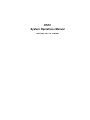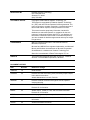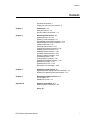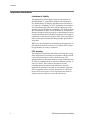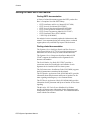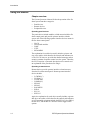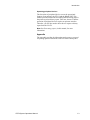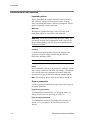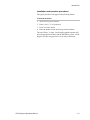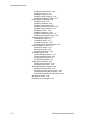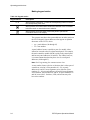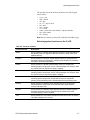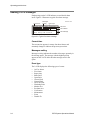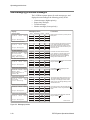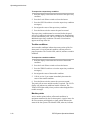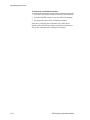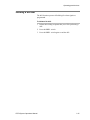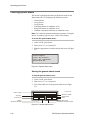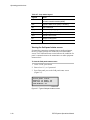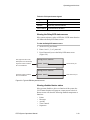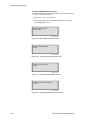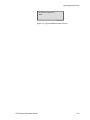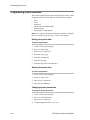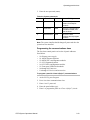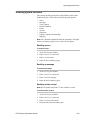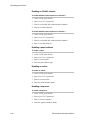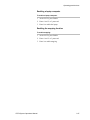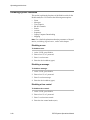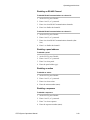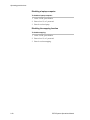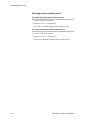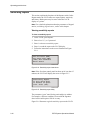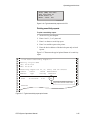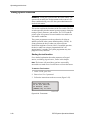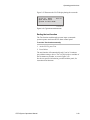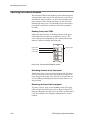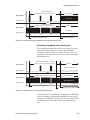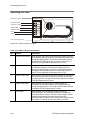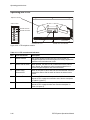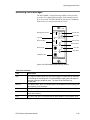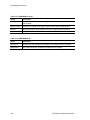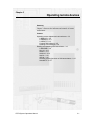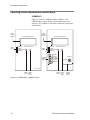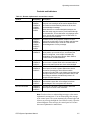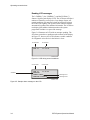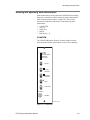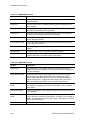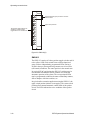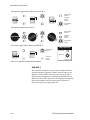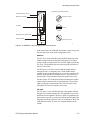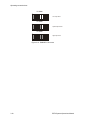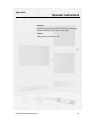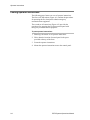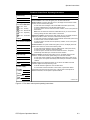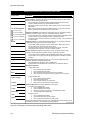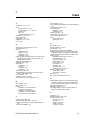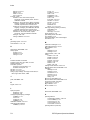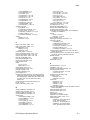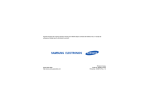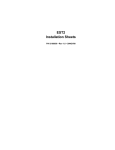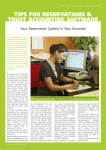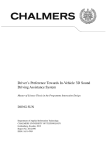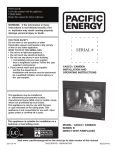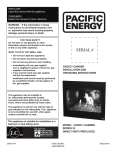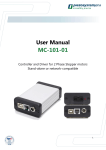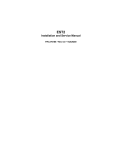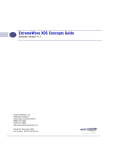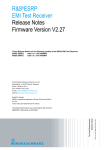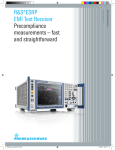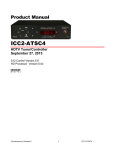Download EST2 System Operations Manual
Transcript
EST2 System Operations Manual P/N 270188 • Rev 5.0 • 16AUG00 DEVELOPED BY Edwards Systems Technology 6411 Parkland Drive Sarasota, FL 34243 (941) 739-4300 COPYRIGHT NOTICE Copyright © 2000 Edwards Systems Technology, Inc. This manual is copyrighted by Edwards Systems Technology, Inc. (EST) and others under separate license agreements. You may not reproduce, translate, transcribe, or transmit any part of this manual without express, written permission from EST. This manual contains proprietary information intended for distribution to authorized persons or companies for the sole purpose of conducting business with EST. If you distribute any information contained in this manual to unauthorized persons, you have violated all distributor agreements and may be subject to legal action. TRADEMARKS IBM is a registered trademark of International Business Machines Corporation. Microsoft and MS-DOS are registered trademarks, and Microsoft Mouse and Windows are trademarks of Microsoft Corporation. Sound Blaster is a trademark of Creative Technology Ltd. Scan-One is a trademark of Zebra Technologies VTI, Inc. CREDITS This manual was designed and written by the EST Technical Services - Documentation Department, Sarasota. DOCUMENT HISTORY Date Revision Reason for change 31MAY95 1.0 Initial Release. 01AUG95 2.0 Revised: Drill and test warning notes; Sensitivity Report Output; misc. editorial corrections Added: Maintenance level info; DL2 info 20SEP95 2.5 Revised: Editorial corrections throughout manual; updated autoprogramming. DEC95 3.0 Added 2-CMDN, SAN, and APSB Power Supply information. Revised: DL2 information. MAR97 3.5 Added: CDR-3, 2-SMK, 2-CTM, and 2-PPS/6A information. Revised: DL2 information. SEP97 4.0 Added: paging and telephone operations OCT97 4.1 Added: 2-LSRA(-C) information; deleted 2-CMDN(-C) information AUG00 5.0 Added SIGA-MDM information. Content Content Important information • ii Getting the most out of this manual • iii Chapter 1 Introduction • 1.1 Using this manual • 1.2 Documentation conventions • 1.4 Chapter 2 Operating panel devices • 2.1 Operating the 2-LCD • 2.3 Reading 2-LCD messages • 2.8 Acknowledging prioritized messages • 2.10 Responding to off-normal conditions • 2.11 Initiating a drill test • 2.15 Checking system status • 2.16 Programming system functions • 2.22 Enabling system functions • 2.25 Disabling system functions • 2.28 Activating system functions • 2.31 Restoring system functions • 2.33 Generating reports • 2.34 Testing system functions • 2.38 Operating LED/switch modules • 2.40 Operating the 2-MIC • 2.42 Operating the 2-TEL • 2.44 Recording voice messages • 2.45 Chapter 3 Operating remote devices • 3.1 Operating remote alphanumeric annunciators • 3.2 Reading and operating SAN annunciators • 3.9 Chapter 4 Operating peripheral devices • 4.1 PT-1S Printer • 4.2 RSAN-PRT Printer • 4.4 Appendix A Operator instructions • A.1 Posting operator instructions • A.2 Index • Z.1 EST2 System Operations Manual i Content Important information Limitation of liability This product has been designed to meet the requirements of NFPA Standard 72, 1996 Edition; Underwriters Laboratories, Inc., Standard 864, 7th Edition; and Underwriters Laboratories of Canada, Inc., Standard ULC S527. Installation in accordance with this manual, applicable codes, and the instructions of the Authority Having Jurisdiction is mandatory. EST shall not under any circumstances be liable for any incidental or consequential damages arising from loss of property or other damages or losses owing to the failure of EST products beyond the cost of repair or replacement of any defective products. EST reserves the right to make product improvements and change product specifications at any time. While every precaution has been taken during the preparation of this manual to ensure the accuracy of its contents, EST assumes no responsibility for errors or omissions. FCC warning This equipment can generate and radiate radio frequency energy. If this equipment is not installed in accordance with this manual, it may cause interference to radio communications. This equipment has been tested and found to comply within the limits for Class A computing devices, pursuant to Subpart B of Part 15 of the FCC Rules. These rules are designed to provide reasonable protection against such interference when this equipment is operated in a commercial environment. Operation of this equipment is likely to cause interference, in which case the user at his own expense, will be required to take whatever measures may be required to correct the interference. ii EST2 System Operations Manual Content Getting the most out of this manual Finding EST2 documentation A library of related documents supports the EST2 product line. Here is a complete list of the EST2 library: • • • • • • • EST2 Installation and Service Manual (P/N 270186) EST2 Network Site Manual (P/N 270895) EST2 Network Supplement Manual (P/N 270894) EST2 System Operations Manual (P/N 270188) EST2 System Programming Manual (P/N 270187) EST2 Installation Sheets (P/N 3100060) 2-SDU Help (P/N180902) Our technical writers constantly update the information in this manual. Your comments during our training classes, technical support phone calls, and field trips improve this document. Finding related documentation The Signature Series Intelligent Smoke and Heat Detectors Applications Bulletin (P/N 270145) provides instructions and illustrations for various arrays of smoke and heat detectors. The Signature Series Component Installation Manual (P/N 270497) supports the installation of the Signature Series detectors and modules. The Serial Number Log Book (P/N 270267) provides a convenient means for recording the serial number of each Signature device installed in the fire alarm system. The SAN Annunciator Installation Guide (P/N 250084) supports the SAN annunciators mentioned in this manual. The EST Speaker Application Guide (P/N 85000-0033) provides information about the placement and layout of speakers for fire alarm signaling and emergency voice communications. The EST Strobe Applications Guide (P/N 85000-0049) provides information for the placement and layout of strobes for fire alarm signaling. The Microline 182 Turbo Printer Handbook, by Okidata provides all the necessary information for the maintenance and configuration of the PT-1S Form Printer. The Okidata handbook comes with the Form Printer. EST2 System Operations Manual iii Content iv EST2 System Operations Manual Chapter 1 Introduction Summary Chapter 1 explains the layout of the System Operations Manual and provides important references for additional information. Content Using this manual • 1.2 Chapter overview • 1.2 Appendix • 1.3 Documentation conventions • 1.4 Important notices • 1.4 System parameters • 1.4 Installation and operation procedures • 1.5 EST2 System Operations Manual 1.1 Introduction Using this manual Chapter overview The System Operations Manual divides the operation of the fire alarm system into three categories: • • • Panel devices Remote devices Peripheral devices Operating panel devices The panel devices include modules, which mount inside the fire alarm control panel and provide operator interface with the system. All of the following operator interface devices mount in the fire alarm control panel: • • • • • 2-LCD LED/switch modules 2-MIC 2-TEL SIGA-MDM The explanation for each device usually includes a picture and one or two tables, which describe the controls and indicators on it. The 2-LCD, however, provides the detailed messages and an extensive amount of operator control over the system. Therefore, the 2-LCD requires a systematic description of its controls and an explanation of the procedures for using it. Operating remote devices Remote devices provide operator interface at locations away from the fire alarm control panel. Remote operator interface devices include: • • • • • • • • • • 2-CMDN(-C) 2-LSRA(-C) 2-SANCOM 2-SMDN(-C) ISP-96-2 ISP-96-3 SAN-MICII SHO-4 SLU-16 SWU-8/3 Again, the explanation for each device usually includes a picture and one or two tables, which describe the controls and indicators on it. The notable exceptions include the SWU-8(/3), the SHO-4, the ISP-96-2, and the ISP-96-3 because of their toggle switch options. 1.2 EST2 System Operations Manual Introduction Operating peripheral devices The discussion of peripheral devices covers the operational features of two printers: the PT-1S and the RSAN-PRT. This manual provides instructions for loading and advancing paper in the printer to print a history report. Take note, however, that the operation of peripheral devices requires an operator interface. Therefore, you will also need to know how to request a history report from the 2-LCD. Note: See Generating reports, in this manual, for more information. Appendix The Appendix provides the information and resources you need for posting operator instructions at the fire alarm control panel. EST2 System Operations Manual 1.3 Introduction Documentation conventions Important notices Notices throughout this manual inform the reader of practices and conditions, which will affect physical safety, occupant safety, equipment performance, and time consumption. Notices appear as warnings, cautions, and notes. Warnings Warnings are posted when injury or loss of life may occur through the neglect of safe practices and conditions. WARNING: Testing the system disables the alarm contact. The system will not notify the fire department in the event of a fire alarm condition during a test. See the system administrator for detailed information. Cautions Cautions are posted in the manual to prevent damage to the equipment. A typical caution concerns the prevention of electrostatic discharge (ESD). Caution: Observe static-sensitive handling practices. Notes Notes instruct the reader to avoid practices or conditions, which may result in wasted time and effort. For example, a download will not work unless the programmer disconnects the printer from the RS-232 port on the Main Controller Module (MCM). Note: Disconnect the printer when downloading to the MCM. System parameters 2-LCD keypad entries and fault messages require knowledge of the system parameters. Keypad entry parameters To understand the parameters for 2-LCD keypad entries, see Making keypad entries in Operating panel devices. Fault message parameters To understand the parameters for reading fault messages, see System service procedures in the Installation and Service Manual. 1.4 EST2 System Operations Manual Introduction Installation and operation procedures The typical procedure will appear in the following format: To activate an action: 1. At the 2-LCD, press Activate. 2. Enter a level 1, 2, or 3 password. 3. Press 2 to select Action. 4. Enter the number of the action being activated (nnnn). The word “Enter,” in steps 2 and 4 implies that the operator will press the appropriate numbers and the ENTER key on the 2-LCD keypad. See Operating panel devices for more information. EST2 System Operations Manual 1.5 Introduction 1.6 EST2 System Operations Manual Chapter 2 Operating panel devices Summary Chapter 2 discusses the procedures for reading and operating devices located at the fire alarm control panel. Content Operating the 2-LCD • 2.3 Reading status LEDs • 2.4 Operating control switches • 2.4 Scrolling message review switches • 2.5 Making keypad entries • 2.6 Selecting system functions on the 2-LCD • 2.7 Reading 2-LCD messages • 2.8 Current time • 2.8 Messages waiting • 2.8 Event type • 2.8 Event time • 2.9 Event address • 2.9 Event message • 2.9 Acknowledging prioritized messages • 2.10 Responding to off-normal conditions • 2.11 Fire alarms • 2.11 Supervisory points • 2.11 Trouble conditions • 2.12 Monitor points • 2.12 Maintenance message • 2.13 Verification message • 2.13 Initiating a drill test • 2.15 Checking system status • 2.16 Viewing the general status screen • 2.16 Viewing the loop status screens • 2.17 Viewing the field panel status screen • 2.18 Viewing the Relay/LED status screen • 2.19 Viewing disabled device status • 2.19 Programming system functions • 2.22 Setting the system date • 2.22 Setting the system time • 2.22 Changing system passwords • 2.22 Programming the communications class • 2.23 Restarting system devices/functions • 2.24 Reconfiguring SLC1 and SLC2 • 2.24 Enabling system functions • 2.25 Enabling a zone • 2.25 Enabling a message • 2.25 Enabling a time control • 2.25 Enabling an RS-485 channel • 2.26 EST2 System Operations Manual 2.1 Operating panel devices Enabling a panel address • 2.26 Enabling an action • 2.26 Enabling a sequence • 2.26 Enabling a laptop computer • 2.27 Enabling the mapping function • 2.27 Disabling system functions • 2.28 Disabling a zone • 2.28 Disabling a message • 2.28 Disabling a time control • 2.28 Disabling an RS-485 Channel • 2.29 Disabling a panel address • 2.29 Disabling an action • 2.29 Disabling a sequence • 2.29 Disabling a laptop computer • 2.30 Disabling the mapping function • 2.30 Activating system functions • 2.31 Activating an output • 2.31 Activating an action • 2.31 Activating a sequence • 2.31 Activating smoke sensitivity levels • 2.32 Restoring system functions • 2.33 Restoring an output • 2.33 Restoring an action • 2.33 Restoring a sequence • 2.33 Generating reports • 2.34 Viewing sensitivity reports • 2.34 Printing sensitivity reports • 2.35 Viewing history reports • 2.36 Printing history reports • 2.37 Testing system functions • 2.38 Starting the test function • 2.38 Ending the test function • 2.39 Operating LED/switch modules • 2.40 Reading front panel LEDs • 2.40 Activating devices at the front panel • 2.40 Restoring devices at the front panel • 2.40 Canceling commands at the front panel • 2.41 Operating the 2-MIC • 2.42 Operating the 2-TEL • 2.44 Recording voice messages • 2.45 2.2 EST2 System Operations Manual Operating panel devices Operating the 2-LCD AC POWER DISABLE ALARM Status LEDs SUPERVISORY GND FAULT TROUBLE CPU FAIL MONITOR TEST ALARM SILENCE RESET Common Control Switches/LEDs LOCAL SILENCE User Defined Switch/LED DRILL Liquid Crystal Display REVIEW Message Review Swtiches SUPVR ALARM TRBLE MONTR 1 2 3 STATUS PROGRAM 4 5 6 ENABLE DISABLE Numeric Keypad 7 8 0 9 Function Switches ACTIVATE RESTORE REPORTS TEST STDOP009.CDR Figure 2-1: Panel controls and indicators EST2 System Operations Manual 2.3 Operating panel devices Reading status LEDs The 2-LCD contains nine light emitting diodes (LEDs) which indicate the status of the fire alarm control panel. Table 2-1: LEDs LED Description AC Power Indicates mains ac is applied to the panel Alarm Indicates an active alarm point in the system Supervisory Indicates an active supervisory point Trouble Indicates an active trouble condition Monitor Indicates an active monitor point Disable Indicates one or more zones are disabled GND Fault Indicates a ground fault exists CPU Fail Indicates a failure in the main controller module Test Indicates that the panel is in test mode User-defined Site-specific programmed option Operating control switches The 2-LCD provides four switches for executing common controls and one user-definable switch. Table 2-2: Control switches Control Switch Description Reset When pressed, the Reset switch returns the panel to normal standby operation. The Reset switch also features an integral LED. When lit, the LED indicates that the panel is resetting. When flashing, the LED indicates that the Reset switch is inhibited. Note: The cause of any off-normal condition must be identified and restored to normal before the panel will reset. Site-specific programming may prevent the operation of this switch for 1 or 3 minutes after the first alarm is received. Reset inhibit (check one): Local Silence __none __1 minute __3 minutes When pressed, the Local Silence switch quiets the panel buzzer. The Local Silence switch also features an integral LED. When lit, the LED indicates that the panel is in local silence mode. Note: Upon receipt of a new alarm, trouble, or supervisory condition, the controller will exit the local silence mode and resound the panel buzzer. 2.4 EST2 System Operations Manual Operating panel devices Table 2-2: Control switches Control Switch Description Alarm Silence When pressed, the Alarm Silence switch turns off all audibles or visuals as defined in the 2-SDU. The Alarm Silence switch also features an integral LED. When lit, the LED indicates that the notification appliances are off. When flashing, the LED indicates that the Alarm Silence switch is inhibited. Silence inhibit (check one): __none __1 minute __3 minutes Drill When pressed, the Drill switch activates all audibles or visuals as defined in the 2-SDU. Drill switch also features an integral LED. When lit, the LED indicates that the Drill mode is on. User Defined Site-specific programmed option. This switch will activate: Enter the rule label: The User-defined switch permits the operator to activate an action by pressing it. The programmer determines the function of the User-defined switch and enters it in the 2-SDU. See the 2-SDU Help for details on programming user-defined switch. Scrolling message review switches Note: The operator must press the Local Silence switch to review messages on the 2-LCD. Messages are listed with the first (most recent) at the top of the queue and the last (oldest) at the bottom. Table 2-3: Message review switches Message Switch Description ALARM Press the down arrow to scroll from the first alarm message to the last one. Press the up arrow to scroll from last alarm message to the first one. Press both arrows simultaneously to jump to the first message. SUPVR Press the down arrow to scroll from the first supervisory message to the last one. Press the up arrow to scroll from last supervisory message to the first one. Press both arrows simultaneously to jump to the first message. TRBLE Press the down arrow to scroll from the first trouble message to the last one. Press the up arrow to scroll from last trouble message to the first one. Press both arrows simultaneously to jump to the first message. MONTR Press the down arrow to scroll from the first monitor message to the last one. Press the up arrow to scroll from last monitor message to the first one. Press both arrows simultaneously to jump to the first message. EST2 System Operations Manual 2.5 Operating panel devices Making keypad entries Table 2-4: Keypad entries Keypad Switch 0–9 Description When pressed, switches 0 – 9 enter the corresponding number or select the corresponding menu item. When pressed, the Delete switch deletes the character to the immediate left of the cursor or cancels the menu selection. When pressed, the Enter switch causes the panel to process the information shown in the display. The operator must know the system addresses to make entries on the 2-LCD keypad. System addresses often appear as alphabet characters on the 2-LCD, where: • • pp = panel address (00 through 63) zz = zone number A panel address locates a module or part of a module, either internal or external to the fire alarm control panel. For example, the main controller module (MCM) resides in the control panel and has two panel addresses (01 and 02). The LSRA, however, is a remote annunciator that may have one of several panel addresses (10 through 63). Note: See Programming the communications class. A zone number locates a device or function, that is either part of a module or wired to it. Zone numbers 01 – 96, on panel addresses 01 and 03, locate Signature series detectors. Zone numbers 03 – 96, on panel addresses 02 and 04 locate Signature series modules. Zone numbers 01 and 02, on panel addresses 02 and 04, locate NACs. Switches, LEDs, and actions may also have zone numbers. 2.6 EST2 System Operations Manual Operating panel devices The operator also needs to know parameters for other keypad entries, where: • • • • • • • • • • yyyy = year mm = month dd = day 01 - 07 = day of week hh = hour mm = minute ss = second nnnn = password, action number, sequence number tttt = time control PP = Priority Note: Do not confuse a priority (PP) with the panel address (pp). Selecting system functions on the 2-LCD Table 2-5: Function switches Function Switch Description Status When pressed, the Status switch displays menus for viewing the status of the general panel, the Signature Data Circuit (SDC), relays, LEDs, and disabled devices. Program When pressed, the Program switch displays menus for setting the time and date, setting user passwords, configuring the RS-485 port, restarting the system, and autoprogramming. Enable When pressed, the Enable switch displays menus for enabling the following system components: zones, zone messages, time controls, data line, panels, actions, sequences, laptop, mapping. Disable When pressed, the Disable switch displays menus for disabling the following system components: zones, zone messages, time controls, data line, panels, actions, sequences, laptop, mapping. Activate When pressed, the Activate switch displays menus for activating the following system components: output devices, actions, sequences, primary smoke sensitivity levels, and alternate smoke sensitivity levels. Restore When pressed, the Restore switch displays menus for returning the following system components to the restored state: output devices, actions, and sequences. Reports When pressed, the Reports switch displays menus for obtaining system sensitivity and history reports. Reports may be viewed on the main controller display or sent to a printer. Test When pressed, the Test switch activates the walk test function for testing individual initiating device circuits. EST2 System Operations Manual 2.7 Operating panel devices Reading 2-LCD messages Each message on the 2-LCD indicates several details about itself. Figure 2-2 illustrates a typical fire alarm message. Current Time Messages Waiting Event Type 14:55:18 M:001 13:40 Fire Alarm 0101 4 Fl Nurse's Station East Wing Sub-station STDOP001.CDR Event Time Event Address Event Message Figure 2-2: Typical fire alarm message Current time The current time appears in twenty-four hour format, and constantly changes to indicate the present system time. Messages waiting Messages waiting indicates the number of messages presently in the message queue. The message with the highest priority appears on the 2-LCD while the other messages wait in the queue. Event type The 2-LCD displays the following types of events: • • • • • • • • • • • • • • • 2.8 1st Fire Alarm Fire Alarm Supervisory Short Fault Open Fault Comm. Fault Ground Fault Dev/Line Fault Watchdog Fault Monitor Act PreAlarm Act Verification Maintenance Event Disable Flt EST2 System Operations Manual Operating panel devices Event time The event time also appears in a twenty-four hour format, but it only indicates the time the event occurred and does not change. Event address Each address in the system consists of the following components: • • Panel addresses (01 or 63) Zone numbers (01 - 96) The event address in Figure 2-2 signifies that the Main Controller Module (MCM) received an alarm condition from a detector at address 01. Event message The message below the event address indicates the specific location of the condition and any other relevant information. The programmer customizes the message in the 2-SDU. See System service procedures, in the Installation and Service Manual, for a complete table of system fault messages. EST2 System Operations Manual 2.9 Operating panel devices Acknowledging prioritized messages The 2-LCD has separate queues for each message type, and displays them according to the following priority levels: • • • • Display Message queues Quiescent State 13:45:55 Alarm messages (highest priority) Supervisory messages Trouble messages Monitor messages (lowest priority) AP000 Alarm Comments Supervisory Trouble Monitor Display shows current time (13:45:55) and no active points. DP000 Project Description Monitor Events Received 13:47:56 AP001 An event on Monitor device #234 occured at 13:47. Nothing is displayed, because the event did not occur during an alarm. On the other hand, the AP counter increases by the number of events. DP000 Project Description Fire Alarm Received 13:51:00 M:004 13:51 1st Fire Alarm 0126 5 floor elevator Lobby smoke detector 0126 0235 0236 0237 Fire Alarm Acknowledged 13:54:12 AP004 DP000 0126 0235 0236 A fire alarm on device #0126 occured at 13:51, followed by 3 monitor events: 0235, 0236, and 0237. The alarm message is immediately displayed, and the Message Waiting counter increments to 004. The fire alarm on device #0126 was reviewed using the ALARM switch. 0237 Project Description Monitor Event Acknowleged 13:57:12 M:004 13:51 Monitor Alrm 0235 High temperature on chiller A27 0126 0235 0236 The MONTR switch displays the first monitor event message. 0237 Trouble Event Received 14:03:33 M:005 13:57 Open fault 0288 1 floor Laboratory 0126 0288 0235 0236 0237 A trouble on device #0288 occured at 13:57. The trouble message replaces the monitor messages on the display, because it has a higher priority. The Message Waiting counter incremented to 005. Monitor Events Acknowleged 14:05:55 AP005 DP000 0126 0288 0235 0236 The monitor events on devices 0236 and 0237 were reviewed in order, using the MONTR switch. 0237 Project Description Trouble Event Acknowleged 14:05:55 AP005 DP000 Project Description 0126 0288 0235 0236 The trouble on device #0208 was reviewed using the TRBLE switch. 0237 STDOP043.CDR Figure 2-3: Message priorities 2.10 EST2 System Operations Manual Operating panel devices Responding to off-normal conditions During off-normal conditions, the 2-LCD sounds its internal buzzer and displays a message to indicate a problem in the system. You must press the Local Silence switch before you can view messages other than the one displayed during the offnormal condition. Once you press Local Silence, you may view any message in any order by pressing the message review switches. Fire alarms Smoke detectors, heat detectors, fire alarm stations, and sprinkler systems may initiate fire alarms. The Alarm LED, when on, indicates a fire alarm. To respond to a fire alarm: 1. Press the Local Silence switch to silence the buzzer. 2. Read the display to determine the location of the fire alarm condition. 3. Press the Alarm Review switch to view the alarm message(s). The Alarm Review switch will display any additional alarm locations. Before you can reset the panel, the appropriate personnel must: • • • Put out the fire Investigate the cause of the fire Declare the building safe for re-entry To reset the panel after a fire alarm: 1. Press the Alarm Silence switch to silence the audible notification appliances. 2. Press the Local Silence switch to silence the buzzer. 3. Press the Reset switch to restore the panel to normal. If either the Alarm Silence LED or Reset LED flashes, wait until the inhibit period ends, then press the appropriate switch again. The maximum inhibit period is three minutes. Supervisory points Active supervisory points indicate that a fire protection system other than the fire alarm panel is off-normal. Conditions like closed sprinkler valves and disabled supplementary fire extinguishing systems may cause supervisory conditions. The Supervisory LED, when lit, indicates a supervisory condition. EST2 System Operations Manual 2.11 Operating panel devices To respond to a supervisory condition: 1. Read the display to determine the location of the supervisory condition. 2. Press the Local Silence switch to silence the buzzer. 3. Press the SUPVR switch to review the supervisory condition message(s). 4. Investigate the cause of the supervisory condition. 5. Press the Reset switch to restore the panel to normal. The supervisory condition must be corrected before the panel will reset. Latching circuits require a manual reset. Non-latching circuits automatically reset. The 2-LCD display will indicate any additional supervisory conditions. The most recent location appears at the top of the list. Trouble conditions Active trouble conditions indicate that some portion of the fire alarm panel is in an off-normal condition, and may affect its proper operation. The Trouble LED, when lit, indicates a trouble condition. To respond to a trouble condition: 1. Read the display to determine the location of the trouble condition. 2. Press the Local Silence switch to silence the buzzer. 3. Press the TRBLE switch to review the supervisory condition message(s). 4. Investigate the cause of the trouble condition. 5. Call for service if you cannot immediately determine the cause of the trouble condition. 6. Press the Reset switch to restore the system to normal. The panel will not reset until the trouble is repaired. The 2-LCD display will indicate any additional trouble locations. The Trouble LED lights steady when you have acknowledged all the trouble messages. Monitor points Active monitor points indicate off-normal conditions in equipment monitored by the fire alarm panel. A typical cause for an active monitor point might be a signal, which indicates the status of the fan systems. The Monitor LED, when on, indicates 2.12 EST2 System Operations Manual Operating panel devices an active monitor point. In the alarm mode, the 2-LCD will also display active monitor messages. To respond to a monitor point: 1. Read the display to determine the location of the monitor condition. 2. Press the Local Silence switch to silence the buzzer. 3. Read the monitor point message by pressing the MONTR switch. 4. Investigate the cause of the monitor point. 5. Call for service if you cannot immediately determine the cause of the monitor point. 6. Press the Reset switch to restore the system to normal. The panel will not reset until the monitor point condition is corrected. The 2-LCD display will indicate any additional monitor point messages. The Monitor LED will light steady when you have acknowledged all the monitor point messages. The 2-LCD displays monitor points only during alarm conditions. Maintenance message The 2-LCD will display a maintenance message and sound the buzzer to indicate a maintenance condition. For example, a dirty detector may cause a maintenance condition. The display will annunciate the device address and any programmed message assigned to that device. To respond to a maintenance message: 1. Press the Local Silence switch to silence the buzzer. 2. Press the MONTR switch to view the maintenance message. 3. Investigate the device indicating the maintenance message. 4. Clean the device. You can view the maintenance messages on the 2-LCD sensitivity report or a printout. Verification message The 2-LCD will display a verification message and sound the buzzer to indicate a verification condition. The display will indicate the device address and any programmed message(s). EST2 System Operations Manual 2.13 Operating panel devices To respond to a verification message: 1. Press the Local Silence switch to silence the internal buzzer. 2. Press the MONTR switch to view the verification message. 3. Investigate the cause of the verification condition. If the device indicating the verification or any other device detects smoke within the specified period of time, both devices will go into alarm and send a message to the display. 2.14 EST2 System Operations Manual Operating panel devices Initiating a drill test The drill function operates all building fire alarm signals as programmed. To initiate a fire drill: 1. Inform the building occupants that you will be performing a drill. 2. Press the DRILL switch. 3. Press the DRILL switch again to end the drill. EST2 System Operations Manual 2.15 Operating panel devices Checking system status This section explains the functions of the Status switch. In the Status mode, the 2-LCD displays the following screens: • • • • • • General Status Loop 1 Status Loop 2 Status Field Panel Status (if conditions exist) Relay/LED Status (if conditions exist) Disabled Components/Functions (if conditions exist) Note: For a detailed explanation about the parameters of keypad entries, see Making keypad entries, earlier in this chapter. To access the system status menu: 1. At the 2-LCD, press Status. 2. Enter a level 1, 2, or 3 password. 3. Make the appropriate selection based on the screen in Figure 2-4. Status Report [ent] key scrolls. [del] key terminates Revision X.XX STDOP021.CDR Figure 2-4: System status menu Viewing the general status screen To view the general status screen: 1. At the 2-LCD, press Status. 2. Enter a level 1, 2, or 3 password. 3. Press Enter until you see the general status screen (Figure 2-5). Status Legend Status: STDOP004.CDR (1=Fault) 485 Comm. Status AC Power Ground Fault ACp0 Gnd0 Bat0 Ann0 MPw0 Prn0 SPw0 Dia0 Smoke Power Dialer NAC Power Battery Remote Annunciator Printer/External Command Port Figure 2-5: General status screen 2.16 EST2 System Operations Manual Operating panel devices “0” indicates a normal condition for the associated parameter; “1” indicates a fault. Table 2-6: General status legend Legend Cause ACp AC Power Gnd Ground Fault Bat Battery Ann Remote Annunciator MPw NAC Power Prn Printer Spw Smoke Power Dia Dialer Viewing the loop status screens To view the loop status screens: 1. At the 2-LCD, press Status. 2. Enter a level 1, 2, or 3 password. 3. Press Enter until you see the loop 1 status screen (Figure 2-6). 4. Press Enter one more time to see the loop 2 status screen. The loop 2 status screen displays the same items as the loop 1 status window. STDOP005.CDR Circuit ID Loop 1 status: 1= flt/act, 0=ok/inact. Res0 Bal0 Mpg0 Com0 Prg0 Gnd0 Lin0 Map0 Communications Programming Status Legend Mapping in Progress Map Fault Balanced Map Class A Line Fault Circuit Reset Circuit Ground Fault Figure 2-6: Loop status screen “0” indicates a normal condition for the associated parameter; “1” indicates a fault. EST2 System Operations Manual 2.17 Operating panel devices Table 2-7: Loop status legend Legend Cause Com Communications fault between loop electronics and main controller module (MCM) Res Signature Data Circuit (SDC) is resetting Bal SDC is balanced Mpg SDC is actively mapping Prg Writing to Signature memory Gnd Ground Fault on SDC Lin Class A Fault on SDC Map Map Fault on SDC Viewing the field panel status screen If a panel has connections to annunciators or audio equipment, the 2-LCD status function will feature the Field Panel status screen. The Field Panel Status screen indicates the condition of a panel’s communications to the annunciators or audio equipment connected to it. To view the field panel status screen: 1. At the 2-LCD, press Status. 2. Enter a level 1, 2, or 3 password. 3. Press Enter until you see the field panel status screen (Figure 2-7). Field panel status. Address: 10 Power: ok Com.Prm: ok ComSec:na Com.Enabled: ok STDOP022.CDR Figure 2-7: Typical field panel status screen 2.18 EST2 System Operations Manual Operating panel devices Table 2-8: Field panel status legend Legend Cause Com.Prm Primary Communications ComSec Secondary Communications Com.Enabled Communications Enabled Viewing the Relay/LED status screen If the system activates a relay or LED, the 2-LCD status function will feature the Relay/LED status screen. To view the Relay/LED status screen: 1. At the 2-LCD, press Status. 2. Enter a level 1, 2, or 3 password. 3. Press Enter until you see the Relay/LED status screen (Figure 2-8). SDC (Signature data circuit) MCM (Main Controller Module) Relay/Led status: Signature module at address 08 on the MCM SDC 0208 (S50) Set with Priority 50 STDOP006.CDR Relay/Led status: Signature module at address 08 on the MCM SDC 0208 (R51) Reset with Priority 51 Figure 2-8: Typical LED/relay status screens Viewing disabled device status If the operator disables a device or function of the system, the 2-LCD status function will generate a status screen to show it. Status screens will show the following disabled components or functions: • • • • • EST2 System Operations Manual Points Messages Actions Time Controls Sequences 2.19 Operating panel devices To view the disabled status screens: 1. At the 2-LCD, press Status. 2. Enter a level 1, 2, or 3 password. 3. Press Enter until you see the disabled status screen (Figure 2-9 through Figure 2-13). Disabled Points: 0208 0209 STDOP023.CDR Figure 2-9: Typical disabled points screen Disabled Message: 0211 STDOP024.CDR Figure 2-10: Typical disabled message screen Disabled Actions: 5600 STDOP025.CDR Figure 2-11: Typical disabled actions screen Disabled Time Control: 1130 STDOP026.CDR Figure 2-12: Typical disabled time control screen 2.20 EST2 System Operations Manual Operating panel devices Disabled Sequence: 4800 STDOP027.CDR Figure 2-13: Typical disabled sequence screen EST2 System Operations Manual 2.21 Operating panel devices Programming system functions This section explains the functions of the Program switch. In the Program mode, the 2-LCD offers the following menu options: • • • • • • Date Time Password RS-485 Port Communications System Restart Reconfigure (Autoprogram) Note: For a detailed explanation about the parameters of keypad entries, see Making keypad entries, earlier in this chapter. Setting the system date To set the system date: 1. At the 2-LCD, press Program. 2. Press 1 to select Date. 3. Enter a level 3 password. 4. Enter the year (yyyy). 5. Enter the month (mm). 6. Enter the day (dd). 7. Enter the day of the week (Sun=01). Setting the system time To set the system time: 1. At the 2-LCD, press Program. 2. Press 2 to select Time. 3. Enter a level 3 password. 4. Enter the time (hhmmss). Changing system passwords To change a system password: 1. At the 2-LCD, press Program. 2. Press 3 to select Password. 3. Enter a level 3 password. 4. Change the password level (1, 2, or 3). 2.22 EST2 System Operations Manual Operating panel devices 5. Enter the new password (nnnn). Table 2-9: System passwords Level Personnel Default Access Privileges 1 Operators 1111 All Status, Activate, Restore, and Reports functions 2 Supervisors 2222 All Level 1 privileges and all Enable, Disable, and Test functions 3 Administrators 3333 All Level 1 and 2 privileges and all program functions. Note: The system installer should change all passwords after the system has been installed. Programming the communications class The fire alarm control panel receives the 64 panel addresses listed below: • • • • • • • • 00: Primary power supply 01: MCM Signature detectors 02: MCM NACs and Signature modules 03: LCX Signature detectors 04: LCX NACs and Signature modules 05: Front panel LED/switch modules 06 through 09: Future use 10 through 63: Devices and accessories To program a panel for Class A (Style 7) communications: 1. At the 2-LCD, press Program. 2. Press 4 to select communications class. 3. Enter a level 3 password. 4. Enter the panel address (pp). 5. Enter 1 to program the panel as a Class A (Style 7) circuit. EST2 System Operations Manual 2.23 Operating panel devices To program a panel for Class B (Style 4) communications: 1. At the 2-LCD, press Program. 2. Press 4 to select communications class. 3. Enter a level 3 password. 4. Enter the panel address (pp). 5. Enter 2 to program the panel as a Class B (Style 6) circuit. Restarting system devices/functions In the Restart menu, you can restart the: • • • CPU SLCs History report To restart a system device or function: 1. At the 2-LCD, press Program. 2. Press 5 to select Restart. 3. Enter a level 2 or 3 password. 4. Enter the number for the item you want to restart. Reconfiguring SLC1 and SLC2 To reconfigure the SLCs: 1. At the 2-LCD, press Program. 2. Press 6 to select Reconfig. 3. Enter a level 2 or 3 password. 4. Press Enter to accept the settings and Delete to exit the sequence. 2.24 EST2 System Operations Manual Operating panel devices Enabling system functions This section explains the functions of the Enable switch. In the Enable mode, the 2-LCD offers the following menu options: • • • • • • • • • Zones Messages Time Controls RS-485 Channels Panels Actions Sequences Laptop Computer Downloading Mapping Note: For a detailed explanation about the parameters of keypad entries, see Making keypad entries, earlier in this chapter. Enabling a zone To enable a zone: 1. At the 2-LCD, press Enable. 2. Enter a level 2 or 3 password. 3. Enter 1 to select zone. 4. Enter the device address (ppzz). Enabling a message To enable a message: 1. At the 2-LCD, press Enable. 2. Enter a level 2 or 3 password. 3. Enter 2 to select message. 4. Enter the device address (ppzz). Enabling a time control Note: Do not enable more than 127 time controls at a time. To enable a time control: 1. At the 2-LCD, press Enable. 2. Enter a level 2 or 3 password. 3. Enter 3 to select time control. 4. Enter the time-control numbers (tttt). EST2 System Operations Manual 2.25 Operating panel devices Enabling an RS-485 channel To enable RS-485 communications on channel 0: 1. At the 2-LCD, press Enable. 2. Enter a level 2 or 3 password. 3. Enter 4 to select RS-485 communications channels. 4. Enter 0 to enable channel 0. To enable RS-485 communications on channel 1: 1. At the 2-LCD, press Enable. 2. Enter a level 2 or 3 password. 3. Enter 4 to select RS-485 communications channels. 4. Enter 1 to enable channel 1. Enabling a panel address To enable a panel: 1. At the 2-LCD, press Enable. 2. Enter a level 2 or 3 password. 3. Enter 5 to select panel. 4. Enter the panel address (pp). Enabling an action To enable an action: 1. At the 2-LCD, press Enable. 2. Enter a level 2 or 3 password. 3. Enter 6 to select action. 4. Enter the action number (nnnn). Enabling a sequence To enable a sequence: 1. At the 2-LCD, press Enable. 2. Enter a level 2 or 3 password. 3. Enter 7 to select sequence. 4. Enter the sequence number (nnnn). 2.26 EST2 System Operations Manual Operating panel devices Enabling a laptop computer To enable a laptop computer: 1. At the 2-LCD, press Enable. 2. Enter a level 2 or 3 password. 3. Enter 8 to enable the laptop. Enabling the mapping function To enable mapping: 1. At the 2-LCD, press Enable. 2. Enter a level 2 or 3 password. 3. Enter 9 to enable mapping. EST2 System Operations Manual 2.27 Operating panel devices Disabling system functions This section explains the functions of the Disable switch. In the Disable mode, the 2-LCD offers the following menu options: • • • • • • • • • Zones Messages Time Controls RS-485 Channels Panels Actions Sequences Laptop Computer Downloading Mapping Note: For a detailed explanation about the parameters of keypad entries, see Making keypad entries, earlier in this chapter. Disabling a zone To disable a zone: 1. At the 2-LCD, press Disable. 2. Enter a level 2, or 3 password. 3. Enter 1 to select zone. 4. Enter the device address (ppzz). Disabling a message To disable a message: 1. At the 2-LCD, press Disable. 2. Enter a level 2, or 3 password. 3. Enter 2 to select message. 4. Enter the device address (ppzz). Disabling a time control To disable a time control: 1. At the 2-LCD, press Disable. 2. Enter a level 2, or 3 password. 3. Enter 3 to select time control. 4. Enter the time control number (tttt). 2.28 EST2 System Operations Manual Operating panel devices Disabling an RS-485 Channel To disable RS-485 communications on channel 0: 1. At the 2-LCD, press Disable. 2. Enter a level 2, or 3 password. 3. Enter 4 to select RS-485 communications channels. 4. Enter 0 to disable the channel 0. To disable RS-485 communications on channel 1: 1. At the 2-LCD, press Disable. 2. Enter a level 2, or 3 password. 3. Enter 4 to select RS-485 communications channels (data line). 4. Enter 1 to disable the channel 1. Disabling a panel address To disable a panel: 1. At the 2-LCD, press Disable. 2. Enter a level 2, or 3 password. 3. Enter 5 to select panel. 4. Enter the panel address (pp). Disabling an action To disable an action: 1. At the 2-LCD, press Disable. 2. Enter a level 2, or 3 password. 3. Enter 6 to select action. 4. Enter the action number (nnnn). Disabling a sequence To disable a sequence: 1. At the 2-LCD, press Disable. 2. Enter a level 2, or 3 password. 3. Enter 7 to select sequence. 4. Enter the sequence number (nnnn). EST2 System Operations Manual 2.29 Operating panel devices Disabling a laptop computer To disable a laptop computer: 1. At the 2-LCD, press Disable. 2. Enter a level 2, or 3 password. 3. Enter 8 to select laptop. Disabling the mapping function To disable mapping: 1. At the 2-LCD, press Disable. 2. Enter a level 2, or 3 password. 3. Enter 9 to select mapping. 2.30 EST2 System Operations Manual Operating panel devices Activating system functions This section explains the functions of the Activate switch. In the Activate mode, the 2-LCD offers the following menu options: • • • • • Outputs Actions Sequences Primary Smoke Sensitivity Alternate Smoke Sensitivity Note: For a detailed explanation about the parameters of keypad entries, see Making keypad entries, earlier in this chapter. Activating an output To activate an output: 1. At the 2-LCD, press Activate. 2. Enter a level 1, 2, or 3 password. 3. Press 1 to select Output. 4. Enter the priority and address for the output device being activated (PPppzz). Activating an action To activate an action: 1. At the 2-LCD, press Activate. 2. Enter a level 1, 2, or 3 password. 3. Press 2 to select Action. 4. Enter the number of the action being activated (nnnn). Activating a sequence To activate a sequence: 1. At the 2-LCD, press Activate. 2. Enter a level 1, 2, or 3 password. 3. Press 3 to select Sequence. 4. Enter the number of the sequence being activated (nnnn). EST2 System Operations Manual 2.31 Operating panel devices Activating smoke sensitivity levels To activate the primary smoke sensitivity level: 1. At the 2-LCD, press Activate. 2. Enter a level 1, 2, or 3 password. 3. Press 4 to activate the primary smoke sensitivity level. To activate the alternate smoke sensitivity level: 1. At the 2-LCD, press Activate. 2. Enter a level 1, 2, or 3 password. 3. Press 5 to activate the alternate smoke sensitivity level. 2.32 EST2 System Operations Manual Operating panel devices Restoring system functions This section explains the functions of the Restore switch. In the Restore mode, the 2-LCD offers the following menu options: • • • Outputs Actions Sequences Note: For a detailed explanation about the parameters of keypad entries, see Making keypad entries, earlier in this chapter. Restoring an output To restore an output: 1. At the 2-LCD, press Restore. 2. Enter a level 1, 2, or 3 password. 3. Press 1 to select Output. 4. Enter the priority and address for the output device being restored (PPppzz). Restoring an action To restore an action: 1. At the 2-LCD, press Restore. 2. Enter a level 1, 2, or 3 password. 3. Press 2 to select Action. 4. Enter the number of the action being restored (nnnn). Restoring a sequence To restore a sequence: 1. At the 2-LCD, press Restore. 2. Enter a level 1, 2, or 3 password. 3. Press 3 to select Sequence. 4. Enter the number of the sequence being restored (nnnn). EST2 System Operations Manual 2.33 Operating panel devices Generating reports This section explains the functions of the Reports switch. In the Reports mode, the 2-LCD offers two report options: sensitivity and history. Both reports may be sent to either the 2-LCD display or a printer. Note: For a detailed explanation about the parameters of keypad entries, see Making keypad entries, earlier in this chapter. Viewing sensitivity reports To view a sensitivity report: 1. At the 2-LCD, press Reports. 2. Enter a level 1, 2, or 3 password. 3. Enter 1 to choose a sensitivity report. 4. Enter 1 to send the report to the 2-LCD display. 5. Follow the instructions on the screen illustrated in Figure 2-14. For All Press [ENT] For Range ppaa [ENT] [DEL] will terminate Enter Choice STDOP028.CDR Figure 2-14: Sensitivity report instructions Note: If the fire alarm control panel has been on for less than 15 minutes, the 2-LCD will display the screen in Figure 2-15. Sensitivity Report is only valid after 15 minutes of operation. Press [del]. STDOP045.CDR Figure 2-15: Sensitivity report delay The parameters “ppaa” stand for the panel and device address. For example, a detector at address 56 on an MCM Signature data circuit would require 0156 for its entry. Figure 2-16 illustrates a typical sensitivity report on the 2-LCD. 2.34 EST2 System Operations Manual Operating panel devices Press [ENT] for more Add: 0101 Type 3D Alarm Level: 3% Maint. Level: 00% STDOP029.CDR Figure 2-16: Typical sensitivity report on 2-LCD Printing sensitivity reports To print a sensitivity report: 1. At the 2-LCD, press Reports. 2. Enter a level 1, 2, or 3 password. 3. Enter 1 to choose a sensitivity report. 4. Enter 2 to send the report to the printer. 5. Enter the device address of the desired report only on local reports. Figure 2-17 illustrates the typical printed format of a sensitivity report. ====4D Panel Sensitivity Report==== Facility: Project Name Date: 03-23-1998 Time: 03:59:08 Sensitivity Report for 4D, 3D, Photo, and Ion Sensors Sensor Address 0101 0102 Sensor Type 3D Detector 3D Detector Alarm Maintenance Setting Indicator 2.0% 2.0% 04 00 Percentage of allowed maintenance range, which becomes critical at 80% STDOP002.CDR Figure 2-17: Typical sensitivity report print format EST2 System Operations Manual 2.35 Operating panel devices Viewing history reports To view a history report: 1. At the 2-LCD, press Reports. 2. Enter a level 1, 2, or 3 password. 3. Enter 2 to choose a history report. 4. Enter 1 to send the report to the 2-LCD display. The 2-LCD will display the screens in Figure 2-18 and Figure 2-19. Comp. Rev: X.Y Proj Rev M.N Last updated on: 01/03/99 01:01:01 STDOP030.CDR Figure 2-18: History report revision Press: [MONTR ] for older [MONTR ] for newer [DEL] to terminate STDOP031.CDR Figure 2-19: History report instructions Figure 2-20 illustrates two typical history reports on the 2-LCD. 01/03/99 01:01 A XXXXXXXXXXXXXXXX: ppaa Response Msg Line 1 Response Msg Line 2 01/03/99 01:01 R XXXXXXXXXXXXXXXX: ppaa Response Msg Line 1 Response Msg Line 2 A: Active R: Restore STDOP032.CDR Figure 2-20: Typical history reports on the 2-LCD 2.36 EST2 System Operations Manual Operating panel devices Printing history reports Note: A History Report will contain the last 650 events. To print a history report: 1. At the 2-LCD, press Reports. 2. Enter a level 1, 2, or 3 password. 3. Enter 2 to choose a history report. 4. Enter 2 to send the report to the printer. Figure 2-21 illustrates the typical printed format of a history report. ==== System History Report ==== Facility Name: Medical Arts Center Licensee: 00114-P. Smith Compiled on 10/31/99 22:16:53 Compiler Rev: 01.03.0 Project Rev: 14.6 Report Date: 10-31-1999 and Time: 23:30:20 ACTIVATION 1st Fire Alarm: 0301 Date: 10/31/99 Time 01:01 SMOKE DETECTOR #1 ACTIVATION Fire Alarm: 0302 Date: 10/31/99 Time 01:03 SMOKE DETECTOR #2 ACTIVATION Switch: 0535 Date: 10/31/99 Time: 01:09 FAN ON Restoration Switch: 0535 Date: 10/31/99 Time 01:11 ACTIVATION Relay/Output: 0221 Date:)10/31/99 Time: 16:11 CC2 LOOP 1 STDOP003.CDR Figure 2-21: Typical history report print format EST2 System Operations Manual 2.37 Operating panel devices Testing system functions WARNING: Testing the system disables the alarm contact. The system will not notify the fire department in the event of a fire alarm condition during a test. See the system administrator for detailed information. This section explains the functions of the Test switch. The Test switch temporarily disables normal system responses during the testing of panels, detectors, and modules. The 2-LCD and the printer report all responses from activated devices and devices with trouble conditions. The system programmer sets the test function for silent or audible operation in the system definition utility (2-SDU). In silent operation, the device under test will not activate Notification Appliance Circuits (NACs). In audible operation, the device under test activates programmed NACs for approximately 2 seconds. The system programmer may also program test only functions. Starting the test function For a detailed explanation about the parameters of keypad entries, see Making keypad entries, earlier in this chapter. Note: The buzzer will sound when you have successfully entered the test mode. Press Local Silence to silence the buzzer. To start the Test function: 1. At the 2-LCD, press Test. 2. Enter a level 2 or 3 password. 3. Follow the instructions on the test screen (Figure 2-22). Test mode will end If no test done for 30 minutes. Press [ENTER] key to start STDOP033.CDR Figure 2-22: Test screen 2.38 EST2 System Operations Manual Operating panel devices Figure 2-23 illustrates the 2-LCD display during the test mode. 13:18:12 M002 @13:27 Open Fault 0030 System in Test Mode STDOP034.CDR Figure 2-23: Typical test mode screen Ending the test function The Test function ends through operator input or automatic system response and resets the fire alarm control panel. To end the Test function manually: 1. At the 2-LCD, press Test. 2. Press Delete. The test function will automatically end if you let 30 minutes pass without testing a device. The 2-LCD provides a reminder of the 30-minute test window, as seen in Figure 2-22. See the site-specific information, provided with the panel, for customized test functions. EST2 System Operations Manual 2.39 Operating panel devices Operating LED/switch modules The front panel LED/switch modules provide manual control to various portions of the system. The operator may view LEDs to determine the status of a device, or press an associated switch pad to change its state. During any change of state, the LEDs flash through a duty cycle. All commands may be cancelled by pressing the switch pad a second time before the command is executed. Reading front panel LEDs Each switch has two LEDs. A flashing sequence on the upper LED indicates the activation or restoration of a device. The lower LED operates independently, but it usually indicates the status of a function related to the switch pad. Upper LED Function Label Switch Pad Lower LED STDOP035.CDR Figure 2-24: Front panel LED/switch module Activating devices at the front panel To activate a device, press its corresponding switch. The upper LED will flash with a 10% duty cycle as shown in Figure 2-25 (top). During the 10% duty cycle, the LED is off more than it is on. The LED stops flashing and remains lit when the device is fully activated. Restoring devices at the front panel To restore a device, press its corresponding switch. The upper LED will flash with a 90% duty cycle as shown in Figure 2-25 (bottom). During the 90% duty cycle, the LED is on more than it is off. The LED turns off completely when the device is fully restored. 2.40 EST2 System Operations Manual Operating panel devices Activating a device LED 10% duty cycle: device turning on LED on Steady Upper LED on Device on Upper LED off Time Restoring a device LED 90% duty cycle: device turning off LED off Upper LED on Device off Upper LED off STDOP010.CDR An operator presses the switch. The device responds. Figure 2-25: LED/switch module activation and restoration duty cycles Canceling commands at the front panel If you change your mind while a device is turning on, you can cancel the command to turn it on. Before the command is executed, press the switch a second time. The duty cycle will stop and the LED will return to its previous state. See the upper half of Figure 2-26. Canceling the activation of a device LED 10% duty cycle: device turning on LED off Upper LED on Device remains off Upper LED off Time Canceling the restoration of a device LED 90% duty cycle: device turning off LED on Steady Upper LED on Device remains on Upper LED off STDOP011.CDR An operator presses the switch. The operator presses the switch again. Figure 2-26: LED/switch module cancellation duty cycles You may also cancel a command if you change your mind while a device is turning off. Before the command is executed, press the switch a second time. The duty cycle will stop and the LED will return to its previous state. See the lower half of Figure 2-26. EST2 System Operations Manual 2.41 Operating panel devices Operating the 2-MIC Microphone handset PHONE TO EVAC PHONE TO ALERT PAGE TO EVAC PAGE TO ALERT EVAC ALERT STDOP037.CDR Push-to-Talk (PTT) switch Figure 2-27: 2-MIC microphone module Table 2-10: 2-MIC controls and indicators Item Control Description 1 Phone to Evac switch When pressed, the Phone to Evac switch immediately connects the firefighter telephone (2-TEL) to the building's evacuation area through the paging system. The Phone to Evac switch features an integral LED, which lights when it is active. See Table 2-11 (item 4) for the application of this switch to the 2-TEL. 2 Phone to Alert switch When pressed, the Phone to Alert switch immediately connects the firefighter telephone (2-TEL) to the building's alert area through the paging system. The Phone to Alert switch features an integral LED, which lights when it is active. See Table 2-11 (item 5) for the application of this switch to the 2-TEL. 3 Page to Evac switch When pressed, the Page to Evac switch enables the microphone and directs its output to the building's evacuation area through the paging system. The Page to Evac switch features an integral LED, which lights when it is active. 4 Page to Alert switch When pressed, the Page to ALERT switch enables the microphone and directs its output to the building's alert area through the paging system. The Page to ALERT switch features an integral LED, which lights when it is active. 5 Evac switch When pressed, the Evac switch manually activates the evacuation signal. The Evac switch features an integral LED, which lights when it is active. The Evac switch requires manual activation of the desired evacuation areas on the LED annunciator/switch modules. See the site-specific instructions for information on selecting specific areas within your facility. 2.42 EST2 System Operations Manual Operating panel devices Table 2-10: 2-MIC controls and indicators Item Control Description 6 Alert switch When pressed, the Alert switch manually activates the evacuation signal. The Alert switch features an integral LED, which lights when it is active. The Alert switch requires manual activation of the desired alert areas on the LED annunciator/switch modules. See the site-specific instructions for information on selecting specific areas within your facility. 7 Microphone Use the microphone to issue a page message. See the paging procedure below. 8 Push-to-Talk [PTT] switch When pressed, the PTT switch activates the pre-announcement tone and the microphone. The microphone will not transmit any messages until the PTT switch has been operated and the preannouncement tone has ended. Note: The mode setting of the 2-AAC will affect the operation of the 2-MIC. See the 2-AAC installation sheet. To issue a page message: 1. Remove the microphone from its bracket. 2. Hold the microphone near your mouth and press the PTT switch. 3. When the pre-announcement tone ends, speak. EST2 System Operations Manual 2.43 Operating panel devices Operating the 2-TEL Telephone handset 2-MIC controls PHONE TO EVAC PHONE TO ALERT STDOP036.CDR SILENCE CALL IN PHONE CALL IN SILENCED Figure 2-28: 2-TEL telephone module Table 2-11: 2-TEL controls and indicators Item Control/Indicator Description 1 Master handset The master handset provides two-way communication for firefighter telephones located throughout the facility. Replace the handset on the hook when not in use. 2 Silence Call-In switch When pressed, the Silence Call In switch turns off the internal call-in buzzer. Any attempt to call the master handset from a remote firefighter telephone will sound the buzzer. 3 Phone Call-In Silenced LED When lit, the Phone Call In Silenced LED indicates that someone pressed the Silence Call-in switch to silence the internal call-in buzzer. 4 Phone to Evac switch The Phone To Evac switch is a part of the 2-MIC. Use this switch with the 2-TEL to page the evacuation area. See the description in Table 2-10 (item 1). 5 Phone to Alert switch The Phone To Alert switch is a part of the 2-MIC. Use this switch with the 2-TEL to page the alert area. See the description in Table 2-10 (item 2). 2.44 EST2 System Operations Manual Operating panel devices Recording voice messages The SIGA-MDM is a digital message module, which provides up to two voice quality audio messages. Each message lasts for up to 30 seconds. The SIGA-MDM can function as a standalone audio source or in conjunction with the 2-AAC. TOP Message select switch MSG Clip LED MIC/Line switch 1 2 CLIP NORMAL SDC Active LED ACTIVE MIC. LINE Normal LED Record LED REC. Record switch MIC./LINE MIC/Line jack Play LED IN PLAY Play switch HEAD Headphonet jack PHONES STDOP042.CDR Figure 2-29: SIGA-MDM Digital Message Module Table 2-12: Indicators LED Description Clip The Clip LED flashes while you record a message to indicate that its amplitude is exceeding the recording level. The SIGA-MDM is clipping the audio spike to hold the message's amplitude down. The Clip LED should flash only occasionally. Normal The Normal LED, when lit, indicates that the SIGA-MDM is communicating with the Signature Loop Controller. Active The Active LED, when lit, indicates that the SIGA-MDM is playing a message. Record The Record LED, when lit, indicates that the SIGA-MDM is recording and how much time remains. Play The Play LED, when lit, indicates that the SIGA-MDM is in the playback mode. EST2 System Operations Manual 2.45 Operating panel devices Table 2-13: SIGA-MDM Controls Switch Description Message select The Message Select switch, when toggled, selects the message for recording and playback. MIC/Line select The MIC/Line switch, when toggled, sets the audio input jack signal level. Record The Record switch, when pressed, turns the recording function on and off. Play The play switch, when pressed, turns the play function on and off. Table 2-14: SIGA-MDM Jacks Jacks Description MIC/Line in The MIC/Line jack accepts the microphone or remote source for recording. Head phones The Head Phones jack accepts the headphones for playback. 2.46 EST2 System Operations Manual Chapter 3 Operating remote devices Summary Chapter 3 discusses the indicators and controls of remote annunciators. Content Operating remote alphanumeric annunciators • 3.2 2-SMDN(-C) • 3.2 2-CMDN(-C) • 3.3 2-LSRA(-C) • 3.4 Controls and indicators • 3.5 Reading LCD messages • 3.8 Reading and operating SAN annunciators • 3.9 2-SANCOM • 3.9 SLU-16 • 3.11 SWU-8 • 3.11 SWU-8/3 • 3.12 SHO-4 • 3.13 ISP-96 • 3.14 Selecting system functions on SAN annunciators • 3.15 SAN-MIC II • 3.16 EST2 System Operations Manual 3.1 Operating remote devices Operating remote alphanumeric annunciators 2-SMDN(-C) Figure 3-1 shows the 2-SMDN and the 2-SMDN-C. The 2-SMDN offers only the ability to acknowledge and review messages. The 2-SMDN-C also features indicators and operator input switches. Liquid Crystal Display Status LEDs SYSTEM ANNUNCIATOR BACK NEXT/ACK NORMAL ALARM SUPERVISORY TROUBLE Liquid Crystal Display Status LEDs SYSTEM ANNUNCIATOR BACK NEXT/ACK NORMAL ALARM SUPERVISORY TROUBLE RESET Operator control switches ALARM SILENCE TROUBLE SILENCE DRILL/ ALL CALL DISABLE ENABLE STDOP013.CDR BACK NEXT/ switch ACK switch BACK NEXT/ switch ACK switch Enable Disable switch Figure 3-1: 2-SMDN (left), 2-SMDN-C (right) 3.2 EST2 System Operations Manual Operating remote devices 2-CMDN(-C) Figure 3-2 shows the 2-CMDN-C and the 2-CMDN. The 2-CMDN offers only the ability to acknowledge and review messages. The 2-CMDN-C also features indicators and operator input switches. Status LEDs Liquid Crystal Display Status LEDs Liquid Crystal Display SYSTEM ANNUNCIATOR SYSTEM ANNUNCIATOR NORMAL BACK NEXT/ACK ALARM SUPERVISORY TROUBLE NORMAL BACK NEXT/ACK ALARM SUPERVISORY TROUBLE RESET ALARM SILENCE TROUBLE SILENCE DRILL/ ALL CALL DISABLE ENABLE STDOP012.CDR BACK switch NEXT/ ACK switch Operator control switches BACK switch NEXT/ ACK switch Enable Disable switch Figure 3-2: 2-CMDN (left), 2-CMDN-C (right) EST2 System Operations Manual 3.3 Operating remote devices 2-LSRA(-C) Figure 3-3 shows the 2-LSRA and the 2-LSRA-C. The 2-LSRA offers only the ability to acknowledge and review messages. The 2-LSRA-C also features indicators and operator input switches. Liquid Crystal Display Life Safety Remote Annunciator NORMAL Status LEDs ALARM SUPERVISORY TROUBLE BACK BACK switch NEXT/ACK NEXT/ACK switch Liquid Crystal Display RESET 1 Life Safety Remote Annunciator 2 ALARM SILENCE 3 TROUBLE SILENCE 4 DRILL/ ALL CALL NORMAL Status LEDs ALARM SUPERVISORY TROUBLE BACK NEXT/ACK Operator Control Switches STDOP014.CDR BACK switch NEXT/ACK switch Figure 3-3: 2-LSRA (top), 2-LSRA-C (bottom) 3.4 EST2 System Operations Manual Operating remote devices Controls and indicators Table 3-1: Remote alphanumeric annunciator controls Control Availability Description Next/Ack switch 2-SMDN-C 2-SMDN 2-CMDN-C 2-CMDN 2-LSRA-C 2-LSRA The Next/Ack switch, when pressed, acknowledges the receipt of new messages at the remote alphanumeric annunciator and automatically advances to the next unacknowledged message. Back switch 2-SMDN-C 2-SMDN 2-CMDN-C 2-CMDN 2-LSRA-C 2-LSRA The Back switch, when pressed, scrolls in reverse through the review buffer. Press the Back and Next/Ack switches simultaneously to clear the LCD after the acknowledgement of every message. Enable/Disable switch 2-SMDN-C 2-CMDN-C The Enable/Disable switch requires a key. Depending on which position you turn the key to, and the way the switch is configured, it can enable or disable any combination of the front panel Reset, Alarm Silence, Trouble Silence, and Drill switches. Reset switch 2-SMDN-C 2-CMDN-C 2-LSRA-C The Reset switch, when pressed, directs the control panel to issue a system-wide reset command after all system wide-status points have been acknowledged. Alarm Silence switch 2-SMDN-C 2-CMDN-C 2-LSRA-C The Alarm Silence switch, when pressed, directs the control panel to issue a system-wide alarm silence command. Operating the Alarm Silence switch generates a trouble LED on the display and activates the internal trouble buzzer. Pressing the Alarm Silence and Local Silence switches simultaneously starts a 15 second LED test sequence. Trouble Silence switch 2-SMDN-C 2-CMDN-C 2-LSRA-C The Trouble Silence switch, when pressed, silences the local trouble buzzer after all messages have been acknowledged. This is a system-wide function. Drill/ All Call switch 2-SMDN-C 2-CMDN-C 2-LSRA-C The Drill/ All Call switch, when pressed, directs the control panel to issue a drill command. When there are no unacknowledged messages, the Next/Ack switch may be used to scroll forward through the review buffer. The review buffer only displays active points. A point will not appear in the review buffer if it becomes active and restores. Note: You do not have to acknowledge messages at the remote alphanumeric annunciators. You can acknowledge the message at the control panel. The system automatically acknowledges and silences any message through the Local Silence switch. Upon the acknowledgment of the message, the control panel will restore the remote alphanumeric annunciators. EST2 System Operations Manual 3.5 Operating remote devices Table 3-2: Remote alphanumeric annunciator indicators Event Indication Regional patterns USA/Canada Europe Availability Notes Normal operations Green LED Steady Steady 2-SMDN-C 2-SMDN 2-CMDN-C 2-CMDN 2-LSRA-C 2-LSRA Indicates that the system has no faults or offnormal conditions. Alarm condition Red LED Steady Steady 2-SMDN-C 2-SMDN 2-CMDN-C 2-CMDN 2-LSRA-C 2-LSRA Indicates that the system has detected a fire alarm condition. Trouble condition Amber LED Steady Steady 2-SMDN-C 2-SMDN 2-CMDN-C 2-CMDN 2-LSRA-C 2-LSRA Indicates that some portion of the system is offnormal, and may degrade the system's operation. Supervisory condition Amber LED Steady Steady 2-SMDN-C 2-SMDN 2-CMDN-C 2-CMDN 2-LSRA-C 2-LSRA Indicates that a fire protection system other than the fire alarm panel is off-normal. Closed sprinkler valves and disabled supplementary fire extinguishing systems may cause supervisory conditions. Unacknowledged message Internal buzzer Pulses Pulses 2-SMDN-C 2-SMDN 2-CMDN-C 2-CMDN 2-LSRA-C 2-LSRA The operator must acknowledge all messages to silence the buzzer. 3.6 EST2 System Operations Manual Operating remote devices Table 3-2: Remote alphanumeric annunciator indicators Event Indication Regional patterns USA/Canada Europe Availability Notes Trouble Internal buzzer Pulses Steady 2-SMDN-C 2-SMDN 2-CMDN-C 2-CMDN 2-LSRA-C 2-LSRA In Europe, the buzzer will pulse steadily until an operator silences it. When the buzzer is silenced, it will generate a halfsecond pulse every 14 seconds as a reminder of the trouble condition. Alarm silence Amber LED Flash Flash 2-SMDN-C 2-CMDN-C 2-LSRA-C The Alarm Silence LED lights when the system-wide alarm silence function has been initiated. Trouble or supervisory condition silence Amber LED Flash Flash 2-SMDN-C 2-CMDN-C 2-LSRA-C The Trouble Silence LED lights when the system-wide trouble silence function has been initiated. 2-SMDN, 2-CMDN, and 2-LSRA buzzers sound only for unacknowledged messages. Drill/all call test Amber LED EST2 System Operations Manual Flash Flash 2-SMDN-C 2-CMDN-C 2-LSRA-C The Drill LED lights when the system-wide drill/all call function has been initiated. 3.7 Operating remote devices Reading LCD messages The 2-CMDN(-C), the 2-SMDN(-C), and the 2-LSRA(-C) feature a liquid crystal display (LCD). The LCD turns off after 4 minutes of inactivity to save power. Any change of state, offnormal condition, or front panel switch activation will turn on the LCD's back-lighting. The system's main controller module automatically updates time and date information. The LCD does not display point address information unless the system programmer includes it as part of the message. Figure 3-4 illustrates an LCD with no messages pending. The fire alarm system has no problems at the moment of the display. In Figure 3-5, however, the LCD indicates a trouble condition for a Signature series device in the Janitor’s closet. Current date JAN 03 Current time 11:15:44 STDOP040.CDR Figure 3-4: LCD during normal conditions Current date Condition Current time JAN 03 11:15:44 TROUBLE LOWER LOBBY JANITOR CLOSET Message line 1 Message line 2 STDOP041.CDR Figure 3-5: Sample alarm message on the LCD 3.8 EST2 System Operations Manual Operating remote devices Reading and operating SAN annunciators SAN annunciators provide point status indication and switching functions at a location remote from the fire alarm control panel. Each SAN annunciator requires a SAN-CPU. This section discusses the indicators and controls of the following SAN annunciators: • • • • • 2-SANCOM SLU-16 SWU-8(/3) SHO-4 ISP-96(-2 or -3) 2-SANCOM The 2-SANCOM Remote Network Control module provides basic network indicators and controls in a SAN series package. POWER ALARM SUPERVISORY TROUBLE SECURITY RESET ALARM SILENCE TROUBLE SILENCE DRILL LAMP TEST DISABLE ENABLE STDOP015.CDR Figure 3-6: 2-SANCOM EST2 System Operations Manual 3.9 Operating remote devices Table 3-3: 2-SANCOM indicators Indicator Description Power LED The Power LED, when lit, indicates that the system has no faults or offnormal conditions. Alarm LED The Alarm LED, when lit, indicates that the system has detected a fire alarm condition. Supervisory LED The Supervisory LED, when lit, indicates that a fire protection system other than the fire alarm panel is off-normal. Trouble LED The trouble LED, when lit, indicates that some portion of the system is off-normal, and may degrade the system's operation. Alarm Silence LED The Alarm Silence LED lights when the system-wide alarm silence function has been initiated. Trouble Silence LED The Trouble Silence LED lights when the system-wide trouble silence function has been initiated. Drill LED The Drill LED lights when the system-wide drill/ all call function has been initiated. Security LED The Security LED, when lit, indicates a security condition. Trouble buzzer Operates on system trouble, and when the trouble silence is in the offnormal position when no trouble exists on the system Table 3-4: 2-SANCOM controls Control Description Reset switch The Reset switch, when toggled, directs the control panel to issue a system-wide reset command after all the system wide-status points have been acknowledged. Alarm Silence switch The Alarm Silence switch, when toggled, directs the control panel to issue a system-wide alarm silence command. Operating the Alarm Silence switch lights the Trouble LED on the 2-LCD and activates the internal trouble buzzer. Toggling the Alarm Silence and Local Silence switches simultaneously starts a 15-second LED test sequence. Trouble Silence switch The Trouble Silence switch, when toggled, silences the local trouble buzzer after all messages have been acknowledged. This is a systemwide function. Drill/All Call switch The Drill/All Call switch, when toggled, directs the control panel to issue a drill command. Enable/Disable switch The Enable/Disable switch requires a key. Depending on which position you turn the key to, and the way the switch is configured, it can enable or disable any combination of the front panel Reset, Alarm Silence, Trouble Silence, and Drill switches. Lamp Test switch The Lamp Test, when toggled, tests all the 2-SANCOM indicators. 3.10 EST2 System Operations Manual Operating remote devices SLU-16 The SLU-16 Remote Annunciator Lamp module has 16 LEDs for remote annunciator applications when using the SAN-CPU. The system software individually controls all LEDs and switches. When a pre-defined input exists on the system, the appropriate LED will illuminate to report the condition. Model SLU-16R SLU-16Y SLU-16R/Y Description 16 red LEDs 16 yellow LEDs 8 red LEDs/8 yellow LEDs STDOP017.CDR Figure 3-7: SLU-16SWU-8(/3) SWU-8 The SWU-8 consists of 8 two-position toggle switches and 16 red or yellow LEDs. Each switch forms a distinct functional group with two independently programmed LEDs. Placing a switch in the up position generates an active (off normal) condition. The down position is the normal state. In a typical firefighter telephone application using the SWU-8, the upper switch position selects an incoming call; the lower switch position places the circuit to normal or off-line operation. One of the associated LEDs indicates the circuit calling in; the other LED indicates that the circuit has been connected to the master handset. EST2 System Operations Manual 3.11 Operating remote devices Each Switch/LED group consists of a switch and two LEDs Slip-in label protector Two-position toggle switches on an SWU-8 or three-position toggle switches on an SWU-8/3 STDOP016.CDR Figure 3-8: SWU-8(/3) SWU-8/3 The SWU-8/3 consists of 8 three-position toggle switches and 16 red or yellow LEDs. Each switch forms a distinct functional group with two independently programmed LEDs. Placing a switch in the up or down positions generates one of two active (off-normal) conditions. The center position is the normal state. In a typical HVAC application, the SWU-8/3 switches may be used as hands off automatic (HOA) controls to override the automatic operation of the system. The two associated LEDs may be programmed to indicate the status of Run/Stop contacts, fans or dampers with limit switches, etc. In typical audio evacuation application using the SWU-8/3, the upper switch position initiates circuit paging. The center switch position allows normal/automatic control mode of the speaker circuit. The LEDs indicate the active condition of the speaker circuit. 3.12 EST2 System Operations Manual Operating remote devices SHO-4 The SHO-4 module provides 4 three-position rotary switches and 12 LEDs for remote switching and annunciator applications. Two yellow LEDs and one green LED are positioned next to each switch. The yellow LEDs operate independent of the switches, which the system program controls. The green LED illuminates when the switch is in the center position. Typical applications include Hand-Off-Automatic (HOA) control and the override of automatic systems. The SHO-4 switches activate control fans, dampers, etc. The center switch position is the automatic operational position. The switch, in the center position, lights the green LED to show that the HVAC system is using its normal control cycle. In a typical program, the upper switch position forces the device to turn on through a control module or zone. The lower switch position forces the device to turn off again. Status zones connected to vane or limit switches, contractor status switches, etc. activate the upper and lower LEDs to indicate a device's status. LED/switch group Slip-in label protector STDOP018.CDR Figure 3-9: SHO-4 Remote annunciator lamp and switch module EST2 System Operations Manual 3.13 Operating remote devices ISP-96 The ISP-96 annunciator/switch panels mount to a 19-inch rack. Forty-eight switches provide manual control of system functions. Each switch has two associated LEDs to indicate the status of the function or the system. All LEDs and switches are independently programmed and controlled. Typical uses include HVAC control, firefighter telephone circuits, audio evacuation, and paging systems. Two ISP-96 models are available: the ISP-96-2 and the ISP-96-3. STDOP019.CDR Figure 3-10: ISP-96 ISP-96-2 The ISP-96-2 provides 48 switch/LED groups consisting of a two- position toggle switch and two amber LEDs. Placing a switch in the up position generates an active (off normal) condition. The down position is the normal state. In a typical firefighter telephone application using the ISP-96, the upper switch position selects an incoming call; the lower switch position places the circuit to normal or off-line operation. One of the associated LEDs indicates the circuit calling in; the other LED indicates that the circuit has been connected to the master handset. ISP-96-3 The ISP-96-3 provides 48 switch/LED groups consisting of a three-position toggle switch and two amber LEDs. Placing a switch in the up or down positions generates one of two active (off-normal) conditions. The center position is the normal state. In a typical HVAC application, the ISP-96-3 switches may be used as HOA controls to override the automatic operation of the system. The two associated LEDs may be programmed to indicate the status of Run/Stop contacts, fans or dampers with limit switches, etc. In typical audio evacuation system application using the ISP-96-3, the upper switch position initiates circuit paging. The center switch position allows normal/automatic control mode of 3.14 EST2 System Operations Manual Operating remote devices the speaker circuit. The LEDs indicate the active condition of the speaker circuit. Selecting system functions on SAN annunciators The SWU-8 and the ISP-96 series annunciators provide twoposition and three-position toggle switch options. The SHO-4 provides three-position rotary switches. Apart from operator intervention the SAN annunciators will allow the system to function automatically. During off-normal conditions, however, the operator has the option of toggling or turning switches to activate programmed functions or override normal system functions. Each three-position toggle switch has two LEDs. When the switch is in the center position, the system will function automatically and keep both LEDs off. When an operator toggles the switch up or down, it will activate a programmed function, and turn on the appropriate LED. The three-position rotary switch is like the three-position toggle switch, but it has a third LED. When the switch is in the center position the system will function automatically and turn on the center LED. The upper and lower LEDs operate independent of the switch. The two-position toggle switch has two LEDs. When the switch is down the system will function automatically. When an operator toggles the switch up, it will activate a programmed function and turn on the upper LED. EST2 System Operations Manual 3.15 Operating remote devices Three-position toggle switch: SWU-8/3 and ISP-96-3 Programmed function Automatic system function Programmed function Three-position rotary switch: SHO-4 Programmed function Automatic system function Programmed function Two-position toggle switch: SWU-8 and ISP-96-2 LED indications Programmed function LED is off: LED is on: Automatic system function STDOP020.CDR Figure 3-11: SAN annunciator switch positions SAN-MIC II The SAN-MIC II module is a supervised microphone and tone generator capable of operation remotely from the audio power amplifier. The SAN-MIC II provides a pre-amp level signal, which may be transmitted over 2,000 feet of shielded cable. In addition, the SAN-MIC II provides a PTT Dynamic Microphone, three tone generators, auxiliary audio input, solid state VU meter, and a supervisory pulse generator. 3.16 EST2 System Operations Manual Operating remote devices Emergency tone select positions Push to talk switch (PTT) Emergency tone 1 Microphone handset VU meter Normal Emergency tone select switch Slip-in label protector Fire tone switch Emergency tone 2 INST053.CDR * Figure 3-12: SAN-MIC II and emergency tone select positions In the normal state, the SAN-MIC II generates a supervisory pulse tone for supervision of the audio wiring and circuitry. Switches The Fire Tone switch sends the jumper-defined alarm tone to the module output terminals as long as the Emergency Tone Select switch is in the normal position. The Auxiliary Input overrides the Fire Tone. The Speaker Select relay closes upon the activation of the Fire Tone switch. The Emergency Tone Select switch sends the jumper-defined emergency tone 1 or emergency tone 2 to the module output terminals as long as the microphone is not in active operation. The auxiliary input overrides the emergency tones. The activation of the Emergency Tone switch also closes the speaker select relay. The Microphone PTT sends the microphone output to the module output terminals, and overrides all tone generators. The auxiliary input overrides the all microphone tones. The activation of the microphone PTT closes the speaker select relay. VU meter The VU meter is a row of LEDs that form a bar graph to indicate the input level from the microphone. The amplitude of your voice determines the microphone's input level. If the bar graph does not light up when you talk, you may not be talking loud enough. If the bar graph runs all the way to the left, you are talking too loud. The ideal indication on the VU meter is a bar graph that runs to the middle. EST2 System Operations Manual 3.17 Operating remote devices VU Meter Low input level VU Meter Optimal input level VU Meter High input level STDOP044.CDR Figure 3-13: SAN-MIC II VU meter 3.18 EST2 System Operations Manual Appendix A Operator instructions Summary Appendix A presents the procedure for filling out and posting operator instructions for fire alarm control panels. Content Posting operator instructions • A.2 EST2 System Operations Manual A.1 Operator instructions Posting operator instructions The following pages feature two sets of operator instructions. The first set of instructions (Figure A-1) outlines the procedures for operating the fire alarm panel without emergency communications equipment. The second set of instructions (Figure A-2) provides the procedures for operating the fire alarm control panel with emergency communications equipment. To post operator instructions: 1. Photocopy the master set of operator instructions. 2. Write down the location of control panel in the space provided at the top of the form. 3. Frame the operator instructions. 4. Mount the operator instructions next to the control panel. A.2 EST2 System Operations Manual Operator instructions Fire Alarm Control Panel Operating Instructions Installed By: Location: Normal Condition: The Power LED (green) is on. All other LEDs are off. Per NFPA Standard: 72, Ch 3 - Local 72, Ch 4 - Auxiliary 72, Ch 4 - Remote Sta. 72, Ch 4 - Proprietary 72, Ch 4 - Central Sta. Dated: For Service Contact: Alarm Condition: The Alarm LED (red) turns on, the display shows the alarm location and zone, and the internal buzzer pulses. To view other alarm messages: Press the ALARM review switch (down arrow). To silence audible devices: Press the Alarm Silence switch. To reset the system: Find the cause of the alarm condition, correct it, and press the Reset switch. Note: Each new alarm will resound the audible devices, but you cannot resound them by pressing the Alarm Silence switch a second time. Supervisory Condition: The Supervisory LED (yellow) turns on, the display shows the supervisory condition, location, and zone, and the internal buzzer pulses. To view other supervisory messages: Press the SUPVR review switch (down arrow). To silence buzzer: Press Local Silence switch. To clear the system: Find the cause of supervisory condition, correct it, and p ress the Reset switch. Trouble Condition: The system Trouble LED (yellow) turns on, the display shows the trouble location and zone, and the internal buzzer pulses. To view other trouble messages: Press the TRBLE review switch (down arrow). To silence the buzzer: Press the Local Silence switch. To clear the system: Find the cause of the trouble and correct it. The system automatically clears itself upon correction of trouble condition. Inspected By: Monitor Condition: The Monitor LED (yellow) turns on, the display shows monitor conditions, and the internal buzzer pulses during a non-fire alarm condition. To view other monitor conditions: Press the MONTR review switch ( down arrow). To clear system: The system automatically clears itself upon restoration of monitor condition. Date: Power Supply: Primary Location Fuses Secondary Type Specs. Fire Drill: Notify the fire department before you run the test. All audible and visual notification appliances will operate during a drill. To drill all notification appliances: Press the Drill switch. To end the drill: Press the Drill switch a second time, or press Alarm Silence. Frame these instructions and mount them next to the fire alarm control panel. For additional information, See the System Operations Manual. STDOP007.CDR Figure A-1: Fire alarm control panel operating instructions EST2 System Operations Manual A.3 Operator instructions Emergency Communications Operating Instructions Installed By: Location: Normal Condition: The Power LED (green) is on. All other LEDs are off. Alarm Condition: The Alarm LED (red) turns on, the display shows the alarm location and zone, and the internal buzzer pulses. To view other alarm messages: Press the ALARM review switch (down arrow). To silence audible devices: Press the Alarm Silence switch. To reset the system: Find the cause of alarm condition correct it, and press the Reset switch. Per NFPA Standard: 72, Ch 3 - Local 72, Ch 4 - Auxiliary 72, Ch 4 - Remote Sta. 72, Ch 4 - Proprietary 72, Ch 4 - Central Sta. Dated: For Service Contact: Note: Each new alarm will resound the audible devices, but you cannot resound them by pressing the Alarm Silence switch a second time. Supervisory Condition: The Supervisory LED (yellow) turns on, the display shows the supervisory condition, location, and zone, and the internal buzzer pulses. To view other supervisory messages: Press the SUPVR review switch (down arrow). To silence buzzer: Press Local Silence switch. Investigate the cause. To clear the system: Find the cause of the supervisory condition, correct it, and press the Reset switch. Trouble Condition: The system Trouble LED (yellow) turns on, the display shows the trouble location and zone, and the internal buzzer pulses. To view other trouble messages: Press the TRBLE review switch (down arrow). To silence the buzzer: Press the Local Silence switch. To clear the system: Find the cause of the trouble and correct it. The system automatically clears itself upon correction of trouble condition. Monitor Condition: The Monitor LED (yellow) turns on, the display shows monitor conditions, and the internal buzzer pulses during a non-fire alarm condition. To view other monitor conditions: Press the MONTR review switch ( down arrow). To clear system: The system automatically clears itself upon restoration of monitor condition. Inspected By: Fire Drill: Notify the fire department before you run the test. All audible and visual notification appliances will operate during a drill. To drill all notification appliances: Press the Drill switch. To end the drill: Press the Drill switch a second time, or press Alarm Silence. Microphone Operation: To page the fire area: Date: Power Supply: Primary Location Fuses Secondary Type Specs. 1 2 3 4 Pick up the microphone handset. Press the Page-to-Evac switch. Press the Push-to-Talk (PTT) switch on the microphone. When the pre-announcement tone ends, speak into the microphone. To page the alert area: 1 2 3 4 Pick up the microphone handset. Press Page-to-Alert switch. Press the PTT switch on the microphone. When the pre-announcement tone ends, speak. Telephone Operation: The buzzer indicates an incoming call. To respond to an incoming call: 1 Pick up the telephone handset. 2 Press the Silence Call-In switch. 3 Select the incoming phone circuit on the LED/Switch module. 4 Communicate with the calling party. To page by phone: 1 2 3 Pick up the telephone handset. Press the Phone-to-Evac (or Alert) switch. When the pre-announcement tone ends, speak. Frame these instructions and mount them next to the emergency communications panel. For additional information, see the System Operations Manual. STDOP008.CDR Figure A-2: Emergency communications operating instructions A.4 EST2 System Operations Manual Z Index 2 2-CMDN(-C) • 3.3, 3.5–3.8 2-LCD control switches • 2.4–2.5 function switches • 2.7, 2.16–2.39 keypad • 2.6 LEDs • 2.4 message review switches • 2.5 2-LSRA(-C) • 3.4, 3.5–3.8 2-MIC • 2.42–2.43 2-SANCOM • 3.9–3.10 2-SMDN(-C) • 3.2, 3.5–3.8 2-TEL • 2.44 A accessing the system status menu • 2.16 ACp1 indication • 2.17 actions activation of • 2.31 disabling of • 2.29 enabling of • 2.26 restoration of • 2.33 activating system devices/functions. See under actions; outputs; sequences; smoke sensitivity levels. See also LED/switch modules Active LED, SIGA-MDM • 2.45 addresses, panel • 2.23 alarm silence 2-CMDN(-C) • 3.5 2-LCD • 2.5 2-LSRA(-C) • 3.5 2-SMDN(-C) • 3.5 Alert switch, 2-MIC • 2.43 alerting building occupants. See Alert switch, 2-MIC; Phone to Alert switch, 2-MIC Ann1 indication • 2.17 annunciators, SAN • 3.9–3.18 autoprogramming. See reconfiguring SLCs B Bal1 indication • 2.18 Bat1 indication • 2.17 buzzers 2-CMDN(-C). See trouble silence 2-LCD. See local silence 2-LSRA(-C). See trouble silence 2-SMDN(-C). See trouble silence 2-TEL. See Silence Call-In switch C canceling commands • 2.41 changing system passwords • 2.22–2.23 checking system status. See under status screens, 2LCD Clip LED, SIGA-MDM • 2.45 EST2 System Operations Manual Com1 indication • 2.18 communicating with firefighters. See master handset, 2TEL communication classes • 2.23 computers, laptop disabling of • 2.30 enabling of • 2.27 conditions, trouble • 2.12 control switches, 2-LCD • 2.4–2.5 controls. See under switches CPU failure indication • 2.4 restarting of • 2.24 D date, system • 2.22 devices, disabled • 2.19–2.21 Dia1 indication • 2.17 digital message module. See SIGA-MDM disabling system functions. See under actions; laptop computers; mapping; messages; panel addresses; RS-485 channels; sequences; time controls; zones displays, 2-LCD disabled devices/functions • 2.19–2.21 field panel status • 2.18 fire alarm message • 2.8 general status • 2.16 history report • 2.36 loop status • 2.17 reading of • 2.8 relay/LED status • 2.19 sensitivity report • 2.34, 2.35 displays, 2-LCD (continued) system status • 2.16 test screens • 2.38, 2.39 drill test • 2.15 duty cycles, LED/switch module • 2.41 E enabling system functions. See under actions; laptop computers; mapping; messages; panel addresses; RS-485 channels; sequences; time controls; zones ending the test function • 2.39 Evac switch, 2-MIC • 2.42 evacuating building occupants. See Evac switch, 2MIC; Phone to Evac switch, 2-MIC F fire alarms • 2.11 firefighter telephone. See 2-TEL function switches, 2-LCD Activate • 2.31–2.32 described • 2.7 Disable • 2.28–2.30 Enable • 2.25–2.27 Program • 2.22–2.24 Z.1 Index Reports • 2.34–2.37 Restore • 2.33 Status • 2.16–2.21 Test • 2.38–2.39 functions, system activation of. See under actions; outputs; sequences; smoke sensitivity levels. See also LED/switch modules disabling of. See under actions; laptop computers; mapping; messages; panel addresses; RS-485 channels; sequences; time controls; zones enabling of. See under actions; laptop computers; mapping; messages; panel addresses; RS-485 channels; sequences; time controls; zones restarting of. See under CPU; history reports; SLC restoration of. See under actions; outputs; sequences. See also LED/switch modules testing of • 2.38–2.39 viewing of disabled • 2.19–2.21 G generating reports • 2.34–2.37 Gnd1 indication • 2.17, 2.18 2-LCD • 2.4 2-LSRA(-C) • 3.6–3.7 2-MIC • 2.42 2-SANCOM • 3.10 2-SMDN(-C) • 3.6–3.7 2-TEL • 2.44 front panel • 2.40–2.41 ISP-96-2 • 3.15–3.16 ISP-96-3 • 3.15–3.16 PT-1S • 4.2–4.3 RSAN-PRT • 4.4 SHO-4 • 3.13, 3.15–3.16 LEDs (light emitting diodes) (continued) SIGA-MDM • 2.45 SLU-16 • 3.11 SWU-8(/3) • 3.15–3.16 levels, password • 2.23 light emitting diodes. See LEDs Lin1 indication • 2.18 liquid crystal display. See LCD messages local silence • 2.4 M keypad, 2-LCD • 2.6 maintenance messages • 2.13 making keypad entries • 2.6–2.7 Map1 indication • 2.18 mapping disabling of • 2.30 enabling of • 2.27 master handset, 2-TEL • 2.44 menus Activate • 2.31–2.32 Disable • 2.28–2.30 Enable • 2.25–2.27 Program • 2.22–2.24 Reports • 2.34–2.37 Restore • 2.33 Status • 2.16–2.21 message review switches, 2-LCD • 2.5 Message select switch, SIGA-MDM • 2.46 messages disabling of • 2.28 enabling of • 2.25 maintenance • 2.13 priorities of • 2.10 voice • 2.45–2.46 waiting • 2.8 MIC/Line in, SIGA-MDM • 2.46 MIC/Line select switch, SIGA-MDM • 2.46 microphone module. See 2-MIC monitor points • 2.12–2.13 Mpg1 indication • 2.18 MPw1 indication • 2.17 L N laptop computers disabling of • 2.30 enabling of • 2.27 LCD (liquid crystal display) messages 2-CMDN(-C) • 3.8 2-LCD • 2.8 2-LSRA(-C) • 3.8 2-SMDN(-C) • 3.8 LED/switch modules • 2.40–2.41 LEDs (light emitting diodes) 2-CMDN(-C) • 3.6–3.7 Normal LED, SIGA-MDM • 2.45 H head phones, SIGA-MDM • 2.46 history reports printing of • 2.37 restarting of • 2.24 viewing of • 2.36 I indicators, audible. See buzzers indicators, visual. See LCD; LEDs; VU meter initiating a drill test • 2.15 instructions, operator emergency communications • A.4 fire alarm control panel • A.3 ISP-96-2 • 3.14, 3.16 ISP-96-3 • 3.14–3.15, 3.16 issuing a page message. See Page to Alert switch, 2MIC; Page to Evac switch, 2-MIC J jacks, SIGA-MDM • 2.46 K Z.2 O operating switches on LED/switch modules • 2.40–2.41 on the 2-CMDN(-C) • 3.5 on the 2-LCD • 2.4–2.5 on the 2-LSRA(-C) • 3.5 on the 2-MIC • 2.42–2.43 operating switches (continued) EST2 System Operations Manual Index on the 2-SANCOM • 3.10 on the 2-SMDN(-C) • 3.5 on the 2-TEL • 2.44 on the ISP-96-2 • 3.15–3.16 on the ISP-96-3 • 3.15–3.16 on the PT-1S • 4.2–4.3 on the RSAN-PRT • 4.4–4.5 on the SAN-MICII • 3.17 on the SHO-4 • 3.15–3.16 on the SIGA-MDM • 2.46 on the SWU-8(/3) • 3.15–3.16 operator responses to fire alarms • 2.11 to maintenance messages • 2.13 to monitor points • 2.12–2.13 to supervisory conditions • 2.11–2.12 to trouble conditions • 2.12 to verification messages • 2.13–2.14 outputs activation of • 2.31 restoration of • 2.33 P Page to Alert switch, 2-MIC • 2.42 Page to Evac switch, 2-MIC • 2.42 panel addresses • 2.23 disabling of • 2.29 enabling of • 2.26 passwords, system • 2.22–2.23 Phone Call-In Silenced LED, 2-TEL • 2.44 Phone to Alert switch, 2-MIC • 2.42, 2.44 Phone to Evac switch, 2-MIC • 2.42, 2.44 Play LED, SIGA-MDM • 2.45 Play switch, SIGA-MDM • 2.46 playing voice messages • 2.46 Prg1 indication • 2.18 printer PT-1S • 4.2–4.3 RSAN-PRT • 4.4–4.5 printing history reports • 2.37 printing sensitivity reports • 2.35 priorities, message • 2.10 privileges, password • 2.23 Prn1 indication • 2.17 programming system functions. See changing system passwords; programming the communications class; reconfiguring SLCs; setting the system date; setting the system time. See also under CPU; history reports; SLC programming the communications class • 2.23 PT-1S • 4.2–4.3 Push-to-Talk switch, 2-MIC • 2.43 R reading 2-CMDN(-C) messages • 3.8 reading 2-LCD messages • 2.8–2.9 reading 2-LSRA(-C) messages • 3.8 reading 2-SMDN(-C) messages • 3.8 reading LEDs on LED/switch modules • 2.40 on the 2-CMDN(-C) • 3.6–3.7 on the 2-LCD • 2.4 on the 2-LSRA(-C) • 3.6–3.7 on the 2-MIC • 2.42–2.43 on the 2-SANCOM • 3.10 on the 2-SMDN(-C) • 3.6–3.7 EST2 System Operations Manual on the 2-TEL • 2.44 on the ISP-96-2 • 3.15–3.16 on the ISP-96-3 • 3.15–3.16 on the PT-1S • 4.2 on the RSAN-PRT • 4.4 on the SHO-4 • 3.15–3.16 on the SIGA-MDM • 2.45 on the SLU-16 • 3.11 on the SWU-8(/3) • 3.15–3.16 reading the VU meters • 3.17–3.18 reconfiguring SLCs • 2.24 Record LED, SIGA-MDM • 2.45 Record switch, SIGA-MDM • 2.46 recording voice messages • 2.45 remote alphanumeric annunciators. See 2-CMDN(-C); 2-LSRA(-C); 2-SMDN(-C) reports history • 2.36–2.37 sensitivity • 2.34–2.35 Res1 indication • 2.18 resetting the panel after a fire alarm • 2.11 responses, operator to fire alarms • 2.11 to maintenance messages • 2.13 to monitor points • 2.12–2.13 to supervisory conditions • 2.11–2.12 to trouble conditions • 2.12 to verification messages • 2.13–2.14 restarting system devices/functions. See under CPU; history reports; SLC restoring system functions. See under actions; outputs; sequences. See also LED/switch modules RS-485 channels disabling of • 2.29 enabling of • 2.26 RSAN-PRT • 4.4–4.5 S SAN annunciators • 3.9–3.18 SAN-MICII • 3.16–3.18 scrolling message review switches • 2.5 selecting system functions on SAN annunciators • 3.15–3.16 on the 2-LCD • 2.7 selecting voice messages • 2.46 sensitivity reports printing of • 2.35 viewing of • 2.34–2.35 sequences activation of • 2.31 disabling of • 2.29 enabling of • 2.26 restoration of • 2.33 setting the SIGA-MDM signal level. See MIC/Line select switch, SIGA-MDM setting the system date • 2.22 setting the system time • 2.22 SHO-4 • 3.13 SIGA-MDM • 2.45–2.46 Signature loop controller. See SLC Silence Call-In switch, 2-TEL • 2.44 silencing buzzers 2-CMDN(-C). See trouble silence 2-LCD. See local silence 2-LSRA(-C). See trouble silence 2-SMDN(-C). See trouble silence 2-TEL. See Silence Call-In switch Z.3 Index silencing NACs • See under alarm silence SLC (Signature Loop Controller) reconfiguring of • 2.24 restarting of • 2.24 SLU-16 • 3.11 smoke sensitivity levels activation of • 2.32 viewing of • 2.35 SPw1 indication • 2.17 starting the test function • 2.38 status screens, 2-LCD disabled devices/functions • 2.19–2.21 field panel status • 2.18–2.19 general • 2.16–2.17 loop • 2.17–2.18 relay/LED • 2.19 supervisory points • 2.11–2.12 switches 2-CMDN(-C) • 3.5 2-LCD • 2.4–2.5, 2.7, 2.16–2.39 2-LSRA(-C) • 3.5 2-SANCOM • 3.10 2-SMDN(-C) • 3.5 2-TEL • 2.44 switches (continued) Activate • 2.31 Disable • 2.28 Drill • 2.15 Enable • 2.25 function • 2.7 ISP-96-2 • 3.15–3.16 ISP-96-3 • 3.15–3.16 message review • 2.5 Program • 2.22 PT-1S • 4.2 Reports • 2.34 Restore • 2.33 RSAN-PRT • 4.4 SAN-MICII • 3.17 SHO-4 • 3.13, 3.15 SIGA-MDM • 2.46 Status • 2.16–2.21 SWU-8(/3) • 3.15–3.16 Z.4 Test • 2.38 user-defined • 2.5 SWU-8 • 3.11–3.12 SWU-8/3 • 3.12 T telephone module. See 2-TEL test function ending of • 2.39 starting of • 2.38 testing system functions • 2.38–2.39 time controls disabling of • 2.28 enabling of • 2.25 time, system • 2.8, 2.22 trouble conditions • 2.12 trouble silence • 3.5 U user-defined switch • 2.5 V verification messages • 2.13–2.14 viewing 2-LCD screens on disabled device status • 2.19–2.21 on field panel status • 2.18–2.19 on general status • 2.16–2.17 on loop status • 2.17–2.18 on relay/LED status • 2.19 voice messages • 2.45–2.46 VU meter, SAN-MICII • 3.18 Z zones disabling of • 2.28 enabling of • 2.25 EST2 System Operations Manual