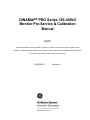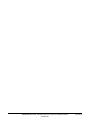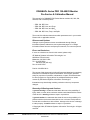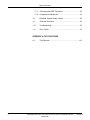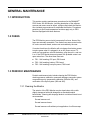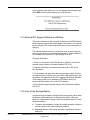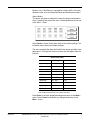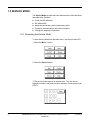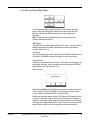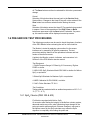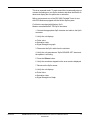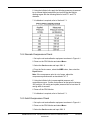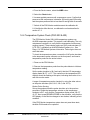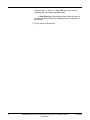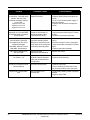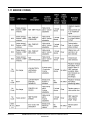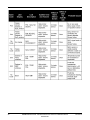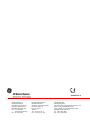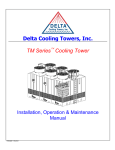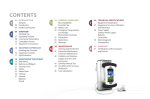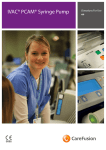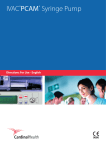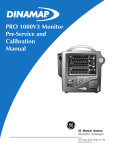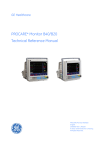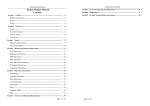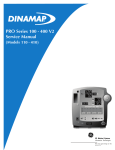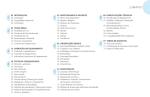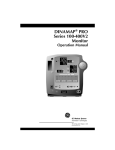Download - Frank`s Hospital Workshop
Transcript
PRO Series 100 - 400V2 Pre-Service and Calibration Manual (Models 110 - 410) DINAMAP® PRO Series 100-400V2 Monitor Pre-Service & Calibration Manual NOTE The Model Numbers 100 through 400 are generic in nature and reflect the range of product codes available. Your product may be labeled with a specific product code such as DINAMAP® PRO Model 410. “V2” refers to the second version of the product’s design. 2018554-001 Revision A DINAMAP® PRO Series 100-400V2 Monitor Pre-Service & Calibration Manual 2018554-001 Revision A DINAMAP® Series PRO 100-400V2 Monitor Pre-Service & Calibration Manual This manual is for DINAMAP PRO Series Monitor models 100, 200, 300, and 400, with or without printers. • PRO 100: BP, Pulse • PRO 200: BP, Pulse, and Temp • PRO 300: BP, Pulse, and SpO2 • PRO 400: BP, Pulse, Temp, and SpO2 The model of the Monitor determines which parameters are in your monitor. Please refer to applicable sections. Reissues and Updates Changes occurring between issues are addressed through Change Information Sheets, Addendums, and replacement pages. If a Change Information Sheet does not accompany this manual, it is correct as printed. Errors and Omissions If errors or omissions are found in this manual, please notify: GE Medical Systems Information Technologies, Inc. 8200 West Tower Avenue Milwaukee, WI 53223 USA Tel: +414.355.5000 800.558.5120 (US only) Fax:+414.355.3790 Part No. 2018554-001 A The content of this document including all figures and drawings is proprietary information of GE Medical Systems Information Technologies, provided solely for purposes of operation, maintenance or repair, and dissemination for other purposes or copying thereof is prohibited without prior written consent by GE Medical Systems Information Technologies. Illustrations may show design models; production units may incorporate changes. Hierarchy of Warnings and Cautions A general warning is a statement that alerts the user to the possibility of injury, death, or other serious adverse reactions associated with the misuse of the device. A warning relates to steps in a procedure. A general caution is a statement that alerts the user to the possibility of a problem with the device associated with its use or misuse. Such problems include device malfunction, device failure, damage to the device or damage to other property. A caution relates to steps in a procedure. © Copyright 2004, GE Medical Systems Information Technologies. All rights reserved. Revision A DINAMAP® PRO Series 100-400V2 Monitor Pre-Service & Calibration Manual 2018554-001 World Headquarters GE Medical Systems Information Technologies, Inc. 8200 West Tower Avenue Milwaukee, WI 53223 USA Tel: +414.355.5000 800.558.5120 (US only) Fax:+414.355.3790 European Representative GE Medical Systems Information Technologies GmbH Munzinger Straße 3-5 D-79111 Freiburg Germany Tel: + 49 761 45 43 - 0 Fax: + 49 761 45 43 - 233 Asia Headquarters GE Medical Systems Information Technologies Asia; GE (China) Co., Ltd. 24th Floor, Shanghai MAXDO Center, 8 Xing Yi Road, Hong Qiao Development Zone Shanghai 200336, P.R. China Tel: + 86 21 5257 4650 Fax: + 86 21 5208 2008 DINAMAP® PRO Series 100-400V2 Monitor Pre-Service & Calibration Manual 2018554-001 Revision A Table of Contents Table of Contents GENERAL MAINTENANCE 1.1 Introduction ........................................................................ 1 1.2 Fuses ................................................................................. 1 1.3 Periodic Maintenance ........................................................ 1 1.3.1 Cleaning the Monitor .......................................................... 1 1.3.2 Power Up Checks .............................................................. 2 1.3.3 External DC Supply and Battery ........................................ 3 1.3.4 Care Of The Storage Battery ............................................. 3 1.3.5 Checking Calibration .......................................................... 4 1.4 Clinician Mode ................................................................... 4 1.4.1 Accessing the Clinician Mode ............................................ 4 1.4.2 Clinician Mode Main Menu................................................. 5 1.4.3 Clinician More...Menu ........................................................ 6 1.5 Service Mode ..................................................................... 8 1.5.1 Accessing the Service Mode .............................................. 8 1.5.2 Service Mode Main Menu .................................................. 9 1.5.3 NIBP Menu....................................................................... 10 1.5.4 System Menu ................................................................... 12 1.6 1.6.1 Pre-Service Test Procedures........................................... 14 SpO2 Checks (PRO 300 & 400)........................................ 14 1.6.2 Leak Test ......................................................................... 16 1.6.3 NIBP Calibration Check ................................................... 17 1.6.4 Neonate Overpressure Check ......................................... 18 1.6.5 Adult Overpressure Check............................................... 18 1.6.6 Temperature System Check (PRO 200 and 400) ............ 19 1.6.7 1.7 Revision A Printer Test ...................................................................... 20 PRO Monitor Calibration Procedures............................... 20 DINAMAP® PRO Series 100-400V2 Monitor Pre-Service & Calibration Manual 2018554-001 1 Table of Contents 1.7.1 Calibrating the NIBP Transducer ..................................... 20 1.7.2 Overpressure Adjustment ................................................ 21 1.8 Electrical System Safety Checks ..................................... 23 1.9 Features Selections ......................................................... 23 1.10 Troubleshooting ............................................................... 25 1.11 Error Codes...................................................................... 27 APPENDIX A: TEST RECORDS A.1 2 Test Records...................................................................A-3 DINAMAP® PRO Series 100-400V2 Monitor Pre-Service & Calibration Manual 2018554-001 Revision A GENERAL MAINTENANCE 1.1 INTRODUCTION This section contains maintenance procedures for the DINAMAP® PRO Series 100-400 Monitor, including description of the software screens and menus used to adjust, configure and check the Monitor. Also included are procedures to recalibrate the Monitor. Procedures pertaining to SpO2 and temperature functions apply only to PRO Monitors equipped with these features. 1.2 FUSES The PRO Monitor power circuits incorporate five fuses. None of the fuses are externally accessible. Two mains fuses are mounted on the AC mains converter board, and are not serviceable by the user. If a mains fuse blows, the Monitor will not change from battery power to mains power when it is plugged in to an AC power source. To confirm a fuse problem, remove the battery, plug the unit in, and turn it on. If the PRO Monitor does not operate, the probable cause is an open mains fuse. The other three fuses are: FS1 - Self resetting; DC input; PSU board FS2 - Self resetting; battery; PSU board FS3 - Self resetting; host port power; PSU board 1.3 PERIODIC MAINTENANCE Periodic maintenance tasks include cleaning the PRO Monitor, checking pressure calibration, pneumatic leakage, pneumatic system overpressure point, temperature calibration (200 and 400), and verification of the SpO2 system (300 and 400). 1.3.1 Cleaning the Monitor The exterior of the PRO Monitor may be wiped clean with a cloth slightly dampened with mild detergents or standard hospital bactericides. Cleaning with isopropyl alcohol or similar solvents is not recommended. Do not immerse unit. Do not immerse hoses. Do not immerse cuffs without prior application of cuff hose caps. Revision A DINAMAP® PRO Series 100-400V2 Monitor Pre-Service & Calibration Manual 2018554-001 1 CAUTIONS Moisture or foreign substances introduced into the pneumatic system will cause damage to the unit. Calibration equipment should always be kept dry and clean. 1.3.2 Power-Up Checks When the PRO Monitor is powered up, it conducts a series of selftests to ensure the displays and other functions are operating normally. Some malfunctions generate fatal errors and put the Monitor in fail-safe mode. In this mode, the patient monitoring features are disabled and the unit produces an audible alarm. Other malfunctions do not interfere with normal operation, but should be repaired at the next opportunity. As part of a periodic maintenance routine, observe the power-up selftests, and service as required. LED Display Check All seven segments of the LED digits are illuminated during the power up sequence. The segments light in a sequence beginning with the upper left segment. LCD Display and LCD Backlight Check Observe the LCD during power up. Confirm that all of the pixels on the LCD display are lit momentarily and the backlight is powered during initialization. The backlight is only noticeable in a dimly lit room. Confirm that the display indicates the software version in inverted format (white on black). NIBP Calibration Check If the NIBP system is uncalibrated, the Monitor turns on directly into service mode and displays a service menu. Refer to 4.7 PRO Monitor Calibration Procedures. Speaker Check During power up, the audio system generates three short beeps, followed, after a brief pause, by three more beeps. If the speaker generates distorted sounds or no sound, it is faulty. Remote Alarm Switching Check (Optional Accessory) When the PRO Monitor is off, the remote alarm switches to an alarm state. The system clears the alarm state during power up. If the remote alarm does not change states, it is faulty. Preventative Maintenance Reminder (PM) The Monitor offers an option (Preventative Maintenance Reminder [PM]) that allows you to specify the number of days between monitor maintenance checks; it also notifies you when it is time for PM. This option is enabled through Service mode only. If the PM feature is enabled and the user-selected cycle time has elapsed, a reminder 2 DINAMAP® PRO Series 100-400V2 Monitor Pre-Service & Calibration Manual 2018554-001 Revision A screen appears upon power up. You can bypass this message to go to the Main menu by pressing any key on the Monitor. 1.3.3 External DC Supply (Optional) and Battery The power indicators on the lower left on the front of the PRO Monitor show the power source and charge status of the battery. The external power indicator LED continuously glows green to show the battery is charging. The indicator flashes every four seconds to show an external power source is connected, but is not charging the battery. Either a battery is not installed or the external DC input voltage is too low. Checking the Battery 1. Power on, and wait for the PRO Monitor to initialize. Confirm the external power indicator is lit and the battery LED is off. 2. Remove the battery and confirm that external DC LED on the Monitor flashes. 3. Fit the battery and disconnect the external power supply. Confirm the external power indicator is off; the battery LED glows yellow; and the battery icon appears on the LCD, toggling with the time indicator. If the battery power is low, the battery LED flashes every four seconds and the battery icon on the LCD changes. 4. Reconnect the external power supply, and verify that the battery LED is off. 1.3.4 Care of the Storage Battery It is best to keep the battery charged as fully as practical. Never store the Monitor with the battery in a discharged condition. When the battery no longer holds a charge, remove and replace with one of the same part number. Revision A To ensure that the battery is ready for portable operation, keep the unit connected to AC mains whenever possible. Repeated failure to fully charge the battery significantly reduces battery life. DINAMAP® PRO Series 100-400V2 Monitor Pre-Service & Calibration Manual 2018554-001 3 Avoid storing batteries at temperatures above 77° F (25° C). High storage temperatures can dramatically increase the selfdischarge rate of battery. 1.3.5 Checking Calibration Perform the test procedures described in 4.6 whenever the accuracy of any of the parameters is in doubt. 1.4 Clinician Mode The PRO Monitor provides a special mode named Clinician Mode. This mode is accessed from the More… option on the Main menu, and requires a code before a user can access it. The Clinician Mode enables the user to: Verify NIBP calibration and PM dates Change the alarms to “Permanent Silence” mode Set target inflation pressure 1.4.1 Accessing the Clinician Mode This section provides an overview of the Clinician menus. For more information and details of operation, see the PRO Series 100-400 Monitor Operation Manual. To enter Clinician Mode from the Main menu, use the rotor control and LCD. 1. Select the More… button. 2. Select the Service button. 4 DINAMAP® PRO Series 100-400V2 Monitor Pre-Service & Calibration Manual 2018554-001 Revision A 3. Clinician Mode requires a four-digit code. Turn the rotor to highlight a number, and push to make a selection. Enter access code: 1 2 3 4. 1.4.2 Clinician Mode Main Menu The Clinician Mode Main menu, pictured above, provides access to the options normally required for routine use of the PRO Monitor. The individual buttons on this menu are described briefly below. Press Button Selecting the Press button displays the target pressure dialog box, pictured above, which sets the default target inflation pressure for a BP cycle. The factory default is 150 mmHg for adults and 110 mmHg for neonates. This is indicated by the “Auto” label at either end of the adjustable range. Choosing “Retain Values” allows the user to preset the number of minutes for which displayed values are retained on the Monitor. Selecting the Info button displays the most recent calibration dates of the BP. Choose OK to return to the Service menu. Revision A DINAMAP® PRO Series 100-400V2 Monitor Pre-Service & Calibration Manual 2018554-001 5 Selecting the Silence button displays the dialog box, pictured above, which mutes all the alarms except the fail-safe alarm. The alarms are disabled until the Monitor is either powered off and on again or the Silence button is pressed. Choosing either Yes or No will exit the menu. If silence is confirmed, the Alarm Silence button lights. More... Menu Button The More... menu accesses more options that allow the user to permanently change the default settings. Main Button Select this button to exit the Service menu and return to the Main menu. 1.4.3 Clinician More... Menu The Clinician More… menu accesses the options to change the default settings of several PRO Monitor functions. These options are summarized below. Trend Button Displays a dialog box to automatically clear trend data on power up. The default setting is Yes. In the default setting, trend data is cleared when the PRO Monitor is shut off. Select No to retain the trend data on power-down. Print Button Displays a dialog box to restore the print mode on power up to the user-selected print mode (auto or manual) or the default print mode. The print mode can be selected through the Print button on the Main menu. The current mode is displayed in the lower right corner on the LCD. Select No and the PRO Monitor powers up in manual print mode. Select Yes, and the monitor retains the user-selected mode. Set BP Button Displays a dialog box to power up in a user-selected BP mode (auto/ manual). Select Yes to preserve the user-selected BP mode. Select No to power up the PRO Monitor in manual mode. SpO2 Button Selecting Yes enters the SpO2 configuration menu. Selecting No returns the user to the More… menu. This menu displays a dialog box that enables the user to adjust the sensitivity of the SpO2 parameter and to enable the FastSAT Feature (if equipped as a 6 DINAMAP® PRO Series 100-400V2 Monitor Pre-Service & Calibration Manual 2018554-001 Revision A Masimo unit). If the Monitor is equipped for Nellcor SpO2, this menu allows the user to set the Response Mode and SatSeconds feature. Alarms Button This button accesses a dialog box to enter the alarms configuration menu. Selecting Yes enters the menu. Selecting No returns the user to the More… menu. Select Reset to return all the alarm limits to the default settings. The illustration above shows the default settings. The user can adjust the alarm limits within the ranges specified in the table below. The high limit must be at least one step higher than the low limit. Alarm Limits Table Parameter Range Default Systolic High 35 - 290 180 Systolic Low 30 - 285 30 Diastolic High 15 - 220 130 Diastolic Low 10 - 215 15 MAP High 25 - 260 140 MAP Low 20 - 255 50 BPM High 35 - 250 150 BPM Low 30 - 245 50 SpO2 High 21 - 100 Off SpO2 Low 20 - 99 90 Note: Predictive temperature has no alarm limit alarm. Select Save to save the displayed settings and return to the More… menu. Select Cancel to abandon any changes and return to the More… menu. Revision A DINAMAP® PRO Series 100-400V2 Monitor Pre-Service & Calibration Manual 2018554-001 7 1.5 SERVICE MODE The Service Mode provides the same features as the Clinician Mode and adds these functions: Check the BP calibration Re-calibrate BP Adjust the pneumatic system overpressure point Configure communications with a host computer Change the language of operation 1.5.1 Accessing the Service Mode To enter Service Mode from the Main menu, use the rotor and LCD. 1. Select the More… button. 2. Select the Service button. 3. The service menu requires an access code. Turn the rotor to highlight a number, and push to make a selection. Enter access code 2 2 1 3. 8 DINAMAP® PRO Series 100-400V2 Monitor Pre-Service & Calibration Manual 2018554-001 Revision A 1.5.2 Service Mode Main Menu The options accessed through the Main Service menu, pictured above, allow the technician to check basic functions of the PRO Monitor, calibrate the NIBP system, and set the language of operation. Note: These menus and adjustments should be used only by qualified service technicians. NIBP Button The NIBP button accesses the NIBP Service menu. Use this menu to calibrate and check the NIBP transducers and the overpressure circuitry (Section 4.5.3). Info Button This button displays the date of the most recent NIBP calibration and PM check. Select OK to return the display to the Service menu. System Button This button accesses the System menu. The options on this menu set the display language, communications protocols, test the EEPROM, and print the error log (Section 4.5.4). Silence Button Selecting the Silence button displays a request to confirm the choice. This is a working option available only through the Clinician Mode (1234). Alarms are disabled when in Service Mode. Yes mutes all patient alarms until the PRO Monitor is powered off and on again or the alarm Silence button is selected again to enable the alarms. A confirmation menu appears (pictured above) on the display. Selecting either Yes or No exits the menu. If silence is confirmed, the alarm Silence button on the front panel illuminates momentarily. Revision A DINAMAP® PRO Series 100-400V2 Monitor Pre-Service & Calibration Manual 2018554-001 9 1.5.3 NIBP Menu The options on the NIBP menu, pictured above, are used to calibrate and test BP functions of the PRO Monitor. Check Button This button allows the NIBP calibration to be checked. In this mode, the Monitor functions as a digital manometer. The systolic LED displays the output of PT1, and the diastolic LED displays the output of PT2. With no hose attached, the systolic and diastolic displays will indicate “000.” See Section 4.7 for a more detailed description of this mode and the calibration procedure. Cal Button This button initiates the calibration procedure. See Section 4.7 for a step-by-step description of this procedure. Pop Off Button This button functions in a similar manner to the Check button, but the overpressure point is set to the neonate value. See Section 4.7 for a more detailed description of using this function. Cycle Button This button allows the user to activate the Preventative Maintenance (PM) reminder notice. When you select this button a menu appears, allowing the user to select the number of days that elapse between the last NIBP PM date and the activation of the PM reminder screen. Cycle times range from 30 to 365 days in 5-day increments and OFF. If you choose OFF as your cycle time, the PM reminder screen is disabled. 10 DINAMAP® PRO Series 100-400V2 Monitor Pre-Service & Calibration Manual 2018554-001 Revision A During a maintenance check, the current date set on the Monitor is stored in the eeprom as the last PM date when: 1. An NIBP calibration completes successfully. 2. The Check button under the NIBP button in the Service Mode Menu is selected. 3. The Pop Off button under the NIBP button in the Service Mode Menu is selected. If the dates captured by the Check or Pop Off buttons would ever precede the calibration date, the PM date would default to the calibration date. When the number of days since the last PM exceeds the specified Cycle number of days, a full-screen warning page will be displayed after the power-up screen, informing the user that preventative maintenance is due. This screen can be dismissed by pressing any front panel key, and normal operation will begin. The date of the last PM and Calibration can be found by selecting the Info button in the Service Mode Menu or by selecting the Info button in Clinician Mode Menu. Preventative Maintenance Reminder Screen Cancel Button This button takes the user back to the Service Mode NIBP Menu. Changes to the Cycle time will not be retained if the Save button has not been selected before leaving the menu. Save Button This button stores the currently displayed Cycle time in the eeprom. The Cycle time is retrieved for analysis on power-up to determine whether the Preventative Maintenance Reminder screen should be shown. OK Button This button returns the display to the Main Service menu. Revision A DINAMAP® PRO Series 100-400V2 Monitor Pre-Service & Calibration Manual 2018554-001 11 1.5.4 System Menu The System menu, pictured above, accesses the options that modify the basic configuration of the PRO Monitor, test the EEPROM, and print the error log. Language Button This button displays the language choices. The language dialog boxes are not pictured. The PRO Monitor software can display menus in six languages: UK, USA, German, French, Dutch, and Spanish. Selecting any language button removes all other language buttons from the screen, indicating that the remaining button is the chosen language. Selecting Clear restores all the language buttons, allowing the user to select again. OK saves the selection and a dialog box requests that the Monitor be turned off. If no language is selected when OK is pressed, the language is stored as undefined. In this case, the Monitor prompts the user to select a language on every power up until a selection occurs. Comms Button This button accesses the Communications menu. The settings on this menu configure communications with a host computer when PRO Monitors are connected to a network. The Remote Op check box toggles remote operation. When on, a check mark (√) appears in the box. When on, the PRO Monitor responds to external commands and can initiate a BP determination when prompted by a host computer. Remote operation requires DINAMAP® Host Communications Protocol, which is described in the DINAMAP® Host Communications Reference Manual. The Standard check box sets the host comms protocol to standard format, and the baud rate at 9600 bps. 12 DINAMAP® PRO Series 100-400V2 Monitor Pre-Service & Calibration Manual 2018554-001 Revision A The Address box sets the Monitor address within a range of 32 to 126. Address 32 is not unique. All monitors, regardless of unit address, respond to commands to unit address 32. Selecting the 1846 button sets the comms protocol to 1846 format, and the baud rate to 600 bps. The baud Rate can be set to 300, 600, 1200, 2400, 4800, 9600, or 19200. Select OK to return to the Main Service menu. eprom Button (EEPROM Testing) This button initiates a test of the read and write functions on the EEPROM. The test is repeated 20 times. The results are displayed on the LCD and recorded in the error log. Err Log Button This button generates a printout of the last 20 system errors that have occurred on the unit. The system and secondary processor software versions are also listed on the error log. ID Tag Button Selection of the ID Tag button opens a menu that allows the user to enter a 12-digit Monitor Asset Tag for their own use. If the Asset ID Tag is not equal to zero, the ID tag number will be displayed at the top of the screen upon power-up, before the Monitor displays the Main Menu. If the value is equal to zero, the ID Tag option is disabled and not shown on the start-up screen upon power-up. Input Asset Tag Digits Selection of the individual digit buttons (0 to 9) in this menu allows the user to input an Asset ID Tag. Use the SelectKnob to choose the digits of the tag for the Monitor. You must select Save to permanently change the Asset ID Tag. The choice of digits range from 0 to 9. Back Selection of this button erases the last digit chosen for the Asset ID tag. The Save button must then be selected for this to be a permanent change. Clear Selection of this button resets the Asset ID tag number being created back to zero, allowing a new number to be input or to turn the feature Revision A DINAMAP® PRO Series 100-400V2 Monitor Pre-Service & Calibration Manual 2018554-001 13 off. The Save button must then be selected for this to be a permanent change. Cancel Selection of this button takes the user back to the Service Mode System Menu. Changes to the Asset ID tag will not be retained if the Save button has not been selected before leaving the menu. Save Selection of this button enters the Asset ID Tag number being created in eeprom. None of the operations of the Digit, Clear, or Back buttons are permanent until the Save button is selected. On powerup, this saved number will be displayed on start-up screen. 1.6 PRE-SERVICE TEST PROCEDURES The following procedures can be used to check the primary functions of the PRO Monitor before releasing the unit for clinical service. The Monitor is tested by applying various stimuli to the sensor interfaces or by measuring of specific parameters. The test procedures employ features of the operational software and test modes of the service menus. A guide to the Monitor controls, indicators, and connectors is in Section 2 of the PRO Monitor service manual. Test Equipment 1. Digital Pressure Gauge 0-375mmHg, 0.2% accuracy, Digitron P200L or similar. 2. NELLCOR® SpO2 Simulator Model SRC-MAX or similar for Nellcor SpO2 or equivalent. 3. Biotek SpO2 Simulator for Masimo® SpO2 or equivalent. 4. NIBP Calibration Kit P/N 320246, or similar. 5. IVAC® Probe Simulator TE 1811. Test Conditions Testing shall be conducted with an ambient temperature of 25 °C ± 5 °C (77 °F ± 9 °F). 1.6.1 SpO2 Checks (PRO 300 & 400) For Monitors equipped with Nellcor SpO2 On occasion when testing the integrity of the Nellcor oximetry system, abnormal results may occur when introducing large changes in the pulse rate and/or pulse amplitude. Extreme changes in rate sent to the Nellcor sensor by the SpO2 simulator may cause the SpO2 algorithm to completely miss finding the pulse rate. 14 DINAMAP® PRO Series 100-400V2 Monitor Pre-Service & Calibration Manual 2018554-001 Revision A This is an expected result. To work around this, incrementally step up or down the settings on your SpO2 simulator and allow the Monitor to detect and display the new pulse rate or saturation. Nellcor recommends use of the SRC-MAX Portable Tester for use with PRO Monitors equipped with the Nellcor SpO2 system. For Monitors equipped with Masimo SpO2 Masimo recommends BIO-TEK SpO2 simulators. 1. Connect the appropriate SpO2 simulator and cable to the SpO2 connector. 2. Verify the unit displays: Pulse value Saturation value Signal Strength bar graph 3. Disconnect the SpO2 cable from the simulator. 4. Verify the unit generates an “SpO2 SENSOR OFF” alarm and the speaker is sounding. 5. Press the Silence button. 6. Verify the sound has stopped but the error remains displayed. 7. Reconnect the SpO2 sensor. 8. Verify the unit displays: Revision A Pulse Value Saturation value Signal Strength bar Graph DINAMAP® PRO Series 100-400V2 Monitor Pre-Service & Calibration Manual 2018554-001 15 1.6.2 Leak Test This test performs a leak test of the pneumatic system. Equipment required: CRITIKON® Adult Blood Pressure Cuff (P/N 2774) 12 foot Gray, Adult/Pediatric Air Hose (P/N 107365) Figure 4-1 1. Secure the Adult-size cuff to the 12-foot air hose. Attach to the PRO Monitor as shown in Figure 4-1. Secure the BP cuff around a rigid, unbreakable object that measures at least 2 inches in diameter. 2. Ensure the index-line of the CRITIKON® Blood Pressure Cuff is properly aligned within the range-markers on the opposite end of the cuff. 3. Power on the PRO Monitor and select More... 4. Select the Service option and input 8 3 7 8. 5. From the Super Service menu, select the NIBP option. 6. From the NIBP menu, select the LEAK option. The leak-test sequence closes both valves and turns on the pump. The PRO Monitor will self-pressurize the pneumatic test setup to approximately 200 mmHg. After settling for 45 seconds, the test pressure value will be displayed in mmHg on the LCD. After 30 seconds, the system displays the final pressure. Confirm that the pressure has fallen no more than 5 mmHg. 16 DINAMAP® PRO Series 100-400V2 Monitor Pre-Service & Calibration Manual 2018554-001 Revision A 1.6.3 NIBP Calibration Check This procedure verifies the linearity and calibration for both pressure transducers (PT1 and PT2) over the range 0-250 mmHg. To verify calibration it is necessary to have the following test equipment: - 2-tube NIBP hose, 12ft, p/n 107365 - DINAMAP Adult BP cuff p/n 2774 (or equivalent) - Calibration Kit p/n 320246 with a manual inflation bulb - NIST calibrated single-tube manometer Figure 4-1 1. Set up the unit and calibration equipment as shown in Figure 4-1. 2. Power on the PRO Monitor and select More... 3. Select the Service mode and input 2 2 1 3. 4. From the Service menu, select the NIBP button. 5. From the NIBP menu, select the Check button. Revision A DINAMAP® PRO Series 100-400V2 Monitor Pre-Service & Calibration Manual 2018554-001 17 6. Using the inflation bulb, apply the following pressures (measured by an external digital manometer) and confirm that the Monitor readings agree with the following table for both PT1 and PT2 channels. 7. If calibration is required, refer to Section 4.7.1. 1.6.4 Neonate Overpressure Check 1. Set up the unit and calibration equipment as shown in Figure 4-1. 2. Power on the PRO Monitor and select More... 3. Select the Service mode and input 2 2 1 3. 4. From the Service menu, select the NIBP button, then select the Popoff button. Note: If the overpressure point is out of range, adjust the overpressure potentiometer as described in 4.7.2. 5. Using the inflation bulb, increase applied pressure until overpressure occurs. Confirm that pressure at that point is between 150 mmHg to 165 mmHg and system pressure falls to less than 20 mmHg within 4 seconds. 6. Power off the PRO Monitor. 7. If calibration is required, refer to Section 4.7.1. 1.6.5 Adult Overpressure Check 1. Set up the unit and calibration equipment as shown in Figure 4-1. 2. Power on the PRO Monitor and select More... 3. Select the Service mode and input 2 2 1 3. 18 DINAMAP® PRO Series 100-400V2 Monitor Pre-Service & Calibration Manual 2018554-001 Revision A 4. From the Service menu, select the NIBP button. 5. Select the Check button. 6. Increase applied pressure until overpressure occurs. Confirm that pressure at the overpressure is between 300 mmHg and 330 mmHg and the system pressure falls to less than 20 mmHg within 8 seconds. 7. Switch off the PRO Monitor and disconnect the calibration kit. 8. If the Monitor fails this test, re-calibrate the unit as described in section 4.7.2. 1.6.6 Temperature System Check (PRO 200 & 400) The PRO Monitor Series 200 & 400 temperature systems use ALARIS temperature probes. This system is self-calibrating. The only maintenance required is to verify that the temperature functions are working properly. These checks require an IVAC probe simulator (P/ N TE 1811), available from ALARIS Medical Systems, Inc., San Diego, CA. GE Medical Systems Information Technologies does not stock this tester. To check the temperature system, connect the IVAC probe simulator to the temperature probe connector on the front panel, and insert a temperature probe into the active holster. 1. Power on the PRO Monitor. 2. Remove the temperature probe from the probe holster to initiate a temperature reading. Set the probe simulator to 98.6 and verify that the LCD temperature display reads 98.6°F ±1.0°F. The numbers on the temperature LED displays should be flashing at this point, indicating the monitor is in a real-time monitor mode. A range of temperatures can be checked, by using the other values on the probe simulator (98.0, 80.2, 102.0, and 107.8). Broken Probe Sensing Set up the equipment and the probe simulator as in the previous procedure. Rotate the temperature selector on the temperature simulator to B.P. verify that the Temperature display reads 106.0°F ±0.2°F. Next. press BROKEN PROBE on the simulator, verify that the LED display on the Monitor changes to two dashes, indicating a fault condition. If the PRO Monitor temperature system does not pass these tests, the Main PWA needs to be replaced. Revision A DINAMAP® PRO Series 100-400V2 Monitor Pre-Service & Calibration Manual 2018554-001 19 1.6.7 Printer Test This test generates a sample printout from the printer. If no paper is in the printer, the Monitor generates no alarm. 1. Power on the PRO Monitor and select More... 2. Select the Service button and input 8 3 7 8. 3. From the Super Service Menu, select the Print button, Ensure the printed test page is clear and easy to read. 1.7 PRO MONITOR CALIBRATION PROCEDURES Calibration procedures include calibration of the transducers and adjustment of neonatal and adult overpressure points. These tests require a manometer and an inflation bulb attached to the PRO Monitor as shown in Figure 4-1. The following procedure describes the steps required to calibrate the pressure transducer. Disassembly is not required. 1.7.1 Calibrating the NIBP Transducer 1. Set up the Monitor and calibration equipment as shown in Fig. 4-1. 2. Power on the PRO Monitor. 3. Verify that calibration equipment reads 0 mmHg of pressure. Note: If the PRO Monitor displays the language choice menu, select a language. Select OK and reboot the system. 4. Select the More… button from the Main menu. 5. Select the Service button. 6. Enter the Service Mode access code 2 2 1 3. 7. Select the NIBP button from the Service menu. Important: From this point, the timing is critical. Before proceeding, review the following steps. Setting the Calibration Points 8. Select Cal from the NIBP menu. 9. The Monitor displays “Set Pressure to 0 mmHg.” 10. Ensure calibration test equipment is at 0 mmHg. 20 DINAMAP® PRO Series 100-400V2 Monitor Pre-Service & Calibration Manual 2018554-001 Revision A 11. Press Accept to continue or Cancel to quit this procedure. 12. The Monitor displays “Set Pressure to 200 mmHg.” 13. Using the inflation bulb, apply the pressure (200 mmHg) and HOLD the pressure. Press Accept to continue or Cancel to quit this procedure. 14. If Accept is chosen, the Monitor will vent the system to atmosphere. Immediately prior to venting, the Monitor stores the set pressure reading into system memory. The zero reading and the 200 mmHg reading are the only points used for calibration. It is important to ensure that the correct pressures are applied at these two points. After venting, the Monitor displays “Calibration is Complete” or “Calibration Failed.” If the calibration fails, turn off the Monitor, check the calibration equipment and repeat the process. Refer to a GE Medical Systems Information Technologies service representative if calibration is still unsuccessful. When the calibration is successful, the following will be displayed on the LCD, “Wait...Storing values,” then after a few seconds the LCD displays, “Turn Monitor off.” The PRO Monitor is now accurately calibrated and can be switched off. Check the calibration of the unit by repeating the BP-related procedure in 4.6.3. 1.7.2 Overpressure Adjustment of a Two-Pot System This procedure describes how to set the overpressure thresholds. See Figure 4-2 for adjustment locations. Figure 4-2 Revision A DINAMAP® PRO Series 100-400V2 Monitor Pre-Service & Calibration Manual 2018554-001 21 Adjusting the overpressure requires opening the PRO 100-400 Monitor and adjusting the overpressure potentiometers on the Main board. 1. Enable Service Mode. a. Power on the Monitor. b. Select the More... button from the Main menu. c. Select the Service button. d. Enter the Service Mode access code 2 2 1 3. e. Select NIBP. 2. Select the Check button. This button sets the overpressure point to the adult value and closes the pneumatic valves. 3. Adjust potentiometer VR1 fully counter-clockwise. 4. Manually inflate the system pressure to 315 mmHg (the optimal default Adult Overpressure setting). 5. Once the manometer displays 315 mmHg, adjust VR1 clockwise until the valves release the pressurized system. 6. Select the Check button again, and verify that the overpressure trips at 315 mmHg ±10 mmHg. 7. Select the Pop off button. This button sets the overpressure point to the neonatal value and closes the pneumatic valves. 8. The unit will display three zeros in the systolic and diastolic windows. 9. Adjust VR2 (more to the middle of board) fully counter-clockwise. 10. Set the cuff pressure to 157 mmHg ±2 mmHg using your connected NIBP test setup. 11. The air pressure within the system may fluctuate initially. Verify pressure with your external manometer. 12. Adjust VR2 clockwise until the pressure is released and the Monitor displays Systolic: 000 and Diastolic: 000. 13. Select the Pop off button again, and verify that the overpressure trips at 315 mmHg ± 10 mmHg. NOTE: A transducer calibration must be performed after changing the overpressure thresholds to save the levels into the EEPROM. These levels are used for a self test during normal operation. 22 DINAMAP® PRO Series 100-400V2 Monitor Pre-Service & Calibration Manual 2018554-001 Revision A 1.8 ELECTRICAL SYSTEM SAFETY CHECKS The PRO Monitor is designed to protect the patient from electric shock. To ensure the integrity of these safeguards, use a safety analyzer to perform the following leakage current tests. These tests should be performed on every unit whenever the case is opened before it is returned to clinical service. If any reading exceeds the limit specified, do not return the unit to clinical service. Ground Leakage Measure ground leakage current with normal polarity, reverse polarity, and open neutral. Limit is 500 µA. Temperature System Leakage (PRO 200 & 400) Set your analyzer to measure leakage current with mains voltage applied to the test probes. Use a temperature plug with the leads shorted and apply the test probe of the analyzer to the leads. The leakage reading should be less than 150 µA. SpO2 System Leakage (PRO 300 & 400) Set your analyzer to measure leakage current with mains voltage applied to the test probes. Use an SpO2 plug with the leads shorted together and apply the test probe of the analyzer to the leads. The leakage reading should be less than 150 µA. 1.9 FEATURES SELECTION The PRO Monitor allows the user to turn features (e.g., SpO2, Temp, Printer) on and off. To access this option: 1. Power on the PRO Monitor and select the More... button. 2. Select Service mode and enter 3122. 3. Select the feature button you wish to change: a. Select SpO2: (NELLCOR, MASIMO, or NONE) Selecting this button allows you to turn the SpO2 parameter on or off. Choose the type of SpO2 technology (Nellcor or Masimo) that is in your Monitor to turn it on or off by using the rotor to select the option. Once you have made your selection, a small check mark 9appears next to the box that contains both a 9and an” x.” If your Monitor does not have an SpO2 parameter, the NONE box should be selected. Select OK and a tone sounds signalling that your change has been made. b. Feature Set Up: (Temp and Printer) Selecting this button allows you to turn the Temp parameter and printer on or off by using the rotor to select the option. Once you have made your selection, a small check mark 9appears next to the box that Revision A DINAMAP® PRO Series 100-400V2 Monitor Pre-Service & Calibration Manual 2018554-001 23 contains both a 9 and an “x.” Select OK and a tone sounds signalling that your change has been made. c. Clear Error Log: Selecting this button clears all errors in the error log and sounds a tone signalling that your change has been made. 4. To exit, power off the Monitor. 24 DINAMAP® PRO Series 100-400V2 Monitor Pre-Service & Calibration Manual 2018554-001 Revision A 1.10 TROUBLESHOOTING Trouble Probable Cause Monitor will not switch on when powered by battery Fault Isolation - Battery may be discharged - PSU board fault - Replace with known, charged battery - Replace PSU board Unit will not switch on from either battery or external AC source. No AC mains light. - Locked processor - PSU Module - Press and hold ON/OFF button for 15 seconds. - check PSU module for 24 Vdc Pressing rotor fails to power on the unit, menu selection is possible Rotor ON/OFF switch Replace mains PWA No rotor selection or menu skips Main board failure Replace main board Illegible or no LCD display - LCD failure - Main board fault (usually accompanied by an audible alarm if main board processor has ceased operation) - Negative supply to LCD (-9.6 Vdc) is out of tolerance - Replace LCD - Replace main board - Check negative supply reaching the LCD module - LCD faulty - Main board fault - Replace the LCD - Replace the main board - Main board fault (usually accompanied by an audible alarm if main board processor has ceased operation) - No or low +4 Vdc LED supply - Replace LCD - Replace PSU board - Check supply continuity from PSU board to Main board Battery not charging or not holding charge - Check battery charging function - PSU PWA - Input Service code: 8378 after selecting the Service button. Then select PIC. Then select C bat. The Monitor displays the Battery C value. Multiply Battery C value (ADU) x .101 = charge volts. If charge volts is less than 13.0 volts, replace PSU PWA “SpO2 probe disconnected” error displayed on LCD - Faulty probe - SpO2 PWA failed - Test parameter with known good accessories - Replace PWA and test unit with Spo2 simulator No LCD backlight Incorrect, missing segments, or no LED display output Revision A DINAMAP® PRO Series 100-400V2 Monitor Pre-Service & Calibration Manual 2018554-001 25 Trouble Probable Cause Following the monitor powerup sequence, a fail-safe alarm sounds, and one of the following messages appears on the LCD: System error, P105 System error, P110 System error, P115 - Failed SpO2 sensor or cable - SpO2 PWA faulty - Replace sensor/cable - Replace SpO2 PWA and reinspect the monitor - Verify +5 Vdc isolated power supply is within specification - Replace main board and reinspect the monitor Overpressure warnings displayed on LCD when NIBP is initialized (with or without a cuff and hose) - Occluded air hose or cuff - Partial or full blockage of internal pneumatic tubing - Valve assembly faulty - Inspect cuff and hose for blockages - Inspect the pneumatic tubing for routing or kinks - Replace the pneumatic assembly At NIBP Start, the pump sounds labored, generally accompanied by one of the following messages: N33-NIBP: Inflation Timeout N00-NIBP: Overpressure - Reversed connections on pneumatic assembly failure - Blocked or kinked hose from pump output of the front panel - Pneumatic assembly failure - Inspect tubing for correct installation/ routing - Examine hosing for kinks or blockages - Inspect pneumatic assembly for blocked output - Replace pneumatic assembly TSH_HW:PIC displayed on the main LCD Monitor has failed temperature self-calibration Replace main board Pump Over Current 0, (code line failure), 0, 0 - A pump over-current condition has been signaled to the main board processor - Pump failure - Replace the main board - Replace pump assembly Unit does not respond to host communications PSU board unresponsive - Replace PSU board - Check continuity of PSU board to the host comm port cable on the rear panel Backup battery low or disconnected - Verify backup battery jumper is properly installed - Replace mains PWA Monitor will not retain date/ time 26 Fault Isolation DINAMAP® PRO Series 100-400V2 Monitor Pre-Service & Calibration Manual 2018554-001 Revision A 1.11 ERROR CODES Revision A DINAMAP® PRO Series 100-400V2 Monitor Pre-Service & Calibration Manual 2018554-001 27 28 DINAMAP® PRO Series 100-400V2 Monitor Pre-Service & Calibration Manual 2018554-001 Revision A A Revision A Appendix DINAMAP® PRO Series 100-400V2 Monitor Service Manual 2018554-001 A-1 A-2 DINAMAP® PRO Series 100-400V2 Monitor Service Manual 2018554-001 Revision A Appendix A Test Records Model # __________________ Step 5.2 5.2.2.4 5.2.2.8 5.2.2.8 5.2.2.9 5.2.2.9 5.2.2.10 5.2.2.10 5.2.2.11 5.3.1 5.3.1.3 5.3.1.4 5.3.1.5 5.3.1.6 5.5.1.7 5.3.2 5.3.2.1 5.3.2.2 5.3.2.4 5.3.2.8 5.3.3 5.3.3.4 5.3.3.5 5.3.3.6 5.3.3.7 5.3.3.8 5.3.3.12 5.3.3.13 5.3.3.14 5.3.4 5.3.4.3 Revision A Serial #__________________________________ Description Internal Tests Leak rate ≤ 6mmHg / 30sec from 200 mmHg UUT pressure (top) 50 mmHg UUT pressure (bottom) 50 mmHg UUT pressure (top) 150 mmHg UUT pressure (bottom) 150 mmHg UUT pressure (top) 250 mmHg UUT pressure (bottom) 250 mmHg Verify overpressure occurs below 330mmHg SPO2 test Verify Bargraph SP02 reading at 100 % saturation SP02 reading at 90 % saturation SP02 reading at 80 % saturation Verify alarm sounds and displays below 90% BPM test Verify low rate alarm at 50 BPM Heart Rate reading at 50 BPM (SPO2) Heart Rate reading at 120 BPM (SPO2) Heart Rate reading at 80 BPM (SPO2) NIBP test Initial cuff inflation (Adult) Systolic reading (120/80 Adult) Diastolic reading (120/80 Adult) Heart rate reading at 80 BPM (NIBP) Inflate / deflate cycle time <120 sec Initial cuff inflation (Neonate) Systolic reading (100/65 Neonate) Diastolic reading (100/65 Neonate) Temperature Test Measured temperature in °F (98.6 nominal) Min Max 46 46 145 145 244 244 54 54 155 155 255 255 96 86 76 100 94 84 46 116 76 54 124 84 143 107 67 76 1771 133 93 84 94 87 52 151 123 78 98.4 98.8 DINAMAP® PRO Series 100-400V2 Monitor Service Manual 2018554-001 Actual Pass Fail N/A A-3 Appendix A Step 5.3.4.5 5.3.4.7 5.3.4.10 5.4 5.4.1.1 5.4.2 5.4.2.2 5.4.3 5.4.3.2 5.4.4 5.4.4.1 5.4.4.4 5.4.4.5 5.4.5. 5.4.5.2 5.4.5.4 5.4.6 5.4.6.2 6.0 6.1 6.2 6.3 7.0 7.2.7 7.3.6 7.4.6 7.5.4.1 7.5.4.3 7.5.4.6 7.5.5.1 7.5.5.3 7.5.5.6 Description Measured temperature in °F (80.2 nominal) Measured temperature in °F (107.8 nominal) Broken Probe fault condition Pushbutton test Verify appropriate responses to pushbuttons Sound test Verify volume levels Printer test Printer produces a clear printout Battery System test Verify AC mains indicator Verify uninterrupted battery operation Verify battery indicator Remote Alarm Voltage between pins 4 and 8, alarm inactive Voltage between pins 4 and 8, alarm active Communications test Verify pump starts, stops and temp. status returns Hipot Tests AC Main Hipot Temp Hipot SP02 Hipot Safety Tests EXTDC to GND Resistance (mΩ) SPO2 leakage (uA) (models 300 and 400) Temp leakage (uA) (models 200 and 400) Normal no-fault leakage (uA) Normal open-ground leakage (uA) Normal open-neutral leakage (uA) Reverse no-fault leakage (uA) Reverse open-ground leakage (uA) Reverse open-neutral leakage (uA) Tested By: ______________________________________ A-4 Min Max Actual Pass 79.9 80.5 107.5 108.1 4.7 0.0 5.3 0.1 0 0 0 0 0 0 0 0 0 1000 150 50 500 500 500 500 500 500 Fail N/A Date: ___________ DINAMAP® PRO Series 100-400V2 Monitor Service Manual 2018554-001 Revision A 0086 2018554-001 A gemedical.com World Headquarters GE Medical Systems Information Technologies, Inc. 8200 West Tower Avenue Milwaukee, WI 53223 USA Tel: +414.355.5000 800.558.5120 (US only) Fax: +414.355.3790 European Representative GE Medical Systems Information Technologies GmbH Munzinger Straße 3-5 D-79111 Freiburg Germany Tel: + 49 761 45 43 - 0 Fax: + 49 761 45 43 - 233 Asia Headquarters GE Medical Systems Information Technologies Asia; GE (China) Co., Ltd. 24th Floor, Shanghai MAXDO Center, 8 Xing Yi Road, Hong Qiao Development Zone Shanghai 200336, P.R. China Tel: + 86 21 5257 4650 Fax: + 86 21 5208 2008