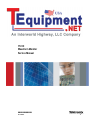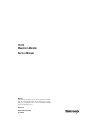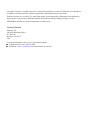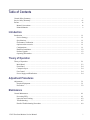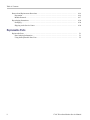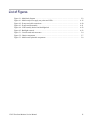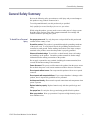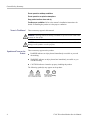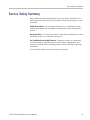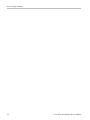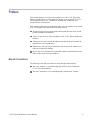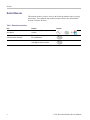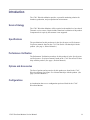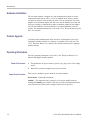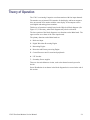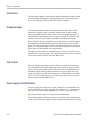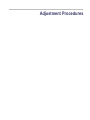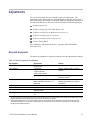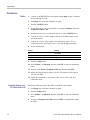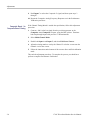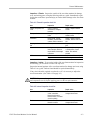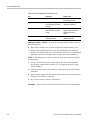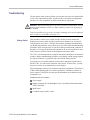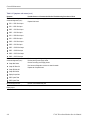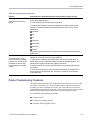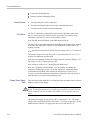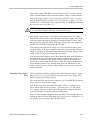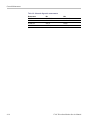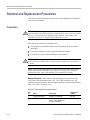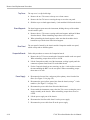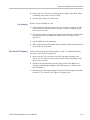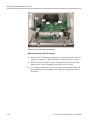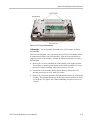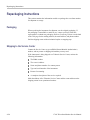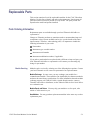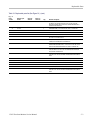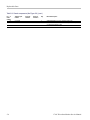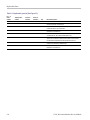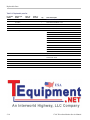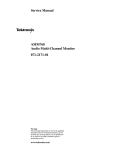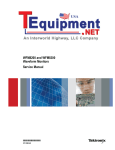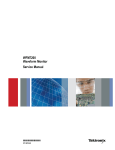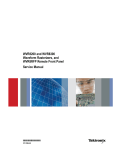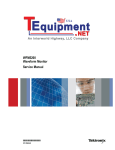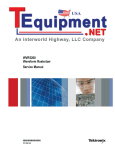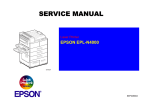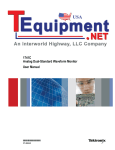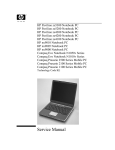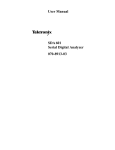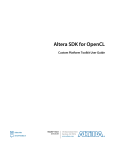Download 1741C Waveform Monitor Service Manual
Transcript
xx ZZZ 1741C Waveform Monitor Service Manual *P077015502* 077-0155-02 xx ZZZ 1741C Waveform Monitor Service Manual Warning The servicing instructions are for use by qualified personnel only. To avoid personal injury, do not perform any servicing unless you are qualified to do so. Refer to all safety summaries prior to performing service. Revision A www.tektronix.com 077-0155-02 Copyright © Tektronix. All rights reserved. Licensed software products are owned by Tektronix or its subsidiaries or suppliers, and are protected by national copyright laws and international treaty provisions. Tektronix products are covered by U.S. and foreign patents, issued and pending. Information in this publication supersedes that in all previously published material. Specifications and price change privileges reserved. TEKTRONIX and TEK are registered trademarks of Tektronix, Inc. Contacting Tektronix Tektronix, Inc. 14150 SW Karl Braun Drive P.O. Box 500 Beaverton, OR 97077 USA For product information, sales, service, and technical support: In North America, call 1-800-833-9200. Worldwide, visit www.tektronix.com to find contacts in your area. Warranty Tektronix warrants that this product will be free from defects in materials and workmanship for a period of one (1) year from the date of shipment. If any such product proves defective during this warranty period, Tektronix, at its option, either will repair the defective product without charge for parts and labor, or will provide a replacement in exchange for the defective product. Parts, modules and replacement products used by Tektronix for warranty work may be new or reconditioned to like new performance. All replaced parts, modules and products become the property of Tektronix. In order to obtain service under this warranty, Customer must notify Tektronix of the defect before the expiration of the warranty period and make suitable arrangements for the performance of service. Customer shall be responsible for packaging and shipping the defective product to the service center designated by Tektronix, with shipping charges prepaid. Tektronix shall pay for the return of the product to Customer if the shipment is to a location within the country in which the Tektronix service center is located. Customer shall be responsible for paying all shipping charges, duties, taxes, and any other charges for products returned to any other locations. This warranty shall not apply to any defect, failure or damage caused by improper use or improper or inadequate maintenance and care. Tektronix shall not be obligated to furnish service under this warranty a) to repair damage resulting from attempts by personnel other than Tektronix representatives to install, repair or service the product; b) to repair damage resulting from improper use or connection to incompatible equipment; c) to repair any damage or malfunction caused by the use of non-Tektronix supplies; or d) to service a product that has been modified or integrated with other products when the effect of such modification or integration increases the time or difficulty of servicing the product. THIS WARRANTY IS GIVEN BY TEKTRONIX WITH RESPECT TO THE PRODUCT IN LIEU OF ANY OTHER WARRANTIES, EXPRESS OR IMPLIED. TEKTRONIX AND ITS VENDORS DISCLAIM ANY IMPLIED WARRANTIES OF MERCHANTABILITY OR FITNESS FOR A PARTICULAR PURPOSE. TEKTRONIX’ RESPONSIBILITY TO REPAIR OR REPLACE DEFECTIVE PRODUCTS IS THE SOLE AND EXCLUSIVE REMEDY PROVIDED TO THE CUSTOMER FOR BREACH OF THIS WARRANTY. TEKTRONIX AND ITS VENDORS WILL NOT BE LIABLE FOR ANY INDIRECT, SPECIAL, INCIDENTAL, OR CONSEQUENTIAL DAMAGES IRRESPECTIVE OF WHETHER TEKTRONIX OR THE VENDOR HAS ADVANCE NOTICE OF THE POSSIBILITY OF SUCH DAMAGES. [W2 – 15AUG04] Table of Contents General Safety Summary .......................................................................................... v Service Safety Summary......................................................................................... vii Preface .............................................................................................................. ix Manual Conventions.......................................................................................... ix Related Manuals ............................................................................................... x Introduction Introduction ....................................................................................................... Service Strategy.............................................................................................. Specifications................................................................................................. Performance Verification.................................................................................... Options and Accessories .................................................................................... Configurations................................................................................................ Hardware Installation........................................................................................ Product Upgrade ............................................................................................. Operating Information....................................................................................... 1-1 1-1 1-1 1-1 1-1 1-1 1-2 1-2 1-2 Theory of Operation Theory of Operation.............................................................................................. Main Board ................................................................................................... Front Panel ................................................................................................... Composite Input ............................................................................................. Fan Control ................................................................................................... Power Supply and Distribution............................................................................. 2-1 2-3 2-4 2-4 2-4 2-4 Adjustment Procedures Adjustments ....................................................................................................... Required Equipment......................................................................................... Procedures .................................................................................................... 3-1 3-1 3-2 Maintenance General Maintenance............................................................................................. Preventing ESD .............................................................................................. Inspection and Cleaning..................................................................................... Troubleshooting.............................................................................................. Detailed Troubleshooting Procedures ..................................................................... 1741C Waveform Monitor Service Manual 4-1 4-1 4-2 4-5 4-9 i Table of Contents Removal and Replacement Procedures ...................................................................... Preparation.................................................................................................. Module Removal........................................................................................... Repackaging Instructions ...................................................................................... Packaging ................................................................................................... Shipping to the Service Center ........................................................................... 4-16 4-16 4-17 4-24 4-24 4-24 Replaceable Parts Replaceable Parts ................................................................................................. Parts Ordering Information ................................................................................. Using the Replaceable Parts Lists.......................................................................... ii 5-1 5-1 5-2 1741C Waveform Monitor Service Manual List of Figures Figure 2-1: Figure 4-1: Figure 4-2: Figure 4-3: Figure 4-4: Figure 4-5: Figure 5-1: Figure 5-2: Figure 5-3: Main block diagram ................................................................................ Main board power supply test points and LEDs .............................................. Front panel cable connections................................................................... Front panel disassembly ......................................................................... LCD assembly bracket and backlight lock .................................................... Backlight removal ................................................................................ Circuit boards and connectors..................................................................... Chassis components ................................................................................ Main board replaceable components ............................................................. 1741C Waveform Monitor Service Manual 2-2 4-15 4-20 4-21 4-22 4-23 5-4 5-7 5-9 iii Table of Contents List of Tables Table i: Related documentation ................................................................................... x Table 3-1: Required equipment for adjustment ............................................................... 3-1 Table 4-1: External inspection check list ...................................................................... 4-3 Table 4-2: Internal inspection check list ....................................................................... 4-3 Table 4-3: Required test equipment ............................................................................ 4-6 Table 4-4: Symptoms and causes ............................................................................... 4-6 Table 4-5: Main board secondary supplies .................................................................. 4-12 Table 4-6: Advanced diagnostic measurements............................................................. 4-14 Table 4-7: Tools required for module removal .............................................................. 4-16 Table 4-8: Module removal ................................................................................... 4-17 Table 5-1: Replaceable parts list (See Figure 5-1.) ........................................................... 5-2 Table 5-2: Chassis components (See Figure 5-2.) ............................................................ 5-5 Table 5-3: Replaceable parts list (See Figure 5-3.) ........................................................... 5-8 Table 5-4: Replaceable parts list .............................................................................. 5-10 iv 1741C Waveform Monitor Service Manual General Safety Summary General Safety Summary Review the following safety precautions to avoid injury and prevent damage to this product or any products connected to it. To avoid potential hazards, use this product only as specified. Only qualified personnel should perform service procedures. While using this product, you may need to access other parts of a larger system. Read the safety sections of the other component manuals for warnings and cautions related to operating the system. To Avoid Fire or Personal Injury Use proper power cord. Use only the power cord specified for this product and certified for the country of use. Ground the product. This product is grounded through the grounding conductor of the power cord. To avoid electric shock, the grounding conductor must be connected to earth ground. Before making connections to the input or output terminals of the product, ensure that the product is properly grounded. Observe all terminal ratings. To avoid fire or shock hazard, observe all ratings and markings on the product. Consult the product manual for further ratings information before making connections to the product. Do not apply a potential to any terminal, including the common terminal, that exceeds the maximum rating of that terminal. Power disconnect. The power cord disconnects the product from the power source. Do not block the power cord; it must remain accessible to the user at all times. Do not operate without covers. Do not operate this product with covers or panels removed. Do not operate with suspected failures. If you suspect that there is damage to this product, have it inspected by qualified service personnel. Avoid exposed circuitry. Do not touch exposed connections and components when power is present. Replace batteries properly. Replace batteries only with the specified type and rating. Use proper fuse. Use only the fuse type and rating specified for this product. Wear eye protection. Wear eye protection if exposure to high-intensity rays or laser radiation exists. 1741C Waveform Monitor Service Manual v General Safety Summary Do not operate in wet/damp conditions. Do not operate in an explosive atmosphere. Keep product surfaces clean and dry. Provide proper ventilation. Refer to the manual’s installation instructions for details on installing the product so it has proper ventilation. Terms in This Manual These terms may appear in this manual: WARNING. Warning statements identify conditions or practices that could result in injury or loss of life. CAUTION. Caution statements identify conditions or practices that could result in damage to this product or other property. Symbols and Terms on the Product These terms may appear on the product: DANGER indicates an injury hazard immediately accessible as you read the marking. WARNING indicates an injury hazard not immediately accessible as you read the marking. CAUTION indicates a hazard to property including the product. The following symbol(s) may appear on the product: vi 1741C Waveform Monitor Service Manual Service Safety Summary Service Safety Summary Only qualified personnel should perform service procedures. Read this Service Safety Summary and the General Safety Summary before performing any service procedures. Do Not Service Alone. Do not perform internal service or adjustments of this product unless another person capable of rendering first aid and resuscitation is present. Disconnect Power. To avoid electric shock, switch off the instrument power, then disconnect the power cord from the mains power. Use Care When Servicing With Power On. Dangerous voltages or currents may exist in this product. Disconnect power, remove battery (if applicable), and disconnect test leads before removing protective panels, soldering, or replacing components. To avoid electric shock, do not touch exposed connections. 1741C Waveform Monitor Service Manual vii Service Safety Summary viii 1741C Waveform Monitor Service Manual Preface This manual supports servicing to the module level of the 1741C Waveform Monitor, which processes video signals for display on an internal XGA LCD. The instrument finds use as a monitor for broadcasting, production, and post-production environments. This manual explains how to troubleshoot and service the monitor to the module level. The manual is divided into the following sections: Introduction provides a general product description and tells where to find product installation information. Theory of Operation provides descriptions of the 1741C Waveform Monitor modules. Adjustment Procedures details the adjustments that can be performed if the instrument is out of specification. Maintenance tells you how to troubleshoot the product to the module level and how to handle the modules. Replaceable Parts illustrates the replaceable modules and mechanical parts, and provides replacement part numbers. Manual Conventions The following terms and conventions are used throughout this manual: The term “monitor” is used interchangeably with the more formal term “1741C Waveform Monitor.” The term “instrument” is used interchangeably with the term “monitor.” 1741C Waveform Monitor Service Manual ix Preface Related Manuals This manual assumes you have access to the following manuals when servicing this product. These manuals ship with the product and are also downloadable from the Tektronix Web site. Table i: Related documentation Item Purpose 1741C Waveform Monitor Quick Start User Manual Installation and high-level operational overview 1741C Waveform Monitor Specifications and Performance Verification Procedure for checking performance and list of specifications 1741C Master Information Base Programmers command reference for controlling the waveform monitor x Location 1741C Waveform Monitor Service Manual Introduction Introduction The 1741C Waveform Monitor provides a powerful monitoring solution for broadcast, production, and post-production environments. Service Strategy The 1741C Waveform Monitors will be repaired to the module level at selected Tektronix service centers. Repair includes functional verification of the product. Component level repair by the customer is not supported. Specifications The specifications for this product are in the Specifications and Performance Verification manual, found on the 1741C Documents CD that ships with the product. (See page x, Related Manuals.) Performance Verification The Performance Verification procedure for this product is in the Specifications and Performance Verification manual, found on the 1741C Documents CD that ships with the product. (See page x, Related Manuals.) Options and Accessories The lists of options and accessories for this product are found in the 1741C Waveform Monitor Quick Start User Manual that ships with the product. (See page x, Related Manuals.) Configurations At introduction there are no configuration options offered for the 1741C Waveform Monitor. 1741C Waveform Monitor Service Manual 1–1 Introduction Hardware Installation The waveform monitor is shipped in a wrap-around chassis which covers the instrument bottom and two sides. A cover is installed on the chassis, and the rear panel is made up of the module rear panel. You can operate the waveform monitor in the instrument chassis (the top cover must be installed, for safety and for proper cooling), or installed in an approved portable cabinet or rack adapter. You can also install the waveform monitor in a custom installation, such as a console. For installation instructions, refer to the 1741C Waveform Monitor Quick Start User Manual. Product Upgrade To install product enhancements when ordered as a field upgrade, refer to the instructions included with the kit. Software is available at www.tek.com. The 1741C Waveform Monitor User Manual also includes instructions for updating product software. Operating Information For basic operating instructions, refer to the 1741C Waveform Monitor User Manual that shipped with this product. Power-On Procedure 1. This product has no power switch; to power it up, plug it in to a line voltage source. 2. Wait for the system to complete its power-on self-tests. Power-Down Procedure There are two methods to power down the waveform monitor Power Down – Unplug the instrument. Standby – The instrument can be placed in a low-power standby mode by touching the Standby power button. This also saves the current instrument state as the Latest Preset, which can be configured as the Power-up Preset. 1–2 1741C Waveform Monitor Service Manual Theory of Operation Theory of Operation The 1741C is an Analog Composite waveform monitor with four input channels. The monitor uses an internal XGA monitor for the display, and has an output to drive an external XGA monitor with the same display. It has outputs to drive serial digital and analog picture monitors. This theory of operation is mainly based on the High-level Block diagram. (See Figure 2-1.) If necessary, other block diagrams may also be referenced. The lower portion of the block diagram covers functions on the Main board. The upper sections cover those of the video input boards. The primary functions on the Main board are: 1. Reference Input 2. Digital Waveform Processing Engine 3. Rasterizing Engine 4. Recursion and Picture processing Engine 5. Control Processor and it’s associated peripherals 6. LTC decoder 7. Secondary Power supplies There are also miscellaneous circuits, such as the thermal control system for the fan. Power Distribution is not shown in the block diagram but is covered at the end of this section. 1741C Waveform Monitor Service Manual 2–1 Theory of Operation Figure 2-1: Main block diagram 2–2 1741C Waveform Monitor Service Manual Theory of Operation Main Board Reference Input The Reference input is a passive loopthrough, which is AC coupled and buffered. The reference signal is routed to the composite input boards, where 10-bit ADCs digitize the signal. The digitized signal is then routed back to the DSP FPGA on the Main board so the timing information can be derived. Digital Waveform Processing Engine The parallel data streams from the Composite video inputs are applied to the waveform processing FPGA. This block processes the data to generate the signals needed to create the displays. Rasterizing Engine The Rasterizer engine resides in the same DSP FPGA as the waveform processing engine. This block builds up the variable intensity images in the fast static RAM. For each pixel of the display, the Rasterizer Engine increments the intensity of that pixel every time the waveform hits its coordinates. As a result the waveform areas hit more frequently are brighter. For any given frame, the intensity map is built up in one memory chip and read out of the other. The functions swap on the next field. Recursion and Picture Processing Engine Control Processor The output of the rasterizer feeds the picture and recursive processing engine in the second large FPGA. This engine adds the previous frame to the present frame to reduce flicker and improve brightness. It also converts the picture and waveform signals from the input rate of 50 or 59.94 Hz to 60 Hz frame rate to work with the XGA monitor. The picture and waveform data combine with the graphics information from the control processor, and then output to the XGA DAC to drive the external monitor. Note that the parallel data from the serial digital inputs connect directly to this FPGA to provide the picture functionality, bypassing the waveform processing engine. The control processor is in charge of all the operational modes in the instrument. It communicates with the front panel through SPI signaling, and controls most other internal devices though either the SPI or the I2C bus. A few parts communicate through other bus types like JTAG or SPI. The control processor interfaces to the Ethernet through a dual rate connection. This allows the network connection to run at 10 or 100 MBps. LTC LTC inputs come from the remote connector. The LTC signal is applied to an A/D converter and then input to the waveform processing FPGA, which decodes the time code information. NOTE. The FPGAs decode VITC signals digitally. 1741C Waveform Monitor Service Manual 2–3 Theory of Operation Front Panel The front panel contains a small processor which communicates with the control processor through SPI signaling. Reprogramming can be done through SPI as well, if the front panel processor flash code needs to be updated. Composite Input The waveform monitor contains two composite input boards, each of which contain two composite inputs. One board contains inputs A and B, and the other board contains inputs C and D. These are passive loopthrough inputs. If unterminated the signal appears twice as large as it should. The inputs on each board are either AC or DC coupled, depending on the DC Restore setting. Input selection is done by a combination of settings stored in a selection register and a signal from the Measurement and Raster Processing block on the Main board. The selected input signal is filtered and applied to an A-to-D converter to generate a 14-bit parallel signal, which is routed to the DSP FPGA on the Main board, where it is demodulated in the digital domain. The inputs are also routed to a synchronizing source switch, where the source is determined by a selection register. The selected synchronizing source is routed to a sync stripper whose output is sent to the Main board. Fan Control There are multiple temperature sensors in different locations in the instrument. The control processor reads the temperature sensors and sets a target speed for the fan. The fan circuit holds the fan speed at the target by measuring the fan tachometer output, allowing reliable operation at low speed. If the fan is not turning, the circuit senses the stall and turns on a red LED (DS861 on the Main board). The fan is tested at power up. If it fails, a message is shown on screen and also entered into the diagnostic log. Power Supply and Distribution The power supply has a universal AC input, enabling it to accommodate 100 to 240 VAC without any user range switching. The output is 5 VDC. Circuits convert this output to any other supply voltage that they require at the point of usage. Fuses on the Primary supply 5 V output protect the Main board. The secondary supplies and their tolerances are specified in the troubleshooting section. The location of the supply test points is shown in the Maintenance section. 2–4 1741C Waveform Monitor Service Manual Adjustment Procedures Adjustments The waveform monitor does not normally require any adjustments. The adjustments which can be made are semi-automated, and should only be made while performing a Performance Verification. Make the appropriate adjustment if the instrument fails one of these tests in the Performance Verification procedure: PixMon Output Level Composite Analog Input DC Offset Restore Off Composite Analog Vertical Measurement Accuracy or Composite Analog Frequency Response Composite Analog Frequency Response or Channel Timing Match After making the adjustment shown here, repeat the failed Performance Verification step. Required Equipment The following equipment is required to complete all of the adjustment procedures. Table 3-1: Required equipment for adjustment Test Equipment XGA Monitor Video generator 75 Ω coaxial cables (2 required) 75 Ω Terminator (2 required) Test oscilloscope VGA to 5x BNC adapter cable BNC splitter 1 2 Requirements Computer monitor capable of 1024 x 768 x 60 Hz scan rate • NTSC Black • NTSC 0% flat field • NTSC 100% color bars Precision calibration signals 1 General purpose digital video Male-to-male BNC connectors 1 or 2 meters long Male connector, precision >2 GHz bandwidth with 75 Ω input 15 pin VGA connector input, 5 BNC connector outputs 1 female connector in, 2 male connectors out Example Tektronix TG2000 with BG1 and AVG1 modules Tektronix part number 067-0465-00 (AVC1) module for TG2000 2 Belden 8281 Tektronix part numbers 012-0159-00 or 012-0159-01 Tektronix part number 011-0102-03 Tektronix TDS7404B with TCA75 adapter Tektronix part number 174-5126-00 The required custom signals are provided on the User Documents CD. These signals are also provided for an AVG1 module, if an 067-0465-00 (AVC1) is not available. Download the PVCustomSignals.zip file, unzip it, and install the signals on your TG2000. Note that the 067-0465-00 (AVC1) is not available outside of Tektronix. Other equipment can be substituted but it might not have sufficient accuracy to guarantee the specifications. For hum insertion, a general-purpose sine wave generator can be used to terminate and drive back into the video signal through appropriate impedance matching. 1741C Waveform Monitor Service Manual 3–1 Adjustments Procedures PixMon 1. Connect a 100 IRE Flat Field video signal to the Cmpst A input. Terminate the loop-through in 75 Ω 2. Push Input A to select the Composite A signal. 3. Push the CONFIG button. 4. Use the arrow keys or the General knob to navigate to Outputs and set the Composite Pixmon to On. 5. Push the left arrow key to return to the first level of the CONFIG menu. 6. Connect an XGA to 5x BNC adapter cable to the PixMon output on the waveform monitor. 7. Connect the “Green” video signal to the oscilloscope input. Use an oscilloscope with a 75 Ω input, or use a 75 Ω feed through termination. 8. Set the Oscilloscope: Control Setting Vert 200 mV/Div Horiz 20 μs/Div Trigger Edge 9. Push the Config button. 10. Select Utilities > Calibration, and then push SEL to enter the calibration menu. 11. Navigate to the Pixmon Composite Gain case, and then push SEL. 12. Adjust the General Purpose knob to set the video portion of the signal to 714 mV (100 IRE). 13. Follow the instructions at the bottom of the screen to Save and Exit Calibration mode. Composite Analog Input, DC Offset Restore Off Perform the following steps if the Offset is outside the specification: 1. Push Input A to select the Composite A signal. 2. Push the Config button. 3. Select Utilities > Calibration, and then push SEL to enter the calibration menu. 4. Navigate to Composite DC Offset and push SEL to automatically adjust the offset. 3–2 1741C Waveform Monitor Service Manual Adjustments 5. Follow the instructions at the bottom of the screen to Save and Exit Calibration mode. 6. Push Input C to select the Composite C signal, and then repeat steps 2 through 5. Composite Analog Vertical Measurement Accuracy Perform the following steps if the Amplitude is outside the specification: 1. Connect a 100% color bar signal from the precision generator to the Composite A input. Terminate the loop through with a precision 75 Ω termination. 2. Push Input A to select the Composite A signal. 3. Push the CONFIG button. 4. Navigate to Utilities > Calibration, and then push SEL. 5. Select Composite Waveform Gain, and then push SEL. 6. Follow the on-screen instructions to adjust the gain. 7. Follow the instructions at the bottom of the screen to Save and Exit Calibration mode. 8. Move the 100% color bar signal to the Composite C input. Terminate the loop through with a precision 75 Ω termination. 9. Push Input C to select the Composite C signal, and then repeat steps 3 through 7. Composite Analog Frequency Response If the Frequency Response is outside the specification, follow this adjustment procedure: 1. Connect the precision generator to the Composite A input. Terminate the loop through with a precision 75 Ω termination. 2. Set the precision generator for a 700 mV Multiburst signal. The top packet must be 5.75 MHz. 3. Push the CONFIG button. 4. Navigate to Utilities > Calibration, and then push SEL. 5. Select Composite Freq Peak and then push SEL. 6. Follow the on-screen instructions to adjust the response. 7. Follow the instructions at the bottom of the screen to Save and Exit calibration mode. 8. Move the Multiburst signal to the Composite C input and terminate the loop through with a precision 75 Ω terminator. 1741C Waveform Monitor Service Manual 3–3 Adjustments 9. Push Input C to select the Composite C signal, and then repeat steps 3 through 7. 10. Repeat the Composite Analog Frequency Response test in the Performance Verification procedure. Composite Board 1 to Composite Board 2 timing If the Channel Timing Match is outside the specification, follow this adjustment procedure: 1. Connect a 100% color bar signal from the precision generator to the Composite A and Composite C inputs, using the BNC splitter. Terminate both loop-through inputs with precision 75 Ω terminations. 2. Select Multi Channel Mode. 3. Enable both Input A and Input C, and select Full Screen Vectors. 4. Adjust the timing match to overlay the Channel C color bar vectors onto the Channel A color bar vectors. 5. Follow the instructions at the bottom of the screen to Save and Exit calibration mode. This ends the adjustment procedure. To complete the process you should now perform a complete Performance Verification. 3–4 1741C Waveform Monitor Service Manual Maintenance General Maintenance This section contains the information needed to perform periodic and corrective maintenance on the waveform monitor. The following subsections are included: Preventing ESD – General information on preventing damage by electrostatic discharge. Inspection and Cleaning – Information and procedures for inspecting and cleaning the waveform monitor. Troubleshooting – Information for isolating and troubleshooting failed modules. Included are instructions for operating the waveform monitor diagnostic routines and troubleshooting trees. Most of the trees make use of the internal diagnostic routines to speed fault isolation to a module. Removal and Replacement Procedures – Information and procedures for removing and replacing modules in the instrument. Repackaging Instructions – Information on returning a waveform monitor for service. Preventing ESD Before servicing this product, read the Safety Summary and Introduction at the front of the manual, and the ESD information below. CAUTION. Static discharge can damage any semiconductor component in the waveform monitor. When performing any service that requires internal access to the waveform monitor, adhere to the following precautions to avoid damaging internal modules and their components due to electrostatic discharge (ESD). 1. Minimize handling of static-sensitive circuit boards and components. 2. Transport and store static-sensitive modules in their static protected containers or on a metal rail. Label any package that contains static-sensitive boards. 3. Discharge the static voltage from your body by wearing a grounded antistatic wrist strap while handling these modules. Service static-sensitive modules only at a static-free work station. 4. Nothing capable of generating or holding a static charge should be allowed on the work station surface. 5. Handle circuit boards by the edges when possible. 1741C Waveform Monitor Service Manual 4–1 General Maintenance 6. Do not slide the circuit boards over any surface. 7. Avoid handling circuit boards in areas that have a floor or work-surface covering capable of generating a static charge. Inspection and Cleaning Inspection and Cleaning describes how to inspect for dirt and damage. It also describes how to clean the exterior and interior of the waveform monitor. Inspection and cleaning are done as preventive maintenance. Preventive maintenance, when done regularly, may prevent waveform monitor malfunction and enhance its reliability. Preventive maintenance consists of visually inspecting and cleaning the waveform monitor and using general care when operating it. How often maintenance should be performed depends on the severity of the environment in which the waveform monitor is used. A proper time to perform preventive maintenance is just before any waveform monitor adjustment. General Care The cabinet helps keep dust out of the waveform monitor and should normally be in place when operating the waveform monitor. WARNING. To prevent injury or death, power down the instrument and disconnect it from line voltage before performing any procedure that follows. Interior Cleaning Use a dry, low-velocity stream of air to clean the interior of the chassis. Use a soft-bristle, non-static-producing brush for cleaning around components. If you must use a liquid for minor interior cleaning, use a 75% isopropyl alcohol solution and rinse with deionized water. Exterior Cleaning Clean the exterior surfaces of the chassis with a dry lint-free cloth or a soft-bristle brush. If any dirt remains, use a cloth or swab dipped in a 75% isopropyl alcohol solution. Use a swab to clean narrow spaces around controls and connectors. Do not use abrasive compounds on any part of the instrument that may damaged by it. CAUTION. Avoid the use of chemical cleaning agents that might damage the plastics used in the waveform monitor. Use only deionized water when cleaning the front-panel buttons. Use a glass cleaner to clean the LCD. For the rest of the instrument, use a 75% isopropyl alcohol solution as a cleaner and rinse with deionized water. Before using any other type of cleaner, consult your Tektronix Service Center or representative. 4–2 1741C Waveform Monitor Service Manual General Maintenance Inspection — Exterior. Inspect the outside of the waveform monitor for damage, wear, and missing parts, using the following table as a guide. Immediately repair defects that could cause personal injury or lead to further damage to the waveform monitor. Table 4-1: External inspection check list Item Inspect for Repair action Cabinet, front panel, and cover Cracks, scratches, deformations, damaged hardware Repair or replace defective module Front-panel knobs Missing, damaged, or loose knobs Repair or replace missing or defective knobs Connectors Broken shells, cracked insulation, and deformed contacts. Dirt in connectors Repair or replace defective modules. Clear or wash out dirt Carrying handle and cabinet feet Correct operation Repair or replace defective part Accessories Missing items or parts of items, bent pins, broken or frayed cables, and damaged connectors Repair or replace damaged or missing items, frayed cables, and defective modules LCD Cracks Replace the LCD assembly Dirty Clean with glass cleaner Inspection — Interior. To access the inside of the waveform monitor for inspection and cleaning, you will need to remove the top cover. Inspect the internal portions of the waveform monitor for damage and wear, using Table 4-2 as a guide. Defects found should be repaired immediately. If any circuit board is repaired or replaced, see if it is necessary to adjust the waveform monitor. (See Table 4-2 on page 4-3.) CAUTION. To prevent damage from electrical arcing, ensure that circuit boards and components are dry before applying power to the waveform monitor. Table 4-2: Internal inspection check list Item Inspect for Repair action Circuit boards Loose, broken, or corroded solder connections. Burned circuit boards. Burned, broken, or cracked circuit-run plating. Remove and replace damaged circuit board. Resistors Burned, cracked, broken, blistered condition. Remove and replace damaged circuit board. 1741C Waveform Monitor Service Manual 4–3 General Maintenance Table 4-2: Internal inspection check list (cont.) Item Inspect for Repair action Solder connections Cold solder or rosin joints. Resolder joint and clean with isopropyl alcohol. Capacitors Damaged or leaking cases. Corroded solder on leads or terminals. Remove and replace damaged circuit board. Wiring and cables Loose plugs or connectors. Burned, broken, or frayed wiring. Firmly seat connectors. Repair or replace modules with defective wires or cables. Chassis Dents, deformations, and damaged hardware. Straighten, repair, or replace defective hardware. Cleaning Procedure — Interior. To clean the waveform monitor interior, perform the following steps: 1. Blow off dust with dry, low-pressure, deionized air (approximately 9 psi). 2. Remove any remaining dust with a lint-free cloth dampened in isopropyl alcohol (75% solution) and rinse with warm deionized water. (A cotton-tipped applicator is useful for cleaning in narrow spaces and on circuit boards.) STOP. If, after doing steps 1 and 2, a module is clean upon inspection, skip the remaining steps. 3. If steps 1 and 2 do not remove all the dust or dirt, the waveform monitor may be spray washed using a solution of 75% isopropyl alcohol by doing steps 4 through 6. 4. Gain access to the parts to be cleaned by removing easily accessible shields and panels. 5. Spray wash dirty parts with the isopropyl alcohol and wait 60 seconds for the majority of the alcohol to evaporate. 6. Dry all parts with low-pressure, deionized air. Lubrication. There is no periodic lubrication required for the waveform monitor. 4–4 1741C Waveform Monitor Service Manual General Maintenance Troubleshooting The procedures in this section will help you trace the root cause of a problem back to one of the replaceable modules. In general, this is a board-level replacement but there are a few components on some boards that are replaceable. WARNING. Before performing this or any other procedure in this manual, read the General Safety Summary and Service Safety Summary found at the beginning of this manual. To prevent possible injury to service personnel or damage to electrical component, refer on how to prevent ESD. (See page 4-1.). Getting Started This procedure consists of two main sections: the first section contains the Symptoms and Causes table, and the second section contains a set of Detailed Troubleshooting Procedures. The table lists common problems and should help you identify the problem or it may direct you to one of the detailed troubleshooting procedures in the second section. If you do not find your instrument’s problem in the table, or if no specific problem was reported by the user, then follow the steps in the Unknown Problem section in the Symptoms and Causes table. The 1741C waveform monitor is a complex instrument, and behavior is sometimes complex. Before troubleshooting in-depth, verify that the current settings support the expected behavior. A good first step is to recall the Factory Presets. To properly test a waveform monitor you must have appropriate signal sources. For the 1741C you will need a Composite video source. In some cases, you may also need receivers or an oscilloscope to check outputs. These instruments consist of several boards and major components. The objective of this troubleshooting guide is to isolate a problem to a module or board so it can be replaced. This guide does not provide information to troubleshoot to the component level. Standard boards and modules: Power supply Display Assembly (LCD, Backlight inverter, Front Panel board with buttons, LEDs, and knobs Main board Composite input, boards 1 and 2 1741C Waveform Monitor Service Manual 4–5 General Maintenance Table 4-3: Required test equipment Test equipment Requirements Example Video test generator with composite signal source. Composite signals required: NTSC SMPTE bars Tektronix TG2000 with AVG1 module Precision calibration signals Tektronix part number 067-0465-00 calibration fixture for TG2000 XGA Monitor Computer monitor capable of 1024 x 768 x 60 Hz scan rate Voltmeter Fluke 87 or equivalent DC Ammeter with Clamp on pickup 20 Amp DC capable Fluke 336 or equivalent Oscilloscope Video trigger capability Tektronix TDS3000C Series Table 4-4: Symptoms and causes Symptom Possible Sources or Recommended Detailed Troubleshooting Procedure to follow No LEDs lit and/or LCD not working Perform general checks Perform primary power supply checks Perform secondary power supply checks Perform Front Panel button Troubleshooting Perform LCD troubleshooting test Replace Main circuit board or Front Panel assembly as indicated by above tests Inconsistent or partial hardware failures Perform primary power supply checks Perform secondary power supply checks Examine Power-up Diagnostics results in the Diagnostic Log Run Advanced Diagnostics Replace Main circuit board Fails any of these Power On Diagnostics: Review messages in diagnostic log Perform primary power supply checks Perform secondary power supply checks Run Advanced Diagnostics and look for other information Replace the Main board Main Board Power Supplies Main Board Sensor Main Board Serial EEPROM Main Board Serial FLASH DSP FPGA A/B COMM DSP FPGA A/B Program Display FPGA COMM Display FPGA Program 4–6 1741C Waveform Monitor Service Manual General Maintenance Table 4-4: Symptoms and causes (cont.) Symptom Possible Sources or Recommended Detailed Troubleshooting Procedure to follow Fails any of these Power On Diagnostics: Review messages in diagnostic log Perform primary power supply checks Perform secondary power supply checks Run Advanced Diagnostics and look for other information Replace the Composite board Composite DAC Comm: Composite SPI Comm: Front Panel Version Information Failures while running the advanced diagnostics: Perform secondary power supply checks Replace Main board Display Data Bus Display Address Bus Raster Data Bus Input DSP1 Data Bus DSP1 Address Bus DSP2 Data Bus DSP2 Address Bus DSP1 QDR1 DSP1 QDR2 DSP2 QDR1 DSP2 QDR2 RD SDRAM Data RD SDRAM Address DSP1 SDRAM Data Bus DSP1 SDRAM Address Bus DSP2 SDRAM Data Bus DSP2 SDRAM Address Bus 1741C Waveform Monitor Service Manual 4–7 General Maintenance Table 4-4: Symptoms and causes (cont.) Symptom Possible Sources or Recommended Detailed Troubleshooting Procedure to follow Failures while running the advanced diagnostics (cont.): Perform secondary power supply checks Replace Main board DSY → DSP1 Bus Output DSY → DSP1 Bus Input DSP1 → DSY Bus Output DSP1 → DSY Bus Input DSY → DSP2 Bus Output DSY → DSP2 Bus Input DSP2 → DSY Bus Output DSP2 → DSY Bus Input DSP1 → DSP2 Bus Output DSP1 → DSP2 Bus Input DSP2 → DSP1 Bus Output DSP2 → DSP1 Bus Input Failures while running the advanced diagnostics (cont.): Cmpst Mux Select Cmpst DC Rest Ctrl Review messages in diagnostic log Perform primary power supply checks Perform secondary power supply checks Run Advanced Diagnostics and look for other information Replace the Composite board Cmpst Ref Mux Sel Cmpst Ref Clk Sel Display Cmpst Ctrls DSP1 Cpmst Tests DSP2 Cpmst Tests No text or traces on LCD Perform LCD troubleshooting test Traces on LCD but not on Ext Display output Replace Main board 4–8 1741C Waveform Monitor Service Manual General Maintenance Table 4-4: Symptoms and causes (cont.) Symptom Possible Sources or Recommended Detailed Troubleshooting Procedure to follow Functional Test Failures Performance Verification Test Failures In case of failure on either Functional or the Performance tests, the board at fault is generally obvious. Before replacing a board: 1. Perform the primary and secondary power supply checks. 2. Run the advanced diagnostics and check the diagnostic log for help in isolating the fault. If this does not isolate the problem, then replace the Main board if the test is in one of the following areas: Composite Ref LTC XGA output Color Palette Remote I/O Ethernet If the problem is Composite, replace the composite board. If the problem persists then replace the Main board. Unknown Problems An instrument may come into service with vague or intermittent symptoms. In a case like this, the following set of tests may help find the problem or the marginal condition. 1. Check the diagnostic log. This log records a variety of problems and will enable you to see messages for an error that may not be currently happening. 2. Check the power supplies by performing the Primary and Secondary Supply checks. A marginal supply can lead to intermittent operation if it is near the acceptable threshold. This includes the main supply and the secondary supplies on each board. 3. Check the error log. This may give clues about how the unit was operating when the user saw problems. 4. Perform the incoming inspection tests. This will exercise a majority of the functions in the unit and includes the advanced diagnostics. Some parts of the test may not be necessary for all problem areas. Detailed Troubleshooting Procedures The following tests should be run as indicated in the Symptom and Causes table. (See Table 4-4 on page 4-6.). The procedures check for specific problems or will help you isolate a problem to a board. You can run them at any time for informational purposes but if you do not run the procedures in the correct context, then the final recommendation identifying a root cause might be suspect. List of detailed troubleshooting procedures: General Checks Primary Power Supply Checks Secondary Power Supplies Checks 1741C Waveform Monitor Service Manual 4–9 General Maintenance Front Panel Troubleshooting Isolating Advanced Diagnostic Errors General Checks 1. Verify that the power cord is connected. 2. Check that all internal cables are correctly connected and seated. 3. Check for any discolored or burned components. Fan Failures The Fan is controlled by both hardware and software. Hardware controls the fan to a certain speed, but software sets the speed target as a function of the temperature measured on a variety of temperature sensors. If the fan fails, then LED DS861 on the Main board will be lit. The fan failure is sensed through tachometer feedback, thus a fault will be asserted if the fan is not connected, is stalled, or if the tachometer feedback line is not working correctly. If the fan fails, the control circuit will increase the voltage to the 13.5 V max level. The normal voltage to drive the fans (pin 1) varies from about 6 V to 13.5 V in response to temperature and fan speed. If the fan is not spinning, measure the voltage on the fan connector J890 pin 1. If the voltage is near 13 V then replace the fan. If the voltage is not above 10 V then replace the Main board. If the fan is spinning, but LED DS861 is lit, the problem is probably the tachometer feedback line on pin 3 of the fan. Inspect the wiring and pull-up resistor R864 on the Main board, and use the oscilloscope to look for a 3.3 V square wave on the tachometer feedback line. Replace the fan if the pull up is intact but there is no signal on the tachometer line Primary Power Supply Tests This section describes methods for verifying the proper operation of the waveform monitor primary power supply. WARNING. Some parts of this test may require removing the insulating safety shield. To avoid personal injury, be careful not to contact the circuitry while the shield is removed. Be sure to replace the shield as soon as possible to prevent injury. The main power supply accepts 100 to 240 VAC and outputs 5 VDC. The output voltage at the supply must be between 4.9 and 5.3 V for correct operation. On the Main board, the common 5 V supply must be between 4.80 and 5.25 V. 4–10 1741C Waveform Monitor Service Manual General Maintenance There is also a green LED, DS232, that will be lit if some 5 V power is present. This is a useful indicator, but does not insure that the voltage is within tolerance. If the power supply output is correct, check the seven fuses in the 5 V system near the Main board power connector J14. (See Figure 4-1 on page 4-15.). All should have 5 V on both sides. If not, replace the fuse. See the Replaceable Parts List for fuse values. (See Table 5-3.) CAUTION. Replace a fuse only with a fuse of the same type and rating. Failure to do so can result in improper operation, and could cause a fire. If the supply output voltage is zero, then check the input circuit. The voltage should be the same at the line cord, at the input to the power supply, and on both ends of the fuse on the input to the supply. If the input voltage is correct while the output is not, replace the supply. If the input voltage is not correct replace the element in the chain that is not passing the AC input. If the voltage at the output of the supply is not zero, but still not correct, check the input voltage. If the input voltage is in the correct range, then disconnect the output of the supply from the Main board and recheck the output voltage. If the voltage is still not correct then replace the power supply. If the no-load output voltage is correct, then reattach the cable to the Main board and measure the current by clamping the ammeter around all the red wires. If the current is less than 14 Amps, and the voltage is still bad, then replace the power supply. If the current is more than 14 Amps, then remove module boards and recheck the current. If it is still high then replace the Main board. If not then test with one option board at a time to find the one with excess current and replace that board. Secondary Power Supply Tests There are multiple secondary supplies that are derived from the main 5 V supply. Be sure all seven 5 V fuses are good (as noted in Primary Power Supply Tests) before checking the secondary supplies. First, check the LEDs near the power connector, J14. Green LED DS232 indicates there is some 5 V from the main supply. Next, check if any of the three Red LEDs (DS231, DS321, or DS761) are on. These indicate failures on the General 5 V, processor core 1.3 V, and general 3.3 V supplies respectively. If these are lit the most likely causes are the fuses near J14, but if those are all OK replace the Main board. Next, check the secondary supplies as shown in Table 4-5. Each supply has a test point in the front left corner of the Main board. (See Figure 4-1 on page 4-15.) If any supplies are out of range, replace the Main board. 1741C Waveform Monitor Service Manual 4–11 General Maintenance Table 4-5: Main board secondary supplies Nominal (+V) Front Panel Button Troubleshooting Allowed range (+V) Measure at 1.8 1.7 to 1.9 TP29 Fan 5 to 13.5 TP24 +5 4.75 to 5.25 TP27 3.3 3.2 to 3.4 TP31 2.5 2.4 to 2.6 TP33 1.5 1.4 to 1.6 TP35 +5A 4.75 to 5.25 TP36 -5A -4.75 to -5.25 TP39 1.3 Core 1.2 to 1.4 TP30 Perform this test if the power supplies are good, but none of the buttons are lit or respond to pushes. 1. Cycle the power to the unit. Immediately after power up three buttons (MAG, LINE SEL, and CURSOR) should be lit continuously, and the other buttons should be lit one at a time in a walking pattern. 2. If the buttons are not lit, check the 10 pin cable from the keypad to the Main board J29. If the cable is connected and good then replace the front panel assembly. LCD Troubleshooting Perform this test if there is no display on the LCD, but the power supplies test as nominal. 1. Connect an external XGA monitor to the “Display” output on the rear of the instrument. 2. Cycle the power and watch the external monitor. If the monitor does not display the boot up messages and normal operational screen replace the Main board. 3. If the external monitor does show the nominal screen, check the gray ribbon cable from the internal display to J17 on the Main board. This carries the XGA data to the display. 4. If the gray ribbon cable is OK, look at an angle into the gap at the left edge of the LCD, turn the power off and on and you should be able to see the backlight come on. It may help to be in a low light area to see the backlight. 4–12 1741C Waveform Monitor Service Manual General Maintenance 5. If the backlight is on replace the front panel assembly. 6. If the backlight is not on, check the backlight power cable from the backlight inverter (on the rear of the display assembly) to the Main board J18. Also check connector J18 itself for any solder issues. 7. If the backlight is still bad, replace the front panel assembly — although there is still a small chance the problem is in the Main board. Examine Power-Up Diagnostics Results in the Diagnostic Log Run Advanced Diagnostics To examine the Power-up Diagnostics results, push the CONFIG button, then select Utilities > View Diagnostic Log. Each power up is indicated by a boot time stamp, followed by a list of power on tests. If any failures are indicted then refer to the action as noted above. To run the Advanced diagnostics, push the CONFIG button, then select Utilities > Run Advanced Diags. A series of tests will be run; the exact tests will depend on which options are present in the instrument. There are four distinct parts to the advanced diagnostic results screen: a top section which shows Frequencies and Versions, a middle section of Pass/Fail tests, a lower section which shows SDI and Video bus activity, and, finally, narrow YRGB ramps at the very top and bottom to look for missing bits on the display interconnect. Frequencies are shown in the Top Section — read carefully! These tests do not show a pass/fail result, even if zero. Measurements are relative to the 25 MHz VGA clock. Refer to Table below to see the limits for the frequencies. (See Table 4-6.) The Middle section shows pass/fail tests. These are mainly bus tests between FPGAs, Memory, CPU, etc. Some tests cover busses from an option board to the Main board. In this case it is difficult to tell which end is at fault. Generally there will be multiple failures, so the most likely cause is evident. If not, the best path may be to replace the option card first. If that does not fix the problem then replace the Main board. The last section of the Advanced Diagnostic Screen are the color ramps at the top and bottom of the screen. These can be used to check the bits provided to the LCD. If any bits are missing then you will see banding in the ramps. It is normal to see some bands about 1/8 inch (2 mm) wide, especially near the lower intensity regions of the ramp. This is because the LCD is only 6 bits, so there are 64 steps in the ramp. However, any larger steps or any non-monotonic regions indicate a problem. Check the cable to the LCD, perform the LCD diagnostic procedure, or replace the display assembly. It is also possible for the Main board to cause problems in this area. 1741C Waveform Monitor Service Manual 4–13 General Maintenance Table 4-6: Advanced diagnostic measurements 4–14 Measurement Min Max VGA Clock 64.4375 MHz 64.4575 MHz QDR Clock 25.1650 MHz 25.1850 MHz HSYNC PW 20.4 μs 20.8 μs VSYNC PW 18974.9 μs 19174.9 μs 1741C Waveform Monitor Service Manual General Maintenance Figure 4-1: Main board power supply test points and LEDs 1741C Waveform Monitor Service Manual 4–15 Removal and Replacement Procedures Removal and Replacement Procedures This section contains information about removal and replacement of all modules in the waveform monitor. Preparation WARNING. Before doing this or any other procedure in this manual, read the safety summaries found at the beginning of this manual. Also, to prevent possible injury to service personnel or damage to the instrument components, read Installation in Section 2, and Preventing ESD in this section. This subsection contains the following items: This preparatory information that you need to properly do the procedures that follow. List of tools required to remove and disassemble all modules. Procedures for removal and reinstallation of the modules. WARNING. Before doing any procedure in this subsection, disconnect the power cord from the line voltage source. Failure to do so could cause serious injury or death. NOTE. Read Equipment Required for a list of the tools needed to remove and install modules in this instrument. (See Table 4-7 on page 4-16.) Read the cleaning procedure before disassembling the instrument for cleaning. Equipment Required. Most modules in the instrument can be removed with a screwdriver handle mounted with a size T10, TORX screwdriver tip. All equipment required to remove and reinstall the modules is listed in the following table. (See Table 4-7 on page 4-16.) Table 4-7: Tools required for module removal 4–16 Item no. Name Description General Tool number 1 Torque driver handle Accepts 1/4 inch hex bits 620-440 2 T10 TORX tip Used for removing most instrument screws. TORX-driver bit for T10 size screw heads 640-235 1741C Waveform Monitor Service Manual Removal and Replacement Procedures Table 4-7: Tools required for module removal (cont.) Item no. Name Description General Tool number 3 T15 TORX tip Used for removing instrument screws. TORX-driver bit for T15 size screw heads 640-247 4 P1 Pozidriv tip Used for removing P1 bezel screws Standard tool 5 1 /8 inch flat-bladed screwdriver Screwdriver for unlocking cable connectors Standard tool 6 Angle-Tip Tweezers Used to remove front panel knobs Standard tool 7 3/16 inch nut driver Used to remove jack screws and front panel standoffs Standard tool 8 5/16 inch nut driver Used to remove nut on AC ground lug Standard tool 9 9/16 inch deep socket Used to remove rear panel BNC nuts Standard tool 10 MA-800G Soldering Aid (spudger) Used to remove the front panel trim Standard tool 11 Soldering iron (15 W) Used for replacing Main board fuses Standard tool 12 Long nose pliers Used to compress connector lock tabs Standard tool Module Removal The removal of most of the modules is a straightforward process, and can be determined by a quick study of the exploded diagrams in the Replaceable Parts List in Section 5. The table below shows what to remove to access each module. (See Table 4-8 on page 4-17.) Table 4-8: Module removal To remove Composite Power supply Main Front panel LCD assy Top cover X X X X X Board supports X X X You must first remove Composite boards X Main board Power supply X Fan assembly X Front panel X LCD assembly X 1741C Waveform Monitor Service Manual X X 4–17 Removal and Replacement Procedures Top Cover The top cover is a slip-lock design. 1. Remove the two T10 screws at the top cover front corners. 2. Remove the four T10 screws securing the top cover to the rear panel. 3. Slide the top cover back approximately ½ inch and then lift it from the chassis. Board Supports The board supports span across the instrument, holding the tops of the module circuit boards in place. 1. Remove the two T10 screws securing each board support, and then lift them from the chassis. When reinstalling, torque these screws to 8 in/lb. 2. When reinstalling the board supports, make sure that the module circuit boards line up with the slots in the board supports. Rear Panel Composite Boards The rear panel is formed by the chassis and the Composite module rear panel, which overlap and are bolted together. Follow this procedure to remove the Composite boards: 1. Remove the six T15 screws securing the Composite module to the rear panel. When reinstalling, torque these screws to 8 in/lb. 2. Lift the Composite module out of the instrument, rocking it gently until the connectors separate from J9 and J13 on the Main board. 3. For the Composite board you are removing, use the 9/16 inch socket to remove the nuts attaching the BNC’s to the rear panel. When reassembling, torque these nuts to 10 in-lb. Power Supply 1. Disconnect the brown, blue, and green/yellow primary wires from the line filter. (See Figure 5-1 on page 5-4.) 2. Disconnect the green/yellow ground wire from the chassis, using a 5/16 inch nutdriver. (See Figure 5-1 on page 5-4.) 3. Disconnect the power cable from J14 on the Main board. 4. From outside the instrument, remove the four T10 screws securing the power supply assembly to the chassis. When reinstalling, torque these screws to 8 in/lb. 5. Lift the power supply out of the chassis. 6. Disconnect the line filter cable from J1 on the power supply. 7. Disconnect the power cable from J2 on the power supply. 4–18 1741C Waveform Monitor Service Manual Removal and Replacement Procedures 8. Remove the two T15 screws securing the power supply to the shield. When reinstalling, torque these screws to 8 in/lb. 9. Lift the power supply out of the shield. Fan Assembly Remove the fan and baffle as a unit. 1. From outside the instrument, remove the one T10 screw on each side of the instrument that secures the baffle to the chassis. When reinstalling, torque these screws to 8 in/lb. 2. Use long nose pliers to compress the lock tab on the connector, and disconnect the fan power cable from J890 on the Main board. (See Figure 4-2 on page 4-20.) 3. Lift the baffle out of the instrument. 4. When replacing the fan and baffle, make sure that the guide pins and slots line up correctly, top and bottom. Front Panel/LCD Assembly Remove the front panel and LCD assembly as a unit. For additional clearance you may remove the Fan assembly first. 1. Remove the six T10 screws that secure the front panel assembly to the chassis, two on each side and two on the bottom. When reinstalling, torque these screws to 8 in/lb. 2. Pull the front panel assembly forward, being careful of the Main board extension containing the headphone and USB connectors, until they clear the LCD bracket. 3. Disconnect the cables connecting the Front panel/LCD assembly to the Main board at J17, J18, and J29. (See Figure 4-2 on page 4-20.) 1741C Waveform Monitor Service Manual 4–19 Removal and Replacement Procedures Figure 4-2: Front panel cable connections Remove the bezel from the LCD assembly. 4. Remove the two T10 screws securing the bezel to the Front Panel board. (See Figure 4-3 on page 4-21.) When reinstalling, torque these screws to 8 in/lb. 5. Remove the two P1 Pozidriv screws securing the bottom of the bezel to the display bracket. When reinstalling, torque these screws to 4 in/lb. 6. Use a spudger or other tool to pry the bezel clips away from the bracket and then pull the bezel away, leading the front panel cable through the cutout in the bracket. 4–20 1741C Waveform Monitor Service Manual Removal and Replacement Procedures Figure 4-3: Front panel disassembly LCD backlight. You must partially disassemble the LCD assembly to change the backlights. There are two backlights. One is located at the top of the LCD assembly and one is located at the bottom of the LCD assembly. Each can be accessed from its respective corner of the assembly. Perform the following procedures to remove the backlights. 1. Remove the six screws attaching the LCD assembly to the display bracket. You will have to push the poron gasket aside with the screwdriver to access the screws. When reinstalling, torque these screws to 5.5 in/lb. 2. Separate the LCD assembly and the display bracket, and lay the LCD assembly face down on a soft, static-free surface. 3. Remove the two screws attached to the right-hand bracket of the LCD display assembly. The right-hand bracket is on the right when the assembly is facing you as shown. (See Figure 4-4.) When reinstalling, torque these screws to 1.0 in/lb. 1741C Waveform Monitor Service Manual 4–21 Removal and Replacement Procedures Figure 4-4: LCD assembly bracket and backlight lock 4. Gently separate the poron gasket from the bracket and remove the bracket. 5. While depressing the small white plastic backlight lock (located on the corner of the assembly), remove the rubber tensioning spacer using a thin object. CAUTION. To prevent damage, do not bend the flex circuitry. Carefully remove the flex circuit from the metal guides and connector latch. 4–22 1741C Waveform Monitor Service Manual Removal and Replacement Procedures 6. Lift up on the flex circuit connector latch and remove the flex circuit from the connector. (See Figure 4-5.) Figure 4-5: Backlight removal 7. Carefully remove the flex circuit from the metal guides. 8. Pull the backlight straight out (to the right) from the assembly. 9. To remove the other backlight, repeat the previous four steps. 1741C Waveform Monitor Service Manual 4–23 Repackaging Instructions Repackaging Instructions This section contains the information needed to repackage the waveform monitor for shipment or storage. Packaging When repacking the instrument for shipment, use the original packaging. If the packaging is unavailable or unfit for use, contact your local Tektronix representative to obtain new packaging. Refer to Contacting Tektronix on the back of the Title page for the mailing address, the email address, and phone number. Seal the shipping carton with an industrial stapler or strapping tape. Shipping to the Service Center Contact the Service Center to get an RMA (Return Material Authorization) number, and any return or shipping information you may need. If the instrument is being shipped to a Tektronix Service Center, enclose the following information: The RMA number. The owner’s address. Name and phone number of a contact person. Type and serial number of the instrument. Reason for returning. A complete description of the service required. Mark the address of the Tektronix Service Center and the return address on the shipping carton in two prominent locations. 4–24 1741C Waveform Monitor Service Manual Replaceable Parts Replaceable Parts This section contains a list of the replaceable modules for the 1741C Waveform Monitor. Use this list to identify and order replacement parts. Note that not all parts listed in this section are present on every model. The parts present will depend on the model and options installed. Parts Ordering Information Replacement parts are available through your local Tektronix field office or representative. Changes to Tektronix products are sometimes made to accommodate improved components as they become available and to give you the benefit of the latest improvements. Therefore, when ordering parts, it is important to include the following information in your order: Part number Instrument type or model number Instrument serial number Instrument modification number, if applicable If you order a part that has been replaced with a different or improved part, your local Tektronix field office or representative will contact you concerning any change in part number. Module Servicing Modules can be serviced by selecting one of the following three options. Contact your local Tektronix service center or representative for repair assistance. Module Exchange. In some cases you may exchange your module for a remanufactured module. These modules cost significantly less than new modules and meet the same factory specifications. For more information about the module exchange program, call 1-800-833-9200. Outside North America, contact a Tektronix sales office or distributor; see the Tektronix Web site for a list of offices: www.tektronix.com. Module Repair and Return. You may ship your module to us for repair, after which we will return it to you. New Modules. You may purchase replacement modules in the same way as other replacement parts. 1741C Waveform Monitor Service Manual 5–1 Replaceable Parts Using the Replaceable Parts Lists This section contains lists of the mechanical and/or electrical components that are replaceable for the 1741C Waveform Monitor. Use this list to identify and order replacement parts. The following table describes each column in the parts list. Parts list column descriptions. Parts list column descriptions Column Column name Description 1 Figure & index number Items in this section are referenced by figure and index numbers to the illustrations that follow. Orderable modules show the figure number without an index number. 2 Tektronix part number Use this part number when ordering replacement parts from Tektronix. 4 Qty This indicates the quantity of parts used. 5 Name & description An item name is separated from the description by a colon (:). Because of space limitations, an item name may sometimes appear as incomplete. Use the U.S. Federal Catalog handbook H6-1 for further item name identification. Abbreviations Abbreviations conform to American National Standard ANSI Y1.1-1972. Table 5-1: Replaceable parts list (See Figure 5-1.) Fig. & index number Tektronix part number Serial no. effective Serial no. discont’d Qty 5-1 5–2 Name & description Circuit Boards and Connectors -1 870-0258-00 2 CIRCUIT BD ASSY; ANALOG COMPOSITE,389-3545-00 WIRED -2 131-7881-00 1 CONN,IO; PCB,USB,SERIES A;FEMALE,RTANG ON EDGE,1 X 4, 2.5MM CTR,13.90 H X 2.0 TAIL,30 GOLD,W/BOARD RETENTION -3 870-0337-00 1 CIRCUIT BD ASSY; DUAL CHANNEL MAIN, 389395500 WIRED -4 119-6801-01 1 POWER SUPPLY; 110W,AC-DC,5VDC 22A OUT,90-264VAC 47-63HZ IN,PFC,75% EFF,OPEN FRAME,6.5 X 3 X 1.26 IN,UL,CSA,VDE,SAFETY CONTROLLED -5 337-4342-00 1 SHIELD, POWER SUPPLY; .050 AL, 5052-H32, MILL FINISH; -6 174-4769-00 1 CA ASSY,SP; HV,BR,15.00 L & 4.00 L;CONN EACH END;LINE FILTER TO PWR SUPPLY,SAFETY CONTROLLED -7 441-2525-00 1 CHASSIS,MAIN; 0.050 AL,SAFETY CONTROLLED -8 134-0246-00 3 PLUG,HOLE COVER; BUTTON PLUG,;0.578 HEAD DIA X 0.406 THK,ACCOM 0.5 DIA HOLE,0.015-0.125 THK PNL,NYLON,BLACK,94V-2; -9 211-0722-00 2 SCREW,MACHINE; 6-32 X 0.250,PNH,STL,CDPL,T-15 TORX DR (USED WITH WFM7F02 PORTABLE CASE ONLY) -10 210-0457-00 1 NUT,PL,ASSEM WA; 6-32 X 0.312,STL CD PL,W/LOCKWASHER -11 211-0410-00 2 SCR,ASSEM WSHR; 4-40 X 0.437,PNH,STL,CDPL,T-10 TORX DR -12 131-4131-00 1 CONN,PLUG,ELEC; MALE W/LOCKING ADPTR,EXT MTG,SAFETY CONTROLLED -13 211-0734-00 4 SCREW,MACHINE; 6-32 X 0.250,FLH100,STL,CDPL,T-10 TORX DR 1741C Waveform Monitor Service Manual Replaceable Parts Table 5-1: Replaceable parts list (See Figure 5-1.) (cont.) Fig. & index number Tektronix part number Serial no. effective Serial no. discont’d Qty Name & description -14 119-7086-00 1 FILTER,EMI; AC LINE CONNECTOR/INPUT FILTER;6.0A,120-250VAC,DC-400 HZ,2.2 NF CY,100 NF CX,IEC INPUT,FAST-ON/SOLDER LUG OUTPUT, CHASSIS MOUNT,SAFETY CONTROLLED;FN9222-6/06 -15 211-0722-00 2 SCREW,MACHINE; 6-32 X 0.250,PNH,STL,CDPL,T-15 TORX DR -16 174-5030-00 1 CABLE ASSEMBLY; POWER: PWR SUPPLY TO MAIN BD -17 220-0497-00 2 NUT,PLAIN,HEX; 0.5-28 X 0.562 HEX,BRS CD PL -18 210-1039-00 2 WASHER,LOCK; 0.521 ID,INT,0.025 THK,SST -19 214-3903-00 6 SCREW,JACK; 4-40 X 0.312 LONG,0.188 H HEX HEAD STAND OFF,4-40 INT THD, X 0.312 THD EXT 4-40 -20 131-7582-00 1 CONN,DSUB; PCB;FEMALE,RTANG,DUAL STACKED,15 POS HD LOWER,9 POS UPPER,SAFETY CONTROLLED -21 131-7257-00 1 CONN,JACK; PCB/PNL,RJ45,CAT5,W/LEDS YELLOW & GREEN,FEMALE,RTANG,8 POS,0.1 CTR,0.528 H X 0.138 TAIL,10/100 BASE TX AND RX MAGNETICS MODULE,SAFETY CONTROLLED -22 131-5450-00 1 CONN,DSUB; PCB,HIGH DENSITY;FEMALE,RTANG,15 POS,0.078 CTR,0.350 MLG X 0.125 TAIL,4-40 THD INSERT,BD RETENTION,30 GOLD,SAFETY CONTROLLED -23 131-3378-00 2 CONN,RF,JACK; BNC,50 OHM,FEMALE,RTANG,PCB/REAR PNL,0.5-28 THD,0.625 H X 0.187 TAIL,W/O MTG FLANGE,W/MTG POSTS,METAL BODY -24 211-0722-00 10 SCREW,MACHINE; 6-32 X 0.250,PNH,STL,CDPL,T-15 TORX DR -25 211-0722-00 6 SCREW,MACHINE; 6-32 X 0.250,PNH,STL,CDPL,T-15 TORX DR -26 220-0497-00 8 NUT,PLAIN,HEX; 0.5-28 X 0.562 HEX,BRS CD PL -27 210-1039-00 8 WASHER,LOCK; 0.521 ID,INT,0.025 THK,SST -28 333-4578-00 1 REAR PANEL, SAFETY CONTROLLED, 1741C -29 131-3378-00 8 CONN,RF,JACK; BNC,50 OHM,FEMALE,RTANG,PCB/REAR PNL,0.5-28 THD,0.625 H X 0.187 TAIL,W/O MTG FLANGE,W/MTG POSTS,METAL BODY 1741C Waveform Monitor Service Manual 5–3 Replaceable Parts Figure 5-1: Circuit boards and connectors 5–4 1741C Waveform Monitor Service Manual Replaceable Parts Table 5-2: Chassis components (See Figure 5-2.) Fig. & index number Tektronix part number Serial no. effective Serial no. discont’d Qty 5-2 Name & description Chassis Components -1 200-4911-00 1 COVER, TOP CHASSIS; SAFETY CONTROLLED -2 386-7435-00 2 SUPPORT, CIRCUIT BOARD -3 211-0734-00 18 SCREW,MACHINE; 6-32 X 0.250,FLH100,STL,CDPL,T-10 TORX DR -4 211-1117-00 2 SCREW,MACHINE; 4-40 X 0.187,PAN HEAD,STL,CD PL,T-10,TORX DR -5 870-0186-00 1 LED BACKLIGHT DRIVER -6 211-1117-00 2 SCREW,MACHINE; 4-40 X 0.187,PAN HEAD,STL,CD PL,T-10,TORX DR -7 407-5314-00 1 BRACKET; DISPLAY MOUNTING,FRONT,SAFETY CONTROLLED -8 150-0335-00 2 -9 850-0097-00 1 LAMP; BACKLIGHT ASSY, LED, REPLACEMENT FOR 119743900 6.5 LCD DISPLAY FRONT PANEL ASSY; MODULE; 1741C, TESTED -10 129-1636-00 2 SPACER POST: 4-40M/F,0.687L,SST,0.188HEX -11 174-5492-00 1 CABLE ASSEMBLY, 10 PIN; FP TO MAIN -12 863-0262-00 1 CIRCUIT BD SUBASSY;389410200;FP;ROHS COMPLIANT -13 311-2580-00 2 -14 260-2882-00 1 PB-FREE;ENCODER; DIGITAL CONTACTING ENCODER, 24 CPR, NONDETENTED, 6 MM DIA SHAFT, 17.5 MM LENGTH SHAFT SWITCH, KEYPAD, ELASTOMERIC,1741C -15 426-2631-00 1 FRAME; FRONT BEZEL,PC/ABS,TV GRAY,SAFETY CONTROLLED -16 211-0119-00 2 SCREW, MACHINE; 4-40 X 0.25, FLH, 100 DEG, STL BK OXD POZ -17 335-2046-00 1 LABEL, FRONT PANEL, LEXAN, 1741C -18 366-0859-01 3 ASSEMBLY, KNOB; .470 DIAMETER, SOFT TOUCH -19 335-2047-00 1 -20 311-2607-00 1 -21 850-0098-00 1 LABEL, MARKER, IDENTIFICATION, LEXAN,1741C; SAFETY CONTROLLED ENCODER; DIGITAL CONTACTING ENCODER, 24 CPR, 24 DETENTS, 6 MM DIA SHAFT, 17.5 MM LENGTH SHAFT, 12 MM BODY SIZE, TOP MOUNT; RE0123 LCD ASSEMBLY, 1741C -22 211-1117-00 6 SCREW,MACHINE; 4-40X0.500,PAN HEAD,T-10 TORX,CD PL -23 337-4419-00 1 PORON FOAM SHIELD -24 850-0059-00 1 LCD DISPLAY MODULE; TESTED **INCLUDED PARTS** 119-7439-00 1 DISPLAY MODULE; LCD, COLOR;1024X768 (XGA), 6.3 DIAG 337–4421–00 1 SHIELD,DISPLAY; 5.568 X 4.221,0.090 THICK, 0.043 THICK GLASS,0.021 THICK BLACK PORON End Attached Parts 131-6521-00 4 CONTACT, ELEC; EMI, CLIP-ON, 0.38 L X 0.460 W (2 CONTACTS) X 0.45 HIGH, ELECTROLESS NICKEL PLATE SCREW, MACHINE; M2X.4X3L, PHL, PNH, STEEL, ZINC FINISH Attached Parts 211-0950-00 4 174-5428-00 1 174-5485-00 1 337-4419-00 1 CA ASSY; SHIELDED RIBBON ADAPTER TO XGA LVDS LCD DISPLAY, 20 PIN, 4IN CABLE ASSEMBLY DISPLAY INVERTER;15 PIN;LED BACKLIGHT TO DISPLAY PORON FOAM SHIELD 407-5303–00 2 BRACKET, CRADLE, WFM -25 174-5428-00 1 CA ASSY; SHIELDED RIBBON ADAPTER TO XGA LCD DISPLAY, 20 PIN -26 174-5493-00 1 CABLE ASSY, SP; DISCRETE, MAIN BD TO BACKLIGHT DRIVER -27 119-6554-00 1 FAN ASSEMBLY; 12V;0.11A,1.3W,28CFM, 2450RPM,27DBA,80MM SQ X 20MM);6 IN,3 LEAD WITH CONN, UL,CSA,VDE,SAFETY CONTROLLED **END INCLUDED PARTS** 1741C Waveform Monitor Service Manual 5–5 Replaceable Parts Table 5-2: Chassis components (See Figure 5-2.) (cont.) Fig. & index number 5–6 Tektronix part number Serial no. effective Serial no. discont’d Qty Name & description -28 211-1050-00 4 SCREW,MACHINE; 6-32 X 0.312 L,PNH,STL CAD PLT,T15 -29 131-6521-00 3 -30 407-4999-00 1 CONTACT,ELEC; EMI,CLIP-ON,0.38 L X 0.500 W (2 CONTACTS) X 0.45 H,ELECTROLESS NICKEL PLATE BRACKET; FAN MOUNTING,0.050 AL,SAFETY CONTROLLED 1741C Waveform Monitor Service Manual Replaceable Parts Figure 5-2: Chassis components 1741C Waveform Monitor Service Manual 5–7 Replaceable Parts Table 5-3: Replaceable parts list (See Figure 5-3.) Fig. & index number Tektronix part number Serial no. effective Serial no. discont’d Qty 5-3 5–8 Name & description Main Board -1 159-5022-00 7 FUSE; 5.0A,125V;FAST BLOW,0.1 X 0.1 X 0.24,UL REG,CSA CERT;451005,SAFETY CONTROLLED -2 260-5015-00 1 SWITCH, PUSH; SPST, TACT;50MA, 50V, MOMENTARY, SILVER CONTACTS;KSC221G, GULLWING SMD -3 159-5018-00 1 FUSE; 3.0A,125V,FAST BLOW,0.1 X 0.1 X 0.24,UL REG,CSA CERT,SAFETY CONTROLLED -4 146-0109-00 1 BATTERY,DRY; 3.0V,LITHIUM MANGANESE DIOXIDE,210MAH,20 X 3.22MM COIN CELL WITH SOLDER TABS,CR2032-1HF1 -5 119-5660-00 1 TRANSDUCER; PIEZOELECTRIC,AUDIO;IN 3 TO 25V P-P,OUT 70DB AT 10CM AT 3V P-P, FREQ 3.5-5.5KHZ,PKG DIA 13 MM X 7.8 MM H,5.0MM PIN SPACING,NOT MACHINE WASHABLE;PKM13EPY-4000-TF01 -6 159-5003-00 1 FUSE,THRM,CHIP; SELF RESETTING FUSE,1.1A HOLD,2.2A TRIP AT 20 DEG C,30V MAX,SAFETY CONTROLLED -7 159-5014-00 1 FUSE; 2.0A,125V,FAST BLOW,0.1 X 0.1 X 0.24,UL REG,CSA CERT,SAFETY CONTROLLED 1741C Waveform Monitor Service Manual Replaceable Parts Figure 5-3: Main board replaceable components 1741C Waveform Monitor Service Manual 5–9 Replaceable Parts Table 5-4: Replaceable parts list Fig. & index number Tektronix part number Serial no. effective Serial no. discont’d Qty Name & description 071-2584-xx 1 QUICK START REFERENCE, 1741C 063-4185-xx 1 DOCUMENTATION CD, 1741C 071-2626-xx 1 USER MANUAL, TECH, ENGLISH, 1741C 071-2627-xx 1 USER MANUAL, TECH, S. CHINESE,1741C See Description 1 CABLE ASSY, POWER: Standard Accessories Option Country P/N A0 N. AMERICA 161-0066-00 A1 UNIV EURO 161-0066-09 A2 UK 161-0066-10 A3 AUSTRALIA 161-0066-13 A4 USA 240V 161-0066-12 A5 SWITZERLAND 161-0154-00 A6 JAPAN 161-A008-00 A10 CHINA 161-0304-00 A11 INDIA 161-0400-00 Optional Accessories WFM7F02 5–10 CABINET; PORTABLE CABINET WITH HANDLE,FEET,TILT BAIL AND FRONT PANEL COVER 200-4716-00 COVER,FRONT; PROTECTIVE,PC/ABS FR110,TV GRAY WFM7F05 RACK ADAPTER; DUAL SIDE BY SIDE 077-0155-xx SERVICE MANUAL, PDF ONLY, 1741C 077-0152-xx SPECIFICATIONS & PERFORMANCE, PDF ONLY, 1741C 1741C Waveform Monitor Service Manual