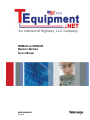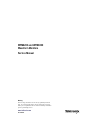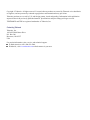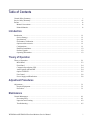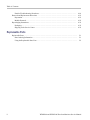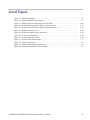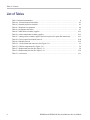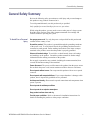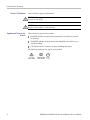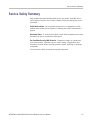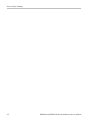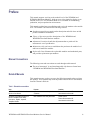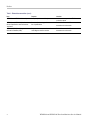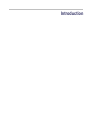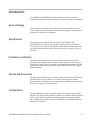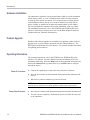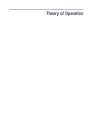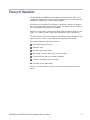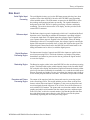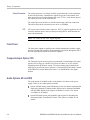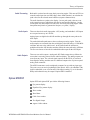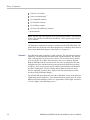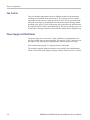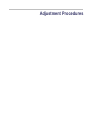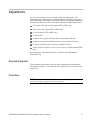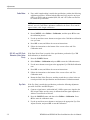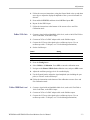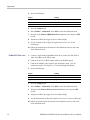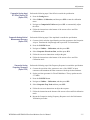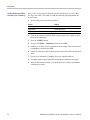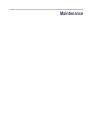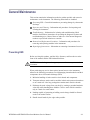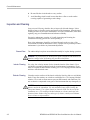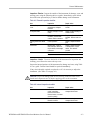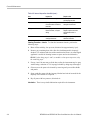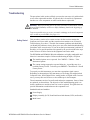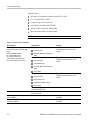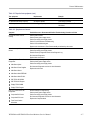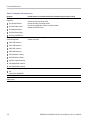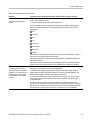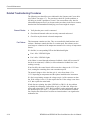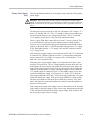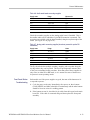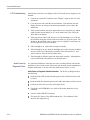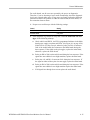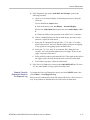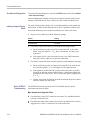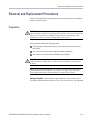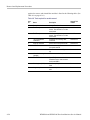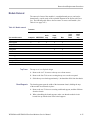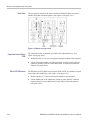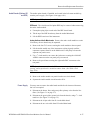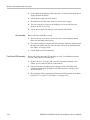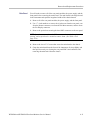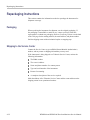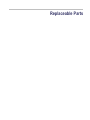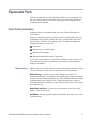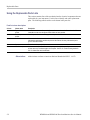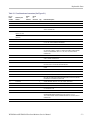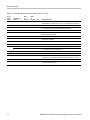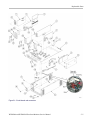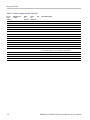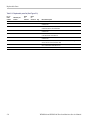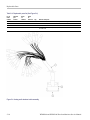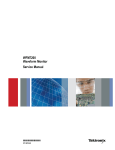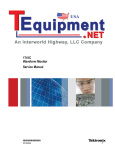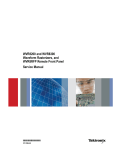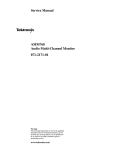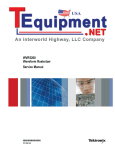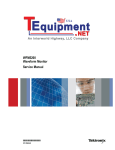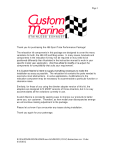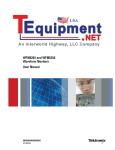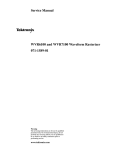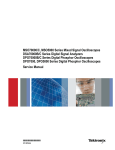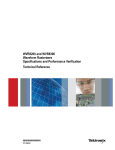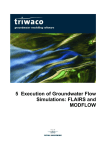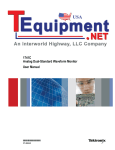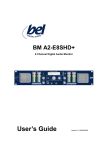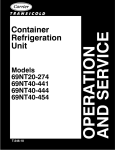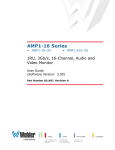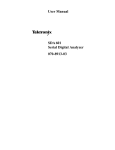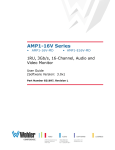Download WFM8200 and WFM8300 Waveform Monitors Service Manual
Transcript
xx ZZZ WFM8200 and WFM8300 Waveform Monitors Service Manual *P077039300* 077-0393-00 xx ZZZ WFM8200 and WFM8300 Waveform Monitors Service Manual Warning The servicing instructions are for use by qualified personnel only. To avoid personal injury, do not perform any servicing unless you are qualified to do so. Refer to all safety summaries prior to performing service. www.tektronix.com 077-0393-00 Copyright © Tektronix. All rights reserved. Licensed software products are owned by Tektronix or its subsidiaries or suppliers, and are protected by national copyright laws and international treaty provisions. Tektronix products are covered by U.S. and foreign patents, issued and pending. Information in this publication supersedes that in all previously published material. Specifications and price change privileges reserved. TEKTRONIX and TEK are registered trademarks of Tektronix, Inc. Contacting Tektronix Tektronix, Inc. 14150 SW Karl Braun Drive P.O. Box 500 Beaverton, OR 97077 USA For product information, sales, service, and technical support: In North America, call 1-800-833-9200. Worldwide, visit www.tektronix.com to find contacts in your area. Warranty Tektronix warrants that this product will be free from defects in materials and workmanship for a period of one (1) year from the date of shipment. If any such product proves defective during this warranty period, Tektronix, at its option, either will repair the defective product without charge for parts and labor, or will provide a replacement in exchange for the defective product. Parts, modules and replacement products used by Tektronix for warranty work may be new or reconditioned to like new performance. All replaced parts, modules and products become the property of Tektronix. In order to obtain service under this warranty, Customer must notify Tektronix of the defect before the expiration of the warranty period and make suitable arrangements for the performance of service. Customer shall be responsible for packaging and shipping the defective product to the service center designated by Tektronix, with shipping charges prepaid. Tektronix shall pay for the return of the product to Customer if the shipment is to a location within the country in which the Tektronix service center is located. Customer shall be responsible for paying all shipping charges, duties, taxes, and any other charges for products returned to any other locations. This warranty shall not apply to any defect, failure or damage caused by improper use or improper or inadequate maintenance and care. Tektronix shall not be obligated to furnish service under this warranty a) to repair damage resulting from attempts by personnel other than Tektronix representatives to install, repair or service the product; b) to repair damage resulting from improper use or connection to incompatible equipment; c) to repair any damage or malfunction caused by the use of non-Tektronix supplies; or d) to service a product that has been modified or integrated with other products when the effect of such modification or integration increases the time or difficulty of servicing the product. THIS WARRANTY IS GIVEN BY TEKTRONIX WITH RESPECT TO THE PRODUCT IN LIEU OF ANY OTHER WARRANTIES, EXPRESS OR IMPLIED. TEKTRONIX AND ITS VENDORS DISCLAIM ANY IMPLIED WARRANTIES OF MERCHANTABILITY OR FITNESS FOR A PARTICULAR PURPOSE. TEKTRONIX’ RESPONSIBILITY TO REPAIR OR REPLACE DEFECTIVE PRODUCTS IS THE SOLE AND EXCLUSIVE REMEDY PROVIDED TO THE CUSTOMER FOR BREACH OF THIS WARRANTY. TEKTRONIX AND ITS VENDORS WILL NOT BE LIABLE FOR ANY INDIRECT, SPECIAL, INCIDENTAL, OR CONSEQUENTIAL DAMAGES IRRESPECTIVE OF WHETHER TEKTRONIX OR THE VENDOR HAS ADVANCE NOTICE OF THE POSSIBILITY OF SUCH DAMAGES. [W2 – 15AUG04] Table of Contents General Safety Summary .......................................................................................... Service Safety Summary......................................................................................... Preface .............................................................................................................. Manual Conventions.......................................................................................... Related Manuals .............................................................................................. v vii ix ix ix Introduction Introduction ....................................................................................................... Service Strategy.............................................................................................. Specifications................................................................................................. Performance Verification.................................................................................... Options and Accessories .................................................................................... Configurations................................................................................................ Hardware Installation........................................................................................ Product Upgrade ............................................................................................. Operating Information....................................................................................... 1-1 1-1 1-1 1-1 1-1 1-1 1-2 1-2 1-2 Theory of Operation Theory of Operation.............................................................................................. Main Board ................................................................................................... Front Panel ................................................................................................... Composite Input Option CPS............................................................................... Audio Options AD and DPE ............................................................................... Option EYE/PHY............................................................................................ Fan Control ................................................................................................... Power Supply and Distribution............................................................................. 2-1 2-3 2-4 2-4 2-4 2-5 2-8 2-8 Adjustment Procedures Adjustments ....................................................................................................... Required Equipment......................................................................................... Procedures .................................................................................................... 3-1 3-1 3-1 Maintenance General Maintenance............................................................................................. Preventing ESD .............................................................................................. Inspection and Cleaning..................................................................................... Troubleshooting.............................................................................................. WFM8200 and WFM8300 Waveform Monitors Service Manual 4-1 4-1 4-2 4-5 i Table of Contents Detailed Troubleshooting Procedures ................................................................... Removal and Replacement Procedures ...................................................................... Preparation.................................................................................................. Module Removal........................................................................................... Repackaging Instructions ...................................................................................... Packaging ................................................................................................... Shipping to the Service Center ........................................................................... 4-10 4-23 4-23 4-25 4-32 4-32 4-32 Replaceable Parts Replaceable Parts ................................................................................................. Parts Ordering Information ................................................................................. Using the Replaceable Parts Lists.......................................................................... ii 5-1 5-1 5-2 WFM8200 and WFM8300 Waveform Monitors Service Manual List of Figures Figure 2-1: Figure 2-2: Figure 4-1: Figure 4-2: Figure 4-3: Figure 4-4: Figure 4-5: Figure 4-6: Figure 4-7: Figure 5-1: Figure 5-2: Figure 5-3: Figure 5-4: Main block diagram ................................................................................ Option EYE/PHY block diagram ................................................................. Main board power supply test points and LEDs .............................................. Audio Main board power supply test point locations......................................... Analog audio board power supply test point locations ....................................... Module securing screws ......................................................................... Front panel and fan cable connections ......................................................... Front panel disassembly ......................................................................... Front panel board removal....................................................................... Circuit boards and connectors..................................................................... Chassis components ................................................................................ Main board replaceable components ............................................................. Analog audio breakout cable assembly ........................................................ WFM8200 and WFM8300 Waveform Monitors Service Manual 2-2 2-7 4-20 4-21 4-22 4-26 4-29 4-30 4-30 5-5 5-7 5-9 5-10 iii Table of Contents List of Tables Table i: Related documentation .................................................................................. ix Table 4-1: External inspection checklist ....................................................................... 4-3 Table 4-2: Internal inspection checklist ....................................................................... 4-3 Table 4-3: Required test equipment ............................................................................ 4-6 Table 4-4: Symptoms and causes ............................................................................... 4-7 Table 4-5: Main board secondary supplies .................................................................. 4-12 Table 4-6: Audio main board secondary supplies........................................................... 4-13 Table 4-7: Analog audio secondary supplies (board not present for option DS instrument) ........... 4-13 Table 4-8: Tools required for module removal .............................................................. 4-24 Table 4-9: Module removal ................................................................................... 4-25 Table 5-1: Circuit boards and connectors (See Figure 5-1.) ................................................. 5-3 Table 5-2: Chassis components (See Figure 5-2.) ............................................................ 5-6 Table 5-3: Replaceable parts list (See Figure 5-3.) ........................................................... 5-8 Table 5-4: Replaceable parts list (See Figure 5-4.) ......................................................... 5-10 Table 5-5: Accessories ......................................................................................... 5-11 iv WFM8200 and WFM8300 Waveform Monitors Service Manual General Safety Summary General Safety Summary Review the following safety precautions to avoid injury and prevent damage to this product or any products connected to it. To avoid potential hazards, use this product only as specified. Only qualified personnel should perform service procedures. While using this product, you may need to access other parts of a larger system. Read the safety sections of the other component manuals for warnings and cautions related to operating the system. To Avoid Fire or Personal Injury Use proper power cord. Use only the power cord specified for this product and certified for the country of use. Ground the product. This product is grounded through the grounding conductor of the power cord. To avoid electric shock, the grounding conductor must be connected to earth ground. Before making connections to the input or output terminals of the product, ensure that the product is properly grounded. Observe all terminal ratings. To avoid fire or shock hazard, observe all ratings and markings on the product. Consult the product manual for further ratings information before making connections to the product. Do not apply a potential to any terminal, including the common terminal, that exceeds the maximum rating of that terminal. Power disconnect. The power cord disconnects the product from the power source. Do not block the power cord; it must remain accessible to the user at all times. Do not operate without covers. Do not operate this product with covers or panels removed. Do not operate with suspected failures. If you suspect that there is damage to this product, have it inspected by qualified service personnel. Avoid exposed circuitry. Do not touch exposed connections and components when power is present. Do not operate in wet/damp conditions. Do not operate in an explosive atmosphere. Keep product surfaces clean and dry. Provide proper ventilation. Refer to the manual’s installation instructions for details on installing the product so it has proper ventilation. WFM8200 and WFM8300 Waveform Monitors Service Manual v General Safety Summary Terms in This Manual These terms may appear in this manual: WARNING. Warning statements identify conditions or practices that could result in injury or loss of life. CAUTION. Caution statements identify conditions or practices that could result in damage to this product or other property. Symbols and Terms on the Product These terms may appear on the product: DANGER indicates an injury hazard immediately accessible as you read the marking. WARNING indicates an injury hazard not immediately accessible as you read the marking. CAUTION indicates a hazard to property including the product. The following symbol(s) may appear on the product: vi WFM8200 and WFM8300 Waveform Monitors Service Manual Service Safety Summary Service Safety Summary Only qualified personnel should perform service procedures. Read this Service Safety Summary and the General Safety Summary before performing any service procedures. Do Not Service Alone. Do not perform internal service or adjustments of this product unless another person capable of rendering first aid and resuscitation is present. Disconnect Power. To avoid electric shock, switch off the instrument power, then disconnect the power cord from the mains power. Use Care When Servicing With Power On. Dangerous voltages or currents may exist in this product. Disconnect power, remove battery (if applicable), and disconnect test leads before removing protective panels, soldering, or replacing components. To avoid electric shock, do not touch exposed connections. WFM8200 and WFM8300 Waveform Monitors Service Manual vii Service Safety Summary viii WFM8200 and WFM8300 Waveform Monitors Service Manual Preface This manual supports servicing to the module level of the WFM8200 and WFM8300 Waveform Monitors, which process video signals for display on an internal XGA LCD. The instrument finds use as a monitor for broadcasting, production, and post-production environments. This manual explains how to troubleshoot and service the monitor to the module level. The manual is divided into the following sections: Introduction provides a general product description and tells where to find product installation information. Theory of Operation provides descriptions of the WFM8200 and WFM8300 Waveform Monitors modules. Adjustment Procedures details the adjustments that to perform if the instrument is out of specification. Maintenance tells you how to troubleshoot the product to the module level and how to handle the modules. Replaceable Parts illustrates the replaceable modules and mechanical parts, and provides replacement part numbers. Manual Conventions The following terms and conventions are used throughout this manual: The term “instrument” is used interchangeably with the more formal term “WFM8200 and WFM8300 Waveform Monitors.” Related Manuals This manual assumes you have access to the following manuals when servicing this product. These manuals ship with the product and can also be downloaded from the Tektronix Web site. Table i: Related documentation Item Purpose Location WFM8200 and WFM8300 Waveform Montiors User Manual Operation instructions and explanation of features Product Documentation CD www.tektronix.com/manuals WFM8200 and WFM8300 Waveform Montiors Installation and Safety Instructions, English, Japanese, Simplified Chinese Basic installation and safety information Printed manual Product Documentation CD www.tektronix.com/manuals WFM8200 and WFM8300 Waveform Monitors Service Manual ix Preface Table i: Related documentation (cont.) Item Purpose Location WFM8200 and WFM8300 Online Help In-depth operation and UI help In the instrument: press the HELP button on the front panel WFM8200 and WFM8300 Waveform Monitor Specifications and Performance Verification Procedure for checking performance and list of specifications Product Documentation CD www.tektronix.com/manuals WFM and WVR Series Management Information DataBase (MIB) Programmers command reference for controlling the waveform monitor Product Documentation CD www.tektronix.com/manuals x WFM8200 and WFM8300 Waveform Monitors Service Manual Introduction Introduction The WFM8200 and WFM8300 Waveform Monitors provide a powerful monitoring solution for broadcast, production, and post-production environments. Service Strategy These products are repaired to the module level at selected Tektronix service centers. Repair includes functional verification of the product. Component level repair by the customer is not supported. Specifications The specifications for this product are found in the WFM8200 and WFM8300 Waveform Monitors Specifications and Performance Verification Technical Reference located on the Product Documentation CD that ships with the product and is published on the Tektronix Web site. (See page ix, Related Manuals.) Performance Verification The Performance Verification procedures for this product are found in the WFM8200 and WFM8300 Waveform Monitors Specifications and Performance Verification Technical Reference located on the Product Documentation CD that ships with the product and is published on the Tektronix Web site. (See page ix, Related Manuals.) Options and Accessories The lists of options and accessories for this product are found in the WFM8200 and WFM8300 Waveform Monitors User Manual located on the Product Documentation CD that ships with the product and is published on the Tektronix Web site. (See page ix, Related Manuals.) Configurations The base instrument accepts an optional module for Analog Composite inputs (Option CPS). Other options add audio capability, Eye diagram and physical layer analysis, jitter analysis capability, and advanced gamut monitoring capability. For a complete list of options, refer to the WFM8200 and WFM8300 Waveform Monitors User Manual. WFM8200 and WFM8300 Waveform Monitors Service Manual 1–1 Introduction Hardware Installation The instrument is shipped in a wrap-around chassis which covers the instrument bottom and two sides. A cover is installed on the chassis, and the rear panel is made up of the module rear panels. You can operate the waveform monitor in the instrument chassis (the top cover must be installed, for safety and for proper cooling), or installed in an approved portable cabinet or rack adapter. You can also install the instrument in a custom installation, such as a console. For installation instructions, refer to the WFM8200 and WFM8300 Waveform Monitors Installation and Safety Instructions or the Rack Adapter Instructions included with your Tektronix rackmount kit. Product Upgrade Hardware and software upgrades are available for all products, either as a field upgrade kit or as a free software download from the Tektronix Web site. The WFM8200 and WFM8300 Waveform Monitors User Manual includes instructions for updating product software. Operating Information For operating instructions, refer to the WFM8200 and WFM8300 Waveform Monitors User Manual. For more detailed reference information, refer to the instrument Online help. (Press the Help button on the instrument front panel and then use the General knob, up/down arrow keys, and SEL button to navigate through the topics.) Power-On Procedure 1. Connect the supplied power cord to the rear-panel power connector. 2. Press the power button on the instrument front-panel and the instrument will turn on. 3. Wait for the system to complete its power-on self-tests. NOTE. The Standby button on the front-panel does not disconnect mains power. Only the power cord at the rear of the product can disconnect mains power. Power-Down Procedure 1. Press the power button on the instrument front-panel to turn the instrument off. 2. To remove power completely, disconnect the power cord from the rear-panel of the instrument. 1–2 WFM8200 and WFM8300 Waveform Monitors Service Manual Theory of Operation Theory of Operation The WFM8200 and WFM8300 are modular waveform monitors. They can be configured, with options, to accept Analog Composite inputs. Audio options can add inputs for digital only or analog audio capability. All models use an internal DVI-I monitor for the display, and have an output to drive an external monitor with the same display. All models also have outputs to drive serial digital and analog picture monitors. This theory of operation is mainly based on the High-level Block diagram. (See Figure 2-1.) When necessary, other block diagrams may also be referenced. The lower portion of the block diagram covers functions on the main board. The upper sections cover those of the optional video input and audio boards. The primary functions on the main board are: Serial digital input processing Reference input Waveform processing engine Rasterizing, recursion, and picture processing engine Control processor and its associated peripherals Auxiliary and ancillary data processing Secondary power distributions There are also miscellaneous circuits, such as the thermal control system for the fan. WFM8200 and WFM8300 Waveform Monitors Service Manual 2–1 Theory of Operation Power Distribution is not shown in the block diagram but is covered at the end of this section. Figure 2-1: Main block diagram 2–2 WFM8200 and WFM8300 Waveform Monitors Service Manual Theory of Operation Main Board Serial Digital Input Processing Reference Input The serial digital circuitry receives the SDI input streams after they have been equalized, from either the SDI I/O board or the EYE/PHY board, depending on the installed options. The SDI streams are passed to the DSP FPGAs where they undergo measurement and raster processing. The signal information is then passed to the DSY FPGA for picture processing, recursion, and display combining. The result is shown on the LCD display, and also provided to the external DVI-I connector. The Reference input is a passive loopthrough, which is AC coupled and buffered. Operation varies, depending on whether the instrument is operating in digital or composite input mode. For digital inputs the reference signal is applied to a sync separator whose output is supplied to the DSP FPGA, where the timing information is derived. For composite inputs, the reference signal is routed to the Option CPS composite input board, where a 10-bit ADC digitizes the signal. The digitized signal is then routed back to the DSP FPGA on the main board so the timing information can be derived, as with the digital process. Digital Waveform Processing Engine The data streams from the Composite and SDI video inputs are applied to the waveform processing FPGA. This block deformats, up-samples, interpolates, demodulates, and otherwise processes the data to generate the signals needed to create the displays. Rasterizing Engine The Rasterizer engine resides in the same DSP FPGA as the waveform processing engine. This block builds up the variable intensity images in the fast static RAM. For each pixel of the display, the Rasterizer Engine increments the intensity of that pixel every time the waveform hits its coordinates. As a result the waveform areas hit more frequently are brighter. For any given frame, the intensity map is built up in one memory chip and read out of the other. The functions swap on the next field. Recursion and Picture Processing Engine The output of the rasterizer feeds the picture and recursive processing engine in the second large FPGA. This engine adds the previous frame to the present frame to reduce flicker and improve brightness. It also converts the picture and waveform signals from the input rate of 50 or 59.94 Hz to 60 Hz frame rate to work with the DVI-I monitor. The picture and waveform data combine with the graphics and audio bar information from the control processor, and then output to the XGA DAC to drive the external monitor. Note that the parallel data from the serial digital inputs connect directly to this FPGA to provide the picture functionality, bypassing the waveform processing engine. WFM8200 and WFM8300 Waveform Monitors Service Manual 2–3 Theory of Operation Control Processor The control processor is in charge of all the operational modes in the instrument. It draws the audio bars, communicates with the front panel, and controls most other internal devices though either the SPI or the I2C bus. Audio data is input to the control processor via the 8 bit HPI bus. The control processor interfaces to the Ethernet through a dual rate connection. This allows the network connection to run at 10 or 100 MBps. LTC LTC inputs come from the remote connector. The LTC signal is applied to an A/D converter and then input to the waveform processing FPGA, which decodes the time code information. NOTE. The FPGAs decode VITC signals digitally. Front Panel The front panel contains a small processor which communicates with the control processor through SPI signaling. Reprogramming can be done through the SPI if the front panel processor flash code must be updated. Composite Input Option CPS The Composite inputs are also passive loop-throughs. If unterminated, the signal appears twice as large as it should. The inputs are either AC or DC coupled, depending on the DC Restore setting. The selected input signal is filtered and applied to an A-to-D converter to generate a 14-bit parallel signal, which is routed to the DSP FPGA on the Main board, where it is demodulated in the digital domain. Audio Options AD and DPE The audio option (if installed) resides in the module slot closest to the power supply. There are two audio options available. Option AD adds Analog Audio Monitoring (2 sets of 6 channel Analog Audio inputs and 8 channels of Analog Audio outputs) and 16 channels Embedded and AES/EBU Digital Audio support (8 channels at a time). This option is available for all models. Option DPE adds Option AD capabilities plus support for decoding and monitoring Dolby E and Dolby D Audio. This option is available for all models. 2–4 WFM8200 and WFM8300 Waveform Monitors Service Manual Theory of Operation Audio Processing Both audio versions have the same basic processing engine. This uses an FPGA to route the audio input into two DSP chips, whose main function is to calculate the peak values for the selected meter ballistics (response characteristics). The audio data has two paths to the display. On one path, peak values are sent to the control processor which then plots the bar and surround displays. On the second path, raw data samples are sent to the waveform processing engine which interpolates and plots it to generate the lissajous, or “phase,” display. Audio Inputs There are three basic audio input paths: AES, analog, and embedded. AES inputs are accepted at rates up to 192 kHz. Analog inputs are digitized at 48 kHz and then go through the same path as the AES inputs. The embedded audio path starts at the waveform processing engine. First the audio samples are extracted from the serial digital video data using a 12.288 MHz oscillator and sent to the audio board. At the audio board the streams are multiplexed into the AES decoders and then follow the same path as the AES data. The user can choose to have the de-embedded audio output on the AES B port. Audio Outputs There are two audio outputs: Analog and AES. Both outputs always follow the source that is currently selected for the audio bar display. The analog outputs can come from any input. The selected signal output from the FPGA is converted from digital to analog, and then sent as a balanced output to the 62-pin rear panel analog audio connector. The AES B connectors can be configured as outputs for use with any input type. They can serve as an active loopthrough if the input is AES, a de-embedder if the input is embedded, or an A/D converter if the input is analog. Up to six decoded Dolby audio channels may be output if Option DPE is installed. Option EYE/PHY Option EYE and Option PHY provide the following features: Eye pattern display Equalized Eye pattern display Jitter readout Jitter Meter Cable Loss readout Test Signal Output Approx Cable readout WFM8200 and WFM8300 Waveform Monitors Service Manual 2–5 Theory of Operation Source Level readout Jitter waveform display 1 Eye Amplitude readout 1 Eye Risetime readout 1 Eye Falltime readout 1 Eye Rise-Fall (difference) readout 1 1 Requires Option PHY. NOTE. SD, HD, and 3 Gb/s signals can be used with these features. All instrument models come standard with SD-SDI and HD-SDI. 3 Gb/s signals require Option 3G be installed. The hardware to support these features is contained on the EYE/PHY board. The Audio blocks are not shown in this block diagram but, if installed, still connect as shown in the Main Block diagram. (See Figure 2-1 on page 2-2.) Operation Each SDI input signal is applied to a cable equalizer. The selected input signal is sampled by a wide-band track-and-hold circuit, and then digitized. The selected input is also applied to a clock recovery circuit. The recovered clock is divided by 10 for SD (by 20 for HD), filtered to form a sine wave, and then digitized. Both the SDI input and the recovered clock sine wave are sampled by the same asynchronous clock, and then both are passed to the main board for processing by FPGAs. These arrays produce the Eye Display, Jitter Display, Jitter Readout, and Jitter Thermometer. The Eye Display data is further processed to derive the Eye Amplitude, Eye Rise Time, and Eye Fall Time measurements, which are shown in the SDI Status Display. The selected SDI input signal also drives the Cable Meter circuit, which measures signal energy at two frequencies. These measurements are read by the CPU on the Main board, which calculates Cable Loss, Approximate Cable Length, and Source Level for display in the SDI Status screen. 2–6 WFM8200 and WFM8300 Waveform Monitors Service Manual Theory of Operation Figure 2-2: Option EYE/PHY block diagram WFM8200 and WFM8300 Waveform Monitors Service Manual 2–7 Theory of Operation Fan Control There are multiple temperature sensors in different locations in the instrument, including some mounted on the option boards. The control processor reads the temperature sensors and sets a target speed for the fans. The fan circuit holds the fan speed at the target by measuring the fan tachometer output, allowing reliable operation at low speed. If a fan is not turning, the circuit senses the stall and turns on a red LED (DS11 or DS12 on the Main board). The fans are tested at power on. If a fan fails, a message is shown on screen and also entered into the diagnostic log. Power Supply and Distribution The power supply has a universal AC input, enabling it to accommodate 90 to 264 VAC without any user range switching. The output is 5 VDC. Circuits convert this output to any other supply voltage that they require at the point of usage. Fuses on the Primary supply 5 V output protect the main board. The secondary supplies and their tolerances are specified in the troubleshooting section. The location of the supply test points is shown in the Maintenance section. 2–8 WFM8200 and WFM8300 Waveform Monitors Service Manual Adjustment Procedures Adjustments The waveform monitor does not normally require any adjustments. The adjustments which can be made are semi-automated, and should only be made while performing a Performance Verification. Make the appropriate adjustment if the instrument fails one of these tests in the Performance Verification procedure: Cable Meter (HD, SD, and 3G) (Option EYE or PHY only) Jitter Noise Floor (Option EYE or PHY only) Eye Gain (Option EYE or PHY only) PixMon Output Composite Analog Input DC Offset Restore Off (Option CPS only) Composite Analog Vertical Measurement Accuracy (Option CPS only) Composite Analog Frequency Response (Option CPS only) Analog Audio Level Meter Accuracy Over Frequency (Options AD and DPE only) After making the adjustment shown here, repeat the failed Performance Verification step. Required Equipment These adjustment procedures require the same equipment as the Performance Verification procedure. For more details refer to Specifications and Performance Verification. Procedures NOTE. If you do not see the calibration case you are looking for, make sure to go to the next page using the up or down arrow key. WFM8200 and WFM8300 Waveform Monitors Service Manual 3–1 Adjustments Cable Meter 1. If any cable length reading is outside the specification, perform the following adjustment procedure. Perform both the Short and Long steps for any input (SDI A or SDI B) and any standard (HD, SD, and 3 Gb/s) that was found to be outside the specification. NOTE. Be sure to use a generator with SDI output set as close as possible to 800 mV, since the Cable Meter adjustment establishes the Source Level and the Approx Cable (cable length) calibration. 2. Press CONFIG, select Utilities > Calibration, and then press SEL to start the calibration process. 3. Use the up and down arrow buttons to navigate to the Cable Meter calibration case you want. 4. Press SEL to start, and follow the on-screen instructions. 5. Follow the instructions at the bottom of the screen to Save and Exit Calibration mode. SD, HD, and 3G Clock Extractor (Jitter Noise Floor) If the Jitter Noise Floor is outside of the specification, perform the Eye CDR Null calibration, as described below. 1. Press the CONFIG button. 2. Select Utilities > Calibration and press SEL to enter the Calibration menu. 3. Use the arrow buttons to navigate to the appropriate Eye CDR Null calibration case. 4. Press SEL to start, and follow the on-screen instructions. 5. Follow the instructions at the bottom of the screen to Save and Exit Calibration mode. 6. Restart the Jitter Noise Floor test, and then record the new values in the test record provided in the Specifications and Performance Verification manual. Eye Gain If the Eye Gain is outside the specification, perform the following adjustment procedure for SDI A and SDI B inputs. 1. Connect a signal source, with an 800 mV, 1 MHz, square wave signal to the SDI A input. Make sure the source is calibrated and the signal amplitude is within a few millivolts of 800 mV. 2. Press the CONFIG button, and then select Utilities > Calibration. Press SEL to enter the calibration menu. 3. Use the up and down arrow buttons to navigate to the appropriate Eye Gain Adjust selection, and press SEL to start the calibration. 3–2 WFM8200 and WFM8300 Waveform Monitors Service Manual Adjustments 4. Follow the on screen instructions, using the General knob or the up and down arrow keys to adjust the displayed amplitude of the eye waveform until it is 800 mV. 5. Press and hold STATUS, and then select SAVE and press SEL. 6. Repeat for the SDI B input. 7. Follow the instructions at the bottom of the screen to Save and Exit Calibration mode. PixMon YPbPr Gain 1. Connect a signal with an identifiable 100% level, such as 100% Flat Field or 100% Color Bars, to the SDI A input. 2. Connect an XGA to 5x BNC adapter cable to the PixMon output. 3. Connect the Y/Green video signal to the oscilloscope input. (Use an oscilloscope with a 75 Ω input, or a 75 Ω feed through termination.) 4. Set the Oscilloscope: Control Setting Vert 200 mV/Div Horiz 20 μs/Div Trigger Edge 5. Press the Config button. 6. Select Utilities > Calibration. Press SEL to enter the calibration menu. 7. Navigate to the Pixmon YPbPr Gain calibration case, and press SEL to start. 8. Adjust the oscilloscope trigger level for a stable display. 9. Use the General knob to adjust the signal amplitude (not including the sync pulse) to 700 mV on the oscilloscope. 10. Follow the instructions at the bottom of the calibration screen to Save and Exit Calibration mode. PixMon YRGB Black Level 1. Connect a signal with an identifiable black level, such as 0% Flat Field or 100% Color Bars, to the SDI A input. 2. Connect an XGA to 5x BNC adapter cable to the PixMon output. 3. Connect the Y/Green video signal to the oscilloscope input. (Use an oscilloscope with a 75 Ω input, or a 75 Ω feed through termination.) WFM8200 and WFM8300 Waveform Monitors Service Manual 3–3 Adjustments 4. Set the Oscilloscope: Control Setting Vert 200 mV/Div Horiz 20 μs/Div Trigger Edge 5. Press the Config button. 6. Select Utilities > Calibration. Press SEL to enter the calibration menu. 7. Navigate to the Pixmon YRGB black level calibration case, and press SEL to start. 8. Adjust the oscilloscope trigger level for a stable display. 9. Use the General knob to adjust the signal black level to 0 V on the oscilloscope. 10. Follow the instructions at the bottom of the calibration screen to Save and Exit Calibration mode. PixMon PbPr Zero Level 1. Connect a signal with an identifiable black level, such as 0% Flat Field or 100% Color Bars, to the SDI A input. 2. Connect an XGA to 5x BNC adapter cable to the PixMon output. 3. Connect the Pb/Blue video signal to the oscilloscope input. (Use an oscilloscope with a 75 Ω input, or a 75 Ω feed through termination.) 4. Set the Oscilloscope: Control Setting Vert 200 mV/Div Horiz 20 μs/Div Trigger Edge 5. Press the Config button. 6. Select Utilities > Calibration. Press SEL to enter the calibration menu. 7. Navigate to the Pixmon PbPr zero level calibration case, and press SEL to start. 8. Adjust the oscilloscope trigger level for a stable display. 9. Use the General knob to adjust the signal zero level to 0 V on the oscilloscope. 10. Follow the instructions at the bottom of the calibration screen to Save and Exit Calibration mode. 3–4 WFM8200 and WFM8300 Waveform Monitors Service Manual Adjustments Composite Analog Input DC Offset Restore Off (Option CPS) Perform the following steps if the Offset is outside the specification. 1. Press the Config button. 2. Select Utilities > Calibration, and then press SEL to enter the calibration menu. 3. Navigate to Composite DC Offset and press SEL to automatically adjust the offset. 4. Follow the instructions at the bottom of the screen to Save and Exit Calibration mode. Composite Analog Vertical Measurement Accuracy (Option CPS) Perform the following steps if the Amplitude is outside the specification. 1. Connect a 100% color bar signal from the precision generator to the Composite A input. Terminate the loop through with a precision 75 Ω termination. 2. Press the CONFIG button. 3. Navigate to Utilities > Calibration, and then press SEL. 4. Select Composite Waveform Gain, and then press SEL. 5. Follow the on-screen instructions to adjust the gain. 6. Follow the instructions at the bottom of the screen to Save and Exit Calibration mode. Composite Analog Frequency Response (Option CPS) Perform the following steps if the Frequency Response is outside the specification. 1. Connect the precision video generator to one of the CMPST A input connectors and terminate the other connector with the precision terminator. 2. Set the precision generator for 700 mV Multiburst. The top packet must be 5.75 MHz. 3. Press the CONFIG button. 4. Navigate to Utilities > Calibration, and then press SEL. 5. Select Composite Freq Peak and then press SEL. 6. Follow the on-screen instructions to adjust the response. 7. Follow the instructions at the bottom of the screen to Save and Exit calibration mode. 8. Repeat the Composite Analog Frequency Response test in the Performance Verification procedure. WFM8200 and WFM8300 Waveform Monitors Service Manual 3–5 Adjustments Analog Audio Level Meter Accuracy Over Frequency If any of the Analog A Inputs failed to meet the specification, (or even if they are off by more than a few tenths of a dB) the following input adjustment can be performed. 1. Set the analog audio generator as follows: Control Setting Frequency 1 kHz Output Level 18 dBu Audio Tone Output Impedance 10 Ω 2. Connect the generator balanced (BAL) analog output to the Analog A input that requires adjustment. 3. Press the CONFIG button. 4. Navigate to Utilities > Calibration, and then press SEL. 5. Push the up or down arrow key until the desired Analog Audio input channel is highlighted, and then press SEL. 6. Follow the instructions at the bottom of the screen to Save and Exit calibration mode. 7. Check for an indication of 18 dBu in the newly adjusted audio bar. 8. If multiple inputs require adjustment, repeat this procedure for each input. 9. After all adjustments are made, you should perform a complete performance verification procedure. 3–6 WFM8200 and WFM8300 Waveform Monitors Service Manual Maintenance General Maintenance This section contains the information needed to perform periodic and corrective maintenance on the instrument. The following subsections are included: Preventing ESD – General information on preventing damage by electrostatic discharge. Inspection and Cleaning – Information and procedures for inspecting and cleaning the instrument. Troubleshooting – Information for isolating and troubleshooting failed modules. Included are instructions for operating the diagnostic routines and troubleshooting trees. Most of the trees make use of the internal diagnostic routines to speed fault isolation to a module. Removal and Replacement Procedures – Information and procedures for removing and replacing modules in the instrument. Repackaging Instructions – Information on returning a instrument for service. Preventing ESD Before servicing this product, read the Safety Summary and Introduction at the front of the manual, and the ESD information below. CAUTION. Static discharge can damage any semiconductor component in the instrument. When performing any service that requires internal access to the instrument, adhere to the following precautions to avoid damaging internal modules and their components due to electrostatic discharge (ESD). 1. Minimize handling of static-sensitive circuit boards and components. 2. Transport and store static-sensitive modules in their static protected containers or on a metal rail. Label any package that contains static-sensitive boards. 3. Discharge the static voltage from your body by wearing a grounded antistatic wrist strap while handling these modules. Service static-sensitive modules only at a static-free work station. 4. Nothing capable of generating or holding a static charge should be allowed on the work station surface. 5. Handle circuit boards by the edges when possible. WFM8200 and WFM8300 Waveform Monitors Service Manual 4–1 General Maintenance 6. Do not slide the circuit boards over any surface. 7. Avoid handling circuit boards in areas that have a floor or work-surface covering capable of generating a static charge. Inspection and Cleaning Inspection and Cleaning describes how to inspect for dirt and damage. It also describes how to clean the exterior and interior of the instrument. Inspection and cleaning are done as preventive maintenance. Preventive maintenance, when done regularly, may prevent malfunction and enhance reliability. Preventive maintenance consists of visually inspecting and cleaning the instrument and using general care when operating it. How often maintenance should be performed depends on the severity of the environment in which the instrument is used. A proper time to perform preventive maintenance is just before any instrument adjustment. General Care The cabinet helps keep dust out and should normally be in place during operation. WARNING. To prevent injury or death, power off the instrument and disconnect it from line voltage before performing any procedure that follows. Interior Cleaning Use a dry, low-velocity stream of air to clean the interior of the chassis. Use a soft-bristle, non-static-producing brush for cleaning around components. If you must use a liquid for minor interior cleaning, use a 75% isopropyl alcohol solution and rinse with deionized water. Exterior Cleaning Clean the exterior surfaces of the chassis with a dry lint-free cloth or a soft-bristle brush. If any dirt remains, use a cloth or swab dipped in a 75% isopropyl alcohol solution. Use a swab to clean narrow spaces around controls and connectors. Do not use abrasive compounds on any part of the instrument that may damaged by it. CAUTION. Avoid the use of chemical cleaning agents that might damage the plastics used in the instrument. Use only deionized water when cleaning the front-panel buttons. Use a glass cleaner to clean the LCD. For the rest of the instrument, use a 75% isopropyl alcohol solution as a cleaner and rinse with deionized water. Before using any other type of cleaner, consult your Tektronix Service Center or representative. 4–2 WFM8200 and WFM8300 Waveform Monitors Service Manual General Maintenance Inspection – Exterior. Inspect the outside of the instrument for damage, wear, and missing parts, using the following table as a guide. Immediately repair defects that could cause personal injury or lead to further damage to the instrument. Table 4-1: External inspection checklist Item Inspect for Repair action Cabinet, front panel, and cover Cracks, scratches, deformations, damaged hardware Repair or replace defective module Front-panel knobs Missing, damaged, or loose knobs Repair or replace missing or defective knobs Connectors Broken shells, cracked insulation, and deformed contacts. Dirt in connectors Repair or replace defective modules. Clear or wash out dirt Carrying handle and cabinet feet Correct operation Repair or replace defective part Accessories Missing items or parts of items, bent pins, broken or frayed cables, and damaged connectors Repair or replace damaged or missing items, frayed cables, and defective modules LCD Cracks Replace the LCD assembly Dirty Clean with glass cleaner Inspection – Interior. To access the inside of the instrument for inspection and cleaning, you will need to remove the top cover. Inspect the internal portions of the instrument for damage and wear, using Table 4-2 as a guide. Defects found should be repaired immediately. If any circuit board is repaired or replaced, see if it is necessary to adjust the instrument. (See Table 4-2 on page 4-3.) CAUTION. To prevent damage from electrical arcing, make sure that circuit boards and components are dry before applying power to the instrument. Table 4-2: Internal inspection checklist Item Inspect for Repair action Circuit boards Loose, broken, or corroded solder connections. Burned circuit boards. Burned, broken, or cracked circuit-run plating. Remove and replace damaged circuit board. Resistors Burned, cracked, broken, blistered condition. Remove and replace damaged circuit board. WFM8200 and WFM8300 Waveform Monitors Service Manual 4–3 General Maintenance Table 4-2: Internal inspection checklist (cont.) Item Inspect for Repair action Solder connections Cold solder or rosin joints. Resolder joint and clean with isopropyl alcohol. Capacitors Damaged or leaking cases. Corroded solder on leads or terminals. Remove and replace damaged circuit board. Wiring and cables Loose plugs or connectors. Burned, broken, or frayed wiring. Firmly seat connectors. Repair or replace modules with defective wires or cables. Chassis Dents, deformations, and damaged hardware. Straighten, repair, or replace defective hardware. Cleaning Procedure – Interior. To clean the instrument interior, perform the following steps: 1. Blow off dust with dry, low-pressure, deionized air (approximately 9 psi). 2. Remove any remaining dust with a lint-free cloth dampened in isopropyl alcohol (75% solution) and rinse with warm deionized water. (A cotton-tipped applicator is useful for cleaning in narrow spaces and on circuit boards.) STOP. If, after doing steps 1 and 2, a module is clean upon inspection, skip the remaining steps. 3. If steps 1 and 2 do not remove all the dust or dirt, the instrument may be spray washed using a solution of 75% isopropyl alcohol by doing steps 4 through 6. 4. Gain access to the parts to be cleaned by removing easily accessible shields and panels. 5. Spray wash dirty parts with the isopropyl alcohol and wait 60 seconds for the majority of the alcohol to evaporate. 6. Dry all parts with low-pressure, deionized air. Lubrication. There is no periodic lubrication required for the instrument. 4–4 WFM8200 and WFM8300 Waveform Monitors Service Manual General Maintenance Troubleshooting The procedures in this section will help you trace the root cause of a problem back to one of the replaceable modules. In general, this is a board-level replacement but there are a few components on some boards that are replaceable. WARNING. Before performing this or any other procedure in this manual, read the General Safety Summary and Service Safety Summary found at the beginning of this manual. To prevent possible injury to service personnel or damage to electrical component, refer on how to prevent ESD. (See page 4-1.). Getting Started This procedure consists of two main sections: the first section contains the Symptoms and Causes table, and the second section contains a set of Detailed Troubleshooting Procedures. The table lists common problems and should help you identify the problem or it may direct you to one of the detailed troubleshooting procedures in the second section. If you do not find your instrument’s problem in the table, or if no specific problem was reported by the user, then follow the steps in the Unknown Problem section in the Symptoms and Causes table. The WFM8200 and WFM8300 Waveform Monitors are highly configurable and behavior is sometimes complex. Before troubleshooting in-depth, verify that: The installed options are as expected. See CONFIG > Utilities > View Instrument Options The current settings support the expected behavior. A good first step is to recall the Factory Presets. To do this, press PRESET > Recall Preset > Recall Factory Preset. To properly test this instrument, you must have appropriate signal sources. Depending on what portion of the instrument you are testing, this might include Composite video, Serial Digital Video, Analog Audio, or Digital Audio. In some cases, you may also need receivers or an oscilloscope to check outputs. These instruments consist of several boards and major components. Some of these are optional, as shown below. The objective of this troubleshooting guide is to isolate a problem to a module or board so it can be replaced. This guide does not provide information to troubleshoot to the component level. Standard boards and modules: Power Supply Display Assembly (LCD, Front Panel board with buttons, LEDs, and knobs) Main board WFM8200 and WFM8300 Waveform Monitors Service Manual 4–5 General Maintenance Optional boards: SDI input, for instruments without Option EYE or PHY Eye, for Option EYE or PHY Composite input, for Option CPS Audio Main, for Option AD and DPE Analog Audio, for Options AD and DPE Dolby Decoder module, for Option DPE NOTE. Option DPE replaces Option DDE. Table 4-3: Required test equipment Test equipment Requirements Example SDI serial digital video test generator with embedded audio and composite signal source. Varies with installed options: SD - Need SD SDI source HD - Need HD SDI source 3 Gb/s - Need 3 Gb/s SDI source CPS - Need composite SDI source 1080p 59.94 3 Gb/s HD signals required: Tektronix TG700 with an HD3G7 module (Embedded audio needed for audio options) 100% color bars SDI Matrix Split Field Pathological Signal 1080i 59.94 HD signals required: 100% color bars Tektronix TG700 with HDVG7 module (Embedded audio needed for audio options) 10 bit shallow ramp SDI Matrix Split Field Pathological Signal 100% sweep 525/270 SD signals required: 100% color bars Tektronix TG700 with DVG7 module (Embedded audio needed for audio options) 10 bit shallow ramp SDI Matrix Pathological Signal 100% sweep Composite signals required for Option CPS: NTSC SMPTE bars XGA Monitor Computer monitor capable of 1024 x 768 x 60 Hz scan rate AES Audio Signal Generator (If any audio option installed) 48 kHz, 24 bit word length signals Analog Audio Signal Generator (If any audio option installed) 4–6 Tektronix TG700 with AVG7 module Rohde & Schwarz UPV, Tektronix AM700 and AM70. Rohde & Schwarz UPV, Tektronix AM700 and AM70. WFM8200 and WFM8300 Waveform Monitors Service Manual General Maintenance Table 4-3: Required test equipment (cont.) Test equipment Requirements Voltmeter Example Fluke 87 or equivalent DC Ammeter with Clamp on pickup 20 Amp DC capable Fluke 336 or equivalent Oscilloscope Video trigger capability Tektronix TDS3000C Series, Tektronix DPO70404 Table 4-4: Symptoms and causes Symptom Possible Sources or Recommended Detailed Troubleshooting Procedure to follow No LEDs lit and/or LCD not working Perform general checks Perform primary power supply checks Perform secondary power supply checks Perform Front Panel button Troubleshooting Perform LCD troubleshooting test Replace main circuit board or Front Panel assembly as indicated by above tests Inconsistent or partial hardware failures Perform primary power supply checks Perform secondary power supply checks Examine Power-up Diagnostics results in the Diagnostic Log Run Advanced Diagnostics Replace Main circuit board Fails any of these Power On Diagnostics: Review messages in diagnostic log Perform primary power supply checks Perform secondary power supply checks Run Advanced Diagnostics and look for other information Replace the main board Main Board Option Main Board Power Supplies Main Board Sensor Main Board Serial EEPROM Main Board Serial FLASH DSP FPGA A/B COMM DSP FPGA A/B Program Display FPGA COMM Display FPGA Program Fails any of these Power On Diagnostics: Composite DAC Comm: Composite SPI Comm: Review messages in diagnostic log Perform primary power supply checks Perform secondary power supply checks Run Advanced Diagnostics and look for other information Replace the Composite board Front Panel Version Information WFM8200 and WFM8300 Waveform Monitors Service Manual 4–7 General Maintenance Table 4-4: Symptoms and causes (cont.) Symptom Possible Sources or Recommended Detailed Troubleshooting Procedure to follow Fails any of these Power On Diagnostics: Review messages in diagnostic log Perform primary power supply checks Perform secondary power supply checks Run Advanced Diagnostics and look for other information Replace the EYE/PHY board Eye Hardware Revision Eye Board Cable Version Eye Register Readback Eye Board Power Supply Eye Board Cal EEPROM Failures while running the advanced diagnostics: Perform secondary power supply checks Replace main board DSP1 QDR1 Memory 1 DSP1 QDR2 Memory 2 DSP2 QDR1 Memory 1 DSP2 QDR2 Memory 2 DSY DDR Buffer 1 Memory DSY DDR Buffer 2 Memory DSY DDR Trig Buffer Memory DSY SDRAM Buffer 1 Memory DSY SDRAM Buffer 2 Memory Diagnostic Log Message: Search for an intermittent problem in the audio board, cables, or main board. Fail AUDIO_DSP_HEARTBEAT No text or traces on LCD Perform LCD troubleshooting test Traces on LCD but not on Ext Display output Replace Main board 4–8 WFM8200 and WFM8300 Waveform Monitors Service Manual General Maintenance Table 4-4: Symptoms and causes (cont.) Symptom Possible Sources or Recommended Detailed Troubleshooting Procedure to follow Functional Test Failures Performance Verification Test Failures In case of failure on either Functional or the Performance tests, the board at fault is generally obvious. Before replacing a board: 1. Perform the primary and secondary power supply checks. 2. Run the advanced diagnostics and check the diagnostic log for help in isolating the fault. If this does not isolate the problem, then replace the main board if the test is in one of the following areas: SDI Composite Ref LTC XGA output Color Palette Remote I/O Ethernet If the problem is only the SDI input, first replace the SDI or Eye board (depending on option). If that does not fix the problem replace the main board. If the problem is Composite, replace the composite option board. If the problem persists then replace the main board. If the problem is in the audio board, first check the diagnostic log for audio power-up self test failures or audio DSP programming failures. If the problem persists, replace the audio board. Unknown Problems An instrument may come into service with vague or intermittent symptoms. In a case like this, the following set of tests may help find the problem or the marginal condition. 1. Check the diagnostic log. This log records a variety of problems and will enable you to see messages for an error that may not be currently happening. 2. Check the power supplies by performing the Primary and Secondary Supply checks. A marginal supply can lead to intermittent operation if it is near the acceptable threshold. This includes the main supply and the secondary supplies on each board. 3. Perform the incoming inspection tests. This will exercise a majority of the functions in the unit and includes the advanced diagnostics. Some parts of the test may not be necessary for all problem areas. 4. If the unit has an audio board, remove it and recheck any problem areas in the video performance. The Audio board can place too much of a load on the supplies if they are marginal. If the performance changes with the audio board removed, then you should perform the primary and secondary power supply checks and look for an excess load on one of the supplies. WFM8200 and WFM8300 Waveform Monitors Service Manual 4–9 General Maintenance Detailed Troubleshooting Procedures The following tests should be run as indicated in the Symptom and Causes table. (See Table 4-4 on page 4-7.). The procedures check for specific problems or will help you isolate a problem to a board. You can run them at any time for informational purposes but if you do not run the procedures in the correct context, then the final recommendation identifying a root cause might be suspect. General Checks 1. Verify that the power cord is connected. 2. Check that all internal cables are correctly connected and seated. 3. Check for any discolored or burned components. Fan Failures This instrument contains two fans, They are controlled by both hardware and software. Hardware controls the fans to a certain speed, but software sets the speed target as a function of the temperature measured on a variety of temperature sensors. If a fan fails, its corresponding LED on the Main board lights. Fan 1 fails: LED DS12 lights Fan 2 fails: LED DS11 lights A fan failure is sensed through tachometer feedback; a fault will be asserted if the fan is not connected, is stalled, or if the tachometer feedback line is not working correctly. If one fan fails, the control circuit will increase the voltage to the 13.5 V max level, causing the remaining fan to run at maximum speed. The normal voltage to drive the fans (pin 1) varies from about 6 V to 13.5 V depending on temperature and the options installed on the instrument. If a fan is not spinning, measure the voltage on pin 1 of the connector on that fan. If the voltage is near 13 V, then replace the fan. If the voltage is not above 10 V, then replace the main board. If both fans are spinning, but either LED DS11 or DS12 is lit, the problem is probably the tachometer feedback line on pin 3 of either fan. Inspect the wiring and resistors R637, R635, R638, and R636 on the main board, and use the oscilloscope to look for a 3.3 V square wave on the tachometer feedback line. Replace the affected fan if resistors are intact but there is no signal on the tachometer line. 4–10 WFM8200 and WFM8300 Waveform Monitors Service Manual General Maintenance Primary Power Supply Tests This section describes methods for verifying the proper operation of the primary power supply. WARNING. Some parts of this test may require removing the insulating safety shield. To avoid personal injury, be careful not to contact the circuitry while the shield is removed. Be sure to replace the shield as soon as possible to prevent injury. The main power supply accepts 90 to 264 VAC and outputs 3 DC voltages: +5 V main, +5 V standby, and +12 V. The +5 V standby is always present and powers the on/off switch and the reverse voltage shutoff circuit. The +5 V main and +12 V supplies are turned on or off by the front panel power button. There is a green LED, DS19, that will be lit if some 5 V power is present. This is a useful indicator, but does not ensure that the voltage is within tolerance. There are also several red LEDs that provide information on the health of other supplies on the board. DS5 is a red LED that lights when the fused +5 V supply is low. DS6 lights when the +3.3 V supply is low, and DS7 indicates when the +1.5 V supply is low. If the main power supply output is correct, between 4.80 V and 5.25 V (measured at connector J22), check the eight fuses in the 5 V system near the main board power connector J22. (See Figure 4-1 on page 4-20.). All should have 5 V on both sides. If not, replace the fuse. If the main power supply output voltage is zero (measured at J22 pin 1), then check the AC input circuit. The AC voltage should be the same at the line cord, at the input to the power supply, and on both ends of the fuse on the input to the supply. If the input voltage is not correct at any point, replace the element in the chain that is not passing the AC input. If the input voltage is correct, check the +5 V standby supply at connector J25 pin 2. If the standby supply is zero, then replace the main power supply. If it is between +4.5 V and +5.5 V, check the power supply inhibit line at J25 pin 5. If the power supply inhibit line is low, then replace the main power supply. If the power supply inhibit line is high, and the unit does not respond to a front panel power button press, then try a new front panel. If that does not correct the problem, there may be a main board failure in the power switch circuit. If the voltage at the output of the supply is not zero, but still not correct, check the input voltage. If the input voltage is in the correct range, then disconnect the cable at J22 from the main board and recheck the output voltage. If the voltage is still not correct then replace the power supply. WFM8200 and WFM8300 Waveform Monitors Service Manual 4–11 General Maintenance If the no-load output voltage is correct, then reattach the cable to the main board and measure the current by clamping the ammeter around the red wire. If the current is less than 20 Amps, and the voltage is still bad, then replace the power supply. If the current is more than 20 Amps, then remove module boards and recheck the current. If it is still high then replace the main board. If not then test with one option board at a time to find the one with excess current and replace that board. Secondary Power Supply Tests There are multiple secondary supplies that are derived from the main 5 V supply. Be sure all eight 5 V fuses are good (as noted in Primary Power Supply Tests) before checking the secondary supplies. First, check the LEDs near the rear left side of the instrument. Green LED DS19 indicates there is some 5 V from the main supply. Next, check if any of the three Red LEDs (DS5, DS6, or DS7) are on. These indicate failures on the general 5 V, general 3.3 V, and processor 1.5 V supplies, respectively. If these are lit, the most likely causes are the fuses near J14, but if those are all OK replace the main board. Next, check the secondary supplies as shown in the table. (See Table 4-5.) Each supply has a test point in the rear left corner of the Main board. (See Figure 4-1 on page 4-20.) If any supplies are out of range, replace the main board. Table 4-5: Main board secondary supplies Nominal (+V) Allowed range (+V) Labeled as 1.8 1.7 to 1.9 + 1.8 V Fan 5 to 13.5 FAN_PWR +5 4.75 to 5.25 +5V 3.3 3.2 to 3.4 + 3.3 V 2.5 2.4 to 2.6 + 2.5 V 1.5 1.4 to 1.6 + 1.5 V 1.0 0.95 to 1.05 + 1.0 V +5A 4.75 to 5.25 + 5 VA -5A -4.75 to -5.25 – 5 VA 1.2 1.2 to 1.4 + 1.2 V Check the Audio supplies on the Audio board (if an Audio board is installed). (See Table 4-6 on page 4-13.). The test points are available with the board installed. (See Figure 4-2 on page 4-21.). 4–12 WFM8200 and WFM8300 Waveform Monitors Service Manual General Maintenance Table 4-6: Audio main board secondary supplies Supply name Range Measured at +1.5 V 1.425 to 1.575 TP6 +3.3 V 3.1 to 3.6 TP8 -5 V -4.5 to -5.5 TP9 +5 V 4.75 to 5.2 TP10 +1.26 V 1.20 to 1.32 TP11 +1.8 V 1.71 to 1.89 TP95 Check the secondary supplies on the Analog audio board, if installed. This is the smaller audio card to which the 62 pin DSUB connector is mounted. The test points are available, with the board installed, along the top front edge of the board. (See Figure 4-3 on page 4-22.). Table 4-7: Analog audio secondary supplies (board not present for option DS instrument) Supply name Range Notes +15 V 14 to 15.5 TP901 –15 V –14 to -15.5 TP803 +5 VD 4.8 to 5.2 TP5 +5 VA 4.8 to 5.2 TP3 +3.3 V 3.1 to 3.6 TP2 –5 V –4.5 to -5.5 TP1 The Eye board also has multiple secondary supplies, and test points along the top edge where they can be probed. The Power-up Diagnostics measure these, so they are not included in this procedure. Note that some of these supplies are only active in either SD or HD mode, so it is normal for some of them to not be present in some operating modes. Front Panel Button Troubleshooting Perform this test if the power supplies are good, but none of the buttons are lit or respond to presses. 1. Cycle the power to the unit. Immediately after power on, three buttons (GAIN, SWEEP, and MAG) should be lit continuously and the other buttons should be lit one at a time in a walking pattern. 2. If the buttons are not lit, check the 10 pin cable from the keypad to the main board J21. If the cable is connected and good then replace the front panel assembly. WFM8200 and WFM8300 Waveform Monitors Service Manual 4–13 General Maintenance LCD Troubleshooting Perform this test if there is no display on the LCD, but the power supplies test as nominal. 1. Connect an external XGA monitor to the “Display” output on the rear of the instrument. 2. Cycle the power and watch the external monitor. If the monitor does not display the boot up messages and normal operational screen, replace the main board. 3. If the external monitor does show the nominal screen, check the gray ribbon cable from the internal display to J17 on the main board. This carries the XGA data to the display. 4. If the gray ribbon cable is OK, check to see if the backlight is on. Look into the vent holes along the left side of the bezel while you cycle the power. You should see the backlight come on when power is reapplied. It may help to be in a low light area to see the backlight. 5. If the backlight is on, replace the front panel assembly. 6. If the backlight is not on, check the backlight power cable from the backlight inverter (on the rear of the display assembly) to the main board J18. Also check connector J18 itself for any solder issues. 7. If the backlight is still bad, replace the front panel assembly – although there is still a small chance the problem is in the main board. Audio Power-Up Diagnostic Failure It is sometimes difficult to isolate the root cause of audio problems. Most audio problems are due to faults on the audio board, but the audio board communicates with the main board, so in some cases the problem may be there as well. Audio Power-up Diagnostic Detailed Information. The Power-up Diagnostic does the following: Reads all of the AES decoder internal registers and verifies that what is read is correct Reads all of the D/A internal registers and verifies that what was read is correct Performs an active-bit test on the A/D output clocks Checks the serial EEPROM to see which of the analog inputs have been calibrated Tests the Audio DSP/FPGA interface The main CPU detects if the DSP heartbeat fails. This condition will be shown in the diagnostic log 4–14 WFM8200 and WFM8300 Waveform Monitors Service Manual General Maintenance For audio boards, not all errors are reported by the power on diagnostics. Therefore, if you are detecting a loss in audio functionality, check the diagnostic log for any reported audio errors. If any errors are found, perform the following procedure to narrow the problem to either the audio board, the main board, or the connection between them. 1. Prepare a test oscilloscope with the following settings: Control Setting Vertical Scale 2.00 V/div Horizontal Scale 5.00 µs/div 2. If the diagnostic log contains an entry that reads Fail Audio DSP Self Test fpga, do the following substeps: a. Check audio board DS511, the FPGA programmed indicator in the Main board power supply test points and LEDs. (See Figure 4-1 on page 4-20.). If this LED is off, skip to step b; otherwise probe pin D21 of connector J641 of the Audio board (the connector to the Main board) during the boot sequence. If the signal on the pin toggles, replace the main board; otherwise, replace the audio board. b. Probe pin D20 of J641 on the audio board during the boot sequence. If the signal does not exhibit a low-to-high transition, replace the main board. c. Probe pins A11 and B11 of connector J641 during the boot sequence. If the signal on either of these pins does not toggle, replace the main board. d. Probe pin D19 of J641 on the audio board during the boot sequence. If the signal does not exhibit a low-to-high transition replace the audio board. e. If all signals in a through d are correct replace the audio board. WFM8200 and WFM8300 Waveform Monitors Service Manual 4–15 General Maintenance 3. If the Diagnostic Log screen reports the failure Audio DSP Self Test-dsp0, perform the following procedure: a. Check to see if the audio board is recognized by the main board by pressing the Main button, then CONFIG and selecting Utilities > View HW/SW Version. b. If there is an audio option listed, suspect the audio board; otherwise, proceed to step c. c. Probe pins E15 through E22 and pins D16, 17, 18, and C17 on the audio board connector J641, and verify that the signals on all pins are toggling. If any signals are not toggling, replace the main board. d. Probe pins C15, C16, and C18 on connector J641 during boot up and verify that the signals toggle. If they are not toggling, suspect the main board. e. Probe pin B21 on audio board connector J641 during the boot sequence. If the signal does not toggle, replace the audio board; otherwise, replace the main board. f. 4–16 If all of these steps pass, replace the audio board. WFM8200 and WFM8300 Waveform Monitors Service Manual General Maintenance 4. If the Diagnostics log reports Audio DSP Self Test-dsp1, perform the following procedure: a. Check to see if surround display is functioning correctly by doing the following. i. Press and hold the Audio button. ii. In the audio menu, select Aux Display > Surround Display. iii. Press the Audio Input Menu button, then select Audio Input > AES A. iv. Connect an AES test tone generator to the AES A IN 1, 2 connector. b. If there is nothing displayed on the surround display, proceed to step c; otherwise, replace the audio board. c. Probe pins E15 through E22 and pins D16, 17, 18, and C17 on audio board connector J641, and verify that the signals on all pins are toggling. If any signals are not toggling, replace the main board. d. Probe pins C15, C16, and C19 on connector J641 during the boot sequence, and verify that the signals on the pins toggle. If they do not toggle, suspect the main board. e. Probe pin B22 on audio board connector J641. If the signal on the pin does not toggle, replace the audio board; otherwise replace the main board. f. If all of these steps pass, replace the audio board. 5. If the Power-Up Diagnostics screen reports Audio DSP Self Test - X, where X is any other number or string, replace the audio board. Examine Power-Up Diagnostics Results in the Diagnostic Log To examine the Power-up Diagnostics results, press the CONFIG button, then select Utilities > View Diagnostic Log. Each power on is indicated by a boot time stamp, followed by a list of power on tests. If any failures are indicted then refer to the action as noted above. WFM8200 and WFM8300 Waveform Monitors Service Manual 4–17 General Maintenance Run Advanced Diagnostics To run the Advanced diagnostics, press the CONFIG button, then select Utilities > Run Advanced Diags. Advanced Diagnostics includes tests that check interfaces between FPGAs and memory on the Main board. If any of these tests fails, replace the Main board. Isolating Lissajous Display Errors The audio Lissajous phase display uses a serial data path between the audio and main boards. A failure in this data path can be due to a problem on either board. Perform the following tests to isolate the problem to one board or the other. 1. Prepare a test oscilloscope with the following settings: Control Setting Vertical Scale 2.00 V/div Horizontal Scale 200 ns/div 2. Check the Lissajous bus clock by performing the following substeps: a. Put the oscilloscope probe on pin B3 of connector J641 on the audio board. Verify the signal is ≈3 Vp-p and is a continuous 50% duty-cycle squarewave. b. If the signal at J641 is not as described in step a, the audio board most likely has a failure; otherwise, replace the main board. 3. Check the Lissajous bus frame and data signals by performing these substeps: a. Put the oscilloscope probe on connector J641 pin B2 of the audio board and verify the signal is ≈3 Vp-p and toggles low at regular intervals. b. If the signal on pin B2 looks OK, put the oscilloscope probe on pin B4. Pin B4 is the data line and the signal will have a somewhat random look depending on the audio source. Just verify that the signal is toggling and is ≈3 Vp-p. c. If either signal looks bad at J641 the audio board most likely has a failure, otherwise replace the main board. Option EYE/PHY Troubleshooting The EYE/PHY functions depend on the EYE and Main boards, and the interconnections between them. Major Operational or Diagnostic Failure. Check that the 110 pin CPCI connector between the Eye and Main boards is correctly seated and secure. Check that the ribbon cable from the Eye board to the main board is securely plugged into J5 on the eye board and J16 on the main board. 4–18 WFM8200 and WFM8300 Waveform Monitors Service Manual General Maintenance Eye Pattern or Jitter Waveform Display Problems. Jitter waveform display is only available with Option PHY. The Eye Pattern and Jitter Waveform displays are formed from data sampled from the input signal and the recovered clock sine wave. Eye display bandwidth, rise and fall time, and transient response aberrations are controlled by circuits contained on the Eye board. Cable Loss, Approx Cable, and Source Level Readout Problems. These measurements are made by a “cable meter” circuit. This circuit is located on the EYE board, but is largely independent from the Eye and Jitter display and measurement functions. If other EYE/PHY functions operate correctly, then a “cable meter” circuit problem is indicated. Replace the EYE/PHY board. Jitter Readout and Jitter Meter Problems. These measurements are derived from sampled recovered clock sine wave data. Operation is unlikely to fail if the basic Eye pattern display works correctly. Measurement accuracy is not adjustable, but jitter noise floor depends on adjustment of Eye HD CDR calibration items. Eye Amplitude, Eye Risetime, Eye Falltime, and Eye Rise-Fall (difference) Readout Problems. These readouts are only available with Option PHY. These readouts are derived from the Eye pattern display. Measurement accuracy depends on the Eye Gain calibration items, and on front-end bandwidth and transient response, which are not adjustable. Operation is unlikely to fail if the basic Eye pattern display works correctly. It is normal for these measurements to stop or become intermittent if there is excessive waveform noise, aberrations, jitter, or cable loss. WFM8200 and WFM8300 Waveform Monitors Service Manual 4–19 General Maintenance Figure 4-1: Main board power supply test points and LEDs 4–20 WFM8200 and WFM8300 Waveform Monitors Service Manual General Maintenance Figure 4-2: Audio Main board power supply test point locations WFM8200 and WFM8300 Waveform Monitors Service Manual 4–21 General Maintenance Figure 4-3: Analog audio board power supply test point locations 4–22 WFM8200 and WFM8300 Waveform Monitors Service Manual Removal and Replacement Procedures Removal and Replacement Procedures This section contains information about removal and replacement of all modules in the waveform monitor. Preparation WARNING. Before doing this or any other procedure in this manual, read the safety summaries found at the beginning of this manual. Also, to prevent possible injury to service personnel or damage to the instrument components, read Installation in Section 2, and Preventing ESD in this section. This subsection contains the following items: This preparatory information that you need to properly do the procedures that follow. List of tools required to remove and disassemble all modules. Procedures for removal and reinstallation of the modules. WARNING. Before doing any procedure in this subsection, disconnect the power cord from the line voltage source. Failure to do so could cause serious injury or death. NOTE. Read Equipment Required for a list of the tools needed to remove and install modules in this instrument. (See Table 4-8 on page 4-24.) Read the cleaning procedure before disassembling the instrument for cleaning. Equipment Required. Most modules in the instrument can be removed with a screwdriver handle mounted with a size T-10, Torx screwdriver tip. All equipment WFM8200 and WFM8300 Waveform Monitors Service Manual 4–23 Removal and Replacement Procedures required to remove and reinstall the modules is listed in the following table. (See Table 4-8 on page 4-24.) Table 4-8: Tools required for module removal 4–24 Item no. Name Description General Tool number 1 Screwdriver handle Accepts Torx-driver bits 620-440 2 T-10 Torx tip Used for removing most instrument screws. Torx-driver bit for T-10 size screw heads 640-235 3 T-15 Torx tip Used for removing instrument screws. Torx-driver bit for T-15 size screw heads 640-247 4 1/8 inch flat-bladed screwdriver Screwdriver for unlocking cable connectors Standard tool 5 Angle-Tip Tweezers Used to remove front panel knobs Standard tool 6 3/16 inch nut driver Used to remove jack screws and front panel standoffs Standard tool 7 5/16 inch nut driver Used to remove nut on AC ground lug Standard tool 8 MA-800G Soldering Aid (spudger) Used to remove the front panel trim Standard tool 9 Bomar DB36400 Special BNC socket wrench with Controlled Torque. Used to remove Audio board BNCs ––––– 10 Soldering iron (15 W) Used for replacing Main board fuses Standard tool 11 Long nose pliers Used to compress connector lock tabs Standard tool WFM8200 and WFM8300 Waveform Monitors Service Manual Removal and Replacement Procedures Module Removal The removal of most of the modules is a straightforward process, and can be determined by a quick study of the exploded diagrams in the Replaceable Parts List. The following table shows what to remove to access each module. (See Table 4-9 on page 4-25.) Table 4-9: Module removal To remove You must first remove Composite SDI/EYE/PHY Audio assy Power supply Main Bezel/ front panel board X Top cover X X X X X Board supports X X X X X Composite X SDI/EYE/PHY X Analog audio X X Audio main X X Front panel/ LCD assy X Main board Power supply X Fan assembly X Front panel/LCD assembly X Bezel/front panel board X Top Cover X The top cover is a slip-lock design. 1. Remove the six T-10 screws at the top cover front corners. 2. Remove the four T-10 screws securing the top cover to the rear panel. 3. Slide the top cover back approximately ½ inch and then lift it from the chassis. Board Supports The board supports span the width of the instrument chassis, holding the tops of the module circuit boards in place. 1. Remove the two T-10 screws securing each board support, and then lift them from the chassis. 2. When reinstalling the board supports, make sure that the module circuit boards line up with the slots in the board supports. WFM8200 and WFM8300 Waveform Monitors Service Manual 4–25 Removal and Replacement Procedures Rear Panel The rear panel is formed by the chassis and the individual module rear panels, which overlap and are bolted together. (See Figure 4-4 on page 4-26.) Figure 4-4: Module securing screws Composite Board (Option CPS) The Composite board, if installed, is located in the right module bay. (See Figure 4-4 on page 4-26.) 1. Remove the four T-15 screws securing the Composite module to the rear panel. 2. Lift the Composite module out of the instrument, rocking it gently until the connector separates from J20 on the Main board. It may help to loosen the adjacent rear panel screws. SDI or EYE/PHY board The SDI board (or EYE/PHY board if Option EYE or PHY is installed) is located in the right center module bay. (See Figure 4-4 on page 4-26.) 1. Remove the three T-15 screws securing the module to the rear panel. 2. Lift the module out of the instrument, rocking it gently until the connector separates from J16 on the Main board. It may help to loosen the adjacent rear panel screws. 4–26 WFM8200 and WFM8300 Waveform Monitors Service Manual Removal and Replacement Procedures Audio Boards (Options AD and DPE) The Audio option boards, if installed, are located in the left center module bay, near the power supply. (See Figure 4-4 on page 4-26.) NOTE. Option DPE replaces Option DDE. DPE board. The circuit board for Option DPE may be removed without removing the entire Audio module. 1. Unsnap the spring clips at each end of the DPE circuit board. 2. Tilt the top of the DPE board away from the Audio Main board. 3. Lift the DPE board out of the instrument. Analog Audio and Audio Main boards. Remove the entire Audio module as a unit. If necessary, the two boards may be separated. 1. Remove the four T-15 screws securing the Audio module to the rear panel. 2. Lift the Audio module out of the instrument, rocking it gently until the connector separates from J4 on the Main board. It may help to loosen the adjacent rear panel screws. 3. Use a 3/16 inch nutdriver to remove the jackscrews securing the ANALOG AUDIO connector on the rear panel you just removed. 4. Remove the special nuts securing the eight audio BNC connectors to the rear panel. NOTE. Special nuts are used on the BNC connectors due to the close physical spacing, and a special tool is needed to remove them. (See Table 4-8 on page 4-24.) 5. Remove the Audio module rear panel from the two circuit boards. 6. Separate the Audio module circuit boards at J130. Power Supply You may want to remove the audio board module first for increased clearance, but it is not required. 1. Disconnect the brown, blue, and green/yellow primary wires from the line filter. (See Figure 5-1 on page 5-5.) 2. Disconnect the green/yellow ground wire from the chassis, using a 5/16 inch nutdriver. (See Figure 5-1 on page 5-5.) 3. Disconnect the 10-pin cable from J14 on the Main board. 4. Disconnect the two wire cable from J22 on the Main board. WFM8200 and WFM8300 Waveform Monitors Service Manual 4–27 Removal and Replacement Procedures 5. From outside the instrument, remove the four T-10 screws securing the power supply shield to the chassis. 6. Lift the power supply out of the chassis. 7. Disconnect the line filter cable from CN1 on the power supply. 8. The power supply is secured to the shield by two screws and two posts. Remove the two T-15 screws. 9. Lift the power supply off of the two posts and out of the shield. Fan Assembly Remove the fans and baffle as a unit. 1. Remove the two T-10 screws, one on each side of the instrument chassis, that secure the baffle to the chassis. 2. Use long nose pliers to compress the lock tab on the connector, and disconnect the fan power cables from J11 (Fan #1) and J12 (Fan #2) on the Main board. (See Figure 4-5 on page 4-29.) 3. Lift the baffle out of the instrument. Front Panel/LCD Assembly Remove the front panel and LCD assembly as a unit. For additional clearance you may remove the Fan assembly first. 1. Remove the six T-10 screws that secure the front panel assembly to the chassis, two on each side and two on the bottom. 2. Pull the front panel assembly forward, being careful of the Main board extension containing the headphone and USB connectors, until they clear the LCD bracket. 3. Disconnect the cables connecting the Front panel/LCD assembly to the Main board at J27, J31, and J21. (See Figure 4-5 on page 4-29.) 4–28 WFM8200 and WFM8300 Waveform Monitors Service Manual Removal and Replacement Procedures Figure 4-5: Front panel and fan cable connections Remove the bezel from the LCD assembly. Remove to bezel from the front panel assembly to access the front panel board. (See Figure 4-6 on page 4-30.) 4. Remove the two T-10 screws that secure the LCD Assembly to the display bracket. 5. Use a Phillips screwdriver to remove the two Pozidriv screws securing the bottom of the bezel to the display bracket. 6. Tilt the bottom of the display bracket up and slide the display brackets out from underneath the bezel clips, leading the front panel cable through the cutout in the bracket. WFM8200 and WFM8300 Waveform Monitors Service Manual 4–29 Removal and Replacement Procedures Figure 4-6: Front panel disassembly Remove the front panel board from the bezel. The front panel board can be removed from the bezel and replaced, if needed. (See Figure 4-7 on page 4-30.) 1. Remove the three knobs from the front panel. 2. Remove the one T-10 screw that secures the front panel to the bezel. 3. Use a 3/16 inch nutdriver to remove the two jackscrews that secure the front panel board to the bezel. 4. Lift the front panel board away from the bezel. Figure 4-7: Front panel board removal 4–30 WFM8200 and WFM8300 Waveform Monitors Service Manual Removal and Replacement Procedures Main Board You will need to remove all of the rear panel modules, the power supply, and the front panel before removing the main board. The main board is the largest board in the instrument and spans the length and width of the chassis bottom. 1. Remove all of the rear panel modules, the power supply, and the front panel. 2. Use a 3/16 inch nutdriver to remove the 6 jackscrews from the rear panel: two from the Remote connector, two from the Pix Mon connector, and two from the Ext Display connector. 3. Remove the special nuts securing the three BNC connectors to the rear panel. NOTE. Special nuts are used on the BNC connectors due to the close physical spacing, and a special tool is needed to remove them. (See Table 4-8 on page 4-24.) 4. Remove the eleven T-15 screws that secure the main board to the chassis. 5. Grasp the main board from the front of the instrument, tilt it up slightly, and then pull it toward you, clearing the rear panel BNCs and connectors and removing the main board from the chassis. WFM8200 and WFM8300 Waveform Monitors Service Manual 4–31 Repackaging Instructions Repackaging Instructions This section contains the information needed to repackage the instrument for shipment or storage. Packaging When repacking the instrument for shipment, use the original packaging. If the packaging is unavailable or unfit for use, contact your local Tektronix representative to obtain new packaging. Refer to Contacting Tektronix on the back of the Title page for the mailing address, the email address, and phone number. Seal the shipping carton with an industrial stapler or strapping tape. Shipping to the Service Center Contact the Service Center to get an RMA (Return Material Authorization) number, and any return or shipping information you may need. If the instrument is being shipped to a Tektronix Service Center, enclose the following information: The RMA number. The owner’s address. Name and phone number of a contact person. Type and serial number of the instrument. Reason for returning. A complete description of the service required. Mark the address of the Tektronix Service Center and the return address on the shipping carton in two prominent locations. 4–32 WFM8200 and WFM8300 Waveform Monitors Service Manual Replaceable Parts Replaceable Parts This section contains a list of the replaceable modules for your instrument. Use this list to identify and order replacement parts. Note that not all parts listed in this section are present on every model. The parts present will depend on the model and options installed. Parts Ordering Information Replacement parts are available through your local Tektronix field office or representative. Changes to Tektronix products are sometimes made to accommodate improved components as they become available and to give you the benefit of the latest improvements. Therefore, when ordering parts, it is important to include the following information in your order: Part number Instrument type or model number Instrument serial number Instrument modification number, if applicable If you order a part that has been replaced with a different or improved part, your local Tektronix field office or representative will contact you concerning any change in part number. Module Servicing Modules can be serviced by selecting one of the following three options. Contact your local Tektronix service center or representative for repair assistance. Module Exchange. In some cases you may exchange your module for a remanufactured module. These modules cost significantly less than new modules and meet the same factory specifications. For more information about the module exchange program, call 1-800-833-9200. Outside North America, contact a Tektronix sales office or distributor; see the Tektronix Web site for a list of offices: www.tektronix.com. Module Repair and Return. You may ship your module to us for repair, after which we will return it to you. New Modules. You may purchase replacement modules in the same way as other replacement parts. WFM8200 and WFM8300 Waveform Monitors Service Manual 5–1 Replaceable Parts Using the Replaceable Parts Lists This section contains lists of the mechanical and/or electrical components that are replaceable for your instrument. Use this list to identify and order replacement parts. The following table describes each column in the parts list. Parts list column descriptions Column Column name Description 1 Figure & index number Items in this section are referenced by figure and index numbers to the illustrations that follow. Orderable modules show the figure number without an index number. 2 Tektronix part number Use this part number when ordering replacement parts from Tektronix. 3 and 4 Serial number Column three indicates the serial number at which the part was first effective. Column four indicates the serial number at which the part was discontinued. No entry indicates the part is good for all serial numbers. 5 Qty This indicates the quantity of parts used. 6 Name & description An item name is separated from the description by a colon (:). Because of space limitations, an item name may sometimes appear as incomplete. Use the U.S. Federal Catalog handbook H6-1 for further item name identification. Abbreviations 5–2 Abbreviations conform to American National Standard ANSI Y1.1-1972. WFM8200 and WFM8300 Waveform Monitors Service Manual Replaceable Parts Table 5-1: Circuit boards and connectors (See Figure 5-1.) Fig. & index number Tektronix part number Serial no. effective Serial no. discont’d Qty 5-1 Name & description Circuit Boards and Connectors -1 671-5764-04 * -2 671-6478-00 * CIRCUIT BD SUBASSY; AUDIO MAIN OPTION BD, SAFETY CONTROLLED -3 119-7167-00 * CIRCUIT BD ASSY; CAT552 DOLBY E/DIGITAL DECODER MODULE; 72 PIN SIMM; SAFETY CONTROLLED -4 870-0189-00 1 CIRCUIT BD SUBASSY; 3G-EYE; TESTED 1 CIRCUIT BRD ASSY;SDI,UNTESTED,3893982XX, ,ROHS COMPLIANT CIRCUIT BD SUBASSY; ANALOG AUDIO OPTION BD Option EYE or PHY 870-0196-00 Option SDI -5 870-0258-00 1 CIRCUIT BD SUBASSY; COMPOSITE, 389-4150-00 WIRED, ROHS COMPLIANT -6 131-7881-00 1 CONN,IO; PCB,USB,SERIES A;FEMALE,RTANG ON EDGE,1 X 4, 2.5MM CTR,13.90 H X 2.0 TAIL,30 GOLD,W/BOARD RETENTION -7 131-7717-00 1 CONN,JACK PHONE; PCB/PNL;FEMALE,RTANG,3 POS,4 TERM -8 870-0109-01 1 CIRCUIT BD ASSY; MAIN, TESTED, 3893980xx WIRED, ROHS COMPLIANT -9 119-7522-00 1 POWER SUPPLY; 130W, AC-DC;90-264VAC 47- 440HZ IN, DC-DC 117 - 300VDC IN, OUTPUTS +5V@26A, [email protected], [email protected] STANDBY, REMOTE INHIBIT: ACTIVE PFC;OPEN FRAME, 5X 3.0 X 1.3; UL, CSA, TUV, ROHS, SAFETY CONTROLLED -10 407-5373-00 1 BRACKET;POWER SUPPLY;SAFETY CONTROLLED -11 174-5791-00 1 CA ASSY,SP; HV,BR,15.00 L & 4.00 L;CONN EACH END;LINE FILTER TO PWR SUPPLY, SAFETY CONTROLLED -12 441-2575-00 1 CHASSIS, MODULE -13 134-0246-01 * PLUG,HOLE COVER; BUTTON PLUG,;0.578 HEAD DIA X 0.406 THK,ACCOM 0.5 DIA HOLE,0.015-0.125 THK PNL,NYLON,BLACK,94V-2; -14 210-0457-00 1 NUT,PL,ASSEM WA; 6-32 X 0.312,STL CD PL,W/LOCKWASHER, STEEL, ZINC FINISH -15 211-0119-00 2 SCREW, MACHINE; 4-40 X 0.25, FLH, 100 DEG, STEEL, BLACK ZINC, POZ -16 131-4131-00 1 CONN,PLUG,ELEC; MALE W/LOCKING ADPTR,EXT MTG,SAFETY CONTROLLED -17 211-0734-00 4 SCREW,MACHINE; 6-32 X 0.250,FLH100,STEEL,ZINC FINISH,T-10 TORX DR -18 119-7086-00 1 FILTER,EMI; AC LINE CONNECTOR/INPUT FILTER;6.0A,120-250VAC,DC-400 HZ,2.2 NF CY,100 NF CX,IEC INPUT,FAST-ON/SOLDER LUG OUTPUT,CHASSIS MOUNT,SAFETY CONTROLLED;FN9222-6/06 -19 211-0950-00 4 SCREW, MACHINE; M2X.4X3L, PHL, PNH, STEEL, ZINC FINISH -20 220-0497-00 7* NUT,PLAIN,HEX; 0.5-28 X 0.562 HEX,BRS NI (NICKEL) PLATED -21 210-1039-00 27 * WASHER,LOCK; 0.521 ID,INT,0.025 THK, STEEL, ZINC FINISH -22 214-3903-00 6 SCREW,JACK; 4-40 X 0.312 LONG,0.188 H HEX HEAD STAND OFF,4-40 INT THD, X 0.312 THD EXT 4-40 -23 211-0722-00 11 SCREW,MACHINE; 6-32 X 0.250,PNH,STL,CDPL,T-15 TORX DR -24 131-7721-00 1 CONN,JACK; PCB/PNL,RJ45,CAT5E,W/LEDS YELLOW & GREEN/ORANGE,FEMALE,RTANG,8 POS,0.100 CTR,0.517 H X 0.13 TAIL,10/100/1000 BASE TX AND RX MAGNETICS MODULE, 30 GOLD, SAFETY CONTROLLED -25 131-8089-00 1 CONN, DVI-I, FEMALE, RTANG, PANEL MOUNT WFM8200 and WFM8300 Waveform Monitors Service Manual 5–3 Replaceable Parts Table 5-1: Circuit boards and connectors (See Figure 5-1.) (cont.) Fig. & index number Tektronix part number Qty Name & description -26 131-8271-00 3 CONN, RF, PLUG, BNC, FEMALE, RTANG, 75 OHM, SMT CENTER PIN, HIGH BW AND RETURN LOSS, LOW PROFILE, 0.515 TALL, 0.275 CENTER OFFSET, 30 GOLD -27 211-0722-00 10 * SCREW,MACHINE; 6-32 X 0.250,PNH,STL,CDPL,T-15 TORX DR -28 131-3378-00 4 CONN,RF,JACK; BNC,50 OHM,FEMALE,RTANG,PCB/REAR PNL,0.5-28 THD,0.625 H X 0.187 TAIL,W/O MTG FLANGE,W/MTG POSTS,METAL BODY -29 333-4593-00 2 REAR PANEL, SAFETY CONTROLLED, STD (SDI) -30 131-7582-00 1 CONN,DSUB; PCB;FEMALE,RTANG,DUAL STACKED,15 POS HD LOWER,9 POS UPPER,SAFETY CONTROLLED -55 333-4592-00 1 REAR PANEL, SAFETY CONTROLLED, 3GEYE -31 131-7564-00 4 CONN,RF PLUG; DUAL STACKED BNC,PCB,PNL MNT,FEMALE,RTANG,75 OHM, ZINC DIE CAST HOUSING -32 131-M057-00 4 CONN,RF:PCB,FEMALE,BNC,75OHM,EDGE LAUNCH TYPE -33 220-0271-00 8 SPANNER NUT AND LOCKWASHER -34 210-0410-00 2* SCR,ASSEM WSHR; 4-40 X 0.437,PNH,STL,CDPL,T-10 TORX DR (STD) 214-3903-00 2* SCREW,JACK; 4-40 X 0.312 LONG,0.188 H HEX HEAD STAND OFF,4-40 INT THD, X 0.312 THD EXT 4-40 (OPT AD OR DPE ONLY) -35 333-4489-01 1 PANEL, REAR; AUDIO OPTION -36 200-4800-00 1 COVER,MINI; 2X FEX-440,SAFETY CONTROLLED -37 131-7272-00 1 CONN, DSUB; PCB/PNL, FEMALE, 62 POS, RTANG, 0.100 CTR, 0.495 H X 0.125 TAIL, 30 GOLD, 4-40 THD INSERTS, BOARD RETENTION, HIGH DENSITY CONN -39 174-5653-00 1 CABLE ASSEMBLY; POWER SUPPLY, HIGH CURRENT -40 131-6521-00 4 CONTACT,ELEC; EMI,CLIP-ON,0.38 L X 0.500 W (2 CONTACTS) X 0.45 H,ELECTROLESS NICKEL PLATE * Serial no. effective Serial no. discont’d Quantity will vary depending on instrument model and installed options. 5–4 WFM8200 and WFM8300 Waveform Monitors Service Manual Replaceable Parts Figure 5-1: Circuit boards and connectors WFM8200 and WFM8300 Waveform Monitors Service Manual 5–5 Replaceable Parts Table 5-2: Chassis components (See Figure 5-2.) Fig. & index number Tektronix part number Serial no. effective Serial no. discont’d Qty 5-2 Name & description Chassis Components -1 200-5100-00 1 COVER, TOP CHASSIS; SAFETY CONTROLLED -2 386-7435-00 2 SUPPORT, CIRCUIT BOARD -3 211-0734-00 18 SCREW,MACHINE; 6-32 X 0.250,FLH100,STL,CDPL,T-10 TORX DR -4 211-1117-00 2 SCREW,MACHINE; 4-40 X 0.187,PAN HEAD,STL,CD PL,T-10,TORX DR -5 850-0126-00 1 BEZEL ASSEMBLY, FRONT PANEL; CONTROLLER -6 129-1636-00 2 SPACER POST: 4-40M/F,0.687L,SST,0.188HEX -7 863-0209-00 1 CIRCUIT BD SUBASSY;389410200;FP; ROHS COMPLIANT -8 850-0125-00 1 FRAME; FRONT BEZEL,PC/ABS,TV GRAY, SAFETY CONTROLLED -9 366-0859-01 3 ASSEMBLY, KNOB; .470 DIAMETER, SOFT TOUCH -10 174-5652-00 1 CABLE ASSEMBLY; POWER SUPPLY, 10 PIN -11 174-5428-00 1 CA ASSY; SHIELDED RIBBON ADAPTER TO XGA LCD DISPLAY, 20 PIN -12 174-5485-00 1 CABLE ASSEMBLY DISPLAY INVERTER; 15 PIN; LED BACKLIGHT TO DISPLAY -13 119-6554-00 2 FAN ASSEMBLY; 12V; 0.11A 1.3W, 28CFM, 2450RPM, 27DBA, 80MM SQ X 20MM); 6 IN, 3 LEAD WITH CONN, UL, CSA, VDE, SAFETY CONTROLLED -14 407-5372-00 1 BRACKET; FAN MOUNTING, SAFETY CONTROLLED -15 211-1050-00 8 SCREW,MACHINE; 6-32 X 0.312 L,PNH,STL CAD PLT,T15 -16 850-0124-00 1 FINAL ASSEMBLY; LCD DISPLAY MODULE; TESTED -17 214-5152-00 1 SPRING,CLIP; EMI 5–6 WFM8200 and WFM8300 Waveform Monitors Service Manual Replaceable Parts Figure 5-2: Chassis components WFM8200 and WFM8300 Waveform Monitors Service Manual 5–7 Replaceable Parts Table 5-3: Replaceable parts list (See Figure 5-3.) Fig. & index number Tektronix part number Serial no. effective Serial no. discont’d Qty 5-3 Name & description Main Board -1 159-5022-00 8 FUSE; 5.0A,125V;FAST BLOW,0.1 X 0.1 X 0.24,UL REG,CSA CERT;451005,SAFETY CONTROLLED -2 260-5015-00 1 SWITCH, PUSH; SPST, TACT;50MA, 50V, MOMENTARY, SILVER CONTACTS;KSC221G, GULLWING SMD -3 159-5018-00 1 FUSE; 3.0A,125V,FAST BLOW,0.1 X 0.1 X 0.24,UL REG,CSA CERT,SAFETY CONTROLLED -4 159-5003-00 1 FUSE,THRM,CHIP; SELF RESETTING FUSE,1.1A HOLD,2.2A TRIP AT 20 DEG C,30V MAX,SAFETY CONTROLLED -5 159-5014-00 1 FUSE; 2.0A,125V,FAST BLOW,0.1 X 0.1 X 0.24,UL REG,CSA CERT,SAFETY CONTROLLED -6 260-5015-00 1 SWITCH,DIP; SPST,SLIDE,DIP,4 POSITION,GOLD OVER NICKEL,0.4VA @ 20VDC,0.05 HALF PITCH;TD04H0SK1,SMD -7 146-0109-00 1 BATTERY,DRY; 3.0V,LITHIUM MANGANESE DIOXIDE,210MAH,20 X 3.22MM COIN CELL WITH SOLDER TABS,CR2032-1HF1 -8 131-7107-00 1 CONN, HDR; SMD,MALE,RTANG,1 X 10,0.049 CTR 5–8 WFM8200 and WFM8300 Waveform Monitors Service Manual Replaceable Parts Figure 5-3: Main board replaceable components WFM8200 and WFM8300 Waveform Monitors Service Manual 5–9 Replaceable Parts Table 5-4: Replaceable parts list (See Figure 5-4.) Fig. & index number Tektronix part number Serial no. effective Serial no. discont’d Qty 5-4 Name & description ANALOG AUDIO BREAKOUT CABLE Note: Optional Accessory -1 012-1688-00 1 CABLE ASSEMBLY; ANALOG/AUDIO BREAKOUT -2 200-4804-00 1 COVER; SHIELD,ELEC CONN,37 POS DSUB,ZINC -3 131-0422-00 1 CONN,DSUB; SLDR CUP/PNL,;MALE,STR,37 POS,0.112 CTR,0.186 H X 0.126 TAIL,0.125 DIA THRU MTG Figure 5-4: Analog audio breakout cable assembly 5–10 WFM8200 and WFM8300 Waveform Monitors Service Manual Replaceable Parts Table 5-5: Accessories Fig. & index number Tektronix part number Serial no. effective Serial no. discont’d Qty Name & description Standard Accessories 071-2639-xx 1 PRINTED MANUAL,TECH; SAFETY AND INSTALLATION INSTRUCTIONS, ENGLISH, JAPANESE, SIMPLIFIED CHINESE 077-0253-xx * MANUAL,TECH; USER, ENGLISH 077-0264-xx * MANUAL,TECH; RELEASE NOTES 077-0259-XX * MANUAL,TECH; SPECIFICATIONS AND PERFORMANCE VERIFICATION TECHNICAL REFERENCE 077-0391-XX * MANUAL,TECH; SYSTEM INTEGRATION INSTRUCTIONS 077-0261-xx * MANUAL,TECH; MANAGEMENT INFORMATION DATABASE (MIB) PROGRAMMER 063-4217-xx 1 DOCUMENTATION; PRODUCT CD 1 CABLE ASSY, POWER: (Subpart of 020-3005-xx) (Subpart of 020-3005-xx) See Description Option Country P/N A0 N. AMERICA 061-0066-00 A1 UNIV EURO 161-0066-09 A2 UK 161-0066-10 A3 AUSTRALIA 161-0066-13 A4 USA 240 V 161-0066-12 A5 SWITZERLAND 161-0154-00 A6 JAPAN 161-0298-00 A10 CHINA 161-0304-00 Optional Accessories WFM7F02 CABINET; PORTABLE CABINET WITH HANDLE,FEET,TILT BAIL AND FRONT PANEL COVER 200-4716-00 COVER,FRONT; PROTECTIVE,PC/ABS FR110,TV GRAY WFM7F05 RACK ADAPTER; DUAL SIDE BY SIDE 012-1688-00 CABLE ASSEMBLY; ANALOG/AUDIO BREAKOUT WFM8200 and WFM8300 Waveform Monitors Service Manual 5–11