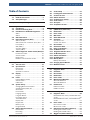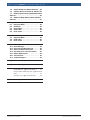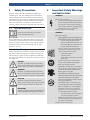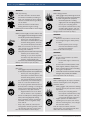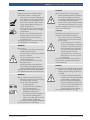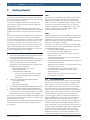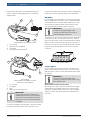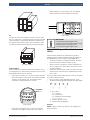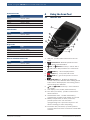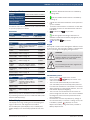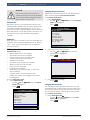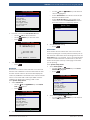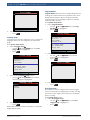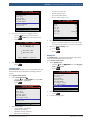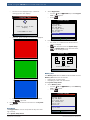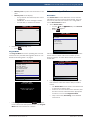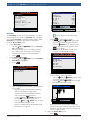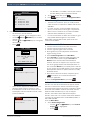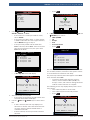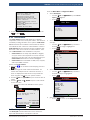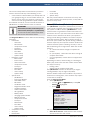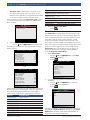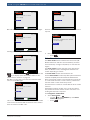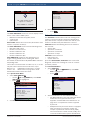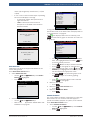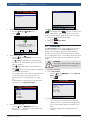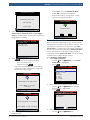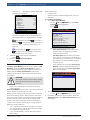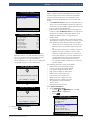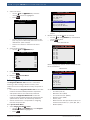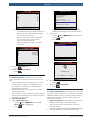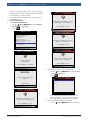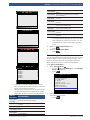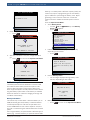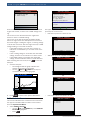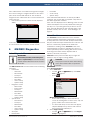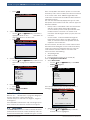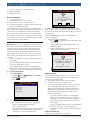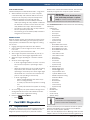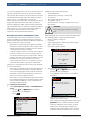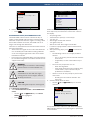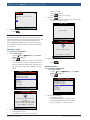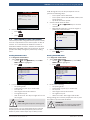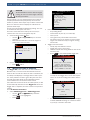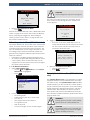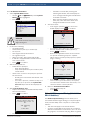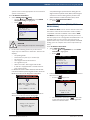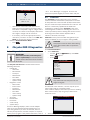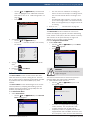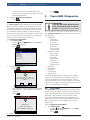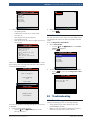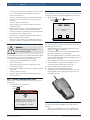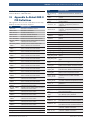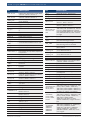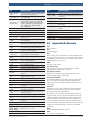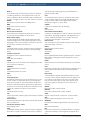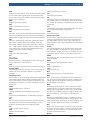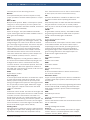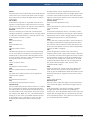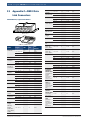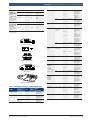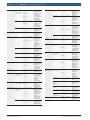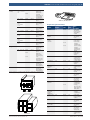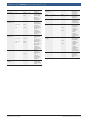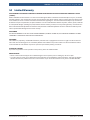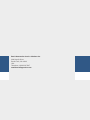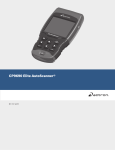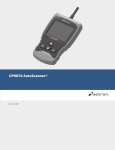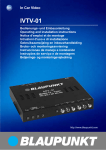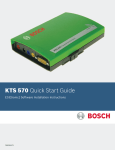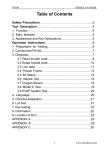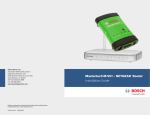Download Bosch OBD 1300 User Manual
Transcript
OBD1300 Enhanced OBD I & OBD II Scan Tool Analyseur-contrôleur OBD1300 amélioré OBD I et OBD II OBD1300 Herramienta mejorada de escaneo OBD I y OBD II en User guide en | 2 | User guide | OBD1300 Enchanced ODB I & OBD II Scan Tool Serial No: ___________________________________ SW ID: ______________________________________ HW Ver: _____________________________________ Boot Ver: ____________________________________ Prod ID: _____________________________________ Board ID: ____________________________________ Burn Date: __________________________________ Record the above information about your tool. The information is available at Main Menu --> System Setup --> Tool Information. Provide this information when contacting technical support. If you have questions or concerns contact Technical Support: Phone: 800-228-7667 E-mail: [email protected] The information, specifications and illustrations in this guide are based on the latest information available. Bosch reserves the right to make changes at any time without notice. 573700 | REV. A | 01.02.2015 Bosch Automotive Service Solutions Inc. OBD1300 Enchanced ODB I & OBD II Scan Tool | User guide | 3 | en Table of Contents 1 Safety Precautions. . . . . . . . . . . . . . . . . . . . . . . . 5 1.1 Read All Instructions. . . . . . . . . . . . . . . . . 5 1.2 Safety Messages . . . . . . . . . . . . . . . . . . . . 5 2 Important Safety Warnings and Instructions. . . 5 3 Getting Started . . . . . . . . . . . . . . . . . . . . . . . . . . 8 3.1Introduction. . . . . . . . . . . . . . . . . . . . . . . . 8 3.2 Download Scanning Suite . . . . . . . . . . . . . 8 3.3 Introduction to On-Board Diagnostics. . . . 8 OBD I . . . . . . . . . . . . . . . . . . . . . . . . . . . . . 8 OBD II. . . . . . . . . . . . . . . . . . . . . . . . . . . . . 8 3.4 SAE Publications . . . . . . . . . . . . . . . . . . . . 8 3.5 Data Link Connector (DLC). . . . . . . . . . . . 9 OBD II (J1962). . . . . . . . . . . . . . . . . . . . . . 9 OBD II Data Link Connector (DLC) Pins. . . 9 Ford (OBD I). . . . . . . . . . . . . . . . . . . . . . . . 9 GM (OBD I). . . . . . . . . . . . . . . . . . . . . . . . 10 Chrysler (OBD I). . . . . . . . . . . . . . . . . . . . 10 Toyota (OBD I) . . . . . . . . . . . . . . . . . . . . . 11 3.6 OBD II Diagnostic Trouble Codes (DTCs).11 Powertrain Codes. . . . . . . . . . . . . . . . . . . 12 Chassis Codes. . . . . . . . . . . . . . . . . . . . . . 12 Body Codes. . . . . . . . . . . . . . . . . . . . . . . . 12 Network Communication Codes. . . . . . . . 12 4 Using the Scan Tool. . . . . . . . . . . . . . . . . . . . . . 4.1 The Scan Tool. . . . . . . . . . . . . . . . . . . . . . 4.2Specifications. . . . . . . . . . . . . . . . . . . . . . Dimensions. . . . . . . . . . . . . . . . . . . . . . . . Accessories. . . . . . . . . . . . . . . . . . . . . . . . Optional Accessories . . . . . . . . . . . . . . . . 4.3Display . . . . . . . . . . . . . . . . . . . . . . . . . . . Keypad . . . . . . . . . . . . . . . . . . . . . . . . . . . 4.4Power. . . . . . . . . . . . . . . . . . . . . . . . . . . . Internal Battery Power . . . . . . . . . . . . . . . Vehicle Power. . . . . . . . . . . . . . . . . . . . . . USB Power . . . . . . . . . . . . . . . . . . . . . . . . 4.5 System Setup. . . . . . . . . . . . . . . . . . . . . . Changing Measurement Units. . . . . . . . . . Changing Auto-Power Off. . . . . . . . . . . . . Quick Test. . . . . . . . . . . . . . . . . . . . . . . . . Print Header. . . . . . . . . . . . . . . . . . . . . . . Language Setup . . . . . . . . . . . . . . . . . . . . Long PID Names. . . . . . . . . . . . . . . . . . . . Pre-Trigger Setup . . . . . . . . . . . . . . . . . . . Tool Information. . . . . . . . . . . . . . . . . . . . Display Test. . . . . . . . . . . . . . . . . . . . . . . . Keypad Test. . . . . . . . . . . . . . . . . . . . . . . . Memory Test. . . . . . . . . . . . . . . . . . . . . . . Program Mode . . . . . . . . . . . . . . . . . . . . . 4.6 Vehicle-Specific Features. . . . . . . . . . . . . Review Data . . . . . . . . . . . . . . . . . . . . . . . Recording. . . . . . . . . . . . . . . . . . . . . . . . . Print Data. . . . . . . . . . . . . . . . . . . . . . . . . Bosch Automotive Service Solutions Inc. 12 12 13 13 13 13 13 13 13 13 14 14 14 14 14 15 15 16 16 16 17 17 18 18 19 19 19 20 21 4.7 Code Lookup . . . . . . . . . . . . . . . . . . . . . . 4.8 Locating Data Link Connector. . . . . . . . . 4.9 Connect the Tool . . . . . . . . . . . . . . . . . . . 4.10 Vehicle Selection. . . . . . . . . . . . . . . . . . . 4.11 CodeConnect® Feature . . . . . . . . . . . . . . 4.12 Code Criteria . . . . . . . . . . . . . . . . . . . . . . 4.13Acronyms. . . . . . . . . . . . . . . . . . . . . . . . . 4.14 Component Locator. . . . . . . . . . . . . . . . . 21 22 22 22 24 25 25 26 5 OBD 5.1 5.2 5.3 5.4 5.5 5.6 II Diagnostics. . . . . . . . . . . . . . . . . . . . . . . I/M Monitors (Emissions) . . . . . . . . . . . . Read Codes . . . . . . . . . . . . . . . . . . . . . . . Erase Codes. . . . . . . . . . . . . . . . . . . . . . . MIL Status . . . . . . . . . . . . . . . . . . . . . . . . State OBD Check. . . . . . . . . . . . . . . . . . . View Data. . . . . . . . . . . . . . . . . . . . . . . . . View Entire List. . . . . . . . . . . . . . . . . . . . . Custom List Select. . . . . . . . . . . . . . . . . . 5.7 Record Data. . . . . . . . . . . . . . . . . . . . . . . 5.8 View Freeze Data. . . . . . . . . . . . . . . . . . . 5.9 Drive Cycle Monitor. . . . . . . . . . . . . . . . . 5.10 O2 Monitor Tests. . . . . . . . . . . . . . . . . . . 5.11 Diagnostic Monitor Tests . . . . . . . . . . . . 5.12 On-Board Systems. . . . . . . . . . . . . . . . . . 5.13 Vehicle Information. . . . . . . . . . . . . . . . . 5.14 Oil Light Reset. . . . . . . . . . . . . . . . . . . . . 5.15 Battery Reset. . . . . . . . . . . . . . . . . . . . . . Battery Information. . . . . . . . . . . . . . . . . . 5.16 Charging System Monitor . . . . . . . . . . . . 5.17 Modules Present . . . . . . . . . . . . . . . . . . . 26 27 28 30 31 32 32 33 33 34 35 36 37 38 39 39 41 42 42 43 44 6 GM OBD I Diagnostics. . . . . . . . . . . . . . . . . . . . 6.1 Diagnostic Menu . . . . . . . . . . . . . . . . . . . 6.2 View Data. . . . . . . . . . . . . . . . . . . . . . . . . 6.3 Record Data. . . . . . . . . . . . . . . . . . . . . . . 6.4 Read Codes . . . . . . . . . . . . . . . . . . . . . . . 6.5 Erase Codes. . . . . . . . . . . . . . . . . . . . . . . 6.6 Manual Erase Methods . . . . . . . . . . . . . . Alternate Method 1: . . . . . . . . . . . . . . . . . Alternate Method 2: . . . . . . . . . . . . . . . . . 6.7 Field Service. . . . . . . . . . . . . . . . . . . . . . . KOEO Procedure. . . . . . . . . . . . . . . . . . . . KOER Procedure. . . . . . . . . . . . . . . . . . . . 45 45 45 46 46 47 47 47 48 48 48 49 7 Ford OBD I Diagnostics. . . . . . . . . . . . . . . . . . . 49 7.1 Diagnostic Menu . . . . . . . . . . . . . . . . . . . 49 Read KOEO Fast Codes / Read KOEO Slow Codes. . . . . . . . . . . . . . . . . . . . . . . . . . . . 50 Read KOER Fast Codes / Read KOER Slow Codes. . . . . . . . . . . . . . . . . . . . . . . . . . . . 51 7.2 Erase Codes. . . . . . . . . . . . . . . . . . . . . . . 52 EEC-IV Erase Codes . . . . . . . . . . . . . . . . . 52 MECS Erase Codes. . . . . . . . . . . . . . . . . . 52 7.3 IVSC-Speed Ctrl (EEC-IV Vehicles) . . . . . 53 Reading IVSC KOEO Codes. . . . . . . . . . . . 53 Reading IVSC KOER Codes. . . . . . . . . . . . 53 7.4 Wiggle Test (EEC-IV Vehicles). . . . . . . . . 54 573700 | REV. A | 01.02.2015 en | 4 | User guide | OBD1300 Enchanced ODB I & OBD II Scan Tool 7.5 Output Switch Test (EEC-IV Vehicles). . . 55 7.6 Cylinder Balance Test (EEC-IV Vehicles).55 7.7 KOER Computed Timing (1984-1991 EEC-IV Vehicles). . . . . . . . . . . . . . . . . . . . . . . . . . . . . . . 56 7.8 STAR Test Mode (EEC-IV, MECS and MCU Vehicles). . . . . . . . . . . . . . . . . . . . . . . . . . . . . . . 57 8 Chrysler OBD I Diagnostics. . . . . . . . . . . . . . . . 8.1 Diagnostic Menu . . . . . . . . . . . . . . . . . . . 8.2 View Data. . . . . . . . . . . . . . . . . . . . . . . . . 8.3 Record Data. . . . . . . . . . . . . . . . . . . . . . . 8.4 Read Codes . . . . . . . . . . . . . . . . . . . . . . . 8.5 Erase Codes. . . . . . . . . . . . . . . . . . . . . . . 58 58 58 59 59 60 9 Toyota OBD I Diagnostics . . . . . . . . . . . . . . . . . 9.1 Diagnostic Menu . . . . . . . . . . . . . . . . . . . 9.2 Read Codes . . . . . . . . . . . . . . . . . . . . . . . 9.3 Erase Codes. . . . . . . . . . . . . . . . . . . . . . . 60 60 60 61 10Troubleshooting. . . . . . . . . . . . . . . . . . . . . . . . . 10.1 Error Messages . . . . . . . . . . . . . . . . . . . . 10.2 Scan Tool Does Not Power Up. . . . . . . . . 10.3 Vehicle Communication Fault . . . . . . . . . 10.4 Operating Error or Erroneous Data. . . . . 10.5 Battery Replacement. . . . . . . . . . . . . . . . 10.6 Tool Self-Tests . . . . . . . . . . . . . . . . . . . . . 10.7 Technical Support . . . . . . . . . . . . . . . . . . 61 61 62 62 62 62 62 63 11 Appendix A—Global OBD II PID Definitions. . . . 63 12 Appendix B—Glossary . . . . . . . . . . . . . . . . . . . . 65 13 Appendix C—OBD I Data Link Connectors. . . . . 70 94-95 GM Cars, Light Trucks & Vans. . . . . 70 Ford, Lincoln & Mercury Cars, Light Trucks & Vans. . . . . . . . . . . . . . . . . . . . . . . . . . . . . 71 Chrysler Cars, Light Trucks & Vans. . . . . . 73 14 Limited Warranty. . . . . . . . . . . . . . . . . . . . . . . . 75 573700 | REV. A | 01.02.2015 Bosch Automotive Service Solutions Inc. OBD1300 Enchanced ODB I & OBD II Scan Tool | User guide | 5 | en 1 Safety Precautions For your safety, read this manual thoroughly before operating your scan tool. Always refer to and follow safety messages and test procedures provided by the manufacturer of the vehicle or equipment being tested. The safety messages presented below and throughout this user’s manual are reminders to the operator to exercise extreme care when using this test instrument. 1.1 Read All Instructions Read and understand the user guide before operating the tool. Read, understand, and follow all safety messages and instructions in this manual and on the test equipment. Safety messages in this section of the manual contain a signal word with a three-part message and, in some instances, an icon. 1.2 Safety Messages Safety messages are provided to help prevent personal injury and equipment damage. All safety messages are introduced by a signal word. The signal word indicates the level of the hazard in a situation. The types of safety messages are. DANGER Indicates a possible hazardous situation which, if not avoided, will result in death or serious injury to operator or bystanders. WARNING Indicates a possible hazardous situation which, if not avoided, could result in death or serious injury to operator or bystanders. CAUTION Indicates a possible hazardous situation which, if not avoided, may result in moderate or minor injury to operator or bystanders. IMPORTANT Indicates a condition which, if not avoided, may result in damage to test equipment or vehicle. Bosch Automotive Service Solutions Inc. 2 Important Safety Warnings and Instructions WARNING Risk of electric shock. • Do not exceed voltage limits between inputs indicated in the Specifications. • Use extreme caution when working with circuits that have voltage greater than 60 volts DC or 24 volts AC. Electric shock can cause injury. WARNING Risk of poisoning. • Safety goggles and protective clothing must be worn by the operator and any bystanders. –– Even if everyday glasses have impact resistant lenses, they are NOT safety glasses, and may not provide adequate protection. • Do not use this scan tool in environments where explosive vapors may collect. These areas include: –– below-ground pits. –– confined areas. –– areas that are less than 18 inches above floor. • Use this scan tool in locations with mechanical ventilation providing at least 4 air changes per hour. • Flammable fuel and vapors can ignite. • Do not smoke, strike a match, or cause a spark in the vicinity of the battery. Battery gases can ignite. • Avoid making an accidental connection between the battery terminals. Do not place uninsulated metal tools on the battery. • When removing battery cables, remove the ground cable first. • Avoid sparks when connecting or disconnecting power leads to the battery. • Make sure ignition is off, headlights and other accessories are off and vehicle doors are closed before disconnecting the battery cables. –– This also helps prevent damage to on-board computer systems. • Always disconnect the battery ground connections before servicing electrical system components. Explosion can cause injury. 573700 | REV. A | 01.02.2015 en | 6 | User guide | OBD1300 Enchanced ODB I & OBD II Scan Tool WARNING WARNING Risk of poisoning. • Use this scan tool in locations with mechanical ventilation providing at least 4 air changes per hour. Engine exhaust contains odorless gas which can be lethal. • Route the exhaust outside while testing with the engine running. Poisoning can result in death or serious injury. Risk of flying particles. • Safety goggles and protective gloves must be worn by the operator and any bystanders while using electrical equipment. –– Electrical equipment or rotating engine parts can cause flying particles. –– Even if your everyday glasses have impact resistant lenses, they are NOT safety glasses, and may not provide adequate protection. Flying particles can cause eye injury. WARNING Battery acid is a highly corrosive sulfuric acid. • Safety goggles and protective gloves must be worn by the operator and any bystanders. –– Even if your everyday glasses have impact resistant lenses, they are NOT safety glasses, and may not provide adequate protection. • Make sure someone can hear you or is close enough to provide aid when working near a battery. • Have plenty of fresh water and soap nearby. –– If battery acid contacts skin, clothing, or eyes, flush exposed area with soap and water for 10 minutes. Seek medical help. • Do not touch eyes while working near battery. Battery acid can burn eyes and skin. WARNING Risk of fire. • Safety goggles and protective clothing must be worn by the operator and any bystanders. –– Even if your everyday glasses have impact resistant lenses, they are NOT safety glasses, and may not provide adequate protection. • Do not position your head directly in front of or over the throttle body. • Do not pour gasoline down the throttle body when cranking or running the engine, when working with fuel delivery systems or any open fuel line. –– Engine backfire can occur when the air cleaner is out of position. • Do not use fuel injector cleaning solvents when performing diagnostic testing. • Keep cigarettes, sparks, open flame and other sources of ignition away from vehicle. • Keep a dry chemical (Class B) fire extinguisher rated for gasoline, chemical and electrical fires in work area. Fire can cause death or serious injury. 573700 | REV. A | 01.02.2015 WARNING Risk of burns. • Batteries can produce a short-circuit current high enough to weld jewelry to metal. –– Remove jewelry such as rings, bracelets and watches before working near batteries. Short circuits can cause injury. WARNING Risk of burns. • Do not remove radiator cap unless engine is cold. –– Pressurized engine coolant may be hot. • Do not touch hot exhaust systems, manifolds, engines, radiators, sample probe. • Wear insulated gloves when handling hot engine components. • Tester leads can become hot after extended testing in close proximity to manifolds. Hot components can cause injury. WARNING Risk of expelling fuel, oil vapors, hot steam, hot toxic exhaust gases, acid, refrigerant and other debris. • Safety goggles and protective clothing must be worn by the operator and any bystanders. –– Even if your everyday glasses have impact resistant lenses, they are NOT safety glasses, and may not provide adequate protection. • Engine systems can malfunction, expelling fuel, oil vapors, hot steam, hot toxic exhaust gases, acid, refrigerant and other debris. Fuel, oil vapors, hot steam, hot toxic exhaust gases, acid, refrigerant and other debris can cause serious injury. Bosch Automotive Service Solutions Inc. OBD1300 Enchanced ODB I & OBD II Scan Tool | User guide | 7 | en WARNING CAUTION Engine compartment contains electrical connections and hot or moving parts. • Keep yourself, test leads, clothing and other objects clear of electrical connections and hot or moving engine parts. • Do not wear watches, rings, or loose fitting clothing when working in an engine compartment. • Do not place tools or test equipment on fenders or other places in engine compartment. • Barriers are recommended to help identify danger zones in test area. • Prevent personnel from walking through test area. Contacting electrical connections and hot or moving parts can cause injury. Risk of equipment or circuit damage. • Unless specifically directed by manufacturer, make sure ignition is off before connecting or disconnecting connectors or any vehicle electrical terminals. • Do not create a short between battery terminals with a jumper wire or tools. Improper equipment use can cause equipment or circuit damage. WARNING Risk of injury. • The scan tool should be operated by qualified personnel only. • Use the scan tool only as described in the user’s manual. • Use only manufacturer’s recommended attachments. • Do not operate the scan tool with damaged cables. • Do not operate the scan tool if it has been dropped or damaged, until examined by a qualified service representative. Operation of the scan tool by anyone other than qualified personnel may result in injury. WARNING PRNDL2 Risk of unexpected vehicle movement. • Block drive wheels before performing a test with engine running. • Unless instructed otherwise: –– set parking brake –– put gear selector in neutral for manual transmissions –– put gear selector in park for automatic transmissions –– disconnect release mechanism on the automatic parking brake release for testing and reconnect when testing is completed. • Do not leave a running engine unattended. A moving vehicle can cause injury. Bosch Automotive Service Solutions Inc. CAUTION Misdiagnosis may lead to incorrect or improper repair and/or adjustment. • Do not rely on erratic, questionable, or obviously erroneous test information or results. –– If test information or results are erratic, questionable, or obviously erroneous, make sure all connections and data entry information are correct and test procedures were performed correctly. –– If test information or results are still suspicious, do not use them for diagnosis. Improper repair and/or adjustment may cause vehicle or equipment damage or unsafe operation. DANGER Some vehicles are equipped with air bags. • Follow service manual warnings when working around air bag components or wiring. –– If service manual instructions are not followed, an air bag may deploy unexpectedly, resulting in injury. –– Note an air bag can still deploy several minutes after ignition key is off (or even if vehicle battery is disconnected) because of a special energy reserve module. An air bag opening can cause injury. 573700 | REV. A | 01.02.2015 en | 8 | User guide | OBD1300 Enchanced ODB I & OBD II Scan Tool 3 Getting Started 3.1Introduction The scan tool was developed by experts in the automotive service industry to help diagnose vehicles and assist in troubleshooting procedures. The scan tool monitors vehicle events and retrieves codes from the vehicle’s control modules to help pinpoint problem areas. All information, illustrations and specifications contained in this manual are based on the latest information available from industry sources at the time of publication. No warranty (expressed or implied) can be made for its accuracy or completeness, nor is any responsibility assumed by the manufacturer or anyone connected with it for loss or damages suffered through reliance on any information contained in this manual or misuse of accompanying product. The manufacturer reserves the right to make changes at any time to this manual or accompanying product without obligation to notify any person or organization of such changes. 3.2 Download Scanning Suite 1. Go to www.boschdiagnostics.com/downloads to download the Scanning Suite PC application. Scanning Suite is NOT required to operate the scan tool. 2. Install the downloaded Scanning Suite application before connecting the scan tool to the PC. To be able to use Scanning Suite the PC must meet the following minimum requirements: • Microsoft Windows XP, Vista, 7, and 8 • Adobe Acrobat Reader • Screen Resolution of 800 x 600 –– If screen resolution is 800 x 600, in Display Properties, Settings Tab, set Font Size to Small Fonts. 3. Some items included with the Scanning Suite are: • Tool update software • Print capture • Other product information 4. Use Scanning Suite to determine if any updates are available for your tool by clicking Check for Update button. 5. Check for updates to Use Scanning Suite by clicking on the Check For Scanning Suite Update button. This should be done before checking for Tool Updates. You can also configure the Scanning Suite Frequency (SS Frequency) to automatically check every xx minutes. The default frequency is 7 days. Refer to instructions provided on www.boschdiagnostics. com/downloads for how to install Scanning Suite and Tool updates. 573700 | REV. A | 01.02.2015 3.3 Introduction to On-Board Diagnostics OBD I The original on-board diagnostics (OBD I) lacked consistency in communication and interface while allowing different interpretations among vehicle manufacturers. Ford and Chrysler used different types of engine control computers and data link connectors (DLC), and GM varied the diagnostic trouble codes (DTCs) and communication protocols from year-to-year. OBD I usually applies to 1995 and older vehicles. OBD II On-Board Diagnostics version II (OBD II) is a system that the Society of Automotive Engineers (SAE) developed to standardize automotive electronic diagnosis. Beginning in 1996, most new vehicles sold in the United States were fully OBD II compliant. Technicians can now use the same tool to test any OBD II compliant vehicle without special adapters. SAE established guidelines that provide: • A universal OBD II data link connector, called the DLC, with dedicated pin assignments. • A standard location for the DLC, visible under the dash on driver’s side. • A standard list of diagnostic trouble codes (DTCs) used by all manufacturers. • A standard list of parameter identification (PID) data used by all manufacturers. • Ability for vehicle systems to record operating conditions when a fault occurs. • Expanded diagnostic capabilities that records a code whenever a condition occurs that affects vehicle emissions. • Ability to clear stored codes from the vehicle’s memory with a scan tool. 3.4 SAE Publications SAE has published hundreds of pages of text defining a standard communication protocol that establishes hardware, software, and circuit parameters of OBD II systems. Unfortunately, vehicle manufacturers have different interpretations of this standard communications protocol. As a result, the generic OBD II communications scheme varies, depending on the vehicle. SAE publishes recommendations, not laws, but the Environmental Protection Agency (EPA) and California Air Resources Board (CARB) made many of SAE’s recommendations legal requirements that vehicle manufacturers were required to phase in over a three-year period. Beginning in 1994, vehicles with a new engine management computer (about 10% of each manufacturers fleet) were supposed to comply with OBD II standards. For 1995, OBD II systems were to appear on about 40% of the new vehicles sold in the United States. Some of the 19941995 OBD II systems were not fully compliant, so the Government granted waivers to give manufacturers time Bosch Automotive Service Solutions Inc. OBD1300 Enchanced ODB I & OBD II Scan Tool | User guide | 9 | en to fine-tune their systems. Beginning in 1996, most of the new vehicles sold in the United States were fully OBD II compliant. 3.5 Data Link Connector (DLC) The data link connector (DLC) allows the scan tool to communicate with the vehicle’s computer(s). Before OBD II, manufacturers used different DLCs to communicate with the vehicle. Use the proper DLC adapter cable to connect the scan tool to the vehicle. Also, the vehicle’s DLC may be found in several different places and have many different configurations. The scan tool supports OBD I DLCs used by Ford, GM, Chrysler, and Toyota. OBD II (J1962) Beginning in 1996, vehicles sold in the United States use the J1962 (OBD II) DLC, a term taken from a physical and electrical specification number assigned by the SAE (J1962). The DLC should be located under the dashboard on the driver’s side of the vehicle. If the DLC is not located under the dashboard as stated, a decal describing its location should be attached to the dashboard in the area the DLC should have been located. For more information on OBD II connectors, go to http:// www.obdclearinghouse.com/oemdb. Because the OBD II J1962 connector has power and ground, you only need a single cable connection to the tool for both power and vehicle communications. Attach the OBD II adapter cable (7-0138) to the extender cable (7-0137) (both supplied with the scan tool), to connect the tool. Certain pins in the connector are reserved. 7. K line, ISO 9141-2 & ISO/DIS 14230-4 8. Manufacturer reserved 9. Manufacturer reserved 10. J1850 Bus11. Manufacturer reserved 12. Manufacturer reserved 13. Manufacturer reserved 14. CAN low, J-2284 15. L line, ISO 9141-2 & ISO/DIS 14230-4 16. Battery power Ford (OBD I) Ford used three types of DLCs with their OBD I systems. After vehicle selection, the scan tool will indicate which cable is required. IMPORTANT Use the included cigarette lighter cable (7-0135) to provide power to the scan tool for all systems. EEC-IV The EEC-IV DLC is a large 6-sided connector with a pigtail connector. The EEC-IV cable adapter (7-0140) is included with the scan tool. 1 2 3 OBD II Data Link Connector (DLC) Pins 1. 2. 3. 4. 5. 6. 1 8 9 16 Manufacturer reserved J1850 bus+ Manufacturer reserved Chassis ground Signal ground CAN high, J-2284 Bosch Automotive Service Solutions Inc. Cable Adapter EEC-IV P/N 7-0140 1. To scan tool 2. Vehicle DLC EEC-IV 3. STI Pigtail (EEC-IV only) MECS MECS vehicles (1988 –1995) use either a 6-pin (with pigtail) or a 17-pin DLC. Use the MECS 6-pin adapter cable kit (7-0143) for both configurations. The MECS adapter cable kit includes jumper wires to connect to the MECS 17-pin DLC. The MECS adapter cable kit is not 573700 | REV. A | 01.02.2015 en | 1 0 | User guide | OBD1300 Enchanced ODB I & OBD II Scan Tool included with this tool. It is available through your dealer. Use the following diagrams to connect the adapter cable. 1 nected to the white tach connector, serious damage may result and may void warranty. Refer to the illustration. GM (OBD I) Prior to 1996, most GM vehicles used the 12-pin Assembly Line Diagnostic Link (ALDL) DLC. In 1994 and 1995, certain GM vehicles used the J1962 (OBD II) DLC, but are not OBD II compliant. After vehicle selection, the scan tool will indicate which cable is required. 2 4 1 5 2 6 3 IMPORTANT Use the included cigarette lighter cable (7-0135) to provide 12V to the tool only on vehicles requiring the OBD I DLC. 3 The ALDL DLCs are usually located under the dashboard on the driver’s side. On Corvettes and Fieros, the DLC may be located in the center console behind the ashtray. Refer to service manual for exact location. It may be in full view, or it may be recessed behind a panel. An opening in the panel should allow access to the recessed connector. 4 1. 2. 3. 4. Cable Adapter 6-Pin MECS 7-0143 To scan tool Vehicle DLC 6-Pin MECS STI Pigtail Clip to good vehicle ground 2 F E D C B A G H J K L M 1 4 1 5 2 ALDL (P/N 7-0139) 6 3 3 4 1. 2. 3. 4. 17-Pin MECS Cable Adapter 6-Pin MECS 7-0143 Vehicle DLC 17-Pin MECS To scan tool STI Pigtail STO Clip to good vehicle ground IMPORTANT Certain Ford Probes have a WHITE TACH CONNECTOR located very close to the 6-pin self-test connector and bundled in the same wiring harness. This is not the Self-Test Input (STI) pigtail. Chrysler (OBD I) Prior to 1996, most Chrysler vehicles used either the serial communications interface (SCI) or LH DLC. After vehicle selection, the scan tool will indicate which cable is required. IMPORTANT Use the included cigarette lighter cable (7-0135) to provide 12V to the tool when using the SCI adapter cable. Serial Communication Interface (SCI) The SCI DLC is a 6-pin connector located in the engine compartment. The adapter cable to be used on these vehicles is supplied with the tool. This cable is labeled CHRY SCI on the vehicle end and is included with the scan tool. Connect the pigtail to the black STI connector located farther back on the wire harness. If the tool is con- 573700 | REV. A | 01.02.2015 Bosch Automotive Service Solutions Inc. OBD1300 Enchanced ODB I & OBD II Scan Tool | User guide | 11 | en labeled Toyota 1 on the vehicle end. The adapter cable (7-0145) is included with the scan tool. SCI (P/N 7-0141) LH This DLC is used on LH platform vehicles. The LH style DLC is a small, blue, rectangular 6-pin connector located in the passenger compartment below the dashboard to the right of the steering column. The LH Adapter Cable (7-0142) is optional and must be purchased separately. P/N 7-0145 IMPORTANT Use the included cigarette lighter cable (7-0135) to provide 12V to the tool when using either the Toyota round adapter cable or the Toyota rectangular adapter cable. 3.6 OBD II Diagnostic Trouble Codes (DTCs) LH (P/N 7-0142) Toyota (OBD I) Prior to 1996, most Toyota vehicles used either a round or rectangular DLC. After vehicle selection, the scan tool will indicate which cable is required. • The Toyota round DLC is a 17-pin connector located in the passenger compartment. This cable is labeled Toyota 2 on the vehicle end. The adapter cable (7-0146) is included with the scan tool. J2012 and ISO 15031-6 are standards for all DTCs, established by the SAE, International Organization for Standardization (ISO) and other governing bodies. • Codes and definitions assigned by these specifications are known as Generic OBD II codes. • OBD II requires compliance to these standards for all cars, light trucks, APVs, MPVs, and SUVs sold in the United States. • Codes not reserved by the SAE are reserved for the manufacturer and referred to as Manufacturer Specific Codes. DTCs are used to help determine the cause of a problem or problems with a vehicle. • DTCs consist of a five-digit alphanumeric code. • The DTCs format and general code types are shown below. 1. Bx = Body Cx = Chassis Px = Powertrain Ux = Network communication x = 0, 1, 2, or 3 2. Vehicle specific system 3. Specific fault designation P/N 7-0146 • The Toyota rectangular DLC is a 20-pin connector located in the engine compartment. This cable is Bosch Automotive Service Solutions Inc. Example: P0101 = Mass or volume air flow circuit range/performance problem 573700 | REV. A | 01.02.2015 en | 1 2 | User guide | OBD1300 Enchanced ODB I & OBD II Scan Tool Powertrain Codes Code Type P0xxx P1xxx P2xxx P30xx–P33xx P34xx–P39xx Generic (SAE) Manufacturer specific Generic (SAE) Manufacturer specific Generic (SAE) 4 Using the Scan Tool 4.1 The Scan Tool 9 Chassis Codes Code Type C0xxx C1xxx C2xxx C3xxx Generic (SAE) Manufacturer specific Manufacturer specific Generic (SAE) 8 7 1 3 6 2 Body Codes Code Type B0xxx B1xxx B2xxx B3xxx Generic (SAE) Manufacturer specific Manufacturer specific Generic (SAE) Network Communication Codes Code Type U0xxx U1xxx U2xxx U3xxx Generic (SAE) Manufacturer specific Manufacturer specific Generic (SAE) 573700 | REV. A | 01.02.2015 3 8 4 5 1. USB port - provides USB connection for the computer. 2. CodeConnect® allows the operator to access vehicle-specific repair information. 3. LEFT and RIGHT arrow keys - selects YES or NO and selects data parameters for custom data list. 4. ENTER key - selects displayed items. 5. ON/OFF key - turns power ON or OFF. 6. BACK key - goes to the previous screen or level. 7. MORE INFO key - displays the Diagnostic Trouble Code (DTC) definition when viewing Freeze Frame Data. It will display the code setting criteria when viewing DTC definition. 8. UP and DOWN arrow keys - moves selection up or down. 9. LCD display (color, backlit, QVGA resolution) 10. DLC cable (not shown) - provides connection for vehicle interface. 11. Serial Number Plate - Located inside battery compartment, provides serial number of scan tool. 12. Battery Compartment (on back; not shown) provides power to the scan tool when reprogramming from a personal computer or offvehicle reviewing of codes and printing. 13. 12V Power Jack (not shown) - provides power to scan tool when scan tool is conneced to certain OBD I vehicles. Bosch Automotive Service Solutions Inc. OBD1300 Enchanced ODB I & OBD II Scan Tool | User guide | 13 | en 4.2Specifications • Indicates additional information is available by scrolling down. • Indicates additional information is available by scrolling up. • Indicates the internal batteries need replaced or are not installed. √ Indicates selected items in a data list or that data is available for items on the Review Data and Print Data Menu. indicates the key is active. Color, backlit, QVGA resolution Display Operating Temperature 0 to 50°C (32 to 122°F) Storage Temperature -20 to 70°C (-4 to 158°F) Internal Power 4-AAA Batteries External Power 7 to 16 Volts A minimum of 8.0 V is required for most control modules to operate properly in a vehicle. • Dimensions • Height Width Depth 7 inches 178 mm 3.75 inches 95 mm 1.125 inches 29 mm • Accessories Part Description Extender Cable Cable used to connect vehicle specific adapter cables to 7-0137 scan tool Communicates between 7-0138 vehicle and tool OBD II Cable Ford OBD I EEC-IV Cable GM OBD I ALDL Cable Chrysler OBD I SCI cable Cigarette Lighter Cable Toyota OBD I Rectangular Cable Toyota OBD I Round Cable • Part No. Refer to page 9 7-0140 Refer to page 10 7-0139 Refer to page 10 7-0141 Keypad The keypad is used to move through the different menus of the scan tool. The scan tool’s software is designed for ease in operating and navigating through menus. CAUTION Do not use solvents such as alcohol to clean keypad or display. Use a mild nonabrasive detergent and a soft, cotton cloth. CAUTION Cable used to power scan tool from cigarette lighter. Needed for OBD I Vehicles 7-0135 Refer to page 11 (7-0145) Refer to page 11 (7-0146) Optional Accessories Part Description Part No. Battery Clip Y Adapter Cable Adapter that allows the Cigarette Lighter Cable to connect directly to vehicle battery cables 7-0136 Ford OBD I MECS Cable Chrysler OBD I LH cable Refer to page 9 7-0143 Refer to page 11 7-0142 Replacement parts are available from the manufacturer by contacting customer service at 1-800-228-7667 (8:006:00 EST Monday-Friday). 4.3Display The display has a large viewing area for displaying messages, instructions, and diagnostic information. The back-lit liquid crystal display (LCD) is a QVGA pixel display. Display icons used to help operate the scan tool are: Bosch Automotive Service Solutions Inc. Indicates graphical viewing of data items is available in View Data and when playing back previously recorded data. indicates the key is active. Do not soak keypad as water might find its way inside the scan tool. 4.4Power Internal Battery Power • Battery power is not required to use tool. • Press and hold ON/OFF key for at least 1 second to turn ON scan tool. • The scan tool will autmatically turn OFF after a user-selectable period of inactivity when powered from the internal batteries. The default is 2 minutes. • When powered from the internal batteries, the scan tool will dim display backlighting. • The scan tool must be attached to the vehicle to perform diagnostic functions. The scan tool disables the diagnostic functions when powered from the internal batteries. • Each time the scan tool is powered up, voltage of the internal battery is checked. If voltage is low, the Low Battery symbol ( ) displays on screen. Replace the battery using instruction provided in Battery Replacement. 573700 | REV. A | 01.02.2015 en | 1 4 | User guide | OBD1300 Enchanced ODB I & OBD II Scan Tool CAUTION If the scan tool will not be used for an extended period of time, remove the batteries to prevent battery leakage from damaging the battery compartment. Vehicle Power When the scan tool is connected to the vehicle’s DLC using the OBD II adapter cable, the tool is powered by the vehicle and will automatically turn on once connected. Some vehicle cigarette lighters are not powered when the ignition is in the OFF position. Therefore, you may wish to use the optional battery clip adapters (7-0136). USB Power When the tool is connected to a PC via a USB cable (not provided), the tool will automatically power up. Refer to “10.2 Scan Tool Does Not Power Up” on page 62 if there are problems. 4.5 System Setup System Setup allows: • Measurement units to be changed. • Auto-Power off time to be changed. • Printer Header to be turned ON or OFF. • Scan tool information to be viewed. • Display to be checked. • Operation of the keypad to be checked. • Memory of the tool to be checked. • Scan tool to be upgraded. • Language to be changed. • Quick Test to be turned ON, OFF, or set to the desired method. • Long PID names to be turned ON or OFF. • Change the number of Pre-Trigger frames when recording data. From the Diagnostic menu: 1. Select System Setup. • Use the UP and DOWN keys until System Setup is highlighted. • Press . Diagnostic Menu Datastream Diagnostic Codes Special Tests Component Locator Acronyms Review Data Print Data Code Lookup System Setup 573700 | REV. A | 01.02.2015 Changing Measurement Units English is the default measurement unit. Measurement units can be changed in View and Record Data. From System Setup menu: 1. Select English/Metric. • Use the UP and DOWN keys until English/ Metric is highlighted. • Press . System Setup English/Metric Auto-Power Off Quick Test Print Header Language Setup Long PID Names Pre-Trigger Setup Tool Information Display Test 2. Select desired measurement unit. • Use the UP and DOWN keys until the desired unit is highlighted. • Press . Measurement Units English Metric 3. Save measurement setting. • Press . Changing Auto-Power Off The Auto-Power Off feature allows the tool to turn off automatically after a selected amount of time when tool is not being used. The Auto-Power Off feature will only turn the tool off when it is operating on battery power. From System Setup menu: 1. Select Auto-Power Off. • Use the UP and DOWN keys until AutoPower Off is highlighted. • Press . Bosch Automotive Service Solutions Inc. OBD1300 Enchanced ODB I & OBD II Scan Tool | User guide | 15 | en System Setup English/Metric Auto-Power Off Quick Test Print Header Language Setup Long PID Names Pre-Trigger Setup Tool Information Display Test • • • Use the UP and DOWN keys until desired choice is highlighted. Select QuickCheck™ to view the results of I/M Monitors and Read Codes. Select Read All Codes to view results of all codes and associated CodeConnect® information. This selection is enabled by default. Quick Test Disabled QuickCheck Read All Codes 2. Increase or Decrease Auto-Power Off time. • Use the UP key to increase time. • Use the DOWN key to decrease time. • Press . Auto-Power Off 2 minute(s) Increase time Decrease time Press ENTER to continue 3. Save Auto-Power Off time. • Press . Quick Test Quick Test is a feature of the tool that occurs the first time the tool establishes communication with the vehicle after vehicle selection. Quick Test will display the results of I/M Monitors and Read Codes. Quick Test will not be run for Ford OBD I and Toyota OBD I vehicles regardless of whether the setting is ON or OFF. From System Setup menu: 1. Select Quick Test. • Use the UP and DOWN keys until Quick Test is highlighted. • Press . 3. Save Quick Test setting. • Press . Print Header Print Header selection allows the user to turn off the scan tool printing the currently-selected vehicle prior to the retrieved vehicle data when selecting items from the Print Data menu. For example, if your currently-selected vehicle is a 2008 Chevrolet Corvette W=6.2L, this information would print at the top of the page for the data you are printing. From System Setup menu: 1. Select Print Header. • Use the UP and DOWN keys until Print Header is highlighted. • Press . System Setup English/Metric Auto-Power Off Quick Test Print Header Language Setup Long PID Names Pre-Trigger Setup Tool Information Display Test System Setup English/Metric Auto-Power Off Quick Test Print Header Language Setup Long PID Names Pre-Trigger Setup Tool Information Display Test 2. Select desired Print Header choice. • Use the UP and DOWN keys until desired choice is highlighted. 2. Select desired Quick Test choice. Bosch Automotive Service Solutions Inc. 573700 | REV. A | 01.02.2015 en | 1 6 | User guide | OBD1300 Enchanced ODB I & OBD II Scan Tool Print Header ON OFF Long PID Names Long PID Names allows the user to enable/disable the tool scrolling the complete PID name on the bottom line of the display while viewing Live Data or viewing Freeze Data. Long PID Names are not available on GM, Ford, Chrysler, and Toyota OBD I vehicles. From System Setup menu: 1. Select Long PID Names. • Use the UP and DOWN keys until Long PID Names is highlighted. • Press . 3. Save Print Header setting. • Press . Language Setup Language Setup selection allows the user to change the language used by the tool. English is the default language. From System Setup menu: 1. Select Language Setup. • Use the UP and DOWN keys until Language Setup is highlighted. • Press . System Setup English/Metric Auto-Power Off Quick Test Print Header Language Setup Long PID Names Pre-Trigger Setup Tool Information Display Test System Setup English/Metric Auto-Power Off Quick Test Print Header Language Setup Long PID Names Pre-Trigger Setup Tool Information Display Test 2. Select ON or OFF. • Use the UP and DOWN keys until the desired option is highlighted. • Press . Long PID Names ON OFF 2. Select desired Language Setup choice. • Use the UP and DOWN keys until the desired language is highlighted. Language Setup English Español Francais 3. Save Language Setup setting. • Press . NOTE: When Spanish or French translation is not known, English will be shown. 573700 | REV. A | 01.02.2015 3. Save Long PID Names setting. • Press . Pre-Trigger Setup This function is used to configure how many Pre-Trigger frames are stored prior to beginning a recording. Pre-Trigger frames are the negative frames when you are playing back a recording. From System Setup screen: 1. Select Pre-Trigger Setup. • Use the UP and DOWN keys until PreTrigger Setup is highlighted. • Press . Bosch Automotive Service Solutions Inc. OBD1300 Enchanced ODB I & OBD II Scan Tool | User guide | 17 | en System Setup English/Metric Auto-Power Off Quick Test Print Header Language Setup Long PID Names Pre-Trigger Setup Tool Information Display Test 2. Increase or Decrease Pre-Trigger Frames. • Use the UP key to increase frames. • Use the DOWN key to decrease frames. • Press . Pre-Trigger Frames 5 frame(s) Increase time Decrease time Press ENTER to continue 3. Save Pre-Trigger frames setting. • Press . Tool Information Tool Information allows the user to view specific tool information that may be needed when contacting customer service. From System Setup menu: 1. Select Tool Information. • Use the UP and DOWN keys until Tool Information is highlighted. • Press . System Setup English/Metric Auto-Power Off Quick Test Print Header Language Setup Long PID Names Pre-Trigger Setup Tool Information Display Test • • • • Product ID (Prod ID:) Board ID (Board ID:) Burn Date (Burn Date:) Burn Location (Burn Loc:) Tool Information Serial No SW ID HW Ver Boot Ver Prod ID Board ID Burn Date Burn Loc 1284168 5126 01 02 21 33 12/04/14 04 3. Record Tool Information. • Space is provided inside the front cover of this manual to write down the scan tool information. 4. Return to System Setup menu. • Press or • Press . Display Test The Display Test is used to check the display. The test fills every pixel of the display with a solid color. From System Setup menu: 1. Select Display Test. • Use the UP and DOWN keys until Display Test is highlighted. • Press . System Setup English/Metric Auto-Power Off Quick Test Print Header Language Setup Long PID Names Pre-Trigger Setup Tool Information Display Test 2. Start Display Test. • Press . 3. Look for missing spots. 2. View information. • Serial Number (Serial No:) • Software ID (SW ID:) • Hardware Version (HW Ver:) • Boot Version (Boot Ver:) Bosch Automotive Service Solutions Inc. 573700 | REV. A | 01.02.2015 en | 1 8 | User guide | OBD1300 Enchanced ODB I & OBD II Scan Tool • The first screen displayed says, “Check for missing spots in the display.” Display Test 1. Select Keypad Test. • Use the UP and DOWN keys until Keypad Test is highlighted. • Press . System Setup Check for spots in the display Press BACK to exit • Quick Test Print Header Language Setup Long PID Names Pre-Trigger Setup Tool Information Display Test Keypad Test Memory Test Solid red, green, and blue screens are displayed. 2. Press a key. • Key name or scroll direction should inverse colors on display. • will return the tool to the System Setup screen. If System Setup screen does not return, is not working correctly. Keypad Test CODE ENTER BACK Press BACK to exit Memory Test The Memory Test will test RAM and Flash ROM. Run the Memory Test if the tool has trouble: • Playing back recorded data. • Displaying trouble code definitions. From System Setup menu: 1. Select Memory Test. • Use the UP and DOWN keys until Memory Test is highlighted. • Press . System Setup • These four screens will continue in succession until is pressed. 4. Press to exit the test and return to the System Setup menu. Keypad Test The Keypad Test is used to verify that the keys are working correctly. From System Setup menu: 573700 | REV. A | 01.02.2015 Print Header Language Setup Long PID Names Pre-Trigger Setup Tool Information Display Test Keypad Test Memory Test Program Mode Bosch Automotive Service Solutions Inc. OBD1300 Enchanced ODB I & OBD II Scan Tool | User guide | 19 | en • • Memory Test may take several minutes to complete. Memory Test results display: –– If no problems were detected, then “Pass” is displayed. –– If RAM fails, an error message is shown. –– If FLASH fails, a checksum is shown. Memory Test INT RAM INT FLASH Passed 10ca 4.6 Vehicle-Specific Features Review Data The Review Data function allows the user to view the information from the previous vehicle tested. The scan tool can be powered from vehicle or PC using USB to use the Review Data function. 1. Select Review Data. • Use the UP and DOWN keys until Review Data is highlighted. • Press . Main Menu Press BACK to exit Vehicle Diagnostics Acronyms Review Data Print Data Code Lookup System Setup 2. Return to System Setup menu. • Press . Program Mode The Program Mode is used for updating the scan tool. Instructions are provided with upgrades. Refer to “3.2 Download Scanning Suite” on page 8. System Setup Print Header Language Setup Long PID Names Pre-Trigger Setup Tool Information Display Test Keypad Test Memory Test Program Mode PROGRAM MODE See User Manual Connect Tool to PC with USB Cable • If Review Data is selected from the Main Menu, a Select Vehicle menu is shown. This menu contains up to 5 previous vehicles, so select which vehicle you wish to review data. Select Vehicle Prev: 06 Accord Prev: 04 Express 1500 2. Follow prompts and instructions provided by scan tool and then select item whose data you wish to review. • The Review Data menu shows a checkmark next to the item(s) that has data. • If there is not a checkmark next to the item, then this item can’t be selected until the appropriate function is run from the Diagnostic Menu. • Only one function, Recording, needs detailed instructions. If the Program Mode is entered, is not operational. The tool must be powered off to exit Program Mode and then restarted to continue. Bosch Automotive Service Solutions Inc. 573700 | REV. A | 01.02.2015 en | 2 0 | User guide | OBD1300 Enchanced ODB I & OBD II Scan Tool Review Data Frame: 0 Throttle position –– Recording The Recording function is used to play back a recording. This function is very similar to View Data. The only difference is that View Data is real-time viewing of PIDs, while Recording is a viewing of previously recorded PIDs. From the Review Data menu: 1. Select Recording. • Use the UP and DOWN keys until Recording is highlighted. • The tool can keep up to 5 recordings per vehicle. If the tool has more than one recording, select the recording you wish to playback. • Press . 2. Select Playback Recording. • Use the UP and DOWN keys until Playback Recording is highlighted. • Press . • “ ” icon is located on the side of the screen. Press to select PIDS to graph. –– Use the UP and DOWN keys to highlight the second PID to graph and then press the RIGHT key to select. A maximum of two PIDs can be graphed. Press to see graph. –– Graphing is not available on GM, Ford, Chrysler, or Toyota ODB I vehicles. Calculated Engine Load • 573700 | REV. A | 01.02.2015 If graphing is available for selected PID, the Select PIDs to Graph Playback Recording Long PID Names English/Metric The recording has frame number and timestamp (in seconds). –– Negative frames and timestamps indicate data recorded before trigger event. –– Positive frames and timestamps indicate data recorded after trigger event. –– Use the UP and DOWN keys to view recorded PID data within each frame. –– Use the LEFT and RIGHT keys to scroll back and forth through frames. –– Refer to “11Appendix A—Global OBD II PID Definitions” on page 63. Time: 0.0 ABSLT TPS(%) ✓CALC LOAD(%) COOLANT(°F) ENG SPEED(RPM) IAT(°F) MAF(LB/M) MAP(”HG) VEH SPEED(MPH) Playback Options • 0.0 3.5 95 692 OPEN OPEN 75 4.5 3.1 ABSLT TPS(%) CALC LOAD(%) COOLANT(°F) ENG SPEED(RPM) FUEL SYS 1 FUEL SYS 2 IAT(°F) IGN ADV(°) LT FTRM1(%) ✓I/M Monitors ✓DTCs (Codes) ✓State OBD Check ✓Recording View Freeze Data ✓O2 Monitor Tests ✓Diagnostic Monitor Tests Vehicle Information Modules Present The triangle below the graph indicates the position of the frame in the graph. –– Use the LEFT and RIGHT keys to scroll back and forth through graph. –– Use the UP and DOWN keys to toggle back and forth between PIDs. CALC LOAD(%) 19.2 19.4 17.5 Frame: 21 Time: 26.8 • Different vehicles communicate at different speeds and support a different number of PIDs. Therefore, the maximum number of frames that can be recorded varies. 3. Return to Review Data menu. • Press . Bosch Automotive Service Solutions Inc. OBD1300 Enchanced ODB I & OBD II Scan Tool | User guide | 21 | en Print Data The Print Data function allows the printing of diagnostic information stored in the scan tool. • The scan tool’s internal battery power can be used to print data. • Use the Print Header function to turn ON/OFF printing vehicle information prior to printing data. • Make sure you have preciously installed the PC software in Download Scanning Suite. • Launch Scanning Suite and then start printing application. • Follow all instructions on PC. 1. Select Print Data. • Use the UP and DOWN keys until Print Data is highlighted. • Press . Main Menu Vehicle Diagnostics Acronyms Review Data Print Data Code Lookup System Setup Print Data Launch PC printing software application. Press ENTER to continue • 2. Select Data To Be Printed. • Use the UP and DOWN keys. • Press . • The Print Data menu shows a checkmark next to the items that have data. • If there isn’t a checkmark next to the item, then this item can’t be selected until the appropriate function is run from the Diagnostic Menu. 3. Return to Select Print Data screen. • Press . 4.7 Code Lookup Code Lookup is used to look up definitions of DTCs stored in the scan tool. • The Code Lookup is selected from the Main Menu, the tool will display Vehicle Selection. Selecting a vehicle in Code Lookup from the Main Menu does not change the current (previously selected) vehicle. It is only a temporary change to allow you to lookup DTC for a vehicle other than the previous vehicle. • When selecting Code Lookup from the Diagnostic Menu, the tool goes to the Select Module screen, if the selected vehicle supports more than one module. Select the desired module to access the Enter Code screen, since the vehicle was already selected. • The scan tool does not require power from the vehicle to perform this function. From the Main Menu: 1. Select Code Lookup. • Use the UP and DOWN keys until Code Lookup is highlighted. • Press . Main Menu Vehicle Diagnostics Acronyms Review Data Print Data Code Lookup System Setup On the Print Data menu, Print All prints all data collected by the scan tool. Print Data ✓Print All ✓I/M Monitiors ✓DTCs (Codes) State OBD Check Recording View Freeze Data O2 Monitor Tests Diagnostic Monitor Tests Vehicle Information • • 2. Select a specific vehicle from US, Europe, or Asia. If the vehicle is not in the list from the locations listed, select OBD II/EOBD. • To select a specific vehicle, refer to “4.10Vehicle Selection” on page 22. When printing a recording, Start frame and end frame need to be defined. This menu contains up to 5 previous vehicles, so select which vehicle you wish to print data. Bosch Automotive Service Solutions Inc. 573700 | REV. A | 01.02.2015 en | 2 2 | User guide | OBD1300 Enchanced ODB I & OBD II Scan Tool Vehicle? OBDII/EOBD US Europe Asia Prev: 06 Accord Prev: 04 Express 1500 Prev: 04 Express 1500 Prev: 04 Express 1500 3. Enter code. • All characters must be entered. • Only one character can be changed at a time. • Use the LEFT and RIGHT keys to scroll to desired digit. • Use the UP and DOWN keys to change the selected digit. • Press . Code Lookup P 0000 Enter desired code using keys Press ENTER when done P0575 Cruise Control Input Circuit • On GM OBD I, Ford OBD I, and Chrysler vehicles the MIL (Blinky) code may also be entered. 4. To look up another DTC, press . 5. Press again to return to the Diagnostic Menu. 4.8 Locating Data Link Connector • The Data Link Connector (DLC) is usually located under the driver’s side dash for OBD II Vehicles and GM OBD I. • For Ford, Chrysler, and Toyota OBD I Vehicles the (DLC) is usually found in the engine compartment. • Refer to User’s Guide for DLC location and OBD I optional cables available for purchase. • For more information on OBD II DLC locations, go to http://www.obdclearinghouse.com/oemdb. NOTE: When using the OBD II cable, power to the tool comes from the vehicle. 4.9 Connect the Tool 1. Connect Data Link Connector cable to the tool. 2. Connect Data Link Connector to vehicle. 3. Connect cigarette lighter cable if needed. 4. Place ignition key in the ON position and have the engine running or OFF. 5. Select Vehicle Diagnostics from Main Menu. 6. Select AutoID for model year 2000 and newer vehicles. If the vehicle doesn’t support AutoID than Manual vehicle selection will automatically be entered. The tool can support up to 5 previous vehicles in the garage and the tool will display them on the menu after Manual. If you already have 5 vehicles in your garage, the tool will display a menu asking you which previous vehicle to replace with the currently identified vehicle. 7. After vehicle selection has been completed, press to continue on to review the Quick Test Results, if applicable. 8. Go to the Diagnostic Menu by pressing . 4.10 Vehicle Selection • • Some vehicles may have an additional screen asking in which system to look for a code. If the definition could not be found, the scan tool displays “No DTC Definition Found.” Refer to Service Manual. P1575 No DTC definition found. See service manual 573700 | REV. A | 01.02.2015 AutoID™ uses the VIN to determine the type of vehicle the tool is connected to. Vehicle manufactures began programming the VIN into the vehicle controller in 2000, but it was not an OBD II mandate until 2005. Vehicles between 2000 and 2004 may or may not support AutoID™, but vehicles after 2005 should support AutoID™. If the tool is on a vehicle newer than database coverage, the tool will AutoID™ as MY OBD II/EOBD, or 2012 OBD II/EOBD. From the Main Menu: 1. Select Vehicle Diagnostics. • Use the UP and DOWN keys until Vehicle Diagnostics is highlighted. • Press . Bosch Automotive Service Solutions Inc. OBD1300 Enchanced ODB I & OBD II Scan Tool | User guide | 23 | en Main Menu Vehicle Diagnostics Acronyms Review Data Print Data Code Lookup System Setup • Press . VIN 1GCFG15T541238036 2004 Chevrolet Express 1500 5.3 Is this correct? Yes 2. Use the UP and DOWN keys to select AutoID™, Manual, or Prev:. • If the vehicle is a model year 2000 or newer, select AutoID. • If the vehicle is 1999 or older, or if the vehicle is 2000 to 2004 but does not support AutoID™, select Manual and go to Step 3. • If the previously tested vehicle listed after Prev: is desired, select Prev:. If this is the first time the tool has been used, the space after Prev: will be blank. Select Vehicle AutoID (>=2000) Manual (<=1999) Prev: 06 Accord Prev: 04 Express 1500 Prev: 04 Express 1500 Prev: 04 Express 1500 No 5. If Manual was selected in Step 2, use the DOWN keys to select: • OBD II/EOBD • US • Europe • Asia • Previous vehicle • Press . UP and Vehicle? OBDII/EOBD US Europe Asia Prev: 06 Accord Prev: 04 Express 1500 Prev: 04 Express 1500 Prev: 04 Express 1500 2000-04 vehicles may support Aut • • Press . A Turn Key Off screen will display. Turn Key Off Please turn the key off for 10 seconds then turn the key on. Press ENTER to continue 3. After 10 seconds, turn key ON. • If the vehicle is supported, the VIN number and essential vehicle data will display. 4. Use the LEFT and RIGHT keys to select YES or NO. • If YES is selected, the Tool may display more selections to further select the vehicle because not every aspect of vehicle identification is contained in the VIN. • If NO is selected, the Tool proceeds to manual selection. Bosch Automotive Service Solutions Inc. The OBD II/EOBD selection is provided for vehicles that are not listed, however, selection of the specific vehicle is recommended for maximum tool utility. The previously selected vehicle will appear as the Prev: menu selection after Asia. • To select a vehicle other than the previous vehicle, choose between OBD II/EOBD, US, Europe, or Asia, and continue making selections until the vehicle selection is complete. The following screen only displays when power comes from vehicle. • Turn vehicle key OFF for 10 seconds. • Turn vehicle key back to the ON position. • Press . Turn Key Off Please turn the key off for 10 seconds then turn the key on. Press ENTER to continue 573700 | REV. A | 01.02.2015 en | 2 4 | User guide | OBD1300 Enchanced ODB I & OBD II Scan Tool • If vehicle power is not detected, a screen is shown to verify tool connection. Vehicle Required Please verify the tool is connected to the vehicle with the ignition key turned on. Press ENTER to continue • If you already have 5 vehicles in your garage, the tool will display a menu asking you which previous vehicle to replace with the currently identified vehicle. Garage Full Prev: Prev: Prev: Prev: Prev: 05 06 06 13 06 Tahoe 2WD Lancer Lancer Silverado 2500 HD Lancer Select vehicle To replace • If the previous vehicle is selected, all stored vehicle data will be retained until it is overwritten by the corresponding function selected from the Diagnostic Menu. 4.11 CodeConnect® Feature CodeConnect® is an experience-based database derived from millions of phone calls from technicians seeking assistance diagnosing repair problems on their vehicles. CodeConnect® brings the technology of professional technicians to a DIY scan tool. Don’t waste time trying to find the answer. With the information CodeConnect® offers, it takes vehicle repairs to the next level. Since you now know the most probable fix for your problem, you can decide if you want to tackle the repair yourself, or bring the vehicle to a local automotive repair facility. IMPORTANT In order for CodeConnect® to work, you must select your specific vehicle during vehicle selection. A Global OBD II vehicle selection will not provide any CodeConnect® information. The power of CodeConnect® is that repair information is vehicle and trouble code specific and is based on the largest experience-based database available. CodeConnect® information is available whenever is visible on the display. It has the potential of being 573700 | REV. A | 01.02.2015 displayed while trouble codes are being displayed from Read Codes or while viewing Freeze Frame data. Also, when you print codes to your PC, the CodeConnect® information, if available, will also be printed. • CodeConnect® information is currently only available in English, so if your tool is set to Spanish or French, don’t be alarmed if your DTC text is in one language and your CodeConnect® information is shown in English. • CodeConnect® is not available on GM, Ford, Chrysler, and Toyota OBD I vehicles. How to use CodeConnect®: 1. When the CodeConnect® icon is shown on the display, press CodeConnect®. 2. Scroll through the code-specific repair information. • Use UP and DOWN keys to scroll one line at a time. • Use the LEFT and RIGHT keys to scroll one screen at a time. There are 3 levels of reported fixes: Fix Level Description Top Reported Fix More likely to be the solution over other choices provided Frequently Reported Fix As likely as other solutions Also Reported Fix Less likely than other solutions provided, but worth considering. P0102 1/2 ECM $10 Mass Or Volume Air Flow A Circuit Low Input CURRENT MIL NOT REQUESTED Since last key cycle PASS/FAIL Since DTCs erased PASS/FAIL TOP REPORTED FIX 1-Replaced Mass Air Flow (MAF) Sensor FREQ REPORTED FIXES 1-Replaced Oxygen (O2) Sensor( s) 2-Replaced Heated Oxygen Sensor (HO2S) Bank 1 Sensor 1 (B1S1) ALSO REPORTED FIXES 1-Replaced ENG 1 Fuse Bosch Automotive Service Solutions Inc. OBD1300 Enchanced ODB I & OBD II Scan Tool | User guide | 25 | en 2-Replaced Evaporative Emissions (EVAP) Canister Vent Solenoid/Valve 3-Replaced Ignition Switch 4-Replaced Intake Manifold 5-Repaired Mass Air Flow (MAF) Sensor Connector 6-Replaced Powertrain Control Module (PCM) 7-Programmed Powertrain Control Module (PCM) 8-Cleaned Throttle Body 3. To return to the screen from which you pressed the key, press . From the Main Menu or Diagnostic Menu: 1. Select Acronyms. • Use the UP and DOWN keys until Acronyms is highlighted. • Press . Main Menu Vehicle Diagnostics Acronyms Review Data Print Data Code Lookup System Setup 4.12 Code Criteria The Code Criteria feature will detail the conditions required for a DTC to be set by the vehicle. The vehicle is constantly running self-tests on its systems. Code Criteria will describe the conditions under which the vehicle can initiate the test. These are called “Enable” criterion. Code Criteria will also describe the the conditions that will cause a DTC to set. These are called “Failure” criterion. Code Criteria is not available for every DTC. • Code Criteria is currently only available in English, so if your tool is set to Spanish or French, don’t be alarmed if your DTC text is in one language and your Code Criteria information is shown in English. • Code Criteria is not available on GM, Ford, Chrysler, and Toyota OBD I vehicles. How to use Code Criteria: 1. When the icon is shown on the display, press the key. 2. Scroll through the Code Criteria information. If a vehicle has multiple sets of criteria for the DTC, a menu is displayed so that the tool can provide the most accurate criteria for your specific vehicle. 3. Use the UP and DOWN keys to scroll one line at a time. 4. Use the LEFT and RIGHT keys to scroll a whole screen at a time. • To return to the DTC definition screen, press . P0102 1/2 ECM $10 2. Select the alphabetical group range for the desired acronym. • Use the UP and DOWN keys until the desired group range is highlighted. • Press . Acronyms # - 24X C 24X S - 5 A - AF 1/1 AF 1/2 - AI Al - BBA - CA Ca - CL Cl - c C - DIA 3. Select the acronym. • Use the UP and DOWN keys until the desired acronym is highlighted. • Press . Acronyms # Of Emiss # Of Pwrt #CMP/CKP LOSS #TRP SNC MISF #TRPS SNC MISF % Alcohol % GRADE % METHANOL % of Pdl Mass Or Volume Air Flow A Circuit Low Input CURRENT 4. View selected acronym. • Press to return to the Diagnostic Menu. MIL NOT REQUESTED Since last key cycle PASS/FAIL Since DTCs erased PASS/FAIL 4.13Acronyms The Acronyms function allows the user to view acronyms and abbreviations used by the scan tool. Bosch Automotive Service Solutions Inc. 573700 | REV. A | 01.02.2015 en | 2 6 | User guide | OBD1300 Enchanced ODB I & OBD II Scan Tool # Of Emiss Component Locator Number Of Emission Related DTC 4.14 Component Locator Component Locator provides a vehicle-specific location of components found on the selected vehicle. It is a useful companion function to CodeConnect®. CodeConnect® will indicate components that repaired a problem associated with a DTC, and Component Locator provides the location of the component. Component Locator can be selected from the Diagnostic Menu. Since Component Locator provides vehiclespecific component locations, a previous vehicle must be stored in the scan tool. Component Locator is not available on GM, Ford, Chrysler, and Toyota OBD I vehicles. From the Diagnostic Menu: 1. Select Component Locator. • Use the UP and DOWN keys until Component Locator is highlighted. • Press . A - Fuel Injector (No 4 Fuel Injector (No 5 - K M - W 3. Select the component. • Use the UP and DOWN keys until the desired component is highlighted. • Full component name will scroll on bottom of screen for the highlighted component • Press . Component Locator Accelerator Pedal position Sens Camshaft Position Sensor (Early Camshaft Position Sensor (Late Crankshaft Position Sensor Electronic Brake Control Module Electronic Brake Control Module Engine Coolant Temperature Sens Engine Coolant Temperature Sens Accelerator Pedal Position Senso 4. View selected component location. • Press to return to the Diagnostic Menu. Component Locator Diagnostic Menu Accelerator Pedal Position Sensor -------------------------------Behind Gas Pedal Datastream Diagnostic Codes Special Tests Component Locator Acronyms Review Data Print Data Code Lookup System Setup 2. Select the alphabetical group range for the desired component. • Use the UP and DOWN keys until the desired group range is highlighted. • Press . 573700 | REV. A | 01.02.2015 5 OBD II Diagnostics This section applies to all Global OBD II compliant vehicles. It also covers manufacturer specific diagnostics for GM, Ford, Chrysler, Toyota, Honda, Nissan, and Hyundai. The first time the scan tool links to the vehicle, the communication protocol is automatically detected, and is used until the scan tool is turned off or another vehicle is diagnosed. If an error message displays, make sure the OBD II connector is attached and the ignition key is on. Cycle ignition key to OFF for 10 seconds, then ON. This may be required to reset computer. If required, select YES to try again. If problem still exists, refer to ”10.1 Error Messages” on page 61. Bosch Automotive Service Solutions Inc. OBD1300 Enchanced ODB I & OBD II Scan Tool | User guide | 27 | en The scan tool keeps data received from the previous 5 vehicle’s selected until any of the following occurs: • A new vehicle is selected when you already have 5 in your garage forcing you to select which vehicle you want to remove from your garage to create space. • Scan tool is flash programmed to update software. On initial link to vehicle, scan tool checks the status of I/M Monitors no matter which function is selected. IMPORTANT Review Data, Print Data, Code Lookup, Component Locator, Acronyms and System Setup are covered in Section 5 of this manual. These items are not covered in this section. The Diagnostic Menu is broken down into the following selections: • Datastream –– View Data –– Record Data –– Component Locator –– Acronyms –– Review Data –– Print Data –– Code Lookup –– System Setup • Diagnostic Codes –– Read Codes –– Erase Codes –– View Freeze Data –– Component Locator –– Acronyms –– Review Data –– Print Data –– Code Lookup –– System Setup • Special Tests –– I/M Monitors –– Drive Cycle Monitor –– State OBD Check –– MIL Status –– O2 Monitor Tests –– Diagnostic Monitor Tests –– On-Board Systems –– Vehicle Information –– Oil Light Reset –– Battery Reset –– Charging System Monitor –– Modules Present –– Component Locator –– Acronyms –– Review Data –– Print Data –– Code Lookup –– System Setup • Component Locator • Acronyms • Review Data Bosch Automotive Service Solutions Inc. • Print Data • Code Lookup • System Setup Not every function will be on the menus for every vehicle. Some functions are vehicle specific, so they will not appear on every menu. 5.1 I/M Monitors (Emissions) The I/M Monitors (Inspection / Maintenance) function is used to view a snapshot of the operations for the emission system on OBD II vehicles. I/M Monitors is a very useful function. To guarantee no faults exist make sure all monitors are ok or n/a and no DTCs exist. Refer to the vehicles service manual for the drive cycle operation. During normal driving conditions, the vehicle computer scans the emission system. After a specific amount of drive time (each monitor has specific driving conditions and time required), the computer monitors decide if the vehicles emission system is working correctly or not as well as detecting out of range values. When the monitor status is: • ok - vehicle was driven enough to complete the monitor. • inc (Incomplete) - vehicle was not driven enough to complete the monitor. • n/a (not applicable)- vehicle does not support that monitor. Depending on vehicle, disconnecting or a discharged battery may erase DTCs and clear monitor status. Monitors may be reset by: • Erasing codes • Vehicle control modules losing power The I/M Monitors function can be run key on engine running (KOER) or key on engine off (KOEO). Extreme weather and/or road conditions can prevent a monitor from running. Also, some monitors may require a cold start to complete. From the Special Tests Menu. 1. Select I/M Monitors. • Use the UP and DOWN keys until I/M Monitors is highlighted. • Press . Special Tests I/M Monitors Drive Cycle Monitor State OBD Check MIL Status O2 Monitor Tests Diagnostic Monitor Tests On-Board Systems Vehicle Information Oil Light Reset Two types of I/M Monitors test are: • Since DTCs Cleared - shows status of the monitors since the DTCs were last erased. 573700 | REV. A | 01.02.2015 en | 2 8 | User guide | OBD1300 Enchanced ODB I & OBD II Scan Tool This Drive Cycle - shows status of monitors since the start of the current drive cycle. Refer to the vehicle service manual for more detailed information on emission-related monitors and their status. Some vehicles do not support This Drive Cycle. If vehicle supports both types of monitors the I/M Monitors Menu displays. • I/M Monitors Oxygen Sens Htr Oxygen sensor heater monitor EGR/VVT Sys Mon Exhaust gas recirculation or variable valve timing monitor NMHC Cat Mon Non-methane hydrocarbon catalyst monitor NOX Treat Mon Nitrogen oxide treatment monitor Boost Pres Mon Boost pressure monitor Exhst Gas Sensr Exhaust gas sensor PM Filter Mon Particulate matter filter monitor 3. Return to Special Tests Menu. • Press . Since DTCs Cleared This Drive Cycle 5.2 2. View summary of monitor status. • Use the UP and DOWN keys (if required). Depending on monitor test, one of these two screens will be present. Since DTCs Cleared Misfire Monitor Fuel System Mon Comp Component Catalyst Mon Htd Catalyst Evap System Mon Sec Air System A/C Refrig Mon Oxygen Sens Mon ok ok ok ok n/a inc n/a n/a ok OR This Drive Cycle Misfire Monitor Fuel System Mon Comp Component Catalyst Mon Htd Catalyst Evap System Mon Sec Air System A/C Refrig Mon Oxygen Sens Mon ok ok ok inc n/a dis n/a n/a inc Abbreviations and names for OBD II monitors supported by the scan tool are shown below. They are required by the United States Environmental Protection Agency (EPA). Not all monitors are supported by all vehicles. Monitors Expanded Name Misfire Monitor Misfire monitor Fuel System Mon Fuel System Monitor Comp Component Comprehensive components monitor Catalyst Mon Catalyst monitor Htd Catalyst Heated catalyst monitor Evap System Mon Evaporative system monitor Sec Air System Secondary air system monitor A/C Refrig Mon Air conditioning refrigerant monitor Oxygen Sens Mon Oxygen sensor monitor 573700 | REV. A | 01.02.2015 Read Codes The Read Codes function allows the scan tool to read the DTCs from the vehicle’s control modules. DTCs are used to help determine the cause of a problem or problems with a vehicle. These codes cause the control module to illuminate the malfunction indicator lamp (MIL) when emission-related or driveability fault occurs. When referring to the engine control module, MIL is also known as service engine soon or check engine lamp. Read Codes can be done with the key on engine off (KOEO) or with the key on engine running (KOER). From the Diagnostic Codes Menu: 1. Select Read Codes. • Use the UP and DOWN keys until Read Codes is highlighted. • Press . Diagnostic Codes Read Codes Erase Codes View Freeze Data Component Locator Acronyms Review Data Print Data Code Lookup System Setup 2. If more than one module is supported, a menu is displayed. • Use the UP and DOWN keys until the desired choice is highlighted. • Press . Select Module OBDII/EOBD Engine ABS Airbag If no DTCs are present, a message stating “No codes found” is displayed. If All of the Above is selected from the Select Module menu, all of the codes will be displayed as if all menu items were selected individually. Bosch Automotive Service Solutions Inc. OBD1300 Enchanced ODB I & OBD II Scan Tool | User guide | 29 | en Read Codes No codes found Press ENTER to continue 3. View and write down the DTCs. • Use the UP and DOWN keys until the desired choice is highlighted. This screen indicates where the Read Codes information is located. DTC# X/Y Module DTC Description DTC Type DTC Number - number of the trouble code found in vehicle service information. X of Y - Indication that code x of y is being viewed, where x is the code being viewed of the total y. Module - The name of the module (e.g. ABS) or address of the module (e.g. Mod $28) or both are shown (ABS $28) in this field. The table below describes modules supported. Module Description ECM TCM TCCM ABS HPCM Engine or powertrain module Transmission control module Transfer case control module Anti-lock brake system module Hybrid powertrain control module address for the OBD II/EOBD modMOD $XX Module ule reporting the DTC SRS Supplemental restraint system module DTC Description - This area is reserved for the text describing the trouble code listed in the DTC number field. DTC Type - This area is reserved for providing additional information about the DTC. Multiple DTC types may be possible for a given DTC number. Not all vehicles support DTC types. This table describes possible DTC types. DTC Type Description History Intermittent codes placed in the vehicle’s memory when the trouble originally occurred, and will remain there even if the trouble has been corrected. If no trouble after 50 engine warm-up cycles, the DTC will be erased. Bosch Automotive Service Solutions Inc. Confirmed codes are reported when a component, sensor, or other part of the vehicle is indication a malfunction is present. Codes transmitted through the PCMs data stream when a trouble condition is acCurrent tive and cannot be erased. The problem must be repaired to remove the DTC. Indicates the current code has been set Intermittent at least once but possibly not enough to cause a history code to be stored. Indicates that this DTC has turned on the MIL MIL light. Pending codes are also referred to as continuous monitor or maturing codes. An intermittent fault causes the control module to store a code in memory. If the fault does not occur within a certain numPending ber of warm-up cycles (depending on vehicle), the code clears from memory. If fault occurs a specific number of times, the code matures into a DTC and the MIL illuminates or blinks. This function can be used with KOEO or KOER. DTC that is not emission-related and did Non-MIL not turn on the MIL light. This DTC type also has a number with it indicating that this is the code number MIL Code turning on the MIL. Vehicle service manuals may refer to this number instead of the one listed in the DTC number field. Permanent codes are a special type of confirmed code. Permanent codes began being reported by vehicles around 2010, and therefore not supported by evPermanent ery vehicle. While Confirmed Codes can be erased by the Tool, Permanent Codes cannot. Permanent Codes are erased by the vehicle when the vehicle has determined the fault is no longer present. On some vehicles, the code returned by the vehicle is not known by the Scan Tool. SCI Hex If this happens, the Scan Tool will display this type along with the code number. DTC that was present at the time of scan Active tool request. DTC that was not present at the time of Stored scan tool request. Confirmed Examples of Read Codes information screens follow. In this example, module (MOD) $18 is reporting the DTCs. P0113 1/3 Mod $18 Intake Air Temperature Sensor 1 Circuit High Input In this example, the Engine Module is reporting a History Code. The $10 is the engine module address. 573700 | REV. A | 01.02.2015 en | 3 0 | User guide | OBD1300 Enchanced ODB I & OBD II Scan Tool P2270 ----- 1/3 Eng $10 1/1 Eng Torque Converter Clutch Circuit High EGR Position High History MIL CODE 213 MIL indicates that this DTC has turned on the MIL light. P2270 Active is a DTC that was present at the time of scan tool request. 1/3 Eng $10 P0113 Torque Converter Clutch Circuit High 1/1 Eng Intake Air Temperature Sensor 1 Circuit High MIL ACTIVE Pending indicates a global OBD II/EOBD pending code. P1501 2/3 Mod $18 Vehicle Speed Sensor Out of Range Self Test PENDING icon indicates that the key is active. Press the key to display repair information. Refer to”4.11 CodeConnect® Feature” on page 24. Non-MIL is a DTC that is not emission-related and did not turn on the MIL light. P2270 1/3 Eng $10 Torque Converter Clutch Circuit High NON-MIL This screen shows dashes for the DTC number and a MIL code of 213. The dashes will be shown if a DTC number does not exist for the MIL code. 573700 | REV. A | 01.02.2015 4. Return to Diagnostic Codes Menu. • Press . 5.3 Erase Codes The Erase Codes function deletes DTCs and resets I/M Monitor data from vehicle’s control module(s). Perform this function key on engine off (KOEO). Do not start the engine. The Erase Codes function may also erase View Freeze Data, O2 Monitor Tests, and Diagnostic Monitor Test results depending on vehicle. The Erase Codes function sets monitors to inc. Perform Erase Codes function only after systems have been checked completely and DTCs have been written down. After servicing the vehicle, erase stored DTCs and verify no codes have returned. If a DTC returns, problem has not been fixed or other faults are present. Permanent DTCs cannot be erased with the Erase Codes function. Depending on which monitor sets a code, the vehicle may need to be driven and the monitor ran before concluding that the fault is repaired. From Diagnostic Codes Menu: 1. Select Erase Codes. • Use the UP and DOWN keys until Erase Codes is highlighted. • Press . Bosch Automotive Service Solutions Inc. OBD1300 Enchanced ODB I & OBD II Scan Tool | User guide | 31 | en Select Module Diagnostic Codes OBDII/EOBD Engine ABS Airbag Read Codes Erase Codes View Freeze Data Component Locator Acronyms Review Data Print Data Code Lookup System Setup • If diagnostic results and codes are not to be erased select NO and press . 4. Observe “Command sent” message is displayed. • Press . Erase Codes Erase Codes Are you sure you want to erase diagnostic results and codes? Codes remaining:0 Yes Command sent Press ENTER to continue No 5. Return to Diagnostic Codes Menu. • Selecting NO displays a “Command canceled” message. Erase Codes Command canceled Press ENTER to continue 2. Select YES to erase diagnostic results and codes. • Use the LEFT arrow key. • Press . Erase Codes Are you sure you want to erase diagnostic results and codes? Yes 5.4 Press . MIL Status From Special Tests Menu: 1. Select MIL Status. • Use the UP and DOWN keys until MIL Status is highlighted. • Press . Special Tests I/M Monitors Drive Cycle Monitor State OBD Check MIL Status O2 Monitor Tests Diagnostic Monitor Tests On-Board Systems Vehicle Information Oil Light Reset 2. View MIL Status. • Press to return to Special Tests Menu. MIL is ON No 3. If more than one module is supported, a menu is displayed. • Use the UP and DOWN keys until the desired choice is highlighted. • Press . Bosch Automotive Service Solutions Inc. • MIL lamp should be ON if engine is running Press ENTER to continue 573700 | REV. A | 01.02.2015 en | 3 2 | User guide | OBD1300 Enchanced ODB I & OBD II Scan Tool State OBD Check MIL is OFF OFF 0 3 4 4 MIL Status Codes Found Monitors OK Monitors Inc Monitors N/A MIL lamp should be OFF engine is running Press ENTER to continue 5.5 State OBD Check The State OBD Check function is used to display a basic status of the vehicles OBD system. • Malfunction indicator lamp (MIL) status • Codes found • I/M monitors Erase Codes deletes DTCs and resets I/M monitors from vehicle’s computer module(s). The State OBD Check function has the following areas: • MIL Status ON or OFF • Number of Codes Found • Number of Monitors OK • Number of Monitors Inc • Number of Monitors N/A State OBD Check should be done with the key on engine running (KOER) due to showing MIL status. The number of codes found are only Global OBD II codes and not pending codes. The number of monitors that are either ok, inc, or na are only Since DTCs Cleared and not This Drive Cycle. Refer to”5.1 I/M Monitors (Emissions)” on page 27 and “5.2 Read Codes” on page 28 for more detailed information about the results. From Special Tests Menu: 1. Select State OBD Check. • Use the UP and DOWN keys until State OBD Check is highlighted. • Press . Special Tests I/M Monitors Drive Cycle Monitor State OBD Check MIL Status O2 Monitor Tests Diagnostic Monitor Tests On-Board Systems Vehicle Information Oil Light Reset 2. View State OBD Check display. 573700 | REV. A | 01.02.2015 3. Return to Special Tests Menu. • Press . 5.6 View Data The View Data function allows real time viewing of the vehicle’s computer module’s parameter identification (PID) data. As the computer monitors the vehicle, information is simultaneously transmitted to scan tool. View Data allows the following items to be viewed on the scan tool: • Sensor data • Operation of switches • Operation of solenoids • Operation of relays View Data can be shown as: • Entire Data List • Custom Data List Apart from Read Codes, View Data is the most useful diagnostic function for isolating the cause of a vehicle operation problem. From Datastream Menu: 1. Select View Data. • Use the UP and DOWN keys until View Data is highlighted. • Press . Datastream View Data Record Data Component Locator Acronyms Review Data Print Data Code Lookup System Setup 2. Observe while the scan tool validates PID MAP. • PID MAP validation is the tool asking the vehicle which PIDs are supported. Refer to “11 Appendix A—Global OBD II PID Definitions” on page 63 for a complete list of PIDs supported by the tool. • Multiple PIDs may be sent if vehicle is equipped with more than one computer module (for example a powertrain control module [PCM] and a transmission control module [TCM]). The scan tool identifies them by their identification Bosch Automotive Service Solutions Inc. OBD1300 Enchanced ODB I & OBD II Scan Tool | User guide | 33 | en • names (ID) assigned by manufacturer (i.e. $10 or $1A). If one or more control module stops responding, the scan tool displays a message. –– If continuing, dashes will replace data in right-hand column. –– If NO is selected, then the scan tool attempts to re-establish communication with that module. Validating PIDs Waiting for vehicle to respond ABS LOAD(%) ABSLT TPS($01) ABSLT TPS($07) ACC POS D(%) BARO PRS(”HG) CALC LOAD(%) CALC LOAD(%) CAT TEMP11(°F) CLR DIST(mi) CLR DIST(mi) Absolute Load Value If Long PID Names is turned ON, the expanded text for the PID will scroll on the bottom line of display. Refer to “Long PID Names” on page 16. If the icon displays while a PID is selected, press to select PIDs to graph. A maximum of 2 PIDs can be graphed. Select PIDs to Graph Please Wait ✓ABSLT TPS(%) CALC LOAD(%) COOLANT(°F) ENG SPEED(RPM) EQ RATIO11 IAT(°F) IGN ADV(°) LT FTRM1(%) Validating PIDs Validating PID List PID 19/329 Please Wait View Entire List View Entire List shows all supported PID data for the vehicle being tested. From Select Data to View menu: 1. Select Entire Data List. • Use the UP and DOWN keys until Entire Data List is highlighted. • Press . Select Data to View Entire Data List Custom Data List English/Metric 2. View PIDs on scan tool. • Use the UP and DOWN keys. • Refer to “11 Appendix A—Global OBD II PID Definitions” on page 63. Bosch Automotive Service Solutions Inc. 0.0 6.3 6.3 0.0 29.2 0.0 0.0 73 499 513 Throttle Position • • • • • Use the RIGHT arrow key to select/deselect PIDs. The highlighted PID from when was pressed is already selected Use the LEFT arrow key to deselect all PIDs. Press to view graph of selected PIDs. When graphing two PIDs, use the UP and DOWN keys to highlight the desired PID, which will also display the appropriate scale. Press the key to pause the graph. Press the key again to continue graphing. • If the icon displays while a PID is selected press to view graph. 3. Return to PID screen. • Press . 4. Return to Select Data to View menu. • Press . 5. Return to Datastream Menu. • Press . Custom List Select The Custom Data List allows certain PIDs from the View Entire Data List, such as those PIDs that apply to a specific driveability symptom or system, to be selected. From Select Data to View menu: 1. Select Custom List Select. • Use the UP and DOWN keys until Custom Data List is highlighted. • Press . 573700 | REV. A | 01.02.2015 en | 3 4 | User guide | OBD1300 Enchanced ODB I & OBD II Scan Tool Select Data to View ABS TPS B(%) MIL STATUS Entire Data List Custom Data List English/Metric 0.0 Off Throttle Position B 2. Select View Instructions or Not. • Use the LEFT and RIGHT keys. • Press . Custom Setup Do you want to view instructions for creating a custom data list? Yes No 3. Select PIDs to View. • Use the UP and DOWN keys to move up and down list. • The RIGHT arrow selects or deselects data parameter. All selected data values are marked with a √ symbol. • The LEFT arrow deselects all marked data parameters. • The key starts recording data or displaying selected data parameters. • If Long PID Names is turn ON, the expanded text for the PID will scroll on the bottom line of display. Refer to “Long PID Names” on page 16. • Selected PIDs are kept until you exit View Data and return to the Datastream Menu. Select Custom List MIL STATUS O2S11(V) O2S12(V) O2S21(V) O2S22(V) OBD2 STAT PTO STATUS ST FTRM11(%) Malfunction Indicator Lamp Statu 4. View PIDs on scan tool. • Use the UP and DOWN arrow key. • Refer to “11 Appendix A—Global OBD II PID Definitions” on page 63. 573700 | REV. A | 01.02.2015 If the icon displays while a PID is selected, press to view graph. Press to return to PID Screen. Refer to”View Entire List” on page 33 for instructions on how to select PIDs to graph and how to view graph. 5. Return to Select Data to View Menu. • Press . 6. Return to Datastream Menu. • Press . 5.7 Record Data The Record Data function records PIDs while vehicle is parked or being driven. The Record Data function is mainly used for diagnosing intermittent driveability problems that cannot be isolated by any other method. The recording time varies. A recording consists of frames of data before the trigger and several frames after the trigger. CAUTION Two people must be in vehicle when driving. One to drive and the other to operate the scan tool. From Datastream Menu: 1. Select Record Data. • Use the UP and Data is highlighted. • Press . DOWN keys until Record Datastream View Data Record Data Component Locator Acronyms Review Data Print Data Code Lookup System Setup 2. Follow all instructions on display. • The scan tool can maintain 5 recordings per vehicle. If there are already 5 recordings stored, the scan tool will ask which recording to overwrite. • Scan tool validates list of global PIDs from vehicle. Bosch Automotive Service Solutions Inc. OBD1300 Enchanced ODB I & OBD II Scan Tool | User guide | 35 | en Validating PIDs • • • Validating PID List Record Data PID 116/329 Please Wait Playback data? 3. Refer to”5.6View Data” on page 32 to setup Custom List or View Entire List and Pre-Trigger Setup to set the number of frames to keep prior to triggering the recording. Select Data to Record Entire Data List Custom Data List Pre-Trigger Setup 4. Press to begin recording. • Data continues to be saved until either: –– Record memory is full. –– Operator presses . • Scan tool recording times vary. A recording consists of frames of data before trigger and several frames after trigger. Recording Select NO to return to Datastream Menu. Select YES to display recorded data. Refer to”Recording” on page 20 for instructions on how to play back data. Yes 5.8 No View Freeze Data When an emission-related fault occurs, certain vehicle conditions are recorded by the on-board computer. This information is referred to as freeze frame data. View Freeze Data is a snapshot of the operating conditions at the time of an emission-related fault. View Freeze Data can be overwritten by faults with a higher priority. If codes were erased, View Freeze Data may not be stored in vehicle memory depending on vehicle. From Diagnostic Codes Menu: 1. Select View Freeze Data. • Use the UP and DOWN keys until View Freeze Data is highlighted. • Press . Diagnostic Codes Read Codes Erase Codes View Freeze Data Component Locator Acronyms Review Data Print Data Code Lookup System Setup Collecting pretrigger data Press ENTER to trigger recording Recording 2. Select frame if more than one frame is present. • Use the UP and DOWN keys until the desired frame is highlighted. • Press . Select Data to View P0102 (MOD $10) Long PID Names English/Metric Collecting data for frame #4 Press ENTER to end recording 5. After recording, scan tool displays a prompt to Playback Data. Bosch Automotive Service Solutions Inc. 3. View PIDs on scan tool. • Use the UP and DOWN keys. 573700 | REV. A | 01.02.2015 en | 3 6 | User guide | OBD1300 Enchanced ODB I & OBD II Scan Tool • Refer to “11 Appendix A—Global OBD II PID Definitions” on page 63. TROUB CODE FUEL SYS 1 FUEL SYS 2 CALC LOAD(%) COOLANT (°F) ST FTRM1(%) LT FTRM1(%) MAP(”HG) ENG SPEED(RPM) VEH SPEED(MPH) P2122 N/A N/A 0.0 -40 0.0 0.0 28.1 0 0 Reset monitors by: • Erasing codes. • Vehicle computer module losing power (on some vehicles). From Special Tests Menu: 1. Select Drive Cycle Monitor. • Use the UP and DOWN keys until Drive Cycle Monitor is highlighted. • Press . Special Tests Definition that caused Freeze Fra • • I/M Monitors Drive Cycle Monitor State OBD Check MIL Status O2 Monitor Tests Diagnostic Monitor Tests On-Board Systems Vehicle Information Charging System Monitor If Long PID Names is turned on, the expanded text for the PID will scroll on the bottom line of the display. Refer to “Long PID Names” on page 16. icon indicates that the key is active. Press the key to display repair information. Refer to ”4.11 CodeConnect® Feature” on page 24. • • indicates that the key is active. Press to display the DTC definition of the DTC that created the Freeze Frame. 4. Select another frame to view (if available). • Press . 5. Return to Diagnostic Codes Menu. • Press . 5.9 Drive Cycle Monitor The Drive Cycle Monitor function is very similar to I/M Monitors though the Drive Cycle Monitor is used to view real-time operations of the emissions system on OBD II vehicles. Drive Cycle Monitor continuously updates as the vehicle reports operations of the emission system. CAUTION Two people must be in vehicle when driving. One to drive and the other to operate the scan tool. Refer to the vehicle service manual for the drive cycle operation. Drive Cycle Monitor can be used if you want to drive the vehicle until all of the monitors are OK. During normal driving conditions, the vehicle computer scans the emission system. After a specific amount of drive time (each monitor has specific driving conditions and time requirements), the computer monitors will decide if the vehicle emissions system is working correctly or not as well as detecting out a range of values. When the monitor status is: • “ok” - vehicle has been driven enough for function. • “inc” (incomplete) - vehicle was not driven enough to complete all of the monitors. • “n/a” (not applicable) - vehicle does not support that monitor. Two types of drive cycle monitors are: –– Since DTCs Cleared shows status of the monitors since the Diagnostic Trouble Codes were last erased. –– This Drive Cycle shows status of monitors since start of current drive cycle. Refer to the vehicle service manual for more detailed information on emission-related monitors and their status. –– Some vehicles do not support Drive Cycle Monitor. If vehicle supports both types of drive cycle monitors the Drive Cycle Monitor menu will display. Drive Cycle Monitor Since DTCs Cleared This Drive Cycle • 573700 | REV. A | 01.02.2015 2. View summary of monitor status. • Use the UP and DOWN keys (if required). 3. Depending on the drive cycle monitors, either the This Drive Cycle or the Since DTCs Cleared screen will display. Bosch Automotive Service Solutions Inc. OBD1300 Enchanced ODB I & OBD II Scan Tool | User guide | 37 | en 5.10 O2 Monitor Tests This Drive Cycle Catalyst Mon Oxygen Sens Mon Oxygen Sens Htr EGR/VVT Sys Mon inc inc inc inc OR Since DTCs Cleared Misfire Monitor Fuel System Mon Comp Component Catalyst Mon Htd Catalyst Evap System Mon Sec Air System A/C Refrig Mon Oxygen Sens Mon • • ok ok ok ok n/a inc n/a n/a ok The scan tool display is continuously updated. Monitors that are “ok” will disappear and only the “inc” monitors will remain displayed. Monitors designated “n/a” are not displayed. When all Monitors are “OK”, a screen stating “All supported monitors are OK” will display. This Drive Cycle All supported monitors are OK Press ENTER to continue OR Since DTCs Cleared All supported monitors are OK Press ENTER to continue 4. Return to Special Tests Menu. • Press . Bosch Automotive Service Solutions Inc. OBD II regulations require applicable vehicles monitor and test oxygen (O2) sensors to determine problems related to fuel and emissions. The O2 Monitor Tests allows retrieval of completed O2 sensors monitor test results. • The O2 Monitor Tests is not an on-demand test. O2 sensors are not tested when selected via the menu. O2 sensors are tested when engine operating conditions are within specified limits. • If the vehicle communicates using a controller area network (CAN), O2 Monitor Tests are not supported by vehicle. A message is displayed. Refer to “5.11 Diagnostic Monitor Tests” on page 38 for O2 monitor data. • O2 sensors are located before (upstream) and after (downstream) catalyst(s). Sensors are named (xy) for their position to both cylinder banks and catalysts. –– The O2 sensor for cylinder bank 1 has prefix 1y while O2 sensor for cylinder bank 2 has prefix 2y. –– The O2 sensor upstream of catalyst (closest to engine) has suffix x1 while O2 sensor downstream of catalyst has suffix x2. If vehicle contains more catalysts, O2 sensor downstream of second catalyst has suffix x3 and O2 sensor downstream of next catalyst has suffix x4. –– For example, O2S21 is upstream O2 sensor for cylinder bank 2. The following O2 Sensor Tests are available: • Rich-to-lean sensor threshold voltage • Lean-to-rich sensor threshold voltage • Low sensor voltage for switch time • High sensor voltage for switch time • Rich-to-lean sensor switch time • Lean-to-rich sensor switch time • Minimum sensor voltage test cycle • Maximum sensor voltage test cycle • Time between sensor transitions • Sensor period • Manufacturer specific tests From Special Tests Menu: 1. Select O2 Monitor Tests. • Use the UP and DOWN keys until O2 Monitor Tests is highlighted. • Press . Special Tests I/M Monitors Drive Cycle Monitor State OBD Check MIL Status O2 Monitor Tests Diagnostic Monitor Tests On-Board Systems Vehicle Information Charging System Monitor 573700 | REV. A | 01.02.2015 en | 3 8 | User guide | OBD1300 Enchanced ODB I & OBD II Scan Tool 2. Select O2 sensor. • Use the UP and DOWN keys until the desired O2 monitor is highlighted. • Press . Special Tests I/M Monitors Drive Cycle Monitor State OBD Check MIL Status O2 Monitor Tests Diagnostic Monitor Tests On-Board Systems Vehicle Information Charging System Monitor Select O2 Sensor O2 Bank1 Sensor1 • • The O2 sensors located upstream (before catalyst) may perform differently than ones located downstream (after catalyst). • Test IDs are shown for unknown O2 sensor tests. 3. View results of selection. • Use the UP and DOWN keys. O2 Bank1 Sensor1 Test MOD MAX MEAS MIN $86 Test MOD MAX MEAS MIN $8D $09 128 128 128 $09 255 128 128 4. Return to O2 Sensor Tests menu. • Press . 5. Return to Special Tests Menu. • Press . 5.11 Diagnostic Monitor Tests The Diagnostic Monitor Test function is useful after servicing or after erasing a vehicle’s memory. Test results do not necessarily indicate a faulty component or system. • Non-CAN vehicles Diagnostic Monitor Test receives test results for emission-related powertrain components and systems that are not continuously monitored. • CAN vehicles Diagnostic Monitor Test receives test results for emission-related powertrain components and systems that are and are not continuously monitored. • Vehicle manufacturer is responsible for assigning test and component IDs. From Special Tests Menu: 1. Select Diagnostic Monitor Tests. • Use the UP and DOWN keys until Diagnostic Monitor Tests is highlighted. • Press . 573700 | REV. A | 01.02.2015 Applicable diagnostic monitor tests are displayed. 2. Review test results displayed on scan tool. • Use the UP and DOWN keys until desired result is highlighted. • Press . Non-CAN Vehicles Select Diag Mon Test Test Test Test Test Test Test Test Test Test $03 $49 $4A $62 $76 $78 $81 $9A $9B Refer to appropriate vehicle service manual for test IDs and definitions. CAN Vehicles Select Diag Mon Test O2 Sensor B1S1 O2 Sensor B1S2 O2 Sensor B2S1 O2 Sensor B2S2 Catalyst B1 Catalyst B2 EGR Mon B1 EVAP (0.090”) EVAP (0.020”) On Non-CAN vehicles the scan tool displays: –– Test data (test ID) –– Maximum value (MAX) –– Test measurements (MEAS) –– Minimum value (MIN) –– Status (STS) –– Measurements and Specification values are hexadecimal numbers (i.e., $1A, $FE, $11.) –– Module (MOD) Bosch Automotive Service Solutions Inc. OBD1300 Enchanced ODB I & OBD II Scan Tool | User guide | 39 | en Test $03 ID MOD MAX MEAS MIN STS • Special Tests 01 $09 ---00 00 OK On CAN vehicles scan tool displays: –– Test performed. The test performed can be $## if test is not defined. Refer to vehicle service manual for details. –– Measured values and units of measured (such as volts, amps, and seconds). –– Status of monitor test data. –– Module ID where the monitor test data came from. I/M Monitors Drive Cycle Monitor State OBD Check MIL Status O2 Monitor Tests Diagnostic Monitor Tests On-Board Systems Vehicle Information Charging System Monitor • A list of on-board systems and components available for testing are shown on the display. 2. Select test. • Use the UP and DOWN keys until desired test is highlighted. • Press . On-Board Systems EVAP System Test O2 Sensor B1S1 RICH-LN Thresh MOD MAX MEAS MIN STS $07 0.4497(V) 0.4497(V) 0.4497(V) OK On-Board Systems 3. Return to Select Test menu. • Press . 4. Return to Special Tests Menu. • Press . 5.12 On-Board Systems The On-Board Systems test allows the scan tool to control operation of vehicle components, tests or systems. • Some manufacturers do not allow tools to control vehicle systems. A vehicle not supporting an onboard system is identified by a message that is displayed when selected. • Refer to the vehicle service manual for on-board systems instructions. • The manufacturer is responsible for determining the criteria to automatically stop test. Refer to appropriate vehicle service manual. From Special Tests Menu: 1. Select On-Board Systems. • Use the UP and DOWN keys until OnBoard Systems is highlighted. • Press . Bosch Automotive Service Solutions Inc. Command sent Press ENTER to continue 3. Return to On-Board Systems menu. • Press . 4. Return to Special Tests Menu. • Press . 5.13 Vehicle Information The Vehicle Information function allows the scan tool to request the vehicle’s VIN number, calibration ID(s) which identifies software version in vehicle control module(s), calibration verification numbers (CVN(s)) and in-use performance tracking. • Vehicle Information function applies to model year 2000 and newer OBD II compliant vehicles. • The scan tool cannot verify if data is correct for scanned vehicles. • CVNs are calculated values required by OBD II regulations. • The CVN calculation may take several minutes. 573700 | REV. A | 01.02.2015 en | 4 0 | User guide | OBD1300 Enchanced ODB I & OBD II Scan Tool • CVNs are reported to determine if emission-related calibrations have been changed. Multiple CVNs may be reported for a control module. • In-use performance tracking tracks performance of key I/M Monitors. From Special Tests Menu: 1. Select Vehicle Information. • Use the UP and DOWN keys until Vehicle Information is highlighted. • Press . Vehicle Information Retrieving CVN data. It may take up to 1.5 minutes. Press BACK to exit Special Tests Vehicle Information I/M Monitors Drive Cycle Monitor State OBD Check MIL Status O2 Monitor Tests Diagnostic Monitor Tests On-Board Systems Vehicle Information Oil Light Reset Retrieving CALID data. It may take up to 1.5 minutes. Press BACK to exit Vehicle Information Vehicle Information Retrieving IPT data. It may take up to 1.5 minutes. Verify key ON Engine OFF. Press BACK to exit Press ENTER to continue WORKING 2. Select information to view from the menu. • Use the UP and DOWN keys until desired selection is highlighted. • Press . Communicating with the vehicle Vehicle Information VIN CVN CAL ID IPT Please Wait Vehicle Information • Retrieving VIN data. It may take up to 1.5 minutes. Press BACK to exit 573700 | REV. A | 01.02.2015 If the selected menu item has data for more than one module, a menu listing all modules returning data for that menu item is shown. 3. View information supported by vehicle. • Use the UP and DOWN keys (if required). Bosch Automotive Service Solutions Inc. OBD1300 Enchanced ODB I & OBD II Scan Tool | User guide | 41 | en Sensor Monitor Completion Counts O2SCOMPX O2 Bank x Sensor Conditions Encountered O2SCONDX O2 Counts Bank x Monitor Completion Condition EGRCOMP EGR Counts Monitor Conditions Encountered EGRCOND EGR Counts AIR Monitor Completion Condition AIRCOMP Counts (Secondary Air) AIR Monitor Conditions Encountered AIRCOND Counts (Secondary Air) Monitor Completion Condition EVAPCOMP EVAP Counts Monitor Conditions Encountered EVAPCOND EVAP Counts VIN (MOD $09) 1HGCM56866A018504 CVN (MOD $09) 00 5C 02 52 • If message INVALID displays on screen, the data returned from the vehicle is incorrect, or is not formatted in accordance with OBD II specifications. 4. Return to Vehicle Information menu. • Press . 5. Return to Special Tests Menu. • Press . CAL ID (MOD $ 09) 37805-RAD-A590 -------------- 5.14 Oil Light Reset IPT (MOD $ 09) OBDCOND IGNCNTR CATCOMP1 CATCOND1 CATCOMP2 CATCOND2 O2SCOMP1 O2SCOND1 0 0 0 0 0 0 0 0 Monitor Conditions Encountered • • In the above examples, Module $09 returned data. Scroll down to view information. CVNs are shown as hexadecimal numbers. Abbreviations and names for in-use performance tracking data supported by the Tool are shown below. Not all data is supported by all vehicles. Abbreviated Name Expanded Name In-Use Perf Tracking In-Use Performance Tracking OBDCOND OBD Monitoring Conditions Encountered Counts Ignition Counter Catalyst Monitor Completion Counts Bank x Catalyst Monitor Conditions Encountered Counts Bank x IGNCNTR CATCOMPX CATCONDX Bosch Automotive Service Solutions Inc. The Oil Light Reset function allows the scan tool to reset oil life to 100% and turn off the change oil light. This function will only appear on the Special Tests menu when supported by the currently selected vehicle. From Special Tests Menu: 1. Select Oil Light Reset. • Use the UP and DOWN keys until Oil Light Reset is highlighted. • Press . Special Tests I/M Monitors Drive Cycle Monitor State OBD Check MIL Status O2 Monitor Tests Diagnostic Monitor Tests On-Board Systems Vehicle Information Oil Light Reset 2. Follow the instructions displayed. They will vary depending on the vehicle. • Press . 573700 | REV. A | 01.02.2015 en | 4 2 | User guide | OBD1300 Enchanced ODB I & OBD II Scan Tool Oil Service Reset Cycle key, Turn engine off, Key on Press BACK to exit Press ENTER to continue 3. Reset oil light. • Press . battery) or a battery with a different capacity (mAh), the vehicle may require reprogramming to the new battery type in addition to performing the battery reset. Reprogramming is not a function of the tool. Consult the vehicle manual for additional vehicle-specific information. From the Special Tests Menu: 1. Select Battery Reset. • Use the UP and DOWN keys until Battery Reset is highlighted. • Press . Special Tests Oil Service Reset Press ENTER to reset BACK to exit Press ENTER to continue 4. After the command is sent, the oil light should be off. • Press to return to the Special Tests Menu. Oil Light Reset I/M Monitors Drive Cycle Monitor State OBD Check MIL Status O2 Monitor Tests Diagnostic Monitor Tests On-Board Systems Vehicle Information Battery Reset 2. Follow the instructions displayed. They will vary depending on the vehicle. • Press . Battery Reset Required Whenever: Battery has been replaced Otherwise instructed by shop manual Command sent Press ENTER to continue 5.15 Battery Reset The Battery Reset function allows the scan tool to tell the vehicle that the battery has been replaced. This function will only appear on the Special Tests menu when supported by the currently selected vehicle. Resetting the battery system when a new battery is installed allows the vehicle to customize charging to the age and condition of the battery. Battery Information The vehicle may contain either a lead-acid battery or an AGM (absorbed glass mat) battery. Leadacid batteries contain liquid sulphuric acid and can spill when overturned. AGM batteries also contain sulphuric acid, but the acid is contained in glass mats between the terminal plates. If the original battery is replaced with a different type of battery (eg. a lead-acid battery is replaced with an AGM 573700 | REV. A | 01.02.2015 Press ENTER to continue 3. Perform Battery Reset. • The messages displayed during battery reset will vary depending on the vehicle. Battery Reset (May Take 30 Secs) Time remaining 0:28 Please Wait 4. Battery Reset Complete. • Press to return to the Special Tests Menu. Bosch Automotive Service Solutions Inc. OBD1300 Enchanced ODB I & OBD II Scan Tool | User guide | 43 | en Battery Reset Charging System Monitor Battery System Reset Complete DLC KOEO Voltage: 12.2V Please start the engine Press ENTER to continue 5.16 Charging System Monitor The Charging System Monitor function allows the scan tool to provide voltage measurements at the DLC to give an indication of battery, starter, and alternator performance. From the Special Tests Menu: 1. Select Charging System Monitor. • Use the UP and DOWN keys until Charging System Monitor is highlighted. • Press . Special Tests Drive Cycle Monitor State OBD Check MIL Status O2 Monitor Tests Diagnostic Monitor Tests On-Board Systems Vehicle Information Oil Light Reset Charging System Monitor 2. Turn the ignition key on but do not start the engine. • Press . Charging System Monitor Press BACK to exit 4. When the cranking condition is detected, the scan tool will begin collecting DLC voltage readings. • If the engine starts, press . Charging System Monitor Collecting data Press ENTER when the engine has started 5. If an engine started condition is detected, the scan tool will collect key on engine running DLC voltages. Charging System Monitor Determining DLC KOER voltage Press BACK to exit 6. The test results are then displayed. Turn the key on. Do NOT start the engine. Test Results DLC KOEO Voltage DLC Cranking Voltage DLC KOER Voltage 12.2 10.4 --- Press ENTER to continue 3. The DLC voltage is measured at key on engine off. • The screen below shows a KOEO voltage of 12.2V. • Start the engine or press to return to the Diagnostic Menu. The scan tool will monitor the DLC voltage and progress to step 4 if starter cranking is detected. Bosch Automotive Service Solutions Inc. ess ENTER to view the data plot. 573700 | REV. A | 01.02.2015 en | 4 4 | User guide | OBD1300 Enchanced ODB I & OBD II Scan Tool Test Results DLC KOEO Voltage DLC Cranking Voltage DLC KOER Voltage Special Tests 12.2 10.4 14.7 O2 Monitor Tests Diagnostic Monitor Tests On-Board Systems Vehicle Information Oil Light Reset Charging System Monitor Modules Present Component Locator Acronyms ess ENTER to view the data plot. On the first screen, the scan tool didn’t detect that the engine had started, so there isn’t a KOER voltage reading. The second screen did detect that the engine had started so there is a KOER reading. The screen on the left shows that the KOEO voltage before an engine start was attempted was 12.2V. Once the starter began cranking the engine, a cranking voltage of 10.4V was measured. After the engine started, a KOER voltage reading of 14.7V was measured. • If the KOEO voltage is very low, this could be an indication of a bad battery, or one that needs to be charged. • If the cranking voltage is a lot lower than the KOEO voltage, than this is an indication of a worn starter. • If the KOER voltage is not higher than the KOEO voltage, than this indicates a bad or weak alternator. After reviewing the test results, Press to view the data plot. 7. View the data plot. • The triangle below the graph indicates the position of the frame in the graph. • Use the LEFT and RIGHT arrow keys to scroll back and forth through graph. DLC Pin 16 Voltage The types of protocols (communication types) supported by the scan tool are: • ISO 9141-2 protocol is shown as ISO. Modules Present ID Protocol $40 ISO* Press ENTER to continue • SAE J1850 protocol is shown as VPWM or PWM. Modules Present ID Protocol $10 VPWM* Press ENTER to continue 10.6 OR 14.7 Modules Present ID Protocol $10 PWM* 10.4 Frame: 0 Time: 0.00 Press ENTER to continue 8. Press to return to the Special Tests Menu. 5.17 Modules Present The scan tool identifies the module IDs and communication type for all Global OBD II modules in the vehicle. From the Special Tests Menu: 1. Select Modules Present. • Use the UP and DOWN keys until Modules Present is highlighted. • Press . 573700 | REV. A | 01.02.2015 • ISO 15765-4 protocol is shown as CAN. Modules Present ID Protocol $01 CAN*7e9 $00 CAN*7e8 Press ENTER to continue Bosch Automotive Service Solutions Inc. OBD1300 Enchanced ODB I & OBD II Scan Tool | User guide | 45 | en Since CAN vehicles use module IDs larger than 2 digits, the scan tool assigns a 2 digit module ID to be used in place of the actual CAN module ID. The module ID assigned for the CAN module ID is used in all functions of the scan tool. • ISO 14230-4 protocol is shown as K2K (Keyword 2000). Modules Present ID Protocol $10 K2K* • Print Data • Code Lookup • System Setup Some 1994 and 1995 vehicles use the 16-pin OBD II connector, but are not OBD II compliant. They still use the OBD I application software. If the scan tool displays an Error Message, make sure the cables and adapters are securely attached and the ignition key is on. Cycle the ignition key to OFF for 10 seconds, then ON. Attempt the test selected again. If the problem remains, refer to “10.1 Error Messages” on page 61. 6.2 Press ENTER to continue In the above examples, the * indicates the protocol used to communicate to the vehicle’s control module. 6 GM OBD I Diagnostics 6.1 Diagnostic Menu IMPORTANT Review Data, Print Data, Code Lookup, Acronyms and System Setup are covered in Section 5 of this manual. These items are not covered in this section. The GM Function List is broken down into the following selections: • Datastream –– View Data –– Record Data –– Acronyms –– Review Data –– Print Data –– Code Lookup –– System Setup • Diagnostic Codes –– Read Codes –– Erase Codes –– Acronyms –– Review Data –– Print Data –– Code Lookup –– System Setup • Special Tests –– Field Service –– Acronyms –– Review Data –– Print Data –– Code Lookup –– System Setup • Acronyms • Review Data Bosch Automotive Service Solutions Inc. View Data The View Data function allows the user to view the vehicle Parameter Identification (PID) Data in real time. As the powertrain control module (PCM) monitors PIDs, they are simultaneously transmitted to the scan tool. The PIDs are continuously updated at the PCMs rate. In addition to reading codes, View Data is the most useful diagnostic function for isolating the cause of a vehicle operation problem. Viewing data is also used for observing sensor data and the ON/OFF state of switches, solenoids, and relays. View Data can be performed with key on engine off (KOEO) or key on engine running (KOER). CAUTION Two people must be in vehicle when driving. One to drive and the other to operate the scan tool. From Datastream Menu: 1. Select View Data. • Use the UP and Data is highlighted. • Press . DOWN keys until View Datastream View Data Record Data Acronyms Review Data Print Data Code Lookup System Setup Multiple Group Vehicles • Some vehicles display a Select PID Group screen for viewing data. In these cases, only one group of data can be viewed at a time. • If a Select PID Group screen does not appear, skip the Multiple Group section and continue these instructions with Step 3. 2. Select Engine Group. • Use the UP and DOWN keys until Engine Group is highlighted. 573700 | REV. A | 01.02.2015 en | 4 6 | User guide | OBD1300 Enchanced ODB I & OBD II Scan Tool • Press . Select Category Engine 2 Engine 3 3. Select the type of data to review. • Use the UP and DOWN keys until data is highlighted. Refer to ”5.6 View Data” on page 32 for Entire or Custom Lists. • Press . Select Data to View Entire Data List Custom Data List English/Metric 4. View PIDs on scan tool. • Use the UP and DOWN keys. Refer to ”5.6 View Data” on page 32 for additional information. Select Custom List 4WD MODE BARO(”HG) BATTERY(V) BOOST BRAKE SWITCH CC ON/OFF SW CC SET (MPH) EGR(”HG) EGR DUTY(%) 5. Return to Select Data View Menu. • Press . 6. Return to Datastream Menu. • Press . 6.3 Diagnostic Codes Read Codes Erase Codes Acronyms Review Data Print Data Code Lookup System Setup The scan tool retrieves DTCs. If no DTCs are present, a message stating “No codes found” is displayed. Read Codes Record Data Refer to “5.7 Record Data” on page 34. GM groups the PIDs into three or fewer PID Groups. The PID Groups are referred to as Engine 1, Engine 2 and Engine 3. Some GM OBD I vehicles have only one PID group. For these vehicles, the selection menu does not appear. 6.4 were used by GM in the Historic System: current codes and history codes. Prior to 1986, all codes were referred to as current codes. From 1986 through 1995, both codes were used because the PCM was able to differentiate between them. The scan tool automatically displays the type of codes that pertain to the vehicle under test. The DTC types are defined as follows: • History Codes - intermittent codes are stored in the vehicle’s memory when the trouble originally occurred. History codes remain present even if the trouble has been corrected. If no trouble code resurfaces after 50 engine warm-up cycles, the DTC is erased. • Current Codes - codes transmitted through the PCM’s data stream. When a trouble condition is active, it cannot be erased. The problem must be repaired to remove the DTC. On some vehicles, all codes are current codes because the PCM cannot distinguish current codes from history codes. The only way to determine this is to erase the code and then drive the vehicle to see if the code returns. Perform the following: 1. Set parking brake. 2. KOEO or KOER. 3. Put transmission in park (P) or neutral (N). From the Diagnostic Codes Menu: 1. Select Read Codes. • Use the UP and DOWN keys until Read Codes is highlighted. • Press . Read Codes The Read Codes function is used to retrieve all stored powertrain DTCs from the control module(s). This can be performed with KOEO or KOER. Two types of codes 573700 | REV. A | 01.02.2015 No codes found Press ENTER to continue 2. View and write down the DTCs. • Use the UP and DOWN keys until the desired choice is highlighted. Bosch Automotive Service Solutions Inc. OBD1300 Enchanced ODB I & OBD II Scan Tool | User guide | 47 | en 22 Erase Codes 3/20 ECM Pedal Position 1 Input Signal Voltage Is Too Low Are you sure you want to erase diagnostic results and codes? HISTORY Yes 3. Return to Diagnostic Codes Menu. • Press . 6.5 • Selecting NO displays a “Command cancelled” message. Erase Codes Erase Codes The Erase Codes function deletes DTCs and resets I/M Monitor data from vehicle’s control module(s). Perform this function with KOEO or KOER. Perform this function only after the systems have been checked completely and DTCs have been documented. After servicing the vehicle, erase stored DTCs and verify no codes have returned. If a DTC returns, problem has not been fixed or other faults are present. Some codes can only be removed by repairing the faults that caused them. Therefore, these codes remain in the vehicle’s memory until the condition is repaired. Not all trouble codes can be automatically erased using the scan tool. Some vehicles require a manual erasing procedure (refer to “6.6 Manual Erase Methods” on page 47). When possible, the tool performs the appropriate Erase Codes procedure for your vehicle. From Diagnostic Codes Menu: 1. Select Erase Codes. • Use the UP and DOWN keys until Erase Codes is highlighted. • Press . Diagnostic Codes Read Codes Erase Codes Acronyms Review Data Print Data Code Lookup System Setup No Command canceled Press ENTER to continue 2. Select YES to erase diagnostic results and codes. • Use the LEFT arrow key. • Press . Erase Codes Are you sure you want to erase diagnostic results and codes? Yes No 3. Observe “Command sent” message is displayed. • Press . Erase Codes Command sent • Codes remaining:0 If diagnostic results and codes are not to be erased select NO and press . Press ENTER to continue 4. Return to Diagnostic Codes Menu. • 6.6 Press . Manual Erase Methods Alternate Method 1: 1. Turn ignition key off. Bosch Automotive Service Solutions Inc. 573700 | REV. A | 01.02.2015 en | 4 8 | User guide | OBD1300 Enchanced ODB I & OBD II Scan Tool 2. Locate fuse box and remove ECM fuse. 3. Wait 20 seconds. 4. Replace the fuse. Alternate Method 2: 1. Turn ignition key off. 2. Remove power from the scan tool. 3. Disconnect scan tool from the vehicle. 4. Disconnect Negative (-) battery cable. Wait 30 seconds, then replace the cable. The computer has a learning ability to compensate for minor variations in engine operation. Whenever power is removed from the PCM, the computer must relearn various functions. Vehicle performance may be noticeably different until this is accomplished. This is a temporary situation and is normal. The learning process takes place during warm engine driving. 6.7 Field Service Field Service is a special diagnostic mode to monitor fuel system operation and read DTCs. Some GM service manuals may refer to this mode as the Field Service mode check. This mode works on vehicles equipped with a 12-pin ALDL connector with a wire present in pin-B, Diagnostic or Test Enable. The scan tool enters this mode by grounding pin-B: shorting pin-B to pin-A (ground). • Field Service Mode can be operated with KOEO or with KOER. • Vehicles equipped with climate control computers do not use Field Service mode. • Some 1994 and 1995 vehicles equipped with a 12-pin ALDL connector with pins A and B shorted will not cause the check engine light to flash codes. From Special Tests Menu: 1. Select Field Service. • Use the UP and DOWN keys until Field Service is highlighted. • Press . Special Tests Field Service Acronyms Review Data Print Data Code Lookup System Setup 2. Check vehicle malfunction indicator lamp (MIL). • Turn ignition key on, but do not start engine. The check engine light should flash. • Select YES to continue. • If the light does not illuminate, either the vehicle does not support this test mode, the lamp is burned-out, or circuit problems exist. 573700 | REV. A | 01.02.2015 Field Service Test Availability Is your CHECK ENGINE LIGHT flashing? Yes No It is difficult to know exactly which GM vehicles use the Field Service mode. It is possible to have the Field Service mode function on the Special Tests Menu, and it not be applicable. If CHECK ENGINE light operates, the Field Service screen is displayed. 3. Toggle Field Service ON/OFF. • Press to toggle the short to Pins A & B ON and OFF. • Continue with either the KOEO procedure or KOER procedure. • While in Field Service mode, no new DTCs are stored in the vehicle’s memory. Field Service Field Service State: ON Press ENTER to toggle the field service state OR Press BACK to exit. KOEO Procedure In the KOEO Procedure, Field Service can check relays, solenoids and the idle speed motor, and obtain DTCs using the check engine light. 1. Turn ignition key on but do not start engine. 2. On scan tool, place Field Service On. 3. The check engine light begins to flash codes. Each DTC is displayed three (3) times. The DTCs are displayed starting with the lowest numbered one. After all DTCs are displayed, the sequence keeps repeating until the ignition key or Field Service mode is turned OFF. • Count the number of times the check engine light flashes to obtain DTCs. The first digit is sent first. A short pause separates digits while a long pause separates each DTC. All codes contain 2 digits. • DTC 12 (no RPM reference pulse) should display first since the engine is not running. If not, problems exist in the PCM or check engine light circuitry. Code 12 will look like: FLASH-pause-FLASH-FLASH - long pause. Bosch Automotive Service Solutions Inc. OBD1300 Enchanced ODB I & OBD II Scan Tool | User guide | 49 | en Code 23 will look like: FLASH-FLASH-pause-FLASH-FLASH-FLASH — long pause. 4. When Field Service mode is on, most computer controlled relays and solenoids will be turned on, except for the fuel pump relay and fuel injectors. Toggle the Field Service mode ON and OFF. • Use a voltmeter to measure Relays and Solenoids input voltage to verify ON/OFF conditions. An ohmmeter could be used to check the continuity between the relay’s switch terminals. • The idle air control (IAC) valve is fully seated to the zero position by the PCM. • The exhaust gas recirculation (EGR) solenoid is energized for 25 seconds. KOER Procedure With the engine running, the Field Service mode can be used to measure base timing, check open loop/closed loop operation, and determine if the engine is running rich or lean. 1. Engage parking brake and block drive wheels. 2. Verify engine is cold. If engine is hot or warm, allow it to cool. 3. On scan tool, place Field Service ON. 4. Start engine and place transmission in park (P) or neutral (N). The check engine light flashes once 5. Warm the engine by idling for 2 minutes at 2000 RPM. 6. Observe check engine light. • If check engine light flashes 2.5 times a second, the on-board computer is operating in Open Loop. • When the engine warms up to normal operating temperature, the on-board computer is now operating in closed loop. The check engine light should flash once a second. The on-board computer is now operating in closed loop. • If check engine light: –– flashes equally ON/OFF, then the fuel system is running normally. –– is mostly on, then the fuel system is running rich. –– is mostly off, then the fuel system is running lean. 7. On some engines, the spark advance timing is fixed during Field Service mode. This allows the technician to measure the engine base timing. 8. Return to Special Tests Menu. • Press . 7 Ford OBD I Diagnostics 7.1 Diagnostic Menu This system applies to Ford vehicles manufactured prior to 1996. Due to different processor calibrations, the diagnostic options may vary for a particular vehicle. Bosch Automotive Service Solutions Inc. Based on the vehicle information entered, the tool automatically recognizes the computer system installed. IMPORTANT View Data, Record Data, Review Data, Print Data, Code Lookup, Acronyms and System Setup are covered in Section 5 of this manual. These items are not covered in this section. The Ford Function List is broken down into the following selections: • Datastream –– View Data –– Record Data –– Acronyms –– Review Data –– Print Data –– Code Lookup –– System Setup • Diagnostic Codes –– Read KOEO Fast Codes –– Read KOEO Slow Codes –– Read KOER Fast Codes –– Read KOER Slow Codes –– Erase Codes –– IVSC KOEO Codes –– IVSC KOER Codes –– Acronyms –– Review Data –– Print Data –– Code Lookup –– System Setup • On Demand Tests –– KOEO Wiggle Test –– KOER Wiggle Test –– Output Switch Test –– Cylinder Balance Test –– KOER Computed Timing –– STAR Test Mode –– Acronyms –– Review Data –– Print Data –– Code Lookup –– System Setup • Acronyms • Review Data • Print Data • Code Lookup • System Setup IMPORTANT If the function is not supported by the vehicle, then the scan tool does not display it. Most Ford vehicles prior to 1996 use the EEC-IV system. Vehicles with Mazda-sourced engines use the Mazda Electronic Control System (MECS). If the scan tool displays an Error Message, make sure the adapter cable is securely attached and the ignition key is 573700 | REV. A | 01.02.2015 en | 5 0 | User guide | OBD1300 Enchanced ODB I & OBD II Scan Tool on. Cycle the ignition key to off for 10 seconds, then on. This may be required because the Ford system allows only one Self-Test function to be performed for each key on. Attempt the test again and if the problem remains, refer to ”10.1 Error Messages” on page 61. Datastream Menu functions are used to view and record engine data transmitted from the vehicle on EEC-IV vehicles beginning in 1990. These functions allow viewing of data parameters in real time to pinpoint problems when they occur. The scan tool also has the ability to record these data parameters as the vehicle is operated to locate intermittent problems. Follow the instructions step-by-step: • Set parking brake. • Transmission in park (P) or neutral (N). • Turn A/C off. • Start engine and let idle until hot. • Turn ignition key off. • Wait 10 seconds. Turn key on-engine off. Do not start engine. Read KOEO Fast Codes / Read KOEO Slow Codes The Read KOEO Codes function activates the key on engine off (KOEO) and Continuous Memory self-tests which retrieve KOEO and Continuous Memory diagnostic trouble codes (DTCs) from the PCM. • KOEO DTCs are transmitted through the PCM data link when a trouble condition is active. KOEO codes remain until the trouble condition becomes inactive - usually when the fault is repaired. • Continuous Memory DTCs are stored in the vehicle’s memory at the time of occurrence during continuous self-test monitoring. They remain there until the problem does not reoccur within 40 warm-up cycles, Fast KOEO codes have been read, or the Erase Codes function has been run. Continuous memory codes follow the KOEO codes in the datastream. The DTCs are transmitted in two formats; both transmit the same information: • Slow Codes are regular service codes that allow the user to identify the faults with an analog voltmeter or the check engine light. Slow Codes are transmitted within 3 minutes. Retrieving Slow Codes does not erase Continuous Memory Codes. • Fast Codes are transmitted within seconds and must be read with a diagnostic tool. Retrieving Fast Codes erases Continuous Memory Codes. Fast Codes do not apply to MECS vehicles. From Diagnostic Codes Menu: 1. Select Read KOEO Fast Codes or Read KOEO Slow Codes. • Use the UP and DOWN keys until the desired choice is highlighted. • Press . While waiting for the codes to transmit, the PCM cycles the following system components ON and OFF: • Electric radiator cooling fan. • Fuel pump. • Check engine light or malfunction indicator light (MIL) - Slow Codes only. • Idle speed control solenoid. Diagnostic Codes Read KOEO Fast Read KOEO Slow Read KOER Fast Read KOER Slow Erase Codes Acronyms Review Data Print Data Code Lookup 573700 | REV. A | 01.02.2015 Codes Codes Codes Codes CAUTION Avoid cooling fan! It may turn on during test. Read KOEO Slow Codes Test in progress. Time remaining 7:36 Please Wait 2. View and write down the DTCs. • Use the UP and DOWN keys until the desired choice is highlighted. • If no problems exist, Code 11 or 111 will be displayed. 111 1/3 ECM Sys Pass Code No Faults Detected During KOEO Test KOEO • • • ENG indicates that DTC is from the engine or powertrain control module. After viewing and noting the KOEO codes, press DOWN to view Continuous Memory codes. Continuous Memory Codes (codes set previously under normal driving conditions) are available after reading KOEO Codes. They are indicated as Memory Codes by the scan tool. Bosch Automotive Service Solutions Inc. OBD1300 Enchanced ODB I & OBD II Scan Tool | User guide | 51 | en 118 1/17 ECM ECT Above Max Voltage -40 F Indicated KOEO 3. Return to Diagnostic Codes Menu. • Press . Read KOER Fast Codes / Read KOER Slow Codes The Read KOER Codes function activates the key on engine running (KOER) self-test which retrieves KOER DTCs that are present when the engine is running. When the trouble condition is inactive, the KOER code is no longer sent through the datastream. The DTCs are transmitted in two formats which transmit the same information: • Slow Codes are regular service codes that allow the user to identify the faults with an analog voltmeter or the check engine light. Slow codes are transmitted within 3 minutes. • Fast Codes are transmitted within seconds and must be read with a diagnostic tool. MECS vehicles do not support Fast Codes. WARNING Exhaust gases are harmful or lethal. Always operate vehicle in a well-ventilated area. CAUTION The KOER test is done with the engine running. Do not over-rev engine. Observe all safety precautions. CAUTION Avoid cooling fan! It may turn on during test. From Diagnostic Codes Menu: 1. Select Read KOER Fast Codes or Read KOER Slow Codes. • Use the UP and DOWN keys until Read KOER Codes is highlighted. • Press . Diagnostic Codes Read KOEO Fast Read KOEO Slow Read KOER Fast Read KOER Slow Erase Codes Acronyms Review Data Print Data Code Lookup Codes Codes Codes Codes Follow the instructions step-by-step. Failure to perform these steps may set a false DTC in the PCM — observe the display. • Set parking brake. • Transmission in park (P) or neutral (N). • Turn A/C off. • Start Engine and let idle until hot. • Turn ignition key off. • Wait 10 seconds. Start engine and let idle. • If vehicle is equipped with a manual transmission, release clutch. 2. After performing steps, press to activate the self-test. • The following actions do not apply to MECS vehicles. –– For a 7.3L Diesel, press the throttle until the test is done. –– If applicable, set the octane switch to premium. • The scan tool prompts the user to: –– Work steering wheel. –– Pump brake pedal and cycle overdrive (OD) cancel switch. (Cycle overdrive only if a pushbutton is available.) • Observe screen for the prompt to perform the next action. –– Quickly press and release throttle. One time only! 3. View and write down the DTCs. • Use the UP and DOWN keys to scroll to next DTC. 111 1/1 ECM Sys Pass Code No Faults Detected During KOEO Test KOER If no problems exist, Code 11 or 111 will be displayed. ENG indicates that DTC is from the engine or powertrain control module. Bosch Automotive Service Solutions Inc. 573700 | REV. A | 01.02.2015 en | 5 2 | User guide | OBD1300 Enchanced ODB I & OBD II Scan Tool 121 2/19 ECM TPS/Pedal Position Out Of Range KOER • Wait 10 seconds. • Turn ignition key on. • Press after each message. 3. Erase memory codes. • Press to begin erasing codes, which takes less than one minute to run. Erase Codes 4. Return to Diagnostic Coddes Menu. • Press . 7.2 Please Wait Erase Codes The vehicle service manual may recommend erasing Continuous Memory Codes from the vehicle memory, and then driving the vehicle to duplicate the malfunction before beginning a diagnostic test. If KOEO codes were read using Fast Codes, the memory codes have already been erased. EEC-IV Erase Codes From Diagnostic Codes Menu: 1. Select Erase Codes. • Use the UP and DOWN keys until Erase Codes is highlighted. • Press . • Only Continuous Memory codes can be erased from the vehicle without repairing the fault. To remove KOEO and KOER codes, the fault must be repaired since they only exist when a fault exists. Diagnostic Codes Read KOEO Fast Read KOEO Slow Read KOER Fast Read KOER Slow Erase Codes Acronyms Review Data Print Data Code Lookup Codes Codes Codes Codes Erase Codes Only memory codes can be erased! To erase KOEO and KOER codes, cause of code must be fixed. Erase Codes Memory codes erased. Press ENTER to continue 4. Return to Diagnostic Codes Menu. • Press . MECS Erase Codes From Diagnostic Codes Menu: 1. Select Erase Codes. • Use the UP and DOWN keys until Erase Codes is highlighted. • Press . Diagnostic Codes Read KOEO Fast Read KOEO Slow Read KOER Fast Read KOER Slow Erase Codes Acronyms Review Data Print Data Code Lookup Codes Codes Codes Codes 2. Perform the following: • Turn ignition key off. • Disconnect negative (–) battery cable. • Hold down brake pedal for 10 seconds. • Connect negative (–) battery cable. Press ENTER to continue 2. Perform the following: • Turn ignition key off. • Transmission in park (P) or neutral (N). 573700 | REV. A | 01.02.2015 Bosch Automotive Service Solutions Inc. OBD1300 Enchanced ODB I & OBD II Scan Tool | User guide | 53 | en Erase Codes Turn Key Off Remove battery cable. Hold brake pedal down for 10 seconds. Replace battery cable. Press ENTER when done 3. Return to Diagnostic Codes Menu. • Press or • press . 7.3 IVSC-Speed Ctrl (EEC-IV Vehicles) PCM. During this test, the tool prompts the user to perform the following steps: • Press speed control ON button. • Press speed control OFF, RESUME, COAST, and ACCEL buttons. • Tap brake and clutch pedals. 3. View and write down the DTCs. • Use the UP and DOWN keys to scroll to next DTC. • ENG indicates that DTC is from the engine or powertrain control module. 47 1/1 ECM Speed Cntrl IVSC Switch Fault Or Ckt Malfunction IVSC KOEO The IVSC-Speed Ctrl (Integrated Vehicle Speed Control) is Ford’s computerized cruise control system on EEC-IV vehicles. It is controlled by the PCM and contains a dedicated network of sensors, switches, and actuators. Both KOEO and KOER codes exist for this test. The tool provides the ability to diagnose problems by reading DTCs. 4. Return to Diagnostic Codes Menu. • Press twice. Reading IVSC KOEO Codes From Diagnostic Codes Menu: 1. Select IVSC KOEO Codes. • Use the UP and DOWN keys until IVSC KOEO Codes is highlighted. • Press . Reading IVSC KOER Codes From Diagnostic Codes Menu: 1. Select IVSC KOER Codes. • Use the UP and DOWN keys until IVSC KOER Codes is highlighted. • Press . Diagnostic Codes Read KOEO Fast Codes Read KOEO Slow Codes Read KOER Fast Codes Read KOER Slow Codes IVSC KOEO Codes IVSC KOER Codes Erase Codes Acronyms Review Data 2. Perform the following: • Set parking brake. • Transmission in park (P) or neutral (N). • Turn A/C off. • Start engine and let idle until hot. • Turn ignition key off. • Wait 10 seconds. Turn key on engine off. Do not start engine. CAUTION Avoid cooling fan! It may turn on during test. Diagnostic Codes Read KOEO Fast Codes Read KOEO Slow Codes Read KOER Fast Codes Read KOER Slow Codes IVSC KOEO Codes IVSC KOER Codes Erase Codes Acronyms Review Data 2. Perform the following: • Set parking brake. • Transmission in park (P) or neutral (N). • Turn A/C off. • Start engine and let idle until hot. • Turn ignition key off. • Wait 10 seconds. Start engine and let idle. During testing, the scan tool prompts the user to press the vehicle’s speed control ON button. WARNING Exhaust gases are harmful or lethal. Always operate vehicle in a well-ventilated area. During testing, it is very important that each required step be performed when prompted by the scan tool. Failure to perform these steps may set DTC(s) in the Bosch Automotive Service Solutions Inc. 573700 | REV. A | 01.02.2015 en | 5 4 | User guide | OBD1300 Enchanced ODB I & OBD II Scan Tool CAUTION The Read KOER test is done with the engine running. Do not over-rev the engine. Observe all safety precautions. During testing, it is very important that each required step be performed when prompted by the scan tool. Failure to perform these steps may set DTCs in the PCM. Be sure to observe the tool display for indications to perform these steps. Do not touch the throttle pedal during testing. The user is reminded of this by the scan tool. Once the codes have been read by the scan tool, it instructs the user to turn the ignition key off: 3. View and write down the DTCs. • Use the UP and DOWN keys to scroll to next DTC. • ENG indicates that DTC is from the engine or powertrain control module. 23 2/3 ECM TPS/Pedal Position Out Of Range During Self-Test IVSC KOER On Demand Tests KOEO Wiggle Test KOER Wiggle Test Output Switch Test Cylinder Balance Test KOER Computed Timing STAR Test Mode Acronyms Review Data Print Data 2. Perform the following: • Set parking brake. • Transmission in park (P) or neutral (N). • Turn A/C off. • Turn ignition key off and wait 10 seconds. • For KOEO: Turn key on engine off. Do not start engine. For KOER: Turn key on engine running and let idle. 3. Wiggle Test instructions: • Gently tap and shake the sensor. • Wiggle the sensor connectors. • Twist and shake the wiring between the sensor and the PCM. • Press to start KOEO/KOER wiggle test. KOEO Wiggle Test 4. Return to Diagnostic Codes Menu. • Press twice. 7.4 Gently tap & twist wiring, sensors and connectors. Beeper sounds and message displayed while fault exists. Wiggle Test (EEC-IV Vehicles) The Wiggle Test, often referred to as the Continuous Monitor Test, is used to locate intermittent electrical faults on EEC-IV vehicles. When the test is activated, the tool beeps and displays a message when a fault is present. If the problem is fixed or goes away, the tone and message goes away. Refer to the applicable vehicle service manual for circuits that can be tested. If the Alert was turned off in the Tool Setup menu, it will be automatically activated for the Wiggle Test. Once the Wiggle Test is complete, the alert returns to its previous setting. From On Demand Tests Menu: 1. Select KOEO Wiggle Test or KOER Wiggle Test. • Use the UP and DOWN keys until the desired choice is highlighted. • Press . Press ENTER to continue • KOEO Wiggle Test Wiggle Test running Status Circuit OK • 573700 | REV. A | 01.02.2015 After the 10-second initialization period, the tool is ready for the Wiggle Test. Locate the suspect sensor or circuit according to the above instructions. If a fault is detected, the tool beeps and displays a FAULT PRESENT message. A Continuous Memory DTC(s) is stored in the PCM. Bosch Automotive Service Solutions Inc. OBD1300 Enchanced ODB I & OBD II Scan Tool | User guide | 55 | en KOEO Wiggle Test Wiggle Test running Status Fault Present CAUTION Avoid cooling fan! It may turn on during test. The test screen indicates the time remaining. Do not touch vehicle or tools during this time until the next screen appears. Output Switch Test 4. Return to On Demand Tests Menu. • Press . Perform the “Read KOEO Fast Codes / Read KOEO Slow Codes” on page 6-5 to retrieve the Continuous Memory DTC(s) set during the wiggle test. After making all repairs, perform “Erase Codes” on page 6-10 to clear the Continuous Memory DTC. 7.5 Output Switch Test (EEC-IV Vehicles) The Output Switch Test, also known as the Output State Check, is used to check the operation of the computercontrolled relays and solenoids on EEC-IV vehicles. The user can troubleshoot circuits using a voltmeter to measure voltage at the relays and solenoids in both energized and non-energized conditions. Record all measurements for reference. • Fuel injectors are NOT energized during this test. • On vehicles equipped with integrated vehicle speed control (IVSC), failure to disconnect the vacuum supply hose from the speed control servo energizes the speed control solenoids. From On Demand Tests Menu: 1. Select Output Switch Test. • Use the UP and DOWN keys until Output Switch Test is highlighted. • Press . On Demand Tests KOEO Wiggle Test KOER Wiggle Test Output Switch Test Cylinder Balance Test KOER Computed Timing STAR Test Mode Acronyms Review Data Print Data 2. Perform the following: • Set parking brake. • Transmission in park (P) or neutral (N). • Turn A/C off. • Start engine and let idle until hot. • Turn ignition key off. • Wait 10 seconds. • Turn key on engine off. Do not start engine. Bosch Automotive Service Solutions Inc. Test in progress. Time remaining 7:56 Please Wait 3. Toggle relays and solenoids. • Press the accelerator pedal fully to turn on relays and solenoids. Do the same to turn them off. This can be repeated as many times as required to locate the fault. Output Switch Test Relays & solenoids are *OFF*. Depress & Release throttle fully to turn on. 4. Return to On Demand Tests Menu. • Turn the ignition key off. • Press . 7.6 Cylinder Balance Test (EEC-IV Vehicles) The Cylinder Balance Test is only applicable to engines equipped with EEC-IV Sequential Electronic Fuel Injection (SEFI or SFI). The Cylinder Balance Test identifies a weak cylinder(s) on EEC-IV vehicles. A weak cylinder may be caused by low compression, poor valve seating, fouled spark plugs, damaged fuel injectors, and other cylinder faults. The PCM shuts off the fuel supply to each cylinder and measures the RPM drop. The PCM then calculates variations between cylinders thus identifying the weak ones. WARNING Exhaust gases are harmful or lethal. Always operate vehicle in a well-ventilated area. CAUTION The Cylinder Balance Test is done with the engine running. Do not over-rev the engine. Observe all safety precautions. 573700 | REV. A | 01.02.2015 en | 5 6 | User guide | OBD1300 Enchanced ODB I & OBD II Scan Tool From On Demand Tests Menu: 1. Select Cylinder Balance Test. • Use the UP and DOWN keys until Cylinder Balance Test is highlighted. • Press . On Demand Tests KOEO Wiggle Test KOER Wiggle Test Output Switch Test Cylinder Balance Test KOER Computed Timing STAR Test Mode Acronyms Review Data Print Data –– If throttle is moved after pressing and releasing the throttle, the tool displays an error message indicating the test failed due to throttle movement. –– Noise from the throttle position sensor (TPS) may cause the test to abort even though the throttle was not moved. 5. View test results. • If the engine operates properly, the screen below displays. Press to continue. Cylinder Balance Test CAUTION Keep hands and tools away from fan and engine during test. 2. Perform the following: • Set parking brake. • Transmission in park (P) or neutral (N). • Turn A/C off. • Start engine and let idle until hot. • Turn ignition key off. • Wait 10 seconds. Start engine and let idle. • If vehicle is equipped with a manual transmission, release clutch. • Press to continue. 3. Wait for the Cylinder ID. • Follow all user prompts: –– Work Steering Wheel –– Pump brake pedal and cycle overdrive (OD) cancel switch. • Observe the screen for the prompt to perform the next action. –– Quickly press and release the throttle. One time only! –– If no DTC is present, continue to Step 4. If any DTC(s) are present, the Cylinder Balance Test stops and the tool displays the DTCs. 4. Start Cylinder Balance Test. • Depress and release the throttle halfway within the next 1.5 minutes. • Press to continue. Cylinder Balance Test Depress throttle half way & release once in next 1.5 min. Time remaining 7:58 Please Wait • PASS Press ENTER to continue • • If a problem exists with one or more cylinders, the tool displays a list of failed cylinder(s). Press to continue. Refer to the applicable vehicle service manual for cylinder numbering sequence. Cylinder failure may be caused by faulty injectors, sparks plugs, or wiring. Cylinder Balance Test Failed cylinders found. 5 Press ENTER to continue • Press to continue — the tool prompts the user to retest (up to three times). If required, rerun the test to double check the results, or to check for weaker or dead cylinders. 6. Return to On Demand Tests Menu. • Turn the ignition key off. • Press . 7.7 KOER Computed Timing (1984-1991 EEC-IV Vehicles) The KOER Computed Timing function allows you to check both the Base engine timing (no computer adjustment) and the ability of the computer to control spark advance. • This does not apply to 7.3L diesel vehicles. • Connect a timing light to the vehicle in accordance with the manufacturer’s instructions. (For 2.3L dual plug engines, use exhaust side plug. Refer to ignition Do not move the throttle. 573700 | REV. A | 01.02.2015 Bosch Automotive Service Solutions Inc. OBD1300 Enchanced ODB I & OBD II Scan Tool | User guide | 57 | en system section in the appropriate service manual for specific instructions.) From On Demand Tests Menu: 1. Select KOER Computed Timing. • Use the UP and DOWN keys until KOER Computed Timing is highlighted. • Press . On Demand Tests KOEO Wiggle Test KOER Wiggle Test Output Switch Test Cylinder Balance Test KOER Computed Timing STAR Test Mode Acronyms Review Data Print Data CAUTION Avoid cooling fan! It may turn on during test. 2. Perform the following (Failure to perform these steps may set a false DTC in the PCM — observe the display): • Set parking brake. • Transmission in park (P) or neutral (N). • Turn A/C off. • Start engine and let idle until hot. • Turn ignition key off. • Wait 10 seconds. Start engine and let idle. • If vehicle is equipped with a manual transmission, release clutch. If a KOER code of 98 or 998 is detected, then the fault must be fixed before performing this function. Press the BACK key to return to the Diagnostic Codes Menu. Cylinder Balance Test Computed timing is equal to the base timing plus 20 degrees before top dead center (BTDC) with 3 degrees of tolerance. The base timing value is printed on the Vehicle Emission Control Information (VECI) decal. 3. Return to On Demand Tests Menu. • Press . 7.8 STAR Test Mode (EEC-IV, MECS and MCU Vehicles) The STAR Test Mode can be used to retrieve DTCs from the PCM or other self-test automatic readout (STAR) compatible controllers installed in the vehicle. STAR Test Mode functions largely the same way and serves the same purpose as running KOEO and KOER tests. It is generally used as a last resort to check for DTCs in systems which may not be covered by KOEO and KOER testing (such as computer ride control suspension systems). From On Demand Tests Menu: 1. Select STAR Test Mode. • Use the UP and DOWN keys until STAR Test Mode is highlighted. • Press . On Demand Tests KOEO Wiggle Test KOER Wiggle Test Output Switch Test Cylinder Balance Test KOER Computed Timing STAR Test Mode Acronyms Review Data Print Data 2. Follow the instructions on the tool screen to access DTCs from the PCM. • Pressing begins test. STAR Test Mode KOER fault codes present, cannot run cylinder balance test. Press ENTER to continue Test/Hold On: Test ENTER to hold Otherwise, the timing remains fixed for 90 seconds to allow you to measure it with the Timing Light. KOER Computed Timing • The TEST/HOLD parameter indicates the state of the Self-Test Input (STI). toggles this state from TEST to HOLD. Timing is now fixed at base timing plus 20 deg.(+/- 3 deg). Bosch Automotive Service Solutions Inc. 573700 | REV. A | 01.02.2015 en | 5 8 | User guide | OBD1300 Enchanced ODB I & OBD II Scan Tool STAR Test Mode 54 Test/Hold On: Test ENTER to hold • With the STI in the TEST state, the self-test begins. A beep accompanies each time STO is low. When a completed 2-digit or 3-digit code is received, it is shown on the display. Write down the 2-digit or 3-digit code for reference. • If necessary, refer to the appropriate service manual for procedure on how to use STAR Test Mode for the specific vehicle under test. 3. Return to On Demand Tests Menu. • Press . 8 Chrysler OBD I Diagnostics 8.1 Diagnostic Menu IMPORTANT Review Data, Print Data, Code Lookup, Acronyms and System Setup are covered in Section 5 of this manual. These items are not covered in this section. The Chrysler Function List is broken down into the following selections: • Datastream –– View Data –– Record Data –– Acronyms –– Review Data –– Print Data –– Code Lookup –– System Setup • Diagnostic Codes –– Read Codes –– Erase Codes –– Acronyms –– Review Data –– Print Data –– Code Lookup –– System Setup • Acronyms • Review Data • Print Data • Code Lookup • System Setup If an Error Message displays, make sure the adapter cable is securely attached and the ignition key is on. Cycle the ignition key to off for 10 seconds, then on. This may be required to reset the computer. If required, select yes to try again. If the problem still exists, refer to 573700 | REV. A | 01.02.2015 ”10.1 Error Messages” on page 61. Screens and functions may differ slightly for vehicle make and year. 8.2 View Data The View Data function allows the user to view the vehicle Parameter Identification (PID) Data in real time. As the powertrain control module (PCM) monitors PIDs, they are simultaneously transmitted to the scan tool. The PIDs are continuously updated at the PCMs rate. In addition to reading codes, View Data is the most useful diagnostic function for isolating the cause of a vehicle operation problem. Viewing data is also used for observing sensor data and the ON/OFF state of switches, solenoids, and relays. View Data can be performed with the ignition key onengine off (KOEO) or key on engine running (KOER). CAUTION Two people must be in vehicle when driving. One to drive and the other to operate the scan tool. From Datastream Menu: 1. Select View Data. • Use the UP and Data is highlighted. • Press . DOWN keys until View Datastream View Data Record Data Acronyms Review Data Print Data Code Lookup System Setup CAUTION Keep hands and tools away from fan and engine during test. On 1999 and newer vehicles, a screen may ask you to select engine data or transmission data. Some vehicles display a Select Group screen for viewing data. In these cases, only one group of data can be viewed at a time. Select Category Engine Switches Sensors 2. Select the type of data to view. Bosch Automotive Service Solutions Inc. OBD1300 Enchanced ODB I & OBD II Scan Tool | User guide | 59 | en • • Use the UP and DOWN keys until desired choice is highlighted. For additional View Data information, refer to ”5 OBD II Diagnostics” on page 26. Press . Select Data to View Entire Data List Custom Data List English/Metric • The scan tool can maintain 5 recordings per vehicle. If there are already 5 recordings stored, the scan tool will ask which recording to overwrite. • On 1999 and newer vehicles, a screen may ask you to select Engine Data or Transmission Data. • Next, turn the ignition key on. Engine can be off or running. 2. Refer to “5.7 Record Data” on page 34. 8.4 3. View PIDs on scan tool. • Use the UP and DOWN keys. • A n/a or “- - -” indicates the PID is not used by the vehicle. A/C PRES (PSI) A/C PRES(V) ADD FUEL(uS) ADPT FUEL(%) BATT TEMP(°F) BATT TEMP(V) BATTERY(V) CHRG GOAL(V) CNG PRES(PSI) CNG TEMP(°F) COOLANT(V) 500.1 5.00 8 0.0 73 1.86 12.4 13.8 255.0 4 5.00 Diagnostic Codes Read Codes Erase Codes Acronyms Review Data Print Data Code Lookup System Setup 4. Change the selection of Custom Data List parameters. • Press . 5. Return to Datastream Menu. • Press . 8.3 CAUTION Keep hands and tools away from fan and engine during test. Record Data The Record Data function records vehicle PID data while the vehicle is parked or being driven. This function is mainly used for diagnosing intermittent driveability problems that cannot be isolated by any other method. The Record Data function allows diagnosis of an intermittent problem by analyzing data leading up to the problem, during the problem, and possibly after the problem, depending on duration. From Datastream Menu: 1. Select Record Data. • Use the UP and DOWN keys until Record Data is highlighted. Read Codes The Read Codes function enables the scan tool to retrieve and display any specific emission-related diagnostic trouble codes (DTCs) stored in vehicle’s memory. This function can be performed key on engine off (KOEO) or key on engine running (KOER): From the Diagnostic Codes Menu: 1. Select Read Codes. • Use the UP and DOWN keys until Read Codes is highlighted. • Press . The scan tool retrieves DTCs. If no DTCs are present, a message stating “No codes found” is displayed. 2. View and write down the DTCs. • Use the UP and DOWN keys to scroll through the DTCs. P0443 3/6 ECM Purge Solenoid Circuit MIL-Code 31 Datastream View Data Record Data Acronyms Review Data Print Data Code Lookup System Setup • • Bosch Automotive Service Solutions Inc. The DTCs are categorized by ECM (Engine control module). The Chrysler MIL code (3-digit) and SAE code (5-digit) follow. Temporary Codes are supported on vehicles equipped with JTEC and SBEC version III modules. Temporary Codes are DTCs that failed one 573700 | REV. A | 01.02.2015 en | 6 0 | User guide | OBD1300 Enchanced ODB I & OBD II Scan Tool trip but did not turn on the MIL light. If the vehicle does not support this function, then the tool will not display it. 3. Return to Diagnostic Codes Menu. • Press . 8.5 Erase Codes The Erase Codes function deletes DTCs and resets I/M Monitor data from vehicle’s control module(s). Perform this function only after the systems have been checked completely and DTCs have been documented. This function should be performed KOEO. Do not start engine. After servicing the vehicle, erase stored DTCs and verify no codes have returned. If a DTC returns, problem has not been fixed or other faults are present. From Diagnostic Codes Menu: 1. Select Erase Codes. • Use the UP and DOWN keys until Erase Codes is highlighted. • Press . Diagnostic Codes Read Codes Erase Codes Acronyms Review Data Print Data Code Lookup System Setup 2. Follow the instructions. • Press . Erase Codes Are you sure you want to erase diagnostic results and codes? Yes • • No After the Erase Codes command is transmitted to the vehicle, a “Command sent” message is displayed. Press . Erase Codes Command sent Codes remaining:0 Press ENTER to continue • Press . 9 Toyota OBD I Diagnostics 9.1 Diagnostic Menu IMPORTANT View Data, Record Data, Review Data, Print Data, Code Lookup, Acronyms and System Setup are covered in sectoin 5 of this manual. These items are not covered in this section. The Toyota Function List is broken down into the following selections: • Datastream –– View Data –– Record Data –– Acronyms –– Review Data –– Print Data –– Code Lookup –– System Setup • Diagnostic Codes –– Read Codes –– Erase Codes –– Acronyms –– Review Data –– Print Data –– Code Lookup –– System Setup • Acronyms • Review Data • Print Data • Code Lookup • System Setup If an Error Message displays, make sure the adapter cable is securely attached, and the ignition key is on. Cycle the ignition key to off for 10 seconds, then on. This may be required to reset the computer. If required, select yes to try again. If the problem still exists, refer to “10.1 Error Messages” on page 61. 9.2 Read Codes The Read Codes function allows the scan tool to read the DTCs from the vehicle’s control modules. DTCs are used to help determine the cause of a problem or problems with a vehicle. These codes cause the control module to illuminate the malfunction indicator lamp (MIL) when emission-related or driveability fault occurs. MIL is also known as service engine soon or check engine lamp: From the Diagnostic Codes Menu: 1. Select Read Codes. • Use the UP and DOWN keys until Read Codes is highlighted. • Press . 3. Return to Diagnostic Codes Menu. 573700 | REV. A | 01.02.2015 Bosch Automotive Service Solutions Inc. OBD1300 Enchanced ODB I & OBD II Scan Tool | User guide | 61 | en 24 Diagnostic Codes Read Codes Erase Codes Acronyms Review Data Print Data Code Lookup System Setup 2. Follow the instructions step-by-step: • Set parking brake. • Transmission in park (P) or neutral (N). • Turn A/C off. • Start engine and let idle until hot. • Turn ignition key off. • Wait 10 seconds. Turn key on-engine off. Do not start engine. Read Codes 1) Do all test steps: 2) Set parking brake. 3) Trans in P or N. 4) Turn A/C off. 5) Start engine & let idle until hot. 6) Turn Ign key off. 7) Wait 10 sec. Turn key onEngine off. Wait for the ECM to transmit the codes. Once the codes start coming, the scan tool will read them. Wait until all codes have been received. Read Codes Test in progress. 1/3 ECM IAT Signal 4. Return to Diagnostic Codes Menu. • Press . 9.3 Erase Codes The scan tool can’t erase codes on Toyota OBD I, but it can display instructions on how to manually erase the codes. From the Diagnostic Codes Menu: 1. Select Erase Codes. • Use the UP and DOWN keys until Erase Codes is highlighted. • Press . Diagnostic Codes Read Codes Erase Codes Acronyms Review Data Print Data Code Lookup System Setup 2. To erase codes, follow the instructions displayed. • Press to return to the Diagnostic Codes Menu. Erase Codes Time remaining 7:57 Please Wait Turn Key Off Remove the EFI fuse Replace the EFI fuse Wait 20 seconds Read Codes Press ENTER when done Reading codes from module: 10Troubleshooting 10.1 Error Messages If no DTCs are present, a message stating “No codes found” is displayed. 3. View and write down the DTCs. • Use the UP and DOWN keys to scroll through the DTCs. Bosch Automotive Service Solutions Inc. Check the following if an error message displays: • Verify ignition key is in the ON and not in the ACCESSORIES position. • Make sure the DLC Cable is attached to vehicle’s data link connector (DLC) and scan tool. 573700 | REV. A | 01.02.2015 en | 6 2 | User guide | OBD1300 Enchanced ODB I & OBD II Scan Tool • • • • • • • Look at DLC and check for cracked or recessed pins, or for any substance that could prevent a good electrical connection. Test for continuity between the DLC wiring and the computer. In an extreme case, there may be a broken wire. Check for bent or broken pins. With the engine off, check for blown fuses in the vehicle fuse box. Make sure the vehicle’s control module has a good ground. If the computer case is grounded, then clean the connection and apply a conductive (dielectric) grease to the mating surfaces. With the key on engine off (KOEO), verify vehicle battery voltage is at least 8.0V. Verify the control module is not defective. Refer to the service manual to diagnose the control module. 10.2 Scan Tool Does Not Power Up WARNING Review Safety Messages on page 5 before troubleshooting. If scan tool will not power up, communicate with vehicle control module, pass scan tool self-tests, or functions incorrectly in any other way, do the following: • Check and replace the batteries if needed. • Clean the DLC pins. • Disconnect and reconnect DLC making sure it is connected correctly. • Check vehicle battery to make sure at least 8.0 volts is present. • Contact customer service. • With the engine off, check for blown fuses in the vehicle fuse box. 10.4 Operating Error or Erroneous Data An Operating Error or Erroneous Data occurs if vehicle’s computer(s) stop(s) communicating with the scan tool. 1. Make selection. • Use the LEFT and RIGHT keys. • Press . LINK ERROR Check connection! Try again? Yes No 10.5 Battery Replacement The scan tool requires 4-AAA alkaline batteries to operate without vehicle power. • When the batteries need to be replaced, the lowbattery icon ( ) is displayed. • Rechargeable batteries do not last as long as alkaline types and are not recommended. • Non-rechargeable Lithium (Li) battery can be used. Lithium types last longer than the alkaline types, but they are more expensive. 1. Place display face-down on a non-abrasive surface. 2. Remove battery cover by turning phillips screw counterclockwise. Slide battery cover off. 3. Remove batteries and properly discard. 4. Install four new AAA Alkaline batteries. 5. Reinstall battery cover by sliding battery cover on. Install phillips screw turning it clockwise. Do not overtighten screw. 10.3 Vehicle Communication Fault The vehicle’s control module(s) enters into an unrecoverable state. 1. Turn vehicle key to off position. • Wait 10 seconds. • Press . Vehicle Required Please verify the tool is connected to the vehicle with the ignition key turned on. Press ENTER to continue 573700 | REV. A | 01.02.2015 10.6 Tool Self-Tests Tool Self-Tests check the display, keys, and internal memory. • Refer to “4 Using the Scan Tool” on page 12 for the operation procedures for scan tool self-tests. Bosch Automotive Service Solutions Inc. OBD1300 Enchanced ODB I & OBD II Scan Tool | User guide | 63 | en 10.7 Technical Support Toll-Free Number: 1-800-228-7667. 11 Appendix A—Global OBD II PID Definitions Although there are in excess of 300 PIDs, the tool only displays the PIDs the vehicle supports. PID PID Description ABS FRP ABS LOAD ABS TPS B, C ABSLT TPS ACC POS D ACC POS REL AECD1_TIME1, TIME 2 AECD10_TIME1, TIME 2 AECD11_TIME1, TIME 2 AECD12_TIME1, TIME 2 AECD13_TIME1, TIME 2 AECD14_TIME1, TIME 2 AECD15_TIME1, TIME 2 AECD16_TIME1, TIME 2 AECD17_TIME1, TIME 2 AECD18_TIME1, TIME 2 AECD19_TIME1, TIME 2 AECD2_TIME1, TIME 2 AECD20_TIME1, TIME 2 AECD3_TIME1, TIME 2 AECD4_TIME1, TIME 2 AECD5_TIME1, TIME 2 AECD6_TIME1, TIME 2 AECD7_TIME1, TIME 2 AECD8_TIME1, TIME 2 AECD9_TIME1, TIME 2 ALCOHOL BARO PRS BAT_PWR Absolute Fuel Rail Pressure Absolute Load Value Throttle Position B, C Absolute Throttle Position Accelerator Pedal D, E, F Relative Accelerator Pedal Position Total Run Time with EI-AECD #1 Timer 1 Active, #2 Timer Active Total Run Time with EI-AECD #10 Timer 1 Active, #2 Timer Active Total Run Time with EI-AECD #11 Timer 1 active, #2 Timer Active Total Run Time with EI-AECD #12 Timer 1 active, #2 Timer Active Total Run Time with EI-AECD #13 Timer 1 active, #2 Timer Active Total Run Time with EI-AECD #14 Timer 1 active, #2 Timer Active Total Run Time with EI-AECD #15 Timer 1 active, #2 Timer Active Total Run Time with EI-AECD #16 Timer 1 active, #2 Timer Active Total Run Time with EI-AECD #17 Timer 1 active, #2 Timer Active Total Run Time with EI-AECD #18 Timer 1 active, #2 Timer Active Total Run Time with EI-AECD #19 Timer 1 active, #2 Timer Active Total Run Time with EI-AECD #2 Timer 1 Active, #2 Timer Active Total Run Time with EI-AECD #20 Timer 1 active, #2 Timer Active Total Run Time with EI-AECD #3 Timer 1 Active, #2 Timer Active Total Run Time with EI-AECD #4 Timer 1 Active, #2 Timer Active Total Run Time with EI-AECD #5 Timer 1 Active, #2 Timer Active Total Run Time with EI-AECD #6 Timer 1 Active, #2 Timer Active Total Run Time with EI-AECD #7 Timer 1 Active, #2 Timer Active Total Run Time with EI-AECD #8 Timer 1 Active, #2 Timer Active Total Run Time with EI-AECD #9 Timer 1 Active, #2 Timer Active Alcohol Fuel Percent Barometric Pressure Hybrid Battery Pack Remaining Life Bosch Automotive Service Solutions Inc. PID PID Description BP_A_ACT, B_ ACT BP_A_CMD, B_ CMD BP_A_STAT, B_ STAT Boost Pressure Sensor A, Sensor B Commanded Boost Pressure A, Pressure B Boost Pressure A Control Status, B Control Status Charge Air Cooler Temperature Bank CACT 11, 12 1 Sensor 1 supported, Sensor 2 supported Charge Air Cooler Temperature Bank CACT 21,22 2 Sensor 1 supported, Sensor 2 supported CALC LOAD Calculated Engine Load CAT TEMP11, Cataltic Converter Temp Bank1, Temp TEMP12 Bank 3 CAT TEMP21, Cataltic Converter Temp Bank2, Temp TEMP22 Bank 4 CLR DIST Distance since erase CLR TIME Minutes Run since Erase CLR TRPS Warmups Since Erase CMD EQ RAT Commanded Equivalence Ratio COOLANT Engine Coolant Temp DPF_REG_AVGD Average Distance Between DPF Regen DPF_REG_AVGT Average Time Between DPF Regen Particulate Filter (DPF) Regen DPF_REG_STAT Diesel Status Diesel Particulate Filter (DPF) Regen DPF_REG_TYP Type DPF_REGEN_ Normalized Trigger for DPF Regen PCT DPF1_DP, Diesel Particulate Filter (DPF) Bank 1 DPF2_DP Delta Pressure Bank 2 Delta Pressure DPF1_INP, Diesel Particulate Filter (DPF) Bank 1 DPF2_INP Inlet Pressure, Bank 2 Inlet Pressure DPF1_INT, DPF Bank 1 Inlet Temperature Sensor, DPF2_INT Bank 2 Inlet Temperature Sensor Diesel Particulate Filter (DPF) Bank DPF1_OUTP, 1 Outlet Pressure, Bank 2 Outlet DPF2_OUTP Pressure DPF1_OUTT, DPF2_OUTT DPF Bank 1 Outlet Temperature Sensor, Bank 2 Outlet Temperature Sensor Engine Coolant Temperature 1, TemECT 1, 2 perature 2 EGR CMD Comanded EGR EGR ERR Exhaust Gas Recirculation Error EGR_A_ACT, B_ Actual EGR A Duty Cycle / Position, B ACT Duty Cycle / Position EGR_A_CMD, B_ Commanded EGR A Duty Cycle / PosiCMD tion, B Duty Cycle / Position EGR_A_ERR, B_ EGR A Error, B Error ERR Exhaust Gas Recirculation TemperaEGRT 11, 21 ture Bank 1 Sensor 1, Bank 2 Sensor 1 Exhaust Gas Recirculation TemperaEGRT 12, 22 ture Bank 1 Sensor 2, Bank 2 Sensor 2 Exhaust Gas Temperature (EGT) Bank EGT 11, 21 1 Sensor 1, Bank 2 Sensor 1 Exhaust Gas Temperature (EGT) Bank EGT 12, 22 1 Sensor 2, Bank 2 Sensor 2 573700 | REV. A | 01.02.2015 en | 6 4 | User guide | OBD1300 Enchanced ODB I & OBD II Scan Tool PID PID Description PID PID Description EGT 13, 23 Exhaust Gas Temperature (EGT) Bank 1 Sensor 3, Bank 2 Sensor 3 Exhaust Gas Temperature (EGT) Bank 1 Sensor 4, Bank 2 Sensor 4 Emission requirements to which vehicle is designed Time Since Engine Start Engine RPM Engine Oil Temperature Exhaust Pressure Sensor Bank 1, Bank 2 Equivalence Ratio Commanded EVAP Purge EVAP Vapor Pressure Absolute EVAP Vapor Pressure Fuel Rail Pressure A, B MST N/D_STAT N/G_STAT NNTE_Stat Manifold Surface Temperature Auto Trans Neutral Drive Status Manual Trans Neutral Gear Status NOx NTE control area status NOx Sensor Concentration Bank 1 Sensor 1, Bank 2 Sensor 1 NOx Sensor Concentration Bank 1 Sensor 2, Bank 2 Sensor 2 SCR inducement system actual state 10K history HI1 (0-10000 km), 10K history HI2 (10000-20000 km), 10K history HI3 20000-30000 km), 10K history HI4 (30000-40000 km): NOx emission too high EGT 14, 24 EMIS_SUP ENG RUN ENG SPEED EOT EP_1, 2 EQ RATIO EVAP PURGE EVAP VP EVAP VPA FRP_A, B FRP_A_CMD, B_ CMD FRT_A, B FUEL LEVEL FUEL PRES FUEL SYS 1, 2 FUEL TYPE FUEL_RATE FUEL_TIMING GPL_STAT IAF_A_CMD, B_ CMD IAF_A_REL, B_ REL IAT IAT 11, 21 IAT 12, 22 IAT 13, 23 ICP_A, B ICP_A_CMD, B_ CMD IDLE_TIME IGN ADV LAMBDA11, 21 LAMBDA12, 22 LT FTRM1 LT FTRM2 LT SEC FT1, 2, 3, 4 MAF, A, B MAP, A, B MIL DIST MIL STATUS MIL TIME Commanded Fuel Rail Pressure A, B Fuel Rail Temperature A, B Fuel Level Input Fuel Rail Pressure Fuel System 1 Loop Status, System 2 Loop Status Fuel Type Engine Fuel Rate Fueling Injection Timing Glow Plug Lamp Status Commanded Intake Air Flow A Control, B Control Relative Intake Air Flow A Position, B Position Intake Air Temp Intake Air Temperature Sensor Bank 1 Sensor 1, Bank 2 Sensor 1 Intake Air Temperature Sensor Bank 1 Sensor 2, Bank 2 Sensor 2 Intake Air Temperature Sensor Bank 1 Sensor 3, Bank 2 Sensor 3 Injection Control Pressure A, B Commanded Injection Control Pressure A, B Total Idle Run Time Timing Advance 02 Sensor Lambda Bank 1 Sensor 1, Bank 2 Sensor 1 02 Sensor Lambda Bank 1 Sensor 2, Bank 2 Sensor 2 Long Term Fuel Trim 1 or 3 Long Term Fuel Trim 2 or 4 Long Term Secondary O2 Sensor Fuel Trim 1, 2, 3, 4 Mass Air Flow, A, B Manifold Absolute Pressure, A, B MIL_DIST Malfunction Indicator Lamp Minutes Run by MIL activated 573700 | REV. A | 01.02.2015 NOX 11, 21 NOX 12,22 NOX LEVEL HI, HI1, HI2, HI3, HI4 NOX_ADS_DESUL NOX_ADS_REGEN NOx Adsorber Desulfurization Status NOx Adsorber Regen Status Total Run Time by the Engien whicle NOx warning mode is activated O2 Voltage or Current indicates O2S Bank / Sensor O2S11_PCT, 02 Sensor Concentration Bank 1 SenO2S21_PCT sor 1, Bank 2 Sensor 1 O2S12_PCT, 02 Sensor Concentration Bank 1 SenO2S22_PCT sor 2, Bank 2 Sensor 2 OBD2 STAT OBD Status OUT TEMP Ambient Air Temp PM Sensor Mass Concentration Bank PM 11, PM 21 1 Sensor 1, Bank 2 Sensor 1 PNTE_Stat PM NTE control area status PTO STATUS PTO Status PTO_STAT Power Take Off (PTO) Status PTO_TIME Total Run Time With PTO Active Average Demanded Reagent REAG_DEMD Consumption REAG_LVL Reagent Tank Level REAG_RATE Average Reagent Consumption REL FRP Relative Fuel Rail Pressure REL TPS Relative Throttle Position RUN_TIME Total Engine Run Time SCR inducement system actual state history DEV1 (0 - 10000 km), 10K SCR REAG DEV, 10K history DEV2 (10000 - 20000 km), DEV1, DEV2, 10K history DEV3 (20000 - 30000 km), DEV3, DEV4 10K history DEV4 (30000 - 40000 km): deviation of reagent consumption SCR inducement system actual state 10K history LOW1 (0 - 10000 km), 10K SCR REAG history LOW2 (10000 - 20000 km), LOW, LOW1, 10K history LOW3 (20000 LOW2, LOW3, 30000 km), 10K history LOW4 LOW4 (30000 - 40000 km): reagent level too low SCR inducement system actual state SCR RE10K history WRONG1 (0 - 10000 km), AG WRONG, 10K history WRONG2 (10000 WRONG1, 20000 km), 10K history WRONG3 WRONG2, (20000 - 30000 km), 10K history WRONG3, WRONG4 (30000 - 40000 km): incorWRONG4 rect reagent NWI_TIME Bosch Automotive Service Solutions Inc. OBD1300 Enchanced ODB I & OBD II Scan Tool | User guide | 65 | en PID PID Description SCR SYS ACTIVE SCR inducement system actual state: inducement system active Distance travelled in current 10K block SCR_DIST_1D (0 - 10000 km) Distance travelled while inducement system active in current 10K SCR_DIST_1N, block 1N (0 - 10000 km), 20K block 2N, 3N, 4N 2N (10 - 20000 km), 30K block 3N (20 - 30000 km), 40K block 4N (30 - 40000 km) SECOND AIR Secondary Air Status ST FTRM Fuel Trim Bank / Sensor ST FTRM1, 3 Short Term Fuel Trim1 or 3 ST FTRM2, 4 Short Term Fuel Trim2 or 4 ST SEC Short Term Secondary O2 Sensor Fuel FT1, 2, 3, 4 Trim 1, 2, 3, 4 TAC_A_CMD, B_ Commanded Throttle Actuator A ConCMD trol, B Control TAC_A_REL, B_ Relative Throttle A Position, B Position REL TCA_CINP, TCB_ Turbocharger Compressor Inlet PresCINP sure Sensor A, Pressure Sensor B TCA_CINT, TCB_ Turbocharger A Compressor Inlet TemCINT perature, Turbocharger B TCA_COUT, Turbocharger A Compressor Outlet TCB_COUT Temperature, Turbocharger B TCA_RPM, TCB_ Turbocharger A RPM, B RPM RPM TCA_TCOUT, Turbocharger A Turbine Outlet TemperTCB_TCOUT ature, Turbocharger B TCA_TINT, TCB_ Turbocharger A Turbine Inlet TemperaTINT ture, Turbocharger B THROT CMD Commanded Throttle Actuator Control TP G Absolute Throttle Position G TQ_ACT Actual Engine - Percent Torque Driver's Demand Engine - Percent TQ_DD Torque TQ_MAX1, 2, 3, Engine Percent Torque At Point 1 4, 5 (Idle), Point 2, 3, 4, 5 TQ_REF Engine Reference Torque TROUB CODE Code causing the Freeze Frame VEH SPEED Vehicle Speed VGT_A_ACT, B_ Variable Geometry Turbo A Position, ACT Turbo B VGT_A_CMD, B_ Commanded Variable Geometry Turbo CMD A Position, Turbo B VGT_A_STAT, B_ Variable Geometry Turbo A Control STAT Status, Turbo B VPWR Control Module Voltage WG_A_ACT, B_ Wastegate A Position, B Position ACT WG_A_CMD, B_ Commanded Wastegate A Control, B CMD Control TQ_DD Driver's demand engine percent torque TQ_ACT Actual engine percent torque TQ_MAX1, Engine percent torque at MAX2, MAX3, idle point 1, 2, 3, 4, 5 MAX4, MAX5 TQ_REF Engine reference torque Bosch Automotive Service Solutions Inc. PID PID Description VGT_A_ACT VGT_A_CMD Variable geometry turbo A position Commanded variable geometry turbo A position Variable geometry turbo A control status Variable geometry turbo B position Commanded variable geometry turbo B position Variable geometry turbo B control status Control module voltage Wastegate A position Commanded wastegate A control Wastegate B position Commanded wastegate B control VGT_A_STAT VGT_B_ACT VGT_B_CMD VGT_B_STAT VPWR WG_A_ACT WG_A_CMD WG_B_ACT WG_B_CMD 12 Appendix B—Glossary A/C: Air conditioner A/D: Analog to digital A/F: Air/Fuel ratio. The proportion of air and fuel delivered to the cylinder for combustion. For example, an A/F ratio of 14:1 denotes 14 times as much air as fuel in the mixture. Ideally the A/F ratio is 14.7:1. ABS: Anti-lock crake system A/C clutch relay: The PCM uses this relay to energize the A/C clutch, turning the A/C compressor on or off. A/C pressure sensor: Measures air conditioning refrigerant pressure and sends a voltage signal to the PCM. A/C pressure switch: A mechanical switch connected to the A/C refrigerant line. The switch is activated (sending a signal to the PCM) when the A/C refrigerant pressure becomes too low or high. Actuator: Actuators such as relays, solenoids, and motors allow the PCM to control the operation of vehicle systems. Air Injection Reaction (AIR) System: An emission control system operated by the PCM. During cold starts, an air pump injects outside air into the exhaust manifold to help burn hot exhaust gases. This reduces pollution and speeds warm-up of oxygen sensors and catalytic converters. After the engine is warm, the air will either be dumped back to the atmosphere (or into the air cleaner assembly) or sent to the catalytic converter. APP: Acceleration pedal position (sensor) ASR: Acceleration slip regulation 573700 | REV. A | 01.02.2015 en | 6 6 | User guide | OBD1300 Enchanced ODB I & OBD II Scan Tool Bank x: The standard way of referring to the bank of cylinders containing cylinder #x. In-line engines have only one bank of cylinders. Most commonly used to identify the location of oxygen sensors. See O2S, Sensor x, Sensor x. BARO: Barometric pressure sensor. See MAP sensor. BBV: Brake boost vacuum (sensor) BCM: Body control module Boost control solenoid: A solenoid that is energized by the PCM, in order to control turbo/supercharger boost pressure. Brake switch signal: An input signal to the PCM indicating that the brake pedal is being pressed. This signal is typically used to disengage cruise control systems and torque converter clutch (TCC) solenoids. See also TCC. CAM: Camshaft position sensor. Sends a frequency signal to the PCM to synchronize fuel injector and spark plug firing. Catalytic converter: Designed to reduce exhaust emissions. CAN: Controller area network CARB: California air resources board. Governing body for emissions control in California. CKP REF: Crankshaft position reference. CKP: Crankshaft position. See CPS. CKT: Circuit Closed loop (CL): A feedback system that uses the O2 Sensor(s) to monitor the results of combustion. Based on the signal(s) from the O2 sensor(s), the PCM modifies the air/fuel mixture to maintain optimum performance with lowest emissions. In closed loop mode, the PCM can fine tune control of a system to achieve an exact result. CMP: Camshaft position sensor CO: Carbon monoxide; odorless gas produced by incomplete combustion. Code scanner: A device that interfaces with and communicates information via a data link. Continuous memory codes: See pending codes. CPS: Crankshaft position sensor. Sends a frequency signal to the PCM. It is used to reference fuel injector operation 573700 | REV. A | 01.02.2015 and synchronize spark plug firing on distributorless ignition systems (DIS). CTS: Coolant temperature sensor. A resistance sensor that sends a voltage signal to the PCM indicating the temperature of the coolant. This signal tells the PCM whether the engine is cold or warm. CVRTD: Continuous variable real time damping D/R: Drive/reverse Data Link Connector (DLC): Connector providing access and/or control of the vehicle information, operating conditions, and diagnostic information. Vehicles with OBD II use a 16-pin connector located in the passenger compartment. Data stream: The actual data communications sent from the vehicle’s PCM to the data connector. DEPS: Digital engine position sensor. Detonation: See knock. DI/DIS: Direct Ignition/Distributorless Ignition System. A system that produces the ignition spark without the use of a distributor. DPFE: Differential pressure feedback-exhaust gas recirculation sensor DTC: Diagnostic trouble code. An alphanumeric identifier for a fault condition identified by the on board diagnostic system. Duty Cycle: A term applied to signals that switch between on and off. Duty cycle is the percentage of time the signal is on. For example, if the signal is on only one fourth of the time, then the duty cycle is 25%. The PCM uses duty cycle type signals to maintain precise control of an actuator. EBCM: Electronic brake control module EBTCM: Electronic brake/traction control module ECM: Engine control module or electronic control module ECT: Engine coolant temperature sensor. See CTS. EEPROM: Electrically erasable programmable read only memory EFE: Early fuel evaporation EFI: Electronic fuel injection. Any system where a computer controls fuel delivery to the engine by using fuel injectors. Bosch Automotive Service Solutions Inc. OBD1300 Enchanced ODB I & OBD II Scan Tool | User guide | 67 | en EGR: Exhaust gas recirculation. The PCM uses the EGR system to recirculate exhaust gases back into the intake manifold to reduce emissions. EGR is used only during warm engine cruise conditions. EOP: Engine oil pressure (switch) EOT: Engine oil temperature (sensor) EPA: Environmental protection agency ESC: Electronic spark control. An ignition system function that warns the PCM when knock is detected. The PCM then retards spark timing to eliminate the knocking condition. EST: Electronic spark timing. An ignition system that allows the PCM to control spark advance timing. The PCM determines optimum spark timing from sensor information — engine speed, throttle position, coolant temperature, engine load, vehicle speed, Park/Neutral switch position, and knock sensor condition. EVAP: Evaporative emissions system FC: Fan control Freeze frame: A block of memory containing DTCs of the vehicle operating conditions for a specific time. FTP: Federal test procedure. Strict test of vehicle’s emissions. Ground (GND): An electrical conductor used as a common return for an electric circuit(s) and with a relative zero potential (voltage). Hall effect sensor: Any of a type of sensor utilizing a permanent magnet and a transistorized Hall Effect switch. Hall Effect type sensors may be used to measure speed and position of the crankshaft or camshaft — for spark timing and fuel injector control. HO2S: Heated oxygen sensor. See O2S. HVAC: Heating, ventilation, & air conditioning (system) I/M: Inspection and maintenance. An emission control program. IAC: Idle air control. A device mounted on the throttle body which adjusts the amount of air bypassing a closed throttle so that the PCM can control idle speed. IAT: Intake air temperature (sensor) ICM: Ignition control module. IMRC: Bosch Automotive Service Solutions Inc. Intake manifold runner control IPC: Instrument panel cluster ISC: Idle speed control. A small electric motor mounted on the throttle body and controlled by the PCM. The PCM can control idle speed by commanding the ISC to adjust its position. ISO: International Organization of Standardization also know as International Standards Organization. KAM: Keep alive memory Knock sensor (KS): Used to detect engine detonation or knock. The sensor contains a piezoelectric element and is threaded into the engine block. Special construction makes the element sensitive only to engine vibrations associated with detonation. Knock: Uncontrolled ignition of the air/fuel mixture in the cylinder. Also referred to as detonation or ping. Knock indicates extreme cylinder pressures or “hotspots” that are causing the air/fuel mixture to detonate prematurely. KOEO: Key ON engine OFF. Turn the ignition key to on, but don’t start the engine. KOER: Key ON engine running. Start the vehicle. LCD: Liquid crystal display LTFT: Long term fuel trim M/T: Manual transmission or manual transaxle. MAF: Mass air flow (sensor). Measures the amount and density of air entering the engine and sends a frequency or voltage signal to the PCM. The PCM uses this signal in its fuel delivery calculations. MAP: Manifold absolute pressure (sensor). Measures intake manifold vacuum or pressure and sends a frequency or voltage signal (depending on sensor type) to the PCM. This gives the PCM information on engine load for control of fuel delivery, spark advance, and EGR flow. MAT: Manifold air temperature (sensor). A resistance sensor in the intake manifold that sends a voltage signal to the PCM indicating the temperature of the incoming air. The PCM uses this signal for fuel delivery calculations. MIL: Malfunction indicator lamp. The MIL is most commonly known as the check engine or service engine soon light. A required on-board indicator to alert the driver of an emission-related malfunction. Misfire: 573700 | REV. A | 01.02.2015 en | 6 8 | User guide | OBD1300 Enchanced ODB I & OBD II Scan Tool Caused by the air fuel ratio being incorrect. Monitor: A test performed by the on-board computer to verify proper operation of emission-related systems or components. MPFI or MFI: Multi-port fuel injection. MPFI is a fuel injection system using one (or more) injector(s) for each cylinder. The injectors are mounted in the intake manifold, and fired in groups rather than individually. NOx: Oxides of nitrogen. The system EGR and Camshafts injects exhaust gases into the intake manifold to reduce these gases at the tailpipe. O2S: Oxygen sensor. Generates a voltage of 0.6 to 1.1 volts when the exhaust gas is rich (low oxygen content). The voltage changes to 0.4 volts or less when the exhaust gas is lean (high oxygen content). This sensor only operates after it reaches a temperature of approximately 349ºC (660ºF). O2 sensors are usually found both upstream and downstream of the catalytic converter. The PCM uses these sensors to fine tune the air-fuel ratio and to monitor the efficiency of the catalytic converter. See Bank 1, Bank 2, Sensor 1, Sensor 2. OBD II: On-board diagnostics, second generation. OBD II is a U.S. Government-mandated standard requiring all cars and light trucks to have a common data connector, connector location, communication protocol, DTCs and code definitions. OBD II first appeared on vehicles in late 1994, and is required to be present on all cars sold in the US after January 1, 1996. ODM: Output device monitor Open loop (OL): A control system mode that does not monitor the output to verify if the desired results were achieved. A fuel delivery system usually operates in open loop mode during cold engine warm-up because the oxygen sensors are not yet ready to send a signal. Without the oxygen sensor signal, the computer cannot check the actual results of combustion. PCM: Powertrain control module. The brains of the engine and transmission control systems housed in a metal box with a number of sensors and actuators connected via a wiring harness. Its job is to control fuel delivery, idle speed, spark advance timing, and emission systems. The PCM receives information from sensors, then energizes various actuators to control the engine. The PCM is also known as the ECM (engine control module). Pending codes: Also referred to as continuous memory codes and maturing diagnostic trouble codes. Pending codes may be set by emission related powertrain components and sys573700 | REV. A | 01.02.2015 tems. If the fault does not occur after a certain number of drive cycles, the code is erased from memory. PID: Parameter identification. Identifies an address in memory which contains vehicle operating information. PNP: Park/neutral position. A switch that tells the PCM when the gear shift lever is in the park or neutral position. When in park or neutral, the PCM operates the engine in an idle mode. PROM: Programmable read-only memory. The PROM contains programming information the PCM needs to operate a specific vehicle model/engine combination. PSPS: Power steering pressure switch Purge solenoid: Controls the flow of fuel vapors from the carbon canister to the intake manifold. The canister collects vapors evaporating from the fuel tank, preventing them from escaping to the atmosphere and causing pollution. During warm engine cruise conditions, the PCM energizes the Purge Solenoid so the trapped vapors are drawn into the engine and burned. PWM: Pulse width modulated PZM: Platform zone module QDM: Quad driver module RAM: Random access memory Relay: An electromechanical device in which connections in one circuit are switched. Reluctance sensor: A type of sensor typically used to measure crankshaft or camshaft speed and/or position, driveshaft speed, and wheel speed. ROM: Read-only memory. Permanent programming information stored inside the PCM, containing the information the PCM needs to operate a specific vehicle model/engine combination. RPM: Revolutions per minute SAE: Society of Automotive Engineers Scan tool: A device that interfaces with and communicates information on a data link. SDM: Sensing and diagnostic module Sensor x: A standard term used to identify the location of oxygen sensors. Sensor 1 is located upstream of the catalytic converter. See O2S, Bank 1, Bank 2. Bosch Automotive Service Solutions Inc. OBD1300 Enchanced ODB I & OBD II Scan Tool | User guide | 69 | en Sensor: Any device that reports information to the PCM. The job of the sensor is to convert a parameter such as engine temperature into an electrical signal that the PCM can understand. SFI or SEFI: Sequential fuel injection or sequential electronic fuel Injection. A fuel injection system that uses one or more injectors for each cylinder. The injectors are mounted in the intake manifold and are fired individually. Solenoid: A device consisting of an electrical coil which when energized, produces a magnetic field in a plunger, which is pulled to a central position. A solenoid may be used as an actuator in a valve or switch. STFT: Short term fuel trim STS: Service throttle soon TAC: Throttle actuator control TBI: Throttle body injection. A fuel injection system having one or more injectors mounted in a centrally located throttle body, as opposed to positioning the injectors close to an intake valve port. TBI is also called Central Fuel Injection (CFI) in some vehicles. TCC: Torque converter clutch TCM: Transmission control module TCS: Traction control system for PCM and brakes TDC: Top dead center. When a piston is at its uppermost position in the cylinder. TFP: Transmission fluid pressure TFT: Transmission fluid temperature (sensor) Throttle body: A device which performs the same function as a carburetor in a fuel injection system. On a throttle body injection (TBI) system, the throttle body is both the air door and the location of the fuel injectors. On port fuel injection systems (PFI, MPFI, SFI, etc.), the throttle body is simply an air door. Fuel is not added until the injectors at each intake port are activated. In each case, the throttle body is attached to the accelerator pedal. TPS: Bosch Automotive Service Solutions Inc. Throttle position sensor. Potentiometer-type sensor connected to the throttle shaft. Its voltage signal output increases as the throttle is opened. The PCM uses this signal to control many systems such as idle speed, spark advance, fuel delivery, etc. Traction assist: Assist in traction with brakes only. Trip: Vehicle operation for a period of time so the systems can be monitored. TTS: Transmission temperature sensor. A resistance sensor mounted in the transmission housing in contact with the transmission fluid. It sends a voltage signal to the PCM indicating the temperature of the transmission. VECI: Vehicle emission control information. A decal located in the engine compartment containing information about the emission control systems found on the vehicle. The VECI is the authoritative source for determining whether a vehicle is OBD II compliant. VIN: Vehicle identification number. This is the factoryassigned vehicle serial number. This number is stamped on a number of locations throughout the vehicle, but the most prominent location is on top of the dashboard on the driver’s side, visible from outside the car. The VIN includes information about the car, including where it was built, body and engine codes, options, and a sequential build number. VSS: Vehicle speed sensor. Sends a frequency signal to the PCM. The frequency increases as the vehicle moves faster to give the PCM vehicle speed information used to determine shift points, engine load, and cruise control functions. VTD: Vehicle theft deterrent Warm-up cycle: Warm-up cycle is when the engine coolant temperature rises at least 40 degrees above that at engine start up. WOT: Wide-open throttle. The vehicle operating condition brought about when the throttle is completely (or nearly) open. The PCM typically delivers extra fuel to the engine and de-energizs the A/C compressor at this time for acceleration purposes. The PCM uses a switch or the TPS to identify the WOT condition. 573700 | REV. A | 01.02.2015 en | 7 0 | User guide | OBD1300 Enchanced ODB I & OBD II Scan Tool 13 Appendix C—OBD I Data Link Connectors Eldorado, Seville Fleetwood Grand Am 94-95 GM Cars, Light Trucks & Vans Gran Prix F E D C B A LeSabre Lumina, Monte Carlo Regal G H J K L M ALDL DLC Riviera OBD II (J1962) DLC Roadmaster Satrum SC1, SL, SL1, SW1 Satrum SC2, SL, SL2, SW2 Skylark 4.6L OHC Y, 9 94-95 ALDL 4.6L OHC Y, 9 94-95 ALDL 5.7L TBI, SFI P 94-95 ALDL 2.3L PFI DOHC A, D 94-95 ALDL 2.3L PFI SOHC 3 94 ALDL 3.1L SFI M 94-95 ALDL 2.3L DOHC D 94-95 OBD II 3.1L MFI M 94-95 ALDL 3.4L PFI OHC X 94-95 ALDL 3.8L MFI L 94-95 OBD II 3.1L PFI, SFI M, T 94-95 ALDL 3.4L MFI OHC X 94-95 ALDL 3.1L MFI M 94-95 ALDL 3.8L SFI MFI L 94-95 ALDL 3.8L MFI K 95 OBD II 3.8L SFI SC 1 95 OBD II 5.7L P 94-95 ALDL 1.9L SOHC 8 94-95 ALDL 1.9L DOHC 7 94-95 ALDL 2.3L DOHC D 95 ALDL 2.3L SOHC 3 94 ALDL VIN Year DLC Adapter A, D 94 ALDL D 95 ODB II 2.3L SOHC PFI 3 94 ALDL 3.1L SFI M 94-95 ALDL 4.0L SFI C 95 OBD II 3.1L M, T 94-95 ALDL 2.2L TBI 4 9-95 ALDL 3.8L MFI K 95 OBD II 2.3L DOHC A 94 ALDL 3.1L PFI T 94 ALDL 3.1L PFI M 94-95 ALDL Camaro, Firebird, Trans Am 2.0L TBI OHV H 94 ALDL 3.4L PFI OHV S 94-95 ALDL 2.2L MFI 4 95 OBD II 3.8L SFI K 95 OBD II 2.3L PFI DOHC D 95 OBD II 5.7L PFI P 94 95 ALDL ALDL/OBD II 5.0L TBI H 94-95 ALDL Caprice/ Impala 5.7L TBI, MFI P 94, 95 ALDL, OBD II 5.7L TBI K 94-95 ALDL 4.3L V-8 MFI W 94-95 ALDL 6.5L Diesel P 94-95 ALDL Cavalier 2.2L TBI, SFI 4 94, 95 ALDL, OBD II 6.5L Turbo Diesel F 94-95 ALDL 2.3L DOHC D 95 OBD II 3.1L SFI T 95 ALDL 7.4L TBI N 94-95 ALDL 2.2L 4 95 ALDL H 94-95 ALDL M 94-95 ALDL G Series 4x2 Van 5.0L TBI 3.1L 5.7L TBI K 94-95 ALDL 4.6L OHC Y, 9 94-95 ALDL P, Y 94-95 ALDL 4.9L SFI B 94 ALDL 5.7L OHC (ZR-1) J 94-95 OBD II Chevy van, Sport van, GMC Vandura and Rally 6.5L Diesel 7.4 TBI N 94-95 ALDL M Series 4x2 & L Series 4x4 4.3L CPI W 94-95 ALDL 4.3 TBI Z 94 ALDL 4.3L TBI Z 94-95 ALDL 5.7L TBI K 94-95 ALDL 6.5L Diesel Y 94 ALDL 6.5L Turbo Diesel F 94-95 ALDL 7.4L TBI N 94-95 ALDL Model Achieva Aurora Beretta/ Corsica Century Concours Corvette Engine 2.3L DOHC PFI Sunbird Sunfire C Series 4x2 & K Series 4x4 Conventional Cab Pickup, Sierra, Blazer, Suburban, Yukon & Tahoe (full size) 5.7L PFI, SFI P 94-95 OBD II Cutlass Ceira 2.2L PFI 4 94-95 ALDL 3.1L SFI M 94-95 ALDL Cutlass Supreme 3.1L MFI, SFI M 94-95 ALDL Astro, Safari 3.4L OHC SFI X 94-95 ALDL DeVille 4.6L OHC Y, 9 94-95 ALDL P Series 4x2 4.9L PFI B 94-95 ALDL 3.8L SFI L, K 94-95 OBD II EighyEight, NinetyEight, Park Avenue, Bonneville 3.8L SFI SC 573700 | REV. A | 01.02.2015 1 95 Small Van Forward Control Parcel/Delivery commercial vans, Motorhomes OBD II Bosch Automotive Service Solutions Inc. OBD1300 Enchanced ODB I & OBD II Scan Tool | User guide | 71 | en S Series 4x2 & T Series 4x4 Small Coventional Cab, Blazer, Bravada, Jimmy, Pickup & Sonoma U&X Series 4x2 All Purpose Vehicle, Lumina APV, Silhouette, Trans Sport 2.2L MFI 4.3L CPI 4 94-95 OBD II W 94 95 ALDL OBD II Continental 3.8L, 4.6L, 5.0L 88 EEC-IV 89-94 4.3L TBI Z 3.1L TBI D 3.8L PFI L 94 95 ALDL OBD II 94-95 ALDL 94-95 Engine compartment, right corner near firewall Right rear of engine compartment 4.6L 95 OBD II Below instrument panel right of steering wheel Contour 2.0L, 2.5L 95 EEC-IV Engine compartment, left side by shock tower Cougar 2.3L, 2.3L T, 3.8L, 5.0L, 5.0LHO 84-85 EEC-IV Right inner fender of engine compartment ALDL Note: Data link connectors (DLC) are located under the dash, near the steering wheel. 86-90 Engine compartment, in front of left shock tower 91-95 Engine compartment, in front of right shock tower 4.6L 94-95 OBD II Below instrument panel to right of steering wheel 1.6L, 1.6L Turbo, 1.9L 84-90 EEC-IV* 91-95 EEC-IV Right fender apron near firewall and shock tower EEC-IV DLC Escort/Lynx/ EXP MECS 6-Pin DLC MECS 17-Pin DLC MCU DLC OBD II (J1962) DLC Ford, Lincoln & Mercury Cars, Light Trucks & Vans Engine Year DLC Aspire 3.1L 94-95 MECS 17 Engine compartment, left rear corner Capri 1.6L, 1.6L T 91-94 MECS 6 Engine compartment, right rear corner 2.3L, 2.3L T, 3.8L, 5.0L, 5.0LHO 84-86 EEC-IV Engine compartment, left rear corner Bosch Automotive Service Solutions Inc. Escort 1.8L 91-95 MECS 17 Engine compartment, left rear corner near firewall Festiva 1.3L 90-93 MECS 6 Engine compartment, left rear corner Grand Marquis, Crown Victoria, Colony Park, Contry Squire 4.6L, 5.0L 84 EEC-IV* Above right wheel well 4.6L 95 OBD II Below instrument panel to right of steering wheel Grand Marquis/ Crown Victoria (Police) 5.8L 84 MCU Above right wheel well Marquis/LTD 2.3L, 3.8L 84-86 EEC-IV Engine compartment, left rear corner Mark VII 5.0L, 5.0L HO 84-89 EEC-IV* Engine compartment, right corner near firewall 85-94 Front left fender apron above wheel well 85-91 DLC Location Model Engine compartment, left rear corner Front of left fender apron above wheel well 90-92 Mark VIII 4.6L 93-95 Front of right fender apron EEC-IV Engine compartment on top of left wheel well 573700 | REV. A | 01.02.2015 en | 7 2 | User guide | OBD1300 Enchanced ODB I & OBD II Scan Tool Mustang 2.3L,2.3L Turbo, 5.0L, 5.0L HO, 5.0L SHP 84-85 EEC-IV 86-93 Center of left fender apron Town Car Left rear corner of engine compartment on shock tower 94-95 4.6L 95 OBD II Below instrument panel right of steering wheel 4.6L, 5.0L 84 85-90 EEC-IV* Above right wheel well Left fender apron, near or above wheel well Rear of right shock tower 3.8L 84-85 EEC-IV 86-93 Center of left fender apron Left rear corner of engine compartment on shock tower 91-94 Tracer 1.8L Above left wheel well 88-89 MECS 6 Engine compartment, left rear corner near firewall 91-95 MECS 17 1.9L 91-95 EEC-IV Engine compartment, left rear corner 3.8L 94-95 OBD II Below left side of glove compartment Mystique 2.0L, 2.5L 95 EEC-IV Left side of engine compartment near shock tower Probe 2.0L (A/T only in 93) 93 MECS 17 Left rear of engine compartment near strut tower XR4Ti 2.3L Turbo 85-88 EEC-IV Left rear of engine compartment near strut tower Engine compartment, right fender apron above wheel well Aerostar 2.3L, 2.8L, 3.0L, 86-92 4.0L EEC-IV Left front fender below starter relay 93-95 2.2L, 2.2L Turbo 89-92 MECS 6 Left rear of engine compartment near strut tower 2.5L 93-95 MECS 17 Left front of engine compartment near battery. 3.0L Sable EEC-IV 3.0L, 3.8L 91-92 86-87 EEC-IV EEC-IV 88-95 Left rear of engine compartment near strut tower Scorpio 2.9L 87-89 EEC-IV Engine compartment, right rear corner Taurus 2.5L, 3.0L FF, 3.0L, 3.0L SHO, 3.2L, 3.8L 86-87 EEC-IV Engine compartment near alternator 2.3L HSC, 2.3L HSO, 3.0L 84-92 93-94 EEC-IV Right rear corner of engine compartment Left strut tower Thunderbird 2.3L, 2.3L T, 3.8L, 3.8L SC, 5.0L, 5.0L HO 84-85 86-90 EEC-IV Right inner fender of engine compartment Engine compartment, in front of left shock tower 91-95 Engine compartment, in front of right shock tower 573700 | REV. A | 01.02.2015 94-95 Bronco II OBD II 4.9L*, 5.0L*, 5.8L* *84-85 A/T Only 2.8L, 2.9L 84-87 Left rear engine compartment on firewall EEC-IV 88-95 84-88 4.9L, 5.0L, 5.8L, 84-91 E-Series, Econoline Van 7.3L D, 7.3L TD EEC-IV Right inner fender near starter relay Right fender panel below engine compartment fuse block EEC-IV 92-95 Explore Right inner fender near starter relay Left front corner of engine compartment 89-90 Right rear corner of engine compartment Tempo /Topaz 4.6L Bronco Engine compartment near alternator Right rear corner of engine compartment 88-95 93-95 Engine compartment, left rear corner near firewall Right front fender near starter relay Left front corner of engine compartment 5.8L>8,500 GVW 96 EEC-IV Left rear of engine compartment 5.8L>8,500 GVW in 49 States, ex CA 97 EEC-IV Left rear of engine compartment 7.5L W/Fed Emiss 96 EEC-IV Left rear of engine compartment 7.5L >14,000 GVW 97-98 EEC-IV Left front corner of engine compartment 7.5L >8,500 GVW in 49 States ex CA 97-98 EEC-IV Left front corner of engine compartment 4.0L 91-95 EEC-IV Right rear of engine compartment Below instrument panel to right of steering wheel Bosch Automotive Service Solutions Inc. OBD1300 Enchanced ODB I & OBD II Scan Tool | User guide | 73 | en F-Series Pickup Ranger 4.9L, 5.0L, 5.8L, 84-87 7.3L D, 7.3L TD, 7.5L 88-95 EEC-IV 5.8L > 8,500 GVW 96-98 EEC-IV Left rear of engine compartment 5.8L>8,500 GVW in 49 States, ex CA 97 EEC-IV Left rear of engine compartment 7.0L 91-96 EEC-IV Left rear of engine compartment 7.0L > 14,000 GVW 97-98 EEC-IV Left rear of engine compartment 7.5L W/Fed Emiss 96 EEC-IV Left rear of engine compartment 7.5L > 8,500 GVW in 49 States ex CA 97-98 EEC-IV Left rear of engine compartment 7.5L > 14,000 GVW 97-98 EEC-IV Left rear of engine compartment 2.3L 84 2.3L, 2.8L, 2.9L, 84-85 3.0L, 4.0L Right inner fender near starter relay Left front fender apron in rear of engine compartment MCU Right front inner fender panel EEC-IV Right front inner fender panel 86-92 Right rear fender apron near fuel pump relay 92-94 Left front inner fender by fuse/ relay block windstar 2.3L, 3.0L, 4.0L 95 OBD II Below instrument panel, right of steering wheel 3.0L, 3.8L 95 OBD II Below instrument panel, right of steering wheel *Early models are equipped with the EEC III diagnostic system which is not supported by this tool. OBD II (J1962) DLC Chrysler Cars, Light Trucks & Vans DLC Location Model Engine Year DLC Acclaim ALL 89-95 SCI Front of left shock/strut tower, near the SBEC/SMEC module Aries K, Reliant ALL 89 SCI At front of left shock/strut tower Caravan, Grand Caravan ALL 89-91 SCI In front of left fender panel below relays 92-93 In engine compartment near PC module 94-95 In engine compartment on left side of firewall Cherokee ALL 91-95 SCI In front of left fender apron behind air cleaner Cirrus ALL 95 OBD II Left of steering column under dash on body control module Comanche ALL 91-92 SCI In front of left fender apron behind air cleaner Concorde, Intrepid, Vision ALL 93-95 LH Right of steering column under dash Dakota ALL 91 SCI Engine compartment, right corner of firewall Daytona ALL 89-93 SCI At front of left shock/strut tower Dynasty ALL 89-93 SCI Front of left shock/strut tower near SBEC/PCM Fifth Avenue, Imperial ALL 90 SCI In engine compartment near air filter housing 91-93 On front of left fender panel by SMEC/SBAC LH DLC SCI DLC Bosch Automotive Service Solutions Inc. Grand Cherokee, Grand Wagoneer ALL 93- SCI Right rear of engine compartment Horizon, Omni ALL 89-90 SCI Front of left side shock tower by relays & SMEC Lancer ALL 89 SCI At front of left shock/strut tower LeBaron Coupe, Convertible ALL 89-95 SCI At front of left shock/strut tower LeBaron Sedan, GTS ALL 89-95 SCI Front of left shock/strut tower near SBEC/PCM LHS ALL 94-95 LH Right of steering column under dash 573700 | REV. A | 01.02.2015 en | 7 4 | User guide | OBD1300 Enchanced ODB I & OBD II Scan Tool Neon ALL 95 OBD II Under left side of dash. New Yorker ALL 89-93 SCI 94-95 LH Front of left shock tower near the SBEC/ SMEC module Right of steering column under dash Pickup D/W, RAM Series 5.2L, 5.9L 89-95 3.9L, 5.9L 89-95 8.0L 94-95 SCI On left side of firewall near master cylinder Shadow, Sundance ALL 89-95 SCI Front of left shock/strut tower near SBEC/PCM Spirit ALL 89-95 SCI Front of left shock/strut tower near SBEC/PCM Stratus ALL 95 OBD II Left of steering column under dash on body control module Town & County ALL 90-91 SCI On front of left fender panel below relays In engine compartment on right side of firewall 92-93 94-95 In engine compartment on right side of firewall Ram Wagon/ Van, B-Van 5.2L, 5.9L 89-90 5.2L, 5.9L 91-95 5.2L CNG 3.9L 92-95 89-95 SCI On left side of firewall below cowl On center of firewall next to SBEC/PCM In engine compartment near PCM module In engine compartment on left side of firewall Voyager, Grand Voyager ALL 89-91 SCI 92-93 Under center of dash panel In engine compartment near PCM module 94-95 In engine compartment on right side of firewall Ramcharger ALL 89-90 SCI 91-93 On left side corner of firewall below cowl In engine compartment, near master cylinder Sebring Conv/ Avenger ALL 573700 | REV. A | 01.02.2015 95 OBD II In front of left fender panel below relays In engine compartment near PCM module on left side of firewall Wrangler ALL 91-95 SCI In front of left fender apron behind air cleaner near SBEC Under left side of dash, right side of steering column Bosch Automotive Service Solutions Inc. OBD1300 Enchanced ODB I & OBD II Scan Tool | User guide | 75 | en 14 Limited Warranty THIS WARRANTY IS EXPRESSLY LIMITED TO ORIGINAL RETAIL BUYERS OF BOSCH ELECTRONIC DIAGNOSTIC TOOLS (“UNITS”). BOSCH Automotive Service Solutions LLC Units are warranted against defects in materials and workmanship for one year (12 months) from date of delivery. This warranty does not cover any Unit that has been abused, altered, used for a purpose other than that for which it was intended, or used in a manner inconsistent with instructions regarding use. The sole and exclusive remedy for any Unit found to be defective is repair or replacement, the option of BOSCH. In no event shall BOSCH be liable for any direct, indirect, special, incidental or consequential damages (including lost profit) whether based on warranty, contract, tort or any other legal theory. The existence of a defect shall be determined by BOSCH in accordance with procedures established by BOSCH. No one is authorized to make any statement or representation altering the terms of this warranty. DISCLAIMER THE ABOVE WARRANTY IS IN LIEU OF ANY OTHER WARRANTY, EXPRESS OR IMPLIED, INCLUDING ANY WARRANTY OF MERCHANTABILITY OR FITNESS FOR A PARTICULAR PURPOSE. SOFTWARE Unit software is proprietary, confidential information protected under copyright law. Users have no right in or title to Unit software other than a limited right of use revocable by BOSCH. Unit software may not be transferred or disclosed without written consent of BOSCH. Unit software may not be copied except in ordinary backup procedures. TECHNICAL SUPPORT If you have any questions on the operation of the product, please call 1-800-228-7667. REPAIR SERVICE • Please contact Technical Support for troubleshooting and service options prior to sending any unit in for repair. • To send a unit in for repair, go to repairtrack.bosch-automotive.com and follow the online instructions. This web site will also have the latest Service policies and service center locations. If you do not have internet access, please call 1-800-344-4013. Bosch Automotive Service Solutions Inc. 573700 | REV. A | 01.02.2015 Bosch Automotive Service Solutions Inc. 3000 Apollo Drive Brook Park, OH 44142 USA Telephone 1-800-228-7667 www.boschdiagnostics.com