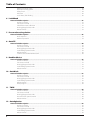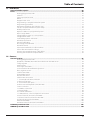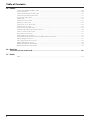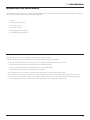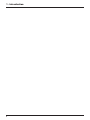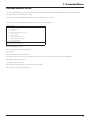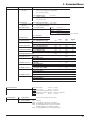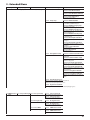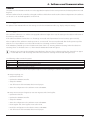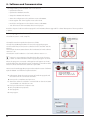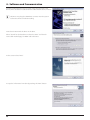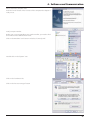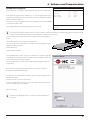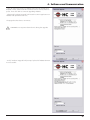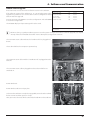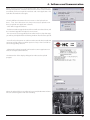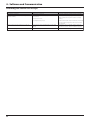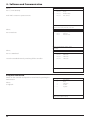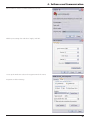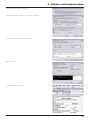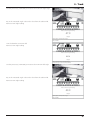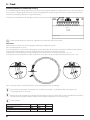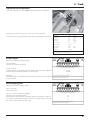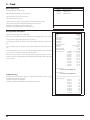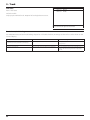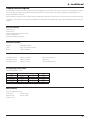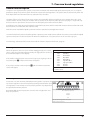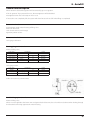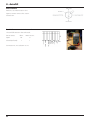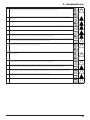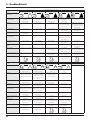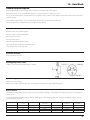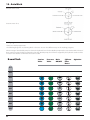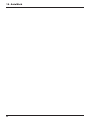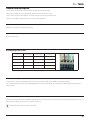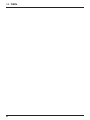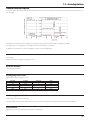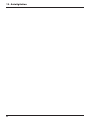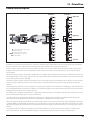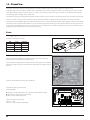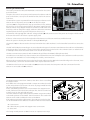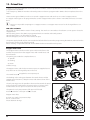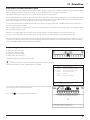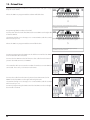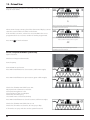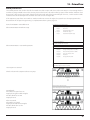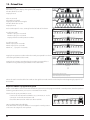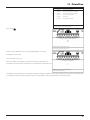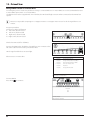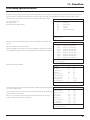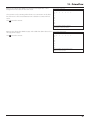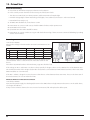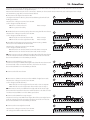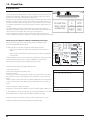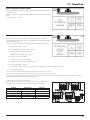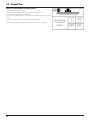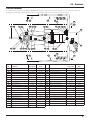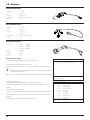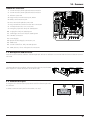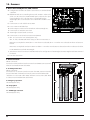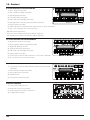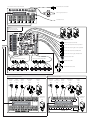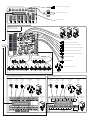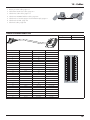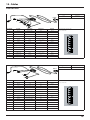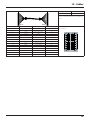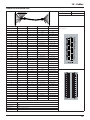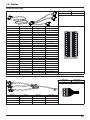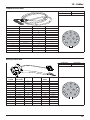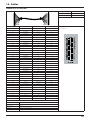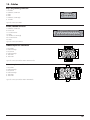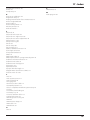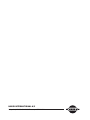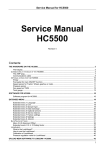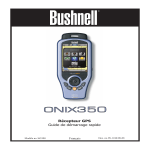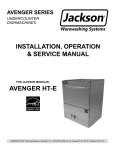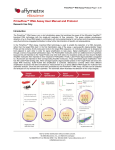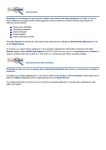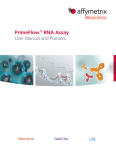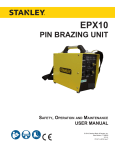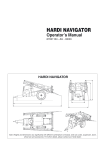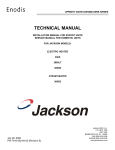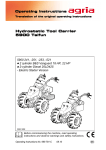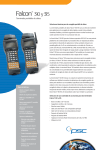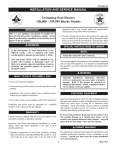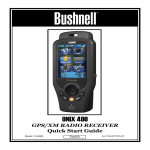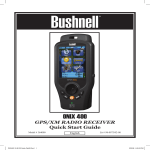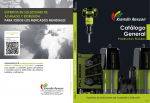Download 4 - Software and Communication
Transcript
CONTROLLER HC6500 Service Manual - SW 1.2X 679096-210 - Version 2.10 GB - 04.2011 www.hardi-international.com We congratulate you for choosing a HARDI plant protection product. The reliability and efficiency of this product depend upon your care. The first step is to carefully read and pay attention to this Service Manual. It contains essential information for the efficient use and long life of this quality product. Illustrations, technical information and data in this book are to the best of our belief correct at the time of printing. As it is HARDI INTERNATIONAL A/S policy permanently to improve our products, we reserve the right to make changes in design, features, accessories, specifications and maintenance instructions at any time and without notice. HARDI INTERNATIONAL A/S is without any obligation in relation to implements purchased before or after such changes. HARDI INTERNATIONAL A/S cannot undertake any responsibility for possible omissions or inaccuracies in this publication, although everything possible has been done to make it complete and correct. As this service manual covers more models and features or equipment, which are available in certain countries only, please pay attention to paragraphs dealing with precisely your model. Published and printed by HARDI INTERNATIONAL A/S Table of Contents Table of Contents 1 - Introduction Introduction to this Service Manual ......................................................................................................7 Measurements Rules of thumb for HC 6500 ......................................................................................................................................... 7 2 - Extended Menu Extended Menu for sw x.xx ....................................................................................................................9 3 - CAN-BUS General info/description .....................................................................................................................15 Pinning/plugs/colors/codes ........................................................................................................................................................................ 15 Fault finding options/results ........................................................................................................................................................................ 16 Measurements ...................................................................................................................................................................................................... 16 4 - Software and Communication General ................................................................................................................................................17 HC6500 Upgrade: ................................................................................................................................................................................................ 17 JobCom Upgrade: ............................................................................................................................................................................................... 17 Software program for the controller ....................................................................................................................................................... 18 Communication cable ..................................................................................................................................................................................... 19 USB to RS232 Converter .................................................................................................................................................................................. 19 HC6500 software upgrade ............................................................................................................................................................................ 23 JobCom software upgrade ........................................................................................................................................................................... 27 Software error codes ......................................................................................................................................................................................... 31 Controller error codes ...................................................................................................................................................................................... 31 Codes indicating the uploader program has gone into a non-existence mode: ....................................................... 31 Codes for Send Data () errors: ...................................................................................................................................................................... 31 Codes for GetData() error: .............................................................................................................................................................................. 31 Codes for UploadMain() error: ..................................................................................................................................................................... 31 Codes for SendProgram() errors: ............................................................................................................................................................... 31 Codes for SendProgramExternalFile() errors: ..................................................................................................................................... 31 Hardi HC Upgrade software error messages: ..................................................................................................................................... 32 Dump of data from HC6500 Controller ................................................................................................................................................. 33 Dump data from HC6500 ............................................................................................................................................................................... 34 Configuration of HyperTerminal ................................................................................................................................................................ 36 Handling data from HyperTerminal ........................................................................................................................................................ 38 5 - Track General info/description .....................................................................................................................41 Sensors involved .................................................................................................................................................................................................. 41 Constants involved ............................................................................................................................................................................................ 41 Pinning/plugs/colors/codes: ....................................................................................................................................................................... 41 Fault finding options/results ........................................................................................................................................................................ 41 Measurements ...................................................................................................................................................................................................... 42 Track setup ..........................................................................................................................................42 Enable track ............................................................................................................................................................................................................ 42 Chassis setup ......................................................................................................................................................................................................... 42 Front sensor adjustment for SafeTrack and IntelliTrack .............................................................................................................. 42 IntelliTrack drawbar aligment ...................................................................................................................................................................... 43 IntelliTrack rear sensor adjustment .......................................................................................................................................................... 43 SafeTrack rear sensor adjustment ............................................................................................................................................................. 44 IntelliTrack rear sensor calibration: ........................................................................................................................................................... 44 Trimming SafeTrack or IntelliTrack accuracy ...................................................................................................................................... 46 Trapeze lock sensor adjustment ................................................................................................................................................................ 47 Drawbar length .................................................................................................................................................................................................... 47 Manual angling speed ..................................................................................................................................................................................... 47 Boom fold sensor ................................................................................................................................................................................................ 48 Error print for overspeed ................................................................................................................................................................................ 48 3 Table of Contents Minimum turning radius ................................................................................................................................................................................ 49 Maximum turning speed ............................................................................................................................................................................... 49 Safety factor ............................................................................................................................................................................................................ 49 Half steer ................................................................................................................................................................................................................... 50 Track Alerts, fault finding ................................................................................................................................................................................ 50 6 - LookAhead General info/description .....................................................................................................................51 Sensors involved .................................................................................................................................................................................................. 51 Constants involved ............................................................................................................................................................................................ 51 Check flow meter calibration ...................................................................................................................................................................... 51 Pinning/plugs/colors/codes ........................................................................................................................................................................ 51 Measurements ...................................................................................................................................................................................................... 51 7 - Pressure based regulation General info/description .....................................................................................................................53 Boot sequence ...................................................................................................................................................................................................... 53 Minimum pressure ............................................................................................................................................................................................. 53 8 - AutoFill General info/description .....................................................................................................................55 Sensors involved .................................................................................................................................................................................................. 55 Constants involved ............................................................................................................................................................................................ 55 Pinning/plugs/colors/codes ........................................................................................................................................................................ 55 Fault finding options/results ........................................................................................................................................................................ 55 Measurements ...................................................................................................................................................................................................... 56 Tank full sensors Main & Rinse tank ......................................................................................................................................................... 56 9 - HeadlandAssist General info/description .....................................................................................................................57 Sensors involved .................................................................................................................................................................................................. 57 Constants involved ............................................................................................................................................................................................ 57 Pinning/plugs/colors/codes ........................................................................................................................................................................ 57 Fault finding options/results ........................................................................................................................................................................ 57 Measurements ...................................................................................................................................................................................................... 57 10 - AutoWash General info/description .....................................................................................................................61 Sensors involved .................................................................................................................................................................................................. 61 Constants involved ............................................................................................................................................................................................ 61 Pinning/plugs/colors/codes ........................................................................................................................................................................ 61 Fault finding options/results ........................................................................................................................................................................ 61 Measurements ...................................................................................................................................................................................................... 61 Wash program ...................................................................................................................................................................................................... 62 11 - TWIN General info/description .....................................................................................................................65 Sensors involved .................................................................................................................................................................................................. 65 Constants involved ............................................................................................................................................................................................ 65 Pinning/plugs/colors/codes ........................................................................................................................................................................ 65 Disconnection options/results ................................................................................................................................................................... 65 Measurements ...................................................................................................................................................................................................... 65 12 - AutoAgitation General info/description .....................................................................................................................67 Sensors involved .................................................................................................................................................................................................. 67 Constants involved ............................................................................................................................................................................................ 67 Pinning/plugs/colors/codes ........................................................................................................................................................................ 67 Fault finding options/results ........................................................................................................................................................................ 67 Measurements ...................................................................................................................................................................................................... 67 4 Table of Contents 13 - PrimeFlow General info/description .....................................................................................................................69 Parts: ....................................................................................................................................................70 Pinning/plugs/colors/codes ........................................................................................................................................................................ 70 JobCom ..................................................................................................................................................................................................................... 70 Central junction box PCB ............................................................................................................................................................................... 71 SMCU .......................................................................................................................................................................................................................... 71 Stepper motor valve ......................................................................................................................................................................................... 72 Programming a complete PrimeFlow system .................................................................................................................................. 73 Programming procedure: .............................................................................................................................................................................. 73 Reprogram PrimeFlow after a Master reset ........................................................................................................................................ 75 Test of a complete PrimeFlow system setup ..................................................................................................................................... 76 Nozzle positions test ......................................................................................................................................................................................... 77 Replace a SMCU in a programmed system ........................................................................................................................................ 78 Reset a single SMCU .......................................................................................................................................................................................... 80 Change SMCU 3 motor to a 2 motor drive ......................................................................................................................................... 82 Change Nozzle order ........................................................................................................................................................................................ 83 Fault finding options and results .............................................................................................................................................................. 85 PrimeFlow test menus ..................................................................................................................................................................................... 85 General fault finding ......................................................................................................................................................................................... 88 Bus voltage measurements .......................................................................................................................................................................... 88 PrimeFlow alarms ................................................................................................................................................................................................ 90 Alarm 99, PrimeFlow data cable weakness ......................................................................................................................................... 90 Alarm 100 Low PrimeFlow voltage .......................................................................................................................................................... 91 Warning 101 PrimeFlow power cable defect .................................................................................................................................... 91 Warning 102 PrimeFlow computer defect .......................................................................................................................................... 92 14 - Sensors Sensors location ..................................................................................................................................93 Pinning/plugs/colors/codes ........................................................................................................................................................................ 94 Speed #41, TWIN #69, Boom #57/58 and SafeTrack lock #56 sensor .................................................................................. 94 Tank gauge #33 .................................................................................................................................................................................................... 94 Angle sensors ........................................................................................................................................................................................................ 95 Front angle sensor #54 .................................................................................................................................................................................... 95 Track rear #55 and Paralift #50 angle sensor: ..................................................................................................................................... 95 Slant angle #51 sensor: .................................................................................................................................................................................... 95 Tank full switch #38 ........................................................................................................................................................................................... 96 Flow #25/#35 sensor: ........................................................................................................................................................................................ 96 Pressure #32 sensor: .......................................................................................................................................................................................... 96 JobCom #91 connections .............................................................................................................................................................................. 97 1 - 2. DAH Hydraulic PCB connection ..................................................................................................................................................... 97 3. JobCom status LED ....................................................................................................................................................................................... 97 4 - 5. Communication ports .......................................................................................................................................................................... 97 6. Direct Activated Hydraulic, DAH, PCB #93 ...................................................................................................................................... 98 7. Extra connector ............................................................................................................................................................................................... 98 12. CAN Bus connection ................................................................................................................................................................................. 99 13. Power Supply ................................................................................................................................................................................................. 99 16. To DAH control box ................................................................................................................................................................................... 99 17. TWIN, Sensors, valves and optional connections .................................................................................................................... 99 9 section Centrale Junction box PCB #95 ..........................................................................................................................................100 13 section Centrale Junction box PCB #96 .......................................................................................................................................100 HY Centrale Junction box PCB #98 ........................................................................................................................................................100 Dilution kit PCB #99 .........................................................................................................................................................................................100 PrimeFlow Centrale Junction box PCB #97 ......................................................................................................................................101 HC6500 System Overview ................................................................................................................. 102 ISOBUS System Overview ................................................................................................................. 104 5 Table of Contents 15 - Cables JobCom to HC6600 FluidBox cable .......................................................................................................................................................107 Track Cable #201 ................................................................................................................................................................................................108 JobCom DAH PCB to HY PCB cable .......................................................................................................................................................110 JobCom to PrimeFlow PCB cable ...........................................................................................................................................................111 Terminal to cabin cable .................................................................................................................................................................................112 TWIN cable ............................................................................................................................................................................................................112 JobCom to tractor cable ...............................................................................................................................................................................113 Battery to cabin cable .....................................................................................................................................................................................113 JobCom to 13 sec. PCB cable ....................................................................................................................................................................114 JobCom to 9 sec. PCB .....................................................................................................................................................................................115 JobCom to tractor ISO cable ......................................................................................................................................................................116 HC 6400 and Grip to Cabin ISO Connector ......................................................................................................................................116 Cabin connector, CPC13 9W ......................................................................................................................................................................117 Bus extension connector ..............................................................................................................................................................................117 Cabin diagnostic connector .......................................................................................................................................................................117 Implement Bus Breakaway Connector IBBC, female, front view. ........................................................................................117 ISO Bus bridge connector ............................................................................................................................................................................117 Grip / programming connector ...............................................................................................................................................................118 SetBox, HC6500 connector .........................................................................................................................................................................118 ISOBUS Implement cable Molex ..............................................................................................................................................................118 ISOBUS Implement cable Molex ..............................................................................................................................................................118 16 - Revision Revision versions of this book .......................................................................................................... 119 17 - Index Index .........................................................................................................................................................................................................................121 6 1 - Introduction Introduction to this Service Manual The primary aim of this manual is to help with fault finding. Each chapter is built up in the following template to offer the service person the quickest route to solving the problem: • Feature • General info/description • Sensors involved • Constants involved • Pinning/plugs/colors/codes • Fault finding options/results Measurements Rules of thumb for HC 6500 This manual contains the most important information about HC 6500. In order to diagnose the system efficiently, remember the following rules of thumb. 1. Always check the feature functions correctly according to the Operators Instruction Book • Does the boom rise when lift control button is activated upwards? • Does boom wing rise when tilt control button is activated upwards? • Does SafeTrack centre when centre button is activated? 2. Check the sensors are correctly installed and that the signals correspond to check values. 3. Check that all constants are stored in the system and that the values correspond to the machine specifications. 4. Check the basic calibration values, e.g. speed by driving 3.6 km/h i.e. 1 m/s with the sprayer. Compare HC 6500 forward speed with tractor speedometer. Drive 100 meters. This should take 100 seconds. 7 1 - Introduction 8 2 - Extended Menu Extended Menu for sw x.xx To access Extended Menu, press and hold the “ESC” button, switch the power ON and wait until the menu is opened. The “[xxx]” indicates the choices or range. The factory default and helpful notes like increments of change are in italics. This is how the main Extended Menu looks like on the controller display: Extended Menu E1 Language Sprog Spracke Langue E2 Unit Metric or US E3 Reserved E4 Data exchange COM port set up E5 Optional sensors E6 Service interval E7 Total register Master reset E8 Settings Liquid sys Hydraulic E9 Twin actuator setup English Dansk Deutsh Francais Svenska Cestina Nederlandse Polski E1: Is the language choice. E2: Is for what unit the controller shall use. E3: Reserved E4: Setup of the data communication. E5: Setup of optional sensors. It is typically the pressure, fan revolutions and tank contents (TankGauge). E6: Setup of the service interval. E7: Setup of factory settings. E8: Settings of the regulation, tank, track and misc. setting E9: Is for setup of the TWIN actuators. 9 2 - Extended Menu E1 Language E1.01 E1.02 E1.03 E1.04 E1.05 E1.06 E1.07 E1.08 E1.09 E1.10 E1.11 English (Default) Dansk (Danish) Deutsch (German) Francais (French) Svenska (Swedish) Cestina (Czech) Nederlandse (Dutch) Polski (Polish) Russian Croatian Finnish E2 Unit E2.1 Metric units (Default) E2.2 US units E3 Reserved E4 Data exchange E4.1 COM1 Setup COM Port setup E4.2 COM2 Setup E4.1.1 Equipment type E4.1.1.1 Printer Select if using a 12 volt printer E4.1.1.2 Dump Select if you want to dump data to a PC E4.1.1.3 Printer & Dump (Default) Select if you want to print to a 12 volt printer and data dump from the same COM E4.1.1.4 VRA/remote Variable Rate Application and remote control of liquid system E4.1.2 Baud rate E4.1.2.1 9600 baud (Default) Fastest Baud rate. Select 9600 for HARDI 12V printer E4.1.2.2 4800 baud Fast Baud rate E4.1.2.3 2400 baud Medium speed Baud rate E4.1.2.4 1200 baud Slowest Baud rate E4.1.3 Protocol select E4.1.3.1 HARDI VRA protocol HARDI protocol for variable rate application E4.2.1 Equipment type E4.2.1.1 Printer Select if using a 12 volt printer E4.2.1.2 Dump Select if you want to dump data to a PC E4.2.1.3 Printer & Dump Select if you want to print to a 12 volt printer and data dump from the same COM E4.2.1.4 VRA/remote (Default) Variable Rate Application and remote control of liquid system E4.2.2 Baud rate E4.2.2.1 9600 baud (Default) Fastest Baud rate. Select 9600 for HARDI 12V printer E4.2.2.2 4800 baud Fast Baud rate E4.2.2.3 2400 baud Medium speed Baud rate E4.2.2.4 1200 baud Slowest Baud rate E4.2.3 Protocol select E4.2.3.1 HARDI VRA protocol HARDI protocol for variable rate application 10 2 - Extended Menu E5 Optional sensor E5.01 Pressure E5.1.1 Minimum value [-99.9 to 99.9] Default is 0,0 Bar. Connected to section Key in pressure making sensor output 4mA. valve PCB See sensor for min. value. E5.1.2 Maximum value [0 to 999.9] Default is 10.0 Bar Key in pressure making sensor output 20mA. See sensor spec. for max. value. E5.02 Fan speed E5.2.1 Pulses per revolution [0 to 999999] Connected to section Key in pulses per revolution. Set to 1 if one valve PCB puls is given per revolution E5.03 Tank contents sensor E5.3.1 Tank contents Sensor Type E5.3.1.1 E5.3.1.2 E5.3.1.3 E5.3.1.4 Not present Reserved Reserved HARDI Tank gauge Pressure sensor fitted at the base of the tank E5.3.2 Reserved E5.04 Wind speed E5.4.1 Wind speed not used E5.05 Wind direction E5.5.1 Wind Direction 0 deg E5.5.2 Wind Direction 359 deg min max Value 0 359 Unit min max Default 0 359 E5.06 Air temperature E5.6.1 Air temperature min E5.6.2 Air temperature max min max -20 70 min max -20 70 E5.07 Relative humidity E5.7.1 Minimum value E5.7.2 Maximum value min max 0 100 min max 0 100 PPU 1 PPU 1 E5.08 PTO pump R/min sensor E5.09 Extra sensor 1F E5.9.1 PPU E5.9.2 Extra1 name E5.9.3 Extra1 unit 1 PPU 1 E5.10 Extra sensor 2F E5.10.1 PPU E5.10.2 Extra2 name E5.10.3 Extra2 unit 1 PPU 1 E5.11 Extra sensor 3F E5.11.1 Extra sensor 3A Min E5.11.2 Extra sensor 3A Max E5.11.3 Extra3 Name E5.11.4 Extra3 Unit 0 5 Volt Volt 0 5 E5.12 Extra sensor 4F E5.12.1 Extra sensor 3A Min E5.12.2 Extra sensor 3A Max E5.12.3 Extra4 Name E5.12.4 Extra4 Unit 0 5 Volt Volt 0 5 E6 Service Interval PIN = 04711 E7 Total register Master reset E6.1.1 E6.1.2 E6.1.3 E6.1.4 E6.1.5 E7.1 Total register E7.2 Factory default Master reset Check filters A hours Grease boom B hours Grease track and centre C hours Miscellaneous service D hours Check nozzles Nozzle 10 hours 50 hours 250 hours Hours are not defined 50 hours Register 0. Shows start & stop dates & time Code 89898 88888 12345 74650 Function Store a backup of the current configuration Recall backup of configuration stored with 89898 Resetting all parameters except register 0 and the backup configuration stored with code 89898 Resetting all parameters to factory default settings 11 2 - Extended Menu E8 Settings Liquid E8.1 Pressure sys Hydraulic regulation valve E8.1.1 Minimum duty cycle [2%] Minimum and default is 2%. Increase value if motor hesitates to turn. A high value will cause instability. For LookAhead, set to 5% +/- 1%. E8.1.2 Minimum speed [0.5Km/t]. Default is 0.5 Km/h. Speed where regulation valve starts. Will not regulate under this value. E8.1.3 Minimum pressure [0.0 Bar] Pressure where regulation valve starts. Needs a pressure sensor. Default is 0.0 Bar. E8.1.4 Reserved E8.2 Tank E8.1.5 LookAhead [Disabled/Enabled] Default = Disabled. Regulation valve must have position feedback transducer and Boom sensor must be fitted. E8.1.6 Regulation delay [0 to 9 Sec. (Default = 3 seconds.) Delay to permit flow stability before flow sensor controls regulation valve. For few boom sections and or high liquid flow, 3 s is recommended. For many boom sections and or small liquid flow, 1 or 2 s is recommended. E8.1.7 Sensors E8.1.7.1 Pressure E8.1.7.1.1 Pressure sensor: Passive (Default) Pressure sensor used for read-out purpose only. E8.1.7.1.2 Pressure sensor: active Pressure sensor used for regulation at low flow E8.1.7.2 RPM Future use E8.2.1 Tank size [L] Enter true tank size. Used by AutoFill and AutoAgitation E8.2.2 Reserved E8.2.3 Data points Calibration values for HARDI TankGauge Read out of: Data point number, measured water level and recorded volume. E8.3 Reserved E8.4 Track setup and test E8.4.01 Track disable/enable (Default disabled) To disable/enable SafeTrack and safety system function. E8.4.02 Rear angle sensor E8.4.2.1 E8.4.2.2 E8.4.2.3 E8.4.2.4 Read out Reserved --> <-- Actual gain setting and sensor reading Right gain factor Left gain factor E8.4.03 Chassis [CM05 Small, CM05 Medium, CM05 Large] Default CM05 M. For Commander use Small for 3200, Medium for 4400, Large for 6600. For Navigator use NAV07 Medium E8.4.04 Sprayer draw bar length [0-200 cm] Default for CM: 100 cm Length from draw bar pin hole to front anchor bolt for draw bar. E8.4.05 Manual angling speed [-9% to 9%] (Default is 0) Sets the manual steering speed. Note +/- can be changed by toggling. E8.4.06 Boom fold sensors [1,2] This is the number of boom fold sensors present. Default: 1. LPZ,HAZ,HPZ,FTZ,use 1 sensor. SPC, SPZ use 2 sensors. E8.4.07 Error print for overspeeding [Yes] Prints last 3 hazardous situations and shows Alteration log changes. E8.4.08 Minimum radius permitted [6,0m] Min. turning radius allowed for the trailer. Tank size 3200 L= 6.5, 4400 L= 7.0, 6600 L= 9.0. Increase to achieve a soft-stop on track cylinders. E8.4.09 Maximum speed when turning [Km/t] Default 18km/t or 11 mph. Above set speed, no angling is possible. E8.4.10 Safety factor for SafeTrack [100%] Raising this value increases captiousness. Default is 100% for a CM 4400. For CM 3200, use 90%. For CM 6600, use 120%.Use steps of 10% as a guide to changes. E8.4.11 Half steer [Disabled/Enabled] Default = Disabled. Disable option for Eagle (SPC) boom to steer to one side while the opposite side is folded 12 2 - Extended Menu E8 Settings E8.5 Miscellaneous E8.5.1 Foot switch [ON/OFF is Disabled, Toggle, Pulse] For remote On/Off of main switch, it allows the use of other switch system E8.5.2 Step size % or 3-step rate [Step size: xx%] (Default is 10%) Can be altered. If set at 0%, this allows 3 rates to be set up in menu 1.1 E8.5.3 Capacity left [Distance, Area] Affects readout from Display icon. Will show distance or area remaining E8.5.4 AB switches setup E8.5.4.1 E8.5.4.2 E8.5.4.3 E8.5.4.4 E8.6 Sprayer type Liquid, boom AB switches disable Valve or lamp Hydraulics DAH Hydraulics Delta DH E8.5.5 Foam marker [No foam marker, Foam marker mounted] Also setup menu 2.2.2 E8.5.6 Startup picture Select desired startup picture E8.6.1 Liquid system E8.6.1.1 Equalization EVC Choose if system has return flow of liquid from section valve EVC type E8.6.1.2 No equalization EFC Choose if system has no return flow of liquid from section valve EFC type E8.6.1.3 PrimeFlow PrimeFlow is the circulation system E8.6.2 Dual Line E8.6.2.1 Dual Line system type 2 sets of boom tubes and valves. Only EVC E8.6.2.2 Sensor type line change Pressure or speed based sensor E8.6.2.3 System lag Time lag to prevent osc. between the 2spray lines E8.6.2.4 Line overlap Time the spraying overlaps so the liquid system stabilizes E8.6.3 Boom fold hydraulics E8.6.3.1 E8.6.3.2 E8.6.3.3 E8.6.3.4 E8.6.3.5 E8.6.3.6 E8.6.4 PrimeFlow setup E8.6.4.1 Test Nozzle positions Each nozzle is open for 2 sec. Check that sequence does not jump E8.6.4.2 Assign nozzle position to SMCU Assign nozzle position after replacement. Confirm nozzle position after master reset. E8.6.4.3 Reset nozzle position in SMCU Reset all connected SMCU's to prepare for assignment of new nozzle type E8.6.4.4 Force to 2 motor SMCU For service a 3 motor SMCU can be forced to be a 2 motor drive E8.6.4.5 Reserved Force m. HPZ, HAZ Force m. FTZ Delta m. LPZ Eagle m. SPC Alpha GVA TWIN Force 32-36m E8.6.4.6 Change Nozzle order Key in SMCU number for change of nozzle order at brackets 13 2 - Extended Menu E8 Settings E8.6 Sprayer type Liquid, boom E8.6.5 AutoWash and AutoFill setup E8.6.5.1 Select AW AF options E8.6.5.1.1 None Nothing installed E8.6.5.1.2 AutoWash installed Select if AutoWash installed E8.6.5.1.3 AutoWash/AutoFill instal. Select if AutoWash/AutoFill installed E8.6.5.1.4 AutoFill installed Select if AutoFill installed E8.6.5.2 Pump setup E8.6.5.2.1 NCM 3200/4400 AutoWash is automatic. SuctionValve standard direction E8.6.5.2.2 NCM6600 single pump AutoWash is automatic. SuctionValve rotated 180grd E8.6.5.2.3 NCM6600 double pump AutoWash prompts for start and stop on tractor hydraulic lever E8.6.5.2.4 NCM9000 double pump AutoWash prompts for start stop on tractor hydraulic lever E8.6.5.2.5 Hardi Alpha 2500 3000 SuctionValve and PressureValve is turned 90 degrees E8.6.5.2.6 Hardi Alpha 3500 4100 SuctionValve and PressureValve is turned 90 degrees E8.6.5.2.7 Saritor 4000 5000 2 position valves E8.6.5.2.8 Navigator07 2 position valves E8.6.5.3 AutoAgitation setup E8.6.5.3.1 Tank level for full to half Key in tank level% for shift from full tank to half tank E8.6.5.3.2 Tank level half to empty Key in tank level% for shift from half tank to almost empty tank E8.6.5.3.3 Powerful agitn full tank Adapt to risk of sedimentation but no risk of foaming E8.6.5.3.4 Powerful agitn half tank Adapt to small risk of sedimentation, some risk of foaming E8.6.5.3.5 Soft agitation full tank Some agitation needed, no risk of foaming E8.6.5.3.6 Soft agitation half tank Adapt to risk of foaming. Ensure a little agitation E8.6.5.4 AutoWash print report Prints timestamps and water amounts transferred in each step. Select print report from 1 to 8. E8.6.5.5 Register for AutoWash Key in register no. If 0, wash is added to actual spraying register. E9 TWIN Actuator E9.1 Fan speed Air angle E9.1.1 Fan speed setup Setup E9.1.1.1 Fan speed forward Select forward for trailed sprayers E9.1.1.2 Fan speed reverse Select reverse for ALPHA sprayers E9.1.2 Air angle setup E9.1.2.1 Air angle forward Select forward for trailed sprayers E9.1.2.2 Air angle revers Select reverse for ALPHA sprayers E9.1.3 Select TWIN actuator Type E9.1.3.1 TWIN actuator Linak Select TWIN actuator type Linak E9.1.3.2 TWIN actuator new Not available 14 3 - CAN-BUS General info/description Each computer (Terminal, Grip etc.) unit has a red LED, which indicates condition and status of the computer. When all is ok the LED is constantly on. Pinning/plugs/colors/codes Mounting of CAN-BUS cables CAN cables for the Jobcom are mounted on CAN On/Off, CAN Hi, and CAN Lo at the bottom left side in the JobCom PCB Signal / cables: Yellow to CAN Hi Green to CAN Lo Blue to On / Off SGND is not used When a key is pressed, the LED confirms by turning off for 0.2 sec. on on on LED seconds 0 ,2 off due to key press Period between 2 key press off due to key press The blink code consists of a sequence of blinks. A blink is a 0.3 second "on" of the LED. The blinks in a blink code are separated by a 0.3 second "off" of the LED. Complete blink codes are separated by a 2 second "off" of the LED. Only 1 fault is shown at a time. Fault codes are shown in order of priority. Diagram below shows a 3 blink code on pause on on on pause on on on pause on on on pause LED seconds off 2 off 0,3 0,3 off off off off off off off off 15 3 - CAN-BUS Fault finding options/results E = Error P = When programming Name Power off LED code LED off Explanation CPU crashed when LED was turned off E CPU crashed CPU crashed LED on CPU crashed (when LED was turned on), loosing control over LED E CPU is ok LED on No LED reaction on key press Connection to CAN is ok E No key is pressed Key is pressed CAN bus short circuit LED on, except off for 0.2 sec 1 blink code Confirm that key press is read by CPU Short circuits of cables: CANH or CANL connected to ground, 5Volt or 12Volt E E Detected by CAN transceiver CAN bus open circuit 2 blink code Blink code is sent continuously CAN controller Busoff error. Mostly due to no other computer on CANbus E JobCom not connected 3 blink code Blink code is sent continuously No contact to JobCom. Receives no alive telegrams from JobCom E Data missing 4 blink code Ready for SW upload 5 blink code Blink code is sent continuously. This code is disabled for JobCom Data (expected/subscribed) from other computer is not received. Other E computer is Busoff or disconnected. Blink code is sent once. This code is disabled for SetBox, Grip, FluidBox Ready for software upload. Activated by Pin 17 BootLoadEnable p Terminal not connected 6 blink code Blink code is sent continuously No contact to terminal. Receives no alive telegrams from terminal Received data is invalid 7 blink code SW upload successful Watchdog reset 8 blink code 9 blink code Cannot logon 10 blink code Blink code is sent continuously. This code is disabled for terminal Computer software versions are incompatible, data sent from other computer cannot be used by this computer. Blink code is sent once per invalid data. This code is disabled for SetBox, Grip, FluidBox SW upload successful. Blink code is sent continuously Watchdog reset. Note the watchdog is the CPU monitoring that all tasks are run. The watchdog does not detect when the CPU crashes. Blink code is sent once Cannot logon. CANbus address claimed by other computer Fast blinking 10Hz Blink code is sent continuously Loading software. Blink code is sent continuously Loading software LED on Jobcom JobCom LED While starting While operating Ready for SW upload Loading software SW upload successful New New HC6500 Green D27 Version no, integer part 0.5Hz Off Off Off HC6500 Red D28 Version no, fractional part As for terminal 5 blink code Fast (10Hz) 8 blink code Measurements The Blue CAN On/Off turns the units on when it is high (>2.0V) and off when it is low (<1.0V) 16 E E p E p p 4 - Software and Communication General The software in the HC6500 and Jobcom can be upgraded. Examples for this are improvements for better performance and bug fixes. When the software for the controller is changed, it will be available from Hardi's Technical Service department. The software can be sent as an attached Zipped file on the E-mail. HC6500 Upgrade: An update of the HC6500 will erase the settings saved in the HC6500 Controller, e.g. display and port settings. JobCom Upgrade: If the JobCom software is 1.15 and the new upgrade software is higher than 1.30, the settings in the JobCom will remain in the memory of the JobCom. If the JobCom software is lower that 1.15 all settings are erased and all parameters have to be setup again manually. After an update of the JobCom it needs up to 60 sec. to reset itself. The reset is performed after the first power up of the JobCom. It is not possible to see on the JobCom when it is resetting or when it is finished. If the HC6500 is powered up in normal mode it will show alarm 110, “Warning JobCom resetting” when the JobCom is resetting, when it is finished alarm 111, “Alarm Switch HC6500 OFF & ON” will appear. ÷ NOTE: Do not power up the HC6500 in Extended menu first time after a software update, the alarm will not appear in extended menu and all settings done when the JobCom is resetting will be erased during the reset. Use following codes to reset the system: Code 89898 88888 12345 74650 Function Store a backup of the current configuration Recall backup of configuration stored with 89898 Resetting all parameters except register 0 and the backup configuration stored with code 89898 Resetting all parameters to defaults It is recommend strictly to follow these update sequences when updating the JobCom and HC6500: A. Keep everything as is: • Update the JobCom. • Update the HC6500 Controller. • Setup the HC6500. • Test all functions of the HC6500, JobCom and sprayer. • Store the configuration in the JobCom. Enter code 89898. B. Keep current setup and register 0, reset user registers and alarm log files: • Update the JobCom. • Update the HC6500 Controller. • Setup the HC6500. • Store the configuration in the JobCom. Enter code 89898. • Reset register and alarm log files. Enter code 12345. • Recall the configuration in the JobCom. Enter code 88888. • Test all functions of the HC6500, JobCom and sprayer. 17 4 - Software and Communication C. Programming a new HC6500 and a new JobCom: • Update the JobCom. • Update the HC6500 Controller. • Setup the HC6500 and JobCom. • Store the configuration in the JobCom. Enter code 89898. • Reset register and alarm log files. Enter code 12345. • Recall the configuration in the JobCom. Enter code 88888. • Test all functions of the HC6500, JobCom and sprayer. Read the chapters “JobCom software upgrade” and “HC6500 software upgrade” for a detail description of how to perform a update. Software program for the controller The software sent in a mail as Zip file. The Zip file must be unpacked and put into a folder. The top file (HardiExeUploadWinvxxx.exe) is the upgrade program. The two other files (xxx.bin) are the software for the controller and the Jobcom. This example show HC5500 software file "HardiV316.bin" with software version is 3.16. The Jobcom reads "HardiJCV1.11.bin" with software version 1.11. ÷ Note: It is very important that these three files are in the same folder at all time otherwise will the upgrade program not work. When the program is activated, a dialogue box will appear on the PC. In the dialogue box, the software version for both the controller and the Jobcom can be seen before the software is uploaded. How to use the Hardi upgrade program is described in section "Software upload HC6500" and "Software upload Jobcom". A. Information about the current version of Hardi HC Upgrade and the software in the connected controllers. B. Here you do a complete serial port scan. C. Shows the software available in current folder on the PC: HC5500 3.25, HC6500 1.02 and JobCom 1.26 D. Here you select the PC comport to use. E. Only for production purposes. F. Start upgrade. G. Exit program. 18 4 - Software and Communication Information from the Info button in step A: Communication cable The connection from the PC to the controller is made with HARDI cable P/N 72271600. The cable has a short circuit in one of the connector, normally where the label is. For software update this means HC6500 port A. HARDI cable, P/N72271600, connections Loop in communication cable pin 5 and 9. 1 6 2 7 3 8 4 9 5 RXD TXD GND 1 6 2 7 3 8 4 9 5 DB9 The cable is marked with "Hardware halt" at the end with the loop. The mark is on the cable or with a yellow sticker on the connector. If the cable is turned the wrong way, the software upgrade is not possible. Hardware halt Hardware halt The communication cable is shown on the spare part CD, pages M302. Part number for the cable is 72271600 and can be ordered as a normal spare part. USB to RS232 Converter If there is no RS232 port, or problems with the Com port on the computer, use a converter from USB to RS232. The systems requirement to use a converter is: A computer with Windows XP or later. USB to RS232 serial converter, Hardi P/N 26025900. Serial NULL-modem cable, or Hardi "Communication cable" P/N 72271600. 19 4 - Software and Communication Install the USB to RS232 serial converter using the instructions and driver, which should be included with the USB to RS232 serial converter. ÷ NOTE: Do not plug the USB-RS232 converter into the system before the driver is finished installing Insert the CD-Rom with the driver in the drive. Select "Search for the best driver in these locations" and "Search removable media floppy, CD-ROM" and select Next At this screen select "Next" Accept the "Information" window by pushing the "Next" button 20 4 - Software and Communication Select restart the computer now. Push the "Finish" button. After a restart of the computer the adaptor is ready to use. Verify comport number. Before you can start upgrading your Hardi controller, you need to find the number of the USB-serial Converter. Click on the Windows "start" button and select "Control panel". Double-click on the "System" icon. Click on the "Hardware" tab. Click on the "Device manager" button 21 4 - Software and Communication Find and expand the "Ports" icon by clicking on the '+' left to the icon. Now you will see a screen not so different from the picture above. Here you see that there are many devices using a COM number, This may varies from PC to PC. In this case it is COM7. But keep in mind, that this is just a guide, you need to see your self, what number your "Serial On USB Port” has been installed on. With this number in mind you can close the Device Manager window, and continue to next step. 22 4 - Software and Communication HC6500 software upgrade Enter menu 4.8.2 to see the current software version in the controller If the software version of the JobCom is 1.15, 1.30 or higher prior to the upgrade is it possible to save and recall the current configuration of the JobCom after the update. 4.8.2 Software versions all computer Terminal HC 6500 1.55 JobCom HC 6100 1.55 Grip HC 6300 1.15 SetBox HC 6400 1.15 FluidBox HC 6200 1.00 Version Version Version Version Version In menu E7.2 Enter code 89898 to save the configuration and code 88888 to recall the configuration. The HC6500 display and port settings will not be saved. ÷ Computer detail screens show details in case of faults It is always a good procedure to print or save the system configuration before a software upgrade, see chapter “Dump of data from HC6500 Controller” how to dump the configuration to the PC. The communication cable without the "Hardware halt" is plugged into the PC. This is done before the computer is powered up. The communication cable with the "Hardware Halt" is plugged into the HC6500 in COM 1 (A) port. Power ON the PC Power ON the HC6500 The HC6500 beeps 3 times at start-up to indicate it is ready to upgrade. In addition, the red LED continues to flash 5 times and then pause. The screen will stay black during upgrade. The controller awaits contact to the Hardi HC6500 upgrade software programme. On the PC, the upgrading program can be started up and the PC dialogue box should look like this. The dialogue box shows what software version will be uploaded to the HC6500 Controller. Communication port has to be chosen. If you use a USB-Serial converter see section "USB to RS232 Converter" how to find the Com port number. Select "Connect". ÷ NOTE: High-speed (CP2102) can only be used for production purpose. 23 4 - Software and Communication If there are problems with the connection the upgrading program will tell what kind of error there is and what can be done to solve the problem. When you press "Connect" the upgrade begins, after a little while, you will be prompted with a window. There are two versions of this window; one where you have to upload a new boot and a new application. This looks like the window to the right. The only difference between the two versions is the "Upload new boot…" line. This is because it isn't always necessary to upload a new boot, to upload new application software. - Click "OK" to upgrade HC6500. - If HC6500 needs to upgrade boot software it will erase the old one, and the "Hardi HC Upgrade" will upload a new version. - If it was necessary to upgrade the boot software (if not, skip this step), you will be prompted with the following window after the boot upload. 24 4 - Software and Communication - Turn off and on the power on HC6500 and wait until HC6500 have beeped 3 times and the red LED continues to flash 5 times and then pause. Then click "OK" to continue upgrading HC6500. - Afterwards "Hardi HC Upgrade" will erase the current application on HC6500 and upload the new one. The upgrade takes about 5-10 minute. ± WARNING: Do not power down the PC during the upgrade. - Finally "Hardi HC Upgrade" will prompt: "Upload of HC6500 SW X.XX was successful!". 25 4 - Software and Communication Read first page in this chapter “Software and Communication” to decide if or which reset/recall code should be used to complete the upgrade of the HC6500. E7 Total register Master reset E7.1 Total register » E7.2 Factory default/Master reset Enter PIN Enter 88888 for restore to custom default ± 26 WARNING: Code 74650 will erase all settings in the HC6500 Controller and the JobCom, also the stored backup saved with code 89898. 4 - Software and Communication JobCom software upgrade Enter menu 4.8.2 to see the current software version in the JobCom. If the software version of the JobCom is 1.15, 1.30 or higher prior to the upgrade is it possible to save and recall the current configuration of the JobCom after the upgrade. In menu E7 enter code 89898 to save the configuration and code 88888 to recall the configuration. 4.8.2 Software versions all computer Terminal HC 6500 1.13 JobCom HC 6100 1.15 Grip HC 6300 1.15 SetBox HC 6400 1.15 FluidBox HC 6200 1.00 Version Version Version Version Version The HC6500 display and port settings will not be saved. Computer detail screens show details in case of faults ÷ NOTE: It is always a good procedure to print or save the system configuration before a software upgrade, see chapter “Dump of data from HC6500 Controller” how to dump the configuration to the PC. The communication cable without the "Hardware halt" is plugged into the PC. This is done before the computer is powered up. The communication cable with the "Hardware Halt" is plugged into the JobCom. The communication cable is plugged into the Jobcom before it is switched on. Power ON the PC Power ON the JobCom on Spray box. To be sure that JobCom is ready to be upgraded, ensure that the red LED flashes 5 times and then pause in a loop. Here you notice the circle which surrounds the red LED on the JobCom. 27 4 - Software and Communication On the PC, the upgrading program can be started up and the PC dialogue box should look like this. The dialogue box shows what software version will be uploaded to the JobCom. Communication port has to be chosen. If you use a USB-Serial converter see section "USB to RS232 Converter" how to find the Com port number. Select "Connect". If the upgrade program does not find a connection between the Jobcom and PC, this error message will appear. If this message appears, then see if the cable is attached correctly and there is power on the controller. If this does not help, power down the PC and the controller and start all over. 28 4 - Software and Communication When you press "Connect" the upgrade begins, after a little while, you will be prompted with a window. There are two versions of this window, one where you have to upload a new boot and a new application. This looks like the window to the right. The only difference between the two versions is the "Upload new boot…" line. This is because it isn't always necessary to upload a new boot, to upload new application software. - Click "OK" to upgrade JobCom. - If JobCom needs to upgrade boot software it will erase the old one, and the "Hardi HC Upgrade" will upload a new version. - If it was necessary to upgrade the boot software (if not, skip this step), you will be prompted with the following window after the boot upload: - Turn off and on the power on JobCom and wait until JobCom red LED continues to flash 5 times and then pause in a loop. Then click "OK" to continue upgrading JobCom. - Afterwards "Hardi HC Upgrade" will erase the current application on JobCom and upload the new one. The bottom bar of the display dialogue box indicates the upload progress. When the upload of the new software has started, diode N28 and D27 will start to flash together with the watchdog. 29 4 - Software and Communication - Finally "Hardi HC Upgrade" will prompt: "Upload of JobCom SW X.XX was successful!" and you are done. If the updating was not successful, try again. Check the power supply to sprayer and PC. Read first page in this chapter “Software and Communication” to decide if or which reset/recall code should be used to complete the upgrade of the JobCom. E7 Total register Master reset E7.1 Total register » E7.2 Factory default/Master reset Enter PIN Enter 88888 for restore to custom default ± 30 WARNING: Code 74650 will erase all settings in the HC6500 Controller and the JobCom, also the stored backup saved with code 89898. 4 - Software and Communication Software error codes Controller error codes Error codes can be a combination of the below: E.g. Code 6040: This is a combination of code 6000 and code 40 where 6000 means it could not write to the serial port and 40 means a reply is missing. Codes indicating the uploader program has gone into a non-existence mode: 555 666 777 888 999 Codes for Send Data () errors: 1000 2000 Serial port is not open Could not write to serial port (API-call WriteFile() failure) Codes for GetData() error: 5000 6000 7000 8000 Serial port is not open Could not write to serial port (API-call WriteFile() failure) Number of bytes read from serial port was less than expected Checksum fault in the received data Codes for UploadMain() error: 3 10 20 1..9 30 40 H8 Flash could not be erased Could not send 'SN' or 'MR' or 'PM' to the controller No answer from controller on 'SN' or 'MR' commando Controller answered 'SNx, 'MRx' or 'PMx' where x = 1..9 (0 expected) Reply from controller not recognized (SN0 or MR0 expected) Could not read the reply from 'PM' from the serial port Codes for SendProgram() errors: 100 200 300 400 500 600 700 800 Unknown controller type (HC5500 or JobCom) Could not write a data-block to serial port Answer from the controller not recognized as block acknowledge Negative block acknowledge from the controller Could not read block acknowledge from serial port Could not send BLKEND to controller Could not read answer on BLKEND from serial port Controller gave illegal answer on BLKEND Codes for SendProgramExternalFile() errors: 10000 20000 30000 40000 50000 60000 70000 80000 90000 Program file is too small Unknown controller type (HC5500 or JobCom) Could not write data-block to serial port Could not read block acknowledge from serial port Answer from the controller not recognized as block acknowledge Negative block acknowledge from the controller Could not send BLKEND to controller Could not read answer on BLKEND from serial port Controller gave illegal answer on BLKEND 31 4 - Software and Communication Hardi HC Upgrade software error messages: Message Please select a Comport No Hardi Unit found on ComX (Xbeing the selected comport number). Possible Error Didn’t select a Comport A: Didn’t select correct comport, which is connected to Hardi Unit. B: No power on unit. C: Comport already in use. Upload of main program failed, error code (20) Forgot to turn off the HC6500/JobCom after boot Upload Upload of main program failed, error code (2) No software to upload found 32 Solution See section “Software program for the controller” A: See section “Software program for the controller” B: Make sure the device power cable is correctly installed. C: Make sure that the comport selected, isn’t already in use by another program, in that case, close the other program. HC6500: See section “HC6500 software upgrade”. JobCom: See section “JobCom software upgrade”. See section “Software program for the controller”. 4 - Software and Communication Dump of data from HC6500 Controller Configuration of HC6500 to dump data Open the extended menu in the controller by doing following: Switch OFF the Controller Push and hold the "ESC" button on the Controller Switch ON the Controller and release the "ESC" when the start up picture has disappeared Select: E.4 Data exchange COM port set up Select: E4.1 COM 1 setup Extended menu E1 Language Sprog Sprache Langue E2 Unit Metric or US E3 Reserved » E4 Data exchange COM port set up E5 Optional sensors E6 Service interval E7 Total register Master reset E8 Settings E9 TWIN actuator setup Setup of RS232 COM 1,2 Equipment, baud rate, protocol E4 Data exchange COM port set up » E4.1 COM 1 setup E4.2 COM 2 setup Setup communication for VRA/remote, printer, dump, print dump Select: E4.1.1 Equipment type E4.1 COM 1 Setup » E4.1.1 E4.1.2 E4.1.3 Equipment type Baud rate Protocol select Choices are VRA/remote, printer, dump, Print dump 33 4 - Software and Communication Select: E4.1.1.3 Print & Dump Push "ESC" to return to previous menu E4.1.1 Equipment type E4.1.1.1 Printer E4.1.1.2 Dump o » E4.1.1.3 Printer & Dump E4.1.1.4 VRA / remote Select if you want to print to a 12 volt printer and data dump from the same COM Select: E4.1.2 Baud rate E4.1 COM 1 Setup E4.1.1 » E4.1.2 E4.1.3 Equipment type Baud rate Protocol select Choices are VRA/remote, printer, dump, Print dump Select: E4.1.2.1 9600 baud Leave the extended menu by switching off the controller E4.1.2 Baud rate o » E4.1.2.1 E4.1.2.2 E4.1.2.3 E4.1.2.4 9600 baud 4800 baud 2400 baud 1200 baud Fastest Baud rate Dump data from HC6500 Switch on the controller and open the normal menu by pushing the Menu button Select: 5 Logbook Main menu 1 2 3 4 » 5 Daily settings Setup Calibration Toolbox Logbook Data records of registers or configuration for print or dump 34 4 - Software and Communication Select: 5.1 Print 5 Logbook » 5.1 5.2 Print Data dump Register and configuration can be printed to the 12 volt printer Select one of following options: 5.1.1 Print single register 5.1.2 Print all registers 5.1.3 Print configuration 5.1.4 Print PrimeFlow status 5.1 Print » 5.1.1 5.1.2 5.1.3 5.1.4 Print single register Print all registers Print configuration Print PrimeFlow status Push the Enter button to select which type of dump is desired. The data can be read in Hyper terminal A specific register is selected for a print Select: 5.2 Data dump 5 Logbook 5.1 » 5.2 Print Data dump Register and configuration can be dumped to a PC via e.g. Hyper Terminal Select one of following options: 5.2.1 Data dump of raw data 5.2.2 Hyper terminal service report 5.2 Data dump » 5.2.1 5.2.2 Data dump of raw data Hyper terminal service report Push the Enter button to select which type of dump is desired. The data can be read in Hyper terminal Transmit data from all 99 registers in comma-separated file for Excel 35 4 - Software and Communication Configuration of HyperTerminal It is possible to transmit and receive data to and from the HC5500/6500 through the com port on the controller and the computer. Use HyperTerminal on the PC to transmit or receive data from the Controller. The connection from the PC to the controller is made with HARDI cable P/N 72271600. The cable has a short circuit in one of the connector, normally where the label, “Hardware halt” is. This connector should be connected to the PC when transferring data. The data read in HyperTerminal can be exported to a spreadsheet or a word processing, see section "Handling the data". Configuration of the HyperTerminal: Baud rate Data bit Parity Stop bit Flow control Emulation 9600 8 None 1 Hardware ANSI The HyperTerminal is normally installed in the "Start" menu in Windows: Open HyperTerminal and enter a name 36 4 - Software and Communication Select COM1 or another available COM port on the PC Add the port setting data and select "Apply" and "OK". To set up the Emulation select in the HyperTerminal File menu: Properties and then Settings 37 4 - Software and Communication If the data should be saved in a file the "Capture Text" need to be activated When the "Capture Text" is activated select a place to save the file When the controller is finished to transmit data select "Stop" or "Pause" in the menu If the terminal is open with wrong settings do following: The terminal can be connected or disconnected. It is not possible to change settings in the Connection and Port settings if the terminal is connected. Push the "phone" button to connect/disconnect. To change settings, push the "Properties" button in the menu. Handling data from HyperTerminal The dumped data can be used in different ways. If the data is used for analyze later on, the data must be saved. If not necessary to save the data, the data will be shown on the PC screen and lost when the file is closed. If the dumped data is to be opened with a spreadsheet after the transfer, the data must be saved on the PC. The data is saved as a Notepad data file. These files can also be opened in a spreadsheet (e.g. Excel) but it has to be done the right way. Open the data file in Excel Open Excel and select "Open" file. Select "Files of type *.txt.". Select the file to open, e.g. Test.TXT. 38 4 - Software and Communication Select OK in this warning window. Select "Delimited" as data type in the next window. Mark "Other:" with an "|" (press Alt+124). Select "Finish" And Excel will open the file: 39 4 - Software and Communication 40 5 - Track General info/description SafeTrack The SafeTrack is available as an option on the new COMMANDER. With HARDI SafeTrack you do not have to choose between a tighter turning radius or better stability. SafeTrack has two trapeze arms placed between the the main chassis and the rear axle of the sprayer, when changing the angling of the trapeze arms the rear axle angle to the side. The unique geometry in the SafeTrack concept, with trapeze arms, gives a turning radius down to 6 metres. In transport mode, the SafeTrack function automatically locks in straight ahead position. The track and boom sensors sense which mode the sprayer are in and prevent the driver to drive with the boom folden and an open track lock. IntelliTrack The IntelliTrack is available as an option on the Navigator. IntelliTrack is a high end steering drawbar concept which combines the advantages of an excellent designed chassis with the use of advanced electronics. With IntelliTrack is the drawbar divided in two - a rear part fixed on the frame and a moveable front part. Dynamic Electronic Control is an integrated safety feature which doesn’t allow the cylinders to steer the drawbar when the driving speed is too high for the given track width. IntelliTrack has automatic drawbar transport lock and 6 metre turning radius SafeTrack and IntelliTrack can be set to a minimum radius which activates "soft stops" at the hydraulic cylinders. This is to ensure smooth operation of the machine when reaching the hydraulic cylinder end stop. Sensors involved Front angle sensor at drawbar Rear angle sensor rear under machine Boom fold sensor at boom swivel Lock sensor under machine Speed sensor 70 Deg. Connected to JobCom 120 Deg. Connected to track wireharness under machine Connected to hydraulic harness Connected at junction box under machine Connected to section valve PCB Constants involved Speed Track With Chassis size Drawbar length Tractor drawbar length Safety Factor Minimum radius Maximum speed Calibration of proportional hydraulics Pinning/plugs/colors/codes: Black Blue Brown Pot. meter GND Signal +12V Sensor GND Signal +12V AMP pin 1 3 2 PCB Track + Fault finding options/results Check power supply and hydraulic supply; follow instructions in Operators Instruction Book. 41 5 - Track Measurements In menu 4.7 sensor readouts can be seen. Be careful as all automatic functions are disabled. Do not try to operate before checking that the boom is clear from the transport brackets and the SafeTrack lock under the machine is open. When machine are straight the potentiometers must show 2.5 Volt Inductive sensors show 0.8 V or 5.0 V Track setup Enable track Enable track in menu E8.4.01 The track system is default disabled. After a master reset of the controller the track system has to be enabled. E8.4.1 Track disable/enable E8.4.1.1 Track disable ‰ » E8.4.1.2 Track enable Track is enabled Safety system enabled Chassis setup To have the track system to track properly the correct chassis has to be selected in menu E8.4.3 When the chassis is selected, the default value of menu E8.4.8 Minimum radius is also changed. ÷ Note: If you go in menu E8.4.3 to check the chassis setting, a key press "Enter" will cause the extended menu settings for that chassis reverting to default. Safety factors and gain values then have to be set again. Front sensor adjustment for SafeTrack and IntelliTrack Verify that the potentiometer is adjusted to its centre position. If necessary the potentiometer is adjusted by loosening the two retaining screws and turn the potentiometer housing. Ensure the lever remains seated and secure once the screws are retightened. The screws are accessible through the two holes in the protective cover. The chains attached to the tractor must be parallel to each other and fairly horizontal, perpendicular to the angle sensor shaft. If not the sensor input is not a precise mirror of the actual turning angle. 42 E8.4.3 Chassis E8.4.3.1 ‰ » E8.4.3.2 E8.4.3.3 E8.4.3.4 CM05 Small CM05 Medium CM05 Large NAV07 Medium Select for the 4400 liter chassis CM 2005 version 5 - Track When the sprayer and drawbar is aligned should the front and rear potentiometer physically be adjusted to read out the default voltage and degrees on the controller. The values can be read out in menu 4.5.4.6 Track sensor test and for the rear sensor also in menu E8.4.2.1. When the sprayer and drawbar is aligned and set the sensor voltage should read 2.5 V +/- 0.1 V, 0.0 degree. Voltage and angle read out in menu E.8.4.2.1 Right and Left gain value is the actual gain settings. The default value is 1.00. Raw sensor and angle reading is the actual reading from the rear potmeter. Corr. sensor and angle reading is the actual value the controller is using when turning left or right. With default gain vaule, 1.00, will the Raw and Corr. value be the same. When the gain is increased will the Corr. value be higher than the Raw value. When the gain is decreased will the Corr. value be lower than the Raw value. 4.5.4.6 Track sensor test Front sensor 2.50 Front sensor 0.0 Rear sensor 2.50 Rear sensor 0.0 Boom sensor 1 0.7 Boom sensor 1 unfold Boom sensor 2 0.00 Lock sensor 5.00 Lock sensor Unlockd Actual sensor signals Under 0.5 volt means not connected E8.4.2.1 Read out Right gain value Left gain value Raw sensor reading Raw angle reading Corr. sensor reading Corr. angle reading 1.00 1.00 2.50 0.0 2.50 0.0 Volt degree Volt degree Volt Volt Volt Volt degree Volt degree Actual gain setting and sensor reading IntelliTrack drawbar aligment Use the protractor, ref. no. 72547300 to adjust the drawbar angle to 0 degrees or measure the lenght of the two cylinder pistons. The sprayer drawbar is aligned when the two cylinder pistons have the same length +/- 2mm. IntelliTrack rear sensor adjustment Adjust the link from the potentiometer arm to the chassis to 115mm A. B Adjust the potentiometer by loosening the two retaining screws B and turn the potentiometer housing until it read out 2,5V/0 degree on the controller. A 43 5 - Track SafeTrack rear sensor adjustment Align the sprayer and place a 16-17mm bolt in the calibrating hole on the lock. Adjust the potentiometer by loosening the two retaining screws and turn the potentiometer housing until it read out 2,5V/0 degree on the controller. IntelliTrack rear sensor calibration: To compensate for that the production tolerance of the sprayer has influence on the IntelliTrack track performance is it possible to calibrate the gain to match the actual maximum turning angle. At the factory the maximum left and right turning angle of the drawbar is measured and a sticker with the angel is placed inside the JobCom lid. If the sticker with the angel is on the lid is it not necessary to do the measurements with the protractor; the value can be keyed in direct in menu E8.4.2.2.2 and E8.4.2.2.4. H=right, L=left ÷ NOTE! In case of master reset the calibrations procedure must be done again. Open menu E.8.4.2.2.2 to calibrate the rear angle sensor. E8.4.2.2.2 Calibrate E8.4.2 Rear angle sensor E8.4.2.1 Read out » E8.4.2.2 Calibration E8.4.2.3 --> E8.4.2.4 <-- Calibration of rear angle sensor Turn the drawbar to extreme right E8.4.2.2.2.1 Raw angle reading E8.4.2.2.1 Raw angle reading xx.x degree Press and hold “steer to right” button, until end stop is reached. Press ENTER. 44 5 - Track Use the protractor, (72547300), to measure the maximum right angle Key in the measured angle value or the value from the JobCom lid. E8.4.2.2.2 Raw angle reading E8.4.2.2.2 Raw angle reading 47.9 degree Keyin physical measured angle. Press ENTER. Turn the drawbar to extreme left E8.4.2.2.3 Raw angle reading E8.4.2.2.3 Raw angle reading xx.x degree Press and hold “steer to left” button, until end stop is reached. Press ENTER. Use the protractor, (72547300), to measure the maximum left angle Key in the measured angle value or the value from the JobCom lid. E8.4.2.2.4 Raw angle reading E8.4.2.2.4 Raw angle reading 49.9 degree Keyin physical measured angle. Press ENTER. 45 5 - Track Trimming SafeTrack or IntelliTrack accuracy Even with thoroughly calibrated systems, some sprayers do not obtain sufficient track precision. This can be caused by that the tractor has a longer drawbar, than the system was designed for and the angle sensors, front and rear, both have their tolerances summed in performance-negative direction. In menu E8.4.2.3 and E8.4.2.4 left and right gain factor can be set manually. E8.4.2.4 <-- 1.00 Left gain factor Proper speed calibration and sensor adjustment are essenial to both track systems Instruction: Make sure the track system has been properly calibrated, including the speed. Set track mode button to "auto". On a flat field drive in a circle about 1m bigger than minimum radius for that sprayer; see table. Hold the steering wheel steady. Forward speed about 5-7 Km/h. Check the deviation between the sprayer and tractor. If the sprayer over-compensates, sprayer outside tractor, C on picture, increase the gain factor, 1.0 -> 1.1. If the sprayer under-compensates, radius smaller than the tractor, B on picture, decrease the gain factor, 1.0 -> 0.9. Drive a full circle again, and check. Decrease or increase the gain factors accordingly. ÷ Note: Some farmers prefer a fast tramline-in - tramline-out reaction - and might be able to live with some overcompensation in the curve. ÷ Note: If you go in menu E8.4.3 to check the chassis setting, a key press "Enter" will cause the extended menu settings for that chassis reverting to default. Safety factors and gain values then have to be set again. ÷ Turning radius: Commander 3200 4400 6600 Turning radius SafeTrack, meter 6.00 6.20 9.00 NAVIGATOR 3000 4000 Turning radius IntelliTrack, meter 6.0 6.0 46 5 - Track Trapeze lock sensor adjustment The trapeze lock sensor air gap “A” should be between 3 and 6mm. A Verify the Lock sensor function in menu 4.5.6 Track sensor test. The Lock sensor voltage should be 0.5V when locked and 5V unlocked. 4.5.4.6 Track sensor test Front sensor 2.50 Front sensor 0.0 Rear sensor 2.50 Rear sensor 0.0 Boom sensor 1 0.7 Boom sensor 1 unfold Boom sensor 2 0.00 Lock sensor 0.50 Lock sensor Locked Actual sensor signals Under 0.5 volt means not connected Volt degree Volt degree Volt Volt Volt Drawbar length Menu E8.4.4 Sprayer drawbar length. Value 0-200cm Default value 100cm, 40 inches Commancer 05 Drawbar length is measured from the drawbar pin hole to the middle of the first bolt that holds the drawbar on the sprayer. Navigator Drawbar length is measured from the drawbar pin hole to the rear bolt on the pump base. E8.4.4 Sprayer drawbar length 100 cm Key in lenght from drawbar eye to anchor bolt on sprayer drawbar Manual angling speed Menu E8.4.5 Manual angling speed Value -9% to 9% Default value 0% Note +/- can be changed by toggling Sets the manual steering speed. Unfold boom, set PTO to spraying RPM, and set the system to "Manual". By using the L/R button the sprayer will start moving. If too slow increase the value. If too fast decrease the value. E8.4.5 Manual angling speed 0 % Use a minus value to slow hydraulic speed positive value to increase speed 47 5 - Track Boom fold sensor Menu 8.4.6 Boom fold sensor Number of boom fold sensors present Menu 8.4.6 Boom fold sensor E8.4.6.1 No boom sensors E8.4.6.2 1 Boom sensor E8.4.6.3 2 Boom sensors LPZ, HAZ, HPZ, FTZ use one sensor SPC, SPZ use two sensors Only one boom sensor for simultaneous folding inner section Two boom sensors for individual folding inner sections CM05: 0 is possible but invalid selection Navigator: 2 is possible but invalid selection On NAV07 boom sensor are optional Error print for overspeed Menu 8.4.7 Error print for overspeed Prints last 3 hazardous situations where over-speeding alarm was active The picture to right shows the first track alarm. From the print the date and time and sprayer data settings can be read out. The “Track Dataset no” show the acual speed and track radius the next 10 sec. The example show an alarm at a driving speed 4.8 km/h and a track radius of 13.5m. This is approximatly half turning radius. When the alarm occour is the sprayer aligning automatically to a track radius of 25.1m. The speed log is showing that the speed is decreasing the next seconds. TrackAlarm Nr Date Time Tank contents Speed PPU Track width Dead zone Damping Alignment offset Sensitivity Chassis Manual angling Minimum radius Track Dataset no 1 2 3 4 5 6 7 8 9 10 Speed 4.8 km/h 4.6 km/h 4.2 km/h 3.8 km/h 3.6 km/h 3.4 km/h 3.4 km/h 3.2 km/h 3.2 km/h 2.6 km/h 1 29.04.10 15:40 0L 5.710 PPU 183 cm 10 cm 50% - 0 cm 24 25 65 63 % CM05 L 0% 9.0 m Track Radius 13.5 m 25.1 m 25.1 m 25.1 m 25.1 m 25.1 m 25.1 m 25.1 m 25.1 m 25.1 m TrackAlarm Nr 2 Same data as in TrackAlam Nr 1 TrackAlarm Nr Safety factor log Every time the user presses "Enter" in menu E8.4.10 Safety factor, a log is created with setting, and date. 10 latest changes are logged. The log is printed out with the error print menu E8.4.7. 48 3 Same data as in TrackAlam Nr 1 ********************************************** Safety factor log 1 29.04.10 90 2 29.04.10 80 3 29.04.10 90 4 14.09.09 120 5 14.09.09 130 6 14.09.09 100 7 01.06.08 110 8 01.06.08 120 9 01.06.08 110 10 19.01.08 100 5 - Track Minimum turning radius E8.4.8 Minimum radius permitted Default value for CM05 3200L: 6.5m, 4400L 7.0m, 6600L: 9.0m Default value for Navigator: 6.0m E8.4.8 Minimum radius permitted Increase to achieve a soft-stop, prevent bottoming out, on track cylinders. 6.0 meter Minimum permitted radius. Will set soft stop for cylinders Maximum turning speed If maximum turning speed is exceeded is the track system aligning the sprayer and a speed alarm will be present in the display. E8.4.9 Maximum speed when turning 18 km/h Above set speed, no angling is possible. Default is 18km/h or 11 mph Safety factor When using a track system, sprayer stability is a common concern. Many factors influence the sprayer, and conditions where the sprayer might tip over have to be dealt with, some are sprayer specific and others are user specific. The sprayer specific factors are: Angular speed, track width, tank size, tank level and sprayer geometry. These factors are collected and calculated to a “Safety factor” that defines a safe or unsafe driving situation for the sprayer. User specific: Driving behaviour, tire width, tire pressure and field conditions. The user factors are not consider in the Safety factor calculations. An alarm will be present in the display, when an unsafe driving situation is present: “Over speeding!”, “Slow down!”. A sound alarm is also present - disregarding any setting of sound level in general. E8.4.10 Safety factor for SafeTrack Default value for CM chassis Small: 90% Default value for CM chassis Medium: 100% Default value for CM chassis Large: 120% Default value for NAV 07 chassis Medium: 100 % 0 disables the build in safety system. Raising the value increase captiousness. Use steps of 10% as a guide to changes. Every time the user presses "Enter" in this menu, a log is created with setting, and date. 10 latest changes are logged. The log is printed out with the error print menu E8.4.7. E8.4.10 Safety factor for SafeTrack 100 % Changes point of hazardous situation. Increase if hilly, lower if SafeTrack 49 5 - Track Half steer E8.4.11 Half steer E8.4.11.1 E8.4.11.2 E8.4.11 Half steer Disable Enable Default: Disable Only sprayers with SafeTrack. Requirer left and right boom sensors. Disables option for Eagle (SPC) boom to steer to one side while the opposite side is folded Track Alerts, fault finding See HC6500 Instruction book Fault finding chapter for a full table of Alarms, Warnings etc that will or can be shown on the terminal display. Fault Problem cause No lock release when hydraulic pressure is established, and the controller is powered up Hydraulic pressure hoses P and T are turned around. Turn hydraulic pressure hoses around. Rear angle sensor alarm In menu 4.7 the rear angle sensor will read app. 0,00V Check 10A fuse on DAH PCB in the JobCom Unable to lock SafeTrack The rear angle sensor possible need adjustment 50 Control / Remedy T= Blue, P=red A 16-17 mm bolt is placed in the calibrating hole on the lock. Then the rear angle sensor is adjusted to 2.50 Volt. 6 - LookAhead General info/description LookAhead is a system which ensures the pressure regulation motor to be in the correct position even though the nozzles are not spraying. If the flow is under the minimum limit for the flow meter it changes to pressure based regulation if a pressure transducer is fitted. PTO revolutions must be constant when using LookAhead. Calibration must be done at the same R.P.M. as when spraying. To indicate the system is active, pressure regulation winds down and up during start up. System is disabled when boom is folded. Sensors involved Speed sensor Flow sensor Pressure regulation position sensor Boom unfold sensor Pressure transducer if fitted Constants involved Speed Flow Boom PWM (Ext menu) Reg. constant (Ext menu) sections/width Check flow meter calibration Diameter 13mm Diameter 20mm Diameter 36mm approx. 120 PPU One outside groove No groove approx. 60 PPU approx. 17 PPU Two outside grooves Pinning/plugs/colors/codes Pressure regulation valve Function Positions Color SGND - J2 SIG Reg fb J2 Black Blue +12V sensor + J2 Brown +12V power Reg + J3 Brown GND Reg - J3 Blue Measurements Pressure regulation valve Peak load Max 0.6 amp. Normal load Max 0.4 amp Signal is in Hz. 51 6 - LookAhead 52 7 - Pressure based regulation General info/description To improve non equal pressure systems such as EFC, PrimeFlow, EVC with closed equal pressure ports, is it as an option possible to equip the system to switch from flow to pressure based regulation. The system switch automatically when the flow drops below the minimum flow rate selected in the controller. The drop of flow can be due to how many sections are selected for the boom and how many nozzles there are in each section. If there are few or only one nozzle in the last section of the boom and the sprayer is spraying in a angle and only the last section is open there is almost no flow in the liquid system and it will close down. It will be the same if the sprayer is fitted with a large flow house, then the flow meter will measure almost no flow with small boom sections or nozzles with low output (L/min). With the sensor installed the liquid system will switch to pressure based regulation instead. To switch from flow to pressure based regulation a pressure sensor needs to be installed. The sensor is mounted in the liquid system on the boom and connected to the PCB in the distribution valve junction box on the rear of the sprayer. For mounting and setup of the sensor pleas read the “Sensor” chapter in this book, page 83. Boot sequence When the pressure sensor is active will the HC6500 prompt for a nozzle choice. The last used nozzle is designated by the ‰ symbol at the line of the nozzle description in the display. If the nozzle and application rate used at last spray job is going to be reused, then press ~ and the work screen will appear. If not; select another nozzle and press # and the minimum pressure screen will appear. 1.6 LookAhead nozzle select ‰ » 1.6.06 Blue ISO 03 1.6.07 Red ISO 04 1.6.08 Brown ISO 05 1.6.09 Grey ISO 06 1.6.10 White ISO 08 1.6.11 Light blue ISO 10 1.6.12 Light green ISO 15 1.6.13 Custom 1 1.6.14 Custom 2 Select nozzle for ISO 03 for 1,2 l/min. at 3 bar Minimum pressure In menu E8.1.3 is the minimum allowed pressure typed in. In practice, this means the regulation valve will stop if the pressure goes below this value. The regulation valve will stop to move but the pressure may drop below the specified minimum pressure. Recommended minimum pressuer is around 1 bar or higher than nondrip valve pressure. E8.1.3 Minimum pressure 0.0 Bar Pressuer where regulation valve starts. Needs a pressure sensor. 53 7 - Pressure based regulation 54 8 - AutoFill General info/description When AutoFill is started the agitation will automatically go to no agitation. If the "0 agitation" key is pressed for 2 sec, the AutoAgitation will be disabled. AutoAgitation then has to be setup in menu 2.2.6 If rinse tank is not completely full, the system will show "Rinse tank not full" when filling is completed. Sensors involved Potentiometer inside motor housing of filling valve Main tank full sensor Tank content sensor (Tank Gauge) Agitation position sensor Constants involved Tank gauge calibration Pinning/plugs/colors/codes Electrical filling valve: Function SGND SIG +12V sensor +12V power GND Positions Fill. val. fb + Filler + Filler - J1 J1 J1 J3 J3 Color Black Blue Brown Brown Blue Positions Tank gauge + J1 J1 J1 Color Black Blue Brown Tank gauge sensor Function SGND SIG (Hz) +12V sensor Cable connection to potentiometer: Fault finding options/results Electrical filling valve When 12 Volt is applied to the brown wire and ground to the blue wire, the valve will turn clockwise when looking through the threaded connecting opposite the motor housing 55 8 - AutoFill Measurements Menu 4.5.4.5 motor suction valve Open to suction smart valve at 0.5 V Closed 1.8 V Tank full sensors Main & Rinse tank The tank full sensors in the tanks read: Sensor status: Open Closed (Full tank) Ohm: OL 1 Menu 4.5.4.3: 0 1 Connection at J1 to Jobcom ver. 2.1 56 9 - HeadlandAssist General info/description A potentiometer on PARALIFT measures boom height. A potentiometer on pendulum will measure slant angle. The system will lift the boom when turning at headland and can be set to mirror slant angle at the same time. At startup or when folding, the system enters manual mode (state 1, ON or OFF). The system remains in this state until the nozzles are opened. When the nozzles are opened, it enters state 2. From this state the user can either enter AUTO ON (state 3) or MANUAL OFF (state 1). If the pendulum is locked, an alarm is displayed when spraying is commenced. If the boom is operated manually while HeadlandAssist is in the process of moving it, the system immediately jumps to MANUAL mode. Sensors involved Potentiometer on Paralift120 Deg. connected to hydraulic harness Slant potentiometer on Pendulum 30 Deg. connected to JobCom J2 Speed sensor Constants involved Delay from tractor (reference point) to boom on sprayer Height to raise boom when turning Speed constant Pinning/plugs/colors/codes Function SGNDSIG (height) +12V sensor Positions J2 J2 J2 Color Black Blue Brown Fault finding options/results Check that boom reacts correctly to control box buttons (manual), up/down and slant right/left. The reaction on the boom should be to the same position as the switch. Measurements Check menu 4.5.4.4 Turn slant potentiometer to the sprayer’s right side, reading is 3.6 to 4V. Turn height potentiometer to the up, reading is 3.6 to 4V. 57 9 - HeadlandAssist 22 23 10 9 A 9 11 8 B 7 C 24 4 8 12 13 6 14 D F E 5 4 8 15 3 A A: 2 Headland B: Raise boom & adjust slant C: Lower boom & adjust slant D: Manual adjust of boom E: Headland Assist Delay F: Vegetation line 11 26 9 17 18 28 1 State 1 When folded it is assumed that the sprayer has just arrived in the field and therefore has not or has just been powered up (booted). 2 After unfolding the boom no spraying height has yet been recorded and AUTO mode isn't possible yet. 3 When the nozzles are opened for the first time the system changes from MANUAL OFF to MANUAL ON. The boom height is already or is now in the process of being adjusted by the operator. 4 Now AUTO at the HeadlandAssist icon can be pressed. Manual control of the boom is still possible at this point. 5 In the event of an obstacle - known or suddenly appearing - the set delay can be overridden by a long press on the OFF button. 6 After clearing the obstacle the boom is readjusted, the operator presses ON and starts moving. As the machine is in MANUAL the nozzles open immediately. 7 Now AUTO is pressed and spraying continues normally. 8 When pressing OFF HeadlandAssist is activated. The machine continues with normal pressure regulation through the predefined delay. 9 When the HeadlandAssist delay has been travelled, the nozzles close, the spraying height and slant angle is registered and the boom is lifted and the slant is centred as simultaneously as possible. From the moment the nozzles close, LookAhead takes over the positioning of the regulation valve. 58 27 State Nozzle Icon Icon 9 - HeadlandAssist 10 When pressing ON the lowering of the boom and the mirroring of the slant angle is initiated as simultaneously as possible. The distance driven starts counting up to the set HeadlandAssist delay. LookAhead still controls pressure regulation. 11 When the HeadlandAssist delay is driven the nozzles are opened. Until the regulation delay has expired, LookAhead controls the regulation valve. 12 If OFF is pressed by accident and it is detected by the operator before the HeadlandAssist delay has expired…… 13 ……the operator can press ON and spraying is resumed without incident. The driven distance under the HeadlandAssist delay must be reset so the nozzles don't close to soon next time OFF is pressed. 14 During spraying the operator can adjust boom height and slant angle. This doesn't affect the AUTO mode. 15 After pressing OFF and before the nozzles close the operator adjusts boom height and slant angle. This doesn't affect the AUTO mode as the boom height and slant angle are not registered until at step 16 when the nozzles close. 17 During turning in the headland the operator adjusts boom height and slant angle. This doesn't affect the AUTO mode. Likewise the operator can stop the sprayer to take a break without interfering with the AUTO mode. 18 When pressing ON the boom is moved to the last registered spraying height. The slant angle of the boom in step 16 is used to calculate the new slant angle regardless of the corrections made in step 17. 22 If ON is pressed unintentionally, the boom will begin moving to the last registered spraying height and mirror the last registered slant angle immediately. 23 Before the expiry of the HeadlandAssist delay OFF is pressed which causes the system to stop the boom immediately and return to MANUAL mode with the nozzles closed. An audible and visual alarm is given to the operator. 24 The nozzles are opened by pressing ON. As the system is in MANUAL mode, the nozzles open immediately. LookAhead controls the regulation valve until the expiry of the regulation delay. After pressing ON the operator can switch to AUTO mode. 26 At the end of the last tramline the sprayer is stopped which causes the system to enter MANUAL mode. OFF is pressed and the nozzles close immediately. The operator manoeuvres the sprayer to the end of the headland in order to spray this last part of the field. 27 The operator lowers the boom manually, presses ON and commences forward driving. 28 When the operator stops at the far end of the headland no warning is given as the system was in MANUAL mode. 59 9 - HeadlandAssist 1 2 STATE 1 to 4 when spraying 3 3B HeadlandAssist HeadlandAssist HeadlandAssist FINISH BOOM WAIT MANUEL MANUEL AUTO MOVEMENT DELAY NO INPUT NOZZLES OFF No action NOZZLES ON No action NOZZLES ON No action AUTO ON Open nozzles PRESS ON/OFF Goto state #2 Goto state #1 Goto state #4 ILLEGAL! Goto state #3 Goto state #2 STATE ICON 4 DISPLAYED ACTION TAKEN PRESS AUTO MANUEL CONTROL OF LIFT OR SLANT LONG PRESS ON/OFF SLOW DOWN BELOW LIMIT FOLD BOOM No action. Move boom accordingly Move boom accordingly Move boom accordingly When delay is expired, read spraying height and Finish boom movement. slant angle. Close nozzles. Goto state #3 Goto state #5. Stop boom movement. Reset delay. Goto state #4 Goto state #2 Goto state #3 Goto state #2 WARNING! Move boom accordingly Move boom accordingly. Goto state #2 No action Goto state #1 No action Goto state #1 Goto state #2 Stop boom movement. Goto state #2 Goto state #1 Goto state #2 Goto state #1 WARNING! Goto state #2 WARNING! Move boom accordingly Move boom accordingly Move boom accordingly. WARNING! Goto state #2 Move boom accordingly. Move boom accordingly. OPERATE SMARTVALVES Goto state #2 Goto state #2 Move valves accordingly Move valves accordingly Move valves accordingly. Move valves accordingly. Move valves accordingly. CENTER SLANT Goto state #2 Move boom accordingly Move boom accordingly Move boom accordingly Goto state #2 WARNING! Goto state #2 STATE ICON DISPLAYED ACTION TAKEN 5 6 STATE 5 to 8 in headland 7 8 MOVE BOOM TO MOVE BOOM TO WAIT REMAINING AUTO DELAY When delay is expired open nozzles. OFF No action. PRESS ON/OFF TURNING HEIGHT SPRAYING HEIGHT When desired height is If delay expires goto state #3b. When desired reached and slant is centered goto state #8. spraying height and slant angle is reached goto state #7. WARNING! WARNING! PRESS AUTO Goto state #1 Stop boom movement. Goto state #1 Stop boom movement. Goto state #1 WARNING! Goto state #1 WARNING! NO INPUT MANUEL CONTROL OF LIFT OR SLANT LONG PRESS ON/OFF SLOW DOWN BELOW LIMIT FOLD BOOM Goto state #3. WARNING! Goto state #6 Goto state #1 Goto state #1 Goto state #1 Move boom accordingly Move boom accordingly Move boom accordingly. Move boom accordingly. Goto state #1. Stop boom movement. Goto state #1. Stop boom movement. Goto state #1 Goto state #1 Goto state #1 No action Goto state #1 No action No action No action WARNING! WARNING! WARNING! Move boom accordingly. Move boom accordingly. Move boom accordingly. Move boom accordingly. OPERATE SMARTVALVES CENTER SLANT 60 Goto state #1 Goto state #1 Goto state #1 Goto state #1 Move valves accordingly. Move valves accordingly. Move valves accordingly. Move valves accordingly. Goto state #1 WARNING! Goto state #1 WARNING! Goto state #2 Goto state #2 Goto state #1 Goto state #1 Move boom accordingly. Move boom accordingly. Goto state #2 Move boom accordingly 10 - AutoWash General info/description Wash programmes are started with the F soft keys in the right side of the display. Manual pressure +/- can be used during wash in case pressure is too high or too low. In case a manual function has to be done by the operator this is shown in the display. Confirm that action has been taken with the F keys. Alarms (information level) can be neutralized by pressing enter and wash will continue. When programme is completed this is prompted in the display. Sensors involved Suction smart valve potentiometer Pressure smart valve potentiometer Rinse tank flow meter Rinse tank full sensor Pressure regulation position sensor Agitation pressure regulation position sensor Tank content sensor (tank gauge) Constants involved Rinse tank flow constant Pinning/plugs/colors/codes Cable is connected to potentiometer as shown: Fault finding options/results Check rinse tank content. Flow out of nozzles must be 30 l/min., raise pressure manually in case it is lower then this. Measurements The indicator and symbol on the valve has to line up when washing. If valves doesn't line up then check valve position in menu 4.5.4.5 0 to 5 volt range of the slider corresponds to 340 degrees; note that the blind spot occupies 20 degrees. Hence 14.7 mV corresponds to 1 degree. Minimum Slider Voltage Maximum Pressure AutoFill valve Suction SmartValve Suction SmartValve 0,35 1,7 3 4,35 Nominal 0,51 1,84 3,16 4,49 0,65 2 3,3 4,65 Smart Valve Pressure Empty Sections TankClean Ejector Fill open Fill closed (not used) (Position not used) NCM32-44 Blind FastFiller MainTank RinseTank NCM6600 MainTank RinseTank Blind FastFiller 61 10 - AutoWash Pressure smart valve. Suction smart valve. Wash program There are 3 wash programmes The following diagrams are showing which valves are active in the different steps in the washing programs. When message "Start double pump" is shown, the hydraulic lever for the double pump must be activated and the "F button" done must be pressed. When prompted to stop the double pump, the oil flow is stopped by the hydraulic outlet and the "F button" are used to confirm that the action is taken. BoomFlush 01 02 03 04 05 06 07 08 09 62 Suction Valve Pressure Valve Main ON/OFF Cyklone Filter Boost Agitation 10 - AutoWash Multi Rinse FastFlush 01 01 02 02 03 03 04 04 05 05 06 06 07 07 08 08 09 09 10 10 11 11 12 12 13 13 14 14 15 15 Suction Valve Pressure Valve Main ON/OFF Cyklone Filter Boost Agitation Double Pump Step 16 20 24 28 32 36 17 21 25 29 33 37 18 22 26 30 34 38 19 23 27 31 35 39 Double Pump Step 63 10 - AutoWash 64 11 - TWIN General info/description The system has electrical actuators for fan speed and air/nozzle angle. Two preset combinations of speed and position can be stored in 1 and 2. They can be chosen on the Setbox or on the 2 buttons on the front of the Grip. There is no feedback signal from the actuator to the controller. Sensors involved TWIN fan speed sensor in blower housing Constants involved R/min. PPU for fan Pinning/plugs/colors/codes Color Harness plug Actuator plug Function White 2 1 PGND Brown 1 2 SGND Green 3 3 +12V Yellow 4 4 SIG Angle L / R and fan speed has the same color combinations of wires Disconnection options/results If actuators are moving unintended, disconnect the 2 fuses placed in the middle of the JobCom PCB. Do not unplug the actuators at the AMP plugs (on boom), as spray liquid may corrode the AMP plugs coursing internal short-circuits. Measurements Disconnect the yellow wire for TWIN fan speed, right or left side actuators and measure the Voltage. Must be 0 V. If not so, then there are short-circuits in the actuators or harness. ÷ Note! All other wires must be connected. 65 11 - TWIN 66 12 - AutoAgitation General info/description The schematics show the standard setting from the factory. The curve can be moved back and forth but the syntax can not be changed. AutoAgitation will stop when FastFiller is used but start up again when AutoFill is stopped or ended. Long key press on "0 Agitation" on FluidBox will turn off agitation completely. If agitation is turned off, it can be started by in menu 2.2.6 AutoAgitation. Sensors involved Tank Gauge Agitation pressure regulation position sensor Constants involved Tank gauge calibration Pinning/plugs/colors/codes Agitation pressure regulation valve Function SGND SIG +12V sensor +12V power GND Position Agt fb + Agt + Agt - Connector J2 J2 J2 J3 J3 Color Black Blue Brown Brown Blue Fault finding options/results Tank gauge must function correctly. The procedure for testing the agitation motor is the same as the pressure regulation motor as they are identical. Measurements Agitation level can be selected to be shown in the display 67 12 - AutoAgitation 68 13 - PrimeFlow General info/description SM SM SM SM SM SM SM SM SMCU SM SMCU SM SM SM Left inner SM SMCU SM SM SM SM SM SMCU Right inner C SM Control box units in tractor cabin Sprayer JobCom Central junction box PCB Stepper Motor Control Unit Stepper Motor SMCU A: B: C: SMCU: SM: SM SMCU SM SMCU SM SM SMCU SM SM SMCU SM SM SMCU SM C SM B SMCU A Right outer SM SM Power lines SM SMCU Data lines Left outer PrimeFlow is a pressure based system for circulation of liquid to the nozzles before the actual spraying starts. PrimeFlow prevents sedimentation and permits flushing the boom lines without spraying onto the ground. Electric stepper motors replace the spring-loaded non-drip valves at each nozzle and become the nozzle control unit. A stepper motor control unit controls up to three nozzle valves. The motors are fast with positive action and low power consumption. Nozzles per boom section can be freely configured so it complies exactly with the farm practice. If needed, the sections can be reprogrammed at a later stage. The controls are at the nozzle and this is ideal for the most effective use of rinse tank water when cleaning the sprayer in the field. The function of the system is that the Controller in the tractor cabin register if it should turn On or Off one or more sections on the boom, this message could come from the Grip or a AutoSectionControl system that automatically control the sections. This message is send to the central computer on the sprayer; the JobCom, that handle all In and Outputs, and send it further on to the Stepper Motor Control Units - SMCU, on the boom through the central junction box pcb that is the junction point between the boom electronics and the JobCom. Each SMCU has a unique ID number that is assigned to the device when it is installed or replaced, this ensure that it is the correct nozzle/section that open or close on the boom. The communication type between the devices in the tractor and the JobCom follows the CAN Bus terminology. The communication type between the JobCom and the SMCU is a RS485 Serial communication. When the system is healthy the JobCom transmit the data signal to the central junction box pcb that distribute the signal to the first SMCU on the left side on the boom. The communication goes from left to the right side on the boom. The return signal from the right side of the boom is transmitted to the JobCom again to verify that there is no communication error on the line. To make the system as reliable as possible and to make it possible to use the system even that there is a broken data communication line are all wires linked through the central junction box pcb at the centre part of the boom. 69 13 - PrimeFlow This wire connection makes it also possible to feed all the SMCU from both sides of the boom with power. If the data signal wire is broken and the return signal does not reach the JobCom will the controller give an alarm. At the same time will the JobCom send a signal to a relay on the central junction box pcb to switch to send the signal to both boom wings, left and right. at the same time. This allows the system to work properly with one data fault. The system will not be operational if one more data wire breaks. There is a switch on the central junction box pcb to deactivate the controller alarm but this will not correct the fault. The system is powered through the JobCom from the tractor. To ensure sufficient power to the stepper motors, is the 12VDC from the tractor transformed to 24VDC in a separate step-up transformer device in the JobCom. On the central junction box pcb is there mounted some super capacitors that acts as a battery that can deliver high power to the system when many stepper motors should open or close at the same time. Parts: Pinning/plugs/colors/codes PrimeFlow data/power cable: PIN Color Function 1 White GND PWD 2 Brown Bus + 3 Green Vcc 24VDC 4 Yellow Bus - JobCom When PrimeFlow is fitted an electronic DC/DC 12V to 24V step-up transformer is mounted in the JobCom box. The transformer step-up the 12 Volt power from the tractor to 24 Volt to keep the voltage over the minimum limit required of the stepper motor drivers. JobCom with PrimeFlow step-up transformer PrimeFlow step-up transformer P/N 26016400 A: Output voltage adjustable, 20 to 30 VDC. Hardi default 24VDC B: VDC Out to central junction box PCB C: VDC in from JobCom/tractor The converter has two fuses: 30AT F2 / 32V 10AT F1 / 32V, Hardi P/N 26023500. VOUT ADJ VOUT GNDO GNDI VIN A 70 B C 13 - PrimeFlow Central junction box PCB The central junction box PCB, P/N 26027000 is mounted on the centre part of the boom. B A C The pcb is the central connection point between the JobCom and the parts on the boom, not only for the PrimeFlow but also for the sensors and valves. The PrimeFlow system is powered from the step-up transformer in the JobCom box to the power connector F on the PCB. The super capacitors, A, are charged from the step-up transformer in the JobCom box and acts as a back-up power supply for the 24VDC supply from the JobCom. When many stepper motors are turned On or Off at the same time they can drain the power supply and draw it below the minimum required power; the back-up power will prevent this to occur. E D F The LED DS2 "Voltage Right OK" and DS3 "Voltage Left OK", B, indicate the status of the power to the right and left side of the boom. If the LED is off is there a power supply fault. If there is a short circuit on the left or right side of the boom one of the two 10A fuses, B will be burned. When the system is healthy the LED DS1 "Full Duplex" C will light. The switch S1, C, is to deactivate the alarm 99, “PrimeFlow data cable weakness” on the Controller but it will not correct the fault. The half and full duplex terminology is not use to describe the type of communication between the JobCom and the SMCU on the boom but is only used as a general view of the communication to the boom. The communication can either be half or full duplex what means the data is send to one or both boom wings. The data communication protocol with the SMCU always follows the RS485, half duplex standard. The JobCom can not detect any data communication fault with the switch in half duplex as the JobCom not will receive the data signal from the SMCU as an acknowledge for a healthy communication. If there is a data communication error on the line from the JobCom to the SMCU the Controller will give the alarm 99, "Data cable weakness", see more in the PrimeFlow alarm chapter about the alarms. The SMCU on the boom are connected to the D terminals on the PCB. The low power and data connection from the JobCom is connected to the E connector. SMCU The Stepper Motor Control Unit - SMCU, is the device that is controlling the stepper motor. Each SMCU has to be programmed with a unique ID number that refer to the units position on the boom. The units are programmed from the left to the right side of the boom. In the “Test Nozzle positions” test in menu E8.6.4.1 the stepper motor nozzle, farthest to left on the boom will open first. Then the nozzle next to the first one on the right side will open. The menu “E8.6.4.2 Assign nozzle position to SMCU” assigns ID numbers and nozzles positions to the SMCU. This information is also saved in the JobCom and is used to address the data to the SMCU. If the JobCom is reset the information in the JobCom may be lost, but can be reloaded from the SMCU to the JobCom with the menu E8.6.4.2. B A C A. Connector IN B. Cables Out, Bus, power and stepper motor connections C. Status LED The “Assign nozzle position to SMCU” menu can operate in two ways: 71 13 - PrimeFlow “1 beep way”: Reconfirm SMCU ID and nozzle position numbers. JobCom updates data from the SMCU. No data is programmed in the SMCU. “2 or 3 beep way”: SMCU ID number and nozzle position on boom is programmed in SMCU. JobCom updates data in the SMCU. There are two types of SMCU; one that can control 2 stepper motors and one that can control 3 stepper motors. A 3 stepper motor type can be programmed to control 2 stepper motors, this is done in menu E8.6.4.4 “Force to 2 motor drive”. ÷ Note: It is not possible to reprogram a 2 stepper motor to a 3 stepper motor once it has be changed from 3 to 2 motors. LED codes on SMCU LED is light at all time: SMCU is reset to factory setting. The unit has no ID number. The Jobcom can not open or close the stepper motor. LED is flashing, slow or fast: SMCU is programmed with a ID number and nozzle position. LED is flashing slow, 1 Hz: All nozzles are closed. LED is flashing fast, 4 Hz: one or more nozzles are open. The power supply should only be connected to the left side of the boom when programming the SMCU’s, and not from the boom centre section or the right boom side. When resetting a single SMCU should all other SMCU be disconnected from the system. Stepper motor valve The stepper motor is the device that open and close the flow to the nozzles. The picture show the stepper motor with nozzle house and boom fastener. The primary part inside the complete device is: 1 2 3 4 1. Spindle 2. Bushing 3. Piston and the o-rings. The stepper motor, and the above mention parts are supplied as one unit, there are no exchangeable parts in the unit. The nozzle house 4 is supplied as one separate part. The bushing is the sealing part between the nozzle house and the stepper motor electronic, it keep the water and chemicals out of the motor house. The only moving part is the spindle in the motor house with the piston on the end in the nozzle house. The piston move in and out of the nozzle holder cone to open or close for the flow to the nozzle. The piston has only two positions, full open or full closed. Picture A show the valve open and B as closed. Stepper motor data: 8 L/min. max. with 1 bar pressure drop 0.5 sec. reaction time Grease between O-rings 72 A B 13 - PrimeFlow Programming a complete PrimeFlow system The PrimeFlow system is programmed in menu E8.6.4.2 "Assign nozzle position to SMCU" where the SMCU is programmed with a unique ID number, a position on the boom and a nozzle position is assigned to the SMCU. The programming of the system has to be done before the system is operational. When programming the system for the first time or after a reset of nozzle position in Menu E8.6.4.3 all the SMCU has to be disconnected from each other and the Central junction box PCB to prevent two SMCU to be programmed with the same ID number. All SMCU LED must be Off prior to the programming of the system. The system is always programmed from the left boom side to the right boom side. The SMCU farthest to the left on the boom has the lowest ID number. When programming the controller will count the number of nozzles each SMCU is controlling and for each assigned nozzle the controller will give a beep. When it is a 2 motor SMCU: The controller gives 2 beeps and the controller display increases the counter by 2. When it is a 3 motor SMCU: The controller gives 3 beeps and the controller display increases the counter by 3. If the controller does not increase the number of nozzles when programming, do not continue to the next SMCU as it is not possible to finalize the programming of the complete boom before all SMCU are programmed. Replace the faulty SMCU with a new SMCU before continuing to the next SMCU. Programming procedure: A: Left outer, disconnected B: Left inner, disconnected C: Right inner, disconnected D: Right outer, disconnected All SMCU are disconnected from each other. ÷ NOTE: Check that no PrimeFlow SMCU's LED flash or lit up constantly. Choose Menu E8.6.4.2 Assign nozzle positions to SMCU E8.6.4 PrimeFlow setup E8.6.4.1 Test Nozzle positions » E8.6.4.2 Assign nozzle position to SMCU E8.6.4.3 Reset nozzle position in SMCU E8.6.4.4 Force to 2 motor drive E8.6.4.5 Reserved E8.6.4.6 Change Nozzle order Assign nozzle position after replacement Confirm nozzle position after master reset Connect the cable from the Central junction box PCB to the first SMCU; the one farthest to the left on the boom. Press Enter to start programming the SMCU. E8.6.4.2.1Prepare cables for assign pos 0 Connect SMCU having nozzle position. Disconnect reset SMCU. Then press enter. 73 13 - PrimeFlow Terminal counts up the number for confirmed nozzles and gives a single beep for each nozzle. When the SMCU is programmed the red LED will blink slow. E8.6.4.2.2 SMCU nozzle position assigned 3 When counter stops, check position, then connect next SMCU. Press enter at finish. Programming SMCU number 2 from left: Connect the cable from the first SMCU to the next SMCU to the right side of the first SMCU. The terminal will give 2 or 3 beeps; a 2 or 3 motor SMCU, and the counter will increase by 2 or 3. When the SMCU is programmed the LED will blink slow. E8.6.4.2.2 SMCU nozzle position assigned 5 When counter stops, check position, then connect next SMCU. Press enter at finish. Continue programming the SMCU on the left boom until the last SMCU on the left boom side is reached. Connect the last SMCU on the left boom to the cable from the Central junction box PCB terminal J3 “L-INNER”. The controller will not increase the number of nozzles as no new SMCU is connected. This is only a connection to the PCB. Connect the cable from the Central junction box PCB terminal J4 “RINNER” to the first SMCU on the right side of right boom. The terminal will give 2 or 3 beeps; a 2 or 3 motor SMCU, and the counter will increase by 2 or 3. Continue programming the SMCU until the last SMCU on the end right boom side is reached. 74 13 - PrimeFlow After connecting the last SMCU check that the terminal display counter show the actual number of nozzles on the boom. If the number is not correct, there is one ore more SMCU that is not programmed or has a incorrect number of nozzles programmed. E8.6.4.2.2 SMCU nozzle position assigned If the number is correct connect the cable from the Central junction box PCB terminal J5 “R-OUTER” to the last SMCU to close the power and data communication loop with the Central junction box PCB and JobCom. Press Enter to finalize the programming procedure. 48 When counter stops, check position, then connect next SMCU. Press enter at finish. Reprogram PrimeFlow after a Master reset If a master reset made for another reason e.g. software update has been done a “Assign nozzle position” setup in menu E8.6.4.2 has to been performed. The master reset clears the information stored i JobCom about the connected PrimeFlow SMCU’s. When performing confirmation of already programmed PrimeFlow SMCU’s this data is recreated in the JobCom. Confirmation of already programmed PrimeFlow SMCU's is made with all cables mounted. The PrimeFlow SMCU's do not need to be powered up one at a time Check that all PrimeFlow SMCU's LED either blinks or is lit up constantly. A: Left outer, connected B: Left inner, connected C: Right inner, connected D: Right outer, connected Choose Menu E8.6.4.2 Assign nozzle positions to SMCU E8.6.4 PrimeFlow setup E8.6.4.1 Test Nozzle positions » E8.6.4.2 Assign nozzle position to SMCU E8.6.4.3 Reset nozzle position in SMCU E8.6.4.4 Force to 2 motor drive E8.6.4.5 Reserved E8.6.4.6 Change Nozzle order Assign nozzle position after replacement Confirm nozzle position after master reset Press Enter to start confirmation E8.6.4.2.1Prepare cables for assign pos 0 Connect SMCU having nozzle position. Disconnect reset SMCU. Then press enter. 75 13 - PrimeFlow Terminal counts up number for confirmed nozzles and gives a single beep for each nozzle. E8.6.4.2.2 SMCU nozzle position assigned 6 When counter stops, check position, then connect next SMCU. Press enter at finish. When terminal stops counting check that the terminal display counter show the actual number of nozzles on the boom. If the number is incorrect, is there one ore more SMCU that is not programmed or has a incorrect number of nozzles programmed. E8.6.4.2.2 SMCU nozzle position assigned Press Enter to finish and return 48 When counter stops, check position, then connect next SMCU. Press enter at finish. Test of a complete PrimeFlow system setup Open all sections. Switches on Grip point downwards. Start the pump. Start HC6500 in work screen. Press Main On/Off button to close sections, red frame triangles. Press Main On/Off button to open sections, green solid triangles. Check that all SMCU LED's blink fast at 4Hz. Adjust pressure to between 3 and 5 bar. Close pressure regulation valve. Close agitation, if flow is inadequate. Check that all nozzles spray. The nozzles must not be closed or drip. Press Main On/Off button to close all sections; red frame triangles. Check that all SMCU LED's blink slow at 1Hz. Check that all nozzles are closed i.e. do not spray or drip. If all nozzles can spray and close are the system functional. 76 13 - PrimeFlow Nozzle positions test The nozzle position test confirm that all the nozzles are able to open and close at the same time, it is also testing that the nozzles are programmed to be on the correct place on the boom. This is done first by open all the nozzles and then close them again. Then one by one nozzle, from the left to the right side of the boom will open for 2 sec., at this test the nozzle farthest to the left should open first and then the next to it on the right side. If the sequence jump from one nozzle to another nozzle not next to the right, the system has to be reprogrammed as described in the chapter “Programming a complete PrimeFlow system, page 73”. Start the HC6500 in extended menu Select Menu E8.6.4 PrimeFlow setup E8.6 Sprayer type, liquid, boom E8.6.1 Liquid system E8.6.2 Dual Line E8.6.3 Boom hydraulics type » E8.6.4 PrimeFlow setup E8.6.5 AutoWash AutoFill setup Setup and test SMCU’s First select PrimeFlow in E8.6.1.3 Select Menu E8.6.4.1 Test Nozzle positions E8.6.4 PrimeFlow setup » E8.6.4.1 Test Nozzle position E8.6.4.2 Assign nozzle position to SMCU E8.6.4.3 Reset nozzle position in SMCU E8.6.4.4 Force to 2 motor drive E8.6.4.5 Reserved E8.6.4.6 Change Nozzle order Each nozzle is open for 2 sec. Check that sequence does not jump Test sequence is started Check on boom that sequence does not jump E8.6.4.1.1 0 Each nozzle is open for 2 sec. Check that sequence does not jump Immediately All nozzles are open for 5 sec. Display show green solid triangles All LED’s blink fast at 4Hz Display show 0 After 4 seconds All nozzles are closed Display show red frame triangles All LED’s blink slow at 1Hz Display show 0 77 13 - PrimeFlow After 8 seconds All nozzles are open, display show green solid triangles All LED’s blink fast at 4Hz Display show 0 After 12 seconds All nozzles are closed Display show red frame triangles All LED’s blink slow at 1Hz Display show 0 Each nozzle open for 2 sec. starting from the left side of the boom A: Left boom side Nozzle 1 sprays for 2 seconds Nozzle 2 sprays for 2 seconds Display show the nozzle position number A: Left boom side Nozzle 3 sprays for 2 seconds Nozzle 4 sprays for 2 seconds Nozzle xx....... sprays for 2 seconds. Display show positive number when the nozzle just opened has a short cable being the SMCU's first nozzle. Display show negative number when the nozzle just opened has a medium or long cable being the SMCU's 2nd or 3rd nozzle. E8.6.4.1.1 3 Each nozzle is open for 2 sec. Check that sequence does not jump When the test has reached the last nozzle on the right boom side it will start the loop from the beginning by open for all the nozzles. Replace a SMCU in a programmed system Before a new SMCU can be used in the PrimeFlow system it has to be programmed with a nozzle position, therefore perform following procedure when you receive a new SMCU from Hardi. Check that the spare part SMCU is reset. Connect the new PrimeFlow SMCU to any connector, ex. at the connector on the left outer boom side. Check that LED turns On and that it does not blink. LED on others SMCU should blink. If the LED blinks on the spare SMCU, it has assigned a nozzle position and cannot be assigned a new position. 78 13 - PrimeFlow Disconnect the connectors on Right Outer boom side. A: Left outer, connected B: Left inner, connected C: Right inner, connected D: Right outer, disconnected Check that the LED on the last SMCU on the right boom side lights Mount the new SMCU on to the boom tube. Do not connect the new SMCU to the PrimeFlow bus yet Select Menu E8.6.4.2 Assign nozzle position to SMCU E8.6.4 PrimeFlow setup E8.6.4.1 Test Nozzle positions » E8.6.4.2 Assign nozzle position to SMCU E8.6.4.3 Reset nozzle position in SMCU E8.6.4.4 Force to 2 motor drive E8.6.4.5 Reserved E8.6.4.6 Change Nozzle order Assign nozzle position after replacement Confirm nozzle position after master reset Press Enter . Check that display counts up until the PrimeFlow SMCU to be replaced. Check that terminal for each existing SMCU gives 1 beep, which means that existing SMCU ID is correct. E8.6.4.2.1 Prepare cables for assign pos 0 Connect SMCU having nozzle position Disconnect reset SMCU. Then press enter. When the terminal stops counting and beeping, then connect the cable from left SMCU to the new SMCU. All existing SMCU blinks. New SMCU begin to blink. The terminal will give 2 or 3 beeps; a 2 or 3 motor SMCU, and the counter will increase by 2 or 3. Connect the SMCU to the right of the new SMCU to the new SMCU. The terminal will count the rest of the boom; check that the total number of nozzles on the boom is correct. The new PrimeFlow SMCU is now programmed. E8.6.4.2.2 SMCU nozzle position assigned 9 When counter stops, check position, then connect next SMCU, Press enter at finish 79 13 - PrimeFlow Check that display continues to count. Check that terminal for each existing SMCU gives 1 beep, which means that existing SMCU ID is correct. E8.6.4.2.2 SMCU nozzle position assigned 12 When counter stops, check position, then connect next SMCU, Press enter at finish When the Terminal stops counting and beeping, check that the terminal display counter show the actual number of nozzles on the boom. E8.6.4.2.2 SMCU nozzle position assigned 48 When counter stops, check position, then connect next SMCU, Press enter at finish Connect the cable on right outer boom side to the SMCU farthest on the right boom side. A: B: C: D: Left outer, Left inner, Right inner, Right outer, connected connected connected connected All SMCU connectors on the boom are connected again. Perform boom test and single nozzle test to verify that the replacement succeeded. Reset a single SMCU If a SMCU has assigned a ID number it has to be reset before it can be reused on another position on a boom. The LED is flashing if the SMCU has a ID number assigned. If the LED light constant it is not programmed. Prior to a reset of a single SMCU on the boom the PrimeFlow system should be checked for power or databus fault, see chapter Test of a complete PrimeFlow system setup, page 76. Reset procedure: Disconnect the connectors. A: Left Outer. Disconnect connectors on SMCU. B: Left Inner. Disconnect extension cable. C: Right Inner. Disconnect connectors on SMCU. D: Right Outer. Disconnect extension cable. Check that all SMCU LED's are Off on the entire boom. Connect the SMCU to be reset to the cable at Left Outer boom side. 80 13 - PrimeFlow Select E8.6.4.3 Reset nozzle position in SMCU E8.6.4 PrimeFlow setup E8.6.4.1 Test Nozzle positions E8.6.4.2 Assign nozzle position to SMCU » E8.6.4.3 Reset nozzle position in SMCU E8.6.4.4 Force to 2 motor drive E8.6.4.5 Reserved E8.6.4.6 Change Nozzle order Resets all connected SMCU’s to prepare for assignment of new nozzle position Press Enter E8.6.4.3.1 Confirm reset of SMCU’s 0 Connect SMCU at left side to reset. Disconnect right side. ESC to exit. Check that the SMCU LED on the spare SMCU lights constantly. The SMCU is now reset. The controller counts up. When the SMCU's LED lights constantly press ESC to interrupt the procedure or wait until the controller has counted full up and returns to 0. E8.6.4.3.2 Resetting SMCU 1 SMCU’s are reset. JobCom verifies each nozzle position for SMCU. The SMCU is now prepared to be reprogrammed, see Replace a SMCU in a programmed system, page 78 or Programming a complete PrimeFlow system, page 73 how to use the SMCU and programme the PrimeFlow system. 81 13 - PrimeFlow Change SMCU 3 motor to a 2 motor drive For emergency service issues is it possible to change a 3 motor SMCU to a 2 motor SMCU. It is not recommended to use a 3 motor SMCU permanent as a 2 motor SMCU. The SMCU must not be assigned with an ID number; the LED should light constant when connected to the PrimeFlow system. ÷ Note: It is not possible to reprogram a 2 stepper motor to a 3 stepper motor once it has be changed from 3 to 2 motors. Program procedure: Disconnect cables as following: A: Left outer, disconnected B: Left inner, disconnected C: Right inner, disconnected D: Right outer, disconnected Check that LED are Off on all SMCU. Connect the SMCU that should be changed from 3 to 2 motors to the left outer cable from the central junction box PCB. LED change from blinks to constant light. Select Force to 2 motor drive E8.6.4 PrimeFlow setup E8.6.4.1 Test Nozzle positions E8.6.4.2 Assign nozzle position to SMCU E8.6.4.3 Reset nozzle position in SMCU » E8.6.4.4 Force to 2 motor drive E8.6.4.5 Reserved E8.6.4.6 Change Nozzle order For service a 3 motor SMCU can be forced to be a 2 motor drive Connect SMCU Press Enter to continue E8.6.4.4.1 0 Connect motor Press Enter to continue 82 13 - PrimeFlow Process in progress The controller gives 3 beeps to confirm the succeed programming E8.6.4.4.2 0 In progress The controller gives 3 beeps to confirm the succeed programming Press Enter to return to main menu. E8.6.4.4.2 0 SMCU are forced to 2 motor drive. Press Enter to continue. If the SMCU is programmed with an ID number prior to the attempt to programmed it to be a 2 motor drive this error message will appear: “System cannot program SMCU” Use the procedure Reset a single SMCU, page 80 and retry. E8.6.4.4.4 0 System cannot program SMCU Press Enter to continue Change Nozzle order The nozzle order for each SMCU is defined by the length of the stepper motor cable. If necessary the nozzle order for each SMCU can be changed, this is done in menu E8.6.4.6 “Change Nozzle order”. Break-away sections and brackets on TWIN sprayers can block the mounting of the SMCU at the most left nozzle. The SMCU can be mowed towards right side and the longer cable is now lead back towards the left side. With this setup is it necessary to change the nozzle order for the SMCU to keep the correct nozzle sequence for the whole boom. ÷ NOTE: Changes made for the nozzle order is cleared when a Master reset of the system is performed. Default nozzle order for a SMCU is: 2 motor SMCU: Short cable, most left Medium cable, most right 3 motor SMCU: Short cable, most left Medium cable, middle position Long cable, most right 83 13 - PrimeFlow Select E8.6.4.6 Change Nozzle order E8.6.4 PrimeFlow setup E8.6.4.1 Test Nozzle positions E8.6.4.2 Assign nozzle position to SMCU E8.6.4.3 Reset nozzle position in SMCU E8.6.4.4 Force to 2 motor drive E8.6.4.5 Reserved » E8.6.4.6 Change Nozzle order Keyin SMCU number for change of nozzle order at bracket Type in the SMCU number Count the SMCU from left boom side E8.6.4.6.1 4 No Keyin SMCU number for change of nozzle order at bracket Cables Short Med Long is standard for a 3 nozzle SMCU Select the desirable cable configuration E8.6.4.6.1.2 » E8.6.4.6.1.2.1 Cables Short Med Long E8.6.4.6.1.2.2 Cables Long Med Short E8.6.4.6.1.2.3 Cables Med Short Long E8.6.4.6.1.2.4 Cables Long Short Med 3 nozzle SMCU standard Cables Short Med is standard for a 2 nozzle SMCU Select the desirable cable configuration E8.6.4.6.1.1 » E8.6.4.6.1.1.1 Cables Short - Medium E8.6.4.6.1.1.2 Cables Medium - Short 2 nozzle SMCU standard 84 13 - PrimeFlow Fault finding options and results PrimeFlow test menus There is some test menus in the system user menu where it is possible to check the health or find fault in the PrimeFlow system. Prior to a practical fault finding check these menus to read out the settings and errors notice by the system. The menu 4.5 Test of sensor has tree submenus with PrimeFlow tests: 4.5.3 PrimeFlow test 4.5.4 Input test 4.5.6 PrimeFlow SMCU status 4.5 Test of sensors 4.5.1 4.5.2 » 4.5.3 4.5.4 4.5.5 4.5.6 Flow Speed Optional sensors Active keys PrimeFlow test Input test Valve test PrimeFlow SMCU status PrimeFlow test for nozzle and PrimeFlow computers on boom Menu 4.5.3 shows the detail data for each single SMCU mounted in the system. Select the SMCU to read out details. The last two digits in the menu number is the SMCU number, e.g. 4.5.3.08 is the details for SMCU number 8 counted from the left side of the boom. Details for SMCU number 1. The menu 4.5.4.5 shows the PrimeFlow power supply voltage supplied to the left and right boom. The readout is from the central junction box PCB and does not show the actual voltage on the boom. If fuse F1 or F2 on the central junction box PCB is burned the voltage readout will be 0 Volt for the actual fuse. 4.5.3 PrimeFlow test 4.5.3.01 PrimeFlow computer status 4.5.3.02 PrimeFlow computer status 4.5.3.03 PrimeFlow computer status 4.5.3.04 PrimeFlow computer status 4.5.3.05 PrimeFlow computer status 4.5.3.06 PrimeFlow computer status 4.5.3.07 PrimeFlow computer status » 4.5.3.08 PrimeFlow computer status 4.5.3.09 PrimeFlow computer status Press Arrow DOWN to see next SMCU Arrow UP to see previous 4.5.3.1 PrimeFFlow computer status Total SMCU’s 16 Total nozzles 43 This SMCU position 8 Nozzle order SML Nozzle no short cab. 1 Nozzle medium cable 2 Nozzle no long cable 3 Count of data error 0 Count of power error 0 4.5.4.5 Analog 2 inputs Extra Distance center PrimeFlow volt left PrimeFlow volt right T-Pos position Relative humidity Pendulum lock Suction SV potmeter Press. SV potmeter Fill valve potmeter Test Analog 2 sensors: Electric smart valves, extra 0.00 24 24 0.00 0.00 0.00 0.00 0.00 0.00 No No No No No No No Counts Counts Volt Volt Volt Volt Volt Volt Volt Volt Volt 85 13 - PrimeFlow In menu 4.5.6.1 are all the SMCU listed with the first nozzle number counted from the left. Menu 4.5.6 shows whether the mounted SMCU is a 2 or 3 nozzle SMCU Menu 4.5.6.3 shows whether there are changed nozzle order in some of the SMCU’s. 4.5.6 PrimeFlow SMCU status » 4.5.6.1 First nozzle for SMCU 4.5.6.2 SMCU 2 or 3 nozzle 4.5.6.3 Nozzle order 4.5.6.4 Count of data error 4.5.6.5 Count of power error Menu 4.5.6.4 shows how many times a SMCU did not respond to a alive telegram, data signal, from the JobCom. Menu 4.5.6.5 shows how many times a SMCU did shut down due to low voltage power supply. Menu 4.5.6.1 show that there are 16 SMCU on the boom. SMCU number 1 has nozzles number from 1 to 3. SMCU number 2 has nozzles number 4,5 and 6. SMCU 16 has first nozzle as number 42. In this menu is it not possible to see how many nozzle each SMCU controls, see menu 4.5.6.2. The “-->” show the live update of the counting. Menu 4.5.6.2 show that there are 16 SMCU on the boom. SMCU 4,7,9,10 and 16 are 2 nozzles SMCU’s. SMCU 1,2,3,5,6,8,11,12,13,14 and 15 are 3 nozzles SMCU’s. The “-->” show the live update of the counting. Menu 4.5.6.3 show that SMCU number 1 has changed nozzle order from SML, Short Medium Long, cable to LSM, Long Short Medium. All other SMCU are normal with SM or SML nozzle order. 86 Position of first nozzle on boom counted from left 4.5.6.1 First nozzle for SMCU 1: 1 4 7 10 12 15 11: 27 30 33 36 39 42 21: -->: 41: 51: 61: 71: 81: Position of first nozzle on boom counted from left 18 20 23 25 2 3 2 2 4.5.6.2 SMCU 2 or 3 nozzle 1: 3 3 3 2 3 3 11: 3 3 3 3 3 2 21: -->: 41: 51: 61: 71: 81: Produced or reprogrammed. SMCU with 3 cables could be changed to 2 nozzles 4.5.6.3 Nozzle order 1: LSM 11: 21: -->: 41: 51: 61: 71: 81: Show - - - when connected in normal order Short Medium Long from left - - - - 13 - PrimeFlow Menu 4.5.6.4 shows that SMCU 2,3 and 4 has not respond to a alive telegram from the JobCom one time each. The counter is only counting when there is no connection on the data line. If there is a short circuit between two cables the counter will not count. The reset the counter. Menu 4.5.6.5 shows that SMCU 5,7,8,9 and 13 did shut down due to low voltage power supply. The reset the counter. 4.5.6.4 Count of data error 1: 0 1 1 1 0 0 11: 0 0 0 0 0 0 21: -->: 41: 51: 61: 71: 81: Times were SMCU did not respond to alive telegram. C to reset counters 0 4.5.6.5 Count of power error 1: 0 0 0 0 1 0 1 11: 0 0 1 0 0 0 21: -->: 41: 51: 61: 71: 81: Times were SMCU shot down due to low voltage. C to reset counters 0 0 0 1 1 0 87 13 - PrimeFlow General fault finding 1. Check fuse on PrimeFlow step-up transformer in the JobCom 2. In the central junction box PCB on the centre part of the boom check: • The data com switch (S1) is in down position, and the LED DS1 Full Duplex light • LED DS2 Voltage Right and LED DS3 Voltage Left lights, if not could it be the fuses F1 and F2 are burned • PrimeFlow fuses 10A (F1, F2), 3. All SMCU LED should flash, if not there is no 24V 4. Enter Menu 4.5.3, 4.5.6.4 and 4.5.6.5; check the SMCU for data and/or power errors 5. Reset SMCU error counter 6. If possible turn the nozzles On/Off 5-6 times 7. Enter Menu 4.5.3, 4.5.6.4 and 4.5.6.5 again and check the error log, if there are errors continue faultfinding by reading out the alarm number. Bus voltage measurements Turn On the HC6500. Measure the voltage in the PrimeFlow Junction box PCB terminal J2 LOUTER. Terminal Min. value Max value Unit 1 GND Vcc 23 28 V 2 GND L-Outer Bus- 2,2 2,5 V 3 GND L-outer Bus+ 2,5 2,7 V 4 L-outer Bus+ L-Outer Bus- 0,2 0,3 V If the voltage is within the limits and there is a alarm 99, “PrimeFlow data cable weakness” there is a disconnection of the data cables on the boom. Goto Alarm 99, PrimeFlow data cable weakness, page 90 to find the fault. If the voltage on Bus+ and/or Bus- are above values; specially if voltage is above 5 volt, a SMCU's has a fault between VCC 24V and the bus wires. If the voltage is below the values there is a short between GND and the bus wires. Then none of the SMCU modules can communicate. If the Bus+ and Bus- voltage has exact the same value there is a short between these two wires. This can also been seen if the measurements “4” not are within the limits. Check of chemicals or moisture in connector Turn Off the HC6500. Wait until the power supply has discharged, the LED in the SMCU does not light. Measure the same as in the table above, all voltages should be 0. If they not are 0 there is chemicals in one or several connectors, find and replace the defect parts. 88 13 - PrimeFlow The fault can be found by dividing the boom in parts and measure the voltage until it is inside the limit. Follow the steps below to locate the fault to a single boom part. Measure the whole boom in the J2 connector, L-OUTER, on the Central Junction Box PCB, see subchapter: “Bus voltage measurements, page 88”, for measurments details. 1: Disconnect the right outer boom side. The right outer boom side stay disconnected during the whole fault finding procedure. Measure the voltage in terminal J2 L-OUTER. Is the voltage outside the limit? Yes: The is a fault on boom No: The system is healthy SMCU SMCU SMCU SMCU SMCU SMCU SMCU SMCU SMCU SMCU SMCU SMCU SMCU SMCU SMCU SMCU SMCU SMCU SMCU SMCU SMCU SMCU SMCU SMCU SMCU SMCU SMCU SMCU SMCU SMCU SMCU SMCU SMCU SMCU SMCU SMCU SMCU SMCU SMCU SMCU SMCU Goto to step 2 2: Divide the boom into two parts by disconnecting the left inner boom. Measure the voltage in terminal J2 L-OUTER. Is the voltage outside the limit? Yes: The fault is on the left boom side. No: The fault is on the right boom side. 1 2 SMCU Goto to step 3 Goto to step 5 3: Divide the left boom into two parts by disconnecting a SMCU connector in the middle of left boom side. Measure the voltage in terminal J2 L-OUTER. Is the voltage outside the limit? Yes: The fault is on the left outer boom side. Goto to step 3B No: The fault is on the left inner boom side. Goto to step 4 3 SMCU 3B: Disconnect one by one SMCU from right side of the left outer boom until the measured values are within the limits. The fault is in the last disconnected SMCU or in the SMCU just before. 4: Connect the SMCU from step 3 again Disconnect one by one SMCU from right side of the left inner boom until the measured values are within the limits. The fault is in the last disconnected SMCU or in the SMCU just before. 4 5: Connect the left inner boom 5 SMCU SMCU 6: Disconnect a SMCU connector in the middle of right boom side. Measure the voltage in terminal J2 L-OUTER. Is the voltage outside the limit? Yes: The fault is on the right inner boom side. Goto to step 6B No: The fault is on the right outer boom side. Goto to step 7 6 SMCU 6B: Disconnect one by one SMCU from right side of the inner right boom until the measured values are within the limits. The fault is in the last disconnected SMCU or in the SMCU just before. 7: Connect the SMCU from step 6 again Disconnect one by one SMCU from right side of the outer right boom until the measured values are within the limits. The fault is in the last disconnected SMCU or in the SMCU just before. 7 8: Connect the outer right boom side 8 Measure the voltage in terminal J2 L-OUTER. All voltages should be within the limit now. SMCU SMCU 89 13 - PrimeFlow PrimeFlow alarms Alarm 99, PrimeFlow data cable weakness The alarm 99 occurs when there is a fault in the data communication line between the JobCom and the parts in the rear of the sprayer; Central junction box PCB and or the SMCU on the boom. The fault can be a disconnection in the data communication line, a short between two lines, power to data or between the two data lines. It can also be caused of water or chemicals in a connector that acts as a short or a battery that draw the data line voltage out of the range where it is healthy. The fault finding procedure and localization of the fault is mainly to check the test menus in the work screen and some measurement on the central junction box PCB or the connectors on the boom. It is also important visually to inspect the cables and connectors for marks and water/chemicals, if there are any damages replace by new parts. !99 PrimeFlow data cable weakness Area spray Prog. rate 0 200 hectare Tank cont. Litre/ha Work rate 4400 0.00 litre ha/hour Check of 37 pole cable from JobCom to PrimeFlow junction box Move switch S1 lever up to Half Duplex position; LED DS1 is Off. Turn the HC6500 Off and On again. If Alarm 99 still occurs with the setting Half Duplex position: • The 37 pole cable from JobCom to PrimeFlow junction box is faulty. • Short circuit in PrimeFlow junction box pcb or cables and SMCU's on the boom. If Alarm 99 does not occurs now, the fault is isolated to a disconnection in the PrimeFlow junction box, cables and SMCU's on the boom. Move switch lever down to Full Duplex position again. Disconnect the cable to the Right Outer boom. Turn On the system Enter menu 4.5.6.4 Count of data error Reset the counter The counter is only counting when there is no connection on the data line. If there is a short circuit between two cables the counter will not count. Check out the counter, the fault is on the first SMCU that count up errors or in the connection to the SMCU prior to the SMCU that is counting errors. In this example is it SMCU number 5. Inspect the connector from SMCU no.4 if it is healthy replace SMCU no. 5. 4.5.6.4 Count of data error 1: 0 0 0 0 55 55 11: 55 55 55 55 55 55 21: -->: 41: 51: 61: 71: 81: Times were SMCU did not respond to alive telegram. C to reset counters 55 55 55 55 If all the SMCU is counting faults is it the connection between the central junction box PCB and the first SMCU on the left boom side that has a fault or the first SMCU itself that is faulty. Reset the counter and check out that all the counters stays on zero. Use Bus voltage measurements, page 88 to find the fault. 90 13 - PrimeFlow Alarm 100 Low PrimeFlow voltage !100 JobCom measure PrimeFlow supply voltage after the fuse for the left and right boom. Alarm occur when voltage is below 14 volts at the Centrale junction box PCB. Fuse F1 and/or F1 is open. low PrimeFlow voltage Area spray Prog. rate 0 200 hectare Tank cont. Litre/ha Work rate 4400 0.00 litre ha/hour Warning 101 PrimeFlow power cable defect !101 Low power warning from SMCU, when power supply to SMCU is reestablished. Occurs when one or more SMCU is rebooted without the JobCom is rebooted. This can only be caused by an unstabel power supply to the SMCU. PrimeFlow power cable defect 1. If the whole boom is failing: • 12-24VDC step-up transformer is defect • Centrale junction box PCB is defect • 24VDC cable from JobCom is defect Area spray Prog. rate 0 200 hectare Tank cont. Litre/ha Work rate 4400 0.00 litre ha/hour 2. If a half boom side is failing: • Centrale junction box PCB is defect • Centrale junction box fuse holder is defect 3. If one single SMCU is failing: • Poor power supply connection on that specific SMCU; male or/and female connector • Internal SMCU failure First low power warning received after power up of system is not valid. First low power warning received after “Low voltage on supercap” is not valid. Poor power wiring to PrimeFlow computers. One of the two power lines to each of the boom sides are disconnected or connectors are corroded and gives high resistance. Find the boom part with short circuit. Dismount the Gnd and Vcc in the upper screw terminal blocks A. Keep the Vcc, in the lower screw terminal blocks B mounted. Mounted Dismounted Measure between A Max value Ohm L-Inner Gnd L-Outer Gnd 2 L-Inner Vcc L-Outer Vcc 2 R-Inner Gnd R-Outer Gnd 2 R-Inner Vcc R-Outer Vcc 2 B 91 13 - PrimeFlow Warning 102 PrimeFlow computer defect SMCU does not reply on status. No status request while "Low voltage on supercap" occurs. Internal fault in PrimeFlow computer. Can also be caused by two or more defects in PrimeFlow data or power cable. Check for PrimeFlow data and power cable weakness. Fault find by using the chapter PrimeFlow test menus, page 85. 92 !102 PrimeFlow computer defect Area spray Prog. rate 0 200 hectare Tank cont. Litre/ha Work rate 4400 0.00 litre ha/hour 14 - Sensors Sensors location A complete list of sensors on HARDI COMMANDER sprayers. The function of some sensors can be viewed in menu 4.7 Emergency track Align, others function can be viewed in the submenus of menu 4.5 Test of sensors 68 65 68 62 68 63 69 54 42 66 91 40 77 38 55 41 32 12 26 25 58 95 96 21 34 1 35 28 2 33 99 56 37 50 51 67 57 97 98 61 64 67 # No 60 67 # Description 71 # Con. point Page 1 Suction SmartValve 91-17DO 97/99 57 Boom sensor Left Con. point Page 2 Pressure SmartValve 91-17PE 97 58 Boom sensor Right 12 Distribution valves 95-9/96-8 100/100 60 PrimeFlow SMCU Left 21 Pressure control valve 91-17A 97/99 61 PrimeFlow step motor Left 25 Boom flow meter 95-4/96-4 100/100 62 PrimeFlow SMCU Right 26 Boom bypass valve 95-7/96-6 100/100 63 PrimeFlow step motor Right 28 External fast filling valve 91-17VF 97/99 64 End nozzle Left 95-5/96-5 100/100 95-5/96-5 100/100 98-2 100 91-17Q 97/99 97-1 60 97-1 62 32 Pressure sensor 95-1/96-1 100/100 65 End nozzle Right 33 Main tank gauge 91-17V 97/99 66 TWIN fan speed actuator 91-17X 97/99 34 AutoAgitation valve 91-17CK 97/99 67 TWIN angle actuator Left 91-17W 97/99 35 RinseTank flow meter 91-17R 97/99 68 TWIN angle actuator Right 91-17W 97/99 37 RinseTank full sensor 91-17T 97/99 69 TWIN Fan speed sensor 95-2/96-2/97-8 100/100/101 38 Main tank full sensor 91-17S 97/99 77 Foam marker compressor 91-17M 97/99 40 Boost line valve 91-17G 97/99 91 JobCom 97 41 Forward speed sensor 95-3/96-3 100/100 93 DAH PCB 88 42 PTO Pump speed sensor 91-17i 97/99 95 9 sec. Centrale Junction box PCB 91-8 50 Paralift height sensor 91-17L 97/99 96 13 sec. Centrale Junction box PCB 91-8 97 51 Slant angle sensor 98-3 100 97 PrimeFlow Cent. Junction box PCB 91-7+8 97 54 SafeTrack front sensor 91-17N 97/99 98 HY Cent. Junction box PCB 91-6 97 55 SafeTrack rear sensor 201-J7 108 99 Dilution kit box PCB 91-12/17G 97 56 SafeTrack lock sensor 201-J6 108 97 93 14 - Sensors Pinning/plugs/colors/codes General: Angle sensor Sensor AMP Connector PCB Blue Signal Signal 3 Signal Black GND GND 1 - Brown +12V +12V 2 + Speed #41, TWIN #69, Boom #57/58 and SafeTrack lock #56 sensor Hardi P/N Type: Range: Signal: Operation indicator: Power: 28047500 Inductive 0-8mm Passive high 12VDC. Active low 0,8VDC Yellow LED when active 9-15VDC Operating element: Electroconductive metal Measurements: Disconnect the sensor plug. Measure power supply between pin 1 and 2 on the connector of the cable harness. The voltage should be 12VDC or the same as the main power supply on the sprayer. Measure signal voltages between pin 1 and 3 on the connector of the cable harness. The voltage should be 0VDC. If not is there a short in the cable. Connect the sensor to the cable harness. Measure the power supply between pin 1 and pin 2. The voltage should be 12VDC or the same as the main power supply on the sprayer. Measure the signal voltage between pin 1 and 3. The signal voltage should be the same as the power supply voltage when the sensor not is active, no light in the sensor indicator. When the sensor is active, light in the indicator, should the voltage be 0,8VDC. Tank gauge #33 Hardi P/N 26014100 Type: Pressure Range: 0-250mBar Signal: 100-2600Hz, open collector NPN Pull up: 10K Ohm to Vcc Power: 12V 94 14 - Sensors Angle sensors Applications: Measurements of angles of the draw bar, rear axel and boom slant. Measurements: Disconnect the sensor plug. Measure power supply between pin 1 and 2 on the connector of the cable harness. The voltage should be 12VDC or the same as the main power supply on the sprayer. Measure signal voltages between pin 1 and 3 on the connector of the cable harness. The voltage should be between 0VDC. If not is there a short in the cable. Connect the sensor to the cable harness. Measure the power supply between pin 1 and pin 2. The voltage should be 12VDC or the same as the main power supply on the sprayer. Measure the signal voltage between pin 1 and 3. If the flat side of the axel faces the connector, the middle position, the voltages should be about 2,5VDC. In the outer positions should it read from 0,5 to 4,5VDC. The voltage and angle can also be readout in the HC 6500 test menu. The front and rear angle sensor can be found in Track sensor test menu 4.5.4.6. If the behaviour of the voltages is different, the sensor is defective and must be replaced. Front angle sensor #54 Hardi P/N Type: Range: Signal: Centre position: Power: 26005700 Potentiometer 0-70° 0,5 - 4,5V 2,5 V 12V 1 0V 424A17A070B 1 0V 2 UB 10-30V 3 Out 0,5-4,5V 2UB 3 Out Made in Germany Track rear #55 and Paralift #50 angle sensor: Hardi P/N Type: Range: Signal: Centre position: Power: 26005800 Potentiometer 0-120° 0,5 - 4,5V 2,5 V 12V 1 0V 424A17A120B 1 0V 2 UB 10-30V 3 Out 0,5-4,5V 2UB 3 Out Made in Germany Slant angle #51 sensor: Hardi P/N Type: Range: Signal: Centre position: Power: 26014300 Potentiometer 0-30° 0,5 - 4,5V 2,5 V 12V 1 0V 424A17A030B 1 0V 2 UB 10-30V 3 Out 0,5-4,5V 2UB 3 Out Made in Germany 95 14 - Sensors Tank full switch #38 Hardi P/N 72411300 Type: Switch Full tank: Switch open Not full tank: Switch closed, <2.0 ohm Power: 12V Flow #25/#35 sensor: Hardi P/N 72117500 Type: Inductive Range: On, 0,2-0,5 V Visual indicator: Red light when Off (0,8V) Power: 12V Off, 6,5-7,0 V Pressure #32 sensor: Hardi P/N CM05 72565100 NAV07 72555000 No fittings 26026200 Type: Pressure Range: 0-10 Bar Signal 4-20mA Power: 8-30V Pressure sensor setup The boom pressure sensor is setup in menu E8.1.7. E8.1.7.1 Pressure » E8.1.7.1.1 E8.1.7.1.2 Pressure sensor: Passive Pressure sensor: Active Default setting for the sensor is "passive". If the sensor is set to passive it can only be used for read out purpose. ÷ NOTE: Minimum pressure in Menu E8.1.3 is not influenced of the settings in menu E8.1.7.1 Select "active" when the sensor should be used for regulation at low flow. Pressure sensor used for read out purpose only Display readout setup For a readout on the HC6500, the sensor must be setup. To show the pressure in the upper middle window select E.2.1.1.11. Alarms: Alarm 109; pressure sensor: The alarm is generated, if the sensor signal is shorted or not connected. The HC6500 has min. and max pressure alarm that can be shown in the display. The display need to be set up to show this alarm. 96 2.1.1 Show upper middle » 2.1.1.07 Speed 2.1.1.08 Volume sprayed 2.1.1.09 Area sprayed 2.1.1.10 Active boom size ‰ » 2.1.1.11 Pressure 2.1.1.12 Fan speed 2.1.1.13 Wind speed 2.1.1.14 Wind direction 2.1.1.15 Humidity Displays spray pressure if sensor is fitted 14 - Sensors JobCom #91 connections 1. To DAH interface, DAH Hydraulic PCB connection Tx Rx 1 3. JobCom status LED 4 25 To DAH interface Program I/O Extra 7 10 9 8 J4 JOBCOM/DAH CONTROL BOX + 7. Extra, PrimeFlow Centrale Junction Box connection To fluid junction box 16 - +- - - +- + Tank Fill.valve gauge fb Rinse Fu Boom F2 17 Angle R + - +12V Fan speed PGND + - PGND Sig SGND +12V 14 Angle L +12V +12V Sig SGND GND - +- +S SV P SV fb fb Rinse F1 - +12V - + Track - + - + - + Filler Boost Flush2 Main Full + SGND CAN LO CAN Hi On / Off SGND CAN LO CAN Hi On / Off 12 - + - +- + - + RPM Reg Agt Boom V fb V fb Height FM Dist FM R FM L GND - + - + S-SV P-SV To DAH control box 11 13 - + - + - + Reg On/off Agt. 11. TankGauge connector. Only HC 5500 System 13. Power Supply J12 15 PGND Sig SGND To Spraybox Emergency operation 10. To Spraybox. Only HC 5500 System 12. CAN Bus connection AUTO BOOM CTRL 1 DH/DAH 5 TILT 2 FOLD I 6 SLANT 3 FOLD 0 7 BOOM LIFT 4 FOLD SENS 8 P.LOCK 8. To fluid junction box, 9 or 13 sec. PCB 9. Emergency operation. Only HC 5500 System 2 6 5 RXRX+ TXTX+ 6. Direct Activated Hydraulic, DAH, PCB 3 RS485 4. Program I/O, communication port, RS232 5. RS485, communication port To DAH interface 2. To DAH interface, DAH Hydraulic PCB connection D28 D27 Watchdog Tx Rx Output Output 1 2 14. Optional Power Supply connection, out 15. TWIN Fuses 16. To DAH control box. Only HC 5500 System 17. TWIN, Sensors, valves and optional connections 1 - 2. DAH Hydraulic PCB connection Interconnection between JobCom and DAH Hydraulic PCB. J8 on JobCom to J5 on DAH PCB and J14 on JobCom to J4 on DAH PCB. 3. JobCom status LED The LED indicates the condition and status of the JobCom, see the CANBUS chapter for a detail description of the blink code. Tx Rx Watchdog Tx Rx D28 D27 2 4 - 5. Communication ports 4. Program I/O communication port, RS232 used for software upload to the JobCom 4 5 RS485 5. RS485 communication port for PrimeFlow, not used RXRX+ TXTX+ Program I/O 97 14 - Sensors 6. Direct Activated Hydraulic, DAH, PCB #93 A B. BOOM DN and UP is controlling the ParaLift. TRACK L and R is the same as in J6 connector. HYDR BYPASS open and close the open centre hydraulic valve. This function is controlled from the AutoHeight device connected to J12. FLOW FWD and REV is not used. 25 A. Configuration of PCB to be used as stand alone or combined with a JobCom. D E C F G H I C. Connection to Track Cable harness #201 D. Fuse: 1x25AT ATO blade fuse E. Power output connectors for PrimeFlow and AutoHeight etc. B J4 JOBCOM/DAH CONTROL BOX + AUTO BOOM CTRL K J - F. Connections to JobCom J8 and J14 J12 1 DH/DAH 5 TILT 2 FOLD I 6 SLANT 3 FOLD 0 7 BOOM LIFT 4 FOLD SENS 8 P.LOCK G. AutoHeight resistor board connector H. Connection to HY Centrale Junction Box PCB #98 I. OPT. E, G, is used on a HC 5500 System only OPT. H and I, HC 6400 A/B switch setup, is done in menu E8.5.4 . Menu E8.5.4.3 Hydraulics DAH: OPT H +12V when B is selected, OPT I +12V when A is selected. 0V when no button is held in. Menu E8.5.4.4 Hydraulics Delta DH: OPT H and OPT I +12V when A or B button is selected. 0V when no button is held in. FLUID BYPASS is used with AutoHeight J. Auto boom control connection and DIP switches for configuration of AutoHeight. See AutoHeight Installations Manual for details. K. Function status LED 7. Extra connector DB25F connector. Connection to PrimeFlow Centrale Junction box PCB#97 connector with JobCom to Primeflow PCB cable #203. Extra 7 8. To fluid junction box DB37F connector. Connection to 13 section Centrale Junction box #96, 9 section Centrale Junction Box #95 or PrimeFlow Centrale Junction Box PCB #97 with “JobCom to 13 sec. PCB cable” #208, “JobCom to 9 sec. PCB cable” #209 or “JobCom to Primeflow PCB cable” #203. 10 8 9 9. Emergency operation HC 5500 System only 10. To Spraybox HC 5500 System only 11 To fluid junction box 98 To Spraybox HC 5500 System only Emergency operation 11. TankGauge connector 14 - Sensors 12. CAN Bus connection CAN HI CAN LO On / Off SGND Yellow Green Blue SGND To CAN Hi To CAN Lo To On / Off Not used 12 SGND wires: CAN LO CAN Hi Colors On / Off SGND CAN LO CAN Hi On / Off Functions 13. Power Supply Main power supply connector. Connected to “JobCom to tractor cable” #206. 15 14. Optional Power Supply connection, out GND Spade power supply connector for optional equipment 15. TWIN Fuses 14 + 13 - +12V GND 10A spade fuses for TWIN actuators left and right. +12V 16. To DAH control box HC 5500 System only 16 To DAH control box - + Fill.valve fb 17. TWIN, Sensors, valves and optional connections A. Power supply connection for Pressure Reg. valve #21 L - + Track Angle L J. Pressure Regulation valve connection #21 P Q - +- +S SV P SV fb fb X +12V I. RPM. Pump revolution sensor #42 +12V Sig SGND W O Angle R R S T - +- Main Full H. Optional function A and B on SetBox HC 6400. See menu E8.5.4.2 Valve or lamp N Y Fan speed U V - - +- + Tank Fill.valve gauge fb Rinse Fu - + - +- + - + RPM Reg Agt Boom V fb V fb Height M +12V K Boom F2 G. Dilution kit J H - + - + - + Filler Boost Flush2 Rinse F1 F. Power supply connection for Fast filling valve #28 I - + - + S-SV P-SV FM Dist FM R FM L E. Power supply connection for Pressure smart valve #2 G F Z + - - + - + - + Reg On/off Agt. D. Power supply connection for Suction smart valve #1 E D PGND + - 17 C B PGND Sig SGND C. Power supply connection for Agitation valve #34 A PGND Sig SGND B. Not used Output Output 1 2 K. Agitation valve connection #34 L. Boom Height (Paralift) angle sensor #50 M. Foam marker connections N. Front track angle sensor #54 O. Suction smart valve connection #1 P. Pressure smart valve connection #2 Q. Boom sensor right #59 R. Rins tank flow sensor #35 S. Main tank full full switch #38 T. Rinse tank full switch #37 U. Tank gauge sensor #33 V. Fast filling valve #28 W. TWIN angle actuator left and right connections #67,68 X. Fan speed actuator connection #66 Y. Not used Z. Not used 99 14 - Sensors 9 section Centrale Junction box PCB #95 1 1. Opt 1. Pressure sensor #32 + 2 sig Opt 1 2. Opt 2. TWIN Fan speed sensor #69 + 3 sig Opt 2 + + sig Flow - - 6 7 + + L end nozzle R - + Reg + Bypass 8 3. Speed. Speed sensor #41 CON1 4. Flow. Boom flow sensor #25 5. End nozzle. Left and Right end nozzle 5 4 sig Speed 9 + Sec 9 + Sec 8 + Sec 7 + Sec 6 10 11 12 + + Sec 5 Sec 4 + Sec 3 + Sec 2 + Sec 1 L Gnd R Foam 6. Reg. Regulation valve (only sprayers without JobCom) + Blop distance marker 262108 1.2 7. Bypass. Bypass valve #26 8. CON1. Connection to JobCom with “JobCom to 9 sec. PCB” cable #209 9. Sec 1 - Sec 9. Section valve connections #12 10. GND. Ground connector 11. Foam. Foam marker (only sprayers without JobCom) 12. Blop distance marker (only sprayers without JobCom) 13 section Centrale Junction box PCB #96 1 1. Sig Pressure. Pressure sensor #32 2 3 4 5 6 2. Sig Fan Speed. TWIN Fan speed sensor #69 7 3. Sig Speed. Speed sensor #41 8 4. Sig Flow. Boom flow sensor #25 5. End nozzle. Left and Right end nozzle 6. Bypass. Bypass valve #26 7. Connection to JobCom with “JobCom to 13 sec. PCB” cable #208 8. S1 - S13. Section valve connections #12 HY Centrale Junction box PCB #98 Fwd Rev Flow Lock - V3 + - V4 + 1 Fold R. in Fold R. out Flow fwd Flow rev Fold R 4 1 Tilt R dn Tilt R up Fold in. in Fold in. out - V2 + - V5 + 2 BF Q1 P4 Q2 1 Q3 P5 Q4 + K1 F7 F6 F1 K2 4 F2 K3 15 12V AUX 12082009 GND F E D P3 PEP A B C F E D Q5 J2 A B C F3 F E D Q6 J3 A B C K4 F4 K5 F E D Q7 J4 A B C 3 3 3 3 _ 3 3 12V P2 100 TD R 5 - V1 + 1 GND 4. Configurations jumpers BF 1 Tilt VHZ lock Fold inner + Slant Lock fuse F5 F E D Q8 J5 A B C Q9 Valve drive pcb v1.00 Hardi: 26030100 Intl.A/S Hardi TD 3 + Fold - 1 1 Dilution kit PCB #99 2 in out FOLD R 1 - 5. Connection to Boom HY block L Tilt L dn Tilt L up - Tilt 1 + Fold L Fold L out Fold L in 4. Pendulum lock 3. Power supply connection to JobCom 13 out inner 1 Slant + 2. Dilution kit valves V1,V2,V3,V4,V5 in Fold Lock HARDI up down down up TIL L TILT R 26012006 BUS 26016800 Hy jct box 1.2 3. Slant angle sensor; sensor #51 1. Connection to JobCom 17G in out FOLD L 1 2. Boom fold sensor right; sensor #58 L dn R dn SLANT Slant L dn Slant R dn 1. Connection to JobCom DAH PCB with “JobCom DAH to HY PCB” cable #202 14 - Sensors PrimeFlow Centrale Junction box PCB #97 1 2 3 10 1. The gray part of the PCB is PrimeFlow functions that are describet in the PrimeFlow chapter 2. TILT L. Boom tilt function 3. TILT R. Boom tilt function 18 19 20 21 4 5 6 7 8 9 10 11 12 13 14 15 16 17 22 4. Not used 5. L Folded. Left boom fold 6. Flow 3. Not used 7. Extra 5. Not used 8. Fan Speed. TWIN fan speed sensor #69 9. Pressure. Pressure sensor #32 + - 10. Speed. Speed sensor #41 11. Flow. Boom flow sensor #25 12. R Folded. Boom fold sensor right in transport #58 13. L Spray. Boom fold sensor left unfolded #71 14. R Spray. Boom fold sensor right unfolded #75 15. Dist. L. Not used 16. Dist. R. Not used 17. Dist. C. Not used 18. Bypass 1. Bypass valve 1 #26 19. Bypass 2. Bypass valve 2 #26 20. Bypass 3. Bypass valve 3 #26 21. End Nozzle. Left and Right endnozzles 22. Connection to JobCom with “JobCom to Primeflow PCB cable” #203 101 v Track rear angle sensor right #55 HC6500 System Overview Made in Germany 3 Out 3 Out 0,5-4,5V 2 UB 10-30V 2UB 424A17A120B 1 1 0V 3 J7 2 Track angle 1 0V HC 6500 Controller J6 or sens Lock 3 2 1 J5 HARDI V65 1 2 J4 V64 To track HY Block 1 V63 J3 V62 J2 2 Track cable #201 1 2 SafeTrack lock sensor Right #56 1 2 1 J1 V60 J8 VOUT GNDO GNDI VIN Tx Rx To DAH interface HC 6400 SetBox D28 D27 Watchdog Tx Rx 2 VOUT ADJ RS485 25 To DAH interface Program I/O RXRX+ TXTX+ Extra HC 6300 Grip J4 JOBCOM/DAH CONTROL BOX + AUTO BOOM CTRL J12 1 DH/DAH 5 TILT 2 FOLD I 6 SLANT 3 FOLD 0 7 BOOM LIFT 4 FOLD SENS 8 P.LOCK To fluid junction box Main Full - +- - - +- + Tank Fill.valve gauge fb Rinse Fu Angle L Angle R + - +12V Fan speed PGND + - +12V PGND Sig SGND +12V +12V Sig SGND GND - +- +S SV P SV fb fb Boom F2 +12V - + Track - + - + - + Filler Boost Flush2 Rinse F1 + SGND CAN LO CAN Hi On / Off SGND CAN LO CAN Hi On / Off - - + - +- + - + RPM Reg Agt Boom V fb V fb Height FM Dist FM R FM L GND - + - + S-SV P-SV To DAH control box - + - + - + Reg On/off Agt. PGND Sig SGND To Spraybox Emergency operation HC 6100 JobCom #91 Output Output 1 2 F6 _ TD P3 P4 GND BF PEP 15 BF K1 F E D A B C 1 Q1 Q5 F1 J2 1 K2 A B C Q6 - V1 + F E D F2 3 K3 Q7 - V3 + F E D A B C J3 3 F3 K4 Q8 - V5 + A B C F E D J4 3 - V4 + 2 1 K5 F E D A B C J5 3 P5 4 F4 J10 2 - V2 + 1 J9 3 Q2 2 J8 Intl.A/S TD P2 12V AUX J7 Hardi 1 2 12V GND 12082009 F7 + 1 2 1 Q3 Q9 F5 Q4 3 Valve drive pcb v1.00 Hardi: 26030100 Dilution kit #99 TWIN Fan speed actuator #66 TWIN angle actuator Right #68 Ge rm an y 0V 10-30 V 0,5 -4,5V UB 1 20 in TWIN angle actuator Left #67 Boom sensor Right #58 Paralift height sensor #50 Pump rev. sensor #42 Pressure valve #21 Agitation valve #34 Fast filling valve #28 Ma de 2 A1 42 4A 17 3 Ou t B 3O ut 2U B 1 0V HC 6200 FluidBox Front track sensor #54 Suction smart valve #1 Pressure smart valve #2 TankGauge #33 Rins tank flow Main tank Main tank sensor #35 full switch #38 full switch #37 HY Centrale Junction box PCB #98 Lock Fwd Rev Flow Lock Slant angle sensor #51 Flow fwd Flow rev Fold R Pendulum lock 1 1 Fold R. in Fold R. out 1 Tilt R dn Tilt R up 1 Tilt L dn Tilt L up VHZ lock Fold inner R Fold in. in Fold in. out Tilt 1 1 Fold L out Fold L in Slant L dn Slant R dn 1 - L 2UB + Tilt 1 0V - Fold L + Slant Lock fuse 3 Out + + Fold - 0,5-4,5V 26012006 BUS 26016800 Hy jct box 1.2 Slant in out FOLD R Made in Germany out inner 3 Out in Fold 2 UB 10-30V up down down up TIL L TILT R 1 0V in out FOLD L 424A17A030B L dn R dn SLANT HARDI Boom fold sensor left #57 To boom HY Block 10 10 Option: PrimeFlow Centrale Junction box PCB #97 Bypass valves #26 TWIN fan speed sensor #69 Boom fold sensor left in transport #57 Boom fold sensor right in transport #58 Boom fold sensor left unfolded #71 + Boom fold sensor right unfolded #75 - Pressure sensor #32 PrimeFlow SMCU Left #60 PrimeFlow SMCU Right #62 Speed sensor #41 Boom flow sensor #25 PrimeFlow step motors Left #61 PrimeFlow step motors Right #63 Option 9 section boom #95 Option 13 section boom #96 Pressure sensor #32 TWIN fan sensor #69 Speed sensor #41 Boom flow sensor #25 Bypass valve #26 Pressure sensor #32 Distribution valve 1-13 #12 + TWIN fan sensor #69 sig Opt 1 + sig Opt 2 + Speed sensor #41 sig Speed + sig Flow Boom flow sensor #25 - - + + L end nozzle R - + Reg Bypass valve #26 Distribution valve 1-9 #12 + Bypass CON1 + Sec 9 + Sec 8 + Sec 7 + Sec 6 + + Sec 5 Sec 4 + Sec 3 + Sec 2 + Sec 1 Gnd L R Foam 262108 1.2 + Blop distance marker Track rear angle sensor right #55 ISOBUS System Overview Made in Germany 3 Out 0,5-4,5V 2UB 1 0V J6 or sens Lock ISOBUS VT Terminal 3 2 1 J5 HARDI V65 1 2 1 2 J4 V64 1 J3 Track lock sensor Right #56 To track HY Block 2 V63 Track cable #201 3 Out 2 UB 10-30V 1 0V 1 424A17A120B 3 J7 2 Track angle 1 J2 2 V62 1 J1 V60 J8 VOUT GNDO GNDI VIN Tx Rx To DAH interface HC 6400 SetBox D28 D27 Watchdog Tx Rx 2 VOUT ADJ RS485 25 To DAH interface Program I/O RXRX+ TXTX+ Extra HC 6300 Grip J4 JOBCOM/DAH CONTROL BOX + AUTO BOOM CTRL J12 5 TILT 1 DH/DAH 6 SLANT 2 FOLD I 7 BOOM LIFT 3 FOLD 0 4 FOLD SENS 8 P.LOCK To fluid junction box Main Full - +- - - +- + Tank Fill.valve gauge fb Rinse Fu Angle R + - +12V Fan speed PGND + - +12V +12V Angle L PGND Sig SGND +12V Sig SGND GND - +- +S SV P SV fb fb Boom F2 +12V - + Track - + - + - + Filler Boost Flush2 Rinse F1 + SGND CAN LO CAN Hi On / Off SGND CAN LO CAN Hi On / Off - - + - +- + - + RPM Reg Agt Boom V fb V fb Height FM Dist FM R FM L GND ISOVBUS Terminator - + - + S-SV P-SV To DAH control box - + - + - + Reg On/off Agt. PGND Sig SGND To Spraybox Emergency operation HC 6100 JobCom #91 Output Output 1 2 ISOBUS Bridge Tractor harness TWIN Fan speed actuator #66 TWIN angle actuator Right #68 Ge rm an y 0V 10-30 V 0,5 -4,5V in UB 1 20 Ma de 2 A1 Fast filling valve #28 42 4A 17 3 Ou t B 3O ut 2U B 1 0V HC 6200 FluidBox TWIN angle actuator Left #67 Boom sensor Right #58 Paralift height sensor #50 Pump rev. sensor #42 Pressure valve #21 Agitation valve #34 Front track sensor #54 Suction smart valve #1 Pressure smart valve #2 TankGauge #33 Rins tank flow Main tank Main tank sensor #35 full switch #38 full switch #37 HY Centrale Junction box PCB #98 Fwd Rev Flow Lock Slant angle sensor #51 Pendulum lock 1 Fold R. in Fold R. out Flow fwd Flow rev Fold R 1 1 Tilt R dn Tilt R up 1 Tilt L dn Tilt L up R Fold in. in Fold in. out Tilt 1 1 Fold L out Fold L in Slant L dn Slant R dn 1 - L 2UB + Tilt Lock 1 0V - Fold L VHZ lock Fold inner + Slant Lock fuse 3 Out + + Fold - 0,5-4,5V 26012006 BUS 26016800 Hy jct box 1.2 Slant in out FOLD R 424A17A030B out inner Made in Germany in Fold 3 Out up down down up TIL L TILT R 2 UB 10-30V in out FOLD L 1 0V L dn R dn SLANT HARDI Boom fold sensor right #58 To boom HY Block 10 10 Option: PrimeFlow Centrale Junction box PCB #97 Bypass valves #26 TWIN fan speed sensor #69 Boom fold sensor left in transport #57 Boom fold sensor right in transport #58 Boom fold sensor left unfolded #71 + Boom fold sensor right unfolded #75 - Pressure sensor #32 PrimeFlow SMCU Left #60 PrimeFlow SMCU Right #62 Speed sensor #41 Boom flow sensor #25 PrimeFlow step motors Left #61 PrimeFlow step motors Right #63 Option 9 section boom #95 Option 13 section boom #96 Pressure sensor #32 TWIN fan sensor #69 Speed sensor #41 Boom flow sensor #25 Bypass valve #26 Pressure sensor #32 Distribution valve 1-13 #12 + TWIN fan sensor #69 sig Opt 1 + sig Opt 2 + Speed sensor #41 sig Speed + sig Flow Boom flow sensor #25 - - + + L end nozzle R - + Reg Bypass valve #26 Distribution valve 1-9 #12 + Bypass CON1 + Sec 9 + Sec 8 + Sec 7 + Sec 6 + + Sec 5 Sec 4 + Sec 3 + Sec 2 + Sec 1 Gnd L R Foam 262108 1.2 + Blop distance marker 14 - Sensors 106 15 - Cables 1. 2. 3. 4. 5. 6. 7. Battery to cabin cable; page 113 Cable from terminal to cabin ; page 112 JobCom to cabin cable ; page 113 JobCom to HC6600 Fluid box cable ; page 107 JobCom to 13 sec PCB; page 114 or PrimeFlow pcb; page 111 JobCom to HY PCB ; page 110 SafeTrack cable ; page 108 2 5 4 1 6 3 7 JobCom to HC6600 FluidBox cable DB25F Colour Function 1 NC 2 NC 3 NC 4 NC 5 NC 6 NC 7 Green 8 9 Blue Power ON Black 12V JobCom 13 25 12 24 11 23 10 22 9 21 8 20 7 19 6 18 5 17 4 16 3 15 2 14 1 J6 CAN Low J6 On/Off J20 +12V NC Red GND PWD 14 NC 15 NC 16 NC 17 NC 18 NC 19 26014800 NC 12 13 Part number 1,8 NC 10 11 CAN Low Length meter Yellow CAN High 20 NC 21 NC 22 NC 23 J19 GND DB25M 13 25 12 24 11 23 10 22 9 21 8 20 7 19 6 18 5 17 4 16 3 15 2 14 1 DB25F J6 CAN High NC 24 Brown 12V J20 +12V 25 Orange GND PWD J19 GND 107 15 - Cables Track Cable #201 Length meter Part number 4,5 26024000 DB15F J6 J5 J4 J7 J3 J2 J1 15-PoleF Colour Function Conector Colour 1 Black Sensor GND J6, J7 Black 2 Brown +12V J6, J7 Brown 3 Red Track locked sensor J6 Blue 4 Orange PWM L J2 Brown 5 Yellow GND J1, J2, J3, J4, J5 Blue 6 Green GND J1, J2, J3, J4, J5 Blue Brown 7 Blue Track L J5 8 Violet Trapeze lock NC - 9 Gray Rear track sensor J7 Blue 10 White Boom height NC - 11 Pink PWM R J3 Brown 12 Light Blue GND J1, J2, J3, J4, J5 Blue 13 Light Green GND J1, J2, J3, J4, J5 Blue 14 White/Black Track R J4 Brown 15 White/Brown Trapeze release J1 Brown Mounted with screw kit 3M Thread: 4-40 UNC 8 15 7 14 6 13 5 12 4 11 3 10 2 9 1 DB15F Length meter Part number 4,5 26024100 DB15F J4 J3 J5 J2 J1 15-PoleF Colour Function Conector Colour 1 Black Sensor GND J5 Black 2 Brown +12V J5 Brown 3 Red Track locked sensor NC - 4 Orange PWM L J1 Brown 5 Yellow GND J1, J2, J3, J4 Blue 6 Green GND J1, J2, J3, J4 Blue Brown 7 Blue Track L J4 8 Violet Trapeze lock NC - 9 Gray Rear track sensor J5 Blue 10 White Boom height NC - 11 Pink PWM R J2 Brown 12 Light Blue GND J1, J2, J3, J4 Blue 13 Light Green GND J1, J2, J3, J4 Blue 14 White/Black Track R J3 Brown 15 White/Brown Trapeze release NC - Mounted with screw kit 3M Thread: 4-40 UNC 8 15 7 14 6 13 5 12 4 11 3 10 2 9 1 DB15F 108 15 - Cables Length meter Part number 4,5 26007500 The track cable P/N 26007500 has been replaced by track cable set P/N 26024000 for CM and 26024100 for NAV. DB15F DB15F 15-PoleF Colour Function 15-PoleF 1 Black Sensor GND 1 2 Brown +12V 2 3 Red Track locked sensor 3 4 Orange PWM L 4 5 Yellow GND 5 6 Green GND 6 7 Blue Track L 7 8 Violet Trapeze lock 8 9 Gray Rear track sensor 9 10 White Boom height 10 11 Pink PWM R 11 12 Light Blue GND 12 13 Light Green GND 13 14 White/Black Track R 14 15 White/Brown Trapeze release 15 Mounted with screw kit 3M Thread: 4-40 UNC 8 15 7 14 6 13 5 12 4 11 3 10 2 9 1 DB15F 8 15 7 14 6 13 5 12 4 11 3 10 2 9 1 DB15F 109 15 - Cables JobCom DAH PCB to HY PCB cable Part number 8,5 26016900 DB25F DB25M DB25M Length meter Colour Function DB25F 1 White Flow reverse 14 2 Green Lock 9 3 Grey Slant sensor 2 4 Blue GND Sensor 16 5 Black Fold Sensor 1 6 Grey/Pink +12V Sensor 15 7 White/Green GND 17 8 White/Yellow GND 22 9 White/Grey GND 18 10 White/Pink GND 19 11 White/Blue GND 20 12 White/Red GND 21 13 White/Black Slant R dn 4 14 Brown Flow forward 10 15 Yellow Fold R out 23 16 Pink Fold R in 24 17 Red Fold inner out 12 18 Violet Fold inner in 11 19 Red/Blue Tilt R up 7 20 Green/Brown Tilt R down 8 21 Yellow/Brown Tilt L down 6 22 Grey/Brown Tilt L up 5 23 Pink/Brown Fold L out 25 24 Brown/Blue Fold L in 13 25 Brown/Red Slant L dn 3 Mounted with screw kit 3M Thread: 4-40 UNC 13 25 12 24 11 23 10 22 9 21 8 20 7 19 6 18 5 17 4 16 3 15 2 14 1 DB25M 13 25 12 24 11 23 10 22 9 21 8 20 7 19 6 18 5 17 4 16 3 15 2 14 1 DB25F Technical data: Working temp 0-70 deg C Voltage rating >50 V Multi-wire Colour-coded 110 15 - Cables JobCom to PrimeFlow PCB cable DB25M NC NC NC DB37M DB37F 9,5 26015000 NC DB37M Colour Function 5 18 White JobCom TX- 6 23 Brown GND Power 7 7 Yellow Tilt L 8 8 Grey Tilt R Extra 7 0-5V Analog 9 11 Blue 10 2 Red 12V sensor J15 11 1 Violet GND sensor J15 12 12 Grey/Pink TTL I/O 1 Extra 5 SW 14 9 White/Green 15 19 Brown/Green Extra 1 frq 16 21 Yellow/Brown Extra 3 SW 17 10 White/Grey Extra 6 0-5V analog 18 4 White/Pink Distance L 19 6 Pink/Brown Distance Centre 37 5 Brown/Blue Distance R 36 3 White/Red Flow 3 35 22 White/Black Extra 4 SW 34 20 Brown/Black Extra 2 frq 21 21 Yellow/Grey Bypass + 22 22 Pink/Green Bypass JobCom TX+ 23 17 Green/Blue 24 24 Yellow/Blue 12V Power 26 26 Green End nozzle L 25 25 Pink End nozzle R 20 20 Yellow/red S12- 1 1 Green/Black S12+ 3 15 Grey/Blue JobCom RX+ 2 14 Pink/Blue I/O Half/Full duplex 29 29 Black 12V sensor 30 30 Grey/Red GND sensor 31 31 Yellow/Black Speed 28 28 Green/Red Flow 33 33 White/Blue Pressure (4-20mA) 32 32 Brown/Red Fan speed (frq) Wire Grey/Green Wire Yellow/Pink 16 27 27 13 Part number DB37F DB25M 4 Length meter 13 Red/Blue JobCom RX- White/Yellow GND power Grey/Brown TTL I/O 2 Mounted with screw kit 3M Thread: 4-40 UNC 13 25 12 24 11 23 10 22 9 21 8 20 7 19 6 18 5 17 4 16 3 15 2 14 1 DB25M 13 25 12 24 11 23 10 22 9 21 8 20 7 19 6 18 5 17 4 16 3 15 2 14 1 DB25F Technical data: Jacked Black, min 1.5 mm Working temp 0-70 deg C Voltage rating >50 V Multi-wire Colour-coded DIN 47100 Thickness max 15.5 mm 111 15 - Cables Terminal to cabin cable DB25M Length meter Part number 1,8 26014000 3xDB25F DB25M/3xDB25F Colour Function 1 NC 2 NC 3 NC 4 NC 5 NC 6 7 Blue Power ON Black (Pink*) 12V J6 On/Off J20 +12V NC Red (Grey*) GND PWD 14 NC 15 NC 16 NC 17 NC 18 19 J6 CAN Low NC 12 13 CAN Low NC 10 11 13 25 12 24 11 23 10 22 9 21 8 20 7 19 6 18 5 17 4 16 3 15 2 14 1 NC Green 8 9 JobCom J19 GND DB25M 13 25 12 24 11 23 10 22 9 21 8 20 7 19 6 18 5 17 4 16 3 15 2 14 1 DB25F NC Yellow CAN High 20 NC 21 NC 22 NC 23 J6 CAN High NC 24 Brown (Brown*) 12V J20 +12V 25 Orange (WHT*) GND PWD J19 GND * First version TWIN cable Length meter Part number 11,7 26023000 1 2 3 AMP 4 pol Colour Function Bare wire 1 White GND PWD PGND 2 Brown GND Signal SGND 3 Green +12V +12V 4 Yellow Signal Sig 4 112 15 - Cables JobCom to tractor cable 13 pin ISO 11446M Colour Function 1 NC 2 NC 3 NC 4 NC Part number 6 26013800 JobCom 8 7 5 Yellow CAN HI J6 6 Green CAN LOW J6 7 Blue On/Off J6 8 Red +12V J17 9 Red/Brown +12V J17 11 Black GND J17 12 Black/Grey GND J17 10 Length meter 6 3 13 10 2 4 5 9 1 11 12 NC 13 NC Battery to cabin cable 13 pin ISO 11446M Colour 13 pin ISO 11446M Function DB25F Colour DB25F 1 NC 2 NC 3 NC 4 NC 5 CAN HI 19 Yellow 6 CAN LOW 7 Green On/Off 9 Blue 7 Blue 26013800 8 7 Red +12V 11 Yellow Battery + Red/Brown +12V 24 Yellow Battery + 11 Black GND 13 Blue Battery - 12 Black/Grey GND 25 Blue Battery - 2 4 5 13 9 1 6 9 13 Part number 6 Bare wire 8 10 Length meter 3 10 11 12 NC NC 113 15 - Cables JobCom to 13 sec. PCB cable NC DB37M Length meter Part number 7,5 26026400 9,5 26004900 NC DB37F DB37M Colour Function DB37F 1 2 Yellow/Grey S12+ 21 Pink/Blue S11+ 2 3 Grey/Blue S11- 3 4 Red/Blue S10+ 4 5 White S10- 5 6 White/Black S1+ 35 7 Brown/Black S1- 34 8 Brown/Blue S2+ 37 9 White/Red S2- 36 10 White/Pink S3+ 18 11 Pink/Brown S3- 19 12 Yellow/Brown S4+ 16 13 White/Grey S4- 17 14 White/Green S5+ 14 15 Brown/Green S5- 15 16 Grey/Pink S6+ 12 17 Grey/Brown S6- 13 18 Red S7+ 10 19 Violet S7- 11 20 Pink/Green S12- 22 21 Green/Blue Bypass + 23 22 Yellow/Blue Bypass - 24 23 Green/Black S13+ 1 24 Yellow/Red S13- 20 25 Pink End nozzle R 25 26 Green End nozzle L 26 27 White/Yellow GND Power 27 28 Green/Red Flow 28 29 Grey/Red 12V Sensor 30 30 Black GND Sensor 29 31 Yellow/Black Speed 31 32 Brown/Red Option 2 frq 32 33 White/Blue Option 1 4-20L 33 34 Yellow S9- 7 35 Brown S9+ 6 36 Blue S8- 9 37 Grey S8+ 8 No fct NC Grey/Green NC No fct NC Yellow/Pink NC Mounted with screw kit 3M Thread: 4-40 UNC Technical data: Jacked Black, min 1.5 mm Working temp 0-70 deg C Voltage rating >50 V Multi-wire Colour-coded DIN 47100 Thickness max 15.5 mm 114 15 - Cables JobCom to 9 sec. PCB NC DB37M Length meter Part number 9,5 26023800 NC DB37F DB37M Colour Function DB37F Wire (to term. J3_5) Green/Black FM dn 1 Wire (to term. J2_15) Pink/Blue FM R 2 Wire (to term. J2_14) Grey/Blue FM L 3 Wire Red/Blue No fct Wire Wire Grey/Green No fct Wire 6 White S1+ 5 7 Brown S1- 6 8 Yellow S2+ 7 9 Grey S2- 8 10 Blue S3+ 9 11 Red S3- 10 12 Violet S4+ 11 13 Grey/Pink S4- 12 14 White/Green S5+ 14 15 Brown/Green S5- 15 16 Yellow/Brown S6+ 16 17 White/Grey S6- 17 18 White/Pink S7+ 18 19 Pink/Brown S7- 19 Wire (To term. J3_6) Yellow/Red FM up 20 21 Yellow/Grey On/Off+ 21 22 Pink/Green On/Off- 22 Wire (to ter. J3_2) Green/Blue Pressure+ 23 Wire (to ter. J3_1) Yellow/Blue Pressure- 24 25 Pink End nozzle R 25 26 Green End nozzle L 26 27 White/Yellow GND2 27 28 Green/Red Flow 28 29 Black +12V sensor 29 30 Grey/Red GND Sensor 30 31 Yellow/Black Speed 31 32 Brown/Red Option2 Frq 32 33 White/Blue Option1 4-20mA 33 34 Brown/Black S9- 34 35 White/Black S9+ 35 36 White/Red S8- 36 37 Brown/Blue S8+ 37 Wire Yellow/Pink No fct Wire Wire Grey/Brown No fct Wire Mounted with screw kit 3M Thread: 4-40 UNC Technical data: Jacked Black, min 1.5 mm Working temp 0-70 deg C Voltage rating >50 V Multi-wire Colour-coded DIN 47100 Thickness max 15.5 mm 115 15 - Cables JobCom to tractor ISO cable 9p IBBC F Length meter Part number 6,25 26031400 Molex MLX 6p 9p IBBC F Colour Function Molex MLX 6p Bare wire 1 Black Ground - JobCom J17 2 Black ECU Ground 1 3 Red Power - 4 Red ECU Power 3 5 Black TBC Discon. Con. to pin 4 - 6 Red Terminating power. 6 7 Black TBC Ground 5 8 Yellow ISO CAN High 2 9 Green ISO CAN Low 4 3 JobCom J17 4 2 1 5 - 6 9 8 7 HC 6400 and Grip to Cabin ISO Connector Length meter HC 6400 DB25F Part number AMP to HC 6400 1,75 26031500 Grip AMP to Grip 2,25 DB25F AMP CPC13 DB25F AMP CPC13 AMP CPC13 Colour Function DB25F 1 Black Conn to ECU Power Pin 7 - - 2 Green ISO CAN Low Out 7 2 DB9F DB9F 3 2 5 6 4 19 3 White ISO CAN Low In 7 2 4 Brown ISO CAN High Out 19 7 5 Greay ISO CAN High In 19 7 6 - NC - - 24 25 7 Purple ECU Power 9,11,24 1,9 8 - NC - - 9 Black ECU Ground 13,25 3,6 9 1 2 7 7 9 9 3 7 11 13 116 15 - Cables Cabin connector, CPC13 9W 2 ISO Bus Low 3 ISO Bus Low 4 ISO Bus High 5 ISO Bus High 7 Power + 9 Power - 2 4 3 5 7 9 Type of connector: CPC 9way pin contact fixed receptacle,13A Bus extension connector 1 Power + 2 CAN High (Implement) 3 Ground 4 CAN Low (Implement) Type of connector: Deutsch DT04-04P, DT06-04S or equivalent 4 1 3 2 Cabin diagnostic connector A ECU GND B Power C CAN High (Tractor bus) D CAN Low (Tractor bus) E NC F NC G NC H CAN High (Implement) J CAN Low (Implement) Type of connector: Deutsch HD16-9-1939SE or equivalent D E F C B A J G H Implement Bus Breakaway Connector IBBC, female, front view. 1 GND 2 ECU GND 3 PWR 4 ECU PWR 5 TBC DIS 6 TBC PWR 7 TBC RTN 8 ISO CAN_H 9 ISO CAN_L Type of connector: Deutsch HD34-24-91PE, HDBox-24-91P, HDB36-2491SE or equivalent 3 4 2 1 5 6 7 9 8 ISO Bus bridge connector 1. ISO BUS High 2. ISO BUS Low 3. D+, On/Off switch input 7. HARDI CAN Bus High 8. HARDI CAN Bus Low 9. +UE Voltage supply 12V 11. GND 13. Out1 PWM, JobCom On/Off 12V Type of connector: AMP Junior Power Timer 16 pol or equivalent 9 10 11 12 13 14 15 16 1 2 3 4 5 6 7 8 117 15 - Cables Grip / programming connector 1. PWR On 2. ISO BUS / CAN Low 3. GND 6. GND 7. ISO BUS / CAN High 9. 12 PWR 9 6 7 3 2 1 Type of connector: DB9F SetBox, HC6500 connector 7. ISO BUS / CAN Low 9. Power On 11. 12VDC Power 13. GND 19. ISO BUS / CAN High 24. 12VDC Power 25. GND 25 24 13 11 19 9 7 Type of connector: DB25F ISOBUS Implement cable Molex 1. ECU GND 2. ISO CAN High 3. ECU PWR 4. ISO CAN High 5. TBC GND 6. TBC PWR Type of connector: Molex 42021 MLX Female ISOBUS Implement cable Molex 1. ECU GND 2. ISO CAN High 3. ECU PWR 4. ISO CAN High 5. TBC GND 6. TBC PWR Type of connector: Molex 42021 MLX Male 118 16 - Revision Revision versions of this book P/N 679096-210 Service Manual HC6500 Date Rev. Subject Revision 2.10 GB 04.2011 Section Pages Author 13-03-2010 1.8 Release of manual All 25 AF 14-03-2008 2.00 Menu tree, Datacom and PrimeFlow added Ext menu, datacom and PrimeFlow 57 PAO 07-10-2008 2.01 Updated Menu tree, Datacom, PrimeFlow faultfinding, Sensors. 5-10,13-31, 61-69,7073 PAO Added Pressure regulation, PrimeFlow description, setup, test, programming. Software error codes. 34, 46-60. PAO Removed Guidance for HC6500 setup (4) 24-09-2010 2.02 General update All 92 PAO 13-04-2011 2.10 General update All 124 PAO Rewritten Track, PrimeFlow, Sensors and Cables 41-50, 69-92, 93106,107-118 New Index 121-122 25-26 119 16 - Revision 120 17 - Index Index G Grip / programming connector 118 Numerics 13 sec. PCB to JobCom cable 114 9 sec. PCB to JobCom 115 H Half steer 12 Handling data from HyperTerminal 38 Hardi HC Upgrade Software 18 HC 6400 and Grip to Cabin ISO Connector 116 HC6500 software upgrade 23 HC6500 Upgrade 17 HeadlandAssist 57 HyperTerminal configuration 36 A AB switches setup 13 actuator 65 agroparts 123 Alarm 99, PrimeFlow data cable weakness 90 Angle sensor 95 Angle sensors 95 Assign nozzle position 13 AutoAgitation 67 AutoAgitation setup 14 AutoFill 55 AutoWash 61 AutoWash and AutoFill setup 14 AutoWash print report 14 B Battery to cabin cable 113 Boom fold hydraulics 13 Boom fold sensor 48 Boom fold sensors 12 Boom Sensor 94 Bus extension connector 117 Bus voltage measurements 88 C Cabin connector 117 Cabin diagnostic connector 117 Cables 107 CAN-BUS 15 CAN-BUS Fault finding 16 Central junction box PCB 71 Change Nozzle order 13, 83 Change SMCU 3 motor to a 2 motor drive 82 Chassis 12 COM Port setup 10 Communication cable 19 D Dual Line 13 Dump of data from 33 E EFC 13 Electrical filling valve 55 Error print for overspeeding 12 EVC 13 Extended Menu 9 F Fan speed 11 Flow sensor 96 Foam marker 13 Force to 2 motor 13 Front angle sensor 95 Front sensor adjustment 42 I Implement Bus Breakaway Connector 117 IntelliTrack 41 Intellitrack rear sensor adjustment 43 Introduction 7 ISO Bus bridge connector 117 ISOBUS Implement cable Molex 118 J JobCom 70 JobCom software upgrade 27 JobCom to 13 sec. PCB cable 114 JobCom to 9 sec. PCB 115 JobCom to tractor cable 113 JobCom to tractor ISO cable 116 JobCom Upgrade 17 L Language 10 LED on Jobcom 16 LookAhead 12, 51 LookAhead nozzle select 53 M Manual angling speed 12 Master reset 11 Maximum speed 12 Minimum duty cycle 12 Minimum pressure 12, 53 Minimum radius 12 Minimum speed 12 O Overspeed error print 48 P Paralift 57 Paralift angle sensor 95 Pendulum 57 PIN code 11 Pressure based regulation 53 Pressure regulation valve 12 Pressure sensor 11, 12, 96 pressure sensor 53 Pressure smart valve 62 PrimeFlow 69, 82, 83, 88 PrimeFlow Liquid system 13 PrimeFlow Nozzle positions test 77 PrimeFlow setup 13 PrimeFlow step-up transformer 70 121 17 - Index PrimeFlow test menus 85 Printer 10 Pump setup 14 R Rear sensor calibration 44 Regulation delay 12 Reprogram PrimeFlow after a Master reset 75 Reset a single SMCU 80 Reset codes 17 Reset nozzle position 13 RS232 Converter 19 Rules of thumb 7 V VRA/remote 10 W Wash program 62 S SafeTrack 41 SafeTrack lock sensor 94 SafeTrack rear angle sensor 95 SafeTrack rear sensor adjustment 44 Safety factor 12, 49 Safety factor log 48 Sensor 93 Sensor setup 96 Service Interval 11 SetBox, HC6500 connector 118 Slant angle sensor 95 Slant potentiometer 57 SMCU 71 SMCU LED codes 72 SMCU replacment in a programmed system 78 Software and Communication 17 Software error codes 31 Software error messages 32 Spare parts 123 Speed sensor 94 Sprayer draw bar length 12 Stepper Motor Central Unit - SMCU 71 Suction smart valve 62 T Tank 12 Tank contents sensor 11 Tank full switch 96 Tank gauge 94 Terminal to cabin cable 112 Test Nozzle positions 13 Test of a complete PrimeFlow system setup 76 Track 41 Track Alerts, fault finding 50 Track setup 12, 42 Tractor to JobCom cable 113 Trapeze lock sensor 47 Trimming track accuracy 46 TWIN 65 TWIN Actuator Setup 14 TWIN cable 112 TWIN Sensor 94 U Unit 10 122 Spare parts To see updated spare part information the website www.agroparts.com can be visited. Here all parts information can be accessed when free registration has been made. HARDI INTERNATIONAL A/S Helgeshøj Allé 38 - DK 2630 Taastrup - DENMARK