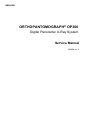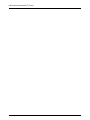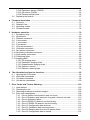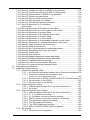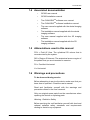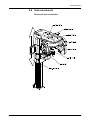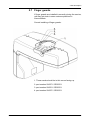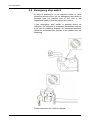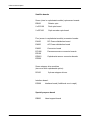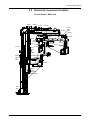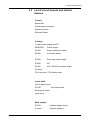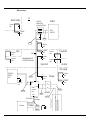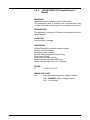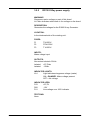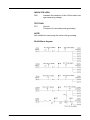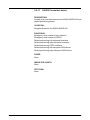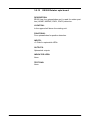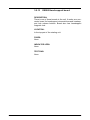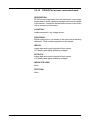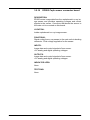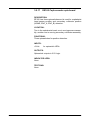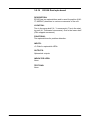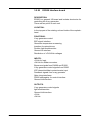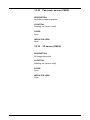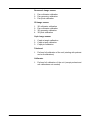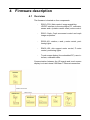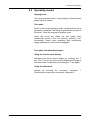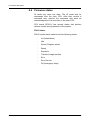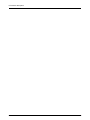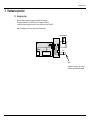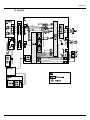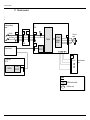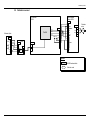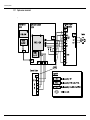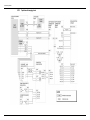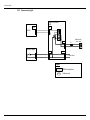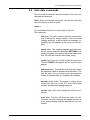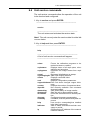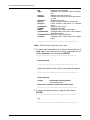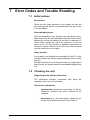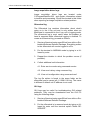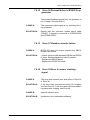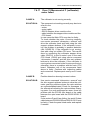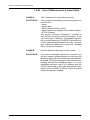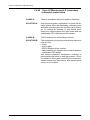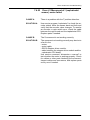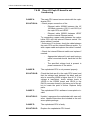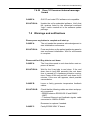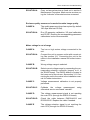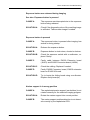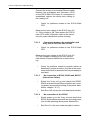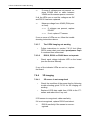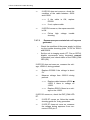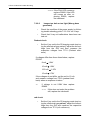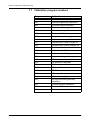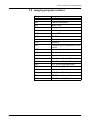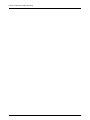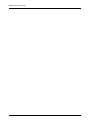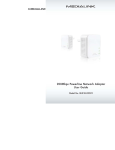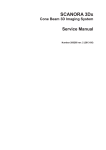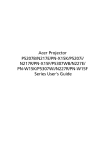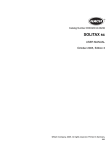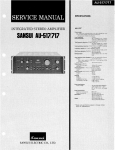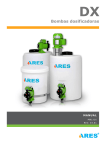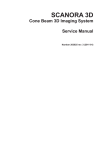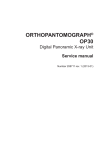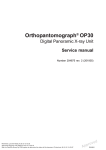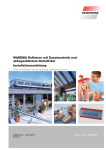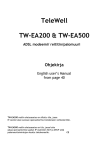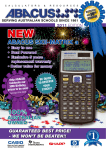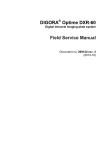Download The OP300 unit service manual
Transcript
ENGLISH ORTHOPANTOMOGRAPH® OP300 Digital Panoramic X-Ray System Service Manual 204904 rev. 3 ORTHOPANTOMOGRAPH® OP300 Copyright Code: 204904 rev 3 Date: December 14, 2012 Copyright © 12/14/12 by Instrumentarium Dental. All rights reserved. ORTHOPANTOMOGRAPH® is a registered trademark of Instrumentarium Dental, PaloDEx Group Oy. Documentation, trademark and the software are copyrighted with all rights reserved. Under the copyright laws the documentation may not be copied, photocopied, reproduced, translated, or reduced to any electronic medium or machine readable form in whole or part, without the prior written permission of Instrumentarium Dental. The original language of this manual is English. Instrumentarium Dental reserves the right to make changes in specification and features shown herein, or discontinue the product described at any time without notice or obligation. Contact your Instrumentarium Dental representative for the most current information. Manufacturer Instrumentarium Dental, PaloDEx Group Oy Nahkelantie 160 (P.O. Box 20) FI-04300 Tuusula FINLAND Tel. +358 10 270 2000 Fax. +358 10 270 2230 For service, contact your local distributor. ORTHOPANTOMOGRAPH® OP300 Table of Contents 1 Introduction.................................................................................................................. 1 1.1 ORTHOPANTOMOGRAPH® OP300 .................................................................... 1 1.2 References............................................................................................................ 2 1.3 Intended use ......................................................................................................... 2 1.4 Associated documentation .................................................................................... 3 1.5 Abbreviations used in this manual ........................................................................ 3 1.6 Warnings and precautions .................................................................................... 3 1.7 Unauthorized Modifications................................................................................... 8 1.8 Disclaimer ............................................................................................................. 8 1.9 Disposal ................................................................................................................ 8 2 Unit description ........................................................................................................... 9 2.1 Main parts and controls......................................................................................... 9 2.2 Patient positioning lights ..................................................................................... 12 2.3 Patient positioning panel ..................................................................................... 15 2.4 Main control panel............................................................................................... 17 2.5 Unit identification labels ...................................................................................... 18 2.6 Unit movements .................................................................................................. 19 2.7 Finger guards ...................................................................................................... 21 2.8 Emergency stop switch ....................................................................................... 22 3 Electrical description ................................................................................................ 23 3.1 Circuit boards ...................................................................................................... 23 3.2 Electrical component location ............................................................................. 25 3.3 List of circuit boards and electric devices............................................................ 27 3.4 Schematic diagrams............................................................................................ 31 3.5 Circuit board descriptions.................................................................................... 39 3.5.1 R3210 CPU (Central Processing Unit)..................................................... 39 3.5.2 CEPH R3210............................................................................................ 40 3.5.3 R3300 IO1 (Input/Output 1)...................................................................... 41 3.5.4 R3400 NGEO IO2 (Input/Output 2 Board) ............................................... 42 3.5.5 R3700 X-Ray power supply ..................................................................... 44 3.5.6 R3800 X-Ray generator ........................................................................... 45 3.5.7 R5100 3-Phase stepper driver ................................................................. 47 3.5.8 R5300 Panel raw power supply ............................................................... 48 3.5.9 EA100 Power distribution board............................................................... 49 3.5.10 EA200 Connector board........................................................................... 51 3.5.11 EA300 Connector board........................................................................... 53 3.5.12 EB100 Rotator opto board ....................................................................... 54 3.5.13 EB200 Head support board ..................................................................... 55 3.5.14 EC100 Pan sensor connector board ........................................................ 56 3.5.15 ED100 Pan sensor connector board ........................................................ 57 3.5.16 ED200 Ceph sensor connector board...................................................... 58 3.5.17 EE100 Ceph encoder opto board............................................................. 59 3.5.18 EE200 Ceph sensor connector board ...................................................... 60 3.5.19 EG100 Dual opto board ........................................................................... 61 3.5.20 EG200 Interface board............................................................................. 62 3.5.21 EG400 Panel power supply...................................................................... 64 rev i 3.5.22 Panoramic sensor (CMOS) ...................................................................... 65 3.5.23 3D sensor (CMOS)................................................................................... 65 3.5.24 Ethernet switch/router .............................................................................. 66 3.6 Replacing the boards .......................................................................................... 67 4 Firmware description ................................................................................................ 71 4.1 Overview ............................................................................................................. 71 4.2 Detailed View ...................................................................................................... 72 4.3 Operating modes................................................................................................. 73 4.4 Firmware states................................................................................................... 74 5 Hardware operation ................................................................................................... 79 5.1 Emergency stop .................................................................................................. 79 5.2 Movements.......................................................................................................... 80 5.3 Rotation movement ............................................................................................. 80 5.4 X-movement........................................................................................................ 81 5.5 Y-movement........................................................................................................ 82 5.6 Z-movement ........................................................................................................ 83 5.7 Chin rest movement ............................................................................................ 84 5.8 Collimator movement .......................................................................................... 85 5.9 Pan sensor movement ........................................................................................ 86 5.10 Secondary collimator movement......................................................................... 87 5.11 Ceph sensor movement ...................................................................................... 88 5.12 Positioning lights ................................................................................................. 89 5.13 Imaging chain...................................................................................................... 90 5.13.1 3D imaging chain ..................................................................................... 90 5.13.2 Panoramic imaging chain......................................................................... 91 5.13.3 Cephalometric imaging chain................................................................... 92 5.13.4 Exposure control ...................................................................................... 93 5.13.5 Exposure warning light............................................................................. 94 6 The s2terminal and service functions ..................................................................... 95 6.1 Opening the s2Terminal...................................................................................... 95 6.2 s2terminal commands ......................................................................................... 96 6.3 Unit state commands .......................................................................................... 98 6.4 Unit service commands..................................................................................... 100 7 Error Codes and Trouble Shooting........................................................................ 103 7.1 Initial actions ..................................................................................................... 103 7.2 Checking the unit .............................................................................................. 103 7.3 Reporting problems to technical support........................................................... 106 7.4 Error code descriptions ..................................................................................... 109 7.4.1 Error 4 Rotator home position was not found......................................... 109 7.4.2 Error 5 Exposure was taking too long and a timeout occured................ 110 7.4.3 Error 6 Generator failure ........................................................................ 110 7.4.4 Error 9 R3300 IO1 board is not functioning ........................................... 111 7.4.5 Error 12 R3400 IO2 board is not functioning ......................................... 112 7.4.6 Error 13 Configuration data was lost ..................................................... 112 7.4.7 Error 21 Calibration data receive timeout............................................... 113 7.4.8 Error 22 Reading data from the 3D sensor failed................................... 113 7.4.9 Error 23 Configuration data is invalid ..................................................... 114 ii rev 7.4.10 Error 24 Voltage (kV) failure in R3800 X-ray generator ......................... 114 7.4.11 Error 25 Current (mA) failure in R3800 X-ray generator ........................ 114 7.4.12 Error 26 Preheat failure in R3800 X-ray generator ................................ 115 7.4.13 Error 27 Rotation encoder failure ........................................................... 115 7.4.14 Error 29 Error in sensor clocking signal ................................................. 115 7.4.15 Error 30 CPU firmware is corrupted ....................................................... 116 7.4.16 Error 31 CPU board’s memory test failed .............................................. 116 7.4.17 Error 33 Movement of C (collimator) motor failed ............................................................................................ 117 7.4.18 Error 34 Movement of D (sensor) motor failed....................................... 118 7.4.19 Error 35 Movement of J (chin support) motor failed............................... 119 7.4.20 Error 36 Movement of N motor failed ..................................................... 120 7.4.21 Error 37 Movement of R (Rotation) motor failed .................................... 121 7.4.22 Error 38 Movement of X motor failed ..................................................... 122 7.4.23 Error 39 Movement of Y motor failed ..................................................... 123 7.4.24 Error 40 Movement of S (secondary collimator) motor failed................. 124 7.4.25 Error 41 Movement of I (cephalostat sensor) motor failed ..................... 125 7.4.26 Error 42 Ceph IO board is not functioning.............................................. 126 7.4.27 Error 43 Serial IO board error ................................................................ 127 7.4.28 Error 45 No X-rays detected on cephalostat sensor .............................. 127 7.4.29 Error 46 Emergency stop button is pressed........................................... 128 7.4.30 Error 47 Button stuck ............................................................................. 129 7.4.31 Error 48 Internal failure .......................................................................... 129 7.4.32 Error 49 Reading panoramic sensor data failed..................................... 130 7.4.33 Error 50 Reading cephalostat sensor data failed ................................... 131 7.4.34 Error 51 Cephalostat sensor missing ..................................................... 132 7.4.35 Error 100 Internal communication bus error........................................... 132 7.4.36 Error 101 Incorrect internal message format.......................................... 133 7.5 Warnings and notifications ................................................................................ 133 7.6 Hardware trouble shooting ................................................................................ 139 7.6.1 Internal and external LANs .................................................................... 139 7.6.1.1 No Ethernet connection between the unit and the workstation 139 7.6.1.2 Connection between the workstation and X-ray unit is lost from time to time ........................................... 140 7.6.1.3 No connection to R3300, R3400 and GUI PC (internal bus failure) 7.6.1.4 No connection to the R3300 .................................................... 140 7.6.1.5 No connections to the R3400 .................................................. 141 7.6.2 Power distribution (mains) ..................................................................... 141 7.6.2.1 Nothing happens when the X-ray unit is switched on .............. 141 7.6.2.2 No X-rays................................................................................. 142 7.6.3 Power distribution (low voltages) .......................................................... 142 7.6.3.1 Nothing happens when the X-ray unit is switched on .............. 142 7.6.3.2 X-, Y- or rotator not working..................................................... 143 7.6.3.3 N-, Collimator- or sensor swap not working............................. 144 7.6.3.4 CEPH sensor or secondary collimator not working ................. 145 7.6.3.5 The panorama imaging not working ........................................ 145 7.6.3.6 The 3D imaging not working .................................................... 145 7.6.3.7 The CEPH imaging not working............................................... 146 7.6.3.8 R3210, R3300 or R3400 does not operate.............................. 146 7.6.4 3D imaging ............................................................................................ 146 7.6.4.1 3D sensor is not recognized .................................................... 146 rev iii 7.6.4.2 Generally poor image quality ................................................... 147 7.6.4.3 Horizontal bars in projection image ......................................... 147 7.6.4.4 Reduced gray scale ................................................................. 147 7.6.4.5 Shadows on the projection image............................................ 147 7.6.5 Panorama imaging ................................................................................ 147 7.6.5.1 PAN sensor is not recognized ................................................. 147 7.6.5.2 Image is messy........................................................................ 148 7.6.5.3 Image is too dark or light ......................................................... 148 7.6.6 CEPH imaging ....................................................................................... 148 7.6.6.1 CEPH sensor is not recognized............................................... 148 7.6.6.2 Image is messy........................................................................ 148 7.6.6.3 Image is too dark or light ......................................................... 148 7.6.7 Exposure control ................................................................................... 148 7.6.7.1 Exposure does not start when the exposure switch is pressed148 7.6.7.2 Exposure sequence starts but no X-rays are generated ......... 150 7.6.8 X-ray generation .................................................................................... 151 7.6.8.1 No X-rays generated................................................................ 151 7.6.8.2 Images too dark or too light (Wrong dose generated) ............. 152 7.6.9 Motion control ........................................................................................ 154 7.6.10 Z-Motion control .................................................................................... 155 7.6.10.1 Main support up/down (Z) movement does not work............... 155 7.6.10.2 Main support movement only works in one direction............... 156 7.7 Calibration program numbers............................................................................ 158 7.8 Imaging program numbers ................................................................................ 159 8 iv Maintenance procedure .......................................................................................... 161 rev 1 Introduction 1.1 ORTHOPANTOMOGRAPH® OP300 INSTRUMENTARIUM DENTAL® ORTHOPANTOMOGRAPH® OP300x-ray unit (hereafter called “OP300”) is a software controlled diagnostic dental X-ray equipment for producing high quality digital images of dentition, TM-joints and skull. In order to take images with OP300 you need a suitable PC hardware connected to the OP300 unit and CLINIVIEWTM software (or suitable third party software via TWAIN driver) to capture and handle images. OP300 performs the following procedures: Pan • Standard panoramic • Pediatric panoramic • Wide arch panoramic • Bitewing • TMJ, PA projection • Ortho TMJ, axial corrected lateral projection • Maxillary sinus • Ortho Zone enhanced panoramic • Orthogonal panoramic Ceph (optional) • Cephalo lateral projection • Cephalo pediatric lateral projection • Cephalo postero-anterior (PA) projection • Reverse Towne projection • Waters view • Carpus view (Not in USA and Canada) 3D (optional) 204904 rev 3 • 61x41 mm Field of View • 61x78 mm Field of View Instrumentarium Dental 1 1 Introduction 1.2 References The following instructions are delivered with the OP300 installation manual: • Firmware update instructions • Calibration instructions • Cephalostat upgrade instructions • Cephalostat side changing instructions The following instructions are separate and can be ordered from customer service: • 3D upgrade instructions are delivered with the 3D upgrade kit • Graphical user interface side changing instructions are delivered separately when ordered 1.3 Intended use OP300 must only be used and operated by dentist and other qualified professionals. OP300 must only be used to take panoramic, cephalometric and 3D images of the dento-maxillofacial complex of the human skull. It must not be used to take images of any other part of the human body. Panoramic and 3D exposures should not be used if conventional intraoral radiographic images (bitewing exposures) would be sufficient. Cone beam computed tomography images are not adequate for the analysis of soft tissue. CAUTION! USA only: Federal law restricts this device to sale by or on the order of a dentist or other qualified professional. 2 Instrumentarium Dental 204904 rev 3 1 Introduction 1.4 Associated documentation • OP300 user manual • OP300 installation manual • The CLINIVIEWTM software user manual • The CLINIVIEWTM software installation manual • The user manual supplied with the dental imaging software • The installation manual supplied with the dental imaging software • The user manual supplied with the 3D imaging software • The installation manual supplied with the 3D imaging software 1.5 Abbreviations used in this manual FOV = Field Of View. The cylindrical 3D volume that is reconstructed by the system. ROI = Region Of Interest. The anatomical area or region of the patient that you are interested to examine. FH = Frankfort-Horizontal H = Horizontal 1.6 Warnings and precautions To be observed during service Before attempting to service the device make sure that you know how to operate it. Read the user’s manual. Read and familiarize yourself with the warnings and precautions listed in the user’s manual. Only use original spare parts from the manufacturer when repairing the device or replacing parts. Warning - Radiation Safety Before servicing the unit familiarize yourself with local and national radiation safety standards and requirements relating to dental x-ray equipment. 204904 rev 3 Instrumentarium Dental 3 1 Introduction Warning - Mechanical safety Disconnect the unit from the main power supply before removing any covers. Disconnect the unit from the main power supply before repairing or replacing mechanical parts or installing accessories. Be careful when operating the unit not to get body parts or clothing trapped between moving parts. Warning - Electrical Safety Disconnect the unit from the mains power connection before servicing the unit, e.g. replacing circuit boards or other electrical components. If there are capacitors on a circuit board or electrical device wait ten (10) minutes, after disconnecting the unit from the power supply, before handling the board or device. If you have to leave the unit unattended with covers removed during servicing or maintenance, disconnect the unit from main power supply so that anyone who inadvertantly touches the unit does not receive an electric shock. This unit should only be used in areas that are provided with a protective earth connection to ensure an equipotential ground connection. Caution - Electrostatic discharge Electrostatic Discharge (ESD) can damage or destroy electronic components. When servicing the device take precautions to avoid electrostatic build up and discharge (ESD). Follow the recommendations for the prevention of ESD that are used in the country in which you are working. If no recommendations are available follow the guide lines below. Leave all new or replacement circuit boards and electrical parts in their protective packaging until the boards are needed. Before handling circuit boards and electrical parts make sure that any static electricity charge that has built up in you body is discharged. 4 Instrumentarium Dental 204904 rev 3 1 Introduction When handling circuit boards hold them by their edges and do not touch any connectors or components. When examining and checking circuit boards use an elasticated wrist wrap which is connected to a ground point through a 1 Mohm current limiting cable. For a ground point use water pipes, radiators or other objects that are known to be connected to the ground. Also use a cable to connect the x-ray unit to the same ground potential as the wrist wrap. If an antistatic mat is used, connect the wrist wrap to the mat and the mat to the ground potential. Wash the wrist wrap and check that it is in good condition frequently. Warning - Explosion hazard Some disinfectants and cleaning agents may vaporize to form an explosive vapour. If such disinfectants and cleaning agents are used the vapour should be allowed to disperse before switching the unit on. Warning - Cleaning the unit Switch the unit off and disconnect it from the main power supply before cleaning or disinfecting the unit. To be observed during use Always use available disposable protective covers with the patient positioning accessories: Bite fork cover Chin support cover Head support cover Nose support cover Ear holder cover Correct sharp layer should be chosen when using multilayer PAN images. See user manual chapter Multilayer PAN images for correct procedure. 204904 rev 3 Instrumentarium Dental 5 1 Introduction Warnings to be observed during installation and service Only personnel trained and approved by the manufacturer of the unit are allowed to service the unit. The unit must be installed and serviced according to the unit Installation & adjustments manual by a qualified technician. The installer must ensure that: • The fixing screws are suitable for the wall material. • The wall for fixing the unit is strong enough for attaching the unit. It must withstand loads of 5000N or more. • Pull out strength of the screws is 5000N or more. • The wall fixing screws are adequately tightened. To avoid the unit from tipping over, fix the unit with floor bolts appropriate to the surface the unit is mounted on. The bolts and the floor material must endure force of 5000 N. The installer must ensure that the upper shelf attachment screws are tightened. The unit should be installed in a place with enough space for safe operation. See the unit installation manual for recommended minimum site dimensions. It is the responsibility of the customer to ensure that the site is large enough for the patients. Be aware of hot surfaces when removing covers during installation and maintenance. When installing a dental X-ray unit always observe local and national safety, radiation control and electrical regulations. General warnings Panoramic and 3D should not be used for routine or screening examinations in which a radiograph is taken regardless of the presence or absence of clinical signs and symptoms. 3D imaging examinations must be justified for each patient to demonstrate that the benefits outweigh the risks. Where it is likely that evaluation of soft tissues will be required as part of the patient’s radiological assessment, 6 Instrumentarium Dental 204904 rev 3 1 Introduction the imaging should be done using conventional medical CT or MR, rather than 3D imaging using Cone Beam technology. Make sure that patient’s thyroid glands are protected by a lead apron during the exposure. Excessive dust should be cleaned from the unit for free airflow and cooling. Switch of the unit before cleaning. Always follow the instructions for patient positioning and imaging procedures instructed in the User Manual. The place where the unit is to be installed and the position from where the user will take exposures must be correctly shielded from the radiation that is generated when the unit is operated. Ensure to fulfill or exceed the requirements of your local regulations. The unit or its parts must not be changed or modified in any way without approval and instructions from the manufacturer. When servicing use only approved replacement parts supplied by the manufacturer. The use of accessories not complying with the equivalent safety requirements of this equipment may lead to a reduced level of safety of the resulting system. If this device is used with 3rd party imaging application software not supplied by the manufacturer, the 3rd party imaging application software must comply with all local laws on patient information software. This includes the Medical Device Directive 93/42/EEC and/or relevant legal requirements in the USA. Do not connect any equipment to the unit that has not been supplied with the unit or that is not recommended by the manufacturer. The use of accessory equipment not complying with the equivalent safety requirements of this equipment may lead to a reduced level of safety of the resulting system. The unit contains toxic materials that need to be handled properly when disposing the unit. Return the unit to the dealer in the end of its life cycle. The aperture plate and the tube housing are made of lead (Pb), which is a toxic material. Do not touch it with your bare hands. 204904 rev 3 Instrumentarium Dental 7 1 Introduction 1.7 Unauthorized Modifications Unauthorized changes or modifications to any part of the unit or its equipment can have hazardous consequences. Changes or modifications must not be made unless specifically authorized by the manufacturer. When properly assembled with a compatible beam limiting device, the diagnostic source assembly will fully meet the United States of America Federal Performance Standards for Diagnostic X-Ray Systems and Their Components (21 CFR 1020. 30-32) provided. No parts may be removed from the unit and no unauthorized adjustments are made to the beam limiting device or tube housing assembly. Never remove or remanufacture any part of the tubehead assembly or beam limiting device. Never adjust any part of the beam limiting device unless under the direction of the manufacturer or their authorized distributor. 1.8 Disclaimer The manufacturer shall have no liability for consequential damages, personal injury, loss, damage or expense directly or indirectly arising from the use of its products. No agent, distributor or other party is authorized to make any warranty or other liability on behalf of the manufacturer with respect to its products. 1.9 Disposal The device, its spare parts, its replacement parts and its accessories may include parts that are made of or include materials that are non-environmentally friendly or hazardous. These parts must be disposed of in accordance with all local, national and international regulations regarding the disposal of non-environmentally friendly or hazardous materials. Unit has at least the following parts that should be regarded as nonenvironmental friendly waste products: ■ ■ ■ ■ 8 Tubehead (Pb, oil) Collimator (Pb) All electronic circuits Sensor covers (EMC painted) Instrumentarium Dental 204904 rev 3 2 Unit description 2.1 Main parts and controls 204904 rev 3 Instrumentarium Dental 9 2 Unit description 1. Column 2. Carriage 3. Main support 4. Rotating unit 5. On / off switch (rear of carriage) and main fuses 6. Tubehead assembly 7. Touch screen display 8. Positioning panel 9. Sensor head 10.Head support 11.Chin rest 12.Handles 13.Ceph unit 14.Ceph sensor 15.Secondary collimator 16.Positioning panel On/off switch and main fuses PC with MDD approved dental imaging software and 3D viewing software. All software must conform to the MDD and the relevant legal requirements in the USA. The PC must conform to all the unit and dental imaging software requirements. 10 Instrumentarium Dental 204904 rev 3 2 Unit description 1. Sensor holder (units without 3D option) 2. Panoramic sensor 1. 3D sensor (units with 3D option) 2. Panoramic sensor 204904 rev 3 Instrumentarium Dental 11 2 Unit description 2.2 Patient positioning lights 12 1. Midsagittal light 2. Frankfort horizontal (FH) light 3. Image layer light 4. Cephalometric FH light 5. TMJ light 6. Horizontal light, top of FOV (3D option only) 7. Horizontal light, bottom of FOV (3D option only) Instrumentarium Dental 204904 rev 3 2 Unit description Panoramic lights 1. Midsagittal light 2. FH light 1. Image layer light 2. TMJ light 204904 rev 3 Instrumentarium Dental 13 2 Unit description Cephalometric lights 1. FH light 3D lights 1. Midsagittal light 2. Horizontal light, top of FOV 3. Horizontal light, bottom of FOV 14 Instrumentarium Dental 204904 rev 3 2 Unit description 2.3 Patient positioning panel 1. Carriage UP 2. Carriage DOWN 3. Positioning lights ON/OFF 4. Patient positioning 5. Start positioning 6. Chin support UP 7. Chin support DOWN 8. Move the image layer anterior before exposure 3 mm, with sinus program 10 mm 9. Normal occlusion/ reset position 10.Move the image layer posterior before exposure 3 mm, with sinus program 10 mm 204904 rev 3 Instrumentarium Dental 15 2 Unit description Cephalometric unit 1. Carriage up 2. Carriage down 3. Carriage up 4. Carriage down 5. Positioning lights ON/OFF 16 Instrumentarium Dental 204904 rev 3 2 Unit description 2.4 Main control panel 1. Modality / imaging program section 2. Status of the unit 3. Settings 4. End examination 5. Exposure settings 204904 rev 3 Instrumentarium Dental 17 2 Unit description 2.5 Unit identification labels 1. Main label 2. 10A & 15A Fuse labels (next to the fuse holder) 3. Laser class 1 warning label IEC 60825-1:2007 4. Ethernet label 5. Sensors 6. (Primary) collimator label 7. (Secondary) ceph collimator label 8. Tubehead label (on the tubehead and on the tubehead cover) 9. Warning label for deadly voltages (inside the tubehead cover) 10.Ceph main label 18 Instrumentarium Dental 204904 rev 3 2 Unit description 2.6 Unit movements Panoramic unit movements 204904 rev 3 Instrumentarium Dental 19 2 Unit description Cephalometric unit movements 20 Instrumentarium Dental 204904 rev 3 2 Unit description 2.7 Finger guards If finger guards are installed incorrectly during the service, unit may get stuck in some extreme positions in N-movements. Correct installing of finger guards: 1. These marks should be in this corner facing up. 2. part number 204373 / SP00374 3. part number 204374 / SP00374 4. part number 204375 / SP00374 204904 rev 3 Instrumentarium Dental 21 2 Unit description 2.8 Emergency stop switch In case of malfunction of the exposure button or other protective devices of the unit, an emergency stop switch is provided near the handles and on the roof of the cephalostat head so that the patient can reach it. If the emergency stop switch is pressed during an exposure, the exposure is terminated immediately and the x-ray unit is completely stopped. An interrupted exposure cannot be continued later, but has to be retaken from the beginning. Press to stop the unit, rotate to release. 22 Instrumentarium Dental 204904 rev 3 3 Electrical description 3 Electrical description 3.1 Circuit boards There are three types of circuit board. Some versions may have different and/or additional boards. Logic boards Three logic boards: R3210 CPU (Additional one in ceph) R3300 IO1 R3400 IO2 They all use FPGA chips and the embedded SW. - One touch screen display PC board. It communicates via the internal Ethernet. Power boards Three low voltage boards: EG400 Panel power supply R5300 Panel raw power supply (Additional one in ceph) Power supply for DC voltages (MPQ200D) Two high voltage boards: 204904 rev 3 R3700 X-ray power supply R3800 X-ray generator Instrumentarium Dental 23 3 Electrical description Satellite boards Seven (nine in cephalostat models) optosensor boards: EB100 Rotator opto 6 x EG100 Dual opto board 2 x EE100 Ceph encoder opto board Five (seven in cephalostat models) connector boards: EA100 DC Power distribution board EA200 AC Power distribution board EA300 Connector board EC100/ ED100 Panorama sensor connector boards EE200/ ED200 Cephalostat sensor connector boards Seven stepper drive modules (two more with cephalostat option): R5100 3-phase stepper drivers Interface board: EG200 Interface board (Additional one in ceph) Special purpose board EB200 24 Head support board Instrumentarium Dental 204904 rev 3 3 Electrical description 3.2 Electrical component location Circuit boards - Main unit Switch EG100 R5100 R5100 EB100 R5100 EG100 X-ray PSU filter EG200 R5100 R5300 R5100 EG100 microsw. Laser ED100 EB200 R3300 EC100 GUI PC Laser R5100 EG100 R3200 R3700 R3800 EG400 Laser EA300 Mains switch & fuses EG100 R3400Emergency stop switch Transformer Laser EG100 EA200 EA100 MPQ-200D / PBM200 PSU Mains filter 204904 rev 3 Instrumentarium Dental 25 3 Electrical description Circuit boards - Cephalometric unit 26 Instrumentarium Dental 204904 rev 3 3 Electrical description 3.3 List of circuit boards and electric devices Column Mains filter Warning light connector Exposure switch Ethernet Switch Carriage Touch screen display and PC MPQ200D Power supply EA100 Power distribution board EA200 Connector board R5300 Panel raw power supply R3300 IO1 R3400 IO2 + EA300 Connector board FH-laser FOV top laser / FOV bottom laser Lower shelf Chin support motor EG100 Dual opto board Emergency switch Layer laser Main support 204904 rev 3 R5100 3-phase stepper driver X-motor (3-phase stepper) Instrumentarium Dental 27 3 Electrical description Main support Y-motor (3-phase stepper) Rotation motor (3-phase stepper) 2 x EG100 Dual opto board EB100 Rotator opto board EB200 Head support board Rotating unit (top part) EG200 Interface board 2 x R5100 3-phase stepper driver N-movement motor EG100 Dual opto board TMJ-laser Rotating unit (tubehead assembly) R3700 X-ray power supply R3800 X-ray generator X-ray tube Generator filter two generator fans C-motor (Collimator) EG100 Dual opto board Rotating unit (sensor head) 28 R3210 CPU R5100 3-phase stepper driver sensor swapping motor EG100 Dual opto board EG400 Panel power supply 3D-sensor (CMOS) EC100 Panoramic connector board Instrumentarium Dental 204904 rev 3 3 Electrical description Cephalostat main assembly R3210 Ceph CPU EG200 Interface board R5300 Panel raw power supply R5100 3-phase stepper driver Cephalostat (Secondary collimator) EE100 Ceph encoder opto board S Motor (secondary collimator) FH laser Up/down/lights panel Cephalostat (sensor head) 204904 rev 3 EG400 Panel power supply EE100 Ceph encoder opto board EE200 Ceph sensor connector board T motor (sensor) Instrumentarium Dental 29 3 Electrical description 30 Instrumentarium Dental 204904 rev 3 3.4 Schematic diagrams Isolation diagram A2 A3 A1 F2 D7 D6 EA200 CONNECTOR BOARD MAINS SW F1 100-240V 50 / 60Hz C1 A5 A4 A6 VOLTAGE SELECTION JUMPER C2 D5 D1 230V 120V D2 12Vrms D3 12Vrms LOW VOLTAGE ELECTRONICS E1 100V F4 IEEE 802.3 T1 on the R3200 D4 12Vrms +24Vdc +5Vdc +12Vdc -12Vdc T1 MPQ200D / PBM200 POWER SUPPLY C5 B2 F3 WARNING LIGHT OUTPUT 0-230V 1Amax DC/50/60Hz B1 B3 F1 C6 C3 GUI PC + LCD MONITOR LOW VOLTAGE SIDE +5Vdc C4 LOW VOLTAGE SIDE K1 MOTOR HOUSING R3400 IO2 BOARD J1 DRIVE ELECTRONIC H2 Z-MOTOR H3 J2 ISOLATION Q4 - Q6 LOW VOLTAGE SIDE H1 N1 GENERATOR BOX L2 R3700 X-RAY POWER SUPPLY L3 R3800 X-RAY GENERATOR X-RAY TUBE HEAD T1 MAINS FILTER RECTIFICATION ELECTRONIC L1 +360Vdc ISOLATION K2 TH1 (LOW VOLTAGE) M3 360Vdc HIGH VOLTAGE N2 +30Vdc K4 EG200 INTERFACE GENERATOR ELECTRONIC T1 ISOLATION TR2 LOW VOLTAGE SIDE M2 K3 LOW VOLTAGE SIDE ISOLATION ICD2, ICD6 IND1 T2 +27,5Vdc +27,5Vdc K1 N3 FILAMENT VOLTAGE M1 P1 PaloDEx 204904 rev 3 Instrumentarium Dental DEVICE OP300 TYPE NGEO DOCUMENT NAME HW architecture: Isolation diagram DHF DOCUMENT D505064 R1 AUTHOR Jarkko Aivelo 31 Signalling 1 SIGNALS C10901D CBCT flat panel detector 204790 clk,ena,dir//N J3215 EC100 ED100 X190 40 FF detector JC104 40 sclk1, sclk2, data1, data2, D01, D02, cs1, cs2, cs3, cs4, exp_ena, preh_ena exp_act, tubefail 2 204794 204798 JG402 EG400 Panel PSU JG404 Panel_ENA Panel_SEL 6 EB200 2 204872 204857 Head support 2 204872 205033 12 5 JG205 205412 JB-Layer Ll300 JB-CT1 JB-FH Ll300 JB-MS Ll300 204838 205461 Detector selection optos J101 204865 EXP J101 EG100 Collimator optos EG100 N-movement optos JE203 2 Column/ Carriage JB-CT2 JB005 JB005 40 40 JB004 JE204 J3318 Scanning optos Sec Det CEPH sensor 205201 C10502D EE100 EE100 JE101 JE101 X190 FF detector JE205 4 205202 205467 4 205467 205200 204837 J3319 clk,ena,dir//sc J3305 J3303 32 J101 R3700 X-RAY PSU ENC_SYNC Ll300 JB-LayerExt J3809 Tube head board 204152 CBCT CBCT Top of FOV Bottom of FOV (optional) (optional) Ll300 J3807 J3808 high voltage signals filament 2 and feedback signals 7 EG100 205200 Lower shelf J3810 FAN2 204866 4 2 R3800 X-ray generator 2 4 2 Ll300 Layer 205032 4 JC003 TMJ kV, mA ref+feedback 9 JG208 JG217 JG210 JG206 JG201 JG204 2 J3805 EG200 XRAY IF JG215 205007 Semoflex El-C 6x0.25mm2 3 JG214 204969 204155 Rotator Detector position switch PREH_ENA, EXP_ENA, XRAY_ENA JG202 JG203 204867 204152 Detector module 3ph motor 204948 M JB204 JB202 204797 JC001 Collimator 3ph motor 204788 2 2 M R5100 J5102 stepper mod JG207 Shift register 204953 J5101 204793 2 N-movement 3ph motor J5101 Gigabit ethernet JC103 M R5100 J5102 stepper mod 6 clk,ena,dir//Det J3212 J3210 J3213 10/100 Mbs J3201 J3202 J3211 205206 2 J3214 R3200 CPU J3203 J3205 204822 C10500D 204791 clk,ena,dir//Coll 204944 J5102 stepper mod J3204 EE200 PAN sensor J3208 J5101R5100 ED200 40 6 MSW2 204821 Instrumentarium Dental 2 J3204 J3203 204814 Scanning 3ph motors 6 204815 6 J3214 204904 rev 3 Y-motor optos 204936 X 3ph motor M R5100 J5101 stepper mod 204950 EG100 M Rotator Rotator Signalling 2 205202 6 4 EMERGENCY SAFETY SW (without ceph option a jumper is needed for closing the emergency safety switch loop) JB006 4 204156 10/100 Mbs JA001 Gigabit ethernet 204883 205063 GUI PC Ceph 205856 205285 Work Station F3 Warning 2 light J1003 Warning Light 204862 204841 4 Mains voltage detection J1003 EXP 2 JA206 2 JA213 205064 EXP 2 J3403 205905 JA204 3 J3418 J3419 Patient positioning panel (Z, laser) Z JE004 205036 Nasion support (Pot slide) 2 JE002 204808 Ethernet switch 205202 Ll300 JG402 Upper shelf 205477 2 JE003 EG400 Panel PSU J101 x-motor optos 205200 clk,ena,dir //X Mot JA209 JA207 EA200 Connector Board Exposure switch 204861 J3908 JA212 Mains voltage range JA305 JA301 EA300 JA304 Extension Board JA303 204839 R3400 IO 2 Z-MOTOR AC Motor 3 M 3 4 EMERGENCY SAFETY SW JA306 Patient positioning panel, right (YZ, PIO, Start, laser) LEDs 12 Lower shelf JA309 JA308 JA307 JA310 J3407 Patient positioning panel, left (YZ, PIO, Start, laser) LEDs 12 J3409 205412 J3417 204929 204904 rev 3 J3401 JA302 J3413 204827 Z-motion limit switches 2 204824 J3420 Hall sensor 2 3 J3410 204939 J3406 Instrumentarium Dental 205412 4 M EG100 J101 Patient positioning device IF (VT) Chin rest 3ph motor Chin rest motor optos 33 Low power wiring 1 DC Fan 204800 Rotator 205770 EG200 JG216 XRAY IF JG212 +5V R3200 +24V J3206 GND CPU 205444 JG405 flat panel JG401 JG406 EG400 JG403 PSU JB201 JB203 204857 204872 204153 204154 +5Vana GNDana +5Vdig GND GND Head support EB200 JG211 JG209 C10901D CBCT flat panel detector +24V J3701 mains inlet +8Vdig GND +8Vana GNDana J3704 R3700 X-ray PSU J3703 204858 204802 +5V_D DGND J3801 PAN/CEPH module Carriage C10502D FF detector 400 panel JG403 U R5300 Panel raw PSU JB003 R5300 Panel raw PSU 205063 204848 GNDana +8Vana ED200 JB002 CEPH Module 34 J3806 J3802 R3800 X-ray generator EE200 204809 +5Vana GNDana +5Vdig GND 201614 -12V GND AGND 201615 +27V5 GND Conn. Board Semoflex Roboschlepp-C 4x1.5mm2 +5V_A JC102 JC101 FF detector ED100 EC100 +360V +30V HVGND 205740 C10500D J3702 EA200 connector JA210 board J5302 J5301 JA211 12Vac JB006 Instrumentarium Dental 12Vac Transformer 204904 rev 3 Low power wiring 2 205200 +5V R3300 +24V J3309 GND IO 1 Ceph 204900 +5V R3400 +24V J3404 GND IO 2 JG209 +8Vdig GND +5V +24V GND Semoflex Roboschlepp-C 4x1.5mm2 205856 GUI PC +5V GND +5V +24V GND GND +8Vdig JA104 JA102 JA103 +12V JA108 GND JA105 EA100 connector board JA106 205904 JA101 JA109 JA110 -12V GND Fan GND (2) JB006 +12V (1) JG212 GND +24V +5V 205063 +5V (3) JG211 EG200 XRAY IF GND (4) 204813 GND +24V +5V GND +8Vdig GND +24V +5V GND R3200 +24V J3206 CPU +5V 204157 204882 +5V +24V +12V -12V GND Ethernet switch +12V GND 204899 MPQ-200D / PBM200 Power Supply 204904 rev 3 Instrumentarium Dental 35 Mains power wiring 1 AC Sensor module Protective earth R3700 XRAY-PSU Protective earth 8 7 Protective earth 204874 204151 Protective earth 6 Rotator XRAY PSU MAINS FILTER Schaffner FN2090-8-06 Ceph JB001 Helukabel Multiflex 512 PUR UL/CSA 4x1.5mm2 Protective earth 7 Protective earth 5 Protective earth 4 Protective earth Y-movement Protective earth 5 Protective earth Upper shelf 5 AC-motor Chin support 2 Protective earth 204884 2 Protective earth JA201 Carriage JA203 1A JA205 204859 230Vac Protective earth 204854 204869 JA202 Transformer 3 2A EA200 connector board 230/120/100Vac Protective earth Mains distribution 204860 / 205190 Mains switch 204856 2 M a in F u se x 2 1 5A / 10A UL MPQ-200D / PBM200 PSU 204873 36 Instrumentarium Dental 204904 rev 3 Mains power wiring 2 Transformer 230Vac 204860 / 205190 204873 M a in F u se x 2 1 5A / 10A UL 230/120/100Vac 204856 Mains distribution 2 Protective earth J3411 J3412 2 Protective earth R3400 Io2 Protective earth J3413 GUI 204839 Protective earth 1 204871 MAINS FILTER Schaffner FN2070-10-06 Column Z-motor M 1 230Vac AC cable specification: Double insulation 600V rating UL approved 1 204870 Protective earth MAINS 100-240Vac 204904 rev 3 Instrumentarium Dental 37 38 Instrumentarium Dental 204904 rev 3 3.5 Circuit board descriptions 3.5.1 R3210 CPU (Central Processing Unit) DESCRIPTION: There is one board in each base unit but two if the CEPH unit exists. The first one is for the central control of the unit including functions for panorama and 3D image acquisition as well as motion and x-ray control. The gateway to external data communication is handled by the R3210 through the 1GB Ethernet connection (J3210). The second one is used for CEPH imaging and it manages related motion and image grabbing in the CEPH head. Note that the R3210 in the CEPH unit acts like any other IO boards (R3300 /R3400) and it communicates through the internal 100MB fast Ethernet connection (J3211). LOCATION: The main R3210 is located on the top of the rotating unit (in the sensor side). The CEPH R3210 is located inside of CEPH unit. CONTROL FUNCTIONS: Main R3210: System control, 1Gb Ethernet for external communications, 100Mb Ethernet for internal communications, 3D-image grabbing, Panorama image grabbing, Image buffering in the DDRAM memory, N-motion control signaling, Collimator control signaling, Sensorensor swap control signaling, Exposure control signaling Note! If R3210 Main CPU is changed, order it from the manufacturer with the required serial number. 204904 rev 3 Instrumentarium Dental 39 3.5.2 CEPH R3210 DESCRIPTION: CEPH image capturing, Image buffering in the DDRAM memory, Image calculation, Sensor motion signaling, Secondary collimator motion signaling FUSES: None INDICATOR LEDS: Giga Ethernet status indicators: D1 Duplex mode D2 1GB D3 100MB D4 10MB D5 Link activity 100Meg Ethernet status indicators: D6 100MB D7 Link activity D8 Link OK Motor power status: D9 +24V switched ON D10 +5V switched ON Internal power status: D11 +5V input OK D13 +1.25V OK D14 +1.2V PLL OK D15 +1.8V OK D16 +2.5V OK Special purposes: D18 - D25 are used for special purpose and no specific meanings exist. TEST PINS: None 40 Instrumentarium Dental 204904 rev 3 3.5.3 R3300 IO1 (Input/Output 1) DESCRIPTION: IO board used mainly for interfacing with stepper motors and lights. Includes an FPGA integrated circuit and embedded SW. LOCATION: In the column / carriage. FUNCTIONS: Rotation motor and position detection X motor and position detection Y motor and position detection Layer, FH, Midsagittal and 3D lights Mains voltage measurement X-ray warning alarm. INPUTS: +24Vdc, mainly for motors +5V, for logic FUSES: None INDICATOR LEDS: D3 +1,25V D4 +3,3V TEST PINS: TP7 GND TP10 GND TP11 POWGND TP12 GND TP13 GND TP14 GND 204904 rev 3 Instrumentarium Dental 41 3.5.4 R3400 NGEO IO2 (Input/Output 2 Board) WARNING! Dangerous mains voltage on part of this board. The dangerous part is marked with crosshatched lines. LA1 also indicates when there is live voltage on the board. DESCRIPTION: The operation of external IO2 board is controlled via the internal Ethernet. LOCATION: In the column / carriage. FUNCTIONS: 100Mb Ethernet for internal communication, Remote control interface, Emergency stop interface, Z-motor safety logic and motor driving, Chin motor driving, Chin motor encoder (optos), Patient positioning panel LED driver, Patient positioning device (VT) interface. FUSES: F1 T5A 250V, 6 x 32 INDICATOR LIGHT: LA1 Light indicates dangerous voltage (mains) ON = DANGER: Mains voltage present OFF = No voltage 42 Instrumentarium Dental 204904 rev 3 INDICATOR LEDS: D1 3.3V D2 1.25V D3 Exposure switch pressed indicator D4 Z-ENA_ETH D5 Z-DOWN_ETH D6 Z-UP_ETH D15 Z-UP D16 Z-DOWN D18 Z-ENA D30 Z-LOW LIMIT D31 Z-UPPER LIMIT D20 Ethernet LINK OK D21 Ethernet Speed (On=100MB, Off=10MB) D22 Ethernet Transferring Activities TEST PINS: TP1 GND TP3 +3,3V 204904 rev 3 Instrumentarium Dental 43 3.5.5 R3700 X-Ray power supply WARNING! Dangerous mains voltage on part of this board. LA1 also indicates when there is live voltage on the board. DESCRIPTION: Generates the voltages for the R3800 X-ray Generator. LOCATION: In the tubehead side of the rotating unit. FUSES: F1 F2 F3 T2A 250V FF8A 500V T1A 250V INPUTS: Mains voltage input OUTPUTS: Non-mains isolated +30Vdc Isolated +27.5Vdc Isolated -15Vdc INDICATOR LIGHTS: LA1 Light indicates dangerous voltage (mains) ON = DANGER: Mains voltage present OFF = No voltage INDICATOR LEDS: D13 +27,5V D20 -15V D11 Line voltage over 160V indicator TEST PINS: None 44 Instrumentarium Dental 204904 rev 3 3.5.6 R3800 X-Ray generator WARNING! Dangerous mains voltage on part of this board. LA1 also indicates when there is live voltage on the board. DESCRIPTION: The board has two main functions: To generate 360Vp-p AC voltage for tubehead from the mains supply voltage, 230 VAC, and to generate the filament voltage for the tubehead and the feedback signals. LOCATION: In the tubehead side of the rotating unit. FUSES: None INDICATOR LIGHTS: LA1 Light indicates dangerous voltage (mains) ON = DANGER: Mains voltage present OFF = No voltage INDICATOR LEDS: D1 FIV Filament power supply D2 +15V D3 PREH D30 +15Vdc HV D31 EXP (3D flashing, pan constant) D32 FAIL 204904 rev 3 Instrumentarium Dental 45 TEST PINS: TP1 15V TP2 HVGND TP3 High Voltage (HV) BRIDGE FETDRIVE FETAD TP4 HV BRIDGE FETDRIVE FETBC TP5 FAN_OVERRIDE, Not assembled TP6 Exposure Enabled (EXPENA) TP7 KVFB TP8 KVREF TP9 Not for service use TP10 GND TP11 PREHREF TP12 MAREF TP13 MAFB TP14 Not for service use TP15 PREHFB TP16 GND kVfb mAfb 46 = 20 kV/V (eg. 60 kV = 3V) = 3.56 mA/V (eg. 8 mA = 2.25V) Instrumentarium Dental 204904 rev 3 3.5.7 R5100 3-Phase stepper driver DESCRIPTION: Is used to drive a stepper motor according to a digital input signal. LOCATION: Close to each stepper motor. FUSES: None INDICATOR LEDS: D1 +5V D2 +28V TEST PINS: GND Vref clk ENA dir 204904 rev 3 Instrumentarium Dental 47 3.5.8 R5300 Panel raw power supply DESCRIPTION: There is one board in each base unit but two if the CEPH unit exists. The first one generates +8V low voltage for the analog side of the 3D and panorama sensor power chains. The second one generates +8V low voltage for the analog side of the CEPH sensor power chains. NOTE! The +8V is distributed to the EG400 power supply, which re-regulates it down to +6V for panorama / CEPH sensors and down to +5V for the 3D sensor. LOCATION: First one is located in the vertical carriage for the 3D and panorama sensors. Second one is located in the CEPH unit for the CEPH sensor. INPUTS: 12Vac OUTPUTS: +8Vdc (analog side) FUSES: F1 T2A/250V 6 x 32 INDICATOR LEDS: H1 = 12Vac (input) H2 = +8V (output) TEST PINS: None 48 Instrumentarium Dental 204904 rev 3 3.5.9 EA100 Power distribution board DESCRIPTION: EA100 removes noise from the PSU output (MPQ200D or equivalent) and distributes it to various parts of the system. Digital +8V raw panel voltage is also regulated from +12V input. Board includes two 12V-connectors for chassis fans. LOCATION: In the bottom part of the column inside metal shield box together with EA200 and the PSU. FUNCTIONS: Noise filtering from SMPS output. Distribution of DC voltages. +8V regulation. FUSES F1 F2 F3 5x20mm 1AT UL 5x20mm 10AT UL (automatic fuse from revision 4) 5x20mm 4AT UL NOTE! When changing/checking fuses, make sure that fuses and fuse holder metallic contact surfaces are clean. Tighten fuses properly so that good electrical contact is achieved. INPUTS: +5Vdc +24Vdc +12Vdc -12Vdc Optional 12Vac for +8V generation instead of 12Vdc. Selectable with jumper JP2. OUTPUTS: +5Vdc +24Vdc -12Vdc +12Vdc +8Vdc 204904 rev 3 Instrumentarium Dental 49 INDICATOR LEDS: H5 +5V H6 +24V H7 -12V H8 +12V H9 +8V JUMPERS: JP1 1&2, 3&4 shorted: regulate +8V from SMPS (normal operation) JP2 1&2, 3&4 shorted: regulate +8V from +12Vac input NOTE! Do not install jumpers on JP1 & JP2 simultaneously! TEST PINS: TP1 +5V IN TP2 +24V IN TP3 -12V IN TP4 +12V IN TP5 +5V OUT TP6 +5V OUT GND TP7 +24V OUT TP8 +24V OUT GND TP9 -12V OUT TP10 -12V OUT GND TP11 +12V OUT TP12 +12V OUT GND TP13 +12V RAW TP14 +12V RAW GND TP15 +8V OUT TP16 +8V OUT GND TP16 INPUT GND 50 Instrumentarium Dental 204904 rev 3 3.5.10 EA200 Connector board DESCRIPTION: The main function is to distribute AC voltage from the mains switch (main power supply) to the: - 100/120/230/12Vac transformer - to MPQ-200D/PBM200 power supply - to R3700 X-ray power supply EA200 is also used as a connector board for EXP signal disribution(to R3400/EG200) and a relay for the external warning light. EA200 is also used for detecting mains voltage AC level. LOCATION: Board is located in the lower part of the vertical carriage. INPUTS: Exposure switch signal Relay Vcc AC input (230/120/100Vac) Mains detection voltage(12Vac) from transformer OUTPUTS: Exposure switch signal to R3400 Exposure switch signal to EG200 Warning light relay terminal Mains to MPQ-200D/PBM200 Mains to R3700 X-ray power supply Mains detection signal to r3300 100/120/230Vac to Transformer FUSES: F1 Slowblow 8A/250V, 6x32mm INDICATOR LIGHTS: H1 Light indicates the existence of the mains voltage. ON = DANGER: Voltage more than 65V OFF = Voltage less than 65V 204904 rev 3 Instrumentarium Dental 51 INDICATOR LEDS: D22 indicates the existence of the 12Vac mains voltage measuring voltage. TEST PINS: TP1 Ground Test point for secondary side grounding. NOTE! Not suitable for measuring the mains side grounding. EA200 Block diagram 52 Instrumentarium Dental 204904 rev 3 3.5.11 EA300 Connector board DESCRIPTION: Is used as an interface between the R3400 NGEO IO2 and patient positioning panels. LOCATION: Daughter board for the R3400 NGEO IO2 FUNCTIONS: Emergency stop interface (chin support) Emergency stop interface (CEPH). Patient positioning left side panel interface. Patient positioning right side panel interface. Patient positioning CEPH interface. Patient positioning left side panel LEDs driver. Patient positioning right side panel LEDs driver. FUSES: None INDICATOR LIGHTS: None TEST PINS: None 204904 rev 3 Instrumentarium Dental 53 3.5.12 EB100 Rotator opto board DESCRIPTION: EB100 has four optoswitches and is used for rotator position (HOME, MIDDLE, ENC1, ENC2) detection. LOCATION: In the upper shelf above the rotating unit. FUNCTIONS: Four optoswitches for position detection. INPUTS: +3.3Vdc for optoswitch LEDs OUTPUTS: Optoswitch outputs INDICATOR LEDS: None TEST PINS: None 54 Instrumentarium Dental 204904 rev 3 3.5.13 EB200 Head support board DESCRIPTION: There is one of these boards in the unit. It works as a connector board for headsupport microswitches and headsupport lock release buttons. Board also has headsupport magnetic lock. LOCATION: In the top part of the rotating unit. FUSES: None INDICATOR LEDS: None TEST PINS: None 204904 rev 3 Instrumentarium Dental 55 3.5.14 EC100 Pan sensor connector board DESCRIPTION: EC100 routes image data from the panoramic x-ray image sensor assembly and provides operating voltages and control signals to the sensor. Device-side connector that docks the sensor to the main unit is mounted on this board. LOCATION: In the panoramic sensor mount assembly. FUNCTIONS: Signal routing from x-ray sensor assembly to the main unit via docking connector. INPUTS: Image data and control signals to/from sensor. +6V analog and digital operating voltages. OUTPUTS: Image data and control signals to/from sensor +6V analog and digital operating voltages. INDICATOR LEDS: None TEST PINS: None 56 Instrumentarium Dental 204904 rev 3 3.5.15 ED100 Pan sensor connector board DESCRIPTION: ED100 routes image data from the panoramic x-ray image sensor and provides operating voltages and control signals to the sensor. Connector that docks the sensor to the main unit is mounted on this board. LOCATION: Inside panoramic x-ray image sensor. FUNCTIONS: Signal routing from x-ray sensor to the main unit via docking connector. Final voltage regulation for the sensor. INPUTS: Image data and control signals to/from sensor. +6V analog and digital operating voltages. OUTPUTS: Image data and control signals to/from sensor. +5V analog and digital operating voltages. INDICATOR LEDS: None TEST PINS: None 204904 rev 3 Instrumentarium Dental 57 3.5.16 ED200 Ceph sensor connector board DESCRIPTION: ED200 routes image data from the cephalometric x-ray image sensor and provides operating voltages and control signals to the sensor. Connector that docks the sensor to the main unit is mounted on this board. LOCATION: Inside cephalometric x-ray image sensor. FUNCTIONS: Signal routing from x-ray sensor to the main unit via docking connector. Final voltage regulation for the sensor. INPUTS: Image data and control signals to/from sensor. +6V analog and digital operating voltages. OUTPUTS: Image data and control signals to/from sensor. +5V analog and digital operating voltages. INDICATOR LEDS: None TEST PINS: None 58 Instrumentarium Dental 204904 rev 3 3.5.17 EE100 Ceph encoder opto board DESCRIPTION: EE100 has three optoswitches and is used for cephalostat head sensor position and secondary collimator position (HOME, ENC_A, ENC_B) detection. LOCATION: Two in the cephalostat head; one in moving sensor assembly, another one in moving secondary collimator assembly. FUNCTIONS: Three optoswitches for position detection. INPUTS: +5Vdc for optoswitch LEDs OUTPUTS: Optoswitch outputs in 2.5V logic. INDICATOR LEDS: None TEST PINS: None 204904 rev 3 Instrumentarium Dental 59 3.5.18 EE200 Ceph sensor connector board DESCRIPTION: EE200 routes image data from the cephalometric X-ray image sensor assembly and provides operating voltages and control signals to the sensor. Device-side connector that docks the sensor to the main unit is mounted on this board. LOCATION: In the cephalometric sensor mount assembly. FUNCTIONS: Signal routing from x-ray sensor assembly to the main unit via docking connector. INPUTS: Image data and control signals to/from sensor. +6V analog and digital operating voltages. OUTPUTS: Image data and control signals to/from sensor. +6V analog and digital operating voltages. INDICATOR LEDS: None TEST PINS: None 60 Instrumentarium Dental 204904 rev 3 3.5.19 EG100 Dual opto board DESCRIPTION: EG100 has two optoswitches and is used for position (LIMIT, MIDDLE) detection in various movements of the unit. LOCATION: Two in the upper shelf (X-, Y-movements). Two in the rotating unit (N-, Collimator-movements). One in the lower shelf (Chin support movement). FUNCTIONS: Two optoswitches for position detection. INPUTS: +3.3Vdc for optoswitch LEDs OUTPUTS: Optoswitch outputs INDICATOR LEDS: None TEST PINS: None 204904 rev 3 Instrumentarium Dental 61 3.5.20 EG200 Interface board DESCRIPTION: EG200 is a general I/O-board and includes electronics for controlling the X-ray generator. There are two pcb’s in each unit. LOCATION: In the top part of the rotating unit and inside of the cephalohead. FUNCTIONS: X-ray generator control EXP signal interface Generator temperature measuring Interface for optos/micros Position light modules drive General i/o-interface Distribution of +5V/24Vdc voltages INPUTS: +5Vdc for logic +24Vdc for ad/da-converters Exposure signals from EA200 and R3200 X-ray generator control signals from R3200 NTC-thermistor/Nasio potentiometer input Feedback signals from x-ray generator Opto-/microinterfaces R3200 shiftregister i/o-control interface General lvttl-interface OUTPUTS: X-ray generator control signals light modules drive General lvttl-interface +5Vdc +24Vdc 62 Instrumentarium Dental 204904 rev 3 INDICATOR LEDS: D1 +28V D2 +5V D3 +5V Xray D4 +3.3V D5 Xray Ena D6 Preh Ena D7 Exp Ena TEST PINS: TP1,3 GND TP2 POWGND 204904 rev 3 Instrumentarium Dental 63 3.5.21 EG400 Panel power supply DESCRIPTION: Generates the low voltages for the PAN/CEPH and 3D sensors.The board regulates the voltages, 8V analog to 6V or 5V analog and 8V digital to 6V or 5V digital, depending on what mode is used. There are also power enables in the circuit. One is external and one is internal. The external P/E is connected to the digital regulation circuit and internal P/E is connected from the digital output to the analog enable. The PAN selecting signal controls the output voltage. On PAN/ CEPH mode (default) the output voltages are 6V. When this signal is activated, the EG400 is in 3D mode and output voltages are 5V. The switching circuitry requires an external +24V for power. LOCATION: In the sensor head. INPUTS: +8Vdc (digital side) +8Vdc (analog side) +24Vdc (power for mode switching) Panel power enable from the EG200 XRAY IF PAN/3D select signal from the EG200 XRAY IF OUTPUTS: +6Vdc (digital side) PAN mode +5Vdc (digital side) 3D mode +6Vdc (analog side) PAN mode +5Vdc (analog side) 3D mode FUSES: None INDICATOR LEDS: D3 digital D4 analog TEST PINS: D4 analog 64 Instrumentarium Dental 204904 rev 3 3.5.22 Panoramic sensor (CMOS) DESCRIPTION: Panoramic image acquisition. LOCATION: Rotating unit (sensor head) FUSES: None INDICATOR LEDS: None 3.5.23 3D sensor (CMOS) DESCRIPTION: 3D image acquisition. LOCATION: Rotating unit (sensor head) FUSES: None INDICATOR LEDS: None 204904 rev 3 Instrumentarium Dental 65 3.5.24 Ethernet switch/router DESCRIPTION: Ethernet traffic routing LOCATION: In the upper shelf. FUSES: None INDICATOR LEDS: D1-D5 OFF = no connection ON = link connection OK (no traffic) FLASH = link connection OK (traffic) 66 Instrumentarium Dental 204904 rev 3 3.6 Replacing the boards Following is a list what should be checked/calibrated after replacing certain parts on the system. In addition, Quality Check (QC) images of all modalities should be taken and inspected every time after replacing any part on the system. EG200 X-ray Interface Board (rotating unit) 1. 2. 3. Generator power supply temperature sensor check Preheat calibration mA calibration EG200 X-ray Interface Board (ceph head) 1. 2. 3. Check operation of all cephalostat patient positioning panel buttons Soft tissue filter calibration Take lateral ceph images to test soft tissue filter operation (by moving nasion support) EG400 Panel PSU (rotator unit) 1. 2. Pan pixel calibration 3D pixel calibration EG400 Panel PSU (ceph) 1. Ceph pixel calibration R3210 CPU Board (in the rotator unit) 204904 rev 3 1. Upgrade the unit’s embedded software. Use automatic update to ensure all software components are compatible. The R3210 CPU board must be separately updated before a full update is done if the replacement board is not preprogrammed with R3210 Main CPU software. Instructions on how to do this are included in the software release package. 2. Perform full calibration of the unit (starting with preheat and mA calibrations) Instrumentarium Dental 67 R3210 CPU Board (ceph) 1. Upgrade the unit’s embedded software. Use automatic update to ensure all software components are compatible. The R3210 CPU board must be separately updated before a full update is done if the replacement board is not preprogrammed with R3210 Ceph CPU software. Instructions on how to do this are included in the software release package. R3300 IO1 Board 1. Upgrade the unit’s embedded software. Use automatic update to ensure all software components are compatible. R3400 IO2 Board 1. Upgrade the unit’s embedded software. Use automatic update to ensure all software components are compatible. R3700 X-Ray Power Supply / R3800 X-Ray Generator Board 1. 2. 3. Preheat calibration mA calibration Pixel calibrations for all modalities R5300 Sensor Power Supply 1. 2. Pan pixel calibration 3D pixel calibration R5300 Sensor Power Supply (ceph) 1. Ceph pixel calibration GUI 68 1. Upgrade the unit’s embedded software. Use automatic update to ensure all software components are compatible. 2. Perform full calibration of the unit. Instrumentarium Dental 204904 rev 3 Panoramic image sensor 1. 2. 3. Pan collimator calibration Pan geometry calibration Pan pixel calibration 3D image sensor 1. 2. 3. 4. 3D collimator calibration Pan collimator calibration 3D geometry calibration 3D pixel calibration Ceph image sensor 1. 2. 3. Ceph rot angle calibration Ceph rot pos calibration Ceph pix calibration Tubehead 1. Perform full calibration of the unit (starting with preheat and mA calibrations) Collimator 1. 204904 rev 3 Perform full calibration of the unit (except preheat and mA calibrations not needed) Instrumentarium Dental 69 70 Instrumentarium Dental 204904 rev 3 4 Firmware description 4.1 Overview The firmware is located on four components: - R3210 CPU: Main control, image acquisition, UDP/IP interface to the acquisition PC, collimator, sensor and n (rotation center offset) motor control. - R3210 Ceph: Ceph movement control and ceph image acquisition. - R3300 IO1: rotation, x and y motor control, positioning lights. - R3400 IO2: chin support motor control, Z motor control, positioning lights. - Touch screen display (the embedded PC): user interface, calibration data. Communication between the IO boards and touch screen display is via an internal 100 Base-T Ethernet connection. 204904 rev 3 Instrumentarium Dental 71 4 Firmware description 4.2 Detailed View R3210 CPU Executes the main and boot SW of the unit. Boot software Loads the main software into the RAM and starts it. Handles the initial unit software loading and boot mode updates. Main software Controls and coordinates unit movements, exposure, image acquisition and transfer. The image data acquired during image capture are stored in the internal memory of the unit. After image acquisition the image data are transferred to the workstation using the external 1000 Base - T Ethernet UDP/IP Ethernet. It also handles multi connect and up to five clients (drivers, S2Terminals or replicate PC touch screen displays) can be connected to the unit via the external Ethernet. It also offers firmware upgrade services for itself and software upgrade for touch screen display. It also offers core (FW) update service for R3300 IO1, R3400 IO2 and R3210 Ceph as there is no direct connection from the S2Terminal to these three boards. R3300 IO1 software Controls non-critical movements R3400 IO2 software Controls non-critical movements, IO, lights etc. Communicates with CPU over a 100Base-T interface. Touch screen display software Holds the unit calibration data that is transfered to the R3210 CPU during start up. R3210 Ceph CPU Controls the cephalometric imaging movements on the ceph end (secondary collimator and sensor movements). Controls cephalometric image acquisition. 72 Instrumentarium Dental 204904 rev 3 4 Firmware description 4.3 Operating modes Imaging mode The usual operation mode. X-ray imaging is allowed when patient study is started. Test mode Same as the normal imaging mode, except that the X-ray generator is disabled. The image is grabbed but not sent to the driver. Tests the imaging acquisition chain. Using this mode will delete the last image taken (temporarily stored in the unit memory) making it nonrecoverable. Useful when problems with movements, image grabbing etc. need to be investigated. Test mode activation/deactivation Using the touch screen display Activated from touch screen display by touching the ‘T’ key. The T icon on the touch screen display will change to the active state. Deactivate by touching the ‘T’ key again. Using the s2terminal Activate by entering the command: ‘testmode Deactivate by entering the command: ‘testmode 0’. 204904 rev 3 Instrumentarium Dental 1’. 73 4 Firmware description 4.4 Firmware states IO cards only have one state. The IO cards wait for commands from the main CPU. After they receive a command they execute the command and send an acknowledgment of its execution to the main CPU. CPU board (R3210) has several states that perform various checks during operation of the system. R3210 states R3210 control state machine has the following states: 74 - Init (Initialization) - Idle - Select (Program select) - Ready - Exposure - Transfer (Image transfer) - Error - Error Service - Off (emergency stop!) Instrumentarium Dental 204904 rev 3 4 Firmware description Init (initialization) state During the initialization state the unit carries out several initializations and checks as follows: - detects the IO boards - initializes the generator - initializes the collimator - initializes the image buffer and calibration data - checks states of the sensors - checks the state of the exposure button - initializes the movements Most of the essential functionality of the unit is tested during the initialization state. Note! The x-ray generator is not tested. 204904 rev 3 Instrumentarium Dental 75 4 Firmware description Idle state The unit is waiting for an examination to be started by the driver. The service state can be entered during this state The unit will enter the error state if a system error occurs. Select (program select) state The unit initializes the selected program and enters the ready state when system is ready to take an exposure. If the examination is ended, the unit will return to the idle state. The unit will enter the error state if a system error occurs. Ready state The unit is waiting for the exposure button to be pressed. Once it notices that the button has been pressed the exposure state is entered. If the exposure program is changed when the unit is in the ready state, the unit will revert to the select state. The unit will enter the error state if a system error occurs. Exposure state The unit carries out the selected exposure program and, when completed, proceeds to the transfer (image transfer) state. The exposure button is monitored during the exposure. Rotation and sensor movements are also monitored. If a fatal error occurs and no image has been captured the unit will enter the error state. If an image has been captured the unit will enter the transfer state and transfer the image to PC and then enter the error state. Transfer (image transfer) state The unit waits for the image transfer to be completed. Any calibration actions are handled if the exposure program was a calibration program. The exposure counter is updated. After the driver has received the image it releases it. It makes sure that exposure button is released and after it has been the unit returns to the select state. 76 Instrumentarium Dental 204904 rev 3 4 Firmware description Error state The unit will enter the error state whenever a system error is encountered. Movements and x-rays are stopped as a precaution. The error log is updated. Service state may be entered using the s2terminal for further diagnosis. Service state The service state (s2terminal) is entered by giving the service command when the unit is in the error state or idle state. 204904 rev 3 Instrumentarium Dental 77 4 Firmware description 78 Instrumentarium Dental 204904 rev 3 5 Hardware operation 5 Hardware operation 5.1 Emergency stop When the emergency stop button is pressed it only effects the Z-movement. Emergency stop mechanism is on R3400 IO2. The 3.3 voltage from R3400 IO2 is routed through the emergency switch to the Z-motion control circuitry on the R3400 IO2. Note! The emergency switch does not cut the power off anywhere else. Emergency Switch EA300 R3400 ES_ON FPGA +3v3 U16-4 Z-motion Control circuitry NC J3401 15 16 JA302 15 16 JA303 1 2 JA304 1 2 JB006 NOTE! Cephalostat emergency stop wiring is added here when cephalostat is installed. 204904 rev 3 Instrumentarium Dental 79 5 Hardware operation 5.2 Movements The unit has seven motorized movements. The collimator movements are automatic, but all the other movements are controlled by the user with the remote control and the exposure switch. The Z-movement is double secured with HW (single fault tolerant). 5.3 Rotation movement 80 Instrumentarium Dental 204904 rev 3 5 Hardware operation 5.4 X-movement X-MOTION CHAIN Exposure Tangent IO1 R3300 1 2 IO2 R3400 +5V PIO_x J3401 JA302 1 2 7 PIO_x 3 PIO_x 12 CTRL EA300 JA301 204861 1 J3316 JG101 1 1 2 2 3 3 4 4 5 5 6 6 13 Control 14 X-motion Optos 3-phase stepper module L300 J3401 2 EG100 J301 1,3 +24V 205064 JA207 JA204 1 2 1 2 2,4 PGND J3403 1 ... 100Mb Eth PHY 8 EA200 1 10 CLK Vo/i 2 2 12 DIR Wo/i 3 3 14 ENA J3307 1 ... 2 4 7 8 1 JA206 1 8 100Mb Eth PHY +24V +5V J302 Uo/i J3313 5 9 6 11 HI_CURR 4 M X-motor DGND 13 15 16 +5V Ethernet Switch Legends CPU BOARD R3210 Control 204904 rev 3 HW 100Mb Eth PHY J3211 1 ... 2xxxxx HW/SW functional block Cable item code 8 Instrumentarium Dental 81 5 Hardware operation 5.5 Y-movement 82 Instrumentarium Dental 204904 rev 3 5 Hardware operation 5.6 Z-movement 204904 rev 3 Instrumentarium Dental 83 5 Hardware operation 5.7 Chin rest movement HIN MOTION CHAIN Patient positioning panel Chin Up Chin Down IO2 R3400 - JA306 JA302 J3401 9 5 3 3 11 8 1 1 12 12 12 12 EA300 Ethernet Switch J3403 1 ... 8 Control 3-phase stepper driver Chin rest motor J3410 U 1 W M 2 V 3 100Mb Eth PHY 3 5 6 1 J3406 JG101 1 CPU BOARD R3210 2 EG100 3 Control 100Mb Eth PHY J3211 1 ... 4 8 6 Chin rest position Optos 5 Legends HW 2xxxxx 84 Instrumentarium Dental HW/SW functional block Cable item code 204904 rev 3 5 Hardware operation 5.8 Collimator movement 3-phase stepper module R5100 CPU BOARD R3210 COLLIMATOR J5101 1,3 +28V 2,4 PGND Control Collimator Optos EG100 1 2 3 JG204 EG200 1 4 7 5 2 6 3 Shift register JG205 2 ... 6 J3213 2 1 10 CLK Vo/i 2 2 12 DIR Wo/i 3 3 14 ENA 4 7 5 9 6 11 7 13 8 15 8 1 PIO_x PIO_x +28V +5V JG101 Uo/i J3214 PIO_x J5102 HI_CURR Collimator motor M 4 DGND 16 +5V 6 Legends HW 2xxxxx 204904 rev 3 Instrumentarium Dental HW/SW functional block Cable item code 85 5 Hardware operation 5.9 Pan sensor movement 3-phase stepper module R5100 CPU BOARD R3210 DETECTOR SWAP J5101 1,3 +28V 2,4 PGND J3203 PIO_x Control Detector Optos 1 2 PIO_x +28V +5V JG101 EG100 PIO_x JG204 3 8 4 6 5 5 6 4 EG200 Shift register JG205 2 ... 6 J3213 2 8 HI_CURR J5102 Uo/i 1 1 10 CLK Vo/i 2 2 12 DIR Wo/i 3 3 14 ENA 4 7 5 9 6 11 7 13 8 15 Detector swap motor M 4 DGND 16 +5V 6 Legends HW 2xxxxx 86 Instrumentarium Dental HW/SW functional block Cable item code 204904 rev 3 5 Hardware operation 5.10 Secondary collimator movement 204904 rev 3 Instrumentarium Dental 87 5 Hardware operation 5.11 Ceph sensor movement 88 Instrumentarium Dental 204904 rev 3 5 Hardware operation 5.12 Positioning lights POSITIONING LASERS CPU BOARD R3200 EXTIO R3300 100Mb Eth PHY Control +5V J3317 1 2 VER_PWR J3211 1 ... +5V J3318 8 1 2 HOR_PWR 2...6 3 J3213 4 Ethernet Switch J3307 1 ... 8 JG205 2 ... 6 100Mb Eth PHY 6 Control 7 8 J3319 1 2 JG210 1 2 CT2 5 EG200 Shift register CT1 3 TMJ 4 5 6 FH MidSagittal Layer Legends HW 2xxxxx 204904 rev 3 Instrumentarium Dental HW/SW functional block Cable item code 89 5 Hardware operation 5.13 Imaging chain 5.13.1 90 3D imaging chain Instrumentarium Dental 204904 rev 3 5 Hardware operation 5.13.2 204904 rev 3 Panoramic imaging chain Instrumentarium Dental 91 5 Hardware operation 5.13.3 92 Cephalometric imaging chain Instrumentarium Dental 204904 rev 3 5 Hardware operation 5.13.4 Exposure control EXPOSURE CHAIN IO1 R3300 J3307 1 ... 100Mb Eth PHY Ethernet Switch 8 1 205467 Control PIO_X 6 100Mb Eth PHY J3212 8 J3303 CPU BOARD R3200 J3311 1 ... ENC_SYNC PIO_X J3202 1 ... 16 8 PREH_ENA 1 JB101 1 2 Encoder 3 4 Home 5 J3301 1 ENC_1 PIO_X 2 ENC_2 3 HOME PAN LIM 6 Panorama Limit 4 5 PIO_X JG203 PIO_X 7 PIO_X 6 6 X-RAY IF EG200 EXP_ACT 2 3 PIO_X 4 J3403 1 ... 8 100Mb Eth PHY 1 2 JG215 JG203 1 D 2 A 3 D 5 A 9 J3401 JA302 1 14 2 13 Control 10 14 15 EXP 11 D A EA300 JA301 2 JG207 3 4 EA200 JA204 1 11 2 16 2 X-RAY_ENA 3 2 EXP_ENA PREH_ENA J3807 205033 1 1 2 2 PREHMA_REF 3 3 MA_REF 4 4 5 5 KV_REF 6 6 TUBE_TEMP 7 7 KV_FB 9 9 10 10 11 11 PREHEAT_FB 12 12 TUBE_FAIL 13 13 14 14 15 15 16 16 JG217 A D X-RAY POWER R3700 Instrumentarium Dental MA_FB 205032 TUBE_FAIL 205579 1 2 Legends HW JA206 1 205467 204904 rev 3 EXP_ACT JG203 205064 2 PREH_ENA 8 13 1 1 4 2 Exposure Tangent JA207 J3810 EXP_ENA 1 IO2 R3400 1 X-RAY GENERATOR R3800 JG214 1 JG206 204808 204861 EXP_ACT 2 +5V Backup Timer EXPOSE TUBE_FAIL J3201 204793 Rotation optos EB100 Control 2 2xxxxx HW/SW functional block Cable item code NTC 93 5 Hardware operation 5.13.5 Exposure warning light EXPOSURE WARNING LIGHT CONNECTOR BOARD EA200 JA108 EA100 JA208 1 1 2 2 JA209 F3 WARNING LIGHT 0-250V / 2Amax 1 2 Exposure Tangent JA207 JA206/204 1 1 1 2 2 2 To EG200 / EA300 Legends HW 2xxxxx 94 Instrumentarium Dental HW/SW functional block Cable item code 204904 rev 3 6 The s2terminal and service functions The s2terminal, service terminal application, allows the operation of the unit to be checked, tested and configured and firmware to be upgraded. There are three types of s2terminal commands: - s2terminal commands, allow the s2terminal to download raw images and upgrade firmware - unit state commands, allow the states of the unit to be check and changed. - unit service commands, allow the function of the unit to be checked and configured. Note! The PC in which the s2terminal application is installed must be connected to the unit. 204904 rev 3 Instrumentarium Dental 95 6 The s2terminal and service functions 6.1 Opening the s2Terminal Opening the s2terminal from the release package Copy the software release package to the host PC and unzip it. Locate openS2.bat in the unzipped release package and double click it. You will be prompted for unit’s IP address. Type it in (if other than default) and press enter. An s2terminal connection is established to the unit. Opening the s2terminal with the Command Prompt 1. Open the Command Prompt (Start\Programs\Accessories). 2. In the Command prompt key in cd and then path where the s2terminal application has been installed (e.g. c:\program files\s2terminal). ----------------------------------------------------------------cd c:\program fi les\s2terminal ----------------------------------------------------------------Press ENTER. 3. Key in s2terminal and then the IP address of the unit. Press Settings on the touch screen display. The IP address of the unit is shown in the settings window. ----------------------------------------------------------------cd c:\program fi les\s2terminal ----------------------------------------------------------------Press ENTER to open the s2terminal and make a connection to the unit. The s2terminal version number will appear together with a list of commands. ---- S2 Terminal Help -------------------------------------xh xi xr xq help receive image from the device reserve device quit -----------------------------------------------------------------Software and firmware version numbers will appear after the basic list of commands. 96 Instrumentarium Dental 204904 rev 3 6 The s2terminal and service functions 6.2 s2terminal commands These commands allow images to be downloaded directly from the unit memory and the unit reserved if more than one client (an s2terminal or driver in the same PC or another PC) is connected to the unit. Additional commands (under help) allow firmware to be updated. ---- S2 Terminal Help -------------------------------------- xh xi xr xq help receive image from the device reserve device quit -----------------------------------------------------------------Downloading raw images - xi 1. Disable (no image capture) or close the dental imaging program in the PC(s) connected to the unit to ensure that the s2terminal has reserved the unit. 2. In the main s2terminal folder create a subfolder named imageseries. 3. Key in xi and press ENTER. The last image taken by the unit will be downloaded from the unit memory into the folder. Image will be saved in DCM (DICOM) format. The saved image can be opened with the dental imaging software or image viewers such as ImageJ or IrfanView. Note! If the unit was switched off after the last image was taken the image will be lost. Reserving the unit - xr If you wish to take an image with the dental imaging software while the s2terminal is running you must release the s2terminal and reserve the dental imaging software. 1. Key in xr and then press ENTER. -----------------------------------------------------------------xr 204904 rev 3 Instrumentarium Dental 97 6 The s2terminal and service functions Mode NORMAL -----------------------------------------------------------------The text NORMAL will appear which indicates that the s2terminal has released the unit so that the dental imagine software can be used to take an image when the image capture is activated. 2. After taking an image disable (no image capture) or close the dental imaging program and then press xr and then ENTER. -----------------------------------------------------------------xr Mode RESERVE -----------------------------------------------------------------3. The text RESERVE will appear which indicates that the s2terminal is now active. 98 Instrumentarium Dental 204904 rev 3 6 The s2terminal and service functions 6.3 Unit state commands The unit state commands, allow the states of the unit to be checked and changed. Note! Some of unit state commands can also be accessed when the unit is in service mode. status r This command shows the current state of the unit. The states are: 204904 rev 3 - idle state. The unit is ready to start an examination and is waiting for image capture, from the dental imaging software, to be activated (a message requesting this will appear on the touch screen display). - select state. The imaging program and technique factors can be selected. When the RETURN key is pressed, to drive the rotating unit to the ready position, the unit will enter the next state, ready. - ready state. The unit is ready to take an exposure. The text READY will appear on the touch screen display. - exposure state. The unit will enter this state when the exposure switch is pressed and held down. The unit will enter the next state when the exposure button is released after the exposure is complete. - transfer_check state. The image to being transferred from the unit to the PC. Note that image transfer already starts during exposure. - service state. The unit is accepts the service commands. - error state. The unit will enter this state if it malfunctions. An error message will appear on the unit touch screen display and the s2terminal if it is connected. Instrumentarium Dental 99 6 The s2terminal and service functions - off state indicates that firmware upgrades have been completed and the unit must be restarted for the upgrades to be activated. cancel Skips the current initialization phase, i.e. initialization of calibration data or initialization movements. This will allow the unit to go from state init to idle without all initialization being done. Note! This command can be used only for trouble shooting purposes. The unit will not be fully operational if all initializations are not done! patient Changes the state of the unit from idle to select so that you do not have to activate image capture to start an examination. service Changes the state of the unit from idle or error to the service state so that the unit service commands can be accessed. (See section - Unit service commands) reset Changes the state of the unit from any state to the init state. This command reboots the firmware (not core) on R3210 CPU. clients Show how many client applications are connected to the unit, for example, the s2terminal and the dental imaging software. login Shows the firmware and core versions installed in the unit and the serial number of the unit. 100 Instrumentarium Dental 204904 rev 3 6 The s2terminal and service functions 6.4 Unit service commands The unit service commands allow the operation of the unit to be checked and configured. 1. Key in service and press ENTER. -----------------------------------------------------------------service -----------------------------------------------------------------The unit enters and activates the service state. Note! The unit can only enter the service state from the idle or error states. 2. Key in help and then press ENTER. -----------------------------------------------------------------help -----------------------------------------------------------------A list of unit service commands will appear. -----------------------------------------------------------------calset Forces the calibration programs to be marked as done or undone. cephstatus Displays status of all ceph optos, micro switches and encoders. cephgetraw Requests raw image frames from ceph CPU. cancel Bypasses initializations on startup. cephimagingdir Sets ceph imaging direction. clients Displays connected client applications. conf Displays configuration parameters. copperthicknessTells unit about changed copper thickness counter Displays the number of exposures taken. dapcalib Not currently available. Use command doserate instead datatxdelay Sets packet delay on image transfer. demomode Sets the unit to demonstration mode. drivemotor Drives the selected motor to desired position. doserate Configures doserate compensation endstudy If enabled, ends the patient study after exposure help Lists service commands/gives detailed help (help [command]) indicator Sets or clears service/QA reminder messages or period. ip Configures the IP address of the external Ethernet interface. 204904 rev 3 Instrumentarium Dental 101 6 The s2terminal and service functions log login Displays the log entries. Displays unit’s firmware version information logsign Adds a comment to the log memtest Performs a memory test on image memory area. motortest Runs a motor test. patient Starts fake study without using driver posprint Prints position information of selected motor. panelpower Sets the panel on/off. readadc Read adc channels status Displays unit’s status information. systemstatus Displays status of all optos, micro switches and encoders. unithandedness Sets the unit’s handedness. vaccalib Calibrates VAC value using real voltage value. -----------------------------------------------------------------Note! This list may vary from unit to unit. 3. To open help instructions for a service command key in help, space, the name of the service command, for example motortest, and then press ENTER. -----------------------------------------------------------------help motortest -----------------------------------------------------------------Help instruction for that service command will appear. -----------------------------------------------------------------help motortest Usage: motortest [rounds] [motor] motortest [rounds] Drives all or specific motor from limit to limit. -----------------------------------------------------------------4. To close the s2terminal key in xq and then press ENTER. -----------------------------------------------------------------xq ------------------------------------------------------------------ 102 Instrumentarium Dental 204904 rev 3 7 Error Codes and Trouble Shooting 7.1 Initial actions Error Codes When an error code appears on the display the unit will stop working and cannot be operated while the error code is on the display. Acknowledging errors The unit responds to error situations by reporting an error. Most errors may be acknowledged using the touch screen display (by closing the dialog box the error is reported in). Some errors require the unit to be rebooted. If such an error occurs, or if the unit fails to operate as described in the user’s manual, switch the unit off, wait a few seconds and the switch the unit on again. Image transfer If an image is not transferred successfully to the PC, close and then reopen the dental imaging software and/or restart the PC. DO NOT restart the unit as this will erase any image that is stored in the unit memory and this retrievable image will be lost. 7.2 Checking the unit Diagnosing faults with the s2terminal The s2terminal includes commands that allow the operation of the unit to be checked. Unit service commands: 204904 rev 3 - systemstatus, allows the functionality of the optosensors, switches and micro switches to be checked. - drivemotor x (x = the motor name), allows the operation of the different motors to be checked. Instrumentarium Dental 103 7 Error Codes and Trouble Shooting s2terminal command: - Downloading raw images - xi, these images can be use for troubleshooting. Refer to section, The s2terminal and service functions. Checking circuit boards Circuit boards cannot be repaired in the field. Some boards have fuses that can be replaced. However, if a board is faulty, replace it. On most of the circuit boards there are indicator LEDs (D) and test pins (TP), that allow the operation of the board to be checked and/or tested. The LEDs and test pins for each circuit board are described in the section Electrical Description. Use a digital multimeter (DMM) when checking boards. DANGER HIGH VOLTAGE: R3400 IO2, R3700 X-ray power supply, R3800 X-ray generator and R3900 Mains connector include high voltage indicator lamps (Glim). When a high voltage lamp is on it indicates that high voltage is present. DO NOT touch the board until the high voltage has dissapated and the lamp has gone out. When handling circuit boards take all necessary precautions to prevent the build up of static electricity and possible static damage to the boards. Checking cables and connectors Visually check cables for mechanical damage, cuts, damaged insulation and bad twists. If a cable is damaged in any way replace it. If there is no obvious mechanical damage to a cable but you think that it may be faulty, use a digital multimeter (DMM) to check the resistance of the different wires within the cable. An undamaged wire will have close to no resistance (>0 ohm), a damaged wire will have a high resistance value. 104 Instrumentarium Dental 204904 rev 3 7 Error Codes and Trouble Shooting Make sure that all cables are correctly and securely attached to their respective connectors. Connectors must not be loose or misaligned. If the connector has a locking mechanism make sure that it is locked. If you fi nd a loose or misaligned connector, disconnect it and check for bent, broken or missing pins. If there is damage that can be easily repaired, for example straightening a bent pin, repair the damage and reconnect the connector. If the damage cannot be repaired replace the cable. Note! If the connector on the corresponding board is also damaged, the board may also have to be replaced. 204904 rev 3 Instrumentarium Dental 105 7 Error Codes and Trouble Shooting 7.3 Reporting problems to technical support If you need to contact technical support, please gather the information listed below. This information is absolutely crucial for diagnosing the problem. Type of problem Needed type of information Image quality Problem description Exported example images Screen shot from the imaging app. Raw files Image acquisition driver logs s2terminal log X-ray unit errors Problem description s2terminal log Image acquisition driver logs GUI logs (if related to GUI) Video or photos if relevant X-ray unit errors Calibration problems Problem description s2terminal log Image acquisition driver logs Raw files Video or photos if relevant Connectivity problems Problem description s2terminal log Image acquisition driver logs I'm not sure Problem description s2terminal log Image acquisition driver logs Raw files GUI logs Video or photos if relevant Problem Description Describe the problem in as much detail as possible: 106 • Problem statement • Unit serial number • Unit software release number • IAM version used in workstation (see Program and Features under Control Panel) • Imaging software used Instrumentarium Dental 204904 rev 3 7 Error Codes and Trouble Shooting • What were you or the user doing when the problem occurred? • Did the problem occur once or repeatedly? How often? At any special occasion? Exported example images Refer to the documentation of the imaging software used for instructions on how to export images. Preferred image formats are PNG or TIFF. Raw files The image acquisition driver can be configured to save the information it receives from the X-ray unit and uses for processing. For the raw files to be useful, saving must be enabled while the problem at hand occurs (must typically be repeated with saving enabled). To enable saving of raw files, proceed as follows. 1. Close the imaging application. Make sure that the “CBCT driver” icon disappears from the taskbar. 2. Make a copy of C:\ProgramData\Dxr120\dxr120.xml for later reference. 3. Open C:\ProgramData\Dxr120\dxr120.xml using Notepad. 4. Locate a tag named <saveraw>0</saveraw>. Create it after <logl></logl> if it doesn’t exist. Change the tag value to 2. Save and close the file. 5. Raw files of images processed will be stored under the path C:\ProgramData\Dxr120\Raw. To disable saving of raw files again, repeat the steps listed above, but change the tag value back to 0 or restore the original file. Leaving the value at 2 will fill up the hard disk drive of the workstation over time and makes image processing slightly slower. 204904 rev 3 Instrumentarium Dental 107 7 Error Codes and Trouble Shooting Image acquisition driver logs Image acquisition driver logs are located under C:\ProgramData\Dxr120\ and contain information related to transfer and processing. Zip all files located in this folder when reporting an image acquisition related problem. S2terminal log The S2terminal log contains information about what’s going on in the X-ray unit and is only written when an s2terminal is connected to the X-ray unit in logging mode. The s2terminal log is most useful when the problem at hand is repeated while s2terminal logging is enabled. To create an s2terminal log, proceed as follows. 1. Start an s2terminal using openS2.bat from within a Embedded Software Release Package. Everything written to the s2terminal will now be logged to a file. 2. Put the terminal in NORMAL mode by typing in xr followed by enter. 3. Repeat the situation in which the problem occurs (if possible). 4. Collect additional unit information. 4.1. Enter service mode using command service. 4.2. View error history using command log. 4.3. View unit configuration using command conf. The log file written is found in the same folder as the s2terminal and is named s2t_10.208.6.101.log. The name is different if default unit IP address is not used. GUI logs GUI logs may be useful for troubleshooting GUI related problems. They may be downloaded from the GUI PC using the following steps. 108 1. Start an s2terminal using openS2.bat from within a Embedded Software Release Package. 2. Put the s2terminal is in reserved mode by typing xr followed by enter until the terminal replies “Mode RESERVED”. Instrumentarium Dental 204904 rev 3 7 Error Codes and Trouble Shooting 3. Download the logs using command xdl. After download the GUI logs are located in a zip package named logs.zip in the s2terminal folder. 7.4 Error code descriptions 7.4.1 204904 rev 3 Error 4 Rotator home position was not found CAUSE A Belt(s) slipping. The rotator is not rotating properly. SOLUTION A Clean belt(s) and pulleys and adjust belt tension. CAUSE B The home position is not detected by the rotator optos. SOLUTION B Use the s2terminal service program “systemstatus” to check whether the home opto signal is reaching the main CPU. The home position of the rotator is the tubehead pointing away from the pillar. If the signal state is not changing when the opto switch is activated/deactivated, one of the following is faulty: JB101 Opto Board, R3300 IO board or cable 204816. Locate the faulty component using a multimeter and replace/repair faulty parts. Instrumentarium Dental 109 7 Error Codes and Trouble Shooting 7.4.2 CAUSE A Main CPU board faulty. SOLUTION A Replace the main CPU board. CAUSE B An internal error has occurred. SOLUTION B Update to the latest software version. Please notify technical support about the situation in which the error occurred. 7.4.3 110 Error 5 Exposure was taking too long and a timeout occured Error 6 Generator failure CAUSE A X-ray generation failed due to outdated calibration. SOLUTION A Redo preheat and mA calibrations. Check that the result is valid (values not zero). CAUSE B Reference signals are not reaching the X-ray generator (R3800) properly. SOLUTION B Check that all cables between the R3210 main CPU and EG200 E-Ray IF board are properly connected (see schematic in 5.5 Exposure control). Replace cables and EG200 if needed. CAUSE C Failure in X-ray generation. Replace the following parts one by one. Redo preheat and mA calibration after any component is changed. • R3800 X-ray generator • R3700 X-ray PSU • Tubehead Instrumentarium Dental 204904 rev 3 7 Error Codes and Trouble Shooting 7.4.4 204904 rev 3 Error 9 R3300 IO1 board is not functioning CAUSE A Communication between the main CPU and R3300 is not working properly. SOLUTION A • The Ethernet cable between the R3300 and the internal Ethernet switch may be faulty. Try with a spare cable and replace the cable if needed. • If also error 12 is shown, check the cable between the main CPU and the internal Ethernet switch. Try with a spare cable and replace the cable if needed. • Check the internal Ethernet switch and replace if needed: - Appropriate leds are lit: each port having a cable connected should have the link led on. - The specified voltage level is present in power connector of the switch. CAUSE B The R3300 IO board software is incompatible with the main CPU software. State commanded for beeper is not matching the feedback value. SOLUTION B Update the software(s). Verify that the versions listed by the s2terminal command “login” match versions.txt in the software update package. CAUSE C The R3300 IO board is faulty and therefore not responding. SOLUTION C Replace the board. Instrumentarium Dental 111 7 Error Codes and Trouble Shooting 7.4.5 CAUSE A Communication between the main CPU and R3400 is not working properly. SOLUTION A • The Ethernet cable between the R3400 and the internal Ethernet switch may be faulty. Try with a spare cable and replace the cable if needed. • If also errors 9 is shown, check the cable between the main CPU and the internal Ethernet switch. Try with a spare cable and replace the cable if needed. • Check the internal Ethernet switch and replace if needed: - Appropriate leds are lit: each port having a cable connected should have the link led on. - The specified voltage level is present in power connector of the switch. CAUSE B The R3400 IO board software is incompatible with the main CPU software. State commanded for external warning light is not matching feedback value. SOLUTION B Update the unit’s embedded software. Verify that the versions listed by the s2terminal command “login” match versions.txt in the software update package. CAUSE C The R3400 IO board is faulty and therefore not responding. SOLUTION C Replace the board. 7.4.6 112 Error 12 R3400 IO2 board is not functioning Error 13 Configuration data was lost CAUSE A Main CPU flash memory corrupted. SOLUTION A Recalibrate the unit. Replace the main CPU board if the problem reoccurs. Instrumentarium Dental 204904 rev 3 7 Error Codes and Trouble Shooting 7.4.7 CAUSE A The main CPU did not receive calibration data from the GUI PC in time. SOLUTION A • Timeout due to communication problems. See Error 100 for hints on how to trouble shoot cables and Ethernet switch. • Was the Cephalostat CPU recently replaced? It may be loaded with invalid software for its purpose and therefore interfering with other communication. Update the Cephalostat CPU with proper software per instructions in pdf included in the embedded software release package. • Did the GUI PC start normally (or is the screen dark and Error 21 reported in the s2terminal)? If not, check that the GUI PC is powered properly. Replace the GUI PC if needed. Note that the unit then must be completely recalibrated. See 9 Calibration and adjustment for further instructions. 7.4.8 204904 rev 3 Error 21 Calibration data receive timeout Error 22 Reading data from the 3D sensor failed CAUSE A Bad contact in data cable connectors. SOLUTION A • Check the data cable (ribbon cable) is not damaged and that it is properly connected both to the 3D sensor and to the R3210 main CPU board (connector J3208). Reconnect or replace the cable if needed. • Clean the connectors with flux remover. Let dry properly before reconnecting. CAUSE B SOLUTION B Voltage level out of range or voltage missing. Enable power for the 3D sensor using service command “panelpower conebeam 1”. Measure the digital voltage level from pin 1 and 2 on the sensor’s power connector. The allowed range is 4.9…5.1 V. If the voltage is missing, locate the point of failure with the help of the schematic in 5.4.1 3D imaging chain. Replace faulty parts. CAUSE C Faulty 3D sensor SOLUTION C Replace the 3D sensor and redo all 3D calibrations. Instrumentarium Dental 113 7 Error Codes and Trouble Shooting 7.4.9 Error 23 Configuration data is invalid CAUSE A Unit configuration data stored in the main CPU board is missing or corrupted. SOLUTION A Recalibrate the unit. Replace the main CPU board if the problem reoccurs. 7.4.10 Error 24 Voltage (kV) failure in R3800 X-ray generator The kV feedback signal from the generator is out of range. See also Error 6. CAUSE A The exposure enable signal is not reaching the Xray generator. SOLUTION A Ensure that the exposure enable signal cable (205467) is properly connected to EA200/JA206 and EG200/JG206. 7.4.11 Error 25 Current (mA) failure in R3800 X-ray generator The mA feedback signal from the generator is out of range. See also Error 6. 114 CAUSE A The exposure enable signal is not reaching the Xray generator. SOLUTION A Ensure that the exposure enable signal cable (205467) is properly connected to EA200/JA206 and EG200/JG206. Instrumentarium Dental 204904 rev 3 7 Error Codes and Trouble Shooting 7.4.12 Error 26 Preheat failure in R3800 X-ray generator The preheat feedback signal from the generator is out of range. See also Error 6. CAUSE A The exposure enable signal is not reaching the Xray generator. SOLUTION A Ensure that the exposure enable signal cable (205467) is properly connected to EA200/JA206 and EG200/JG206. 7.4.13 CAUSE A R3300 IO1 does not receive signals from EB100 Rotator opto board. SOLUTION A • Check that the cable between EB100 and R3300 is intact. Replace/repair the cable if needed. • Replace the EB100 board. • Replace the R3300 IO board. 7.4.14 204904 rev 3 Error 27 Rotation encoder failure Error 29 Error in sensor clocking signal CAUSE A The error was reported as a side effect of Error 22 or Error 49. SOLUTION A If the error was encountered during 3D imaging, see See Error 22. If the error was encountered during panoramic imaging, see Error 49. CAUSE B Internal software error. SOLUTION B Update the unit’s embedded software. Instrumentarium Dental 115 7 Error Codes and Trouble Shooting 7.4.15 CAUSE A The configuration flash memory is corrupted due to HW problems, a failure during programming, or the configuration being reset using service command “confreset all”. SOLUTION A Update the unit’s embedded software. Replace the main CPU board if the error reoccurs. 7.4.16 116 Error 30 CPU firmware is corrupted Error 31 CPU board’s memory test failed CAUSE A Faulty memory module(s). SOLUTION A Replace main CPU memory module(s). Replace the main CPU board if the error reoccurs. Instrumentarium Dental 204904 rev 3 7 Error Codes and Trouble Shooting 7.4.17 204904 rev 3 Error 33 Movement of C (collimator) motor failed CAUSE A The collimator is not moving correctly. SOLUTION A The movement not working correctly may be due to a fault in the • motor, • motor cable, • R5100 Stepper driver module or the • cable between the stepper driver module and the CPU board. In rare cases the Main CPU may also be faulty. To check whether the motor is moving correctly, use service command “drivemotor c manual” and drive the collimator back and forth using the chin support up/down buttons. If the collimator is moving, the problem is probably in position detection (see CAUSE B). If the collimator is not moving, start with ruling out a Main CPU error. This can be done by connecting the collimator stepper driver cable (204791) to the N motor’s port in the main CPU board (J3204) and using service command “drivemotor n manual” and the chin rest up/down buttons to drive the collimator. If the collimator is moving when connected to the N motor port but not otherwise, there is a problem with the main CPU board. Otherwise one of the components listed above is faulty. Continue with inspecting cables and connectors. Replace parts one by one if needed. CAUSE B Position detection showing incorrect values. SOLUTION B Use service command “drivemotor c manual” and the chin support up/down buttons to drive the collimator past the positions where the opto switches are activated/deactivated. Check for messages in the s2terminal indicating the opto switches changing state. If no such messages are seen, there is a problem with the EG100 opto board or the cable between the opto board and the EG200 XRAY IF board. If also motors D and N are failing, the serial IO data cable between EG200/J205 and R3210/J3213 may be faulty. Check the parts listed earlier and replace if needed. Instrumentarium Dental 117 7 Error Codes and Trouble Shooting 7.4.18 118 Error 34 Movement of D (sensor) motor failed CAUSE A The sensor is not rotating correctly. SOLUTION A The movement not working correctly may be due to a fault in the • motor, • motor cable, • R5100 Stepper driver module or the • cable between the stepper driver module and the CPU board. In rare cases the Main CPU may also be faulty. Use service command “drivemotor d manual” to test whether the motor is working properly. If the collimator is moving, the problem is probably in position detection ( see CAUSE B). Otherwise one of the components listed above is faulty. Continue with inspecting cables and connectors. Replace parts one by one if needed. CAUSE B Position detection showing incorrect values. SOLUTION B Use service command “drivemotor d manual” and the chin support up/down buttons to drive past the positions where the opto/micro switches are activated/deactivated. Check for messages in the s2terminal indicating the switches changing state. If no such messages are seen, there is a problem with the EG100 opto board, the sensor position microswitch MSW2 or the cable between the switches and the EG200 XRAY IF board. If also motors C and N are failing, the serial IO data cable between EG200/J205 and R3210/J3213 may be faulty. Check the parts listed and replace if needed. Instrumentarium Dental 204904 rev 3 7 Error Codes and Trouble Shooting 7.4.19 204904 rev 3 Error 35 Movement of J (chin support) motor failed CAUSE A The chin support is not moving correctly. SOLUTION A The movement not working correctly may be due to a fault in the • motor, • motor cable, • R3400 IO board. Use service command “drivemotor j manual” to test whether the motor is working properly. If the chin support is moving the problem is probably in position detection, see CAUSE B. Otherwise one of the components listed above is faulty. Continue with inspecting cables and connectors. Replace parts one by one if needed. CAUSE B Position detection showing incorrect values. SOLUTION B Use service command “drivemotor j manual” and the chin support up/down buttons to drive past the positions where the opto switches are activated/deactivated. Check for messages in the s2terminal indicating the switches changing state. If no such messages are seen, there is a problem with the EG100 opto board or the cable between the opto switch and the R3400 IO board. Check the parts listed and replace if needed. Instrumentarium Dental 119 7 Error Codes and Trouble Shooting 7.4.20 120 Error 36 Movement of N motor failed CAUSE A The rotator is not moving correctly in N direction. SOLUTION A The movement not working correctly may be due to a fault in the • motor, • motor cable, • R5100 Stepper driver module or the • cable between the stepper driver module and the CPU board. In rare cases the port Main CPU may also be faulty. To check whether the motor is moving correctly, use service command “drivemotor n manual” and drive back and forth using the chin support up/ down buttons. If the N movement is moving, the problem is probably in position detection (see CAUSE B). If no movement happens, start with ruling out a Main CPU error. This can be done by connecting the N motor stepper driver cable (204944) to the collimator motor’s port in the main CPU board (J3214) and using service command “drivemotor c manual” and the chin rest up/down buttons to drive the N motor. If the N movement is working when connected to the collimator motor port but not otherwise, there is a problem with the main CPU board. Otherwise one of the components listed above is faulty. Continue with inspecting cables and connectors. Replace parts one by one if needed. Instrumentarium Dental 204904 rev 3 7 Error Codes and Trouble Shooting 7.4.21 204904 rev 3 Error 37 Movement of R (Rotation) motor failed CAUSE A The rotator is not moving correctly. SOLUTION A The movement not working correctly may be due to a fault in the • motor, • motor cable, • R5100 Stepper driver module, • cable between the stepper driver module and the CPU board or the • R3300 IO board. Use service command “drivemotor r manual” to test whether the motor is working properly. If the chin support is moving, the problem is probably in position detection (see CAUSE B). Otherwise one of the components listed above is faulty. Continue with inspecting cables and connectors. Replace parts one by one if needed. CAUSE B Position detection showing incorrect values. SOLUTION B Check that cable 204808 is properly connected to Rotator opto board EB100. Reconnect or replace the cable and/or opto board if needed. The operation of two of the opto switches can be checked with service program “systemstatus” (signals “R outer opto” and “R inner opto”) CAUSE C Faulty R3300 IO board. SOLUTION C Replace the R3300 IO board. Instrumentarium Dental 121 7 Error Codes and Trouble Shooting 7.4.22 122 Error 38 Movement of X motor failed CAUSE A The X movement is not working correctly. SOLUTION A The movement not working correctly may be due to a fault in the • motor, • motor cable, • R5100 Stepper driver module, • cable between the stepper driver module and the R3300 IO board. Use service command “drivemotor x manual” to test whether the motor is working properly. If the unit is moving in X direction, the problem is probably in position detection (CAUSE B). Otherwise one of the components listed above is faulty. Continue with inspecting cables and connectors. Replace parts one by one if needed. CAUSE B Position detection showing incorrect values. SOLUTION B Use service command “drivemotor x manual” and the chin support up/down buttons to drive past the positions where the opto switches are activated/deactivated. Check for messages in the s2terminal indicating the switches changing state. If no such messages are seen, there is a problem with the EG100 opto board or the cable between the opto switch and the R3300 IO board. Check the parts listed and replace if needed. Instrumentarium Dental 204904 rev 3 7 Error Codes and Trouble Shooting 7.4.23 CAUSE A The Y movement is not working correctly. SOLUTION A The movement not working correctly may be due to a fault in the • motor, • motor cable, • R5100 Stepper driver module, • cable between the stepper driver module and the R3300 IO board. Use service command “drivemotor y manual” to test whether the motor is working properly. If the unit is moving in Y direction, the problem is probably in position detection (see CAUSE B). Otherwise one of the components listed above is faulty. Continue with inspecting cables and connectors. Replace parts one by one if needed. Position detection showing incorrect values. CAUSE B SOLUTION B 204904 rev 3 Error 39 Movement of Y motor failed Use service command “drivemotor y manual” and the chin support up/down buttons to drive past the positions where the opto switches are activated/deactivated. Check for messages in the s2terminal indicating the switches changing state. If no such messages are seen, there is a problem with the EG100 opto board or the cable between the opto switch and the R3300 IO board. Check the parts listed and replace if needed. Instrumentarium Dental 123 7 Error Codes and Trouble Shooting 7.4.24 124 Error 40 Movement of S (secondary collimator) motor failed CAUSE A There is a problem with the S position detection. SOLUTION A Use service program “cephstatus” to check the encoder status. Move the secondary collimator back and forth and verify that the encoder value changes. To resolve an encoder or opto switch error, check the cable between the opto board and the cephalostat CPU. Replace parts if needed. CAUSE B The S movement is not working correctly. SOLUTION B The movement not working correctly may be due to a fault in the • motor, • motor cable, • R5100 Stepper driver module, • cable between the stepper driver module and the cephalostat CPU board. Use service command “drivemotor s manual” to test whether the motor is working properly. Check for cables or other parts hindering the movement. Inspect cables and connectors, and replace parts one by one if needed. Instrumentarium Dental 204904 rev 3 7 Error Codes and Trouble Shooting 7.4.25 204904 rev 3 Error 41 Movement of I (cephalostat sensor) motor failed CAUSE A There is a problem with the T position detection. SOLUTION A Use service program “cephstatus” to check the encoder status. Move the sensor back and forth and verify that the encoder value changes. To resolve an encoder or opto switch error, check the cable between the opto board and the cephalostat CPU. Replace parts if needed. CAUSE B The S movement is not working correctly. SOLUTION B The movement not working correctly may be due to a fault in the • motor, • motor cable, • R5100 Stepper driver module, • cable between the stepper driver module and the cephalostat CPU board. Use service command “drivemotor s manual” to test whether the motor is working properly. Check for cables or other parts hindering the movement. Inspect cables and connectors, and replace parts one by one if needed. Instrumentarium Dental 125 7 Error Codes and Trouble Shooting 7.4.26 CAUSE A SOLUTION A Error 42 Ceph IO board is not functioning The main CPU cannot communicate with the cephalostat CPU. • Check proper connection of the - Ethernet cable 205896 between the 10/ 100 Mb/s connector (J3211, not J3210!) of the ceph CPU and JE007. - Ethernet cable 205036 between JE007 and the internal Ethernet switch. Try connecting a spare cable between the cephalostat CPU and the internal Ethernet switch. Replace cables if needed. • If also error 12 is shown, check the cable between the main CPU and the internal Ethernet switch. Try with a spare cable and replace the cable if needed. • Check the internal Ethernet switch and replace if needed: 126 - Appropriate leds are lit: each port having a cable connected should have the link led on. - The specified voltage level is present in power connector of the switch. CAUSE B The cephalostat CPU is not powered properly. SOLUTION B Check that leds are lit in the ceph CPU board, and that the voltage level between the black and red wire in connector J3206 is higher than 4.5 V. If the voltage is insufficient, check voltage levels in JG209 in the EG200 board and JA106 in the EA100 connector board (in the lower end of the pillar) to locate the point of failure. Replace faulty parts. CAUSE C The cephalostat CPU’s software is corrupted or invalid. SOLUTION C Update / reprogram the cephalostat with new software. Update instructions are included in the software update package. CAUSE D The cephalostat CPU is faulty. SOLUTION D Replace the cephalostat CPU board. Instrumentarium Dental 204904 rev 3 7 Error Codes and Trouble Shooting 7.4.27 CAUSE A The EG200 XRAY IF board or the cable 204798 (between R3210 and EG200) is faulty. SOLUTION A Check that the cable is properly connected. Replace the cable and/or the EG200 XRAY IF board. 7.4.28 204904 rev 3 Error 43 Serial IO board error Error 45 No X-rays detected on cephalostat sensor CAUSE A The unit is not aligned properly. SOLUTION A Redo the cephalometric calibrations. Instrumentarium Dental 127 7 Error Codes and Trouble Shooting 7.4.29 128 Error 46 Emergency stop button is pressed CAUSE A The emergency stop button is activated. SOLUTION A Release emergency stop button and dismiss the error message. If the unit is equipped with a cephalostat, emergency may also be activated from the cephalostat. CAUSE B The emergency stop switch is not working properly. The switch shall open the circuit when pressed and make a short circuit otherwise. SOLUTION B Check the switch operation with a multimeter and replace if faulty. If the unit is equipped with a cephalostat, check also the emergency stop button located in the bottom of the cephalostat. CAUSE C The loopback connector shorting the cephalostat emergency stop for non-ceph units is missing (shall be connected to JE006 in the top of the pillar). SOLUTION C Attach the loopback connector, or if it’s present, check that the emergency stop signal is passing through the connector properly. CAUSE D SOLUTION D Emergency stop switch cabling is faulty. Short the pins in JA303 and JA304 in the EA300 Extension board. If the error is no longer present, the cables are faulty and need to be repaired/replaced. If shorting the pins in the J304 removes the error, the problem is related to the cephalostat (cables, emergency switch, connectors). Check and repair/replace cables if needed. CAUSE E EA300 extension board or R3400 IO board is faulty. SOLUTION E If the error is still present with the pins in JA303 and JA304 shorted, the error is in the EA300 or R3400 board. Replace both boards. Instrumentarium Dental 204904 rev 3 7 Error Codes and Trouble Shooting 7.4.30 Error 47 Button stuck. CAUSE A One or more buttons are stuck. SOLUTION A Use service program “systemstatus” to determine which button is not reacting (is stuck) to being pressed. Replace keypad(s) if needed. Note that the button stuck may also be in the cephalostat. 7.4.31 204904 rev 3 Error 47 Button stuck Error 48 Internal failure CAUSE A An internal failure has occurred. SOLUTION A Update to the latest software version. Please notify technical support about the situation in which the error occurred. Instrumentarium Dental 129 7 Error Codes and Trouble Shooting 7.4.32 130 Error 49 Reading panoramic sensor data failed CAUSE A The sensor is not properly connected. SOLUTION A Lift the lever at the side of the panoramic sensor, and firmly push it back. CAUSE B The connection between the sensor and the sensor holder is bad. SOLUTION B Power off the unit and clean the connectors in the sensor and sensor holder with flux remover. Make sure the connectors are dry before powering on again. CAUSE C Voltage level out of range or voltage missing. SOLUTION C Enable power for the panoramic sensor using service command “panelpower panoramic 1”. Measure the digital voltage level from pin 1 and 2 on the sensor’s power connector. The allowed range is 4.9…5.1 V. If the voltage is missing, locate the point of failure with the help of the schematic in 5.4.2 Panoramic imaging chain. Replace faulty parts. CAUSE D Faulty / loose data cables or connector boards. SOLUTION D Verify that all cables related to the panoramic imaging chain are intact and properly connected. CAUSE E Faulty panoramic sensor. SOLUTION E Replace the sensor and redo all panoramic calibrations. Instrumentarium Dental 204904 rev 3 7 Error Codes and Trouble Shooting 7.4.33 204904 rev 3 Error 50 Reading cephalostat sensor data failed CAUSE A The sensor is not properly connected. SOLUTION A Lift the lever at the side of the cephalostat sensor, and firmly push it back. CAUSE B The connection between the sensor and the sensor holder is bad. SOLUTION B Power off the unit and clean the connectors in the sensor and sensor holder with flux remover. Make sure the connectors are dry before powering on again. CAUSE C Voltage level out of range or voltage missing. SOLUTION C Enable power for the panoramic sensor using service command “panelpower ceph 1”. Measure the digital voltage level from pin 1 and 2 on the sensor’s power connector. The allowed range is 4.9…5.1 V. If the voltage is missing, locate the point of failure with the help of the schematic in 5.4.3 Cephalometric imaging chain. Replace faulty parts. CAUSE D Faulty / loose data cables or connector boards. SOLUTION D Verify that all cables related to the panoramic imaging chain are intact and properly connected. CAUSE E Faulty cephalometric sensor. SOLUTION E Replace the sensor and redo all cephalometric calibrations (also redo panoramic calibrations if the sensor is used for both cephalometric and panoramic imaging). Instrumentarium Dental 131 7 Error Codes and Trouble Shooting 7.4.34 Error 51 Cephalostat sensor missing CAUSE A Cephalostat sensor removed during imaging. SOLUTION A Reattach the sensor. CAUSE B The sensor is not properly connected. SOLUTION B Lift the lever at the side of the cephalostat sensor, and firmly push it back. CAUSE C Faulty sensor detection SOLUTION C Check that the cable attached to JE203 in the EE200 Connector board is properly connected. Reconnect/replace the cable if needed. 7.4.35 Error 100 Internal communication bus error CAUSE A The GUI PC cannot communicate with the main CPU board. SOLUTION A • Check that the cable between the main CPU and internal Ethernet switch is properly connected and not damaged. Try with a spare cable. Replace the cable if needed. • If also errors 9 and/or 12 are shown, check the cable between the main CPU and the internal Ethernet switch. Try with a spare cable. Replace the cable if needed. • Check the internal Ethernet switch: - Appropriate leds are lit: each port having a cable connected should have the link led on. - The specified voltage level is present in power connector of the switch. Replace the switch or power supply if faulty. • Communication is failing due to the GUI PC being faulty; replace the GUI PC. 132 Instrumentarium Dental 204904 rev 3 7 Error Codes and Trouble Shooting 7.4.36 Error 101 Incorrect internal message format CAUSE A GUI PC and main CPU software not compatible. SOLUTION A Update the unit’s embedded software. Verify that the versions listed by the s2terminal command “login” match versions.txt in the software update package. 7.5 Warnings and notifications Please press any button to complete unit start up CAUSE A The unit needs the operators acknowledgement to start initialization movements. SOLUTION A Press any button on the patient positioning panel to start movement initialization. Wait for movements to complete. Please wait for X-Ray tube to cool down CAUSE A The X-ray tube needs to cool down before next exposure is started. SOLUTION A Wait for the X-ray tube to cool down. If the cool down time is long (900 seconds), the cool down time is caused by a hardware protection mechanism. Power off the unit and let it cool down for 15 minutes. If the error still appears, check possible causes below. CAUSE B Loose or faulty generator temperature feedback cables. SOLUTION B Check that the following cables are intact and properly connected: • 205032 between EG200/JG215 and R3800/ J3807. • Tubehead filament and feedback signals cable connected to J3809 in R3800. Reconnect or replace if needed. CAUSE C 204904 rev 3 Faulty EG200 XRAY IF board. Instrumentarium Dental 133 7 Error Codes and Trouble Shooting SOLUTION C Replace the EG200 XRAY IF board. CAUSE D Faulty tubehead thermal switch or thermal switch connection. SOLUTION D Replace the tubehead. CAUSE E Generator temperature monitoring faulty or miscalibrated. SOLUTION E Use service program “readadc” to determine whether the temperature is measured correctly. - ADC value 111 corresponds to the maximum allowed temperature (75 deg Celsius). Lower ADC values indicate a incorrectly calibrated measurement. Adjust trimmer R66 in the EG200 XRAY IF board until approximately 200 is read as ADC value at room temperature. - ADC value 255 indicates the temperature sensor (connected to EG200/JG217) being loose or broken. Check connection and replace the sensor if broken. The resistance in the sensor should be roughly 4.7 kOhm. Generator temperature sensor is broken CAUSE A The generator temperature sensor is broken or loose. SOLUTION A Check that the generator temperature sensor is properly connected. The sensor is connected to JG217 in the EG200 X-RAY IF board and should have a resistance of about 4.7 kOhm at room temperature. Service period has expired and unit need maintenance CAUSE A 134 The service reminder timer has expired (by default one year after last service). Instrumentarium Dental 204904 rev 3 7 Error Codes and Trouble Shooting SOLUTION A Carry out annual service as lined out in section 9 Maintenance Procedure. Mark service as done using the “indicator” s2terminal service command. End user quality assurance is needed to retain image quality CAUSE A The quality assurance timer has expired (by default 180 days after last 3D QA). SOLUTION A Run 3D geometry calibration, 3D pixel calibration and 3D QC. Running the corresponding panoramic calibrations is also recommended. Mains voltage is out of range 204904 rev 3 CAUSE A Too low or high mains voltage connected to the unit. SOLUTION A Connect the unit to a power outlet with correct rating See section 3.11 Connecting the unit to the mains in the installation manual for further instructions. CAUSE B Wrong voltage range is selected. SOLUTION B Select correct voltage range by connecting the corresponding selection connector (jumper) to J1 in the EA200 board. The EA200 board is located in the lower end of the column. See section 3.11 Connecting the unit to the mains in the installation manual for further instructions. CAUSE C Voltage measurement calibration is not properly performed. SOLUTION C Calibrate the voltage measurement s2terminal service command “vaccalib”. CAUSE D The voltage measurement signal is not reaching the main CPU (through the R3400 IO board). SOLUTION D Check the cable between EA200/JA213 and R3300/J3315. Replace the cable if needed. CAUSE E The voltage selection signal is not reaching the main CPU (through the R3300 IO board). Instrumentarium Dental using 135 7 Error Codes and Trouble Shooting SOLUTION E Open up a connection to the X-ray unit using the s2terminal. Reboot the unit and check for a messages indicating the voltage range not being detected properly. Check that the voltage range detection cable is properly connected between EA200/J212 and R3300/J3418. Replace the cable if needed. The unit is not fully calibrated for the selected program CAUSE A One or more calibrations needed by the selected program are not competed. SOLUTION A Switch to the service / quality assurance view in the GUI to find out which calibration is not done. Complete all calibrations marked as not done. Note that this message is not shown if there is a s2terminal connected to the X-ray unit. Attach the panoramic sensor CAUSE A Panoramic sensor not attached. SOLUTION A Attach the panoramic sensor. Push down the lever on the sensor side to attach is properly. CAUSE B Faulty sensor detection. SOLUTION B Check that the cable attached to JC103 in the EC100 Connector board is properly connected. Reconnect/replace the cable if needed. Attach the ceph sensor 136 CAUSE A Cephalostat sensor not attached. SOLUTION A Attach the cephalostat sensor. Push down the lever on the sensor side to attach is properly. CAUSE B Faulty sensor detection. SOLUTION B Check that the cable attached to JE203 in the EE200 Connector board is properly connected. Reconnect/replace the cable if needed. Instrumentarium Dental 204904 rev 3 7 Error Codes and Trouble Shooting Exposure button was released during imaging See also: Exposure button is pressed CAUSE A The exposure was interrupted due to the exposure button being released. SOLUTION A Check if the diagnostic value of the resulting image is sufficient. Take another image if needed. Exposure button is pressed CAUSE A The exposure button is pressed after imaging has ended or during startup. SOLUTION A Release the exposure button. CAUSE B Exposure button in stuck down, shorted or broken. SOLUTION B Check the exposure switch with a multimeter, replace if faulty. CAUSE C Faulty cable between EA300 Extension board (JA301) and EA200 Connector board (JA204). SOLUTION C Check the cabling. Replace if needed. CAUSE D Faulty EA200 Connector board, EA300 extension board or R3400 IO board. SOLUTION D Try to locate the failing board using a multimeter. Replace faulty board(s). Nasion support is in wrong position 204904 rev 3 CAUSE A The cephalostat nasion support (ear holders) is not rotated correctly for the selected imaging program. SOLUTION A Rotate the nasion support into correct position. CAUSE B The nasion support position detection is not detected correctly by the cephalostat CPU. Instrumentarium Dental 137 7 Error Codes and Trouble Shooting SOLUTION B Check that the position detection micro switch is activated / deactivated properly when the nasion support is rotated. Check the cable between the micro switch and EG200/JG204. Check the serial data line between EG200/JG205 and R3210/ J3213. Replace micro switch, cables or EG200 if needed. Image processing error notifications CAUSE A The image was not transferred to the PC correctly, or processing failed. SOLUTION A If the current exam was closed, open a new exam for the same patient in the image acquisition workstation. Press the “Retrieve last image” button in the GUI to have the image re-transferred. All needed calibrations are not yet done CAUSE A One or more calibrations must be completed before imaging is allowed for all modalities. SOLUTION A Switch to the service / quality assurance view in the GUI to find out which calibration is not done. Complete all calibrations marked as not done. The sensor was moved from its correct position 138 CAUSE A The sensor was moved (rotated) out of position during exposure. SOLUTION A Check if the diagnostic value of the resulting image is sufficient. Take another image if needed. Instrumentarium Dental 204904 rev 3 7 Error Codes and Trouble Shooting 7.6 Hardware trouble shooting 7.6.1 Internal and external LANs 7.6.1.1 No Ethernet connection between the unit and the workstation • See if the problem can be resolved by restarting the X-ray unit and the workstation. • Check for problems in the workstation. Try to set up a connection between the X-ray unit and the workstation using the s2terminal. If a connection is established, check the installation and configuration of the image acquisition driver software. Try to set up a connection between the X-ray unit and another PC (for example service laptop) using the s2terminal. If a connection can be established the problem is with the workstation. Check that the “link” light, normally located next to the workstation’s network connector, is on when the cable is attached. If it is not on, the network card may be faulty. Check if the light is on when the service laptop is connected, this confirms whether the network card is faulty or not. • Check for problems in network cables. Replace the network cable between the X-ray unit and the workstation with an Ethernet cable (CAT5e or CAT6) known to be working. If a connection is established, replace the original cable. Connect the known to be working Ethernet cable between the workstation and connector JB004 in the upper part of the column. If a connection is established, replace the energy chain cables located behind the column. 204904 rev 3 Instrumentarium Dental 139 7 Error Codes and Trouble Shooting Connect the known to be working Ethernet cable between the workstation and connector J3210 on the R3210 Main CPU board. If a connection is established, replace the whole main cabling in the rotating unit. • Check for problems related to the R3210 Main CPU. Measure the input voltage to the R3210 (min 4.5 V). If the voltage is OK, then replace the R3210 main CPU board. Otherwise refer to the instructions for power distribution trouble shooting. 7.6.1.2 • Connection between the workstation and X-ray unit is lost from time to time Check for problems related to the R3210 Main CPU. Measure the input voltage to the R3210 (min 4.5 V). If the voltage is missing or too low, see the instructions for power distribution trouble shooting. • Check for problems related to network cables as described in previous section, but take a few exposures and check for problems before proceeding to next step. 7.6.1.3 • Switch the X-ray unit on and check that R3300, R3400 and the internal Ethernet switch are receiving power (see trouble shooting of the power distribution, chapter 7.6.3.7.). • See Error 100 in the error code description section. 7.6.1.4 140 No connection to R3300, R3400 and GUI PC (internal bus failure) No connection to the R3300 • Switch power on to the X-ray unit and check that R3300 and the Ethernet switch are receiving power (see trouble shooting about power distribution). • See Error 9 in the error code description section. Instrumentarium Dental 204904 rev 3 7 Error Codes and Trouble Shooting 7.6.1.5 No connections to the R3400 • Switch power on to the X-ray unit and check that R3400 and the Ethernet switch are receiving power (see trouble shooting about power distribution). • See Error 12 in the error code description section. 7.6.2 Power distribution (mains) 7.6.2.1 Nothing happens when the X-ray unit is switched on • Check that the mains cord is connected to the wall socket. If not, plug it in. • Check that there is mains power reaching the wall socket. If not, call your local electrician to fix the problem. • Check Fuses F1 and F2. Check that correct voltage range is selected by checking the position of the voltage selector jumper J1 on the EA200 board. Replace blown fuses. • Open the front cover at the lower end of the carriage and check that the voltage indicator lamp on EA200 is on (or measure voltage from connector JA203). If EA200 is receiving voltage then measure the secondary voltages from the low power supply. 204904 rev 3 If any of voltages are missing when each of the low voltage connectors are unplugged, replace transformer. If voltages are OK, when each low voltage connector is un-plugged, but not OK when any of connectors is connected, then follow trouble shooting for the LOW voltage side. Instrumentarium Dental 141 7 Error Codes and Trouble Shooting 7.6.2.2 • No X-rays Check that lamp (LA1) on R3700 (generator power) is on. If not then check that voltages exist on input of the generator filter. If not, replace mains cabling. If voltages exist, replace filter. If the lamp is on check lamp (LA1) on R3800 (X-ray generator). If not on, check fuses on R3700 and replace them if blown. If fuses not blown, check cabling between J3703 and J3802. If on, follow trouble shooting guide for Exposure control in chapter 7.6.6. 7.6.3 Power distribution (low voltages) The low power is generated by a mains transformer and a MPQ-200 switching power supply. The low voltage from the transformer is used to generate analog voltage for the sensors. Other low voltages are generated by the MPQ200 switching power supply. Malfunctioning sections in the power and distribution chains can be located by checking the LEDs at the end of each branch and then reverse measuring the voltages further back down the path towards the power supply. To localize overload malfunction is little more difficult as the switching supply is overload protected and an over current in any branch will cut whole supply to off (see chapter 7.6.3.1.). 7.6.3.1 • Nothing happens when the X-ray unit is switched on Check that all the LEDs on the EA100 are on. If not, check fuses on the EA100. 142 Instrumentarium Dental 204904 rev 3 7 Error Codes and Trouble Shooting If any of the fuses are blown, replace them. If the fuses are OK then unplug connectors JA102-106 one by one and check that the LEDs are on. If not, replace EA100. If after replacing EA100 the LEDs still do not come on, replace the low power supply. If LEDs are on after un-plugging some of the connectors, then follow the power distribution chain in question by cutting it step-by-step until the LED in question goes out. Replace the next component (cable or board). If each LED on EA100 is on then check the LEDs at the end of each power chain (see block diagram) If some LED are not on, localize the failure as described above in “introduction” If the LEDs are on replace R3210 main CPU board 7.6.3.2 • X-, Y- or rotator not working Check +5V and +24V voltage indicators on the stepper modules. If both indicators are on, follow the motion control trouble shooting guide. If +5V indicator LED is not on but R3300 is active, replace the cable between stepper module (J5101) and R3300. If LED still does not come on, replace R5100 If +24V indicator LED is not on, check that +24V indicator LED on the EA100 is on. 204904 rev 3 If not, see trouble shooting instructions in chapter 7.6.3.1. Instrumentarium Dental 143 7 Error Codes and Trouble Shooting If indicator is on, measure +24V voltage from J3309. If indicator is on, measure +24V voltage from J3311, J3313 or J3314. Replace R3300 if there is no voltage. If indicator is on, measure +24V voltage from J5101. 7.6.3.3 • Replace cable between J3309 and JA106 if there is no voltage. Replace cable between J5101 and R3300 if there is no voltage. N-, Collimator- or sensor swap not working Check +5V and +24V voltage indicators of stepper modules If both indicators are on then follow motion control trouble shooting guide. If +5V indicator LED is not on but R3210 is active, replace cable between stepper module (J5101) and the R3200. If indicator LED still does not come on, replace R5100. If +24V indicator LED is not on, check that +24V_SD (D9) indicator LED on the R3210 is on. If +24V_SD indicator is not on, check that +24V indicator LED on the EG200 is on. If +24V indicator LED on EG200 is not on check that +24V indicator LED on EA100 is on. If not on, see chapter 7.6.3.1. If on, see description in the introduction above. 144 If 24V indicator LED on the EG200 is on, replace cable between J3206 and JG211. Instrumentarium Dental 204904 rev 3 7 Error Codes and Trouble Shooting If +24V_SD indicator LED is on, replace cable or R5100. 7.6.3.4 • CEPH sensor or secondary collimator not working Follow instructions in chapter 7.6.3.3. 7.6.3.5 • The panorama imaging not working Switch the X-ray unit ON, select the service mode from the s2Terminal and type the command panelpower Panoramic 1 to switch pan sensor power ON: Check all the LEDs on EG400. If all the LEDs are on, measure 2x +6V voltages from JC101 (sensor docking connector). If each voltage are is OK then replace R3210. If some of voltages are not present, replace EC100 and/or cable between JG403 and JC102. If all LEDs are on and all the voltages are OK and R3210 has been replaced. Measure voltage from JG406 (CT-power feed). If voltage is present, replace EG400. If not, replace PAN sensor. If non or some of the LED’s are on, follow the trouble shooting instructions above. 7.6.3.6 • The 3D imaging not working Switch the X-ray unit ON, select the service mode from the s2Terminal and type command panelpower Conebeam 1 to switch CT sensor power ON. Check the LEDs on the EG400. If all LEDs are on, measure 2x +6V voltages from the sensor power connector. 204904 rev 3 If each voltage is OK then replace R3210. Instrumentarium Dental 145 7 Error Codes and Trouble Shooting If some of voltages are not present, replace EG400 and/ or cable between JG406 and the sensor power connector. If all the LEDs are on and the voltages are OK and R3210 has been replaced. Measure voltage from JG403 (PAN-power feed). If voltages are present, replace EG400. If not, replace CT sensor. If non or some of LEDs are on, follow the trouble shooting instructions above. 7.6.3.7 • The CEPH imaging not working Follow instructions in section 7.6.3.5 but follow CEPH power chain and select panelpower Ceph 1 command from s2terminal. 7.6.3.8 • R3210, R3300 or R3400 does not operate Check each voltage indicator LED on the board (see the Service Manual). If any of the indicator LEDs are not on, replace the board. 7.6.4 7.6.4.1 3D imaging 3D sensor is not recognized • Check the condition of the power feed by following trouble shooting guide 7.6.3.6 for 3D imaging not working. • Replace LVDS data cable from J3208 to the CTsensor and reboot the X-ray unit. If 3D sensor is recognized, cable was faulty. If it is not recognized, replace R3210 and reboot. 146 R3210 was faulty if the sensor is now recognized. Instrumentarium Dental 204904 rev 3 7 Error Codes and Trouble Shooting If sensor is still not recognized, replace the sensor. 7.6.4.2 Generally poor image quality • Recalibrate the unit. • Check condition of the power feed by following trouble shooting guide 7.6.3.6 for 3D imaging not working. • Follow instructions in guide 7.6.4.1 to localize malfunctioning component. Replace components one by one and take 3D images of a suitable phantom. 7.6.4.3 • Horizontal bars in projection image Check grounding cables near sensor. If OK replace EG400. 7.6.4.4 • Reduced gray scale Follow instructions in guide 7.6.4.1 to localize malfunctioning item. Replace components one by one and take 3D images of a suitable phantom. 7.6.4.5 • Shadows on the projection image Redo collimator calibration and pixel calibration. 7.6.5 7.6.5.1 Panorama imaging PAN sensor is not recognized • Check that the sensor is attached properly to the Xray unit and that the locking lever is in its lowest position. • Check condition of the power feed by following the trouble shooting guide 7.6.3.5 for Panorama imaging not working. • Bypass the installed LVDS data cable by using a separate jumper cable and connect it between R3210 and the PAN sensor (J3205 ribbon connector). Reboot the X-ray unit. If PAN sensor is recognized, replace one by one following components. 204904 rev 3 Instrumentarium Dental 147 7 Error Codes and Trouble Shooting Original data cable between R3210 and EC100. EC100. R3210. PAN sensor. 7.6.5.2 • Image is messy Check condition of the power feed by following trouble shooting guide 7.6.3.5 for Panorama imaging not working. 7.6.5.3 • Image is too dark or light If the CT-image is also dark then follow trouble shooting guide for the exposure control. 7.6.6 7.6.6.1 • CEPH imaging CEPH sensor is not recognized Follow the PAN trouble shooting. 7.6.6.2 • Image is messy Follow the PAN trouble shooting. 7.6.6.3 • Image is too dark or light Follow the PAN trouble shooting. 7.6.7 Exposure control 7.6.7.1 Exposure does not start when the exposure switch is pressed • Check the condition of the power supply by following trouble shooting guide 7.6.3.8 for R3210 and R3300 does not operate. • Set the X-ray unit to standby mode, press exposure switch and check the status of the X-RAY ENA LED (D5). If D5 does not come on when the exposure switch is pressed, connect JG206 and shortcut pins 1 and 2 with a jumper. 148 Instrumentarium Dental 204904 rev 3 7 Error Codes and Trouble Shooting If the LED still does not come on, replace EG200. If the LED now comes on, replace the connector to JG206 and remove JA206 from EA200 and short circuit pins 1 and 2. If the LED does not come on, replace cable JA206 JG206 If the LED comes on, replace connector to JA206, remove JA207 from EA200 and short circuit pins 1 and 2. If the LED does not come on, replace cable between EA200. If the LED comes on, replace connector to JA207 and short circuit pins from J1003 (back of column) If the LED does not come on, replace cable JA207J1003. If the LED comes on, replace external exposure switch. If D5 does not come on when the exposure switch is pressed, connect JG206 and shortcut pins 1 and 2 with a jumper. If LED D5 comes on, set the unit to imaging mode (CT or Pan), disable movements and then check status the of the PREH_ENA LED (D6). If the LED D6 does not come on when exposure switch is pressed, check systemstatus, using the s2terminal, that the exposure switch is detected when it is pressed. If not, check the condition of the exposure switch, EA200, EA300 and the cabling between them. If the components are OK, replace R3400. 204904 rev 3 Instrumentarium Dental 149 7 Error Codes and Trouble Shooting If LED D6 does not come on, check the condition of the cable between J3202 and JG206. If the cable is OK, replace EG200. If not, replace cable. If LED D6 comes on, the exposure switch is OK. 7.6.7.2 Follow high shooting. voltage trouble Exposure sequence starts but no X-rays are generated • Check the condition of the power supply by following the trouble shooting guide 7.6.3.8 for R3210 and R3300. • Set the unit to imaging mode (CT, Pan or CEPH), disable movements using command nomove (s2terminal) and check status of the PREH_ENA LED (D6). If LED D6 does not come on, measure the voltage, JG206-6, during preheat. Replace EG200 if the voltage is about 5V. Measure voltage from J3202-6 during preheat. Replace cable between JG206 J3202 if there is voltage on J3202. Replace R3210 if there is no voltage on the J3202. If LED D6 comes on, check the EXP_ENA LED D7. 150 If LED D7 comes on, follow the trouble shooting guide for X-ray generation. If LED D7 does not come on, measure the voltage during exposure from connector J3303 pin 5. Instrumentarium Dental 204904 rev 3 7 Error Codes and Trouble Shooting If the voltage goes above 2V replace R3300. If voltage is near 0V then measure voltage at connector J3202 pin 7. If voltage goes above 2V check and if faulty replace cable between J3303 and J3202. If voltage is near 0V replace R3210. 7.6.8 7.6.8.1 X-ray generation No X-rays generated • Check condition of the power supply by following trouble shooting guide 7.6.2.3 for no X-rays. • Check the condition of the exposure switch by following trouble shooting guide 7.6.7.2 for Exposure sequence starts but no X-rays. • Set the X-ray unit to the imaging mode (CT or Pan), disable movements (s2terminal), press exposure switch and check the status of the Preheat LED (D3) on the R3800. If LED D3 does not come on, check the condition of the cable between connectors J3314 and J3810. If cable faulty replaced it. If cable OK replace R3800. If LED D3 comes on, check the status of the exposure LED (D31) on the R3800. If LED D31 does not come on, check the condition of the cable between connectors JG214 and J3810. If cable faulty, replace it. If cable OK, check if the FAIL LED is on. If not replace R3800. 204904 rev 3 Instrumentarium Dental 151 7 Error Codes and Trouble Shooting If the FAIL LED comes on replace R3800. If the LED still comes on after replacing R3800, replace the tubehead. 7.6.8.2 Images too dark or too light (Wrong dose generated) • Check the condition of the power supply by following trouble shooting guide 7.6.2.3 for no X-rays. • Check that X-ray unit calibrations have been carried out. Preheat check • Set the X-ray unit to the 3D imaging mode (and using the s2terminal type patient), adjust the mA settings from the GUI and then measure the respective voltages from TP11 (Preheat reference). If voltages differ from those listed below, replace EG200. 8 mA 1.54V 10 mA 1.59V 12.5 mA 1.65V 15 mA 1.70V If the voltages do not differ, set the mA to 15 mA and measure voltage from TP15 (preheat feedback) when an exposure is taken. if voltage is not 0.58V then replace R3800. If this does not solve the problem still, replace the tubehead. mA check • 152 Set the X-ray unit to the 3D imaging mode (and using the s2terminal type patient), adjust the mA settings from the GUI and measure the respective voltages from TP11 (mA reference). Instrumentarium Dental 204904 rev 3 7 Error Codes and Trouble Shooting If the voltages differ from those listed below then replace EG200. 8 mA 3.56V 10 mA 3.19V 12.5 mA 2.72V 15 mA 2.26V If the voltages do not differ, set the mA to 15 mA and measure voltage from TP13 (mA feedback) when the exposure switch is not pressed. if voltage is not 5.0V replace R3800. If voltage is near 5.0V take an exposure and measure the voltage again at the same TP13. If voltage is not 4.3V then replace R3800. If this does not solve the problem still, replace the tubehead. If voltage is near 4.3V, check the condition of the ribbon cable. If faulty, replace it. If the cable is OK, replace EG200. kV check • Select the following exposure parameters: standard resolution, 61x41 FOV, 16 mA, 90 kV and measure the voltage from TP8 (kV reference). If voltage is not 0.92-0.93V remove the cable from J3807 and carry out the same measurement from cable pin 5 (pin16 is ground). 204904 rev 3 If voltage is 0.92-0.93V, replace R3800. Instrumentarium Dental 153 7 Error Codes and Trouble Shooting If voltage is not 0.92-0.93V check the condition of the cable. If the cable is faulty, replace it. If the cable is OK, replace EG200. If voltage is near 0.92-0.93V, measure the voltage from TP7 (kV feedback from tube). If voltage is 1.25-1.26V measure voltage from TP13 (mA feedback). If voltage is not 0.58V replace R3800. If replacing R3800 does not solve the problem, replace the tubehead. If voltage is 0.58V check condition of the ribbon cable. If faulty, replace it. If the cable is OK, replace EG200. 7.6.9 Motion control There are five possible types of malfunction: • Mechanical malfunction • Power supply problem • Actuator malfunction • Sensor malfunction or • Control malfunction Mechanical malfunctions are easy to identify because in most of cases they are clearly visible. For this reason they are out of the scope of this document. In most cases it is good practice to check the condition of power supply first. The trouble shooting related to the power distribution is described in chapters 7.6.2 and 7.6.3. Basically checking whether the power supply indicator LEDs are on or off will indicate the condition of the power distribution. 154 Instrumentarium Dental 204904 rev 3 7 Error Codes and Trouble Shooting Actuator malfunction can be caused either by a faulty motor or faulty driving electronics. Use the s2terminal, the drivemotor command, with suitable parameters, to check the status of the motors. If there is no motion the faulty component can be easily found by replacing them one by one, the motor, the driving electronics and then the cabling until the faulty component is identified. Sensor malfunctions can be solved in same way as actuator malfunctions. Selecting service mode and then using the systemstatus command will show the status of most sensors (optosensor and micro switches). Trouble shoot by manually moving the unit and following the status changes for the sensor you wish to check. Alternatively start the drivemotor command in manual mode for example drivemotor X man will drive the X motor back and forth (when chin support up/down keys are pressed). If the status does not change when an opto or mechanical switch is activated, then changing the sensor or its related cabling should fix the problem. If related cables and switches are found to be working, the problem is probably caused by a faulty logic board (R3210, R3300 and/or R3400). The related block diagrams give an overview of what components comprise a particular motion. Note! Some of sensor signals travel through the serial interface (J3213 JG205). If such a signal is shown incorrectly, the fault may be in either the cabling, the sensor, or the serial interface board (EG200). 7.6.10 Z-Motion control 7.6.10.1 Main support up/down (Z) movement does not work • Check that the LEDs UP/DOWN and ENA on R4300 come on when the Z up/down buttons are pressed. If not, check that both direction and enable signals from the buttons are reaching the R3400 board by using service command systemstatus. Check the connection of the buttons and replace if needed. • Check that the voltage selector on EA200 is set to the mains voltage being used. • Check fuse 1 on R3400. Replace if blown. 204904 rev 3 Instrumentarium Dental 155 7 Error Codes and Trouble Shooting • Check that lamp (LA1) on R3400 is on. If not, check J3411 & J3412 are connected. If connected, check that the voltage between J3411 & J3412 is 230Vac. If NOT, replace voltage selector transformer. If not connected reconnect J3411 & J3412. If lamp LA1 is on replace R3400. • If after replacing R3400 the movement still not work. Check the motor connection at the top of the column. Check the connection to, or replace the start capacitors at the top of column. If replacing the start capacitors did not help, replace the lifting motor. 7.6.10.2 Main support movement only works in one direction • Check that the support has not been driven to its highest or lowest position. • Check the low voltage distribution by following the trouble shooting guide 7.6.3.8 for R3210, R300 or R3400. • Check that the LEDs UP/DOWN and ENA come on when the Z up/down buttons are pressed. If the LEDs do not come on, check that both direction and enable signals from the buttons are reaching the R3400 board by using service command systemstatus. Check the connection of the buttons and replace them if needed. 156 Instrumentarium Dental 204904 rev 3 7 Error Codes and Trouble Shooting If the LEDS do not come on, but the direction and enable signal status’ change in systemstatus when the buttons are pressed, the up/down limit switch detection is malfunctioning. Check if D30 (lower limit) or D31 (upper limit) on the R3400 (under the EA300 board) is on. Short circuit the pins connected to the upper limit switch or lower limit switch in J3417. If LED D30 or D31 is still on, replace R3400. Otherwise replace the limit switch and its cable. If the LEDs are on then the motor control is working. 204904 rev 3 If the Z-motor makes a humming noise when attempting to drive it, replace R3400. If no noise is heard, check the connection to, or replace the start capacitors at the top of column. If replacing the start capacitors does not help, replace the lifting motor. Instrumentarium Dental 157 7 Error Codes and Trouble Shooting 7.7 Calibration program numbers 158 Program number Calibration 301 Panoramic collimator calibration 302 Panoramic geometry calibration 303 Panoramic pixel calibration 304 Panoramic still image 305 Panoramic test pattern 306 Panoramic QC 307 Panoramic positioning lights 316 Cephalometric collimator calibration 317 Cephalometric rotation angle cal. 318 Cephalometric rotator position cal. 319 Cephalometric detector calibration 320 Cephalometric QC 322 Cephalometric still image 323 Cephalometric positioning lights 332 3D detector position calibration 333 3D geometry calibration 334 3D collimator calibration 335 3D pixel calibration 336 3D QC 337 3D test pattern 338 3D positioning lights 339 3D High resolution geometry calibration 361 Positioning lights calibration 362 Preheat calibration 363 Tube mA current calibration Instrumentarium Dental 204904 rev 3 7 Error Codes and Trouble Shooting 7.8 Imaging program numbers 204904 rev 3 Program number Imaging 364 Standard panoramic 365 Pediatric panoramic 366 Ortho Zone 367 Orthogonal panoramic 368 Wide arch panoramic 369 Lateral TMJ 370 PA TMJ 371 Maxillary sinus 372 Bitewing 376 Pediatric lateral cephalometric projection 377 Lateral cephalometric projection 378 PA/AP cephalometric projection 379 Carpus projection 384 61 x 41 mm Standard Resolution 385 61 x 78 mm Standard Resolution 386 61 x 41 mm High Resolution 387 61 x 78 mm High Resolution 388 61 x 41 mm Scout 389 61 x 78 mm Scout 391 75 x 75 mm Standard Resolution 396 75 x 75 mm High Resolution Instrumentarium Dental 159 7 Error Codes and Trouble Shooting 160 Instrumentarium Dental 204904 rev 3 8 Maintenance procedure In some countries it is mandatory to ensure the system image quality and consistency through regular quality controls. The dealer should provide the necessary instructions on how to do the QC according to the local regulations. The maintenance procedure described below must be carried out at regular intervals in accordance with national regulations regarding the use and maintenance of x-ray devices that are in force in the country in which the unit is installed. The calibrations mentioned in the user manual can be done by the user. Only qualified service personnel is allowed to do the calibrations mentioned in the installation manual. In any event, the maintenance procedure must be carried out at least once a year. When taking measurements that require a multimeter, always use a calibrated digital multimeter (DMM). Annual maintenance 1. Power on the unit and make it ready for exposure in the “Panoramic light” service program. Check that the rotator stays firmly in position. No noticeable slack shall be present in X, Y and N directions. For the rotational movement some minor slack can be allowed, as long as the movement centers itself to the same position after being pushed. If slack is encountered, check for loose parts and exchange worn out parts. Tighten the rotational movement belts if needed. 2. Power off the unit and disconnect it from the mains power supply. 3. Check the condition of the main power supply cable. Replace the cord if damaged. 4. Remove the tube head covers. 5. Check that the tubehead shows no signs of leaked oil. Replace the tubehead if it shows any signs of leakages. 6. Use a vacuum cleaner to remove dust accumulated in and around the air intake of the generator housing. 7. Check the safety ground continuity by measuring the resistance between the ground pin on the connector of the mains power supply cable and some metal part of the 204904 rev 3 Instrumentarium Dental 161 8 Maintenance procedure unit. The resistance must be below 0.2 Ohm. 8. Reattach the covers and connect the unit the mains power supply. 9. Check that all covers are correctly installed and in good condition. Also check that all labels are attached to the init and that they are legible. 10.Perform a motor movements using the s2terminal service command “autotest”. Make sure the motors operated smoothly and without noise. 11.Perform all calibration and quality check programs. 12.Clear service indicator using s2terminal command “indicator”. Motors and movement mechanisms Perform a check of the motors and movement mechanisms before any covers are removed to survey the need for service. Check the X, Y, N and rotational movements for slack by powering on the unit and making it ready for exposure in the panoramic light service program. The rotator shall stay fi rmly in position. No noticeable slack shall be present in X, Y and N directions. For the rotational movement some minor slack can be allowed, as long as the movement centers itself to the same position after being lightly pushed out of position. Tighten the rotational movement belts (2 pcs) if needed. Perform a motorized movement test using s2terminal service command “motortest”. Check that all movements are done smoothly and without noise. If any problems are encountered, service the movement mechanism(s) as needed. Clean away dirt and apply new lubrication. Fasten loose parts and exchange worn out ones. Mains power supply cable Power off the unit and disconnect it from the mains power supply. Check the condition of the main power supply cable. Replace the cable if damaged. Tubehead Remove the covers around the tubehead. Make sure that no oil has leaked from the tubehead. Replace the tubehead if leakages are encountered. 162 Instrumentarium Dental 204904 rev 3 8 Maintenance procedure Ground test Test the safety ground continuity by measuring the resistance between the ground pin on the mains power supply cable connector and some metal part in the rotator. The resistance must be less than 0.2 Ohm. Fan operation Check that the fans in the generator housing air intake and outblow, as well as the the fan in the power supply air intake is operating normally and without noise. Clean the fans from dust if needed. Replace faulty fans. Dust removal The generator housing and the electronics contained therein must be free from dust to avoid risk of fire. Check the generator housing for accumulated dust and use a vacuum cleaner for dust removal if needed. Labels Check that all labels are attached and legible. A list of labels can be found in the Installation Manual, section 1.12 Unit identification labels. Adjustment and calibration Reattach upper and lower rotating unit covers before performing any calibrations. The movements might otherwise be obstructed or not behaving as during normal operation. After attaching the covers, power on the unit and perform a movement test (s2terminal service command “motortest”). Note that pixel calibrations shall be done with tubehead covers attached. Covers Check that all covers are correctly installed and in good condition. Quality Assurance Perform the Quality Check programs for all installed modalities. Ensure the results are acceptable. 204904 rev 3 Instrumentarium Dental 163 8 Maintenance procedure 164 Instrumentarium Dental 204904 rev 3