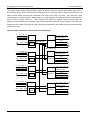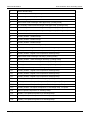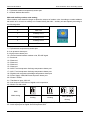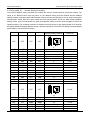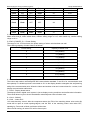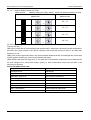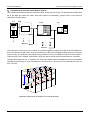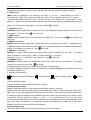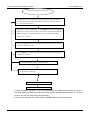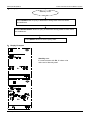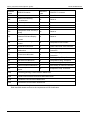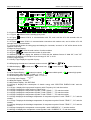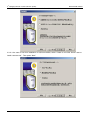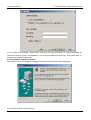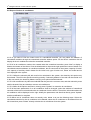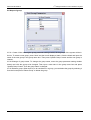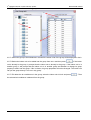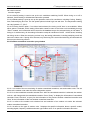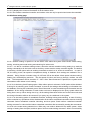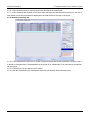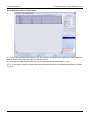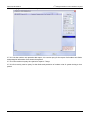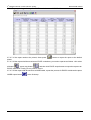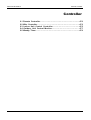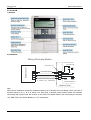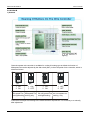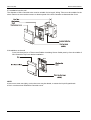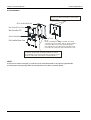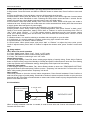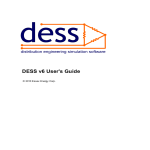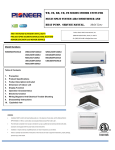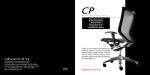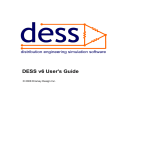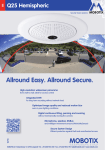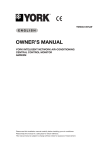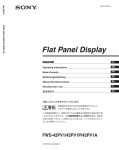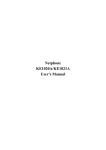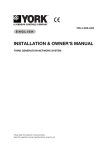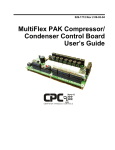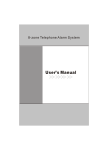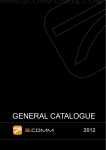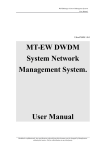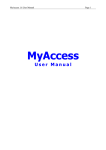Download 8 Part 5 Control System from justin
Transcript
MCAC-DTSM-2006-01 Control System Control System 1.1 Brief Introduction of Control System……………………………………407 1.2 Indoor Unit Central Control Monitor System………………………419 1.3 Outdoor Unit Central Monitor System………………………………….431 1.4 3rd Intelligent Network Control & Monitor System........................ 435 Control System 407 Brief Introduction About Controlling System MCAC-DTSM-2006-01 1.1 Brief introduction about controlling system The control system adopts modular design, that is, all indoor units communicate with outdoor units, refer to the following figures for the control structure between indoor units and outdoor units. In the structure, the indoor control board receives the information from users (for exam. set temp., fan speed etc.) and environment (ex, indoor coil temp., indoor temp. etc.) ,and organize it to control the action of relevant parts such as EXV, four-way valve etc , then transmits the signals to outdoor control board through the following communication circuit. Outdoor main control board can deal with the information from indoor unit and figure out the best running mode, then transfer the instruction to the outdoor auxiliary units and indoor units to carry out it. The four units combination control structure as following: T1、T2、T2B、Ts Fan speed Water level switch Fan、pump、PMV T3、T4、T5、T6、 T7D 、T7F1、T7F2 Pressure switch Remote receiver Fan compressor 4-way valve EXV、SV1、SV2 、SV3 SV4、SV6 Comunication Main outdoor unit T3' 、T4' 、T5' 、T6' 、 T7D' 、T7F1' 、T7F2' Pressure switch T1、T2、T2B、Ts Fan speed Water level switch Comunication Fan、pump、PMV Auxiliary 1 Remote receiver T1、T2、T2B、Ts Fan speed Water level switch Fan compressor 4-way valve EXV'、SV1'、SV2'、 SV3 ' 、SV4'、SV6' T3'' 、T4''、T5'' 、T6''、 T7D'' 、T7F1'' 、T7F2'' Pressure switch Comunication Fan、pump、PMV Remote receiver Auxiliary 2 T1、T2、T2B、Ts Fan speed Water level switch T3''' 、T4'''、T5'''、T6''' 、 T7D'''、T7F1''' 、T7F2''' Pressure switch Comunication Fan、pump、PMV 408 Remote receiver Fan compressor 4-way valve EXV''、SV1''、SV2''、 SV3 ''、SV4''、SV6'' Auxiliary 3 Fan compressor 4-way valve EXV'''、SV1'''、SV2'''、 SV3 ''' 、SV4'''、SV6''' Control System MCAC-DTSM-2006-01 Brief Introduction About Controlling System T1 Indoor ambient temp. T2 Indoor evaporator middle part temp. T2B Indoor evaporator outlet pipe temp. Ts Indoor setting temp. T3 Main outdoor heat-exchanger outlet pipe temp. (Cooling mode) T3’ No.1 auxiliary outdoor heat-exchanger outlet pipe temp. (Cooling mode) T3’’ No.2 auxiliary outdoor heat-exchanger outlet pipe temp. (Cooling mode) T3’’’ No.2 auxiliary outdoor heat-exchanger outlet pipe temp. (Cooling mode) T4 Main outdoor ambient temp. T4’ Auxiliary outdoor 1 ambient temp. T4’’ Auxiliary outdoor 2 ambient temp. T4’’’ Auxiliary outdoor 3 ambient temp. T5 Digital scroll compressor discharge temp. T5’ Auxiliary outdoor 1 digital scroll compressor discharge temp. T5’’ Auxiliary outdoor 2 digital scroll compressor discharge temp. T5’’’ Auxiliary outdoor 3 digital scroll compressor discharge temp. T6 Main outdoor heat-exchanger inlet temp. (Cooling mode) T6’ Auxiliary outdoor 1 heat-exchanger inlet temp. (Cooling mode) T6’’ Auxiliary outdoor 2 heat-exchanger inlet temp. (Cooling mode) T6’’’ Auxiliary outdoor 3 heat-exchanger inlet temp. (Cooling mode) T7D Main digital scroll compressor discharge temp. T7D’ Auxiliary outdoor 1 digital scroll compressor discharge temp. T7D’’ Auxiliary outdoor 2 digital scroll compressor discharge temp. T7D’’’ Auxiliary outdoor 3 digital scroll compressor discharge temp. T7F1 Main fix-speed Compressor F1 discharge temp. Fix-speed T7F1’ Auxiliary outdoor 1 fix-speed Compressor F1 discharge temp. Fix-speed T7F1’’ Auxiliary outdoor 2 fix-speed Compressor F1 discharge temp. Fix-speed T7F1’’’ Auxiliary outdoor 3 fix-speed Compressor F1 discharge temp. Fix-speed T7F2 Main fix-speed Compressor F2 discharge temp. T7F2’ Auxiliary 1 fix-speed Compressor F2 discharge temp. T7F2’’ Auxiliary 1 fix-speed Compressor F2 discharge temp. T7F2’’’ Auxiliary 1 fix-speed Compressor F2 discharge temp. Control System 409 Brief Introduction About Controlling System MCAC-DTSM-2006-01 1.1.1 Outdoor electric control board 14 11 10 13 12 9 8 76 5 4 3 2 1 15 16 17 18 33 32 31 30 19 29 20 21 22 23 24 25 26 27 28 1—Current detector, used for No.2 fixed compressor 2—Current detector, used for No.1 fixed compressor 3—Current detector, used for Digital Scroll compressor 4—Outdoor Power dial switch Power setting 410 Power dial switch Capacity 0 8HP 1 10HP 2 12HP 3 14HP 4 16HP >=5 Error Control System MCAC-DTSM-2006-01 Brief Introduction About Controlling System 5—T4(Outdoor ambient temperature) sensor port 6—Outdoor Address dial switch Main and auxiliary outdoor units setting When outdoor units electrified, begin to detect the amount of outdoor units. According to outdoor address dial switch to fix on main or auxiliary unit. Please identify the main,auxiliary unit and capacity according to the following table: Address dial switch Main or auxiliary units 0 Main unit 1 Auxiliary unit 1 2 Auxiliary unit 2 3 Auxiliary unit 3 >=4 Error 7—T3(Condenser temperature) sensor port 8—Low pressure detect port 9—High pressure detect port 10—communication between outdoor units, RS-485 signal 11—Reserved 12—Reserved 13—Reserved 14—Reserved 15—Reserved 16—NO.2 Fixed compressor discharge temperature detect port 17—NO.1 Fixed compressor discharge temperature detect port 18—Digital scroll compressor discharge temperature detect port 19—Power Supply: 380V,3N.Phase sequence detect port 20—Phase C Power 21—Transformer input, 220V AC 22—load output to PWM Value of digital scroll compressor 23—Mode Lock dial switch SW5 or Mode setting Auto (default in Cooling Heating factory) 24—Load output port for Fixed Compressors(NO1,NO2),SV1,SV2,Four-way valve ST1 25—Load output port for Digital Scroll Compressor,SV5 Control System 411 Brief Introduction About Controlling System MCAC-DTSM-2006-01 26—Point Check Switch Sequence Display contents Remarks 1 Address of outdoor unit 0, 1, 2, 3 2 This outdoor unit capacity 8, 10, 12, 14, 16 3 Amount of modular outdoor units Available for main unit 4 Total capacity of outdoor units 5 Total capacity demand of indoor units Available in main unit 6 Total capacity demand after main unit modified Available in main unit 7 Running mode 0, 1, 2, 3, 4 8 This outdoor unit actual running capacity 9 Outdoor Fan speed 10 Average T2 Actual value 11 T3 Actual value 12 T4 Actual value 13 T7D Actual value 14 T7F1 Actual value 15 T7F2 Actual value 16 Current of digital scroll compressor Actual value 17 Current of No.1 fixed compressor Actual value 18 Current of No.2 fixed compressor Actual value 19 Degree of Electric expansion valve A Actual value X 8 20 Degree of Electric expansion valve B Actual value X 8 21 Amount of indoor units Actual value 22 The last error or protection code Display 23 —— End of check “00” if no error or Remarks: When the check is end (step 23), if you press the check button again, LED will normally display. If you press the check button over again, the whole check process will be cycled display. Normally display: When stand by, LED displaying the amount of indoor units which communicate with outdoor units; When operation, LED displayed open degree of PWM valve of digital scroll compressor. Running mode: 0---Turn off; 1---fan only; 2---Cooling; 3---Heating; 4---Forced cooling Outdoor fan speed: 0---Turn off; 1---Low speed; 2---High speed 27—load output for SV3 28—Transformer output:14V AC 412 Control System MCAC-DTSM-2006-01 Brief Introduction About Controlling System 29—load output for high/low speed of two fan motors,SV6,Auxiliary Four-way Valve ST2 30—Electrical expansion valve drive port: EXV_A 31—Forced cooling: After pressing this button, the indoor and outdoor units start, and indoor/outdoor fan and EXV open at a fixed degree. Normally it is not used 32—Electrical expansion valve drive port: EXV_B 33—Communication between indoor/outdoor units, RS-485 signal Malfunction Code of Outdoor unit Display Malfunction or Protection Remark E0 Communication malfunction between outdoor units Only auxiliary unit display E1 Phase sequence error E2 Communication malfunction between indoor/outdoor units E3 T3 temperature sensor malfunction E4 T4 temperature sensor malfunction E5 T7D temperature sensor malfunction E8 Outdoor Unit address setting error H0 Mode conflict malfunction H1 Communication malfunction between 780034 and 9177 H2 Amount of indoor units decrease malfunction Only main unit display H3 Amount of indoor units increase malfunction Only main unit display P1 High pressure protection P2 Low pressure protection P3 Digital Scroll Compressor current protection P4 Compressor discharge temperature protection P5 Condenser high temperature protection P7 NO.1 Fixed Compressor current protection P8 NO.2 Fixed Compressor current protection Control System Only main unit display 413 Brief Introduction About Controlling System MCAC-DTSM-2006-01 1.1.2 Indoor electric control (take Q4, T2 as example) 23 1 22 21 20 2 3 4 19 5 18 6 7 17 8 9 16 10 11 12 13 14 15 1—EXY (NET) — Net control socket X, Y, E of all air-conditioners are connected together in Bus to the X, Y, E of CCM. 2—CN15 (ENC2) — Number Setting port from outside It has same function as ENC2 ((NUM_S) — Number Setting (for outdoor), the difference is that it is suitable for some special indoor unit such as one-way cassette (compact), which has no enough space to operate ENC2 ((NUM_S) — Number Setting (for outdoor), so we support this port to extend Number Setting Switch outside. 414 Control System MCAC-DTSM-2006-01 Brief Introduction About Controlling System 3—ENC2 ((NUM_S) — Number Setting (for outdoor) The present address setting has been put outside the electric control board for convenient setting. The range is 0-F. Before indoor units are power on, the address setting must be finished and the address setting of indoor units that match with the same outdoor unit can’t be repeated, or it may cause compressor jumping-down, indoor EXV can’t open, indoor fan motor jumping-down, and so on. After finishing address setting, indoor units must be power on again and address setting must be checked again to ensure no repeated setting. The checking method is as follows: press the button on the display board for 5 seconds, the display board will display address setting, continue to press for 5 seconds, the display board will display power setting. The setting is as follows: Operatio n lamp Timer lamp Defrostin g lamp Alarm lamp OFF OFF OFF OFF Communication Address Indoor HP 0.8HP 0 ON 1 1.0HP OFF OFF ON OFF 2 1.2 HP OFF OFF ON ON 3 1.5 HP OFF ON OFF 4 2 HP OFF ON 5 2.5 HP OFF ON OFF ON OFF ON 6 3 HP OFF ON ON OFF ON 7 3.2 HP ON OFF OFF 8 4 HP ON OFF OFF ON 9 5 HP ON OFF ON 10 OFF ON 12 OFF 14 15 OFF OFF OFF OFF OFF ON ON OFF ON ON ON OFF ON ON ON ON OFF ON ON ON ON ON OFF OFF OFF OFF 11 13 0.8 HP 16 OFF OFF OFF OFF OFF Flash OFF OFF Flash OFF Flash OFF Flash OFF Flash Control System OFF Flash OFF Flash 17 1.0 HP OFF Flash 18 1.2 HP 19 1.5 HP OFF Flash 20 2 HP 21 2.5 HP OFF 22 3 HP 415 Brief Introduction About Controlling System MCAC-DTSM-2006-01 OFF Flash Flash Flash 23 3.2 HP Flash OFF OFF 24 4 HP Flash OFF OFF OFF Flash 25 5 HP Flash OFF Flash OFF 26 Flash OFF Flash Flash 27 Flash Flash OFF OFF 28 Flash Flash OFF Flash 29 Flash Flash Flash OFF 30 Flash Flash Flash Flash 31 4—SW1 (0-15 OR 16-31) — Number Setting Switch (for outdoor) Match with NUM_S, when switch down, number setting range is 0-15; when switch up, number setting range is 16-31. 5—ENC1 (POWER_S) — Power Setting The range is 0~9. In normal case, the power setting of indoor units has been set well. The matching capacity of indoor units is as follows: Power setting Capacity of indoor units 0 0.8 (2200W) 1 1.0 (2800W) 2 1.2 (3600W) 3 1.7 (4500W) 4 2.0 (5600W) 5 2.5 (7100W) 6 3.0 (8000W) 7 3.2 (9000W) 8 4.0 (11200W) 9 5.0(14000W) 6—CN9 — Communication port (COM) The indoor and outdoor units adopt RS-485 communication standard. P and Q is for communication and have polarity. E is shield layer and is connected to +5V on the display board to strengthen the anti-jamming ability of the communication wire. When the indoor and outdoor units can’t communicate for 1 minute, it will display communication malfunction. 7—CN10—Display board socket The display board in digital scroll system is just to display running conditions and malfunction information. The manual button is just to check the address code and power code of indoor units 8—CN14—SWING 9—CN8 —Indoor EXV 12V weak-electricity control. After the compressor starts, the EXV of the matching indoor units under ON mode will be open at certain opening-degree, and the EXV of the matching indoor units under OFF, standing-by, Fan mode or Mode confliction will be close. When forced-cooling, all indoor EXV will be forced open. 416 Control System MCAC-DTSM-2006-01 Brief Introduction About Controlling System The action of EXV can be seen from a 5-core or 6-core step-motor that is connected here to replace EXV. 10—CN12—Auxiliary electric-heater, 220V AC. 11—CN1—Transformer input socket (TRANS IN), 220V strong-electricity. The power supply of 220V passes the fuse, anti-jamming inductance and PTC protector and then connects to the terminal in the PCB. 12—N — Zero-wire output socket. Supply to indoor fan motor that needs separate zero-wire. 13—CN13—SWING Output 220V. Use 220V in-phase swing-motor. The action is as same as CN14 step-motor. 14—CN3—PUMP 220V output. When indoor unit starts to cooling operation, the pump starts at once and running continue until stopping this mode. At any time, if the water-level in the water receiver raises to the position point of the water-level switch, that is, the water-level switch signal is cut down, the pump will start at once and forced running. If the water level falls to below the alarm water-level (the drain pump delay 1 minute to be off), operation recovers according to former setting mode. On the otherwise, after 3 minutes, indoor unit stops(including pump) and display water-level alarm signal, and indoor unit takes part in the whole system operation according to standing-by mode. When again checking the water-level alarm signal is off, the protection will be released and recover operation according to former setting. 15—CN2—Power input 220V (L、N) 16—CN4—Indoor Fan output 220V output. There are four relays in the electric control board and four-speed output (High/Middle/Low/breeze). The Low speed and Breeze speed have been short-connected, and the indoor breeze speed have been deleted, so even the relay of breeze speed suck-in, the indoor fan motor still operates in Low speed. That is, all indoor units have only three fan speeds, even operate in Low speed in heating anti-cooling and oil-return period 17—CN11—Transformer output (TRANS OUT) 12V AC output. Input 220V AC to transformer, then output 12V AC, and then input to the electric board. There are two commute filter circuits, one is 7805, output 5V to the chip, the other one is 7812, output 12V to 2003 and relays. 18—CN5—Water-level switch (WATER) Disconnect when full of water and be close when water level recovers normal. For indoor units without water-level switch, this switch needs be short connected. 19—CN7—Evaporator outlet temp. (T2B) 20—CN6—T1、T2 21—S2 —Address Setting (for CCM) This setting presents the address relative to a CCM, match with S1 switch, the address range is 0-63, Before using a CCM to group control indoor units or using Midea Intelligent Network Air-Condition Control& Monitor System to control indoor units, the address setting must be finished and the address setting of indoor units that match with the same CCM can’t be repeated. Control System 417 Brief Introduction About Controlling System MCAC-DTSM-2006-01 22—S1 —Address Setting Switch (for CCM) Match with S2 — Address Setting (for CCM), setting indoor unit address relative to a CCM. Address Set Address Code 00 ~ 15 ~ 16 ~ 31 ~ 32 ~ 47 ~ 48 ~ 63 ~ 23—LED’s for Intelligent A/C control and monitor system. From the left side: LED1 (Run): When the AC communicated well with the NIM, it will be light; otherwise it will be extinguished. But when the system stayed in the remote controller lock mode and mode lock state, it will flash with frequency of 1Hz. LED2 (Link):It will be light when there is any communication between the AC and Intelligent A/C control and monitor system including any receiving and sending the signal. LED3 (ERR):It will flash with frequency of 1Hz when the communication malfunction occurs between the AC and Intelligent A/C control and monitor system or other malfunctions come from the NIM. It will extinguish in normality. Indoor LED Malfunction Code 418 Display Contents Explanation of Malfunction All lamps are off Standing-by Operation lamp is on ON PRE./DEF. lamp is on Anti-cooling or Defrosting Timer lamp is on Timer function is on Timer lamp flashes Indoor/outdoor Operation lamp flashes Indoors temp. Sensor abnormal Alarm lamp flashes quickly Water-level switch abnormal DEF. Lamp flashes Mode-confliction malfunction Alarm lamp flashes slowly Outdoor malfunction communication Control System MCAC-DTSM-2006-01 Indoor Unit Central Control Monitor System 1.2 Indoor Unit Central Control Monitor System 1.2.1 Network Interface Module 1)Basic Requirements 1-1Applicable Power Voltage Range: Input Voltage 220VAC±10%. 1-2 AC Input Power Frequency: 50Hz/60Hz. 1-3Working Ambient Temp: -10℃~+43℃. 1-4Working Ambient Humidity: RH40%~RH90%. 1-5CCM with Model CCM01/E is applicable to all models of Midea Air-conditioners. 2)Function Description of NIM NIM means network interface monitor, it is integrated in the indoor PCB. The CCM, Electric Control of air-conditioners, PC and Communication Wire together compose he network control system of air-conditioners. The CCM can connect up to max 64 indoor units, which together compose one LAN (Local Area Network), thus the CCM can central control to all air-conditioners in the LAN, including sending every kind of control order to every air-conditioner and setting running states of every air-conditioner. And the control signal of CCM can arrive to the farthest 1200 meters, which can meet various control requirements for customers. 2-1 AUTORESTART function It’s a standard function of digital scroll system. 2-1-1 System will not carry out the AUTORESTART function for the first time power on. 2-1-2 During operating or stand-by, if power failure occurs, previous settings will restore after supplying power again. 2-1-3 The following settings can be restored after power failure occurs: ON/OFF, MODE, FAN SPEED, TEMP. LOCK by CCM and so on. And the following can’t be remembered: ECONOMIC, TIMER ON, TIMER OFF, AUXILIARY Function and so on. 2-1-4 AUTORESTART is only valid to the remote control signal receiving through NIM or information set by distance-control. It doesn’t remember the operation by manual button and forced button. If power failure occurs and the air-conditioners are in operation by manual button or forced button, after supplying power again, no AUTORESTART signal will be sent to air-conditioners and the air-conditioners will be in stand-by. 2-1-5 AUTORESTART has time-delay start function, which can avoid all air-conditioners start at the same time when power on. The delay time is decided according to the address code in LAN. And the calculation formula is 180s+n*2s, where, n means the address code and the effective range is 0-63, and “s” means time unit Second. When the set delay time is arrived, send AUTORESTART signal to PCB. 2-1-6 During AUTORESTART time-delay, if the air-conditioners receive the Mode set operation by users, including distance-control and local-control, the air-conditioners will cancel AUTORESTART and run according to the present operation by users. 2-2 Communicating with CCM RS485 and Data Treatment The CCM RS485 and NIM adopt main-auxiliary response communication. All NIM that connect with air-conditioners in network are auxiliary unit, and CCM is main unit. The NIM first deals with the order from CCM, then send signal to PCB. The CCM can lock the running mode of air-conditioners by sending signal to NIM to avoid mode confliction (focus on commercial multi system). 2-3 Communicating with PCB The NIM receives communication data sent by PCB and adopt asynchronous serial communication. In normal case, the PCB doesn’t send data. Only when the remote control signal interface receives the Control System 419 Indoor Unit Central Control Monitor System MCAC-DTSM-2006-01 remote control signal from NIM, the PCB will reply response data at once. 2-4 Receiving and treatment of remote control signal The NIM can receive the remote control signal that conforms to the criterion of R51 Series Remote Controller. A t the same time, NIM will deal with the data of remote control signal, then send signal to PCB. 2-5 Malfunction Warning If the signal sent by CCM can’t be received for 1 minute, it thinks communication malfunction between NIM and CCM and malfunction code will be sent when responding to the communication data of PC. The malfunction will relieve after receiving the response information from PCB. 2-6 Forced by outside Air-conditioners can be forced ON/OFF through sending Forced ON/OFF to NIM by PC in network. 2-7 CCM Lock 2-7-1 If receiving CCM Lock information from PC, the air-conditioners can only be central controlled by PC. The NIM will not transfer and distinguish all remote control signals, but reject directly. And the remote control signal from remote controller and wire controller can’t control the running state of air-conditioners. 2-7-2 For operation by manual switch and forced button of air-conditioner that don’t pass the passage of remote controller, the CCM Lock is invalid. 2-7-3 When receiving CCM Unlock information from PC, the NIM will restore to deal with and transfer the remote control signal. 3)Operation and State Indication of NIM Address Setting It must be set address before using NIM. Every air-conditioner in CCM has only one CCM address to distinguish each other. Address code of air-conditioner in CCM is set by code switch S1 port on PCB, and the set range is 0-63. Address Set Address Code 00 ~ 15 ~ 16 ~ 31 ~ 32 ~ 47 ~ 48 ~ 63 ~ 1.2.2 Summary of CCM 1) Basic Requirements 1-1 Applicable Power Voltage Range: Input Voltage 220~240VAC±10%. 1-2AC Input Power Frequency: 50Hz/60Hz. 1-3Working Ambient Temp.: -10℃~+43℃. 1-4Working Ambient Humidity: RH40%~RH90%. 1-5CCM with Model MD-CCM01 is applicable to all models of Midea Air-conditioners. 420 Control System MCAC-DTSM-2006-01 Indoor Unit Central Control Monitor System 2) Components of Central Control Monitor System The Central Control Monitor System consists of CCM, (NIM), Electric Control, PC and Communication Wire. All of the NIM are inside the indoor PCB and needn’t set separately. (Please refer to the technical information of indoor units.) A/C NIM NIM CCM PC Max 64 Max 16 The CCM can connect up to max 64 indoor units, which together compose one LAN (Local Area Network), thus the CCM can central control to all air-conditioners in the LAN, including sending every kind of control order to every air-conditioner and setting running states of every air-conditioner. And the control signal of CCM can arrive to the farthest 1200 meters, which can meet various control requirements for customers. Through interfacing with PC or Gateway, the CCM can realize central management control, parameters setting and states query to all air-conditioners in the LAN by PC. And every PC or Gateway can connect max. 16 CCM. CCM PC CCM Installation Sketch Map of Network Air-condition Building Control System 421 Indoor Unit Central Control Monitor System MCAC-DTSM-2006-01 1.2.3 Name and Function of Indicators on CCM LCD Screen 1) Common Display Data Common display data will be indicated in all display pages. a. Figure means CCM is in network control with PC or Gateway. b. Figure means CCM is in communication connection with Function Module. c. Figure means CCM is in communication connection with Message Remote Control Module. d. Figure means CCM is in communication connection with Telephone Remote Control Module. e. If CCM is in normal communication with NIM, then (Blank), , , will be displayed in dynamic circulation. Otherwise, no any display. f. Lock Symbol means the CCM is in Lock state or the buttons are in Lock state. ON means the buttons are in Lock state or both CCM and Buttons are in Lock state, and 0.5 second flash means the CCM is in Lock state. g. When setting page layout, if the selected air-conditioner is in Remote Controller Lock state (in case that several air-conditioners are in operation, if only one is in Remote Controller Lock state, then that means in Lock state.), symbol will display steadily. If in Mode Lock state, symbol will flash in 0.5Hz. If Remote Controller Lock state and Mode Lock state exist at the same time, symbol will display steadily. 2) Display Data Treatment 422 Control System MCAC-DTSM-2006-01 Indoor Unit Central Control Monitor System Data Display area adopts 7-segment code, and there are 5 groups of 2-digital 7-segment display. a. TEMP. Display TEMP. display is applicable to the following: Set Temp. Ts(17-30℃), Indoor Return Air Temp. T1, Evaporator Pipe Temp. T2A, Evaporator Middle Pipe Temp. T2B, Condenser Pipe Temp. T3. And the allowable data display range is 0℃-99℃. If higher than 99℃, then display 99℃. If lower than 0℃, then display 0℃. What’s more, the real display range also has relationship with the PCB temperature checking range. If no effective data, then display “-“ and Unit symbol will be ON. b. CURRENT Display CURRENT display is applicable to Compressor Current. The allowable range is 0A-99A. If no effective data, then display “-“ and Unit symbol c. TIMER Display mp. will be ON. TIMER is used to display the time of TIMER ON and TIMER OFF. The unit symbol will be ON at the same time. d. ERROR code display ERROR is used to display malfunction warning data of the air-conditioner or the CCM. The display range of ERROR code is E0-EF, where, E means ERROR, 0-F means ERROR code, or Network ERROR display will be ON. 00-0F#. If no EEROR, then display “E-“ and e. PROTECT. code display PROTECT. is used to display malfunction warning data of the air-conditioner or the CCM. The display range of PROTECT. code is P0-PF, where, P means PROTECT., 0-F means PROTECT. Code. If no PROTECT., then display “P-“ and will be ON. f. ADDRESS display ADDRESS is used to display the ADDRESS code of the present selected air-conditioner. The display range is 0-63, and at the same time will be ON. g. Number Display of Online air-conditioners and ON/OFF air-conditioners It is used to display the number of online air-conditioners in LAN and ON/OFF air-conditioners at present. The display range is 0-64. h. Auxiliary function display Means ECONOMIC RUNNING, means SWING, means Auxiliary Heater, means VENT. i. Mode Confliction Display Function Confliction display will flash at interval 1 second. 3) Stand-by Page Display Stand-by page data consist of several pages and the page number is not fixed. Stand-by page can display the total number of air-conditioners in network, under ON state and under OFF state. If one or more air-conditioners in network have malfunction, or the CCM checks other malfunctions, the Stand-by page will display the first ERROR Code from small to big according to the number. Other malfunctions can be queried by buttons “+” and “-“. If no malfunction and one or more online air-conditioners in network are in ON state, the Stand-by page will display present main Running Mode, Set Temp. and Indoor Fan Speed. If no malfunction and all air-conditioners in network are in OFF state, ERROR Code nor Running mode will not be displayed. 4) Query Page Display Query Page data consist of several pages and the page number is not fixed. Control System 423 Indoor Unit Central Control Monitor System MCAC-DTSM-2006-01 a. When first entering into Query Page Display, the address of the first online air-conditioner will be selected in default and the data of the first page will be displayed. b. The data of other pages can be displayed in circulation by pressing buttons “+” or “-”. c. The running state data of different air-conditioners can be queried by pressing “Previous” or “Next” to select the address. 5) Running Mode Setting Page Display Running Mode Setting Display only has one page. And display the selected mode, auxiliary function and the selected operation state. 1.2.4 Name and Function of Buttons on CCM + - ON/OFF Button: Pressing ON/OFF Button at any time, all present online air-conditioners in CCM network will be ON/OFF. 1.2.5 Operation and Performance of CCM Before operating CCM, please first confirm the wiring of CCM, NIM, address setting of CCM and the setup of the PC A/C Monitor Soft are in right state. 1) First Power On, Address Setting and State Display 1-1 Display when First Power On or Restore After the CCM is power on or restore, first all display segment on LCD will be on and last 2 seconds, then all will be off. 1 second later, the system enters into normal display state, the CCM is in the main page and display the data in the first page. When first power on, it only can operate the buttons after 10 seconds. 1-2 Network Area Address Setting The PC or gateway can connect max. 16 CCM. Every CCM can be viewed as one network area and be distinguished by dialing setting. The setting range is 0-15(0-F). 1-3 Indicator Display If there is button to set the running state of air-conditioner, the indicator lamp will be on when sending signal and will be off after finishing setting. If the online air-conditioner in network has malfunction, or the CCM network itself has malfunction, the indicator lamp will flash in 2Hz. If one or more online air-conditioners in network are in running state, 424 Control System MCAC-DTSM-2006-01 Indoor Unit Central Control Monitor System including Timer On/Timer Off setting running, the indicator lamp will be on. Otherwise, the indicator lamp will be off. 2)Basic Function 2-1 Network Control Function The CCM can control and adjust the states, parameters and ON/OFF of one or all indoor units in network. 2-2 Lock Functions of CCM and Remote Controller When receiving CCM Lock order from PC, the CCM will not allow ON/OFF operation and Mode Setting operation. At the same time, PC will send order of Remote Control Lock to all air-conditioners in CCM network. When receiving Unlock order from PC, ON/OFF operation will be carried out by CCM. At the same time, PC will send order to relieve the Remote Control Lock of all air-conditioners. Remote Control Lock: it can be Locked or Unlocked by PC separately, or it can be Locked or Unlocked by the Lock button of CCM. When pressing Lock button of CCM, for one or more indoor units, if the prior state is Lock, then Unlock; if the prior state is not Lock, then Lock. 2-3 Mode Lock Function When receiving Mode Lock from PC to operate ON/OFF, first send the order to air-conditioners, and the CCM allow selecting ON operation method of Locked Mode without confliction. After receiving order of relieving Mode Lock, it can freely select ON operation method. 2-4 Urgent Stop and Forced ON When the Urgent Stop switch of CCM (CN3 on Power Board) is closed, all air-conditioners in CCM network will be forced OFF, and CCM, PC and all function modules will forbid ON/OFF operation until the switch is open. When the Forced ON switch of CCM (CN2 on Power Board) is closed, all air-conditioners in CCM network will be forced ON and in cooling operation in default, and ON/OFF operation will be forbidden by CCM, PC and all function modules until the switch is open. (CCM, PC and function modules only send ON order to air-conditioners, not effect operation by remote controller.) If both are closed at the same time, Urgent Stop switch takes priority. 3) ON/OFF Operation At any time, all online air-conditioners in CCM network will be carried out ON/OFF operation by directly pressing ON/OFF button. If some or all air-conditioners need to be carried out ON operation after Mode Setting, Parameter Setting and so on, please refer to the following procedure. Control System 425 Indoor Unit Central Control Monitor System MCAC-DTSM-2006-01 First Power ON, Stand-by or in ON state 1.Press SET button to enter into single air-conditioner setting state. Press repeatedly, set circularly between single and all air-conditioners. If set single air-conditioner, pressing “+” or “-“ button to select certain one. 2. Pressing “+” or “-“ button to adjust Temp., or press TIMER button to enter into TIMER ON, TIMER OFF or Temp. Set. Press repeatedly, select buttons circularly between TIMER ON, TIMER OFF and Temp. Set. After entering into one setting, set detail parameters by pressing “+” or “-“ button. 3. Pressing FAN SPEED button to enter into Fan Speed set, and select circularly between AUTO, LOW, MIDDLE and HIGH. 4. Pressing MODE button to enter into MODE set, and select circularly between COOLING, HEATING, and FAN ONLY. 5. Pressing LOCK button to lock remote control function. Pressing OK button to confirm all settings and send to the corresponding air-conditioners. Press MODE button to select OFF. Press ON/OFF button to be OFF. In above procedure, the step 1, 2, 3, 4,5 can be carried out separately and needn’t be done in turn. After setting one step, press OK button; then set next step and press OK button. It can also set all or only set one step, then press OK button. In case of non-set page, press SET button or MODE button to enter into Set Page. 426 Control System MCAC-DTSM-2006-01 Indoor Unit Central Control Monitor System 4) Query Operation Stand-by or ON Press QUERY button to query in default the running state of the first online air-conditioner. Press PREVIOUS/NEXT button to query in default the running states of other online air-conditioners. Press QUERY button to exit the query state. 5) Display Examples Stand-by state: In communication with PC, 8 indoor units online are in Stand-by state. Control System 427 Indoor Unit Central Control Monitor System MCAC-DTSM-2006-01 MODE SET state: In communication with PC, NO.60 indoor unit in network is in Heating mode, Set Temp. 28℃, Middle Fan Speed, 4.5 hours Timer-On,12 hours Timer-Off. ON and ERROR : In communication with PC, among 16 indoor units online,15 indoor units are starting or running. NO.38 indoor unit is in ERROR. (E3). QU RY state: In communication with PC,58 indoor units online are ON in Cooling mode,Set Temp. 18℃, High Fan Speed, T3 (43℃) and T2A(13℃). ENO. 39 indoor unit is in PROTECT.(P2). 428 Control System MCAC-DTSM-2006-01 Indoor Unit Central Control Monitor System 6)Operation Precautions a. MODE button: when operating single unit with cooling only type, it can’t select Heating mode. When controlling all, if only there is one heat-pump unit, then it can select Heating mode. But if there are other units with cooling only type among the selected units, then function confliction will be pointed out, but mode setting operation will not be limited. b. If the set time is 0, then it means no TIMER operation. When first entering to TIMER operation, the default time is 0, that is, no timer. c. VENT. Auxiliary function is selected to start or close only by Auxiliary Function Button. If there is only one unit that supports the selected auxiliary function, then this function can start. Or, it can’t start. If there is only one unit that doesn’t support the selected started auxiliary function, then function confliction will be pointed out, but mode setting operation will not be limited. d. When first entering into the setting page, it thinks single unit in default. If the air-conditioners are in OFF state, then they will start according to COOLING mode, Set Temp. 24℃, HIGH fan speed, no TIMER and SWING function in default. e. At any time, if pressing ON/OFF button, all present online air-conditioners will be carried out ON/OFF operation. If only one online air-conditioner is in ON state, including ON/OFF setting by delay, after pressing ON/OFF button, all online air-conditioners will be off. If all present online air-conditioners are in OFF state, then it will send ON order as follows: if pressing at Mode Setting Page, then it will carry out ON operation according to the present selected Mode, Fan Speed, Set Temp., Timer and Auxiliary Function; if pressing at other time and no selected Mode Setting data, then it will carry out ON operation according to COOLING mode, Set Temp. 24℃, HIGH fan speed, no TIMER and SWING function in default. 7)Communicating with NIM The CCM and NIM adopt main-auxiliary response communication. At any time, continuously query the running state of one air-conditioner in network 10 times, if not receiving the feedback data, then it thinks this air-conditioner is power off or doesn’t exist, and no malfunction warning occurs. If receiving the feedback data, but the communication data is wrong, then it thinks communication malfunction exists between CCM and NIM, and malfunction code “01#” will be displayed. After normal communication, malfunction will relieve. Or malfunction code will be eliminated after judging the air-conditioner is power off or doesn’t exist. 8)Communicate with Epigyny PC If receiving data from Epigyny PC, then enter into network control state. If not receiving data from Epigyny PC for 1 minute, then exit network control state. If data communication has frame mistake or data check has mistake, CCM/PC communication malfunction will occur and display malfunction code “03#”. Malfunction will relieve after communication restores to normal state or exiting network control state. 9)Data Communicate with other Function Modules If receiving data from function module, then display the network information of the corresponding function module. If not receiving data from corresponding function module for 1 minute, then exit network control state. If data communication has frame mistake or data check has mistake, CCM/PC communication malfunction will occur and display malfunction code “02#”. Malfunction will relieve after communication restores to normal state or exiting network control state. Control System 429 Indoor Unit Central Control Monitor System MCAC-DTSM-2006-01 1.2.6 Malfunction and Protection Code Table ERROR Code ERROR Contents PROTECT. Code PROTECT. Contents EF Other malfunction PF Other Protection EE Water level checking malfunction PE Reserve ED Outdoor protection PD Reserve EC Clear malfunction PC Reserve EB Inverter Module Protection PB Reserve EA Compressor Over-current (4 PA times) Reserve E9 Communication malfunction between PCB and Display board P9 Reserve E8 Fan motor checking out of control P8 Compressor Over-current E7 EEPROM malfunction P7 Power Lack/Over Volt Protection E6 Over-zero checking malfunction P6 Discharge Low-pressure Protection E5 T3 sensor malfunction P5 Discharge High-pressure Protection E4 T2B sensor malfunction P4 Discharge Pipe Temp. Protection E3 T2A sensor malfunction P3 Compressor Temp. Protection E2 T1 sensor malfunction P2 Condenser High Temp. Protection E1 Communication malfunction P1 Anti-cooling or Defrost Protection E0 Phase sequence or lack of phase P0 Evaporator Temp. Protection 03# CCM/PC(gateway) Communication Malfunction 02# CCM/Function Module Communication Malfunction 01# CCM/NIM Communication Malfunction 00# CCM/PCB Communication Malfunction 1.2.7 Technical Index and Requirement EMC and EMI should conform to the requirement of CE Certification. 430 Control System MCAC-DTSM-2006-01 Outdoor Unit Central Control Monitor System 1.3 Outdoor Unit Central Monitor System 1.3.1 Summarize of outdoor CCM The functional only can be realized when the system is in normal operation. 1) Central Monitor can realize the central control and data query to outdoor units. One outdoor CCM can connect max. 32 outdoor units by communication ports in outdoor PCB. And it adopts wire-connecting method communication to realize central control to the outdoor units in the same network. 2) CCM can communicate with PC through RS485/RS232 converter. One PC can connect max. 16 outdoor CCM and 16 indoor CCM. And PC can realize central control to outdoor units, central control to indoor units. Central control to indoor units and outdoor units, management, status query and so on. 3) The CCM and outdoor units, PC and CCM adopt main-auxiliary communication. In the network of CCM and outdoor units, CCM is the main unit and outdoor units are the auxiliary units. 1.3.2 Basic Requirements 1) Applicable Power Voltage Range: Input Voltage 220~240V/AC. 2) AC Input Power Frequency:50Hz/60Hz. 3) Working Ambient Temp.:-15℃-+43℃ 4) Working Ambient Humidity:RH40%~RH90%. 1.3.3 Operation 1) Key Words and Basic Functions ◆ Power on or restore After the CCM is power on or restore, first all display segment on LCD will be on and last 3 seconds. Then all will be off 2 seconds later, the system enters into normal display state, the CCM is in the main page and display the data in the first page. ◆ Network Area Address Setting The PC or gateway can connect max. 16 sets CCM. Every CCM can be viewed as one network area and be distinguished by address set through the address setting button in keyboard. The setting range is 16-31. Address setting method: Pressing the Address set button repeatedly, the address will be increased one by one. When the address is equal MAX. 31 and you press once more, the address will restart from 16. ◆ Indicator Display Indicator lamp will be on when the CCM is power on. ◆ CCM Locked All the other button will not be on controlled anytime when pushing the CCM is locked. And unlock happens when receiving the lock. ◆ Electric energy consumption query The Electric energy consumption can be queried through CCM when the outdoor unit has its ammeter. Control System 431 Outdoor Unit Central Control Monitor System MCAC-DTSM-2006-01 2)Figure and Function 2-1 Query Button Push it to enter into the query state. 2-2 Previous Button On the query state, push it to query in default the running states of other online air-conditioners. 2-3Next Button On the query state, push it to query in default the running states of other online air-conditioners. 2-4Page Up Button Pushing the Page Up button when choosing a online air-conditioner on the query state can display the parameters in previous page, and this can be cycled. 2-5Page Down Button Pushing the Page Down button when choosing a online air-conditioner on the query state can display the parameters in next page, and this can be cycled. 2-6Set Button Press Set button enter into Set Page. 2-7 Mode Button Pressing OK button to enter into Mode Set, and select circularly between Forced Cooling and OFF state. 2-8OK Button Pressing OK button to confirm all setting and send to the corresponding air-conditioners. 2-9Lock Button All the other button will not be on controlled anytime when pushing the button, and unlock happens when push it again. 2-10 Address Set Button In Set page, pressing the Set button repeatedly, the address will be increased one by one. When the address is equal 31 and you press once more, the address will restart from 16. 432 Control System MCAC-DTSM-2006-01 Outdoor Unit Central Control Monitor System 3) Data 3-1Common Display Data: 3-1-1 Figure means CCM is sending query order. 3-1-2 Figure communication. means CCM is in communication with PC, and it will be off in 20 seconds with no 3-1-3 Figure means CCM is in communication connection with outdoor unit, and it will be off in 20 seconds with no communication. 3-1-4 Press the OK button in setting page and waiting for 4 seconds, “success” or “fail” will be shown in the operation state area. 3-2Stand-by Page Display: 3-2-1Figure means the total number of online modules 3-2-2Figure means the total number of online units 3-2-3Stand-by Page can display the address of CCM with the address format of “Addr XX”, here ”XX” equals the real address of CCM plus 16,so the range of “XX” is 16-31. 3-3Query Page Display: 3-3-1Query Page Display the symbol of query 3-3-2Displaying the address of selected outdoor unit with 3-3-3Mode display : means cool, means heat, and means shut off, means locked cool, means locked heat. 3-3-4Fan Speed Display: means low speed, means middle speed, 3-3-5Compressor State Display: “COMP. 1 2 3 4 5 6” 3-3-6Electromagnetism Valve Display: “EMV. 1 2 3 4 5 6” means high speed. “4-ways valve” St2 3-3-74-Way Valve Display 3-3-8Defrost Display: “Defrost” 3-3-9Oil Return Display: “OIL RETURN” 3-3-10Page 0 displays the consumption of electric energy with “ELECTRIC ENERGY Kwh” and the number. 3-3-11Page 1 displays the input power frequency with “Frequency Hz” and the number. 3-3-12Page 2 displays the total number of indoor units. 3-3-13Page 3 displays the temperature symbol T3 with “TEMP.℃”, “T3” and the number. 3-3-14Page 4 displays the temperature symbol T4 with “TEMP.℃”, “T4” and the number. 3-3-15Page 5 displays the temperature symbol T6 with “TEMP.℃”, “T6” and the number. 3-3-16Page 6 displays the discharge temperature of compressor symbol C1 with “TEMP.℃”, “C1” and the number. 3-3-17Page 7 displays the discharge temperature of compressor symbol C2 with “TEMP.℃”, “C2” and the number. 3-3-18Page 8 displays the discharge temperature of compressor symbol C3 with “TEMP.℃”, “C3” and the number. 3-3-19Page 9 displays the compressor current symbol 1 with “CURRENT A”, “1” and the number. 3-3-20Page 10 displays the compressor current symbol 2 with “CURRENT A”, “2” and the number. Control System 433 Outdoor Unit Central Control Monitor System MCAC-DTSM-2006-01 3-3-21Page 11 displays the compressor current symbol 3 with “CURRENT A”, “3” and the number. 3-3-22Page 12 displays the digital capacity with “DIGITAL CAPACITY” and the number. 3-3-23Page 13 displays the openness of electromagnetism valve symbol 1 with “VALVE OPENNESS”,”1” and the number. 3-3-24Page 14 displays the openness of electromagnetism valve symbol 2 with “VALVE OPENNESS”,”2” and the number. 3-3-25Page 15 displays the most advanced malfunction with “MALFUNCTION” and the code. 3-3-26Page 16 displays the most advanced protection with “PROTECTION” and the code. NOTE: The page will increase or decrease by 1 every time you press “PAGE UP” or “PAGE DOWN”. Select the online outdoor unit by push the “previous” or “next” freely. 3-4SET PAGE DISPLAY: 3-4-1Set Page Displays” Set” 3-4-2Mode display: Pressing MODE button to enter into MODE set, and select circularly between Forced Cooling and state. 3-4-3Set page displays the address of selected outdoor units and module. 3-4-4Pressing OK button to confirm all setting and send to the corresponding air-conditioners. 3-4-5 “Successful” or “Unsuccessful” shown in the operation state area indicates whether the transmission is confirmed or not. 4) Malfunction and Protection Code Table ERROR Code ERROR Co nten ts D escr ip ti on E RROR Co de ER ROR Co ntents D escr ipti on H3 Outdoor adding malfunction (valid for host unit) PA De frost Protection H2 Outdoor d ecreas ing m alfunc tion ( val id for host u ni t) P8 H1 Net communication malfunction P7 EF Other malfunction P5 E4T 4 Temp. Sensor malfunction Temp. Sensor malfunction P4 E2 S ensor malfunction P2 E1 P1 E0 Phase sequence or lack of phase Communication malfunction Compressor Current 3rd Protect ion Compressor Current 2nd Protection Condenser High Temp. Protection Discharge Pipe Temp. Prot ection Compressor Current 1st Protection Discharge Low-pressure Protection Discharge High-pressure Protection Compressor High Temp. Protection PF Other Protection PE Oil B alance PD Oil Return E 3T3 434 P3 P0 Control System MCAC-DTSM-2006-01 3rd Intelligent Network Control & Monitor System 1.4 3rd Intelligent Network Control & Monitor System 1.4.1Overview of System 1)Third-generation network monitoring and control system Midea intelligent network air-conditioner management system is upgraded and improved on the basis of the previous Midea network management system. The upgraded system integrates the previous version of network monitoring and control system and network electricity allotment system and is applicable to the second generation of Midea commercial network. Midea V3 and D3 outdoor units are used for the refrigeration system in case of electricity allotment. 2)Applications This network system is ideal for applications in small and medium-sized buildings and can manage up to 1024 indoor units and 512 outdoor units. It is mainly used for centralized monitoring and controlling of air conditioning system of small and medium-sized buildings. 3)Characteristics 3-1 The system adopts constructive concepts, where the system assigns some properties to the air conditioners so that the air conditioners can contact with outdoor units and sets and meanwhile have billing features during use. 3-2The system adopts the concept of hierarchical users to ensure the all the operations of users will not influence correctness of system data 3-3The system pays attention to the operation data of indoor and outdoor units and this provides basis for future maintenance of air conditioners. 3-4The Midea LON gateway offered by the system can facilitate control of system air conditioners by outside LON. 3-5The system can select electricity allotment by changing the property of indoor unit. 3-6The system can rapidly prompt the faults and troubleshooting method of a certain air conditioner within the system. 3-7The system can fulfill on-line diagnosis service through INTERNET to ensure safe use of your air conditioning system. Control System 435 3rd Intelligent Network Control & Monitor System MCAC-DTSM-2006-01 1.4.2 Requirement of network system 1)Hardware Requirement PC Equipment specs Recommendation CPU:Pentium 4, 2G and above frequency Hard disk:40G or more Memory:512M or more Communication ports:Two or more R-232 ports, and three or more USP ports Operating system:WIN2000 or WIN XP Lenovo, DELL products Uninterrupted Power Supply(UPS) Capacity:200~250W/20min Voltage:As per the site requirements Control signal:Power failure signal APC SU700 series Watt hour meter(WHM) Function: Dynamically change the address of WHM as per the standard and display the reading of WHM as per the dynamic address of main board input Zhengtai DTS634 Softdog Others Remarks Conform to DL/T 645- 1997 standard Yingdu Shielded 2-core twisted-pair Conform to network air conditioner installation guide 2) Indoor and outdoor CCM 2-1Indoor centralized controller 2-1-1The functions of indoor centralized controller include transmission of status information of indoor unit to the computer and of the control and query commands from the computer, and meanwhile it can query for the status of indoor unit and send control commands. 2-1-2Overview of indoor centralized controller 2-1-2-1An indoor centralized controller and 64 Midea indoor units of air conditioner form an air conditioner LAN and thus centrally control all the air conditioners within the LAN, where various control commands can be sent to the indoor units and status can be set up to satisfy various control requirements. The control signal of centralized controller can be sent up to 1200m. 2-1-2-2 A centralized controller enables interface with computer or gateway to realize centralized computer control over and parameter setting and status query of all the air conditioners in the network. Furthermore, it enables connection with WAN through the computer or gateway and thus computerized remote control. 2-2Outdoor centralized controller 2-2-1The controller enables centralized control over and data query of the outdoor units. Each controller can form a monitoring and controlling network with up to 32 outdoor units through a network interface module. Wired connection is used for communication and to enable centralized control over outdoor units in the network. 2-2-2The controller can communicate the computer via RS485/RS232 transformation interface. Each computer can connect with 16 outdoor centralized controllers and 16 indoor centralized controllers. The computer enables central control over, management, status query, etc of the outdoor centralized controllers, indoor centralized controllers, indoor units and outdoor units within the monitoring and controlling system. 2-2-3 For communications between controllers and outdoor units, as well as between computers and controllers, the primary machine queries and the secondary machine replies. In the monitoring and controlling network consisting of controller and outdoor units, the controller is the primary machine, while 436 Control System 3rd Intelligent Network Control & Monitor System MCAC-DTSM-2006-01 the outdoor unit is the secondary machine. 3) Active watt-hour meter 3-1 Function of watt-hour meter It is used to measure the electricity consumption of each outdoor unit. 3-2Requirements on watt-hour meter 3-2-1 The system requires installation of watt-hour meter capable of reading via 485 communication interface and satisfying DL-T645-1997 standards (national standard watt-hour meter regulations) 3-2-2The watt-hour meter shall conform to the relevant national technical standards and be confirmed by the power supply authorities. 3-2-3The watt-hour meter shall conform to the technical requirements of GB/T1725-2002: Grade I and Grade II Static AC Active Watt-Hour Meters. 3-2-4Installation site: Specified work temperature:-25℃~+55℃ Scope of work temperature:-40℃~+70℃ Relative humidity:<85% 3-2-5Wiring of watt-hour meter shall be referred to the wiring nameplate supplied with the watt-hour meter. 4)Uninterrupted power supply(UPS APC SU700 option) 4-1Installation of UPS power 4-1-1 As per the use instructions supplied with APC SU700, connect the power supply line and signal line with the power supply and computer respectively. A C B 4-1-1-1The signal line connecting UPS and computer may be connected with any serial port of the computer 4-1-1-2UPS power output port 4-1-1-3UPS power input port Control System 437 3rd Intelligent Network Control & Monitor System MCAC-DTSM-2006-01 4-2Installation of APC SU700 power management software Softdog The softdog is essential in starting the system. Insert the softdog supplied with the network package purchased into any USB port and it is ready. 4-3Installation of network system 4-3-1Overview of system installation 4-3-1-1 Install operating environment of database SQL Server2000 Complete installation of SQL Server2000 as per the database installation in the installation manual. 4-3-1-2Install the network monitoring and control system 4-3-1-3 Run the system initiation tool 4-3-1-4Complete computer setup as per the type of operating system of computer 438 Control System 3rd Intelligent Network Control & Monitor System MCAC-DTSM-2006-01 4-3-2Installation Process 4-3-2-1Database SQL Server2000 The system adopts Microsoft SQL server 2000 simplified version with the installation process as follows: 4-3-2-1-1Double click AUTORUN.EXE to enter the following window: 4-3-2-1-2Select “ Install SQL server 2000 package”, then Control System 439 3rd Intelligent Network Control & Monitor System MCAC-DTSM-2006-01 4-3-2-1-3Select “Install database server” to enter the formal installation window 4-3-2-1-4In case of first time installation of SQL server2000, select “Create a new SQL Server case or install customer tool ”. Then press “Next” 440 Control System MCAC-DTSM-2006-01 3rd Intelligent Network Control & Monitor System 4-3-2-1-5Select the installation type “Server and customer tool” 4-3-2-1-6Select ID verification “mixed mode” and input the logon password “sa” (As the password for connection between system and database is sa, the logon password must be sa). Then press “Next” to automatically complete installation. 4-3-2-2Installation of Network System Run SetupEx.exe in the installation package and then the window below will be displayed: Go on pressing “Next” until completion. Control System 441 3rd Intelligent Network Control & Monitor System MCAC-DTSM-2006-01 4-3-2-3System initiation Before installation of system, it is essential to firstly install Microsoft SQL SERVER2000(refer Third Generation Network monitoring and control system operation manual for installation process ). Then begin system installation and after that run C:\Program Files\SCUT\MideaNetControl\MideaIniting.exe 4-3-2-3-1Press “Test Database” and then a password box is prompted. The password is in the installation guide file of the installation CD. 4-3-2-3-2Execute the buttons in the window from up to bottom to complete system initiation. 4-3-2-3-3After completion of the above process, all the indoor units, outdoor units, indoor centralized controllers and outdoor centralized controllers will be stored in the database according to their addresses. 442 Control System MCAC-DTSM-2006-01 3rd Intelligent Network Control & Monitor System 4-4 Operation of system 4-4-1User logon Double click the shortcut icon of new system to display the following window: 4-4-1-1User can be created in the database of system and selected through the drop down box of account in this window 4-4-1-1-1 If you select remembering password, you can logon to the system only by press OK each time. 4-4-1-1-2If you select auto logon, you can enter the system by pressing the user name and password each time. 4-4-1-2User authorities The users may be divided into super administrator, administrator and user. Super administrator has the authority to operate all the pages, including all the authorities such as communication diagnosis, communication status browse, system construction, query and control of air conditioners and centralized controllers, query of outdoor units and group schedule management. Administrator has all the authorities of super administrator except communication diagnosis and communication status browse, and mainly has the function of site construction of system and system management. User mainly has the function of main window, uniform setting window, indoor centralized controller window, air conditioner window, group operation, schedule management, report query, etc. 4-4-2Electricity billing base reading window After the user name and password are entered, you can enter the billing base reading selection window, shown as follows: 4-4-2-1The system default electricity billing base is the last reading of the database. Control System 443 3rd Intelligent Network Control & Monitor System MCAC-DTSM-2006-01 4-4-2-2If the latest meter reading is selected as the calculation base, the system checks the watt-hour meter in the first cycle during system operation without any calculation. Normally, the last reading of the database shall be used as the calculation base of electricity billing, except watt-hour meter replacement. 4-4-3 System parameter setting 4-4-3-1The port of network air conditioning system may be selected according to the actual condition of computer in use. 4-4-3-2Building system interface is the port interfacing with LON gateway and shall be selected as per the actual condition. 4-4-3-3Electricity rate is an important parameter and will be used in the report and actual calculation process. 4-4-3-4Currency unit is the unit of money involved in our report. 4-5 System construction The system construction has the following steps: Input of indoor and outdoor centralized controllers Input of outdoor unit. A set is a collection of outdoor units under the outdoor centralized controller and any outdoor unit shall be under a set. All the outdoor units under a set are under the same centralized controller and so an outdoor set is different from the group of indoor units. Input of indoor unit. After input of indoor centralized controller, outdoor centralized controller, set and indoor unit, the whole system is created. The operations afterward are specific to such components, including system scanning. 444 Control System MCAC-DTSM-2006-01 3rd Intelligent Network Control & Monitor System 4-5-1Input of outdoor centralized controller 4-5-1-1Select Outdoor, press “New” and the left list will display a blank line. Select the row and then input the name for centralized controller to be created under the centralized controller name. Select the icon used in the system. Finally, press “Update” to create the centralized controller in the system. 4-5-1-2After creation, you can select and modify it from the list and then press “Update” button for updating. 4-5-1-2It can be deleted from the list. 4-5-2Input of unit Control System 445 3rd Intelligent Network Control & Monitor System MCAC-DTSM-2006-01 After the outdoor centralized controller is created, a set can be created under the outdoor centralized controller. 4-5-2-1Select outdoor centralized controller, and then all the sets under the centralized controller will be displayed in the list. 4-5-2-2 Press “New” and the list will display a blank item. Select it and input the name of set and after that press “Update” button. 4-5-2-3The set can be deleted if it consists of no outdoor unit. Select the set to be deleted and then press “Delete” to delete the set. 4-5-3 Input of outdoor unit 4-5-3-1To create an outdoor unit, you can select an address from the outdoor centralized controller address drop down box. Then all the outdoor units under the centralized controller are in the list. 4-5-3-2Press “New” and then the list will display a blank line. Click the blank to input the address, name and model of the outdoor unit and its icon in the system. In the meanwhile select the set. Then press “Update” complete input of outdoor unit. 4-5-3-3After selecting the address of centralized controller, click the outdoor unit to be modified in the left list. Then you may modify the outdoor unit parameters from the options on the right. 4-5-3-4If an outdoor unit does not exist, select the outdoor unit and then press “Delete” to delete the outdoor unit. 446 Control System MCAC-DTSM-2006-01 3rd Intelligent Network Control & Monitor System 4-5-4Input of indoor centralized controller 4-5-4-1Select the centralized controller option from the menu to enter the centralized controller setting window. Then select indoor option and the left list will display the created indoor centralized controllers. 4-5-4-2Press “New” and the list will display a blank. Click the blank and input the name of centralized controller to be created. Select the address of centralized controller and its icon to be used in the system. Then press “Update” and the centralized controller is ready. 4-5-4-3The centralized controller to be modified may be selected from the left. Then modify the name of centralized controller and its icon in the system from the right options. After modification, press “Update” to update the changes into the database. 4-5-4-4If an indoor centralized controller has no air conditioner and will not be used, the centralized controller can be deleted. During deletion, select the centralized controller to be deleted from the left list and then press “Delete” button. When the centralized controller still has air conditioners, a prompt box will be displayed that the centralized controller cannot be deleted. A centralized controller can be deleted if it has no air conditioner under control. Control System 447 3rd Intelligent Network Control & Monitor System MCAC-DTSM-2006-01 4-5-5Input of indoor air conditioner 4-5-5-1If you want to view the indoor units of a centralized controller, you may select the address of centralized controller through the centralized controller address option. So the left air conditioner list will display all the air conditioners under the centralized controller. 4-5-5-2If an air conditioner needs to be created under the centralized controller, press “New” to display a blank at the bottom of the left list. Click the blank and then input at the right options the name of indoor unit, centralized controller address, air conditioner address, the set connected in the system, capacity of indoor unit, capacity of auxiliary electric heater for the indoor unit, type of indoor unit, indoor unit model and its icon displayed in the system. 4-5-5-2-1When the electricity bill with cost limit is calculated in the system, the electricity limit option may be selected. Then fill in the specific electricity quantity. If electricity balance of a month can be carried over to the next month, the electricity balance carrying over option shall be selected. 4-5-5-2-2Air conditioners in public area indicate that they serve the common area, and their electricity costs shall be shared if they are ticked as common air conditioners. 4-5-5-2-3After all the options are filled in, directly press “Update” to create the air conditioner. 4-5-5-3If the basic parameters of an air conditioner shall be changed, select the address of centralized controller of the indoor unit and select the air conditioner from the left list. Then all the information about the air conditioner will be displayed on the right. Modify the parameters and after that directly press “Update” and the modification is complete. 4-5-5-4When an air conditioner does not actually exist, delete it as per the following steps. Select the centralized controller for the air conditioner to be deleted; select the air conditioner to be deleted from the left list and then press “Delete” directly to delete the air conditioner from the system. 448 Control System MCAC-DTSM-2006-01 3rd Intelligent Network Control & Monitor System 4-5-6Input of group 4-5-6-1 Create. When entering the group parameter setting window, all the groups of the system will be in the list. To create a new group, press “New” and the list will display a blank. Click the blank and input the name of the new group in the group name box. Then press “Update Group” button and the new group is created. 4-5-6-2Change of group name. To change the group name, enter the group parameter setting window directly and click the group to be changed. Then input a new name in the group name box and press “Update Group” button. Then the group name is changed. 4-5-6-3Delete a group. When there is no air conditioner in a group, you can delete the group by selecting it from the list and press “Delete Group” to delete the group. Control System 449 3rd Intelligent Network Control & Monitor System MCAC-DTSM-2006-01 4-5-7Setting air conditioners of a group a c b 4-5-7-1Select the group to be maintained in a and all the indoor units of the group will be displayed in list b. 4-5-7-2Select the indoor unit to be added into the group from tree c and then press “ ”. If the indoor unit is already in the group, it prompts that the indoor unit is already in the group. If the indoor unit is in another group, it will prompt that the indoor unit is in another group and whether to change its group property to add it into this group. If No is chosen, its group properties will not be changed. The indoor unit can join the group directly if it is not in any group. 4-5-7-3To delete the air conditioners in the group, select the indoor unit in list b and press “ ”. Then the selected air conditioner is deleted from the group. 450 Control System MCAC-DTSM-2006-01 3rd Intelligent Network Control & Monitor System 4-6System operations 4-6-1Main window 4-6-1-1An icon represents an operation window in the system. 4-6-1-2Midea LOGO can be easily changed into other LOGOs. Double click the LOGO icon in the window and the window of the selected icon will be displayed. Then you can change the LOGO. 4-6-1-3You can enter the specific function operation window from any icon in the window. Control System 451 3rd Intelligent Network Control & Monitor System MCAC-DTSM-2006-01 4-6-2Indoor centralized controller window b a d c e f 4-6-2-1In this window, the system automatically builds a tree structure as per the relations between indoor units and centralized controllers, as shown in a. Direct click the icon of centralized controller and the connected indoor units will be displayed. Light green indicates on line and normal operation, but grey indicates off line and reddish brown indicates on line and faults. 4-6-2-2The centralized controller status display can be referred to b, displaying the centralized controller No. and the number of on-line air conditioners under the centralized controller. 4-6-2-3 c is the centralized controller selection box. The selection box at d on the right is linked with centralized controller selection box and lists all the air conditioner names under the centralized controller selected in the centralized controller selection box. 4-6-2-4The indoor unit selection box d is linked with c. 4-6-2-5The centralized controller setting box e can lock and unlock the centralized controller. The centralized controller will be locked upon a locking command being successfully sent. Then the locked icon of centralized controller will be displayed and the air conditioners under it cannot be operated from the centralized controller level. The locked icon of centralized controller will disappear after the unlocking command is successfully sent to the locked controller and then the air conditioners can be operated through the centralized controller. 4-6-2-6The air conditioner setting boxes can be divided into remote control settings, On/Off settings, swing setting, mode setting, fan speed setting, temperature setting and timing setting. 4-6-2-6-1 If “All air conditioners” under f is not ticked, the air conditioner setting box is to set up the air conditioner selected from the air conditioner selection box d. 4-6-2-6-2If “All air conditioners” under f is ticked, the settings are valid for all the air conditioners under the centralized controller selected in c. 4-6-2-6-3The centralized controller settings include two options: remote controller locking and unlocking. The default is unlocking. When locking is selected, the selected air conditioner will not receive remote controller setting signals after successful locking, but the upper level settings are still valid. When the 452 Control System 3rd Intelligent Network Control & Monitor System MCAC-DTSM-2006-01 remote controller of air conditioner is locked, the remote controller can be unlocked and then the indoor unit can receive remote controller signals. 4-6-2-6-4On/Off setting is used to set up the air conditioner switching On/Off. When timing on or off is selected, On/Off setting is shielded and cannot be operated. 4-6-2-6-5Mode setting is used to set up the operation mode of air conditioner, including Cooling, Heating, Auto, Dehumidifying and Fan. The fan speed options include high, low and auto. The temperature setting can vary between 17~30°C. 4-6-2-6-6Timing On/Off option, if not ticked and selected, the timing on/off time is not available. When either option is selected, all the setting information cannot be sent to the indoor unit immediately through “Send”. Instead, such information will be saved in the database as per the selected timing on /off status. If timing on is selected only, all the setting information except air conditioner On/Off will be saved, including set timing on time. When the set timing on time is up, the setting information, including switching on will be sent to the indoor unit. If timing off is selected, only the timing off is saved and switching off command will be sent upon the timing off time. 4-6-3 Outdoor centralized controller query window b a c d f e 4-6-3-1 a is made of the tree consisting of outdoor centralized controllers, sets and outdoor units. The set refers to the outdoor units under the same refrigeration system. 4-6-3-2 b is the centralized controller selection box. After the centralized controller is selected, the outdoor units in c will change with the centralized controller. Press “Query” to display the information of centralized controller. Press “Previous” to query for the information of the previous outdoor centralized controller and “Next” for the information of the next outdoor centralized controller. 4-6-3-3 c refers to the outdoor unit selection box and selection of an outdoor unit under the selected outdoor centralized controller. 4-6-3-4 d refers to the type of outdoor units. f displays the specific information about a specific model, including digital, frequency variable and water type outdoor units. If no specific information about the Control System 453 3rd Intelligent Network Control & Monitor System MCAC-DTSM-2006-01 outdoor unit is available, the default is frequency variable. 4-6-3-5 e displays the common information of all the outdoor units. 4-6-3-6 The outdoor centralized controller and outdoor units can only be queried and cannot be controlled. 4-6-4Uniform setting page c a e b 4-6-4-1 Uniform setting is specific to all the indoor units within the system and includes mode setting, locking, unlocking and mode locking and unlocking for indoor units. 4-6-4-2 a is the air conditioner setting column, where the remote controller locking setting is to send the locking commands to all the indoor units so that they cannot receive remote controller signals. The default is unlocking. On/Off option refers to sending commands to switch on or off the air conditioner. In case of Off, the swing, mode, fan speed or temperature setting is disabled. Such settings are enabled if On is selected. Swing function includes swing On /Off with Off as the default. Mode option includes cooling, heating, fan, dehumidifying and auto. The fan speed of indoor unit fan may be high, medium, low and auto. The temperature can be set within 17~30°C. After “Send Command” is pressed, the system sends commands to each indoor unit for setting. 4-6-4-3 b is the timing On/Off setting option. When either option is selected, On/Off option will be shielded. If timing On is selected, press “Send Command” to save all the settings and switching on information into the database. If timing Off is selected, press “Send Command” to save the switching off information into the database. All the timing information of each indoor unit can be displayed at the query system when the timing time is not up. When timing time is up, all the setting information will be sent to the indoor units and the timing information will then be removed if you query any air conditioner in the system. 4-6-4-4 c is the locking option of centralized controller, including locking and unlocking. In case of locking, all the controller key operations will be disabled after all the indoor centralized controllers receive a locking command. Select centralized controller unlocking, and then press “Send uniform centralized controller locking command” to unlock all the indoor centralized controllers after successfully sending the commands. 4-6-4-5e is the mode locking selection box. When only one mode is allowed for the whole system, select cooling or heating from the option, and then press “Uniform mode locking command”. After it is successfully 454 Control System MCAC-DTSM-2006-01 3rd Intelligent Network Control & Monitor System sent, the operation mode of indoor unit cannot be changed through a remote controller or centralized controller. But the indoor unit can be unlocked or other operation mode may be used from the upper level. When the mode locking is applied to all the indoor units, select unlocking and press “Uniform mode locking command” to unlock the indoor units and the mode of all the indoor units can be changed after the command is successfully sent. 4-6-5 Group settings b a c 4-6-5-1a consists of the group name drop down box and selected indoor unit of group. After a group is selected, all the indoor units under the group will be in the list. 4-6-5-2 b is the group setting box and includes remote controller setting, On/Off setting and operation mode setting, fan speed of indoor unit and temperature setting. As for the previous indoor unit settings, direct press “Send Command” after proper settings to send such settings to all the indoor units of the group. 4-6-5-3After a group is selected in a, the schedule management information related to the group will be displayed in the schedule management box c. The schedule management information consists of a number of tasks, which are all switching on tasks - starting from switching on and ending at switching off. The schedule management box consists of many arrow lines. When we need to know the setting of a specific task, select the arrow line of the task (it will turn red after selection). Double click to enter the schedule management page. So we can view the specific setting of the task. Control System 455 3rd Intelligent Network Control & Monitor System MCAC-DTSM-2006-01 4-6-6 Indoor unit window a b c d 4-6-6-1 a is used to display the status of selected indoor unit. After Query is pressed, the icons in box a display the status of the current indoor unit. In the display box, there is icon of indoor unit operation mode, icon of timing setting, icon of indoor fan speed and locking icon. For the mode icons, “ Cooling, “ “ ”indicates heating, “ ” indicates timing setting, “ ” indicates low speed of indoor fan, “ ” indicates ”indicates high speed of indoor fan, ” indicates remote controller locking or mode locking setting. 4-6-6-2b is the indoor unit selection box. Click the dropdown box “ ”,and the tree consisting of indoor units and centralized controllers will be prompted, as shown in <Fig. 4-7>. After the indoor unit is selected from the tree, press “OK” and then the name of indoor unit will be prompted in the dropdown box. Then press Query and the relevant information of the indoor unit will be in the display box in d. 456 Control System 3rd Intelligent Network Control & Monitor System MCAC-DTSM-2006-01 4-6-6-3 c is used to set indoor units. It is almost the same as the indoor unit setting in indoor centralized controller window. But there is no air conditioner selection box here. So it can only set up the air conditioner selected in b. 4-6-6-4 d is used to display the indoor unit operation status. If no operation information is available for an ”, or “0:0:00” in case of indoor unit, a blank is used. Timing information may be expresses as “ none. After a timing task is fulfilled, the air conditioner returns to non-timing status. In case of mode conflict, the word “conflict” will be displayed behind the mode and at the mode conflict column. The information displayed at the status information display column and the information of database is simultaneously updated. 4-6-7Outdoor unit window c b a 4-6-7-1 Only query function is available for outdoor units and so it has only one outdoor unit selection Control System 457 3rd Intelligent Network Control & Monitor System MCAC-DTSM-2006-01 column, outdoor unit status display column and outdoor unit status marking. The displays at outdoor unit status display column are updated simultaneously with database updating. The latest current status will be reflected only if Query button is used. 4-6-7-2a is the selection column of outdoor unit. Press outdoor unit drop down box “ ”, and the tree consisting of outdoor centralized controllers, sets and outdoor units will be prompted, as shown in <Fig. 4-9>. After an outdoor unit is selected, press “OK” and the name of selected outdoor unit will be displayed in the most front. 4-6-7-3 b is the outdoor unit status display column to display the latest status of selected outdoor unit in the specific items in the column. A blank is used if no status information is available for an outdoor unit. It is updated simultaneously with the database updating. 4-6-7-4 c is the status marking column of outdoor unit to mark the operation mode of outdoor unit and outdoor fan status. In the operation mode, “ For the outdoor fan,“ 458 ” indicates High and “ ”indicates Cooling mode, and “ ” indicates Heating mode. ” indicates Low. Control System MCAC-DTSM-2006-01 3rd Intelligent Network Control & Monitor System 4-6-8Schedule management page b a c 4-6-8-1The group selection column a, can select a specific group and display the information related to the group. When a group is selected from the group selection box a, c will display all the set tasks for the group. b is the task setting column. 4-6-8-2All the tasks of the group are switching on tasks, namely starting from switching on and ending at switching off. 4-6-8-3After a group is selected, you may delete, modify and create tasks. 4-6-8-4To add a new command, firstly press “New” and then select the items in setting column b one by one. The task setting is basically the same as the setting of indoor unit, but On/Off option cannot be operated. The system default is that all the tasks are switching on tasks. After all the settings are selected, the task can be set as a weekly task. If it is set as a weekly task on every Tuesday, task will be executed every Tuesday. If it is not set as a weekly task, the task will be executed when it is time and will be deleted after execution. After the above operations, press “Save” and a new task is created. You can view the task from c. 4-6-8-5To modify a task, you may select the task from c and then the setting of the task is displayed in b. Then the setting can be modified in b and after that press “Save” and the task modification is OK. 4-6-8-6To delete a task, you only need to select the task in c and then press “Delete” to delete the task. Control System 459 3rd Intelligent Network Control & Monitor System MCAC-DTSM-2006-01 4-6-9Refrigeration system topology c b a 4-6-9-1 Refrigeration system TOP diagram is used to connect the outdoor units with indoor units within the same refrigeration system. So you can view the distribution status of system visually. 4-6-9-2 a lists all the refrigeration systems within the system and the refrigeration systems have the name of outdoor sets. 4-6-9-3Click any refrigeration system in a and b and c will display all the indoor units and outdoor units of the refrigeration system. The indoor unit is represented with the icon of indoor unit in the system. Likewise, the outdoor units are represented with their icons in the system. 4-6-9-4 In b, when we move the cursor to any icon, the complete name of the indoor unit will be displayed through a small mark. When we press any icon, we will enter the indoor unit page and meanwhile the latest status of the indoor unit will be displayed. 4-6-9-5 The outdoor unit operations in c are the same as the indoor unit operations in b. The difference is that to press outdoor unit icon will skip to the outdoor unit window and the latest information of outdoor unit will be displayed. 460 Control System MCAC-DTSM-2006-01 3rd Intelligent Network Control & Monitor System 4-6-10System command sending prompt box 4-6-10-1The system sends commands in two forms – to send commands manually, and the system sets timing and group task commands. If the commands are manually sent successfully, the sending box will be automatically closed after sending. Unsuccessfully sending commands shall be manually closed. The auto commands triggered by the system will be closed automatically upon completion of sending. 4-6-10-2The type of command sent and successful or unsuccessful sending will be listed in the sending box. 4-7Electricity allotment and report 4-7-1Electricity allotment principle 4-7-1-1The system allotment adopts proration and the electricity for proration is mainly the electricity consumption of outdoor units and of indoor unit fan and auxiliary electric heater. 4-7-1-2The indoor units of the same refrigeration system share the electricity consumption of the outdoor sets of the refrigeration system. The indoor units outside the system do not share the electricity of the outdoor sets of the refrigeration system. 4-7-1-3The electric bill of an indoor unit in certain time period can be divided into two parts: basic electricity and shared electricity. 4-7-1-3-1The basic electricity includes the electricity consumption of the indoor unit due to operations in Cooling, heating or fan mode. 4-7-1-3-2The shared electricity includes electricity consumed by outdoor units when all the indoor units are in standby status, as well as the electricity consumed by outdoor set(an administrator may log onto the system to select to incorporate this portion of electricity or not) when the whole refrigeration system runs normally but the billing system has some faults. 4-7-1-3-3Calculation of basic electricity: Fa = FA*e Where FA is the total shared electricity consumed by the refrigeration system during a certain time period, and e is the ratio based on the capacities of indoor units. 4-7-1-3-4Calculation of shared electricity Fa = FA*e Where FA is the total shared electricity consumed by the electricity consumers of a system during a certain Control System 461 3rd Intelligent Network Control & Monitor System MCAC-DTSM-2006-01 time period, and e is the ratio based on the capacities of indoor units. 4-7-1-4Electricity fee allotment of a refrigeration system under different circumstances 4-7-1-4-1When all the indoor units of system are in standby status (not in cooling, heating or fan mode), each indoor unit shall be allotted with the electricity consumed by the outdoor set during the time period (shared electricity)in proportion to their capacities. 4-7-1-4-2Cooling mode (basic electricity) Indoor unit in Cooling mode:Shared electricity consumed by outdoor set plus electricity consumed by indoor unit’s own fan and auxiliary electric heater. Indoor unit in Fan mode: Only the electricity consumed by indoor unit’s own fan Indoor unit in Stand-by:No electricity is incorporated 4-7-1-4-3When the system runs in heating mode and there is no indoor unit in conflict status (basic electricity) Indoor unit in Heating mode:Shared electricity consumed by outdoor set plus the electricity consumed by indoor unit’s own fan and auxiliary electric heater. Indoor unit in Stand-by:No electricity is incorporated 4-7-1-4-4When the system runs in heating mode and there is indoor unit in conflict status (basic electricity) Indoor unit in Heating mode:Shared electricity consumed by outdoor set plus the electricity consumed by indoor unit’s own fan and auxiliary electric heater. Indoor unit in Cooling mode(conflict) : Only the electricity consumed by indoor unit’s own fan Indoor unit in Fan mode(conflict) : Only the electricity consumed by indoor unit’s own fan Indoor unit in Stand-by:No electricity is incorporated 4-7-2Report 4-7-2-1 Air conditioner billing statistics sheet a b 4-7-2-1-1The billing statistics is based on groups and the billing data of all or individual air conditioners of 462 Control System MCAC-DTSM-2006-01 3rd Intelligent Network Control & Monitor System the group can be printed out. 4-7-2-1-2The electricity fees for any time period can be queried for and printed. 4-7-1-1-3The electricity bill consists of two parts: basic electricity fee and shared electricity fee. The fee of each indoor unit for the time period is displayed in the total electricity fee item in the report. 4-7-2-2Detailed electricity bill 4-7-2-2-1The detailed bill is the list for a certain time period as per the On/Off information of indoor units. It is similar to a telephone bill. The detailed bill of the group of air conditioners or an individual air conditioner can be output. 4-7-2-2-2The bill for any time period can be output. 4-7-2-2-3All the output bills only include basic electricity fees without shared electricity fees. Control System 463 3rd Intelligent Network Control & Monitor System MCAC-DTSM-2006-01 4-7-2-3Operation data of indoor units 4-7-2-3-1he indoor unit operation data report is the list of operation data of indoor units under query for a certain time period. 4-7-2-3-2Only the data of one indoor unit can be outputted and the maximum time period is 7 days. 4-7-2-3-3The report is used to analyze data during maintenance and it can facilitate identification of causes for faults. 464 Control System MCAC-DTSM-2006-01 3rd Intelligent Network Control & Monitor System 4-7-2-4Operation data of outdoor units 4-7-2-4-1As the operation data of indoor units, the outdoor unit operation data report is the list of operation data of outdoor units under query for a certain time period. 4-7-2-4-2Only the data of one outdoor unit can be outputted and the time period is 7 days. 4-7-2-4-3The report is used to analyze data during maintenance and it can facilitate identification of causes for faults. Control System 465 3rd Intelligent Network Control & Monitor System MCAC-DTSM-2006-01 4-7-2-5Querying indoor unit faults and protection 4-7-2-5-1As the indoor unit operation data report, it is used to query for the report of all indoor unit faults and protection information for a certain time period. 4-7-2-5-2he maximum query time period of report is 7 days. 4-7-2-5-2It is mainly used to query for the faults and protection of indoor units of system during a time period. 466 Control System MCAC-DTSM-2006-01 3rd Intelligent Network Control & Monitor System 4-7-2-6Querying outdoor unit faults and protection 4-7-2-6-1As the outdoor unit operation data report, it is used to query for the report of all outdoor unit faults and protection information for a certain time period. 4-7-2-6-2The maximum query time period of report is 7 days. 4-7-2-6-3It is mainly used to query for the faults and protection of outdoor units of system during a time period. Control System 467 3rd Intelligent Network Control & Monitor System MCAC-DTSM-2006-01 4-7-2-7Report printing and output in EXCEL worksheets and WORD tables ” button to output the report to the default 4-7-2-7-1f the report needs to be printed, direct press “ printer. 4-7-2-7-2If the report shall be saved as an EXCEL worksheet, you need to operate as follows: click select all button“ ”, press copy button “ ”,and then click EXCEL output button to output the report to an EXCEL worksheet. Finally you only need to save it. 4-7-2-7-3If the report shall be saved as a WORD table, repeat the process for EXCEL worksheet but press WORD output button “ 468 ” at the final step. Control System MCAC-DTSM-2006-01 Remote Controller Controller 2.1 2.2 2.3 2.4 2.5 Controller Remote Controller…………………………………………………….... 470 Wire Controller……………………………….……………………………472 Indoor Unit Central Controller…………………………………….475 Outdoor Unit Central Monitor……………………………………. 477 Weekly Timer…………………………………………………………….…479 469 Remote Controller MCAC-DTSM-2006-01 2.1 Remote Controller 2.1.1 R05 AUTO C O OL Mo de s etting 1 TE MP SET DRY H E AT 2 Fan s peed se ttin g SET F AN Ad jus t 4 3 Adjus t FAN S P EED MOD E M ON/OFF Horiz swin g 5 7 Vert. swing 8 Reset 12 Lock 13 Co ol /heat 15 SWIN G AIR DIRE CTI ON C LOC K SW IN G OK TIME ON EC O TI ME OF F 6 Air directi on setting 9 Tim e settin g 10 Time ON 11 Time OFF 14 Confirm b utton 16 Economic operation Visual photo 470 Controller MCAC-DTSM-2006-01 Remote Controller 2.1.2 R51 TEMP down button TEMP up button MODE select button FAN SPEED button SWING button TIMER button VENT button CANCEL button ON/OFF button RESET button Controller ECONOMIC RUNNING button LOCK button 471 Wire Controller MCAC-DTSM-2006-01 2.2 Wire controller 2.2.1KJR-10B 1) Outlook 2) Installation Wiring Principle Sketc h: In fra ed P i pe Wi re Controller Wir e Joint, 5p A B C D E A B C D E 5-Core Shield Cable,the length is decided by install ati on +5 RUN G ND Indoor Unit Switch Board Indoor U nit Note: When the air conditioner needs the constant frequency wire Controller. Be sure adding a Wire Joint with 5 terminal named A, B, C, D, E in indoor unit. And fixing a infrared emitter whose anode and cathode connecting with A and B near the receiver in the Indoor Unit Switch Board, then connecting the terminal +5V, GND, Run in the Switch Board to C, D, E respectively. 472 Controller MCAC-DTSM-2006-01 Wire Controller 2.2.2KJR-01B 1) Outlook General constant wire controller is available for cooling & heating type as default Its function of Mid-speed Fan can be adjusted by the dial switch (Sw1) in the main panel of wire controller, which is shown as follows: 1 ON 2 ON 1 ON 2 OFF 1 OFF 2 ON 1 OFF 2 OFF Mid-speed Fan Mid-speed Fan No mid-speed Fan No mid-speed Fan cooling&heating cooling only cooling&heating cooling only Customers can adjust it according to the model and their requirement. It is necessary to re-electrify after adjustment. Controller 473 Wire Controller MCAC-DTSM-2006-01 2) Installation 2-1 Installation into the wall The diameter of Wire Controller wire must be suitable for its length. Wiring Tube must be suitable for the wires. Remove a screw at the concave on bottom panel of the Wire Controller to dismantle the Cover. 2-2Installation on the wall Cut a hole that can let a Three-cores Rubber Insulating Screen Cable pass by from the middle of Wire Controller Top Cover before installation. NOTE: ● Never turn screw too tightly, or else the cover may be dented, or cause the Liquid Crystal break. ● Don’t cut wires when install Wire Controller cover. 474 Controller MCAC-DTSM-2006-01 Indoor Unit Central Controller 2.3 Indoor Unit Central Controller 2.3.1 Outlook (CCM01) Controller 475 Indoor Unit Central Controller MCAC-DTSM-2006-01 2.3.2 Installation 1) Adopt Electrical Switch Box The diameter of Central Control Monitor wire must be suitable for its length. Electrical wiring tube must be suitable for the wires. Remove a screw at the concave on bottom panel of the Wire Controller to dismantle the cover Power Line Transmission Wire 2) Installation of CCM and NIM 2-1The terminal P, Q, E at the back of CCM is connected to the terminal P, Q, E of PC. The CCM power connects 220V~ 50Hz power directly to the terminal L, N, ground at the back of wire controller. 2-2 The communication cable of CCM and power cable should not be placed in the same electrical wire tube and there two tubes should have 300-500mm distance. 2-3 The length of CCM communication cable should not exceed 1200m. 2-4The shield cable should try to avoid middle transfer connector. If have connectors, it had better to connect by terminal block. 2-5After finishing connection, do not use Merger to have the insulation check to the signal wire. 3) Wiring Method of CCM and NIM The communication port between CCM and NIM has polarity, and terminal X, Y, E must connect to the responding X, Y, E. It is the same for the port between CCM and module of Rs485 to Rs232 476 Controller MCAC-DTSM-2006-01 Outdoor Unit Central Monitor 2.4 Outdoor Unit Central Monitor 2.4.1 Outlook (CCM02) Controller 477 Outdoor Unit Central Monitor MCAC-DTSM-2006-01 2.4.2 Installation Turn a screw driver at t he c onca ve on bot tom panel of the Wir e Cont roller to remove t he Bac k Cover Wire C ontroller Back Cover Wire Contr oller Top Cov er Wire Controller LCD Wire Co ntroll er Board Wood Mounting Screw Wire Controller Bottom Cover (M4 X 20) W hen inst al ling the Wi re C ontr oller C over, be s ure ther e is a hole in the w all to avoid t he Wir e Controller Bac k Cover being fixed direct ly to the wall which is not allowed for t he Wire J oint extrude s out of the Wire Controller Back C over When installing the Wire Controll er, you should a dj ust the bot tom of the Wi re Controller Board t o t he Wir e Contr oll er Ba ck Cover w hic h should be f ix ed f ir st, then press t he other end of the Wire C ont rol ler Boar d. NOTE: ● Never turn screws too tightly, or else the cover would be dented or the Liquid Crystal breaks. ● Please leave enough long cable for maintenance of the Wire Controller Board. 478 Controller MCAC-DTSM-2006-01 Weekly Timer 2.5 Weekly Timer 2.5.1 Outlook (CCM04) 2.5.2General Introduction 1)Summarize Using condition: 1-1 Power Supply: 5V DC. 1-2Operation temperature: -15℃ - +43℃. 1-3Operation Humidity: 40% - 90%, RH. 2)Function Summary Main Function: 2-1 Connecting to indoor unit by +5V, E, X, Y, E terminal. 2-2 Button setting action mode. 2-3LCD display. 2-4Timer for every week. Controller 479 Weekly Timer MCAC-DTSM-2006-01 2.5.3 Operation 1) Meaning of Screen displayed 10 Week 1 Operation mode Sun Mon Tue Wed 9 Lock Thu Fri Sat Temporary Set to Period 1 2 3 4 5 6 7 8 Mode Fan o Heat High Cool Middle Error: Off Low Weekly Timer Off Auto Fan speed 2 Error 3 Lock Month 8 Period .. .. 7 Time 6 Date Day 4 Temperature Year 5 Timer on/off 1-1Operation mode indication: When press “MODE” and “ADD” or “REDUCE” button, the following mode can be selected in circle: Cool – Heat – Off. For cooling only model, heating only mode should be shipped. 1-2 Fan speed indication: There are four fan modes: low, middle, high, auto. For some models, no middle fan then the middle fan is seen as high speed. 1-3 Fault indication. 1-4 Temperature indication. 1-5 Weekly Schedule Controller switch indication. 1-6 Data indication. 1-7 Time indication. 1-8 Period indication. 1-9 Lock indication. 1-10 Week indication. 2)Operation of the buttons CONFIRM BUTTON 12 13 TIME BUTTON MODE MODE BUTTON ADD 1 FAN DATE 11 ADD BUTTON 10 REDUCE BUTTON 9 QUERY BUTTON TIME 2 EDIT EDIT BUTTON 3 DATE BUTTON RESET LOCK 8 4 5 6 7 CANCEL BUTTON LOCK BUTTON RESET BUTTON 2-1 Mode button: When press this button and ADD or REDUCE button to select Heat or Cool or Off, Press Confirm to save and back. Remark: For the cooling only model, the heating mode should be skipped. 2-2 Fan speed button: Press this button and ADD or REDUCE button to select of High or Middle or Low or Auto, press Confirm to save and back. 480 Controller MCAC-DTSM-2006-01 Weekly Timer 2-3 Edit button: When press this button, can setup Week and Data and Period. 2-4Day button: Press this button and ADD or REDUCE button to select data, Press Confirm to save and back. 2-5Timer on/off button: Press this button, can turn off the weekly timer function. 2-6Reset button: When press this button, All of the display part of LCD will be light last 2 second when weekly timer has been electrified or reset. Following the lamp will be closed and last 1 second. So the system will come into normal display state and need to carry out initial setting. 2-7Lock button: Press this button, weekly timer come into lock mode, Press LOCK again, lock mode is unchained at once. Weekly timer lock mode state can not be canceled when weekly timer has come back to supply power after interruption of power supply. 2-8Cancel button: It is used for not saving and retreating, or to cancel the lock. 2-9Query button: Press “Query” select “query” present temperature value press “Cancel” to back, press” Confirm” time section parameters’ setting: Press “Add” or” Reduce” to select several days from “Sun” to “Sat” 7 days, press “Confirm” : “1”~”8” time section selection, beginning from N0.1 time section, setting mode, fan’s velocity, starting time and end time, till 8 time sections are finished press” Confirm” to save press “Cancel” to retreat. 2-10Reduce button: It is used for reducing to numbers and moving left or up to the other. 2-11 Add button: It is used for adding to numbers, and moving right or down to the other. 2-12Confirm button: It is used for confirm selection. 2-13Time button: When press button, and press “Add” or “Reduce” to adjust the hours value, press” Confirm” adjust minutes: press “Add” or” Reduce” to adjust the minutes value, press” Confirm” to save and back. 3)Using method Cool / Heat / Fan mode operation 3-1 Press “Mode” button, select “Cool”, “Heat”, or “Off” mode. 3-2 Press “Add/Reduce” button to select setting temperature. 3-3 Press ”Fan” button to select high / mid / low / auto. Normal timer setting In normal page display: Press Edit button setting page display of weekly timing, Press Add or Reduce button to select one day range from Monday to Sunday and press Confirm button to enter into Time Setting of this day (Similar to the initialization setting). Analogically finish 8 period of time setting. Temporary timer setting In normal page display: Press Mode, Fan, Add or Reduce button to enter into “TEMPORARY SETTING” page press Mode to select and press Confirm to return. “Temporary” will remain ON. For Fan mode it is the same. After pressing Cancel button “Temporary” will be off. Query setting Press Query button to show the current indoor temperature, Press Cancel backward. Press Confirm to enter into Query page of period setting. Press Add or Reduce to select and press Confirm to query the time period of the day. Press Add or Reduce button to select and Confirm button to query the parameters of the period. Press Cancel to Quit. 2.5.4 Installation 2- cores wire Week schedule co ntroller +5 V E E Y X +5 V E E Y X I N DOO R UN IT 3-cores w ir e When a weekly schedule controller is needed, A small 2-cores wire and 3-cores wire should be added. Connect with same color. Controller 481