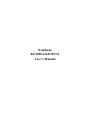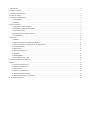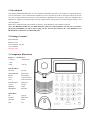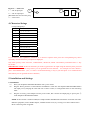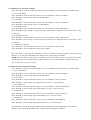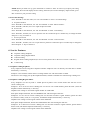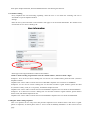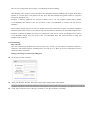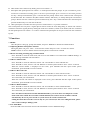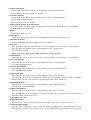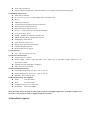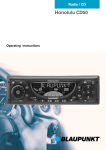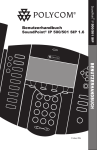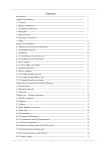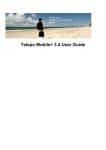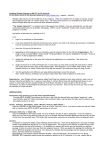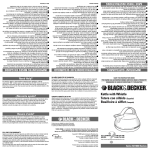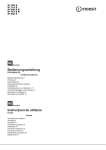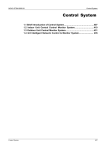Download Addtron Technology KE1020A Telephone User Manual
Transcript
Netphone KE1020A/KE1021A User’s Manual 1. Introduction ........................................................................................................................................................... 3 2. Package Contents................................................................................................................................................... 3 3. Component Illustration .......................................................................................................................................... 3 4. Character Strings ................................................................................................................................................... 4 5. Installation and Settings......................................................................................................................................... 4 5.1 Installation ................................................................................................................................................... 4 5.2 Settings ........................................................................................................................................................ 5 6. Service Features..................................................................................................................................................... 7 6.1 Netphone Calling Netphone ........................................................................................................................ 7 6.2 Netphone Calling Regular Phone ................................................................................................................ 7 6.3 Call Forwarding ........................................................................................................................................... 8 6.4 Regular Phone calling Netphone ................................................................................................................. 8 6.5 Conferencing ............................................................................................................................................... 9 7. Functions ............................................................................................................................................................. 11 7.1 Redial......................................................................................................................................................... 11 7.2 Adjusting Handset and Speaker Volumes .................................................................................................. 11 7.3 Review Incoming and Outgoing Call Information .................................................................................... 11 7.4 Use PhoneBook ......................................................................................................................................... 11 7.6 Back Space ................................................................................................................................................ 12 7.7 Hand Free Function ................................................................................................................................... 12 7.8 Upgrade ..................................................................................................................................................... 12 7.9 AbbrDialPlan ............................................................................................................................................. 12 7.10 SpeedDials: M1---M8.............................................................................................................................. 12 8. Frequent Problems and Answer ........................................................................................................................... 13 9. Others .................................................................................................................................................................. 13 9.1 System Characteristics............................................................................................................................... 13 9.2 Standard and Protocol................................................................................................................................ 14 9.3 Specification .............................................................................................................................................. 14 9.4 Electric Characteristics .............................................................................................................................. 14 9.5 Operational Environment........................................................................................................................... 14 9.6 Recommend usage net condition ............................................................................................................... 14 10. Installation Options............................................................................................................................................ 14 1. Introduction The Netphone-KE1020A/KE1021A is a user-friendly VoIP phone that looks very similar to a regular phone but uses the Internet for voice communication. Whether you are a corporate user with an enterprise intranet or a home user with a regular Internet connection you will experience significant toll savings by using your Netphone. The Netphone is capable of communicating with any regular land or mobile phone as well having the ability to call other Netphones. KE1020A is VOIP terminal with two RJ45 connectors, while KE1021A with one RJ45 connector. Note: The KE1020A model has two RJ45 Ethernet connectors while KE1021A only has one. If you have purchased a KE1020A you will be able to plug your PC into the port labeled “PC”. The KE1020A’s two RJ45 Ethernet connectors have HUB function. 2. Package Contents Phone Handset Handset Cord Power Adapter: 12V DC User’s Manual Ethernet Cable 3. Component Illustration Figure 1——Front View 1~9 Keys number keys * Key # Key call out Function Keys: M1~M8 PHONEBOOK HOLD VOL+ VOLBACKSPACE CALL REDIAL SPEAKER fast dial phone book call keeping volume increase volume decrease backspace call out redial hand free Menu Keys: UP DOWN SET/OK ESC page up page down set/ok exit Figure 2——Side View 3 1——RJ-45 input port 2——RJ-45 output port [KE1020A does not have this port] 3——Power Port 2 1 4. Character Strings Corresponding Keys: Key Characters 1 . ,' ? !" 1 - 2 a bc 2ABC2 3 def3DEF3 4 ghi4GHI4 5 jkl5JKL5 6 mno6MNO6 7 pqrs7PQRS7 8 tuv8TUV8 9 wxyz9WXYZ9 0 * ()@0-*& * If you need to enter alphabetic characters or a numeric sequence then press the corresponding key above repeatedly until the character you require is displayed. Only when you key in the ‘Local IP’, ‘Subnet Mask’, ‘Router IP’,‘DNS1’ and ‘DNS2’ you should use the ‘*’ key for the dot. IMPORTANT NOTE: If the next character you want to type needs to be input using the same key then you must press ‘#’ to confirm the last entry before you can generate the next character. For example: To enter ‘Damon’, press ‘3333326#666#66#’. (“m”, “o” and “n” are all entered using ‘6’ key so you must press ‘#’ to confirm the last letter before you can generate the next character) 5. Installation and Settings 5.1 Installation (1) Place your Netphone-KE1020A/KE1020A near a power outlet. (2) Plug the RJ-45 connector of the Ethernet 10/100Base-T cable into the Netphone-KE1020A/KE1020A’s side input port①,and plug the other side into a hub or switch, or wall/ground socket of the structuring cable. (3) Plug the accessory power-adapter into the power outlet, then connect the output-plug to power-port ③ of the Netphone-KE1020A/KE1020A. NOTE: If the network is without a HUB, the Netphone-KE1020A/KE1020A should be connected with other Ethernet equipment (such as XDSL adapter, CABLE modem or PC) by crossing-over cable. Otherwise the direct-connecting cable is applied. KE1020A KE1020A The phone should now be connected as in the diagram above. Within 30 seconds of being connected to the Internet your Netphone should display “Ready For Calls”. If it does, then no other configuration is necessary – you can make calls. If the phone continues to say “Please Wait” or “Wait Logon” for more than 30 seconds then it has not been able to connect to the Internet – consult the Problems and Solutions section of this guide. If your service provider has instructed you to configure the Netphone you will need to consult the Setting Instructions below. 5.2 Settings Note: After you have changed a setting ESC back out of the menu and press SET/OK to save settings when prompted to. 5.2.1Setting Steps If your Netphone account has been set up, please skip the section ‘5.2.5 Account settings’. Dynamic IP Users PPPoE Users Parameter Settings Account Settings Static IP Users 5.2.2 Dynamic IP Users If you need to configure DNS IP Press SET/OK to enter the submenu and select ‘DNS1’ by pressing UP and DOWN. Press SET/OK to enter setting menu and configure your DNS2. If a spare DNS is requested, press SET/OK to enter the submenu and select DNS2 by pressing UP and DOWN; or you may press SET/OK to enter setting menu and configure your DNS2. If the account information has been set up, you may start using as soon as you plug in. 5.2.3 PPPoE Users’ Parameter Settings Press ‘SET/OK’ to enter the main menu, and use ‘UP’ and ‘DOWN’ to scroll and select ‘TCP/IP Settings’. A. Do not use DHCP Press ‘SET/OK’ to enter the submenu, and use ‘UP’ and ‘DOWN’ to select ‘Use DHCP’. Press ‘SET/OK’ to enter settings. Input 0 to disable DHCP. B. Use PPPoE Press ‘SET/OK’ to enter the submenu, and use ‘UP’ and ‘DOWN’ to select ‘Use PPPoE’. Press ‘SET/OK’ to enter settings. Input 1 to enable PPPoE. C. Set PPPoE account Press ‘SET/OK’ to enter the submenu, and use ‘UP’ and ‘DOWN’ to select ‘PPP Identity’. Press ‘SET/OK’ to enter settings. Continue pressing a number key to change the letter, and press the ‘#’ key to confirm it. D. Set PPPoE Password Press ‘SET/OK’ to enter the submenu, and use ‘UP’ and ‘DOWN’ to select ‘PPP Identity’. Press ‘SET/OK’ to enter settings. Continue pressing a number key to change the letter, and press the ‘#’ key to confirm it. E. If DNS IP is requested Press ‘SET/OK’ to enter the submenu, and use ‘UP’ and ‘DOWN’ to select ‘DNS1’. Press ‘SET/OK’ to enter settings and configure your ‘DNS1’. If a spare DNS is requested, press SET/OK to enter the submenu and select DNS2 by pressing UP and DOWN; or you may press SET/OK to enter setting menu and configure your DNS2. NOTE: When you finish setting up, press ‘SET/OK’ to confirm or ‘ESC’ to cancel. If you input your setting accordingly, the LCD will display the new setting. Otherwise, the LCD will display ‘Input Invalid’; press ESC to return to your previous setting. 5.2.4 Static IP Users’ Parameter Settings Press ‘SET/OK’ to enter the main menu, and use ‘UP’ and ‘DOWN’ to scroll and select ‘TCP/IP Settings’. A. Do not use DHCP Press ‘SET/OK’ to enter the submenu, and use ‘UP’ and ‘DOWN’ to select ‘Use DHCP’. Press ‘SET/OK’ to enter settings. Input 0 to disable DHCP. B. Set Local IP Press ‘SET/OK’ to enter the submenu, and use ‘UP’ and ‘DOWN’ to select ‘Local IP’. Press ‘SET/OK’ to enter settings. Input the IP address. Use the ‘*’ key for the dot. C. Set subnet mask Press ‘SET/OK’ to enter the submenu, and use ‘UP’ and ‘DOWN’ to select ‘Subnet Mask’. Press ‘SET/OK’ to enter settings. Input the IP address. Use the ‘*’ key for the dot. D. Set Router IP Press ‘SET/OK’ to enter the submenu, and use ‘UP’ and ‘DOWN’ to select ‘Router IP’. Press ‘SET/OK’ to enter settings. Input the IP address. Use ‘*’ key for the dot. E. Set DNS IP Press ‘SET/OK’ to enter the submenu, and use ‘UP’ and ‘DOWN’ to select DNS IP. Press ‘SET/OK’ to enter settings. Input the IP address. Use ‘*’ key for the dot. If a spare DNS is requested, press SET/OK to enter the submenu and select DNS2 by pressing UP and DOWN; or you may press SET/OK to enter setting menu and configure your DNS2. NOTE: When you finish set- up, press ‘SET/OK’ to confirm or ‘ESC’ to cancel. If you input your setting accordingly, the LCD will display the new setting. Otherwise, the LCD will display ‘Input Invalid’; press ESC to return to your previous setting. 5.2.5 Account Settings Press ‘SET/OK’ to the main menu, use ‘UP’ and ‘DOWN’ to select ‘Account Settings. A. Set phone number Press ‘SET/OK’ to the submenu, use ‘UP’ and ‘DOWN’ to select ‘Phone Number’. Press ‘SET/OK’, and then, use 0~9 to input the phone number B. Set user ID Press ‘SET/OK’ to the submenu, use ‘UP’ and ‘DOWN’ to select ‘User Identity’. Press ‘SET/OK’, and then, use 0~9 to input the user ID. Continuous press a number key to change the letter and press ‘#’ key to confirm it. C. Set user password Press ‘SET/OK’ to the submenu, use ‘UP’ and ‘DOWN’ to select ‘User Password’. Press ‘SET/OK’, and then, use 0~9 to input the user password. Continuous press a number key to change the letter and press ‘#’ key to confirm it. 6. Service Features z z z z z Netphone calling Netphone Netphone calling Regular Phone Call Forwarding Regular Phone Calling Netphone (For service areas please refer to the service carrier’s web sites) Conferencing 6.1 Netphone Calling Netphone Every Netphone will be assigned a Netphone number. Netphone users can directly call each other’s number followed by ‘CALL’ key. Example: A user with the number 6667777 calling another user with the number 7778888. The 6667777 user simply pick up the Netphone handset, and dial 7778888CALL after hearing a dialing tone. 6.2 Netphone Calling Regular Phone Every Netphone can call any land or mobile phone anywhere in the world. Please dial with the service carrier’s dialing rule. Example 1: If a U.S service carrier’s dialing rule: To call a U.S or Canada number, please first dial 1, then the telephone number followed by ‘CALL’ key. Netphone user calling a U.S/Canada regular number 213-000-0000. Pick up the Netphone handset, dial 12130000000CALL after hearing the dial tone. Example 2: If a U.S service carrier’s dialing rule: To call other countries’ regular numbers, please first dial 011, then the country code (no ‘0’ as prefix), and dial the telephone followed by ‘CALL’ key. Netphone user calling a China regular number 0755-88889999. Pick up the Netphone handset, dial 0118675588889999CALL after hearing the dial tone. Example 3: If a China service carrier’s dialing rule: To call other countries’ regular numbers, please dial the district code, and dial the telephone followed by ‘CALL’ key. Netphone user calling a China regular number 0755-88889999. Pick up the Netphone handset, dial 075588889999CALL after hearing the dial tone. 6.3 Call Forwarding Every Netphone has call forwarding capability, when the user is not online the incoming call can be forwarded to a preset telephone number. Settings: Enter the user system and click on the manual’s main page to set the forwarded number. The number must accord with service carrier’s dialing rule. Please type in the target number the called is forwarded to. NOTE: Call forwarding target number must be a PSTN number, with more than 7 digits. Example 1: If a U.S service carrier’s dialing rule: To call a U.S or Canada number, please first dial 1, then the telephone number. Netphone user want to make a call forward to 213-000-0000. Netphone user can fill in 12130000000. Example 2: If a U.S service carrier’s dialing rule: To call other countries’ regular numbers, please first dial 011, then the country code (no ‘0’ as prefix), and dial the telephone at last. Netphone user want to make a call forward to 0755-88889999. Netphone user can fill in 0118675588889999. Example 3: If a China service carrier’s dialing rule: To call other countries’ regular numbers, please dial the district code, and dial the telephone at last. Netphone user want to make a call forward to 0755-88889999. Netphone user can fill in 075588889999. 6.4 Regular Phone calling Netphone This is an optional service. Only areas that provides Netphone access numbers allow calls from a regular phone to Netphone, for detail please refer to ‘Access Code Availability Schedules’ on the Carrier Service page. This service is categorized into two types: Once Dialing and Twice Dialing. Once Dialing: Users with this service will have their Netphone numbers bundled with a regular local phone number of a certain place, and people will only have dial that bundled local phone number to reach the subscribing Netphone user. Example: A Mexico Netphone user 6667777 bundles with a U.S Los Angeles regular phone number 1-213-000-0000, then friends in the U.S just have to dial 1-213-000-0000 to connect with the 6667777 Netphone. Twice Dialing: People just have to dial any number listed on the Carrier Service page, and dial the Netphone number that subscribes to this service after hearing a second dial tone, then they can reach that Netphone user. Examples: A Mexico Netphone user 6667777 is subscribed to this service, and its Los Angeles access code is 1-213-000-0000. People only just need to dial 1-213-000-0000, then dial 6667777CALL to reach that Netphone user in Mexico. 6.5 Conferencing How it Works Once the conferencing call feature has been set-up on your account, you can initiate a conference and have a conference with different parties simultaneously. You will act as a ‘Host’ and invite ‘Participants’ into the conference that you initiated. Setting yourself up for conference calling now z Go to “My Account” interface z Enter your IP Phone Number, Password and the digits displayed then click Submit. z Click “My Conference Call” in the grey menu bar to view the Conference Call Setup: z z z z Enter the maximum number of people you will likely be conferencing with at one time. In some circumstances a password will be required for the Host and Participant to be involved in the conference. Click on the check boxes to select the defaults of 1234 and 4321 to be the password or change them to something else you will remember easily. (If you do not click on the check boxes a random password will be chosen and advised to you.) Click Submit and your conference feature will be established. How to initiate a conference call and invite others. You, as the Host, enter the conference and bring the other participants into the call: Steps in Detail: A. Dial access number, followed by # from your Phone. B. You will hear a beep tone confirming that you have entered the conference room. Now press # to invite a Participant to the conference room. After hearing the voice prompt ‘Please enter the destination phone number followed by the pound key’, dial the phone number of the person you want to bring into the conference and then press #. After the Participant answers, press # to add this participant to the conference. Alternatively if you dialed the wrong number or the Participant does not answer just press the “*” key and you will be returned to the conference without the Participant. C. To invite another participant, press #, wait for prompt, dial next participant’s phone number followed by #, wait for answer and then press # to join them into conference. Repeat this process to invite more participants into the conference. Remember you can use * if you want to return to the conference without the Participant. Note: You can conference other users by simply dialing their Phone number followed by #. For Participants with regular phone just dial the international dialing prefix followed by their regular telephone number and then press #. How to have participants to enter the conference room themselves Any participant that has a Netphone can dial our participant access number to enter an active conference himself or herself. However the conference call needs to have already been initiated by the Host before the participant can join. Steps in Detail: A. The Host must setup the Participant Password on the “My Account” web site. The Host must then tell the Participants the conference ID and the Participant password. B. Host initiates the Conference by dialing, host access number + #. C. Participant dials participant access number + #. Participant will hear the prompt ‘To join a conference, press 1. To listen to a conference recording, press 2. To access your messages, press 3. To leave a voice mail, press the star key’. Participant should then press 1 and will hear the prompt “Please enter conference ID”. Participant should then enter the conference ID (Host’s Phone number) followed by #. Finally Participant will hear the prompt “Please enter the conference password followed by the # key” and should then enter the Participant password followed by # to enter the conference. D. Other participants can follow the same process as mentioned in C. to join the conference. Note: Participants who only have a regular phone and are located in USA, Hong Kong or Taiwan can enter the conference from their regular phone by dialing the local access number (contact us for details) and once connected can dial participant access number + # as above. Otherwise the participant can only be invited into the conference by host 7. Functions 7.1 Redial After the phone is hung up, pick up the handset, and press ‘REDIAL’ to dial the last dialed number. 7.2 Adjusting Handset and Speaker Volumes During the phone call, press ‘VOL+’ to increase the volume and press ‘VOL-’ to lower the volume. NOTE: Volume is reset to default volume when the phone is turned off or restarted 7.3 Review Incoming and Outgoing Call Information Press ‘SET/OK’ to enter the main menu, and use ‘UP’ and ‘DOWN’ to scroll and select ‘PhBook Settings’ to view incoming and dialed calls information. 7.3.1Review Missed Calls Press ‘SET/OK’ to enter the submenu, and use ‘UP’ and ‘DOWN’ to select ‘Missed call’. Press ‘SET/OK’ to enter, and use ‘UP’ and ‘DOWN’ to select the phone number. Press ‘CALL’ to launch. When the missed number is displayed on the screen, press SET/OK and then input contact person information, press SET/OK to save this number. 7.3.2Review Received Calls Press ‘SET/OK’ to enter the submenu, and use ‘UP’ and ‘DOWN’ to select ‘Received calls’. Press ‘SET/OK’ to enter, and use ‘UP’ and ‘DOWN’ to select the phone number. Press ‘CALL’ to launch. You could check your call duration. When the received call number is displayed on the screen, press SET/OK and then input contact person information, press SET/OK to save this number. 7.3.3Review Dialed Number Press ‘SET/OK’ to enter the submenu, and use ‘UP’ and ‘DOWN’ to select ‘Dialed Number’. Press ‘SET/OK’ to enter, and use ‘UP’ and ‘DOWN’ to select the phone number. Press ‘CALL’ to launch You could check your call duration. Note: For Missed calls, Received calls and Dialed number, you can at most store 80 pieces records under each menu. When the record has reached this limit, the earliest records would be removed automatically. In case of power break or system reboot, all records would be lost. Calling duration showed on the screen is only for your reference,for the exact calling duration, please refer to the Gatekeeper billing system. 7.4 Use PhoneBook Press SET/OK to the main menu and use UP and DOWN to select ‘PhBook Settings’ 7.4.1Query PhoneBook Press SET/OK to the submenu and use UP and DOWN to select ‘Query PhoneBook’. Press SET/OK and use UP and DOWN to do query. 7.4.2Add new numbers Press SET/OK to the submenu and use UP and DOWN to select ‘Add PhoneNumber’. Press SET/OK to add new numbers. Note: The limit is 112 pieces records. 7.4.3Delete Phone Number in the PhoneBook A prompt to delete your phone number would pop up if you press SET/OK after entering your PhoneBook. Press SET/OK to add new numbers. 7.5Hold Press HOLD to block the voice. 7.6 Back Space If entered a wrong number or letter, press the ‘BACKSPACE’ button to delete the last entry. 7.7 Hand Free Function Press the ‘SPEAKER’ button can enable hand free conversation. 7.8 Upgrade Press ‘SET/OK’ to enter the main menu, and use ‘UP’ and ‘DOWN’ to scroll and select ‘Advced Settings’. Press SET/OK to the submenu and use UP and DOWN to select ‘Upgrade Now!’. Press SET/OK to upgrade. NOTE: If no notice, please do not change the contents of ‘Upgrade Now!’. 7.9 AbbrDialPlan Press ‘SET/OK’ to enter the main menu, and use ‘UP’ and ‘DOWN’ to scroll and select ‘Advced Settings’. 7.9.1Use AbbrDialPlan Press SET/OK to the submenu and use UP and DOWN to select ‘Use AbbrDialPlan’; Press SET/OK and then input 1. 7.9.2Cancel AbbrDialPlan Press SET/OK to the submenu and use UP and DOWN to select ‘Use AbbrDialPlan’; Press SET/OK and then input 0. 7.9.3Query AbbrDial Press SET/OK to the submenu and use UP and DOWN to select ‘Query AbbrDial’; Press SET/OK and then use UP and DOWN to check. There are altogether 10 pieces records in AbbrDial. [ShortNumber form 0 to 9, LongNumber is what the specific short number stands for.] 7.9.4Add AbbrDialPlan Press SET/OK to the submenu and use UP and DOWN to select ‘Add AbbrDialPlan’. Press SET/OK to add AbbrDialPlan. 7.9.5Delete AbbrDialPlan Press SET/OK to the submenu and use UP and DOWN to select ‘Query AbbrDial’; Press SET/OK and use UP and DOWN to choose the particular piece of record you want to delete, press SET/OK to delete. Press ESC to cancel. 7.10 SpeedDials: M1---M8 7.10.1SpeedDial Query Just press the M1---M8 key to display the Speed Dial number. Press “Call” to launch this number. 7.10.2Add SpeedDial number Press M1---M8. If Speed dial is empty screen will display “SpeedDial Empty Add number/SetOk”. Press SET/OK. Key in Contact’s Name (refer Section 4 of this guide) followed by SET/OK and then enter the contact’s phone number. Press SET/OK to add. 7.10.3Modify or delete SpeedDial number Press M1---M8 speed dial to be modified or deleted. Press SET/OK to delete the currently stored speed dial. Press SET/OK if you wish to enter new details for this speed dial. Otherwise, if you wish to leave the SpeedDial empty just press ESC. Please press SET/OK to save the changes when prompted to. Note: Speed dials can not be modified. You must delete the speed dial and then enter a replacement. 8. Frequent Problems and Answer Problem Poor Voice Quality Possible Cause Your internet connection bandwidth is less than 30Kbps Unstable network connection: Network delay > 500ms or network trembling > 100ms or network packet loss > 10% Phone continues to display either ‘Please Wait’ or ‘Wait Logon’ Phone’s connection to the internet is obstructed by a firewall. Your network has a proxy server which is blocking the phone’s connection to the internet. Solution Your internet connection may not be performing correctly. Please contact your Internet Service Provider or Network administrator. Please contact the supplier of your Mamakall Netphone for advice on how to configure your firewall or proxy server. Your phone is configured with incorrect account details. Please contact the supplier of your Mamakall Netphone for advice on how to reconfigure your account details. Your phone is configured with an incorrect server address. Please contact the supplier of your Mamakall Netphone to confirm your phone has the correct server details. 9. Others 9.1 System Characteristics z Program memory—1024KB Flash memory z Ethernet interface—One or two RJ45 connector compatible with IEEE 802.3 10 Base-T z Keypad—besides the standard keys 0-9,*,#, there are another 12 function keys for operation and setting of Netphone-KE1000 z Status indicator—LED to indicate working status and LCD light z Hand free function—full duplex speakerphone, dial-tone, speaker and loudspeaker volume can be digitally adjusted independently z AC/DC adapter— input 100~120V (USA, Japan etc.) or 220~240V (China, Europe etc.) or 100~240V,47-63Hz z Log on Soft-switch z Automatic find Soft-switch z Support DHCP: Automatically obtain local IP, subnet mask, router IP z Support PPPoE z Voice active detection z Comfortable noise generation z 16ms echo cancellation z Dynamic buffer management—minimize effect to voice quality caused by audio delay jitter 9.2 Standard and Protocol z IEEE 802.3 10 Base-T z G.711A, G.711µ, G.723.1 5.3K/6.3 Kbps and G.729 audio codec z H.323 z Abbreviation dial plan z TCP/IP: Internet Transport and Control Protocol z RTP: Real-time Transport Protocol z RTCP: Real-time Control Protocol z G.723.1、G.729 VAD/CNG economical bandwidth z G.165 16ms Echo cancel z DTMF:DTMF Tone Generate and Detection z DHCP: Dynamic Host Configuration Protocol z DNS:Domain Name Server z NTS: Network Time service z HTTP: Hyper Text Transfer protocol z FTP File Transfer Protocol z Build in H323 proxy support 9.3 Specification z 180 x 160 x 92 mm (L x W x H) 9.4 Electric Characteristics z Voltage: 12V DC, 500mA z Power adapter: AD/DC input 100~120V (USA, Japan etc.) or 220~240V (China, Europe etc.) or 100~240V,47-63Hz z Network interface: IEEE 802.3 10 Base-T z EMC: FCC Part15 CLASS B 9.5 Operational Environment z Operational temperature: 0 to 50° C (32° to 122° F) z Storage temperature: -30° to 65° C (-22° to 149° F) z Humidity: 10% to 90% no dew 9.6 Recommend usage net condition z Delay: Less than 400ms z Jitter: Less than 100ms z Package lost percent: Less than 10% z Bandwidth: More than 30Kbps Safety Warning: Please do not place this product under fire and high temperature. Avoid heavy impact, and do not leave the product in rainy or highly humid environments! 10. Installation Options